Page 1
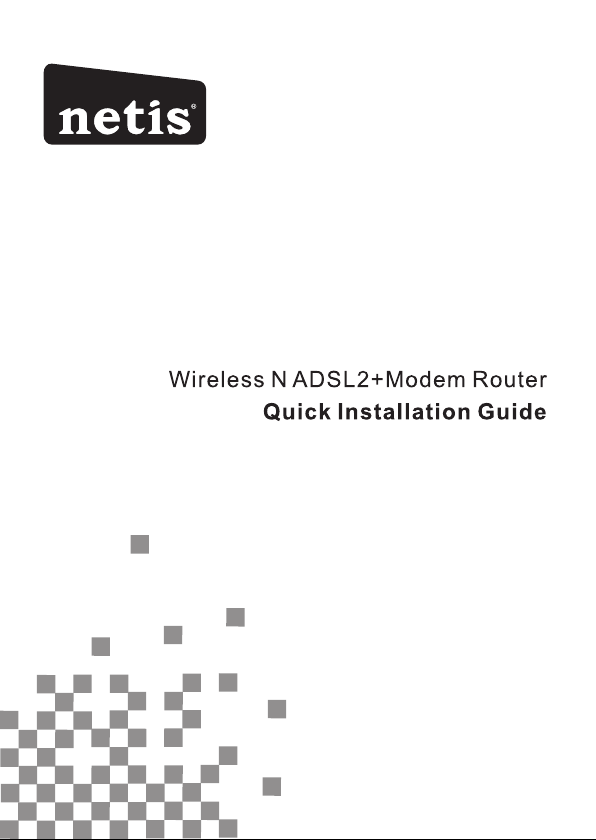
Page 2
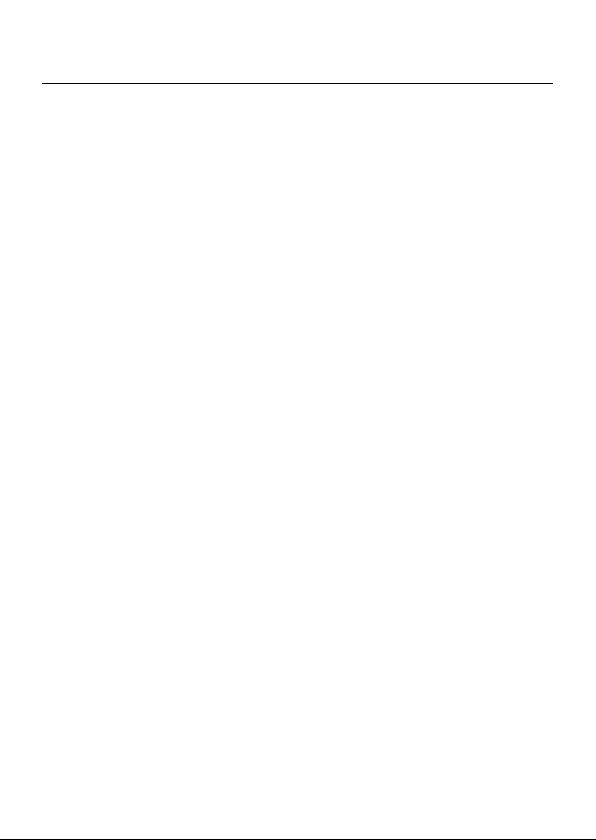
Wireless N ADSL2+ Modem Router Quick Installation Guide
1. Hardware Installation
Step 1: Connect the ADSL Line.
Method one: Plug one end of the twisted-pair ADSL cable into the
ADSL LINE port on the rear panel of the modem router, and insert
the other end into the wall socket.
Method two: You can use a separate splitter. The external splitter
has three ports:
• Line: Connect to the wall jack
• Phone: Connect to the phone sets
• Modem: Connect to the ADSL LINE port of the modem router
Step 2: Connect the Ethernet cable. Attach one end of a network
cable to your computer's Ethernet port or a regular hub/switch port,
and the other end to the LAN port on the modem router.
Step 3: Power on the computers and modem router.
Step 4: Attach the power adapter. Connect the power adapter to the
power connector on the rear of the device and plug in the adapter to
a wall outlet or power extension.
1
Page 3
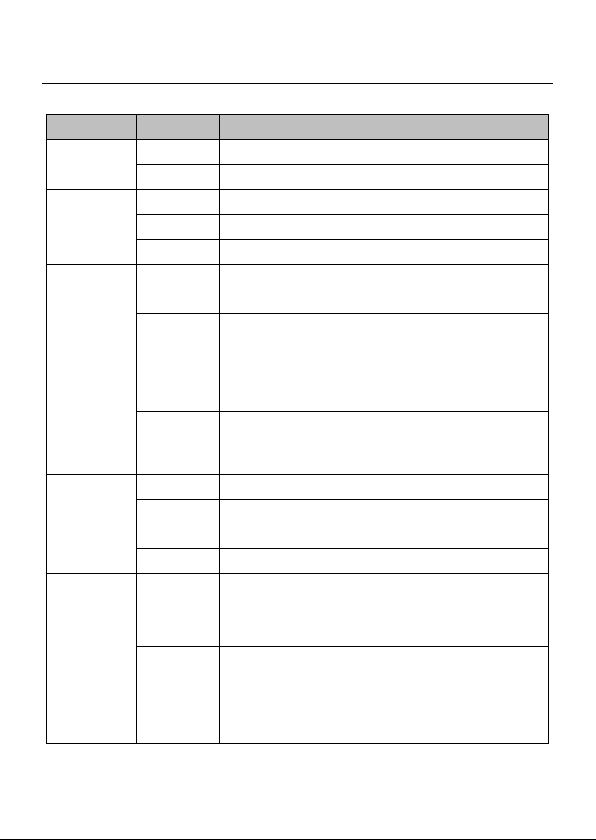
Wireless N ADSL2+ Modem Router Quick Installation Guide
Name
Status
Indication
PWR
On
Power is on
Off
Power is off
ADSL
Flash
The ADSL negotiation is in progress
On
The LINE port is linked up.
Off
The LINE port is linked down.
Internet
Flashing
Data is being transferred over the
Internet.
On
The modem router is initializing in the
first 10 seconds when power is up.
Or a successful PPP connection has been
built.
Off
There is no successful PPP connection or
the modem router works on Bridge mode.
WLAN
Flash
There is wireless data being transmitted.
On
The wireless function is enabled but no
data is being transmitted.
Off
The wireless function is disabled.
WPS
Off
WPS connection process is not activated.
There's no wireless device trying to
connect to the network by WPS function.
Flash
WPS function is activated. The modem
router's waiting for the WPS connection
from a wireless device. This process will
last in the first 2 minutes.
2
Page 4
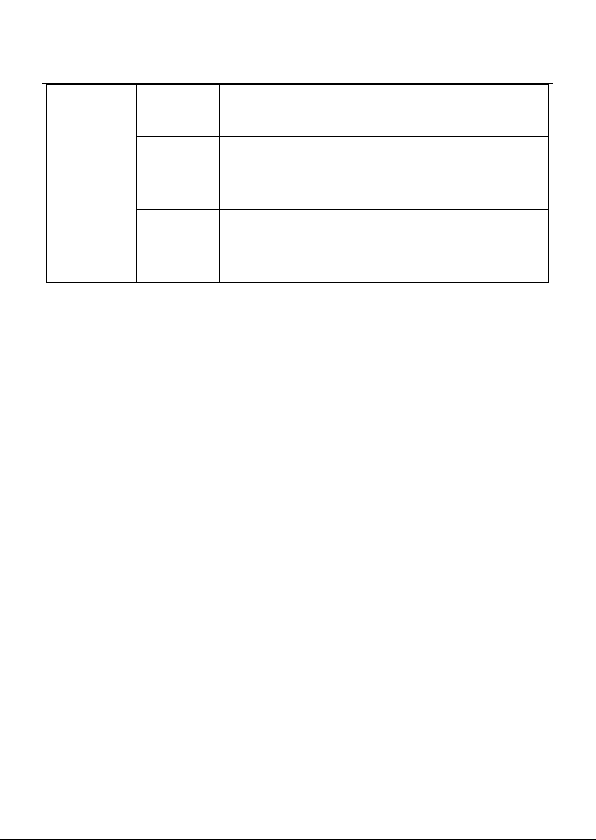
Wireless N ADSL2+ Modem Router Quick Installation Guide
LAN(1-4)
Flash
Data is being transferred over the 1-4
(LAN) port.
On
There is a successful connection on the
corresponding 1-4 (LAN) port but no
activity.
Off
There is no connection on the
corresponding 1-4 (LAN) port or the
connection is abnormal.
2. Configure PC
For Windows 7 as an example, other OS refer to set up.
Step 1: Click , then select the Open Network and Sharing
Center.
Step 2: Click the Change adapter settings.
3
Page 5
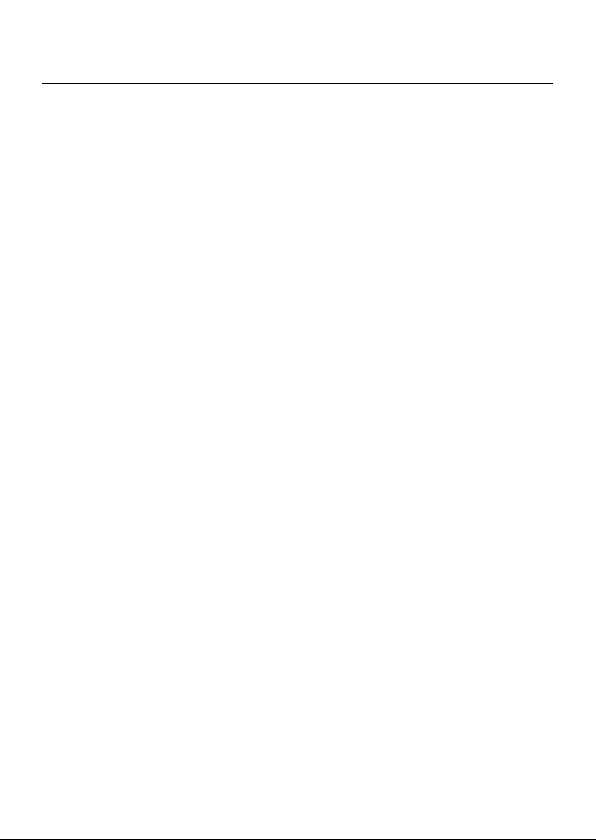
Wireless N ADSL2+ Modem Router Quick Installation Guide
Step 3: Click Local Area Connection with the right button of your
mouse. Then select Properties.
Step 4: Double click the “Internet Protocol Version 4(TCP/IPv4)”.
4
Page 6
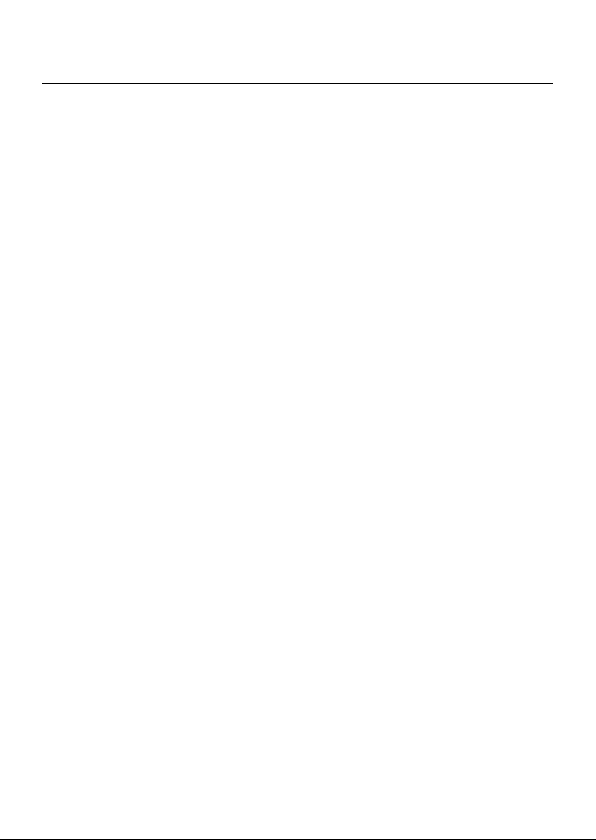
Wireless N ADSL2+ Modem Router Quick Installation Guide
Step 5: Select the “Obtain an IP address automatically” as below.
Then click “OK”.
3. Login and Quick Start
Step 1:Start your web browser and type the private IP address of the
modem router in the URL field: 192.168.1.1.
Then,enter the default User Name guest and the default Password
guest, then click Login.
5
Page 7
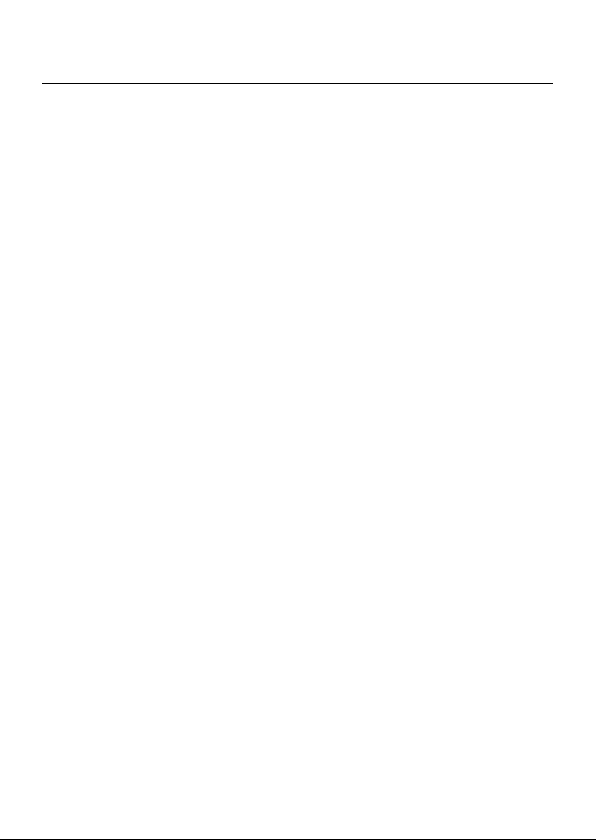
Wireless N ADSL2+ Modem Router Quick Installation Guide
Step 2: And then Click START to start Quick Start guide.
Step 3: The Wizard will guide you through these four quick steps.
Begin by clicking on NEXT
Step 4: Click Cancel if you know the correct PVC(VPI/VCI) from
your ISP, you can input the value manually. And if you don’t know
the correct value, please click OK , it will take a moment to search
for the available PVC.
6
Page 8

Wireless N ADSL2+ Modem Router Quick Installation Guide
Step 5: After the PVC value be input or searched, please click NEXT.
Step 6: Select the Internet connection type to connect to your ISP,
click NEXT to continue.
We will take PPPoE/PPPoA for example throughout this Guide. (For
most DSL user)
Step 7: Enter the PPPoE/PPPoA information provided to you by your
ISP, click NEXT to continue.
7
Page 9
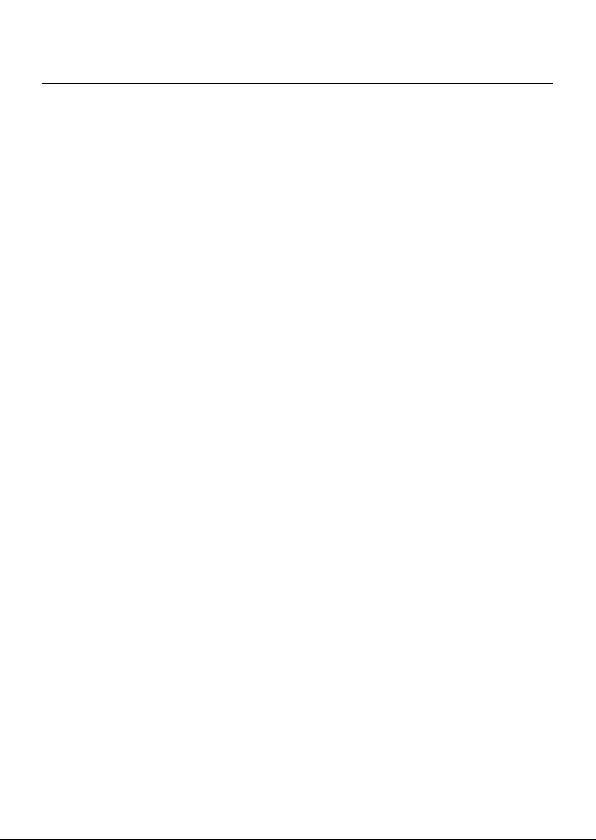
Wireless N ADSL2+ Modem Router Quick Installation Guide
Step 8: You may enable/disable Wireless, change the wireless SSID
and authentication type in this page, then click NEXT to continue.
Note: The default SSID and Password are “netis” and “password”.
Step 9: Click NEXT to save the current settings, then click CLOSE to
finish the Quick Start.
8
Page 10

Wireless N ADSL2+ Modem Router Quick Installation Guide
Step 10: Click , then select the SSID you have set on Step 8, and
click “Connect” button.
Step 11: On the pop-up page, input your password which you have
set on Step 8 and click OK.
9
Page 11

Wireless N ADSL2+ Modem Router Quick Installation Guide
Step 12: Click , it will show like below, then you can surf the
Internet.
Appendix:
Configure the parameters for the WAN interface of your modem
router
Step 1: Connect your upper device with the LAN4 port (as WAN port)
on the router by an Ethernet cable.
And connect your PC with one of LAN1~LAN3 port by an Ethernet
cable.
Step 2: Go to Setup->WAN, choose WAN Physical Type as Ethernet
WAN
10
Page 12

Wireless N ADSL2+ Modem Router Quick Installation Guide
Step 3: After Reboot, you can continue to configure in the following
page.
11
Page 13

Wireless N ADSL2+ Modem Router Quick Installation Guide
Certification
FCC CE
FCC Statement
This equipment has been tested and found to comply with the limits
for a Class B digital device, pursuant to part 15 of the FCC Rules.
These limits are designed to pro-vide reasonable protection against
harmful interference in a residential installation. This equipment
generates uses and can radiate radio frequency energy and, if not
in-stalled and used in accordance with the instructions, may cause
harmful interference to radio communications. However, there is no
guarantee that interference will not occur in a particular installation.
If this equipment does cause harmful interference to radio or
television reception, which can be determined by turning the
equipment off and on, the user is encouraged to try to correct the
interference by one or more of the following measures:
• Reorient or relocate the receiving antenna.
• Increase the separation between the equipment and receiver.
• Connect the equipment into an outlet on a circuit different from
that to which the receiver is connected.
• Consult the dealer or an experienced radio/ TV technician for help.
This equipment complies with FCC RF radiation exposure limits set
forth for an uncontrolled environment. This transmitter must not be
co‐located or operating in conjunction with any other antenna or
transmitter. This equipment should be installed and operated with a
minimum distance of 20 centimeters between the radiator and your
body.
This unit complies with Part 15 & 68 of FCC Rules. Operation is
12
Page 14

Wireless N ADSL2+ Modem Router Quick Installation Guide
subject to following two conditions:
1) This device may not cause harmful interference
2) This device must accept any interference received, including.
Interference that may cause undesired operation.
Any changes or modifications not expressly approved by the party
responsible for compliance could void the user’s authority to operate
the equipment.
Note: The manufacturer is not responsible for any radio or TV
interference caused by unauthorized modifications to this
equipment. Such modifications could void the user’s authority to
operate the equipment.
INFORMATION TO BE SUPPLIED TO USERS
We confirm that the following information will supplied to the users
of this equipment. This information will be provided with the user’s
manual.
FCC REQUIREMENTS
This equipment complies with Part 68 of the FCC rules and the
requirements adopted by the ACTA. On the exterior of the cabinet of
this equipment is a label that contains, among other information, the
FCC Registration Number and Ringer Equivalence Number (REN) for
this equipment. A product identifier in the format US:
SX5DL01BDL4322R. If requested, this number must be provided to
the telephone company.
FCC compliant telephone cord and modular plug is provided with this
equipment. This equipment is designed to be connected to the
13
Page 15
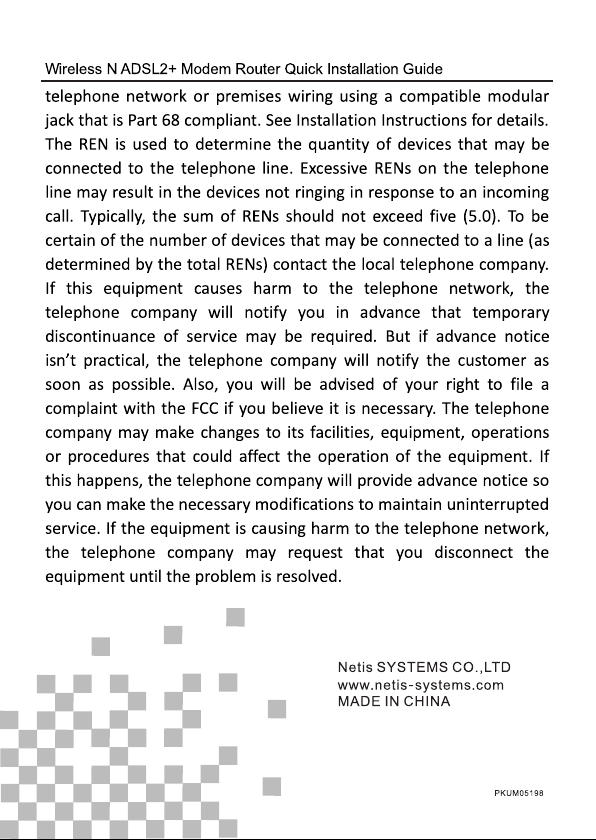
