Page 1
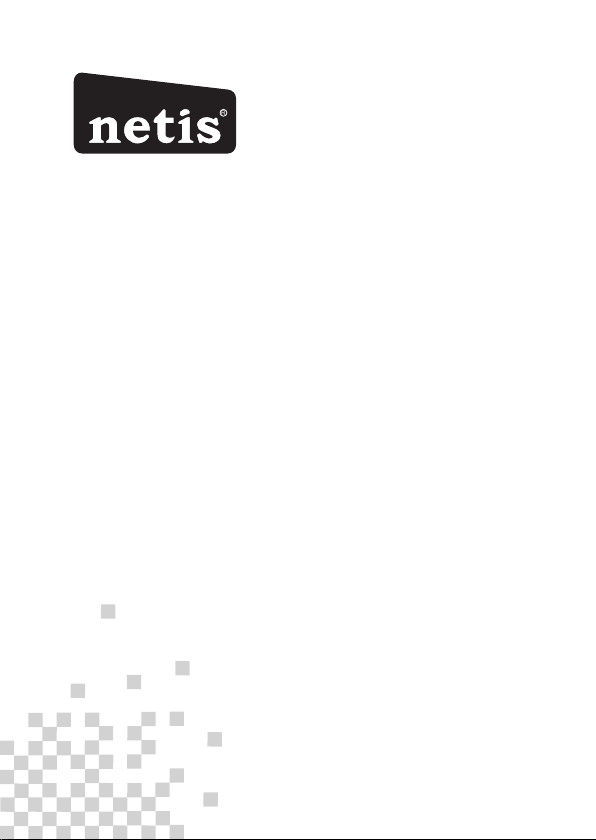
R
netis Wireless N ADSL2+ Modem Router
Quick Installation Guide
Page 2
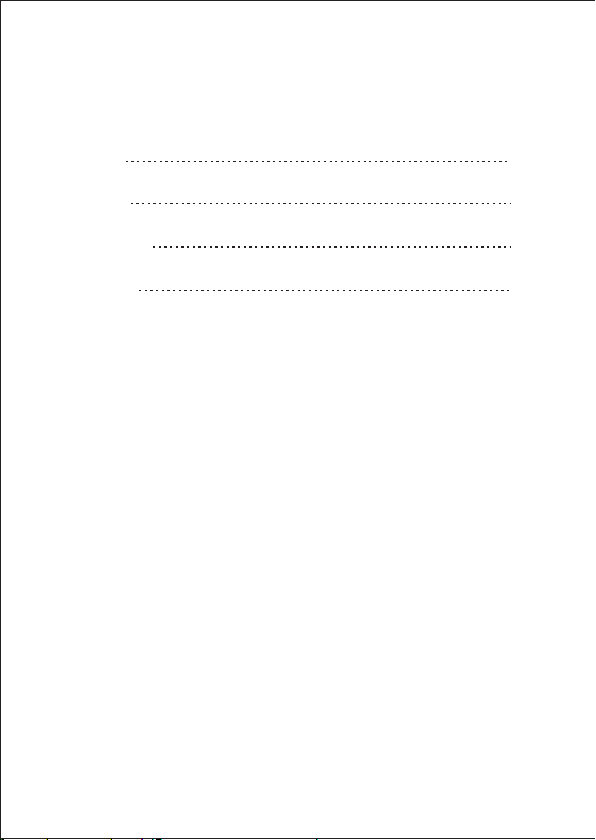
CONTENTS
English
Español
Por tuguês
Français
1
6
11
16
Page 3
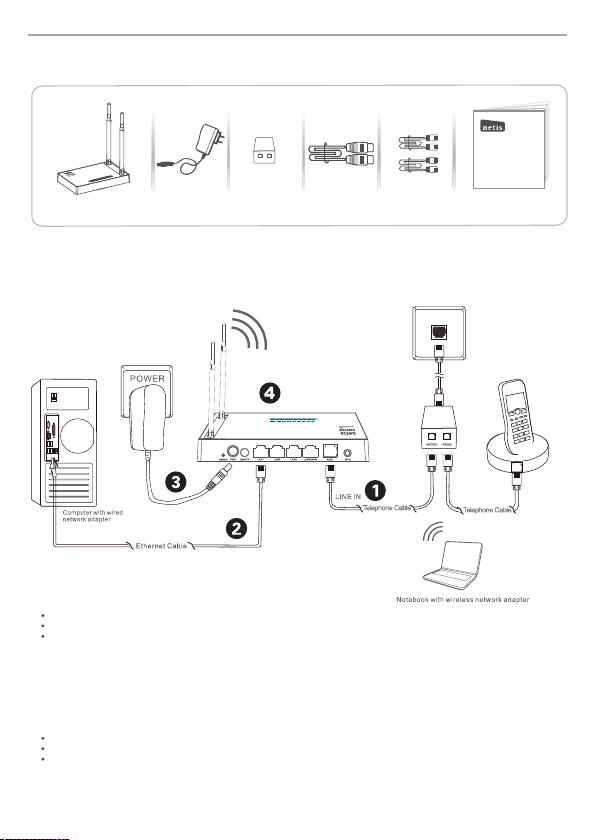
net is Wire less N ADS L2+ Mod em Rout er Quic k Insta llati on Guid e
1.Packa ge Contents
MODEM
PHONE
netis Wirele ss N ADSL2 + Modem R outer
Quick Instal latio n Guide
Wire less N AD SL2+
Mod em Rout er
* Thi s QIG is f or all netis 150M bps/ 300M bps wireless N ADS L2+ mo dem routers, in clud ing
mod els- DL4310, DL 4310 D, DL4311, DL4311D , DL4312, DL431 2D, DL 4322, DL4322D,
DL4 323, DL4323D , et c.
* The p rodu ct model shown in t his QI G is DL4 323, as an exampl e.
Pow er Adapt er
ADSL S plitt er
Ethe rnet Ca ble Telephone Cable *2
QIG
2.Hard ware Connecti on
2.1. Con nect the ADSL line with th e attached telephone cable.
Connec t the LINE port of ADSL Spl itter to the wall ja ck with a telephone cable.
Connec t the MODEM port of ADSL Splitte r to the ADSL port on ne tis Modem Route r with th e other telephone cable.
Connec t your telephone to the PH ONE port of ADSL Splitt er.
Tip: If no tel ephone is needed, please con nect the ADSL port on neti s Modem Ro uter to the wall jac k with the
phone cable directly.
2.2. Con nect your comp uter to one of the LAN po rts on netis Modem Route r with an Et hernet cable .
2.3. Plu g the provided Power Adap ter into the PWR jac k of netis Mo dem Router and th e other en d to a stand ard
electr ical socket.
2.4. Wait fo r one minute then check if th e LED indicators of the Mo dem Router display normally.
PWR: Solid on.
ADSL: Solid on when the mode m is synchronized.
LAN: Solid on or flashing if th e corre sponding LA N port is co nnected.
Tip: If the LE D indic ators displa y abnormally, please ch eck if all the cable s are well conne cted. If the ADSL LED is
off or flas hing, please co ntact your ISP (In ternet Serv ice Provide r) to check the Inte rnet connec tion.
1
Page 4
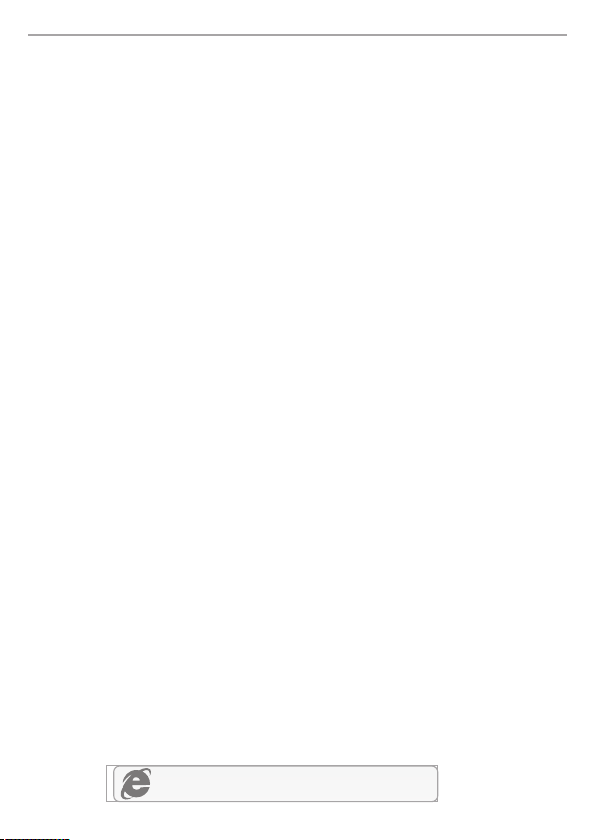
net is Wire less N ADS L2+ Mod em Rout er Quic k Insta llati on Guid e
3. Configure the Modem Router via Web
Management Page
3.1. Necessary Information before the configuration.
For a successful setup, you're recommended to contact your ISP first and ask for the
following network parameters which will be required during the configuration procedures.
a. VPI/VCI;
b. Connection Type;
c. Encapsulation Type (Optional);
d. Username & Password (Optional, according to your Connection Type).
3.2. Set the IP address of the wired network adapter on your computer
as “Automatic” or “DHCP”.
For Windows 8/ 7/Vista
1) Go to “Settings” (Win 8)/“Start” (Win 7/Vista)> “Control Panel”.
2) Left-click on “Network and Internet”> “Network and Sharing Center”> “Change
adapter settings” (Win 8/7)/“Manage network connections” (Win Vista).
3) Right-click on “Local Area Connection” and left-click on “Properties”.
4) Double-click on “Internet Protocol Version 4 (TCP/IPv4)”.
5) Select “Obtain an IP address automatically” and “Obtain DNS server
address automatically” then left-click on “OK”.
For Windows XP/2000
1) Go to “Start”> “Control Panel”.
2) Left-click on “Network and Internet Connections”> “Network Connections”.
3) Right-click on “Local Area Connection” and left-click on “Properties”.
4) Double-click on “Internet Protocol (TCP/IP)”.
5) Select “Obtain an IP address automatically” and “Obtain DNS server
address automatically” then left-click on “OK”.
For MAC OS
1) Click on the “Apple” menu> “System Preferences”.
2) Click on the “Network” icon.
3) Click on “Ethernet” in the left side box and click on “Advanced” in the lower
right corner.
4) In the top options, select “TCP/IP”.
5) In the pull-down menu next to “Configure IPv4” select “Using DHCP”.
6) Click “OK” then “Apply”.
3.3. Open your browser and type 192.168.1.1 in the address field.
Then type in the username guest and password guest to login
the web management page.
192.168.1.1
2
Page 5
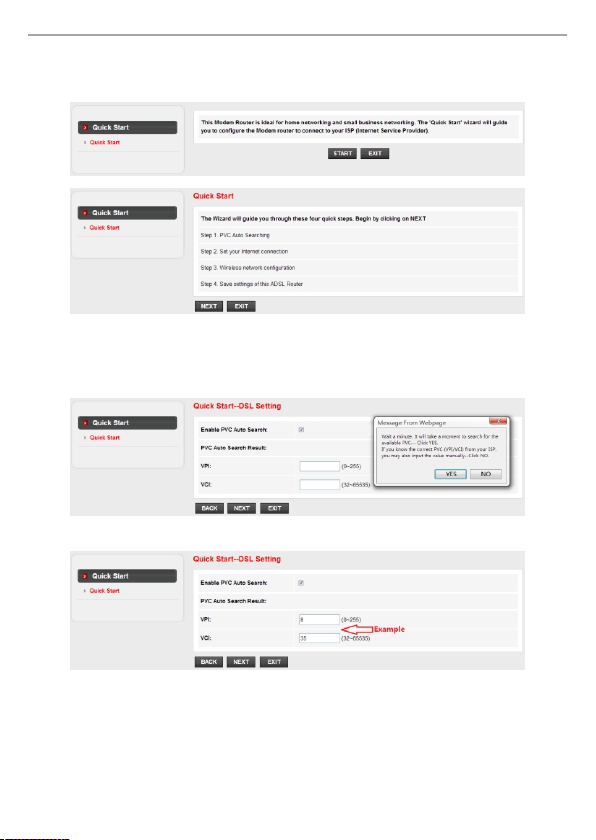
net is Wire less N ADS L2+ Mod em Rout er Quic k Insta llati on Guid e
3.4. Under “Quick Start” page, left-click on “START” and the Wizard will
guide you through the following four steps. Then left-click on “NEXT”.
1) Set the PVC (VPI/V CI) value .
Left-click “Cancel” if you k now the PVC ( VPI/VCI ) from your I SP, then i nput the
value ma nually.
If you don't know the e xact valu e, please l eft-cli ck on “OK”, a nd then it wi ll take les s
than one minute to se arch for th e availab le PVC auto matical ly.
Once the P VC value is i nput or sho ws up in the fo llowing p age, left -click on “ NEXT”.
3
Page 6
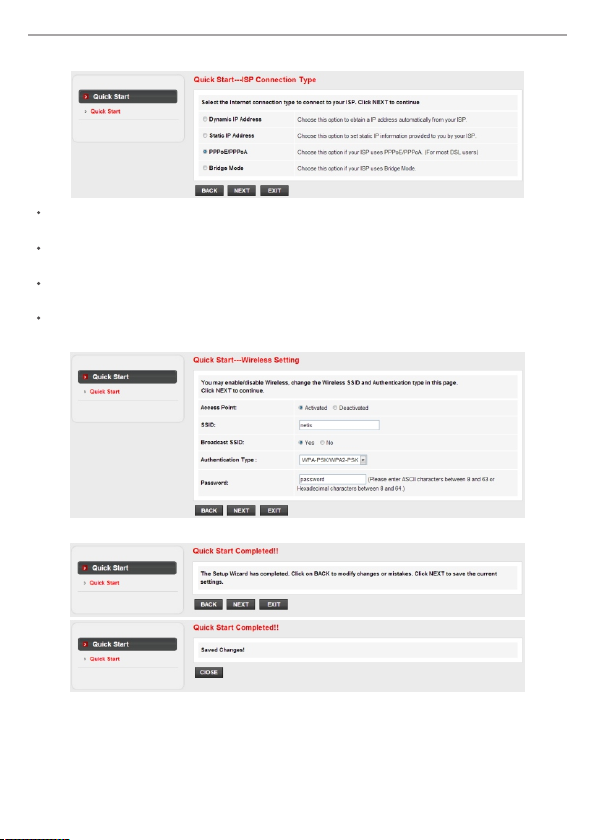
net is Wire less N ADS L2+ Mod em Rout er Quic k Insta llati on Guid e
2) Selec t the Inter net Conne ction Type given b y your ISP, then left-click on “NEXT”.
If “Dynamic IP A ddress” i s selecte d, select t he Connec tion Type defined by yo ur
ISP and the rout er will aut omatica lly recei ve the IP parameters from your ISP.
If “Static IP Address” is selec ted, ente r the IP A ddress/ Subnet Ma sk/ISP
Gateway/DNS Servers/Connection Type gi ven by your I SP.
If “PPPoE/PPPoA” is select ed, input t he Userna me/ Passw ord and sel ect the
Connection Type given by y our ISP.
If “Bridge Mode” is selected , select th e Connection Typ e defined b y your ISP.
3) Configure your wireless network name (SSID) and password, and then left-click on “NEXT”.
4) Left-click on “NEXT” and then “CLOSE” to save the current settings. Quick Start will be finished.
Tip 1 :
Default IP address : 192.168 .1.1 Default lo gin usern ame: guest
Default SSID : netis Default l ogin pass word: guest
Default wire less pass word: passwor d
Tip 2 :
After the basi c Interne t settings, you m ay open some popu lar websi tes to
check your Int ernet con nection. If you c annot access th e Interne t, please
refer to the ins tructio ns in “Troublesh ooting”.
4
Page 7
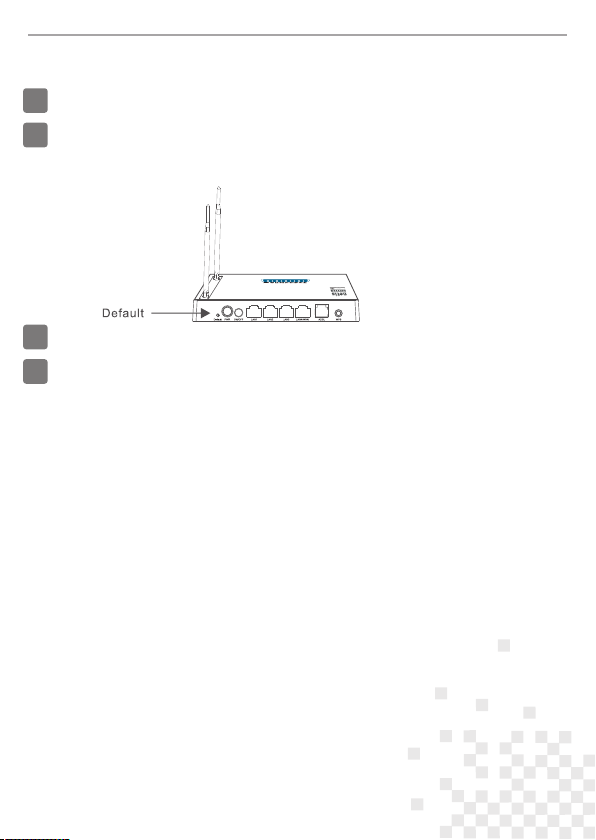
net is Wire less N ADS L2+ Mod em Rout er Quic k Insta llati on Guid e
4.Troubleshooting
How do I restore my netis Modem Router's configuration to its default settings?
Q
With the router powered on, use a pin to press and hold the Default button on
A
the rear panel for 8 to 10 seconds before releasing it. The router will reboot and
all configurations are back to factory default.
What can I do if my Internet cannot be accessed?
Q
1) Check to verify the hardware connections are correct.
A
Please refer to the “Hardware Connection” step.
2) Login to netis Modem Router's web management page and ensure that
you input the correct network parameters.
You'd better contact your ISP to make sure that the VPI/VCI, Connection Type,
Username & Password are correct.
3) If you still cannot access the Internet, please restore your Modem Router
to its factory default settings and try the “Quick Start” again.
4) Please feel free to contact netis Technical Support if possible.
Tech nical Support:
USA/ Canada:
Toll F ree: + 1 866 71 network (+ 1 866 71 6 3896 )
E-mail: usa_supp ort@ netis-syste ms.c om
Oth er Regions:
E-mail: support@ neti s-systems.c om
NET IS SYST EMS CO. , LTD.
www. netis -syst ems.c om
MAD E IN CHIN A
5
Page 8

Guí a de Inst alaci ón Rápi da del Ro uter In alámb rico N ne tis
R
Modem Router inalámbrico ADSL2+ netis
1.Contenido del Empaque
MODEMPHONE
Guía de Instalación Rápida
netis Wirele ss N ADSL2 + Modem R outer
Quick Instal latio n Guide
Mod em rout er
ina lámbr ico N ADSL 2+
* Esta guía de instalación rápida es para todos los modem router inalámbrico ADSL2+ netis
150Mbps/300Mbps, incluyendo modelos DL4310, DL4310D, DL4311, DL4311D, DL4312,
DL4312D, DL4322, DL4322D, DL4323, DL4323D , etc.
* El ejemplo del modelo del producto que se muestra en esta Guía de Instalación Rápida es DL4323.
Ada ptado r de
ali menta ción
Div isor/ filtro A DSL Cabl e Ether net Cab le tele fónic o*2
Guía d e
Ins talac ión Ráp ida
2.Conexión del Hardware
2.1 . Conec te la lín ea ADSL con e l cable d e teléf ono adj unto.
Con ecte el p uerto d e LINE de l divis or/fi ltro ADS L a la toma de p ared co n un cabl e de telé fono.
Con ecte el p uerto M ODEM de l divis or/fi ltro de l ADSL al p uerto d el Mode m Router AD SL neti s con el ot ro cabl e de telé fono.
Con ecte su t eléfo no al pue rto del P HONE de l divis or/fi ltro de AD SL.
Con sejo: S i no se nec esita t eléfo no, con ecte el p uerto AD SL en el Mod em Rout er neti s a la toma d e pared c on el cab le de tel éfono
dir ectam ente.
2.2 . Conec te su ord enado r a uno de lo s puert os de red d e área lo cal (LA N) del Mo dem Rou ter net is con un c able Et herne t.
2.3 . Conec te el Adap tador d e Corri ente su minis trado e n el cone ctor de P WR del Mó dem Rou ter net is y el otr o extre mo a una
tom a de corr iente e stánd ar.
2.4 . Esper e un minu to y comp ruebe q ue los in dicad ores de l uces LE D del mód em rout er se mue stren n ormal mente .
PWR ( sumin istro ): La luz s olida e ncend ida (ON ).
ADS L (Bucl e de Abona do Digi tal Asim étric o): La lu z es soli da ence ndida ( ON) cua ndo el mo dem est a sincr oniza do.
LAN ( Red de Ár ea Loca l): La lu z solid a y encen dida (O N) o parp adean do si la re d de área l ocal (L AN) est á conec tada.
Con sejo: p or favo r, compr uebe si t odos lo s cable s están b ien con ectad os, si lo s indic adore s de luz LE D se mues tran an ormalm ente.
Si el i ndica dor de lu z LED del AD SL (Bucl e de Abona do Digi tal Asim étric o) está a pagad o o parpa deand o, póng ase en co ntact o
con s u ISP (pro veedo r de serv icio de i ntern et) par a compr obar la c onexi ón a Inte rnet.
6
Page 9

Guí a de Inst alaci ón Rápi da de los m odem ro uter in alámb rico ADS L2+ net is
3. Configurar el Módem Router a través de
la Página Web de Administración
3.1. Inform ación necesaria a ntes de la configur ación.
Para una instalaci ón exi tosa, se le recom iend a prim ero ponerse en co ntac to con su
proveedor de Inter net y pr eguntar por los s igui ente s parámetros de r ed que s e requerirán
durante los proced imie ntos de configu raci ón.
a. Id entificador d e Ruta V irtu al (VP I)/ Identific ador d e circuito virtual (V CI);
b. Tipo de conexión;
c. Tip o de encapsulac ión (o pcional);
d. Nombre de usuario & c ontr aseña (Opcion al, de a cuer do al tipo de conex ión) .
3.2. Config ure la dirección IP del adaptador d e red por cable en su ord enador
como "Automático" o "Protocolo de configuración dinámica del host
(DHCP)".
Para Windows 8/ 7/Vista
1) Vay a a "Con figuración" ( Wind ows 8) / " Inicio" (Wind ows 7/ Vist a)> "P anel de control ".
2) Haga clic izquier do en "R edes e internet"> "Re des y Re cursos compar tido s"
"Ca mbio de configu raci ón del adaptador"> (W indo ws 8/7) / "Administra dor de
con exiones de red" ( Wind ows Vi sta) .
3) Haga clic derecho s obre " Conexión de área loca l" y hag a clic sobre "Pro pied ades"
4) Haga doble clic en "P roto colo de Internet Versi ón 4 (TC P/IPv4)".
5) Seleccione "Obt ener u na dirección IP automátic amen te" y "Obtener la direc ción
del s ervidor de sist ema de n ombre de dominio (DNS ) auto máticamente " y lueg o haga
cli c sobre "OK".
Para Windows XP/2000
1) Vay a a "ini cio"> "Panel de Contr ol".
2) Haga clic izquier do en "R edes y conexiones de in tern et”
3) Haga clic derecho s obre " Conexión de área loca l" y hag a clic sobre "Pro pied ades"
4) Haga doble clic en "P roto colo de Internet (TCP /IP) ".
5) Seleccione "Obt ener u na dirección IP automátic amen te" y "Obtener la direc ción d el
servidor de sistem a de nom bre de dominio (DNS) au tomá ticamente" y lu ego ha ga clic
sobre "OK".
Para MAC OS
1) Haga clic en menú "Ap ple" > " Sistema de preferen cias ".
2) Haga clic en el icono d e "Red ".
3) Haga clic en "Ether net" e n el cuadro de la izq uier da y hag a clic en "Opcion es
Avanzadas" en l a esqu ina inferior de rech a.
4) En las opciones sup erio res, seleccio ne "TC P / IP".
5) En el menú desplega ble ju nto a "Configurar IPv 4", se leccione "Usa r Prot ocolo de
con figuración di námi ca del host (DHCP)".
6) Haga clic en "OK" y lue go en "A plicar".
3.3. Abra su nav egador y escriba 19 2.168.1.1 en la bar ra de direcciones .
A contin uación, escriba el nombre de usuario y cont raseña de guest
para entrar a la página de adminis tración web.
192.168.1.1
7
Page 10

Guí a de Inst alaci ón Rápi da de los m odem ro uter in alámb rico ADS L2+ net is
3.4. En la pági na "Inicio rápido", haz clic en "INICIO" y el asistente le gu iará con
los siguien tes cuatro pasos. L uego haga clic sobr e "Siguiente".
1) Configure el valo r Circ uito Virtual Permanente ( PVC) ( Identificad or de Ru ta Vir tual
(VP I)/ Identific ador d e circuito virt ual (V CI)) .
Hag a clic izquierd o en "Ca ncel (Cancela r)" si c onoc e el Circuito Virtual P erma nent e
(PV C) (Identific ador d e Ruta Virtu al (VPI)/ Ident ific ador de circuit o virt ual (V CI)) de
su Pr oveedor de Serv icio d e Internet (ISP ), a con tinu ación, introd uzca e l valor
man ualmente.
Si us ted no sabe el valo r exac to, por favor hag a clic i zqui erdo en "OK", y lue go le
tom ará menos de un min uto pa ra buscar el Circ uito Virtu al Per manente (PVC)
dis ponibles auto máti camente.
Una vez que el valor de Ci rcui to Vir tual Permanente (PV C) es in troducido o es mo stra do en
la siguiente págin a, haz c lic en "Siguiente".
8
Page 11

Guí a de Inst alaci ón Rápi da de los m odem ro uter in alámb rico ADS L2+ net is
2) Seleccione el tip o de con exión a Interne t prop orcionado por el Prov eedo r de Servicio
de In ternet (ISP), l uego h aga clic sobre "Sigui ente ".
Si se s elecciona "Di recc ión IP dinámica", s elec cione el Tip o de Conexión def inid o por el
Pro veedor de Servi cio de I nternet (ISP) y e l rout er rec ibirá automát icam ente los paráme tros
IP de s u Prov eedor de Servic io de In tern et (ISP).
Si se s elecciona "Di recc ión IP estática", e scri ba la Dirección IP / Másc ara de l a Subred /
Pue rta de enlace del P rove edor de Servici o de Int erne t (ISP) / Servido r del Si stema de
Nom bre de Dominio (D NS) / Tipo de co nexi ón proporcion ado po r el Proveedor de S ervi cio
de In ternet (ISP).
Si se s elecciona "Pr otoc olo punto a punto sobre E ther net (PPPoE) / Protoco lo pun to a
pun to sobre ATM (PPPoA )", in grese el nombre de usua rio / co ntraseña y sele ccio ne el Ti po
de Co nexión propor cion ado por el Provee dor de S ervi cio de Internet ( ISP) .
Si se s elecciona "Mo do de pu ente", seleccione e l tipo d e conexión defi nido p or su Proveedor
de Se rvicio de Inter net (I SP).
3) Configure el nomb re de re d inalámbrica d el Ide ntificador config urad o de servicio (SS ID) y
la co ntraseña, y lue go hag a Clic izquierd o en "Si guie nte".
4) Haga clic izquier do en "S iguiente" y lue go en "C erra r" para guardar l a conf iguración
act ual. Inicio Ráp ido fi nalizará.
Con sejo 1:
Dir ecció n IP pred eterm inada : 192.1 68.1. 1
Ent rar el no mbre de u suari o Prede termi nado: g uest
Ent rar la co ntras eña pre deter minad a: gues t
SSI D prede termi nado: n etis
Con trase ña inal ámbri ca pred eterm inada : passw ord
Con sejo 2:
Des pués de l os ajus tes bás icos de I ntern et, es po sible
abr ir algu nos sit ios web p opula res par a compr obar su
con exión a I ntern et. Si no p uede ac ceder a I ntern et,
por f avor, co nsult e las ins trucc iones e n “Solu ción de
pro blema s”.
9
Page 12

Guí a de Inst alaci ón Rápi da de los m odem ro uter in alámb rico ADS L2+ net is
4.Solución de problemas
¿Cómo puedo restablecer la configuración del módem router netis a su
Q
configuración predeterminada?
Con el router encendido, utilice un bolígrafo para presionar y mantener el
A
botón Predeterminado (Default) en el panel trasero unos 8 a 10 segundos
antes de soltarlo. El router se reiniciará y todas las configuraciones
vuelven a los valores predeterminados de fábrica.
¿Qué puedo hacer si mi Internet no es accesible?
Q
1) Verificar si todas las conexiones de hardware son correctas.
A
Por favor, consulte el paso “Conexión del Hardware”.
2) Ingresa a la página web de administración del módem del router netis y
asegúrese de que la entrada de los parámetros de red correctos.
Es aconsejable contactar con su Proveedor de Servicio de Internet (ISP)
para asegurarse de que el Identificador de Ruta Virtual (VPI)/ Identificador
de circuito virtual (VCI), Tipo de conexión, nombre de usuario y la contraseña
son correctos.
3) Si todavía no puede acceder a Internet, por favor recupere la configuración
del módem router a su configuración predeterminada de fábrica y pruebe con
el “inicio rápido” nuevamente.
4) Por favor, no dude en ponerse en contacto con el soporte técnico de netis
si es posible.
Soporte Técnico: support@netis-systems.com
NET IS SYST EMS CO. , LTD.
www. netis -syst ems.c om
MAD E IN CHIN A
10
Page 13

R
netis ADSL2+ N Wireless Router Modem
Guia de Instalaçã o Rápida do Router N Wireless da netis
Guia de Instalação Rápida
1.Conteúdos da Embal agem
MODEMPHONE
netis Wirele ss N ADSL2 + Modem R outer
Quick Instal latio n Guide
ADS L2+ N Wire less
Rou ter Mod em
* Est e Guia de Instala ção Rá pida serve para t odos o s ADSL2 N Wirele ss + Rou ter Modems de
150 Mbps/300Mbp s da net is, incluindo o s mode los - DL 4310, DL4310D , DL43 11, DL4 311D,
DL4 312, DL4312D, D L432 2, DL4322D, DL4 323, D L432 3D , etc.
* O mod elo do produto mo stra do como exemplo n este G uia é o DL 4323.
Ada ptado r de
Ene rgia
Spl itter ADS L
Spl itter
Cab o Ether net Cab o de Telefon e x2
Gui a de
Ins talaç ão Rápi da
2.Conexão de Hardwar e
2.1 . Ligue a l inha ADS L com o cabo d e telef one ane xado.
Lig ue a port a LINE (L inha) d o Split ter ADSL à to mada de p arede c om um cab o de tele fone.
Lig ue a port a MODEM d o Split ter ADSL à po rta ADS L do Rout er Mode m da neti s com out ro cabo d e telef one.
Lig ue o seu te lefon e à porta P HONE (t elefo ne) do Sp litte r ADS L.
Dic a: Se não n ecess itar de t elefo ne, lig ue dire ctame nte a por ta ADSL no Ro uter Mo dem da ne tis à tom ada de pa rede
com o c abo de te lefon e.
2.2 . Ligue o o seu com putad or a uma da s porta s LAN no Ro uter Mo dem da ne tis com u m cabo Et herne t.
2.3 . Ligue o Ad aptad or de Ene rgia fo rneci do à entr ada PWR d o Route r Modem d a netis e a o utra po nta a uma t omada
elé ctric a padrã o.
2.4 . Agu arde um m inute e v erifi que se os i ndica dores L ED do Rou ter Mod em são ex ibido s norma lment e.
PWR : Ligad o.
ADS L: Liga do quan do o mode m está si ncron izado .
LAN : Ligad o ou a pisc ar se a por ta LAN co rresp onden te esti ver lig ada.
Dic a: Se os in dicad ores LE D forem e xibid os inco rrect ament e, veri fique s e todos o s cabos e stão be m logad os. Se o
LED AD SL estiv er desl igado o u a pisca r, conta cte o seu I SP (For neced or de Ser viço de I ntern et) par a
ver ifica r a conex ão de Int ernet .
11
Page 14
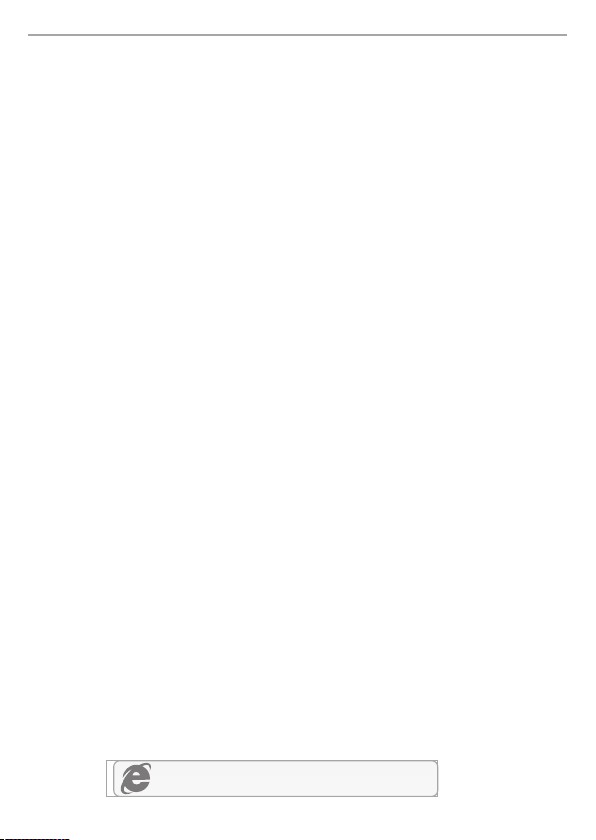
Gui a de Inst alaçã o Rápid a do neti s A DSL2+ N W irele ss Rout er Mode m
3. Configuração do Router Modem através
da Página de Gestão Web
3.1.Infor mação important e antes da configur ação.
Para uma configura ção co rrecta, recom enda mos qu e contacte o seu IS P prim eiro p ara pe dir
os se guintes parâm etro s de rede que serão n eces sári os durante os pro cess os de configura ção.
a. VP I/VCI (Identi fica dor de Caminho Virtual/Id enti ficador de Cana l Virtual) ;
b. Tipo de Conexão;
c. Tip o de Encapsulam ento ( Opcional);
d. Nome de Utilizado r e Pala vra Passe (Opci onal , de aco rdo com o seu Tipo de Co nexã o).
3.2. Defina o e ndereço IP do adaptador de rede com c abo no seu computad or
para “Automático” ou “DHCP”.
Para Windows 8/ 7/Vista
1) Vá a “ Defi nições” (Win 8)/ “Ini ciar ” (Win 7/Vis ta) > “Painel de Co ntro lo”.
2) Cl ique e m “Rede e Internet”> “R ede e Ce ntro de Partilha”> “A lter ar as definiçõe s do
ada ptador” (Win 8/ 7)/ “G erir conexões de rede ” (Win V ista ).
3) Cl ique e m “Conexão de Área Loca l” com o b otão direito do r ato e, d e segu ida,
em “P ropriedades ”.
4) Fa ça dup lo clique em “Protoco lo de In ternet Versão 4 (TCP/I Pv4) ”.
5) Se lecc ione “Obter um endere ço IP au toma tica mente” e “Obter u m ende reço de
ser vidor DNS autom atic amente” e, de seg uida , cliq ue em “OK”.
Para Windows XP/2000
1) Vá a “ Inic iar”> “Painel de Cont rolo ”.
2) Cl ique e m “Conexões de Rede e Int erne t”> “Conexões de Rede ”.
3) Cl ique e m “Conexão de Área Loca l” com o b otão direito do r ato e, d e segu ida,
em “P ropriedades ”.
4) Fa ça dup lo clique em “Protoco lo de In ternet (TCP/IP)”.
5) Se lecc ione “Obter um endere ço IP au toma tica mente” e “Obter u m ende reço de
ser vidor DNS autom atic amente” e, de seg uida , cliq ue em “OK”.
Para SO MAC
1) Cl ique n o menu “Apple”> “Pref erên cias do Sistema”.
2) Cl ique n o ícone “Rede”.
3) Cl ique e m “Ethernet” na caixa d e diál ogo da esquerda e c liqu e em “Avança das”
no ca nto inferior di reit o.
4) Na s opçõ es superiores, sele ccio ne “TCP/IP”.
5) No m enu qu e desliza para baixo pe rto de “ Configuraçã o de IPv 4”,
sel eccione “Util izar D HCP”.
6) Cl ique e m “OK” e de seguida em “Apl icar ”.
3.3. Abra o seu na vegador e digite 19 2.168.1.1 no camp o de endereço.
De seguida, d igite o nome de utili zador guest e a palav ra passe guest
para entrar na página de gestão we b.
192.168.1.1
12
Page 15

Gui a de Inst alaçã o Rápid a do neti s A DSL2+ N W irele ss Rout er Mode m
3.4. Na págin a “Iniciação Rápida”, utilize o botã o esquerdo do rato pa ra
clicar em “INICIAR” e o Assistent e irá guiá-lo atrav és dos seguintes pa ssos.
Clique em “SEGUINTE”.
1) Definição do valo r de PVC ( VPI/VCI).
Cli que em “Cancela r” se so uber o PVC (VPI/V CI) do s eu ISP, e di gite o v alor
man ualmente.
Se nã o souber o valor ex acto , clique em “OK”, e d emor ará me nos de um minuto pa ra
pro curar pelo PVC di spon ível automati came nte.
Assi m que o valor PVC for d igit ado ou a seguinte p ágin a for ex ibida, clique e m “SEG UINTE”.
2) Seleccione o Tipo de C onex ão de Internet fo rnec ido pelo seu ISP, e clique em “SEGUINTE ”.
13
Page 16

Gui a de Inst alaçã o Rápid a do neti s A DSL2+ N W irele ss Rout er Mode m
Se “E ndereço IP Dinâmico” esti ver se leccionado, s elec cione o Tipo d e Conexão defin ido
pel o seu ISP e o router irá rece ber au toma ticamente os pa râme tros IP do seu I SP.
Se “E ndereço IP Estático” esti ver se leccionado, d igit e o Endedeço IP/Másca ra Sub net/
Gat eway ISP/Serv idor es DNS/Tip o de Conexão forn ecid os pelo seu ISP.
Se “P PPoE/PPPoA” e stiv er selecciona do, di gite N ome de Utilizad or / Pal avra Passe e
sel eccione o Tipo de Conexão for neci do pelo seu ISP.
Se “M odo de Ponte” est iver s eleccionado , sele ccio ne o Tip o de Conexão definido
pel o seu ISP.
3) Configure o seu nom e de red e wireless (SSI D) e pal avra p asse, e clique em “ SEGU INTE”.
4) Clique em “SEGUIN TE” e de s eguinda em “FECHAR” p ara gu ardar as defini ções a ctuais.
A Iniciação Rá pida s erá fechada.
Dica 1:
Endereço IP padrão: 192. 168. 1.1
Nome de utilizador d e logi n padrão: guest
Palavra passe de log in pad rão: guest
SSI D padrão: netis
Palavra passé wire less p adrão: password
Dica 2:
Após as definições d e Inte rnet básicas, p ode ab rir al guns websites p opul ares para
verificar a sua cone xão de I nternet. Se não c onse guir a ceder, refira às i nstr uções de
“Resolução de Prob lema s”.
14
Page 17
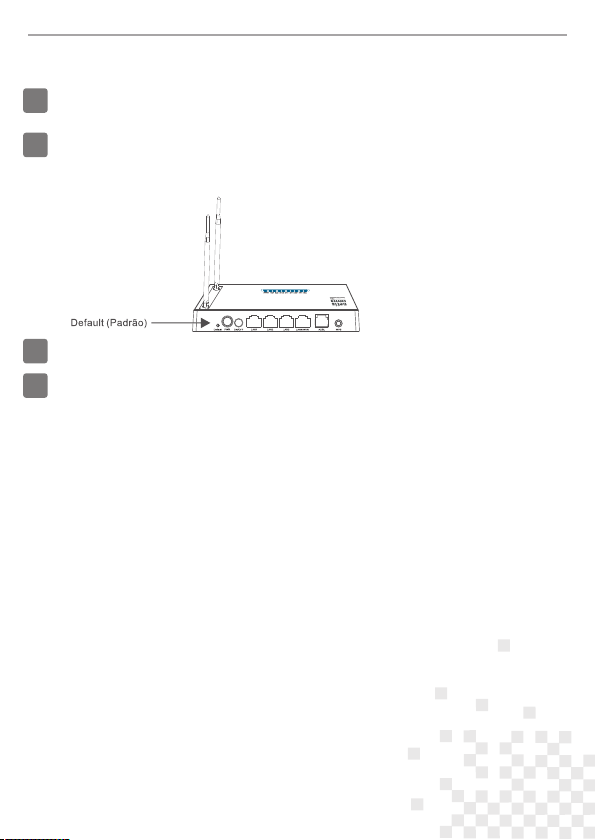
Gui a de Inst alaçã o Rápid a do neti s A DSL2+ N W irele ss Rout er Mode m
4.Resolução de Problemas
Como restauro as configurações do meu Router Modem da netis para as
Q
definições padrão de fábrica?
Com o router ligado, utilize um pin para pressionar e manter o botão
A
Default (Padrão) no painel traseiro durante 8 a 10 segundos.
O router irá reiniciar e todas as configurações irão voltar aos padrões de fábrica.
O que posso fazer se não conseguir aceder à Internet?
Q
A
1) Verifique se as conexões de hardware estão correctas.
Refira ao ponto “Conexão de Hardware”.
2) Faça o login na página de gestão web do Router Modem da netis e assegure-se
que introduziu os parâmetros de rede correctos.
Recomendamos que contacte o seu ISP para se assegurar que o VPI/VCI,
Tipo de Conexão, Nome de Utilizador e Palavra Passe estão correctos.
3) Se continuar sem conseguir aceder à Internet, restaure o seu Router Modem
para as definições padrão de fábrica e tente a “Instalação Rápida” novamente.
4) Contacte a Ajuda Técnica da netis se necessitar de ajuda.
Apoio Técnico: supp ort@netis-s yste ms.com
NET IS SYST EMS CO. , LTD.
www. netis -syst ems.c om
FABR ICADO N A CHI NA
15
Page 18

ROUTEUR SANS FIL N GUIDE D'INSTALLATION RAPID E
R
MODEM ROUTEUR SANS FIL N ADSL2+
GUIDE D'INSTALLATION RAPIDE
1-Contenu de la boite
MODEMPHONE
netis Wirele ss N ADSL2 + Modem R outer
Quick Instal latio n Guide
Rou teur sa ns fil N ADS L2+
* Ce guide d'install atio n rapide concer ne tou s les modems routeurs N etis 1 50Mbps/ 300Mb ps
san s fil N ADSL2+:DL4 310, D L4310D, DL4311, DL4311D, DL4312 , DL43 12D, D L4322,
DL4 322D, DL4323, D L432 3D .
Ada ptate ur
sec teur
Spl itter AD SL
Câb le Ethe rnet
Câble téléphone x 2
Gui de d'in stall ation r apide
2-Connexion du matériel
2.1 - Conne ctez le c âble té lépho nique f ourni s ur le mod em ADSL :
Con necte z le port L INE du sp litte r ADS L sur l a prise d e télép hone mu rale à l' aide d' un câbl e de télé phone .
Con necte z le port M ODEM du s plitt er ADSL s ur le por t ADS L du mo dem rou teur de N ETIS à l' aide du s econd
câb le télé phoni que.
Con necte z votre t éléph one sur l e port PH ONE du sp litte r ADS L.
Con seil
Si vo us n'av ez pas be soin de t éléph one, co nnect ez dire cteme nt le por t ADS L du mo dem rou teur de N ETIS su r la
pri se mura le à l'ai de du câb le télé phoni que.
2.2 - Conne ctez vo tre ord inate ur sur l' un des po rts LAN d u modem r outeu r de NETI S à l'aid e d'un câ ble Eth ernet .
2.3 - Branc hez le bl oc d'al iment ation f ourni s ur le jac k PWR du mo dem rou teur et r eliez -le à une p rise mu rale.
Con seil
Si le s voyan ts LED se c ompor tent de m anièr e anorm ale, vé rifie z que tou s les câb les son t bien co nnect és.
Si la L ED ADSL est é teint e ou clig note, c ontac tez vot re FAI pou r vérif ier la co nnexi on Inte rnet.
PWR : a llumé f ixe
ADS L : allum é fixe lo rsque l e modem e st sync hroni sé
LAN : a llumé f ixe ou cl ignot ant si le p ort LAN c orres ponda nt est co nnect é
16
Page 19

MOD EM ROUT EUR SAN S FIL N ADSL2 + GUIDE D 'INSTA LLATIO N RAPID E
3-Configuration du modem routeur
par page web
3.1- Lisez bi en les informatio ns avant de faire la co nfiguration.
Pou r un paramétrag e réus si, il est recomm andé d e cont acter votre FAI d' abor d et de lui
dem ander les param ètre s réseau suivan ts :
>VP I/ VCI
>Typ e de Connexion
>Typ e d'encapsula tion ( optionnel)
>No m d'utilisate ur et mo t de passe (optio nnel s elon v otre type de conn exio n)
3.2-Param étrez l'adresse I P de l'adaptat eur réseau de votre o rdinateur en
tant que Automatique ou DHCP.
Sou s Windows 8/7/Vista
1-Allez dans Param étra ge (Windows8/ / Déma rrer (Windows7/Vista) p uis da ns le
Pan neau de Configu rati on.
2-Faites un clic dro it sou ris sur Réseau et Inter net > Ré seau et centre de P arta ge >
Mod ifier les param ètre s (Windows8/7 ) / Gére r les co nnexions rése au (Wi ndows Vist a).
3-Faites un clic dro it sou ris sur Connexions au r ésea u local et clique z sur le s Propriétés.
4-Faites un double c lic su r Protocoles Intern et v4 (T CP/IPv4).
5-Sélectionnez O bten ir une adresse IP automatiq ueme nt et Obtenir le DNS
aut omatiquemen t puis c liquez sur OK.
Sou s Windows XP/2000
1-Allez dans Démar rer > Pa nneau de Configurat ion.
2-Faites un clic dro it sou ris sur Connexions Ré seau e t Internet et Con nexi ons Réseau.
3-Faites un clic dro it sou ris sur Connexions au R ésea u local et clique z sur Pr opriétés.
4-Faites un double c lic su r Protocole Interne t (TCP /IP) .
5-Sélectionnez O bten ir une adresse IP automatiq ueme nt puis cliquez s ur OK.
Sou s MacOS
1-Cliquez sur le men u Apple et allez d ans le s Préférences systè me.
2-Cliquez sur l'ic ône Ré seau.
3-Cliquez sur Ethe rnet e t sur Avancé .
4-Sélectionnez T CP/I P.
5-Allez dans Confi gure I Pv4 > DHCP.
6-Cliquez sur OK pui s sur Ap pliquer.
3.3- Ouvrez v otre navigateur e t entrez l'adress e IP suivante :
192.168.1.1 dans l e cham p des adresses. E nsui te tap ez les identifi ants s uivants :
Username : guest
Password : guest
Pour vous connecte r à la pag e de gestion par In tern et.
192.168.1.1
17
Page 20

MOD EM ROUT EUR SAN S FIL N ADSL2 + GUIDE D 'INSTA LLATIO N RAPID E
3.4- Sur la pag e Quick Start, fait es un clic gauche ave c la souris sur START
pour que l'as sistant vous guid e tout au long de l'ins tallation puis fa ites un
clic droit souris sur NEXT.
> Par amétrez la vale ur PVC ( VPI/VCI)
Fai tes un cl ic d roit souris sur C ANCEL si vous connaisse z le PVC (VPI /VCI ) de votr e FAI
puis entrez cette va leur m anuellement .
Si vous ne connaissez pas la vale ur exac te, fait es un clic gauche sur OK pour faire une
recherche des PVC au toma tiquement en mo ins d' une mi nute.
Une fois la valeur PVC e ntré e ou aff iché e sur la page suiva nte, f aites un clic gau che av ec la
souris sur NEXT.
>Sélectionnez le t ype de c onnexion Inte rnet d onné e par votre FAI puis f aite s un clic gauche
avec la souris sur NEX T.
18
Page 21
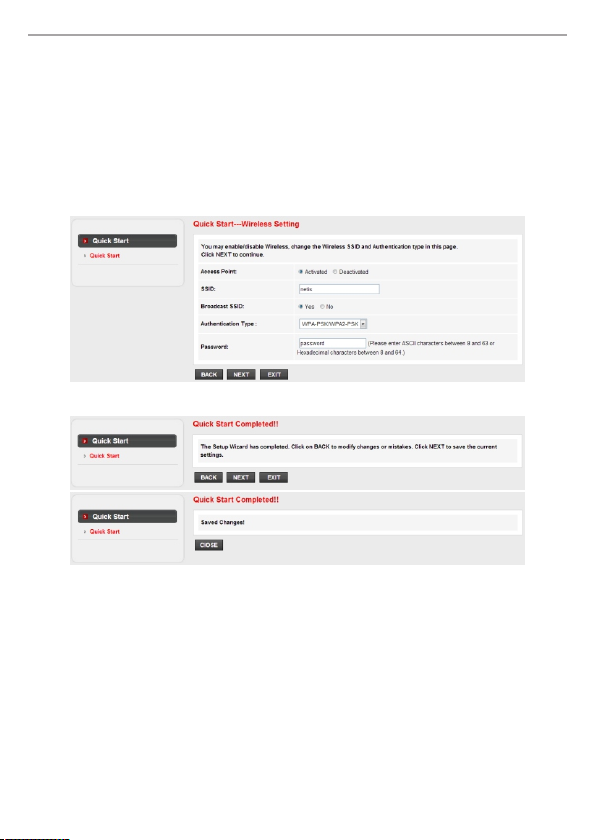
MOD EM ROUT EUR SAN S FIL N ADSL2 + GUIDE D 'INSTA LLATIO N RAPID E
Si vous séle ctionnez le t ype Adresse IP dynamique, sélectionnez le type de connexion
déf ini par votre FAI et le routeur re cevra automatiquemen t les par amètres IP de votre FAI.
Si vous opte z pour le type Adresse I P stati que, entrez l 'adresse IP, le masque de s ous-résea u,
la passerelle FAI, les serveurs DNS, le type de connexion donnés par v otre FAI .
Si vous opte z pour PPPoE/ PPPoA, entr ez le nom d 'utilisat eur et le mot de passe et
sél ectionnez l e type de c onnexion do nné par votre FAI.
Si vous opte z pour le mode Bridge, s électionn ez le type de connexio n défini par vo tre FAI.
>Co nfigurez vo tre SSID et mot de passe et faite s un clic g auche avec la souris sur NEXT.
>Fa ites un clic gauc he ave c la souris sur NEXT et sur C LOSE p our sauvegard er les
par amètres en cour s. L'i nstallation Quick S tart e st terminée.
Conseil 1
Adresse IP : 192.168.1.1
Nom d'utilisateu r par dé faut : guest
Mot de passe par défau t : gues t
SSI D : netis
Mot de passe : passwor d
Conseil 2
Une fois les paramèt res de b ase Internet co nfig urés , vous pouvez ouv rir ce rtains
sites web connus pou r véri fier votre conn exio n Inte rnet. Si vous ne pa rven ez
pas à ouvrir la connex ion In ternet, voyez l e chap itre D épannage.
19
Page 22

MOD EM ROUT EUR SAN S FIL N ADSL2 + GUIDE D 'INSTA LLATIO N RAPID E
4-D épannag e
Restaurer les paramètres par d éfaut du modem rout eur
Allumez le ro uteur et appuyez pe ndant 8 à 10 secondes s ur le bouton DEFAULT
qui se trouve a u dos du routeur. Le rou teur redémarre av ec les paramètres
par défaut.
PWR LAN4 LAN3 LAN2 LAN1 WLAN WPS ADSL Internet
Router
Wireless N ADSL2+ Modem
300Mbps
Dl 4 32 3
PWR
LAN1 LAN2
Default ON/OF F
Impossible d'accéder à Internet
1) Vérifiez l es connexions.
2) Faites un lo gin sur la page de conf iguration web du mo dem routeur et
vérifiez qu e vous avez entré les b ons paramètres.
3) Il est conse illé de contacter v otre FAI pour vérifi er que les paramètr es
VPI/VCI, type de connexion, no m d'utilisateur e t mot de passe sont cor rects.
4) Si vous ne pou vez toujours pas ac céder à Internet, r estaurez les
paramètre s par défaut du modem r outeur et refaite s un Quick Start.
LAN3
LAN4/WAN
ADSL WPS
Support technique : support@netis-systems .co m
NET IS SYST EMS CO. , LTD.
www. netis -syst ems.c om
MAD E IN CHIN A
20
Page 23

Appendix
FCC Statement
Thi s equi pment has bee n test ed and f ound t o compl y with the limits f or a Cla ss B dig ital d evice , purs uant
to part 1 5 of t he FC C Rule s. These li mits are de signe d to p rovid e rea sonab lepro tecti on aga inst harmf ul
int erfer ence i n a res ident ial in stall ation . This equip ment g enera tesus es and can r adiat e radi o freq uency
ene rgy and, if no t insta lled a nd used in accordan ce with the in struc tions , may ca use har mful i nterf erenc e
to radio comm unica tions . How ever, there is n o guarante e tha t interfer ence will not o ccur in a parti cular
ins talla tion. If this equip ment d oes cause ha rmful i nterf erenc e to ra dio or t elevi sion r ecept ion, which c an
be d eterm ined b y turn ing th e equi pment off and on, th e user is e ncour aged t o try t o corr ect th e
int erfer ence by o ne or mor e of the fo llowi ng meas ures:
—Re orien t or relo cate th e recei ving an tenna .
—In creas e the sep arati on betw een the e quipm ent and r eceiv er.
—Co nnect t he equi pment i nto an ou tlet on a c ircui t diffe rent fr om that t o which t he rece iver is c onnec ted.
—Co nsult t he deal er or an ex perie nced ra dio/T V techn ician f or help .
Thi s equ ipmen t com plies with Part 68 of the FCC r ules and t he re quire ments adopt ed by the A CTA. On
the exte rior of th e cab inet of th is eq uipme nt is a la bel t hat c ontai ns, a mong other info rmati on, t he FC C
Reg istra tion Numbe r an d Rin ger Equiv alenc e Num ber ( REN) for this equip ment. A p roduc t id entif ier i n
the for mat US: SX5 DL01B DL431 0R (for DL431 0, DL4 310D) , SX5DL 01BDL 4311R2 ( for DL 4311 V2,
DL4 311D V2), SX5DL01 BDL43 11R1 (f or DL4311 V3 , DL4311D V3 ), SX5DL 01BDL 4312R (for DL4 312,
DL4 312D) , S X5DL0 1BDL4 322R( for DL4322 V2, DL4 322D V2 ), SX5DL 01BDL 4322R 1(for DL4322 V3 ,
DL4 322D V3), SX5DL 01BDL 4323R (for DL432 3, DL 4323D ). If reque sted, this numb er mu st be provi ded
to th e telep hone co mpany.
FCC co mplia nt telep hone cor d a nd modul ar plug is pro vided wi th this equ ipmen t. This equ ipmen t i s
des igned to be conne cted to the tele phone netwo rk or premi ses wiring using a com patib le mo dular jack
tha t is Part 68 compl iant. See In stall ation In struc tions for de tails . Th e R EN is used to dete rmine the
qua ntity of de vices that may b e con necte d to t he tel ephone line. E xcess ive R ENs on the telep hone line
may resul t in t he devices not r ingin g in r espon se to an inc oming call . Typic ally, t he sum of RE Ns sho uld
not e xceed f ive (5. 0). To be cert ain of the numbe r of devi ces tha t may be con necte d to a line (as
det ermin ed by th e total R ENs) c ontac t the lo cal tel ephon e compa ny. If th is equi pment cause s harm to the
tel ephon e net work, the telep hone compa ny wi ll no tify you i n adv ance that tempo rary disco ntinu ance of
ser vice may be re quire d. But if adva nce noti ce isn't pr actic al, the tel ephon e c ompan y w ill noti fy the
cus tomer a s soon as p ossib le. Also, you wi ll be adv ised of y our right to fi le a comp laint w ith the FCC if yo u
bel ieve it i s necessa ry. Th e tel ephon e company m ay ma ke c hange s to it s fa cilit ies, eq uipme nt,
ope ratio ns or proced ures t hat cou ld aff ect the oper ation of the e quipm ent. I f this happe ns, th e telephone
com pany wi ll pr ovide a dvanc e not ice s o you can m ake t he ne cessa ry mo dific ation s to ma intai n
uni nterr upted s ervic e. For t echni cal sup port, c ontac t netis Syste ms USA Corp. at 85 41 Gal e Ave nue, Ci ty
of Ind ustry, CA 917 48or cal l T EL: 626- 810-5 866. If th e e quipm ent is causing har m t o t he tele phone
net work, the tel ephon e c ompan y ma y reques t th at y ou disco nnect the equ ipmen t until the prob lem is
res olved .
FCC Radiation Exposure Statement
Thi s devi ce com plies with FCC ra diati on exp osure limit s set forth for an uncon troll ed environ ment a nd it
als o comp lies with P art 15 of th e FCC RF Rul es. Th is transmi tter m ust n ot be co-lo cated or ope ratin g in
con junct ion wit h any oth er ante nna or tr ansmi tter.
Thi s de vice comp lies with Par t 15 & 68 of the FCC Rule s. Op erati on i s s ubjec t to the fol lowin g tw o
con ditio ns: (1 ) th is d evice may not caus e har mful inte rfere nce, and (2) this device must accep t any
int erfer ence re ceive d, incl uding i nterf erenc e that ma y cause u ndesi red ope ratio n.
§ 15. 105 Inf ormat ion to th e user.
For a C lass B di gital d evice o r perip heral , the ins truct ions fu rnish ed the us er shal l inclu de the fo llowi ng
or si milar s tatem ent, pl aced in a p romin ent loc ation i n the tex t of the ma nual:
§ 15. 19 Labe lling r equir ement s.
(a) I n addit ion to th e requi remen ts in par t 2 of this c hapte r, a devic e subje ct to cer tific ation , or veri ficat ion
sha ll be lab elled a s follo ws:
(1) R eceiv ers ass ociat ed with t he oper ation o f a licen sed rad io serv ice, e. g., FM br oadca st unde r part 73
of th is chap ter, lan d mobil e opera tion un der par t 90, etc ., shal l bear th e follo wing st ateme nt in a
con spicu ous loc ation o n the dev ice:
Thi s devic e compl ies wit h part 15 o f the FCC R ules. O perat ion is su bject t o the con ditio n that th is
dev ice doe s not cau se harm ful int erfer ence.
(2) A sta nd-al one cab le inpu t selec tor swi tch, sh all bea r the fol lowin g state ment in a c onspi cuous l ocati on
on th e devic e:
Thi s devic e is veri fied to c omply w ith par t 15 of the F CC Rule s for use w ith cab le tele visio n servi ce.
(3) Al l other d evice s shall b ear the f ollow ing sta temen t in a cons picuo us loca tion on t he devi ce:
§ 15. 21 Info rmati on to use r.
The users manua l or in struc tion m anual for an inten tiona l or un inten tiona l radi ator s hall c autio n the u ser
tha t chan ges or m odifi catio ns not e xpres sly ap prove d by the party respo nsibl e for co mplia nce co uld vo id
the user' s autho rity t o operate th e equi pment . In cas es whe re the m anual is pro vided only i n a form other
tha n pape r, such as on a c omput er dis k or ov er the Inter net, t he inf ormat ion re quire d by this sec tion m ay
be in clude d in the ma nual in t hat alt ernat ive for m,
Caution!
Any chang es or mo dific ation s not ex press ly app roved b y the p arty r espon sible f or com plian ce cou ld voi d
the u ser's a uthor ity to op erate t he equi pment .
Page 24

This equipment should be installed and operated with a minimum distance of 20 centimeters between the radiator and
your body.
NET IS SYST EMS CO. , LTD.
www. netis -syst ems.c om
MAD E IN CHIN A
PKU M0540 8
