Page 1
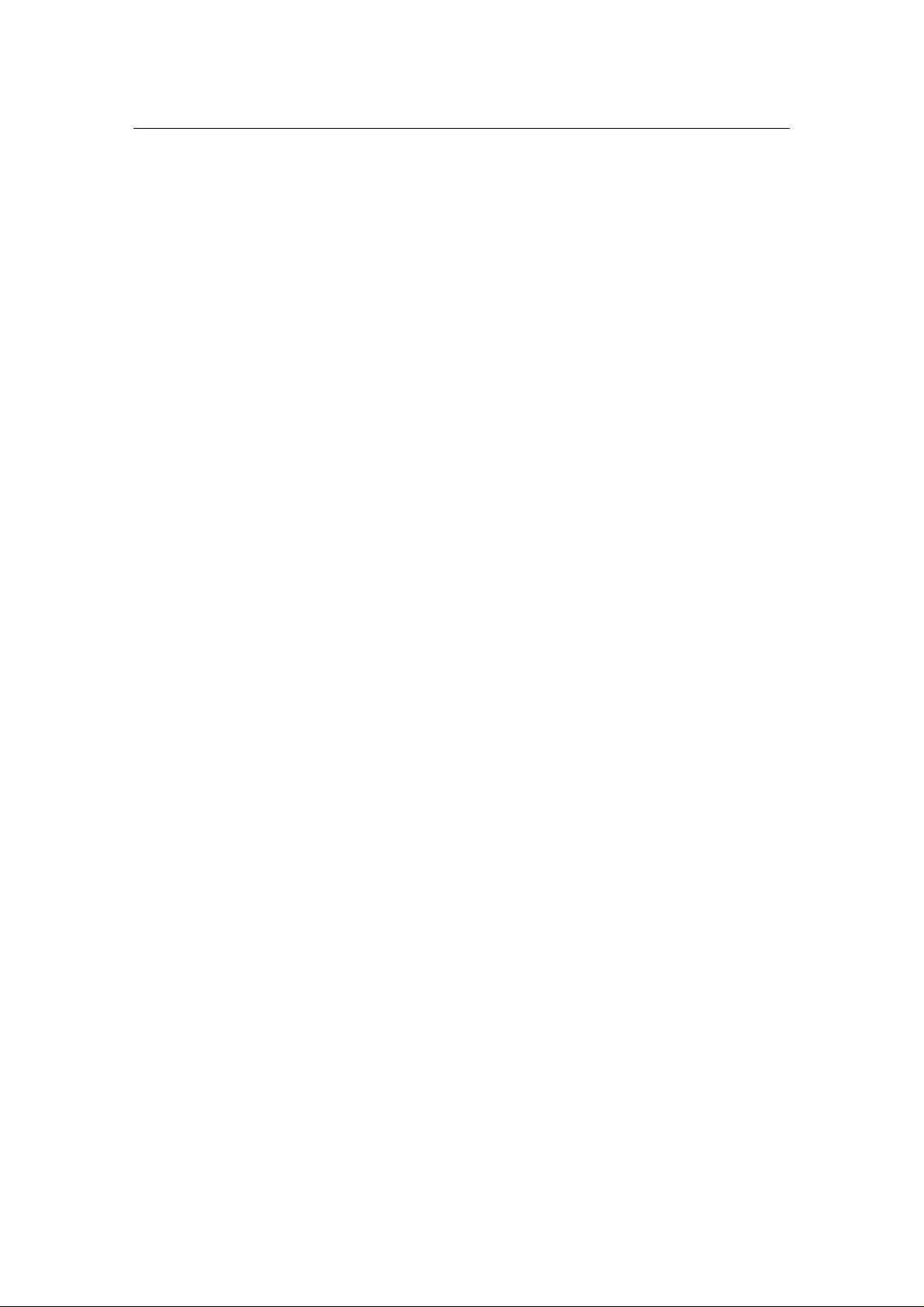
Wireless Network Adapter User manual
Wireless Network Adapter
User’s Manual
Page 1 of 24
Page 2
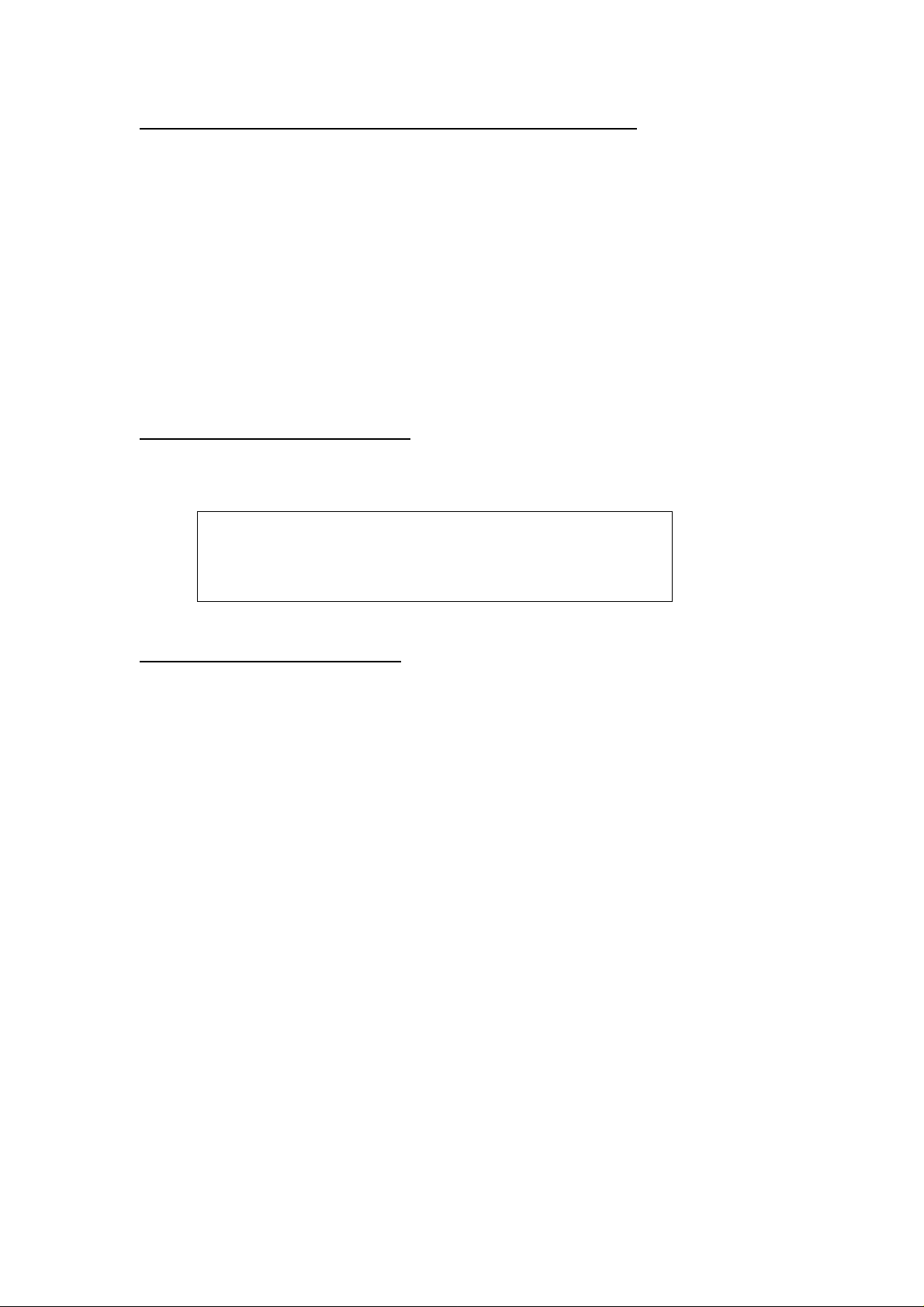
Federal Communications Commission (FCC) Requirements, Part 15
This equipment has been tested and found to comply with the limit s for a cla ss B digit al device,
pursuant to part 15 of the FCC Rules. These limits ar e designed to provide reasonable
protection against harmful interference in a residential installation.
This equipment generates, uses and can radiate radio frequency energy and, if not installe d
and used in accordance with the instructions, may cause harmful interference to radio
communications. However, there is no guarantee that interference will not occur in a particular
installation. If this equipment does cause harmful interference to radio or television reception,
which can be determined by turning the equipment off and on, the user is encou raged to try to
correct the interference by one or more of the following measures:
---Reorient or relocate the receiving antenna.
---Increase the separation between the equipment and receiver.
---Connect the equipment into an outlet on a circuit different from that to which the receiver is
connected.
---Consult the dealer or an experienced radio/TV technician for help.
Regulatory information / Disclaimers
Changes or modifications not expressly approved by the party re sponsible for compliance
could void the user's authority to operate the equipment.
This device complies with Part 15 of the FCC Rules. Operation is
subject to the following two conditions:
(1) This device may not cause harmful interference.
(2) This device must accept any interference received, including
interference that may cause undesired operation.
IMPORTANT NOTE (CO-LOCATION)
FCC RF Radiation Exposure Statement: This equipment complies with FCC RF radiation
exposure limits set forth for an uncontrolled environment. This device and it s antenna mu st not
be co-located or operating in conjunction with any other antenna or transmitter.
Page 3
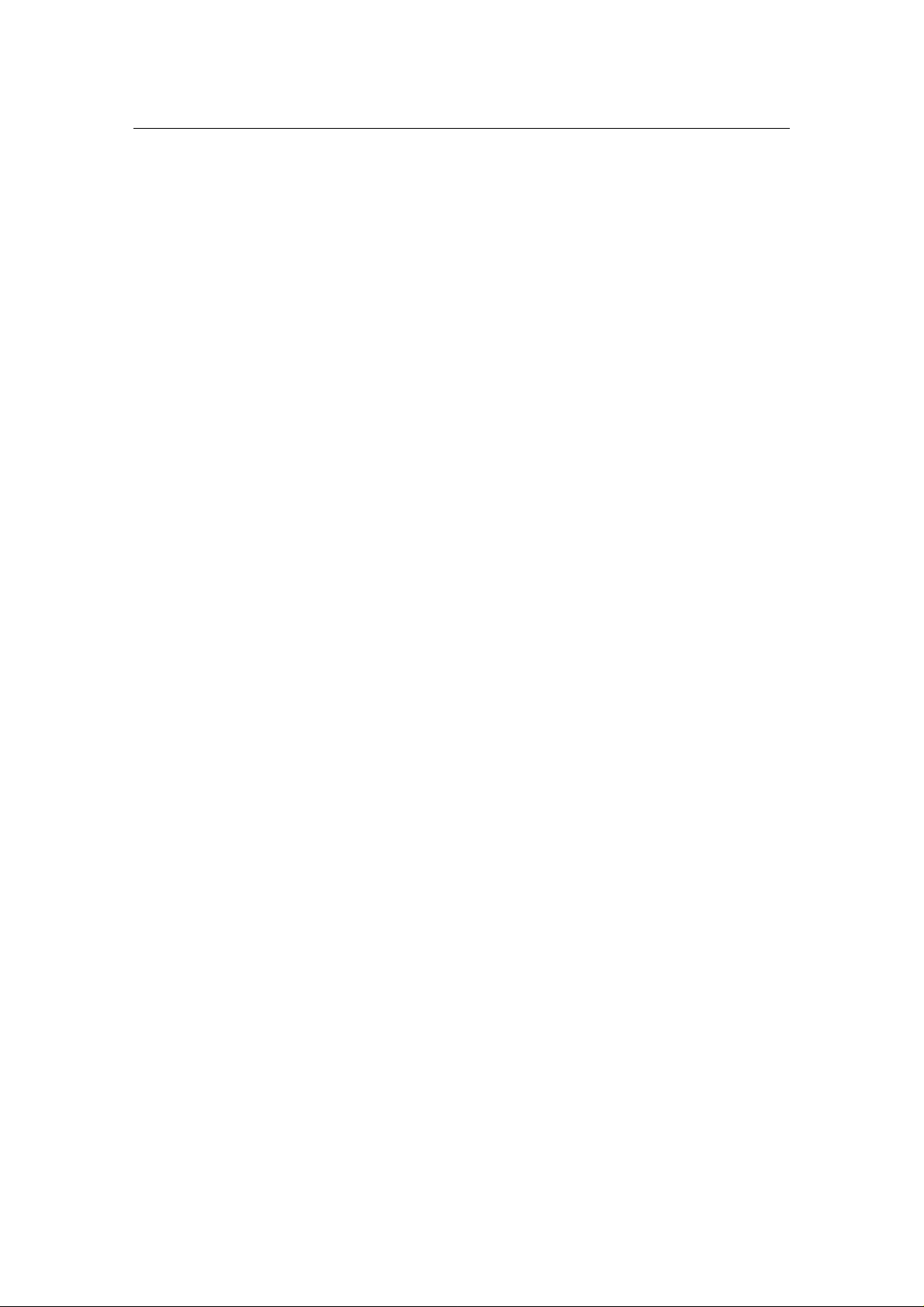
Wireless Network Adapter User manual
Table of Contents
Chapter 1 Introduction ...................................................................... 3
1.1 Welcome
1.2 About This Guide
1.3 Copyright statement........................................................................................................3
1.4 Contents of Package........................................................................................................4
1.5 Before you begin...............................................................................................................4
..............................................................................................................................3
..............................................................................................................3
Chapter 2 Designing Your Wireless Network ..................................... 4
2.1 Cardbus adapter ...............................................................................................................4
2.2 PCI adapter.........................................................................................................................5
2.3 USB adapter .......................................................................................................................5
Chapter 3 Install Wireless Adapter.................................................... 6
3.1 Install Driver and Utility.................................................................................................6
3.2 Install Adapter
3.3 Configuration your wireless adapter
...................................................................................................................8
....................................................................... 11
Chapter 4 Using the Wireless Client Configuration Utility................ 12
4.1 Network Status
4.2 Site Survey
4.3 Admin
4.4 Profile Manager................................................................................................................ 18
..................................................................................................................................15
................................................................................................................13
.......................................................................................................................14
Chapter 5 Troubleshooting .................................................... .......... 22
APPENDIX A Specifications.............................................................. 23
Page 2 of 24
Page 4
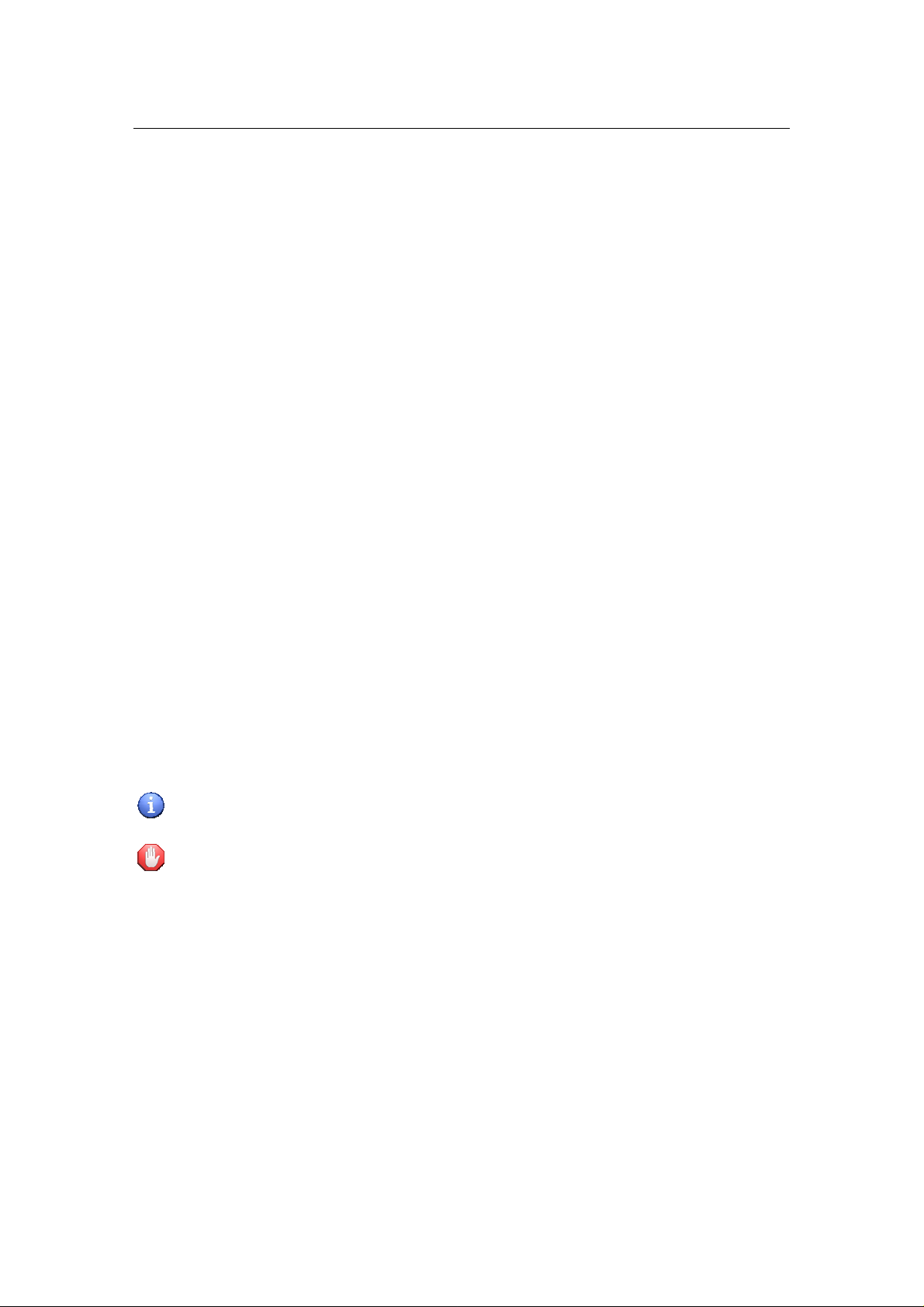
Wireless Network Adapter User manual
Chapter 1 Introduction
1.1 Welcome
The Wireless Network Adapter is a powerful 32-bit Cardbus/PCI Adapter that
installs quickly and easily into PCs. The Adapter can be used in Ad-Hoc mode to
connect directly with other cards for peer-to-peer file sharing or in
Infrastructure mode to connect with a wireless access point or router for access
to the Internet in your office or home network.
The Wireless Cardbus/PCI/USB Adapter connects you with 802.11g networks at
up to an incredible 54Mbps! And for added versatility, it can also interoperate
with all the up to 11Mbps 802.11b products found in homes, businesses, and
public wireless hotspots around the country. And in either mode, your wireless
communications are protected by industrial-strength WPA, so your data stays
secure.
1.2 About This Guide
This User Manual contains information on how to install and configure your
Wireless Adapter to get your network started accessing the Internet. It will
guide you through the correct configuration steps to get your device up and
running.
Note and Caution in this manual are highlighted with graphics as below to
indicate important information.
Contains related information corresponds to a topic.
Necessary
steps, actions or messages should not be ignored.
1.3 Copyright statement
No part of this publication may be reproduced, stored in a retrieval system, or
transmitted in any form or by any means, whether electronic, mechanical,
photocopying, recording, or otherwise without the prior writing of the
publisher.
Page 3 of 24
Page 5
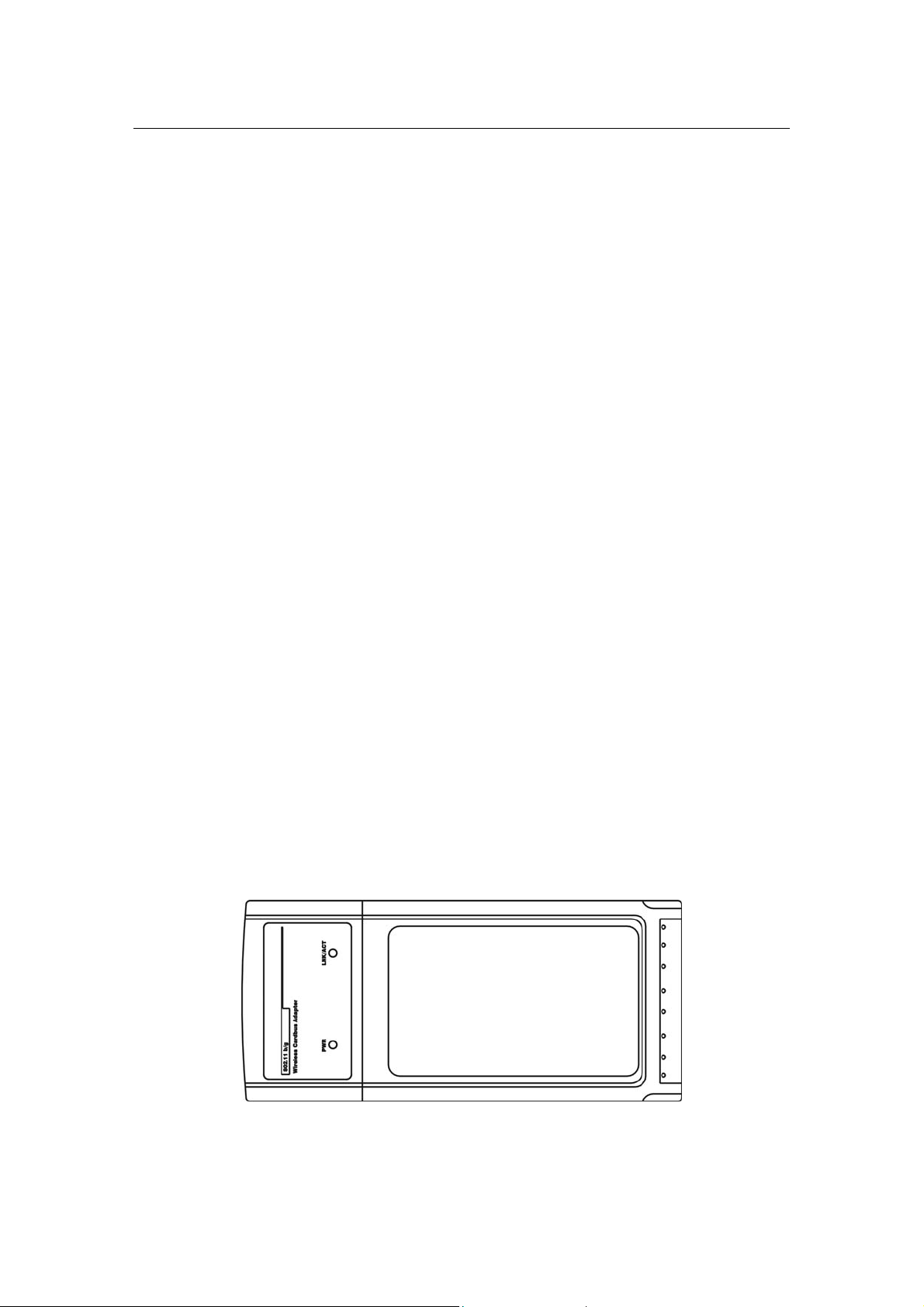
Wireless Network Adapter User manual
1.4 Contents of Package
Wireless network Cardbus/PCI/USB adapter
Manual, Drivers and Utility on CD
Quick Installation Guide
If any of the above items are missing, please contact your reseller.
1.5 Before you begin
You must have at least the following:
A laptop computer/desktop PC with an available 32-bit Cardbus/PCI slot
At least a 300MHz processor and 32MB of memory
Windows 98SE, ME, 2000, XP
A CD-ROM Drive
Cardbus/PCI/USB controller properly installed and working in the laptop
computer
A 802.11g or 802.11b Access Point (for infrastructure Mode) or another
802.11g or 802.11b wireless adapter (for Ad-Hoc; Peer-to-Peer networking
mode.)
Chapter 2 Designing Your Wireless Network
The wireless Cardbus/PCI/USB Adapter supports up to 54 Mbps connections.
This card is fully compliant with the specifications defined in IEEE802. 11g
standard. It is designed to complement PCI Local Bus computers and supports
Windows 98SE/Me/2000/XP.
2.1 Cardbus adapter
Figure 2-1
Page 4 of 24
Page 6
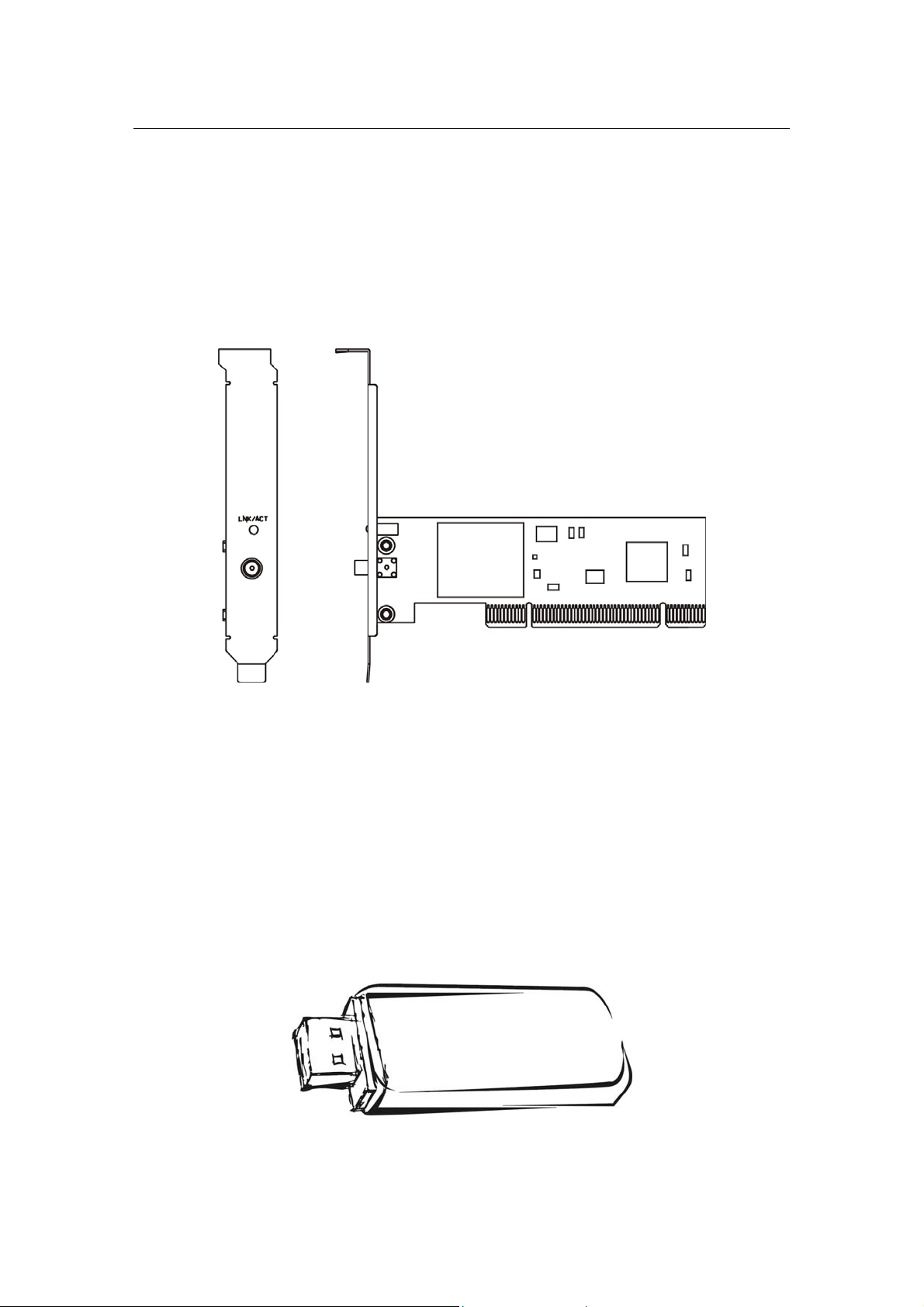
Wireless Network Adapter User manual
The two status LED indicators of the Cardbus wireless adapter are described in
the following.
PWR ON (Green): Indicates the Adapter is ready
Lnk/Act ON (Green): Indicates a valid connection
Lnk/Act Flashing: Indicates the Adapter is transmitting or receiving data.
2.2 PCI adapter
Figure 2-2
The status LED indicators of the PCI wireless adapter are described in the
following.
Lnk/Act ON (Green): Indicates a valid connec tion
Lnk/Act Flashing: Indicates the Adapter is transmitting or receiving data.
2.3 USB adapter
The status LED indicators of the USB wireless adapter are described in the
following.
Lnk/Act ON (Green): Indicates a valid connec tion
Lnk/Act Flashing: Indicates the Adapter is transmitting or receiving data.
Figure 2-3
Page 5 of 24
Page 7

Wireless Network Adapter User manual
Chapter 3 Install Wireless Adapter
3.1 Install Driver and Utility
Insert the Driver and Utility CD-ROM into the CD-ROM driver.
The Wizard should run automatically, and Figure 2-1 should appear. If it
dose not, click the Start button and choose Run. In the field that appears,
enter D:\autorun.exe (if ‘’D’’ is the letter of your CD-ROM drive).
Figure 2-1
Click Install Driver & Utility on the Wirele ss Client Configuration Utility
screen.
Page 6 of 24
Page 8
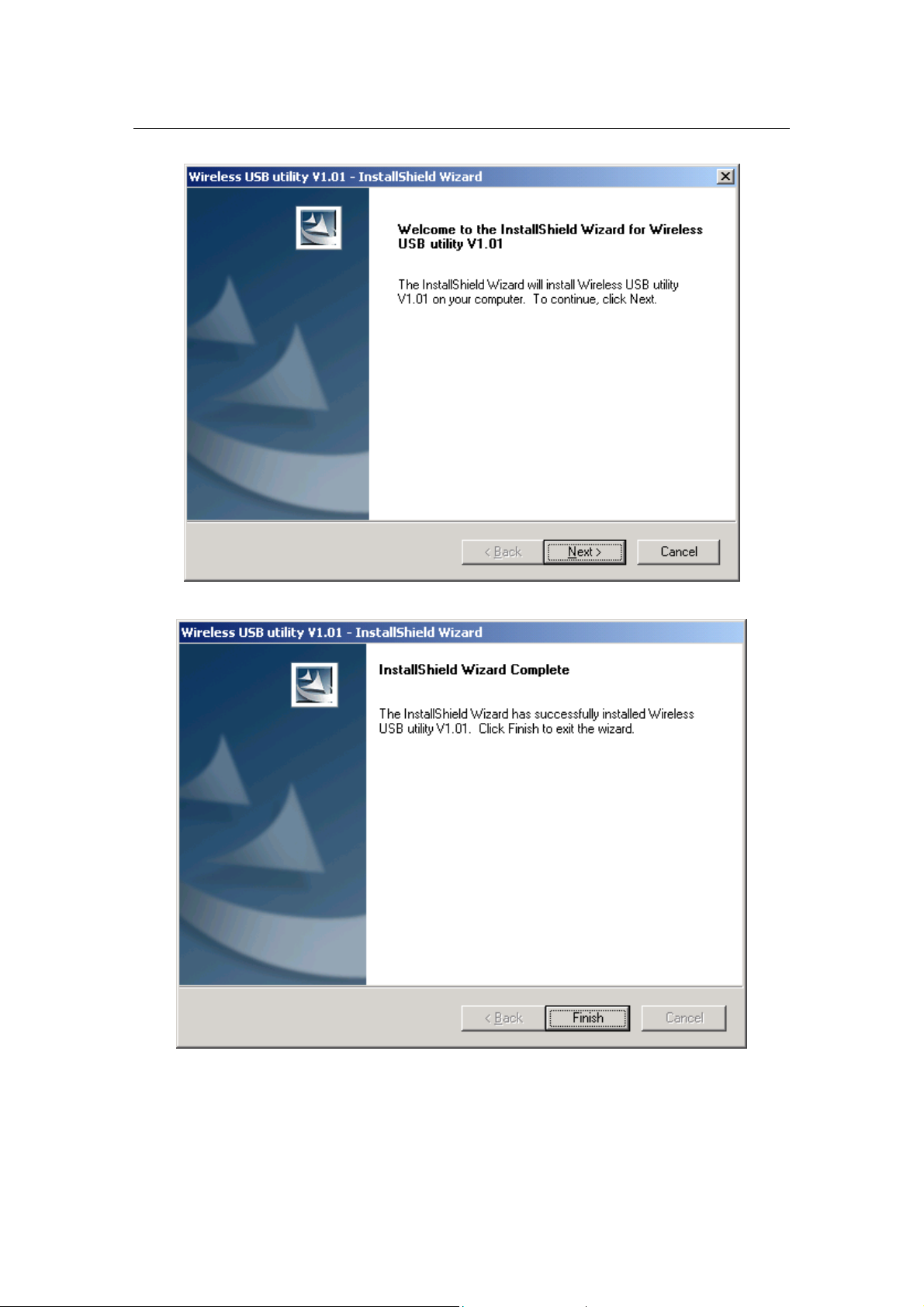
Wireless Network Adapter User manual
Figure 2-2
Follow the Install Shield Wizard steps , and click Finish when done.
Now turn off your PC or notebook
Figure 2-3
Page 7 of 24
Page 9

Wireless Network Adapter User manual
3.2 Install Adapter
3.2.1 Cardbus Adapter
Power on your notebook, let the operating system boot up completely, and
log in as needed.
Hold the adapter with the LOGO facing up and insert it into a Cardbus slot.
Figure 3-1
If the Found New Hardware Wizard displays, choose Install the software
automatically (Recommended), and click Next button. The driver will
be installed automatically.
Page 8 of 24
Page 10
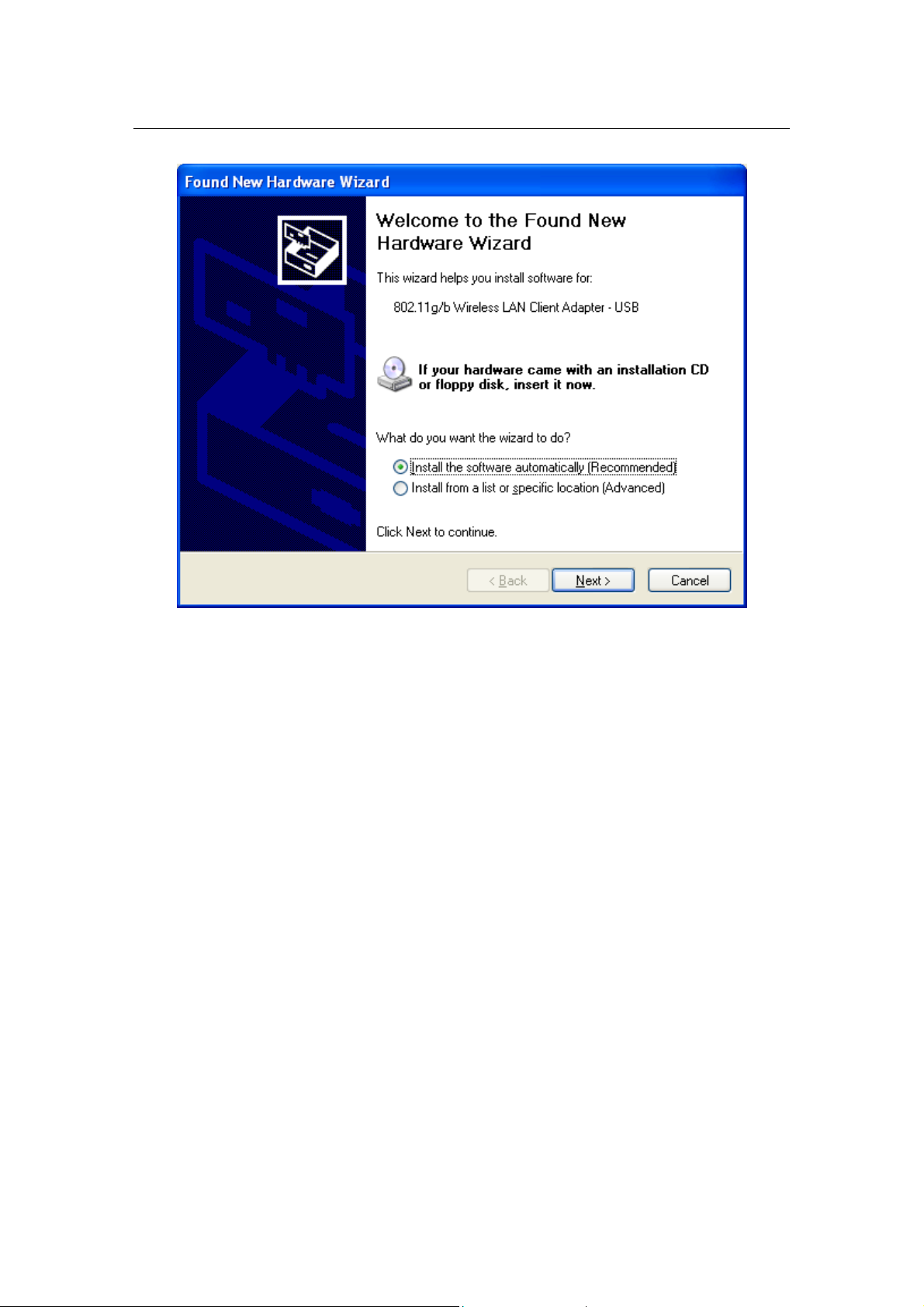
Wireless Network Adapter User manual
Figure 3-2
3.2 .2 PCI Adapter
Open your PC case and locate an available PCI on the motherboard.
Slide the PCI Adapter into the PCI slot. Make sure that all of its pins are
touching the slot’s contacts. You may have to apply a bit of pressure to slide
the adapter all the way in. after the adapter is firmly in place, secure its
fastening tab to your PC’s chassis with a mounting screw. Then close your
PC.
Attach the external antenna to the adapter’s antenna port.
Power on the PC.
Page 9 of 24
Page 11

Wireless Network Adapter User manual
Figure 3-3
If the Found New Hardware Wizard displays, choose install the software
automatically (Recommended), and click Next button. The driver will
be installed automatically.
3.2.3 USB Adapter
Power on your PC, let the operating system boot up completely, and log in
as needed.
Hold the adapter and insert it into a USB slot.
If the Found New Hardware Wizard displays, choose install the software
automatically (Recommended), and click Next button. The driver will
be installed automatically.
Figure 3-4
You have now completed the driver and hardware installation for the Adapter.
Page 10 of 24
Page 12
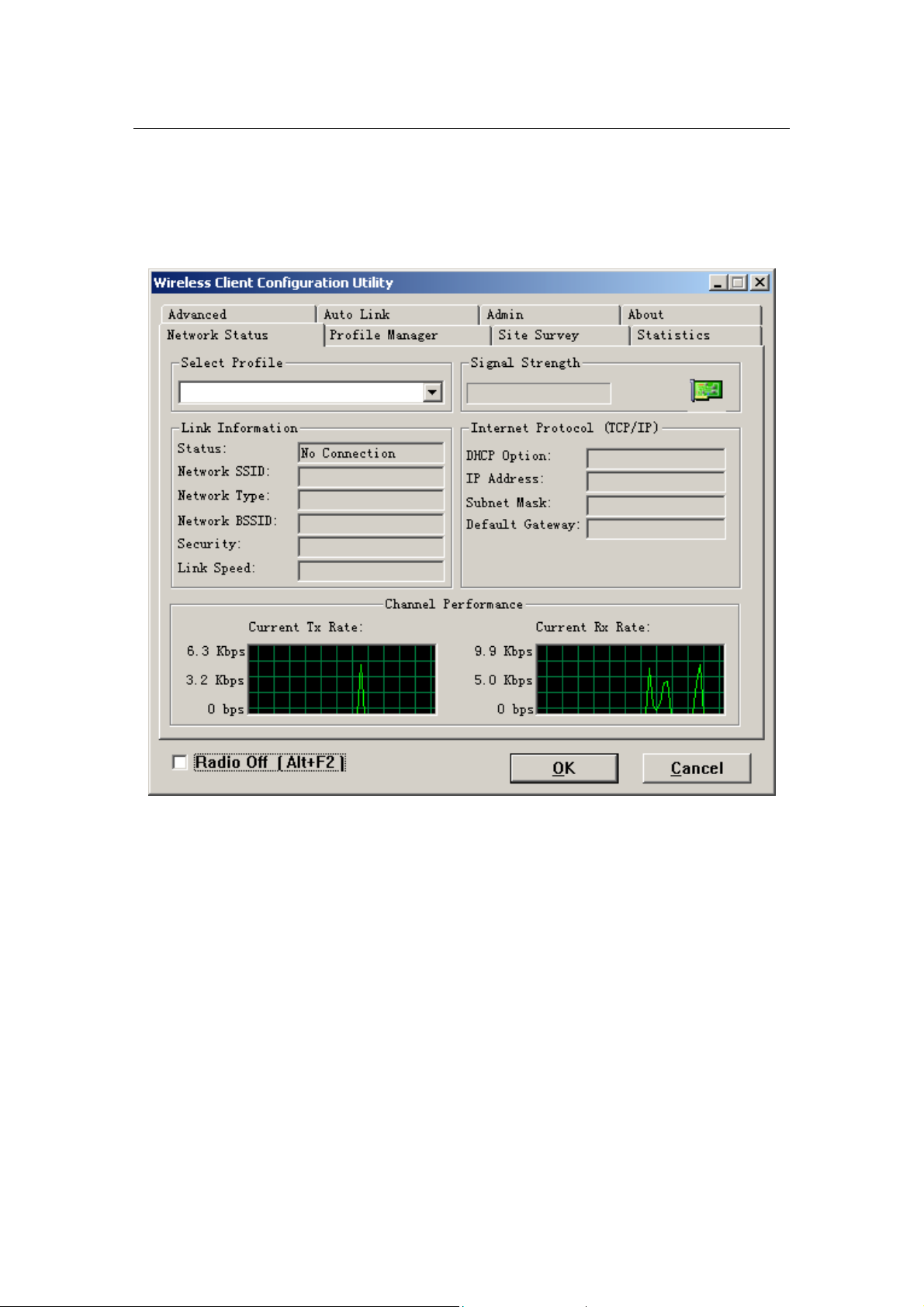
Wireless Network Adapter User manual
3.3 Configuration your wireless adapter
The Wireless Client Configuration Utility screen will appear automatically.
Figure 4-1
Click the Site Survey tab then click the Refresh button to search for
available wireless networks.
Page 11 of 24
Page 13
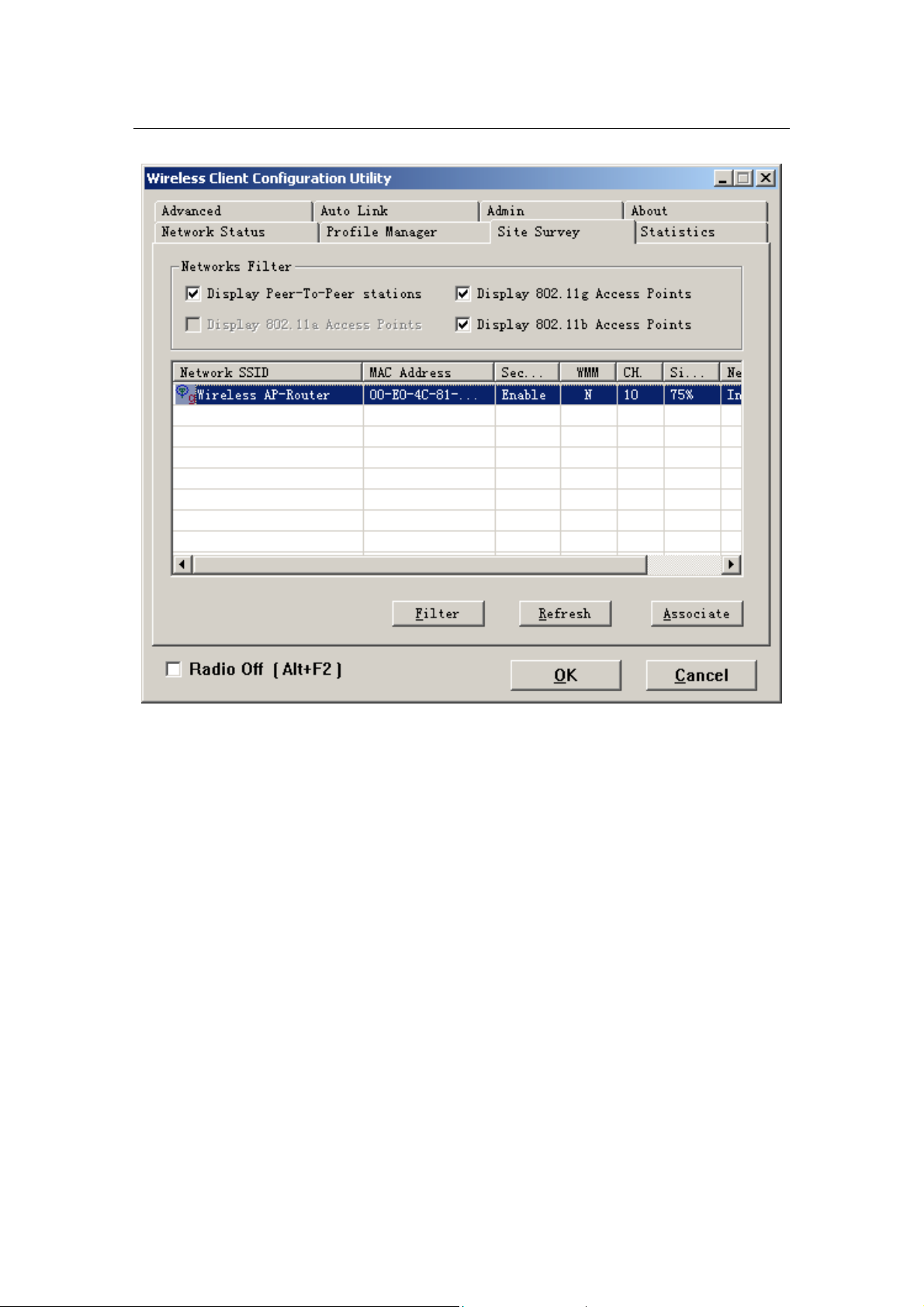
Wireless Network Adapter User manual
Figure 4-2
To connect to one of the networks on the list, select the wireless network,
and click Associate button.
Chapter 4 Using the Wireless Client
Configuration Utility
Use the Wireless Client Configuration Utility to check the link information,
search for available wireless networks, or create profiles that hold different
configuration settings. You can double-click the icon on your system desktop
start it. Another way to start the Configuration Utility is to click on
Start>Programs>Wireless Client Configuration Utility>WirelessCfg.
If you are using Windows XP , you can use either the Z ero Configuration Utility or
the Wireless Client Configuration
Page 12 of 24
Page 14

Wireless Network Adapter User manual
4.1 Network Status
The Network Status tab displays signal strength and link information, Internet
Protocol (TCP/IP).
Figure 4-1
Link Information
Status: The status of the wireless network connection.
Network SSID: The unique name of the wireless network.
Network Type: The mode of the wireless network currently in use.
Network BSSID: The MAC address of the wireless network’s access
point.
Security: The status of the encryption security feature.
Link Speed: The data transfer rate of the current connection.
Channel: The channel to which the wireless network devices are set.
Internet Protocol (TCP/IP)
DHCP Option: The status of the DHCP client.
IP Address: The IP Address of the Adapter.
Subnet Mask: The Subnet Mask of the Adapter.
Default Gateway: The Default Gateway address of the Adapter.
Page 13 of 24
Page 15

Wireless Network Adapter User manual
4.2 Site Survey
The Site Survey tab, displays a list of infrastructure and ad-hoc networks
available for connection.
Figure 4-2
The section of the window displays the Available Networks. Highlight the
network to which you wish to connect. Click on the As sociate button.
Page 14 of 24
Page 16

Wireless Network Adapter User manual
Figure 4-3
Choose the Authorization modes and Encryption modes in the drop-down box.
If the wireless network uses a Passphrase, enter the Passphrase in the
Passphrase fiel d. If the wirele ss network uses a WEP key, enter the WEP key in
the Key field.
Click the OK button to complete the network connection and return to the Site
Survey screen, or click the Cancel button the cancel the network connection
and return to the Site Survey screen.
4.3 Admin
The Admin tab screen lets you import or export profiles.
Page 15 of 24
Page 17

Wireless Network Adapter User manual
Figure 4-4
Export Profile
To save the profile(s) in a different location, click the Export Profil e button . On
the screen that appear , direct Windows to the appropriate folder and click the
OK button.
Page 16 of 24
Page 18

Wireless Network Adapter User manual
Figure 4-5
Import profile
Click the Import Profile button to import a profile that has been saved in
another location. From the screen that appears, select the appropriate file, and
click the Open button.
Figure 4-6
Page 17 of 24
Page 19
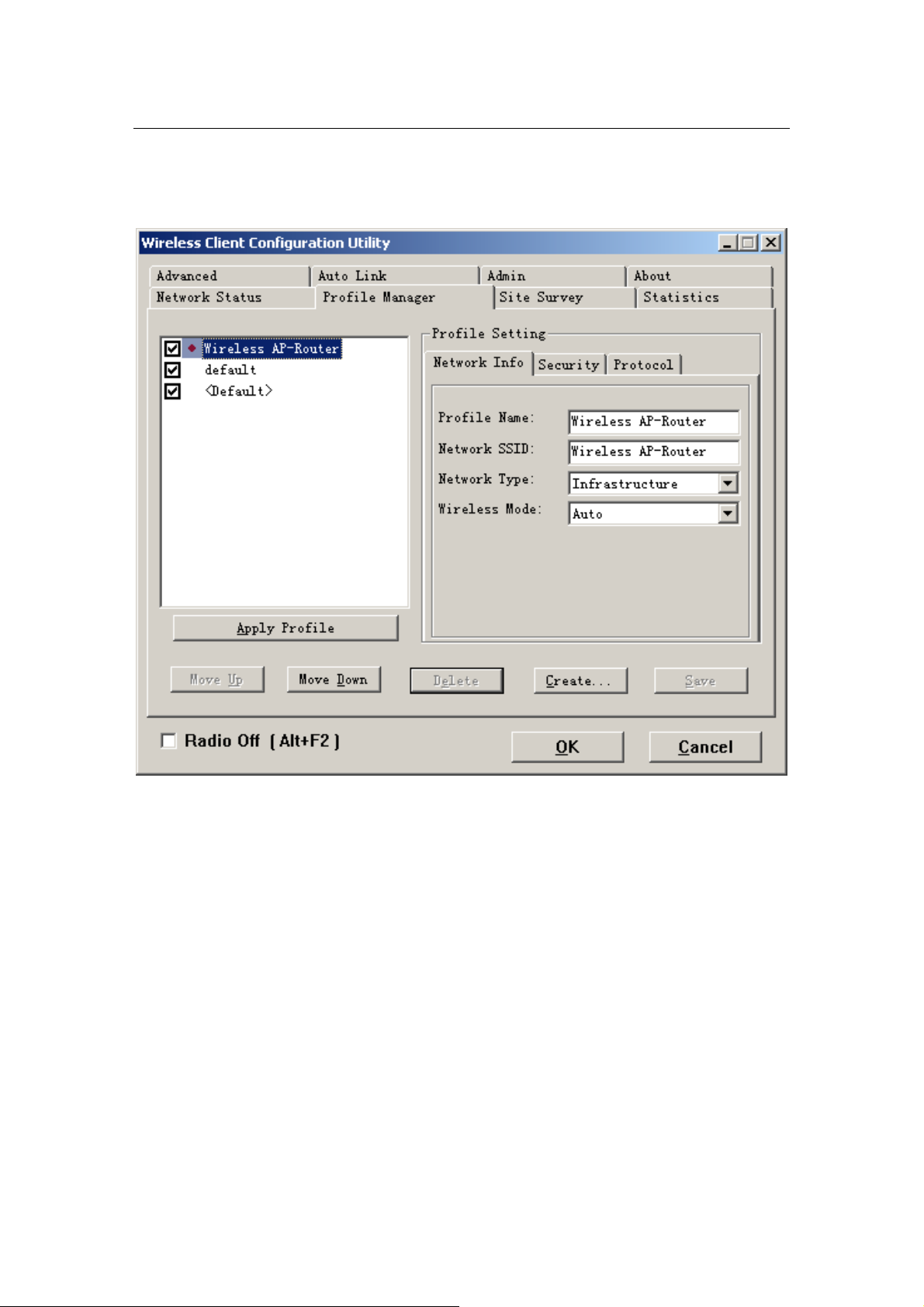
Wireless Network Adapter User manual
4.4 Profile Manager
Figure 4-7
On the Profile Manager tab, click the Create button to create a new profile.
Page 18 of 24
Page 20

Wireless Network Adapter User manual
Figure 4-8
When the Network Info screen appears (Figure 6-8), enter a name for the new
profile. Enter the Network SSID. Choose th e Infrastructure Mode in the Network
T ype drop-down bo x if you want your wireless computers to communicate with
computers on your wired network via a wireless access point. Choose the
Ad-Hoc Mode in the Network T ype drop-down box if you w ant multiple wireless
computers to communicate directly with each other. Click the Next button to
continue or the Back button to return to the previous screen.
Ad-Hoc Mode
If you choose Ad-Hoc Mode, select the Wireless Mode from the drop-down
menu. Then, select the correct operating channel for your network form the
Prefer Channel drop-down menu. Click the Next button.
Page 19 of 24
Page 21

Wireless Network Adapter User manual
Figure 4-9
Infrastructure Mode
If you choose Infrastructure Mode, click the Next button.
Page 20 of 24
Page 22

Wireless Network Adapter User manual
Figure 4-10
The Security screen (Figure 6-10) will appear. Choose the Authentication Mode
and Encryption Method from the drop-down menu. To use WEP encryption
(recommended to increase network security), select 64 bits or 128 bits WEP
from the drop-down menu, and enter either a Passphrase or WEP key. Then
click Next button.
Figure 4-11
The Protocol screen will appear. Select do not change settings, then, click Next
button.
Page 21 of 24
Page 23
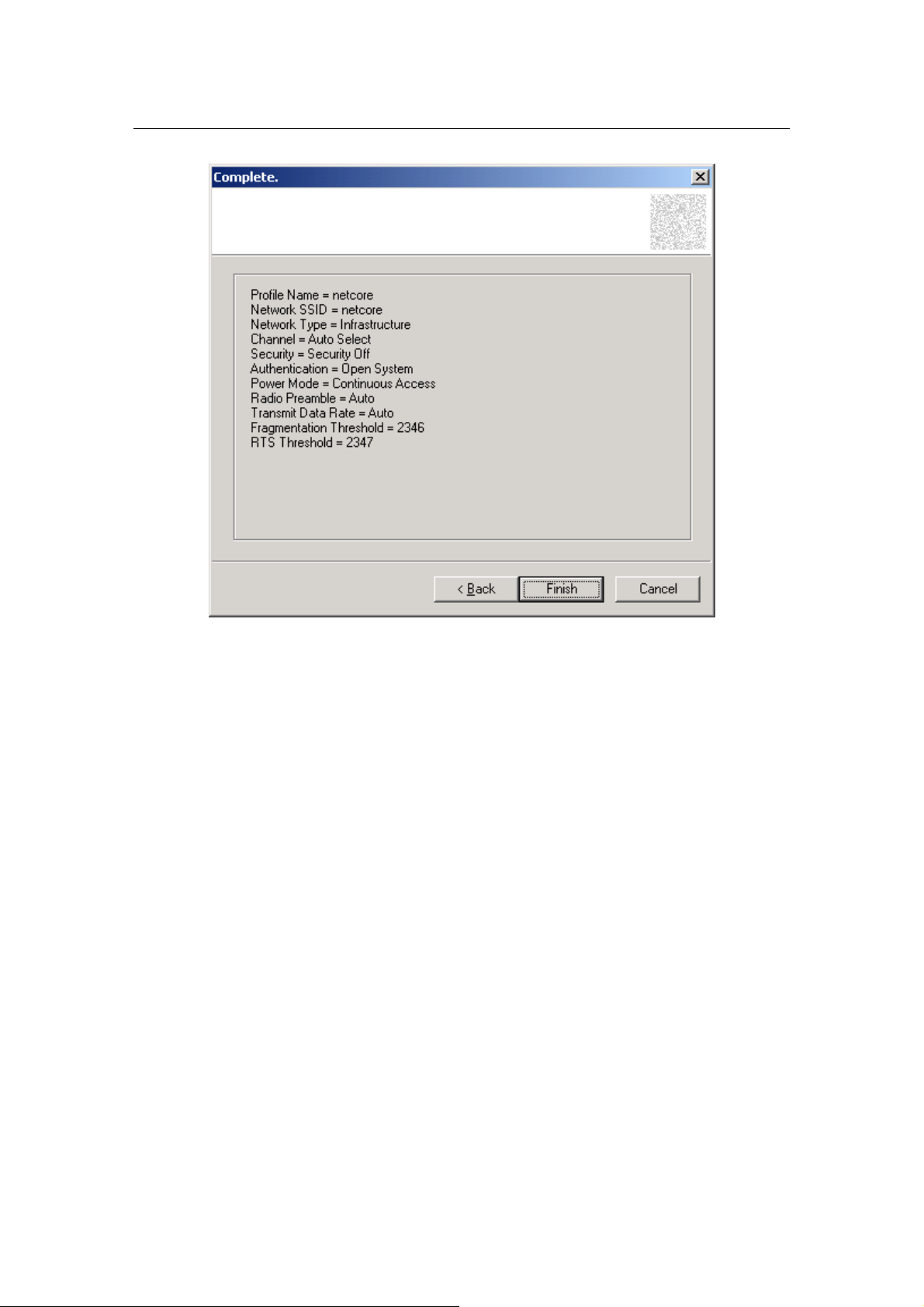
Wireless Network Adapter User manual
Figure 4-12
The Complete Screen will appear. Click Finish button.
You have successfully created a connection profile.
Chapter 5 Troubleshooting
This chapter provides solutions to problems that may occur during the
installation and operation of the Wireless Cardbus/PCI/USB Adapter. Read the
descriptions below to solve your problems.
1. The Wireless Cardbus/PCI/USB Adapter does not work prop erl y .
Reinsert the Wireless Cardbus/PCI/USB Adapter into your PC’s PCI
slot/Cardbus slot/USB slot.
Right click on My Computer and select Properties. Select the device
manager and click on the Network Adapter. You will find the Adapter if it is
installed successfully. If you see the yellow exclamation mark, the resources
are conflicting. You will see the status of the Adapter. If there is a yellow
question mark, please check the following:
Make sure that your PC has a free IRQ (Interrupt ReQuest, a hardware
interrupt on a PC.)
Make sure that you have inserted the right adapter and installed the proper
driver. If the Adapter does not function after attempting the above steps,
Page 22 of 24
Page 24

Wireless Network Adapter User manual
remove the adapter and do the following:
Uninstall the driver software from your PC.
Restart your PC and repeat the hardware and software installation as
specified in this User Guide.
2. I cannot communicate with the other computers linked via
Ethernet in the Infrastructure configuration.
Make sure that the PC to which the Adapter is associated is powered on.
Make sure that your Adapter is configured on the same channel and with
the same security options as with the other computers in the Infrastructure
configuration.
3. What should I do when the computer with the Adapter installed is
unable to connect to the wireless network and/or the Internet?
Check that the LED indicators for the broadband modem are indicating
normal activity . If not, there may be a problem with the broadband connection.
Check that the LED indicators on the wireless router are functioning
properly. If not, check that the AC power and Ethernet cables are firmly
connected.
Check that the IP address, subnet mask, gateway, and DNS settings are
correctly entered for the network.
In Infrastructure mode, make sure the same Service Set Identifier (SSID)
is specified on the settings for the wireless clients and access points.
In Ad-Hoc mode, both wireless clients will need to have the same SSID.
Please note that it might be necessary to set up one client to establish a BSS
(Basic Service Set) and wait briefly before setting up other clients. This
prevents several clients from trying to establish a BSS at the same time, which
can result in multiple singular BSSs being established, rather than a single BSS
with multiple clients associated to it.
Check that the Network Connection for the wireless client is configured
properly.
If Security is enabled, make sure that the correct encryption keys are
entered on both the Adapter and the access point.
APPENDIX A Specifications
Standards: IEEE 802.11g, IEEE 802.11b
Modulation: 802.11b: CCK (11 Mbps), DQPSK (2 Mbps), DBPSK (1
Mbps); 802.11g: OFDM
Channels:
11 Channels (USA)
13 Channels (Europe)
Page 23 of 24
Page 25

Wireless Network Adapter User manual
14 Channels (Japan)
Network Protocol: TCP/IP, IPX, NDIS 4, NDIS 5, NDIS 5.1, NetBEUI
Interface: Cardbus/PCI
Transmit Power: 15 dBm
Sensitivity: -80 dBm
LED: PWR, LNK/ACT
WEP Key Bits: 64-Bit and 128-Bit
Dimensions:
Cardbus: 118.3×5×54.5mm
PCI: 120×40mm (Non-Bracket)
USB: 85.5×28×10mm
Unit Weight:
Cardbus: 55g
PCI: 50g
USB: 15g
Power:
Cardbus: 3.3V
PCI: 5V
USB: 5V
Certifications: FCC CE
Operating Temp.: 0ºC to 40ºC
Storage Temp.: -20ºC to 70º C
Operating Humidity: 10% to 85%, Non-Condensing
Storage Humidity: 5% to 90%, Non-Condensing
Page 24 of 24
