Page 1
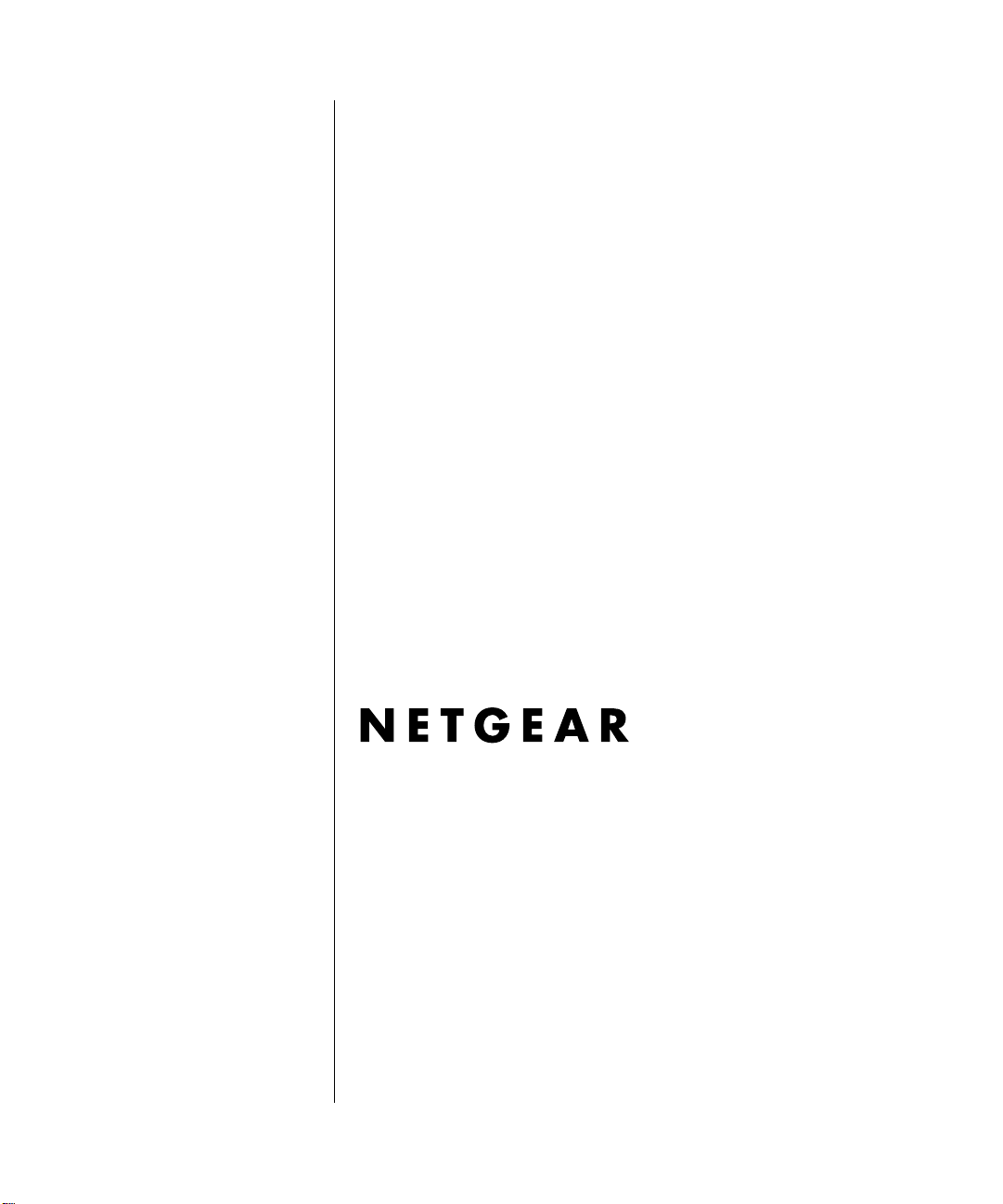
NETGEAR Wireless Router Setup Manual
NETGEAR, Inc.
4500 Great America Parkway
Santa Clara, CA 95054 USA
Version 1.0
August 2004
August 2004
Page 2

© 2004 by NETGEAR, Inc. All rights reserved. August 2004.
Trademarks
NETGEAR is a trademark of Netgear, Inc.
Microsoft, Windows, and Windows NT are registered trademarks of Microsoft Corporation.
Other brand and product names are registered trademarks or trademarks of their respective holders.
Statement of Conditions
In the interest of improving internal design, operational function, and/or reliability, NETGEAR reserves the right to
make changes to the products described in this document without notice.
NETGEAR does not assume any liability that may occur due to the use or application of the product(s) or circuit
layout(s) described herein.
Federal Communications Commission (FCC) Compliance Notice: Radio Frequency Notice
This equipment has been tested and found to comply with the limits for a Class B digital device, pursuant to
part 15 of the FCC Rules. These limits are designed to provide reasonable protection against harmful interference in a
residential installation. This equipment generates, uses, and can radiate radio frequency energy and, if not installed and
used in accordance with the instruct ions, may cause harmf ul interference to radio communications. However, there is no
guarantee that interference will not occur in a particular installation. If this equipment does cause harmful interference to
radio or television reception, which can be determined by turning the equipment off and on, the user is encouraged to try
to correct the interference by one or more of the following measures:
• Reorient or relocate the receiving antenna.
• Increase the separation between the equipment and receiver.
• Connect the equipment into an outlet on a circuit different from that to which the receiver is connected.
• Consult the dealer or an experienced radio/TV technician for help.
EN 55 022 Declaration of Conformance
This is to certify that the Wireless Router is shielded against the generation of radio interference in accordance with the
application of Council Directive 89/336/EEC, Article 4a. Conformity is declared by the application of EN 55 022 Class
B (CISPR 22).
ii
August 2004
Page 3
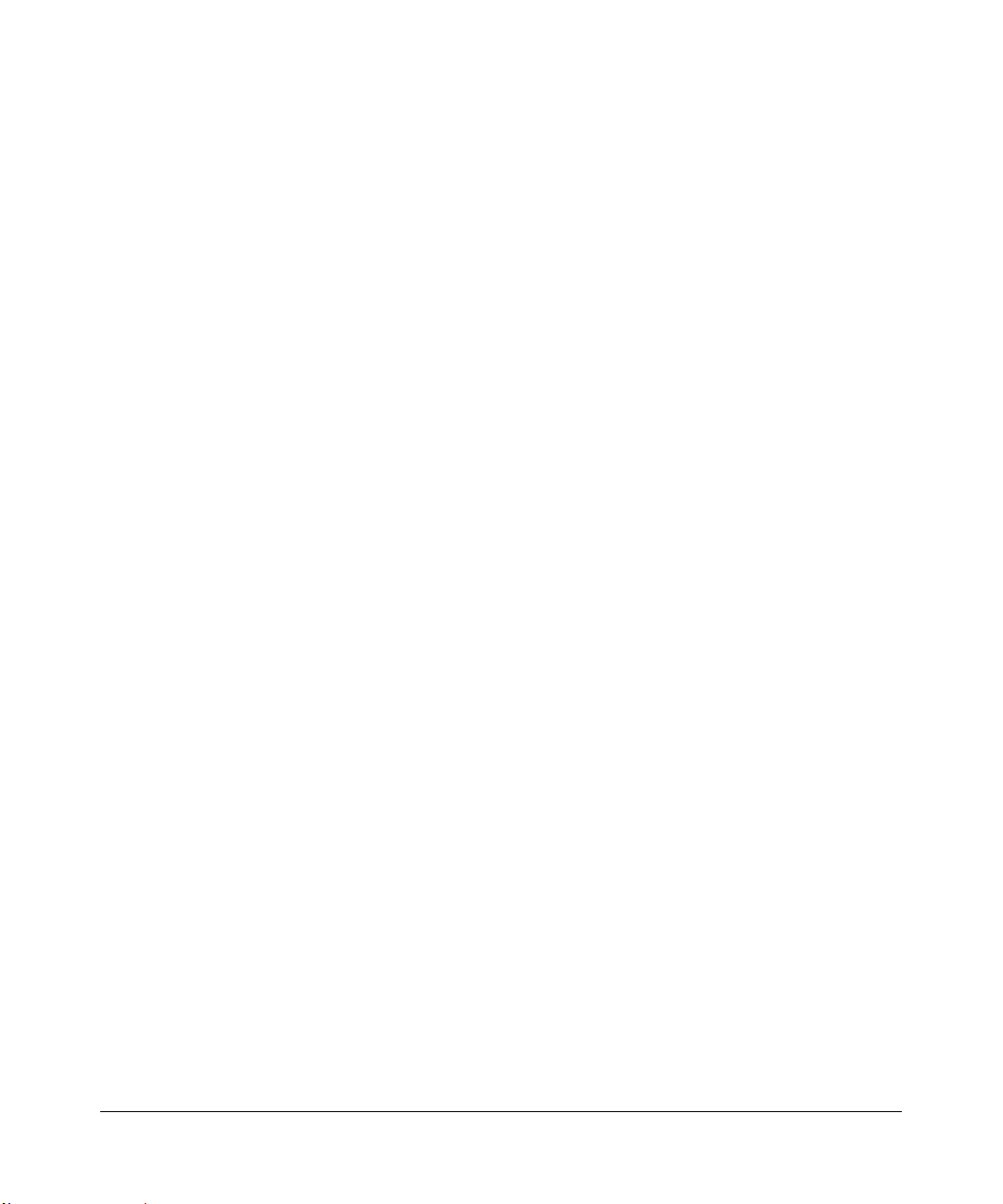
Bestätigung des Herstellers/Importeurs
Es wird hiermit bestätigt, daß das Wireless Router gemäß der im BMPT-AmtsblVfg 243/1991 und Vfg 46/1992
aufgeführten Bestimmungen entstört ist. Das vorschriftsmäßige Betreiben einiger Geräte (z.B. Testsender) kann jedoch
gewissen Beschränkungen unterliegen. Lesen Sie dazu bitte die Anmerkungen in der Betriebsanleitung.
Das Bundesamt für Zulassungen in der Telekommunikation wurde davon unterrichtet, daß dieses Gerät auf den Markt
gebracht wurde und es ist berechtigt, die Serie auf die Erfüllung der Vorschriften hin zu überprüfen.
Certificate of the Manufacturer/Importer
It is hereby certified that the Wireless Router has been suppressed in accordance with the conditions set out in the
BMPT-AmtsblVfg 243/1991 and Vfg 46/1992. The operation of some equipment (for example, test transmitters) in
accordance with the regulations may, however , be subject to certain restricti ons. Please refer to the notes in the operating
instructions.
Federal Office for Telecommunications Approvals has been notified of the placing of this equipment on the market
and has been granted the right to test the series for compliance with the regulations.
Customer Support
Refer to the Support Information Card that shipped with your Wireless Router.
World Wide Web
NETGEAR maintains a World Wide Web home page that you can access at the universal resource locator (URL)
http://www.netgear.com. A direct connection to the Internet and a Web browser such as Internet Explorer
or Netscape are required.
August 2004
iii
Page 4
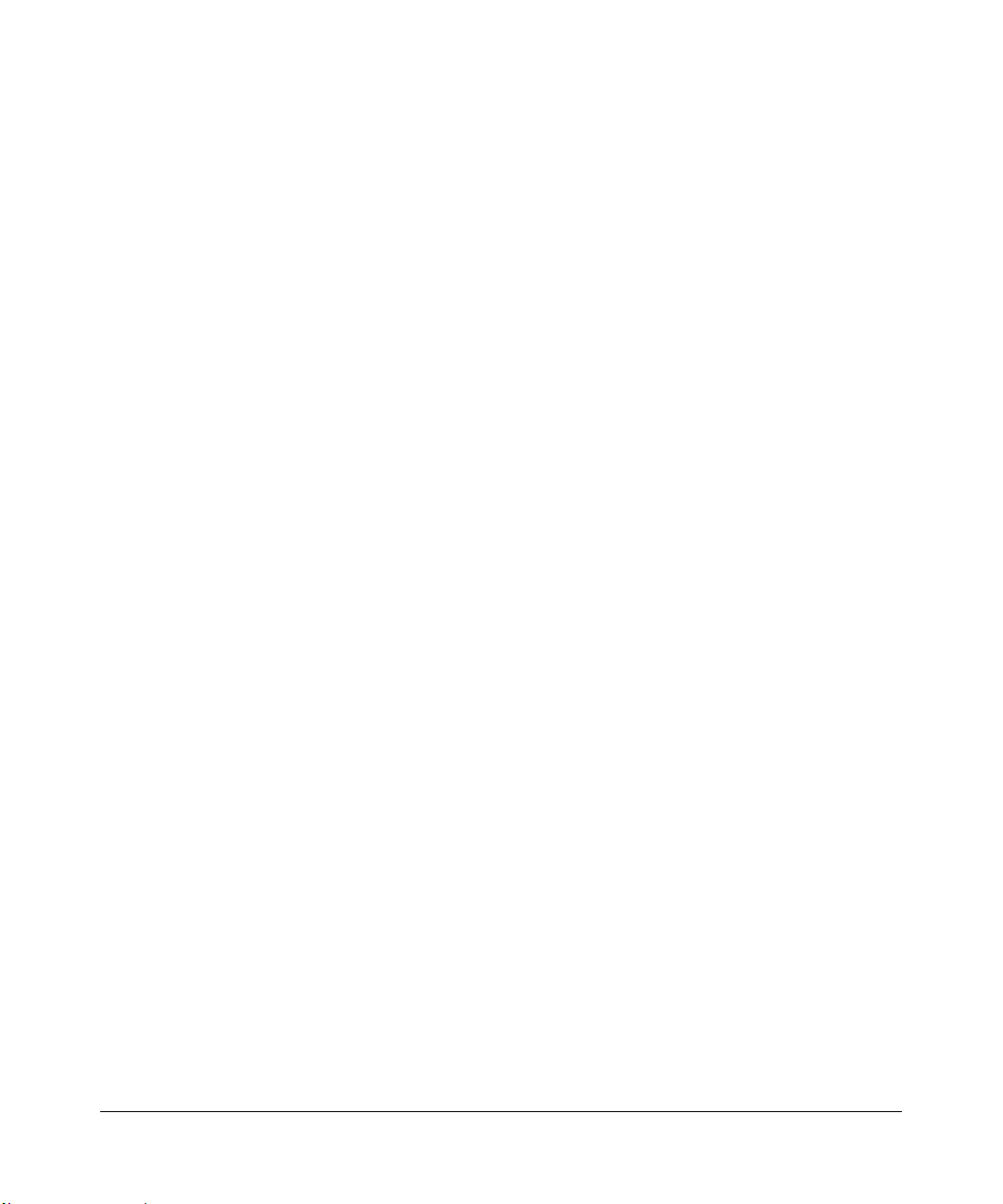
iv
August 2004
Page 5
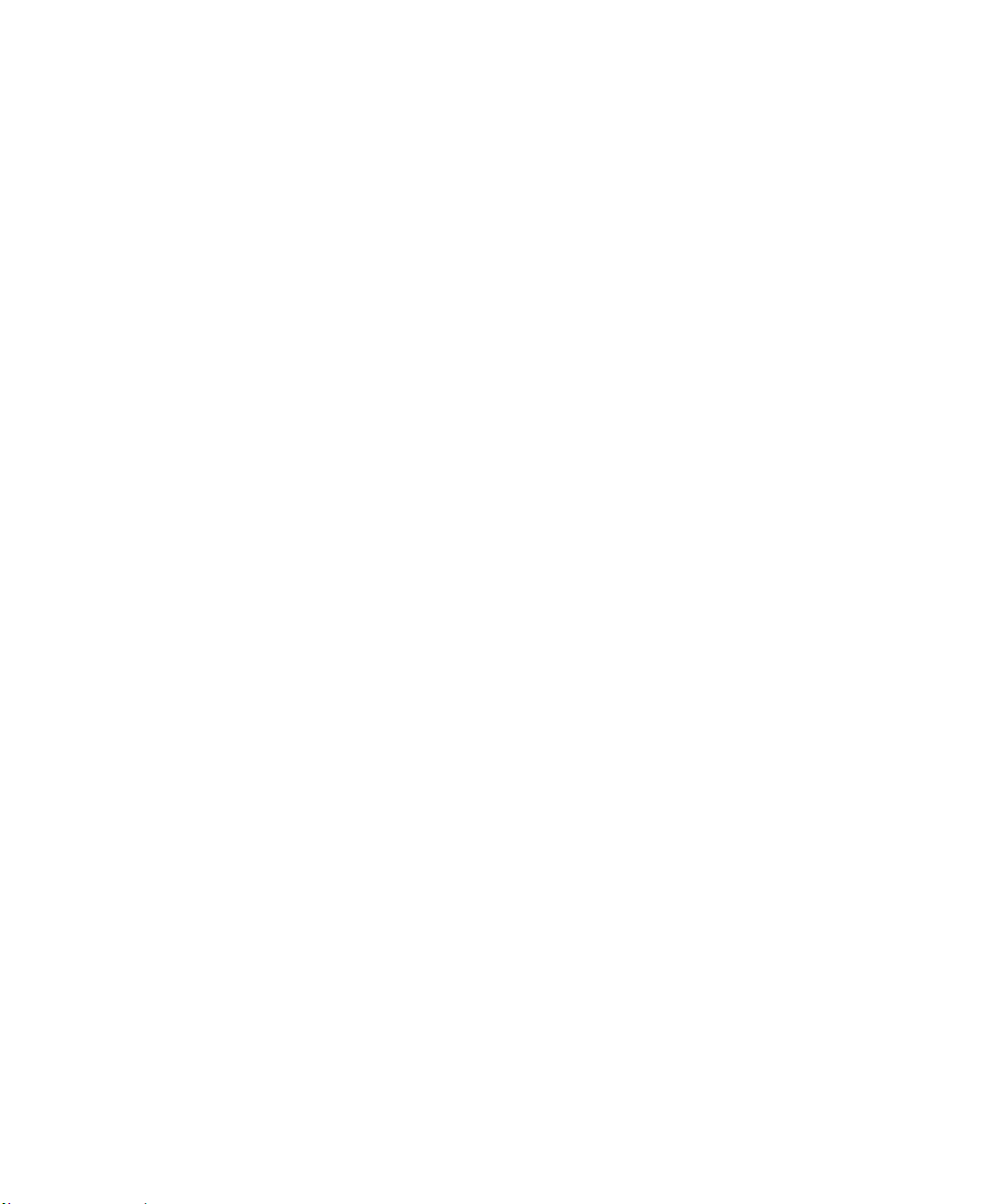
Contents
Chapter 1
About This Guide
Audience, Conventions, and Formats ............................................................................1-1
Tips for Printing This Manual ..........................................................................................1-2
Chapter 2
Getting to Know Your NETGEAR Wireless Router
Package Contents ..........................................................................................................2-1
The Front Panel .......................................................................................................2-2
The Rear Panel ........................................................................................................2-3
Chapter 3
Connecting the Router to the Internet
Prepare to Install Your Wireless Router ..........................................................................3-1
First, Connect the Wireless Router to the Internet .........................................................3-1
Now, Set Up a Computer for Wireless Connectivity .......................................................3-6
Troubleshooting Tips ......................................................................................................3-7
Overview of How to Access the Wireless Router ...........................................................3-8
How to Log On to the Wireless Router Afte r
Configuration Settings Have Been Applied ..............................................................3-9
How to Bypass the Configuration Assistant ...........................................................3-10
How to Manually Configure Your Internet Connection ........ ..........................................3-10
Using the Smart Setup Wizard .....................................................................................3-12
NETGEAR Product Registration, Support, and Documentation ...................................3-13
Chapter 4
Optimizing Wireless Connectivity and Security
Observe Performance, Placement, and Range Guidelines .......................... .................. 4-1
Implement Appropriate Wireless Security ......................................................................4-2
Understanding Wireless Settings ...................................................................................4-3
Information to Gather Before Changing Basic Wireless Settings .............................4-6
Default Factory Settings ...........................................................................................4-7
Contents v
July 2004
Page 6
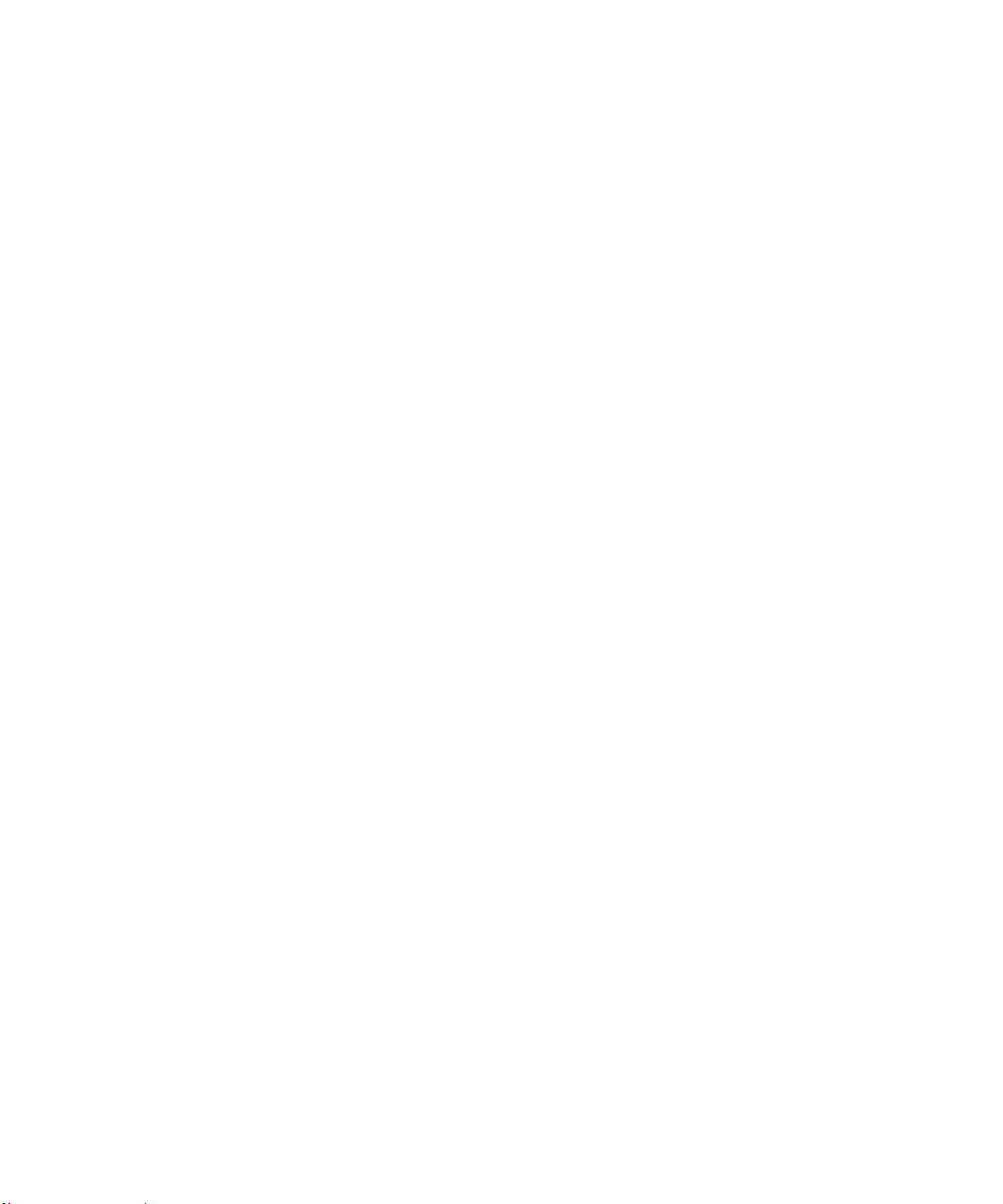
How to Set Up and Test Basic Wireless Connectivity ..............................................4-7
How to Configure WEP ............................................................................................4-9
How to Configure WPA-PSK Wireless Security ............................................................4-11
How to Restrict Wireless Access by MAC Address ...... ................................................4-11
Chapter 5
Doing Basic Router Housekeeping
Changing the Administrator Password ...........................................................................5-1
Configuration File Management ............... .... ..................................................................5-2
Restoring and Backing Up the Configuration ...........................................................5-2
Erasing the Configuration .........................................................................................5-3
Upgrading the Wireless Router Software .......................................................................5-3
Chapter 6
Troubleshooting Common Problems
Basic Functioning ...........................................................................................................6-1
Power Light Not On ..................................................................................................6-1
Lights Never Turn Off ...............................................................................................6-2
LAN or Internet (WAN) Port Lights Not On ...............................................................6-2
Troubleshooting the Web Configuration Interface ..........................................................6-2
Troubleshooting the ISP Connection ..............................................................................6-3
Troubleshooting a TCP/IP Network Using a Ping Utility .................................................6-5
Testing the LAN Path to Your Router .......................................................................6-5
Testing the Path from Your Computer to a Remote Device .....................................6-6
Restoring the Default Configuration and Password ............... .........................................6-7
Appendix A
Technical Specifications
Glossary
List of Glossary Terms ...................................................................................................G-1
vi Contents
July 2004
Page 7
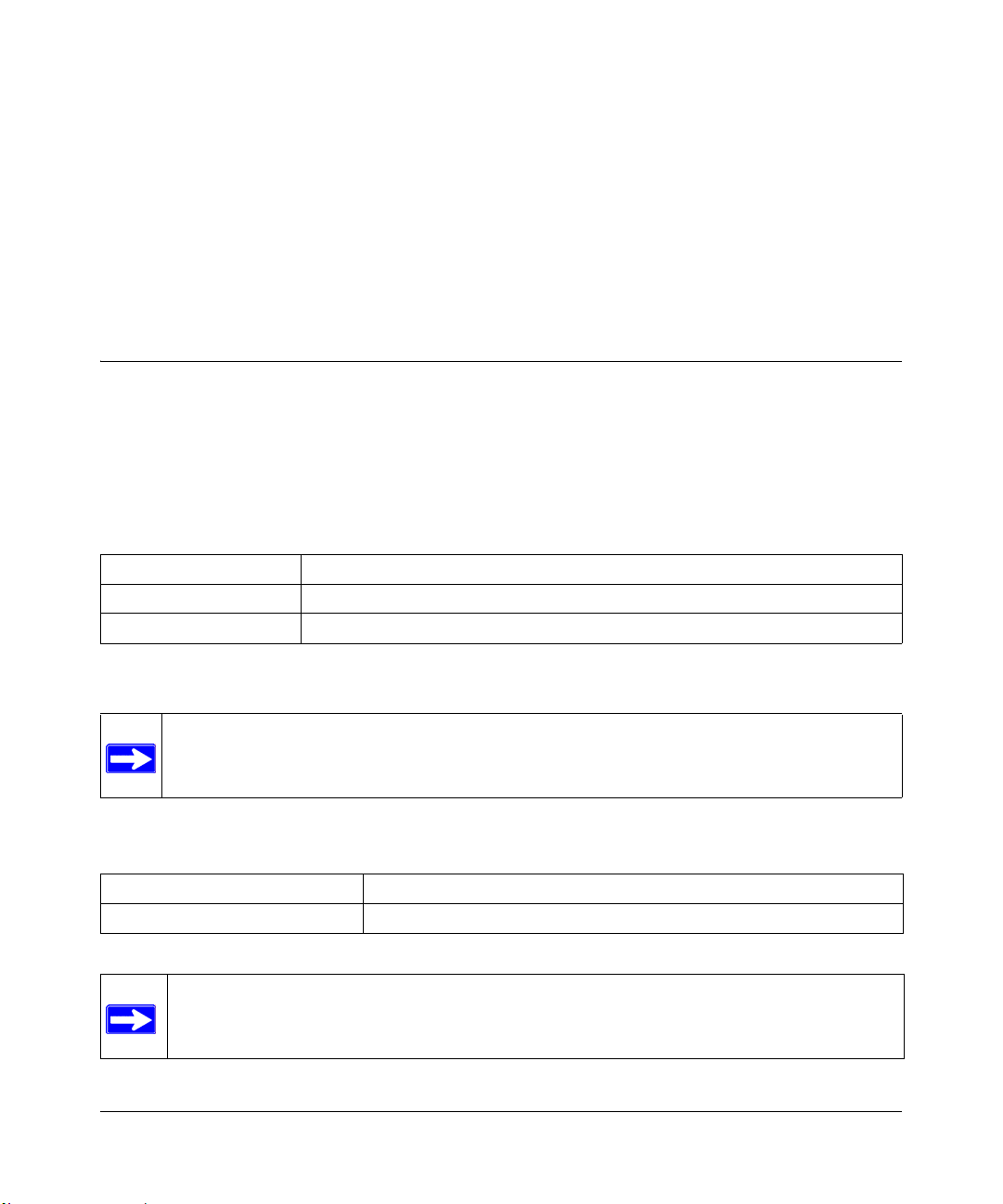
Chapter 1
About This Guide
This chapter describes the intended audience, scope, conventions, and formats of this manual.
Audience, Conventions, and Formats
This reference manual assumes that the reader has basic computer and Internet skills. However,
basic computer network, Internet, and firewall technologies tutorial information is provided in the
Appendices and on the Netgear Web site.
This guide uses the following typographical conventions:
Table 1-1. Typographical Conventions
italics Emphasis, books, CDs, URL names
bold User input
SMALL CAPS Screen text, file and server names, extensions, commands, IP addresses
This guide uses the following format to highlight special messages:
Note: This format is used to highlight information of importance or special interest.
This manual is written for NETGEAR wireless routers.
Table 1-2. Manual Publication Details
Product Version Wireless Router
Manual Publication Date August 2004
Note: Product updates are available on the NETGEAR Web site at
http://kbserver.netgear.com.
About This Guide 1
August 2004
Page 8
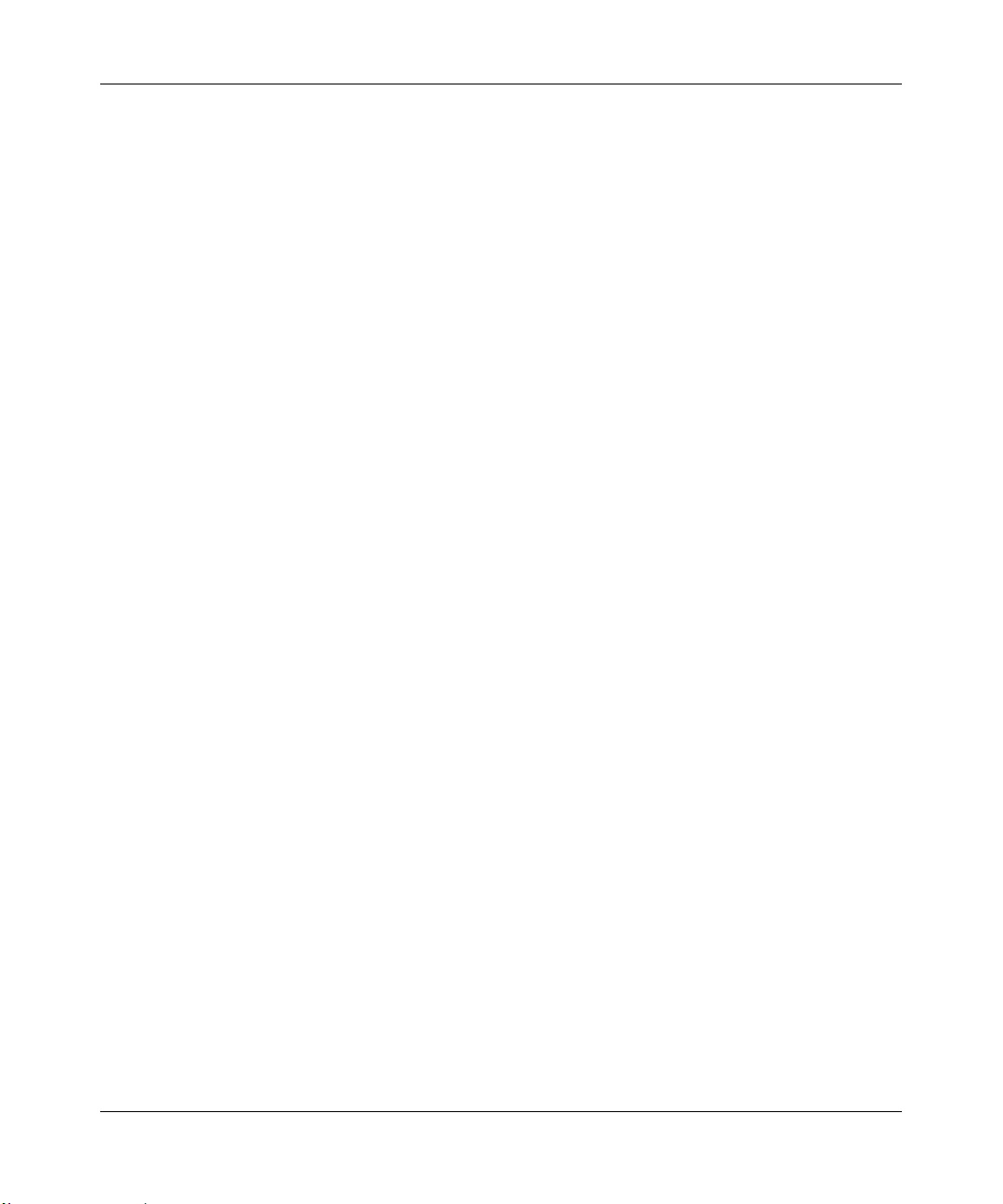
NETGEAR Wireless Router Setup Manual
2 About This Guide
August 2004
Page 9
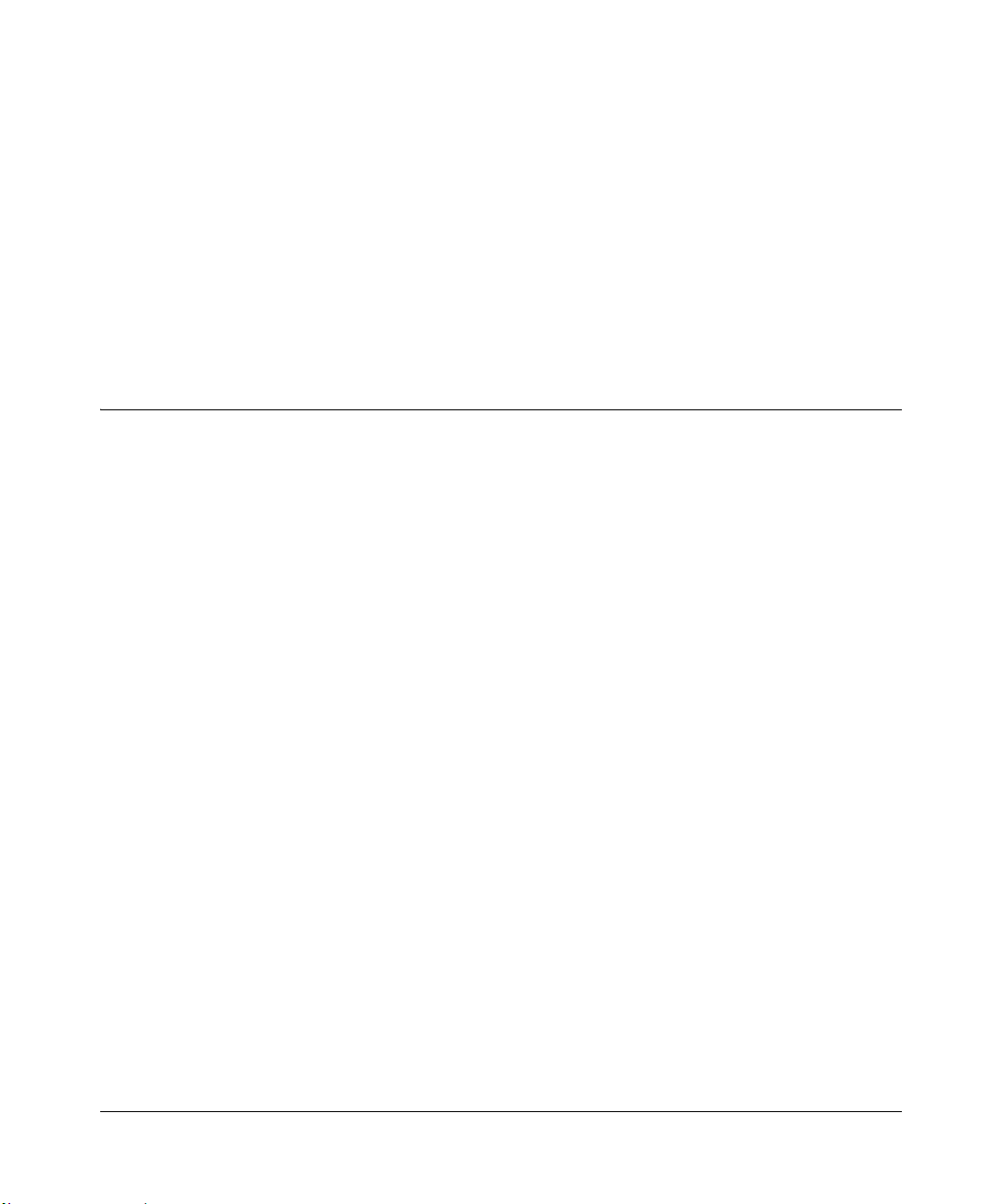
Chapter 2
Getting to Know Your NETGEAR Wireless Router
NETGEAR wireless routers provide connections for multiple computers to the Internet through an
external broadband access device such as a cable modem or DSL modem that is normally intended
for use by a single computer. This chapter introduces the NETGEAR Wireless Router.
Package Contents
The product package should contain the following items:
• Wireless Router.
•AC power adapter.
• Vertical stands.
• A Category 5 (CAT5) Ethernet cable.
• The Setup CD, including:
— This guide.
— Application Notes and other helpful information.
• Registration, Warranty Card, and Support Information Card.
If any of the parts are incorrect, missing, or damaged, contact your NETGEAR dealer. Keep the
carton, including the original packing materials, in case you need to return the router for repair.
Getting to Know Your NETGEAR Wireless Router 2-1
August 2004
Page 10
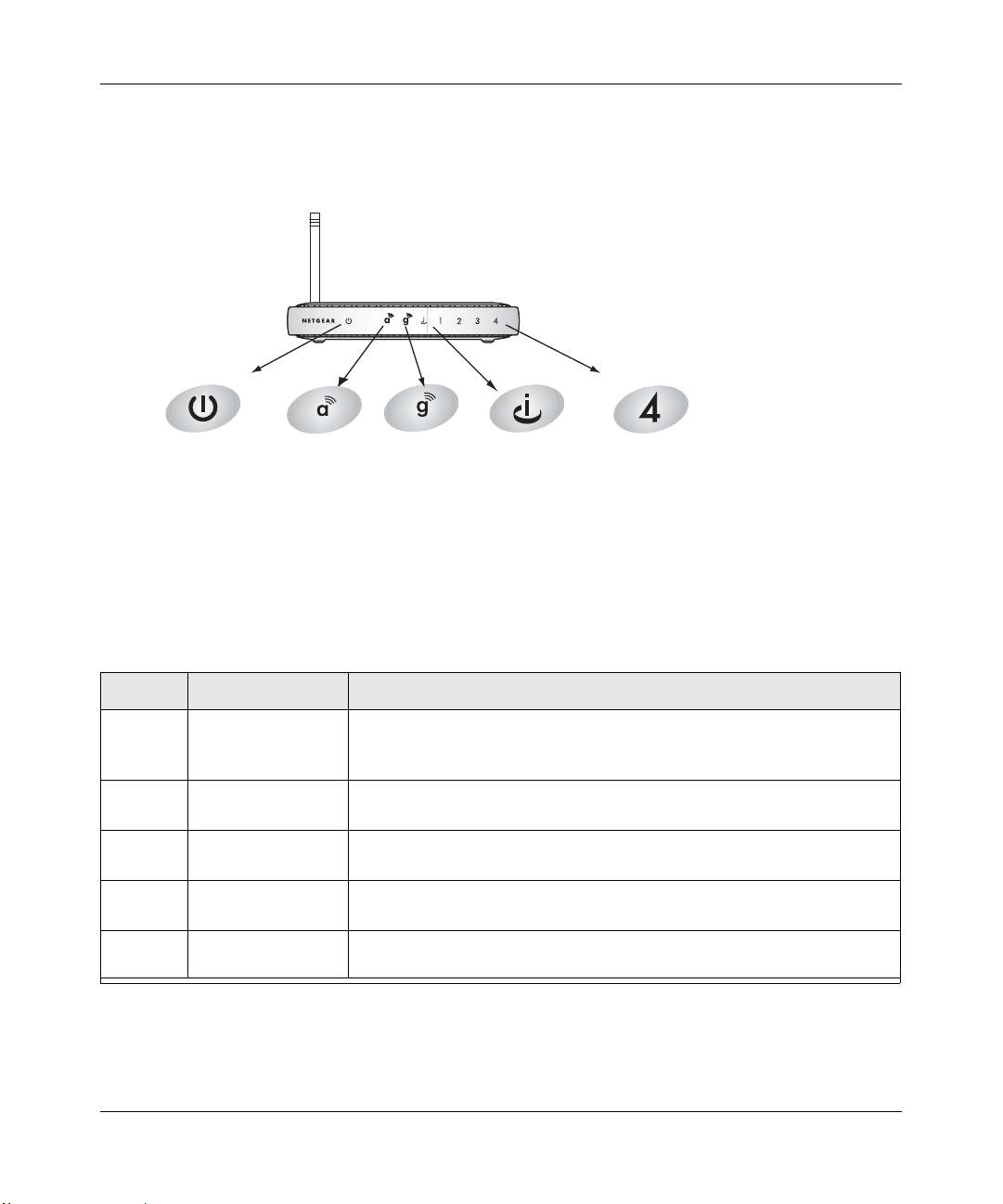
NETGEAR Wireless Router Setup Manual
The Front Panel
The front panel of the wireless router includes these status lights.
0OWER )NTERNET
7IRELESS
A
Figure 2-1: wireless router Front Panel
7IRELESS
G
0ORT
,!.
0ORT
You can use the status lights to verify connections. Viewed from left to right, the table below
describes the lights on the front panel of the router.
Table 2-1. Status Light Descriptions
Label Activity Description
Power On Green Solid
Amber Blink
Off
Wireless
802.11a
Wireless
802.11g
Internet
Port
LAN Green
On The 802.11a wireless interface is enabled.
On The 802.11g wireless interface is enabled.
On
Blink
Amber
Power is supplied to the router.
Power is supplied to the router and it is performing its diagnostic test.
Power is not supplied to the router.
The Internet port has detected a link with an attached device.
Data is being transmitted or received by the Internet port.
The LAN port has detected a 100 Mbps link with an attached device.
The LAN port has detected a 100 Mbps link with an attached device.
2-2 Getting to Know Your NETGEAR Wireless Router
August 2004
Page 11
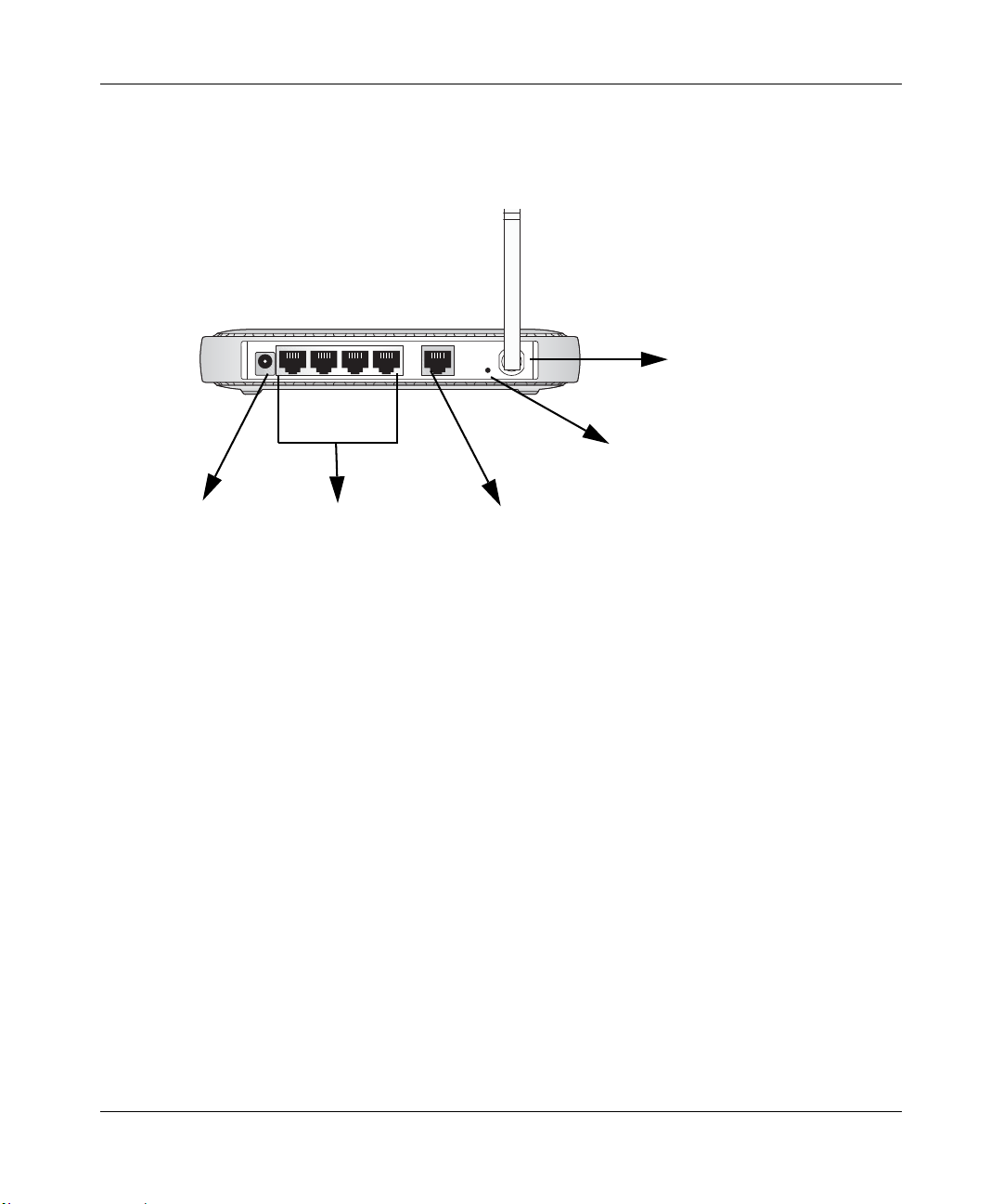
NETGEAR Wireless Router Setup Manual
The Rear Panel
The rear panel of the wireless router router contains the items listed below.
Wireless
Antenna
32
4
Power
Figure 1-2: wireless router Rear Panel
4 LAN Ports
1
Internet Port
Reset
Button
Viewed from left to right, the rear panel contains the following features:
• AC power adapter outlet for 5V DC @ 2.8A output
• Four LAN phone ports, the fourth for use with a DMZ server
• Internet (WAN) Ethernet port for connecting the router to a cable or DSL modem
• Factory default reset push button for Restoring the Default Configuration and Password
• Wireless antenna
Getting to Know Your NETGEAR Wireless Router 2-3
August 2004
Page 12
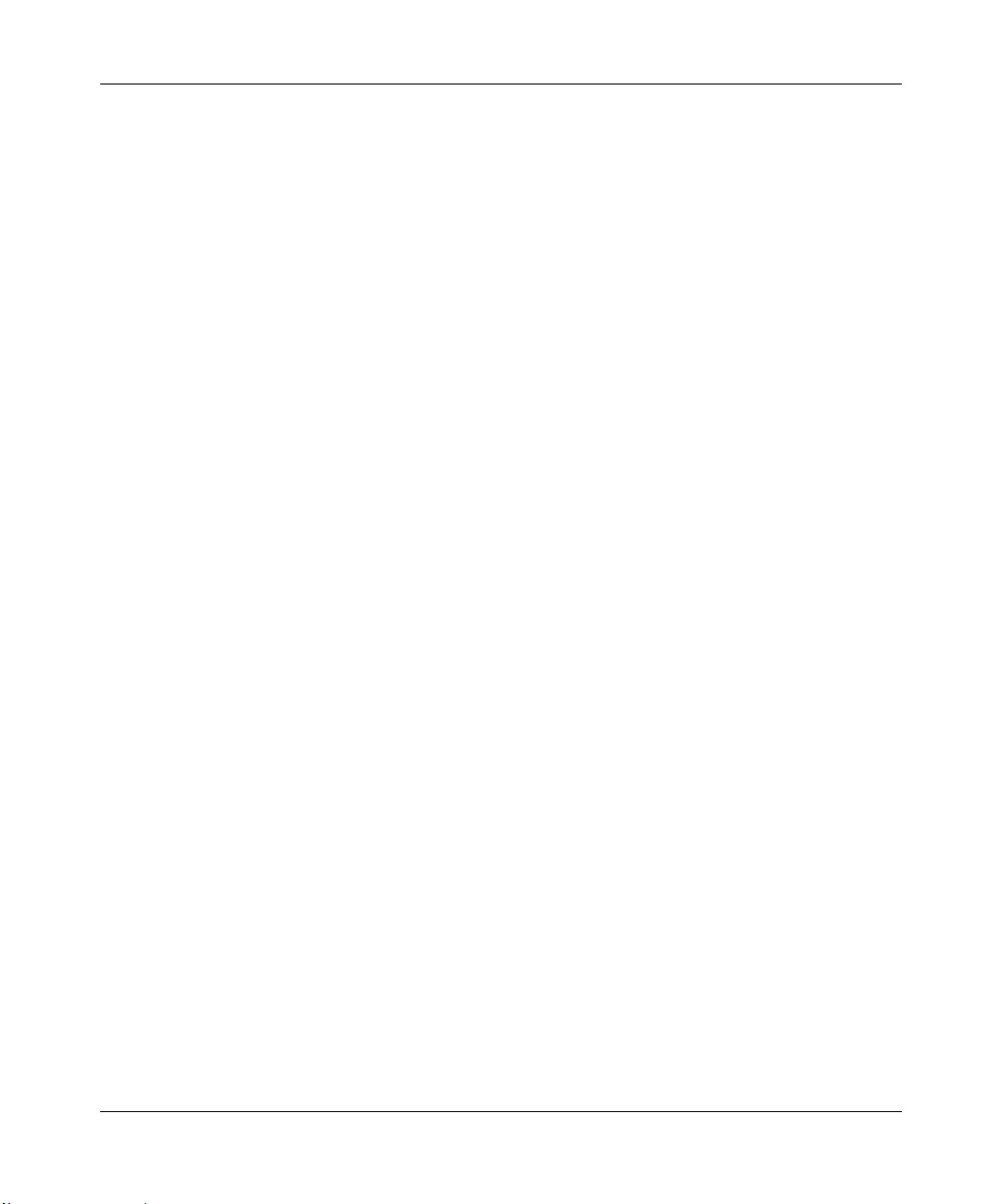
NETGEAR Wireless Router Setup Manual
2-4 Getting to Know Your NETGEAR Wireless Router
August 2004
Page 13
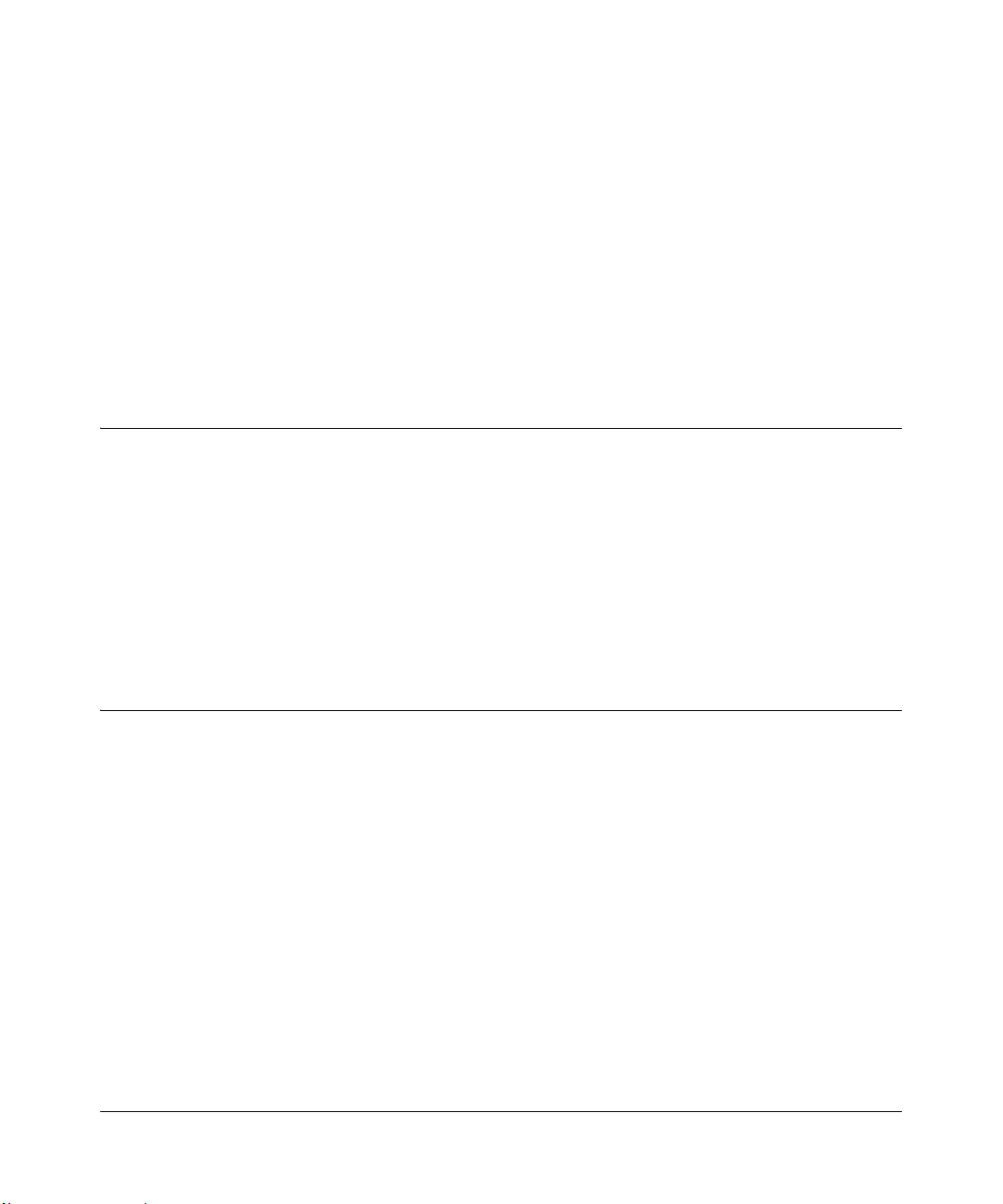
Chapter 3
Connecting the Router to the Internet
This chapter describes how to set up the router on your local area network (LAN) and connect to
the Internet. You will find out how to configure your wireless router for Internet access.
Follow these instructions to set up your router.
Prepare to Install Your Wireless Router
• For Cable Modem Service: When you perform the wireless router setup steps be sure to use
the computer you first registered with your cable ISP.
• For DSL Service: You may need information such as the DSL login name/e-mail address and
password in order to complete the wireless router setup.
Before proceeding with the wireless router installation, familiarize yourself with the contents of
the Setup CD, especially this manual and the tutorials for configuring computers for networking.
First, Connect the Wireless Router to Your Network
1. CONNECT THE WIRELESS RO UT ER, THE COMPUTER, AND THE MODEM
a. Turn off your computer.
b. Turn off the cable or DSL broadband modem.
Connecting the Router to the Internet 3-1
August 2004
Page 14
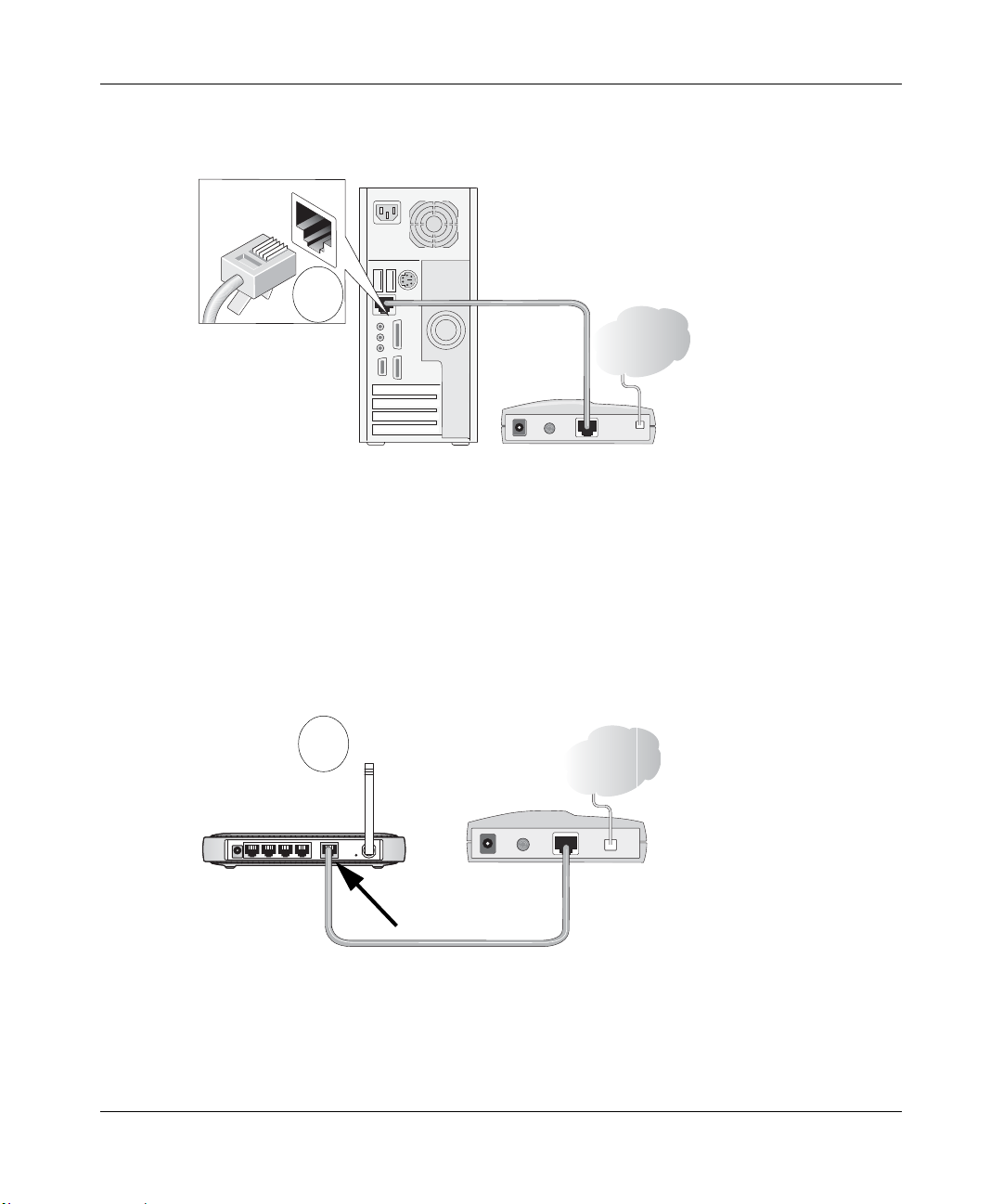
NETGEAR Wireless Router Setup Manual
Locate the Ethernet cable (cable 1 in the diagram) that connects your PC to the modem.
c.
A
&DEOH
,QWHUQHW
FRPSXWHU
Figure 3-1: Disconnect the Ethernet cable from the computer
d.
Disconnect the cable at the computer end only, point A in the diagram above.
e. Look at the label on the bottom of the wireless router. Locate the Internet port. Securely
insert the Ethernet cable from your modem (cable 1 in the diagram below) into the Internet
port of the wireless router as shown in point B of the diagram below.
B
,QWHUQHW
SRUW
PRGHP
,QWHUQHW
URXWHU
PRGHP
&DEOH
Figure 3-2: Connect the wireless router to the modem
3-2 Connecting the Router to the Internet
August 2004
Page 15
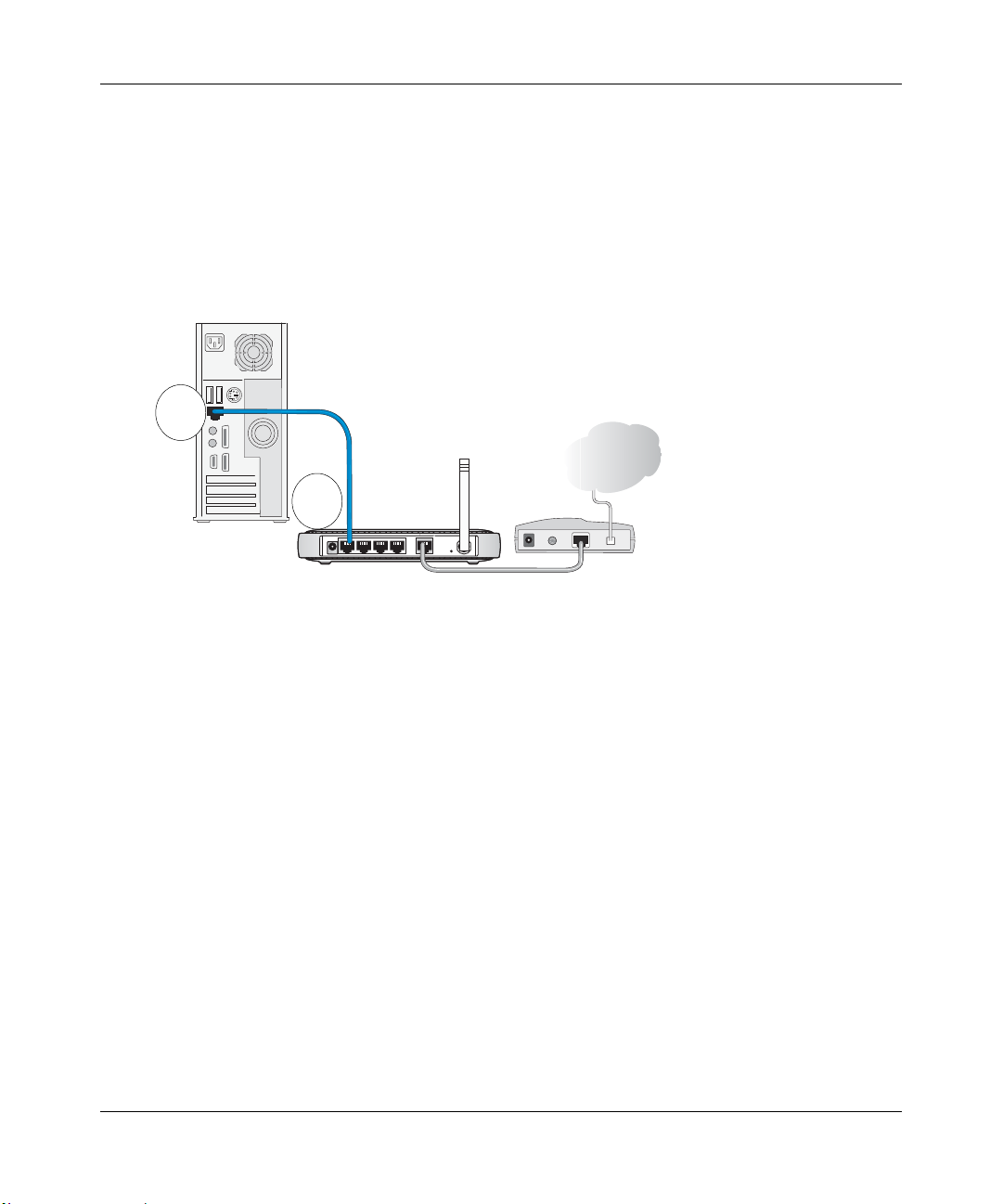
NETGEAR Wireless Router Setup Manual
Note: Place the wireless router in a location which conforms to the “Observe
Performance, Placement, and Range Guidelines” on page 4-1. The stand provided with the
wireless router provides a convenient, space-saving way of installing the wireless router.
Avoid stacking it on other electronic equipment.
f. Securely insert the blue cable that came with your wireless router (the blue NETGEAR
cable in the diagram below) into a LAN port on the router such as LAN port 4 (point C in
the diagram), and the other end into the Ethernet port of your computer (point D in the
diagram).
%OXH1(7*($5
D
&DEOH
,QWHUQHW
C
FRPSXWHU
Figure 3-3: Connect the computer to the wireless router
Your network cables are connected and you are ready to restart your network.
URXWHU
/$13RUWV
PRGHP
2. RESTART YOUR NETWORK IN THE CORRECT SEQUENCE
Warning: Failure to restart your network in the correct sequence could prevent you from
connecting to the Internet.
a. First, turn on the broadband modem and wait 2 minutes.
b. Now, plug in the power cord to your wireless router and wait 1 minute.
c. Last, turn on your computer.
Note: For DSL customers, if software logs you in to the Internet, do not run that software. Y ou
may need to go to the Internet Explorer T ools menu, Internet Options, Connections tab page
where you can select “Never dial a connection.”
Connecting the Router to the Internet 3-3
August 2004
Page 16

NETGEAR Wireless Router Setup Manual
0OWER )NTERNET
7IRELESS
A
Figure 3-4: Verify the connections according to the status lights on the wireless router
d.
Check the wireless router status lights to verify the following:
• Power: The power light should turn solid green. If it does not, see “Troubleshooting
Tips” on page 3-8.
• Internet: The Internet port light should be lit. If not, make sure the Ethernet cable is
securely attached to the wireless router Internet port and the modem, and the modem
is powered on.
• Wireless: The 802.11a and 802.11g wireless lights should be lit. If not, see
“Troubleshooting Tips” on page 3-8.
• LAN: A LAN light should be lit. Green indicates your computer is communicating at
100 Mbps; yellow indicates 10 Mbps. If a LAN light is not lit, check that the Ethernet
cable from the computer to the router is securely attached at both ends, and that the
computer is turned on.
7IRELESS
G
0ORT
,!.
0ORT
3. OPEN A BROWSER AND LOG IN TO THE ROUTER
For DSL customers, if your Internet service provider had you install software logs you in to the
Internet, do not run that software. If such software automatically starts when you open a browser,
you may need to go to the Internet Explorer Tools menu, Internet Options, Connections tab page
where you can select “Never dial a connection.”
1. From the Ethernet connected computer you just set up, open a browser such as Internet
Explorer or Netscape® Navigator.
3-4 Connecting the Router to the Internet
August 2004
Page 17

NETGEAR Wireless Router Setup Manual
Note: If your browser connects you to the Internet, you can skip this section and proceed to the
Now, Set Up a Computer for Wireless Connectivity section below.
2. Connect to the wireless router by typing http://192.168.1.1 in the address field of your
browser, then click Enter.
3. For security reasons, the router has its own user name and password. When prompted, enter
admin for the router user name and password for the router password, both in lower case
letters.
Note: The router user name and password are not the same as any user name or password you
may use to log in to your Internet connection.
A login window like the one shown below opens:
Figure 3-5: Login window
Note: If you cannot connect to the wireless router, verify your cables are connected correctly,
that the router is powered on, and that the networking setup of your computer is set to obtain
its settings automatically via DHCP. It should be set to obtain both IP and DNS server
addresses automatically, which is usually so. For help with this, please see the tutorials on the
CD.
After logging in to the router, you will see the Internet connection Smart Wizard on the
settings main page.
Connecting the Router to the Internet 3-5
August 2004
Page 18

NETGEAR Wireless Router Setup Manual
Use the Smart Wizard to Configure Your Wireless Router
1. You are now connected to the router . If you do not see the menu above, click the Setup Wizard
link on the upper left of the main menu.
2. Click Next to proceed. Input your ISP settings, as needed.
Note: If you choose not to use the Setup Smart Wizard, you can manually configure your
Internet connection settings by following the procedures in the Setup Manual on the CD.
Unless your ISP automatically assigns your configuration automatically via DHCP, you will
need the configuration parameters from your ISP.
3. When the router successfully detects an active Internet service, the router’s Internet LED goes
on. The Setup Smart Wizard reports which connection type it discovered, and displays the
appropriate configuration menu. If the Setup Smart Wizard finds no connection, you will be
prompted to check the physical connection between your router and the cable or DSL modem.
4. The Setup Smart Wizard will report the type of connection it finds and prompts you for the
settings.
5. At the end of the Setup Wizard, click the Test button to verify your Internet connection and
register your product. If you have trouble connecting to the Internet, use the Basic Setup
Troubleshooting Tips below to correct basic problems, or refer to the Setup Manual on the CD.
You are now connected to the Internet and the wireless feature of the wireless router is
enabled! Next, configure your wireless computer.
3-6 Connecting the Router to the Internet
August 2004
Page 19

NETGEAR Wireless Router Setup Manual
Now, Set Up a Computer for Wireless Connectivity
:LUHOHVV$GDSWHULQD
1RWHERRN&RPSXWHU
Configure the wireless adapter to match your wireless router settings exactly. If you changed the
default Network Name (SSID), be sure to use what you set in the wireless router.
WIRELESS FEATURE DEFAULT SETTING
802.11a Network Name (SSID) NETGEAR_11a
802.11g Network Name (SSID) NETGEAR_11g
WPA Security Enabled
WPA-PSK Passphrase
NETGEAR-ULTRA-G
Warning: The Network Name (SSID) and WPA-PSK passphrase are case sensitive. Typing
nETgear_11a for the 802.11a SSID will not work.
Note: If your wireless adapter does not support WPA, you must reconfigure the wireless router
according to the options available on your wireless adapter.
If you need to verify the wireless settings of your wireless router, go to a computer that is
connected via an Ethernet cable to the wireless router and simply open a browser. Enter
http://192.168.1.1 in your browser. Then, when prompted, enter admin as the user name and
password for the password both in lower case letters.
You are now wirelessly connected to the Internet with strong security!
Connecting the Router to the Internet 3-7
August 2004
Page 20

NETGEAR Wireless Router Setup Manual
Troubleshooting Tips
Here are some tips for correcting simple problems you may have.
Be sure to restart your network in this sequence:
1) Turn off the modem, wireless router, and computer; 2) Turn on the modem, wait two
minutes; 3) Turn on the wireless router and wait 1 minute; 4) Turn on the computer.
Make sure the Ethernet cables are securely plugged in.
• The Internet status light on the wireless router will be lit if the Ethernet cable to the wireless
router from the modem is plugged in securely and the modem and wireless router are turned
on.
• For each powered on computer connected to the wireless router with a securely plugged in
Ethernet cable, the corresponding wireless router LAN port status light will be lit. The label on
the bottom of the wireless router identifies the number of each LAN port.
Make sure the wireless settings in the computer and router match exactly.
The Wireless Network Name (SSID) and security settings of the router and wireless computer
must match exactly.
Make sure the network settings of the computer are correct.
• LAN and wirelessly connected computers must be configured to obtain an IP address
automatically via DHCP. Please see Appendix C, “Preparing Your Network” or the animated
tutorials on the CD for help with this.
• Some cable modem ISPs require you to use the MAC address of the computer registered on
the account. If so, in the Router MAC Address section of the Basic Settings menu, select “Use
this Computer’s MAC Address.” The router will then capture and use the MAC address of the
computer that you are now using. You must be using the computer that is registered with the
ISP. Click Apply to save your settings. Restart the network in the correct sequence.
Check the router status lights to verify correct router operation.
• If the Power light does not turn solid green within 2 minutes after turning the router on, reset
the router according to the instructions in “Restoring the Default Configuration and Password”
on page 6-7.
• If the Wireless light does not come on, verify that the wireless feature is turned on according to
the instructions in “Understanding Wireless Settings” on page 4-3.
3-8 Connecting the Router to the Internet
August 2004
Page 21

NETGEAR Wireless Router Setup Manual
How to Manually Configure Your Internet Connection
You can manually configure your router using the menu below, or you can allow the Setup Wizard
to determine your configuration as described in the previous section.
ISP Does Not Require Login
Figure 3-6: Browser-based configuration Basic Settings menus
ISP Does Require Login
You can manually configure the router using the Basic Settings menu shown in Figure 3-6 using
these steps:
1. Connect to the wireless router by typing http://www.routerlogin.net in the address field of
your browser, then click Enter.
2. For security reasons, the wireless router has its own user name and password. When prompted,
admin for the router user name and password for the router password, both in lower
enter
case letters.
3. Click Basic Settings on the Setup menu.
4. If your Internet connection does not require a login, click No at the top of the Basic Settings
menu and fill in the settings according to the instructions below. If your Internet connection
does require a login, click Yes, and skip to step 5.
a. Enter your Account Name (may also be called Host Name) and Domain Name.
These parameters may be necessary to access your ISP’s services such as mail or news
servers.
Connecting the Router to the Internet 3-9
August 2004
Page 22

NETGEAR Wireless Router Setup Manual
Internet IP Address:
b.
If your ISP has assigned you a permanent, fixed (static) IP address for your computer,
select “Use static IP address”. Enter the IP address that your ISP assigned. Also enter the
netmask and the Gateway IP address. The Gateway is the ISP’s router to which your router
will connect.
c. Domain Name Server (DNS) Address:
If you know that your ISP does not automatically transmit DNS addresses to the router
during login, select “Use these DNS servers” and enter the IP address of your ISP’s
Primary DNS Server. If a Secondary DNS Server address is available, enter it also.
Note: If you enter an address here, restart the computers on your network so that these
settings take effect.
d. Router’s MAC Address:
This section determines the Ethernet MAC address that will be used by the router on the
Internet port. Some ISPs will register the Ethernet MAC address of the network interface
card in your computer when your account is first opened. They will then only accept
traffic from the MAC address of that computer. This feature allows your router to
masquerade as that computer by “cloning” its MAC address.
To change the MAC address, select “Use this Computer’s MAC address.” The router
will then capture and use the MAC address of the computer that you are now using. You
must be using the one computer that is allowed by the ISP. Or, select “Use this MAC
address” and type it in here.
e. Click Apply to save your settings.
5. If your Internet connection does require a login, fill in the settings according to the instructions
below . Sel ect Yes if you normally must launch a login program such as Enternet or WinPOET
in order to access the Internet.
Note: After you finish setting up your router, you will no longer need to launch the ISP’s login
program on your computer in order to access the Internet. When you start an Internet
application, your router will automatically log you in.
a. Select your Internet service provider from the drop-down list.
3-10 Connecting the Router to the Internet
August 2004
Page 23

NETGEAR Wireless Router Setup Manual
Figure 3-7: Basic Settings ISP list
Note: Not all ISPs are listed here. The ones on this list have special requirements.
b. The screen will change according to the ISP settings requirements of the ISP you select.
c. Fill in the parameters for your Internet service provider.
d. Click Apply to save your settings. Click the Test button to verify you have Internet access.
NETGEAR Product Registration, Support, and Documentation
Register your product at http://www.NETGEAR.com/register. Registration is required before
you can use our telephone support service.
Product updates and Web support are always available by going to:
http://kbserver.netgear.com.
When the wireless router is connected to the Internet, click the Knowledge Base or the
Documentation link under the Web Support menu to view support information or the
documentation for the wireless router.
Connecting the Router to the Internet 3-11
August 2004
Page 24

NETGEAR Wireless Router Setup Manual
3-12 Connecting the Router to the Internet
August 2004
Page 25

Chapter 4
Optimizing Wireless Connectivity and Security
This chapter describes how to configure the wireless features of your wireless router. In planning
your wireless network, you should consider the level of security required. You should also select
the physical placement of your firewall in order to maximize the network speed.
The full manual with detailed how to instructions is available on line at
http://kbserver.netgear.com/documentation/wgu624.asp and via the Documentation link in the
configuration utility of the wireless router.
Observe Performance, Placement, and Range Guidelines
The operating distance or range of your wireless connection can vary significantly bas ed on the
physical placement of the wireless firewall. The latency, data throughput performance, and
notebook power consumption of wireless adapters also vary depending on your configuration
choices.
Note: Failure to follow these guidelines can result in significant performance
degradation or inability to wirelessly connect to the router. For complete range/
performance specifications, please see Appendix A, “Technical Specifications.”
For best results, place your firewall:
• Near the center of the area in which your computers will operate.
• In an elevated location such as a high shelf where the wirelessly connected computers have
line-of-sight access (even if through walls).
• Away from sources of interference, such as computers, microwaves, and 2.4 GHz cordless
phones.
• Away from large metal surfaces.
The time it takes to establish a wireless connection can vary depending on both your security
settings and placement. WEP connections can take slightly longer to establish. Also, WEP
encryption can consume more battery power on a notebook computer.
Optimizing Wireless Connectivity and Security 4-1
August 2004
Page 26

NETGEAR Wireless Router Setup Manual
:LUHOHVV'DWD
6HFXULW\2SWLRQV
5DQJHXSWRIRRWUDGLXV
2SHQV\VWHPHDV\EXWQRVHFXULW\
0$&DFFHVVOLVWQRGDWDVHFXULW\
:(3VHFXULW\EXWVRPHSHUIRUPDQFHLPSDFW
:3$36.YHU\VWURQJVHFXULW\
Implement Appropriate Wireless Security
Note: Indoors, computers can connect over 802.11b/g wireless networks at ranges of up
to 300 feet. Such distances can allow for others outside of your immediate area to access
your network.
Unlike wired network data, your wireless data transmissions can be received well beyond your
walls by anyone with a compatible adapter. For this reason, use the security features of your
wireless equipment. The wireless router provides highly effective security features which are
covered in detail in this chapter. Deploy the security features appropriate to your nee ds .
Figure 4-1: wireless router wireless dat a security options
There are several ways you can enhance the security of your wireless network.
• Restrict Access Based on MAC Address. You can restrict access to only trusted computers
so that unknown computers cannot wirelessly connect to the wireless router. MAC address
filtering adds an obstacle against unwanted access to your network, but the data broadcast over
the wireless link is fully exposed.
• Turn Off the Broadcast of the Wireless Network Name SSID. If you disable broadcast of
the SSID, only devices that have the correct SSID can connect. This nullifies the wireless
network ‘discovery’ feature of some products such as Windows XP, but the data is still fully
exposed to a determined snoop using specialized test equipment like wireless sniffers.
• WEP. Wired Equivalent Privacy (WEP) data encryption provides data security. WEP Shared
Key authentication and WEP data encryption will block all but the most determined
eavesdropper.
4-2 Optimizing Wireless Connectivity and Security
August 2004
Page 27

NETGEAR Wireless Router Setup Manual
• WPA-PSK. Wi-Fi Protected Access (WPA) data encryption provides strong data security.
WPA-PSK will block eavesdropping. Because this is a new standard, wireless device driver
and software availability may be limited.
• Turn Off the Wired LAN. If you disable the wireless LAN, wireless devices cannot
communicate with the router at all. You might choose to turn off the wireless the LAN when
you are away and the others in the household all use wired connections.
Understanding Wireless Settings
T o configure the Wireless settings of your firewall, click the Wireless link in the main menu of the
browser interface.
• Name (SSID). The SSID is also known as the wireless network name. Enter a value of up to
32 alphanumeric characters. In a setting where there is more than one wireless network,
different wireless network names provide a means for separating the traffic. Any device you
want to participate in a particular wireless network will need to use this SSID for that network.
• Region. This field identifies the region where the wireless router can be used. It may not be
legal to operate the wireless features of the wireless router in a region other than one of those
identified in this field.
• Channel. This field determines which operating frequency will be used. It should not be
necessary to change the wireless channel unless you notice interference problems with another
nearby access point.
• Mode. This field determines which data communications protocol will be used.
• Security Options. These options are the wireless security features you can enable. The table
below identifies the various basic wireless security options.
• Allow Broadcast of Name (SSID). If you disable broadcast of the SSID, only devices that
have the correct SSID can connect. Disabling SSID broadcast nullifies the wireless network
‘discovery’ feature of some products such as Windows XP.
• Enable Wireless Access Point. If you disable the wireless access point, wireless devices
cannot connect to the wireless router.
• Wireless Card Access List. When the Trusted PCs Only radio button is selected, the wireless
router checks the MAC address of the wireless station and only allows connections to
computers identified on the trusted computers list.
Optimizing Wireless Connectivity and Security 4-3
August 2004
Page 28

NETGEAR Wireless Router Setup Manual
Table 4-1. Basic Wireless Security Options
Field Description
Automatic
WEP WEP offers the following options:
WPA-PSK WPA-Pre-shared Key does perform authentication, uses 128-bit data encryption and
No wireless security.
• Open System
With Open Network Authentication and 64- or 128-bit WEP Data Encryption, the wireless
router does perform 64- or 128-bit data encryption but does not perform any authentication.
• Shared Key
Shared Key authentication encrypts the SSID and data.
Choose the Encryption Strength (64- or 128-bit data encryption). Manually enter the key
values or enter a word or group of printable ch aracters in the Passphrase box. Manually
entered keys are case sensitive but passphrase characters are not case sensitive.
Note: Not all wireless adapter configuration utilities support passphrase key generation.
•Auto
dynamically changes the encryption keys making it nearly impossible to circumvent.
Enter a word or group of printable characters in the Password Phrase box. These characters
are case sensitive.
Note: Not all wireless adapter configuration utilities support WPA. Furthermore, client software
is required on the client. Windows XP and Windows 2000 with Service Pack 3 do include the
client software that supports WPA. Nevertheless, the wireless adapter hardware and driver
must also support WPA.
4-4 Optimizing Wireless Connectivity and Security
August 2004
Page 29

NETGEAR Wireless Router Setup Manual
Information to Gather Before Changing Basic Wireless Settings
Before customizing your wireless settings, print this form and record the following information.
• 802.11a Wireless Network Name (SSID): ______________________________
802.11g Wireless Network Name (SSID): ______________________________
The SSID, identifies the wireless network. Y ou can use up to 32 alphanumeric characters. The
SSID is case sensitive. The SSID in the wireless adapter card must match the SSID of the
wireless router. In some configuration utilities (such as in Windows XP), the term “wireless
network name” is used instead of SSID.
• If WEP Authentication is Used. Circle one: Open System, Shared Key, or Auto.
Note: If you select Shared Key, the other devices in the network will not connect unless they
are set to Shared Key as well and are configured with the correct key.
– WEP Encryption key size. Choose one: 64-bit or 128-bit. Again, the encryption key size
must be the same for the wireless adapters and the wireless router.
– Data Encryption (WEP) Keys. There are two methods for creating WEP data encryption
keys. Whichever method you use, record the key values in the spaces below.
• Passphrase method. ___________________________ ___
These characters are case
sensitive. Enter a word or group of printable characters and click the Generate Keys
button. Not all wireless devices support the passphrase method.
• Manual method. These values are not case sensitive. For 64-bit WEP, enter 10 hex
digits (any combination of 0-9 or a-f). For 128-bit WEP, enter 26 hex digits.
Key 1: ___________________________________
Key 2: ___________________________________
Key 3: ___________________________________
Key 4: ___________________________________
• If WPA-PSK Authentication is Used.
– Passphrase: ______________________________
These characters are case sensitive.
Enter a word or group of printable characters. When you use WPA-PSK, the other devices
in the network will not connect unless they are set to WP A-PSK as well and are configured
with the correct Passphrase.
Use the procedures described in the reference manual to configure the wireless router. The
reference manual is available on line at http://kbserver.netgear.com/documentation/wgu624.asp.
Optimizing Wireless Connectivity and Security 4-5
August 2004
Page 30

NETGEAR Wireless Router Setup Manual
Default Factory Settings
When you first receive your wireless router, the default factory settings are shown below. You can
restore these defaults with the Factory Default Restore button on the rear panel. After you install
the wireless router, use the procedures below to customize any of the settings to better meet your
networking needs.
WIRELESS FEATURE DEFAULT SE TT ING
Wireless Access Point Enabled
Wireless Access List (MAC Filtering) All wireless stations allowed
SSID broadcast Enabled
802.11a Network Name (SSID) NETGEAR_11a
802.11g Network Name (SSID) NETGEAR_11g
WPA Security Enabled
WPA Passphrase
Warning: The Network Name (SSID) and passphrase are case sensitive. T yping nETgear_11a
for the 802.11a SSID will not work.
NETGEAR-ULTRA-G
4-6 Optimizing Wireless Connectivity and Security
August 2004
Page 31

Chapter 5
Doing Basic Router Housekeeping
This chapter describes how to use some of the maintenance features of your Wireless Router.
These features can be found by clicking on the Maintenance heading in the Main Menu of the
browser interface. Other maintenance features not presented in this chapter can be found accessed
via links in the browser interface of the wireless router to the User Guide and in the help screens.
Changing the Administrator Password
Note: Before changing the wireless router password, follow the instructions under
“Configuration File Management” on page 5-2 to save your configuration settings. If you
forget the new password, you will have to reset the wireless router back to the factory
defaults to be able to log in using the default password of password. This means you will
have to restore all the wireless router configuration settings. If you ever have to reset the
wireless router back to the factory defaults, you can restore your settings from the
backup configuration file.
The default password for the wireless router’s Web Configuration Manager is password. Change
this password to a more secure password.
From the Main Menu of the browser interface, under the Maintenance heading, select Set
Password to bring up the menu shown below.
Figure 5-1: Set Password menu
Doing Basic Router Housekeeping 5-1
August 2004
Page 32

NETGEAR Wireless Router Setup Manual
To change the password, first enter the old password, then enter the new password twice. Click
Apply.
Configuration File Management
The configuration settings of the wireless router are stored within the wireless router in a
configuration file. This file can be saved (backed up) to a user’s PC, retrieved (restored) from the
user’s PC, or cleared to factory default settings.
From the Main Menu of the browser interface, under the Maintenance heading, select the Settings
Backup heading to bring up the menu shown below.
Figure 5-2: Settings Backup menu
Three options are available, and are described in the following sections.
Restoring and Backing Up the Configuration
The Restore and Backup options in the Settings Backup menu allow you to save and retrieve a file
containing your wireless router’s configuration settings.
To save your settings, click the Backup button. Your browser will extract the configuration file
from the wireless router and will prompt you for a location on your PC to store the file. You can
give the file a meaningful name at this time, such as pacbell.cfg.
5-2 Doing Basic Router Housekeeping
August 2004
Page 33

NETGEAR Wireless Router Setup Manual
T o restore your settings from a saved configuration file, enter the full path to the fil e on your PC or
click the Browse button to browse to the file. When you have located it, click the Restore button to
send the file to the wireless router. The wireless router will then reboot automatically.
Warning: Do not interrupt the reboot process.
Erasing the Configuration
It is sometimes desirable to restore the wireless router to original default settings. This can be done
by using the Erase function, which will restore all factory settings. After an erase, the wireless
router's password will be password, the LAN IP address will be 192.168.1.1, and the wireless
router's DHCP client will be enabled.
To erase the configuration, click the Erase button.
To restore the factory default configuration settings without knowing the login password or IP
address, you must use the Default Reset button on the rear panel of the wireless router. See
“Restoring the Default Configuration and Password” on page 6-7.
Upgrading the Wireless Router Software
Note: Before upgrading the wireless router software, use the wireless router backup
utility to save your configuration settings. Any wireless router upgrade will revert the
wireless router settings back to the factory defaults. After completing the upgrade, you
can restore your settings from the backup.
The routing software of the wireless router is stored in FLASH memory, and can be upgraded as
new software is released by NETGEAR. Upgrade files can be downloaded from the NETGEAR
W eb site. If the upgrade file is compressed (.ZIP file ), you must first extract the file before sending
it to the wireless router. The upgrade file can be sent to the wireless router using your browser.
Note: The Web browser used to upload new firmware into the wireless router must support HTTP
uploads. NETGEAR recommends using Microsoft Internet Explorer or Netscape Navigator 3.0 or
above.
From the Main Menu of the browser interface, under the Maintenance heading, select the Router
Upgrade link display the menu shown below.
Doing Basic Router Housekeeping 5-3
August 2004
Page 34

NETGEAR Wireless Router Setup Manual
Figure 5-3: Router Upgrade menu
To upload new firmware:
1. Download and unzip the new software file from NETGEAR.
2. In the Router Upgrade menu, click the Browse button and browse to the location of the
upgrade file
3. Click Upload.
Note: When uploading software to the wireless router, it is important not to interrupt the Web
browser by closing the window, clicking a link, or loading a new page. If the browser is
interrupted, it may corrupt the software. When the upload is complete, your wireless router
will automatically restart. The upgrade process will typically take about one minute.
In some cases, you may need to reconfigure the wireless router after upgrading.
5-4 Doing Basic Router Housekeeping
August 2004
Page 35

Chapter 6
Troubleshooting Common Problems
This chapter gives information about troubleshooting your Wireless Router. After each problem
description, instructions are provided to help you diagnose and solve the problem.
Basic Functioning
After you turn on power to the router, the following sequence of events should occur:
1. When power is first applied, verify that the Power light is on.
2. After approximately 10 seconds, verify that:
a. The power light is solid green.
b. The LAN port lights are lit for any local ports that are connected.
c. The Internet port light is lit.
If a port’s light is lit, a link has been established to the connected device. If a LAN port is
connected to a 100 Mbps device, verify that the port’ s light is green. If the port is 10 Mbps, the
light will be amber.
If any of these conditions does not occur, refer to the appropriate following section.
Power Light Not On
If the Power and other lights are off when your router is turned on:
• Make sure that the power cord is properly connected to your router and that the power supply
adapter is properly connected to a functioning power outlet.
• Check that you are using the 5V DC @ 2.8A output power adapter supplied by NETGEAR for
this product.
If the error persists, you have a hardware problem and should contact technical support.
Troubleshooting Common Problems 6-1
August 2004
Page 36

NETGEAR Wireless Router Setup Manual
Lights Never Turn Off
When the router is turned on, the lights turns on for about 10 seconds and then turn off. If all the
lights stay on, there is a fault within the router.
If all lights are still on one minute after power up:
• Cycle the power to see if the router recovers.
• Clear the router’s configuration to factory defaults. This will set the router’s IP address to
192.168.1.1. This procedure is explained in “Restoring the Default Configuration and
Password” on page 6-7.
If the error persists, you might have a hardware problem and should contact technical support.
LAN or Internet (WAN) Port Lights Not On
If either the LAN lights or Internet light do not light when the Ethernet connection is made, check
the following:
• Make sure that the Ethernet cable connections are secure at the router and at the hub or
workstation.
• Make sure that power is turned on to the connected hub or workstation.
• Be sure you are using the correct cable:
— When connecting the router’s Internet port to a cable or DSL modem, use the cable that
was supplied with the cable or DSL modem. This cable could be a standard
straight-through Ethernet cable or an Ethernet crossover cable.
Troubleshooting the Web Configuration Interface
If you are unable to access the router’s Web Configuration interface from a computer on your local
network, check the following:
• Check the Ethernet connection between the computer and the router as described in the
previous section.
6-2 T ro ub lesh oo tin g Co mm o n Proble m s
August 2004
Page 37

NETGEAR Wireless Router Setup Manual
• Make sure your computer’s IP address is on the same subnet as the router. If you are using the
default addressing schemes, your computer’s address should be in the range of 192.168.1.2 to
192.168.1.254. Refer to “Verifying TCP/IP Properties” on page C-8 or “Verifying TCP/IP
Properties for Macintosh Computers” on page C-19 to find your computer’s IP address.
Follow the instructions in Appendix C to configure your computer.
Note: If your computer’s IP address is shown as 169.254.x.x, the computer is not configured
correctly for your network. Recent versions of Windows and MacOS will generate and assign
a 169.254.x.x IP address if the computer cannot reach a DHCP server. These auto-generated
addresses are in the range of 169.254.x.x. If your IP address is in this range, check the
connection from the computer to the router and reboot your computer.
• Make sure your browser has Java, JavaScript, or ActiveX enabled. If you are using Internet
Explorer, click Refresh to be sure the Java applet is loaded.
• Try quitting the browser and launching it again.
• Make sure you are using the correct login information. The URL for the router is
http://www.routerlogin.net or http://www.routerlogin.com. The factory default login name is
admin and the password is password, both in lower case letters. Make sure that CAPS LOCK
is off when entering this information.
If the router does not save changes you have made in the Web Configuration Interface, check the
following:
• When entering configuration settings, be sure to click the APPLY button before moving to
another menu or tab, or your changes are lost.
• Click the Refresh or Reload button in the Web browser. The changes may have occurred, but
the Web browser may be caching the old configuration.
Troubleshooting the ISP Connection
If your router is unable to access the Internet, you should first determine whether the router is able
to obtain a WAN IP address from the ISP . Unless you have been assigned a static IP address, your
router must request an IP address from the ISP. You can determine whether the request was
successful using the Web Configuration Manager.
To check the WAN IP address:
1. Launch your browser and select an external site such as www.netgear.com
2. Access the Main Menu of the router’s configuration at http://www.routerlogin.net.
Troubleshooting Common Problems 6-3
August 2004
Page 38

NETGEAR Wireless Router Setup Manual
Under the Maintenance heading, select Router Status
3.
4. Check that an IP address is shown for the WAN Port
If 0.0.0.0 is shown, your router has not obtained an IP address from your ISP.
If your router is unable to obtain an IP address from the ISP, you may need to force your cable or
DSL modem to recognize your new router by performing the following procedure:
1. Turn off power to the cable or DSL modem.
2. Turn off power to your router.
3. Wait five minutes and reapply power to the cable or DSL modem.
4. When the modem’s lights indicate that it has reacquired sync with the ISP, reapply power to
your router.
5. Then restart your computer.
If your router is still unable to obtain an IP address from the ISP, the problem may be one of the
following:
• Your ISP may require a login program.
Ask your ISP whether they require PPP over Ethernet (PPPoE) or some other type of login.
• If your ISP requires a login, you may have incorrectly set the login name and password in the
router.
• Your ISP may check for your computer's host name.
Assign the computer Host Name of your ISP account as the Account Name in the Basic
Settings menu.
• Your ISP only allows one Ethernet MAC address to connect to Internet, and may check for
your computer’s MAC address. In this case:
Inform your ISP that you have bought a new network device, and ask them to use the router’s
MAC address.
OR
Configure your router to spoof your computer’s MAC address. This can be done in the Basic
Settings menu.
If your router can obtain an IP address, but your computer is unable to load any Web pages from
the Internet:
• Your computer may not recognize any DNS server addresses.
6-4 T ro ub lesh oo tin g Co mm o n Proble m s
August 2004
Page 39

NETGEAR Wireless Router Setup Manual
A DNS server is a host on the Internet that translates Internet names (such as www addresses)
to numeric IP addresses. Typically your ISP will provide the addresses of one or two DNS
servers for your use. If you entered a DNS address during the router’s configuration, reboot
your computer and verify the DNS address as described in “Install or Verify Windows
Networking Components” on page C-9. Alternatively, you may configure your computer
manually with DNS addresses, as explained in your operating system documentation.
• Your computer may not have the router configured as its TCP/IP gateway.
If your computer obtains its information from the router by DHCP, reboot the computer and
verify the gateway address as described in “Install or Verify Windows Networking
Components” on page C-9.
Troubleshooting a TCP/IP Network Using a Ping Utility
Most TCP/IP terminal devices and routers contain a ping utility that sends an echo request packet
to the designated device. The device then responds with an echo reply. Troubleshooting a TCP/IP
network is made very easy by using the ping utility in your computer or workstation.
Testing the LAN Path to Your Router
You can ping the router from your computer to verify that the LAN path to your router is set up
correctly.
To ping the router from a running Windows 95 or later:
1. From the Windows toolbar, click on the Start button and select Run.
2. In the field provided, type Ping followed by the IP address of the router, as in this example:
ping 192.168.1.1
3. Click on OK.
You should see a message like this one:
Pinging <IP address> with 32 bytes of data
If the path is working, you see this message:
Reply from < IP address >: bytes=32 time=NN ms TTL=xxx
If the path is not working, you see this message:
Request timed out
Troubleshooting Common Problems 6-5
August 2004
Page 40

NETGEAR Wireless Router Setup Manual
If the path is not functioning correctly, you could have one of the following problems:
• Wrong physical connections
— Make sure the LAN port LED is on. If the LED is off, follow the instructions in “LAN
or Internet (WAN) Port Lights Not On” on page 6-2.
— Check that the corresponding Link LEDs are on for your network interface card and
for the hub ports (if any) that are connected to your workstation and router.
• Wrong network configuration
— Verify that the Ethernet card driver software and TCP/IP software are both installed
and configured on your computer or workstation.
— Verify that the IP address for your router and your workstation are correct and that the
addresses are on the same subnet.
Testing the Path from Your Computer to a Remote Device
After verifying that the LAN path works correctly, test the path from your computer to a remote
device. From the Windows run menu, type:
PING -n 10 <IP address>
where <IP address> is the IP address of a remote device such as your ISP’s DNS server.
If the path is functioning correctly, replies as in the previous section are displayed. If you do not
receive replies:
— Check that your computer has the IP address of your router listed as the default gateway. If
the IP configuration of your computer is assigned by DHCP, this information will not be
visible in your computer’s Network Control Panel. Verify that the IP address of the router
is listed as the default gateway as described in “Install or Verify Windows Networking
Components” on page C-9.
— Check to see that the network address of your computer (the portion of the IP address
specified by the netmask) is different from the network address of the remote device.
— Check that your cable or DSL modem is connected and functioning.
— If your ISP assigned a host name to your computer, enter that host name as the Account
Name in the Basic Settings menu.
6-6 T ro ub lesh oo tin g Co mm o n Proble m s
August 2004
Page 41

NETGEAR Wireless Router Setup Manual
— Your ISP could be rejecting the Ethernet MAC addresses of all but one of your computers.
Many broadband ISPs restrict access by only allowing traffic from the MAC address of
your broadband modem, but some ISPs additionally restrict access to the MAC address of
a single computer connected to that modem. If this is the case, you must log in to the
router and use the Basic Settings menu to configure your router to “clone” or “spoof” the
MAC address from the authorized computer.
Restoring the Default Configuration and Password
This section explains how to restore the factory default configuration settings, changing the
router’s administration password to password. You can erase the current configuration and restore
factory defaults in two ways:
• Use the Erase function of the router (see “Erasing the Configuration” on page 5-3).
• Use the Default Reset button on the rear panel of the router. Use this method for cases when
the administration password or IP address is not known.
To restore the factory default configuration settings without knowing the administration password
or IP address, you must use the Default Reset button on the rear panel of the router.
1. Press and hold the Default Reset button until the power light blinks on (about 10 seconds).
2. Release the Default Reset button and wait for the router to reboot.
If the wireless router fails to restart or the power light continues to blink or turns solid amber,
the unit may be defective. If the error persists, you might have a hardware problem and should
contact technical support.
Troubleshooting Common Problems 6-7
August 2004
Page 42

NETGEAR Wireless Router Setup Manual
6-8 T ro ub lesh oo tin g Co mm o n Proble m s
August 2004
Page 43

Technical Specifications
This appendix provides technical specifications for the Wireless Router.
Network Protocol and Standards Compatibility
Data and Routing Protocols: TCP/IP, RIP-1, RIP-2, DHCP
PPP over Ethernet (PPPoE)
Power Adapter
North America: 120V, 60 Hz, input
United Kingdom, Australia: 240V, 50 Hz, input
Europe: 230V, 50 Hz, input
Japan: 100V, 50/60 Hz, input
All regions (output): 5V DC @ 2.8A output
Physical Specifications
Dimensions: 28 x 175 x 119 mm (1.1 x 6.89 x 4.68 in.)
Weight: 0.3 kg (0.66 lb)
Appendix A
Environmental Specifications
Operating temperature: 0° to 40° C (32º to 104º F)
Operating humidity: 90% maximum relative humidity, noncondensing
Electromagnetic Emissions
Meets requirements of: FCC Part 15 Class B
EN 55 022 (CISPR 22), Class B
C-Tick N10947
Interface Specifications
LAN: 10BASE-T or 100BASE-Tx, RJ-45, autosensing and capable of
WAN: 10BASE-T or 100BASE-Tx, RJ-45, autosensing and capable of
The router incorporates Auto Uplink
the need for crossover cables.
full-duplex or half-duplex operation.
full-duplex or half-duplex operation.
TM
technology which eliminates
Technical Specifications A-1
August 2004
Page 44

NETGEAR Wireless Router Setup Manual
Wireless
Radio Data Rates 1, 2, 5.5, 6, 9, 12, 18, 24, 36, 48, and 54 Mbps
Auto Rate Sensing
Frequency 2.4-5Ghz
Data Encoding: 802.11b/g2.4GHz to 2.5GHz CCK and OFDM Modulation
802.11a
• 5.15 ~ 5.25 GHz (lower band)
• 5.25 ~ 5.35 GHz (middle band)
• 5.725 ~ 5.825 GHz (hi-band)
Maximum Computers Per Wireless
Network:
Operating Frequency Ranges: 2.412~2.462 GHz (US) 2.457~2.462 GHz (Spain)
802.11 Security: 40-bits (also called 64-bits) and 128-bits WEP and WPA
Limited by the amount of wireless network traffic generated by each
node. Typically up to 30 nodes.
2.412~2.484 GHz (Japan)2.457~2.472 GHz (France)
2.412~2.472 GHz (Europe ETSI)
A-2 Technical Specifications
August 2004
Page 45

Glossary
Use the list below to find definitions for technical terms used in this manual.
List of Glossary Terms
802.11b
IEEE specification for wireless networking at 11 Mbps using direct-sequence spread-spectrum (DSSS)
technology and operating in the unlicensed radio spectrum at 2.5GHz.
802.11g
A soon to be ratified IEEE specification for wireless networking at 54 Mbps using direct-sequence
spread-spectrum (DSSS) technology and operating in the unlicensed radio spectrum at 2.5GHz. 802.11g is
backwards compatible with 802.11b.
Cat 5
Category 5 unshielded twisted pair (UTP) cabling. An Ethernet network operating at 10 Mbits/second
(10BASE-T) will often tolerate low quality cables, but at 100 Mbits/second (10BASE-Tx) the cable must be
rated as Category 5, or Cat 5 or Cat V, by the Electronic Industry Association (EIA).
This rating will be printed on the cable jacket. Cat 5 cable contains eight conductors, arranged in four
twisted pairs, and terminated with an RJ45 type connector. In addition, there are restrictions on maximum
cable length for both 10 and 100 Mbits/second networks.
DHCP
An Ethernet protocol specifying how a centralized DHCP server can assign network configuration
information to multiple DHCP clients. The assigned information includes IP addresses, DNS addresses, and
gateway (router) addresses.
DNS
Short for Domain Name System (or Service), an Internet service that translates domain names into IP
addresses.
Because domain names are alphabetic, they're easier to remember. The Internet however, is really based on
IP addresses. Every time you use a domain name, therefore, a DNS service must translate the name into the
corresponding IP address. For example, the domain name www.example.com might translate to
198.105.232.4. The DNS system is, in fact, its own network. If one DNS server doesn't know how to
translate a particular domain name, it asks another one, and so on, until the correct IP address is returned.
Glossary
August 2004
1
Page 46

NETGEAR Wireless Router Setup Manual
Domain Name
A descriptive name for an address or group of addresses on the Internet. Domain names are of the form of a
registered entity name plus one of a number of predefined top level suffixes such as .com, .edu, .uk, etc. For
example, in the address mail.NETGEAR.com, mail is a server name and NETGEAR.com is the domain.
DSL
Short for digital subscriber line, but is commonly used in reference to the asymmetric version of this
technology (ADSL) that allows data to be sent over existing copper telephone lines at data rates of from 1.5
to 9 Mbps when receiving data (known as the downstream rate) and from 16 to 640 Kbps when sending data
(known as the upstream rate).
ADSL requires a special ADSL modem. ADSL is growing in popularity as more areas around the world
gain access.
Dynamic Host Configuration Protocol
DHCP. An Ethernet protocol specifying how a centralized DHCP server can assign network configuration
information to multiple DHCP clients. The assigned information includes IP addresses, DNS addresses, and
gateway (router) addresses.
Gateway
A local device, usually a router, that connects hosts on a local network to ot her networks.
IP
Internet Protocol is the main internetworking protocol used in the Internet. Used in conjunction with the
Transfer Control Protocol (TCP) to form TCP/IP.
IP Address
A four-byte number uniquely defining each host on the Internet, usually written in dotted-decimal notation
with periods separating the bytes (for example, 134.177.244.57).
Ranges of addresses are assigned by Internic, an organization formed for this purpose.
ISP
Internet service provider.
Internet Protocol
The main internetworking protocol used in the Internet. Used in conjunction with the Transfer Control
Protocol (TCP) to form TCP/IP.
local area network
LAN. A communications network serving users within a limited area, such as one floor of a building.
A LAN typically connects multiple personal computers and shared network devices such as storage and
printers. Although many technologies exist to implement a LAN, Ethernet is the most common for
connecting personal computers.
2 Glossary
August 2004
Page 47

NETGEAR Wireless Router Setup Manual
MAC address
The Media Access Control address is a unique 48-bit hardware address assigned to every network interface
card. Usually written in the form 01:23:45:67:89:ab.
Mbps
Megabits per second.
Point-to-Point Protocol
PPP. A protocol allowing a computer using TCP/IP to connect directly to the Internet.
PPPoA
PPPoA. PPP over ATM is a protocol for connecting remote hosts to the Internet over an always-on
connection by simulating a dial-up connection.
PPPoE
PPPoE. PPP over Ethernet is a protocol for connecting remote hosts to the Internet over an always-on
connection by simulating a dial-up connection.
PPP over A TM
PPPoA. PPP over ATM is a protocol for connecting remote hosts to the Internet over an always-on
connection by simulating a dial-up connection.
PPTP
Point-to-Point T unneling Protocol. A met hod for establishing a virtual private network (VPN) by embedding
Microsoft’s network protocol into Internet packets.
router
A device that forwards data between networks. An IP router forwards data based on IP source and
destination addresses.
SSID
A Service Set Identification is a thirty-two character (maximum) alphanumeric key identifying a wireless
local area network. For the wireless devices in a network to communicate with each other, all devices must
be configured with the same SSID.
This is typically the configuration parameter for a wireless PC card. It corresponds to the ESSID in the
wireless Access Point and to the wireless network name. See also Wireless Network Name and ESSID.
Subnet Mask
A mask used to determine what subnet an IP address belongs to. Subnetting enables a network administrator
to further divide an IP address into two or more subnets.
An IP address has two components, the network address and the host address. For example, consider the IP
address 150.215.017.009. Assuming this is part of a Class B network, the first two numbers (150.215)
represent the Class B network address, and the second two numbers (017.009) identify a particular host on
this network.
Glossary
3
August 2004
Page 48

NETGEAR Wireless Router Setup Manual
Subnetting enables the network administrator to further divide the host part of the address into two or more
subnets. In this case, a part of the host address is reserved to identify the particular subnet. This is easier to
see if we show the IP address in binary format. The full address is: 10010110.1 1010111.00010001.00001001
The Class B network part is: 10010110.11010111
and the host address is 00010001.00001001
If this network is divided into 14 subnets, however, then the first 4 bits of the host address (0001) are
reserved for identifying the subnet.
The subnet mask is the network address plus the bits reserved for identifying the subnetwork. (By
convention, the bits for the network address are all set to 1, though it would also work if the bits were set
exactly as in the network address.) In this case, therefore, the subnet mask would be
11111111.11111111.11110000.00000000. It's called a mask because it can be used to identify the subnet to
which an IP address belongs by performing a bitwise AND operation on the mask and the IP address. The
result is the subnetwork address: Subnet Mask 255.255.240.000 11111111.11111111.11110000.00000000
IP Address 150.215.017.009 10010110.11010111.00010001.00001001
Subnet Address 150.215.016.000 10010110.11010111.00010000.00000000
The subnet address, therefore, is 150.215.016.000.
TCP/IP
The main internetworking protocols used in the Internet. The Internet Protocol (IP) used in conjunction with
the Transfer Control Protocol (TCP) form TCP/IP.
WAN
Wide Area Network. A long distance link used to extend or connect remotely located local area networks.
The Internet is a large WAN.
WEP
Wired Equivalent Privacy is a data encryption protocol for 802.11b wireless networks.
All wireless nodes and access points on the network are configured with a 64-bit or 128-bit Shared Key for
data encryption.
Wi-Fi
A trade name for the 802.11b wireless networking standard, given by the Wireless Ethernet Compatibility
Alliance (WECA, see http://www.wi-fi.net), an industry standards group promoting interoperability among
802.11b devices.
Wireless Network Name (SSID)
Wireless Network Name (SSID) is the name assigned to a wireless network. This is the same as the SSID or
ESSID configuration parameter.
WPA
Wi-Fi Protected Access (WPA) is a specification of standards-based, interoperable security enhancements
that increase the level of data protection and access control for existing and future wireless LAN systems.
4 Glossary
August 2004
Page 49

Federal Communication Commission Interference Statement
This equipment has been tested and found to comply with the limits for a
Class B digital device, pursuant to Part 15 of the FCC Rules. These limits
are designed to provide reasonable protection against harmful interference in
a residential installation. This equipment generates, uses and can radiate
radio frequency energy and, if not installed and used in accordance with the
instructions, may cause harmful interference to radio communications.
However, there is no guarantee that interference will not occur in a particular
installation. If this equipment does cause harmful interference to radio or
television reception, which can be determined by turning the equipment off
and on, the user is encouraged to try to correct the interference by one of the
following measures:
- Reorient or relocate the receiving antenna.
- Increase the separation between the equipment and receiver.
- Connect the equipment into an outlet on a circuit different from that
to which the receiver is connected.
- Consult the dealer or an experienced radio/TV technician for help.
This device complies with Part 15 of the FCC Rules. Operation is subject to
the following two conditions: (1) This device may not cause harmful
interference, and (2) this device must accept any interference received,
including interference that may cause undesired operation.
FCC Caution: Any changes or modifications not expressly approved by the
party responsible for compliance could void the user's authority to operate this
equipment.
IMPORTANT NOTE:
FCC Radiation Exposure Statement:
This equipment complies with FCC radiation exposure limits set forth for an
uncontrolled environment. This equipment should be installed and operated
with minimum distance 20cm between the radiator & your body.
If this device is going to be operated in 5.15 ~ 5.25GHz frequency range, then
it is restricted in indoor environment only.
This transmitter must not be co-located or operating in conjunction with any
other antenna or transmitter.
