Page 1
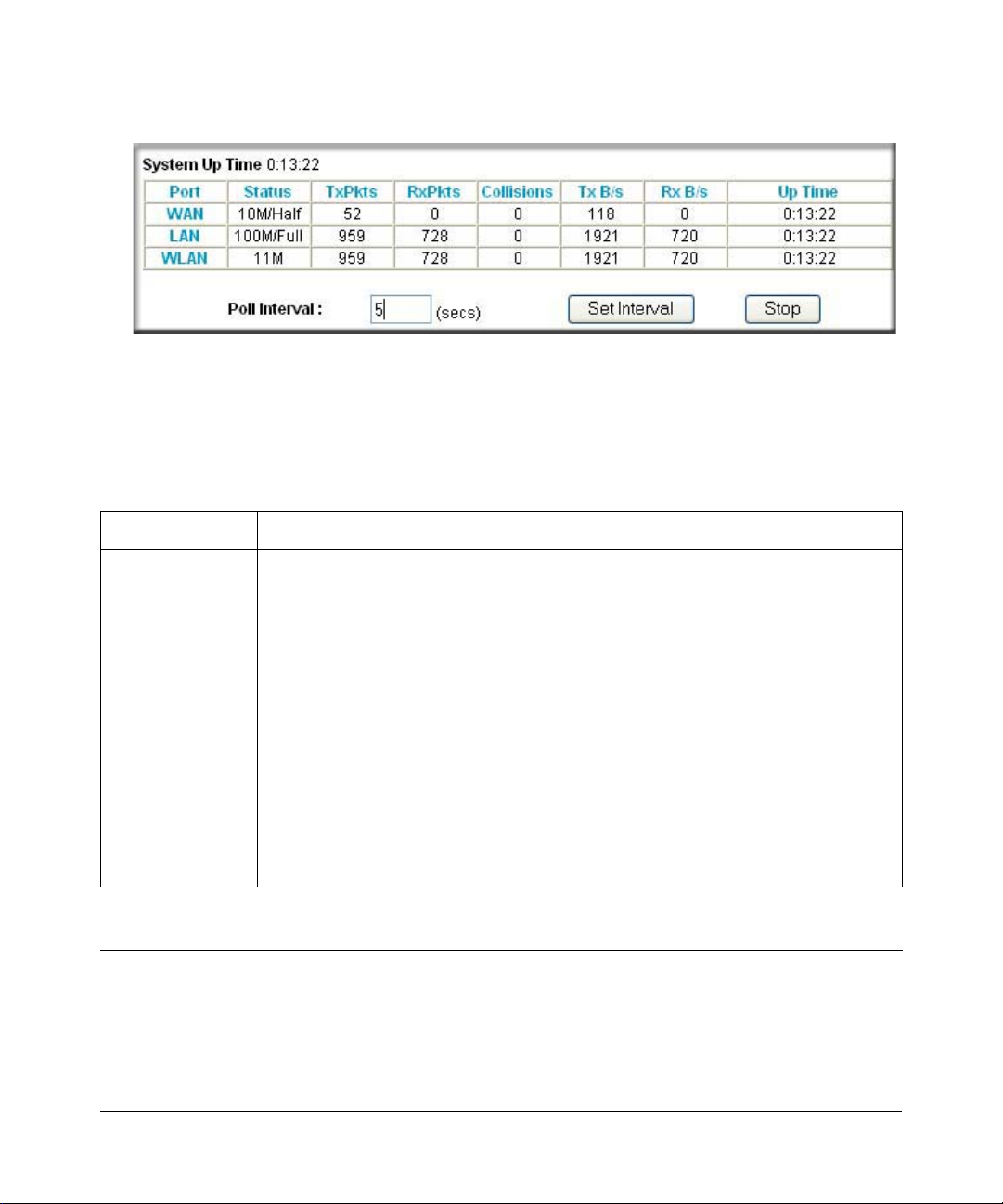
Reference Manual for the MR814 v3 Cable/D SL Wir ele ss Ro ute r
Click on the “Show Statistics” button to display router usage statistics, as shown below.
Figure 6-3: Router Statistics screen
This screen shows the following statistics:
Table 6-3: Router Statistics Items
Item Description
Port The statistics for the WAN (Internet) and LAN (local) ports. For each port, the screen
displays:
Status The link status of the port.
TxPkts The number of packets transmitted on this port since reset or manual clear.
RxPkts The number of packets received on this port since reset or manual clear.
Collisions The number of collisions on this port since reset or manual clear.
Tx B/s The current transmission (outbound) bandwidth used on the WAN and LAN ports.
Rx B/s The current reception (inbound) bandwidth used on the WAN and LAN ports.
Up Time The amount of time since the router was last restarted.
Up Time The time elapsed since this port acquired the link.
Poll Interval Specifies the intervals at which the statistics are updated in this window. Click on Stop
to freeze the display.
Set Interval Enter a time and click the button to set the polling frequency.
Stop Click the Stop button to freeze the polling information.
6-4 Maintenance
202-10039-01
Page 2
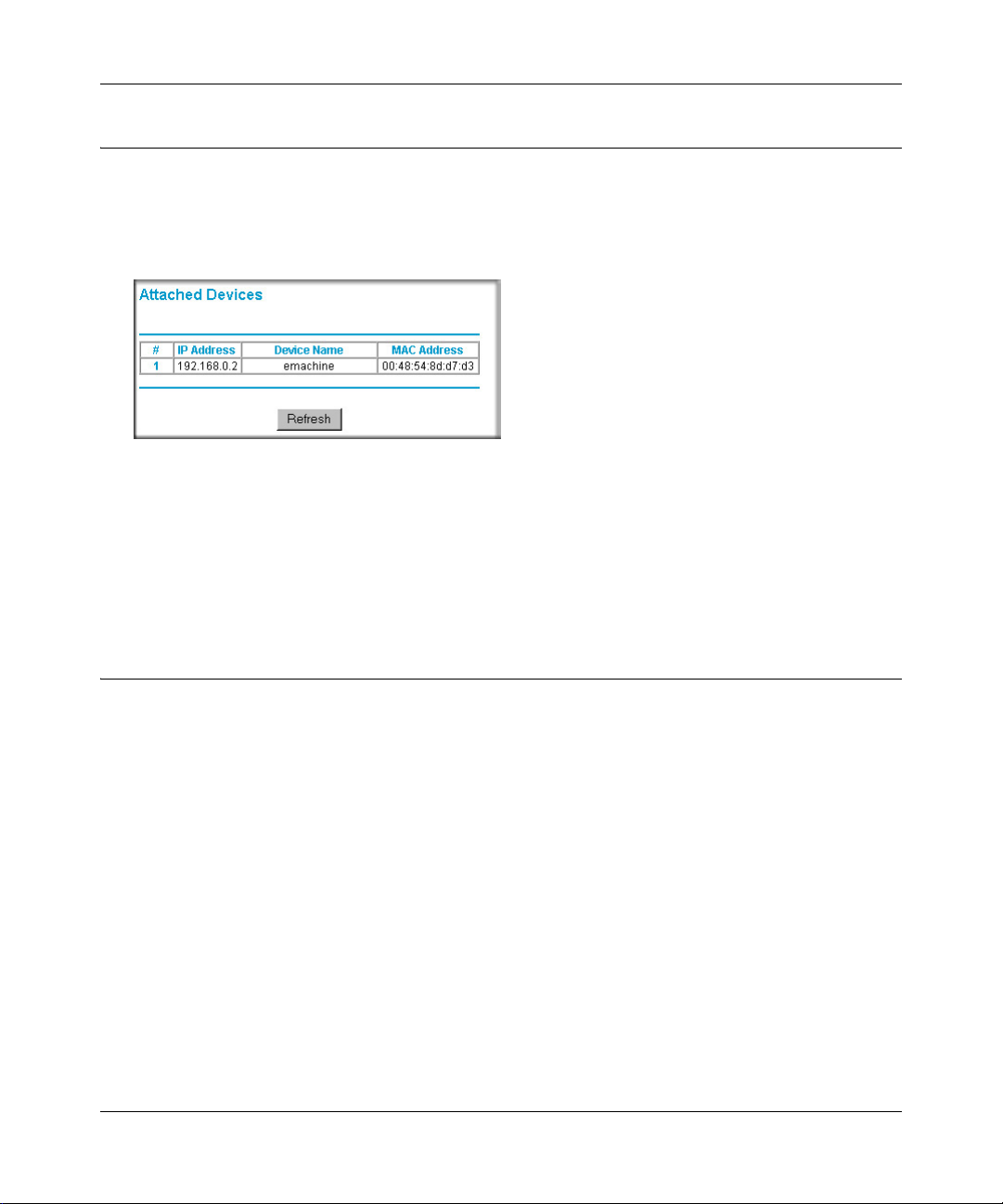
Reference Manual for the MR814 v3 Cable/DSL Wireless Router
Viewing a List of Attached Devices
The Attached Devices menu contains a table of all IP devices that the router has discovered on the
local network. From the Main Menu of the browser interface, under the Maintenance heading,
select Attached Devices to view the table, shown below.
Figure 6-4: Attached Devices menu
For each device, the table shows the IP address, NetBIOS Host Name (if available), and Ethernet
MAC address. Note that if the router is rebooted, the table data is lost until the router rediscovers
the devices. To force the router to look for attached devices, click the Refresh button.
Configuration File Management
The configuration settings of the MR814 v3 router are stored within the router in a configuration
file. This file can be saved (backed up) to a user’s PC, retrieved (restored) from the user’s PC, or
cleared to factory default settings.
Maintenance 6-5
202-10039-01
Page 3
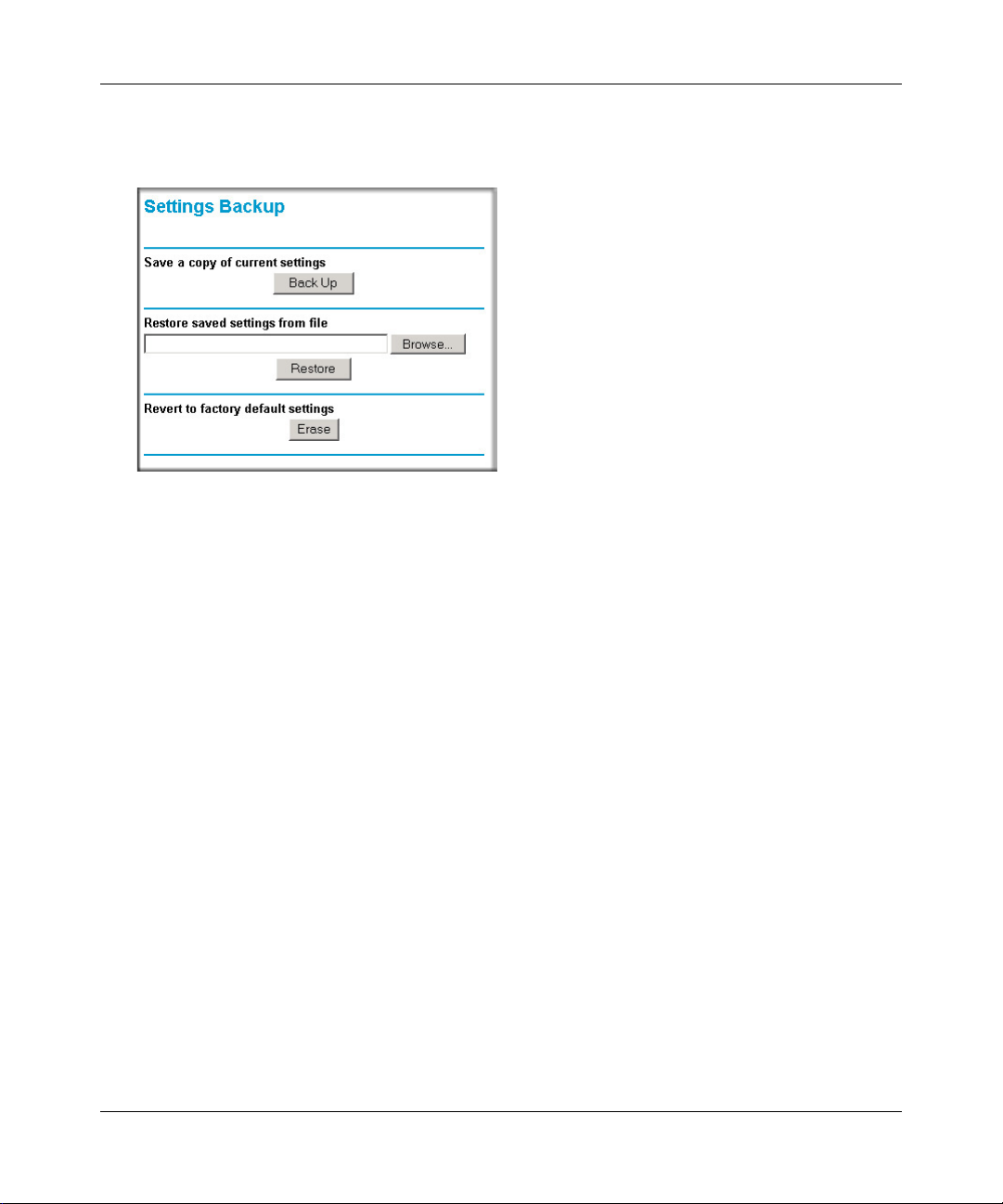
Reference Manual for the MR814 v3 Cable/D SL Wir ele ss Ro ute r
From the Main Menu of the browser interface, under the Maintenance heading, select the Settings
Backup heading to bring up the menu shown below.
Figure 6-5: Settings Backup menu
Three options are available, and are described in the following sections.
Restoring and Backing Up the Configuration
The Restore and Backup options in the Settings Backup menu allow you to save and retrieve a file
containing your router’s configuration settings.
To save your settings, select the Backup tab. Click the Backup button. Your browser will extract
the configuration file from the router and will prompt you for a location on your PC to store the
file. You can give the file a meaningful name at this time, such as pacbell.cfg.
T o restore your settings from a saved configuration file, enter the full path to the fil e on your PC or
click the Browse button to browse to the file. When you have located it, click the Restore button to
send the file to the router. The router will then reboot automatically.
6-6 Maintenance
202-10039-01
Page 4
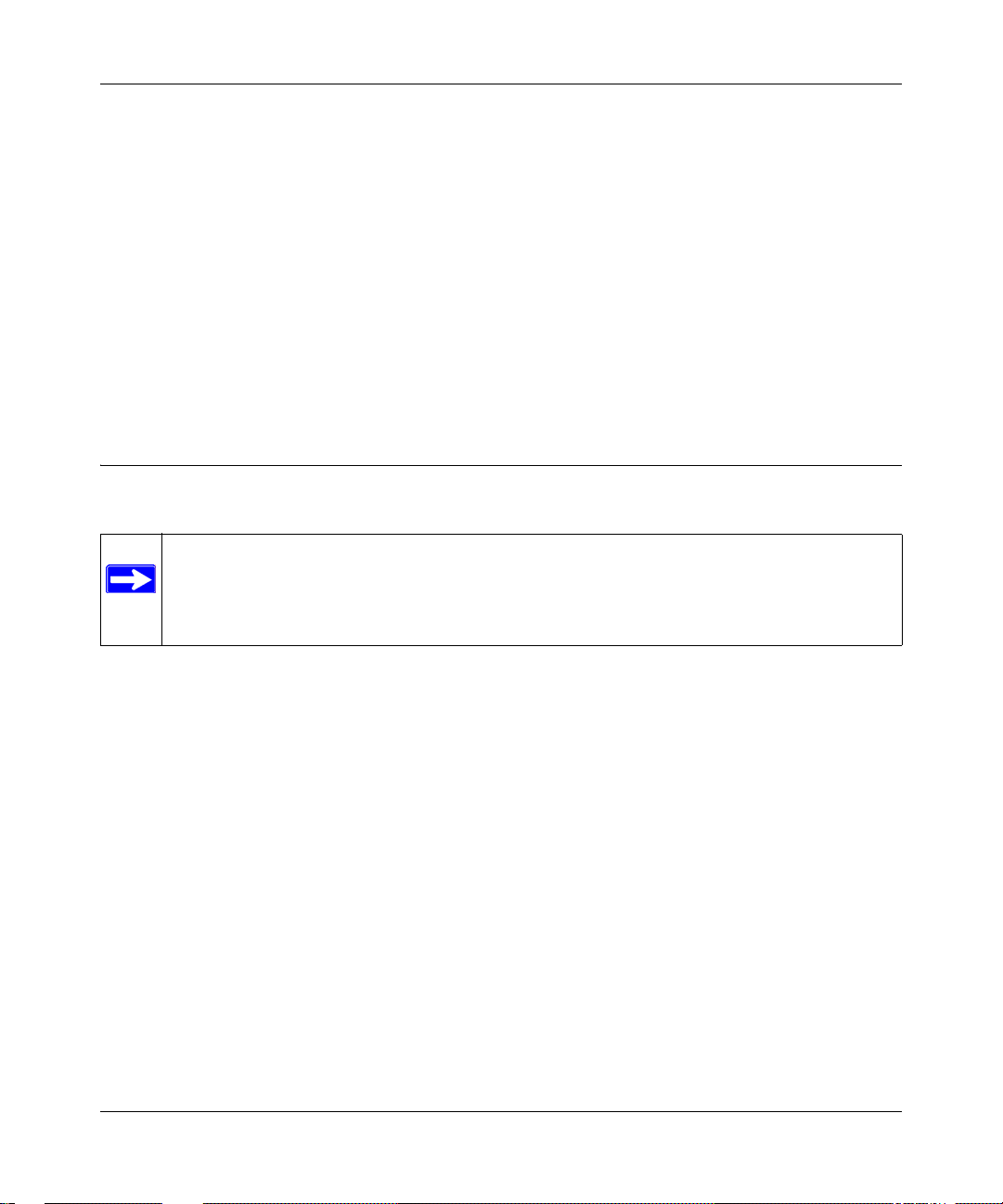
Reference Manual for the MR814 v3 Cable/DSL Wireless Router
Erasing the Configuration
It is sometimes desirable to restore the router to a known blank condition. This can be done by
using the Erase function, which will restore all factory settings. After an erase, the router's
password will be password, the LAN IP address will be 192.168.0.1, and the router's DHCP client
will be enabled.
To erase the configuration, click the Erase button.
To restore the factory default configuration settings without knowing the login password or IP
address, you must use the Default Reset button on the rear panel of the router. See “Restoring the
Default Configuration and Password” on page 8-7.
Upgrading the Router Software
Note: Before upgrading the router software, use the router backup utility to save your
configuration settings. Any router upgrade will revert the router settings back to the
factory defaults. After completing the upgrade, you can restore your settings from the
backup.
The routing software of the MR814 v3 router is stored in FLASH memory, and can be upgraded as
new software is released by NETGEAR. Upgrade files can be downloaded from Netgear's Web
site. If the upgrade file is compressed (.ZIP file), you must first extract the binary (.BIN) file
before sending it to the router. The upgrade file can be sent to the router using your browser.
Note: The Web browser used to upload new firmware into the MR814 v3 router must support
HTTP uploads. NETGEAR recommends using Microsoft Internet Explorer or Netscape Navigator
3.0 or above.
Maintenance 6-7
202-10039-01
Page 5
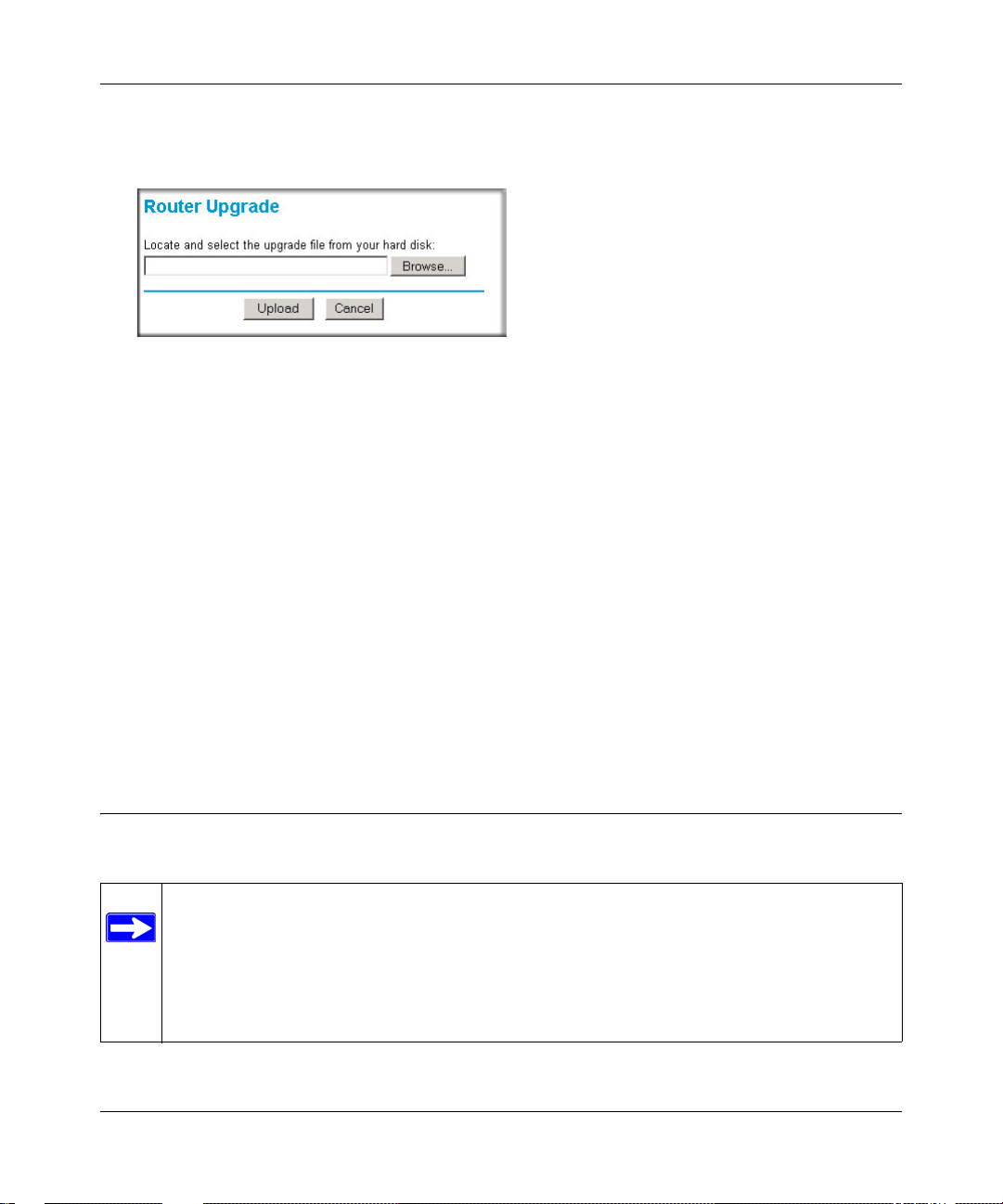
Reference Manual for the MR814 v3 Cable/D SL Wir ele ss Ro ute r
From the Main Menu of the browser interface, under the Maintenance heading, select the Router
Upgrade heading to display the menu shown below.
Figure 6-6: Router Upgrade menu
To upload new firmware:
1. Download and unzip the new software file from NETGEAR.
2. In the Router Upgrade menu, click the Browse button and browse to the location of the binary
(.BIN) upgrade file
3. Click Upload.
Note: When uploading software to the MR814 v3 router, it is important not to interrupt the
Web browser by closing the window, clicking a link, or loading a new page. If the browser is
interrupted, it may corrupt the software. When the upload is complete, your router will
automatically restart. The upgrade process will typically take about one minute.
In some cases, you may need to reconfigure the router after upgrading.
Changing the Administrator Password
Note: Before changing the router password, use the router backup utility to save your
configuration settings. If after changing the password, you forget the new password you
assigned, you will have to reset the router back to the factory defaults to be able to log in
using the default password of password. This means you will have to restore all the
router configuration settings. If you ever have to reset the router back to the factory
defaults, you can restore your settings from the backup.
6-8 Maintenance
202-10039-01
Page 6
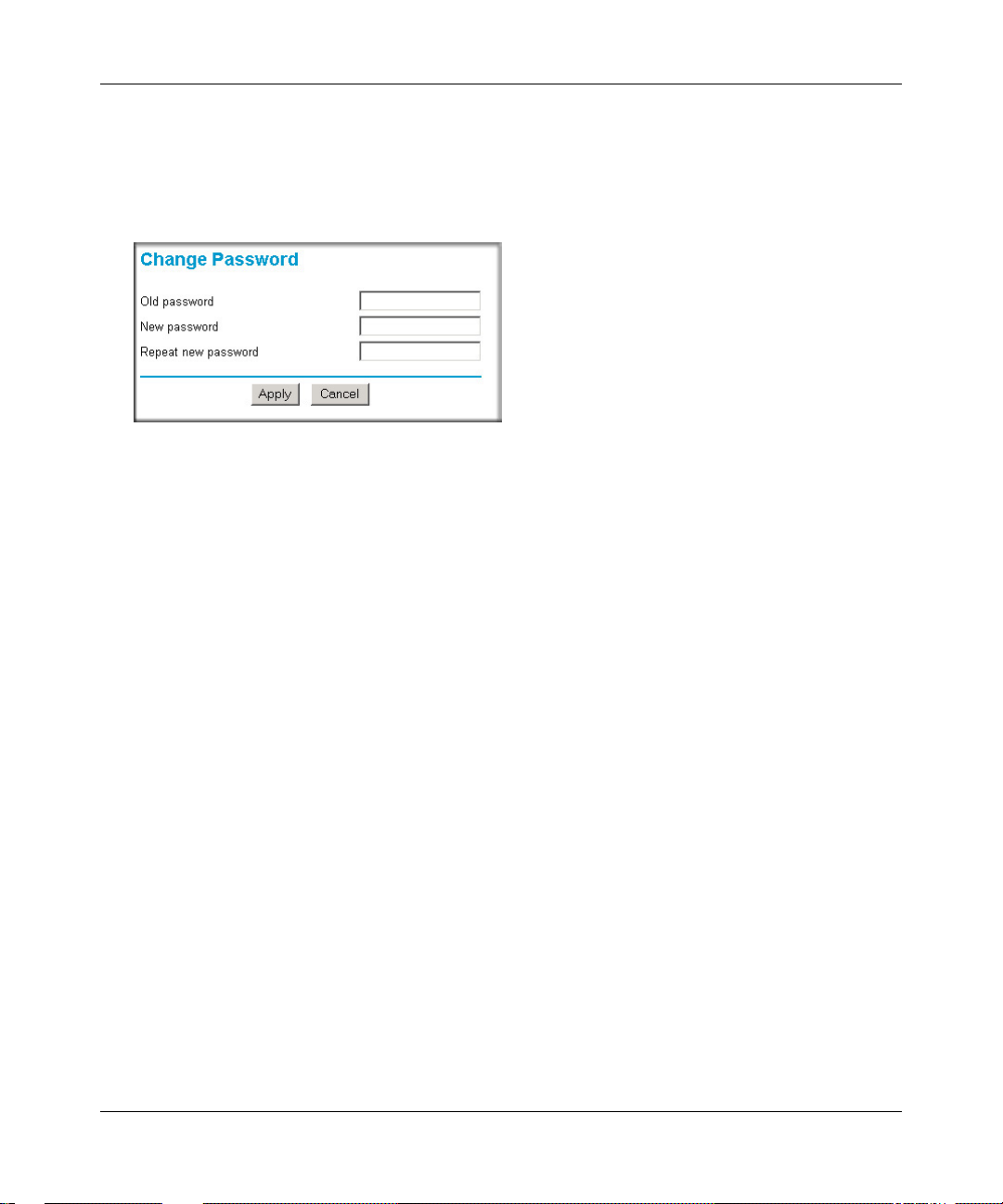
Reference Manual for the MR814 v3 Cable/DSL Wireless Router
The default password for the router’s Web Configuration Manager is password. Netgear
recommends that you change this password to a more secure password.
From the Main Menu of the browser interface, under the Maintenance heading, select Set
Password to bring up the menu shown below.
Figure 6-7: Set Password menu
T o change the password, first enter the old password, and then enter the new password twice. Click
Apply.
Maintenance 6-9
202-10039-01
Page 7
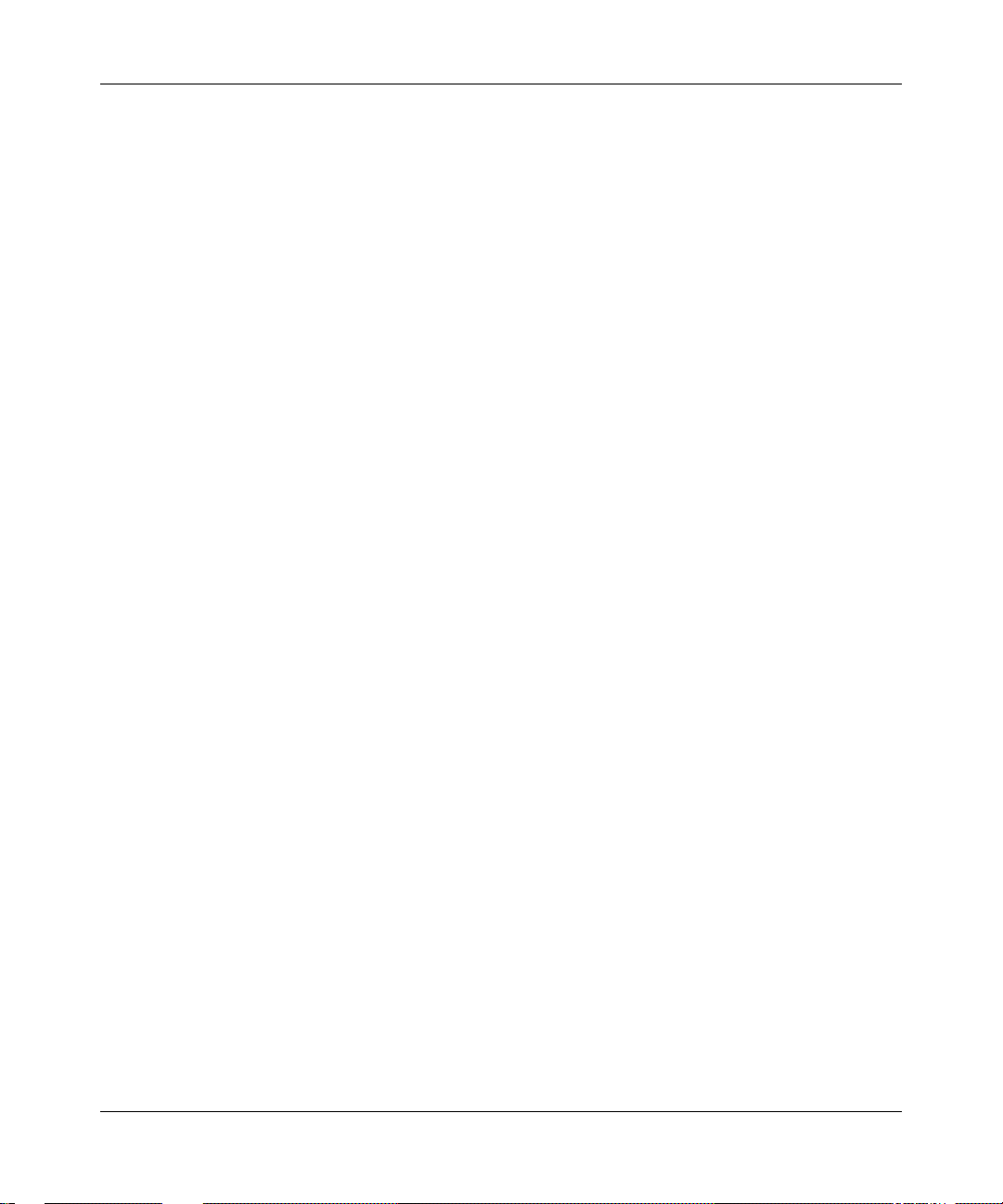
Reference Manual for the MR814 v3 Cable/D SL Wir ele ss Ro ute r
6-10 Maintenance
202-10039-01
Page 8
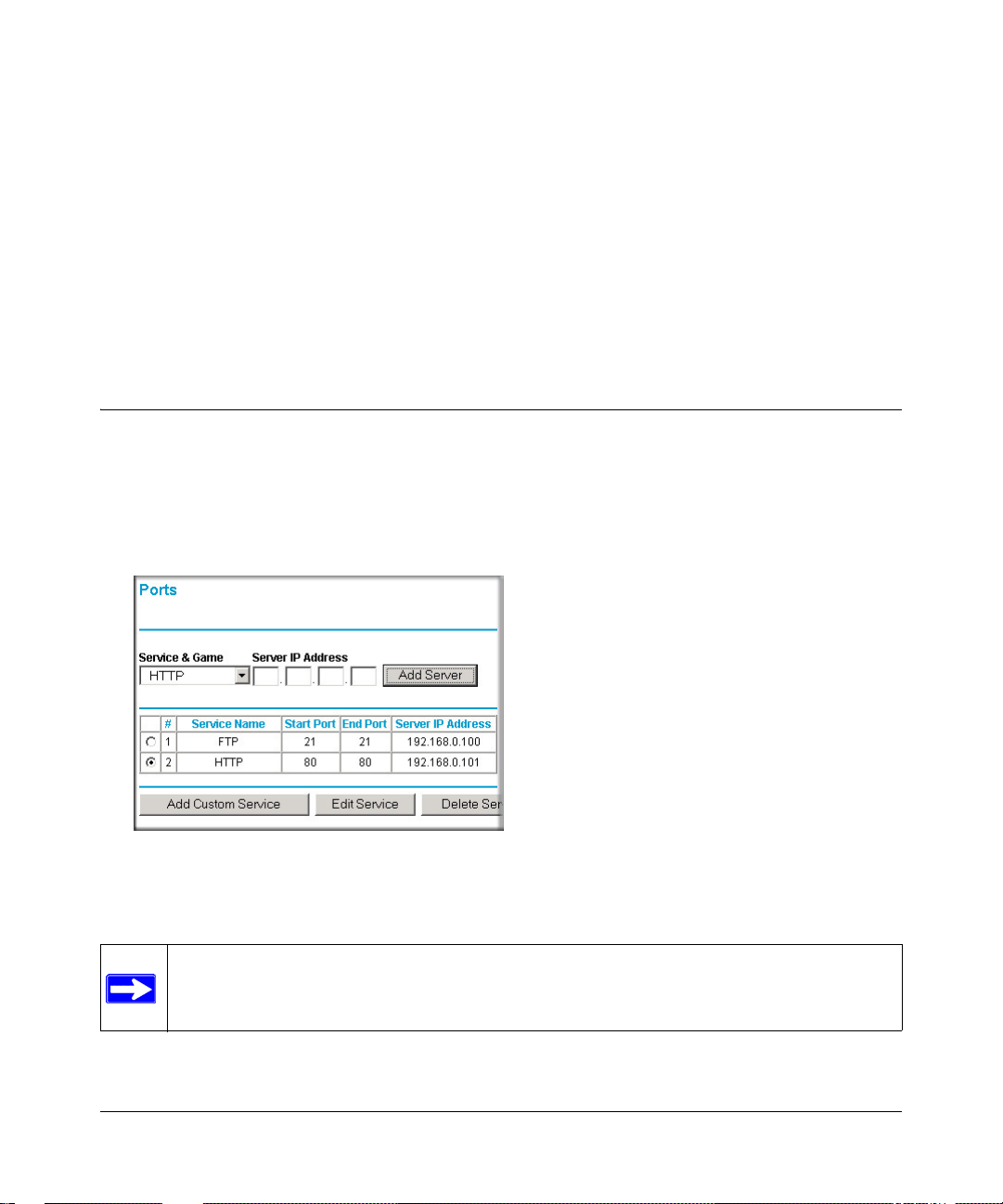
Chapter 7
Advanced Configuration of the Router
This chapter describes how to configure the advanced features of your MR814 v3 Cable/DSL
Wireless Router. These features can be found under the Advanced heading in the Main Menu of
the browser interface.
Configuring for Port Forwarding to Local Servers
Although the router causes your entire local network to appear as a single machine to the Internet,
you can make a local server (for example, a web server or game server) visible and available to the
Internet. This is done using the Port Forwarding menu. From the Main Menu of the browser
interface, under Advanced, click on Port Forwarding to view the port forwarding menu, shown
below.
Figure 7-1: Port Forwarding Menu
.
Note: If you are unfamiliar with networking and routing, refer to Appendix B,
“Network, Routing, Firewall, and Basics,” to become more familiar with the terms and
procedures used in this manual.
Advanced Configuration of the Router 7-1
202-10039-01
Page 9
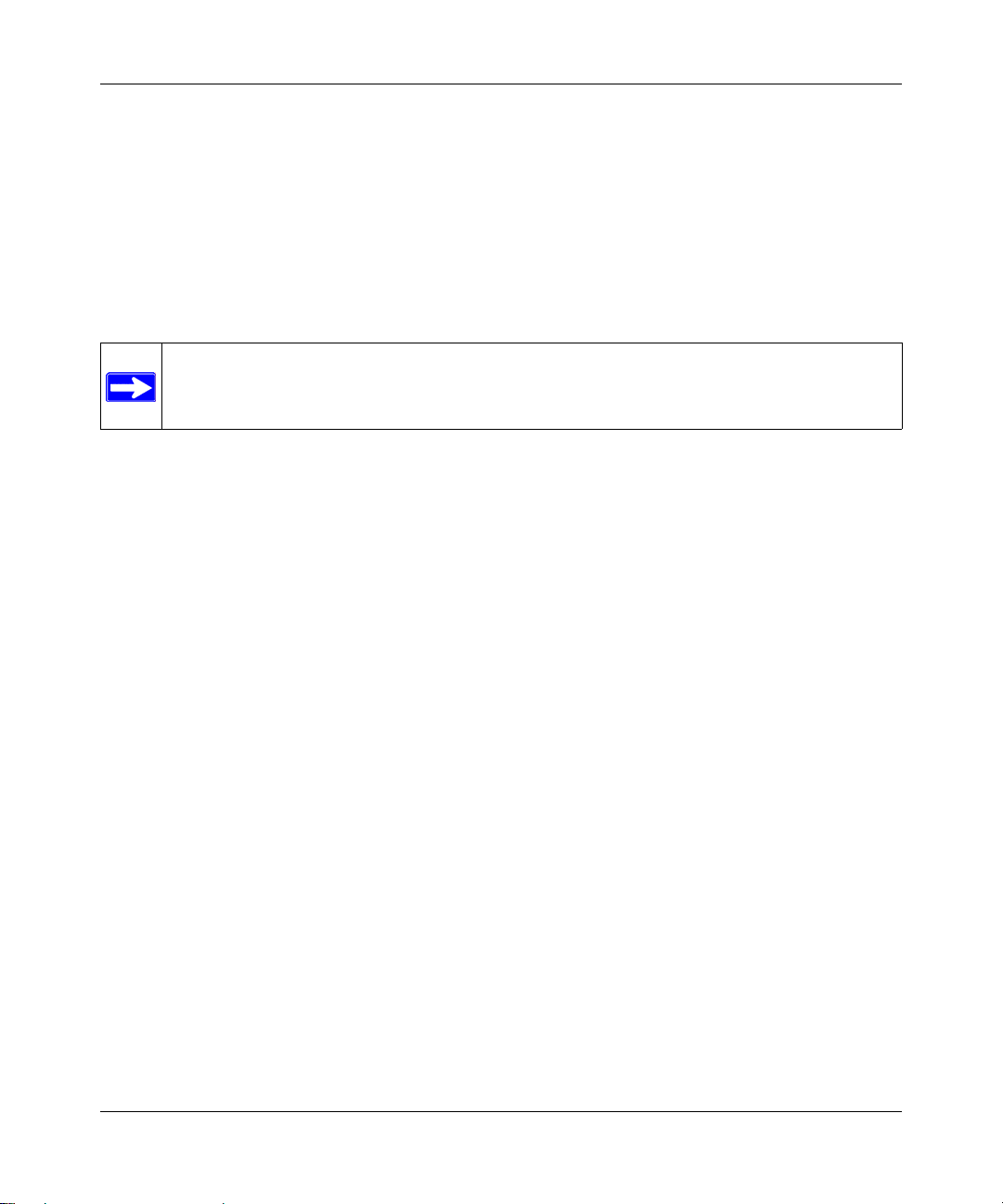
Reference Manual for the MR814 v3 Cable/D SL Wir ele ss Ro ute r
Use the Port Forwarding menu to configure the router to forward incoming protocols to computers
on your local network. In addition to servers for specific applications, you can also specify a
Default DMZ Server to which all other incoming protocols are forwarded. The DMZ Server is
configured in the Security Menu.
Before starting, you'll need to determine which type of service, application or game you'll provide
and the IP address of the computer that will provide each service. Be sure the computer’s IP
address never changes. To configure port forwarding to a local server:
Note: To assure that the same computer always has the same IP address, use the reserved
IP address feature of your MR814 v3 router. See “Using Address Reservation“ on page
7-8 for instructions on how to use reserved IP addresses.
1. From the Service & Game box, select the service or game that you will host on your network.
If the service does not appear in the list, refer to the following section, “Adding a Custom
Service”.
2. Enter the IP address of the local server in the corresponding Server IP Address box.
3. Click the Add button.
Adding a Custom Service
To define a service, game or application that does not appear in the Services & Games list, you
must determine what port numbers are used by the service. For this information, you may need to
contact the manufacturer of the program that you wish to use. When you have the port number
information, follow these steps:
1. Click the Add Custom Service button.
2. Enter the first port number in an unused Start Port box.
3. To forward only one port, enter it again in the End Port box. To specify a range of ports, enter
the last port to be forwarded in the End Port box.
4. Enter the IP address of the local server in the corresponding Server IP Address box.
5. Type a name for the service.
6. Click Apply at the bottom of the menu.
7-2 Advanced Configuration of the Router
202-10039-01
Page 10

Reference Manual for the MR814 v3 Cable/DSL Wireless Router
Editing or Deleting a Port Forwarding Entry
To edit or delete a Port Forwarding entry, follow these steps.
1. In the table, select the button next to the service name.
2. Click Edit or Delete.
Local Web and FTP Server Example
If a local PC with a private IP address of 192.168.0.33 acts as a Web and FTP server , conf igure the
Ports menu to forward HTTP (port 80) and FTP (port 21) to local address 192.168.0.33
In order for a remote user to access this server from the Internet, the remote user must know the IP
address that has been assigned by your ISP. If this address is 172.16.1.23, for example, an Internet
user can access your Web server by directing the browser to http://172.16.1.23. The assigned IP
address can be found in the Maintenance Status Menu, where it is shown as the WAN IP Address.
Some considerations for this application are:
• If your account’s IP address is assigned dynamically by your ISP, the IP address may change
periodically as the DHCP lease expires.
• If the IP address of the local PC is assigned by DHCP, it may change when the PC is rebooted.
To avoid this, you can manually configure the PC to use a fixed address.
• Local PCs must access the local server using the PCs’ local LAN address (192.168.0.33 in this
example). Attempts by local PCs to access the server using the external IP address
(172.16.1.23 in this example) will fail.
Multiple Computers for Half Life, KALI or Quake III Example
To set up an additional computer to play Half Life, KALI or Quake III:
1. Click the button of an unused port in the table.
2. Select the game again from the Services/Games list.
3. Change the beginning port number in the Start Port box.
For these games, use the supplied number in the default listing and add +1 for each additional
computer. For example, if you've already configured one computer to play Hexen II (using
port 26900), the second computer's port number would be 26901, and the third computer
would be 26902.
Advanced Configuration of the Router 7-3
202-10039-01
Page 11
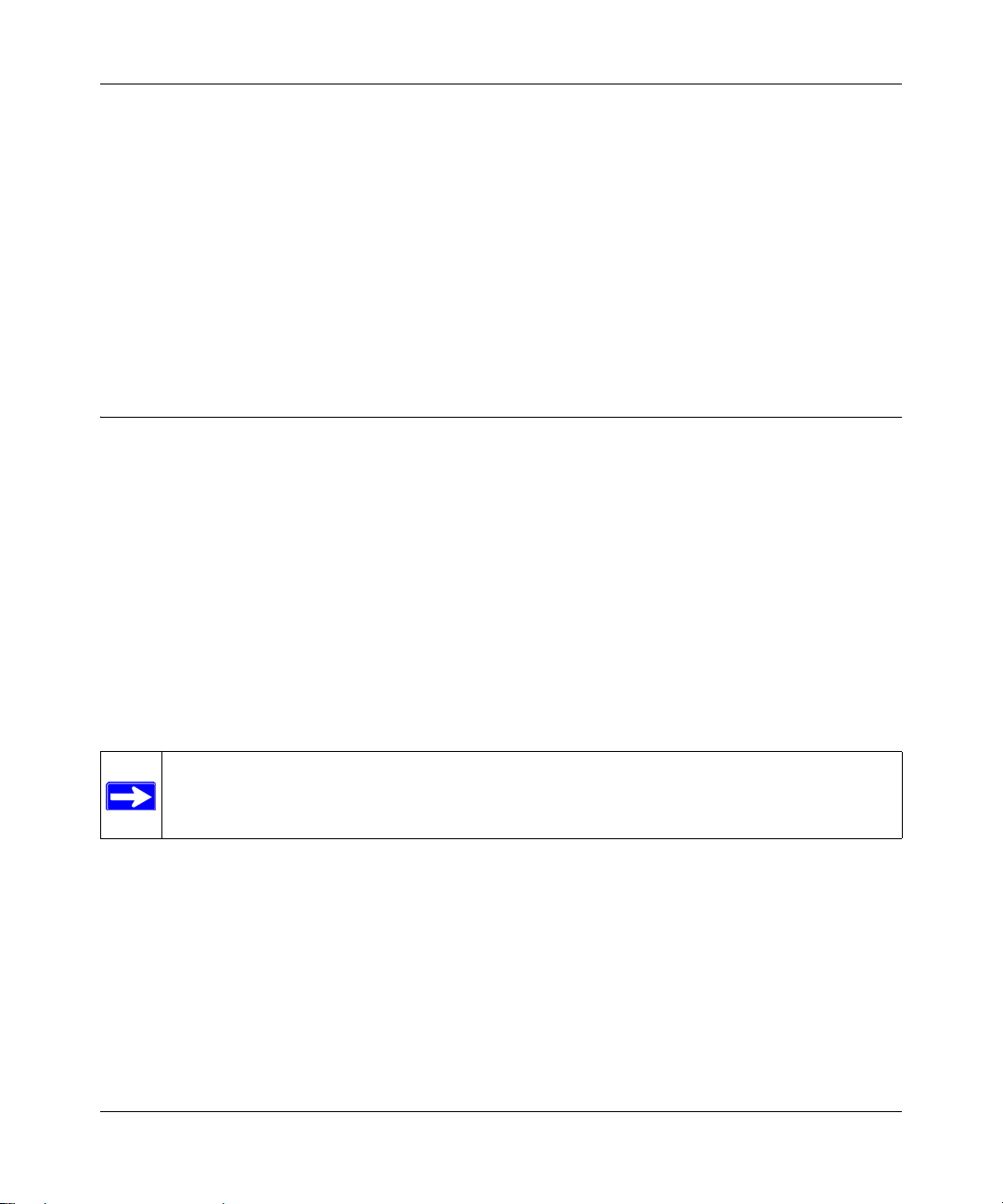
Reference Manual for the MR814 v3 Cable/D SL Wir ele ss Ro ute r
Type the same port number in the End Port box that you typed in the Start Port box.
4.
5. Type the IP address of the additional computer in the Server IP Address box.
6. Click Apply.
Some online games and videoconferencing applications are incompatible with NAT. The MR814
v3 router is programmed to recognize some of these applications and to work properly with them,
but there are other applications that may not function well. In some cases, one local PC can run the
application properly if that PC’s IP address is entered as the default in the PORTS Menu. If one
local PC acts as a game or videoconferencing host, enter its IP address as the default.
Configuring the WAN Setup Options
The WAN Setup options let you configure a DMZ server, change the MTU size and enable the
router to respond to a Ping on the WAN port. These options are discussed below.
Setting Up a Default DMZ Server
The default DMZ server feature is helpful when using some online games and videoconferencin g
applications that are incompatible with NAT . The router is programmed to recognize some of these
applications and to work properly with them, but there are other applications that may not function
well. In some cases, one local PC can run the application properly if that PC’s IP address is entered
as the default DMZ server.
Note: DMZ servers pose a security risk. A computer designated as the default DMZ
server loses much of the protection of the firewall, and is exposed to exploits from the
Internet. If compromised, the DMZ server can be used to attack your network.
Incoming traffic from the Internet is normally discarded by the router unless the traffic is a
response to one of your local computers or a service that you have configured in the Ports menu.
Instead of discarding this traffic, you can have it forwarded to one computer on your network. This
computer is called the Default DMZ Server.
7-4 Advanced Configuration of the Router
202-10039-01
Page 12
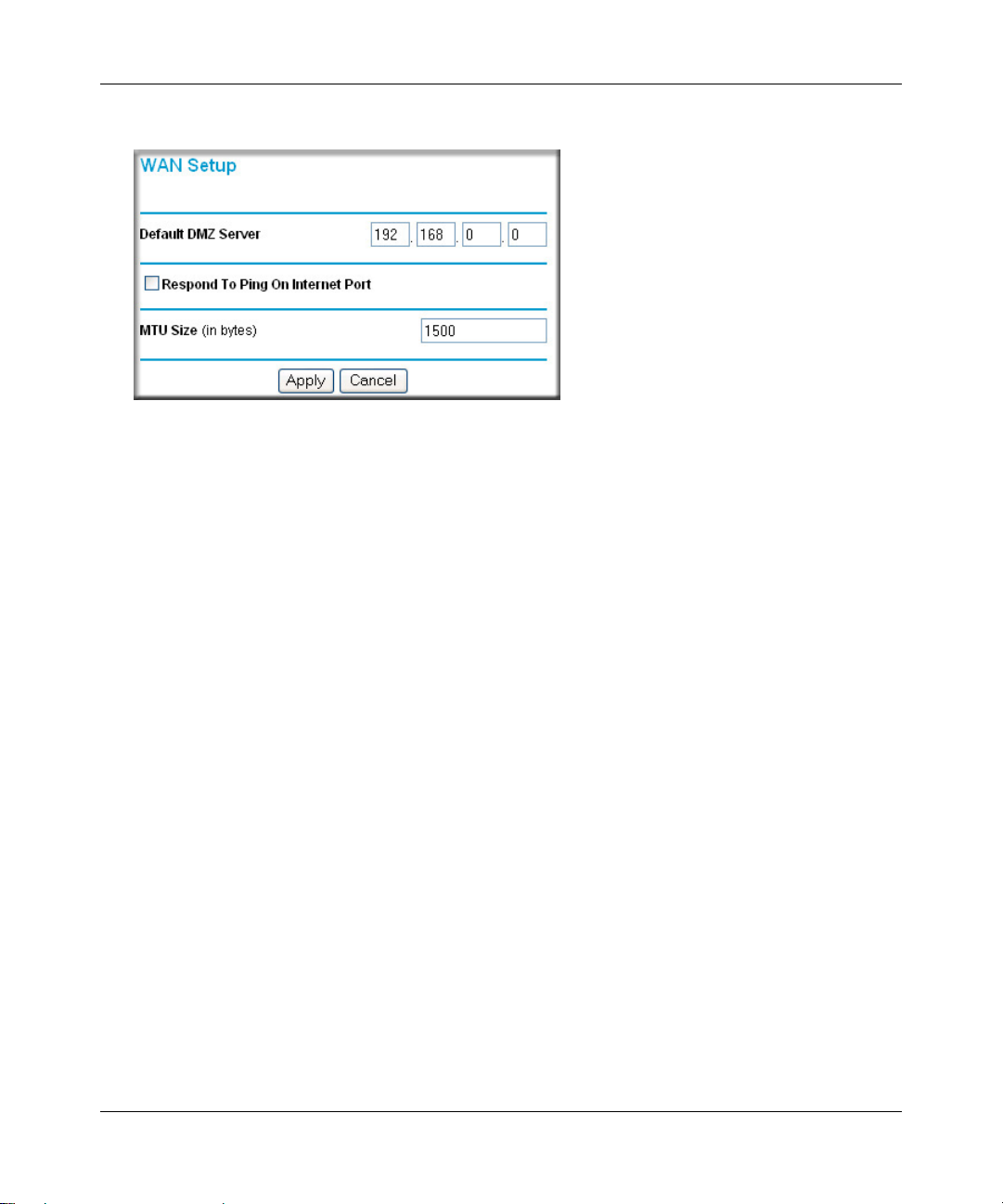
Reference Manual for the MR814 v3 Cable/DSL Wireless Router
The WAN Setup menu, shown below lets you configure a Default DMZ Server.
Figure 7-2: WAN Setup menu.
To assign a computer or server to be a Default DMZ server, follow these steps:
1. Click WAN Setup link on the Advanced section of the main menu.
2. Type the IP address for that server. To remove the default DMZ server, replace the IP address
numbers with all zeros.
3. Click Apply.
Respond to Ping on Internet WAN Port
If you want the router to respond to a 'ping' from the Internet, click the ‘Respond to Ping on
Internet WAN Port’ check box. This should only be used as a diagnostic tool, since it allows your
router to be discovered. Don't check this box unless you have a specific reason to do so.
Setting the MTU Size
The default MTU size is usually fine. The normal MTU (Maximum Transmit Unit) value for most
Ethernet networks is 1500 Bytes. For some ISPs, particularly some using PPPoE, you may need to
reduce the MTU. This should not be done unless you are sure it is necessary by your ISP.
Any packets sent through the router that are larger than the configured MTU size will be
repackaged into smaller packets to meet the MTU requirement. To change the MTU size:
1. Under MTU Size, enter a new size between 64 and 1500.
2. Click Apply to save the new configuration.
Advanced Configuration of the Router 7-5
202-10039-01
Page 13
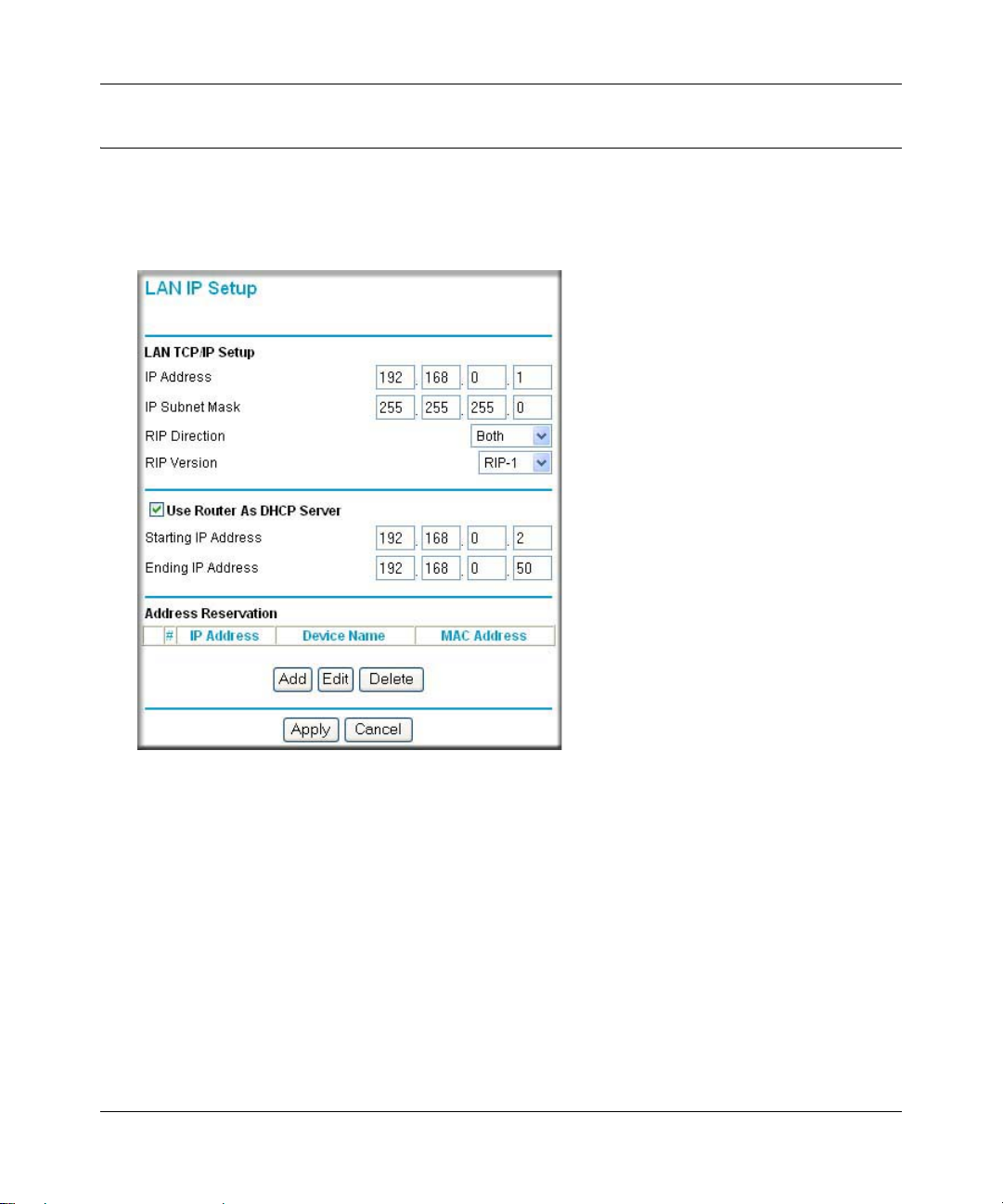
Reference Manual for the MR814 v3 Cable/D SL Wir ele ss Ro ute r
Using the LAN IP Setup Options
The second feature category under the Advanced heading is LAN IP Setup. This menu allows
configuration of LAN IP services such as DHCP and RIP. From the Main Menu of the browser
interface, under Advanced, click on LAN IP Setup to view the LAN IP Setup menu, shown below.
Figure 7-3: LAN IP Setup Menu
Configuring LAN TCP/IP Setup Parameters
The router is shipped preconfigured to use private IP addresses on the LAN side, and to act.as a
DHCP server. The router’s default LAN IP configuration is:
• LAN IP addresses—192.168.0.1
• Subnet mask—255.255.255.0
7-6 Advanced Configuration of the Router
202-10039-01
Page 14
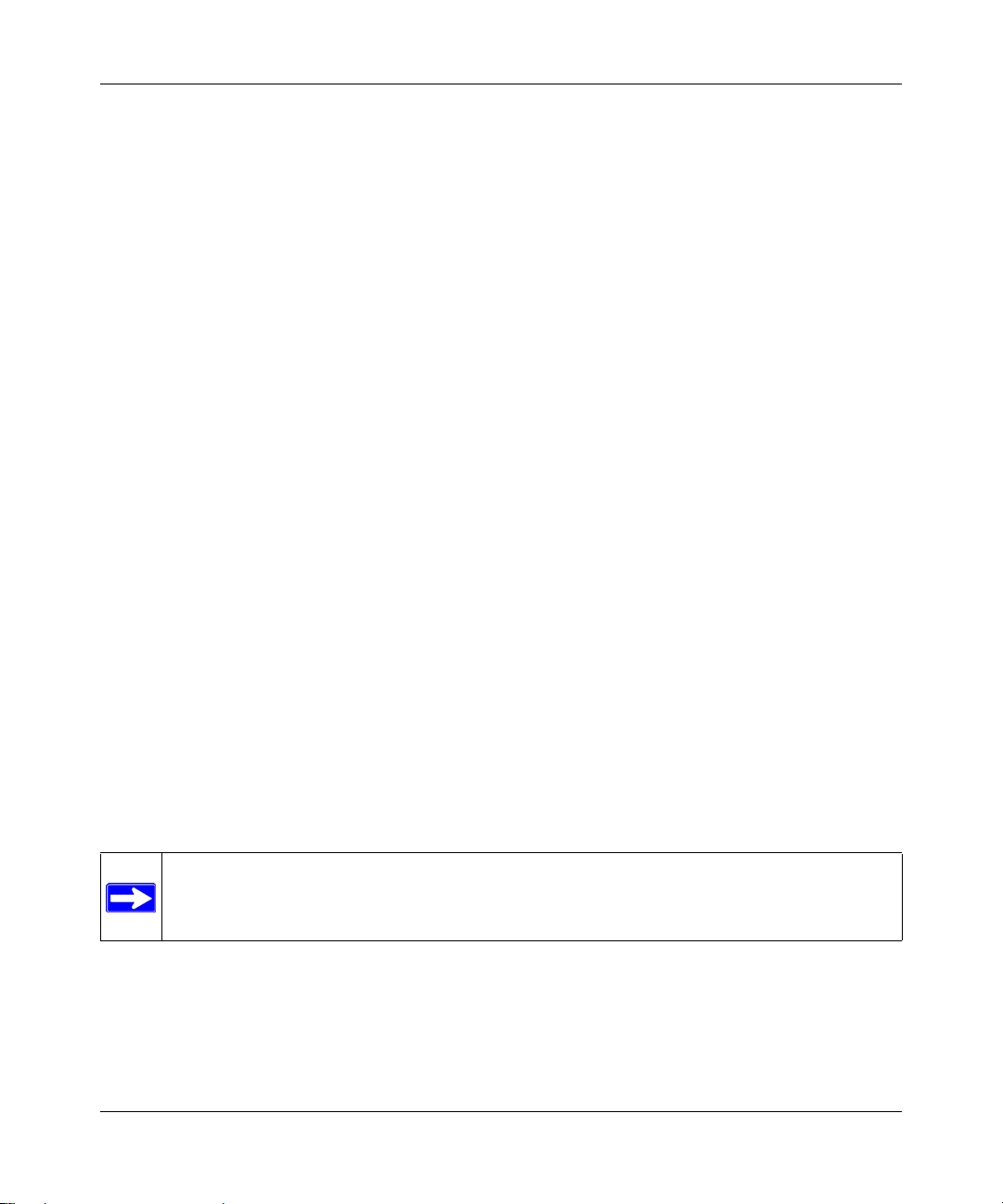
Reference Manual for the MR814 v3 Cable/DSL Wireless Router
These addresses are part of the IETF-designated private address range for use in private networks,
and should be suitable in most applications. If your network has a requirement to use a different IP
addressing scheme, you can make those changes in this menu.
The LAN IP parameters are:
• IP Address
This is the LAN IP address of the router.
• IP Subnet Mask
This is the LAN Subnet Mask of the router. Combined with the IP address, the IP Subnet Mask
allows a device to know which other addresses are local to it, and which must be reached
through a gateway or router.
• RIP Direction
RIP (Router Information Protocol) allows a router to exchange routing information with other
routers. The RIP Direction selection controls how the router sends and receives RIP packets.
Both is the default.
— When set to Both or Out Only, the router will broadcast its routing table periodically.
— When set to Both or In Only, it will incorporate the RIP information that it receives.
— When set to None, it will not send any RIP packets and will ignore any RIP packets
received.
• RIP Version
This controls the format and the broadcasting method of the RIP packets that the router sends.
(It recognizes both formats when receiving.) By default, this is set for RIP-1.
— RIP-1 is universally supported. RIP-1 is probably adequate for most networks, unless you
have an unusual network setup.
— RIP-2 carries more information. RIP-2B uses subnet broadcasting.
Note: If you change the LAN IP address of the router while connected through the
browser, you will be disconnected. You must then open a new connection to the new IP
address and log in again.
Advanced Configuration of the Router 7-7
202-10039-01
Page 15
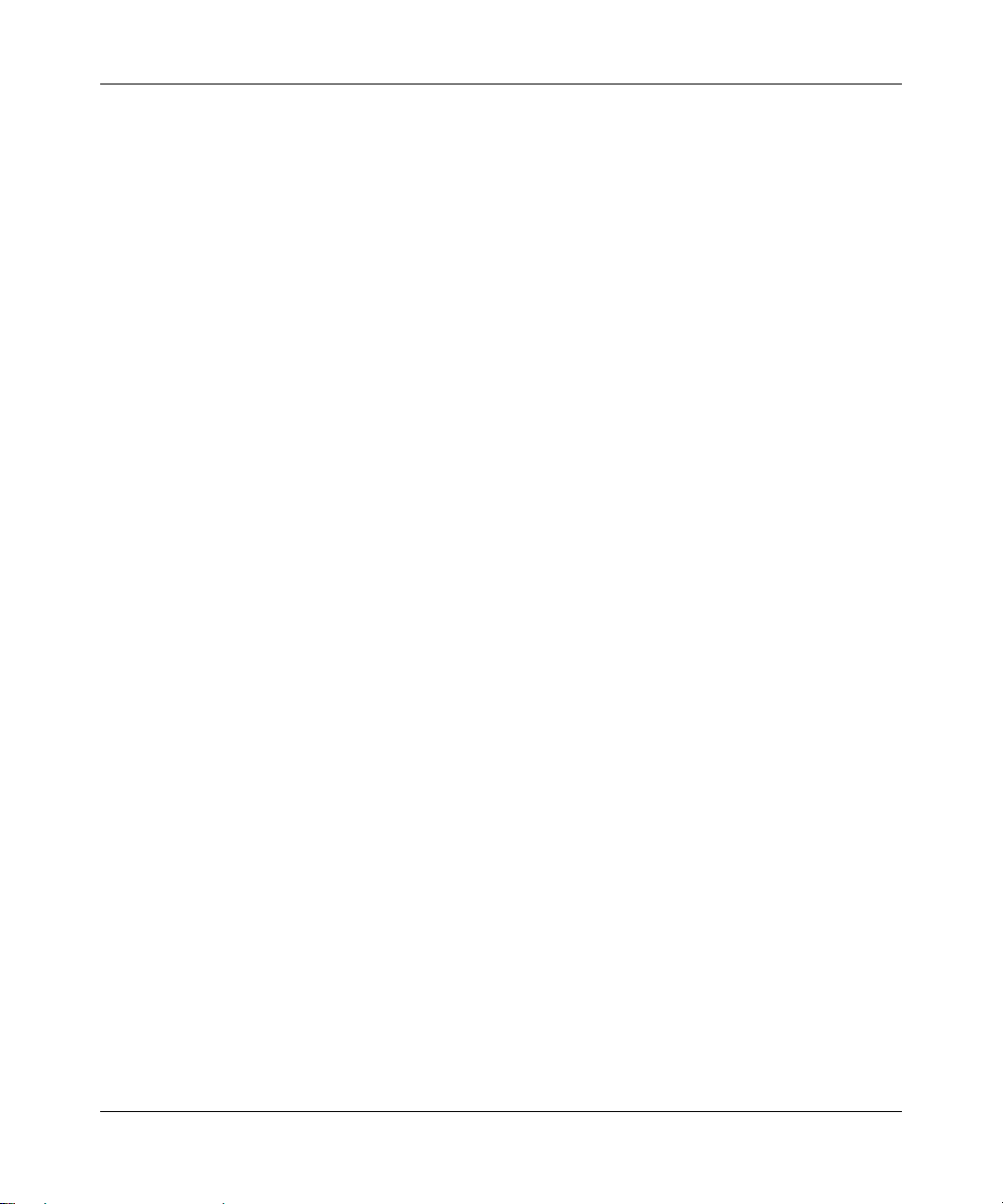
Reference Manual for the MR814 v3 Cable/D SL Wir ele ss Ro ute r
Using the Router as a DHCP server
By default, the router will function as a DHCP (Dynamic Host Configuration Protocol) server,
allowing it to assign IP, DNS server, and default gateway addresses to all computers connected to
the router's LAN. The assigned default gateway address is the LAN address of the router. IP
addresses will be assigned to the attached PCs from a pool of addresses specified in this menu.
Each pool address is tested before it is assigned to avoid duplicate addresses on the LAN.
For most applications, the default DHCP and TCP/IP settings of the router are satisfactory. See “IP
Configuration by DHCP” on page B-10 for an explanation of DHCP and information about how to
assign IP addresses for your network.
If another device on your network will be the DHCP server, or if you will manually configure the
network settings of all of your computers, clear the ‘Use router as DHCP server’ check box.
Otherwise, leave it checked.
Specify the pool of IP addresses to be assigned by setting the Starting IP Address and Ending IP
Address. These addresses should be part of the same IP address subnet as the router’s LAN IP
address. Using the default addressing scheme, you should define a range between 192.168.0.2 and
192.168.0.253, although you may wish to save part of the range for device s with fixed addresses.
The router will deliver the following parameters to any LAN device that requests DHCP:
• An IP Address from the range you have defined
• Subnet Mask
• Gateway IP Address (the router’s LAN IP address)
• Primary DNS Server (if you entered a Primary DNS address in the Basic Settings menu;
otherwise, the router’s LAN IP address)
• Secondary DNS Server (if you entered a Secondary DNS address in the Basic Settings menu
Using Address Reservation
When you specify a reserved IP address for a PC on the LAN, that PC will always receive the
same IP address each time it access the router’s DHCP server. Reserved IP addresses should be
assigned to servers that require permanent IP settings.
To reserve an IP address:
1. Click the Add button.
7-8 Advanced Configuration of the Router
202-10039-01
Page 16
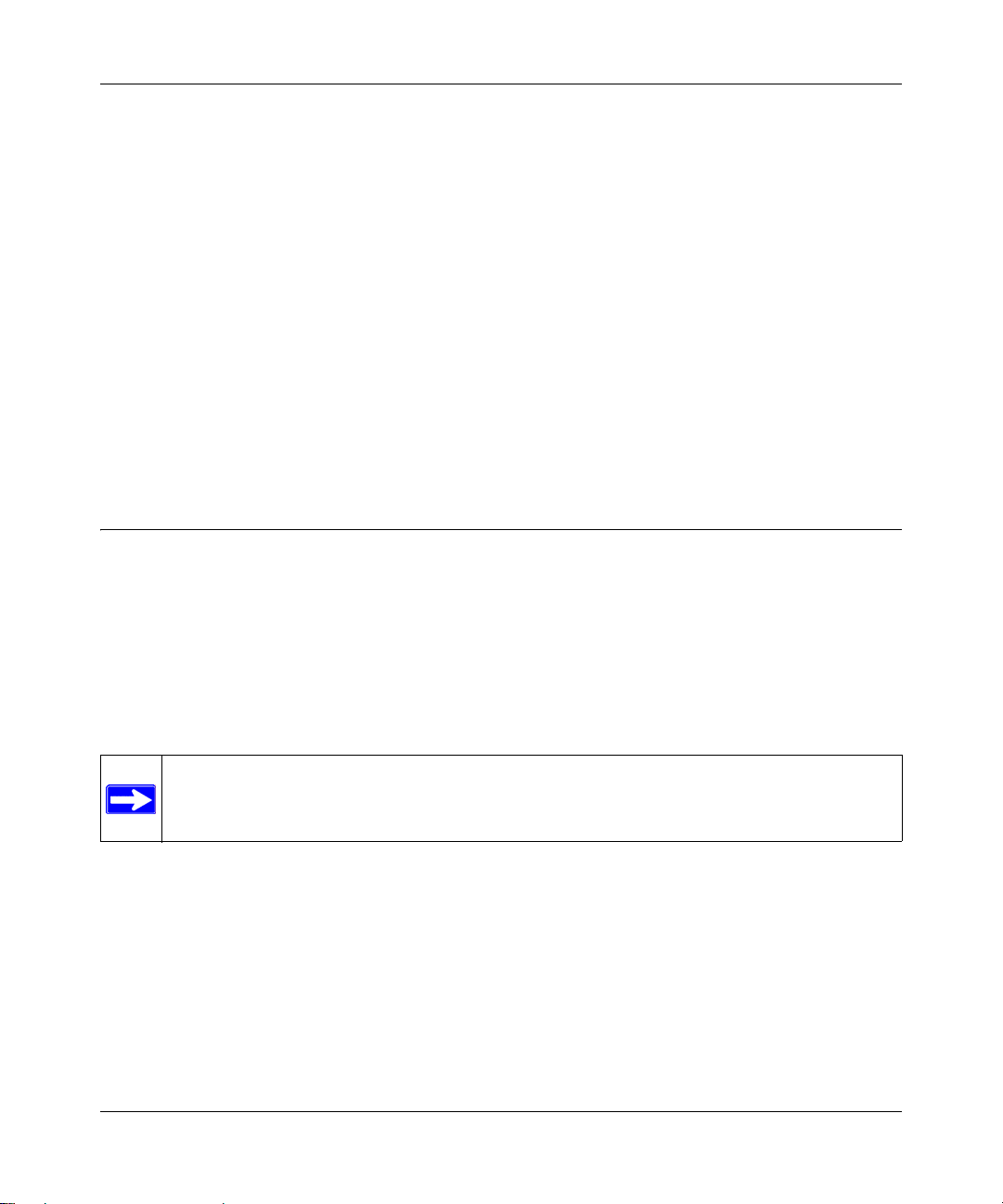
Reference Manual for the MR814 v3 Cable/DSL Wireless Router
In the IP Address box, type the IP address to assign to the PC or server.
2.
(choose an IP address from the router’s LAN subnet, such as 192.168.0.X)
3. Type the MAC Address of the PC or server.
(Tip: If the PC is already present on your network, you can copy its MAC address from the
Attached Devices menu and paste it here.)
4. Click Apply to enter the reserved address into the table.
Note: The reserved address will not be assigned until the next time the PC contacts the router's
DHCP server. Reboot the PC or access its IP configuration and force a DHCP release and renew.
To edit or delete a reserved address entry:
1. Click the button next to the reserved address you want to edit or delete.
2. Click Edit or Delete.
Using a Dynamic DNS Service
If your network has a permanently assigned IP address, you can register a domain name and have
that name linked with your IP address by public Domain Name Servers (DNS). However, if your
Internet account uses a dynamically assigned IP address, you will not know in advance what your
IP address will be, and the address can change frequently. In this case, you can use a commercial
dynamic DNS service, who will allow you to register your domain to their IP address, and will
forward traffic directed at your domain to your frequently-changing IP address.
Note: If your ISP assigns a private WAN IP address (such as 192.168.x.x or 10.x.x.x),
the dynamic DNS service will not work because private addresses will not be routed on
the Internet.
The router contains a client that can connect to many popular dynamic DNS services. You can
select one of these services and obtain an account with them. Then, whenever your ISP-assigned
IP address changes, your router will automatically contact your dynamic DNS service provider,
log in to your account, and register your new IP address.
From the Main Menu of the browser interface, under Advanced, click on Dynamic DNS. To
configure Dynamic DNS:
1. Register for an account with one of the dynamic DNS service providers whose names appear
in the ‘Select Service Provider’ box. For example, for dyndns.org, go to www.dyndns.org.
Advanced Configuration of the Router 7-9
202-10039-01
Page 17
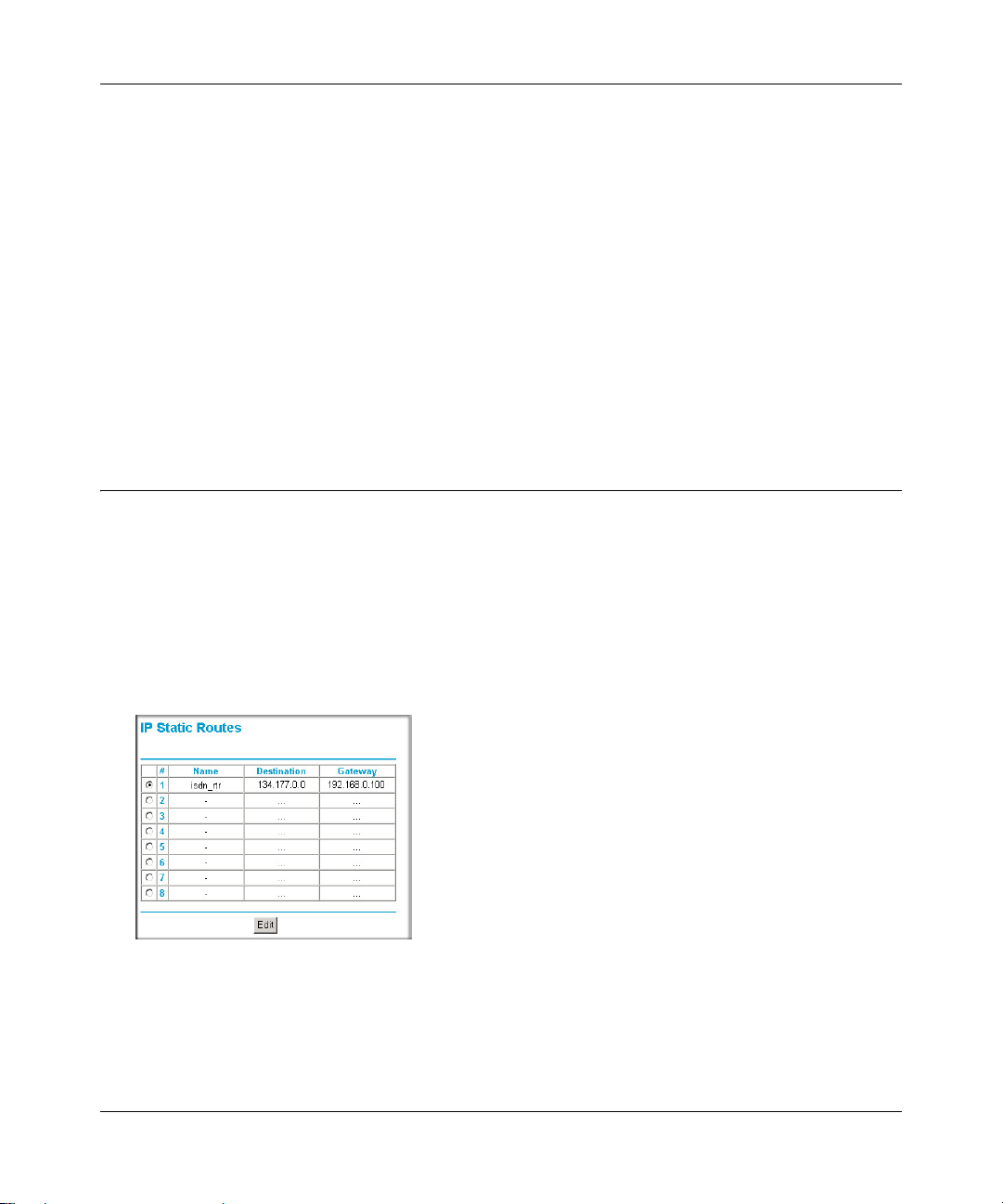
Reference Manual for the MR814 v3 Cable/D SL Wir ele ss Ro ute r
Select the Use a dynamic DNS service check box.
2.
3. Select the name of your dynamic DNS Service Provider.
4. Type the Host Name (or domain name) that your dynamic DNS service provider gave you.
5. Type the User Name for your dynamic DNS account.
6. Type the Password (or key) for your dynamic DNS account.
7. If your dynamic DNS provider allows the use of wildcards in resolving your URL, you may
select the Use wildcards check box to activate this feature.
For example, the wildcard feature will cause *.yourhost.dyndns.org to be aliased to the same
IP address as yourhost.dyndns.org
8. Click Apply to save your configuration.
Configuring Static Routes
Static Routes provide additional routing information to your router. Under normal circumstances,
the router has adequate routing information after it has been configured for Internet access, and
you do not need to configure additional static routes. You must configure static routes only for
unusual cases such as multiple routers or multiple IP subnets located on your network.
From the Main Menu of the browser interface, under Advanced, click on Static Routes to view the
Static Route menu, shown below.
Figure 7-4. Static Route Summary Table
To add or edit a Static Route:
7-10 Advanced Configuration of the Router
202-10039-01
Page 18
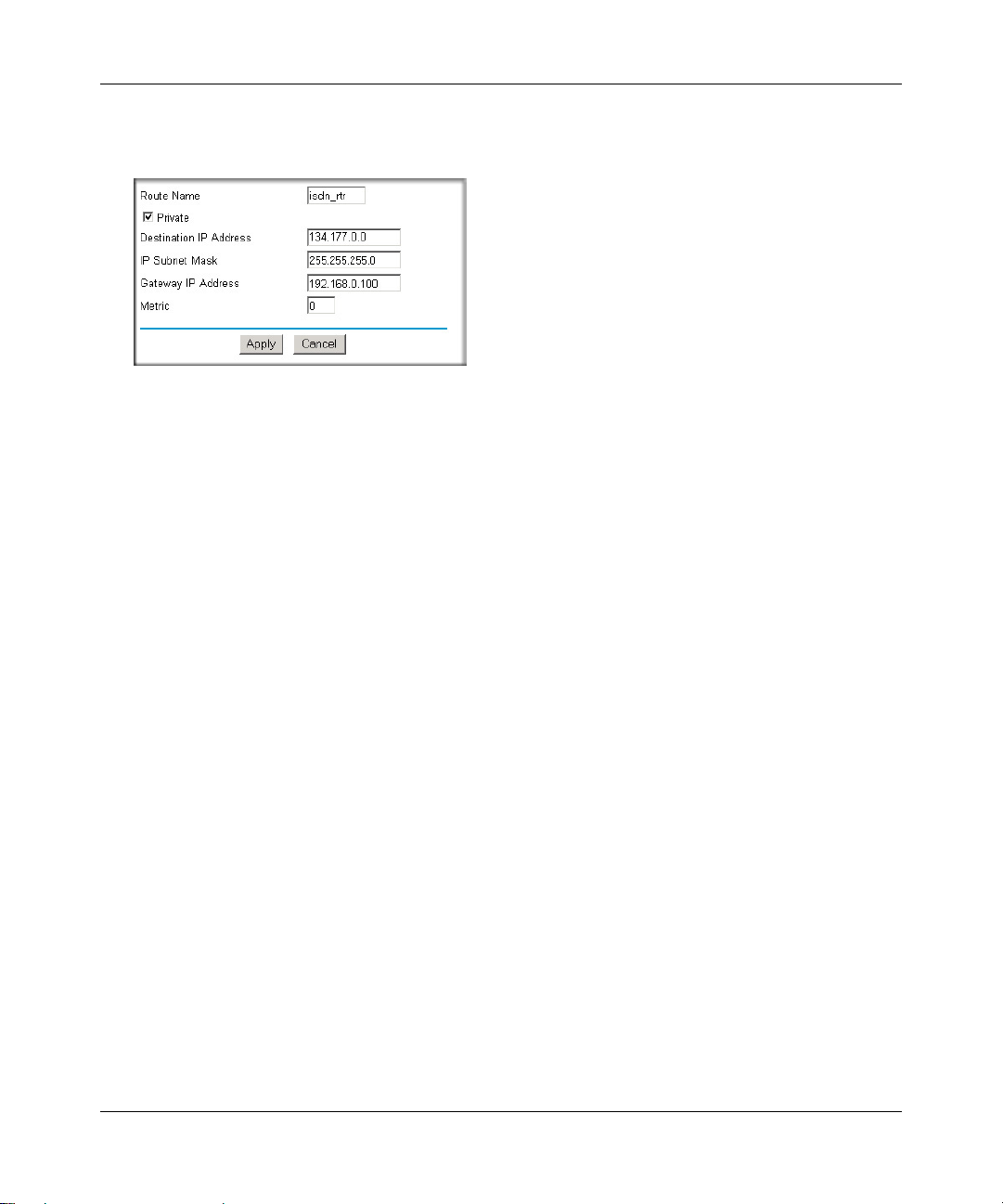
Reference Manual for the MR814 v3 Cable/DSL Wireless Router
Click the Add button to open the Add/Edit Menu, shown below.
1.
Figure 7-5. Static Route Entry and Edit Menu
2.
Type a route name for this static route in the Route Name box under the table.
(This is for identification purpose only.)
3. Select Private if you want to limit access to the LAN only. The static route will not be reported
in RIP.
4. Select Active to make this route effective.
5. Type the Destination IP Address of the final destination.
6. Type the IP Subnet Mask for this destination.
If the destination is a single host, type 255.255.255.255.
7. T ype the Gateway IP Address, which must be a router on the same LAN segment as the router.
8. Type a number between 1 and 15 as the Metric value.
This represents the number of routers between your network and the destination. Usually, a
setting of 2 or 3 works, but if this is a direct connection, set it to 1.
9. Click Apply to have the static route entered into the table.
As an example of when a static route is needed, consider the following case:
• Your primary Internet access is through a cable modem to an ISP.
• You have an ISDN router on your home network for connecting to the company wh ere
you are employed. This router’s address on your LAN is 192.168.0.100.
• Your company’s network is 134.177.0.0.
Advanced Configuration of the Router 7-11
202-10039-01
Page 19
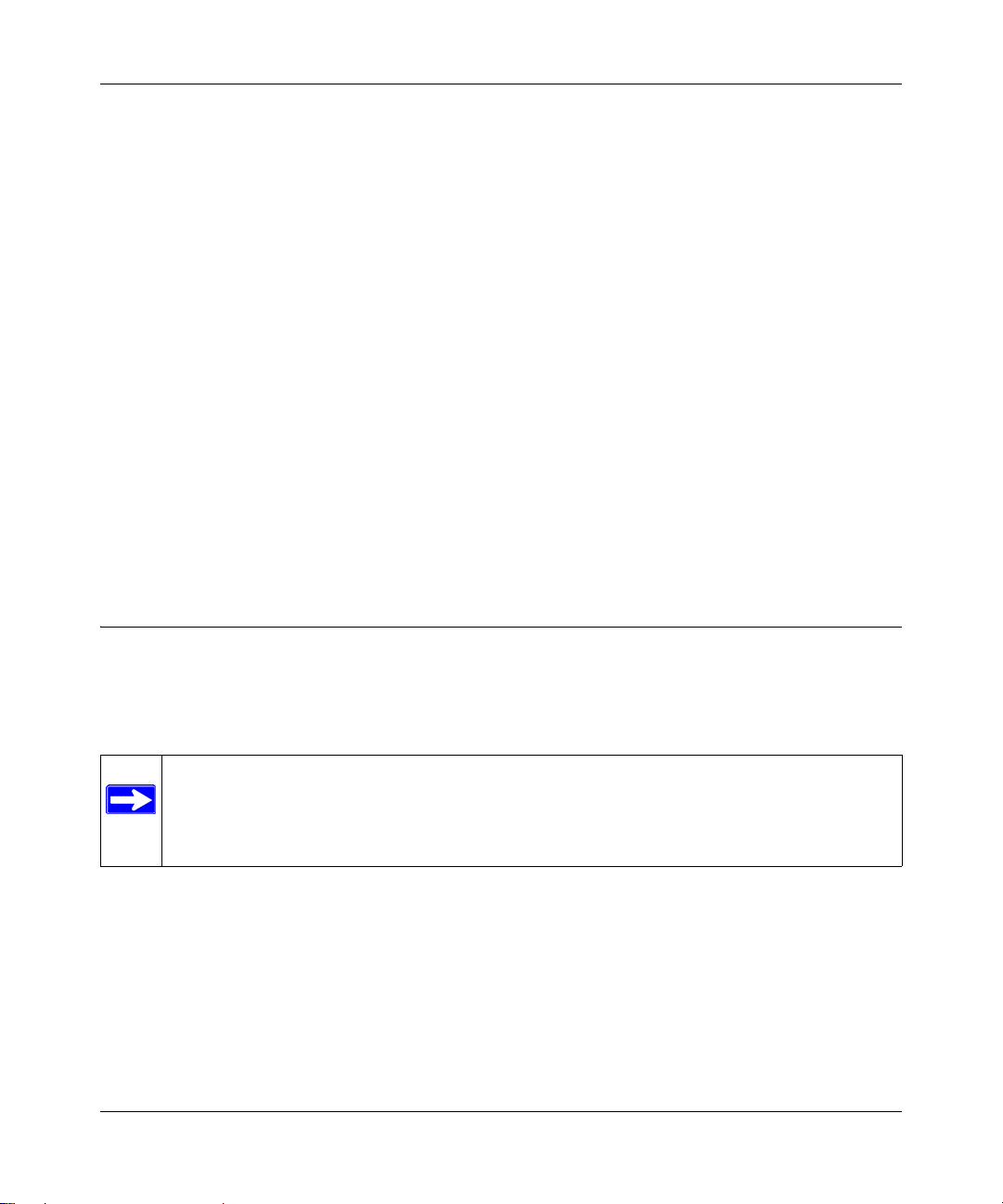
Reference Manual for the MR814 v3 Cable/D SL Wir ele ss Ro ute r
When you first configured your router, two implicit static routes were created. A default route was
created with your ISP as the gateway, and a second static route was created to your local network
for all 192.168.0.x addresses. With this configuration, if you attempt to access a device on the
134.177.0.0 network, your router will forward your request to the ISP. The ISP forwards your
request to the company where you are employed, and the request will likely be denied by the
company’s firewall.
In this case you must define a static route, telling your router that 134.177.0.0 should be accessed
through the ISDN router at 192.168.0.100. The static route would look like Figure 7-5.
In this example:
• The Destination IP Address and IP Subnet Mask fields specify that this static route applies to
all 134.177.x.x addresses.
• The Gateway IP Address fields specifies that all traffic for these addresses should be
forwarded to the ISDN router at 192.168.0.100.
• A Metric value of 1 will work since the ISDN router is on the LAN.
• Private is selected only as a precautionary security measure in case RIP is activated.
Enabling Remote Management Access
Using the Remote Management page, you can allow a user or users on the Internet to configure,
upgrade and check the status of your MR814 v3 router.
Note: Be sure to change the router's default configuration password to a very secure
password. The ideal password should contain no dictionary words from any language,
and should be a mixture of letters (both upper and lower case), numbers, and symbols.
Your password can be up to 30 characters.
To configure your router for Remote Management:
1. Select the Turn Remote Management On check box.
2. Specify what external addresses will be allowed to access the router’s remote management.
Note: For enhanced security, restrict access to as few external IP addresses as practical.
a. To allow access from any IP address on the Internet, select Everyone.
7-12 Advanced Configuration of the Router
202-10039-01
Page 20
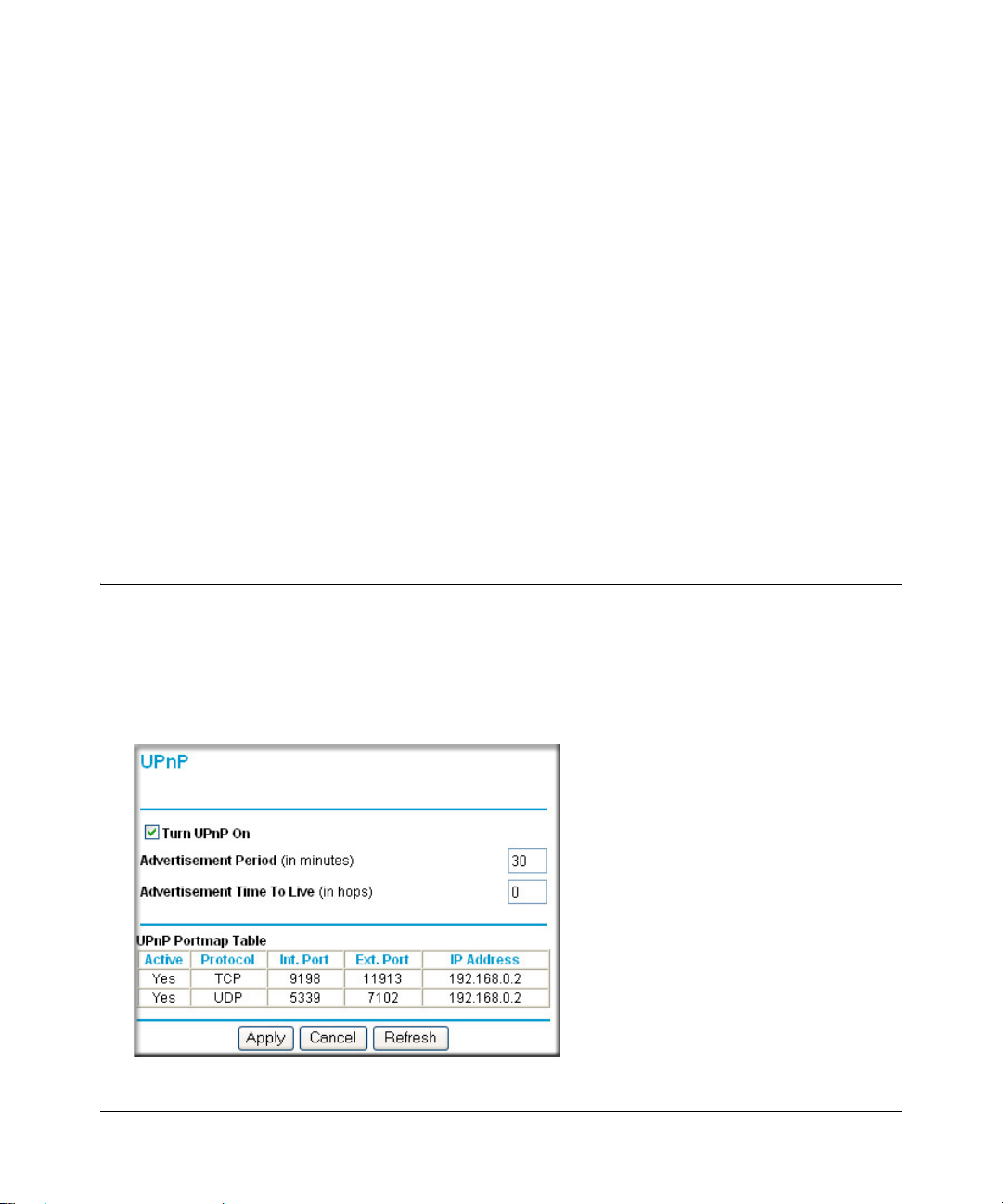
Reference Manual for the MR814 v3 Cable/DSL Wireless Router
To allow access from a range of IP addresses on the Internet, select IP address range.
b.
Enter a beginning and ending IP address to define the allowed range.
c. To allow access from a single IP address on the Internet, select Only this PC.
Enter the IP address that will be allowed access.
3. Specify the Port Number that will be used for accessing the management interface.
Web browser access normally uses the standard HTTP service port 80. For greater security,
change the remote management web interface to a custom port by entering that number in the
box provided. Choose a number between 1024 and 65535, but do not use the number of any
common service port. The default is 8080, which is a common alternate for HTTP.
4. Click Apply to have your changes take effect.
Note: When accessing your router from the Internet, you will type your router's WAN IP address
into your browser's Address (in IE) or Location (in Netscape) bo x, follo wed by a colo n (:) an d the
custom port number. For example, if your external address is 134.177.0.123 and you use port
number 8080, you must enter http://134.177.0.123:8080 in your browser.
Using Universal Plug and Play (UPnP)
Universal Plug and Play (UPnP) helps devices, such as Internet appliances and computers,
access the network and connect to other devices as needed. UPnP devices can
automatically discover the services from other registered UPnP devices on the network.
Figure 7-6. UPnP Menu
Advanced Configuration of the Router 7-13
202-10039-01
Page 21
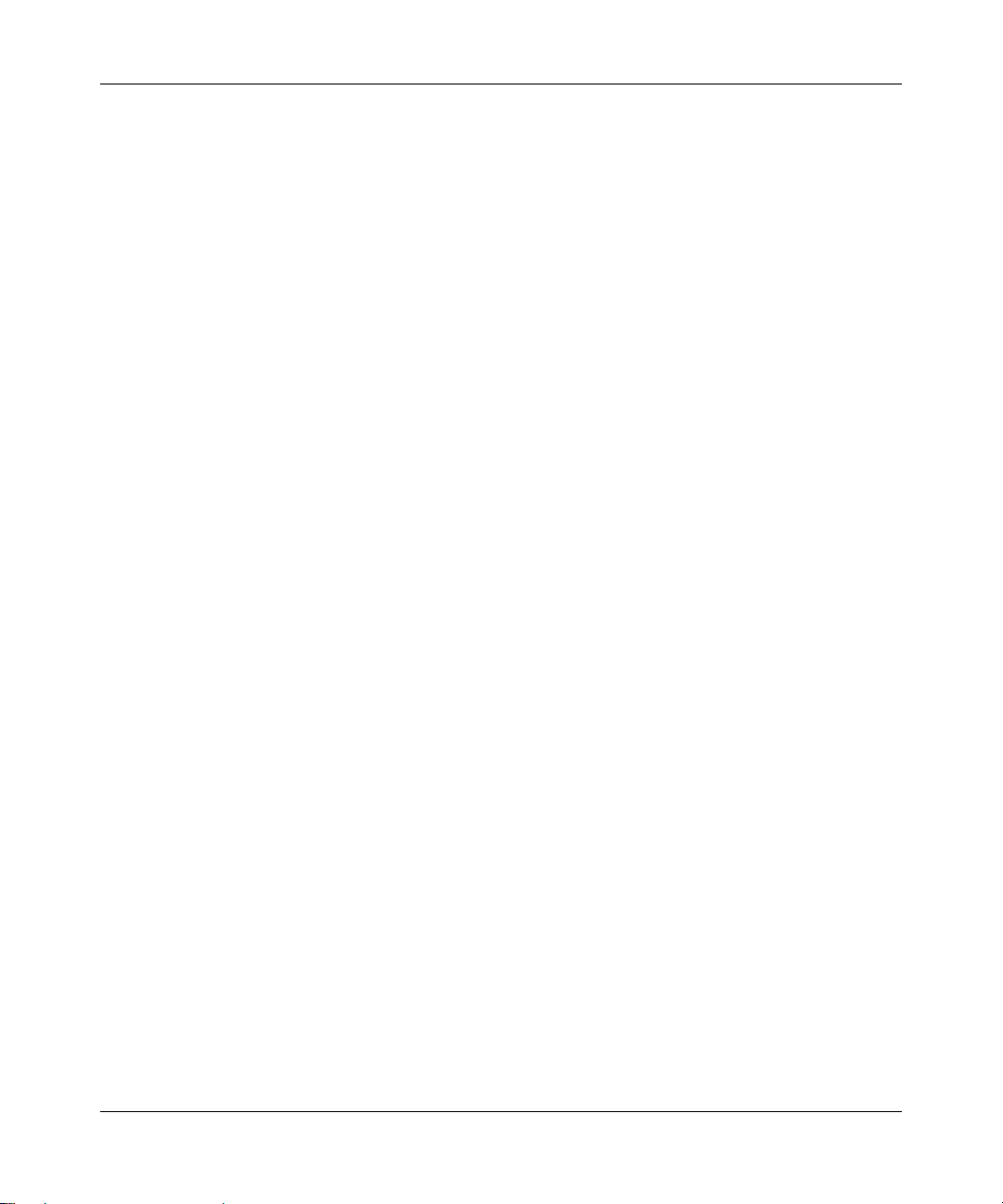
Reference Manual for the MR814 v3 Cable/D SL Wir ele ss Ro ute r
From the Main Menu of the browser interface, under Advanced, click on UPnP. Set up UPnP
according to the guidelines below.
Turn UPnP On: UPnP can be enabled or disabled for automatic device configuration. The default
setting for UPnP is disabled. If disabled, the router will not allow any device to automatically
control the resources, such as port forwarding (mapping), of the router.
Note: If you use applications such as multi-player gaming, peer-to-peer connections, real time
communications such as instant messaging, or remote assistance (a feature in Windows XP), you
should enable UPnP.
Advertisement Period: The Advertisement Period is how often the router will broadcast its UPnP
information. This value can range from 1 to 1440 minutes. The default period is 30 minutes.
Shorter durations will ensure that control points have current device status at the expense of
additional network traffic. Longer durations may compromise the freshness of the device status but
can significantly reduce network traffic.
Advertisement Time To Live: The time to live for the advertisement is measured in hops (steps)
for each UPnP packet sent. The time to live hop count is the number of steps a broadcast packet is
allowed to propagate for each UPnP advertisement before it disappears. The number of hops can
range from 1 to 255. The default value for the advertisement time to live is 4 hops, which should
be fine for most home networks. If you notice that some devices are not being updated or reached
correctly, then it may be necessary to increase this value a little.
UPnP Portmap T able: The UPnP Portmap Table displays the IP address of each UPnP device that
is currently accessing the router and which ports (Internal and External) that device has opened.
The UPnP Portmap T able also displays what type of port is opened and if that port is still active for
each IP address.
7-14 Advanced Configuration of the Router
202-10039-01
Page 22
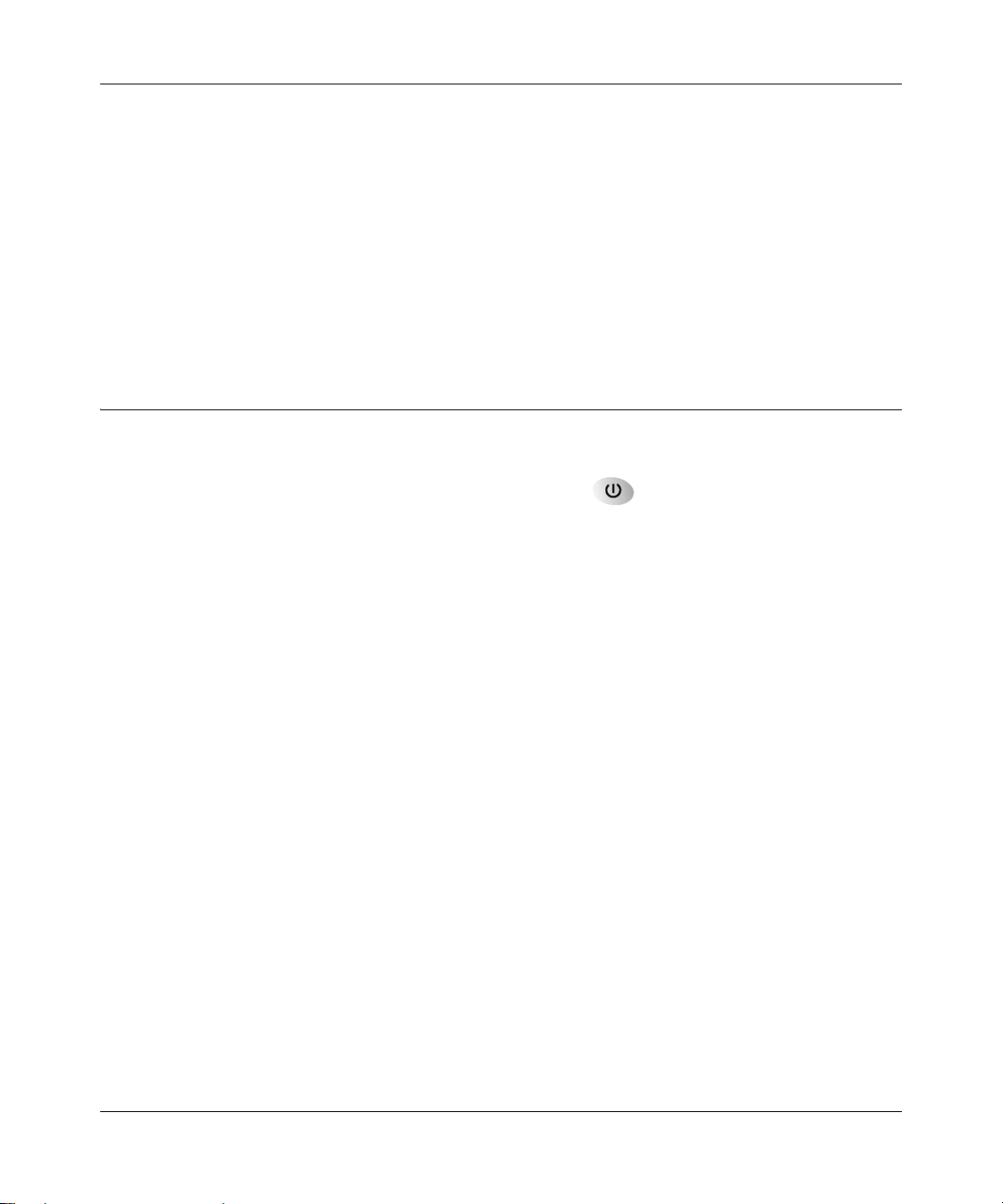
Chapter 8
Troubleshooting
This chapter gives information about troubleshooting your MR814 v3 Cable/DSL Wireless
Router. After each problem description, instructions are provided to help you diagnose and solve
the problem.
Basic Functioning
After you turn on power to the router, the following sequence of events should occur:
1. When power is first applied, verify that the Power light is on.
2. After approximately 10 seconds, verify that:
a. The power light is solid green.
b. The LAN port lights are lit for any local ports that are connected.
c. The Internet port light is lit.
If a port’s light is lit, a link has been established to the connected device. If a LAN port is
connected to a 100 Mbps device, verify that the port’ s light is green. If the port is 10 Mbps, the
light will be amber.
If any of these conditions does not occur, refer to the appropriate following section.
Power Light Not On
If the Power and other lights are off when your router is turned on:
• Make sure that the power cord is properly connected to your router and that the power supply
adapter is properly connected to a functioning power outlet.
• Check that you are using the 12 V DC 1A power adapter supplied by NETGEAR for this
product.
If the error persists, you have a hardware problem and should contact technical support.
Troubleshooting 8-1
202-10039-01
Page 23
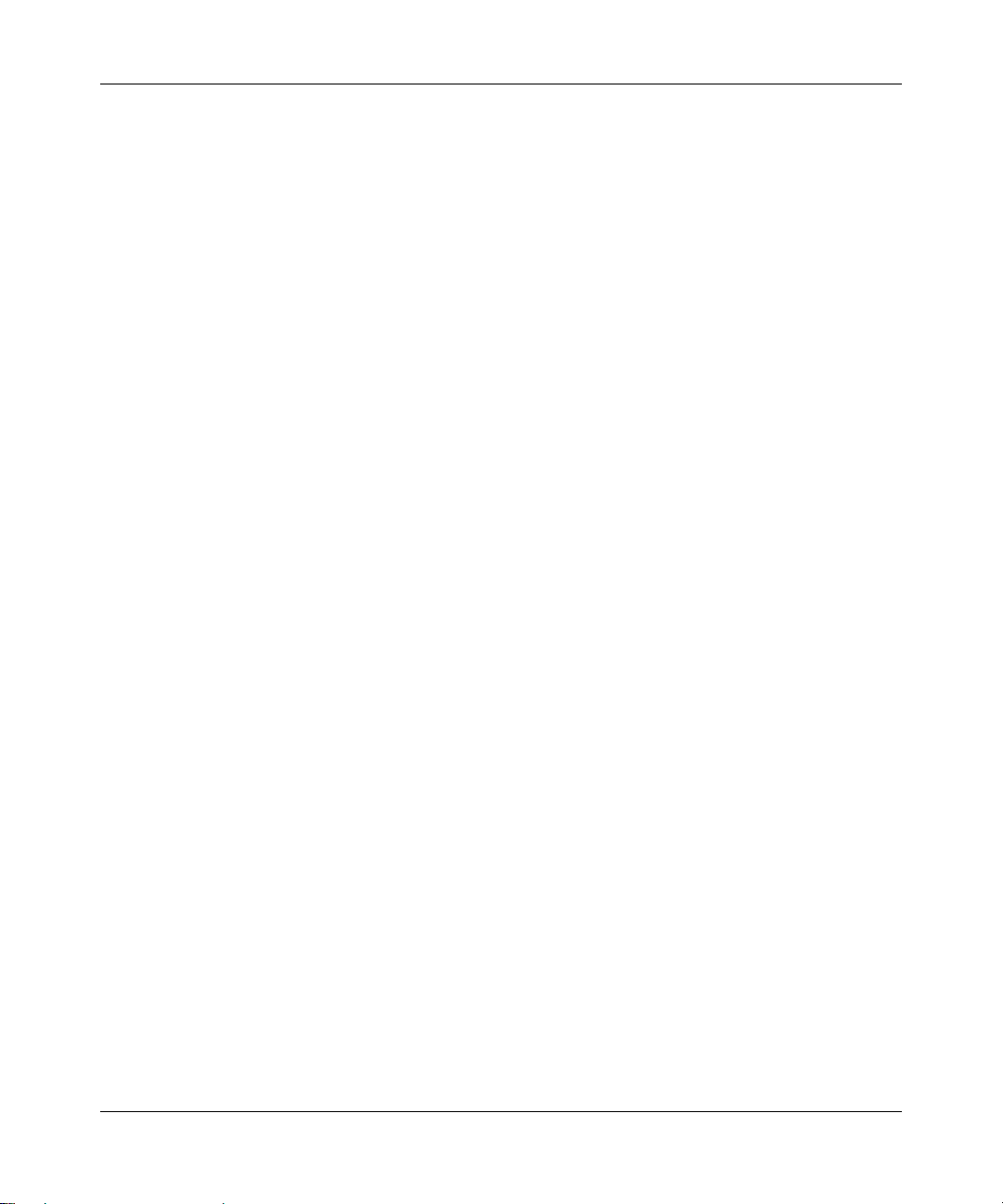
Reference Manual for the MR814 v3 Cable/D SL Wir ele ss Ro ute r
Lights Never Turn Off
When the router is turned on, the lights turns on for about 10 seconds and then turn off. If all the
lights stay on, there is a fault within the router.
If all lights are still on one minute after power up:
• Cycle the power to see if the router recovers.
• Clear the router’s configuration to factory defaults. This will set the router’s IP address to
192.168.0.1. This procedure is explained in “Restoring the Default Configuration and
Password” on page 8-7.
If the error persists, you might have a hardware problem and should contact technical support.
LAN or WAN Port Lights Not On
If either the LAN lights or Internet light do not light when the Ethernet connection is made, check
the following:
• Make sure that the Ethernet cable connections are secure at the router and at the hub or
workstation.
• Make sure that power is turned on to the connected hub or workstation.
• Be sure you are using the correct cable:
— When connecting the router’s Internet port to a cable or DSL modem, use the cable that
was supplied with the cable or DSL modem. This cable could be a standard
straight-through Ethernet cable or an Ethernet crossover cable.
8-2 Troubleshooting
202-10039-01
Page 24
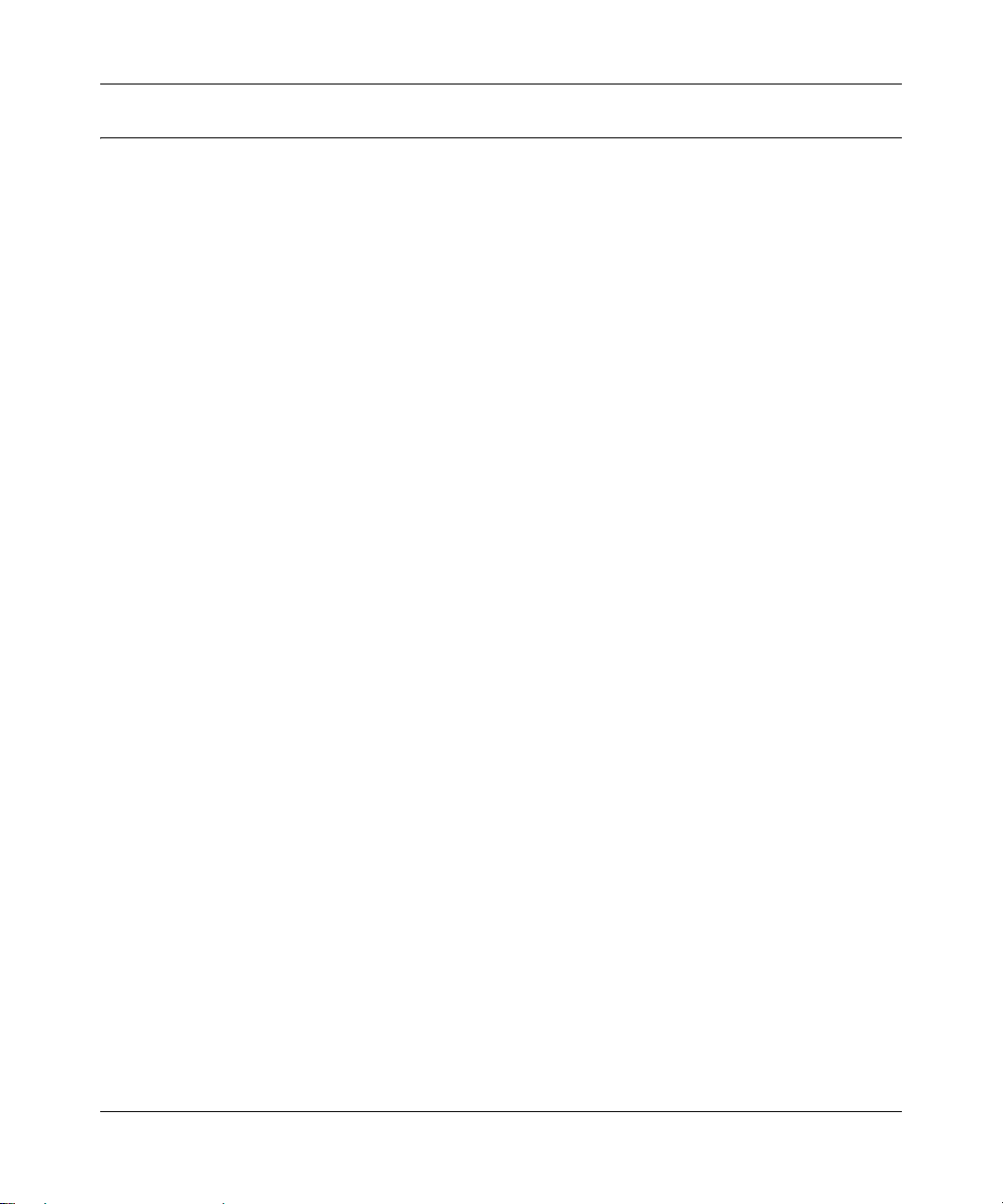
Reference Manual for the MR814 v3 Cable/DSL Wireless Router
Troubleshooting the Web Configuration Interface
If you are unable to access the router’s web Configuration interface from a computer on your local
network, check the following:
• Check the Ethernet connection between the computer and the router as described in the
previous section.
• Make sure your computer’s IP address is on the same subnet as the router. If you are using the
recommended addressing scheme, your computer’s address should be in the range of
192.168.0.2 to 192.168.0.254. Refer to “Verifying TCP/IP Properties” on page C-8 or
“Verifying TCP/IP Properties for Macintosh Computers” on page C-19 to find your
computer’s IP address. Follow the instructions in Appendix C to configure your computer.
Note: If your computer’s IP address is shown as 169.254.x.x: Recent versions of Windows
and MacOS will generate and assign an IP address if the computer cannot reach a DHCP
server. These auto-generated addresses are in the range of 169.254.x.x. If your IP address is in
this range, check the connection from the computer to the router and reboot your computer.
• If your router’s IP address has been changed and you don’t know the current IP address, clear
the router’s configuration to factory defaults. This will set the router’s IP address to
192.168.0.1. This procedure is explained in “Restoring the Default Configuration and
Password” on page 8-7.
• Make sure your browser has Java, JavaScript, or ActiveX enabled. If you are using Internet
Explorer, click Refresh to be sure the Java applet is loaded.
• Try quitting the browser and launching it again.
• Make sure you are using the correct login information. The factory default login name is
admin and the password is password. Make sure that CAPS LOCK is off when entering this
information.
If the router does not save changes you have made in the web Configuration Interface, check the
following:
• When entering configuration settings, be sure to click the APPLY button before moving to
another menu or tab, or your changes are lost.
• Click the Refresh or Reload button in the web browser. The changes may have occurred, but
the web browser may be caching the old configuration.
Troubleshooting 8-3
202-10039-01
Page 25
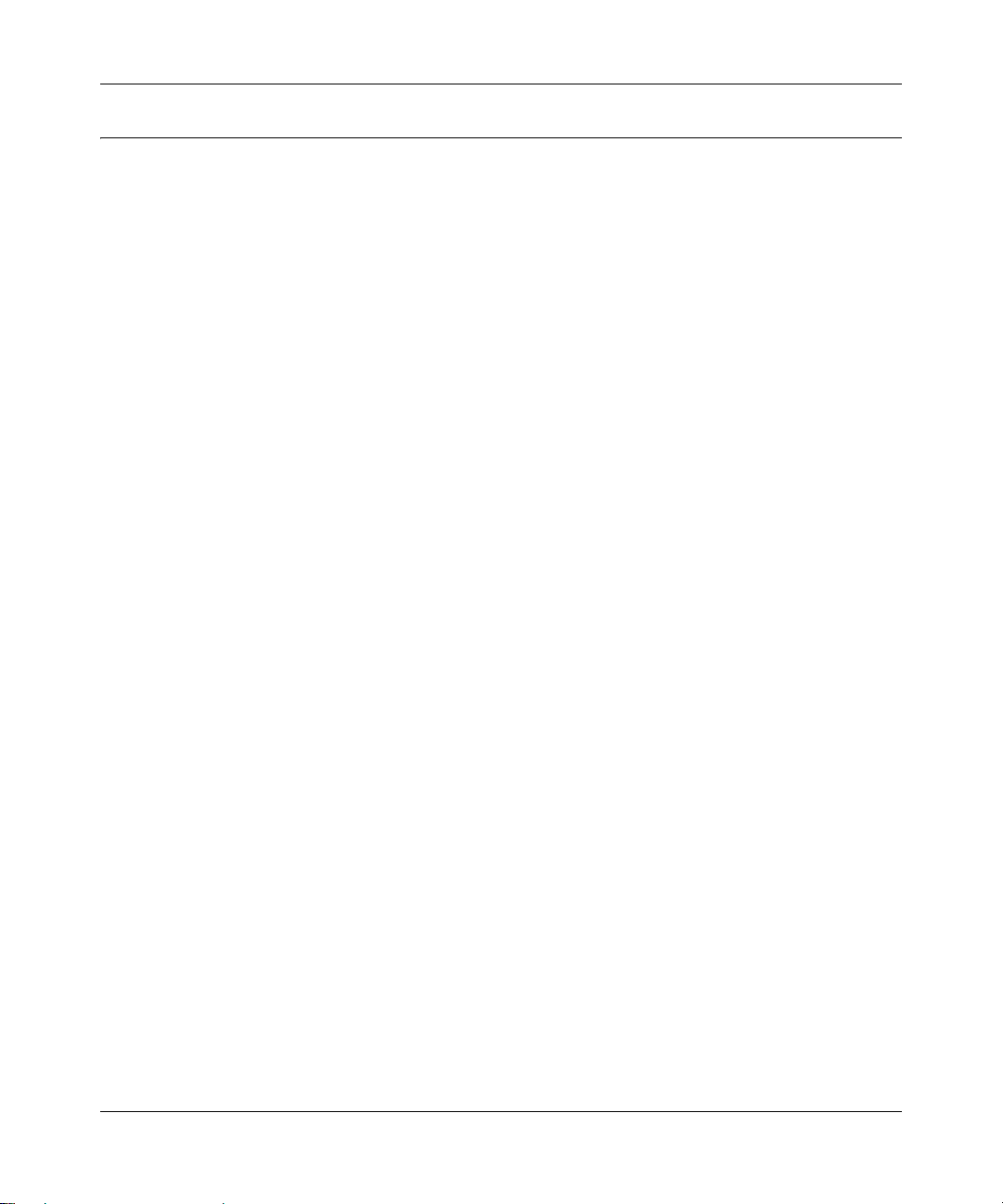
Reference Manual for the MR814 v3 Cable/D SL Wir ele ss Ro ute r
Troubleshooting the ISP Connection
If your router is unable to access the Internet, you should first determine whether the router is able
to obtain a WAN IP address from the ISP. Unless you have been assigned a static IP address, your
router must request an IP address from the ISP. You can determine whether the request was
successful using the web Configuration Manager.
To check the WAN IP address:
1. Launch your browser and select an external site such as www.netgear.com
2. Access the Main Menu of the router’s configuration at http://www.routerlogin.net.
3. Under the Maintenance heading, select Router Status
4. Check that an IP address is shown for the WAN Port
If 0.0.0.0 is shown, your router has not obtained an IP address from your ISP.
If your router is unable to obtain an IP address from the ISP, you may need to force your cable or
DSL modem to recognize your new router by performing the following procedure:
1. Turn off power to the cable or DSL modem.
2. Turn off power to your router.
3. Wait five minutes and reapply power to the cable or DSL modem.
4. When the modem’s lights indicate that it has reacquired sync with the ISP, reapply power to
your router.
5. Then restart your computer.
If your router is still unable to obtain an IP address from the ISP, the problem may be one of the
following:
• Your ISP may require a login program.
Ask your ISP whether they require PPP over Ethernet (PPPoE) or some other type of login.
• If your ISP requires a login, you may have incorrectly set the login name and password.
• Your ISP may check for your computer's host name.
Assign the computer Host Name of your ISP account as the Account Name in the Basic
Settings menu.
• Your ISP only allows one Ethernet MAC address to connect to Internet, and may check for
your computer’s MAC address. In this case:
8-4 Troubleshooting
202-10039-01
Page 26
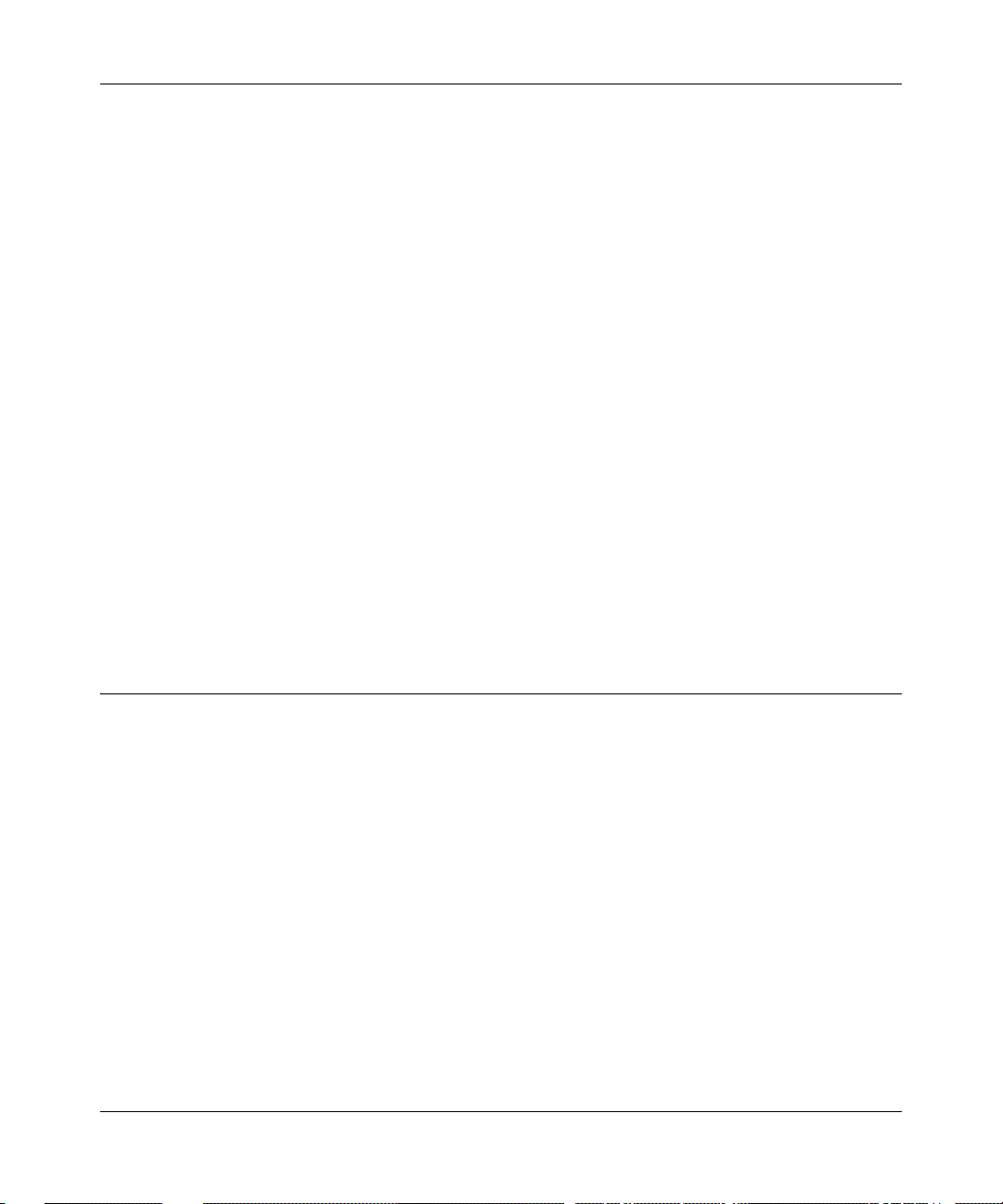
Reference Manual for the MR814 v3 Cable/DSL Wireless Router
Inform your ISP that you have bought a new network device, and ask them to use the router’s
MAC address.
OR
Configure your router to spoof your computer’s MAC address. This can be done in the Basic
Settings menu. Refer to “How to Bypass the Configuration Assistant” on page 3-12.
If your router can obtain an IP address, but your computer is unable to load any web pages from
the Internet:
• Your computer may not recognize any DNS server addresses.
A DNS server is a host on the Internet that translates Internet names (such as www addresses)
to numeric IP addresses. Typically your ISP will provide the addresses of one or two DNS
servers for your use. If you entered a DNS address during the router’s configuration, reboot
your computer and verify the DNS address as described in “Install or Verify Windows
Networking Components” on page C-9. Alternatively, you may configure your computer
manually with DNS addresses, as explained in your operating system documentation.
• Your computer may not have the router configured as its TCP/IP gateway.
If your computer obtains its information from the router by DHCP, reboot the comput er and
verify the gateway address as described in “Install or Verify Windows Networking
Components” on page C-9.
Troubleshooting a TCP/IP Network Using a Ping Utility
Most TCP/IP terminal devices and routers contain a ping utility that sends an echo request packet
to the designated device. The device then responds with an echo reply. Troubleshooting a TCP/IP
network is made very easy by using the ping utility in your computer or workstation.
Testing the LAN Path to Your Router
You can ping the router from your computer to verify that the LAN path to your router is set up
correctly.
To ping the router from a PC running Windows 95 or later:
1. From the Windows toolbar, click on the Start button and select Run.
2. In the field provided, type Ping followed by the IP address of the router, as in this example:
ping 192.168.0.1
Troubleshooting 8-5
202-10039-01
Page 27
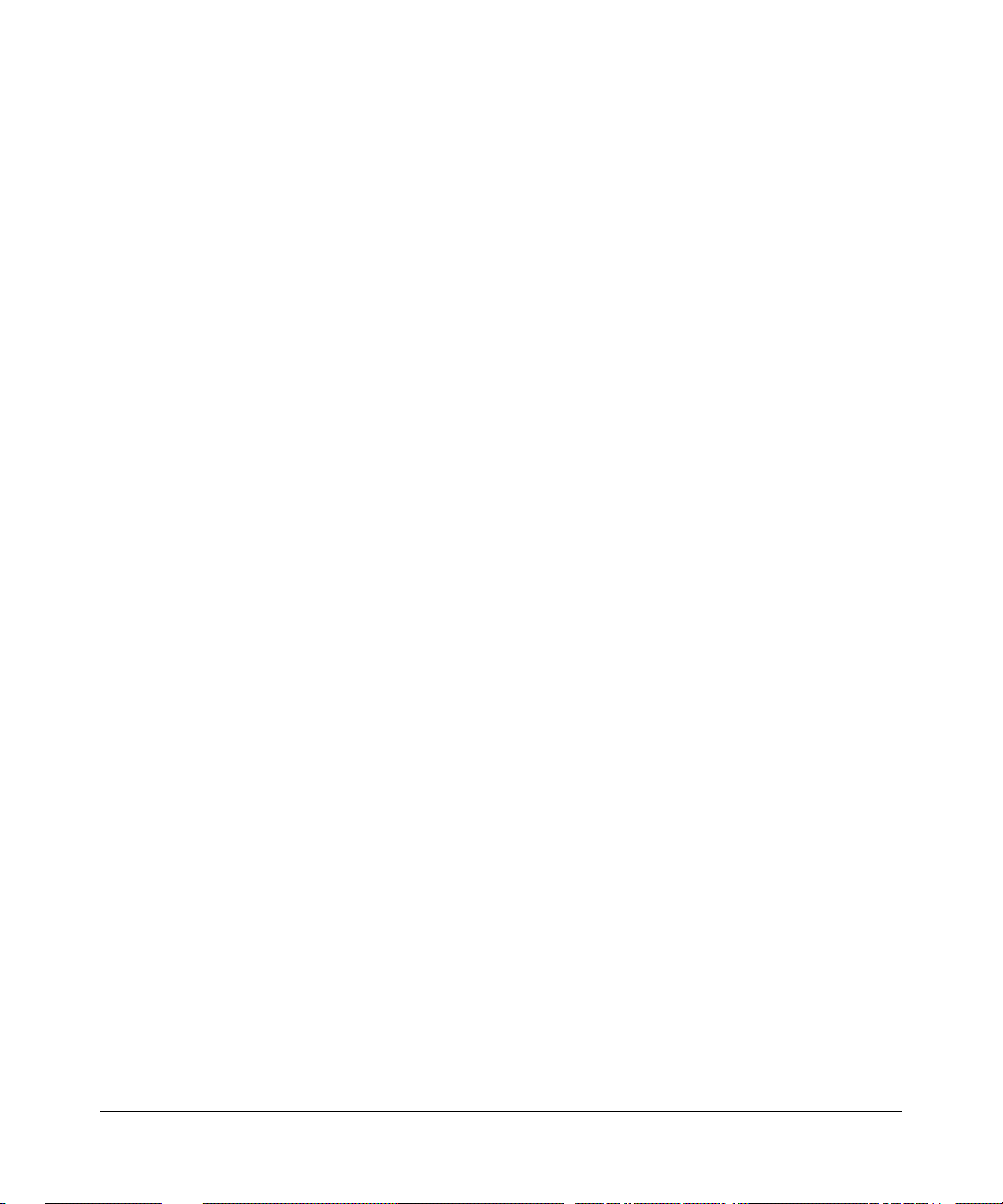
Reference Manual for the MR814 v3 Cable/D SL Wir ele ss Ro ute r
Click on OK.
3.
You should see a message like this one:
Pinging <IP address> with 32 bytes of data
If the path is working, you see this message:
Reply from < IP address >: bytes=32 time=NN ms TTL=xxx
If the path is not working, you see this message:
Request timed out
If the path is not functioning correctly, you could have one of the following problems:
• Wrong physical connections
— Make sure the LAN port LED is on. If the LED is off, follow the instructions in “LAN
or WAN Port Lights Not On” on page 8-2.
— Check that the corresponding Link LEDs are on for your network interface card and
for the hub ports (if any) that are connected to your workstation and router.
• Wrong network configuration
— Verify that the Ethernet card driver software and TCP/IP software are both installed
and configured on your computer or workstation.
— Verify that the IP address for your router and your workstation are correct and that the
addresses are on the same subnet.
Testing the Path from Your Computer to a Remote Device
After verifying that the LAN path works correctly, test the path from your computer to a remote
device. From the Windows run menu, type:
PING -n 10 <IP address>
where <IP address> is the IP address of a remote device such as your ISP’s DNS server.
If the path is functioning correctly, replies as in the previous section are displayed. If you do not
receive replies:
— Check that your computer has the IP address of your router listed as the default gateway. If
the IP configuration of your computer is assigned by DHCP, this information will not be
visible in your computer’s Network Control Panel. Verify that the IP address of the router
is listed as the default gateway as described in “Install or Verify Windows Networking
Components” on page C-9.
8-6 Troubleshooting
202-10039-01
Page 28
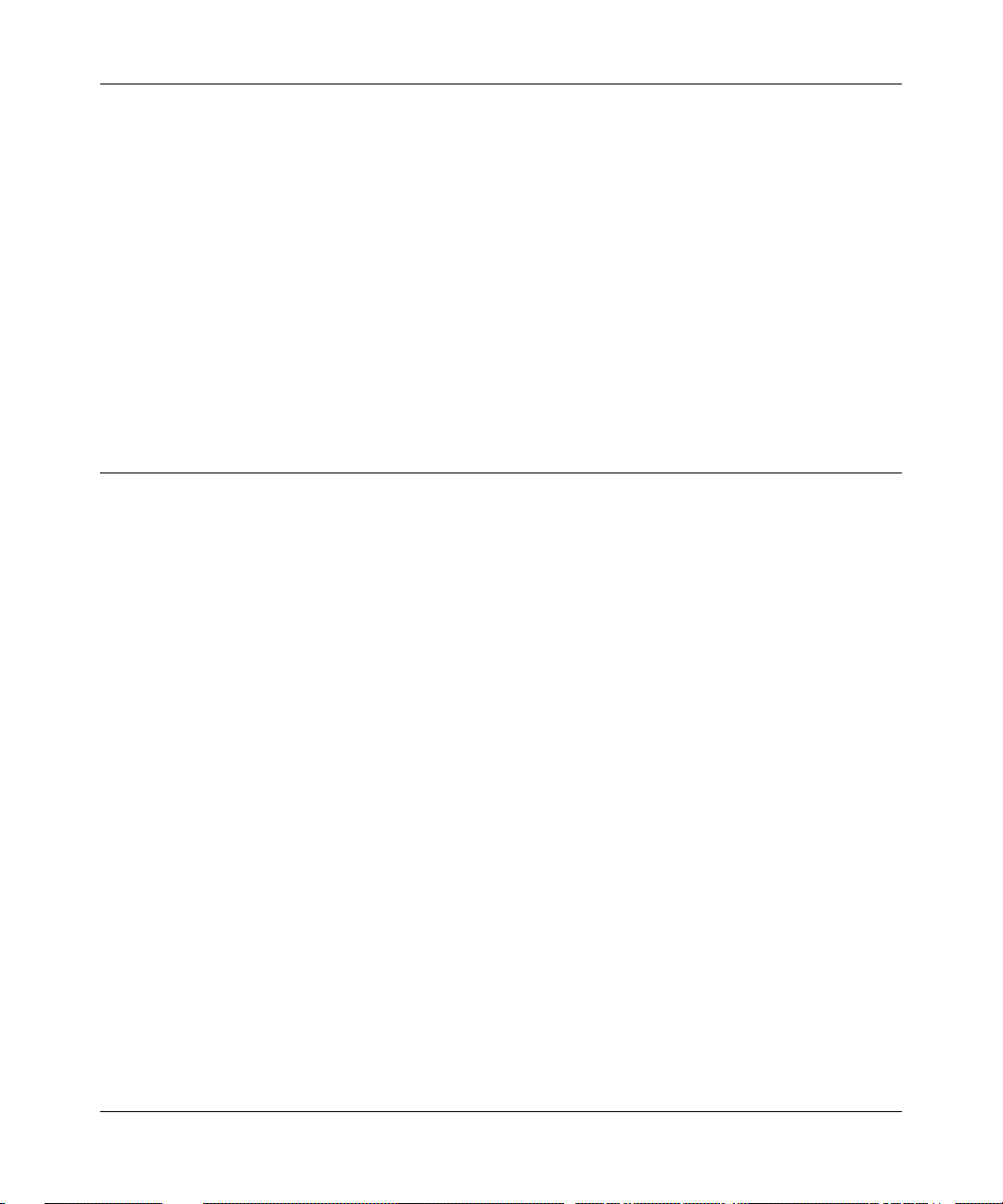
Reference Manual for the MR814 v3 Cable/DSL Wireless Router
— Check to see that the network address of your computer (the portion of the IP address
specified by the netmask) is different from the network address of the remote device.
— Check that your cable or DSL modem is connected and functioning.
— If your ISP assigned a host name to your computer, enter that host name as the Account
Name in the Basic Settings menu.
— Your ISP could be rejecting the Ethernet MAC addresses of all but one of your computers.
Many broadband ISPs restrict access by only allowing traffic from the MAC address of
your broadband modem, but some ISPs additionally restrict access to the MAC address of
a single computer connected to that modem. If this is the case, you must configure your
router to “clone” or “spoof” the MAC address from the authorized computer. Refer to
“How to Bypass the Configuration Assistant” on page 3-12.
Restoring the Default Configuration and Password
This section explains how to restore the factory default configuration settings, changing the
router’s administration password to password and the IP address to 192.168.0.1. You can erase the
current configuration and restore factory defaults in two ways:
• Use the Erase function of the router (see “Erasing the Configuration” on page 6-7).
• Use the Default Reset button on the rear panel of the router. Use this method for cases when
the administration password or IP address is not known.
To restore the factory default configuration settings without knowing the administration password
or IP address, you must use the Default Reset button on the rear panel of the router.
1. Press and hold the Default Reset button until the power light blinks on (about 10 seconds).
2. Release the Default Reset button and wait for the router to reboot.
If the router fails to restart or the power light continues to blink or turns solid amber, the unit
may be defective. If the error persists, you might have a hardware problem and should contact
technical support.
Troubleshooting 8-7
202-10039-01
Page 29
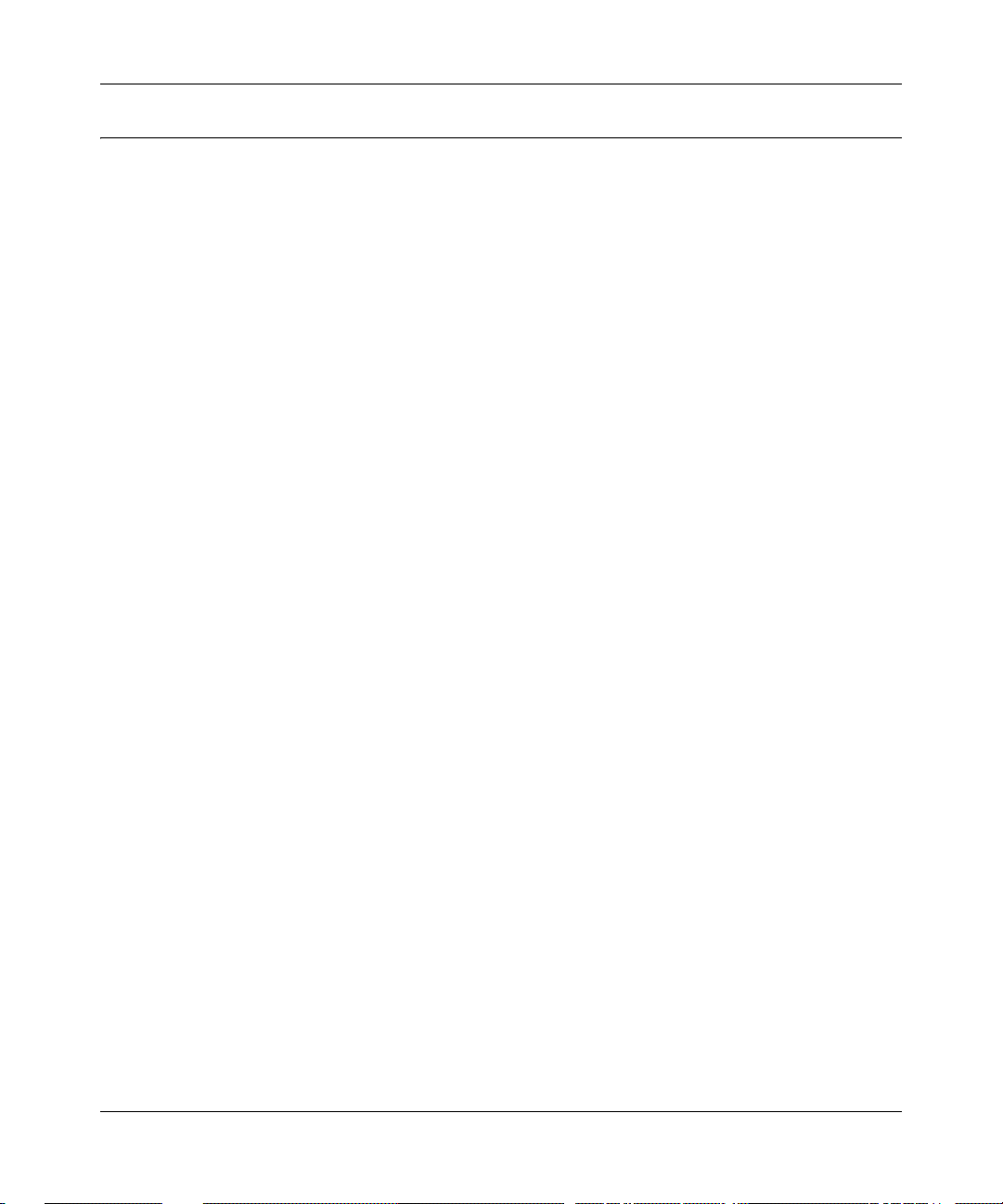
Reference Manual for the MR814 v3 Cable/D SL Wir ele ss Ro ute r
Problems with Date and Time
The E-Mail menu in the Content Filtering section displays the current date and time of day. The
MR814 v3 router uses the Network Time Protocol (NTP) to obtain the current time from one of
several Network Time Servers on the Internet. Each entry in the log is stamped with the date and
time of day. Problems with the date and time function can include:
• Date shown is January 1, 2000. Cause: The router has not yet successfully reached a Network
Time Server. Check that your Internet access settings are configured correctly . If you have just
completed configuring the router , wait at least five minutes and check the date and time again.
• Time is off by one hour. Cause: The router does not automatically sense Daylight Savings
Time. In the E-Mail menu, check or uncheck the box marked “Adjust for Daylight Savings
Time”.
8-8 Troubleshooting
202-10039-01
Page 30
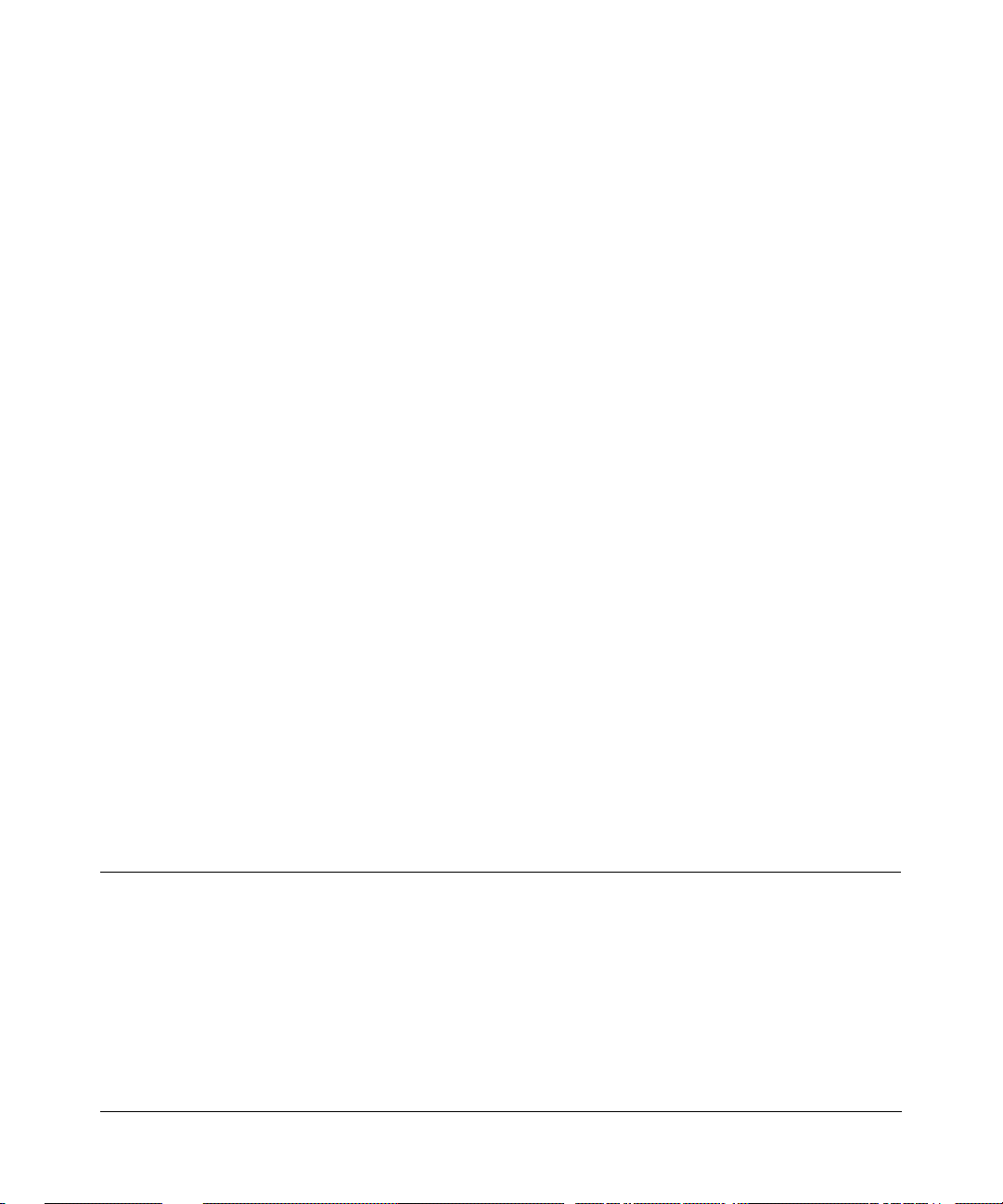
Appendix A
Technical Specifications
This appendix provides technical specifications for the MR814 v3 Cable/DSL Wireless Router.
Network Protocol and Standards Compatibility
Data and Routing Protocols: TCP/IP, RIP-1, RIP-2, DHCP
PPP over Ethernet (PPPoE)
Power Adapter
North America: 120V, 60 Hz, input
United Kingdom, Australia: 240V, 50 Hz, input
Europe: 230V, 50 Hz, input
Japan: 100V, 50/60 Hz, input
All regions (output): 12 V DC @ 1 A output, 20W maximum
Physical Specifications
Dimensions: 28 x 175 x 118 mm (1.1 x 6.89 x 4.65 in.)
Weight: 0.3 kg (0.66 lb)
Environmental Specifications
Operating temperature: 0° to 40° C (32º to 104º F)
Operating humidity: 90% maximum relative humidity, noncondensing
Electromagnetic Emissions
Meets requirements of: FCC Part 15 Class B
Technical Specifications A-1
202-10039-01
Page 31

Reference Manual for the MR814 v3 Cable/D SL Wir ele ss Ro ute r
VCCI Class B
EN 55 022 (CISPR 22), Class B
Interface Specifications
LAN: 10BASE-T or 100BASE-Tx, RJ-45
WAN: 10BASE-T, RJ-45
Wireless
Radio Data Rate 1, 2, 5.5, 11Mbps Auto Rate Sensing
Frequency 2.4-2.5Ghz
Data Encoding: Direct Sequence Spread Spectrum (DSSS)
802.11b Operating Range Outdoor environment
Indoor environment
@ 11 Mbps 398 ft (120 m) 198 ft (60 m)
@ 5.5 Mbps 561 ft (170 m) 264 ft (80 m)
@ 2 Mbps 890 ft (270 m) 430 ft (130 m)
@ 1 Mbps 1485 ft (450 m) 660 ft (200 m)
Maximum Computers Per
Wireless Network:
802.11b Operating Frequency
Ranges
Limited by the amount of wireless network traffic generated
by each node. Typically 30-70 nodes.
2.412~2.462 GHz (US) 2.457~2.462 GHz (Spain)
2.412~2.484 GHz (Japan) 2.457~2.472 GHz (France)
2.412~2.472 GHz (Europe ETSI)
802.11b Encryption 40-bits (also called 64-bits), 128-bits WEP data encryption
A-2 Technical Specifications
202-10039-01
Page 32

Appendix B
Network, Routing, Firewall, and Basics
This chapter provides an overview of IP networks, routing, and networking.
Related Publications
As you read this document, you may be directed to various RFC documents for further
information. An RFC is a Request For Comment (RFC) published by the Internet Engineering
T ask Force (IETF), an open organization that defines the architecture and operation of the Internet.
The RFC documents outline and define the standard protocols and procedures for the Internet. The
documents are listed on the World Wide Web at www.ietf.org and are mirrored and indexed at
many other sites worldwide.
Basic Router Concepts
Large amounts of bandwidth can be provided easily and relatively inexpensively in a local area
network (LAN). However, providing high bandwidth between a local network and the Internet can
be very expensive. Because of this expense, Internet access is usually provided by a slower-speed
wide-area network (WAN) link such as a cable or DSL modem. In order to make the best use of the
slower WAN link, a mechanism must be in place for selecting and transmitting only the data traffic
meant for the Internet. The function of selecting and forwarding this data is performed by a router.
What is a Router?
A router is a device that forwards traffic between networks based on network layer information in
the data and on routing tables maintained by the router. In these routing tables, a router builds up a
logical picture of the overall network by gathering and exchanging information with other routers
in the network. Using this information, the router chooses the best path for forwarding network
traffic.
Routers vary in performance and scale, number of routing protocols supported, and types of
physical WAN connection they support. The MR814 v3 Cable/DSL Wireless Router is a small
office router that routes the IP protocol over a single-user broadband connection.
Network, Routing, Firewall, and Basics B-1
202-10039-01
Page 33

Reference Manual for the MR814 v3 Cable/D SL Wir ele ss Ro ute r
Routing Information Protocol
One of the protocols used by a router to build and maintain a picture of the network is the Routing
Information Protocol (RIP). Using RIP, routers periodically update one another and check for
changes to add to the routing table.
The MR814 v3 router supports both the older RIP-1 and the newer RIP-2 protocols. Among other
improvements, RIP-2 supports subnet and multicast protocols. RIP is not required for most home
applications.
IP Addresses and the Internet
Because TCP/IP networks are interconnected across the world, every machine on the Internet must
have a unique address to make sure that transmitted data reaches the correct destination. Blocks of
addresses are assigned to organizations by the Internet Assigned Numbers Authority (IANA).
Individual users and small organizations may obtain their addresses either from the IANA or from
an Internet service provider (ISP). You can contact IANA at www.iana.org.
The Internet Protocol (IP) uses a 32-bit address structure. The address is usually written in dot
notation (also called dotted-decimal notation), in which each group of eight bits is written in
decimal form, separated by decimal points.
For example, the following binary address:
11000011 00100010 00001100 00000111
is normally written as:
195.34.12.7
The latter version is easier to remember and easier to enter into your computer.
In addition, the 32 bits of the address are subdivided into two parts. The first part of the address
identifies the network, and the second part identifies the host node or station on the network. The
dividing point may vary depending on the address range and the application.
There are five standard classes of IP addresses. These address classes have different ways of
determining the network and host sections of the address, allowing for different numbers of hosts
on a network. Each address type begins with a unique bit pattern, which is used by the TCP/IP
software to identify the address class. After the address class has been determined, the software
can correctly identify the host section of the address. The follow figure shows the three main
address classes, including network and host sections of the address for each address type.
B-2 Network, Routing, Firewall, and Basics
202-10039-01
Page 34

Reference Manual for the MR814 v3 Cable/DSL Wireless Router
C
N
C
C
lass A
etwork Node
lass B
Network Node
lass C
Network Node
Figure B-1: Three Main Address Classes
The five address classes are:
• Class A
Class A addresses can have up to 16,777,214 hosts on a single network. They use an eight-bit
network number and a 24-bit node number. Class A addresses are in this range:
1.x.x.x to 126.x.x.x.
• Class B
Class B addresses can have up to 65,354 hosts on a network. A Class B address uses a 16-bit
network number and a 16-bit node number. Class B addresses are in this range:
128.1.x.x to 191.254.x.x.
• Class C
Class C addresses can have 254 hosts on a network. Class C addresses use 24 bits for the
network address and eight bits for the node. They are in this range:
192.0.1.x to 223.255.254.x.
• Class D
Class D addresses are used for multicasts (messages sent to many hosts). Class D addresses are
in this range:
224.0.0.0 to 239.255.255.255.
• Class E
Class E addresses are for experimental use.
Network, Routing, Firewall, and Basics B-3
202-10039-01
Page 35

Reference Manual for the MR814 v3 Cable/D SL Wir ele ss Ro ute r
This addressing structure allows IP addresses to uniquely identify each physical network and each
node on each physical network.
For each unique value of the network portion of the address, the base address of the range (host
address of all zeros) is known as the network address and is not usually assigned to a host. Also,
the top address of the range (host address of all ones) is not assigned, but is used as the broadcast
address for simultaneously sending a packet to all hosts with the same network address.
Netmask
In each of the address classes previously described, the size of the two parts (network address and
host address) is implied by the class. This partitioning scheme can also be expressed by a netmask
associated with the IP address. A netmask is a 32-bit quantity that, when logically combined (using
an AND operator) with an IP address, yields the network address. For instance, the netmasks for
Class A, B, and C addresses are 255.0.0.0, 255.255.0.0, and 255.255.255.0, respectively.
For example, the address 192.168.170.237 is a Class C IP address whose network portion is the
upper 24 bits. When combined (using an AND operator) with the Class C netmask, as shown here,
only the network portion of the address remains:
11000000 10101000 10101010 11101101 (192.168.170.237)
combined with:
11111111 11111111 11111111 00000000 (255.255.255.0)
Equals:
11000000 10101000 10101010 00000000 (192.168.170.0)
As a shorter alternative to dotted-decimal notation, the netmask may also be expressed in terms of
the number of ones from the left. This number is appended to the IP address, following a backward
slash (/), as “/n.” In the example, the address could be written as 192.168.170.237/24, indicating
that the netmask is 24 ones followed by 8 zeros.
Subnet Addressing
By looking at the addressing structures, you can see that even with a Class C address, there are a
large number of hosts per network. Such a structure is an inefficient use of addresses if each end of
a routed link requires a different network number . It is unlikely that the smaller office LANs would
have that many devices. You can resolve this problem by using a technique known as subnet
addressing.
B-4 Network, Routing, Firewall, and Basics
202-10039-01
Page 36

Reference Manual for the MR814 v3 Cable/DSL Wireless Router
C
Subnet addressing allows us to split one IP network address into smaller multiple physical
networks known as subnetworks. Some of the node numbers are used as a subnet number instead.
A Class B address gives us 16 bits of node numbers translating to 64,000 nodes. Most
organizations do not use 64,000 nodes, so there are free bits that can be reassigned. Subnet
addressing makes use of those bits that are free, as shown below.
lass B
Network Subnet Node
Figure B-2: Example of Subnetting a Class B Address
A Class B address can be effectively translated into multiple Class C addresses. For example, the
IP address of 172.16.0.0 is assigned, but node addresses are limited to 255 maximum, allowing
eight extra bits to use as a subnet address. The IP address of 172.16.97.235 would be interpreted as
IP network address 172.16, subnet number 97, and node number 235. In addition to extending
the number of addresses available, subnet addressing provides other benefits. Subnet addressing
allows a network manager to construct an address scheme for the network by using different
subnets for other geographical locations in the network or for other departments in the
organization.
Although the preceding example uses the entire third octet for a subnet address, note that you are
not restricted to octet boundaries in subnetting. To create more network numbers, you need only
shift some bits from the host address to the network address. For instance, to partition a Class C
network number (192.68.135.0) into two, you shift one bit from the host address to the network
address. The new netmask (or subnet mask) is 255.255.255.128. The first subnet has network
number 192.68.135.0 with hosts 192.68.135.1 to 129.68.135.126, and the second subnet has
network number 192.68.135.128 with hosts 192.68.135.129 to 192.68.135.254.
Note: The number 192.68.135.127 is not assigned because it is the broadcast address
of the first subnet. The number 192.68.135.128 is not assigned because it is the network
address of the second subnet.
Network, Routing, Firewall, and Basics B-5
202-10039-01
Page 37

Reference Manual for the MR814 v3 Cable/D SL Wir ele ss Ro ute r
The following table lists the additional subnet mask bits in dotted-decimal notation. To use the
table, write down the original class netmask and replace the 0 value octets with the dotted-decimal
value of the additional subnet bits. For example, to partition your Class C network with subnet
mask 255.255.255.0 into 16 subnets (4 bits), the new subnet mask becomes 255.255.255.240.
Table 8-1. Netmask Notation Translation Table for One Octet
Number of Bits Dotted-Decimal Value
1 128
2 192
3 224
4 240
5 248
6 252
7 254
8 255
The following table displays several common netmask values in both the dotted-decimal and the
masklength formats.
Table 8-2. Netmask Formats
Dotted-Decimal Masklength
255.0.0.0 /8
255.255.0.0 /16
255.255.255.0 /24
255.255.255.128 /25
255.255.255.192 /26
255.255.255.224 /27
255.255.255.240 /28
255.255.255.248 /29
255.255.255.252 /30
255.255.255.254 /31
255.255.255.255 /32
Configure all hosts on a LAN segment to use the same netmask for the following reasons:
B-6 Network, Routing, Firewall, and Basics
202-10039-01
Page 38

Reference Manual for the MR814 v3 Cable/DSL Wireless Router
• So that hosts recognize local IP broadcast packets
When a device broadcasts to its segment neighbors, it uses a destination address of the local
network address with all ones for the host address. In order for this scheme to work, all devices
on the segment must agree on which bits comprise the host address.
• So that a local router or bridge recognizes which addresses are local and which are remote
Private IP Addresses
If your local network is isolated from the Internet (for example, when using NAT), you can assign
any IP addresses to the hosts without problems. However, the IANA has reserved the following
three blocks of IP addresses specifically for private networks:
10.0.0.0 - 10.255.255.255
172.16.0.0 - 172.31.255.255
192.168.0.0 - 192.168.255.255
Choose your private network number from this ran ge. The DHCP server of the MR814 v3 router is
preconfigured to automatically assign private addresses.
Regardless of your particular situation, do not create an arbitrary IP address; always follow the
guidelines explained here. For more information about address assignment, refer to RFC 1597,
Address Allocation for Private Internets, and RFC 1466, Guidelines for Management of IP
Address Space. The Internet Engineering Task Force (IETF) publishes RFCs on its web site at
www.ietf.org.
Single IP Address Operation Using NAT
In the past, if multiple computers on a LAN needed to access the Internet simultaneously , you had
to obtain a range of IP addresses from the ISP. This type of Internet account is more costly than a
single-address account typically used by a single user with a modem, rather than a router. The
MR814 v3 router employs an address-sharing method called Network Address Translation (NAT).
This method allows several networked computers to share an Internet account using only a single
IP address, which may be statically or dynamically assigned by your ISP.
The router accomplishes this address sharing by translating the internal LAN IP addresses to a
single address that is globally unique on the Internet. The internal LAN IP addresses can be either
private addresses or registered addresses. For more information about IP address translation, refer
to RFC 1631, The IP Network Address Translator (NAT).
Network, Routing, Firewall, and Basics B-7
202-10039-01
Page 39

Reference Manual for the MR814 v3 Cable/D SL Wir ele ss Ro ute r
1
1
1
1
The following figure illustrates a single IP address operation.
Private IP addresses
assigned by user
IP addresses
92.168.0.2
assigned by ISP
92.168.0.3
92.168.0.4
92.168.0.5
192.168.0.1 172.21.15.105
Internet
Figure B-3: Single IP Address Operation Using NAT
This scheme offers the additional benefit of firewall-like protection because the internal LAN
addresses are not available to the Internet through the translated connection. All incoming
inquiries are filtered out by the router. This filtering can prevent intruders from probing your
system. However, using port forwarding, you can allow one computer (for example, a web server)
on your local network to be accessible to outside users.
MAC Addresses and Address Resolution Protocol
An IP address alone cannot be used to deliver data from one LAN device to another. To send data
between LAN devices, you must convert the IP address of the destination device to its media
access control (MAC) address. Each device on an Ethernet network has a unique MAC address,
which is a 48-bit number assigned to each device by the manufacturer. The technique that
associates the IP address with a MAC address is known as address resolution. Internet Protocol
uses the Address Resolution Protocol (ARP) to resolve MAC addresses.
B-8 Network, Routing, Firewall, and Basics
202-10039-01
Page 40

Reference Manual for the MR814 v3 Cable/DSL Wireless Router
If a device sends data to another station on the network and the destination MAC address is not yet
recorded, ARP is used. An ARP request is broadcast onto the network. All stations on the network
receive and read the request. The destination IP address for the chosen station is included as part of
the message so that only the station with this IP address responds to the ARP request. All other
stations discard the request.
Related Documents
The station with the correct IP address responds with its own MAC address directly to the sending
device. The receiving station provides the transmitting station with the required destination MAC
address. The IP address data and MAC address data for each station are held in an ARP table. The
next time data is sent, the address can be obtained from the address information in the table.
For more information about address assignment, refer to the IETF documents RFC 1597, Address
Allocation for Private Internets, and RFC 1466, Guidelines for Management of IP Address Space.
For more information about IP address translation, refer to RFC 1631, The IP Network Address
Translator (NAT).
Domain Name Server
Many of the resources on the Internet can be addressed by simple descriptive names such as
www.NETGEAR.com. This addressing is very helpful at the application level, but the descriptive
name must be translated to an IP address in order for a user to actually contact the resource. Just as
a telephone directory maps names to phone numbers, or as an ARP table maps IP addresses to
MAC addresses, a domain name system (DNS) server maps descriptive names of network
resources to IP addresses.
When a computer accesses a resource by its descriptive name, it first contacts a DNS server to
obtain the IP address of the resource. The computer sends the desired message using the IP
address. Many large organizations, such as ISPs, maintain their own DNS servers and allow their
customers to use the servers to look up addresses.
Network, Routing, Firewall, and Basics B-9
202-10039-01
Page 41

Reference Manual for the MR814 v3 Cable/D SL Wir ele ss Ro ute r
IP Configuration by DHCP
When an IP-based local area network is installed, each computer must be configured with an
IP address. If the computers need to access the Internet, they should also be configured with a
gateway address and one or more DNS server addresses. As an alternative to manual
configuration, there is a method by which each computer on the network can automatically obtain
this configuration information. A device on the network may act as a Dynamic Host Configuration
Protocol (DHCP) server. The DHCP server stores a list or pool of IP addresses, along with other
information (such as gateway and DNS addresses) that it may assign to the other devices on the
network. The MR814 v3 router has the capacity to act as a DHCP server.
The MR814 v3 router also functions as a DHCP client when connecting to the ISP. The firewall
can automatically obtain an IP address, subnet mask, DNS server addresses, and a gateway address
if the ISP provides this information by DHCP.
Internet Security and Firewalls
When your LAN connects to the Internet through a router, an opportunity is created for outsiders
to access or disrupt your network. A NAT router provides some protection because by the very
nature of the process, the network behind the router is shielded from access by outsiders on the
Internet. However, there are methods by which a determined hacker can possibly obtain
information about your network or at the least can disrupt your Internet access. A greater degree of
protection is provided by a firewall router.
What is a Firewall?
A firewall is a device that protects one network from another, while allowing communication
between the two. A firewall incorporates the functions of the NAT router, while adding features for
dealing with a hacker intrusion or attack. Several known types of intrusion or attack can be
recognized when they occur. When an incident is detected, the firewall can log details of the
attempt, and can optionally send E-mail to an administrator notifying them of the incident. Using
information from the log, the administrator can take action with the ISP of the hacker. In some
types of intrusions, the firewall can fend off the hacker by discarding all further packets from the
hacker’s IP address for a period of time.
B-10 Network, Routing, Firewall, and Basics
202-10039-01
Page 42

Reference Manual for the MR814 v3 Cable/DSL Wireless Router
Stateful Packet Inspection
Unlike simple Internet sharing routers, a firewall uses a process called stateful packet inspection to
ensure secure firewall filtering to protect your network from attacks and intrusions. Since
user-level applications such as FTP and web browsers can create complex patterns of network
traffic, it is necessary for the firewall to analyze groups of network connection states. Using
Stateful Packet Inspection, an incoming packet is intercepted at the network layer and then
analyzed for state-related information associated with all network connections. A central cache
within the firewall keeps track of the state information associated with all network connections.
All traffic passing through the firewall is analyzed against the state of these connections in order to
determine whether or not it will be allowed to pass through or rejected.
Denial of Service Attack
A hacker may be able to prevent your network from operating or communicating by launching a
Denial of Service (DoS) attack. The method used for such an attack can be as simple as merely
flooding your site with more requests than it can handle. A more sophisticated attack may attempt
to exploit some weakness in the operating system used by your router or gateway. Some operating
systems can be disrupted by simply sending a packet with incorrect length information.
Ethernet Cabling
Although Ethernet networks originally used thick or thin coaxial cable, most installations currently
use unshielded twisted pair (UTP) cabling. The UTP cable contains eight conductors, arranged in
four twisted pairs, and terminated with an RJ45 type connector. A normal straight-through UTP
Ethernet cable follows the EIA568B standard wiring as described below in Table B-1.
Network, Routing, Firewall, and Basics B-11
202-10039-01
Page 43

Reference Manual for the MR814 v3 Cable/D SL Wir ele ss Ro ute r
Table B-1. UTP Ethernet cable wiring, straight-through
Pin Wire color Signal
1 Orange/White Transmit (Tx) +
2 Orange Transmit (Tx) 3 Green/White Receive (Rx) +
4Blue
5 Blue/White
6 Green Receive (Rx) 7 Brown/White
8Brown
Category 5 Cable Quality
Category 5 distributed cable that meets ANSI/EIA/TIA-568-A building wiring standards can be a
maximum of 328 feet (ft.) or 100 meters (m) in length, divided as follows:
20 ft. (6 m) between the hub and the patch panel (if used)
295 ft. (90 m) from the wiring closet to the wall outlet
10 ft. (3 m) from the wall outlet to the desktop device
The patch panel and other connecting hardware must meet the requirements for 100 Mbps
operation (Category 5). Only 0.5 inch (1.5 cm) of untwist in the wire pair is allowed at any
termination point.
A twisted pair Ethernet network operating at 10 Mbits/second (10BASE-T) will often tolerate low
quality cables, but at 100 Mbits/second (10BASE-Tx) the cable must be rated as Category 5, or
Cat 5, by the Electronic Industry Association (EIA). This rating will be printed on the cable jacket.
A Category 5 cable will meet specified requirements regarding loss and crosstalk. In addition,
there are restrictions on maximum cable length for both 10 and 100 Mbits/second networks.
B-12 Network, Routing, Firewall, and Basics
202-10039-01
Page 44

Reference Manual for the MR814 v3 Cable/DSL Wireless Router
Inside Twisted Pair Cables
For two devices to communicate, the transmitter of each device must be connected to the receiver
of the other device. The crossover function is usually implemented internally as part of the
circuitry in the device. Computers and workstation adapter cards are usually media-dependent
interface ports, called MDI or uplink ports. Most repeaters and switch ports are configured as
media-dependent interfaces with built-in crossover ports, called MDI-X or normal ports. Auto
Uplink technology automatically senses which connection, MDI or MDI-X, is needed and makes
the right connection.
Figure B-4 illustrates straight-through twisted pair cable.
Figure B-4: Straight-Through Twisted-Pair Cable
Figure B-5 illustrates crossover twisted pair cable.
Figure B-5: Crossover Twisted-Pair Cable
Network, Routing, Firewall, and Basics B-13
202-10039-01
Page 45

Reference Manual for the MR814 v3 Cable/D SL Wir ele ss Ro ute r
Figure B-6: Category 5 UTP Cable with Male RJ-45 Plug at Each End
Note: Flat “silver satin” telephone cable may have the same RJ-45 plug. However, using telephone
cable results in excessive collisions, causing the attached port to be partitioned or disconnected
from the network.
Uplink Switches, Crossover Cables, and MDI/MDIX Switching
In the wiring table above, the concept of transmit and receive are from the perspective of the
computer, which is wired as Media Dependant Interface (MDI). In this wiring, the computer
transmits on pins 1 and 2. At the hub, the perspective is reversed, and the hub receives on pins 1
and 2. This wiring is referred to as Media Dependant Interface - Crossover (MDI-X).
When connecting a computer to a computer, or a hub port to another hub port, the transmit pair
must be exchanged with the receive pair. This exchange is done by one of two mechanisms. Most
hubs provide an Uplink switch which will exchange the pairs on one port, allowing that port to be
connected to another hub using a normal Ethernet cable. The second method is to use a crossover
cable, which is a special cable in which the transmit and receive pairs are exchanged at one of the
two cable connectors. Crossover cables are often unmarked as such, and must be identified by
comparing the two connectors. Since the cable connectors are clear plastic, it is easy to place them
side by side and view the order of the wire colors on each. On a straight-through cable, the color
order will be the same on both connectors. On a crossover cable, the orange and blue pairs will be
exchanged from one connector to the other.
B-14 Network, Routing, Firewall, and Basics
202-10039-01
Page 46

Reference Manual for the MR814 v3 Cable/DSL Wireless Router
The MR814 v3 router incorporates Auto UplinkTM technology (also called MDI/MDIX). Each
LOCAL Ethernet port will automatically sense whether the Ethernet cable plugged into the port
should have a normal connection (e.g. connecting to a computer) or an uplink connection (e.g.
connecting to a router, switch, or hub). That port will then configure itself to the correct
configuration. This feature also eliminates the need to worry about crossover cables, as Auto
Uplink
TM
will accommodate either type of cable to make the right connection.
Network, Routing, Firewall, and Basics B-15
202-10039-01
Page 47

Reference Manual for the MR814 v3 Cable/D SL Wir ele ss Ro ute r
B-16 Network, Routing, Firewall, and Basics
202-10039-01
Page 48

Appendix C
Preparing Your Network
This appendix describes how to prepare your network to connect to the Internet through the
MR814 v3 Cable/DSL Wireless Router and how to verify the readiness of broadband Internet
service from an Internet service provider (ISP).
Note: If an ISP technician configured your computer during the installation of a
broadband modem, or if you configured it using instructions provided by your ISP, you
may need to copy the current configuration information for use in the configuration of
your firewall. Write down this information before reconfiguring your computers. Refer
to “Obtaining ISP Configuration Information for Windows Computers” on page C-21 or
“Obtaining ISP Configuration Information for Macintosh Computers” on page C-22 for
further information.
What You Need To Use a Router with a Broadband Modem
You need to prepare these three things before you begin:
Cabling and Computer Hardware
To use the MR814 v3 router on your network, each computer must have an 802.11g or 802.11b
wireless adapter or an installed Ethernet Network Interface Card (NIC) and an Ethernet cable. If
the computer will connect to your network using an Ethernet NIC at 100 Mbps, you must use a
Category 5 (Cat 5) cable such as the one provided with your router. For an explanation of Ethernet
cabling, see “Ethernet Cabling“ on page B-11. The cable or DSL broadb and modem mu st provide
a standard 10 Mbps (10BASE-T) or 100 Mbps (100BASE-Tx) Ethernet interface.
Computer Network Configuration Requirements
The MR814 v3 includes a built-in web Configuration Manager. To access the configuration menus
on the MR814 v3, your must use a Java-enabled web browser program which supports HTTP
uploads such as Microsoft Internet Explorer or Netscape Navigator. Use Internet Explorer or
Netscape Navigator 4.0 or above.
Preparing Your Network C-1
202-10039-01
Page 49

Reference Manual for the MR814 v3 Cable/D SL Wir ele ss Ro ute r
For the initial setup of your router, you will need to connect a computer to the router. This
computer has to be set to automatically get its TCP/IP configuration from the router via DHCP.
Note: For help with DHCP configuration, please use the Windows TCP/IP Configuration
Tutorials on the MR814 v3 Resource CD (2230-10095-01 ), or in this appendix.
Internet Configuration Requirements
Depending on how your Internet service set up your account, you may need one or more of these
configuration parameters to connect your router to the Internet:
• Host and Domain Names
• ISP Login Name and Password
• ISP Domain Name Server (DNS) Addresses
• Fixed IP Address which is also known as Static IP Address
Where Do I Get the Internet Configuration Parameters?
There are several ways you can gather the required Internet connection information.
• Your Internet service provides all the information needed to connect to the Internet. If you
cannot locate this information, you can ask your Internet service to provide it or you can try
one of the options below.
• If you have a computer already connected using the Internet, you can gather the configuration
information from that computer.
— For Windows 95/98/ME, open the Network control panel, select the TCP/IP entry for the
Ethernet adapter, and click Properties. Record all the settings for each tab page.
— For Windows 2000/XP, open the Local Area Network Connection, select the TCP/IP entry
for the Ethernet adapter, and click Properties. Record all the settings for each tab page.
— For Macintosh computers, record the settings in the TCP/IP or Network control panel.
• You may also refer to the MR814 v3 Resource CD (2230-10095-01 ) for the NETGEAR
Router ISP Guide which provides Internet connection information for many ISPs.
Once you locate your Internet configuration parameters, you may want to record them on the page
below.
C-2 Preparing Your Network
202-10039-01
Page 50

Reference Manual for the MR814 v3 Cable/DSL Wireless Router
Record Your Internet Connection Information
Print this page. Fill in the configuration parameters from your Internet Service Provider (ISP).
ISP Login Name: The login name and password are case sensitive and must be entered exactly as
given by your ISP. Some ISPs use your full e-mail address as the login name. The Service Name is
not required by all ISPs. If you connect using a login name and password, enter the following:
Login Name: ______________________________
Password: ____________________________
Service Name: _____________________________
Fixed or Static IP Address: If you have a static IP address, record the following information. For
example, 169.254.141.148 could be a valid IP address.
Fixed or Static Internet IP Address: ______
Gateway IP Address: ______ ______ ______ ______
Subnet Mask: ______ ______ ______ ______
ISP DNS Server Addresses: If you were given DNS server addresses, fill in the following:
Primary DNS Server IP Address: ______
Secondary DNS Server IP Address: ______ ______ ______ ______
Host and Domain Names: Some ISPs use a specific host or domain name like CCA7324-A or
home. If you haven’t been given host or domain names, you can use the following examples as a
guide:
• If your main e-mail account with your ISP is
Your ISP might call this your account, user, host, computer, or system name.
• If your ISP’s mail server is
ISP Host Name: _________________________
mail.xxx.yyy.com, then use xxx.yyy.com as the domain name.
______ ______ ______
______ ______ ______
aaa@yyy.com, then use aaa as your host name.
ISP Domain Name: _______________________
For Wireless Access: See the configuration worksheet at “Information to Gather Before Changing
Basic Wireless Settings“ on page 4-7.
Preparing Your Computers for TCP/IP Networking
Computers access the Internet using a protocol called TCP/IP (Transmission Control Protocol/
Internet Protocol). Each computer on your network must have TCP/IP installed and selected as its
networking protocol. If a Network Interface Card (NIC) is already installed in your PC, then TCP/
IP is probably already installed as well.
Preparing Your Network C-3
202-10039-01
Page 51

Reference Manual for the MR814 v3 Cable/D SL Wir ele ss Ro ute r
Most operating systems include the software components you need for networking with TCP/IP:
•Windows
®
95 or later includes the software components for establishing a TCP/IP network.
• Windows 3.1 does not include a TCP/IP component. You need to purchase a third-party TCP/
IP application package such as NetManage Chameleon.
• Macintosh Operating System 7 or later includes the software components for establishing a
TCP/IP network.
• All versions of UNIX or Linux include TCP/IP components. Follow the instructions provided
with your operating system or networking software to install TCP/IP on your computer.
In your IP network, each PC and the firewall must be assigned a unique IP addresses. Each PC
must also have certain other IP configuration information such as a subnet mask (netmask), a
domain name server (DNS) address, and a default gateway address. In most cases, you should
install TCP/IP so that the PC obtains its specific network configuration information automatically
from a DHCP server during bootup. For a detailed explanation of the meaning and purpose of
these configuration items, refer to “Appendix B, “Network, Routing, Firewall, and Basics.”
The MR814 v3 router is shipped preconfigured as a DHCP server. The firewall assigns the
following TCP/IP configuration information automatically when the PCs are rebooted:
• PC or workstation IP addresses—192.168.0.2 through 192.168.0.254
• Subnet mask—255.255.255.0
• Gateway address (the firewall)—192.168.0.1
These addresses are part of the IETF-designated private address range for use in private networks.
Configuring Windows 95, 98, and Me for TCP/IP Networking
As part of the PC preparation process, you need to manually install and configure TCP/IP on each
networked PC. Before starting, locate your Windows CD; you may need to insert it during the
TCP/IP installation process.
Install or Verify Windows Networking Components
To install or verify the necessary components for IP networking:
1. On the Windows taskbar , click the S tart button, point to Settings, and then click Control Panel.
2. Double-click the Network icon.
C-4 Preparing Your Network
202-10039-01
Page 52

Reference Manual for the MR814 v3 Cable/DSL Wireless Router
The Network window opens, which displays a list of installed components:
You must have an Ethernet adapter, the TCP/IP protocol, and Client for Microsoft Networks.
Note: It is not necessary to remove any other network components shown in the
Network window in order to install the adapter, TCP/IP, or Client for Microsoft
Networks.
If you need to install a new adapter, follow these steps:
a. Click the Add button.
b. Select Adapter, and then click Add.
c. Select the manufacturer and model of your Ethernet adapter, and then click OK.
If you need TCP/IP:
a. Click the Add button.
b. Select Protocol, and then click Add.
c. Select Microsoft.
Preparing Your Network C-5
202-10039-01
Page 53

Reference Manual for the MR814 v3 Cable/D SL Wir ele ss Ro ute r
Select TCP/IP, and then click OK.
d.
If you need Client for Microsoft Networks:
a. Click the Add button.
b. Select Client, and then click Add.
c. Select Microsoft.
d. Select Client for Microsoft Networks, and then click OK.
3. Restart your PC for the changes to take effect.
Enabling DHCP to Automatically Configure TCP/IP Settings in
Windows 95B, 98, and Me
After the TCP/IP protocol components are installed, each PC must be assigned specific
information about itself and resources that are available on its network. The simplest way to
configure this information is to allow the PC to obtain the information from a DHCP server in the
network.
You will find there are many similarities in the procedures for different W indows systems
when using DHCP to configure TCP/IP.
The following steps will walk you through the configuration process for each of these
versions of Windows.
C-6 Preparing Your Network
202-10039-01
Page 54

Reference Manual for the MR814 v3 Cable/DSL Wireless Router
Locate your Network Neighborhood icon.
• If the Network Neighborhood icon is on the Windows desktop, position your mouse
pointer over it and right-click your mouse button.
• If the icon is not on the desktop,
• Click Start on the task bar located at the bottom left of the window.
• Choose Settings, and then Control Panel.
• Locate the Network Neighborhood icon and click on it. This will open the Network
panel as shown below.
Verify the following settings as shown:
• Client for Microsoft Network exists
• Ethernet adapter is present
• TCP/IP is present
• Primary Network Logon is set to
Windows logon
Click on the Properties button. The
following TCP/IP Properties window will
display.
Preparing Your Network C-7
202-10039-01
Page 55

Reference Manual for the MR814 v3 Cable/D SL Wir ele ss Ro ute r
• By default, the IP Address tab is open on
this window.
• Verify the following:
Obtain an IP address automatically is
selected. If not selected, click in the radio
button to the left of it to select it. This
setting is required to enable the DHCP server
to automatically assign an IP address.
• Click OK to continue.
Restart the PC.
Repeat these steps for each PC with this
version of Windows on your network.
Selecting Windows’ Internet Access Method
1. On the Windows taskbar , click the S tart button, point to Settings, and then click Control Panel.
2. Double-click the Internet Options icon.
3. Select “I want to set up my Internet connection manually” or “I want to connect through a
Local Area Network” and click Next.
4. Select “I want to connect through a Local Area Network” and click Next.
5. Uncheck all boxes in the LAN Internet Configuration screen and click Next.
6. Proceed to the end of the Wizard.
Verifying TCP/IP Properties
After your PC is configured and has rebooted, you can check the TCP/IP configuration using the
utility winipcfg.exe:
1. On the Windows taskbar, click the Start button, and then click Run.
C-8 Preparing Your Network
202-10039-01
Page 56

Reference Manual for the MR814 v3 Cable/DSL Wireless Router
2. Type winipcfg, and then click OK.
The IP Configuration window opens, which lists (among other things), your IP address, subnet
mask, and default gateway.
3. From the drop-down box, select your Ethernet adapter.
The window is updated to show your settings, which should match the values below if you are
using the default TCP/IP settings that NETGEAR recommends for connecting through a
router or gateway:
• The IP address is between 192.168.0.2 and 192.168.0.254
• The subnet mask is 255.255.255.0
• The default gateway is 192.168.0.1
Configuring Windows NT4, 2000 or XP for IP Networking
As part of the PC preparation process, you may need to install and configure
TCP/IP on each networked PC. Before starting, locate your Windows CD; you may need to insert
it during the TCP/IP installation process.
Install or Verify Windows Networking Components
To install or verify the necessary components for IP networking:
1. On the Windows taskbar , click the S tart button, point to Settings, and then click Control Panel.
2. Double-click the Network and Dialup Connections icon.
3. If an Ethernet adapter is present in your PC, you should see an entry for Local Area
Connection. Double-click that entry.
4. Select Properties.
5. Verify that ‘Client for Microsoft Networks’ and ‘Internet Protocol (TCP/IP)’ are present. If
not, select Install and add them.
6. Select ‘Internet Protocol (TCP/IP)’, click Properties, and verify that “Obtain an IP address
automatically is selected.
7. Click OK and close all Network and Dialup Connections windows.
8. Then, restart your PC.
Preparing Your Network C-9
202-10039-01
Page 57

Reference Manual for the MR814 v3 Cable/D SL Wir ele ss Ro ute r
DHCP Configuration of TCP/IP in Windows XP, 2000, or NT4
You will find there are many similarities in the procedures for different Windows systems when
using DHCP to configure TCP/IP.
The following steps will walk you through the configuration process for each of these versions of
Windows.
DHCP Configuration of TCP/IP in Windows XP
Locate your Network Neighborhood icon.
• Select Control Panel from the Windows XP new Start Menu.
• Select the Network Connections icon on the Control Panel. This will take you to the next
step.
• Now the Network Connection window
displays.
The Connections List that shows all the
network connections set up on the PC,
located to the right of the window.
• Right-click on the Connection you will
use and choose Status.
C-10 Preparing Your Network
202-10039-01
Page 58

Reference Manual for the MR814 v3 Cable/DSL Wireless Router
• Now you should be at the Local Area
Network Connection Status window. This
box displays the connection status, duration,
speed, and activity statistics.
• Administrator logon access rights are needed
to use this window.
• Click the Properties button to view details
about the connection.
• The TCP/IP details are presented on the
Support tab page.
• Select Internet Protocol, and click
Properties to view the configuration
information.
Preparing Your Network C-11
202-10039-01
Page 59

Reference Manual for the MR814 v3 Cable/D SL Wir ele ss Ro ute r
• Verify that the Obtain an IP address
automatically radio button is selected.
• Verify that Obtain DNS server address
automatically radio button is selected.
• Click the OK button.
This completes the DHCP configuration of TCP/
IP in Windows XP.
Repeat these steps for each PC with this version
of Windows on your network.
DHCP Configuration of TCP/IP in Windows 2000
Once again, after you have installed the network card, TCP/IP for Windows 2000 is configured.
TCP/IP should be added by default and set to DHCP without your having to configure it.
However, if there are problems, follow these steps to configure TCP/IP with DHCP for Windows
2000.
C-12 Preparing Your Network
202-10039-01
Page 60

Reference Manual for the MR814 v3 Cable/DSL Wireless Router
• Click on the My Network Places icon on the Windows desktop. This will bring up a window
called Network and Dial-up Connections.
• Right click on Local Area Connection and select Properties.
•The Local Area Connection Properties
dialog box appears.
• Verify that you have the correct Ethernet
card selected in the Connect using: box.
• Verify that at least the following two items
are displayed and selected in the box of
“Components checked are used by this
connection:”
• Client for Microsoft Networks and
• Internet Protocol (TCP/IP)
• Click OK.
Preparing Your Network C-13
202-10039-01
Page 61

Reference Manual for the MR814 v3 Cable/D SL Wir ele ss Ro ute r
• With Internet Protocol (TCP/IP) selected,
click on Properties to open the Internet
Protocol (TCP/IP) Properties dialogue box.
• Verify that
• Obtain an IP address automatically is
selected.
• Obtain DNS server address
automatically is selected.
• Click OK to return to Local Area
Connection Properties.
• Click OK again to complete the
configuration process for Windows 2000.
Restart the PC.
Repeat these steps for each PC with this version
of Windows on your network.
C-14 Preparing Your Network
202-10039-01
Page 62

Reference Manual for the MR814 v3 Cable/DSL Wireless Router
DHCP Configuration of TCP/IP in Windows NT4
Once you have installed the network card, you need to configure the TCP/IP environment for
Windows NT 4.0. Follow this procedure to configure TCP/IP with DHCP in Windows NT 4.0.
• Choose Settings from the Start Menu, and then select Control Panel.
This will display Control Panel window.
• Double-click the Network icon in the
Control Panel window.
The Network panel will display.
• Select the Protocols tab to continue.
Preparing Your Network C-15
202-10039-01
Page 63

Reference Manual for the MR814 v3 Cable/D SL Wir ele ss Ro ute r
• Highlight the TCP/IP Protocol in the
Network Protocols box, and click on the
Properties button.
C-16 Preparing Your Network
202-10039-01
Page 64

Reference Manual for the MR814 v3 Cable/DSL Wireless Router
•The TCP/IP Properties dialog box now
displays.
• Click the IP Address tab.
• Select the radio button marked Obtain an IP
address from a DHCP server.
• Click OK. This completes the configuration
of TCP/IP in Windows NT.
Restart the PC.
Repeat these steps for each PC with this version
of Windows on your network.
Verifying TCP/IP Properties for Windows XP, 2000, and NT4
To check your PC’s TCP/IP configuration:
1. On the Windows taskbar, click the Start button, and then click Run.
The Run window opens.
2. Type cmd and then click OK.
A command window opens
3. Type ipconfig /all
Your IP Configuration information will be listed, and should match the values below if you are
using the default TCP/IP settings that NETGEAR recommends for connecting through a
router or gateway:
• The IP address is between 192.168.0.2 and 192.168.0.254
• The subnet mask is 255.255.255.0
Preparing Your Network C-17
202-10039-01
Page 65

Reference Manual for the MR814 v3 Cable/D SL Wir ele ss Ro ute r
• The default gateway is 192.168.0.1
4. Type exit
Configuring the Macintosh for TCP/IP Networking
Beginning with Macintosh Operating System 7, TCP/IP is already installed on the Macintosh. On
each networked Macintosh, you will need to configure TCP/IP to use DHCP.
MacOS 8.6 or 9.x
1. From the Apple menu, select Control Panels, then TCP/IP.
The TCP/IP Control Panel opens:
2. From the “Connect via” box, select your Macintosh’s Ethernet interface.
3. From the “Configure” box, select Using DHCP Server.
You can leave the DHCP Client ID box empty.
4. Close the TCP/IP Control Panel.
5. Repeat this for each Macintosh on your network.
MacOS X
1. From the Apple menu, choose System Preferences, then Network.
C-18 Preparing Your Network
202-10039-01
Page 66

Reference Manual for the MR814 v3 Cable/DSL Wireless Router
2. If not already selected, select Built-in Ethernet in the Configure list.
3. If not already selected, Select Using DHCP in the TCP/IP tab.
4. Click Save.
Verifying TCP/IP Properties for Macintosh Computers
After your Macintosh is configured and has rebooted, you can check the TCP/IP configuration by
returning to the TCP/IP Control Panel. From the Apple menu, select Control Panels, then TCP/IP.
The panel is updated to show your settings, which should match the values below if you are using
the default TCP/IP settings that NETGEAR recommends:
• The IP Address is between 192.168.0.2 and 192.168.0.254
• The Subnet mask is 255.255.255.0
• The Router address is 192.168.0.1
If you do not see these values, you may need to restart your Macintosh or you may need to switch
the “Configure” setting to a different option, then back again to “Using DHCP Server”.
Preparing Your Network C-19
202-10039-01
Page 67

Reference Manual for the MR814 v3 Cable/D SL Wir ele ss Ro ute r
Verifying the Readiness of Your Internet Account
For broadband access to the Internet, you need to contract with an Internet service provider (ISP)
for a single-user Internet access account using a cable modem or DSL modem. This modem must
be a separate physical box (not a card) and must provide an Ethernet port intended for connection
to a Network Interface Card (NIC) in a computer. Your firewall does not support a USB-connected
broadband modem.
For a single-user Internet account, your ISP supplies TCP/IP configuration information for one
computer. With a typical account, much of the configuration information is dynamically assigned
when your PC is first booted up while connected to the ISP, and you will not need to know that
dynamic information.
In order to share the Internet connection among several computers, your firewall takes the place of
the single PC, and you need to configure it with the TCP/IP information that the single PC would
normally use. When the firewall’s In ternet port is conn ected to the broadban d modem, the firewall
appears to be a single PC to the ISP. The firewall then allows the PCs on the local network to
masquerade as the single PC to access the Internet through the broadband modem. The method
used by the firewall to accomplish this is called Network Address Translation (NAT) or IP
masquerading.
Are Login Protocols Used?
Some ISPs require a special login protocol, in which yo u must enter a logi n name and password in
order to access the Internet. If you normally log in to your Internet account by running a program
such as WinPOET or EnterNet, then your account uses PPP over Ethernet (PPPoE).
When you configure your router, you will need to enter your login name and password in the
router’s configuration menus. After your network and firewall are configured, the firewall will
perform the login task when needed, and you will no longer need to run the login program from
your PC. It is not necessary to uninstall the login program.
What Is Your Configuration Information?
More and more, ISPs are dynamically assigning configuration information. However, if your ISP
does not dynamically assign configuration information but instead used fixed configurations, your
ISP should have given you the following basic information for your account:
C-20 Preparing Your Network
202-10039-01
Page 68

Reference Manual for the MR814 v3 Cable/DSL Wireless Router
• An IP address and subnet mask
• A gateway IP address, which is the address of the ISP’s router
• One or more domain name server (DNS) IP addresses
• Host name and domain suffix
For example, your account’s full server names may look like this:
mail.xxx.yyy.com
In this example, the domain suffix is
xxx.yyy.com.
If any of these items are dynamically supplied by the ISP, your firewall automatically acquires
them.
If an ISP technician configured your PC during the installation of the broadband modem, or if you
configured it using instructions provided by your ISP, you need to copy the configuration
information from your PC’s Network TCP/IP Properties window or Macintosh TCP/IP Control
Panel before reconfiguring your PC for use with the firewall. These procedures are described next.
Obtaining ISP Configuration Information for Windows Computers
As mentioned above, you may need to collect configuration information from your PC so that you
can use this information when you configure the MR814 v3 router. Following this procedure is
only necessary when your ISP does not dynamically supply the account information.
To get the information you need to configure the firewall for Internet access:
1. On the Windows taskbar , click the S tart button, point to Settings, and then click Control Panel.
2. Double-click the Network icon.
The Network window opens, which displays a list of installed components.
3. Select TCP/IP, and then click Properties.
The TCP/IP Properties dialog box opens.
4. Select the IP Address tab.
If an IP address and subnet mask are shown, write down the information. If an address is
present, your account uses a fixed (static) IP address. If no address is present, your account
uses a dynamically-assigned IP address. Click “Obtain an IP address automatically”.
5. Select the Gateway tab.
Preparing Your Network C-21
202-10039-01
Page 69

Reference Manual for the MR814 v3 Cable/D SL Wir ele ss Ro ute r
If an IP address appears under Installed Gateways, write down the address. This is the ISP’s
gateway address. Select the address and then click Remove to remove the gateway address.
6. Select the DNS Configuration tab.
If any DNS server addresses are shown, write down the addresses. If any information appears
in the Host or Domain information box, write it down. Click Disable DNS.
7. Click OK to save your changes and close the TCP/IP Properties dialog box.
You are returned to the Network window.
8. Click OK.
9. Reboot your PC at the prompt. You may also be prompted to insert your Windows CD.
Obtaining ISP Configuration Information for Macintosh
Computers
As mentioned above, you may need to collect configuration information from your Macintosh so
that you can use this information when you configure the MR814 v3 router. Following this
procedure is only necessary when your ISP does not dynamically supply the account information.
To get the information you need to configure the firewall for Internet access:
1. From the Apple menu, select Control Panels, then TCP/IP.
The TCP/IP Control Panel opens, which displays a list of configuration settings. If the
“Configure” setting is “Using DHCP Server”, your account uses a dynamically-assigned IP
address. In this case, close the Control Panel and skip the rest of this section.
2. If an IP address and subnet mask are shown, write down the information.
3. If an IP address appears under Router address, write down the address. This is the ISP’s
gateway address.
4. If any Name Server addresses are shown, write down the addresses. These are your ISP’s DNS
addresses.
5. If any information appears in the Search domains information box, write it down.
6. Change the “Configure” setting to “Using DHCP Server”.
7. Close the TCP/IP Control Panel.
C-22 Preparing Your Network
202-10039-01
Page 70

Reference Manual for the MR814 v3 Cable/DSL Wireless Router
Restarting the Network
Once you’ve set up your computers to work with the firewall, you must reset the network for the
devices to be able to communicate correctly. Restart any computer that is connected to the firewall.
After configuring all of your computers for TCP/IP networking and restarting them, and
connecting them to the local network of your MR814 v3 router, you are ready to access and
configure the firewall.
Preparing Your Network C-23
202-10039-01
Page 71

Reference Manual for the MR814 v3 Cable/D SL Wir ele ss Ro ute r
C-24 Preparing Your Network
202-10039-01
Page 72

Appendix D
Wireless Networking Basics
This chapter provides an overview of Wireless networking.
Wireless Networking Overview
The MR814 v3 router conforms to the Institute of Electrical and Electronics Engineers (IEEE)
802.11b standard for wireless LANs (WLANs). On an 802.1 1b wireless link, data i s encoded using
direct-sequence spread-spectrum (DSSS) technology and is transmitted in the unlicensed radio
spectrum at 2.5GHz. The maximum data rate for the wireless link is 11 Mbps, but it will
automatically back down from 11 Mbps to 5.5, 2, and 1 Mbps when the radio signal is weak or
when interference is detected.
The 802.11b standard is also called Wireless Ethernet or Wi-Fi by the Wireless Ethernet
Compatibility Alliance (WECA, see http://www.wi-fi.net), an industry standard group promoting
interoperability among 802.11b devices. The 802.11b standard offers two methods for configuring
a wireless network - ad hoc and infrastructure.
Infrastructure Mode
With a wireless Access Point, you can operate the wireless LAN in the infrastructure mode. This
mode provides wireless connectivity to multiple wireless network devices within a fixed range or
area of coverage, interacting with wireless nodes via an antenna.
In the infrastructure mode, the wireless access point converts airwave data into wired Ethernet
data, acting as a bridge between the wired LAN and wireless clients. Connecting multiple Access
Points via a wired Ethernet backbone can further extend the wireless network coverage. As a
mobile computing device moves out of the range of one access point, it moves into the range of
another. As a result, wireless clients can freely roam from one Access Point domain to another and
still maintain seamless network connection.
Wireless Networking Basics D-1
202-10039-01
Page 73

Reference Manual for the MR814 v3 Cable/D SL Wir ele ss Ro ute r
Ad Hoc Mode (Peer-to-Peer Workgroup)
In an ad hoc network, computers are brought together as needed; thus, there is no structure or fixed
points to the network - each node can generally communicate with any other node. There is no
Access Point involved in this configuration. This mode enables you to quickly set up a small
wireless workgroup and allows workgroup members to exchange data or share printers as
supported by Microsoft networking in the various W indows operating systems. Some vendors also
refer to ad hoc networking as peer-to-peer group networking.
In this configuration, network packets are directly sent and received by the intended transmitting
and receiving stations. As long as the stations are within range of one another, this is the easiest
and least expensive way to set up a wireless network.
Network Name: Extended Service Set Identification (ESSID)
The Extended Service Set Identification (ESSID) is one of two types of Service Set Identification
(SSID). In an ad hoc wireless network with no access points, the Basic Service Set Identification
(BSSID) is used. In an infrastructure wireless network that includes an access point, the ESSID is
used, but may still be referred to as SSID.
An SSID is a thirty-two character (maximum) alphanumeric key identifying the name of the
wireless local area network. Some vendors refer to the SSID as network name. For the wireless
devices in a network to communicate with each other, all devices must be configured with the
same SSID.
Wireless Channels
IEEE 802.11 wireless nodes communicate with each other using radio frequency signals in the
ISM (Industrial, Scientific, and Medical) band between 2.4 GHz and 2.5 GHz. Neighboring
channels are 5 MHz apart. However, due to spread spectrum effect of the signals, a node sending
signals using a particular channel will utilize frequency spectrum 12.5 MHz above and below the
center channel frequency. As a result, two separate wireless networks using neighboring channels
(for example, channel 1 and channel 2) in the same general vicinity will interfere with each other.
Applying two channels that allow the maximum channel separation will decrease the amount of
channel cross-talk, and provide a noticeable performance increase over networks with minimal
channel separation.
D-2 Wireless Networking Basics
202-10039-01
Page 74

Reference Manual for the MR814 v3 Cable/DSL Wireless Router
The radio frequency channels used are listed in Table 8-3:
Table 8-3. 802.11 Radio Frequency Channels
Channel Center Frequency Frequency Spread
1 2412 MHz 2399.5 MHz - 2424.5 MHz
2 2417 MHz 2404.5 MHz - 2429.5 MHz
3 2422 MHz 2409.5 MHz - 2434.5 MHz
4 2427 MHz 2414.5 MHz - 2439.5 MHz
5 2432 MHz 2419.5 MHz - 2444.5 MHz
6 2437 MHz 2424.5 MHz - 2449.5 MHz
7 2442 MHz 2429.5 MHz - 2454.5 MHz
8 2447 MHz 2434.5 MHz - 2459.5 MHz
9 2452 MHz 2439.5 MHz - 2464.5 MHz
10 2457 MHz 2444.5 MHz - 2469.5 MHz
11 2462 MHz 2449.5 MHz - 2474.5 MHz
12 2467 MHz 2454.5 MHz - 2479.5 MHz
13 2472 MHz 2459.5 MHz - 2484.5 MHz
Note: The available channels s upporte d by the wireless products in various countries are dif ferent.
The preferred channel separation between the channels in neighboring wireless networks is 25
MHz (5 channels). This means that you can apply up to three different channels within your
wireless network. There are only 11 usable wireless channels in the United States. It is
recommended that you start using channel 1 and grow to use channel 6, and 11 when necessary, as
these three channels do not overlap.
Wireless Networking Basics D-3
202-10039-01
Page 75

Reference Manual for the MR814 v3 Cable/D SL Wir ele ss Ro ute r
Authentication and WEP
The absence of a physical connection between nodes makes the wireless links vulnerable to
eavesdropping and information theft. To provide a certain level of security, the IEEE 802.11
standard has defined two types of authentication methods, Open System and Shared Key. With
Open System authentication, a wireless PC can join any network and receive any messages that are
not encrypted. With Shared Key authentication, only those PCs that possess the correct
authentication key can join the network. By default, IEEE 802.11 wireless devices operate in an
Open System network.
Wired Equivalent Privacy (WEP) data encryption is used when the wireless devices are configured
to operate in Shared Key authentication mode. There are two shared key methods implemented in
most commercially available products, 64-bit and 128-bit WEP data encryption.
802.11b Authentication
The 802.11b standard defines several services that govern how two 802.11b devices communicate.
The following events must occur before an 802.11b Station can communicate with an Ethernet
network through an access point such as the one built in to the MR814 v3:
1. Turn on the wireless station.
2. The station listens for messages from any access points that are in range.
3. The station finds a message from an access point that has a matching SSID.
4. The station sends an authentication request to the access point.
5. The access point authenticates the station.
6. The station sends an association request to the access point.
7. The access point associates with the station.
8. The station can now communicate with the Ethernet network through the access point.
An access point must authenticate a station before the station can associate with the access point or
communicate with the network. The IEEE 802.11b standard defines two types of authentication:
Open System and Shared Key.
• Open System Authentication allows any device to join the network, assuming that the device
SSID matches the access point SSID. Alternatively, the device can use the “ANY” SSID
option to associate with any available Access Point within range, regardless of its SSID.
D-4 Wireless Networking Basics
202-10039-01
Page 76
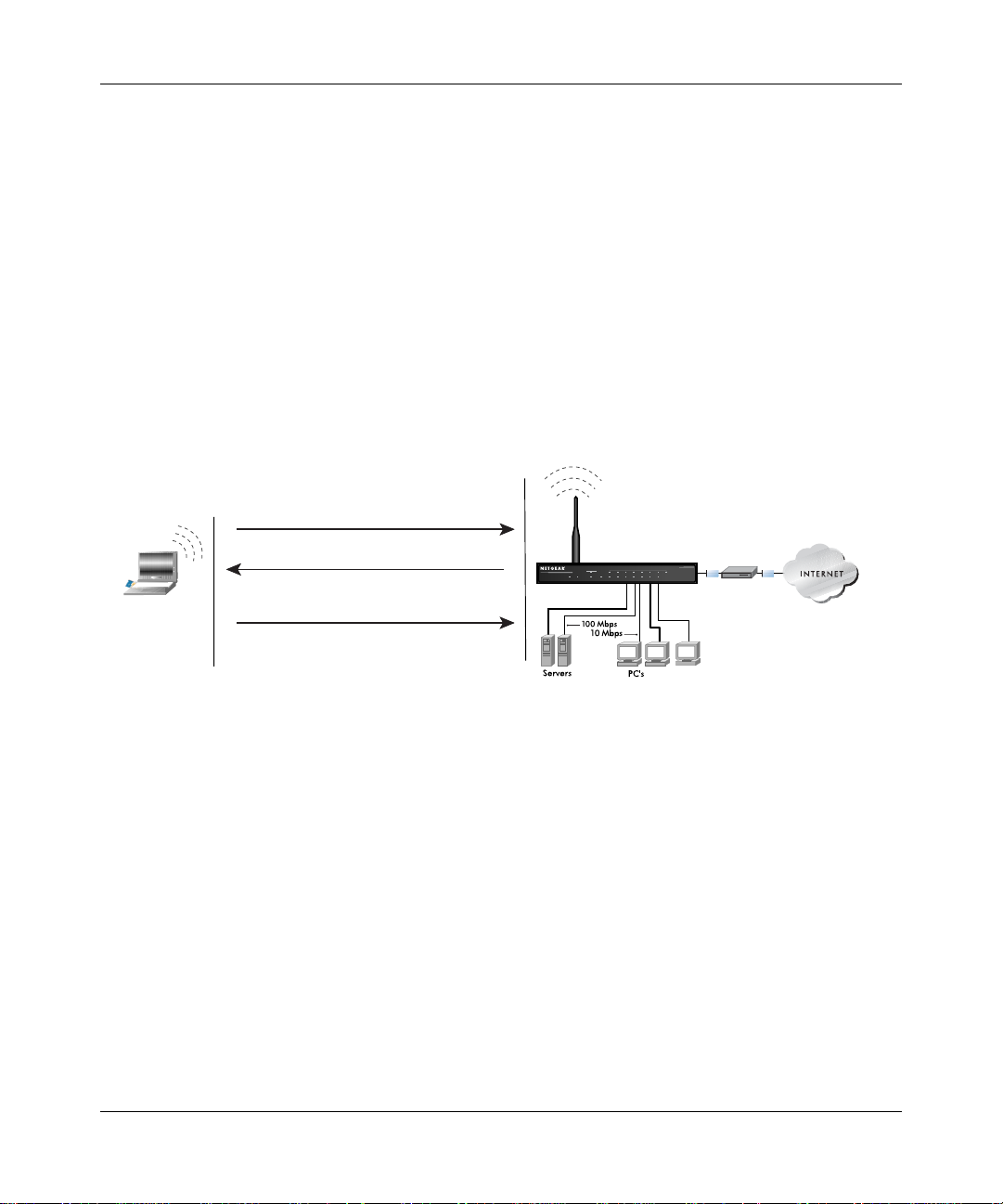
Reference Manual for the MR814 v3 Cable/DSL Wireless Router
• Shared Key Authentication requires that the station and the access point have the same WEP
Key to authenticate. These two authentication procedures are described below.
Open System Authentication
The following steps occur when two devices use Open System Authentication:
1. The station sends an authentication request to the access point.
2. The access point authenticates the station.
3. The station associates with the access point and joins the network.
This process is illustrated in below.
802.11b Authentication
Open System Steps
1) Authentication request sent to AP
Access Point
Client
2) AP authenticates
3) Client connects to network
Cable/DSL
ProSafeWirelessVPNSecurityFirewall
PWR TEST
INTERNET LOCAL
WLAN
LNK
ACT
Enable
12345678
100
LNK/ACT
MODEL
FVM318
Cable or
DLS modem
attempting
to connect
Figure 8-1: 802.1 1b open system authentication
Shared Key Authentication
The following steps occur when two devices use Shared Key Authentication:
1. The station sends an authentication request to the access point.
2. The access point sends challenge text to the station.
3. The station uses its configured 64-bit or 128-bit default key to encrypt the challenge text, and
sends the encrypted text to the access point.
4. The access point decrypts the encrypted text using its configured WEP Key that corresponds
to the station’s default key. The access point compares the decrypted text with the original
challenge text. If the decrypted text matches the original challenge text, then the access point
and the station share the same WEP Key and the access point authenticates the station.
Wireless Networking Basics D-5
202-10039-01
Page 77

Reference Manual for the MR814 v3 Cable/D SL Wir ele ss Ro ute r
5. The station connects to the network.
If the decrypted text does not match the original challenge text (i.e., the access point and station do
not share the same WEP Key), then the access point will refuse to authenticate the station and the
station will be unable to communicate with either the 802.11b network or Ethernet network.
This process is illustrated in below.
802.11b Authentication
Shared Key Steps
Access Point1) Authentication
request sent to AP
100
LNK/ACT
MODEL
FVM318
Cable or
DLS modem
Client
attempting
to connect
2) AP sends challenge text
3) Client encrypts
challenge text and
sends it back to AP
4) AP decrypts, and if correct,
authenticates client
Cable/DSL
ProSafeWirelessVPNSecurityFirewall
PWR TEST
INTERNET LOCAL
WLAN
LNK
ACT
Enable
12345678
5) Client connects to network
Figure 8-2: 802.1 1b shared key authentication
Overview of WEP Parameters
Before enabling WEP on an 802.11b network, you must first consider what type of encryption you
require and the key size you want to use. Typically, there are three WEP Encryption options
available for 802.11b products:
1. Do Not Use WEP: The 802.11b network does not encrypt data. For authentication purpo ses, the
network uses Open System Authentication.
2. Use WEP for Encryption: A transmitting 802.11b device encrypts the data portion of every
packet it sends using a configured WEP Key. The receiving 802.1 1b device decry pts the data using
the same WEP Key. For authentication purposes, the 802.11b network uses Open System
Authentication.
D-6 Wireless Networking Basics
202-10039-01
Page 78

Reference Manual for the MR814 v3 Cable/DSL Wireless Router
3. Use WEP for Authentication and Encryption: A transmitting 802.11b device encrypts the
data portion of every packet it sends using a configured WEP Key. The receiving 802.11b device
decrypts the data using the same WEP Key. For authentication purposes, the 802.11b network uses
Shared Key Authentication.
Note: Some 802.11b access points also support Use WEP for Authentication Only (Shared Key
Authentication without data encryption).
Key Size
The IEEE 802.11b standard supports two types of WEP encryption: 40-bit and 128-bit.
The 64-bit WEP data encryption method, allows for a five-character (40-bit) input. Additionally,
24 factory-set bits are added to the forty-bit input to generate a 64-bit encryption key. (The 24
factory-set bits are not user-configurable). This encryption key will be used to encrypt/decrypt all
data transmitted via the wireless interface. Some vendors refer to the 64-bit WEP data encryption
as 40-bit WEP data encryption since the user-configurable portion of the encryption key is 40 bits
wide.
The 128-bit WEP data encryption method consists of 104 user-configurable bits. Similar to the
forty-bit WEP data encryption method, the remaining 24 bits are factory set and not user
configurable. Some vendors allow passphrases to be entered instead of the cryptic hexadecimal
characters to ease encryption key entry.
128-bit encryption is stronger than 40-bit encryption, but 128-bit encryption may not be available
outside of the United States due to U.S. export regulations.
When configured for 40-bit encryption, 802.11b products typically support up to four WEP Keys.
Each 40-bit WEP Key is expressed as 5 sets of two hexadecimal digits (0-9 and A-F). For
example, “12 34 56 78 90” is a 40-bit WEP Key.
When configured for 128-bit encryption, 802.11b products typically support four WEP Keys but
some manufacturers support only one 128-bit key . The 128-bit WEP Key is expressed as 13 sets of
two hexadecimal digits (0-9 and A-F). For example, “12 34 56 78 90 AB CD EF 12 34 56 78 90”
is a 128-bit WEP Key.
Note: Typically, 802.11b access points can store up to four 128-bit WEP Keys but some 802.11b
client adapters can only store one. Therefore, make sure that your 802.11b access and client
adapters configurations match.
Wireless Networking Basics D-7
202-10039-01
Page 79

Reference Manual for the MR814 v3 Cable/D SL Wir ele ss Ro ute r
WEP Configuration Options
The WEP settings must match on all 802.11b devices that are within the same wireless network as
identified by the SSID. In general, if your mobile clients will roam between access points, then all
of the 802.11b access points and all of the 802.11b client adapters on the network must have the
same WEP settings.
Note: Whatever keys you enter for an AP, you must also enter the same keys for the client adapter
in the same order. In other words, WEP key 1 on the AP must match WEP key 1 on the client
adapter, WEP key 2 on the AP must match WEP key 2 on the client adapter, etc.
Note: The AP and the client adapters can have different default WEP Keys as long as the keys are
in the same order. In other words, the AP can use WEP key 2 as its default key to transmit while a
client adapter can use WEP key 3 as its default key to transmit. The two devices will communicate
as long as the AP’s WEP key 2 is the same as the client’s WEP key 2 and the AP’s WEP key 3 is
the same as the client’s WEP key 3.
WPA Wireless Security
Wi-Fi Protected Access (WPA) is a specification of standards-based, interoperable security
enhancements that increase the level of data protection and access control for existing and future
wireless LAN systems.
The IEEE introduced the WEP as an optional security measure to secure 802.11b (W i-Fi) WLANs,
but inherent weaknesses in the standard soon became obvious. In response to this situation, the
Wi-Fi Alliance announced a new security architecture in October 2002 that remedies the short
comings of WEP. This standard, formerly known as Safe Secure Network (SSN), is designed to
work with existing 802.11 products and offers forward compatibility with 802.11i, the new
wireless security architecture being defined in the IEEE.
WPA offers the following benefits:
• Enhanced data privacy
• Robust key management
• Data origin authentication
• Data integrity protection
D-8 Wireless Networking Basics
202-10039-01
Page 80

Reference Manual for the MR814 v3 Cable/DSL Wireless Router
The Wi-Fi Alliance is now performing interoperability certification testing on Wi-Fi Protected
Access products. Starting August of 2003, all new Wi-Fi certified products will have to support
WPA. NETGEAR will implement WPA on client and access point products and make this
available in the second half of 2003. Existing Wi-Fi certified products will have one year to add
WPA support or they will loose their Wi-Fi certification.
The 802.11i standard is currently in draft form, with ratification due at the end of 2003. While the
new IEEE 802.11i standard is being ratified, wireless vendors have agreed on WPA as an
interoperable interim standard.
How Does WPA Compare to WEP?
WEP is a data encryption method and is not intended as a user authentication mechanism. WPA
user authentication is implemented using 802.1x and the Extensible Authentication Protocol
(EAP). Support for 802.1x authentication is required in WPA. In the 802.11 standard, 802.1x
authentication was optional. For details on EAP specifically, refer to IETF's RFC 2284.
With 802.1 1 WEP, all access points and client wireless adapters on a particular wireless LAN must
use the same encryption key. A major problem with the 802.11 standard is that the keys are
cumbersome to change. If you don't update the WEP keys often, an unauthorized person with a
sniffing tool can monitor your network for less than a day and decode the encrypted messages.
Products based on the 802.11 standard alone offer system administrators no effective method to
update the keys.
For 802.11, WEP encryption is optional. For WPA, encryption using Temporal Key Integrity
Protocol (TKIP) is required. TKIP replaces WEP with a new encryption algorithm that is stronger
than the WEP algorithm, but that uses the calculation facilities present on existing wireless devices
to perform encryption operations. TKIP provides important data encryption enhancements
including a per-packet key mixing function, a message integrity check (MIC) named Michael, an
extended initialization vector (IV) with sequencing rules, and a re-keying mechanism. Through
these enhancements, TKIP addresses all of known WEP vulnerabilities.
Wireless Networking Basics D-9
202-10039-01
Page 81

Reference Manual for the MR814 v3 Cable/D SL Wir ele ss Ro ute r
How Does WPA Compare to IEEE 802.11i?
WPA will be forward compatible with the IEEE 802.11i security specification currently under
development. WPA is a subset of the current 802.11i draft and uses certain pieces of the 802.11i
draft that are ready to bring to market today, such as 802.1x and TKIP. The main pieces of the
802.11i draft that are not included in WPA are secure IBSS (Ad-Hoc mode), secure fast handoff
(for specialized 802.11 VoIP phones), as well as enhanced encryption protocols such as
AES-CCMP. These features are either not yet ready for market or will require hardware upgrades
to implement.
What are the Key Features of WPA Security?
The following security features are included in the WPA standard:
• WPA Authentication
• WPA Encryption Key Management
– Temporal Key Integrity Protocol (TKIP)
–Michael
– AES Support
• Support for a Mixture of WPA and WEP Wireless Clients
These features are discussed below.
WPA addresses most of the known WEP vulnerabilities and is primarily intended for wireless
infrastructure networks as found in the enterprise. This infrastructure includes stations, access
points, and authentication servers (typically RADIUS servers). The RADIUS server holds (or has
access to) user credentials (e.g., user names and passwords) and authenticates wireless users
before they gain access to the network.
The strength WPA comes from an integrated sequence of operations that encompass 802.1X/EAP
authentication and sophisticated key management and encryption techniques. Its major operations
include:
• Network security capability determination. This occurs at the 802.11 level and is
communicated through WPA information elements in Beacon, Probe Response, and (Re)
Association Requests. Information in these elements includes the authentication method
(802.1X or Pre-shared key) and the preferred cipher suite (WEP, TKIP, or AES).
message integrity code (MIC)
D-10 Wireless Networking Basics
202-10039-01
Page 82

Reference Manual for the MR814 v3 Cable/DSL Wireless Router
The primary information conveyed in the Beacon frames is the authentication method and the
cipher suite. Possible authentication methods include 802.1X and Pre-shared key. Pre-shared
key is an authentication method that uses a statically configured pass phrase on both the
stations and the access point. This obviates the need for an authentication server, which in
many home and small office environments will not be available nor desirable. Possible cipher
suites include: WEP, TKIP, and AES (Advanced Encryption Standard). We’ll talk more TKIP
and AES when addressing data privacy below.
• Authentication. EAP over 802.1X is used for authentication. Mutual authentication is gained
by choosing an EAP type supporting this feature and is required by WPA. 802.1X port access
control prevents full access to the network until authentication completes. 802.1X
EAPOL-Key packets are used by WPA to distribute per-session keys to those stations
successfully authenticated.
The supplicant in the station uses the authentication and cipher suite information contained in
the information elements to decide which authentication method and cipher suite to use. For
example, if the access point is using the Pre-shared key method then the supplicant need not
authenticate using full-blown 802.1X. Rather, the supplicant must simply prove to the access
point that it is in possession of the pre-shared key. If the supplicant detects that the service set
does not contain a WPA information element then it knows it must use pre-WPA 802.1X
authentication and key management in order to access the network.
• Key management. WPA features a robust key generation/management system that integrates
the authentication and data privacy functions. Keys are generated after successful
authentication and through a subsequent 4-way handshake between the station and Access
Point (AP).
• Data Privacy (Encryption). Temporal Key Integrity Protocol (TKIP) is used to wrap WEP in
sophisticated cryptographic and security techniques to overcome most of its weaknesses.
• Data integrity. TKIP includes a message integrity code (MIC) at the end of each plaintext
message to ensure messages are not being spoofed.
Wireless Networking Basics D-11
202-10039-01
Page 83

Reference Manual for the MR814 v3 Cable/D SL Wir ele ss Ro ute r
WPA Authentication: Enterprise-level User
Authentication via 802.1x/EAP and RADIUS
Wired Network with Optional
Wireless LAN
802.1x Port Based Network
Access Control
WPA
enabled
wireless
client with
“supplicant”
Figure D-1: WPA Overview
WPA enabled
Access Point
pre-shared key
using
or
802.1x
TCP/IP
Ports Closed
Until
TCP/IP
Ports Opened
After
Authenticated
RADIUS Server
Login
Authentication
Certificate
Authority
(eg Win
Server,
VeriSign,
etc)
IEEE 802.1x offers an effective framework for authenticating and controlling user traffic to a
protected network, as well as providing a vehicle for dynamically varying data encry ption keys via
EAP from a RADIUS server, for example. This framework enables using a central authentication
server, which employs mutual authentication so that a rogue wireless user does not join the
network.
It's important to note that 802.1x doesn't provide the actual authentication mechanisms. When
using 802.1x, the EAP type, such as Transport Layer Security (EAP-TLS) or EAP Tunneled
Transport Layer Security (EAP-TTLS) defines how the authentication takes place.
Note: For environments with a Remote Authentication Dial-In User Service (RADIUS)
infrastructure, WPA supports Extensible Authentication Protocol (EAP). For environments
without a RADIUS infrastructure, WPA supports the use of a preshared key.
Together, these technologies provide a framework for strong user authentication.
Windows XP implements 802.1x natively, and several Netgear switch and wireless access point
products support 802.1x.
D-12 Wireless Networking Basics
202-10039-01
Page 84

Reference Manual for the MR814 v3 Cable/DSL Wireless Router
Client with a WPA-
enabled wireless
adapter and supplicant
(Win XP, Funk,
Meetinghouse, etc.)
1
For example, a
WPA-enabled AP
2
56
7
For example, a
RADIUS server
3
4
Figure D-2: 802.1x Authentication Sequence
The AP sends Beacon Frames with WPA information element to the stations in the service set.
Information elements include the required authentication method (802.1x or Pre-shared key) and
the preferred cipher suite (WEP, TKIP, or AES). Probe Responses (AP to station) and Association
Requests (station to AP) also contain WPA information elements.
1. Initial 802.1x communications begin with an unauthenticated supplicant (i.e., client device)
attempting to connect with an authenticator (i.e., 802.11 access point). The client sends an
EAP-start message. This begins a series of message exchanges to authenticate the client.
2. The access point replies with an EAP-request identity message.
Wireless Networking Basics D-13
202-10039-01
Page 85

Reference Manual for the MR814 v3 Cable/D SL Wir ele ss Ro ute r
3. The client sends an EAP-response packet containing the identity to the authentication server.
The access point responds by enabling a port for passing only EAP packets from the client to
an authentication server located on the wired side of the access point. The access point blocks
all other traffic, such as HTTP, DHCP, and POP3 packets, until the access point can verify the
client's identity using an authentication server (e.g., RADIUS).
4. The authentication server uses a specific authentication algorithm to verify the client's identity .
This could be through the use of digital certificates or some other EAP authentication type.
5. The authentication server will either send an accept or reject message to the access point.
6. The access point sends an EAP-success packet (or reject packet) to the client.
7. If the authentication server accepts the client, then the access point will transition the client's
port to an authorized state and forward additional traffic.
The important part to know at this point is that the software supporting the specific EAP type
resides on the authentication server and within the operating system or application “supplicant”
software on the client devices. The access point acts as a “pass through” for 802.1x messages,
which means that you can specify any EAP type without needing to upgrade an 802.1x-compliant
access point. As a result, you can update the EAP authentication type to such devices as token
cards (Smart Cards), Kerberos, one-time passwords, certificates, and public key authentication or
as newer types become available and your requirements for security change.
WPA Data Encryption Key Management
With 802.1x, the rekeying of unicast encryption keys is optional. Additionally, 802.11 and 802.1x
provide no mechanism to change the global encryption key used for multicast and broadcast
traffic. With WPA, rekeying of both unicast and global encryption keys is required.
For the unicast encryption key, the Temporal Key Integrity Protocol (TKIP) changes the key for
every frame, and the change is synchronized between the wireless client and the wireless access
point (AP). For the global encryption key, WPA includes a facility (the Information Element) for
the wireless AP to advertise the changed key to the connected wireless clients.
If configured to implement dynamic key exchange, the 802.1x authentication server can return
session keys to the access point along with the accept message. The access point uses the session
keys to build, sign and encrypt an EAP key message that is sent to the client immediately after
sending the success message. The client can then use contents of the key message to define
applicable encryption keys. In typical 802.1x implementations, the client can automatically change
encryption keys as often as necessary to minimize the possibility of eavesdroppers having enough
time to crack the key in current use.
D-14 Wireless Networking Basics
202-10039-01
Page 86

Reference Manual for the MR814 v3 Cable/DSL Wireless Router
Temporal Key Integrity Protocol (TKIP)
WPA uses TKIP to provide important data encryption enhancements including a per-packet key
mixing function, a message integrity check (MIC) named Michael, an extended initialization
vector (IV) with sequencing rules, and a re-keying mechanism. TKIP also provides for the
following:
• The verification of the security configuration after the encryption keys are determined.
• The synchronized changing of the unicast encryption key for each frame.
• The determination of a unique starting unicast encryption key for each preshared key
authentication.
Michael
With 802.11 and WEP, data integrity is provided by a 32-bit integrity check value (ICV) that is
appended to the 802.11 payload and encrypted with WEP. Although the ICV is encrypted, you can
use cryptanalysis to change bits in the encrypted payload and update the encrypted ICV without
being detected by the receiver.
With WPA, a method known as Michael specifies a new algorithm that calculates an 8-byte
message integrity code (MIC) using the calculation facilities available on existing wireless
devices. The MIC is placed between the data portion of the IEEE 802.1 1 frame and the 4-byte ICV.
The MIC field is encrypted together with the frame data and the ICV.
Michael also provides replay protection. A new frame counter in the IEEE 802.11 frame is used to
prevent replay attacks.
AES Support
One of the encryption methods supported by WPA beside TKIP is the advanced encryption
standard (AES), although AES support will not be required initially for W i-Fi certification. This is
viewed as the optimal choice for security conscience organizations, but the problem with AES is
that it requires a fundamental redesign of the NIC’s hardware in both the station and the access
point. TKIP was a pragmatic compromise that allows organizations to deploy better security while
AES capable equipment is being designed, manufactured, and incrementally deployed.
Wireless Networking Basics D-15
202-10039-01
Page 87

Reference Manual for the MR814 v3 Cable/D SL Wir ele ss Ro ute r
Is WPA Perfect?
WPA is not without its vulnerabilities. Specifically, it is susceptible to denial of service (DoS)
attacks. If the access point receives two data packets that fail the Message Integrity Code (MIC)
check within 60 seconds of each other then the network is under an active attack, and as a result,
the access point employs counter measures, which includes disassociating each station using the
access point. This prevents an attacker from gleaning information about the encryption key and
alerts administrators, but it also causes users to lose network connectivity for 60 seconds. More
than anything else, this may just prove that no single security tactic is completely invulnerable.
WPA is a definite step forward in WLAN security over WEP and has to be thought of as a single
part of an end-to-end network security strategy.
Product Support for WPA
Starting in August, 2003, NETGEAR, Inc. wireless W i-Fi certified products will support the WPA
standard. NETGEAR, Inc. wireless products that had their Wi-Fi certification approved before
August, 2003 will have one year to add WPA so as to maintain their Wi-Fi certification.
WPA requires software changes to the following:
• Wireless access points
• Wireless network adapters
• Wireless client programs
Supporting a Mixture of WPA and WEP Wireless Clients
To support the gradual transition of WEP-based wireless networks to WPA, a wireless AP can
support both WEP and WPA clients at the same time. During the association, the wireless AP
determines which clients use WEP and which clients use WPA. The disadvantage to supporting a
mixture of WEP and WPA clients is that the global encryption key is not dynamic. This is because
WEP-based clients cannot support it. All other benefits to the WPA clients, such as integrity, are
maintained.
However, a mixed mode supporting WPA and non-WPA clients would offer network security that
is no better than that obtained with a non-WPA network, and thus this mode of operation is
discouraged.
Changes to Wireless Access Points
Wireless access points must have their firmware updated to support the following:
D-16 Wireless Networking Basics
202-10039-01
Page 88

Reference Manual for the MR814 v3 Cable/DSL Wireless Router
• The new WPA information element
To advertise their support of WPA, wireless APs send the beacon frame with a new 802.11
WPA information element that contains the wireless AP's security configuration (encryption
algorithms and wireless security configuration information).
• The WPA two-phase authentication
Open system, then 802.1x (EAP with RADIUS or preshared key).
• TKIP
• Michael
• AES (optional)
T o upgrade your wireless access points to support WPA, obtain a WPA firmware update from your
wireless AP vendor and upload it to your wireless AP.
Changes to Wireless Network Adapters
Wireless network adapters must have their firmware updated to support the following:
• The new WPA information element
Wireless clients must be able to process the WPA information eleme nt and respond with a
specific security configuration.
• The WPA two-phase authentication
Open system, then 802.1x (EAP or preshared key).
• TKIP
• Michael
• AES (optional)
To upgrade your wireless network adapters to support WPA, obtain a WPA update from your
wireless network adapter vendor and update the wireless network adapter driver.
For Windows wireless clients, you must obtain an updated network adapter driver that supports
WP A. For wireless network adapter drivers that are compatible with W indows XP (Service Pack 1)
and Windows Server 2003, the updated network adapter driver must be able to pass the adapter's
WPA capabilities and security configuration to the Wireless Zero Configuration service.
Microsoft has worked with many wireless vendors to embed the WPA firmware update in the
wireless adapter driver. So, to update you W indows wireless client, all you have to do is obtain the
new WPA-compatible driver and install the driver. The firmware is automatically updated when
the wireless network adapter driver is loaded in Windows.
Wireless Networking Basics D-17
202-10039-01
Page 89

Reference Manual for the MR814 v3 Cable/D SL Wir ele ss Ro ute r
Changes to Wireless Client Programs
Wireless client programs must be updated to permit the configuration of WPA authentication (and
preshared key) and the new WPA encryption algorithms (TKIP and the optional AES component).
To obtain the Microsoft WPA client program, visit the following Microsoft Web site.
D-18 Wireless Networking Basics
202-10039-01
Page 90

Glossary
10BASE-T
100BASE-Tx
802.11b
Denial of Service
attack
DHCP
DNS
domain name
Domain Name Server
Dynamic Host
Configuration
Protocol
IEEE 802.3 specification for 10 Mbps Ethernet over twisted pair wiring.
IEEE 802.3 specification for 100 Mbps Ethernet over twisted pair wiring.
IEEE specification for wireless networking at 11 Mbps using direct-sequence
spread-spectrum (DSSS) technology and operating in the unlicensed radio
spectrum at 2.5GHz.
DoS. A hacker attack designed to prevent your computer or network from
operating or communicating.
See Dynamic Host Configuration Protocol.
See Domain Name Server.
A descriptive name for an address or group of addresses on the Internet.
Domain names are of the form of a registered entity name plus one of a
number of predefined top level suffixes such as .com, .edu, .uk, etc. For
example, in the address mail.NETGEAR.com, mail is a server name and
NETGEAR.com is the domain.
A Domain Name Server (DNS) resolves descriptive names of network
resources (such as www.NETGEAR.com) to numeric IP addresses.
DHCP. An Ethernet protocol specifying how a centralized DHCP server can
assign network configuration information to multiple DHCP clients. The
assigned information includes IP addresses, DNS addresses, and gateway
(router) addresses.
Gateway
IP
IP Address
ISP
Glossary
A local device, usually a router, that connects hosts on a local network to other
networks.
See Internet Protocol.
A four-byte number uniquely defining each host on the Internet. Ranges of
addresses are assigned by Internic, an organization formed for this purpose.
Usually written in dotted-decimal notation with periods separating the bytes
(for example, 134.177.244.57).
Internet service provider.
1
202-10039-01
Page 91

Reference Manual for the MR814 v3 Cable/D SL Wir ele ss Ro ute r
Internet Protocol
LAN
local area network
MAC address
Mbps
MTU
Maximum
Transmission
Unit
NAT
netmask
The main internetworking protocol used in the Internet. Used in conjunction
with the Transfer Control Protocol (TCP) to form TCP/IP.
See local area network.
LAN. A communications network serving users within a limited area, such as
one floor of a building. A LAN typically connects multiple personal
computers and shared network devices such as storage and printers. Although
many technologies exist to implement a LAN, Ethernet is the most common
for connecting personal computers.
Media Access Control address. A unique 48-bit hardware address assigned to
every Ethernet node. Usually written in the form 01:23:45:67:89:ab.
Megabits per second.
See Maximum Transmission Unit.
The size in bytes of the largest packet that can be sent or received.
See Network Address Translation.
A number that explains which part of an IP address comprises the network
address and which part is the host address on that network. It can be
expressed in dotted-decimal notation or as a number appended to the IP
address. For example, a 28-bit mask starting from the MSB can be shown as
255.255.255.192 or as /28 appended to the IP address.
Network Address
Translation
packet
A technique by which several hosts share a single IP address for access to the
Internet.
A block of information sent over a network. A packet typically contains a
source and destination network address, some protocol and length
information, a block of data, and a checksum.
PPP
PPP over Ethernet
See Point-to-Point Protocol.
PPPoE. PPP over Ethernet is a protocol for connecting remote hosts to the
Internet over an always-on connection by simulating a dial-up connection.
PPTP
Point-to-Point Tunneling Protocol. A method for establishing a virtual private
network (VPN) by embedding Microsoft’s network protocol into Internet
packets.
2 Glossary
202-10039-01
Page 92

Reference Manual for the MR814 v3 Cable/DSL Wireless Router
Point-to-Point
Protocol
RFC
RIP
router
Routing Information
Protocol
subnet mask
UPnP
Universal Plug and
Play
PPP. A protocol allowing a computer using TCP/IP to connect directly to the
Internet.
Request For Comment. Refers to documents published by the Internet
Engineering Task Force (IETF) proposing standard protocols and procedures
for the Internet. RFCs can be found at www.ietf.org.
See Routing Information Protocol.
A device that forwards data between networks. An IP router forwards data
based on IP source and destination addresses.
A protocol in which routers periodically exchange information with one
another so that they can determine minimum distance paths between sources
and destinations.
See netmask.
See Universal Plug and Play.
UPnP. A networking architecture that provides compatibility among
networking equipment, software and peripherals of the 400+ vendors that are
part of the Universal Plug and Play Forum. UPnP compliant routers provide
broadband users at home and small businesses with a seamless way to
participate in online games, videoconferencing and other peer-to-peer
services.
UTP
WAN
WEP
wide area network
Windows Internet
Naming Service
WINS
Glossary
Unshielded twisted pair. The cable used by 10BASE-T and 100BASE-Tx
Ethernet networks.
See wide area network.
Wired Equivalent Privacy. WEP is a data encryption protocol for 802.11b
wireless networks. All wireless nodes and access points on the network are
configured with a 64-bit or 128-bit Shared Key for data encryption.
WAN. A long distance link used to extend or connect remotely located local
area networks. The Internet is a large WAN.
WINS. Windows Internet Naming Service is a server process for resolving
Windows-based computer names to IP addresses. If a remote network
contains a WINS server, your Windows PCs can gather information from that
WINS server about its local hosts. This allows your PCs to browse that remote
network using Network Neighborhood.
See Windows Internet Naming Service.
3
202-10039-01
Page 93

Reference Manual for the MR814 v3 Cable/D SL Wir ele ss Ro ute r
4 Glossary
202-10039-01
Page 94

Index
Numerics
802.11b D-1
A
Account Name 3-14, 6-2
Address Resolution Protocol B-8
ad-hoc mode D-2
Auto MDI/MDI-X B-15
Auto Uplink 2-3, B-15
B
backup configuration 6-6
Basic Wireless Connectivity 4-8
Basic Wireless Settings 4-12
BSSID D-2
C
Cabling B-11
Cat5 cable B-12, C-1
configuration
automatic by DHCP 2-4
backup 6-6
erasing 6-7
restore 6-8
router, initial 3-1
content filtering 2-2, 5-1
conventions
typography 1-1
crossover cable 2-3, 8-2, B-14, B-15
customer support 1-iii
D
date and time 8-8
Daylight Savings Time 8-8
daylight savings time 5-8
Default DMZ Server 7-4
Denial of Service (DoS) protection 2-2
denial of service attack B-11
DHCP 2-4, B-10
DHCP Client ID C-18
DMZ 2-3, 7-2, 7-5
DMZ Server 7-4
DNS Proxy 2-4
DNS server C-22
DNS, dynamic 7-9
domain C-22
Domain Name 3-14
domain name server (DNS) B-9
DoS attack B-11
Dynamic DNS 7-9
E
End Port 7-2
EnterNet C-20
erase configuration 6-7
ESSID 4-9, D-2
Ethernet 2-3
Ethernet cable B-11
F
factory settings, restoring 6-7
firewall features 2-2
Index 1
Page 95

Flash memory, for firmware upgrade 2-1
front panel 2-6, 2-7
fully qualified domain name (FQDN) 4-6
G
gateway address C-22
H
Half Life 7-3
host name 3-14
I
IANA
contacting B-2
IETF B-1
Web site address B-7
infrastructure mode D-2
installation 2-4
Internet account
address information C-20
establishing C-20
IP addresses C-21, C-22
and NAT B-7
and the Internet B-2
assigning B-2, B-9
auto-generated 8-3
private B-7
translating B-9
IP configuration by DHCP B-10
IP networking
for Macintosh C-18
for Windows C-4, C-9
K
KALI 7-3
L
LAN IP Setup Menu 7-6
LEDs
troubleshooting 8-2
log
sending 5-7
log entries 5-6
Logout 3-11, 3-12
M
MAC address 8-7, B-8
spoofing 3-14, 8-5
Macintosh C-21
configuring for IP networking C-18
DHCP Client ID C-18
Obtaining ISP Configuration Information C-22
masquerading C-20
MDI/MDI-X B-15
MDI/MDI-X wiring B-14
metric 7-11
N
NAT C-20
NAT. See Network Address Translation
netmask
translation table B-6
Network Address Translation 2-3, B-7, C-20
Network Time Protocol 5-8, 8-8
NTP 5-8, 8-8
O
Open System authentication D-4
P
package contents 2-5
Passphrase 4-5, 4-8, 4-11, 4-12
passphrase 2-2
password
restoring 8-7
PC, using to configure C-23
ping 7-5
placement 4-1
2 Index
Page 96

port filtering 5-3
Port Forwarding 7-1
port forwarding behind NAT B-8
Port Forwarding Menu 7-1
port numbers 5-3
PPP over Ethernet 2-4, C-20
PPPoE 2-4, C-20
Primary DNS Server 3-14
protocols
Address Resolution B-8
DHCP 2-4, B-10
Routing Information 2-3, B-2
support 2-1
publications, related B-1
Q
Quake 7-3
R
range 4-1
range, port forwarding 7-2
rear panel 2-7
remote management 7-12
reserved IP adresses 7-8
restore configuration 6-8
restore factory settings 6-7
Restrict Wireless Access by MAC Address 4-12
RFC
1466 B-7, B-9
1597 B-7, B-9
1631 B-7, B-9
finding B-7
RIP (Router Information Protocol) 7-7
router concepts B-1
Router Status 6-1
Routing Information Protocol 2-3, B-2
S
Scope of Document 1-1
Secondary DNS Server 3-14
security 2-1, 2-3
service numbers 5-4
Setup Wizard 3-1
Shared Key authentication D-4
SMTP 5-8
spoof MAC address 8-5
SSID 2-8, 4-4, 4-9, D-2
Start Port 7-2
stateful packet inspection 2-2, B-11
Static Routes 7-9
Status Light 2-6
subnet addressing B-4
subnet mask B-5, C-21, C-22
T
TCP/IP
configuring C-1
network, troubleshooting 8-5
TCP/IP properties
verifying for Macintosh C-19
verifying for Windows C-8, C-17
time of day 8-8
time zone 5-8
time-stamping 5-8
troubleshooting 8-1
Trusted Host 5-3
U
Uplink switch B-14
USB C-20
W
WAN 7-5
WEP 2-8, D-4
Wi-Fi D-1
Windows, configuring for IP routing C-4, C-9
winipcfg utility C-8
Index 3
Page 97

WinPOET C-20
Wired Equivalent Privacy. See WEP
Wireless Access C-3
Wireless Ethernet D-1
wireless network name 2-8
Wireless Performance 4-1
Wireless Range Guidelines 4-1
Wireless Security 4-2
World Wide Web 1-iii
WPA-PSK 4-5
WPA-PSK Password Phrase 4-5
4 Index
