Page 1
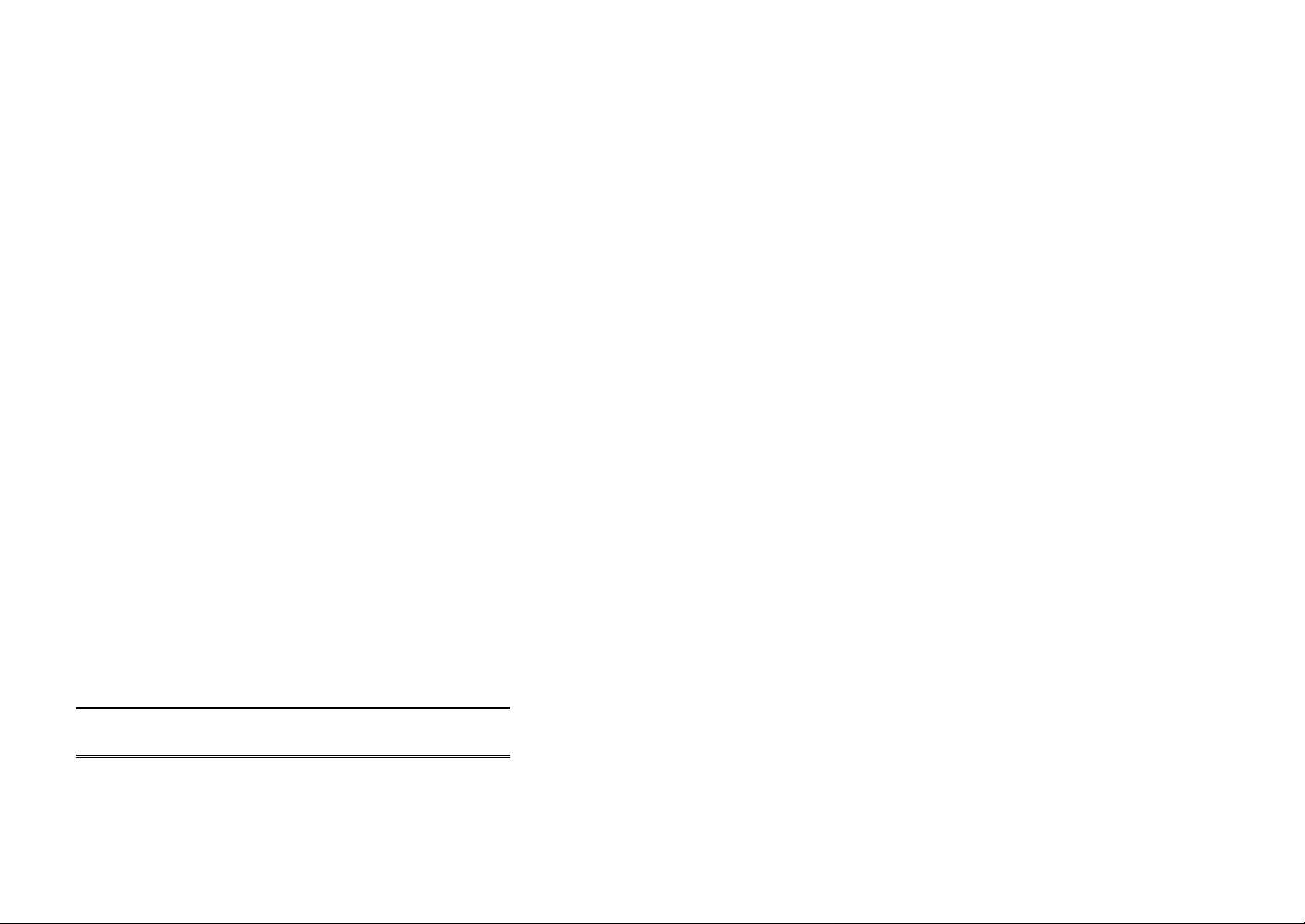
Multi -Function
Wireless Router
Wireless Access Point
Broadband Internet Access
4-Port Switching Hub
User's Guide
Page 2
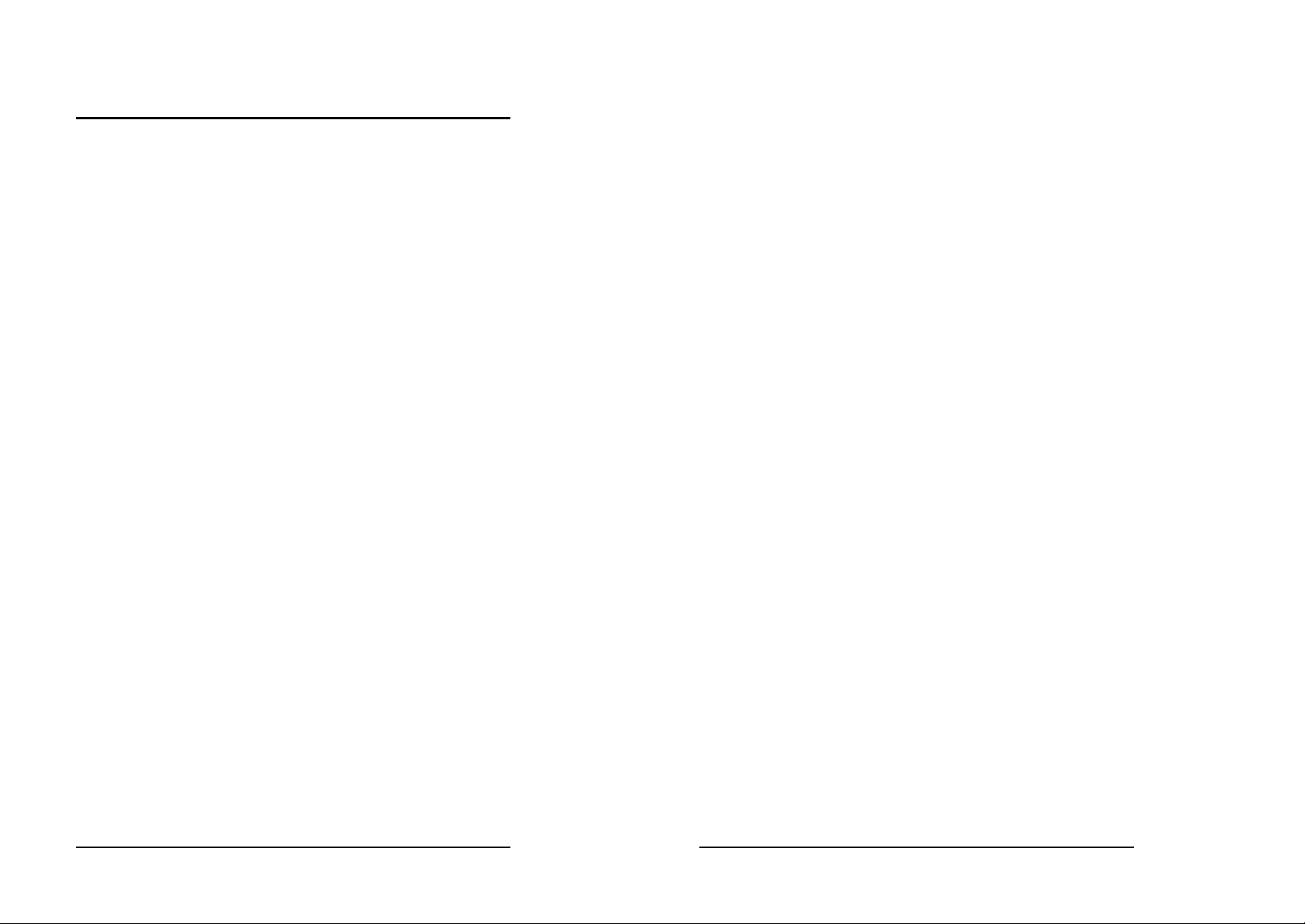
Table of Contents
CHAPTER 1 INTRODUCTI ON .............................................................................................................. 1
Wireless Router Features .............................................................................................................. 1
Package Contents............................................................................................................................. 3
Physical Details................................................................................................................................ 4
CHAPTER 2 INSTALLATION ...............................................................................................................6
Requirements ....................................................................................................................................6
Procedure ........................................................................................................................................... 6
CHAPTER 3 SETUP .................................................................................................................................. 8
Overview............................................................................................................................................. 8
Configuration Program................................................................................................................... 9
Setup Wizard................................................................................................................................... 11
LAN Screen .....................................................................................................................................14
Wireless Screen.............................................................................................................................16
Password Screen.............................................................................................................................20
CHAPTER 4 PC CONFIGURATION................................................................................................... 21
Overview...........................................................................................................................................21
Windows Clients .............................................................................................................................21
Macintosh Clients...........................................................................................................................33
Linux Clients ................................................................................................................................... 33
Other Unix Systems .......................................................................................................................33
Wireless Station Configuration ..................................................................................................34
CHAPTER 5 OPERATION AND STATUS.........................................................................................35
Operation..........................................................................................................................................35
Status Screen ..................................................................................................................................35
Connection Status - PPPoE...........................................................................................................37
Connection Status - PPTP.............................................................................................................39
Connection Status - Telstra Big Pond........................................................................................40
Connection Details - SingTel RAS ..............................................................................................41
Connection Details - Fixed/Dynamic IP Address......................................................................43
CHAPTER 6 ADVANCED FEATURES ...............................................................................................45
Overview...........................................................................................................................................45
Advanced Menu Sc reen..................................................................................................................45
Advanced Internet Screen .............................................................................................................46
Access Control ................................................................................................................................50
Remote Management......................................................................................................................57
Virtual Servers ...............................................................................................................................58
Dynamic DNS (Domain Name Server)........................................................................................61
Upgrade Firmware ..........................................................................................................................63
CHAPTER 7 ADVANCED CONFIGURATION .................................................................................64
Overview...........................................................................................................................................64
PC Database .....................................................................................................................................65
Options.............................................................................................................................................. 69
Security ............................................................................................................................................71
Logs ................................................................................................................................................... 73
MAC Address..................................................................................................................................75
Routing .............................................................................................................................................76
APPENDIX A TROUBLESHOOTING.................................................................................................80
Overview...........................................................................................................................................80
General Problems ...........................................................................................................................80
Internet Access ...............................................................................................................................80
Wireless Access .............................................................................................................................81
APPENDIX B ABOUT WIRELESS LANS.........................................................................................83
Modes ................................................................................................................................................83
BSS/ESS...........................................................................................................................................83
Channels...........................................................................................................................................84
WEP................................................................................................................................................... 84
Wireless LAN Configuration.......................................................................................................84
APPENDIX C SPECIFICA TIONS........................................................................................................85
Multi-Function Wireless Router ................................................................................................. 85
PCMCIA Wireless Card .................................................................Error! Bookmark not defined.
FCC Statement................................................................................................................................85
P/N: 9560K30001
Copyright 2002. All Rights Reserved.
Document Version: 1.0
All trademarks and trade names are the properties of their respective owners.
i
ii
Page 3
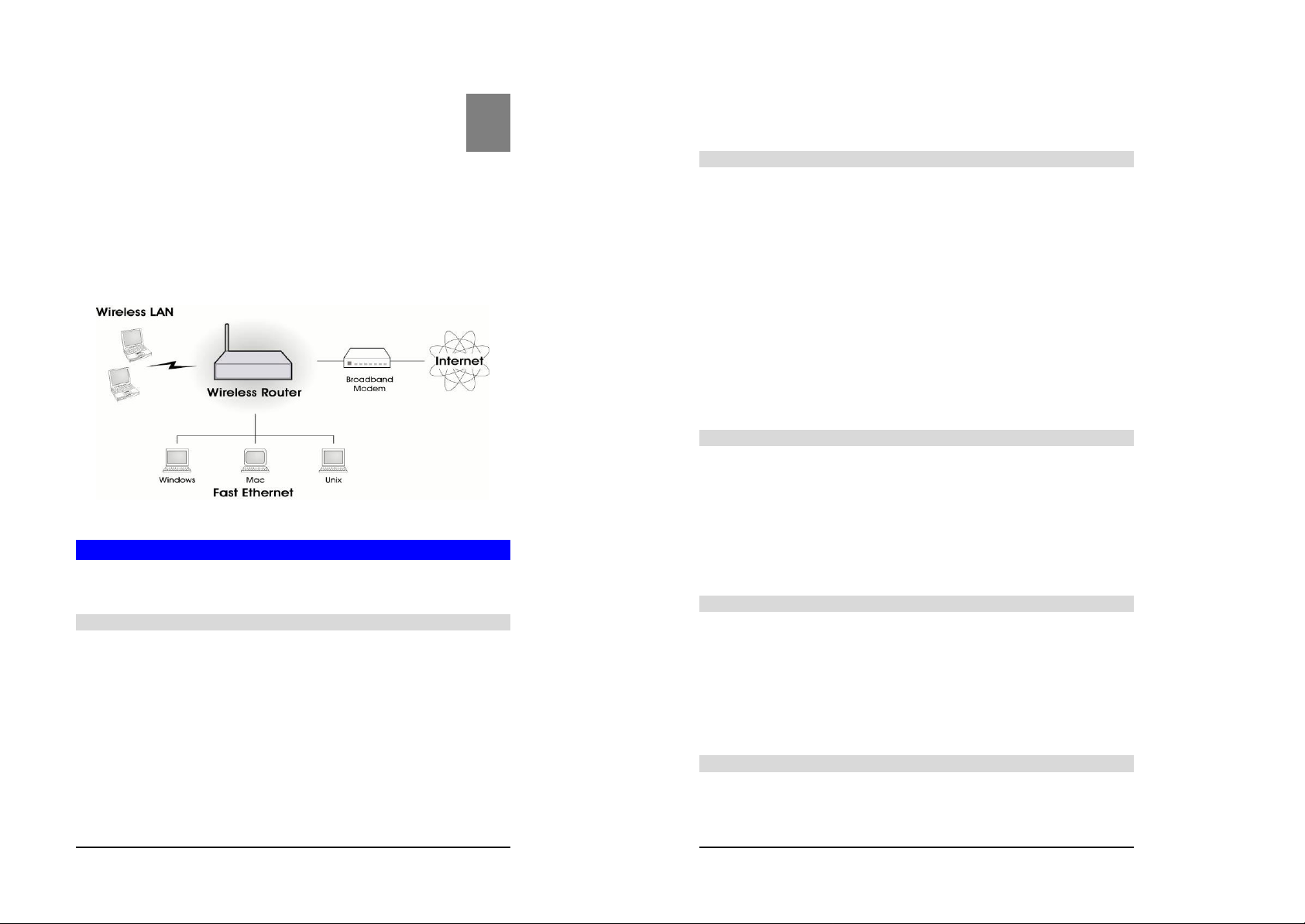
1
Chapter 1
Introduction
This Chapter provides an overview of the Wireless Router's features and capabilities.
Congratulations on the purchase of your new Wireless Router. The Wireless Router is a multifunction device provi ding the following services:
• Shared Broadband Internet Access for all LAN users.
•
4-Port Switching Hub for 10BaseT or 100BaseT connections.
•
Wireless Access Point
Wireless Router Features
The Wireless Router incorporates many advanced features, carefully designed to provide
sophisticated functions while being easy to use.
Internet Access Features
• Shared Internet Access. All users on the LAN or WLAN can access the Internet
through the Wireless Router, using only a single external IP Address. The local (invalid) IP
Addresses are hidden from external sources. This process is called NAT (Network Address
Translation).
•
DSL & Ca ble Modem Support. The Wireless Router has a 10BaseT Ethernet port for
connecting a DSL or Cable Modem. All popular DSL and Cable Modems are supported.
SingTel RAS and Big Pond (Australia) login support is also included.
•
PPPoE, PPTP, SingTel RAS and Telstra Big Pond Support. The Internet (WAN
port) connection supports PPPoE (PPP over Ethernet), PPTP (Peer-to-Peer Tunneling Protocol), SingTel RAS and Telstra Big Pond (Australia), as well as "Direct Connection" type
services.
for 802.11b Wireless Stations.
Figure 1: Wireless Router
Wireless Router User Guide
•
Fixed or Dynamic IP Address. On the Internet (WAN port) connection, the Wireless
Router supports both Dynamic IP Address (IP Address is allocated on connection) and
Fixed IP A ddress.
Advanced Internet Functions
• Communication Applications. Support for Internet communication applications, such
as interactive Games, Telephony, and Conferencing applications, which are often difficult
to use when behind a Firewall, is included.
• Special Internet Applications. Applications which use non-standard connections or
port numbers are normally blocked by the Firewall. The ability to define and allow such applications is pr ovided, to enable such applications to be used normally.
• Virtual Servers. This feature allows Internet users to access Internet servers on your
LAN. The required setup is quick and easy.
•
DMZ. One (1) PC on your local LAN can be configured to allow unrestricted 2-way
communication with Servers or individual users on the Internet. This provides the ability to
run programs which are incompatible with Firewalls.
•
URL Filter. Use the URL Filter to block access to undesirable Web sites by LAN users.
•
Internet Access Log.
• VPN Pass through Support. PCs with VPN (Virtual Private Networking) software using
PPTP, L2TP and IPSec are transparently supported - no configuration is required.
See which Internet connections have been made.
Wireless Features
• Standards Compliant. The Wireless Router complies with the IEEE802.11b (DSSS)
specifications for Wireless LANs.
•
WEP support.
128 Bit keys are supported.
•
Access Control. The Access Control feature can ensure that only trusted Wireless
Stations can access your LAN.
• Simple Configuration. If the default settings are unsuitable, they can be changed
quickly and easily.
Support for WEP (Wired Equivalent Privacy) is included. Both 64 Bit and
LAN Features
•
4-Port Switching Hub. The Wireless Router incorporates a 4 -port 10/100BaseT switch-
ing hub, making it easy to create or extend your LAN.
• DHCP Server Support. Dynamic Host Configuration Protocol provides a dynamic IP
address to PCs and other devices upon request. The Wireless Router can act as a DHCP
Server for devices on your local LAN and WLAN.
•
Multi Segment LAN Support.
via the Wireless Router's RIP (Routing Information Protocol) support and built-in static
routing table.
LANs containing one or more segments are supported,
Configuration & Management
•
Easy Setup. Use your WEB browser from anywhere on the LAN or WLAN for configura-
tion.
1
2
Page 4
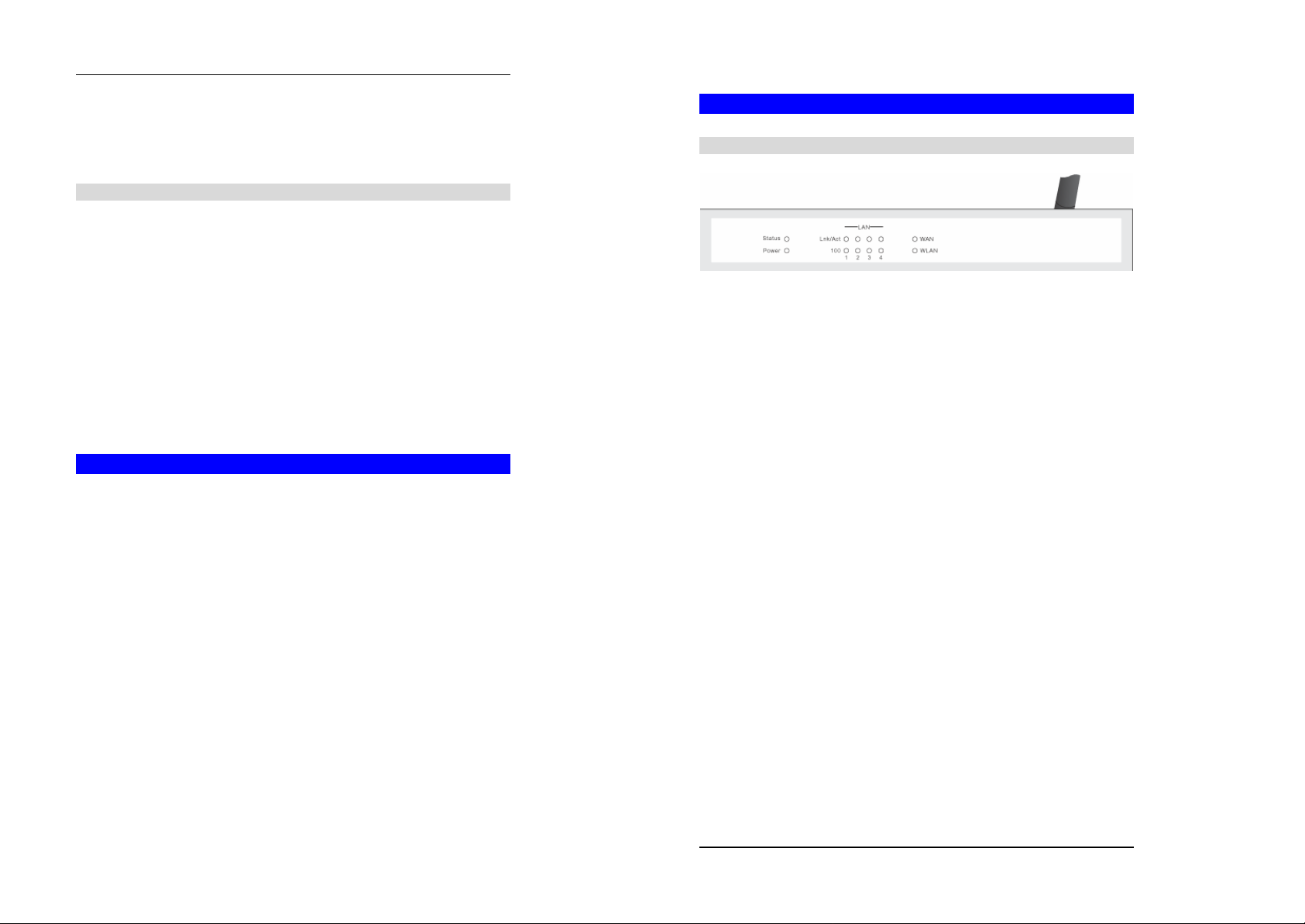
In troduction
•
Remote Management. The Wireless Router can be managed from any PC on your
LAN. And, if the Internet connection exists, it can also (optionally) be configured via the
Internet.
•
UPnP Support. UPnP (Universal Plug and Play) allows automatic discovery and con-
figuration of the Wireless Router. UPnP is by supported by Windows ME, XP, or later.
Security Features
•
Password - protected Configuration
prevent unauthorized users from modifying the configuration data and settings.
• Wireless LAN Security . WEP (Wired Equivalent Privacy) is supported, as well as
Wireless access control to prevent unknown wireless stations from accessing your LAN.
•
NAT Protection.
nology is that by allowing all LAN users to share a single IP address, the location and even
the existence of each PC is hidden. From the external viewpoint, there is no network, only a
single device - the Wireless Router.
• Stateful Inspection Firewall. All incoming data packets are monitored and all incom-
ing server requests are filtered, thus protecting your network from malicious attacks from
external sources.
• Protection against DoS attacks. DoS (Denial of Service) attacks can flood your
Internet connection with invalid packets and connection requests, using so much bandwidth and so many resources that Internet access becomes unavailable. The Wireless
Router incorporates protection against DoS attacks.
An intrinsic side effect of NAT (Network Address Translation) tech-
. Optional password protection is provided to
Package Contents
The following items should be included:
• The Wireless Router Unit
•
Power Adapter
• Quick Installation Guide
• CD-ROM containing the on-line manual.
If any of the above items are damaged or missing, please contact your dealer immediately.
Wireless Router User Guide
Physical Details
Front Panel
Figure 2: Front Panel
Status (Red)
LED
Power LED On - Power on.
LAN LEDs For each port, there are 2 LEDs
WAN LED On - Connection to the Broadband Modem attached to the WAN (Internet)
WLAN LED On - Wireless connection available; Wireless Access Point is ready for
On - Error condition.
Off - Normal operation.
Blinking - This LED blinks during start up.
Off - No power.
•
Link/Act
• On - Corresponding LAN (hub) port is active.
• Off - No active connection on the corresponding LAN (hub) port.
• Flashing - Data is being transmitted or received via the corre-
sponding LAN (hub) port.
•
100
• On - Corresponding LAN (hub) port is using 100BaseT.
• Off - Corresponding LAN (hub) port connection is using
10BaseT, or no active connection.
port is estab lished.
Off - No connection to the Broadband Modem.
use.
Off - No Wireless connection available.
Flashing - Data is transmitted or received via the Wireless access point.
This includes "network traffic" as well as user data.
3
4
Page 5
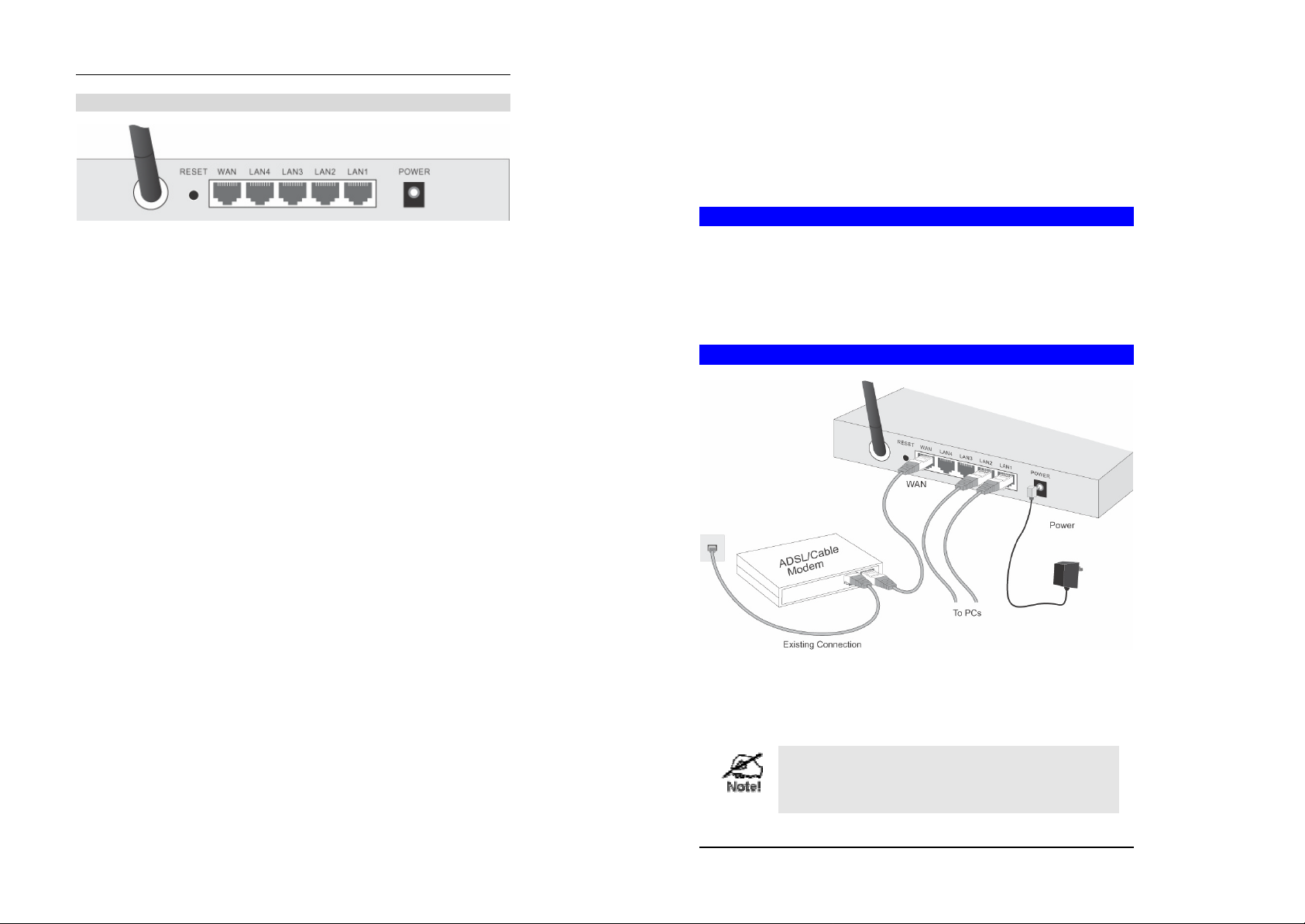
In troduction
Rear Panel
Figure 3: Rear Panel
Reset Button This button has two (2) functions:
• Reboot. When pressed and released, the Wireless Router will
reboot (restart).
• Clear All Data. This button can also be used to clear ALL data
and restore ALL settings to the factory default values.
To Clear All Data and restore the factory default values:
1. Power Off.
2. Hold the Reset Button down while you Power On.
3. Keep holdin g the Reset Button for a few seconds, until the RED
LED has flashed TWICE.
4. Release the Reset Button. The Wireless Router is now using the
factory default values.
WAN port
(10/100BaseT)
10/100BaseT
LAN connections
Power port Connect the supplied power adapter here.
Connect the DSL or Cable Modem here. If your modem came with a
cable, use the supplied cable. Otherwise, use a standard LAN cable.
Use standard LAN cables (RJ45 connectors) to connect your PCs to
these ports.
Chapter 2
Installation
This Chapter covers the physical installation of the Wireless Router.
Requirements
•
Network cables. Use standard 10/100BaseT network (UTP) cables with RJ45 connectors.
• TCP/IP protocol must be installed on all PCs.
• For Internet Access, an Internet Access account with an ISP, and either of a DSL or Cable
modem (for WAN port usage)
• To use the Wireless Access Point, all Wireless devices must be compliant with the
IEEE802.11b specifications.
Procedure
Figure 4: Installation Diagram
1. Choose an Installation Site
Select a suitable place on the network to install the Wireless Router.
Ensure the Wireless Router and the DSL/Cable modem are powered OFF.
For best Wireless reception and performance, the Access
Point should be positioned in a central location with minimum obstructions between the Access Point and the PCs.
Also, if using multiple Access Points, adjacent Access Points
5
6
Page 6
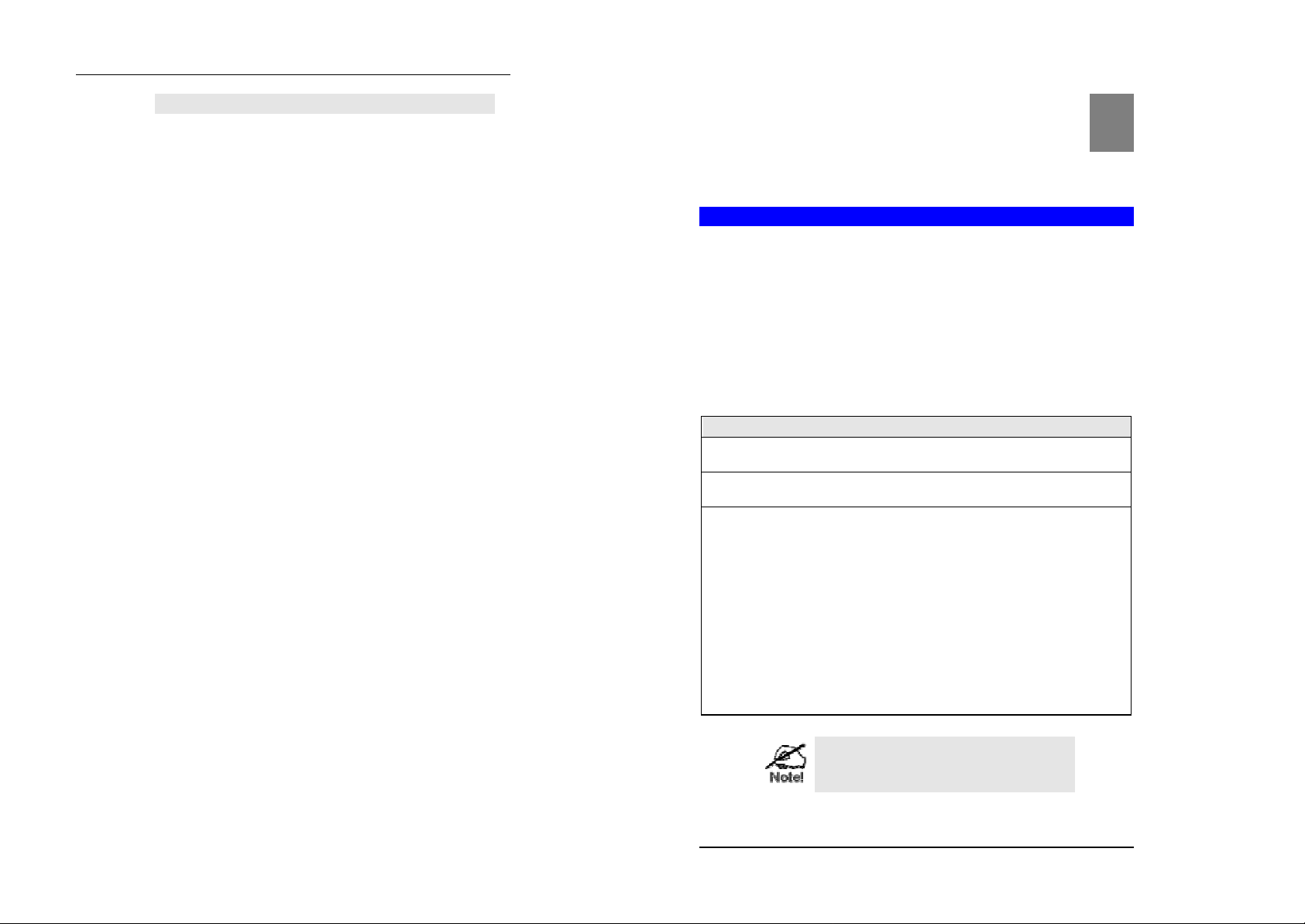
Installation
3
should use different Channels.
2. Connect LAN Cables
Use standard LAN cables to connect PCs to the Switching Hub ports on the Wireless
Router. Both 10BaseT and 100BaseT connections can be used simultaneously.
3. Connect WAN Cable
Connect the DSL or Cable modem to the WAN port on the Wireless Router. Use the cable
supplied with your DSL/Cable modem. If no cable was supplied, use a standard cable.
4. Power Up
• Power on the Cable or DSL modem.
•
Connect the supplied power adapter to the Wireless Router and power up.
Use only the power adapter provided. Using a different one may cause hardware damage
5. Check the LEDs
• The Power LED should be ON.
• The
• For each LAN (PC) connection, the LAN Link/Act LED should be ON (provided the PC is
also ON.)
• The WAN LED should be ON.
• The WLAN LED should be ON
For more information, refer to the Front Panel section in Chapter 1.
LED should flash, then turn OFF. If it stays on, there is a hardware error.
Status
Chapter 3
Setup
This Chapter provides Setup details of the Wireless Router.
Overview
This chapter describes the setup procedure for:
• Internet Acce ss
• LAN configuration
• Wireless setup
• Assigning a Password to protect the configuration data.
PCs on your local LAN may also require configuration. For details, see
figuration.
Other configuration may also be required, depending on which features and functions of the
Wireless Router you wish to use. Use the table below to locate detailed instructions for the
required functions.
To Do this: Refer to:
Configure PCs on your LAN. Chapter 4:
Check Wireless Router operation and Status. Chapter 5:
Use any of the following Internet features:
•
Special Applications
• DMZ
•
Virtual Servers
• Dynamic DNS
• Remote Management
• Firmware Upgrade
Use any of the following Advanced Configuration
settings:
• PC Database
•
Options (Backup DNS, TFTP, UPnP, Firewall)
• Routing (RIP and static Routing)
Where use of a certain feature requires that
PCs or other LAN devices be configured, this
is also explained in the relevant chapter.
Chapter 4 - PC Co n-
PC Configuration
Operation and Status
Chapter 6:
Advanced Features
Chapter 7
Advanced Configuration
7
8
Page 7

Setup
Wireless Router User Guide
Configuration Program
The Wireless Router contains an HTTP server. This enables you to connect to it, and configure
it, using your Web Browser. Your Browser must support JavaScript . The configuration program has been tested on the following browsers:
•
Netscape V4.08 or later
• Internet Explorer V4 or later
Preparation
Before attempting to configure the Wireless Router, please ensure that:
• Your PC can establish a physical connection to the Wireless Router. The PC and the
Wireless Router must be directly connected (using the Hub ports on the Wireless Router)
or on the same LAN segment.
• The Wireless Router must be installed and powered ON.
• If the Wireless Router's default IP Address (192.168.0.1) is already used by another device,
the other device must be turned OFF until the Wireless Router is allocated a new IP Address during configuration.
Using UPnP
If your Windows system supports UPnP, an icon for the Wireless Router will appear in the
system tray, notifying you that a new network device has been found, and offering to create a
new desktop shortcut to the newly-discovered device.
•
Unless you intend to change the IP Address of the Wireless Router, you can accept the
desktop shortcut.
•
Whether you accept the desktop shortcut or not, you can always find UPnP devices in My
Network Places
• Double - click the icon for the Wireless Router (either on the Desktop, or in My Network
Places) to start the configuration. Refer to the following section Setup Wizard for details of
the initial configuration process.
Using your Web Browser
To establish a connection from your PC to the Wireless Router:
1. After installing the Wireless Router in your LAN, start your PC. If your PC is already
running, restart it.
2. Start your WEB browser.
3. In the Address box, enter "HTTP://" and the IP Address of the Wireless Router, as in this
example, which uses the Wireless Router's default IP Address:
(previously called
HTTP://192.168.0.1
Network Neighborhood
).
If you can't connect
If the Wireless Router does not respond, check the following:
• The Wireless Router is properly installed, LAN connection is OK, and it is
powered ON. You can test the connection by using the "Ping" command:
•
Open the MS-DOS window or command prompt window.
• Enter the command:
ping 192.168.0.1
If no response is received, either the connection is not working, or your
PC's IP address is not compatible with the Wireless Router's IP Address.
(See next item.)
• If your PC is using a fixed IP Address, its IP Address must be within the range
192.168.0.2 to 192.168.0.254 to be compatible with the Wireless Router's default
IP Address of 192.168.0.1. Also, the Network Mask must be set to 255.255.255.0.
See
Chapter 4 - PC Configuration
settings.
•
Ensure that your PC and the Wireless Router are on the same network segment.
(If you don't have a router, this must be the case.)
for details on checking your PC's TCP/IP
9
10
Page 8
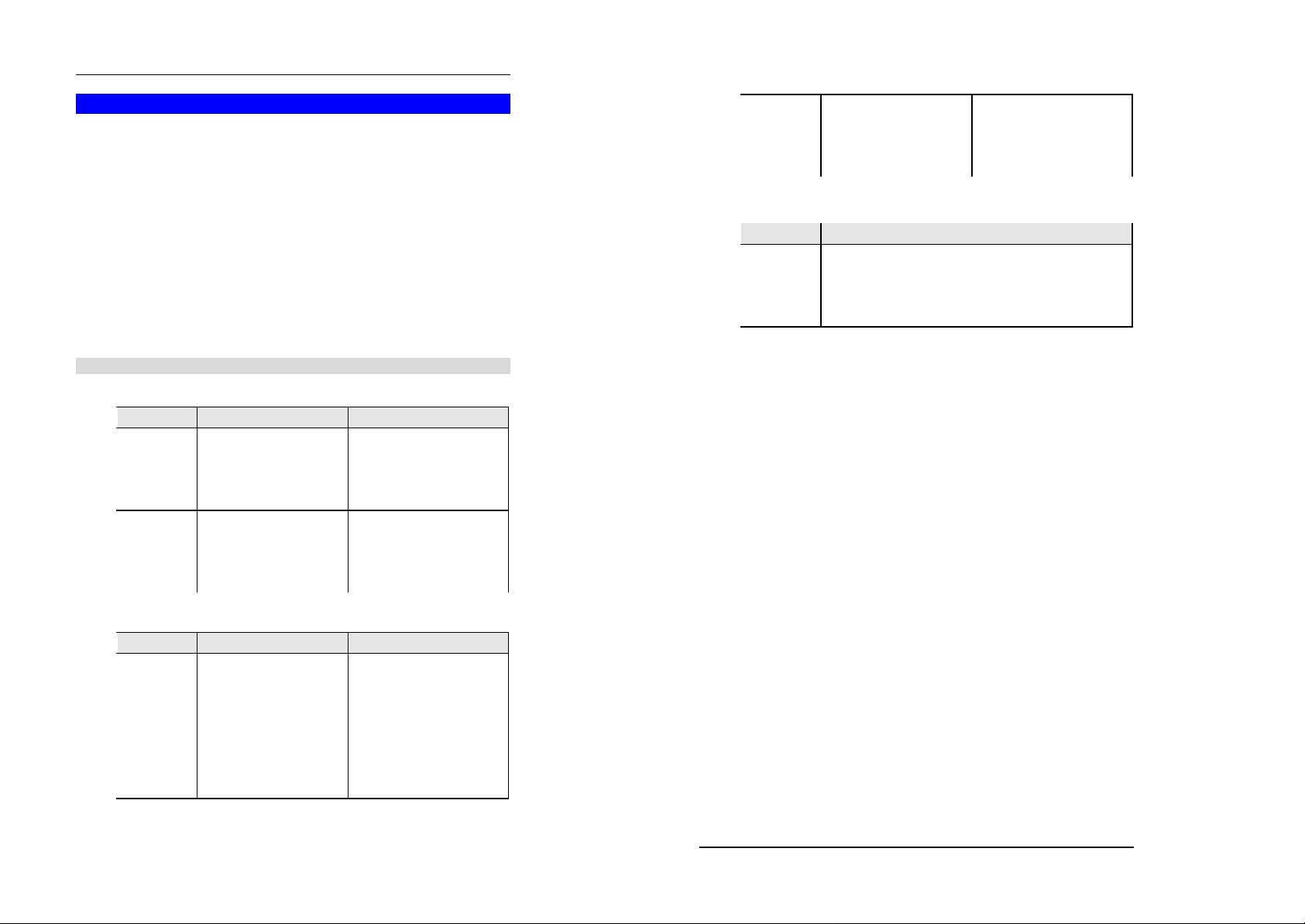
Setup
Wireless Router User Guide
Setup Wizard
The first time you connect to the Wireless Router, the Setup Wizard will run automatically. (The
Setup Wizard will also run if the Wireless Router's default setting are restored.)
1. Step through the Wizard until finished.
• You need to know the type of Internet connection service used by your ISP. Check the
data supplied by your ISP.
•
The common connection types are explain ed in the tables b elow.
2. On the final screen of the Wizard, run the test and check that an Internet connection can be
established.
3. If the connection test fails:
• Check your data, the Cable/DSL modem, and all connections.
•
Check that you have entered all data correctly.
• If using a Cable modem, your ISP may have recorded the MAC (physical) address of
your PC. Run the Wizard, and on the Cable Modem screen, use the "Clone MAC address" button to copy the MAC address from your PC to the Wireless Router.
Common Conne ction Types
Cable Modems
Type Details ISP Data required
Dynamic
IP Address
Static (Fixed)
IP Address
DSL Modems
Type Details ISP Data required
Dynamic
IP Address
Static (Fixed)
IP Address
PPPoE You connect to the ISP only
Your IP Address is allocated
automatically, when you
connect to you ISP.
Your ISP allocates a perm anent
IP Address to you.
Your IP Address is allocated
automatically, when you
connect to you ISP.
Your ISP allocates a perm anent
IP Address to you.
when required. The IP address
is usually allocated automatically.
Usually, none.
However, some ISP's may
require you to use a particular
Hostname, Domain name, or
MAC (physical) address.
IP Address allocated to you.
Some ISP's may also require you
to use a particular Hostname,
Domain name, or MAC (physical) address.
None.
IP Address allocated to you.
User name and password.
PPTP Mainly used in Europe.
You connect to the ISP only
when required. The IP address
is usually allocated automatically, but may be Static (Fixed).
Other Modems (e.g. Broadband Wireless)
Type Details ISP Data required
Dynamic
IP Address
Static (Fixed)
IP Address
Your IP Address is allocated
automatically, when you connect to you ISP.
Your ISP allocates a permanent
IP Address to you.
Big Pond Cable (Australia)
For this connection method, the following data is required:
• User Name
• Password
•
Big Pond Server IP address
SingTel RAS
For this con nection method, the following data is required:
• User Name
•
Password
• RAS Plan
• PPTP Server IP Addres s.
• User name and password.
• IP Address allocated to
you, if Static (Fixed).
None.
IP Address allocated to you.
11
12
Page 9
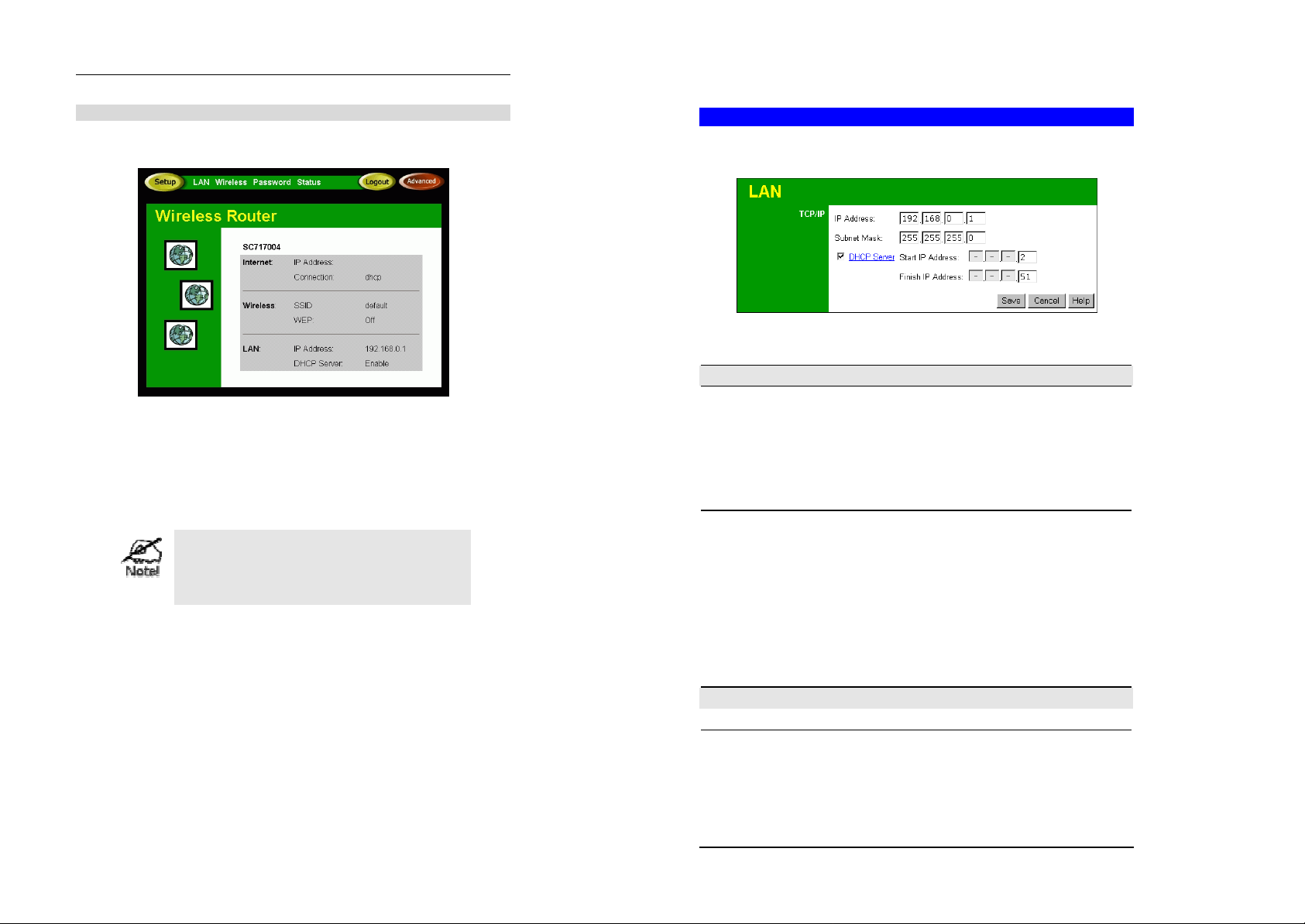
Setup
Wireless Router User Guide
Home Screen
After finishing the Setup Wizard, you will see the Home screen. When you connect in future,
you will see this screen when you connect. An example screen is shown below.
Figure 5: Home Screen
Navigation & Data Input
•
Use the menu bar on the top of the screen, and the "Back" button on your Browser, for
navigation.
• Changing to another screen without clicking "Save" does NOT save any changes you may
have made. You must "Save" before changing screens or your data will be ignored.
On each screen, clicking the "Help" button will
display help for that screen.
From any help screen, you can access the list of all
help files (help index).
LAN Screen
Use the LAN link on the main menu to reach the LAN screen. The example screen is shown
below.
Figure 6: LAN Screen
Data - LAN Screen
TCP/IP
IP Address IP address for the Wireless Router, as seen from the local LAN. Use the
Subnet Mask The default value 255.255.255.0 is standard for small (class "C") net-
DHCP Server
Buttons
Save Save the data on screen.
Cancel The "Cancel" button will discard any data you have entered and reload
default value unless the address is already in use or your LAN is using
a different IP address range. In the latter case, enter an unused IP
Address from within the range used by your LAN.
works. For other networks, use the Subnet Mask for the LAN segment
to which the Wireless Router is attached (the same value as the PCs on
that LAN segment).
• If Enabled, the Wireless Router will allocate IP Addresses to PCs
(DHCP clients) on your LAN when they start up. The default (and
recommended) value is Enabled.
• If you are already using a DHCP Server, this setting must be
Disabled, and the existing DHCP server must be re-configured to
treat the Wireless Router as the default Gateway. See the follo wing
section for further details.
• The Start IP Address and Finish IP Address fields set the values
used by the DHCP server when allocating IP Addresses to DHCP
clients. This range also determines the number of DHCP clients
supported.
See the following section for further details on using DHCP.
the file from the Wireless Router.
13
14
Page 10
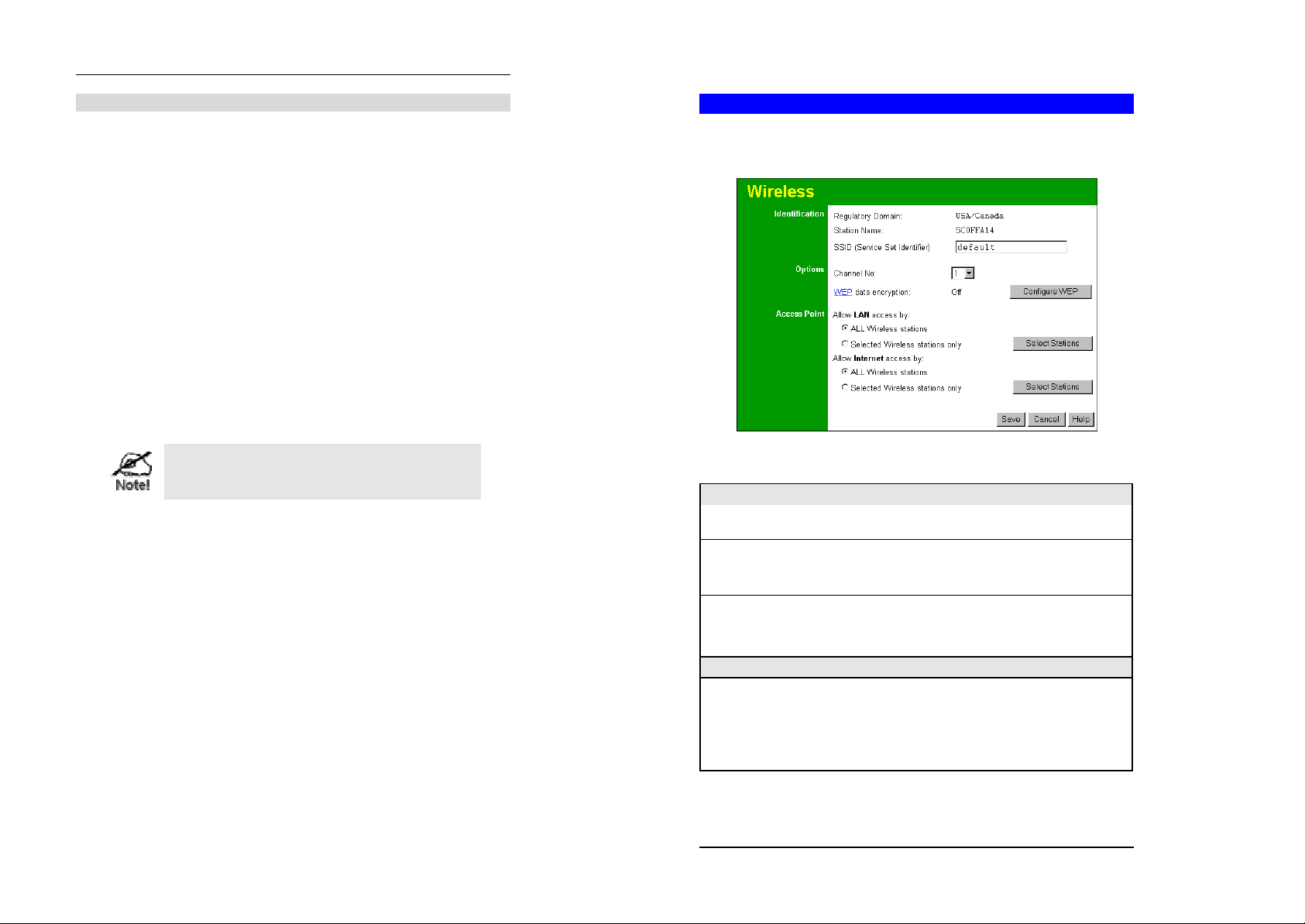
Setup
Wireless Router User Guide
DHCP
What DHCP Does
A DHCP (Dynamic Host Config uration Protocol) Server allocates a valid IP address to a DHCP
Client (PC or device) upon request.
•
The client request is made when the client device starts up (boots).
• The DHCP Server provides the Gateway and DNS addresses to the client, as well as
allocating an IP Address.
• The Wireless Router can act as a DHCP server.
• Windows 95/98/ME and other non-Server versions of Windows will act as a DHCP client.
This is the default Windows setting for the TCP/IP network protocol. However, Windows
uses the term
• You must NOT have two (2) or more DHCP Servers on the same LAN segment. (If your
LAN does not have other Routers, this means there must only be one (1) DHCP Server on
your LAN.)
Obtain an IP Address automatically
Using the Wireless Router's DHCP Server
This is the default setting. The DHCP Server settings are on the
you can:
•
Enable or Disable the Wireless Router's DHCP Server function.
• Set the range of IP Addresses allocated to PCs by the DHCP Server function.
You can assign Fixed IP Addresses to some devices
while using DHCP, provided that the Fixed IP Addresses
are NOT within the range used by the DHCP Server.
Using another DHCP Server
You can only use one (1) DHCP Server per LAN segment. If you wish to use another DHCP
Server, rather than the Wireless Router's, the following proc edure is required.
1. Disable the DHCP Server feature in the Wireless Router. This setting is on the LAN screen.
2. Configure the DHCP Server to provide the Wireless Router's IP Address as the Default
Gateway.
To Configure your PCs to use DHCP
This is the default setting for TCP/IP under Windows 95/98/ME.
See Chapter 4 - Client Configuration for the procedure to check these settings.
instead of "DHCP Client".
LAN
screen. On this screen,
Wireless Screen
The Wireless Access Point settings must match the other Wireless stations. To change the
Wireless Router's default settings for the Wireless Access Point feature, use the Wireless link
on the main menu to reach the Wireless screen. An example screen is shown below.
Figure 7: Wireless Screen
Data - Wireless Screen
Identification
Regulatory
Domain
Station name This is the same as the "Device Name" for the Wireless Router.
SSID
(ESSID)
Options
Channel No.
It is illegal to use this device in any location outside of the regulatory
domain.
On your PC, some Wireless status screens may display this name as the
name of the Access Point in use.
• If using an ESS (Extended Service Set, with multiple access points)
this ID is called an ESSID (Extended Service Set Identifier).
• To communicate, all Wireless stations should use the same
SSID/ESSID.
• Select the Channel you wish to use on your Wireless LAN.
• If you experience interference (shown by lost connections and/or
slow data transfers) you may need to experiment with different
channels to see which is the best.
• If using multiple Access Points, adjacent Access Points should use
different Channels to reduce interference.
15
16
Page 11
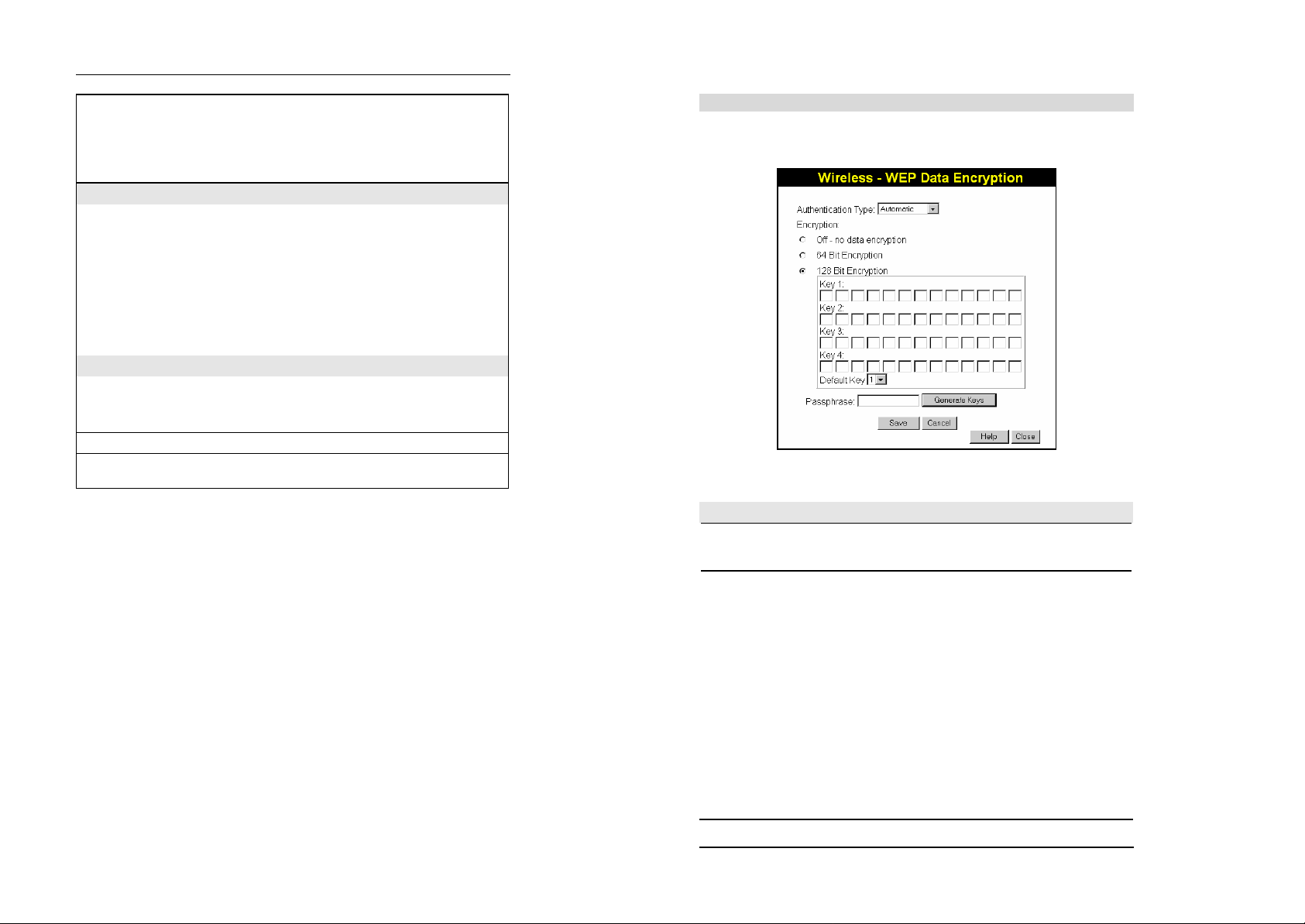
Setup
Wireless Router User Guide
WEP data
encryption
Access Point
Allow LAN
access by …
Allow Internet
access by …
Buttons
Configure WEP Click this button to view the WEP sub-screen. See the following section
Select Stations Click this button to select the required PCs.
Save Save the data on screen.
Cancel The "Cancel" button will discard any data you have entered since the
• WEP (Wired Equivalent Privacy) status will display "Enabled" or
"Disabled", depending on whether WEP is being used. If used,
data is Encrypted before being transmitted, making communication
more secure.
•
Click the "Configure WEP" button to access the WEP sub-screen,
and view or change the WEP settings.
•
All Wireless Stations - All wireless stations can use the access
point to access your LAN.
• Selected Wireless stations only - Only selected wireless stations
access your LAN. To select the required wireless stations, click the
"Select Stations" button.
•
All Wireless Stations - All wireless stations can use the access
point to access the Internet.
• Selected Wireless stations only - Only selected wireless stations
use the access point to access the Internet. To select the required
wireless stations, click the "Select Stations" button.
for more details.
last "Save" operation.
WEP Screen
This screen is accessed by clicking the "Configure WEP" button on the Wireless screen. An
example WEP screen is shown below. Note that in IE, the "Key Table" is only displayed when
required.
Figure 8: WEP Screen
Data - WEP Screen
WEP Data Encryption
Authentication
Type
Encryption Off
Select the appropriate value - "Open System" or "Shared Key". Check
your Wireless card's documentation to see what method to use. Some
Wireless cards do not support both methods.
• If OFF (default), data is NOT encrypted before being transmitted.
64 Bit Encryption
• If selected, data is encrypted, using the default key, before being
transmitted. The receiving station must be set to use 64 Bit Encryption, and have the same Key value in the same position in its key
table. Otherwise, it will not be able to decrypt the data.
•
Default Key - select the key you wish to be the default. Transmitted
data is ALWAYS encrypted using the Default Key; the other Keys
are for decryption only.
• Key Table:
• This table is used when Encrypting and Decrypting data. All
stations, including this Access Point, always transmit data encrypted using their default key. The key number (1, 2, 3, 4) is
also transmitted. The receiving station will use the key number
(1, 2, 3, 4) to determine which key value to use for decryption.
17
18
Page 12
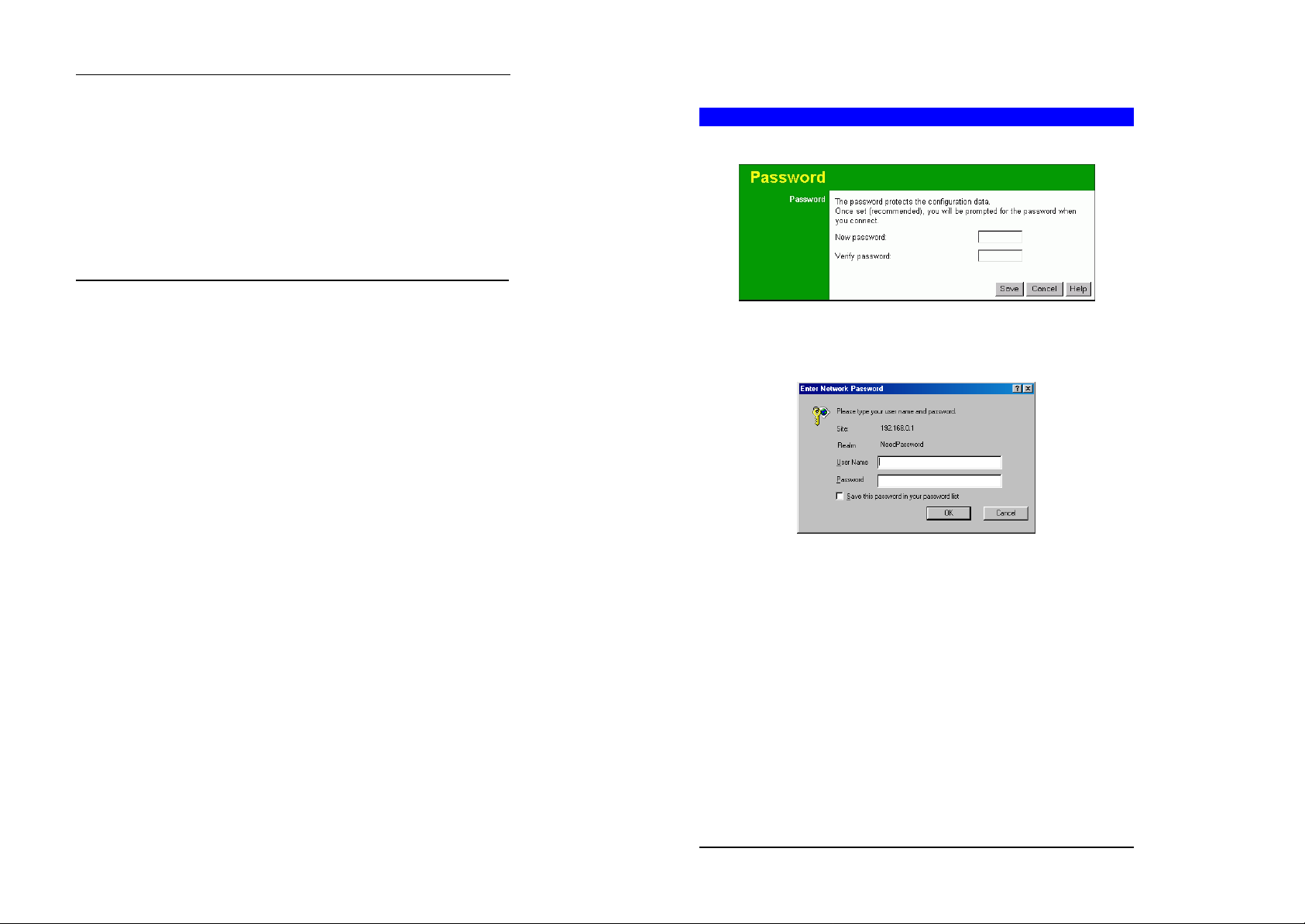
Setup
If the key value does not match the transmitting station, decryption will fail.
• The easiest way to e nsure there are no problems is to have
every Station, including the Access Point, use the same key
table (all entries identical).
128 Bit Encryption
• If selected, data is encrypted using the key before being transmi t-
ted. The receiving station must be set to use 128 Bit Encryption,
and have the same Key value. Otherwise, it will not be able to decrypt the data.
• Key - Enter the key value you wish to use. Other stations must
have the same key.
Wireless Router User Guide
Password Screen
The password screen allows you to assign a password to the Wireless Router.
Figure 9: Password Screen
Once you have assigned a password to the Wireless Router (on the
you will be prompted for the password when you connect, as shown below. (If no password
has been set, this dialog will not appear.)
Password
screen above)
19
Figure 10: Password Dialog
• Leave the "User Name" blank.
• Enter the password for the Wireless Router, as set on the Password screen above.
20
Page 13
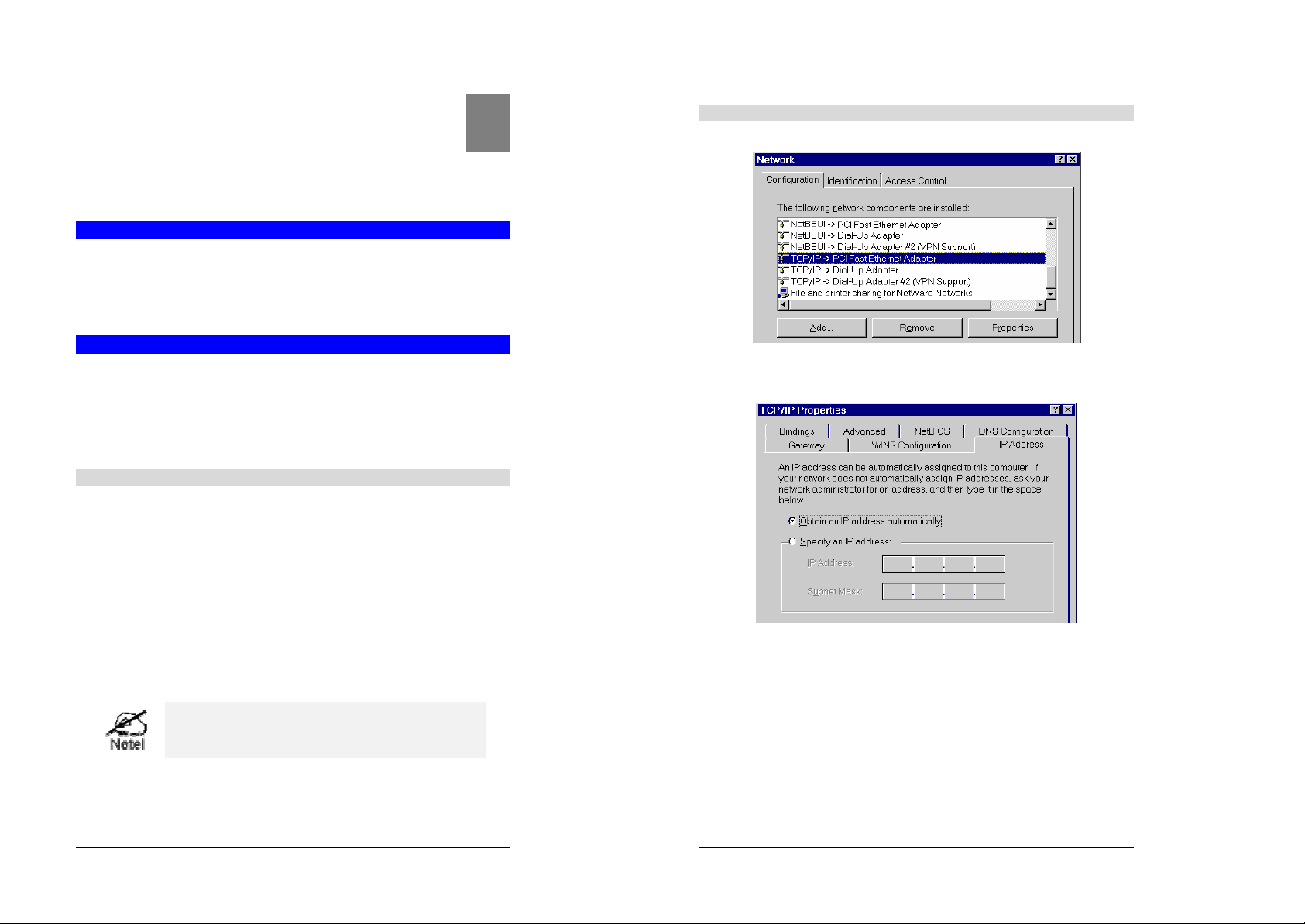
4
Wireless Router User Guide
Chapter 4
PC Configuration
This Chapter details the PC Configuration required on the local ("Internal")
LAN.
Overview
For each PC, the following may need to be configured:
• TCP/IP network settings
• Internet Access configuration
• Wireless configuration
Windows Clients
This section describes how to configure Windows clients for Internet access via the Wireless
Router.
The first step is to check the PC's TCP/IP settings.
The Wireless Router uses the TCP/IP network protocol for all functions, so it is essential that
the TCP/IP protocol be installed and configured on each PC.
TCP/IP Settings - Overview
If using the default Wireless Router settings, and the default Windows
TCP/IP settings, no changes need to be made.
• By default, the Wireless Router will act as a DHCP Server, automatically providing a suit-
able IP Address (and related information) to each PC when the PC boots.
•
For all non-Server versions of Windows, the default TCP/IP setting is to act as a DHCP
client.
If using a Fixed (specified) IP address, the following changes are required:
• The Gateway must be set to the IP address of the Wireless Router
• The
should be set to the address provided by your ISP.
DNS
If your LAN has a Router, the LAN Administrator must reconfigure the Router itself. Refer to Chapter 8 - A dvanced
Setup for details.
Checking TCP/IP Settings - Windows 9x/ME:
1. Select
2. Select the TCP/IP protocol for your network card.
3. Click on the Properties button. You should then see a screen like the following.
Ensure your TCP/IP settings are correct, as follows:
Control Panel - Network
Using DHCP
To use DHCP, select the radio button Obtain an IP Address automatically. This is the default
Windows setting. Using this is recommended. By default, the Wireless Router will act as a
DHCP Server.
Restart your PC to ensure it obtains an IP Address from the Wireless Router.
Using "Specify an IP Address"
If your PC is already configured, check with your network administrator before making the
following changes:
. You should see a screen like the following:
Figure 11: Network Configuration
Figure 12: IP Address (Win 95)
21
22
Page 14

PC Configuration
Wireless Router User Guide
• On the Gateway tab, enter the Wireless Router's IP address in the New Gateway field and
click Add, as shown below. Your LAN administrator can advise you of the IP Address they
assigned to the Wireless Router.
Figure 13: Gateway Tab (Win 95/98)
• On the DNS Configuration tab, ensure Enable DNS is selected. If the DNS Server Search
Order list is empty, enter the DNS address provided by your ISP in the fields beside the
Add button, then click Add.
Checking TCP/IP Settings - Windows NT4.0
1. Select
2. Click the
Control Panel - Network
shown below.
Properties
button to see a screen like the one below.
, and, on the
Figure 15: Windows NT4.0 - TCP/IP
tab, select the TCP/IP protocol, as
Protocols
Figure 14: DNS Tab (Win 95/98)
23
24
Page 15

PC Configuration
Figure 16: Windows NT4.0 - IP Address
3. Select the network card for your LAN.
4. Select the appropriate radio button - Obtain an IP address from a DHCP Server or Specify
an IP Address , as explained below.
Obtain an IP address from a DHCP Server
This is the default Windows setting. Using this is recommended. By default, the Wireless
Router will act as a DHCP Server.
Restart your PC to ensure it obtains an IP Address from the Wireless Router.
Specify an IP Address
If your PC is already configured, check with your network administrator before making the
following changes.
1. The Default Gateway must be set to the IP address of the Wireless Router. To set this:
• Click the Advanced button on the screen above.
• On the following screen, click the
Wireless Router's IP address, as shown in Figure 17 below.
•
If necessary, use the Up button to make the Wireless Router the first entry in the
list.
Gateways
button in the
Add
Gateways
panel, and enter the
Wireless Router User Guide
Figure 17 - Windows NT4.0 - Add Gateway
2. The DNS should be set to the address provided by your ISP, as follows:
• Click the DNS tab.
• On the DNS screen, shown below, click the
Order), and enter the DNS provided by your ISP.
button (under
Add
DNS Service Search
25
26
Page 16

Figure 18: Windows NT4.0 - DNS
PC Configuration
Wireless Router User Guide
Checking TCP/IP Settings - Windows 2000:
1. Select
2. Right - click the Local Area Connection icon and select Properties. You should see a
3. Select the TCP/IP protocol for your network card.
4. Click on the Properties button. You should then see a screen like the following.
Control Panel - Network and Dial-up Connection
screen like the following:
Figure 19: Network Configuration (Win 2000)
.
27
28
Page 17

PC Configuration
Figure 20 : TCP/IP Properties (Win 2000)
5. Ensure your TCP/IP settings are correct, as described below.
Using DHCP
To use DHCP, select the radio button
Windows setting. Using this is recommended. By default, the Wireless Router will act as a
DHCP Server.
Restart your PC to ensure it obtains an IP Address from the Wireless Router.
Obtain an IP Address automatically
. This is the default
Using a fixed IP Address ("Use the follow ing IP Address")
If your PC is already configured, check with your network administrator before making the
following changes.
• Enter the Wireless Router's IP address in the Default gateway field and click OK. (Your
LAN administrator can advise you of the IP Address they assigned to the Wireless
Router.)
• If the DNS Server fields are empty, select Use the following DNS server addresses , and
enter the DNS address or addresses provided by your ISP, then click OK.
Wireless Router User Guide
Checking TCP/IP Settings - Windows XP
1. Select
2. Right click the Local Area Connection and choose Properties. You should see a screen
3. Select the TCP/IP protocol for your network card.
4. Click on the
Control Panel - Network Connection
like the following:
Figure 21: Network Configuration (Windows XP)
Properties
button. You should then see a screen like the following.
.
29
30
Page 18

PC Configuration
Figure 22: TCP/IP Properties (Windows XP)
5. Ensure your TCP/IP settings are correct.
Using DHCP
To use DHCP, select the radio button Obtain an IP Address automatically. This is the default
Windows setting. Using this is recommended. By default, the Wireless Router will act as a
DHCP Server.
Restart your PC to ensure it obtains an IP Address from the Wireless Router.
Using a fixed IP Address ("Use the following IP Address")
If your PC is already configured, check with your network administrator before making the
following changes.
• In the
•
Default gateway
LAN administrator can advise you of the IP Address they assigned to the Wireless Router.
If the DNS Server fields are empty, select Use the following DNS server addresses , and
enter the DNS address or addresses provided by your ISP, then click OK.
field, enter the Wireless Router's IP address and click OK. Your
Wireless Router User Guide
Internet Access
To configure your PCs to use the Wireless Router for Internet access:
• Ensure that the DSL modem, Cable modem, or other permanent connection is functional.
•
Use the following procedure to configure your Browser to access the Internet via the LAN,
rather than by a Dial-up connect ion.
For Windows 9x/ME/2000
1. Select Start Menu - Settings - Control Panel - Internet Options.
2. Select the Connection tab, and click the
3. Select "I want to set up my Internet connection manually, or I want to connect through a
local area network (LAN)" and click Next.
4. Select "I connect through a local area network (LAN)" and click Next.
5. Ensure all of the boxes on the following Local area network Internet Configuration screen
are unchecked.
6. Check the "No" option when prompted "Do you want to set up an Internet mail account
now?".
7. Click
Setup is now completed.
to close the Internet Connection Wizard.
Finish
For Windows XP
1. Select
2. Select Set up or change your Internet Connection.
3. Select the Connection tab, and click the Setup button.
4. Cancel the pop-up "Location Information" screen.
5. Click Next on the "New Connection Wizard" screen.
6. Select "Connect to the Internet" and click
7. Select "Set up my connection manually" and click Next.
8. Check "Connect using a broadband connection that is always on" and click Next.
9. Click Finish to close the New Connection Wizard.
Start Menu - Control Panel - Network and Internet Connections
Setup is now completed.
Accessing AOL
To access AOL (America On Line) through the Wireless Router, the AOL for Windows software
must be configured to use TCP/IP network access, rather than a dial-up connection. The configuration process is as follows:
• Start the AOL for Windows communication software. Ensure that it is Version 2.5, 3.0 or
later. This procedure will not work with earlier versions.
• Click the
• Select Create Location, and change the location name from "New Locality" to "Wireless
Router".
• Click Edit Location. Select TCP/IP for the Network field. (Leave the Phone Number blank.)
•
Click Save, then OK.
Configuration is now complete.
• Before clicking "Sign On", always ensure that you are using the "Wireless Router" loca-
tion.
Setup
button.
Setup
Next
button.
.
.
31
32
Page 19

PC Configuration
Wireless Router User Guide
Macintosh Clients
From your Macintosh, you can access the Internet via the Wireless Router. The procedure is as
follows.
1. Open the TCP/IP Control Panel.
2. Select Ethernet from the Connect via pop-up menu.
3. Select Using DHCP Server from the Configure pop-up menu. The DHCP Client ID field can
be left blank.
4. Close the TCP/IP panel, saving your settings.
Note:
If using manually assigned IP addresses instead of DHCP, the required changes are:
• Set the Router Address field to the Wireless Router's IP Address.
•
Ensure your DNS settings are correct.
Linux Clients
To access the Internet via the Wireless Router, it is only necessary to set the Wireless Router
as the "Gateway".
Ensure you are logged in as "root" before attempting any changes.
Fixed IP Address
By default, most Unix installations use a fixed IP Address. If you wish to continue using a fixed
IP Address, make the following changes to your configuration.
• Set your "Default Gateway" to the IP Address of the Wireless Router.
•
Ensure your DNS (Name server) settings are correct.
To act as a DHCP Client (recommended)
The procedure below may vary according to your version of Linux and X -windows shell.
1. Start your X Windows client.
2. Select Control Panel - Network
3. Select the "Interface" entry for your Network card. Normally, this will be called "eth0".
4. Click the
5. To apply your changes
•
• OR, restart your system.
button, set the "protocol" to "DHCP", and save this data.
Edit
Use the "Deactivate" and "Activate" buttons, if available.
Wireless Station Configuration
This section applies to all Wireless stations wishing to use the Wireless Router's Access Point,
regardless of the operating system which is used on the client.
To use the Wireless Access Point in the Wireless Router, each Wireless Station must have
compatible settings, as follows:
Mode The mode must be set to Infrastructure.
SSID (ESSID) This must match the value used on the Wireless Router. The default
value is default
Note! The SSID is case sensitive.
WEP By default, WEP on the Wireless Router is di s abled.
• If WEP remains disabled on the Wireless Router, all stations must
have WEP di sabled.
• If WEP is enabled on the Wireless Router, each station must use the
same settings as the Wireless Router.
Other Unix Systems
To access the Internet via the Wireless Router:
•
Ensure the "Gateway" field for your network card is set to the IP Address of the Wireless
Router.
• Ensure your DNS (Name Server) settings are correct.
33
34
Page 20

5
Wireless Router User Guide
Chapter 5
Operation and Status
This Chapter details the operation of the Wireless Router and the status
screens.
Operation
Once both the Wireless Router and the PCs are configured, operation is automatic.
However, there are some situations where additional Internet configuration may be required:
• If using Internet-based Communication Applications, it may be necessary to specify
which PC receives an incoming connection. Refer to Chapter 6 - Advanced Features for
further details.
• Applications which use non-standard connections or port numbers may be blocked by the
Wireless Router's built-in firewall. You can define such applications as
tions to allow them to function normally. Refer to Chapter 6 - Advanced Features for
further details.
• Some non-standard applications may require use of the DMZ feature. Refer to Chapter 6 -
Advanced Fe atures for further details.
Status Screen
Status
Use the
link on the main menu to view this screen.
Figure 23: Status Screen
Special Applica-
Data - Status Screen
Internet
Connection Method This indicates the current connection method, as set in the Setup
Broadband Modem This shows the connection status of the modem.
Internet Connection Current connection status:
Internet IP Address This IP Address is allocated by the ISP (Internet Service Provider).
"Connection Details"
Button
LAN
IP Address The IP Address of the Wireless Router.
Network Mask The Network Mask (Subnet Mask) for the IP Address above.
DHCP Se rver This shows the status of the DHCP Server function - either "En-
System
Device Name This displays the current name of the Wireless Router.
Firmware Version The current version of the firmware installed in the Wireless
"System Data"
Button
Buttons
Connection Details View the details of the current Internet connection. The sub-
System Data Display all system information in a sub-window.
Refresh Screen Update the data displayed on screen.
Wizard.
• Active
• Idle
• Unknown
•
Failed
If there is an error, you can click the "Connection Details" button
to find out more information.
Click this button to open a sub-window and view a detailed
description of the current connection. Depending on the type of
connection, a "log" may also be available.
abled" or "Disabled".
For additional information about the PCs on your LAN, and the IP
addresses allocated to them, use the PC Database option on the
Advanced menu.
Router.
Clicking this button will open a Window which lists all system
details and settings.
screen displayed will depend on the connection method used. See
the following sections for details of each sub-screen.
35
36
Page 21

Operation and Status
Wireless Router User Guide
Connection Status - PPPoE
If using PPPoE (PPP over Ethernet), a screen like the following example will be displayed when
the "Connection Details" button is clicked.
Figure 24: PPPoE Status Screen
Data - PPPoE
Connection
Physical Address The hardware address of this device, as seen by remote devices
IP Address The IP Address of this device, as seen by Internet users. This
Networ k Mask The Network Mask associated with the IP Address above.
PPPoE Link Status This indicates whether or not the connection is currently estab-
Connection Log
Connection Log
on the Internet. (This is different to the hardware address seen by
devices on the local LAN.)
address is allocated by your ISP (Internet Service Provider).
lished.
• If the connection does not exist, the "Connect" button can be
used to establish a connection.
• If the connection currently exists, the "Disconnect" button
can be used to break the connection.
•
The Connection Log s hows status messages relating to the
existing connection.
•
The most common messages are listed in the table below.
• The "Clear Log" button will restart the Log, while the Refresh
button will update the messages shown on screen.
Buttons
Connect If not connected, establish a connection to your ISP.
Disconnect If connected to your ISP, hang up the connection.
Clear Log Delete all data currently in the Log. This will make it easier to read
Refresh Update the data on screen.
new messages.
Connection Log Messages
Message Description
Connect on Demand Connection attempt has been triggered by the "Connect
Manual connection Connection attempt started by the "Connect" button.
Reset physical connection Preparing line for connection attempt.
Connecting to remote
server
Remote Server located ISP's Server has responded to connection attempt.
Start PPP Attempting to login to ISP's Server and establish a PPP con-
PPP up successfully Able to login to ISP's Server and establish a PPP connection.
Idle time -out reached The connection has been idle for the time period specified in
Disconnecting The current connection is being terminated, due to either the
Error: Remote Server not
found
Error: PPP Connect ion
failed
Error: Connection to Server
lost
Error: Invalid or unknown
packet type
automatically, as required" setting.
Attempting to connect to the ISP's server.
nection.
the "Idle Time -out" field. The connection will now be term inated.
"Idle Time-out" above, or "Disconnect" button being clicked.
ISP's Server did not respond. This could be a Server problem,
or a problem with the link to the Server.
Unable to establish a PPP connection with the ISP's Server.
This could be a login problem (name or password) or a Server
problem.
The existing connection has been lost. This could be caused
by a power failure, a link failure, or Server failure.
The data received from the ISP's Server could not be processed. This could be caused by data corruption (from a bad
link), or the Server using a protocol which is not supported by
this device.
37
38
Page 22

Operation and Status
Wireless Router User Guide
Connection Status - PPTP
If using PPTP (Peer-to-Peer Tunneling Protocol), a screen like the following example will be
displayed when the "Connection Details" button is clicked.
Figure 25: PPTP Status Screen
Data - PPTP
Connection
Physical Address The hardware address of this device, as seen by remote devices on
IP Address The IP Address of this device, as seen by Internet users. This ad-
PPTP Status This indicates whether or not the connection is currently established.
Connection Log
Connection Log
Buttons
Connect If not connected, establish a connection to your ISP.
the Internet. (This is different to the hardware address seen by devices on the local LAN.)
dress is allocated by your ISP (Internet Service Provider).
• If the connection does not exist, the "Connect" button can be
used to establish a connection.
• If the connection currently exists, the "Disconnect" button can
be used to break the connection.
• The Connection Log shows status messages relating to the
existing connection.
•
The "Clear Log" button will restart the Log, while the Refresh
button will update the messages shown on screen.
Disconnect If connected to your ISP, hang up the connection.
Clear Log Delete all data currently in the Log. This will make it easier to read new
Refresh Update the data on screen.
messages.
Connection Status - Telstra Big Pond
An example screen is shown below.
Figure 26: Telstra Big Pond Status Screen
Data - Big Pond
Connection
Physical Address The hardware address of this device, as seen by remote devices.
IP Address The IP Address of this device, as seen by Internet users. This
Connection Status This indicates whether or not the connection is currently estab-
(This is different to the hardware address seen by devices on the
local LAN.)
address is allocated by your ISP (Internet Service Provider).
lished.
•
If the connection does not exist, the "Connect" button can be
used to establish a connection.
• If the connection currently exists, the "Disconnect" button can
be used to break the connection.
• Normally, it is not necessary to use the Connect and Discon-
nect buttons unless the setting "Connect automatically, as
39
40
Page 23

Operation and Status
Wireless Router User Guide
required" is disabled.
Connection Log
Connection Log
Buttons
Connect If not connected, establish a connection to Telstra Big Pond.
Disconnect If connected to Telstra Big Pond, terminate the connection.
Clear Log Delete all data currently in the Log. This will make it easier to read
Refresh Update the data on screen.
• The Connection Log shows status messages relating to the
existing connection.
•
The Clear Log button will restart the Log, while the Refresh
button will update the messages shown on screen.
new messages.
Connection Details - SingTel RAS
If using the SingTel RAS access method, a screen like the following example will be displayed
when the "Connection Details" button is clicked.
IP Address The IP Address of this device, as seen by Internet users. This ad-
Networ k Mask The Network Mask associated with the IP Address above.
Default Gateway The IP Address of the remote Gateway or Router associated with the
DNS IP Address The IP Address of the Domain Name Server which is currently used.
DHCP Client This will show "Enabled" or "Disabled", depending on whether or not
Buttons
Release/Renew
Button will display
EITHER
"Release"
OR
"Renew"
Refresh Update the data shown on screen.
dress is allocated by your ISP (Internet Service Provider).
IP Address above.
this device is functioning as a DHCP client.
If "Enabled" the "Remaining lease time" field indicates when the IP
Address allocated by the DHCP Server will expire. The lease is automatically renewed on expiry; use the "Renew" button if you wish to
manually renew the lease immediately.
This button is only useful if the IP address shown above is allocated
automatically on connection. (Dynamic IP address). If you have a
Fixed (Static) IP address, this button has no effect.
•
If the ISP's DHCP Server has NOT allocated an IP Address for the
Wireless Router, this button will say "Renew". Clicking the "Renew" button will attempt to re-establish the connection and
obtain an IP Address from the ISP's DHCP Server.
• If an IP Address has been allocated to the Wireless Router (by
the ISP's DHCP Server), this button will say "Release". Clic king
the "Release" button will break the connection and release the IP
Address.
Figure 27: Connection Details - RAS
Data - RAS
Internet
RAS Plan The RAS Plan which is currently used.
Physical Address The hardware address of this device, as seen by remote devices on
the Internet. (This is different to the hardware address seen by devices on the local LAN.)
41
42
Page 24

Operation and Status
Wireless Router User Guide
Connection Details - Fixed/Dynamic IP Address
If your access method is "Direct" (no login), a screen like the following example will be displayed when the "Connection Details" button is clicked.
Figure 28: Connection Details - Fixed/Dynamic IP Address
Data - Fixed/Dynamic IP address
Internet
Physical Address The hardware address of this device, as seen by remote devices on
IP Address The IP Address of this device, as seen by Internet users. This ad-
Networ k Mask The Network Mask associated with the IP Address above.
Default Gateway The IP Address of the remote Gateway or Router associated with the
DNS IP Address The IP Address of the Domain Name Server which is currently used.
DHCP Client This will show "Enabled" or "Disabled", depending on whether or not
Buttons
Release/Renew
Button will display
EITHER
the Internet. (This is different to the hardware address seen by devices on the local LAN.)
dress is allocated by your ISP (Internet Service Provider).
IP Address above.
this device is functioning as a DHCP client.
If "Enabled" the "Remaining lease time" field indicates when the IP
Address allocated by the DHCP Server will expire. The lease is automatically renewed on expiry; use the "Renew" button if you wish to
manually renew the lease immediately.
This button is only useful if the IP address shown above is allocated
automatically on connection. (Dynamic IP address). If you have a
Fixed (Static) IP address, this button has no effect.
"Release"
OR
"Renew"
Refresh Update the data shown on screen.
• If the ISP's DHCP Server has NOT allocated an IP Address for the
Wireless Router, this button will say "Renew". Clicking the "Renew" button will attempt to re-establish the connection and
obtain an IP Address from the ISP's DHCP Server.
•
If an IP Address has been allocated to the Wireless Router (by
the ISP's DHCP Server), this button will say "Release". Clicking
the "Release" button will break the connection and release the IP
Address.
43
44
Page 25

6
Wireless Router User Guide
Chapter 6
Advanced Features
This Chapter explains when and how to use the Wireless Router's "Advanced" Features.
Overview
The following advanced features are provided.
• Advanced Internet
• Communication Applications
• Special Applications
•
DMZ
• URL filter
• Access Control
• Remote Management
• Virtual Servers
•
Dynamic DNS
• Firmware Upgrade
Advanced Menu Screen
This screen provides access to the advanced features. An example screen is shown below.
Advanced Internet Screen
This screen allows configuration of all advanced features relating to Internet access.
• Communication Applications
• Special Applications
• DMZ
• URL filter
An exa mple screen is shown below.
Figure 30: Internet Screen
Communication Applications
Most applications are supported transparently by the Wireless Router. But sometimes it is not
clear which PC should receive an incoming connection. This problem could arise with the
Communication Applications listed on this screen.
If this problem arises, you can use this screen to set which PC should receive an incoming
connection, as described below.
Figure 29: Advanced Menu
Communication Applications
Select an Appl ication This lists applications which may generate incoming connections,
Send incoming calls to This lists the PCs on your LAN.
45
where the destination PC (on your local LAN) is unknown.
•
If necessary, you can add PCs manually, using the "PC
Database" option on the advanced menu.
• For each application listed above, you can choose a destin a-
tion PC.
• There is no need to "Save" after each change; you can set the
destination PC for each application, then click "Save".
46
Page 26

Advanced Features
Wireless Router User Guide
Special Applications
If you use Internet applications which use non-standard connections or port numbers, you may
find that they do not function correctly because they are blocked by the Wireless Router's
firewall. In this case, you can define the application as a "Special Application".
Special Applications Screen
This screen can be reached by clicking the Special Applications button on the Internet screen.
You can then define your Special Applications. You will need detailed information about the
application; this is normally available from the supplier of the applic ation.
Also, note that the terms "Incoming" and "Outgoing" on this screen refer to traffic from the
client (PC) viewpoint
Figure 31: Special Applications Screen
Data - Special Applications Screen
Checkbox Use this to Enable or Disable t his Special Application as required.
Name Enter a descriptive name to identify this Special Application.
Incoming
Ports
Outgoing
Ports
• Type - Select the protocol (TCP or UDP) used when you receive data
from the special application or service. (Note: Some applications use di fferent pr otocols for outgoing and incoming data).
• Start - Enter the beginning of the range of port numbers used by the
application server, for data you receive. If the application uses a single
port number, enter it in both the "Start" and "Finish" fields.
• Finish - Enter the end of the range of port numbers used by the applic a-
tion server, for data you receive.
• Type - Select the protocol (TCP or UDP) used when you send data to the
remote system or service.
• Start - Enter the beginning of the range of port numbers used by the
application server, for data you send to it. If the application uses a single
port number, enter it in both the "Start" and "Finish" fields.
• Finish - Enter the end of the range of port numbers used by the applic a-
tion server, for data you send to it. If the application uses a single port
number, enter it in both the "Start" and "Finish" fields.
Using a Special Application
•
Configure the Special Applications screen as required.
• On your PC, use the application normally. Remember that only one (1) PC can use each
Special application at any time. Also, when 1 PC is finished using a particular Special A pplication, there may need to be a "Time-out" before another PC can use the same Special
Application. The "Time-out" period may be up to 3 minutes.
If an application still cannot function correctly,
try using the "DMZ" feature.
47
DMZ
This feature, if enabled, allows one (1) computer on your LAN to be exposed to all users on the
Internet, allowing unrestricted 2-way communic ation between the "DMZ PC" and other Internet
users or Servers.
• This allows almost any application to be used on the "DMZ PC".
•
The "DMZ PC" will receive all "Unknown" connections and data.
• If the DMZ feature is enabled, you must select the PC to be used as the "DMZ PC".
• The DMZ feature can be Enabled and Disabled on the Advanced Internet screen.
48
Page 27

Advanced Features
Wireless Router User Guide
The "DMZ PC" is effectively outside the Firewall, making it more vulnerable to attacks. For this reason, you
should only enable the DMZ feature when required.
URL Filter
The URL Filter allows you to block access to undesirable Web site
• To use this feature, you must define "filter strings". If the "filter string" appears in a re-
quested URL, the request is blocked.
• Enabling the URL Filter also affects the Internet Access Log. If Enabled, the "Destination"
field in the log will display the URL. Otherwise, it will display the IP Address.
• The
URL Filter
can be Enabled or Disabled on the
Advanced Internet
screen.
URL Filter Screen
Click the "Configure URL Filter" button on the Internet screen to access the URL Filter screen.
An example screen is shown below.
Buttons
Delete/Delete All Use these buttons to delete the selected entry or all entries, as required.
Add Use this to add the current Filter String to the site list.
Multiple entries can be selected by holding down the CTRL key while
selecting.(On the Macintosh, hold the SHIFT key while selecting.)
Access Control
This feature is accessed by the Access Control link on the Advanced menu.
Overview
The Access Control feature allows administrators to restrict the level of Inte rnet Access available to PCs on your LAN. With the default settings, everyone has unrestricted Internet access.
To use this feature:
1. Set the desired restrictions on the "Default" group. All PCs are in the "Default" group
unless explicitly moved to another group.
2. Set the desired restrictions on the other groups ("Group 1", "Group 2", "Group 3" and
"Group 4") as needed.
3. Assign PC to the groups as required.
Restrictions are imposed by blocking "Services", or types of
connections. All common Services are pre-defined.
If required, you can also define your own Services.
Access Control Screen
To view this screen, select the Access Control link on the Advanced menu.
Figure 32: URL Filter Screen
Data - URL Filter Screen
Filter Strings
Current Entries This lists any existing entries. If you have not entered any values, this
list will be empty.
Add Filter String To add an entry to the list, enter it here, and click the "Add" button.
An entry may be a Domain name (e.g. www.trash.com) or simply a
string. (e.g. ads/ )
Any URL which contains ANY entry ANYWHERE in the URL will be
blocked.
49
50
Page 28

Advanced Features
Wireless Router User Guide
Figure 33: Access Control Screen
Data - Access Control Screen
Group
Group Select the desired Group. The screen will update to display the
"Members" Button Click this button to add or remove members from the current Group.
Internet Access
Restrictions Select the desired options for the current group:
Block by Schedule If Internet access is being blocked, you can choose to apply the
settings for the selected Group. Groups are named "Default",
"Group 1", "Group 2", "Group 3" and "Group 4", and cannot be renamed.
• If the current group is "Default", then members can not be
added or deleted. This group contains PCs not allocated to
any other group.
• To remove PCs from the Default Group, assign them to an-
other Group.
• To assign PCs to th e Default Group, delete them from the
Group they are currently in.
See the following section for details of the
• None - Nothing is blocked. Use this to create the least re-
strictive group.
•
Block all Internet access - All traffic via the WAN port is
blocked. Use this to create the most restrictive group.
• Block selected Services - You can select which Services are
to block. Use this to gain fine control over the Internet access for a group.
blocking only during scheduled times. (If access is not blocked, no
Scheduling is possible, and this setting has no effect.)
Group Members
screen.
Define Schedule
Button
Services This lists all defined Services. Select the Services you wish to block.
Edit Service List
Button
Buttons
Members Click this button to add or remove members from the current Group.
Define Schedule Click this to open a sub-window where you can define or modify the
Edit Service List If you wish to define additional Services, or manage the Service list,
Save Save the data on screen.
Cancel Reverse any changes made since the last "Save".
View Log Click this to open a sub-window where you can view the "Access
Clear Log Click this to clear and restart the "Access Control" log, making new
Clicking this will open a sub-window where you can define or
modify the Schedule.
To select multiple services, hold the CTRL key while selecting. (On
the Macintos h, hold the SHIFT key rather than CTRL.)
If you wish to define additional Services, or manage the Service list,
click this button to open the "Services" screen.
If the current group is "Default", then members can not be added or
deleted. This group contains PCs not allocated to any other group.
See the following section for details of the Group Members screen.
Schedule.
click this button to open the "Services" screen.
Control" log. This log shows attempted Internet accesses which
have been blocked by the Access Control feature.
entries easier to read.
Group Members Screen
This screen is displayed when the Members button on the Access Control screen is clicked.
Figure 34 : Group Members
Use this screen to add or remove members (PCs) from the current group.
51
52
Page 29

Advanced Features
Wireless Router User Guide
• The "Del >>" button will remove the selected PC (in the Members list) from the current
group.
• The "<< Add" button will add the selected PC (in the
PCs not assigned to any group will be in the
"Default" group.
PCs deleted from any other Group will be added
to the "Default" group.
Other PCs
list) to the current group.
Default Schedule Screen
This screen is displayed when the Define Schedule button on the Access Control screen is
clicked.
•
This schedule can be (optionally) applied to any Access Control Group.
• Blocking will be performed during the scheduled time (between the "Start" and "Finish"
times.)
• Two (2) separate sessions or periods can be defined.
• Times must be entered using a 24 hr clock.
•
If the time for a particular day is blank, no action will be performed.
Figure 35: Default Schedule Screen
53
Data - Default Schedule Screen
Day Each day of the week can scheduled independently.
Session 1
Session 2
Start Time Enter the start using a 24 hr clock.
Finish Time Enter the finish time using a 24 hr clock.
Two (2) separate sessions or periods can be defined. Session 2 can be
left blank if not required.
54
Page 30

Advanced Features
Wireless Router User Guide
Services Screen
This screen is displayed when the Edit Service List button on the Access Control screen is
clicked.
Figure 36: Access Control - Services
Data - Services Screen
Available Services
Available Services This lists all the available services.
"Delete" button Use this to delete any Service you have added. Pre-defined Services
can not be deleted.
Add New Service
Name Enter a descriptive name to identify this service.
Type Select the protocol (TCP, UDP, ICMP) used to the remote system or
service.
Start Port For TCP and UDP Services, enter the beginning of the range of port
numbers used by the service. If the service uses a single port number,
enter it in both the "Start" and "Finish" fields.
Finish Port For TCP and UDP Services, enter the end of the range of port num-
bers used by the service. If the service uses a single port number,
enter it in both the "Start" and "Finish" fields.
ICMP Type For ICMP Services, enter the type number of the required service.
Buttons
Delete Delete the selected service from the list.
Save Add a new entry to the Servi ce list, using the data shown in the "Add
Cancel Clear the " Add New Service " area, ready for entering data for a new
New Service" area on screen.
Service.
Access Control Log
To check the operation of the Access Control feature, an Access Control Log is provided. Click
the View Log button on the Access Control screen to view this log.
This log shows attempted Internet accesses which have been blocked by the
function.
Data shown in this log is as follows:
Date/Time Date and Time of the attempted access.
Name If known, the name of the PC whose access was blocked. This name
is taken from the Network Clients database
Source IP address The IP Address of the PC or device whose access request was
blocked
MAC address The hardware or physical address of the PC or device whose access
request was blocked
Destination The destination URL or IP address
Access Control
55
56
Page 31

Advanced Features
Wireless Router User Guide
Remote Management
This feature allows you to manage the Wireless Router via the Internet.
Figure 37: Remote Management Screen
Data - Remote Management Screen
Remote Management
Enable Remote
Management
Port Number Enter a port number between 1024 and 65535 (8080 is recommended).
Current IP Address You must use this IP Address to connect (see below).
To connect from a remote PC via the Internet
1. Ensure your Internet connection is established, and start your Web Browser.
2. In the "Address" bar, enter "HTTP://" followed by the Internet IP Address of the Wireless
Router. If the port number is not 80, the port number is also required. (After the IP Address,
enter ":" followed by the port number.)
e.g.
HTTP://123.123.123.123:8080
This example assumes the WAN IP Address is 123.123.123.123, and the port number is 8080.
Enable to allow management via the Internet. If Disabled, this device
will ignore management connection attempts from the Internet.
This port number must be specified when you connect (see below).
Note: The default port number for HTTP (Web) connections is port
80, but using port 80 here will prevent the use of a Web "Virtual
Server" on your LAN. (See Advanced Internet - Virtual Servers)
This IP Address is allocated by your ISP. But if using a Dynamic IP
Address, this value can change each time you connect to your ISP.
So it is better if your ISP allocates you a Fixed IP Address.
Virtual Servers
This feature allows you to make Servers on your LAN accessible to Internet users. Normally,
Internet users would not be able to access a server on your LAN because:
• Your Server does not have a valid external IP Address.
• Attempts to connect to devices on your LAN are blocked by the firewall in this device.
The "Virtual Server" feature solves these problems and allows Internet users to connect to your
servers, as illustrated below.
192.168.0.1
(LAN IP Address)
Web Server FTP Server
(192.168.0.10)
Wireless
Router
203.70.212.52
(Internet IP Address)
(192.168.0.20)
Internet
Remote PC Remote PC
Using Web Server Using FTP Server
(http://203.70.212.52)
Figure 38: Virtual Servers
IP Address seen by Internet Users
Note that, in this illustration, both Internet users are connecting to the same IP Address, but
using different protocols.
To Internet users, all virtual Servers on your LAN have the same IP Address. This
IP Address is allocated by your ISP.
This address should be static, rather than dynamic, to make it easier for Internet users to connect to your Servers.
However, you can use the
Virtual Servers using a URL, instead of an IP Address.
DDNS (Dynamic DNS)
feature to allow users to connect to your
(ftp://203.70.212.52)
57
58
Page 32

Advanced Features
Wireless Router User Guide
Virtual Servers Screen
The Virtual Servers screen is reached by the Virtual Servers link on the Advanced screen. An
example screen is shown below.
Figure 39: Virtual Servers Screen
This screen lists a number of pre-defined Servers, and allows you to define your own Servers.
Details of the selected Server are shown in the "Properties" area.
Data - Virtual Servers Screen
Servers
Servers This lists a number of pre-defined Servers, plus any Servers you
have defined. Details of the selected Server are shown in the "Properties" area.
Properties
Enable Use this to Enable or Disable support for this Server, as required.
• If Enabled, any incoming connections will be forwarded to the
selected PC.
• If Disabled, any incoming connection attempts will be blocked.
PC (Server) Select the PC for this Server. The PC must be running the appropri-
ate Server software.
Protocol Select the protocol (TCP or UDP) used by the Server.
Internal Port No. Enter the port number which the Server software is configured to
use.
External Port No. The port number used by Internet users when connecting to the
Buttons
Defaults This will delete any Servers you have defined, and set the pre -
Disable All This will cause the "Enable" setting of all Virtual Servers to be set
Update Selected
Server
Add as new Server Add a new entry to the Virtual Server list, using the data shown in
Delete Delete the current Virtual Server entry. Note that the pre -defined
Clear Form Clear all data from the "Properties" area, ready for input of a new
Server. This is normally the same as the Internal Port Number. If it is
different, this device will perform a "mapping" or "translation"
function, allowing the server to use one port address, while clients
use a different port address.
defined Servers to use their default port numbers.
OFF.
Update the current Virtual Server entry, using the data shown in the
"Properties" area on screen.
the "Properties" area on screen. The entry selected in the list is
ignored, and has no effect.
Servers can not be deleted. Only Servers you have defi ned yourself
can be deleted.
Virtual Server entry.
For each entry, the PC must be running the
appropriate Server software.
Defining your own Virtual Servers
If the type of Server you wish to use is not listed on the
and ma nage your own Servers:
Create a new Server: 1. Click "Clear Form"
2. Enter the required data, as described above.
3. Click "Add".
4. The new Server will now appear in the list.
Modify (Edit) a Server: 1. Select the desired Server from the list
2. Make any desired changes (for example, change the
Enable/Disable setting).
3. Click "Update" to save changes to the selected Server.
Delete a Server: 1. Select the entry from the list.
2. Click "Delete".
Note: You can only delete Servers you have defined. Predefined Server cannot be deleted.
Virtual Servers
screen, you can define
59
60
Page 33

Advanced Features
Wireless Router User Guide
From the Internet, ALL Virtual Servers have the IP
Address allocated by your ISP.
Connecting to the Virtual Servers
Once configured, anyone on the Internet can connect to your Virtual Servers. They must use
the Internet IP Address (the IP Address allocated to you by your ISP).
e.g.
It is more convenient if you are using a Fixed IP Address from your ISP, rather than Dynamic.
However, you can use the Dynamic DNS feature, described in the following section, to allow
users to connect to your Virtual Servers using a URL, rather than an IP Address.
http://203.70.212.52
ftp://203.70.212.52
Dynamic DNS (Domain Name Server)
This free service is very useful when combined with the Virtual Server feature. It allows Inte r-
net users to connect to your Virtual Servers using a URL, rather than an IP Address.
This also solves the problem of having a dynamic IP address. With a dynamic IP address, your
IP address may change wh enever you connect, which makes it difficult to connect to you.
The Service works as follows:
1. You must register for the service at http://www.dyndns.org (Registration is free). Your
password will be E-mailed to you.
2. After registration, use the "Create New Host" option (at www.dyndns.org) to request your
desired Domain name.
3. Enter your data from www.dyndns.org in the Wireless Router's DDNS screen.
4. The Wireless Router will then automatically ensure that your current IP Address is recorded at http://www.dyndns.org
5. From the Internet, users will be able to connect to your Virtual Servers (or DMZ PC) using
your Domain name, as shown on this screen.
Dynamic DNS Screen
Select
Data - Dynamic DNS Screen
DDNS Service
DDNS Service
DDNS Data
User Name Enter the "User name" specified at the www.dyndns.org Web site
Password Enter your current password for www.dyndns.org
Domain Name
DDNS Status This message is returned by the DDNS Server at www.dyndns.org
on the main menu, then
Advanced
Dynamic DNS
Figure 40: DDNS Screen
•
You must sign up first to create a new account before using the
service. The service is free.
• Click this link to connect to the www.dyndns.org Web site.
• Your initi al password will be E-mailed to you; you can change
this later if you wish.
•
After registration, use the "Create New Host" link (on the
www.dyndns.org Web site) to request a domain name.
when you registered.
• Enter your domain name, as allocated at www.dyndns.org.
•
The name should consist only of letters and the hyphen (dash).
Using any other characters may cause problems..
• Normally, this message should be "Update successful" (current
IP address was updated on the www.dyndns.org server).
• If the message is "No host", this indicates the host name entered
was not allocated to you. You need to connect to
www.dyndns.org and correct this problem.
, to see a screen like the follo wing:
61
62
Page 34

Advanced Features
7
Upgrade Firmware
The firmware (software) in the Wireless Router can be upgraded using your Web Browser.
You must first download the upgrade file, then select Upgrade on the Advanced menu. You will
see a screen like the following.
Figure 41: Upgrade Firmware Screen
To perform the Firmware Upgrade:
1. Click the "Browse" button and navigate to the location of the upgrade file.
2. Select the upgrade file. It's name will appear in the Upgrade File field.
3. Click the "Start Upgrade" button to commence the firmware upgrade.
The Wireless Router is unavailable during the u pgrade process, and must restart when the upgrade is
completed. Any connections to or through the Wireless Router will be lost.
Chapter 7
Advanced Configuration
This Chapter explains the settings available via the Advanced configuration
section of the "Advanced" menu.
Overview
Normally, it is not necessary to use these screens, or change any settings. These screens and
settings are provided to deal with non-standard situations, or to provide additional options for
advanced users.
The settings available are:
PC Database This is the list of PCs shown when you select the "DMZ PC" or a "Virtual
Options Various options, such as backup DNS, UPnP, and enable TFTP firmware
Security Firewall and other security-related settings.
Logs View or clear all logs, set E-Mailing of log files.
MAC Address Set the MAC (hardware) address used on the Internet (WAN port)
Routing Only required if your LAN has other Routers or Gateways.
Server". This database is maintained automatically, but you can add and
delete entries for PCs which use a Fixed (Static) IP A ddress.
upgrade option.
interface. This is required only if your ISP has recorded the MAC (har dware) address you should use.
63
64
Page 35

Advanced Configuration
Wireless Router User Guide
PC Database
The PC Database is used whenever you need to select a PC (e.g. for the "DMZ" PC). It eliminates the need to enter IP addresses. Also, you do not need to use fixed IP addresses on your
LAN.
PC Database Screen
An example PC Database screen is shown below.
Figure 42: PC Database
•
PCs which are "DHCP Clients" are automatically added to the database, and updated as
required.
• By default, non -Server versions of Windows act as "DHCP Clients"; this setting is called
"Obtain an IP Address automatically".
• The Wireless Router uses the "Hardware Address" to identify each PC, not the name or IP
address. The "Hardware Address" can only change if you change the PC's network card or
adapter.
• This system means you do NOT need to use Fixed (static) IP addresses on your LAN.
However, you can add PCs using Fixed (static) IP Addresses to the PC database if required.
Data - PC Database Screen
Known PCs This lists all current entries. Data displayed is name (IP Address) type.
Name If adding a new PC to the list, enter its name here. It is best if this
IP Address Enter the IP Address of the PC. The PC will be sent a "ping" to deter-
Buttons
Add This will add the new PC to the list. The PC will be sent a "ping" to
Delete Delete the selected PC from the list. This should be done in 2 situ ations:
Refresh Update the data on screen.
Generate Report Display a read -only list showing full details of all entries in the PC
Advanced
Administration
The "type" indicates whether the PC is connected to the LAN.
matches the PC's "hostname".
mine its hardware address. If the PC is not available (not connected, or
not powered On) you will not be able to add it.
determine its hardware address. If the PC is not available (not co nnected, or not powered On) you will not be able to add it.
• The PC has been remo ved from your LAN.
•
The entry is incorrect.
database.
View the Advanced version of the PC database screen. See below for
details.
65
66
Page 36

Advanced Configuration
Wireless Router User Guide
PC Database (Admin)
This screen is displayed if the "Advanced Administration" button on the PC Database is
clicked. It provides more control than the standard
Figure 43: PC Database (Admin)
Data - PC Database ( Admin) Screen
Known PCs This lists all current entries. Data displayed is name (IP Address) type.
The "type" indicates whether the PC is connected to the LAN.
PC Properties
Name If adding a new PC to the list, enter its name here. It is best if this
matches the PC's "hostname".
PC Database
screen.
IP Address Select the appropriate option:
• Automatic - The PC is set to be a DHCP client (Windows: "Obtain
an IP address automatically"). The Wireless Router will allocate an
IP address to this PC when requested to do so. The IP address
could change, but normally won't.
• DCHP Client - Reserved IP Address - Select this if the PC is set to
be a DCHP client, and you wish to guarantee that the Wireless
Router will always allocate the same IP Address to this PC.
Enter the required IP address. Only the last field is required; the
other fields must match the Wireless Router's IP address.
• Fixed IP Address - Select this if the PC is using a Fixed (Static) IP
address. Enter the IP address allocated to the PC. (The PC must be
configured to use this IP address.)
MAC Address Select the appropriate option
• Automatic discovery - Select this to have the Wireless Router
contact the PC and find its MAC address. This is only possible if
the PC is connected to the LAN and powered On.
• MAC is - Enter the MAC address on the PC. The MAC address is
also called the "Hardware Address", "Physical Address", or "Ne twork Adapter Address". The Wireless Router uses this to provide
a unique identifier for each PC. Because of this, the MAC address
can NOT be left blank.
Buttons
Add as New Entry Add a new PC to the list, using the data in the "Properties" box.
Update Selected
PC
Clear Form Clear the "Properties" box, ready for entering data for a new PC.
Refresh Update the data on screen.
Generate Report Display a read -only list showing full details of all entries in the PC
Standard Screen Click this to view the standard "PC Database" screen.
If "Automatic discovery" (for MAC address) is selected, the PC will be
sent a "ping" to determine its hardware address. This will fail unless the
PC is connected to the LAN, and powered on.
Update (modify) the selected PC, using the data in the "Properties" box.
database.
67
68
Page 37

Advanced Configuration
Wireless Router User Guide
Options
This screen allows advanced users to enter or change a number of settings. For normal operation, there is no need to use this screen or change any settings.
An example Options screen is shown below.
Figure 44: Options Screen
Data - Options Screen
Backup DNS
IP Address Enter the IP Address of the DNS (Domain Name Servers) here. These
TFTP
Enable Fir mware
Upgrade using
TFTP
UPnP
Enable UPnP
Services
Allow Configuration...
DNS will be used only if the primary DNS is unavailable.
• If enabled, TFTP (Trivial FTP) can be used to upgrade the firmware
in this device. This is normally not required; a Windows utility is
available for this purpose.
• You must obtain the firmware upgrade file first; instructions for
using TFTP will be available with the upgrade.
•
UPnP (Universal Plug and Play) allows automatic discovery and
configuration of equipment attached to your LAN. UPnP is by
supported by Windows ME, XP, or later.
• If Enabled, this device will be visible via UPnP.
• If Disabled, this device will not be visible via UPnP.
• If checked, then UPnP users can change the configuration.
• If Disabled, UPnP users can only view the configuration. But
currently, this restriction only applies to users running Windows
XP, who access the Properties via UPnP. (e.g. Right - click the
Wireless Router in My Network Places, an d select Properties)
Allow Internet
access to be
disabled
MTU
MTU size
• If checked, then UPnP users can disable Internet access via this
device.
• If Disabled, UPnP users can NOT disable Internet access via this
device. But currently, this restriction only applies to users running
Windows XP, who access the Properties via UPnP. (e.g. Right -
click the Wireless Router in My Network Places, and select Prop-
erties)
MTU (Maximum Transmission Unit) value should only be changed if
advised to do so by Technical Support.
•
Enter a value between 1 and 1500.
• This device will still auto-negotiate with the remote server, to set
the MTU size. The smaller of the 2 values (auto-negotiated, or entered here) will be used.
• For direct connections (not PPPoE or PPTP), the MTU used is
always 1500.
69
70
Page 38

Advanced Configuration
Wireless Router User Guide
Security
This screen allows you to set Firewall and other security-related options.
Figure 45 : Security Screen
Data - Security Screen
Firewall
Enable DoS
Firewall
Threshold
If enabled, DoS (Denial of Service) attacks will be detected and blocked.
The default is enabled. It is strongly recommended that this setting be
left enabled.
Note:
• A DoS attack does not attempt to steal data or damage your PCs,
but overloads your Internet connection so you can not use it - the
service is unavailable.
• This device uses "Stateful Inspection" technology. This system
can detect situations where individual TCP/IP packets are valid, but
collectively they become a DoS attack.
This setting affects the number of "half -open" connections allowed.
• A "half -open" connection arises when a remote client contacts the
Server with a connection request, but then does not reply to the
Server's response.
• While the optimum number of "half-open" connections allowed
(the "Threshold") depends on many factors, the most important
factor is the available bandwidth of your Internet connection.
• Select the setting to match the bandwidth of your Internet connec-
tion.
Options
Respond to ICMP
Allow IPsec
Allow PPTP
Allow L2TP
The ICMP protocol is used by the "ping" and "traceroute" programs,
and by network monitoring and diagnostic programs.
• If checked, the Wireless Router will repond to ICMP packets
received from the Internet.
•
If not checked, ICMP packets from the Internet will be ignored.
Disabling this option provides a slight increase in security.
The IPSec protocol is used to establish a secure connection, and is
widely used by VPN (Virtual Private Networking) programs.
•
If checked, IPSec connections are allowed.
• If not checked, IPSec connections are blocked.
PPTP (Point to Point Tunneling Protocol) is widely used by VPN (Vir-
tual Private Networking) programs.
• If checked, PPTP connections are allowed.
• If not checked, PPTP connections are blocked.
L2TP is a protocol developed by Cisco for VPNs (Virtual Private Networks).
• If checked, L2TP connections are allowed.
• If not checked, L2TP connections are blocked.
71
72
Page 39

Advanced Configuration
Wireless Router User Guide
Logs
The Logs record various types of activity on the Wireless Router. This data is useful for troubleshooting, but enabling all logs will generat e a large amount of data and adversely affect
performance.
Since only a limited amount of log data can be stored in the Wireless Router, log data can also
be E-mailed to your PC.
Figure 46: Logs Screen
Data - Logs Screen
Enable Logs
Outgoing Connections If selected, Outgoing Internet connections are logged. Normally,
the (Internet) "Destination" will be shown as an IP address. But if
the "URL Filter" is enabled, the "Destination" will be shown as a
URL.
Access Control If enabled, the log will include attempted outgoing connections
which have been blocked by the "Access Control" feature.
DoS Attacks If enabled, this log will show details of DoS (Denial of Service)
attacks which have been blocked by the built -in Firewall.
Timezone Select the correct Timezone for your location. This is required for
the date/time shown on the logs to be correct.
E-Mail Reports
Send E -mail alert If enabled, an E-mail will be sent immediately if a DoS (Denial of
Service) attack is detected. If enabled, the E-mail address information must be provided.
E-mail Logs You can choose to have the logs E-mailed to you, by enabling
Send Select the desired option for sending the log by E-mail.
E-Mail Address
E-mail Address Enter the E-mail address the Log is to be sent to. The E-mail will
Subject Enter the text string to be shown in the "Subject" field for the E-
SMTP Server Enter the address or IP address of the SMTP (Simple Mail Trans-
Port No. Enter the port number used to connect to the SMTP Server. The
either or both checkboxes. If enabled, the Log will sent to the
specified E-mail address. The interval between E-mails is dete rmined by the "Send" setting.
•
When log is full - The time is not fixed. The log will be sent
when the log is full, which will depend on the volume of traffic.
•
Every day, Every Monday ... - The log is sent on the interval
specified.
• If "Every day" is selected, the log is sent at the time
specified.
• If the day is specified, the log is sent once per week, on
the specified day.
• Select the time of day you wish the E-mail to be sent.
• If the log is full before the time specified to send it, it will
be sent regardless.
also show this address as the Sender's address.
mail.
port Protocol) Server you use for outgoing E-mail.
default value is 25.
73
74
Page 40

Advanced Configuration
MAC Address
The MAC (hardware) address is a low-level network identifier. It may be called "MAC A ddress", "Hardware Address", or "Physical Address". On a PC, this address is associated with
the Network card or adapter. The address on the MAC Address screen is the address on the
Internet (WAN port) interface, and has no effect on the LAN interface.
• If your ISP asks for the "Network Adapter Address", "Physical Address", "Hardware
Address", or "MAC Address" for the PC the DSL/Cable modem is connected to, provide
this value.
• If your ISP has already recorded a MAC address, you can change the address used by the
Wireless Router to match the address recorded by your ISP.
MAC Address Screen
Select MAC Address from the Advanced menu to reach a screen like the example below.
Figure 47: MAC address Screen
Data - MAC address Screen
MAC (hardware)
Address
Buttons
Default Inserts the default MAC address into the MAC address field. You
Copy from PC Inserts the MAC address from your PC into the MAC address field.
Save Save your changes to the Wireless Router.
Cancel Reverse any changes made since the last "Save".
The current MAC (hardware) address is displayed.
If your ISP has recorded a Hardware Address, you can "spoof" that
address by entering it in the address field. The hardware address
consists of 12 characters, where each character is a digit (0..9) or a
character between A and F.
must click "Save" to actually change the address used.
You must click "Save" to actually change the address used.
If the MAC address is changed, the Wireless
Router must restart.
Wireless Router User Guide
Routing
Overview
• If you don't have other Routers or Gateways on your LAN, you can ignore the "Routing"
page completely.
• If the Wireless Router is only acting as a Gateway for the local LAN segment, ignore the
"Routing" page even if your LAN has other Routers.
• If your LAN has a standard Router (e.g. Cisco) on your LAN, and the Wireless Router is to
act as a Gateway for all LAN segments, enable RIP (Routing Information Protocol) and ignore the Static Routing table.
• If your LAN has other Gateways and Routers, and you wish to control which LAN seg-
ments use each Gateway, do NOT enable RIP (Routing Information Protocol). Configure the
Static Routing table instead. (You also n eed to configure the other Routers.)
• If using Windows 2000 Data center Server as a software Router, enable RIP on the Wireless
Router, and ensure the following Windows 2000 settings are correct:
• Open
Routing and Remote Access
• In the console tree, select Routing and Remote Access , [server name], IP Routing,
RIP
• In the "Details" pane, right-click the interface you want to configure for RIP version 2,
and then click "Properties".
• On the "General" tab, set
Incoming packet protocol to "RIP version 1 and 2".
Routing Screen
The routing table is accessed by the Routing link on the Advanced screen.
Using this Screen
Generally, you will use either RIP (Routing Information Protocol) OR the Static Routing Table,
as explained above, although is it possible to use both methods simultaneously.
Static Routing Table
• If RIP is not used, an entry in the routing table is required for each LAN segment on your
Network, other than the segment to which this device is attached.
• The other Routers must also be configured. See Configuring Other Routers on your LAN
later in this chapter for further details and an example.
Outgoing packet protocol
to "RIP version 2 broadcast", and
75
76
Page 41

Advanced Configuration
Figure 48: Routing Screen
Data - Routing Screen
RIP
Enable RIP Check this to enable the RIP (Routing Information Protocol) feature of
Static Routing
Static Rou ting
Table Entries
Properties
the Wireless Router.
The Wireless Router supports RIP 1 only.
This list shows all entries in the Routing Table.
• The "Properties" area shows details of the selected item in the
list.
• Change any the properties as required, then click the "Update"
button to save the changes to the selected entry.
• Destination Network - The network address of the remote LAN
segment. For standard class "C" LANs, the network address is
the first 3 fields of the Destination IP Address. The 4th (last) field
can be left at 0.
• Network Mask - The Network Mask for the remote LAN seg-
ment. For class "C" networks, the default mask is 255.255.255.0
• Gateway IP Address - The IP Address of the Gateway or Router
which the Wireless Router must use to communicate with the
destination above. (NOT the router attached to the remote segment.)
•
Metric - The number of "hops" (routers) to pass through to
reach the remote LAN segment. The shortest path will be used.
The default value is 1.
Wireless Router User Guide
Buttons
Save Save the RIP setting. This has no effect on the Static Routing Table.
Add Add a new entry to the Static Routing table, using the data shown in
Update Update the current Static Routing Table entry, using the data shown
Delete Delete the current Static Routing Table entry .
Clear Form Clear all data from the "Properties" area, ready for input of a new entry
Generate Report Generate a read -only list of all entries in the Static Routing table.
the "Properties" area on screen. The entry selected in the list is
ignored, and has no effect.
in the "Properties" area on screen.
for the Static Routing table.
Configuring Other Routers on your LAN
It is essential that all IP packets for devices not on the local LAN be passed to the Wireless
Router, so that they can be forwarded to the external LAN, WAN, or Internet. To achieve this,
the local LAN must be configured to use the Wireless Router as the Default Route or Default
Gateway.
Local Router
The local router is the Router installed on the same LAN segment as the Wireless Router. This
router requires that the Default Route is the Wireless Router itself. Typically, routers have a
special entry for the Default Route. It should be configured as follows.
Destination IP Address Normally 0.0.0.0, but check your router documentation.
Network Mask Normally 0.0.0.0, but check your router documentation.
Gateway IP Address The IP Address of the Wireless Router.
Metric 1
Other Routers on the Local LAN
Other routers on the local LAN must use the Wireless Router's Local Router as the Default
Route. The entries will be the same as the Wireless Router's local router, with the exception of
the
Gateway IP Address
• For a ro uter with a direct connection to the Wireless Router's local Router, the Gateway IP
Address is the address of the Wireless Router's local router.
• For routers which must forward packets to another router before reaching the Wireless
Router's local router, the Gateway IP Address is the address of the intermediate router.
.
77
78
Page 42

Advanced Configuration
Router A
A
Static Routing - Example
(192.168.1.80)
Segment 1
(192.168.1.xx)
Router B
(192.168.1.90) (192.168.2.70)
Figure 49: Routing Example
For the Wireless Router's Routing Table
For the LAN shown above, with 2 routers and 3 LAN segments, the Wireless Router requires 2
entries as follows.
Entry 1 (Segment 1)
Destination IP Address 192.168.1.0
Network Mask 255.255.255.0 (Standard Class C)
Gateway IP Address 192.168.0.100 (Wireless Router's local Router)
Metric 2
Entry 2 (Segment 2)
Destination IP Address 192.168.2.0
Network Mask 255.255.255.0 (Standard Class C)
Gateway IP Address 192.168.0.100
Metric 3
(192.168.0.100)
Segment 0
(192.168.0.xx)
Segment 2
(192.168.2.xx)
Wireless
Gateway
(192.168.0.1)
Appendix A
Troubleshooting
This Appendix covers the most likely problems and their solutions.
Overview
This chapter covers some common problems that may be encountered while using the Wireless
Router and some possible solutions to them. If you follow the suggested steps and the Wireless Router still does not function properly, contact your dealer for further advice.
General Problems
Problem 1:
Solution 1: Check the following:
Can't connect to the Wireless Router to configure it.
• The Wireless Router is properly installed, LAN connections are OK, and
it is powered ON.
•
Ensure that your PC and the Wireless Router are on the same network
segment. (If you don't have a router, this must be the case.)
• If your PC is set to "Obtain an IP Address automatically" (DHCP client),
restart it.
• If your PC uses a Fixed (Static) IP address, ensure that it is using an IP
Address within the range 192.168.0.2 to 192.168.0.254 and thus compat ible with the Wireless Router's default IP Address of 192.168.0.1.
Also, the Network Mask should be set to 255.255.255.0 to match the
Wireless Router.
In Windows, you can check these settings by using
Network to check the Properties for the TCP/IP protocol.
Control Panel-
For Router A's Default Route
Destination IP Address 0.0.0.0
Network Mask 0.0.0.0
Gateway IP Address 192.168.0.1 (Wireless Router's IP Address)
For Router B's Default Route
Destination IP Address 0.0.0.0
Network Mask 0.0.0.0
Gateway IP Address 192.168.1.80 (Wireless Router's local router)
79
Internet Access
Problem 1: When I enter a URL or IP address I get a time out error.
Solution 1: A number of things could be causing this. Try the following troubleshooting
steps.
• Check if other PCs work. If they do, ensure that your PCs IP settings are
correct. If using a Fixed (Static) IP Address, check the Network Mask,
Default gateway and DNS as well as the IP Address.
• If the PCs are configured correctly, but still not working, check the
Wireless Router. Ensure that it is connected and ON. Connect to it and
check its settings. (If you can't connect to it, check the LAN and power
connections.)
• If the Wireless Router is configured correctly, check your Internet
connection (DSL/Cable modem etc) to see that it is working correctly.
Problem 2: Some applications do not run properly when using the Wireless Router.
80
Page 43

Appendix A - Troubleshooting
Wireless Router User Guide
Solution 2: The Wireless Router processes the data passing through it, so it is not
trans parent.
Use the Special Applications feature to allow the use of Internet applic a-
tions which do not function correctly.
If this does solve the problem you can use the
work with almost every application, but:
•
It is a security risk, since the firewall is disabled.
• Only one (1) PC can use this feature.
function. This should
DMZ
Wireless Access
Problem 1: My PC can't locate the Wireless Access Point.
Solution 1: Check the following.
• Your PC is set to Infrastructure Mode. (Access Points are always in
Infrastructure Mode
• The SSID on your PC and the Wireless Access Point are the same.
Remember that the SSID is case-sensitive. So, for example "Workgroup"
does NOT match "workgroup".
• Both your PC and the Wireless Access Point must have the same setting
for WEP. The default setting for the Wireless Router is disabled, so your
wireless station should also have WEP disabled.
• If WEP is enabled on the Wireless Router, your PC must have WEP
enabled, and the key tables (for 64 Bit encryption) or key (for 128 Bit encryption) must match.
• If the Wireless Router's Wireless screen is set to Allow LAN access to
selected Wireless Stations only
must have been selected, or access will be blocked.
•
To see if radio interference is causing a problem, see if connection is
possible when close to the Wireless Access Point.
Remember that the connection range can be as little as 100 feet in poor
environments.
Problem 2: Wireless connection speed is very slow.
Solution 2: The wireless system will connect at the highest possible speed, depending
on the distance and the environment. To obtain the highest possible conne ction speed, you can experiment with the following:
• Access Point location.
Try adjusting the location and orientation of the Access Point.
•
Wireless Channel
If interference is the problem, changing to another channel may show a
marked improvement.
•
Radio Interference
Other devices may be causing interference. You can experiment by
switching other devices Off, and see if this helps. Any "noisy" devices
should be shielded or relocated.
• RF Shielding
Your environment may tend to block transmission between the wireless
stations. This will mean high access speed is only possible when close
)
, then each of your Wireless stations
to the Access Point.
81
82
Page 44

B
Wireless Router User Guide
Appendix B
About Wireless LANs
This Appendix provides some background information about using Wireless
LANs (WLANs).
Modes
Wireless LANs can work in either of two (2) modes:
• Ad-hoc
• Infrastructure
Ad-hoc Mode
Ad-hoc mode does not require an Access Point or a wired (Ethernet) LAN. Wireless Stations (e.g. notebook PCs with wireless cards) communicate directly with each other.
Infrastructure Mode
In Infrastructure Mode, one or more Access Points are used to connect Wireless Stations
(e.g. Notebook PCs with wireless cards) to a wired (Ethernet) LAN. The Wireless Stations
can then access all LAN resources.
Access Points can only function in "Infrastructure" mode, and
can communicate only with Wireless Stations which are set
to "Infrastructure" mode.
BSS/ESS
BSS
A group of Wireless Stations and a single Access Point, all using the same ID (SSID), form a
Basic Service Set (BSS).
Using the same SSID is essential . Devices with different SSIDs are unable to communicate with
each other.
ESS
A group of Wireless Stations, and multiple Access Points, all using the same ID (E SSID), form
an Extended Service Set (ESS).
Different Access Points within an ESS can use different Channels. In fact, to reduce interference, it is recommended that adjacent Access Points SHOULD use different channels.
As Wireless Stations are physically moved through the area covered by an ESS, they will
automatically change to the Access Point which has the least interference or best performance.
This capability is called Roaming. (Access Points do not have or require Roaming capabilities.)
Channels
The Wireless Channel sets the radio frequency used for communication.
• Access Points use a fixed Channel. You can select the Channel used. This allows you to
choose a Channel which provides the least interference and best performance. In the USA
and Canada, 11 channel are available. If using multiple Access Points, it is better if adjacent
Access Points use different Channels to reduce interference.
• In "Infrastructure" mode, Wireless Stations normally scan all Channels, looking for an
Access Point. If more than one Access Point can be used, the one with the strongest signal
is used. (This can only happen within an ESS.)
•
If using "Ad-hoc" mode (no Access Point), all Wireless stations should be set to use the
same Channel. However, most Wireless stations will still scan all Channels to see if there is
an existing "Ad-hoc" group they can join.
WEP
WEP (Wired Equivalent Privacy) is a standard for encrypting data before it is transmitted.
This is desirable because it is impossible to prevent snoopers from receiving any data which is
transmitted by your Wireless Stations. But if the data is encrypted, then it is meaningless
unless the receiver can decrypt it.
If WEP is used, the Wireless Stations and the Access Point must have the same settings for
each of the following:
WEP Off, 64 Bit, 128 Bit
Key For 64 Bit encryption, the Key Table must match.
WEP Authentication Open System or Shared Key.
For 128 Bit encryption, the Key value must match.
Wireless LAN Configuration
To allow Wireless Stations to use the Access Point, the Wireless Stations and the Access Point
must use the same settings, as follows:
Mode On client Wireless Stations, the mode must be set to "Infrastructure".
SSID (ESSID) Wireless Stations should use the same SSID (ESSID) as the Access Point
WEP The Wireless Stations and the Access Point must use the same settings
(The Access Point is always in "Infrastructure" mode.)
they wish to connect to. Alternatively, the SSID can be set to "any" or
null (blank) to allow connection to any Access Point.
for WEP (Off, 64 Bit, or 128 Bit).
WEP Key: If WEP is enabled, the Key Table (for 64 Bit encryption) or
Key (for 128 Bit Encryption) must be the same on the Wireless Stations
and the Access Point.
WEP Authentication: If WEP is enabled, all Wireless Stations must use
the same setting as the Access Point (either "Open System" or "Shared
Key").
83
84
Page 45

C
Wireless Router User Guide
Appendix C
Specifications
Multi-Function Wireless Router
Model Wireless Router
Dimensions 189mm(W) * 122mm(D) * 27mm(H)
Operating Temperature 0° C to 40 ° C
Storage Temperature -10° C to 70 ° C
Network Protocol: TCP/IP
Network Interface: 5 Ethernet:
4 * 10/100BaseT (RJ45) LAN connection
1 * 10/100BaseT (RJ45) for WAN
Wireless interface Wireless Access Point via built-in wireless module.
LEDs 12
Power Adapter 12 V DC External
Relative humidity 10% to 90%
Wireless Interface
Standards IEEE802.11b WLAN, PCMCIA 2.1, JEIDA 4.2, roaming support
Frequency 2.4 to 2.4835GHz ( Industrial Scientific Medical Band )
Channels Maximum 14 Channels, depending on regulatory authorities
Modulation DSSS BPSK/QPSK/CC
Data Rate 11 / 5.5 / 2 / 1 Mbps
Coverage Area Indoors : 25m @11Mbps, 100m @5.5Mbps or lower
Outdoors : 150m @11Mbps, 250m @5.5Mbps or lower
WEP 64Bit, 128Bit
Output Power 13dBm (typical)
Receiver Sensiti vity -80dBm Min.
FCC Statement
This equipment has been tested and found to comply with the limits for a Class B digital device,
pursuant to Part 15 of the FCC Rules. These limits are designed to provide reasonable prote ction against harmful interference in a residential installation.
This equipment generates, uses and can radiate radio frequency energy and, if not installed and
used in accordance with the instructions, may cause harmful interference to radio communic ations. However, there is no guarantee that interference will not occur in a particular installation.
If this equipment does cause harmful interference to radio or television reception, which can be
determined by turning the equipment off and on, the user is encouraged to try to correct the
interference by one of the following measures:
• Reorient or relocate the receiving antenna.
• Increase the separation between the equipment and receiver.
•
Connect the equipment into an outlet on a circuit different from that to which the receiver is
connected.
• Consult the dealer or an experienced radio/TV technician for help.
To assure continued compliance, any changes or modifications not expressly approved by the
party responsible for compliance could void the user's authority to operate this equipment.
(Example - use only shielded interface cables when connecting to computer or peripheral devices).
FCC Radiation Exposure Statement
This equipment complies with FCC RF radiation exposure limits set forth for an uncontrolled
environment. This equipment should be installed and operated with a minimum distance of 20
centimeters between the radiator and your body.
This device complies with Part 15 of the FCC Rules. Operation is subject to the following two
conditions:
(1) This device may not cause harmful interference, and
(2) this device must accept any interference received, including interference that may cause
undesired operation.
This transmitter must not be co-located or operating in conjunction with any other antenna or
transmitter.
CE Marking Warning
This is a Class B product. In a domestic environment this product may cause radio interference
in which case the user may be required to take adequate measures.
85
86
