Page 1
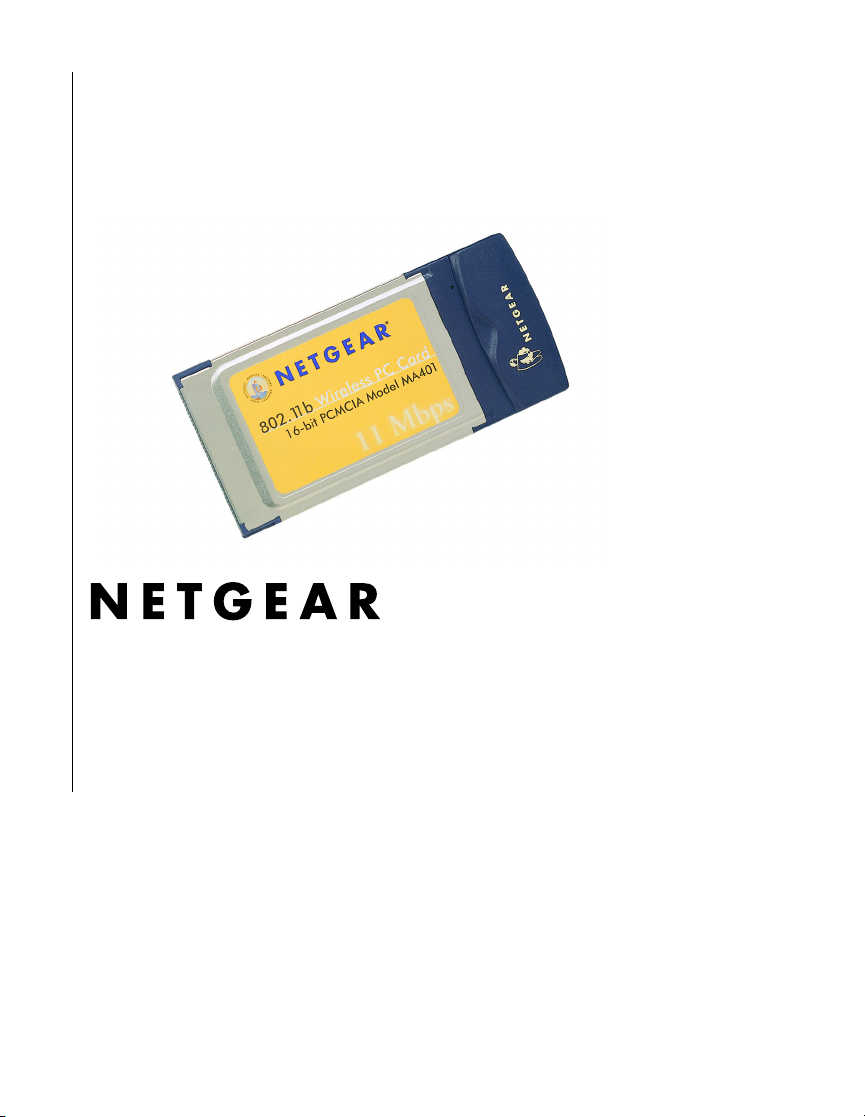
Installation Guide for the Model MA401 802.11b Wireless PC Card
NETGEAR, Inc.
4401 Great America Parkway
Santa Clara, CA 95054 USA
Page 2
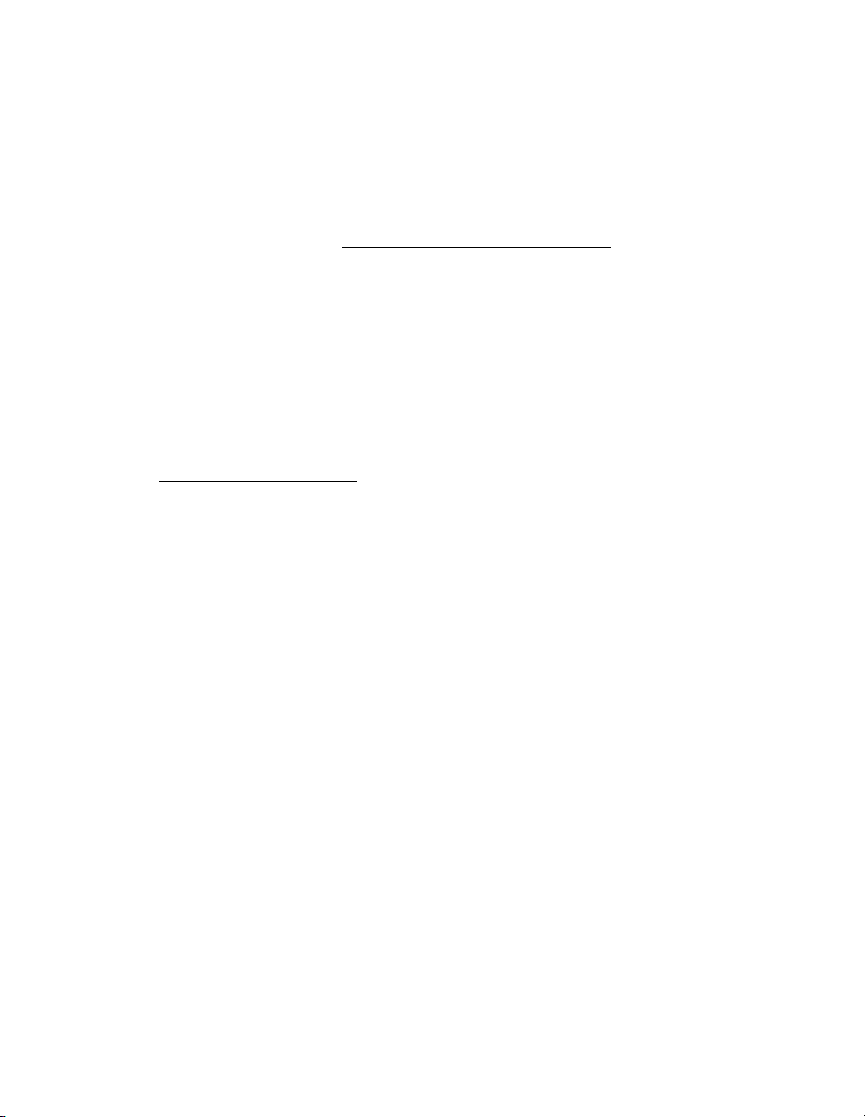
Technical Support
Please refer to the support information card that shipped with your product.
By registering your product at www.NETGEAR.com/register
, we can
provide you with faster expert technical support and timely notices of product and
software upgrades.
NETGEAR, INC.
Support Information
Phone: 1-888-NETGEAR (For US & Canada only)
For other countries see your Support information card.
E-mail: Support@NETGEAR.com
Web site: www.NETGEAR.com
Statement of Conditions
In the interest of improving internal design, operational function, and/or
reliability, NETGEAR reserves the right to make changes to the products
described in this document without notice.
NETGEAR does not assume any liability that may occur due to the use or
application of the product(s) or circuit layout(s) described herein.
©2002 NETGEAR, Inc. NETGEAR, the Netgear logo, The Gear Guy and Everybody's
Connecting are trademarks or registered trademarks of Netgear, Inc. in the United States
and/or other countries. Microsoft and Windows are registered trademarks of Microsoft
Corporation in the United States and/or other countries. Other brand and product names
are trademarks or registered trademarks of their respective holders. Information is subject
to change without notice. All rights reserved
November 2002
.
Page 3

Contents
Chapter 1 - Introduction
About the MA401 802.11b Wireless PC Card ..........................................1
Key Features and Related NETGEAR Products ......................................1
What’s in the Box? ...................................................................................2
Chapter 2 - Installing the MA401 802.11b Wireless PC Card
What You Will Need Before You Begin ....................................................4
Verify System Requirements .............................................................5
Observe Location and Range Guidelines ..........................................5
Two Basic Operating Modes ....................................................................5
MA401 Default Wireless Configuration Settings ......................................6
Using the MA401 to Connect to a Wireless Access Point Network in
Infrastructure Mode ..................................................................................7
Setup Instructions ....................................................................................8
For Windows XP Users Installing a MA401 .......................................8
For Windows 98/Me Users Installing a MA401 ................................ 11
For Windows 2000 Users Installing a MA401 ..................................14
Using the MA401 to Connect in Ad-Hoc Mode ......................................17
MA401 Wireless Connection Indicators .................................................18
Interpreting the LED on the MA401 .................................................18
Interpreting System Tray Icon Colors ..............................................19
Troubleshooting Tips ..............................................................................20
Chapter 3 - Protecting Your Wireless Connection
Enabling Basic Wireless Security Features ...........................................21
Identifying the Wireless Network Name (SSID) and WEP Security
Settings ............................................................................................22
Setting the Wireless Network Name (SSID) ....................................23
Configuring WEP Encryption Security .............................................23
i
Page 4
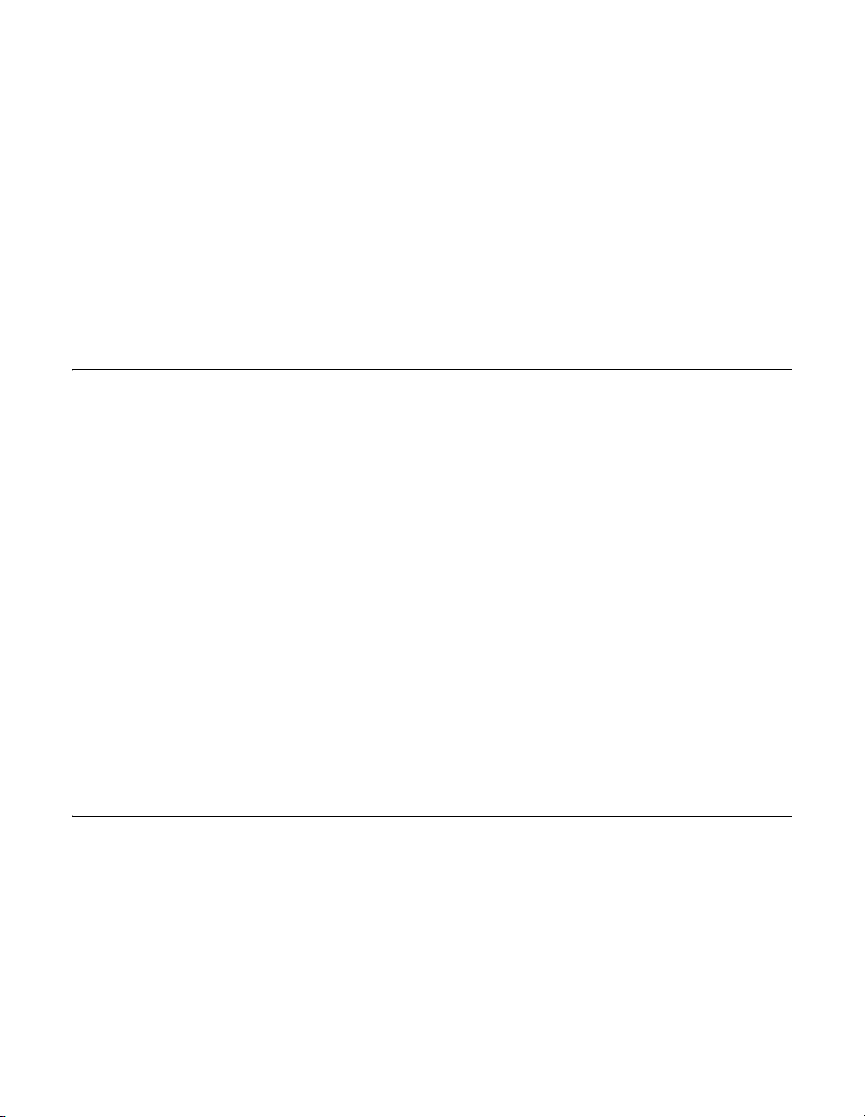
Chapter 1
Introduction
This chapter introduces the features, package contents, and appearance of the
NETGEAR
®
MA401 802.11b Wireless PC Card.
About the MA401 802.11b Wireless PC Card
The MA401 802.11b Wireless PC Card gives you ultimate mobility in your office
or while you are traveling. It frees you from traditional Ethernet wiring and helps
you create a wireless network for sharing your broadband cable or DSL Internet
access among multiple PCs in and around your home. It is designed for notebook
computers running Microsoft
CardBus compatible and works in any available PCMCIA or CardBus slot. Its
auto-sensing capability allows packet transfer at 11 Mbps for maximum
throughput, or dynamic range shifting to the lower speeds due to distance or
operating limitations in an environment with a lot of electromagnetic interference.
It provides reliable, standards-based 802.11b LAN connectivity that is protected
with industry-standard security. It works with Windows 95B, 98, Me, NT4, 2000,
and XP operating systems.
®
Windows®. It is both 16-bit PCMCIA and 32-bit
Key Features and Related NETGEAR Products
The MA401 PC Card provides the following features:
• Reliable IEEE 802.11b standard-based wireless technology.
• Supports roaming between access points when configured in Infrastructure
mode.
1
Page 5
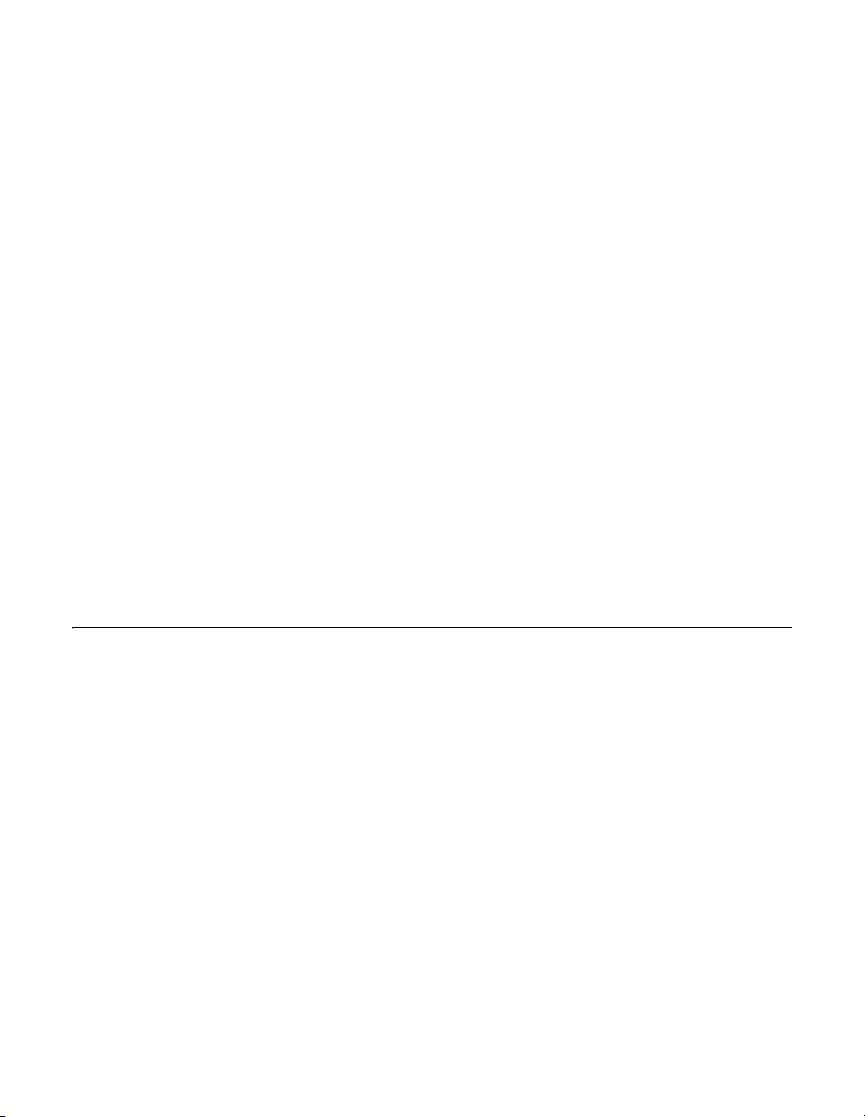
• 11 Mbps high rate speed. Wireless nodes negotiate to operate in the optimal
data transfer rate. In a noisy environment or when the distance between the
wireless nodes is far, the wireless nodes automatically fall back to operate at
the lower transfer rate of two or one Megabit per second.
• Highest level of data encryption using128-bit Shared Key WEP data
encryption method. Lower level of data encryption or no data encryption is
available to simplify your network setup or to improve data transfer rate.
The following Netgear products can be configured to communicate with the
MA401 PC Card.
• WAB102 Dual Band Access Point
• WAB501 Dual Band PC Card
• MA101 802.11b Wireless USB Adapter
• ME102 802.11b Wireless Access Point
• MA311 802.11b Wireless PCI Adapter
• MR314 802.11b Wireless Cable/DSL Router
• MA701 802.11b Wireless Compact Flash Card
What’s in the Box?
The product package should contain the following items:
• MA401 802.11b Wireless PC Card
• Installation Guide for the Model MA401 802.11b Wireless PC Card
• Model MA401 Resource CD, including:
— Driver and Configuration Utility Software
— Reference Guide for the Model MA401 802.11b Wireless PC Card in
Adobe Acrobat PDF file format
— Reference Guide for the Model MA401 802.11b Wireless PC Card in
HTML format
• Warranty card
• Support information card
2
Page 6
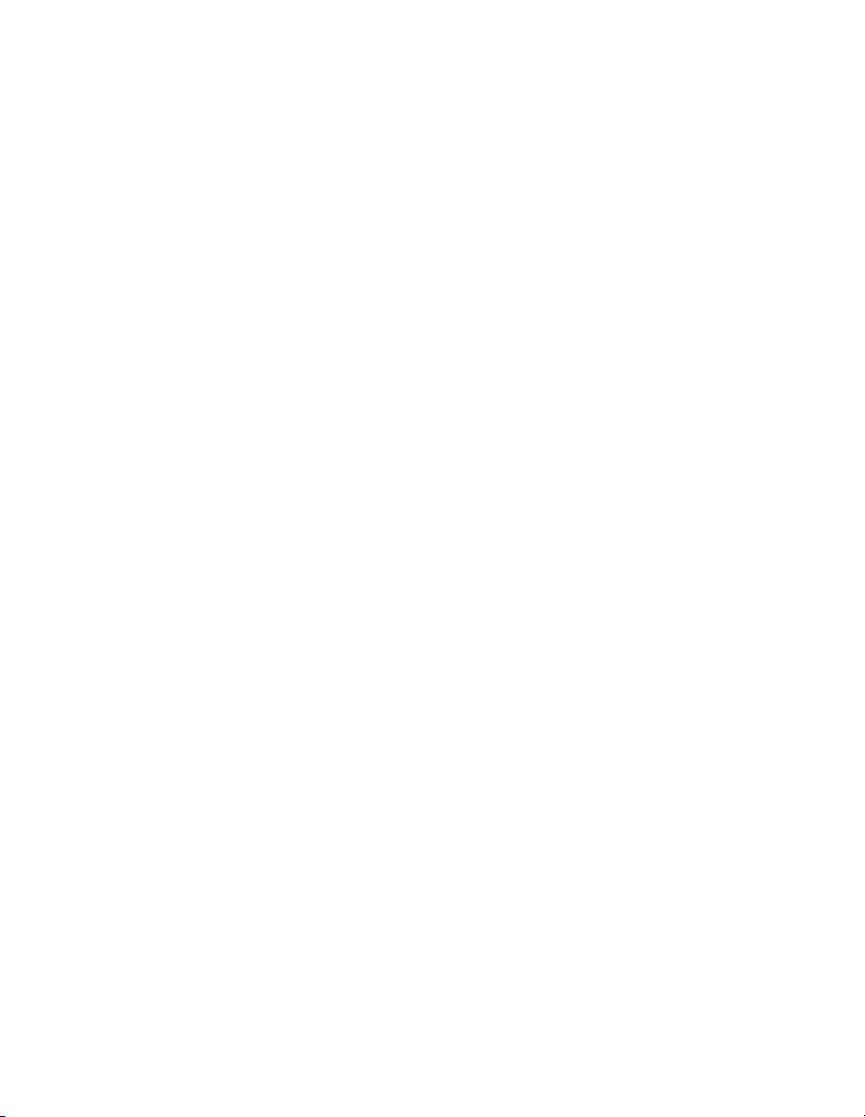
If any of the parts are incorrect, missing, or damaged, contact your NETGEAR
dealer. Keep the carton, including the original packing materials, in case you need
to return the product for repair.
The Model MA401 Wireless PC Card has two interfaces. The 16-bit PCMCIA
Type II connector connects to any notebook PC with an available PCMCIA or
CardBus slot. The wireless interface of the MA401 Wireless PC Card remains
outside of the notebook PC chassis when the wireless PC card is inserted into a
notebook. The green LED indicates the wireless link condition of the MA401
Wireless PC Card with another wireless node or the associated access point.
3
Page 7
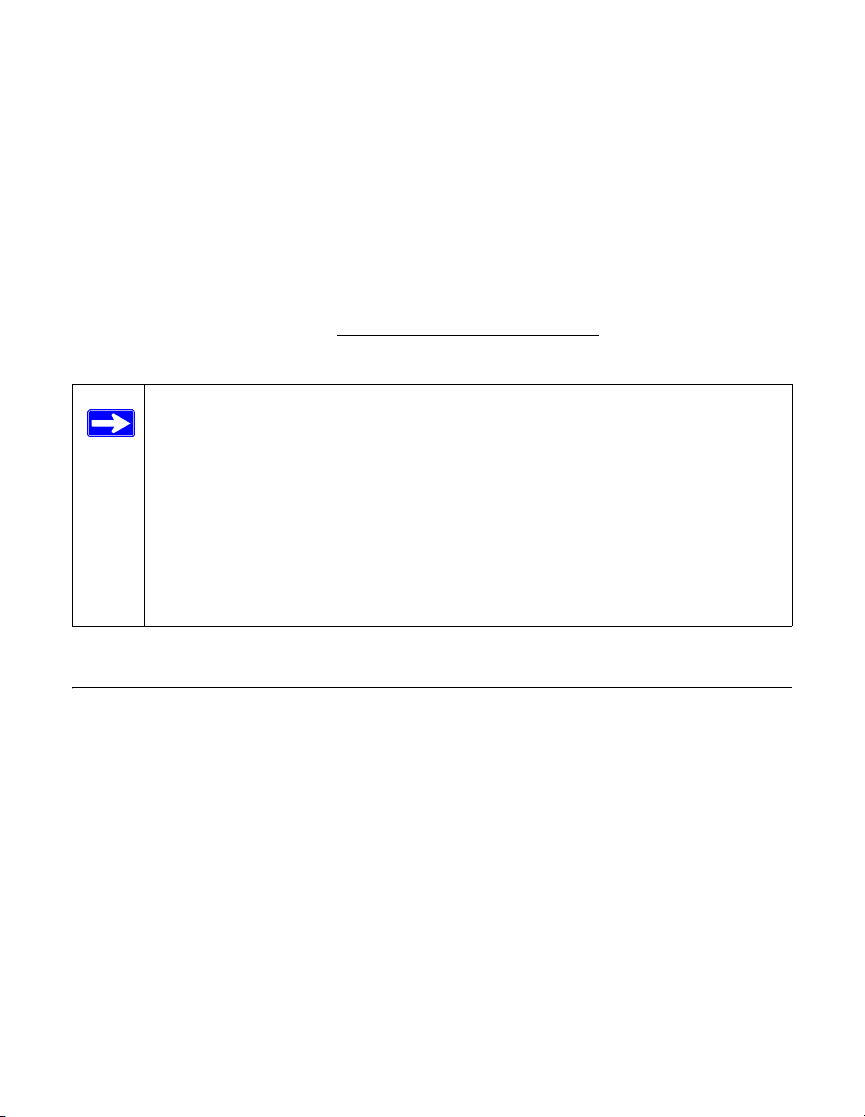
Chapter 2
Installing the
MA401 802.11b Wireless PC Card
This section describes how to set up your MA401 802.11b Wireless PC Card for
wireless connectivity on your Wireless Local Area Network
Note: Indoors, computers can connect over 802.11 wireless networks at
a maximum range of up to 500 feet. With this distance, and because
walls do not always block wireless signals, others outside your
immediate area could access your network. It is important to take
appropriate steps to secure your network from unauthorized access. The
MA401 802.11b Wireless PC Card provides highly effective security
features which are covered in Section 3 of this manual. Netgear strongly
recommends you deploy the security features appropriate to your needs.
What You Will Need Before You Begin
(WLAN).
You need to verify your computer meets the minimum system requirements and
identify the wireless network configuration settings of the WLAN where you will
connect before you can configure your wireless pc card and connect.
4
Page 8
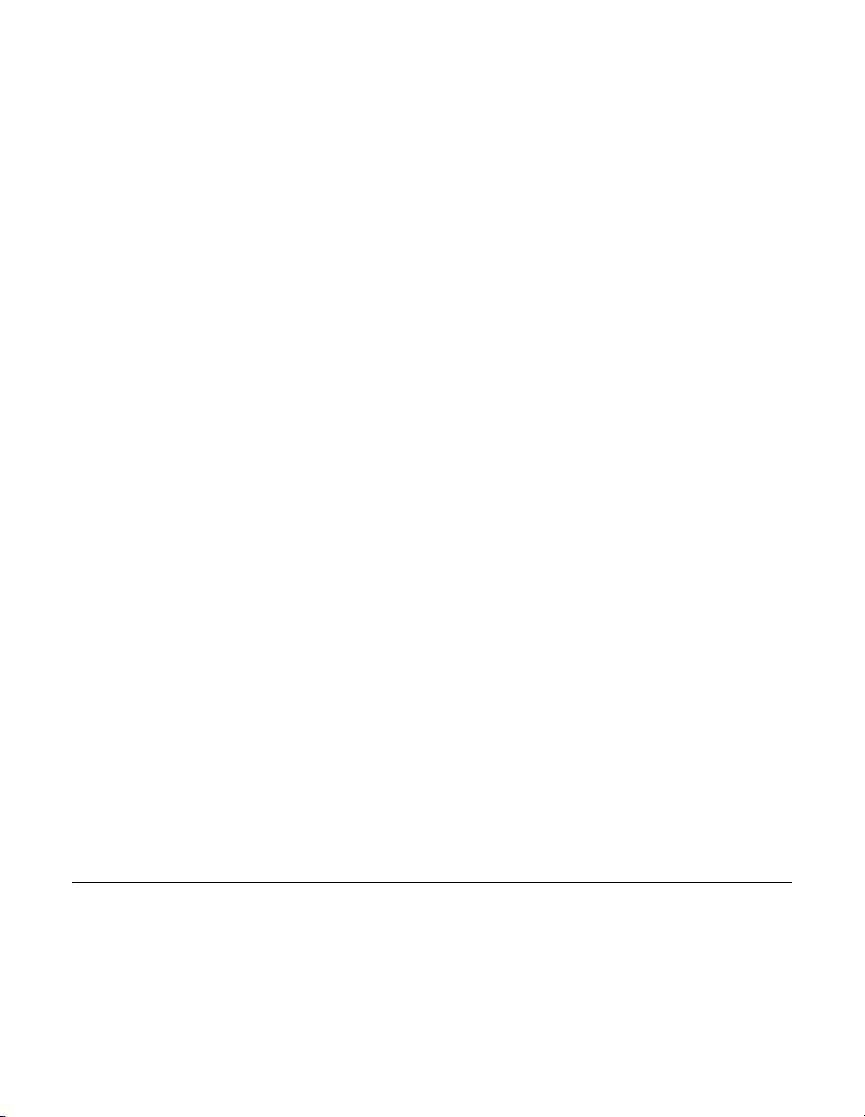
Verify System Requirements
Before installing the MA401 802.11b Wireless PC Card, please make sure that
these minimum requirements have been met:
• You must have a Pentium® Class notebook computer with an available
PCMCIA or Cardbus slot.
•A CD-ROM drive.
• 5 Mbytes of free hard disk space.
• Some versions of Windows may ask for the original Windows operating
system installation files to complete the installation of the MA401 driver
software.
Observe Location and Range Guidelines
Computers can connect over 802.11b wireless networks indoors at a maximum
range of approximately 500 feet. However, the operating distance or range of your
wireless connection can vary significantly based on the physical location of the
computer with the MA401 802.11b Wireless PC Card. For best results, avoid
potential sources of interference, such as:
• Large metal surfaces
•Microwaves
• 2.4 GHz Cordless phones
In general, 802.11b wireless devices can communicate through walls. However, if
the walls are constructed with concrete, or have metal, or metal mesh, the 802.11b
effective range will decrease if such materials are between the devices.
Two Basic Operating Modes
The MA401 PC Card, like all 802.11b adapters, can operate in the following two
basic modes:
5
Page 9
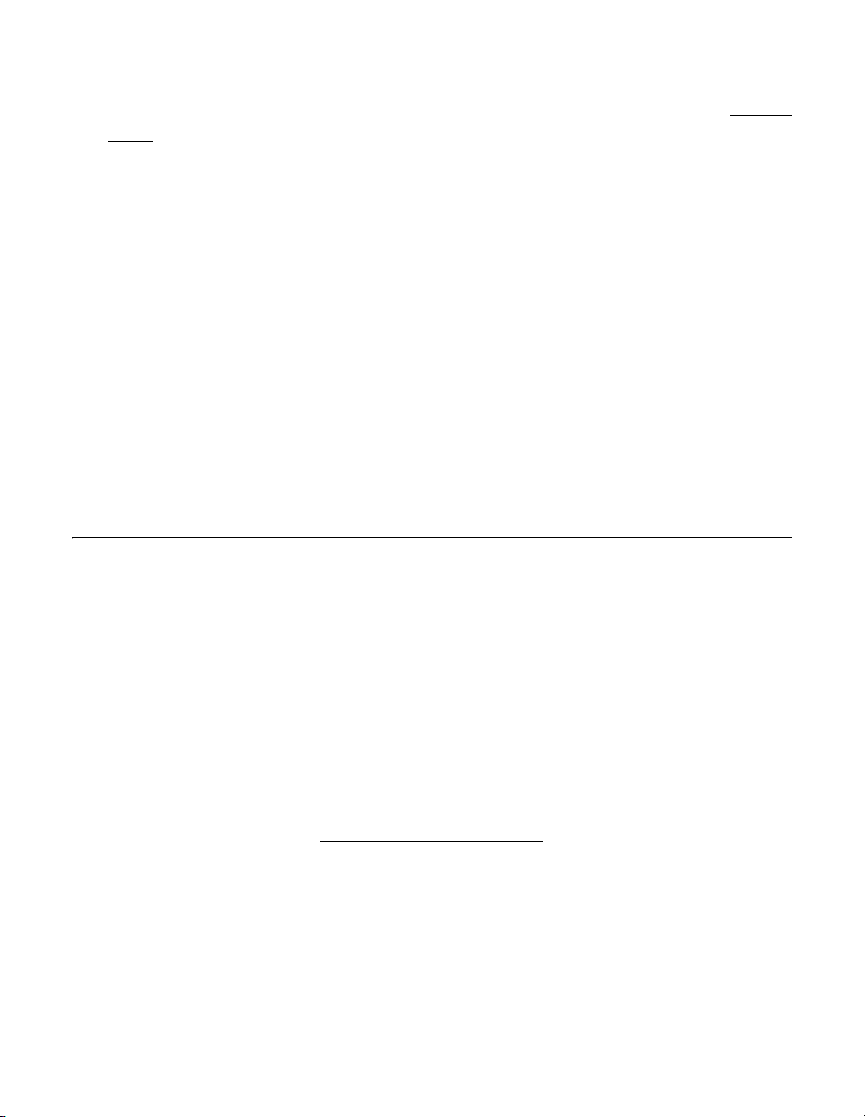
• Infrastructure Mode: An 802.11 networking framework in which devices
and computers communicate with each other by first going through an
point (AP).
For example, this mode is used when computers in a house connect to an
Access Point that is attached to a router which lets multiple computers share a
single Cable or DSL broadband Internet connection.
• Ad-Hoc Mode: An 802.11 networking framework in which devices or
computers communicate directly with each other, without the use of an AP.
For example, Ad-Hoc Mode is used when two Windows computers are
configured with file and print sharing enabled and you want to exchange files
directly between them.
Both of these configuration options are available with the MA401 PC Card.
access
MA401 Default Wireless Configuration Settings
If this is a new wireless network installation, use the factory default settings to set
up the network and verify wireless connectivity. If this is an addition to an
existing wireless network, you will need to identify the wireless configuration and
security parameters already defined.
Note: All NETGEAR, Inc. 802.11b wireless access products use the same factory
settings as the MA401 and will work without any configuration changes.
Your MA401 802.11b Wireless PC Card factory default basic settings are:
• Wireless network name Service Set Identification (SSID): Wireless
Note: In order for the MA401 PC Card to communicate with a wireless access
point or wireless adapter, all devices must be configured with the same SSID.
• Mode (Infrastructure or Ad-Hoc): Infrastructure
6
Page 10

Using the MA401 to Connect to a Wireless Access Point Network in Infrastructure Mode
802.11b Wireless
Access Point
Cable/DSL Router
MA401 Wireless PC Card
in a Notebook Computer
Cable or DSL modem
Figure 2-1: NETGEAR MA401 Wireless PC Card in Infrastructure Mode
This section provides instructions for setting up the MA401 802.11b Wireless PC
Card. The procedures below provide step-by-step installation instructions for
Windows PCs. Use the procedure that corresponds to the version of Windows you
are using.
7
Page 11

Setup Instructions
Use the procedure below that corresponds to the version of Windows you are
using.
For Windows XP Users Installing a MA401
Note: If an earlier version of the Netgear MA401 Wireless PC Card was
previously installed on your notebook, you must remove the old driver
and utilities before you can install the new PC Card and software.
Insert the MA401 PC Card into your computer.
a. Power on your notebook and let the operating system boot up
completely.
b. Insert the Model MA401 Resource CD into your CD-ROM drive.
c. Locate an available PCMCIA or CardBus slot on the side of your
notebook. If your notebook computer has two PCMCIA or CardBus
slots, the MA401 wireless PC Card can be inserted into either slot.
d. Hold the PC Card with the Netgear logo facing up and insert it into
the PC card slot.
8
Page 12

Install the MA401 driver
and configuration utility
software.
a. A Found New Hardware
Wizard is displayed. Select
Install the software
automatically
(Recommended) and the
click Next.
b. Windows XP looks into the
CD-ROM for the necessary
software to be installed.
The wizard will
automatically install both
the driver and the
configuration utility onto
the hard drive.
c. After the installation
completes, click Finish to
close the wizard.
d. After installing the MA401,
Windows XP will display a
“Wireless Network
Connection #” message.
e. Click on the X to close this
message.
f. You should see the MA401
system tray icon on the
right in the lower right
portion of the Windows
task bar.
Windows XP Add New Hardware Wizard
Windows XP Wireless Network
Connection Alert
Note: The Netgear and Windows XP
utilities let you set up your MA401.
The Netgear installation utility
defaults to turning off the Windows
XP utilities. You cannot use both at
the same time. The Netgear screens
are presented in step 3 below.
MA401 LAN Configuration Utility
System Tray Icon
9
Page 13

Configure your wireless
adapter.
a. The MA401 default settings
are as follows:
•SSID: Wireless
• Mode (Infrastructure or
Ad-Hoc):
Infrastructure
• WEP encryption not
enabled.
b. Click on the System Tray
icon to run the wireless
LAN configuration utility
to verify your settings
Note: If your WLAN
settings are different from
MA401 Configuration Utility
the Netgear default settings,
you will not connect. Set up
your MA401 accordingly.
Verify wireless connectivity to your network.
The MA401 has an LED labeled LINK that indicates the wireless link
condition of the station. Solid green indicates a good connection.
Blinking indicates attempting to connect. Off indicates the card is
turned off or not fully plugged in.
Verify connectivity by accessing the Internet or network resources.
Note: If you are unable to connect, see “Troubleshooting Tips” on page
20. Also, for problems with accessing network resources, the Windows
Client and File and Print Sharing software might not be installed and
configured properly on your computers. Please refer to “Preparing Your
PCs for Network Access” on page 1 of the Reference Guide on the
Model MA401 Resource CD.
10
Page 14

For Windows 98/Me Users Installing a MA401
Note: If an earlier version of the Netgear MA401 Wireless PC Card was
previously installed on your notebook, you must remove the old driver
and utilities before you can install the new PC Card and software.
Insert the MA401 PC Card into your computer.
a. Power on your notebook and let the operating system boot up
completely.
b. Have the Windows 98 or Me operating system installation files
handy. Windows 98/Me needs these files to complete the creating and
installation of new network adapter hardware drivers.
Note: The MA401 driver supports Windows 95/B and above.
Windows 95 and Windows 95A are not supported.
c. Insert the Model MA401 Resource CD into your CD-ROM drive.
d. Locate an available PCMCIA or CardBus slot on the side of your
notebook. If your notebook computer has two PCMCIA or CardBus
slots, the MA401 wireless PC Card can be inserted into either slot.
e. Hold the PC Card with the Netgear logo facing up and insert it into
the PC card slot.
11
Page 15

Install the MA401 driver and
configuration utility
software.
a. After inserting the MA401
PC card, the Windows 98/
Me Add New Hardware
Wizard is displayed. Click
Next, select Search for the
best driver for your device
(Recommended) and click
Next again.
b. Windows 98/Me prompts
for the location of the driver.
Click the CD-ROM drive
box and click Next to
proceed. The wizard will
install both the driver and
the configuration utility. If
Windows requests the
Windows operating system
files, insert the Windows 98/
Me CD and follow the
prompts to proceed.
Windows 98/Me Add Hardware Wizard
c. After the installation
completes, click Finish to
close the wizard.
d. Click Ye s when asked if you
want to reboot the system.
e. You should now see the
Windows system tray icon
on the right in the lower
right portion of the
Windows task bar.
MA401 LAN Configuration Utility
System Tray Icon
12
Page 16

Configure your wireless
adapter.
a. The MA401 default settings
are as follows:
•SSID: Wireless
• Mode (Infrastructure or
Ad-Hoc):
Infrastructure
• WEP encryption not
enabled.
b. Click on the System Tray
icon to run the wireless
LAN configuration utility to
verify your settings
Note: If your WLAN
settings are different from
MA401 Configuration Utility
the Netgear default settings,
you will not connect. Set up
your MA401 accordingly.
Verify wireless connectivity to your network.
13
The MA401 has an LED labeled LINK that indicates the wireless link
condition of the station. Solid green indicates a good connection.
Blinking indicates attempting to connect. Off indicates the card is turned
off or not fully plugged in.
Verify connectivity by accessing the Internet or network resources.
Note: If you are unable to connect, see “Troubleshooting Tips” on page
20. Also, for problems with accessing network resources, the Windows
Client and File and Print Sharing software might not be installed and
configured properly on your computers. Please refer to “Preparing Your
PCs for Network Access” on page 1 of the Reference Guide on the
Model MA401 Resource CD.
Page 17

For Windows 2000 Users Installing a MA401
Note: If an earlier version of the Netgear MA401 Wireless PC Card was
previously installed on your notebook, you must remove the old driver
and utilities before you can install the new PC Card and software.
Insert the MA401 PC Card into your computer.
a. Power on your notebook and let the operating system boot up
completely.
b. Have the Windows 2000 operating system installation files handy.
Windows 2000 needs these files to complete the creating and
installation of new network adapter hardware drivers.
c. Insert the Model MA401 Resource CD into your CD-ROM drive.
Note: You may need to be logged on to Windows 2000 with
administrator rights to complete the installation of new hardware to
your PC.
d. Locate an available PCMCIA or CardBus slot on the side of your
notebook. If your notebook computer has two PCMCIA or CardBus
slots, the MA401 wireless PC Card can be inserted into either slot.
e. Hold the PC Card with the Netgear logo facing up and insert it into
the PC card slot.
14
Page 18

Install the MA401 driver and
configuration utility
software.
a. After inserting the MA401,
the Windows Found New
Hardware Wizard is
displayed. Click Next, select
Search for the best driver
for your device
(Recommended) and the
click Next again.
b. When Windows 2000
prompts for the location of
the driver software, select
the CD-ROM drive.
Clicking Next to proceed.
c. If Windows 2000 warns
about a Digital Signature
Not Found, click Ye s to
continue. Netgear has tested
the MA401 to assure that it
is compatible with Windows
2000. If requested, insert the
Windows 2000 CD and
follow the prompts to
proceed.
Windows 2000 Found New Hardware
Wizard
Digital Signature Not Found
15
d. Click Finish to close the
wizard. Click Ye s to reboot
the system.
e. You should now see the
Windows system tray icon
in the Windows task bar.
MA401 LAN Configuration Utility
System Tray Icon
Page 19

Configure your wireless
adapter.
a. The MA401 default settings
are as follows:
•SSID: Wireless
• Mode (Infrastructure or
Ad-Hoc):
Infrastructure
• WEP encryption not
enabled.
b. Click on the System Tray
icon to run the wireless
LAN configuration utility to
verify your settings
Note: If your WLAN
settings are different from
MA401 Configuration Utility
the Netgear default settings,
you will not connect. Set up
your MA401 accordingly.
Verify wireless connectivity to your network.
The MA401 has an LED labeled LINK that indicates the wireless link
condition of the station. Solid green indicates a good connection.
Blinking indicates attempting to connect. Off indicates the card is turned
off or not fully plugged in.
Verify connectivity by accessing the Internet or network resources.
Note: If you are unable to connect, see “Troubleshooting Tips” on page
20. Also, for problems with accessing network resources, the Windows
Client and File and Print Sharing software might not be installed and
configured properly on your computers. Please refer to “Preparing Your
PCs for Network Access” on page 1 of the Reference Guide on the
Model MA401 Resource CD.
16
Page 20

Using the MA401 to Connect in Ad-Hoc Mode
MA401 Wireless PC Card
in a Notebook Computer
MA401 Wireless PC Card
in a Notebook Computer
Figure 2-2: NETGEAR MA401 Wireless PC Card in Ad-Hoc Mode
Ad-Hoc Mode is an 802.11 networking framework in which devices or computers
communicate directly with each other, without the use of an access point. For
example, Ad-Hoc Mode is used when two Windows computers are configured
with file and print sharing enabled and you want to exchange files directly
between them. To use the Ad-Hoc mode, install the MA401 following the
instructions above for your version of the Windows operating system. However,
select Ad-Hoc mode instead of Infrastructure mode. Otherwise all the other
settings would be the same. Again, unless both computers are configured to
operate in Ad-Hoc mode, you will not be able to connect.
17
Page 21

MA401 Wireless Connection Indicators
The MA401 802.11b Wireless PC Card provides the following two indicators
which give you feedback on the status of your wireless connection:
• The green LED on the MA401 802.11b Wireless PC Card indicates the
wireless link condition of the MA401 Wireless PC Card with another wireless
node or associated access point.
• The SysTray icon is on the System Tray portion of the taskbar in the
Microsoft Windows desktop. The color of this icon indicates the status of the
wireless connection.
Interpreting the LED on the MA401
Figure 2-3: MA401 LED
• If the LED is on, the card is plugged in to the notebook PC.
• If the LED is on and is a steady green, the MA401 has a connection with an
access point or another 802.11b device.
• If the LED is blinking, the MA401 is trying to establish a connection but is
unable to do so. If the LED is blinking, check your configuration, or try
moving to a different location where the wireless signal quality is better.
18
Page 22

Interpreting System Tray Icon Colors
The System Tray (SysTray) resides on one end of the taskbar in the Microsoft
Windows desktop. The wireless LAN configuration utility installation for the
MA401 Wireless PC Card adds a configuration and status reporting utility icon in
the SysTray.
Color Condition Description
Red The wireless PC Card has
no connection to any
other wireless node.
Yellow The wireless PC Card has
a connection with another
wireless node.
Green The wireless PC Card has
a connection with another
wireless node.
The wireless PC Card is not able to
link to any access point or the link
between the wireless PC Card and the
access point is lost. Check your
configuration or try moving to a
location where the wireless signal
quality is better.
The link condition between the
wireless PC Card and the associated
access point is weak. Try moving to
another location where the wireless
signal quality is better, such as closer
to the wireless access point. Also,
look for any possible sources of
interference such as a 2.4 GHz
cordless phone or a large metal
surface.
The wireless PC Card has established
good communication with an access
point and the signal quality is strong.
19
Page 23

Troubleshooting Tips
If you have problems connected to your wireless network, try the tips below.
Symptom Cause Solution
The PC Card
LED is not lit.
The LED is
blinking
repeatedly.
I can connect
to an access
point, but I do
not see the
other
computers on
the network.
The wireless PC
card is not
inserted into the
slot properly or
the proper
wireless MA401
PC Card software
is not loaded.
The wireless PC
Card is
attempting to
connect to access
point but cannot
connect.
This could be a
physical layer
problem or a
network
configuration
problem.
Remove and reinsert the wireless PC
Card.
Check the device manager in
Windows to see if the PC Card is
recognized in the Windows operating
system. Reload the driver if necessary.
Try to install the MA401 in a different
PCMCIA slot on your system if one is
available.
The access point may not be powered
on.
The access point and the PC card are
not configured with the same wireless
parameters. Check the SSID and WEP
settings.
Check to make sure that the access
point is physically connected to the
Ethernet network.
Make sure that the IP addresses and
the Windows networking parameters
are all configured correctly.
20
Page 24

Chapter 3
Protecting Your Wireless Connection
The absence of a physical connection between nodes makes wireless links
vulnerable to information theft. This chapter describes how to use the basic
security features of the MA401 802.11b Wireless PC Card to protect your
connection.
Enabling Basic Wireless Security Features
There are several ways you can strengthen the security of your wireless
connection.
• Enable Wired Equivalent Privacy (WEP) encryption of the wireless data
communications.
• Change the factory default SSID setting of the MA401 802.11b Wireless PC
Card.
In addition to the MA401 wireless security features, you should also configure
appropriate LAN network security features such as requiring a user name and
password to access the shared resources in your network.
Netgear strongly recommends that, at a minimum, you configure your wireless
network to use an SSID other than the default setting.The procedures below
identify how to change the SSID and WEP encryption settings of your MA401
802.11b Wireless PC Card.
21
Page 25

Identifying the Wireless Network Name (SSID) and WEP Security Settings
Print this form, fill in the configuration parameters and put it in a safe place for
possible future reference. For an existing wireless network, the person who set up
the network will be able to provide this information.
• Wireless Network Name (SSID): The Service Set Identification (SSID)
identifies the wireless local area network. Wireless is the default MA401
SSID. You may customize it by using up to 32 alphanumeric characters.
Netgear recommends that you write your customized SSID on the line below.
Note: The SSID in the wireless access point is the SSID you configure in the
wireless pc card. For the access point and wireless nodes to communicate with
each other, all must be configured with the same SSID.
Wireless network name (SSID): ______________________________
• WEP Security Encryption key: The default WEP encryption key number is 1,
and the default key size is 64 bits.
Note: The key number as well as the key value used by both the Wireless
Access Point and wireless nodes must be the same. If they are different, you
will not be able to connect.
WEP Encryption Key Size, circle one: 64 or 128 bits
WEP Encryption Passphrase, if used: ____________________________
A Passphrase is used to automatically generate the WEP hexadecimal
numbers for the key. If the wireless network Access Point uses a Passphrase,
you can also use that here. Otherwise, you will have to manually enter the
hexadecimal numbers.
WEP Hexadecimal Numbers: ______________________________
The WEP Hexadecimal Numbers are needed if a Passphrase is not used in the
wireless network access point but rather if the key is manually entered.
Use the procedures below to configure basic security settings in the MA401.
22
Page 26

Setting the Wireless Network Name (SSID)
These settings must match the settings of the wireless Access Point. Follow the
steps below to perform this procedure.
1. Run the Config Utility and select the Configuration tab page.
2. To change the SSID, enter a new SSID.
Note: The characters are case sensitive.
3. Click Apply or OK for the changes to take effect.
Configuring WEP Encryption Security
Following the steps below to perform this procedure.
1. Run the Config Utility and select the Encryption tab page.
2. Select the WEP encryption strength you will use. The choices are:
• 64-bit WEP data encryption
• 128-bit WEP data encryption
Note: Larger encryption keys require more processing and may slow the
communications response times.
3. Check the Create with Passphrase radio button and enter the passphrase. Click
Apply and the configuration utility automatically generates the WEP keys.
Note: The characters are case sensitive. Be sure to use the same passphrase
for all the wireless devices in the network.
If the passphrase method is not available in the other devices, you must
manually enter the keys to match exactly what is in the access point and other
802.11b wireless devices.
4. The Default Key setting must match what is set in the access point and the
other 802.11b wireless devices.
5. Click Apply then OK for the changes to take effect.
23
Page 27

Certificate of the Manufacturer/Importer
It is hereby certified that the Model MA401 Wireless PC Card has been suppressed in accordance with the
conditions set out in the BMPT- AmtsblVfg 243/1991 and Vfg 46/1992. The operation of some equipment (for
example, test transmitters) in accordance with the regulations may, however, be subject to certain restrictions.
Please refer to the notes in the operating instructions.
Federal Office for Telecommunications Approvals has been notified of the placing of this equipment on the
market and has been granted the right to test the series for compliance with the regulations.
VCCI Statement
This equipment is in the Class B category (information equipment to be used in a residential area or an adjacent
area thereto) and conforms to the standards set by the Voluntary Control Council for Interference by Data
Processing Equipment and Electronic Office Machines aimed at preventing radio interference in such residential
areas. When used near a radio or TV receiver, it may become the cause of radio interference. Read instructions
for correct handling.
Federal Communications Commission (FCC) Compliance Notice: Radio Frequency Notice
This device complies with part 15 of the FCC Rules. Operation is subject to the following two conditions:
1. This device may not cause harmful interference.
2. This device must accept any interference received, including interference that may cause undesired
operation.
Note: This equipment has been tested and found to comply with the limits for a Class B digital device, pursuant
to part 15 of the FCC Rules. These limits are designed to provide reasonable protection against harmful
interference in a residential installation. This equipment generates, uses, and can radiate radio frequency energy
and, if not installed and used in accordance with the instructions, may cause harmful interference to radio
communications. However, there is no guarantee that interference will not occur in a particular installation. If
this equipment does cause harmful interference to radio or television reception, which can be determined by
turning the equipment off and on, the user is encouraged to try to correct the interference by one or more of the
following measures: (1) Reorient or relocate the receiving antenna, (2) Increase the separation between the
equipment and receiver, (3) Connect the equipment into an outlet on a circuit different from that to which the
receiver is connected, (4) Consult the dealer or an experienced radio/TV technician for help.
Federal Communications Commission (FCC) Radiation Exposure Statement
The equipment complies with FCC RF radiation exposure limits set forth for an uncontrolled environment,
under 47 CFR 2.1093 paragraph (d) (2). This Transmitter must not be co-located or operating in conjunction
with any other antenna or transmitter. This device has been tested to the FCC exposure requirements (SAR).
Canadian Department of Communications Radio Interference Regulations
This digital apparatus (Model MA401 Wireless PC Card) does not exceed the Class B limits for radio-noise
emissions from digital apparatus as set out in the Radio Interference Regulations of the Canadian Department of
Communications.
Page 28

NETGEAR, Inc.
4500 Great America Parkway
Santa Clara, CA 95054 USA
E-mail: support@NETGEAR.com
www.NETGEAR.com
R
