Page 1
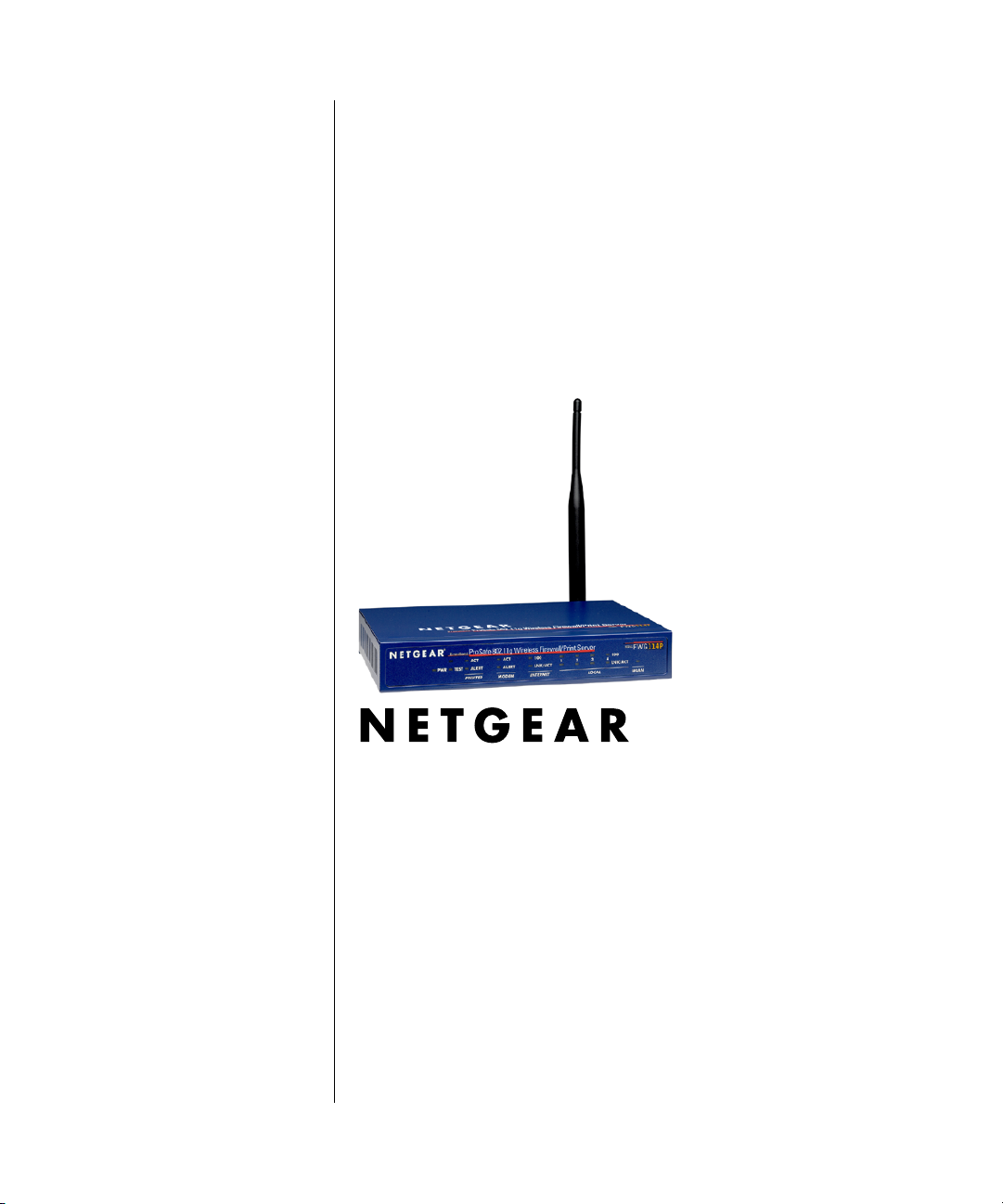
Reference Manual for the
ProSafe Wireless 802.11g
Firewall/Print Server
Model FWG114P
NETGEAR, Inc.
4500 Great America Parkway
Santa Clara, CA 95054 USA
M-10177-01
Version 1.0
July 2003
M-10177-01
Page 2

© 2003 by NETGEAR, Inc. All rights reserved.
Trademarks
NETGEAR is a trademark of Netgear, Inc.
Microsoft, Windows, and Windows NT are registered trademarks of Microsoft Corporation.
Other brand and product names are registered trademarks or trademarks of their respective holders.
Statement of Conditions
In the interest of improving internal design, operational function, and/or reliability, NETGEAR reserves the right to
make changes to the products described in this document without notice.
NETGEAR does not assume any liability that may occur due to the use or application of the product(s) or circuit
layout(s) described herein.
Federal Communications Commission (FCC) Compliance Notice: Radio Frequency Notice
This equipment has been tested and found to comply with the limits for a Class B digital device, pursuant to
part 15 of the FCC Rules. These limits are designed to provide reasonable protection against harmful interference in a
residential installation. This equipment generates, uses, and can radiate radio frequency energy and, if not installed and
used in accordance with the instructions, may cause harmful interference to radio communications. However, there is no
guarantee that interference will not occur in a particular installation. If this equipment does cause harmful interference to
radio or television reception, which can be determined by turning the equipment off and on, the user is encouraged to try
to correct the interference by one or more of the following measures:
• Reorient or relocate the receiving antenna.
• Increase the separation between the equipment and receiver.
• Connect the equipment into an outlet on a circuit different from that to which the receiver is connected.
• Consult the dealer or an experienced radio/TV technician for help.
FCC Caution
1. FCC RF Radiation Exposure Statement: The equipment complies with FCC RF radiation exposure limits set forth
for an uncontrolled environment. This equipment should be installed and operated with a minimum distance of 20
centimeters between the radiator and your body.
2. This Transmitter must not be co-located or operating in conjunction with any other antenna or transmitter. 3.
Changes or modifications to this unit not expressly approved by the party responsible for compliance could void the
user authority to operate the equipment.
EN 55 022 Declaration of Conformance
This is to certify that the ProSafe Wireless 802.11g Firewall/Print Server Model FWG114P is shielded against the
generation of radio interference in accordance with the application of Council Directive 89/336/EEC, Article 4a.
Conformity is declared by the application of EN 55 022 Class B (CISPR 22).
ii
M-10177-01
Page 3
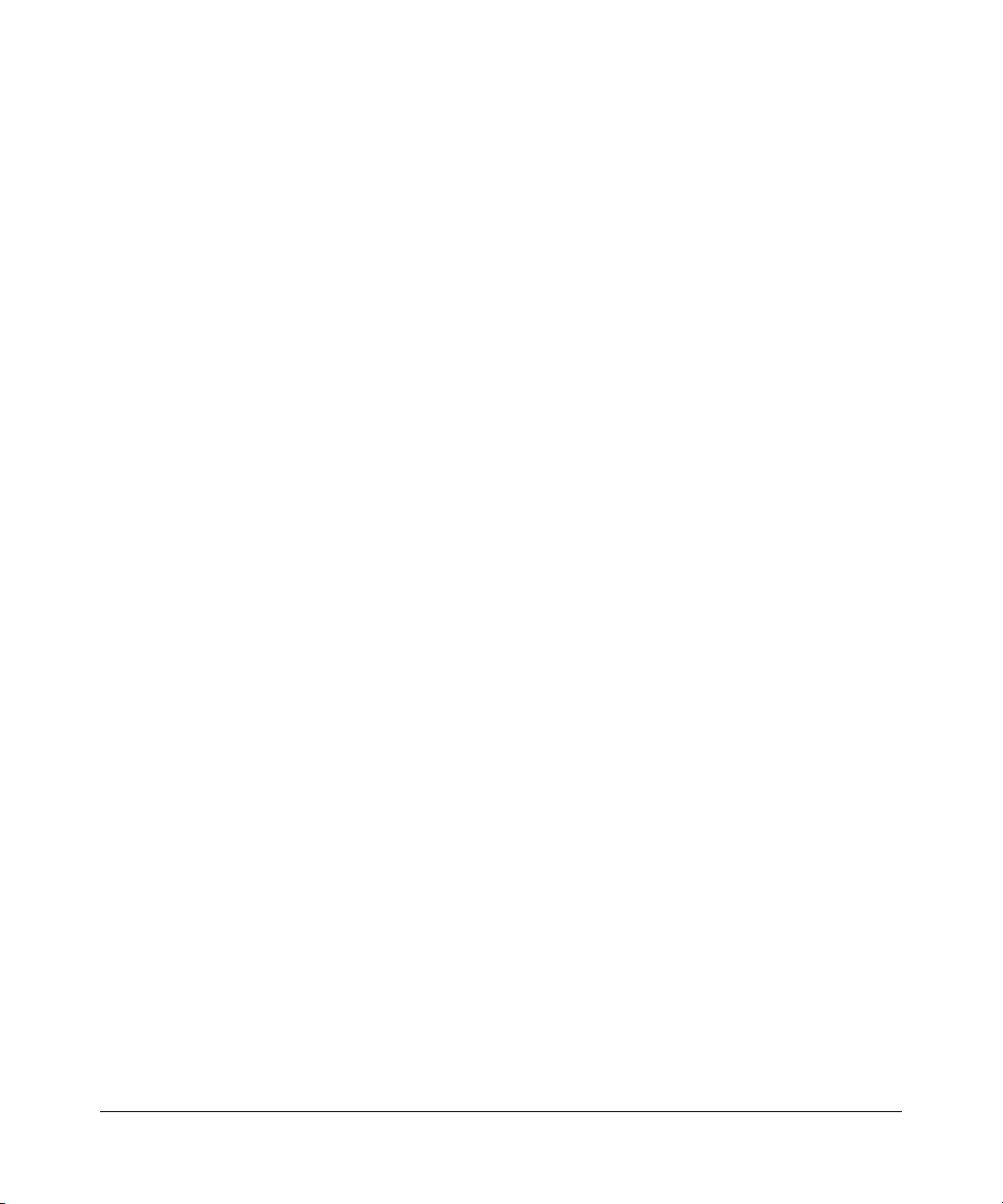
Bestätigung des Herstellers/Importeurs
Es wird hiermit bestätigt, daß das ProSafe Wireless 802.11g Firewall/Print Server Model FWG114P gemäß der im
BMPT-AmtsblVfg 243/1991 und Vfg 46/1992 aufgeführten Bestimmungen entstört ist. Das vorschriftsmäßige Betreiben
einiger Geräte (z.B. Testsender) kann jedoch gewissen Beschränkungen unterliegen. Lesen Sie dazu bitte die
Anmerkungen in der Betriebsanleitung.
Das Bundesamt für Zulassungen in der Telekommunikation wurde davon unterrichtet, daß dieses Gerät auf den Markt
gebracht wurde und es ist berechtigt, die Serie auf die Erfüllung der Vorschriften hin zu überprüfen.
Certificate of the Manufacturer/Importer
It is hereby certified that the ProSafe Wireless 802.11g Firewall/Print Server Model FWG114P has been suppressed
in accordance with the conditions set out in the BMPT-AmtsblVfg 243/1991 and Vfg 46/1992. The operation of some
equipment (for example, test transmitters) in accordance with the regulations may, however, be subject to certain
restrictions. Please refer to the notes in the operating instructions.
Federal Office for Telecommunications Approvals has been notified of the placing of this equipment on the market
and has been granted the right to test the series for compliance with the regulations.
Voluntary Control Council for Interference (VCCI) Statement
This equipment is in the second category (information equipment to be used in a residential area or an adjacent area
thereto) and conforms to the standards set by the Voluntary Control Council for Interference by Data Processing
Equipment and Electronic Office Machines aimed at preventing radio interference in such residential areas.
When used near a radio or TV receiver, it may become the cause of radio interference.
Read instructions for correct handling.
M-10177-01
iii
Page 4
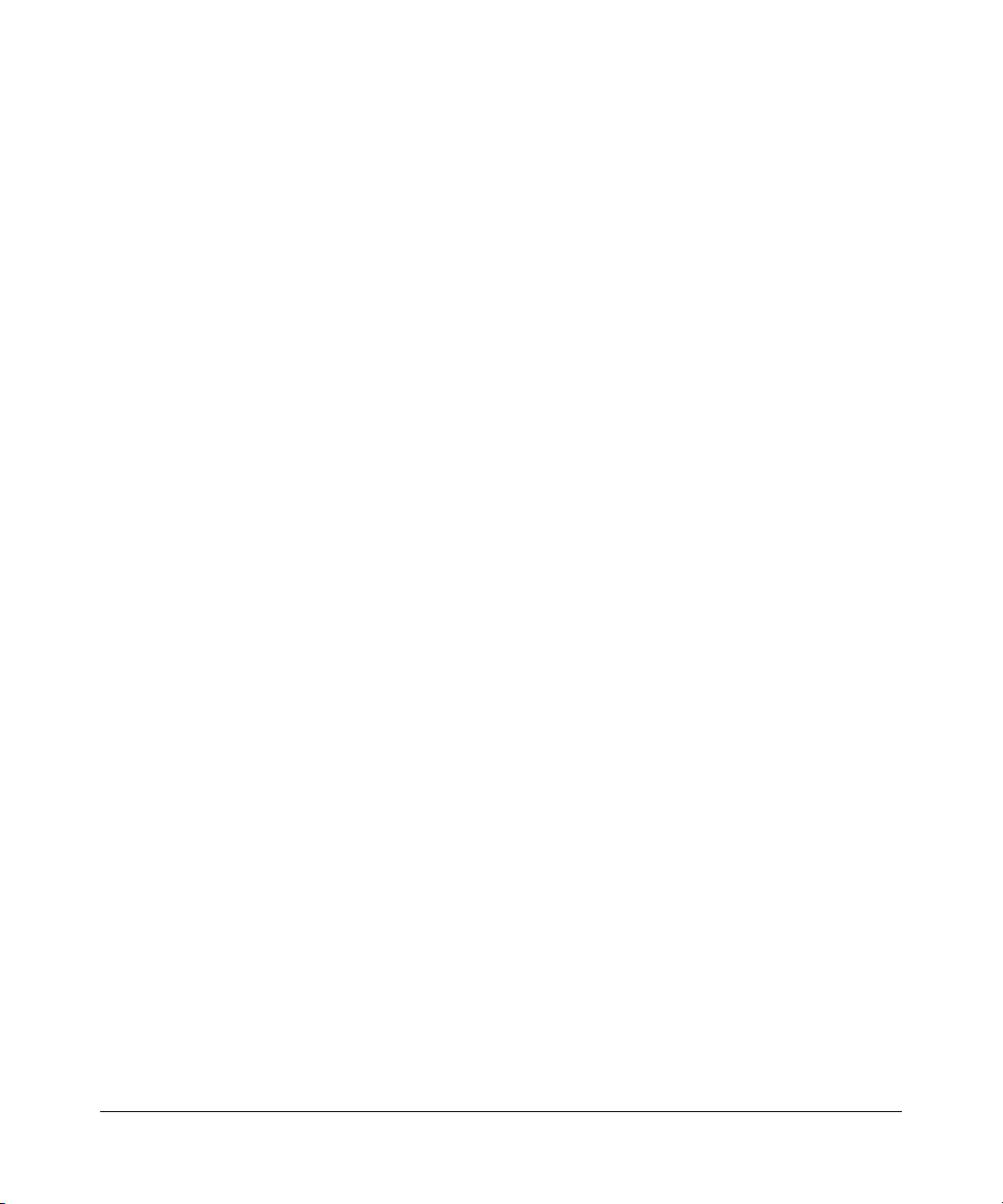
iv
M-10177-01
Page 5

Contents
Chapter 1
About This Manual
Audience, Conventions, Scope ......................................................................................1-1
Features of the HTML Version of this Manual ................................................................1-2
How to Print this Manual .................................................................................................1-3
Chapter 2
Introduction
Key Features of the FWG114P .......................................................................................2-1
802.11g and 802.11b Wireless Networking .............................................................. 2-2
A Powerful, True Firewall with Content Filtering ......................................................2-2
Security ....................................................................................................................2-3
Autosensing Ethernet Connections with Auto Uplink ............................................... 2-3
Extensive Protocol Support ......................................................................................2-3
Easy Installation and Management ..........................................................................2-4
Maintenance and Support ........................................................................................2-5
Package Contents ..........................................................................................................2-5
The FWG114P Front Panel ......................................................................................2-6
The FWG114P Rear Panel ...................................................................................... 2-8
Chapter 3
Connecting the FWG114P to the Internet
What You Will Need Before You Begin ...........................................................................3-1
Cabling and Computer Hardware Requirements .....................................................3-1
Computer Network Configuration Requirements .....................................................3-1
Internet Configuration Requirements ....................................................................... 3-2
Where Do I Get the Internet Configuration Parameters? .........................................3-2
Record Your Internet Connection Information ..........................................................3-3
Connecting the FWG114P Wireless Firewall/Print Server ..............................................3-4
How to Connect the FWG114P ................................................................................3-4
PPPoE Wizard-Detected Option ..............................................................................3-8
Contents v
M-10177-01
Page 6
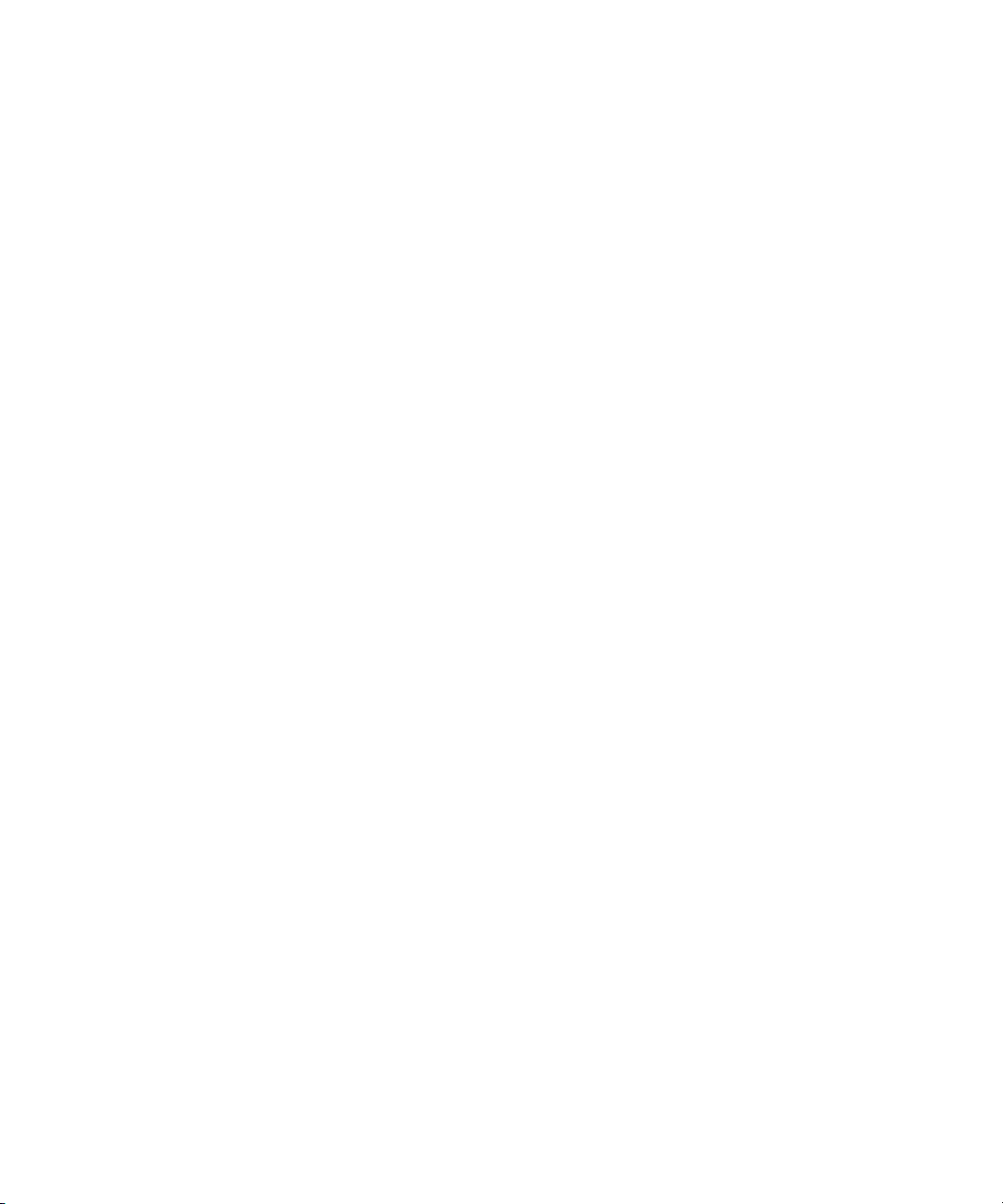
Dynamic IP Wizard-Detected Option ....................................................................... 3-9
Fixed IP Account Wizard-Detected Option .............................................................3-10
Manually Configuring Your Internet Connection ........................................................... 3-11
How to Configure the Internet Connection Manually ..............................................3-12
How to Configure a Serial Port Internet Connection .....................................................3-13
Chapter 4
Wireless Configuration
Observe Performance, Placement, and Range Guidelines ............................................4-1
Implement Appropriate Wireless Security ......................................................................4-2
Understanding Wireless Settings ...................................................................................4-3
Default Factory Settings ...........................................................................................4-6
Before You Change the SSID and WEP Settings ....................................................4-6
How to Set Up and Test Basic Wireless Connectivity ..............................................4-7
How to Restrict Wireless Access by MAC Address ................................................. 4-8
How to Configure WEP ............................................................................................4-9
Chapter 5
Firewall Protection and
Content Filtering
Firewall Protection and Content Filtering Overview ........................................................5-1
Block Sites ......................................................................................................................5-2
Using Rules to Block or Allow Specific Kinds of Traffic ..................................................5-3
Inbound Rules (Port Forwarding) .............................................................................5-5
Inbound Rule Example: A Local Public Web Server ..........................................5-6
Inbound Rule Example: Allowing Videoconference from Restricted Addresses 5-6
Considerations for Inbound Rules .....................................................................5-7
Outbound Rules (Service Blocking) .........................................................................5-7
Outbound Rule Example: Blocking Instant Messenger .....................................5-8
Order of Precedence for Rules ................................................................................5-8
Rules Menu Options .................................................................................................5-9
Services ........................................................................................................................5-10
Using a Schedule to Block or Allow Specific Traffic ...................................................... 5-11
Time Zone ........................................................................................................5-12
Getting E-Mail Notifications of Event Logs and Alerts ..................................................5-13
Viewing Logs of Web Access or Attempted Web Access .............................................5-15
Include in Log .........................................................................................................5-16
Syslog .................................................................................................................... 5-17
vi Contents
M-10177-01
Page 7
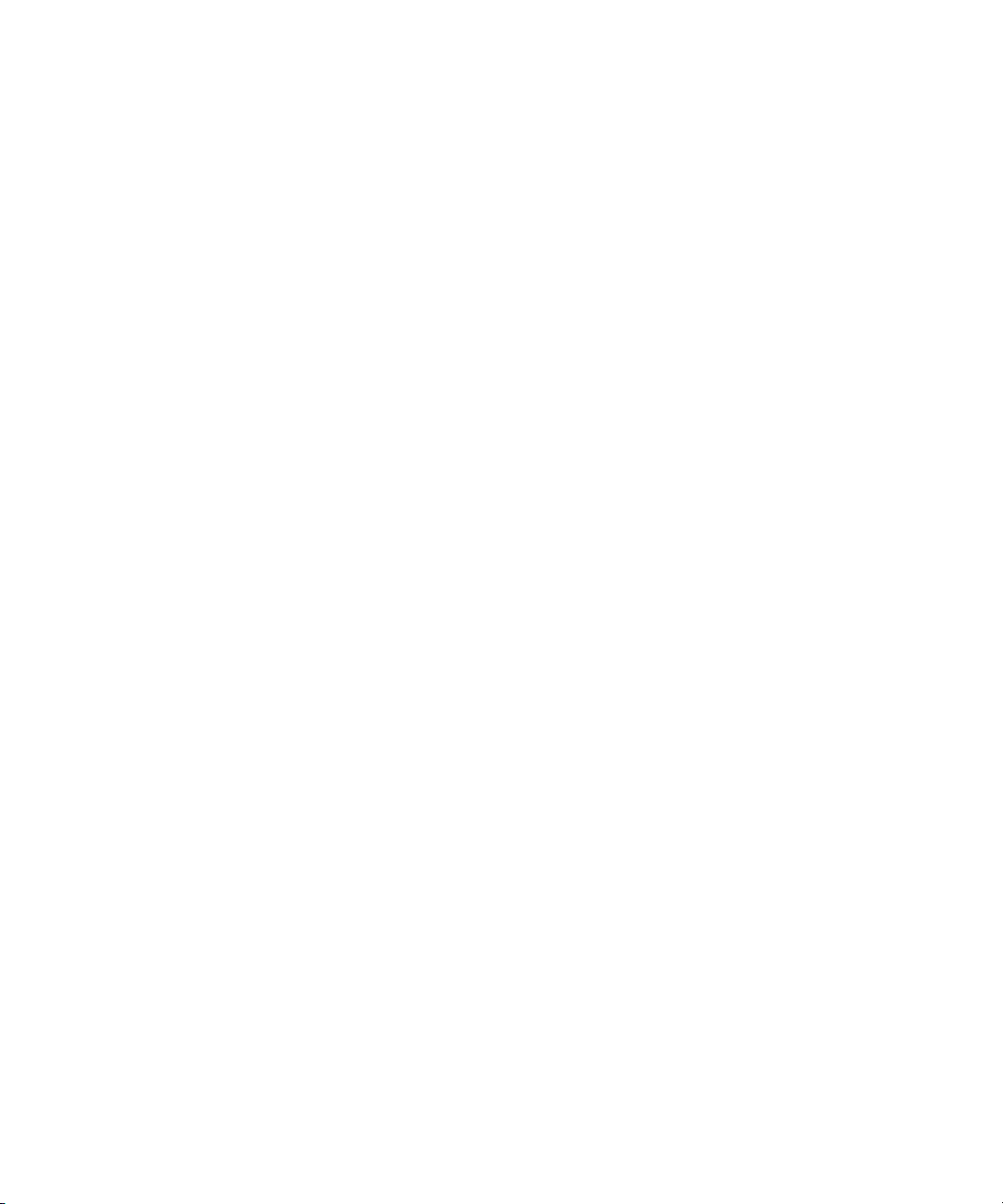
Chapter 6
Print Server
Network Printing from Windows .....................................................................................6-1
Installing the PTP Driver .......................................................................................... 6-1
Printer Management .......................................................................................... 6-3
Port Options .......................................................................................................6-3
LPD/LPR Printing from Windows .............................................................................6-4
Windows NT 4.0 Server Configuration ..............................................................6-5
Client PC Setup for LPD/LPR Printing ...............................................................6-7
Network Printing from the Macintosh ..............................................................................6-8
Network Printing from Linux ...........................................................................................6-9
Troubleshooting the Print Server ....................................................................................6-9
Chapter 7
Maintenance
Viewing Wireless Firewall/Print Server Status Information .............................................5-1
Viewing a List of Attached Devices .................................................................................5-5
Upgrading the Router Software ......................................................................................5-5
Configuration File Management ..................................................................................... 5-6
Restoring and Backing Up the Configuration ........................................................... 5-7
Erasing the Configuration .........................................................................................5-8
Changing the Administrator Password ...........................................................................5-8
Chapter 8
Advanced Configuration
Using the WAN Setup Options .......................................................................................6-1
How to Configure Dynamic DNS ....................................................................................6-3
Using the LAN IP Setup Options ....................................................................................6-5
Configuring LAN TCP/IP Setup Parameters ............................................................ 6-5
Using the Router as a DHCP server ........................................................................6-6
Using Address Reservation ......................................................................................6-7
Configuring Static Routes ............................................................................................... 6-8
Enabling Remote Management Access ....................................................................... 6-10
Using Universal Plug and Play (UPnP) ........................................................................ 6-11
Chapter 9
Troubleshooting
Basic Functioning ...........................................................................................................7-1
Power LED Not On ................................................................................................... 7-1
Contents vii
M-10177-01
Page 8
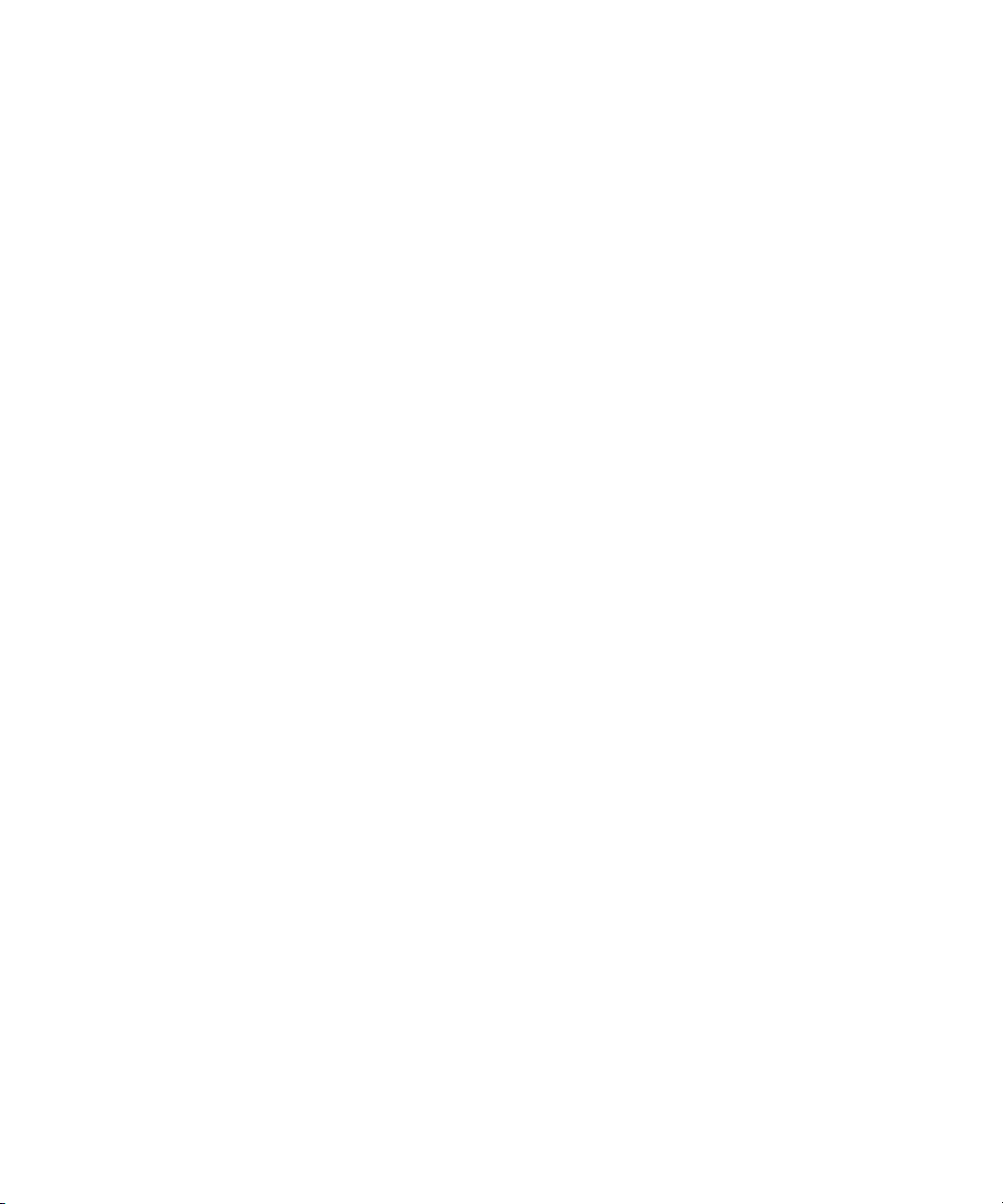
LEDs Never Turn Off ................................................................................................7-2
LAN or Internet Port LEDs Not On ...........................................................................7-2
Troubleshooting the Web Configuration Interface ..........................................................7-3
Troubleshooting the ISP Connection ..............................................................................7-4
Troubleshooting a TCP/IP Network Using a Ping Utility .................................................7-5
Testing the LAN Path to Your Router .......................................................................7-5
Testing the Path from Your PC to a Remote Device ................................................7-6
Restoring the Default Configuration and Password ........................................................7-7
Problems with Date and Time .........................................................................................7-7
Appendix A
Technical Specifications
Appendix B
Networks, Routing, and Firewall Basics
Related Publications ...................................................................................................... B-1
Basic Router Concepts .................................................................................................. B-1
What is a Router? ................................................................................................... B-1
Routing Information Protocol ................................................................................... B-2
IP Addresses and the Internet ................................................................................. B-2
Netmask .................................................................................................................. B-4
Subnet Addressing .................................................................................................. B-4
Private IP Addresses ............................................................................................... B-7
Single IP Address Operation Using NAT ................................................................. B-8
MAC Addresses and Address Resolution Protocol ................................................. B-9
Related Documents ................................................................................................. B-9
Domain Name Server .............................................................................................. B-9
IP Configuration by DHCP .................................................................................... B-10
Internet Security and Firewalls .................................................................................... B-10
What is a Firewall? .................................................................................................B-11
Stateful Packet Inspection ......................................................................................B-11
Denial of Service Attack .........................................................................................B-11
Ethernet Cabling ...........................................................................................................B-11
Category 5 Cable Quality ...................................................................................... B-12
Inside Twisted Pair Cables .................................................................................... B-13
Uplink Switches, Crossover Cables, and MDI/MDIX Switching ............................ B-14
viii Contents
M-10177-01
Page 9
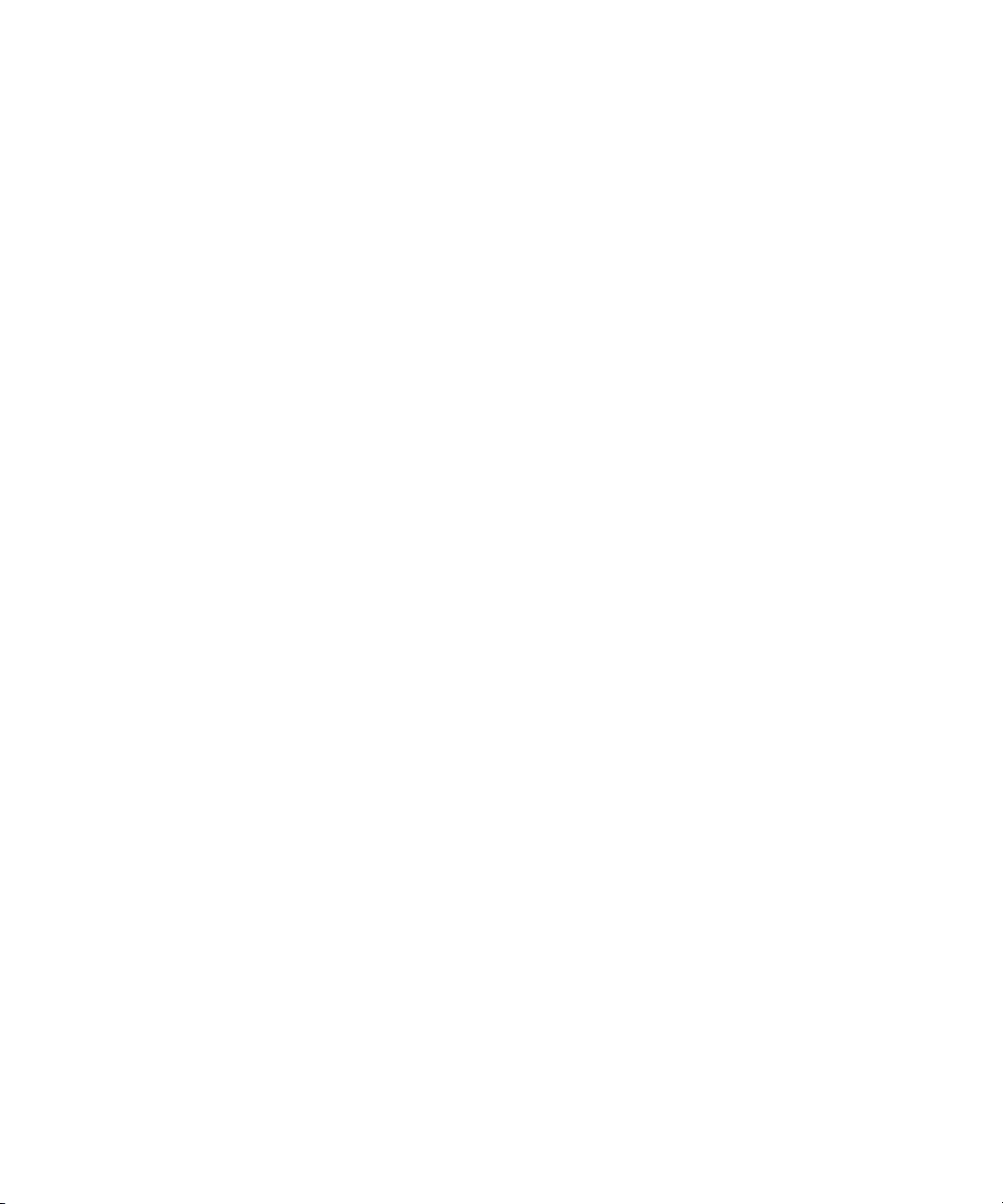
Appendix C
Preparing Your Network
Preparing Your Computers for TCP/IP Networking ....................................................... C-1
Configuring Windows 95, 98, and Me for TCP/IP Networking ....................................... C-2
Install or Verify Windows Networking Components ................................................. C-2
Enabling DHCP to Automatically Configure TCP/IP Settings ................................. C-4
Selecting Windows’ Internet Access Method .......................................................... C-6
Verifying TCP/IP Properties .................................................................................... C-6
Configuring Windows NT4, 2000 or XP for IP Networking ............................................ C-7
Install or Verify Windows Networking Components ................................................. C-7
Enabling DHCP to Automatically Configure TCP/IP Settings ................................. C-8
DHCP Configuration of TCP/IP in Windows XP ..................................................... C-8
DHCP Configuration of TCP/IP in Windows 2000 ................................................ C-10
DHCP Configuration of TCP/IP in Windows NT4 .................................................. C-13
Verifying TCP/IP Properties for Windows XP, 2000, and NT4 .............................. C-15
Configuring the Macintosh for TCP/IP Networking ...................................................... C-16
MacOS 8.6 or 9.x .................................................................................................. C-16
MacOS X ............................................................................................................... C-16
Verifying TCP/IP Properties for Macintosh Computers ......................................... C-17
Verifying the Readiness of Your Internet Account ....................................................... C-18
Are Login Protocols Used? ................................................................................... C-18
What Is Your Configuration Information? .............................................................. C-18
Obtaining ISP Configuration Information for Windows Computers ....................... C-19
Obtaining ISP Configuration Information for Macintosh Computers ..................... C-20
Restarting the Network ................................................................................................ C-21
Appendix D
Wireless Networking Basics
Wireless Networking Overview ...................................................................................... D-1
Infrastructure Mode ................................................................................................. D-1
Ad Hoc Mode (Peer-to-Peer Workgroup) ................................................................ D-2
Network Name: Extended Service Set Identification (ESSID) ................................ D-2
Authentication and WEP Data Encryption ..................................................................... D-3
802.11 Authentication .............................................................................................. D-3
Open System Authentication ................................................................................... D-4
Shared Key Authentication ...................................................................................... D-4
Contents ix
M-10177-01
Page 10
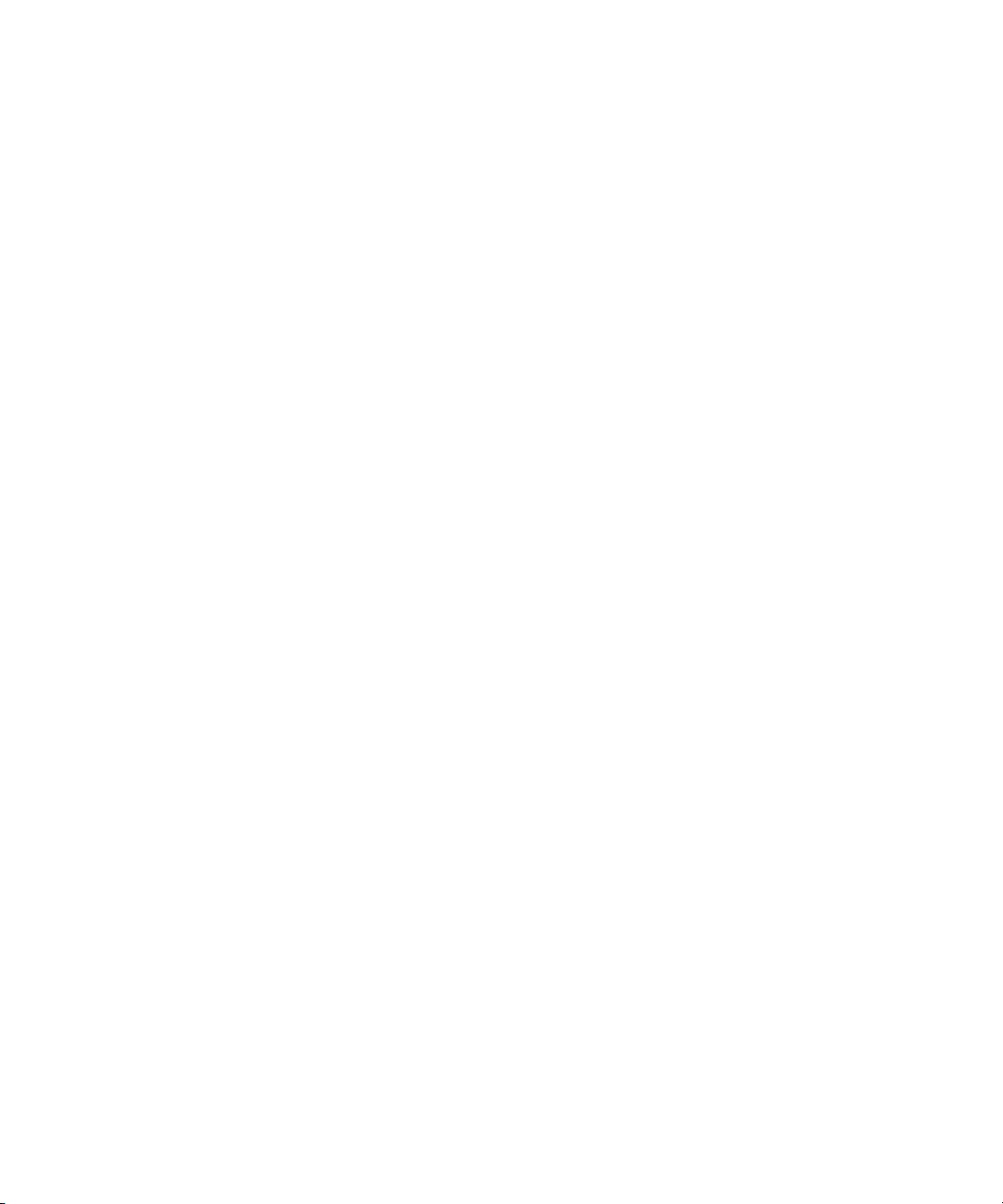
Overview of WEP Parameters ................................................................................ D-5
Key Size .................................................................................................................. D-6
WEP Configuration Options .................................................................................... D-7
Wireless Channels ......................................................................................................... D-7
Glossary
List of Glossary Terms ................................................................................................... G-1
Index
x Contents
M-10177-01
Page 11
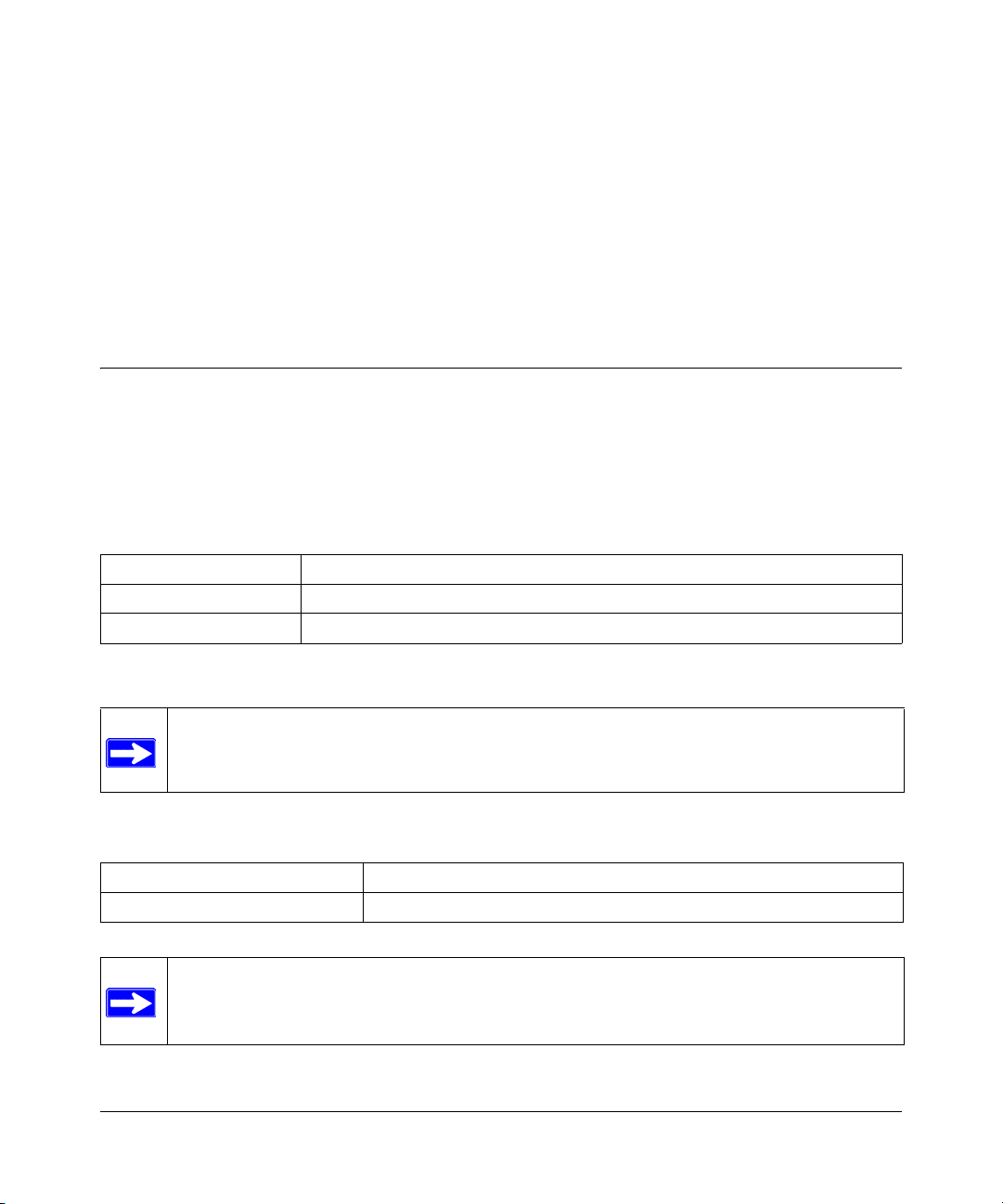
Chapter 1
About This Manual
Congratulations on your purchase of the NETGEAR® ProSafe Wireless 802.11g Firewall/Print
Server Model FWG114P. This chapter introduces important features of this manual.
Audience, Conventions, Scope
This reference manual assumes that the reader has basic-to-intermediate computer and Internet
skills. However, basic computer network, Internet, firewall, and networking technology tutorial
information is provided in the Appendices.
This guide uses the following typographical conventions:
Table 1. Typographical conventions
italics Emphasis, books, CDs, URL names
bold times roman User input
courier font Screen text, file and server names, extensions, commands, IP addresses
This guide uses the following formats to highlight special messages:
Note: This format is used to highlight information of importance or special interest.
This manual is written f according to these specifications.:
Table 1-1. Manual Specifications
Product Version ProSafe Wireless 802.11g Firewall/Print Server Model FWG114P
Manual Publication Date July 2003
Note: Product updates are available on the NETGEAR, Inc. web site at http://
www.netgear.com/support/main.asp. Documentation updates are available on the
NETGEAR, Inc. web site at http://www.netgear.com/docs.
About This Manual 1
M-10177-01
Page 12
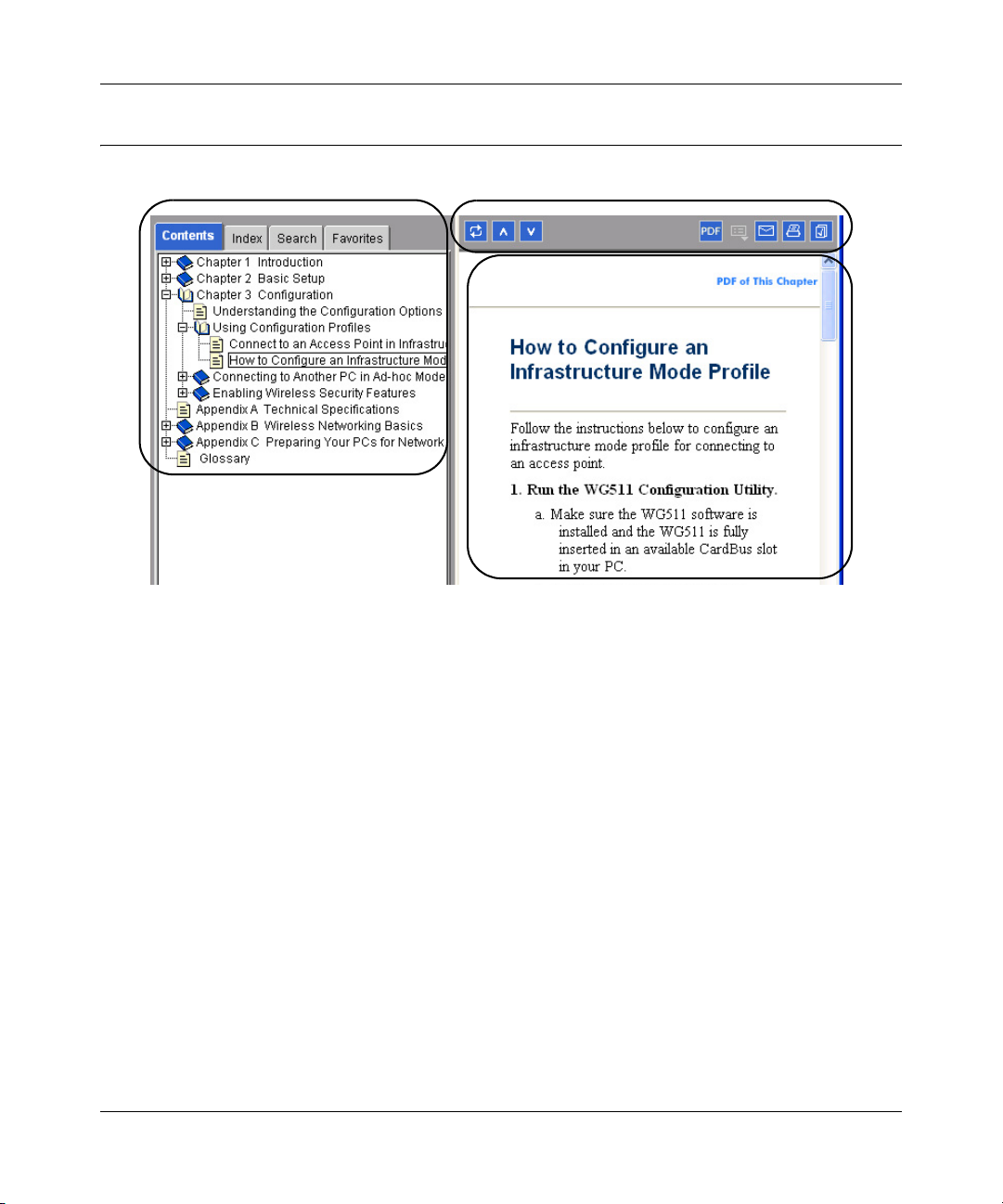
Reference Manual for the ProSafe Wireless 802.11g Firewall/Print Server Model FWG114P
Features of the HTML Version of this Manual
The HTML version of this manual includes these features.
1
Figure Preface -2: HTML version of this manual
1. Left pane. Use the left pane to view the Contents, Index, Search, and Favorites tabs.
To view the HTML version of the manual, you must have a version 4 or later browser with
Java or JavaScript enabled. To use the Favorites feature, your browser must be set to accept
cookies. You can record a list of favorite pages in the manual for easy later retrieval.
2
3
2. Toolbar buttons. Use the toolbar buttons across the top to navigate, print pages, and more.
–The Show in Contents button locates the currently displayed topic in the Contents tab.
– Previous/Next buttons display the topic that precedes or follows the current topic.
–The PDF button links to a PDF version of the full manual.
–The E-mail button enables you to send feedback by e-mail to Netgear support.
–The Print button prints the currently displayed topic. Using this button when a
step-by-step procedure is displayed will send the entire procedure to your printer--you do
not have to worry about specifying the correct range of pages.
–The Bookmark button bookmarks the currently displayed page in your browser.
3. Right pane. Use the right pane to view the contents of the manual. Also, each page of the
manual includes a “PDF of This Chapter” link at the top right which links to a PDF file
containing just the currently selected chapter of the manual.
2 About This Manual
M-10177-01
Page 13
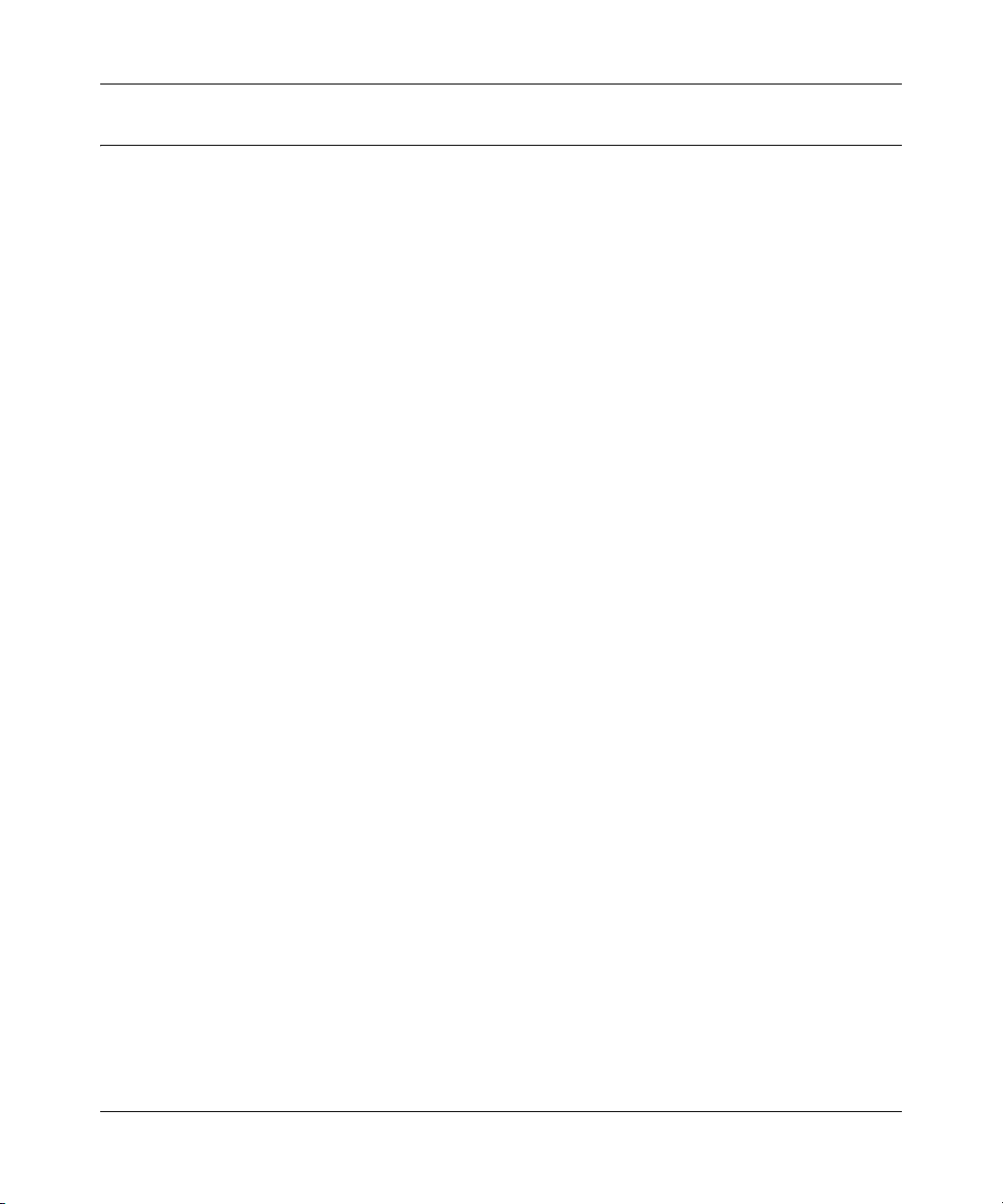
Reference Manual for the ProSafe Wireless 802.11g Firewall/Print Server Model FWG114P
How to Print this Manual
To print this manual you man choose one of the following several options, according to your
needs.
• Printing a “How To” Sequence of Steps in the HTML View. Use the Print button on the
upper right of the toolbar to print the currently displayed topic. Using this button when a
step-by-step procedure is displayed will send the entire procedure to your printer--you do not
have to worry about specifying the correct range of pages.
• Printing a Chapter. Use the “PDF of This Chapter” link at the top right of any page.
– Click “PDF of This Chapter” link at the top right of any page in the chapter you want to
print. A new browser window opens showing the PDF version of the chapter you were
viewing.
– Click the print icon in the upper left of the window.
– Tip: If your printer supports printing two pages on a single sheet of paper, you can save
paper an printer ink by selecting this feature.
• Printing the Full Manual. Use the PDF button in the toolbar at the top right of the browser
window.
– Click PDF button. A new browser window opens showing the PDF version of the chapter
you were viewing.
– Click the print icon in the upper left of the window.
– Tip: If your printer supports printing two pages on a single sheet of paper, you can save
paper an printer ink by selecting this feature.
About This Manual 3
M-10177-01
Page 14
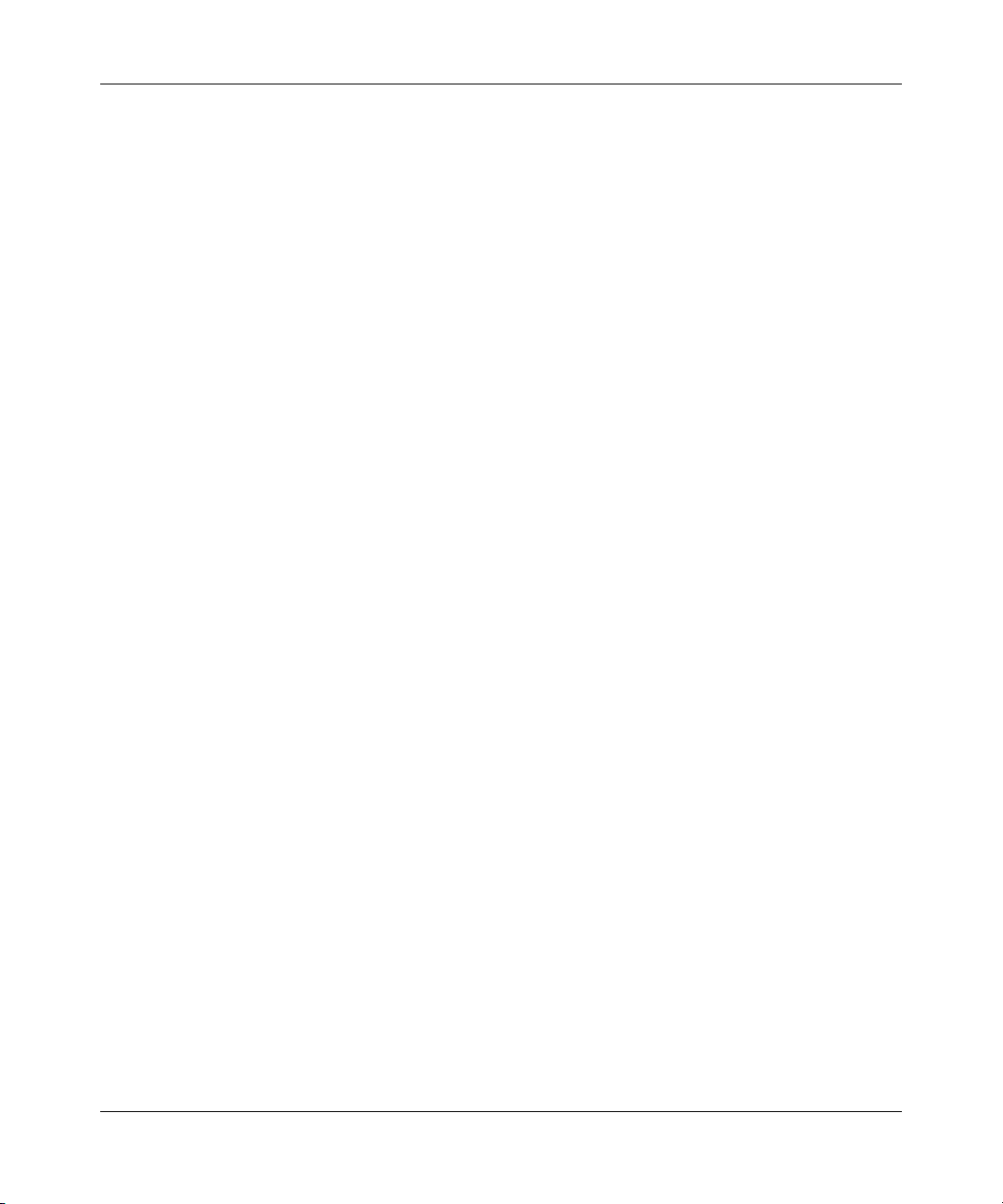
Reference Manual for the ProSafe Wireless 802.11g Firewall/Print Server Model FWG114P
4 About This Manual
M-10177-01
Page 15
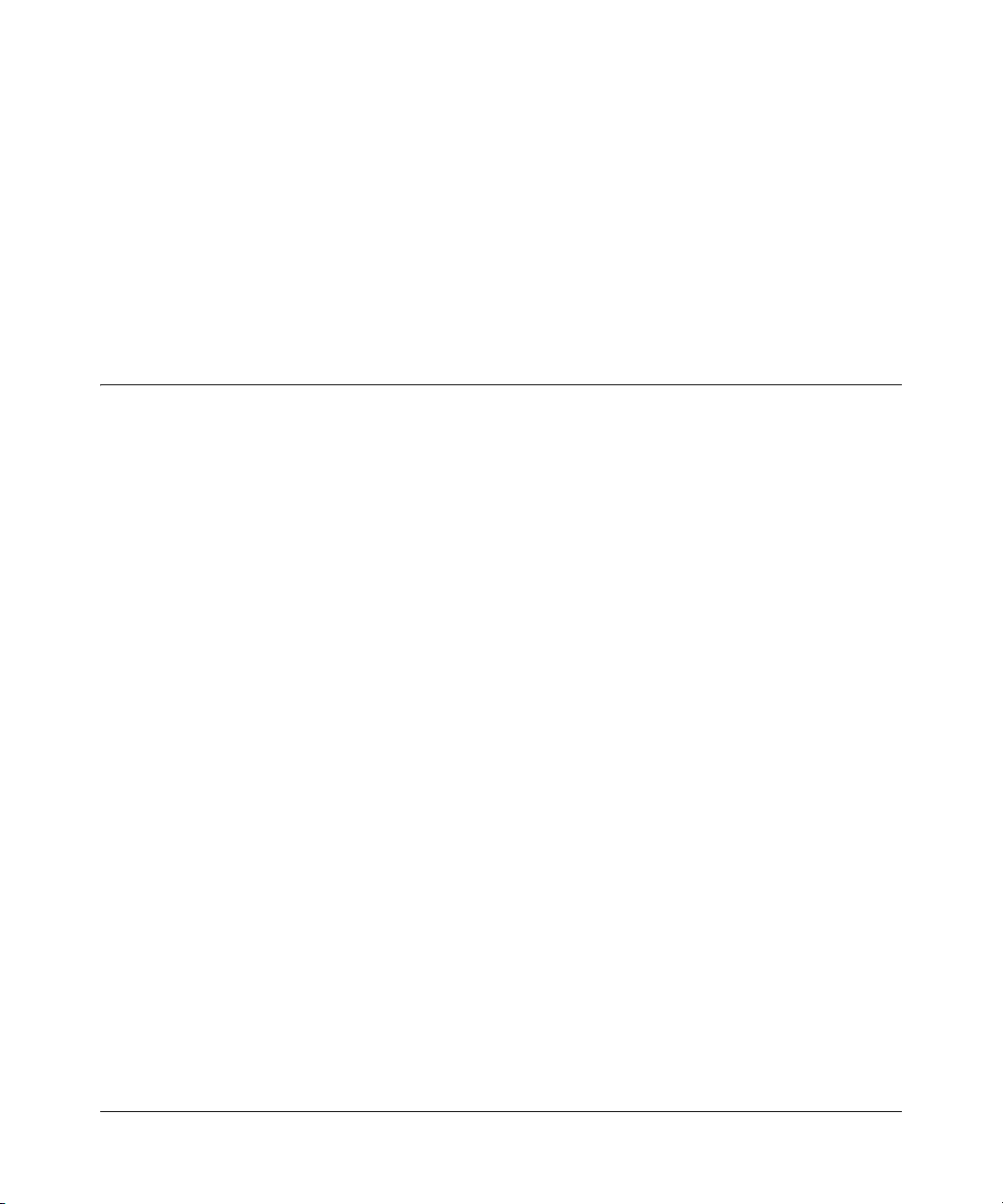
Chapter 2
Introduction
This chapter describes the features of the NETGEAR ProSafe Wireless 802.11g Firewall/Print
Server Model FWG114P.
Key Features of the FWG114P
The ProSafe Wireless 802.11g Firewall/Print Server Model FWG114P with 4-port switch
connects your LAN to the Internet through a broadband modem. With auto fail-over connectivity
through the serial port, the FWG114P provides highly reliable Internet access.
The FWG114P is a complete security solution that protects your network from attacks and
intrusions. Unlike simple Internet sharing routers that rely on Network Address Translation (NAT)
for security, the FWG114P uses Stateful Packet Inspection for Denial of Service attack (DoS)
attack protection and intrusion detection. The FWG114P allows Internet access for up to 253
users. The FWG114P Wireless Firewall/Print Server provides you with multiple Web content
filtering options, plus browsing activity reporting and instant alerts -- both via e-mail. Parents and
network administrators can establish restricted access policies based on time-of-day, Website
addresses and address keywords, and share high-speed cable/DSL Internet access for up to 253
personal computers. In addition to NAT, the built-in firewall protects you from hackers.
With minimum setup, you can install and use the router within minutes. The FWG114P Wireless
Firewall/Print Server provides the following features:
• 802.11g and 802.11b standards-based wireless networking.
• Easy, web-based setup for installation and management.
• Content Filtering and Site Blocking Security.
• Built in 4-port 10/100 Mbps Switch.
• Ethernet connection to a WAN device, such as a cable modem or DSL modem.
• Extensive Protocol Support.
• Login capability.
• Front panel LEDs for easy monitoring of status and activity.
• Flash memory for firmware upgrade.
Introduction 2-1
M-10177-01
Page 16
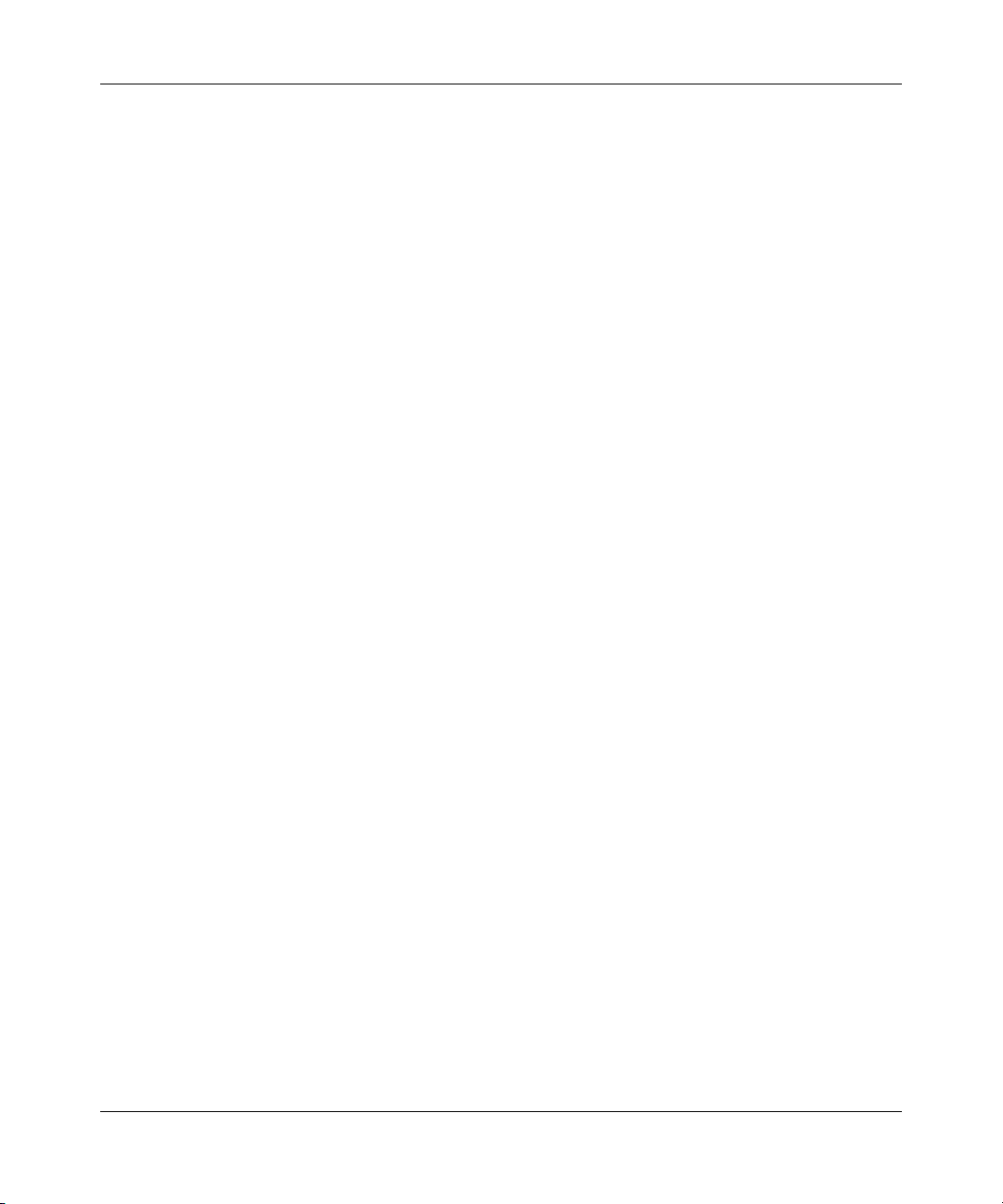
Reference Manual for the ProSafe Wireless 802.11g Firewall/Print Server Model FWG114P
802.11g and 802.11b Wireless Networking
The FWG114P Wireless Firewall/Print Server includes an 802.11b-compliant wireless access
point, providing continuous, high-speed 11 Mbps access between your wireless and Ethernet
devices. The access point provides:
• 802.11b Standards-based wireless networking at up to 11 Mbps.
• 802.11g wireless networking at up to 54 Mbps, which conform to the 802.11g standard.
• 64-bit and 128-bit WEP encryption security.
• WEP keys can be generated manually or by passphrase.
• Wireless access can be restricted by MAC address.
• Wireless network name broadcast can be turned off so that only devices that have the network
name (SSID) can connect.
A Powerful, True Firewall with Content Filtering
Unlike simple Internet sharing NAT routers, the FWG114P is a true firewall, using stateful packet
inspection to defend against hacker attacks. Its firewall features include:
• DoS protection.
Automatically detects and thwarts DoS attacks such as Ping of Death, SYN Flood, LAND
Attack, and IP Spoofing.
• Blocks unwanted traffic from the Internet to your LAN.
• Blocks access from your LAN to Internet locations or services that you specify as off-limits.
• Logs security incidents.
The FWG114P will log security events such as blocked incoming traffic, port scans, attacks,
and administrator logins. You can configure the router to email the log to you at specified
intervals. You can also configure the router to send immediate alert messages to your email
address or email pager whenever a significant event occurs.
• With its content filtering feature, the FWG114P prevents objectionable content from reaching
your PCs. The router allows you to control access to Internet content by screening for
keywords within Web addresses. You can configure the router to log and report attempts to
access objectionable Internet sites.
2-2 Introduction
M-10177-01
Page 17

Reference Manual for the ProSafe Wireless 802.11g Firewall/Print Server Model FWG114P
Security
The FWG114P Wireless Firewall/Print Server is equipped with several features designed to
maintain security, as described in this section.
• PCs Hidden by NAT: NAT opens a temporary path to the Internet for requests originating from
the local network. Requests originating from outside the LAN are discarded, preventing users
outside the LAN from finding and directly accessing the PCs on the LAN.
• Port Forwarding with NAT: Although NAT prevents Internet locations from directly accessing
the PCs on the LAN, the router allows you to direct incoming traffic to specific PCs based on
the service port number of the incoming request, or to one designated “DNS” host computer.
You can specify forwarding of single ports or ranges of ports.
Autosensing Ethernet Connections with Auto Uplink
With its internal 8-port 10/100 switch, the FWG114P can connect to either a 10 Mbps standard
Ethernet network or a 100 Mbps Fast Ethernet network. Both the LAN and WAN interfaces are
autosensing and capable of full-duplex or half-duplex operation.
TM
The router incorporates Auto Uplink
whether the Ethernet cable plugged into the port should have a ‘normal’ connection such as to a
PC or an ‘uplink’ connection such as to a switch or hub. That port will then configure itself to the
correct configuration. This feature also eliminates the need to worry about crossover cables, as
Auto Uplink will accommodate either type of cable to make the right connection.
technology. Each Ethernet port will automatically sense
Extensive Protocol Support
The FWG114P Wireless Firewall/Print Server supports the Transmission Control Protocol/Internet
Protocol (TCP/IP) and Routing Information Protocol
refer to Appendix B, “Network, Routing, Firewall, and Basics.”
• IP Address Sharing by NAT: The FWG114P Wireless Firewall/Print Server allows several
networked PCs to share an Internet account using only a single IP address, which may be
statically or dynamically assigned by your Internet service provider (ISP). This technique,
known as NAT, allows the use of an inexpensive single-user ISP account.
Introduction 2-3
M-10177-01
(RIP). For further information about TCP/IP,
Page 18
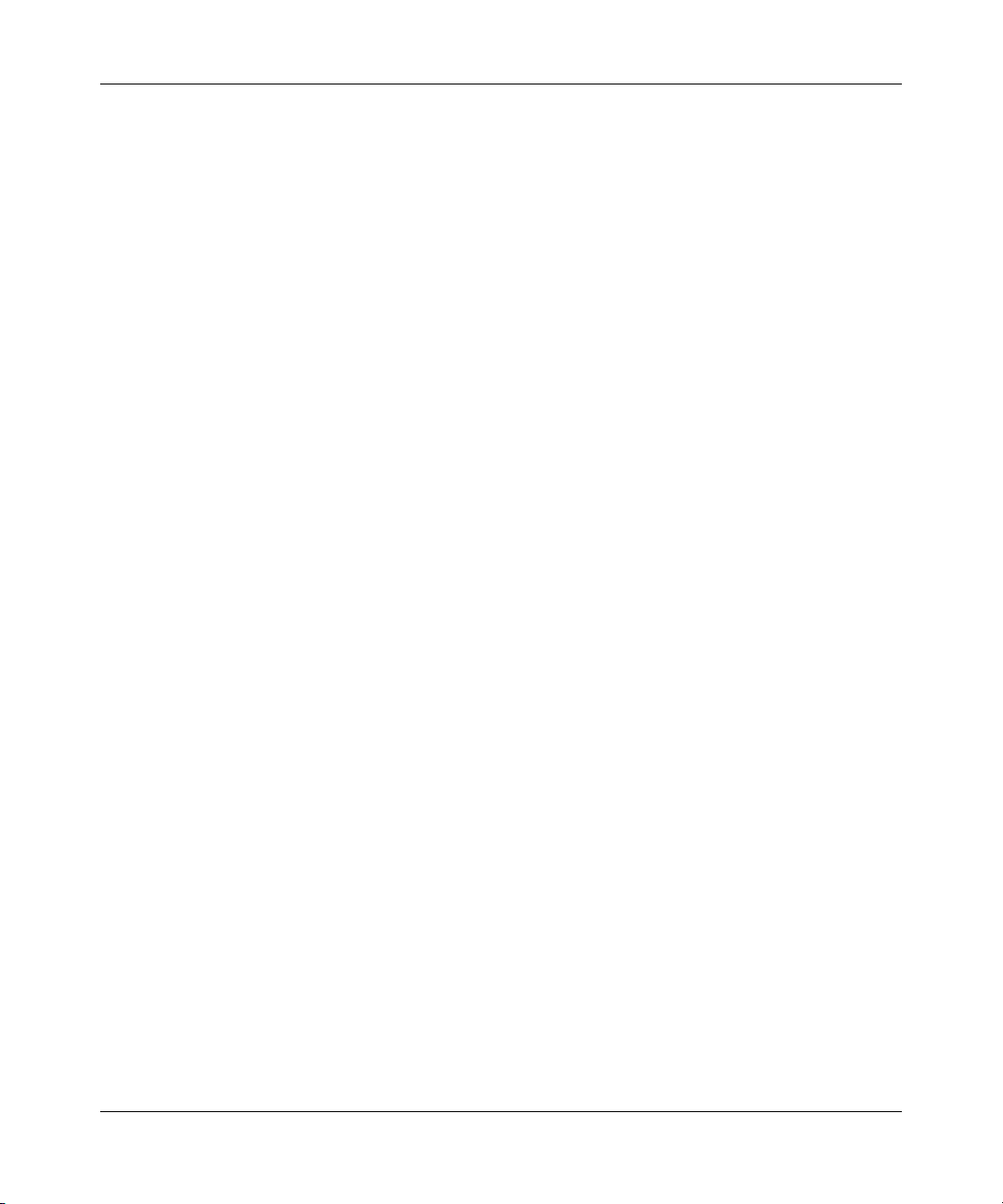
Reference Manual for the ProSafe Wireless 802.11g Firewall/Print Server Model FWG114P
• Automatic Configuration of Attached PCs by DHCP: The FWG114P Wireless Firewall/Print
Server dynamically assigns network configuration information, including IP, gateway, and
domain name server (DNS) addresses, to attached PCs on the LAN using the Dynamic Host
Configuration Protocol (DHCP). This feature greatly simplifies configuration of PCs on your
local network.
• DNS Proxy: When DHCP is enabled and no DNS addresses are specified, the router provides
its own address as a DNS server to the attached PCs. The router obtains actual DNS addresses
from the ISP during connection setup and forwards DNS requests from the LAN.
• PPP over Ethernet (PPPoE): PPPoE is a protocol for connecting remote hosts to the Internet
over a DSL connection by simulating a dial-up connection. This feature eliminates the need to
run a login program such as Entersys or WinPOET on your PC.
• PPTP login support for European ISPs, BigPond login for Telstra cable in Australia.
Easy Installation and Management
You can install, configure, and operate the ProSafe Wireless 802.11g Firewall/Print Server Model
FWG114P within minutes after connecting it to the network. The following features simplify
installation and management tasks:
• Auto fail-over connectivity through an analog or ISDN modem connected to the serial port
If the broadband modem Internet connection fails, after a waiting for an amount of time you
specify, the FWG114P can automatically establish a backup ISDN or dial-up Internet
connection via the serial port on the firewall.
• Browser-based management: Browser-based configuration allows you to easily configure your
router from almost any type of personal computer, such as Windows, Macintosh, or Linux. A
user-friendly Setup Wizard is provided and online help documentation is built into the
browser-based Web Management Interface.
• Smart Wizard: The FWG114P Wireless Firewall/Print Server automatically senses the type of
Internet connection, asking you only for the information required for your type of ISP account.
• Diagnostic functions: The firewall incorporates built-in diagnostic functions such as Ping,
DNS lookup, and remote reboot.
• Remote management: The firewall allows you to login to the Web Management Interface from
a remote location on the Internet. For security, you can limit remote management access to a
specified remote IP address or range of addresses, and you can choose a nonstandard port
number.
2-4 Introduction
M-10177-01
Page 19
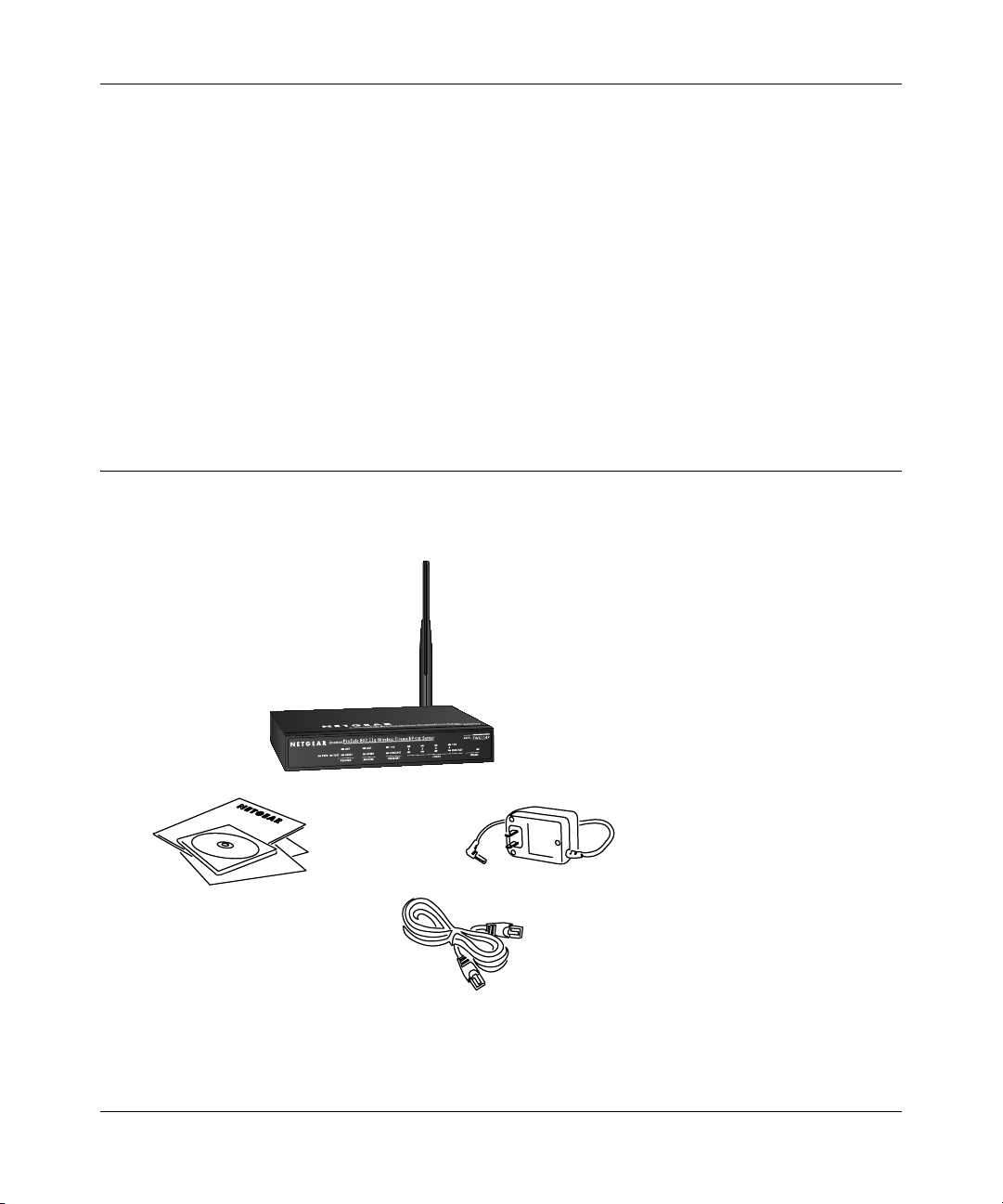
Reference Manual for the ProSafe Wireless 802.11g Firewall/Print Server Model FWG114P
• Visual monitoring: The FWG114P Wireless Firewall/Print Server’s front panel LEDs provide
an easy way to monitor its status and activity.
• Regional support, including ISPs like Telstra DSL and BigPond or Deutsche Telekom.
Maintenance and Support
NETGEAR offers the following features to help you maximize your use of the FWG114P Wireless
Firewall/Print Server:
• Flash memory for firmware upgrade
• Free technical support seven days a week, twenty-four hours a day
Package Contents
The product package should contain the following items:
FWG114P ProSafe 802.11g
Wireless Firewall/Print Server
Power adapter
FWG114P Resource CD, Installation
guide, Support information
card & warranty card
Category 5
100 Mbps
Ethernet cable
Figure 2-1: FWG114P package contents
• ProSafe Wireless 802.11g Firewall/Print Server Model FWG114P.
Introduction 2-5
M-10177-01
Page 20

Reference Manual for the ProSafe Wireless 802.11g Firewall/Print Server Model FWG114P
•AC power adapter.
• Category 5 (Cat 5) Ethernet cable.
• FWG114P Installation Guide (M-10150-01)
• Resource CD for the ProSafe Wireless 802.11g Firewall/Print Server Model FWG114P
(SW-10023-01), including:
— This guide.
— Application Notes and other helpful information.
• Registration and Warranty Card.
If any of the parts are incorrect, missing, or damaged, contact your NETGEAR dealer. Keep the
carton, including the original packing materials, in case you need to return the router for repair.
The FWG114P Front Panel
The front panel of the FWG114P Wireless Firewall/Print Server contains the status LEDs
described below. You can use the LEDs to verify various operations. Viewed from left to right,
Table 2-1 describes the LEDs on the front panel of the router.
Broadband
ProSafe 802.11g Wireless Firewall/Print Server
ACT
ACT
PWR
TEST
ALERT
PRINTER MODEM IN TERNET LOCAL WLAN
100
LINK
1234
LNK/ACT
100
LNK/ACT
MODEL
FWG114P
Figure 2-2: FWG114P Front Panel
2-6 Introduction
M-10177-01
Page 21
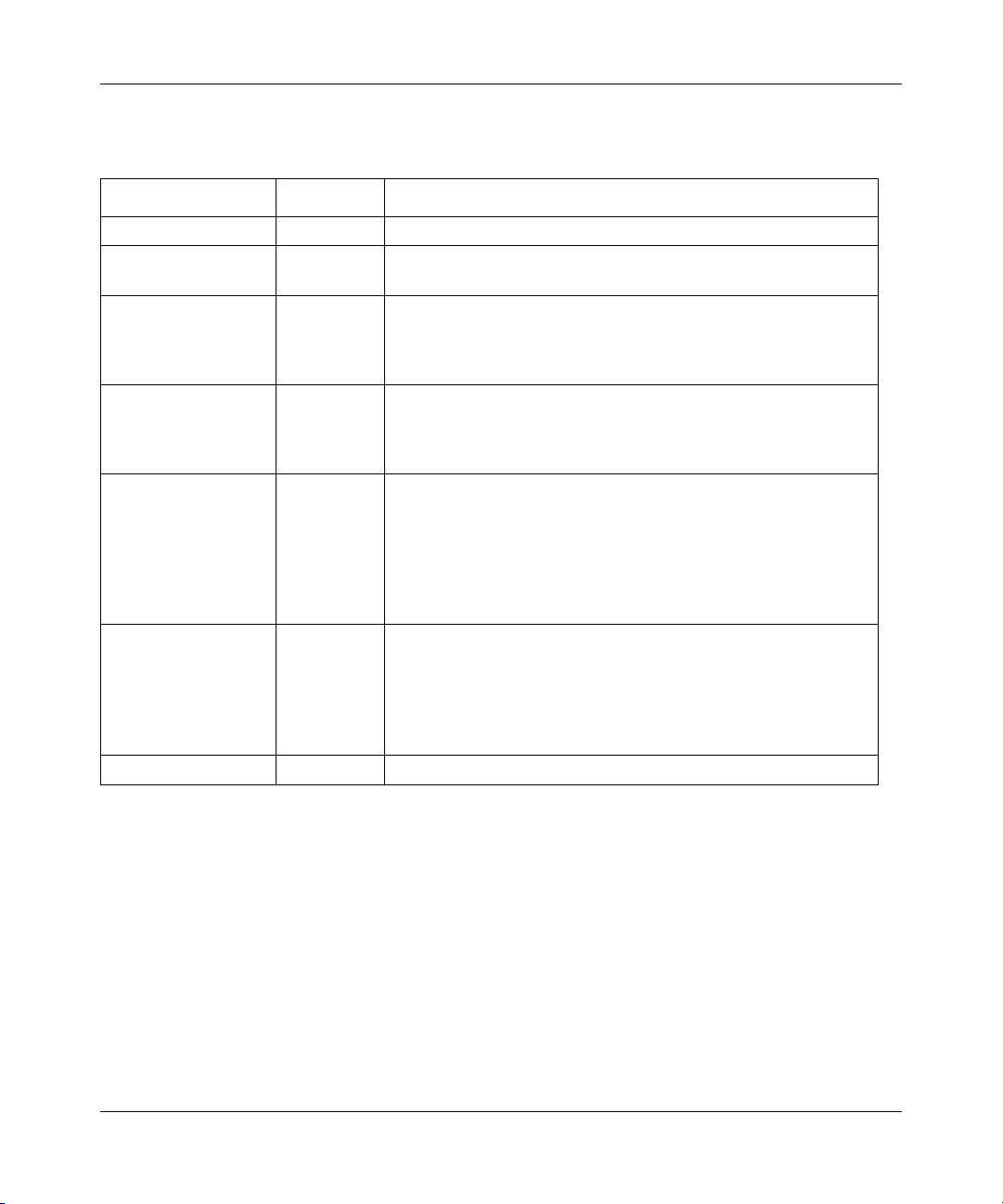
Reference Manual for the ProSafe Wireless 802.11g Firewall/Print Server Model FWG114P
Table 2-1. LED Descriptions
Label Activity Description
POWER On Power is supplied to the firewall.
TEST On
Off
PRINTER
ACT Blinking Data is being transmitted or received by the Printer port.
ALERT On (Amber) The printer is offline, is out of paper, or has a paper jam.
MODEM
ACT Blinking Data is being transmitted or received by the Modem port.
LINK On (Amber) The port has detected a link with an attached device.
INTERNET Note: The operation of these LEDs depends on how the WAN
100 (100 Mbps) On
Off
LINK/ACT
(Link/Activity)
LOCAL
100 (100 Mbps) On
LINK/ACT
(Link/Activity)
WLAN On The Wireless (WLAN) port is operating.
On
Blinking
Off
On
Blinking
The system is initializing.
The system is ready and running.
port is configured. See
The Internet (WAN) port is operating at 100 Mbps.
The Internet (WAN) port is operating at 10 Mbps.
The Internet port has detected a link with an attached device.
Data is being transmitted or received by the Internet port.
The Local port is operating at 100 Mbps.
The Local port is operating at 10 Mbps.
The Local port detected a link with an attached device.
The Local port is transmitting or receiving data.
Introduction 2-7
M-10177-01
Page 22

Reference Manual for the ProSafe Wireless 802.11g Firewall/Print Server Model FWG114P
The FWG114P Rear Panel
The rear panel of the FWG114P Wireless Firewall/Print Server contains the port connections listed
below.
LOCA L
MODEM
USB
10/100M
4321
INTERNET
12VDC, 1.0A
Figure 1-2: FWG114P Rear Panel
Viewed from left to right, the rear panel contains the following features:
• Wireless antenna
• DB-9 serial port for modem connection
• USB 2.0 Printer Port
• Factory Default Reset push button
• Four Ethernet LAN ports
• Internet Ethernet WAN port for connecting the router to a broadband modem
• AC power adapter outlet
2-8 Introduction
M-10177-01
Page 23
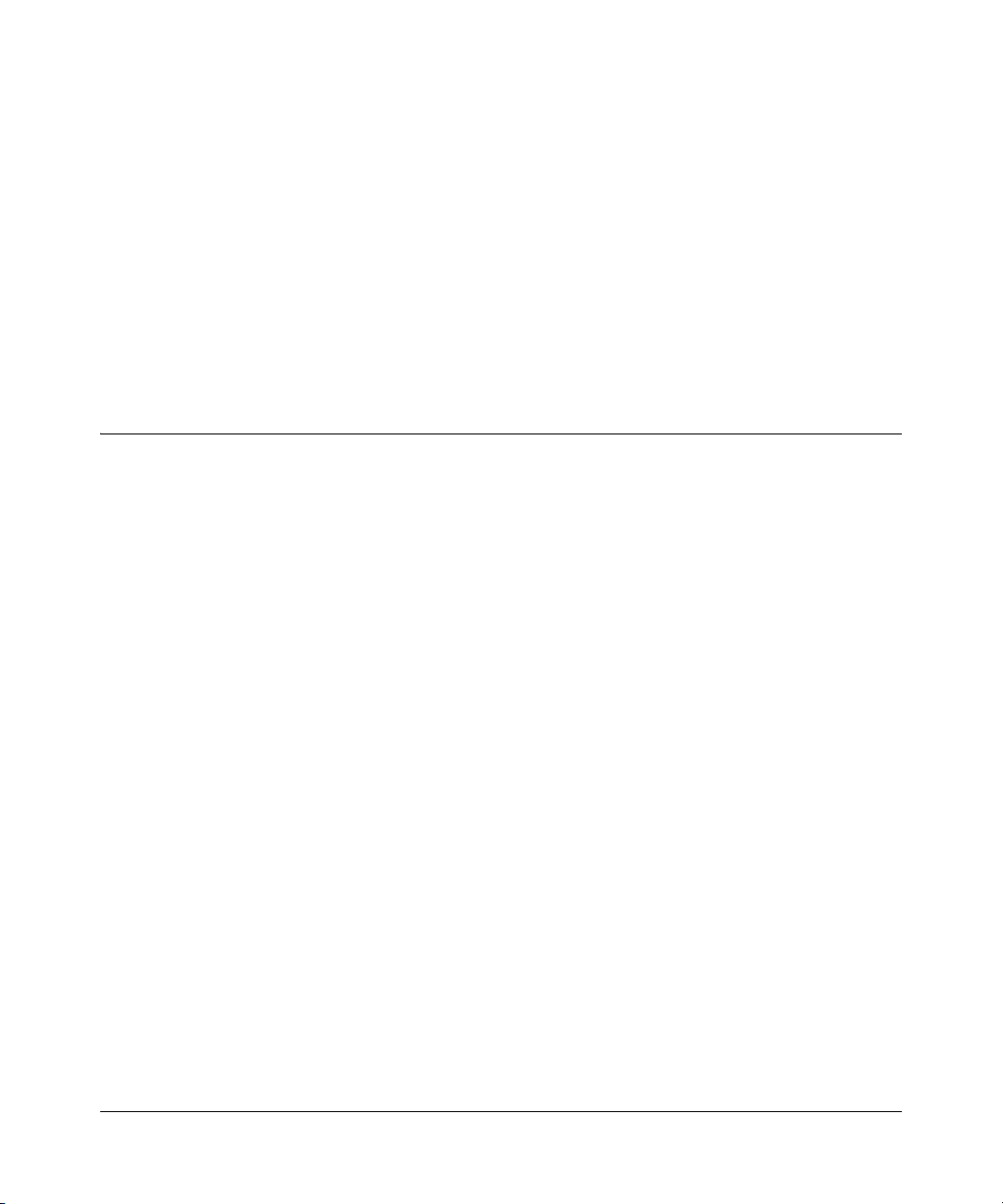
Chapter 3
Connecting the FWG114P to the Internet
This chapter describes how to set up the router on your local area network (LAN) and connect to
the Internet. You find out how to configure your ProSafe Wireless 802.11g Firewall/Print Server
Model FWG114P for Internet access using the Setup Wizard, or how to manually configure your
Internet connection.
What You Will Need Before You Begin
You need to prepare these three things before you begin:
1. Have active Internet service such as that provided by an cable or DSL broadband account.
2. Locate the Internet Service Provider (ISP) configuration information for your DSL account.
3. Connect the router to a broadband modem and a computer as explained below.
Cabling and Computer Hardware Requirements
To use the FWG114P Wireless Firewall/Print Server on your network, each computer must have
an installed Ethernet Network Interface Card (NIC) and an Ethernet cable. If the computer will
connect to your network at 100 Mbps, you must use a Category 5 (CAT5) cable such as the one
provided with your router.
Computer Network Configuration Requirements
The FWG114P includes a built-in Web Configuration Manager. To access the configuration menus
on the FWG114P, your must use a Java-enabled web browser program which supports HTTP
uploads such as Microsoft Internet Explorer or Netscape Navigator. NETGEAR recommends
using Internet Explorer or Netscape Navigator 4.0 or above. Free browser programs are readily
available for Windows, Macintosh, or UNIX/Linux.
For the initial connection to the Internet and configuration of your router, you will need to connect
a computer to the router which is set to automatically get its TCP/IP configuration from the router
via DHCP.
Connecting the FWG114P to the Internet 3-1
M-10177-01
Page 24
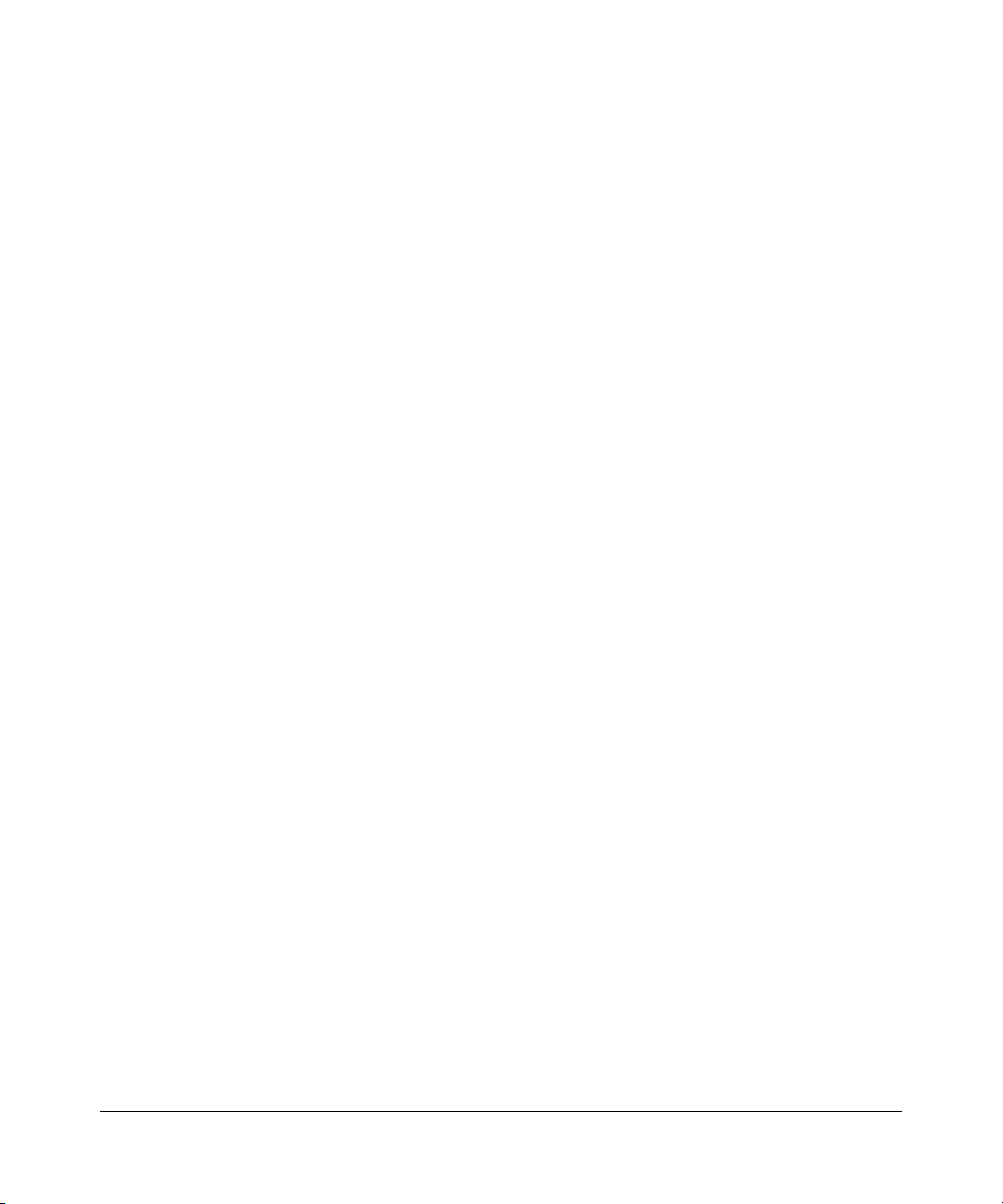
Reference Manual for the ProSafe Wireless 802.11g Firewall/Print Server Model FWG114P
Note: For help with DHCP configuration, please refer to Appendix C, “Preparing Your Network.
The cable or DSL modem broadband access device must provide a standard 10 Mbps (10BASE-T)
Ethernet interface.
Internet Configuration Requirements
Depending on how your ISP set up your Internet account, you will need one or more of these
configuration parameters to connect your router to the Internet:
• Host and Domain Names
• ISP Login Name and Password
• ISP Domain Name Server (DNS) Addresses
• Fixed IP Address which is also known as Static IP Address
Where Do I Get the Internet Configuration Parameters?
There are several ways you can gather the required Internet connection information.
• Your ISP provides all the information needed to connect to the Internet. If you cannot locate
this information, you can ask your ISP to provide it or you can try one of the options below.
• If you have a computer already connected using the active Internet access account, you can
gather the configuration information from that computer.
— For Windows 95/98/ME, open the Network control panel, select the TCP/IP entry for the
Ethernet adapter, and click Properties. Record all the settings for each tab page.
— For Windows 2000/XP, open the Local Area Network Connection, select the TCP/IP entry
for the Ethernet adapter, and click Properties. Record all the settings for each tab page.
— For Macintosh computers, open the TCP/IP or Network control panel. Record all the
settings for each section.
•You may also refer to the FWG114P Resource CD for the NETGEAR Router ISP Guide which
provides Internet connection information for many ISPs.
Once you locate your Internet configuration parameters, you may want to record them on the page
below.
3-2 Connecting the FWG114P to the Internet
M-10177-01
Page 25
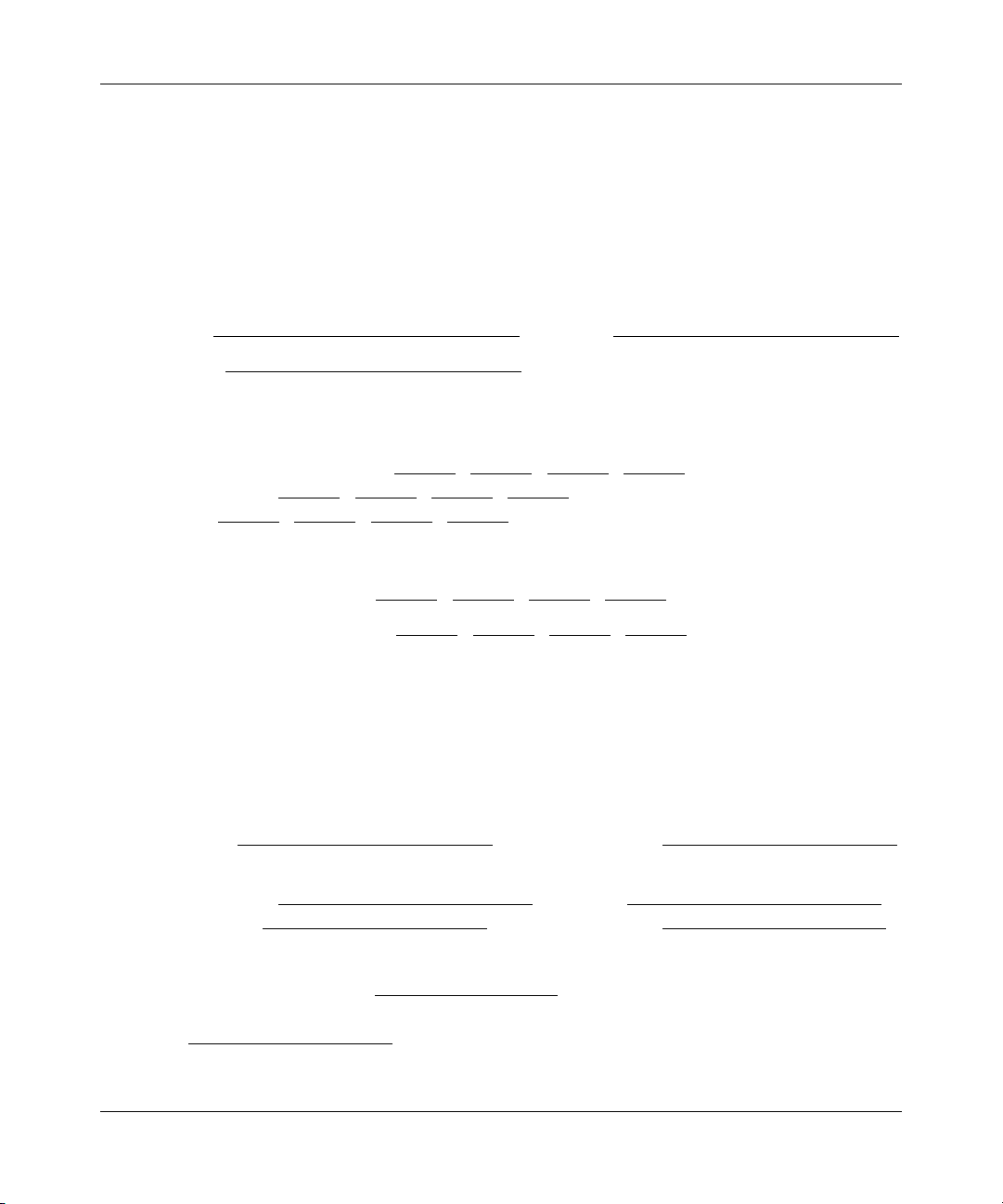
Reference Manual for the ProSafe Wireless 802.11g Firewall/Print Server Model FWG114P
Record Your Internet Connection Information
Print this page. Fill in the configuration parameters from your Internet Service Provider (ISP).
ISP Login Name: The login name and password are case sensitive and must be entered exactly as
given by your ISP. For AOL customers, the login name is their primary screen name. Some ISPs
use your full e-mail address as the login name. The Service Name is not required by all ISPs. If
you connect using a login name and password, then fill in the following:
Login Name: ______________________________
Password: ____________________________
Service Name: _____________________________
Fixed or Static IP Address: If you have a static IP address, record the following information. For
example, 169.254.141.148 could be a valid IP address.
Fixed or Static Internet IP Address: ______
. ______ . ______ . ______
Gateway IP Address: ______ . ______ . ______ . ______
Subnet Mask: ______ . ______ . ______ . ______
ISP DNS Server Addresses: If you were given DNS server addresses, fill in the following:
Primary DNS Server IP Address: ______
. ______ . ______ . ______
Secondary DNS Server IP Address: ______ . ______ . ______ . ______
Host and Domain Names: Some ISPs use a specific host or domain name like CCA7324-A or
home. If you haven’t been given host or domain names, you can use the following examples as a
guide:
• If your main e-mail account with your ISP is
aaa@yyy.com, then use aaa as your host name.
Your ISP might call this your account, user, host, computer, or system name.
• If your ISP’s mail server is
ISP Host Name: _________________________
mail.xxx.yyy.com, then use xxx.yyy.com as the domain name.
ISP Domain Name: _______________________
Serial Port Internet Access: If you use a dial-up account, record the following:
Account/User Name: _________________________
Telephone number: ______________________
Password: _________________________
Alternative number: ______________________
Wireless Access: For configuration of the wireless network, record the following:
Wireless Network Name (SSID): __________________
Encryption (circle one): WEP 64 or WEP 128
WEP key: ____________________
Connecting the FWG114P to the Internet 3-3
M-10177-01
Page 26
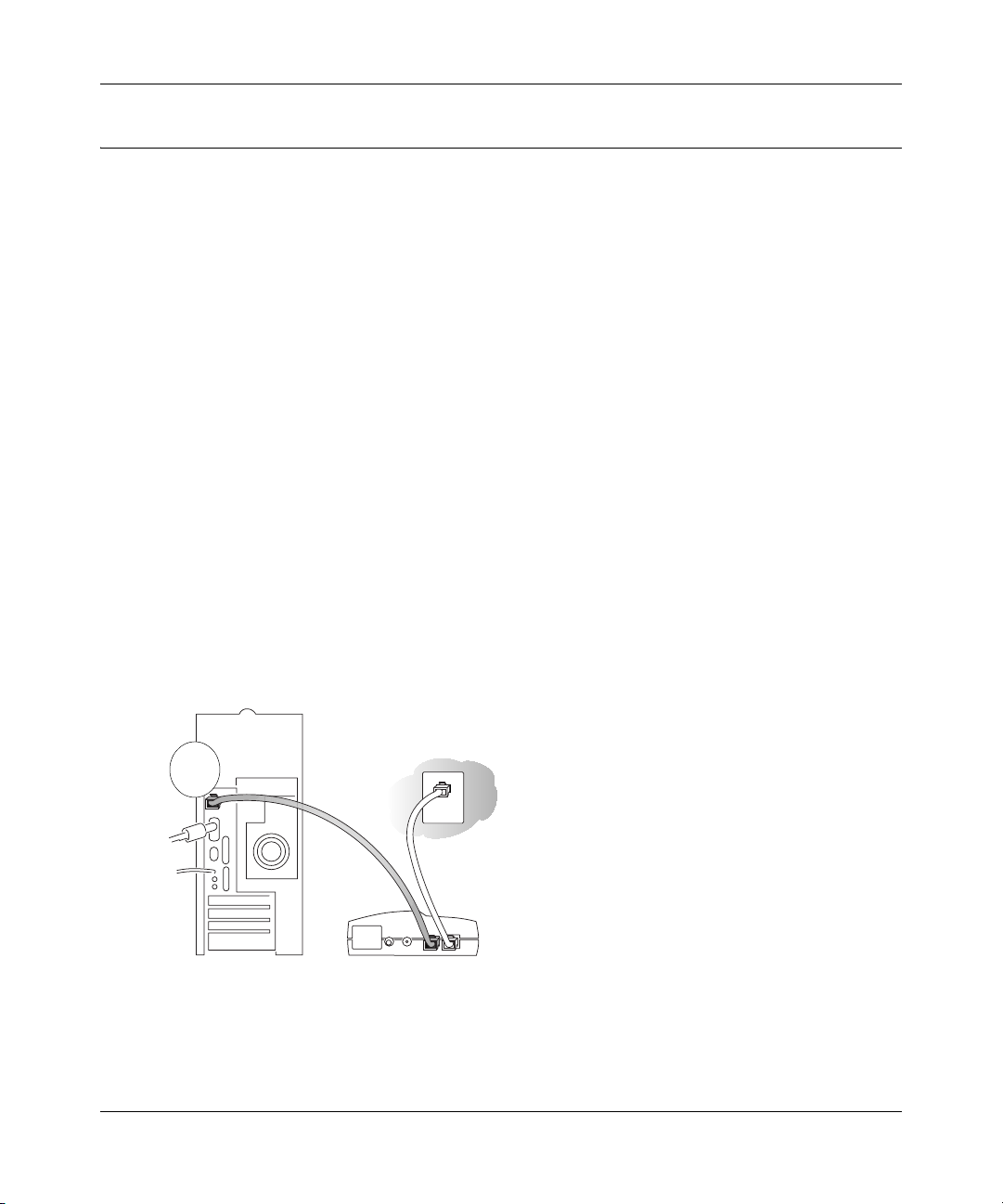
Reference Manual for the ProSafe Wireless 802.11g Firewall/Print Server Model FWG114P
Connecting the FWG114P Wireless Firewall/Print Server
This section provides instructions for connecting the FWG114P Wireless Firewall/Print Server.
Also, the Resource CD for the ProSafe Wireless 802.11g Firewall/Print Server Model FWG114P
(SW-10023-01) included with your router contains an animated Installation Assistant to help you
through this procedure.
How to Connect the FWG114P
There are three steps to connecting your router:
1. Connect the router to your network
2. Log in to the router
3. Connect to the Internet
Follow the steps below to connect your router to your network. You can also refer to the Resource
CD included with your router which contains an animated Installation Assistant to help you
through this procedure.
1. Connect the wireless firewall/print server to your network.
a. Turn off your computer and broadband modem.
b. Disconnect the Ethernet cable (A) from your computer which connects to your broadband
modem.
A
Figure 3-1: Disconnect the broadband modem
3-4 Connecting the FWG114P to the Internet
M-10177-01
Page 27
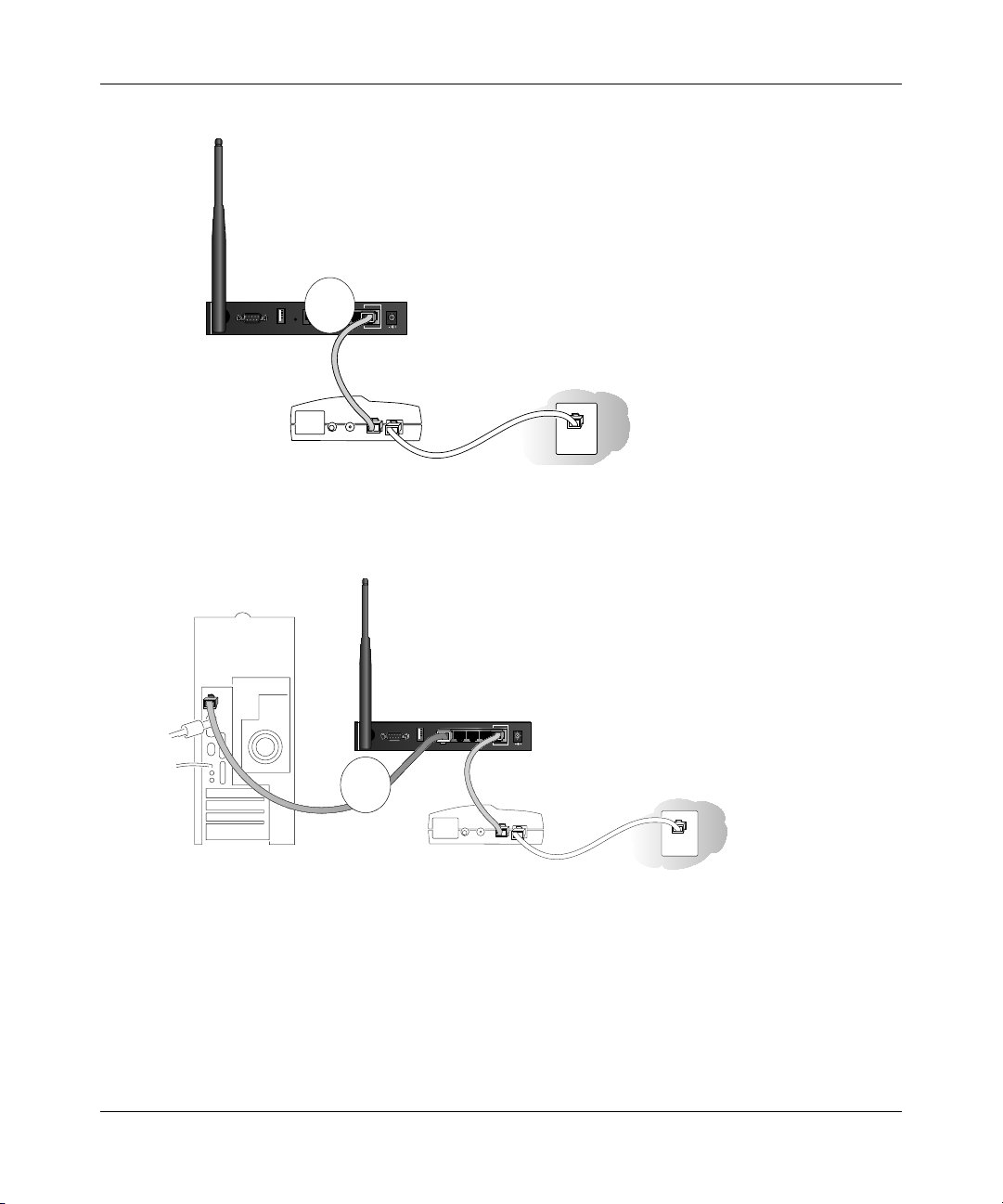
Reference Manual for the ProSafe Wireless 802.11g Firewall/Print Server Model FWG114P
Connect the Ethernet cable from the broadband modem to the FWG114P Internet port (A).
c.
LOCAL
10/100M
USB
4321
MODEM
FWG114P ProSafe 802.11g
Wireless Firewall/Print Server
Broadband modem
A
INTERNET
12VDC,1.0A
Figure 3-2: Connect the broadband modem to the router
d.
Connect the Ethernet cable which came with the router from a Local port on the router (B)
to your computer.
FWG114P ProSafe 802.11g
Wireless Firewall/Print Server
MODEM
USB
LOCAL
10/100M
4321
INTERNET
12VDC,1.0A
B
Broadband modem
Figure 3-3: Connect the computers on your network to the router
Note: The FWG114P incorporates Auto UplinkTM technology. Each LOCAL Ethernet port
will automatically sense if the cable should have a normal connection or an uplink
connection. This feature eliminates the need to worry about crossover cables because Auto
Uplink will make the right connection either type of cable.
e. Now, turn on your computer. If software usually logs you in to your Internet connection,
do not run that software or cancel it if it starts automatically.
Connecting the FWG114P to the Internet 3-5
M-10177-01
Page 28
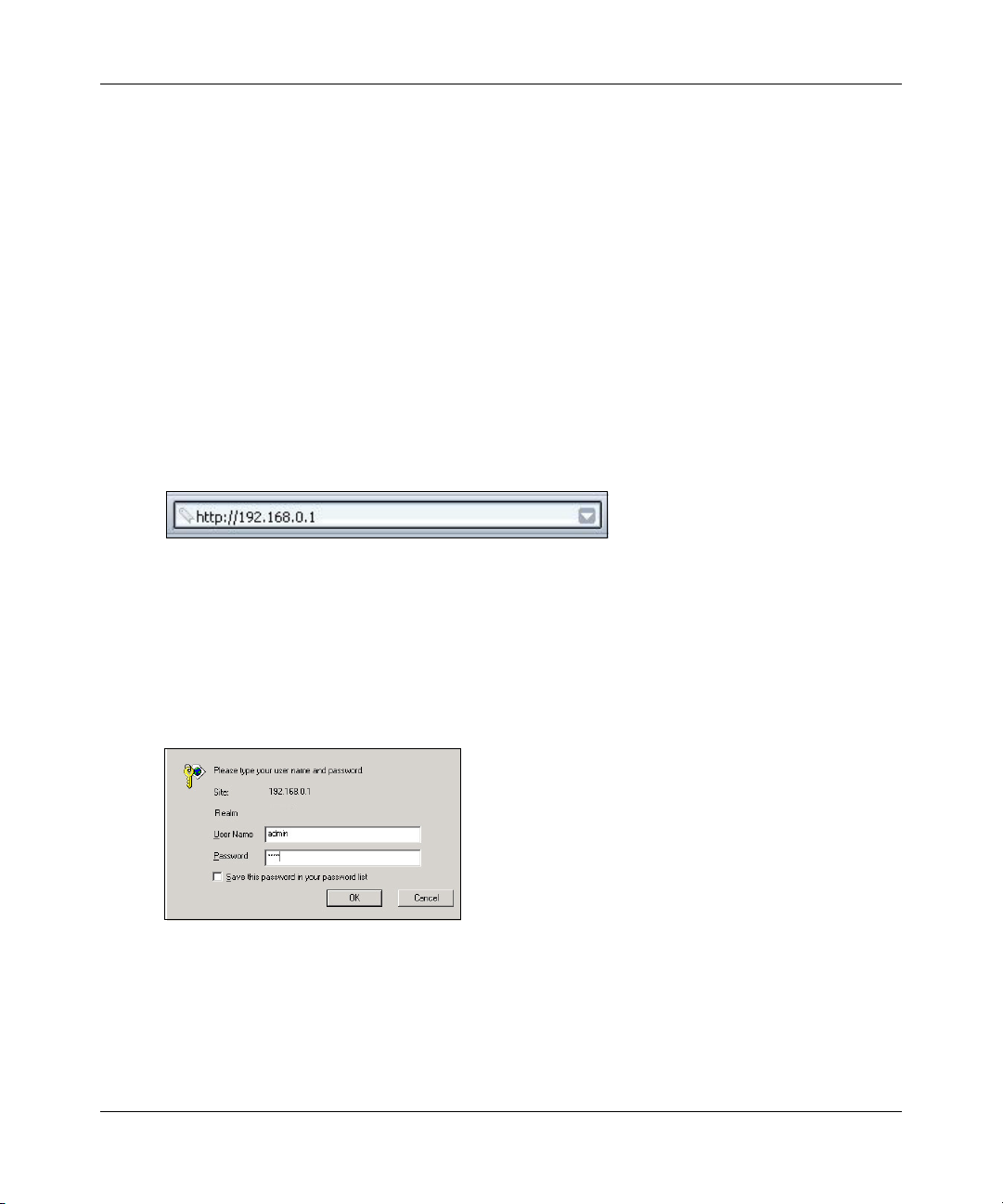
Reference Manual for the ProSafe Wireless 802.11g Firewall/Print Server Model FWG114P
Verify the following:
f.
• When your turn the router on, the power light goes on.
• The router’s local lights are lit for any computers that are connected to it.
• The router’s Internet light is lit, indicating a link has been established to the broadband
modem.
Note: For wireless placement and range guidelines, and wireless configuration
instructions, please see Chapter 4, “Wireless Configuration.”
2. Log in to the wireless firewall/print server.
Note: To connect to the router, your computer needs to be configured to obtain an IP address
automatically via DHCP. If you need instructions on how to do this, please refer to
Appendix C, “Preparing Your Network.
a. Connect to the router by typing http://192.168.0.1 in the address filed of your browser.
Figure 3-4: Log in to the router
b.
For security reasons, the router has its own user name and password. When prompted,
admin for the router user name and password for the router password, both in lower
enter
case letters.The router user name and password are not the same as any user name or
password you may use to log in to your Internet connection.
A login window shown below opens:
Figure 3-5: Login window
3-6 Connecting the FWG114P to the Internet
M-10177-01
Page 29
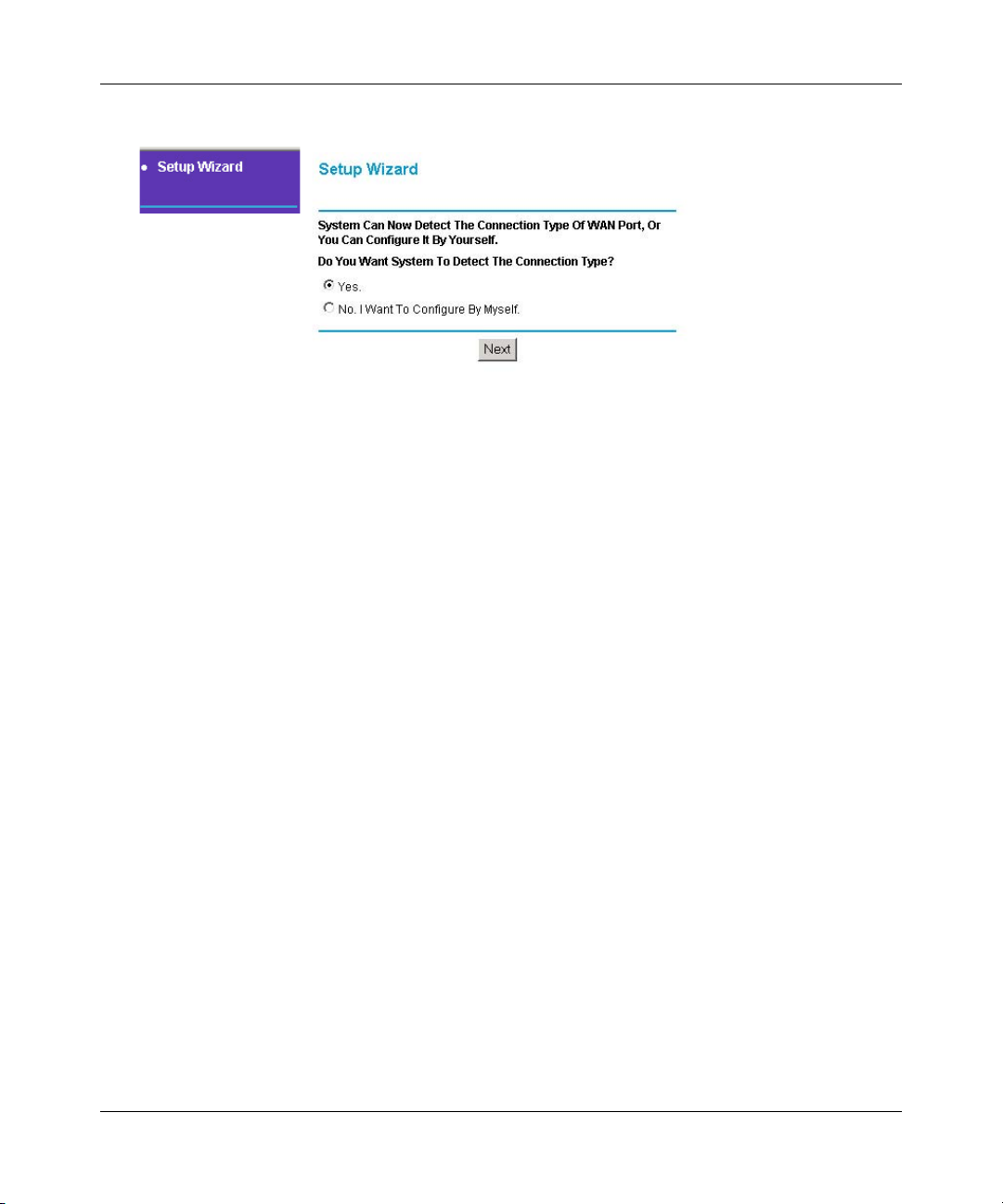
Reference Manual for the ProSafe Wireless 802.11g Firewall/Print Server Model FWG114P
3. Connect to the Internet
Figure 3-6: Setup Wizard
You are now connected to the router. If you do not see the menu above, click the Setup
a.
Wizard link on the upper left of the main menu.
b. Click Next and follow the steps in the Setup Wizard for inputting the configuration
parameters from your ISP to connect to the Internet.
Note: If you choose not to use the Setup Wizard, you can manually configure your
Internet connection settings by following the procedure “Manually Configuring Your
Internet Connection” on page 3-11.
Unless your ISP automatically assigns your configuration automatically via DHCP, you
will need the configuration parameters from your ISP as you recorded them previously in
“Record Your Internet Connection Information” on page 3-3.
c. When the router successfully detects an active Internet service, the router’s Internet LED
goes on. The Setup Wizard reports which connection type it discovered, and displays the
appropriate configuration menu. If the Setup Wizard finds no connection, you will be
prompted to check the physical connection between your router and the cable or DSL line.
d. The Setup Wizard will report the type of connection it finds. The options are:
• Connections which require a login using protocols such as
PPPoE, DHCP, or Static IP broadband connections.
• Connections which use dynamic IP address assignment.
• Connections which use fixed IP address assignment.
The procedures for filling in the configuration menu for each type of connection follow
below.
Connecting the FWG114P to the Internet 3-7
M-10177-01
Page 30
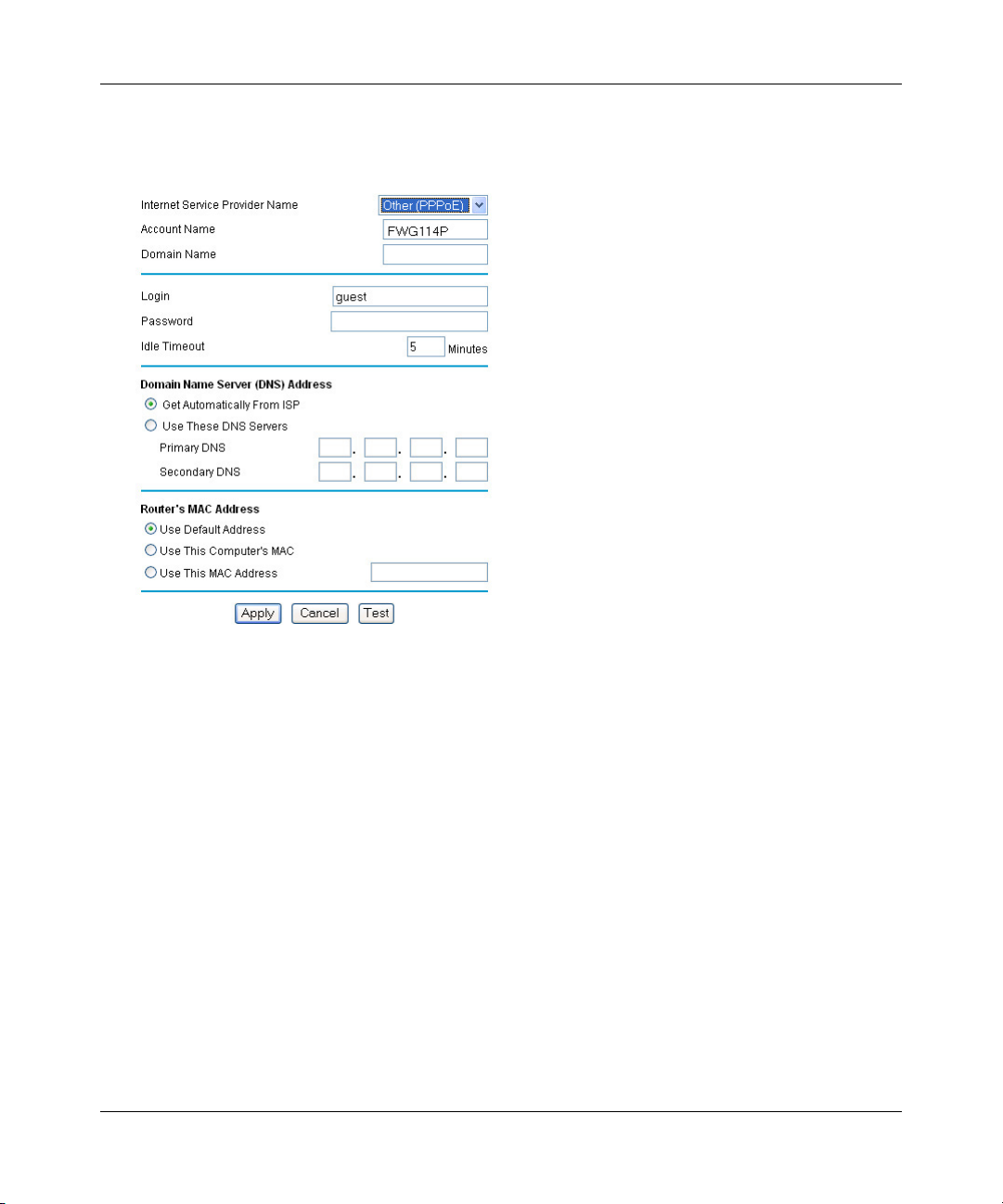
Reference Manual for the ProSafe Wireless 802.11g Firewall/Print Server Model FWG114P
PPPoE Wizard-Detected Option
If the Setup Wizard discovers that your ISP uses PPPoE, you will see this menu:
Figure 3-7: Setup Wizard menu for PPPoE accounts
• Enter the Account Name, Domain Name, Login, and Password as provided by your ISP. These
fields are case sensitive. The router will try to discover the domain automatically if you leave
the Domain Name blank. Otherwise, you may need to enter it manually.
• To change the login timeout, enter a new value in minutes. This determines how long the
router keeps the Internet connection active after there is no Internet activity from the LAN.
Entering a timeout value of zero means never log out.
Note: You no longer need to run the ISP’s login program on your PC in order to access the
Internet. When you start an Internet application, your router will automatically log you in.
• If you know that your ISP does not automatically transmit DNS addresses to the router during
login, select “Use these DNS servers” and enter the IP address of your ISP’s Primary DNS
Server. If a Secondary DNS Server address is available, enter it also.
Note: If you enter DNS addresses, restart your computers so that these settings take effect.
• If your ISP requires a specific MAC address for the connection, you may need to fill a MAC
address. Usually, it is not necessary to change the MAC address setting.
3-8 Connecting the FWG114P to the Internet
M-10177-01
Page 31

Reference Manual for the ProSafe Wireless 802.11g Firewall/Print Server Model FWG114P
• Click Apply to save your settings.
• Click Test to verify that your Internet connection works. If the NETGEAR website does not
appear within one minute, refer to Chapter 9, “Troubleshooting.”
Dynamic IP Wizard-Detected Option
If the Setup Wizard discovers that your ISP uses Dynamic IP assignment, you will see this menu:
Figure 3-8: Setup Wizard menu for Dynamic IP address accounts
• Enter your Account Name (may also be called Host Name) and Domain Name. These
parameters may be necessary to access your ISP’s services such as mail or news servers. If you
leave the Domain Name field blank, the router try to discover the domain. Otherwise, you may
need to enter it manually.
• If you know that your ISP does not automatically transmit DNS addresses to the router during
login, select Use these DNS servers and enter the IP address of your ISP’s Primary DNS
Server. If a Secondary DNS Server address is available, enter it also.
Note: If you enter DNS addresses, restart your computers so that these settings take effect.
• If your ISP requires a specific MAC address for the connection, you may need to fill a MAC
address. Usually, it is not necessary to change the MAC address setting.
Connecting the FWG114P to the Internet 3-9
M-10177-01
Page 32

Reference Manual for the ProSafe Wireless 802.11g Firewall/Print Server Model FWG114P
• Click Apply to save your settings.
• Click Test to test your Internet connection. If the NETGEAR website does not appear within
one minute, refer to Chapter 9, “Troubleshooting.”
Fixed IP Account Wizard-Detected Option
If the Setup Wizard discovers that your ISP uses Fixed IP assignment, you will see this menu:
Figure 3-9: Setup Wizard menu for Fixed IP address accounts
• Fixed IP is also called Static IP. Enter your assigned IP Address, Subnet Mask, the IP Address
of your ISP’s gateway router, and the IP address of your ISP’s DNS Servers from what you
recorded in “Record Your Internet Connection Information” on page 3-3.
Note: Restart the computers on your network so that these settings take effect.
• If your ISP requires a specific MAC address for the connection, you may need to fill a MAC
address. Usually, it is not necessary to change the MAC address setting.
• Click Apply to save the settings.
• Click Test to test your Internet connection. If the NETGEAR website does not appear within
one minute, refer to Chapter 9, “Troubleshooting.”
3-10 Connecting the FWG114P to the Internet
M-10177-01
Page 33

Reference Manual for the ProSafe Wireless 802.11g Firewall/Print Server Model FWG114P
Manually Configuring Your Internet Connection
You can manually configure your router using the menu below, or you can allow the Setup Wizard
to determine your configuration as described in the previous section.
ISP Does Not Require Login
ISP Does Require Login
Figure 3-10: Browser-based configuration Basic Settings menus
Connecting the FWG114P to the Internet 3-11
M-10177-01
Page 34

Reference Manual for the ProSafe Wireless 802.11g Firewall/Print Server Model FWG114P
How to Configure the Internet Connection Manually
You can manually configure the router using the Basic Settings menu shown in Figure 3-10 using
these steps:
1. Click the Basic Settings link on the Setup menu.
2. If your Internet connection does not require a login, click No at the top of the Basic Settings
menu and fill in the settings according to the instructions below. If your Internet connection
does require a login, click Yes, and skip to step 3.
a. Enter your Account Name (may also be called Host Name) and Domain Name.
These parameters may be necessary to access your ISP’s services such as mail or news
servers.
b. Internet IP Address:
If your ISP has assigned you a permanent, fixed (static) IP address for your PC, select
“Use static IP address”. Enter the IP address that your ISP assigned. Also enter the
netmask and the Gateway IP address. The Gateway is the ISP’s router to which your router
will connect.
c. Domain Name Server (DNS) Address:
If you know that your ISP does not automatically transmit DNS addresses to the router
during login, select “Use these DNS servers” and enter the IP address of your ISP’s
Primary DNS Server. If a Secondary DNS Server address is available, enter it also.
Note: If you enter an address here, restart the computers on your network so that these
settings take effect.
d. Gateway’s MAC Address:
This section determines the Ethernet MAC address that will be used by the router on the
Internet port. Some ISPs will register the Ethernet MAC address of the network interface
card in your PC when your account is first opened. They will then only accept traffic from
the MAC address of that PC. This feature allows your router to masquerade as that PC by
“cloning” its MAC address.
To change the MAC address, select “Use this Computer’s MAC address.” The router will
then capture and use the MAC address of the PC that you are now using. You must be
using the one PC that is allowed by the ISP. Or, select “Use this MAC address” and enter
it.
e. Click Apply to save your settings.
3. If your Internet connection does require a login, fill in the settings according to the instructions
below.
3-12 Connecting the FWG114P to the Internet
M-10177-01
Page 35

Reference Manual for the ProSafe Wireless 802.11g Firewall/Print Server Model FWG114P
Note: After you finish setting up your router, you will no longer need to launch the ISP’s login
program on your PC in order to access the Internet. When you start an Internet application,
your router will automatically log you in.
a. Select you Internet service provisory from the drop-down list.
b. The screen will change according to the ISP settings requirements of the ISP you select.
c. Fill in the parameters for your ISP according to the Wizard-detected procedures starting on
page 3-8.
d. Click Apply to save your settings.
How to Configure a Serial Port Internet Connection
Use the procedure below to configure an Internet connection via the serial port of your FWG114P.
There are three steps to configuring the serial port of your firewall for an Internet connection:
1. Connect the firewall to your ISDN or dial-up analog modem
2. Configure the firewall
3. Connect to the Internet
Follow the steps below to configure a serial port Internet connection on your firewall.
1. Connect the FWG114P to your ISDN or dial-up modem
a. Turn off your Modem and connect the cable (C) from the serial port your FWG114P to the
modem.
LOCA L
MODEM
USB
10/100M
4321
INTERNET
12VDC, 1.0A
FWG114P
C
ISDN or analog modem
Figure 3-11: Connect the ISDN or analog modem to the firewall
Connecting the FWG114P to the Internet 3-13
M-10177-01
Page 36

Reference Manual for the ProSafe Wireless 802.11g Firewall/Print Server Model FWG114P
Turn on the modem and wait about 30 seconds for the lights to stop blinking.
b.
2. Configure the Serial Port of the Firewall.
a. Log in to the firewall at http://192.168.0.1 with its default user name of admin and default
password of
password, or using whatever Password you have set up.
Note: The user name and password are not the same as any user name or password you
may use to log in to your Internet connection.
b. From the Setup menu, click the Serial Port link to display the menu below.
Figure 3-12: Serial Port configuration menu
3-14 Connecting the FWG114P to the Internet
M-10177-01
Page 37

Reference Manual for the ProSafe Wireless 802.11g Firewall/Print Server Model FWG114P
Choose the type of Serial Port Usage:
c.
• Auto-rollover with a wait time in minutes
• Primary Internet connection
d. Fill in the ISP Internet configuration parameters as appropriate:
• For a Dial-up Account, enter the Account/User Name, Password, the Telephone
number to dial, an Alternative Telephone number if available. Check “Connect as
required” to enable the firewall to automatically dial the number. If you want to enable
a Idle Time disconnect, check the box and enter a time in minutes.
• To configure the TCP/IP settings, fill in whatever address parameters your ISP
provided.
e. Configure the Modem parameters:
Figure 3-13: Modem configuration menu
• Select the Serial Line Speed. This is the maximum speed the modem will attempt to use.
For ISDN permanent connections, the speeds are typically 64000 or 128000 bps. For
dial-up modems, 56000 bps would be a typical setting.
— For ISDN, select “Permanent connection (leased line)”.
— For dial-up, select your modem from the list.
— If your modem is not on the list, select “User Defined” and enter the Modem
Properties.
Connecting the FWG114P to the Internet 3-15
M-10177-01
Page 38

Reference Manual for the ProSafe Wireless 802.11g Firewall/Print Server Model FWG114P
• Select the Modem Type
Figure 3-14: Modem Properties menu
• If you are using the “Generic Modem” selection and configuring your own modem
stings, fill in the Modem Properties settings.
Note: You can validate modem string settings by first connecting the modem directly
to a PC, establishing a connection to your ISP, and then copying the modem string
settings from the PC configuration and pasting them into the FWG114P Modem
Properties Initial String field. For more information on this procedure, please refer to
the support area of the NETGEAR web site.
f. Click Apply to save your settings.
3. Connect to the Internet to test your configuration.
a. If you have a broadband connection, disconnect it.
b. From a workstation, open a browser and test your serial port Internet connection.
Note: The response time of your serial port Internet connection will be slower than a
broadband Internet connection.
3-16 Connecting the FWG114P to the Internet
M-10177-01
Page 39

Chapter 4
Wireless Configuration
This chapter describes how to configure the wireless features of your FWG114P Wireless
Firewall/Print Server.
Observe Performance, Placement, and Range Guidelines
In planning your wireless network, you should consider the level of security required. You should
also select the physical placement of your FWG114P in order to maximize the network speed. For
further information on wireless networking, refer to in Appendix D, “Wireless Networking
Basics.”
Note: Failure to follow these guidelines can result in significant performance
degradation or inability to wirelessly connect to the wireless firewall/print server. For
complete range and performance specifications, please see Appendix A, “Technical
Specifications.”
The operating distance or range of your wireless connection can vary significantly based on the
physical placement of the FWG114P Wireless Firewall/Print Server. The latency, data throughput
performance, and notebook power consumption also vary depending on your configuration
choices. For best results, place your wireless firewall/print server:
• Near the center of the area in which your PCs will operate.
• In an elevated location such as a high shelf where the wirelessly connected PCs have
line-of-sight access (even if through walls). The best location is elevated, such as wall
mounted or on the top of a cubicle, and at the center of your wireless coverage area for all the
mobile devices.
• Away from sources of interference, such as PCs, microwaves, and 2.4 GHz cordless phones.
Away from large metal surfaces.
Be aware that the time it takes to establish a wireless connection can vary depending on both your
security settings and placement. WEP connections can take slightly longer to establish. Also, WEP
encryption can consume more battery power on a notebook PC.
Wireless Configuration 4-1
M-10177-01
Page 40

Reference Manual for the ProSafe Wireless 802.11g Firewall/Print Server Model FWG114P
Implement Appropriate Wireless Security
Note: Indoors, computers can connect over 802.11 wireless networks at ranges of 300
feet or more. Such distances can allow for others outside of your immediate area to
access your network.
Unlike wired network data, your wireless data transmissions can extend beyond your walls and
can be received by anyone with a compatible adapter. For this reason, use the security features of
your wireless equipment. The FWG114P Wireless Firewall/Print Server provides highly effective
security features which are covered in detail in this chapter.
Wireless Data
Security Options
Range: Up to 300 Feet
LOCAL
10/100M
USB
4321
MODEM
INTERNET
12VDC,1.0A
1) Open System: Easy but no security
FWG114P
2) MAC Access List: No data security
3) WEP: Security but some performance impact
Figure 4-1: FWG114P wireless data security options
There are several ways you can enhance the security of you wireless network.
• Restrict Access Based on MAC Address. You can allow only trusted PCs to connect so that
unknown PCs cannot wirelessly connect to the FWG114P. Restricting access by MAC address
adds an obstacle against unwanted access to your network, but the data broadcast over the
wireless link is fully exposed.
• Turn Off the Broadcast of the Wireless Network Name SSID. If you disable broadcast of
the SSID, only devices that have the correct SSID can connect. This nullifies the wireless
network ‘discovery’ feature of some products such as Windows XP, but the data is still fully
exposed.
• WEP. Wired Equivalent Privacy (WEP) data encryption provides data security. WEP Shared
Key authentication and WEP data encryption will block all but the most determined
eavesdropper.
4-2 Wireless Configuration
M-10177-01
Page 41

Reference Manual for the ProSafe Wireless 802.11g Firewall/Print Server Model FWG114P
Understanding Wireless Settings
To configure the wireless settings of your FWG114P, click the Wireless link in the Setup section of
the main menu. The wireless settings menu will appear, as shown below.
Figure 4-2: Wireless Settings menu
Wireless Configuration 4-3
M-10177-01
Page 42

Reference Manual for the ProSafe Wireless 802.11g Firewall/Print Server Model FWG114P
Note: The 802.11b and 802.11g wireless networking protocols are configured in exactly
the same fashion. The FWG114P will automatically adjust to the 802.11g or 802.11b
protocol as the device requires without compromising the speed of the other connected
devices.
• Wireless Network. The station name of the FWG114P.
— SSID (Service Set Identification). The SSID is also known as the wireless network name.
Enter a value of up to 32 alphanumeric characters. In a setting where there is more than
one wireless network, different wireless network names provide a means for separating the
traffic. Any device you want to participate in the 11a or the 11b/g wireless network will
need to use this SSID for that network. The FWG114P default SSID is: NETGEAR.
— Region. This field identifies the region where the FWG114P can be used. It may not be
legal to operate the wireless features of the wireless firewall/print server in a region other
than one of those identified in this field. Unless you select a region, you will only be able
to use Channel 11
— Channel. This field determines which operating frequency will be used. It should not be
necessary to change the wireless channel unless you notice interference problems with
another nearby access point. For more information on the wireless channel frequencies
please refer to “Wireless Channels” on page D-7.
— Mode. Select the desired wireless mode. The options are:
• g & b - Both 802.11g and 802.11b wireless stations can be used.
• g only - Only 802.11g wireless stations can be used.
• b only - All 802.11b wireless stations can be used. 802.11g wireless stations can still
be used if they can operate in 802.11b mode.
The default is “g & b” which allows both 802.11g and 802.11b wireless stations to access
this device.
• Wireless Access Point
— Enable Wireless Access Point. Lets you restrict wireless connections according to a list
of Trusted PCs MAC addresses. When the Trusted PCs Only radio button is selected, the
FWG114P checks the MAC address of the wireless station and only allows connections to
PCs identified on the trusted PCs list.
4-4 Wireless Configuration
M-10177-01
Page 43

Reference Manual for the ProSafe Wireless 802.11g Firewall/Print Server Model FWG114P
— Allow Broadcast of Name (SSID). The default setting is to enable SSID broadcast. If you
disable broadcast of the SSID, only devices that have the correct SSID can connect.
Disabling SSID broadcast somewhat hampers the wireless network ‘discovery’ feature of
some products.
• Wireless Card Access List
– You can restrict wireless access to the FWG114P based on the MAC device of the wireless
station. To restrict access based on MAC addresses, click the Set up Access List button
and update the MAC access control list.
• WEP Security Encryption
– Authentication Type. The FWG114P lets you select the following wireless authentication
schemes.
• Automatic
• Open System.
• Shared key.
Be sure to set your wireless adapter according to the authentication scheme you choose for
the FWG114P Wireless Firewall/Print Server. Please refer to “Authentication and WEP
Data Encryption” on page D-3 for a full explanation of each of these options, as defined
by the IEEE 802.11 wireless communication standard.
– Encryption Strength. Choose the encryption settings from this menu. When 64- or 128
WEP is selected, WEP encryption will be applied. Please refer to “Overview of WEP
Parameters” on page D-5 for a full explanation of each of these options, as defined by the
IEEE 802.11 wireless communication standard.
• Security Encryption WEP Key. If WEP is enabled, you can manually or automatically
program the four data encryption keys. These values must be identical on all PCs and access
points in your network. There are two methods for creating WEP encryption keys:
– Passphrase. Enter a word or group of printable characters in the Passphrase box and click
the Generate button. This phrase is case sensitive.
– Manual. 64-bit WEP: Enter 10 hexadecimal digits (any combination of 0-9, a-f, or A-F).
128-bit WEP: Enter 26 hexadecimal digits (any combination of 0-9, a-f, or A-F). This key
is not case sensitive.
Clicking the radio button selects which of the four keys will be the default.
Wireless Configuration 4-5
M-10177-01
Page 44

Reference Manual for the ProSafe Wireless 802.11g Firewall/Print Server Model FWG114P
Default Factory Settings
When you first receive your FWG114P, the default factory settings are shown below. You can
restore these defaults with the Factory Default Restore button on the rear panel. After you install
the FWG114P Wireless Firewall/Print Server, use the procedures below to customize any of the
settings to better meet your networking needs.
FEATURE DEFAULT FACTORY SETTINGS
SSID NETGEAR
RF Channel 11 until the Region is selected
Access Point Enabled
SSID broadcast Enabled
Wireless Card Access List for
Access Point Connections
WEP Security Disabled
Authentication Type Open System
All wireless stations allowed
Before You Change the SSID and WEP Settings
Take the following steps:
For a new wireless network, print or copy this form and fill in the configuration parameters. For an
existing wireless network, the person who set up or is responsible for the network will be able to
provide this information. Be sure to set the Regulatory Domain correctly as the first step.
• SSID: The Service Set Identification (SSID) identifies the wireless local area network.
Wireless is the default FWG114P SSID. However, you may customize it by using up to 32
alphanumeric characters. Write your customized SSID on the line below.
Note: The SSID in the wireless firewall/print server is the SSID you configure in the
wireless adapter card. All wireless nodes in the same network must be configured with the
same SSID: ______________________________
• Authentication
Choose “Shared Key” for more security.
802.11b SSID, circle one: Open System or Shared Key
4-6 Wireless Configuration
M-10177-01
Page 45

Reference Manual for the ProSafe Wireless 802.11g Firewall/Print Server Model FWG114P
Note: If you select shared key, the other devices in the network will not connect unless
they are set to Shared Key as well and have the same keys used in the FWG114P.
• WEP Encryption Keys
For all four 802.11b keys, choose the Key Size. Circle one: 64 or 128 bits
Key 1: ___________________________________
Key 2: ___________________________________
Key 3: ___________________________________
Key 4: ___________________________________
Use the procedures described in the following sections to configure the FWG114P. Store this
information in a safe place.
How to Set Up and Test Basic Wireless Connectivity
Follow the instructions below to set up and test basic wireless connectivity. Once you have
established basic wireless connectivity, you can enable security settings appropriate to your needs.
1. Log in the default LAN address of http://192.168.0.1 with the default user name of admin and
default password of password, or using whatever LAN address and password you have set up.
2. Set the Regulatory Domain correctly.
3. Choose a suitable descriptive name for the wireless network name (SSID). In the SSID box,
enter a value of up to 32 alphanumeric characters. The default SSID is NETGEAR.
Note: The characters are case sensitive. An access point always functions in infrastructure
mode. The SSID for any wireless device communicating with the access point must match the
SSID configured in the ProSafe Wireless 802.11g Firewall/Print Server Model FWG114P. If
they do not match, you will not get a wireless connection to the FWG114P.
4. Set the Channel.
It should not be necessary to change the wireless channel unless you notice interference
problems with another nearby wireless router or access point. Select a channel that is not being
used by any other wireless networks within several hundred feet of your wireless firewall/print
server. For more information on the wireless channel frequencies please refer to “Wireless
Channels” on page D-7.
5. Depending on the types of wireless adapters you have in your computers, choose from the
Mode drop-down list.
Wireless Configuration 4-7
M-10177-01
Page 46

Reference Manual for the ProSafe Wireless 802.11g Firewall/Print Server Model FWG114P
For initial configuration and test, leave the Wireless Card Access List set to “All Wireless
6.
Stations” and the Encryption Strength set to “Disable.”
7. Click Apply to save your changes.
Note: If you are configuring the FWG114P from a wireless PC and you change the
wireless firewall/print server’s SSID, channel, or security settings, you will lose your
wireless connection when you click on Apply. You must then change the wireless
settings of your PC to match the FWG114P’s new settings.
8. Configure and test your PCs for wireless connectivity.
Program the wireless adapter of your PCs to have the same SSID that you configured in the
FWG114P. Check that they have a wireless link and are able to obtain an IP address by DHCP
from the wireless firewall/print server.
Once your PCs have basic wireless connectivity to the wireless firewall/print server, then you can
configure the advanced options and wireless security functions.
How to Restrict Wireless Access by MAC Address
To restrict access based on MAC addresses, follow these steps:
1. Log in at the default LAN address of http://192.168.0.1 with the default user name of admin
and default password of password.
2. Click the Wireless link in the main menu of the FWG114P. From the Wireless Settings menu,
click the Set UP Access List button.
3. Click the Turn Access Control On checkbox to enable MAC filtering.
4. Click Add to open the Wireless Card Access Setup menu. You can select a device from the list
of available wireless cards the FWG114P has discovered in your area, or you can manually
enter the MAC address and Device Name (usually the NetBIOS name).
5. Click Add to add this device to your MAC access control list.
4-8 Wireless Configuration
M-10177-01
Page 47

Reference Manual for the ProSafe Wireless 802.11g Firewall/Print Server Model FWG114P
Note: When configuring the FWG114P from a wireless PC whose MAC address is not
in the access control list, if you select Turn Access Control On, you will lose your
wireless connection when you click on Apply. You must then access the wireless
firewall/print server from a wired PC or from a wireless PC which is on the access
control list to make any further changes.
6.
Be sure to click Apply to save your trusted wireless PCs list settings. Now, only devices on
this list will be allowed to wirelessly connect to the FWG114P.
To remove a MAC address from the table, click on it to select it, then click the Delete button.
How to Configure WEP
To configure WEP data encryption, follow these steps:
1. Log in at the default LAN address of http://192.168.0.1 with the default user name of admin
and default password of password, or using whatever LAN address and password you set up.
2. Click the Wireless link in the main menu of the FWG114P.
3. Choose the Authentication Type and Encryption Strength options. You can manually or
automatically program the four data encryption keys. These values must be identical on all
PCs and Access Points in your network.
• Automatic - Enter a word or group of printable characters in the Passphrase box. This
phrase is case sensitive. Click Generate. The four key boxes will be automatically
populated with key values.
• Manual - Enter ten hexadecimal digits (any combination of 0-9, a-f, or A-F)
These hey values are not case sensitive. Select which of the four keys will be the default.
Please refer to “Overview of WEP Parameters” on page D-5 for a full explanation of each of
these options, as defined by the IEEE 802.11b wireless communication standard.
4. Click Apply to save your settings.
Note: When configuring the wireless firewall/print server from a wireless PC, if you
configure WEP settings, you will lose your wireless connection when you click on
Apply. You must then either configure your wireless adapter to match the wireless
firewall/print server WEP settings or access the wireless firewall/print server from a
wired PC to make any further changes.
Wireless Configuration 4-9
M-10177-01
Page 48

Reference Manual for the ProSafe Wireless 802.11g Firewall/Print Server Model FWG114P
4-10 Wireless Configuration
M-10177-01
Page 49

Chapter 5
Firewall Protection and
Content Filtering
This chapter describes how to use the content filtering features of the ProSafe Wireless 802.11g
Firewall/Print Server Model FWG114P to protect your network. These features can be found by
clicking on the Content Filtering heading in the Main Menu of the browser interface.
Firewall Protection and Content Filtering Overview
The ProSafe Wireless 802.11g Firewall/Print Server Model FWG114P provides you with Web
content filtering options, plus browsing activity reporting and instant alerts via e-mail. Parents and
network administrators can establish restricted access policies based on time-of-day, web
addresses and web address keywords. You can also block Internet access by applications and
services, such as chat or games.
A firewall is a special category of router that protects one network (the “trusted” network, such as
your LAN) from another (the “untrusted” network, such as the Internet), while allowing
communication between the two. A firewall incorporates the functions of a NAT (Network
Address Translation) router, while adding features for dealing with a hacker intrusion or attack,
and for controlling the types of traffic that can flow between the two networks. Unlike simple
Internet sharing NAT routers, a firewall uses a process called stateful packet inspection to protect
your network from attacks and intrusions. NAT performs a very limited stateful inspection in that
it considers whether the incoming packet is in response to an outgoing request, but true Stateful
Packet Inspection goes far beyond NAT.
To configure these features of your router, click on the subheadings under the Content Filtering
heading in the Main Menu of the browser interface. The subheadings are described below:
Firewall Protection and Content Filtering 5-1
M-10177-01
Page 50

Reference Manual for the ProSafe Wireless 802.11g Firewall/Print Server Model FWG114P
Block Sites
The FWG114P allows you to restrict access based on Web addresses and Web address keywords.
Up to 255 entries are supported in the Keyword list. The Keyword Blocking menu is shown in
Figure 5-1:
Figure 5-1: Block Sites menu
To enable filtering, click the checkbox next to the type of filtering you want to enable. The filtering
choices are:
• Proxy: blocks use of a proxy server
• Java: blocks use of Java applets
• ActiveX: blocks use of ActiveX components (OCX files) used by IE on Windows
• Cookies: blocks all cookies
To enable keyword blocking, check “Turn keyword blocking on”, then click Apply.
To add a keyword or domain, type it in the Keyword box, click Add Keyword, then click Apply.
5-2 Firewall Protection and Content Filtering
M-10177-01
Page 51

Reference Manual for the ProSafe Wireless 802.11g Firewall/Print Server Model FWG114P
To delete a keyword or domain, select it from the list, click Delete Keyword, then click Apply.
Keyword application examples:
• If the keyword "XXX" is specified, the URL <http://www.badstuff.com/xxx.html> is blocked,
as is the newsgroup alt.pictures.XXX.
• If the keyword “.com” is specified, only websites with other domain suffixes (such as .edu or
.gov) can be viewed.
• If you wish to block all Internet browsing access, enter the keyword “.”.
To specify a Trusted User, enter that PC’s IP address in the Trusted User box and click Apply.
You may specify one Trusted User, which is a PC that will be exempt from blocking and
logging. Since the Trusted User will be identified by an IP address, you should configure that
PC with a fixed or reserved IP address.
Using Rules to Block or Allow Specific Kinds of Traffic
Firewall rules are used to block or allow specific traffic passing through from one side to the other.
Inbound rules (WAN to LAN) restrict access by outsiders to private resources, selectively allowing
only specific outside users to access specific resources. Outbound rules (LAN to WAN) determine
what outside resources local users can have access to.
A firewall has two default rules, one for inbound traffic and one for outbound. The default rules of
the FWG114P are:
• Inbound: Block all access from outside except responses to requests from the LAN side.
• Outbound: Allow all access from the LAN side to the outside.
Firewall Protection and Content Filtering 5-3
M-10177-01
Page 52

Reference Manual for the ProSafe Wireless 802.11g Firewall/Print Server Model FWG114P
These default rules are shown in the Rules table of the Rules menu in Figure 5-2:
Figure 5-2: Rules menu
You may define additional rules that will specify exceptions to the default rules. By adding custom
rules, you can block or allow access based on the service or application, source or destination IP
addresses, and time of day. You can also choose to log traffic that matches or does not match the
rule you have defined.
To create a new rule, click the Add button.
To edit an existing rule, select its button on the left side of the table and click Edit.
To delete an existing rule, select its button on the left side of the table and click Delete.
To move an existing rule to a different position in the table, select its button on the left side of the
table and click Move. At the script prompt, enter the number of the desired new position and click
OK.
An example of the menu for defining or editing a rule is shown in Figure 5-3. The parameters are:
5-4 Firewall Protection and Content Filtering
M-10177-01
Page 53

Reference Manual for the ProSafe Wireless 802.11g Firewall/Print Server Model FWG114P
• Service. From this list, select the application or service to be allowed or blocked. The list
already displays many common services, but you are not limited to these choices. Use the
Services menu to add any additional services or applications that do not already appear.
• Action. Choose how you would like this type of traffic to be handled. You can block or allow
always, or you can choose to block or allow according to the schedule you have defined in the
Schedule menu.
• Source Address. Specify traffic originating on the LAN (outbound) or the WAN (inbound),
and choose whether you would like the traffic to be restricted by source IP address. You can
select Any, a Single address, or a Range. If you select a range of addresses, enter the range in
the start and finish boxes. If you select a single address, enter it in the start box.
• Destination Address.The Destination Address will be assumed to be from the opposite (LAN
or WAN) of the Source Address. As with the Source Address, you can select Any, a Single
address, or a Range unless NAT is enabled and the destination is the LAN. In that case, you
must enter a Single LAN address in the start box.
• Log. You can select whether the traffic will be logged. The choices are:
• Never - no log entries will be made for this service.
• Match - traffic of this type which matches the parameters and action will be logged.
Inbound Rules (Port Forwarding)
Because the FWG114P uses Network Address Translation (NAT), your network presents only one
IP address to the Internet, and outside users cannot directly address any of your local computers.
However, by defining an inbound rule you can make a local server (for example, a web server or
game server) visible and available to the Internet. The rule tells the router to direct inbound traffic
for a particular service to one local server based on the destination port number. This is also known
as port forwarding.
Note: Some residential broadband ISP accounts do not allow you to run any server
processes (such as a Web or FTP server) from your location. Your ISP may periodically
check for servers and may suspend your account if it discovers any active services at
your location. If you are unsure, refer to the Acceptable Use Policy of your ISP.
Remember that allowing inbound services opens holes in your FWG114P Wireless Firewall/Print
Server. Only enable those ports that are necessary for your network. Following are two application
examples of inbound rules:
Firewall Protection and Content Filtering 5-5
M-10177-01
Page 54

Reference Manual for the ProSafe Wireless 802.11g Firewall/Print Server Model FWG114P
Inbound Rule Example: A Local Public Web Server
If you host a public web server on your local network, you can define a rule to allow inbound web
(HTTP) requests from any outside IP address to the IP address of your web server at any time of
day. This rule is shown in Figure 5-3:
Figure 5-3: Rule example: A Local Public Web Server
Inbound Rule Example: Allowing Videoconference from Restricted Addresses
If you want to allow incoming videoconferencing to be initiated from a restricted range of outside
IP addresses, such as from a branch office, you can create an inbound rule. In the example shown
in Figure 5-4, CU-SeeMe connections are allowed only from a specified range of external IP
addresses. In this case, we have also specified logging of any incoming CU-SeeMe requests that
do not match the allowed parameters.
Figure 5-4: Rule example: Videoconference from Restricted Addresses
5-6 Firewall Protection and Content Filtering
M-10177-01
Page 55

Reference Manual for the ProSafe Wireless 802.11g Firewall/Print Server Model FWG114P
Considerations for Inbound Rules
• If your external IP address is assigned dynamically by your ISP, the IP address may change
periodically as the DHCP lease expires. Consider using the Dyamic DNS feature in the
Advanced menus so that external users can always find your network.
• If the IP address of the local server PC is assigned by DHCP, it may change when the PC is
rebooted. To avoid this, use the Reserved IP address feature in the LAN IP menu to keep the
PC’s IP address constant.
• Local PCs must access the local server using the PCs’ local LAN address (192.168.0.99 in this
example). Attempts by local PCs to access the server using the external WAN IP address will
fail.
Outbound Rules (Service Blocking)
The FWG114P allows you to block the use of certain Internet services by PCs on your network.
This is called service blocking or port filtering. You can define an outbound rule to block Internet
access from a local PC based on:
• IP address of the local PC (source address)
• IP address of the Internet site being contacted (destination address)
•Time of day
• Type of service being requested (service port number)
Firewall Protection and Content Filtering 5-7
M-10177-01
Page 56

Reference Manual for the ProSafe Wireless 802.11g Firewall/Print Server Model FWG114P
Outbound Rule Example: Blocking Instant Messenger
If you want to block Instant Messenger usage by employees during working hours, you can create
an outbound rule to block that application from any internal IP address to any external address
according to the schedule that you have created in the Schedule menu. You can also have the router
log any attempt to use Instant Messenger during that blocked period.
Figure 5-5: Rule example: Blocking Instant Messenger
Order of Precedence for Rules
As you define new rules, they are added to the tables in the Rules menu. For any traffic attempting
to pass through the firewall, the packet information is subjected to the rules in the order of the
entries in the Rules Table, beginning at the top and proceeding to the default rules at the bottom. In
some cases, the order of precedence of two or more rules may be important in determining the
disposition of a packet. The Move button allows you to relocate a defined rule to a new position in
the table.
5-8 Firewall Protection and Content Filtering
M-10177-01
Page 57

Reference Manual for the ProSafe Wireless 802.11g Firewall/Print Server Model FWG114P
Rules Menu Options
Use the Options checkboxes to enable the following:
• Enable VPN Passthrough (IPSec, PPTP, L2TP)
If LAN users need to use VPN (Virtual Private Networking) software on their PC, and connect
to remote sites or servers, enable this checkbox. This will allow the VPN protocols (IPSec,
PPTP, L2TP) to be used. If this checkbox is not checked, these protocols are blocked.
• Drop fragmented IP packets
If checked, all fragmented IP packets will be dropped (discarded). Normally, this should NOT
be checked.
• Block TCP flood
If checked, when a TCP flood attack is detected, the port used will be closed, and no traffic
will be able to use that port.
• Block UDP flood
If checked, when a UDP flood attack is detected, all traffic from that IP address will be
blocked.
• Block non-standard packets
If checked, only known packet types will be accepted; other packets will be blocked. The
known packet types are TCP, UDP, ICMP, ESP, and GRE. Note that these are packet types, not
protocols.
Firewall Protection and Content Filtering 5-9
M-10177-01
Page 58

Reference Manual for the ProSafe Wireless 802.11g Firewall/Print Server Model FWG114P
Services
Services are functions performed by server computers at the request of client computers. For
example, Web servers serve web pages, time servers serve time and date information, and game
hosts serve data about other players’ moves. When a computer on the Internet sends a request for
service to a server computer, the requested service is identified by a service or port number. This
number appears as the destination port number in the transmitted IP packets. For example, a packet
that is sent with destination port number 80 is an HTTP (Web server) request.
The service numbers for many common protocols are defined by the Internet Engineering Task
Force (IETF) and published in RFC1700, “Assigned Numbers.” Service numbers for other
applications are typically chosen from the range 1024 to 65535 by the authors of the application.
Although the FWG114P already holds a list of many service port numbers, you are not limited to
these choices. Use the Services menu to add additional services and applications to the list for use
in defining firewall rules. The Services menu shows a list of services that you have defined.
To define a new service, first you must determine which port number or range of numbers is used
by the application. This information can usually be determined by contacting the publisher of the
application or from user groups of newsgroups. When you have the port number information, go
the Services menu and click on the Add Custom Service button. The Add Services menu will
appear.
To add a service,
1. Enter a descriptive name for the service so that you will remember what it is.
2. Select whether the service uses TCP or UDP as its transport protocol.
If you can’t determine which is used, select both.
3. Enter the lowest port number used by the service.
4. Enter the highest port number used by the service.
If the service only uses a single port number, enter the same number in both fields.
5. Click Apply.
The new service will now appear in the Services menu, and in the Service name selection box in
the Rules menu.
5-10 Firewall Protection and Content Filtering
M-10177-01
Page 59

Reference Manual for the ProSafe Wireless 802.11g Firewall/Print Server Model FWG114P
Using a Schedule to Block or Allow Specific Traffic
If you enabled content filtering in the Block Sites menu, or if you defined an outbound rule to use
a schedule, you can set up a schedule for when blocking occurs or when access is restricted. The
router allows you to specify when blocking will be enforced by configuring the Schedule tab
shown below:
Figure 5-6: Schedule menu
To block keywords or Internet domains based on a schedule, select Every Day or select one or
more days. If you want to limit access completely for the selected days, select All Day. Otherwise,
If you want to limit access during certain times for the selected days, type a Start Blocking time
and an End Blocking time.
Firewall Protection and Content Filtering 5-11
M-10177-01
Page 60

Reference Manual for the ProSafe Wireless 802.11g Firewall/Print Server Model FWG114P
Note: Note: Enter the values as 24-hour time. For example, 10:30 am would be 10 hours and 30
minutes and 10:30 pm would be 22 hours and 30 minutes.
Be sure to click Apply when you have finished configuring this menu.
Time Zone
The FWG114P Wireless Firewall/Print Server uses the Network Time Protocol (NTP) to obtain the
current time and date from one of several Network Time Servers on the Internet. In order to
localize the time for your log entries, you must specify your Time Zone:
• Time Zone. Select your local time zone. This setting will be used for the blocking schedule
and for time-stamping log entries.
• Daylight Savings Time. Check this box for daylight savings time.
Note: If your region uses Daylight Savings Time, you must manually select Adjust for
Daylight Savings Time on the first day of Daylight Savings Time, and unselect it at the
end. Enabling Daylight Savings Time will add one hour to the standard time.
Be sure to click Apply when you have finished configuring this menu.
5-12 Firewall Protection and Content Filtering
M-10177-01
Page 61

Reference Manual for the ProSafe Wireless 802.11g Firewall/Print Server Model FWG114P
Getting E-Mail Notifications of Event Logs and Alerts
In order to receive logs and alerts by e-mail, you must provide your e-mail information in the
E-Mail subheading:
Figure 5-7: E-mail menu
• Turn e-mail notification on. Check this box if you wish to receive e-mail logs and alerts from
the router.
• Send alerts and logs by e-mail. If your enable e-mail notification, these boxes cannot be
blank. Enter the name or IP address of your ISP’s outgoing (SMTP) mail server (such as
mail.myISP.com). You may be able to find this information in the configuration menu of your
e-mail program. Enter the e-mail address to which logs and alerts are sent. This e-mail address
will also be used as the From address. If you leave this box blank, log and alert messages will
not be sent via e-mail. Check “My Mail Server requires authentication” if you need to log in to
your SMTP server in order to send E-mail. If this is checked, you must enter the login name
and password for your mail server.
Firewall Protection and Content Filtering 5-13
M-10177-01
Page 62

Reference Manual for the ProSafe Wireless 802.11g Firewall/Print Server Model FWG114P
Tip: You used this information when you set up your e-mail program. If you can't remember it,
check the settings in your e-mail program.
• Send E-mail alerts immediately. You can specify that logs are immediately sent to the
specified e-mail address when any of the following events occur:
– If a Denial of Service attack is detected.
– If a Port Scan is detected.
– If a user on your LAN attempts to access a website that you blocked using Keyword
blocking.
• Send logs according to this schedule. You can specify that logs are sent to you according to a
schedule. Select whether you would like to receive the logs None, Hourly, Daily, Weekly, or
When Full. Depending on your selection, you may also need to specify:
– Day for sending log
Relevant when the log is sent weekly or daily.
– Time for sending log
Relevant when the log is sent daily or weekly.
If the Weekly, Daily or Hourly option is selected and the log fills up before the specified
period, the log is automatically e-mailed to the specified e-mail address. After the log is sent,
the log is cleared from the router’s memory. If the router cannot e-mail the log file, the log
buffer may fill up. In this case, the router overwrites the log and discards its contents.
Be sure to click Apply when you have finished configuring this menu.
5-14 Firewall Protection and Content Filtering
M-10177-01
Page 63

Reference Manual for the ProSafe Wireless 802.11g Firewall/Print Server Model FWG114P
Viewing Logs of Web Access or Attempted Web Access
The router will log security-related events such as denied incoming and outgoing service requests,
hacker probes, and administrator logins. If you enable content filtering in the Block Sites menu,
the Log page will also show you when someone on your network tried to access a blocked site. If
you enabled e-mail notification, you'll receive these logs in an e-mail message. If you don't have
e-mail notification enabled, you can view the logs here.:
Figure 5-8: Logs menu
Firewall Protection and Content Filtering 5-15
M-10177-01
Page 64

Reference Manual for the ProSafe Wireless 802.11g Firewall/Print Server Model FWG114P
Log entries are described in Table 5-1
Table 5-1. Log entry descriptions
Field Description
Date and Time The date and time the log entry was recorded.
Description or
The type of event and what action was taken if any.
Action
Source IP The IP address of the initiating device for this log entry.
Source port and
interface
The service port number of the initiating device, and whether it
originated from the LAN or WAN
Destination The name or IP address of the destination device or website.
Destination port
and interface
The service port number of the destination device, and whether
it’s on the LAN or WAN.
Log action buttons are described in Table 5-2
Table 5-2. Log action buttons
Field Description
Refresh Refreshes the log screen.
Clear Log Clears the log entries.
Send Log Emails the log immediately.
Include in Log
Use these checkboxes to determine which events are included in the log. Checking all options will
increase the size of the log, so it is good practice to disable any events which are not really
required.
• Known DoS attacks and Port Scans - If checked, Denial of Service attacks, as well as port
scans, will be logged.
• Attempted access to blocked sites - If checked, the router will log attempts to access sites
which are blocked by the "Block Sites" filter.
5-16 Firewall Protection and Content Filtering
M-10177-01
Page 65

Reference Manual for the ProSafe Wireless 802.11g Firewall/Print Server Model FWG114P
• All Websites and news groups visited - If checked, all visited websites and newsgroups are
logged.
• All Incoming TCP/UDP/ICMP traffic - If checked, all incoming TCP/UDP/ICMP connections
and traffic is logged.
• All Outgoing TCP/UDP/ICMP traffic - If checked, all outgoing TCP/UDP/ICMP connections
and traffic is logged.
• Other IP traffic - If checked, all other traffic (IP packets which are not TCP, UDP, or ICMP) is
logged.
• Router operation (start up, get time, etc.) - If checked, Router operations, such as starting up
and getting the time from the Internet Time Server, are logged.
• Connection to the Web-based interface of this Router - If checked, Administrator connections
to the Web-based interface will be logged.
• Other connections and traffic to this Router - If checked, this will log traffic sent to this Router
(rather than through this Router to the Internet).
• Allow duplicate log entries - If checked, then events or packets which fall within more than
one (1) category above will have a log entry for each category in which they belong. This will
generate a large number of log entries. If unchecked, then events or packets will only be
logged once. Usually, this should be left unchecked.
Syslog
You can configure the router to send system logs to an external PC that is running a syslog logging
program. Enter the IP address of the logging PC and click the Enable Syslog checkbox.
Logging programs are available for Windows, Macintosh, and Linux computers.
Enable one of these three options, as required:
• Disable - Select this if you don't have a Syslog server.
• Broadcast on LAN - the Syslog data is broadcast, rather than sent to a specific Syslog server.
Use this if you Syslog Server does not have a fixed IP address.
• Send to this Syslog server IP address - If your Syslog server has a fixed IP address, select this
option, and enter the IP address of your Syslog server.
Firewall Protection and Content Filtering 5-17
M-10177-01
Page 66

Reference Manual for the ProSafe Wireless 802.11g Firewall/Print Server Model FWG114P
5-18 Firewall Protection and Content Filtering
M-10177-01
Page 67

Chapter 6
Print Server
This chapter describes how to install and configure the print server in your ProSafe Wireless
802.11g Firewall/Print Server Model FWG114P.
Network Printing from Windows
The FWG114P Wireless Firewall/Print Server supports two methods for printing from Windows:
• Print Port Driver
After installing the Print Port Driver, Windows users can print directly to the firewall. Print
jobs are spooled (queued) on each PC. The supplied Print Port Driver supports Windows 95/
98/ME, NT4.0, Windows 2000 and Windows XP.
• LPD/LPR Printing
If using Windows NT 4.0 Server or Windows 2000 Server, LPD/LPR printing can be used. No
software needs to be installed on either the Windows Server or each client PC. Print jobs will
be spooled (queued) on the Windows Server, and can be managed using the standard Windows
Server tools.
Installing the PTP Driver
The following procedure is for all versions of Windows (95/98/ME, NT4.0, 2000, XP). The
Windows "Add Printer" screens will vary depending on your version or Windows, but the
procedure is the same:
1. Make sure that the printer is ON and connected to the firewall’s printer port.
2. Insert the supplied CD-ROM into your drive. If the setup program does not start automatically,
run SETUP.EXE in the root folder.
3. Scroll down to the Drivers section and click on FWG114P Print Server driver for Windows.
Print Server 6-1
M-10177-01
Page 68

Reference Manual for the ProSafe Wireless 802.11g Firewall/Print Server Model FWG114P
When asked, select “Run this program from its current location”.
4.
5. Follow the steps to install the Print Server driver.
6. When the installation is finished, make sure the “Run Print Port Setup now” checkbox is
checked, and click Finish.
7. The Print Port Setup will then run, and the following screen will be displayed:
Figure 6-1: Print Ports Setup menu
The screen should show your firewall and printer.
8. Click on the Port 1 symbol, and then click the "Add" button.
Note: Under Windows95, you may receive an error message stating that SETUPAPI.DLL
was not found. In this case, you should either upgrade your Internet Explorer to version 5 or
later, or consult the Print Server Troubleshooting section in this chapter.
9. A pop-up message will inform you if the port has been created successfully, and then the
Windows Add Printer wizard will start.
a. Click Next to browse for your printer on the network.
b. Select the correct Printer Manufacturer and Model, or use the "Have Disk" option if
appropriate.
c. If desired, change the Printer name to be more descriptive (such as DeskJet on
PrintServer)
d. If prompted about Sharing, do NOT enable Sharing.
6-2 Print Server
M-10177-01
Page 69

Reference Manual for the ProSafe Wireless 802.11g Firewall/Print Server Model FWG114P
Installation is now complete. You can now print using this printer.
10.
To make changes later, use the Start menu to run this program. The default installation is Start ->
Programs -> NETGEAR Firewall Print Server -> Add Port.
Printer Management
• Using PTP printing, print jobs can be managed in the same manner as any Windows printer.
Open the Printers folder (Start -> Settings -> Printers) and double-click any printer to see the
current print jobs.
• If the printer attached to the firewall is changed, run the Add Port program again and select the
new printer.
• To delete a port created by this setup program, use the Windows Delete Port facility:
a. Right-click any printer in the Printers folder, and select Properties.
b. Locate the Delete Port button. This button is on either the Details or Ports tab, depending
on your version of Windows.
Port Options
The options for the Print Port Driver are accessed via the Windows Port Settings button.
Use Start -> Settings -> Printers to open the Printers folder, then right-click the Printer and select
Properties. The Port Settings button is on either the Details or Port tab, depending on your version
of Windows. An example screen is shown below:
Print Server 6-3
M-10177-01
Page 70

Reference Manual for the ProSafe Wireless 802.11g Firewall/Print Server Model FWG114P
Figure 6-2: Print Port Configuration menu
Items shown on this screen are as follows:
•Port
If desired, click Browse to select a different device. The Select Device Port button supports
multi-port models, but the FWG114P Wireless Firewall/Print Server is a single-port print
server. The Port Name is shown in the Printer's Properties.
•Banner
Check this option to print a banner page before each print job. The User Name will be printed
on the banner page. If using a PostScript Printer, check the PostScript box.
• Retry Interval
Determines how often Windows will poll the print server to establish a connection when the
printer is busy.
LPD/LPR Printing from Windows
LPD/LPR printing is supported by Windows NT 4.0 Server and Windows 2000/XP. No software
needs to be installed on the client PCs. Third-party drivers are available for earlier versions of
Windows.
6-4 Print Server
M-10177-01
Page 71

Reference Manual for the ProSafe Wireless 802.11g Firewall/Print Server Model FWG114P
Windows NT 4.0 Server Configuration
To use LPD printing, Microsoft TCP/IP Printing must be installed and enabled. This can be
checked using Start-Settings-Control Panel-Network - Services.
To configure your NT 4.0 Server for LPD printing, follow this procedure:
1. Go to Start->Settings->Printers and launch the Add Printer wizard.
2. When prompted with "This printer will be managed by..", select My Computer and click Next.
3. Select Add Port, then select LPR Port and click New Port.
4. In the Dialog requesting “Name or Address of server providing lpd”, enter the IP address of
the FWG114P Wireless Firewall/Print Server.
5. For Name of printer or print queue on that server, enter L1.
6. Click OK. When returned to the Printer Ports window, select Close and then install your
printer driver as usual.
7. When prompted about Sharing, select the Sharing button.
8. In the Shared dialog box, enter the shared printer name. The shared name is how other users
will see this printer. You should advise client PCs of the Server name and this printer name.
9. Click OK to save and exit.
Windows 2000 Server Configuration
The LPD/LPR Port is not enabled by default. To enable it, use this procedure:
1. In Control Panel, select Add/Remove Programs, then Windows Components.
Print Server 6-5
M-10177-01
Page 72

Reference Manual for the ProSafe Wireless 802.11g Firewall/Print Server Model FWG114P
Select Other Network File and Print Services, then click the Details button.
2.
Figure 6-3: Windows Print Configuration menu
3.
Enable Print Services for Unix, then click OK.
4. Click Next and complete the Wizard.
Adding the Printer:
1. Open your Printers folder, and start the Add Printer Wizard.
2. When prompted, select Local Printer.
6-6 Print Server
M-10177-01
Page 73

Reference Manual for the ProSafe Wireless 802.11g Firewall/Print Server Model FWG114P
In the Select the Printer Port screen, select LPR Port, as shown below. Click Next to continue.
3.
Figure 6-4: Windows Add Printer Wizard
4.
In the Dialog requesting “Name or Address of server providing lpd”, enter the IP address of
the FWG114P Wireless Firewall/Print Server.
5. For Name of printer or print queue on that server, enter L1.
6. Click OK, then Next, and continue the Wizard.
7. At the Select Sharing screen, select the button for Share As, and enter the shared printer name.
The shared name is how other users will see this printer. You should advise client PCs of the
Server name and this printer name.
8. Complete the Add Printer wizard.
Client PC Setup for LPD/LPR Printing
After configuring the Windows Server, client PCs on the LAN can install the new printer.
The following procedure is for Windows 95/98/ME, Windows NT4.0, and Windows 2000
workstation.
1. From Start -> Settings, open the Printers folder, and start the Add Printer Wizard.
2. When prompted, select Network Printer.
Print Server 6-7
M-10177-01
Page 74

Reference Manual for the ProSafe Wireless 802.11g Firewall/Print Server Model FWG114P
When prompted for Network Path or Queue Name, click the Browse button, and locate the
3.
Server and Printer that your Network Administrator advised you to use.
4. Click OK, then Next.
5. Select the correct printer Manufacturer and Model, then click Next.
6. Follow the prompts to complete the Wizard.
7. The new printer will be listed with any other installed printers, and may be selected when
printing from any Windows application.
Network Printing from the Macintosh
Macintosh computers can connect to a TCP/IP network printer using the Line Printer Remote
(LPR) protocol. LPR printing can be set up on any Macintosh that has Desktop Printing installed
or available. Desktop Printing is supported on MacOS versions beginning from 8.1. LaserWriter8
version 8.5.1 or higher is also required.
To configure the Macintosh to use the print server, follow these steps:
1. From the Apple Extras folder, under Apple LaserWriter Software, launch the Desktop Printing
Utility.
A new window titled New Desktop Printer will appear.
2. Select LaserWriter 8 in the “With” drop-down menu.
3. Select Printer (LPR) and click OK.
A new window titled Untitled 1 will open.
4. If the PostScript Printer Description does not match your printer, click Change... and select
your actual printer.
If your printer model does not appear, click the Generic button.
5. Click OK to return to the Untitled 1 window.
6. In the LPR Printer Selection box, click Change...
7. In the Printer Address field, type the name or IP address of the FWG114P Wireless Firewall/
Print Server.
The IP address will usually be 192.168.0.1.
You can leave the Queue Name blank.
6-8 Print Server
M-10177-01
Page 75

Reference Manual for the ProSafe Wireless 802.11g Firewall/Print Server Model FWG114P
Click Verify to make sure your computer can see the printer.
8.
You should see the IP address displayed above the button. If no IP Address appears, check that
you have correctly typed the queue name or IP Address.
9. Click OK to return to the Untitled 1 window.
10. At the bottom of the Untitled 1 dialog box, click Create....
11. When prompted, rename the printer with a descriptive name and click Save.
A printer icon should now appear on your desktop.
12. Quit the Desktop Printer Utility.
Network Printing from Linux
Linux, FreeBSD, and other similar operating systems can use the Line Printer Remote (LPR)
protocol to connect to the network print server. Because of variations in the configuration
environments for these operating systems, please refer to your operating system documentation for
information on configuring for LPR printing.
The FWG114P Wireless Firewall/Print Server’s print server supports graphics mode printing.
Troubleshooting the Print Server
When I tried to install the Printer Driver for Peer-to-Peer printing, I received an error message and
the installation was aborted.
This may be caused by an existing installation of the printer port software. Before attempting
another installation, remove the existing installation and restart your PC.
To remove an existing printer port installation:
a. Open Start -> Settings -> Control Panel -> Add/Remove Programs.
b. Look for an entry with a name like “NETGEAR ProSafe Firewall Router”, “NETGEAR
Print Server”, "Print Server Driver" or "Print Server Port".
c. Select this item, click Add/Remove, and confirm the deletion.
I am using Windows 95. The Printer Driver installed and ran, but when I selected a port and
clicked Add, the printer was not installed.
Try installing the printer using the standard Windows tools, as follows:
Print Server 6-9
M-10177-01
Page 76

Reference Manual for the ProSafe Wireless 802.11g Firewall/Print Server Model FWG114P
From Start -> Settings, open the Printers folder, and start the Add Printer Wizard.
a.
b. When prompted, select Network Printer and click Next.
c. For Network Path or Queue, enter a dummy value such as \\123, as shown below.
Select NO for "Do you print for MS-DOS programs?".
Figure 6-5: Windows Add Printer Wizard
d.
The printer wizard will display a message stating that "The Network Printer is off-line".
This is OK. Continue the Add Printer Wizard until finished.
e. When finished, go to Start -> Settings -> Printers. The new printer icon will be grayed out
indicating the printer is not ready.
6-10 Print Server
M-10177-01
Page 77

Reference Manual for the ProSafe Wireless 802.11g Firewall/Print Server Model FWG114P
Right-click the new printer and select Properties. Then select the Details tab, as shown
f.
below.
Figure 6-6: Windows Printer Properties
Click the Add Port button. On the resulting screen, select Other, then select the
g.
NETGEAR Print Server Port as the port to add.
h. Click OK to see the Print Port Configuration screen.
i. Click the Browse Device button, select the firewall, and click OK.
Print Server 6-11
M-10177-01
Page 78

Reference Manual for the ProSafe Wireless 802.11g Firewall/Print Server Model FWG114P
j.
Click OK to return to the Printers folders, and right-click on the new printer. Make sure
that the Work Offline option is NOT checked.
k. The new printer should no longer be grayed out, and is ready for use.
6-12 Print Server
M-10177-01
Page 79

Chapter 7
Maintenance
This chapter describes how to use the maintenance features of your ProSafe Wireless 802.11g
Firewall/Print Server Model FWG114P. These features are accessed via the Main Menu
Maintenance heading.
Viewing Wireless Firewall/Print Server Status Information
The Router Status menu provides status and usage information. From the main menu of the
browser interface, click on Maintenance, then select Router Status to view this screen.
Figure 7-1: Router Status screen
Maintenance 7-1
M-10177-01
Page 80

Reference Manual for the ProSafe Wireless 802.11g Firewall/Print Server Model FWG114P
This screen shows the following parameters:
Table 7-1. Menu 3.2 - FWG114P Status Fields
Field Description
System Name This field displays the System Name assigned to the router.
Firmware Version This field displays the router firmware version.
WAN Port These parameters apply to the Internet (WAN) port of the router.
MAC Address This field displays the MAC address being used by the Internet (WAN)
port of the router.
IP Address This field displays the IP address being used by the Internet (WAN) port
of the router. If no address is shown, the router cannot connect to the
Internet.
IP Subnet Mask This field displays the IP Subnet Mask being used by the Internet (WAN)
port of the router.
DHCP This field shows the protocol on the WAN port used to obtain the WAN
IP address. This field can show DHCP Client, Fixed IP, PPPoE, BPA or
PPTP. For example, if set to Client, the router is configured to obtain an
IP address dynamically from the ISP.
LAN Port These parameters apply to the Local (WAN) port of the router.
MAC Address This field displays the Media Access Control address being used by the
LAN port of the router.
IP Address This field displays the IP address being used by the Local (LAN) port of
the router. The default is 192.168.0.1
IP Subnet Mask This field displays the IP Subnet Mask being used by the Local (LAN)
port of the router. The default is 255.255.255.0
DHCP Identifies if the router’s built-in DHCP server is active for the LAN
attached devices.
IEEE802.11a/b/g Interface These parameters apply to the 802.11a Wireless port of the router.
SSID This field displays the wireless network name (SSID) being used by the
wireless port of the router. The default is Wireless.
MAC Address This field displays the MAC address being used by the wireless port of
the router.
Channel/Frequency Identifies if the channel the wireless port is using. See “Wireless
Channels” on page D-7 for the frequencies used on each channel.
WEP Status Identifies the current WEP configuration of this interface.
7-2 Maintenance
M-10177-01
Page 81

Reference Manual for the ProSafe Wireless 802.11g Firewall/Print Server Model FWG114P
Click “Show WAN Status” to display the WAN connection status.
Figure 7-2: Connection Status screen
This screen shows the following statistics:.
Table 7-1. Connection Status Fields
Field Description
Connection Time The length of time the router has been connected to your Internet service provider’s
network.
Connection Method The method used to obtain an IP address from your Internet service provider.
IP Address The WAN (Internet) IP Address assigned to the router.
Network Mask The WAN (Internet) Subnet Mask assigned to the router.
Default Gateway The WAN (Internet) default gateway the router communicates with.
Log action buttons are described in Table 7-2
Table 7-2. Connection Status action buttons
Field Description
Renew Click the Renew button to renew the DHCP lease.
Maintenance 7-3
M-10177-01
Page 82

Reference Manual for the ProSafe Wireless 802.11g Firewall/Print Server Model FWG114P
Click “Show Statistics” to display router usage statistics.
Figure 7-3: Router Statistics screen
This screen shows the following statistics:
Table 7-1. Router Statistics Fields
Field Description
interface The statistics for the WAN (Internet), LAN (local), 802.11a, and 802.11b/g interfaces.
For each interface, the screen displays:
Status The link status of the interface.
TxPkts The number of packets transmitted on this interface since reset or manual clear.
RxPkts The number of packets received on this interface since reset or manual clear.
Collisions The number of collisions on this interface since reset or manual clear.
Tx B/s The current transmission (outbound) bandwidth used on the interfaces.
Rx B/s The current reception (inbound) bandwidth used on the interfaces.
Up Time The amount of time since the router was last restarted.
Up Time The time elapsed since this port acquired the link.
Poll Interval Specifies the intervals at which the statistics are updated in this window. Click on Stop
to freeze the display.
7-4 Maintenance
M-10177-01
Page 83

Reference Manual for the ProSafe Wireless 802.11g Firewall/Print Server Model FWG114P
WAN Status action buttons are described in Table 7-2
Table 7-2. Connection Status action buttons
Field Description
Set Interval Enter a time and click the button to set the polling frequency.
Stop Click the Stop button to freeze the polling information.
Viewing a List of Attached Devices
The Attached Devices menu contains a table of all IP devices that the router has discovered on the
local network. From the Main Menu of the browser interface, under the Maintenance heading,
select Attached Devices to view the table, shown below.
Figure 7-4: Attached Devices menu
For each device, the table shows the IP address, NetBIOS Host Name (if available), and Ethernet
MAC address. Note that if the router is rebooted, the table data is lost until the router rediscovers
the devices. To force the router to look for attached devices, click the Refresh button.
Upgrading the Router Software
The routing software of the FWG114P Wireless Firewall/Print Server is stored in FLASH memory,
and can be upgraded as new software is released by NETGEAR. Upgrade files can be downloaded
from Netgear's website. If the upgrade file is compressed (.ZIP file), you must first extract the
binary (.TRX) file before sending it to the router. The upgrade file can be sent to the router using
your browser.
Maintenance 7-5
M-10177-01
Page 84

Reference Manual for the ProSafe Wireless 802.11g Firewall/Print Server Model FWG114P
Note: The Web browser used to upload new firmware into the FWG114P Wireless Firewall/Print
Server must support HTTP uploads. NETGEAR recommends using Microsoft Internet Explorer or
Netscape Navigator 3.0 or above.
From the Main Menu of the browser interface, under the Maintenance heading, select the Router
Upgrade heading to display the menu shown below.
Figure 7-5: Router Upgrade menu
To upload new firmware:
1. Download and unzip the new software file from NETGEAR.
2. In the Router Upgrade menu, click the Browse button and browse to the location of the binary
(.BIN) upgrade file
3. Click Upload.
Note: When uploading software to the FWG114P Wireless Firewall/Print Server, it is
important not to interrupt the Web browser by closing the window, clicking a link, or loading a
new page. If the browser is interrupted, it may corrupt the software. When the upload is
complete, your router will automatically restart. The upgrade process will typically take about
one minute.
In some cases, you may need to reconfigure the router after upgrading.
Configuration File Management
The configuration settings of the FWG114P Wireless Firewall/Print Server are stored within the
router in a configuration file. This file can be saved (backed up) to a user’s PC, retrieved (restored)
from the user’s PC, or cleared to factory default settings.
7-6 Maintenance
M-10177-01
Page 85

Reference Manual for the ProSafe Wireless 802.11g Firewall/Print Server Model FWG114P
From the Main Menu of the browser interface, under the Maintenance heading, select the Settings
Backup heading to bring up the menu shown below.
Figure 7-6: Settings Backup menu
Three options are available, and are described in the following sections.
Restoring and Backing Up the Configuration
The Restore and Backup options in the Settings Backup menu allow you to save and retrieve a file
containing your router’s configuration settings.
To save your settings, select the Backup tab. Click the Backup button. Your browser will extract
the configuration file from the router and will prompt you for a location on your PC to store the
file. You can give the file a meaningful name at this time, such as pacbell.cfg.
To restore your settings from a saved configuration file, enter the full path to the file on your PC or
click the Browse button to browse to the file. When you have located it, click the Restore button to
send the file to the router. The router will then reboot automatically.
Maintenance 7-7
M-10177-01
Page 86

Reference Manual for the ProSafe Wireless 802.11g Firewall/Print Server Model FWG114P
Erasing the Configuration
It is sometimes desirable to restore the router to a known blank condition. This can be done by
using the Erase function, which will restore all factory settings. After an erase, the router's
password will be password, the LAN IP address will be 192.168.0.1, and the router's DHCP client
will be enabled.
To erase the configuration, click the Erase button.
To restore the factory default configuration settings without knowing the login password or IP
address, you must use the Default Reset button on the rear panel of the router. See “Restoring the
Default Configuration and Password” on page 7-7.
Changing the Administrator Password
The default password for the router’s Web Configuration Manager is password. Netgear
recommends that you change this password to a more secure password.
From the main menu of the browser interface, under the Maintenance heading, select Set Password
to bring up this menu.
Figure 7-7: Set Password menu
To change the password, first enter the old password, and then enter the new password twice. Click
Apply. To change the login idle timeout, change the number of minutes and click Apply.
7-8 Maintenance
M-10177-01
Page 87

Chapter 8
Advanced Configuration
This chapter describes how to configure the advanced features of your ProSafe Wireless 802.11g
Firewall/Print Server Model FWG114P. These features can be found under the Advanced heading
in the Main Menu of the browser interface.
Using the WAN Setup Options
The first feature category under the Advanced heading is WAN Setup. This menu allows
configuration of LAN IP services such as DHCP and RIP. From the Main Menu of the browser
interface, under Advanced, click on LAN IP Setup to view the LAN IP Setup menu, shown below.
Figure 8-1: WAN Setup Menu
The WAN Setup options let you configure a DMZ server, change the MTU size and set the WAN
port speed. These options are discussed below.
• Connect Automatically, as Required
Normally, this option should be Enabled, so that an Internet connection will be made
automatically, whenever Internet-bound traffic is detected. In locations where Internet access
is billed by the minute, if this causes high connection costs, you can disable this setting.
Advanced Configuration 8-1
M-10177-01
Page 88

Reference Manual for the ProSafe Wireless 802.11g Firewall/Print Server Model FWG114P
If disabled, you must connect manually, using the sub-screen accessed from the Router Status
menu “Show WAN Status” screen.
• Setting Up a Default DMZ Server
Note: DMZ servers pose a security risk. A computer designated as the default DMZ
server loses much of the protection of the firewall, and is exposed to exploits from the
Internet. If compromised, the DMZ server can be used to attack your network.
The use of the term ‘DMZ’ has become common, although it is a misnomer. In traditional
firewalls, a DMZ is actually a separate physical network port. A true DMZ port is for
connecting servers that require greater access from the outside, and will therefore be provided
with a different level of security by the firewall. A better term for our application is Exposed
Host.
The default DMZ server feature is helpful when using some online games and
videoconferencing applications that are incompatible with NAT. The router is programmed to
recognize some of these applications and to work properly with them, but there are other
applications that may not function well. In some cases, one local PC can run the application
properly if that PC’s IP address is entered as the default DMZ server.
Incoming traffic from the Internet is normally discarded by the router unless the traffic is a
response to one of your local computers or a service that you have configured in the Ports
menu. Instead of discarding this traffic, you can have it forwarded to one computer on your
network. This computer is called the Default DMZ Server.
The WAN Setup menu, shown below lets you configure a Default DMZ Server.
To assign a computer or server to be a Default DMZ server, follow these steps:
1. Click WAN Setup link on the Advanced section of the main menu.
2. Type the IP address for that server. To remove the default DMZ server, replace the IP
address numbers with all zeros.
3. Click Apply.
• Respond to Ping on Internet WAN Port
If you want the router to respond to a 'ping' from the Internet, click the ‘Respond to Ping on
Internet WAN Port’ check box. This should only be used as a diagnostic tool, since it allows
your router to be discovered. Don't check this box unless you have a specific reason to do so.
8-2 Advanced Configuration
M-10177-01
Page 89

Reference Manual for the ProSafe Wireless 802.11g Firewall/Print Server Model FWG114P
• Setting the MTU Size
The default MTU size is usually fine. The normal MTU (Maximum Transmit Unit) value for
most Ethernet networks is 1500 Bytes. For some ISPs, particularly some using PPPoE, you
may need to reduce the MTU. This should not be done unless you are sure it is necessary for
your ISP.
Any packets sent through the router that are larger than the configured MTU size will be
repackaged into smaller packets to meet the MTU requirement. To change the MTU size,
under MTU Size, enter a new size between 64 and 1500. Then, click Apply to save the new
configuration.
• Setting the WAN Port Speed
In most cases, your router can automatically determine the connection speed of the Internet
(WAN) port. If you cannot establish an Internet connection and the Internet LED blinks
continuously, you may need to manually select the port speed.
If you know that the Ethernet port on your broadband modem supports 100BaseT, select
100M; otherwise, select 10M.
How to Configure Dynamic DNS
If your network has a permanently assigned IP address, you can register a domain name and have
that name linked with your IP address by public Domain Name Servers (DNS). However, if your
Internet account uses a dynamically assigned IP address, you will not know in advance what your
IP address will be, and the address can change frequently. In this case, you can use a commercial
dynamic DNS service, which will allow you to register your domain to their IP address, and will
forward traffic directed to your domain to your frequently-changing IP address.
The router contains a client that can connect to a dynamic DNS service provider. To use this
feature, you must select a service provider and obtain an account with them. After you have
configured your account information in the router, whenever your ISP-assigned IP address
changes, your router will automatically contact your dynamic DNS service provider, log in to your
account, and register your new IP address.
1. Log in to the router at its default LAN address of http://192.168.0.1 with its default user name
of
admin, default password of password, or using whatever password and LAN address you
have chosen for the router.
2. From the Main Menu of the browser interface, under Advanced, click on Dynamic DNS.
Advanced Configuration 8-3
M-10177-01
Page 90

Reference Manual for the ProSafe Wireless 802.11g Firewall/Print Server Model FWG114P
Access the website of one of the dynamic DNS service providers whose names appear in the
3.
‘Select Service Provider’ box, and register for an account.
For example, for dyndns.org, go to www.dyndns.org.
4. Select the “Use a dynamic DNS service” check box.
5. Select the name of your dynamic DNS Service Provider.
6. Type the host name that your dynamic DNS service provider gave you.
The dynamic DNS service provider may call this the domain name. If your URL is
myName.dyndns.org, then your host name is “myName.”
7. Type the user name for your dynamic DNS account.
8. Type the password (or key) for your dynamic DNS account.
9. If your dynamic DNS provider allows the use of wildcards in resolving your URL, you may
select the Use wildcards check box to activate this feature.
For example, the wildcard feature will cause *.yourhost.dyndns.org to be aliased to the same
IP address as yourhost.dyndns.org
10. Click Apply to save your configuration.
Note: If your ISP assigns a private WAN IP address such as 192.168.x.x or 10.x.x.x, the
dynamic DNS service will not work because private addresses will not be routed on the
Internet.
8-4 Advanced Configuration
M-10177-01
Page 91

Reference Manual for the ProSafe Wireless 802.11g Firewall/Print Server Model FWG114P
Using the LAN IP Setup Options
The second feature category under the Advanced heading is LAN IP Setup. This menu allows
configuration of LAN IP services such as DHCP and RIP. From the Main Menu of the browser
interface, under Advanced, click on LAN IP Setup to view the LAN IP Setup menu, shown below.
Figure 8-2: LAN IP Setup Menu
Configuring LAN TCP/IP Setup Parameters
The router is shipped preconfigured to use private IP addresses on the LAN side, and to act.as a
DHCP server. The router’s default LAN IP configuration is:
• LAN IP addresses—192.168.0.1
• Subnet mask—255.255.255.0
These addresses are part of the IETF-designated private address range for use in private networks,
and should be suitable in most applications. If your network has a requirement to use a different IP
addressing scheme, you can make those changes in this menu.
Advanced Configuration 8-5
M-10177-01
Page 92

Reference Manual for the ProSafe Wireless 802.11g Firewall/Print Server Model FWG114P
The LAN IP parameters are:
• IP Address
This is the LAN IP address of the router.
• IP Subnet Mask
This is the LAN Subnet Mask of the router. Combined with the IP address, the IP Subnet Mask
allows a device to know which other addresses are local to it, and which must be reached
through a gateway or router.
• RIP Direction
RIP (Router Information Protocol) allows a router to exchange routing information with other
routers. The RIP Direction selection controls how the router sends and receives RIP packets.
Both is the default.
— When set to Both or Out Only, the router will broadcast its routing table periodically.
— When set to Both or In Only, it will incorporate the RIP information that it receives.
— When set to None, it will not send any RIP packets and will ignore any RIP packets
received.
• RIP Version
This controls the format and the broadcasting method of the RIP packets that the router sends.
(It recognizes both formats when receiving.) By default, this is set for RIP-1.
— RIP-1 is universally supported. RIP-1 is probably adequate for most networks, unless you
have an unusual network setup.
— RIP-2 carries more information. RIP-2B uses subnet broadcasting.
Note: If you change the LAN IP address of the router while connected through the
browser, you will be disconnected. You must then open a new connection to the new IP
address and log in again.
Using the Router as a DHCP server
By default, the router will function as a DHCP (Dynamic Host Configuration Protocol) server,
allowing it to assign IP, DNS server, and default gateway addresses to all computers connected to
the router's LAN. The assigned default gateway address is the LAN address of the router. IP
addresses will be assigned to the attached PCs from a pool of addresses specified in this menu.
Each pool address is tested before it is assigned to avoid duplicate addresses on the LAN.
8-6 Advanced Configuration
M-10177-01
Page 93

Reference Manual for the ProSafe Wireless 802.11g Firewall/Print Server Model FWG114P
For most applications, the default DHCP and TCP/IP settings of the router are satisfactory. See “IP
Configuration by DHCP” on page B-10 for an explanation of DHCP and information about how to
assign IP addresses for your network.
If another device on your network will be the DHCP server, or if you will manually configure the
network settings of all of your computers, clear the ‘Use router as DHCP server’ check box.
Otherwise, leave it checked.
Specify the pool of IP addresses to be assigned by setting the Starting IP Address and Ending IP
Address. These addresses should be part of the same IP address subnet as the router’s LAN IP
address. Using the default addressing scheme, you should define a range between 192.168.0.2 and
192.168.0.253, although you may wish to save part of the range for devices with fixed addresses.
The router will deliver the following parameters to any LAN device that requests DHCP:
• An IP Address from the range you have defined
• Subnet Mask
• Gateway IP Address (the router’s LAN IP address)
• Primary DNS Server (if you entered a Primary DNS address in the Basic Settings menu;
otherwise, the router’s LAN IP address)
• Secondary DNS Server (if you entered a Secondary DNS address in the Basic Settings menu
Using Address Reservation
When you specify a reserved IP address for a PC on the LAN, that PC will always receive the
same IP address each time it access the router’s DHCP server. Reserved IP addresses should be
assigned to servers that require permanent IP settings.
To reserve an IP address:
1. Click the Add button.
2. In the IP Address box, type the IP address to assign to the PC or server.
(choose an IP address from the router’s LAN subnet, such as 192.168.0.X)
3. Type the MAC Address of the PC or server.
(Tip: If the PC is already present on your network, you can copy its MAC address from the
Attached Devices menu and paste it here.)
4. Click Apply to enter the reserved address into the table.
Advanced Configuration 8-7
M-10177-01
Page 94

Reference Manual for the ProSafe Wireless 802.11g Firewall/Print Server Model FWG114P
Note: The reserved address will not be assigned until the next time the PC contacts the router's
DHCP server. Reboot the PC or access its IP configuration and force a DHCP release and renew.
To edit or delete a reserved address entry:
1. Click the button next to the reserved address you want to edit or delete.
2. Click Edit or Delete.
Configuring Static Routes
Static Routes provide additional routing information to your router. Under normal circumstances,
the router has adequate routing information after it has been configured for Internet access, and
you do not need to configure additional static routes. You must configure static routes only for
unusual cases such as multiple routers or multiple IP subnets located on your network.
From the Main Menu of the browser interface, under Advanced, click on Static Routes to view the
Static Route menu.
To add or edit a Static Route:
1. Click the Add button to open the Static Routes menu.
Figure 8-3. Static Route Entry and Edit Menu
8-8 Advanced Configuration
M-10177-01
Page 95

Reference Manual for the ProSafe Wireless 802.11g Firewall/Print Server Model FWG114P
Type a route name for this static route in the Route Name box under the table.
2.
(This is for identification purpose only.)
3. Select Private if you want to limit access to the LAN only. The static route will not be reported
in RIP.
4. Select Active to make this route effective.
5. Type the Destination IP Address of the final destination.
6. Type the IP Subnet Mask for this destination.
If the destination is a single host, type 255.255.255.255.
7. Type the Gateway IP Address, which must be a router on the same LAN segment as the router.
8. Type a number between 1 and 15 as the Metric value.
This represents the number of routers between your network and the destination. Usually, a
setting of 2 or 3 works, but if this is a direct connection, set it to 1.
9. Click Apply to have the static route entered into the table.
As an example of when a static route is needed, consider the following case:
• Your primary Internet access is through a cable modem to an ISP.
• You have an ISDN router on your home network for connecting to the company where
you are employed. This router’s address on your LAN is 192.168.0.100.
• Your company’s network is 134.177.0.0.
When you first configured your router, two implicit static routes were created. A default route was
created with your ISP as the gateway, and a second static route was created to your local network
for all 192.168.0.x addresses. With this configuration, if you attempt to access a device on the
134.177.0.0 network, your router will forward your request to the ISP. The ISP forwards your
request to the company where you are employed, and the request will likely be denied by the
company’s firewall.
In this case you must define a static route, telling your router that 134.177.0.0 should be accessed
through the ISDN router at 192.168.0.100. The static route would look like Figure 8-3.
In this example:
• The Destination IP Address and IP Subnet Mask fields specify that this static route applies to
all 134.177.x.x addresses.
• The Gateway IP Address fields specifies that all traffic for these addresses should be
forwarded to the ISDN router at 192.168.0.100.
Advanced Configuration 8-9
M-10177-01
Page 96

Reference Manual for the ProSafe Wireless 802.11g Firewall/Print Server Model FWG114P
• A Metric value of 1 will work since the ISDN router is on the LAN.
• Private is selected only as a precautionary security measure in case RIP is activated.
Enabling Remote Management Access
Using the Remote Management page, you can allow a user or users on the Internet to configure,
upgrade and check the status of your FWG114P Wireless Firewall/Print Server.
Note: Be sure to change the router's default configuration password to a very secure
password. The ideal password should contain no dictionary words from any language,
and should be a mixture of letters (both upper and lower case), numbers, and symbols.
Your password can be up to 30 characters.
To configure your router for Remote Management:
1. Select the Turn Remote Management On check box.
2. Specify what external addresses will be allowed to access the router’s remote management.
Note: For enhanced security, restrict access to as few external IP addresses as practical.
a. To allow access from any IP address on the Internet, select Everyone.
b. To allow access from a range of IP addresses on the Internet, select IP address range.
Enter a beginning and ending IP address to define the allowed range.
c. To allow access from a single IP address on the Internet, select Only this PC.
Enter the IP address that will be allowed access.
3. Specify the Port Number that will be used for accessing the management interface.
Web browser access normally uses the standard HTTP service port 80. For greater security,
you can change the remote management web interface to a custom port by entering that
number in the box provided. Choose a number between 1024 and 65535, but do not use the
number of any common service port. The default is 8080, which is a common alternate for
HTTP.
4. Click Apply to have your changes take effect.
Note: When accessing your router from the Internet, you will type your router's WAN IP address
into your browser's Address (in IE) or Location (in Netscape) box, followed by a colon (:) and the
custom port number. For example, if your external address is 134.177.0.123 and you use port
number 8080, you must enter in your browser: http://134.177.0.123:8080
8-10 Advanced Configuration
M-10177-01
Page 97

Reference Manual for the ProSafe Wireless 802.11g Firewall/Print Server Model FWG114P
Using Universal Plug and Play (UPnP)
Universal Plug and Play (UPnP) helps devices, such as Internet appliances and computers,
access the network and connect to other devices as needed. UPnP devices can
automatically discover the services from other registered UPnP devices on the network.
Figure 8-4. UPnP Menu
Turn UPnP On: UPnP can be enabled or disabled for automatic device configuration. The default
setting for UPnP is enabled. If disabled, the router will not allow any device to automatically
control the resources, such as port forwarding (mapping), of the router.
Advertisement Period: The Advertisement Period is how often the router will broadcast its UPnP
information. This value can range from 1 to 1440 minutes. The default period is 30 minutes.
Shorter durations will ensure that control points have current device status at the expense of
additional network traffic. Longer durations may compromise the freshness of the device status
but can significantly reduce network traffic.
Advertisement Time To Live: The time to live for the advertisement is measured in hops (steps)
for each UPnP packet sent. The time to live hop count is the number of steps a broadcast packet is
allowed to propagate for each UPnP advertisement before it disappears. The number of hops can
range from 1 to 255. The default value for the advertisement time to live is 4 hops, which should
be fine for most home networks. If you notice that some devices are not being updated or reached
correctly, then it may be necessary to increase this value a little.
UPnP Portmap Table: The UPnP Portmap Table displays the IP address of each UPnP device
that is currently accessing the router and which ports (Internal and External) that device has
opened. The UPnP Portmap Table also displays what type of port is opened and if that port is still
active for each IP address.
Advanced Configuration 8-11
M-10177-01
Page 98

Reference Manual for the ProSafe Wireless 802.11g Firewall/Print Server Model FWG114P
8-12 Advanced Configuration
M-10177-01
Page 99

Chapter 9
Troubleshooting
This chapter gives information about troubleshooting your ProSafe Wireless 802.11g Firewall/
Print Server Model FWG114P. After each problem description, instructions are provided to help
you diagnose and solve the problem.
Basic Functioning
After you turn on power to the router, the following sequence of events should occur:
1. When power is first applied, verify that the PWR LED is on.
2. After approximately 10 seconds, verify that:
a. The TEST LED is not lit.
b. The LAN port LEDs are lit for any local ports that are connected.
c. The Internet port LED is lit.
d. The Wireless 802.11a is off and the LED is not lit until the country selection has been set.
If a port’s LED is lit, a link has been established to the connected device. If a LAN port is
connected to a 100 Mbps device, verify that the port’s LED is green. If the port is 10 Mbps, the
LED will be amber.
If any of these conditions does not occur, refer to the appropriate following section.
Power LED Not On
If the Power and other LEDs are off when your router is turned on:
• Make sure that the power cord is properly connected to your router and that the power supply
adapter is properly connected to a functioning power outlet.
• Check that you are using the 12 V DC power adapter supplied by NETGEAR for this product.
If the error persists, you have a hardware problem and should contact technical support.
Troubleshooting 9-1
M-10177-01
Page 100

Reference Manual for the ProSafe Wireless 802.11g Firewall/Print Server Model FWG114P
LEDs Never Turn Off
When the router is turned on, the LEDs turns on for about 10 seconds and then turn off. If all the
LEDs stay on, there is a fault within the router.
If all LEDs are still on one minute after power up:
• Cycle the power to see if the router recovers.
• Clear the router’s configuration to factory defaults. This will set the router’s IP address to
192.168.0.1. This procedure is explained in “Restoring the Default Configuration and
Password” on page 7-7.
If the error persists, you might have a hardware problem and should contact technical support.
LAN or Internet Port LEDs Not On
If either the LAN LEDs or Internet LED do not light when the Ethernet connection is made, check
the following:
• Make sure that the Ethernet cable connections are secure at the router and at the hub or
workstation.
• Make sure that power is turned on to the connected hub or workstation.
• Be sure you are using the correct cable:
When connecting the router’s Internet port to a broadband modem, use the cable that was
supplied with the broadband modem. This cable could be a standard straight-through Ethernet
cable or an Ethernet crossover cable.
9-2 Troubleshooting
M-10177-01
