Page 1
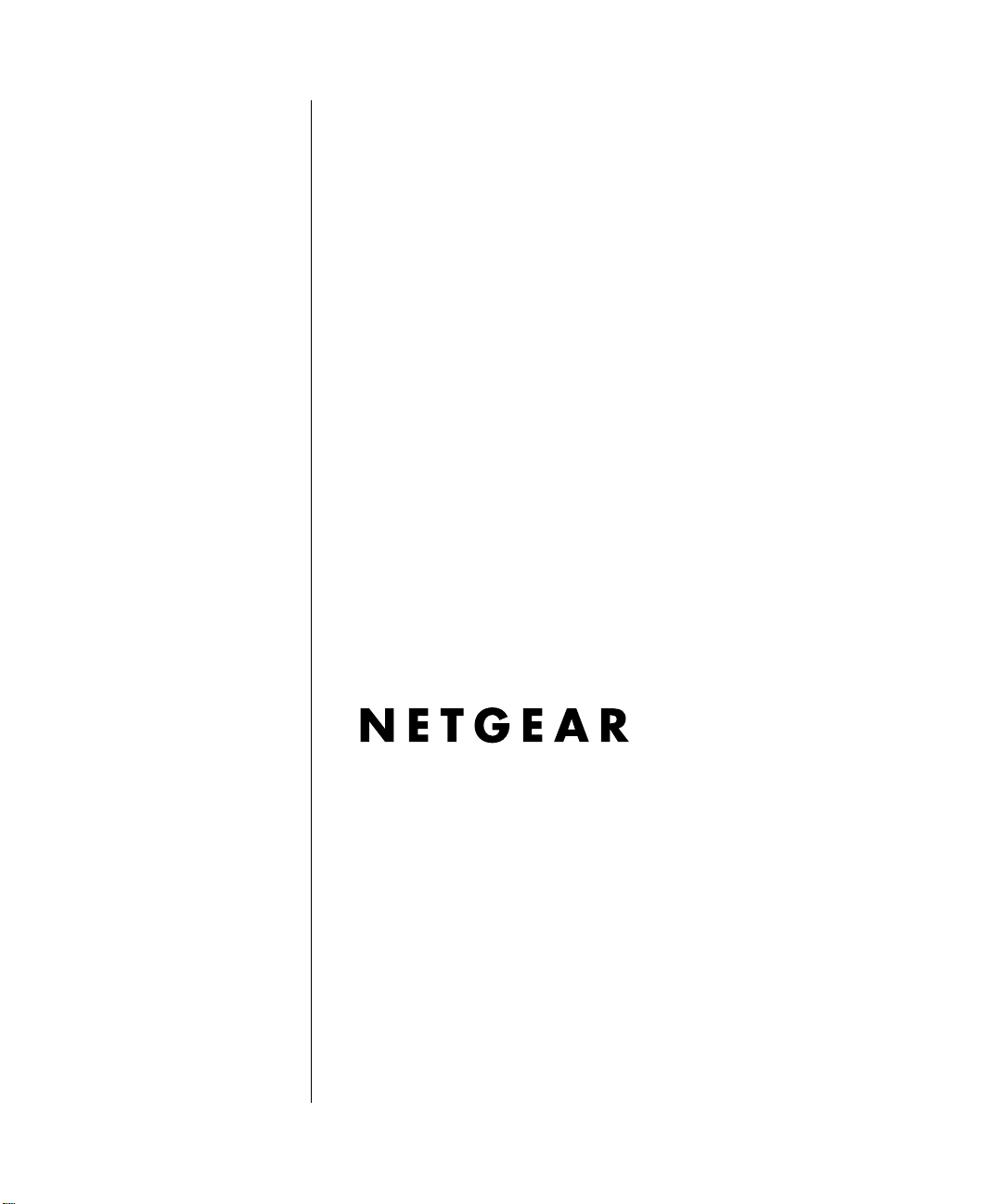
Reference Manual for the Model CG814W Wireless Cable Modem Gateway
NETGEAR, Inc.
4500 Great America Parkway
Santa Clara, CA 95054 USA
Phone 1-888-NETGEAR
SM-CG814WNA-0
January 2003
Page 2
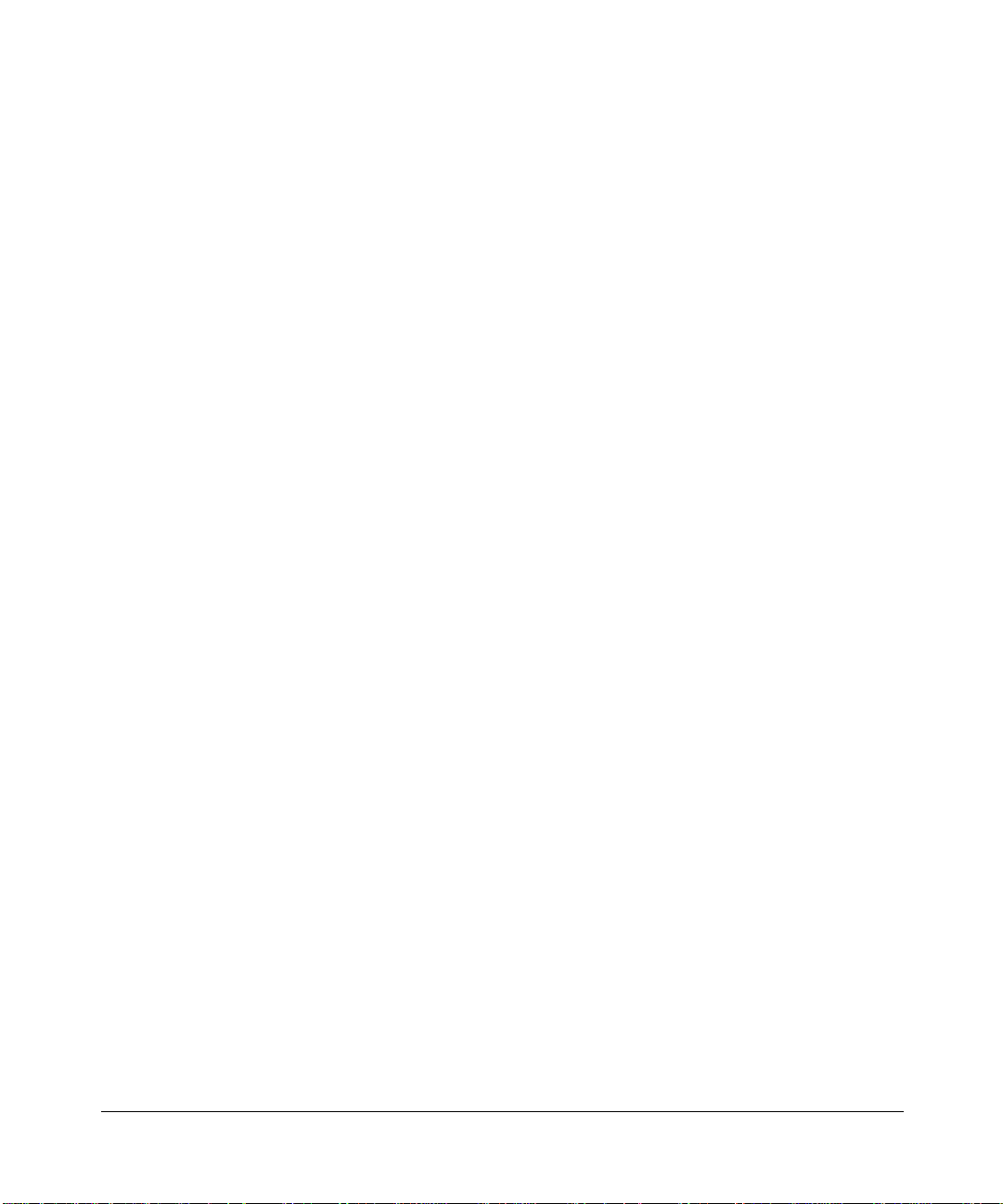
© 2002 by NETGEAR, Inc. All rights reserved.
Trademarks
NETGEAR is a trademark of Netgear, Inc.
Microsoft, Windows, and Wi ndow s NT are registered trademar ks of Microsoft Corporation.
Other brand and product names are registered trademarks or trademarks of their respective holders.
Statement of Conditions
In the interest of improving internal design, operational function, and/or reliability, NETGEAR reserves the right to
make changes to the products described in this document without notice.
NETGEAR does not assume any liability that may occur due to the use or application of the product(s) or circuit
layout(s) described herein.
Federal Communications Commission (FCC) Compliance Notice: Radio Frequency Notice
This equipment has been tested and found to comply with the limits for a Class B digital device, pursuant to
part 15 of the FCC Rules. These limits are designed to provide reasonable protection against harmful interference in a
residential installation. This equipment generates, uses, and can radiate radio frequency energy and, if not installed and
used in accordance with the instruct ions, may cause harmf ul interference to radio communications. However, there is no
guarantee that interference will not occur in a particular installation. If this equipment does cause harmful interference to
radio or television reception, which can be determined by turning the equipment off and on, the user is encouraged to try
to correct the interference by one or more of the following measures:
• Reorient or relocate the receiving antenna.
• Increase the separation between the equipment and receiver.
• Connect the equipment into an outlet on a circuit different from that to which the receiver is connected.
• Consult the dealer or an experienced radio/TV technician for help.
EN 55 022 Declaration of Conformance
This is to certify that the CG814W Wireless Cable Modem Gateway is shielded against the generation of radio
interference in accordance with the application of Council Directive 89/336/EEC, Article 4a. Conformity is declared by
the application of EN 55 022 Class B (CISPR 22).
ii
Page 3

Bestätigung des Herstellers/Importeurs
Es wird hiermit bestätigt, daß das CG814W Wireless Cable Modem Gateway gemäß der im BMP T-AmtsblVfg 243/1991
und Vfg 46/1992 aufgeführten Bestimmungen entstört ist. Das vorschriftsmäßige Betreiben einiger Geräte (z.B.
Testsender) kann jedoch gewissen Beschränkungen unterliegen. Lesen Sie dazu bitte die Anmerkungen in der
Betriebsanleitung.
Das Bundesamt für Zulassungen in der Telekommunikation wurde davon unterrichtet, daß dieses Gerät auf den Markt
gebracht wurde und es ist berechtigt, die Serie auf die Erfüllung der Vorschriften hin zu überprüfen.
Certificate of the Manufacturer/Importer
It is hereby certified that the CG814W Wireless Cable Modem Gateway has been suppressed in accordance with the
conditions set out in the BMPT-AmtsblVfg 243/1991 and Vfg 46/1992. The operation of some equipment (for example,
test transmitters) in accordance with the regulations may, however, be subject to certain restrictions. Please refer to the
notes in the operating instructions.
Federal Office for Telecommunications Approvals has been notified of the placing of this equipment on the market
and
has been granted the right to test the series for compliance with the regulations.
Voluntary Control Council for Interference (VCCI) Statement
This equipment is in the second category (information equipment to be used in a residential area or an adjacent area
thereto) and conforms to the standards set by the Voluntary Control Council for Interference by Data Processing
Equipment and Electronic Office Machines aimed at preventing radio interference in such residential areas.
When used near a radio or TV receiver , it may become the cause of radio interference.
Read instructions for correct handling.
Technical Support
Thank you for choosing Time Warner Cable "Wireless Road Runner" Service and Netgear product(s). Please register
online and take advantage of the technical support resources such as Netgear online knowledge base. Technical support
is available twenty-four hours a day, seven days a week; please call your local Time Warner Cable office.
iii
Page 4
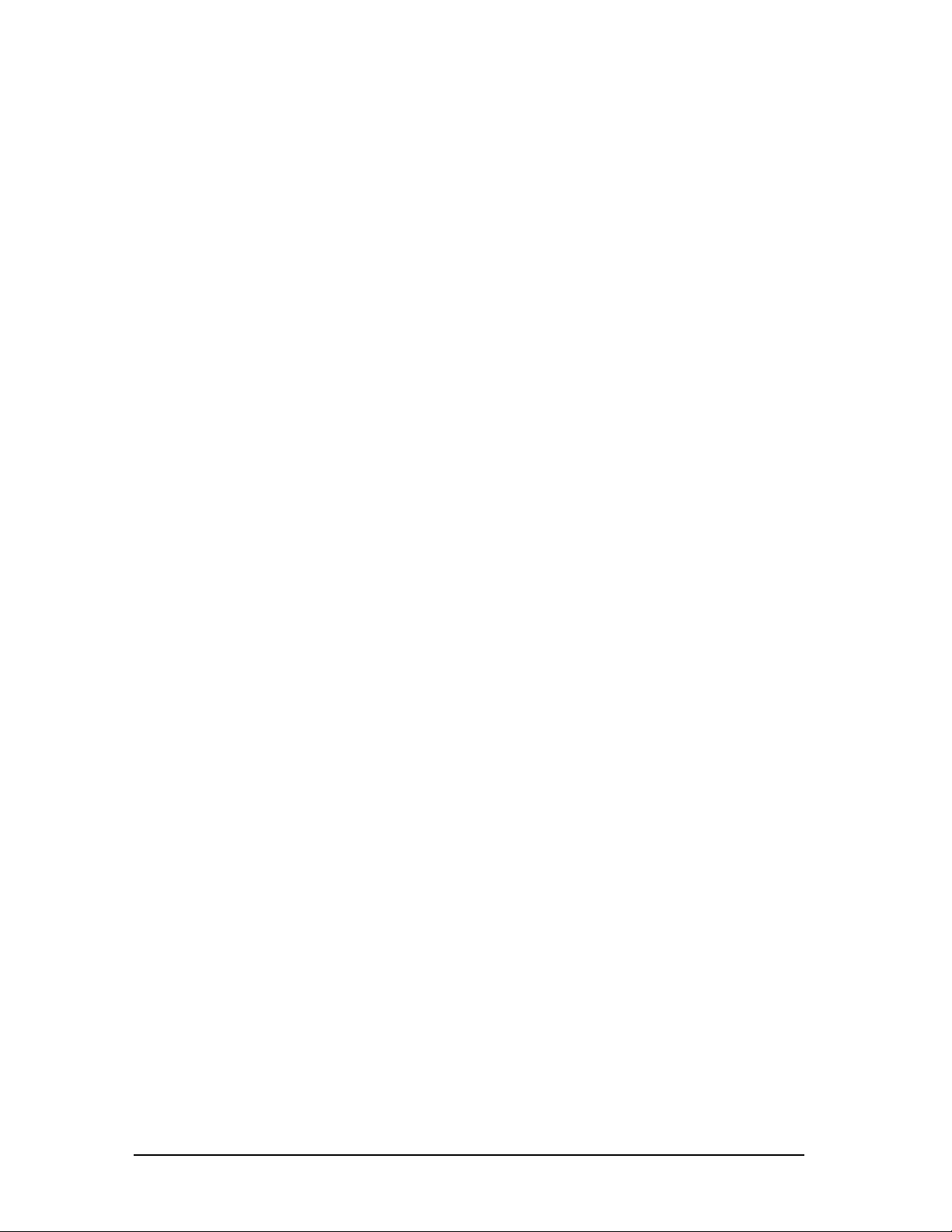
RF Exposure Warning: This equipment complies with FCC radiation exposure
limits set forth for an uncontrolled environment. This device provides an external antenna that
must be installed in accordance with provided instructions; and it must be operated with
minimum 20 cm spacing between the antenna and all person's body during wireless mode of
operation. Further, this transmitter must not be co-located or operated in conjunction with any
other antenna or transmitter .
iv
Page 5
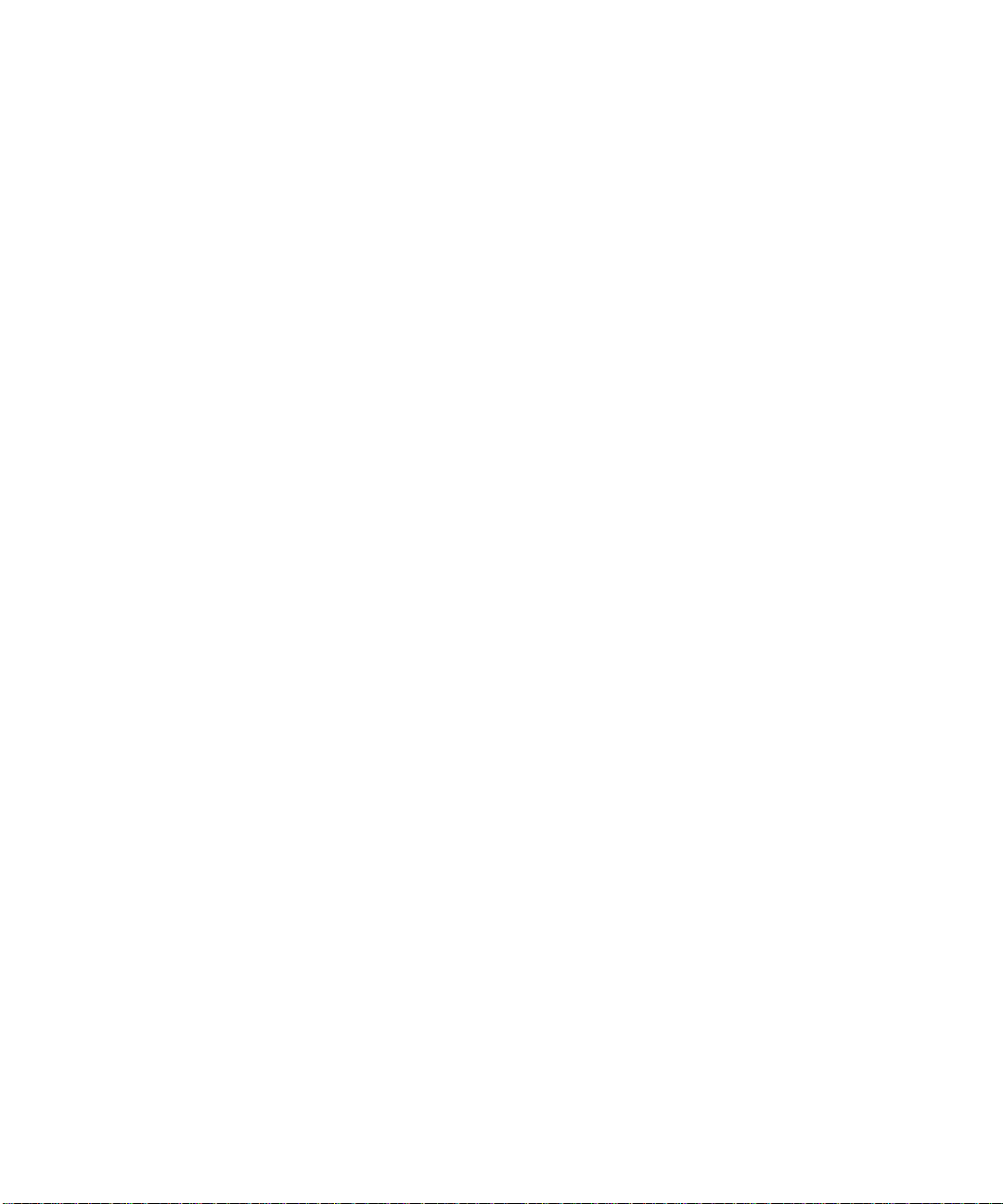
Contents
About This Manual
Chapter 1
Introduction..........................................................................................................................1-1
About the CG814W Gateway .........................................................................................1-1
Key Features ..................................................................................................................1-1
Built-in Cable Modem ...............................................................................................1-1
A Powerful, True Firewall .........................................................................................1-2
Content Filtering .......................................................................................................1-2
802.11b Standards-based Wireless Networking ......................................................1-2
Configurable Auto Uplink™ Ethernet Connection ....................................................1-3
USB Port ......................................................................... .... ... ... ... .... ... ... ..................1-3
Protocol Support ......................................................................................................1-3
Easy Installation and Management ..........................................................................1-4
What’s in the Box? ..........................................................................................................1-5
The Gateway’s Front Panel ......................................................................................1-5
The Gateway’s Rear Panel ......................................................................................1-7
Chapter 2
Connecting the Gateway to the Internet............................................................................2-1
What You Will Need Before You Begin ......................................... ..................................2-1
Hardware Requirements ..........................................................................................2-1
LAN Configuration Requirements ............................................................................2-1
Internet Configuration Requirements ....................................................................... 2-2
Where Do I Get the Internet Configuration Parameters? ............................. ............2-2
Record Your Internet Connection Information ..........................................................2-3
Connecting the CG814W Gateway ................................................................................2-4
Chapter 3
Wireless Configuration .. ... ... .... ... ... ... .... ... ... .......................................... ... .... ... .....................3-1
Considerations For A Wireless Network .........................................................................3-1
Implement Appropriate Security ...................................... .................................... ..... 3-1
Contents v
Page 6
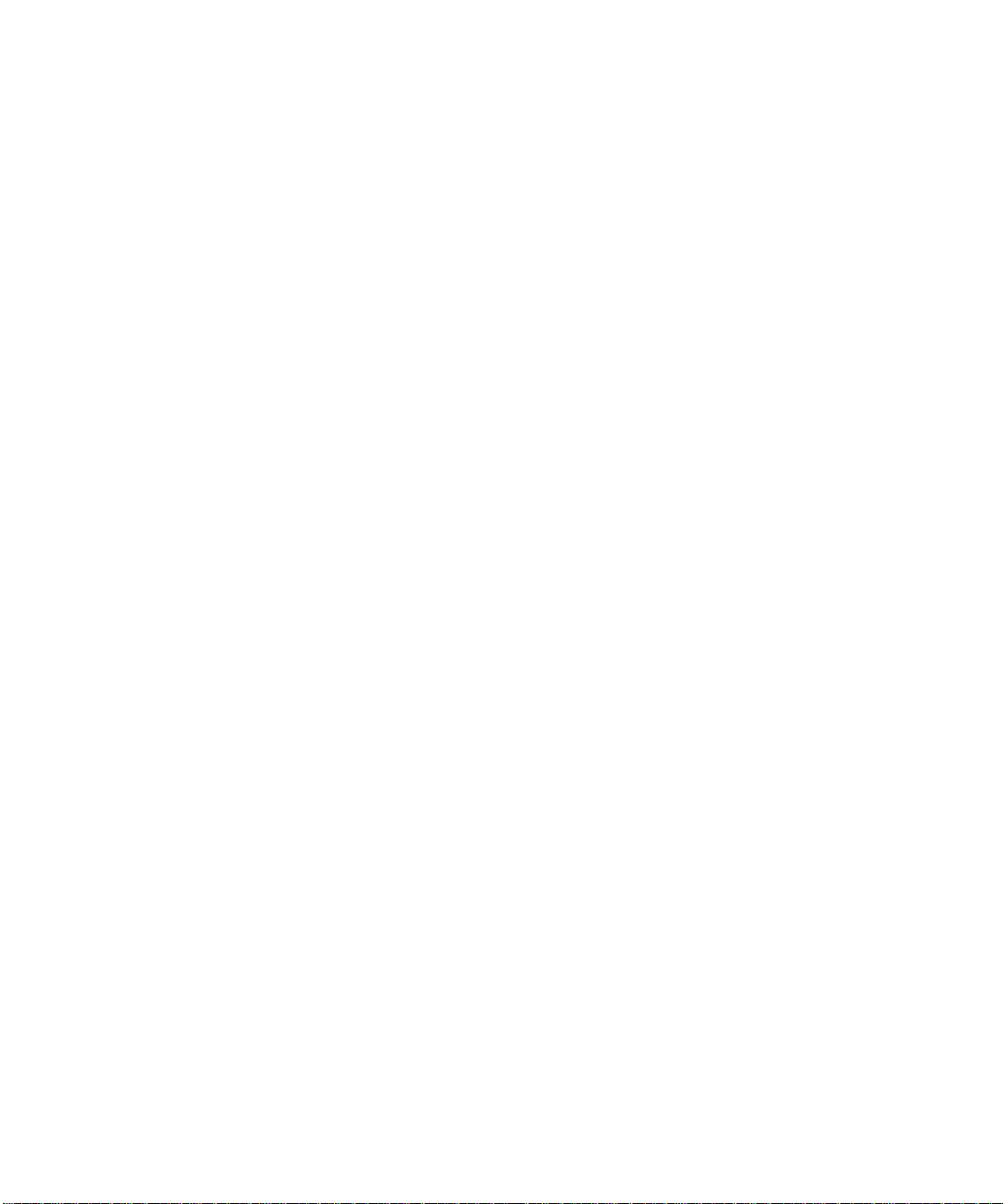
Observe Placement and Range Guidelines .............................................................3-2
Configuring Wireless Settings ........................................................................................3-3
Wireless Network Settings ................................. .... ... ... ... .... ... ... ... ............................3-3
Restricting Wireless Access by MAC Address .........................................................3-4
Configuring Wired Equivalent Privacy (WEP) ....................................................3-6
Chapter 4
Protecting Your Network.....................................................................................................4-1
Protecting Access to Your CG814W Gateway ................................................................4-1
Blocking Keywords, Sites, and Services ............................... .... ... ... ... .... ... ... ... ... .... ... ... ..4-2
Using Port Blocking ........................................................................................................4-4
Port Forwarding ..................................................... ... .......................................... ............4-6
Using Port Triggering ......................................................................................................4-8
Setting Up A Default DMZ Host ....................................................................................4-10
Respond to Ping on Internet WAN Port .................................................................4-10
Chapter 5
Managing Your Network............................. ... .... ... ... ... ... .... ... ... ... .... ... ... ...............................5-1
Network Status Information ............................................................................................5-1
Viewing Gateway Status ..........................................................................................5-1
Connection Status . ... .... ... ... ... .... .......................................... .....................................5-3
Current System Time ............. ... ... .... ... ... ... .........................................................5-3
Configuring LAN IP Settings ...........................................................................................5-4
LAN IP Setup ..................................................................................................................5-4
Using the Gateway as a DHCP Server ....................................................................5-5
DHCP Client Lease Info ....................................................................................5-6
Viewing and Emailing Logged Information .....................................................................5-7
Enabling Logs Event E-mail Notification ..................................................................5-7
Erasing Configuration .....................................................................................................5-8
Running Diagnostic Utilities ............................................................................................5-8
Chapter 6
Troubleshooting...................................................................................................................6-1
Basic Functions ..............................................................................................................6-1
Power LED Not On ...................................................................................................6-2
Test LED Stays On .......................... .......................................... ...............................6-2
Local Link LEDs Not On ...........................................................................................6-2
Cable Link LED Not On ............................................................................................6-3
vi Contents
Page 7

Troubleshooting the Web Configuration Interface ..........................................................6-3
Troubleshooting the ISP Connection ..............................................................................6-4
Troubleshooting a TCP/IP Network Using a Ping Utility .................................................6-4
Testing the LAN Path to Your Gateway ....................................................................6-4
Testing the Path from Your PC to a Remote Device ................................................6-5
Appendix A
Technical Specifications .................................................................................................... A-1
Appendix B
Networks, Routing, and Firewall Basics........................................................................... B-1
Related Publications ...................................................................................................... B-1
Basic Router Concepts .................................................................................................. B-1
What is a Router? ................................................................................................... B-2
Routing Information Protocol ................................................................................... B-2
IP Addresses and the Internet ......................................... .... ... ... ... .... ... ... ... ... .... ... ... . B-2
Netmask .................................... ................................................................ ..............B-4
Subnet Addressing .................................................................................................. B-5
Private IP Addresses ................................. ... ... ... .......................................... ........... B-7
Single IP Address Operation Using NAT ................................................................. B-8
MAC Addresses and Address Resolution Protocol ................................................. B-9
Related Documents ................................................................................................. B-9
Domain Name Server ............................................................................................ B-10
IP Configuration by DHCP . ... .... ... ... ... .... ... ... ... ... .... .......................................... ... .. B-10
Internet Security and Firewalls .................................................................................... B-10
What is a Firewall? .................................................................................................B-11
Stateful Packet Inspection ............................... ... .... ... ... ... .... ... ................................B-11
Denial of Service Attack .........................................................................................B-11
Wireless Networking Overview .............................. ... .... ... ... ... .... ... ... ... .... ... ... ... ... .... ... .. B-12
Infrastructure Mode ............................................................................................... B-12
Ad Hoc Mode (Peer-to-Peer Workgroup) .................................. ... .... ... ... ............... B-12
Network Name: Extended Service Set Identification (ESSID) .............................. B-13
Authentication and WEP ........................... .... ... ... ... ... .... ... ... ... .... ... ... ... .... ... ... ... ... .... ... .. B-13
802.11b Authentication .......................................................................................... B-13
Open System Authentication ................................................................................. B-14
Shared Key Authentication .................................................................................... B-15
Overview of WEP Parameters .............................................................................. B-16
Contents vii
Page 8
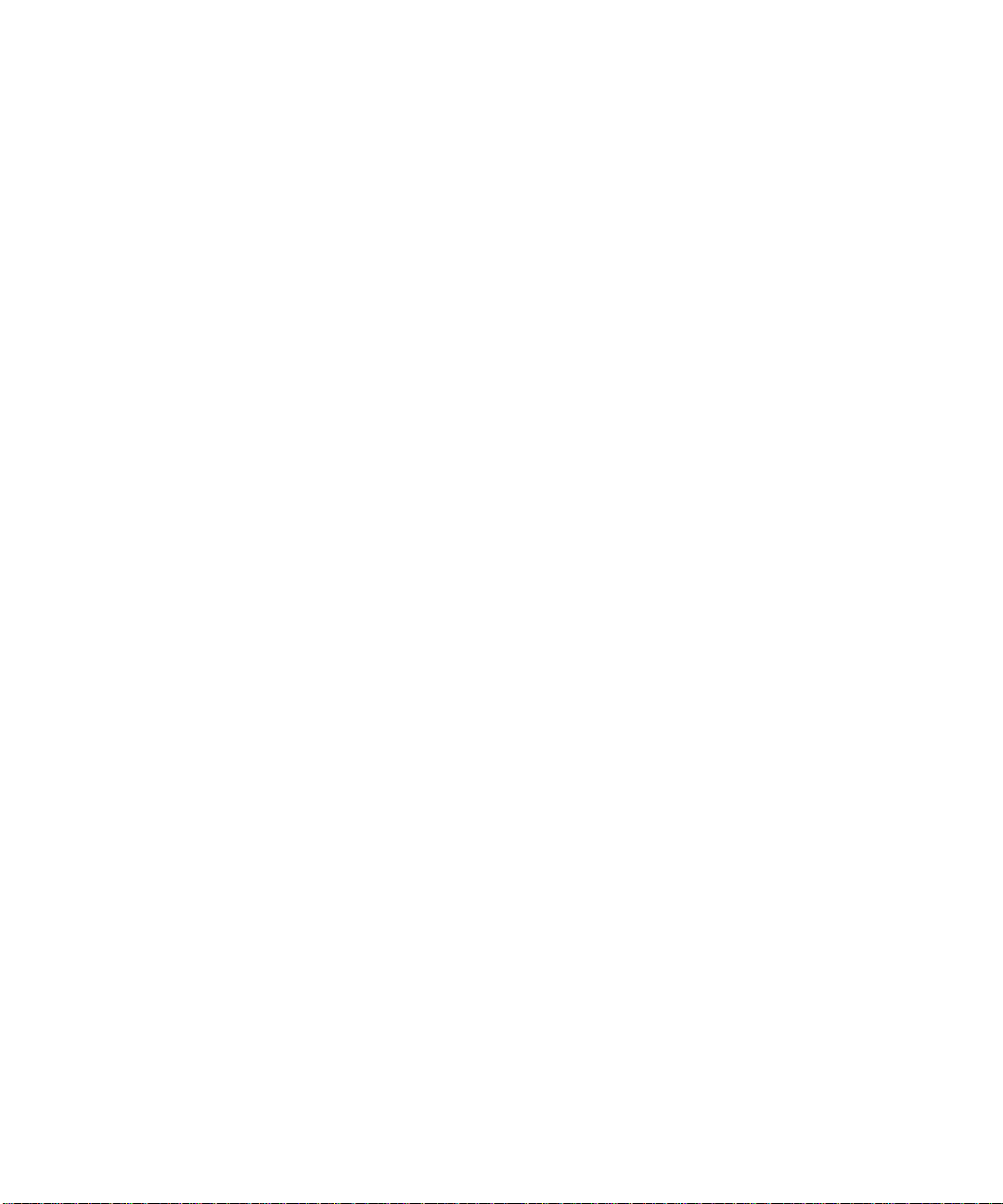
Key Size ................................................................................................................ B-16
WEP Configuration Options ................................... ... ... ... .... ... ... ... .... ..................... B-17
Wireless Channels ....................... .... ... ... ... ................................................................... B-18
Ethernet Cabling ................................. ... ... .... .......................................... ... ... ... ............ B-20
Uplink Switches and Crossover Cables ................................................................ B-20
Cable Quality ......................................................................................................... B-21
Appendix C
Preparing Your Network ..................................................................................................... C-1
Preparing Your Computers for TCP/IP Networking ................... ... ... ... .... ... ... ... ... .... ... ... . C-1
Configuring Windows 95, 98, and Me for TCP/IP Networking ....................................... C-2
Install or V erify Windows Networking Components ................................................. C-2
Enabling DHCP in Windows 95B, 98, and Me ........................................................ C-4
Selecting Windows’ Internet Access Method .......................................................... C-6
Verifying TCP/IP Properties ....................................................................................C-6
Configuring Windows NT4, 2000 or XP for IP Networking ............................................C-7
Install or V erify Windows Networking Components ................................................. C-7
DHCP Configuration of TCP/IP in Windows XP, 2000, or NT4 ............................... C-8
DHCP Configuration of TCP/IP in Windows XP ..................................................... C-8
DHCP Configuration of TCP/IP in Windows 2000 ................................................ C-11
DHCP Configuration of TCP/IP in Windows NT4 .................................................. C-14
Verifying TCP/IP Properties for Windows XP, 2000, and NT4 ..... .... ... ... ... ... .... ... .. C-16
Configuring the Macintosh for TCP/IP Networking ...................................................... C-17
MacOS 8.6 or 9.x ................................... ... .......................................... ..................C-17
MacOS X ...... ... .......................................... .......................................... ..................C-18
Verifying TCP/IP Properties for Macintosh Computers ... .... ... ... ... .... ... ... ... ... .... .....C-18
Verifying the Readiness of Your Internet Account ....................................................... C-19
Are Login Protocols Used? ...................................................................................C-19
What Is Your Configuration Information? .............................................................. C-19
Obtaining ISP Configuration Information for Windows Computers .......................C-20
Obtaining ISP Configuration Information for Macintosh Computers ..................... C-21
Restarting the Network ................................................................................................C-22
Glossary..............................................................................................................................G-1
viii Contents
Page 9
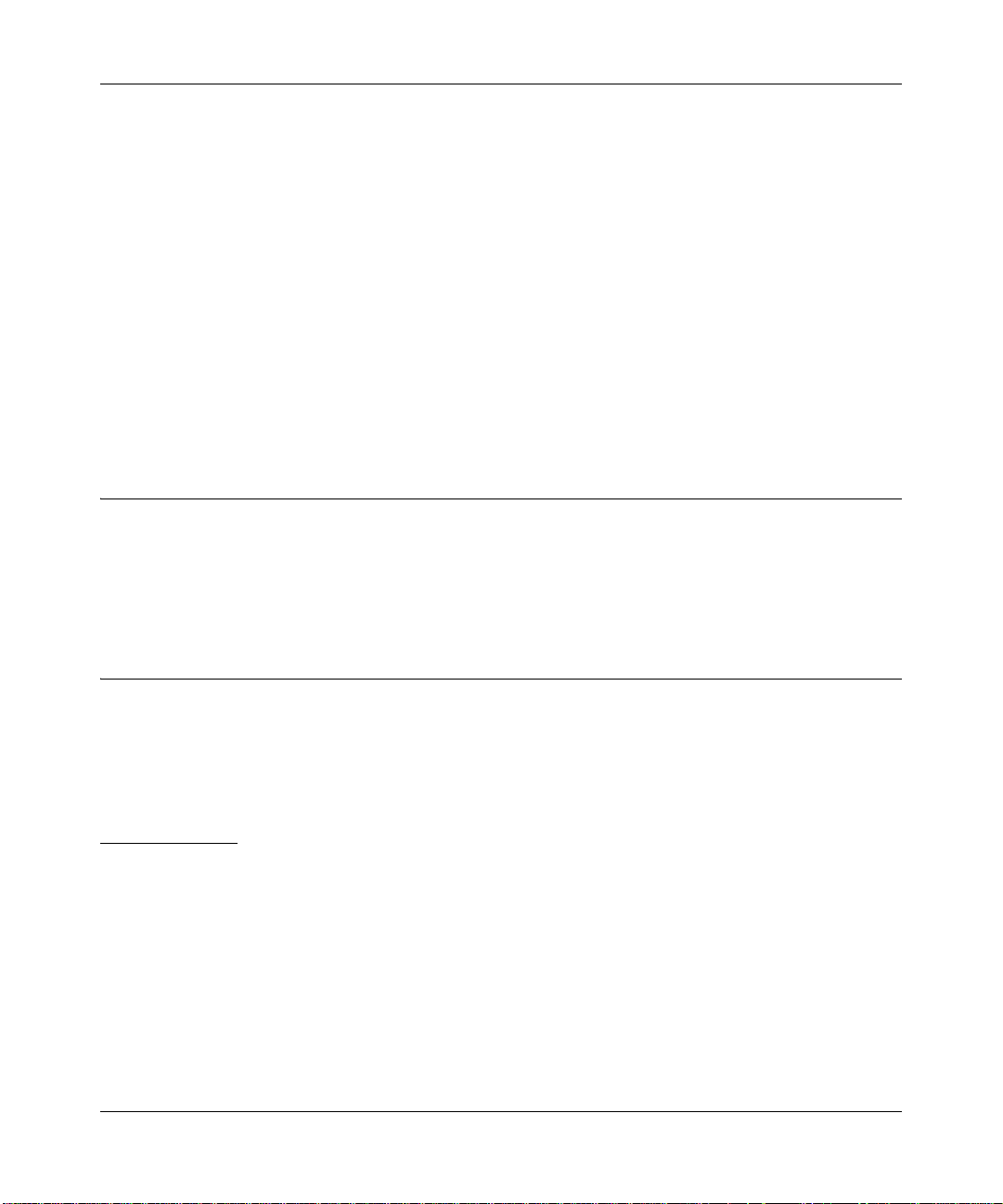
Reference Manual for the Model CG814W Wireless Cable Modem Gateway
About This Manual
Thank your for purchasing the NETGEAR™ CG814W Wireless Cable Modem Gateway.
This manual describes the features of the gateway and provides installation and configuration
instructions.
Audience
This reference manual assumes that the reader has basic to intermediate computer and Internet
skills. However, basic computer network, Internet, firewall, and PC networking technologies
tutorial information is provided in the Appendices.
Typographical Conventions
This guide uses the following typographical conventions:
italics Media titles, UNIX files, commands, URLs, and directory names.
bold times roman User input
Internet Protocol (IP) First time an abbreviated term is used.
courier font Screen text, user-typed command-line entries.
[Enter] Named keys in text are shown enclosed in square brackets. The notation
[Enter] is used for the Enter key and the Return key.
[Ctrl]+C Two or more keys that must be pressed simultaneous ly are shown in text
linked with a plus (+) sign.
ALL CAPS DOS file and directory names.
About This Manual ix
Page 10
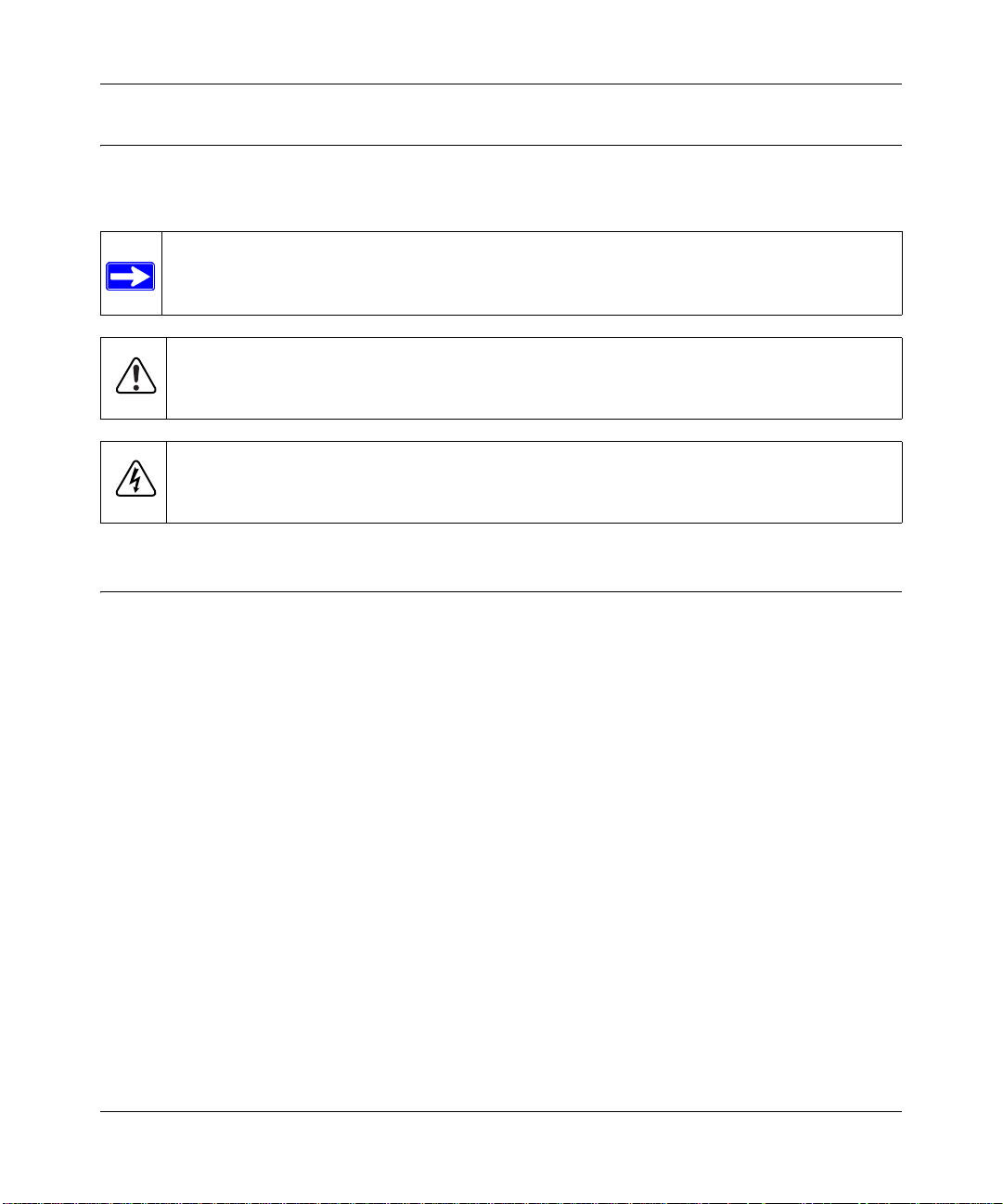
Reference Manual for the Model CG814W Wireless Cable Modem Gateway
Special Message Formats
This guide uses the following formats to highlight special messages:
Note: This format is used to highlight information of importance or special interest.
Warning: This format is used to highlight information about the possibility of injury or
equipment damage.
Danger: This format is used to alert you that there is the potential for incurring an
electrical shock if you mishandle the equipment.
Technical Support
For help with any technical issues, contact Customer Support at 1-888-NETGEAR, or visit us on
the Web at www.NETGEAR.com. The NETGEAR Web site includes an extensive knowledge
base, answers to frequently asked questions, and a means for submitting technical questions
online.
x About This Manual
Page 11

Reference Manual for the Model CG814W Wireless Cable Modem Gateway
Chapter 1
Introduction
This chapter describes the features of the NETGEAR CG814W Wireless Cable Modem Gateway.
About the CG814W Gateway
The NETGEAR CG814W Wireless Cable Modem Gateway connects directly to the wide area
network (WAN) using its built-in cable modem. It has multiple options to connect to your local
area network (LAN), including a 4-port 10/100 Mbps Ethernet switch, a USB port and an 802.11b
wireless Access Point.
The CG814W Gateway is a complete security solution that protects your network from attacks and
intrusions. Unlike simple Internet sharing routers that rely on Network Address Translation (NAT)
for security, the CG814W Gateway uses Stateful Packet Inspection for Denial of Service (DoS)
attack protection and intrusion detection. The CG814W Gateway provides highly reliable Internet
access for up to 253 users.
Key Features
The CG814W Gateway offers the following features.
Built-in Cable Modem
The CG814W Gateway connects directly the WAN using an integrated cable modem. The modem
is DOCSIS 1.0 compliant and upgradable to DOCSIS 1.1, guaranteeing that it will work with your
local cable service provider.
Introduction 1-1
Page 12
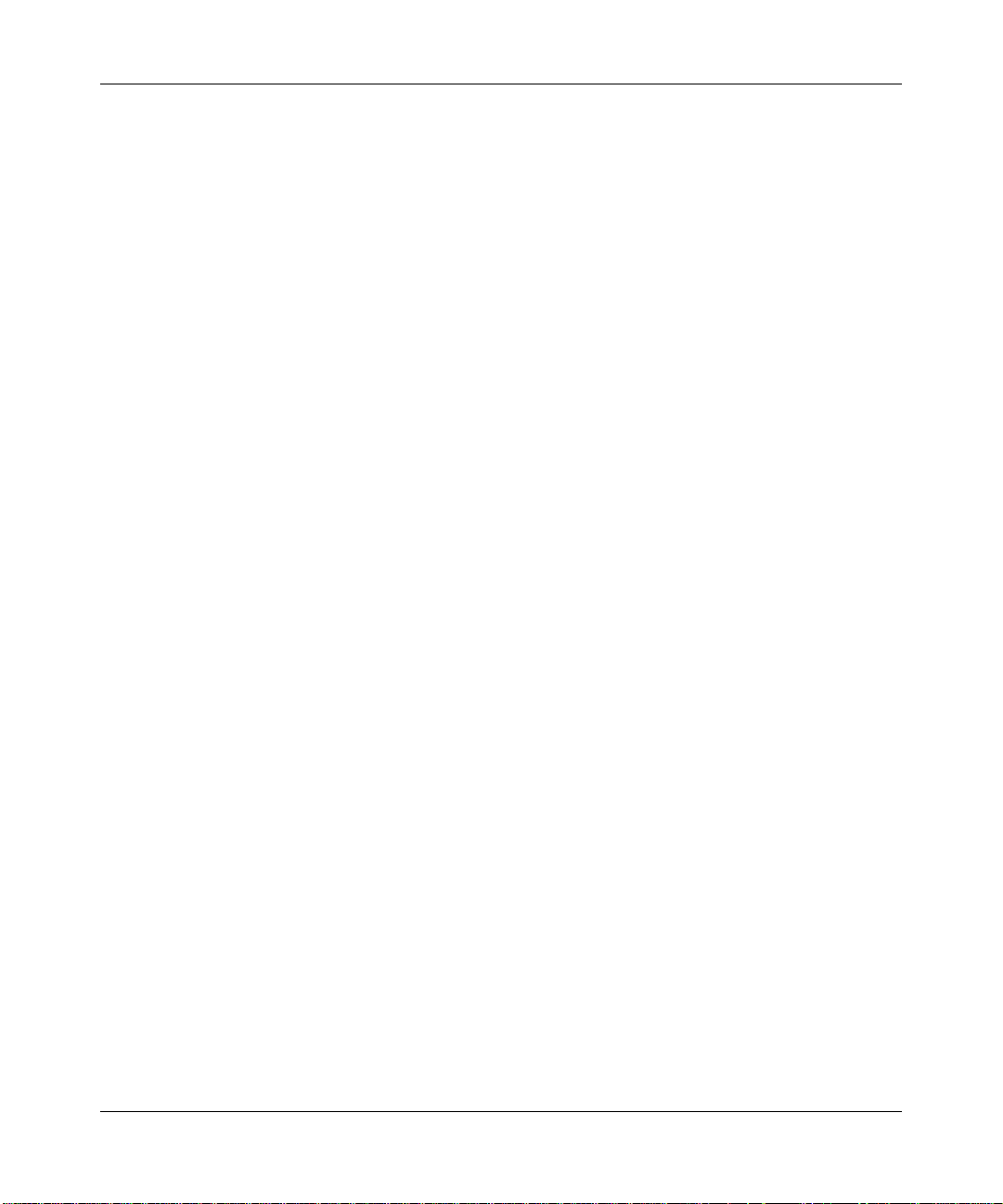
Reference Manual for the Model CG814W Wireless Cable Modem Gateway
A Powerful, True Firewall
Unlike simple Internet sharing NAT routers, the CG814W Gateway is a true firewall, using stateful
packet inspection to defend against hacker attacks. Its firewall features include:
• Denial of Service (DoS) protection
Automatically detects and thwarts Denial of Service (DoS) attacks such as Ping of Death,
SYN Flood, LAND Attack and IP Spoofing.
• Configurable Port Forwarding, Port Blocking, Port Triggering and DMZ provide enough
flexibility for most applications.
• Blocks access from your LAN to Internet locations or services that you specify as off-limits.
• Logs security incidents
The CG814W Gateway will log security events such as blocked incoming traffic, port scans,
attacks, and administrator logins. You can configure the gateway to email the log to you
whenever a significant event occurs.
Content Filtering
With its content filtering feature, the CG814W Gateway prevents objectionable content from
reaching your PCs. The gateway allows you to control access to Internet content by screening for
keywords within Web addresses. You can configure the gateway to log and report attempts to
access objectionable Internet sites.
802.11b Standards-based Wireless Networking
The CG814W Gateway includes an 802.11b-compliant wireless access point, providing
continuous, high-speed 11 Mbps access between your wireless and Ethernet devices. The access
point provides:
• 802.11b Standards-based wireless networking at up to 11 Mbps
• 64-bit and 128-bit WEP encryption security
• WEP keys can be generated manually or by passphrase
• Wireless access can be restricted by MAC address.
1-2 Introduction
Page 13
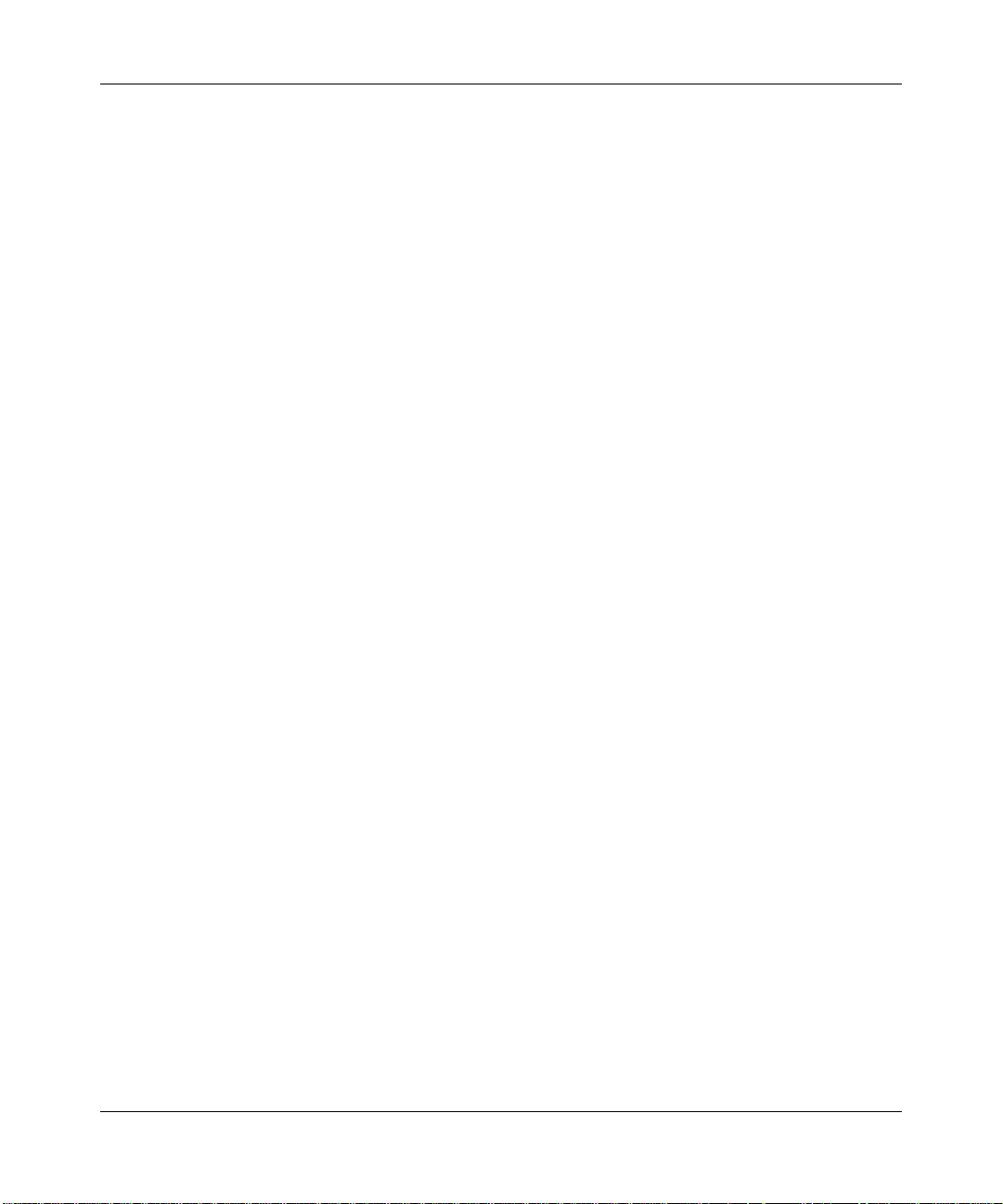
Reference Manual for the Model CG814W Wireless Cable Modem Gateway
Configurable Auto Uplink™ Ethernet Connection
With its internal 4-port 10/100 switch, the CG814W Gateway can connect to either a 10 Mbps
standard Ethernet network or a 100 Mbps Fast Ethernet network. Both the local LAN and the
Internet WAN interfaces are autosensing and capable of full-duplex or half-duplex operation.
The gateway incorporates Auto UplinkTM technology. Each LOCAL Ethernet port will
automatically sense whether the Ethernet cable plugged into the port should have a ‘normal’
connection such as to a PC or an ‘uplink’ connection such as to a switch or hub. That port will then
configure itself to the correct configuration. This feature also eliminates the need to worry about
crossover cables, as Auto Uplink will accommodate either type of cable to make the right
connection.
USB Port
A USB connection for your computer eliminates the need for installing an Ethernet card.
Protocol Support
The CG814W Gateway supports the Transmission Control Protocol/Internet Protocol (TCP/IP).
Appendix B, "Networks, Routing, and Firewall Basics" provides further information on TCP/IP.
• IP Address Sharing by NAT
The CG814W Gateway allows several networked PCs to share an Internet account using only
a single IP address, which may be statically or dynamically assigned by your Internet service
provider (ISP). This technique, known as Network Address Translation (NAT), allows the use
of an inexpensive single-user ISP account.
• Automatic Configuration of Attached PCs by DHCP
The CG814W Gateway dynamically assigns network configuration information, including
gateway, and domain name server (DNS) addresses, to attached PCs on the LAN using the
IP,
Dynamic Host Configuration Protocol (DHCP). This feature greatly simplifies configuration
of PCs on your local network.
• DNS Relay
When DHCP is enabled and no DNS addresses are specified, the gateway provides its own
address as a DNS server to the attached PCs. The gateway obtains actual DNS addresses from
the ISP during connection setup and forwards DNS requests from the LAN.
Introduction 1-3
Page 14
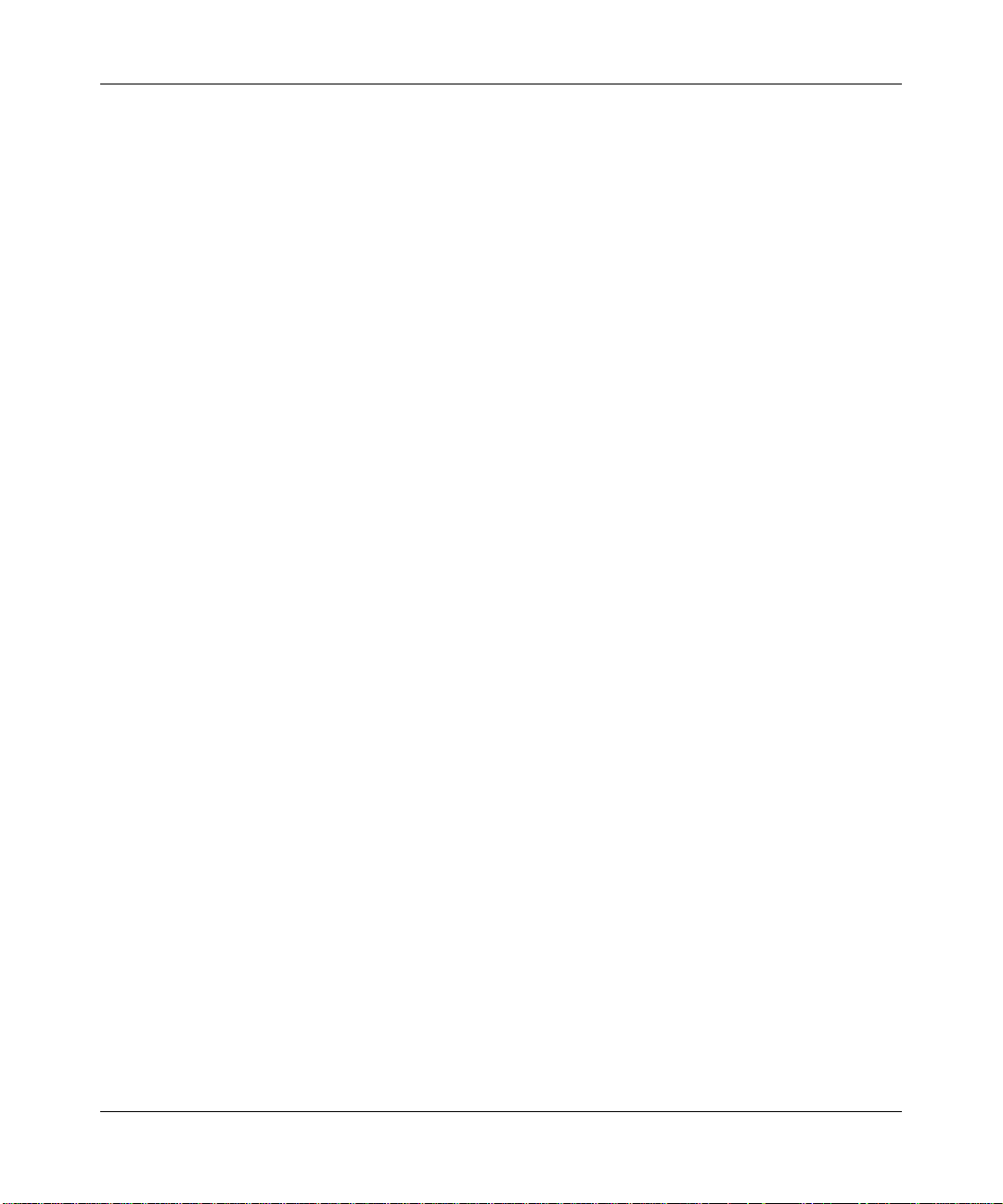
Reference Manual for the Model CG814W Wireless Cable Modem Gateway
Easy Installation and Management
You can install, configure, and operate the CG814W Gateway within minutes after connecting it to
the network. The following features simplify installation and management tasks:
• Browser-based management
Browser-based configuration allows you to easily configure your gateway from almost any
type of personal computer, such as Windows, Macintosh, or Linux. A user-friendly Setup
Wizard is provided and online help documentation is built into the browser-based Web
Management Interface.
• Diagnostic functions
The gateway incorporates built-in diagnostic functions such as Ping, DNS lookup, and remote
reboot. These functions allow you to test Internet connectivity and reboot the gateway. You
can use these diagnostic functions directly from the CG814W Gateway when your are connect
on the LAN or when you are connected over the Internet via the remote management function.
• Visual monitoring
The gateway’ s fron t panel LEDs provide an easy way to monitor its status and activity.
1-4 Introduction
Page 15
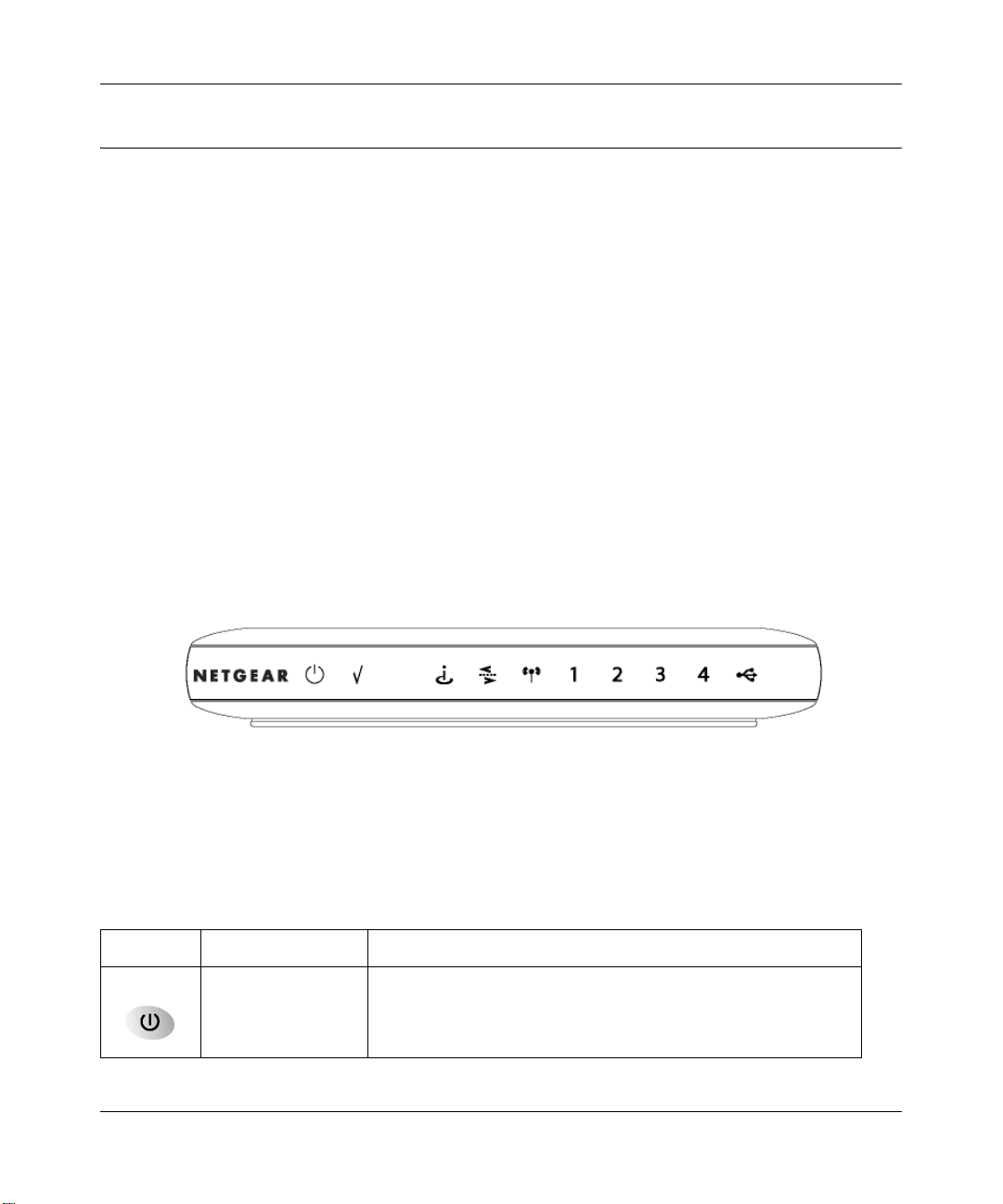
Reference Manual for the Model CG814W Wireless Cable Modem Gateway
What’s in the Box?
The product package should contain the following items:
• CG814W Wireless Cable Modem Gateway
•AC power adapter
• Category 5 (CAT5) Ethernet cable
• USB cable
• Resource CD, including:
— This manual
— Application Notes, Tools, and other helpful information
If any of the parts are incorrect, missing, or damaged, contact your NETGEAR dealer. Keep the
carton, including the original packing materials, in case you need to return the product for repair.
The Gateway’s Front Panel
The front panel of the CG814W Gateway (Figure 1-1) contains status LEDs.
Figure 1-1: CG814W Gateway Front Panel
You can use some of the LEDs to ve rify connections. Table 1-1 lists and describes each LED on
the front panel of the CG814W Gateway. These LEDs are green when lit.
Table 1-1. LED Descriptions
Label Activity Description
Power On
Off
Introduction 1-5
Power is supplied to the gateway.
Power is not supplied to the gateway.
Page 16
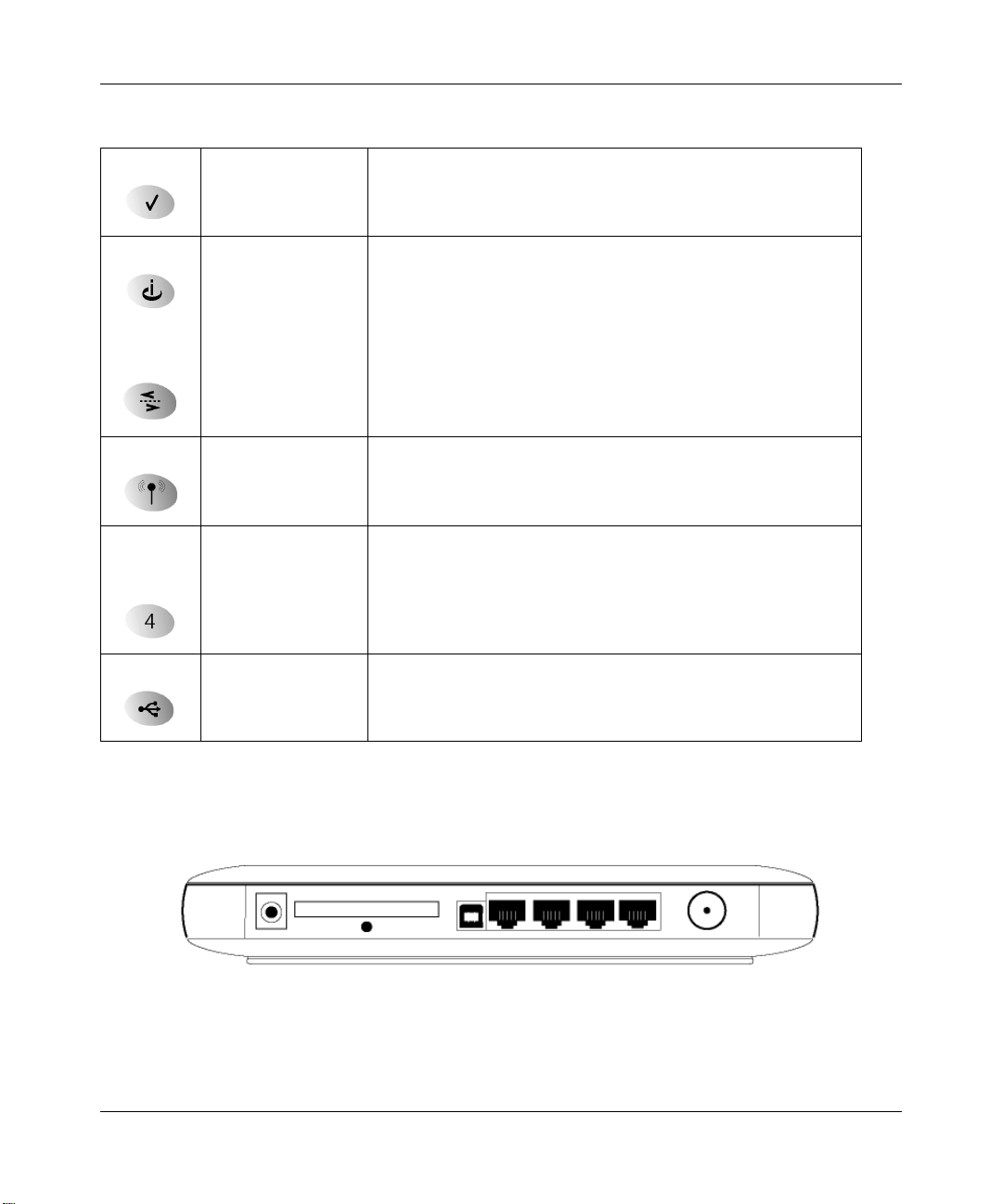
Reference Manual for the Model CG814W Wireless Cable Modem Gateway
Table 1-1. LED Descriptions
Test On
Off
Cable Link On (Green)
Off
Cable
Traffic
Wireless On
Local
(Local Area
Network)
USB On (Green)
On
Off
Blink
On (Green)
Blink (Green)
On (Yellow)
Blink (Yel low)
Off
Blink (Green)
Off
A system failure has occurred. Reboot the gateway.
Normal operation.
Configuration of the cable interface by your cable service provider
is complete.
Configuration of the cable interface is still in progress.
Data is being transmitted or received on the cable interface.
The cable interface is idle.
Indicates that the wireless Access Point is operating normally.
Data is being transmitted or received on the wireless interface.
The Local port has detected link with a 100 Mbps device.
Data is being transmitted or received at 100 Mbps.
The Local port has detected link with a 10 Mbps device.
Data is being transmitted or received at 10 Mbps.
No link is detected on this port.
The Local port has detected link with a USB device.
Data is being transmitted or received through USB.
No link is detected on the USB port.
The Gateway’s Rear Panel
The rear panel of the CG814W Gateway (Figure 1-2) contains the connections identified below.
Figure 1-2: CG814W Gateway Rear Panel
Viewed from left to right, the rear panel contains the following elements:
1-6 Introduction
Page 17

Reference Manual for the Model CG814W Wireless Cable Modem Gateway
• AC power adapter input
• 802.11b Wireless antenna
• Factory Default Reset push button
• USB port for connecting the gateway to a local computer
• Four Ethernet RJ-45 ports for connecting the gateway to local computers
• Coaxial F-type connector for connecting the gateway to your cable service provider
Introduction 1-7
Page 18
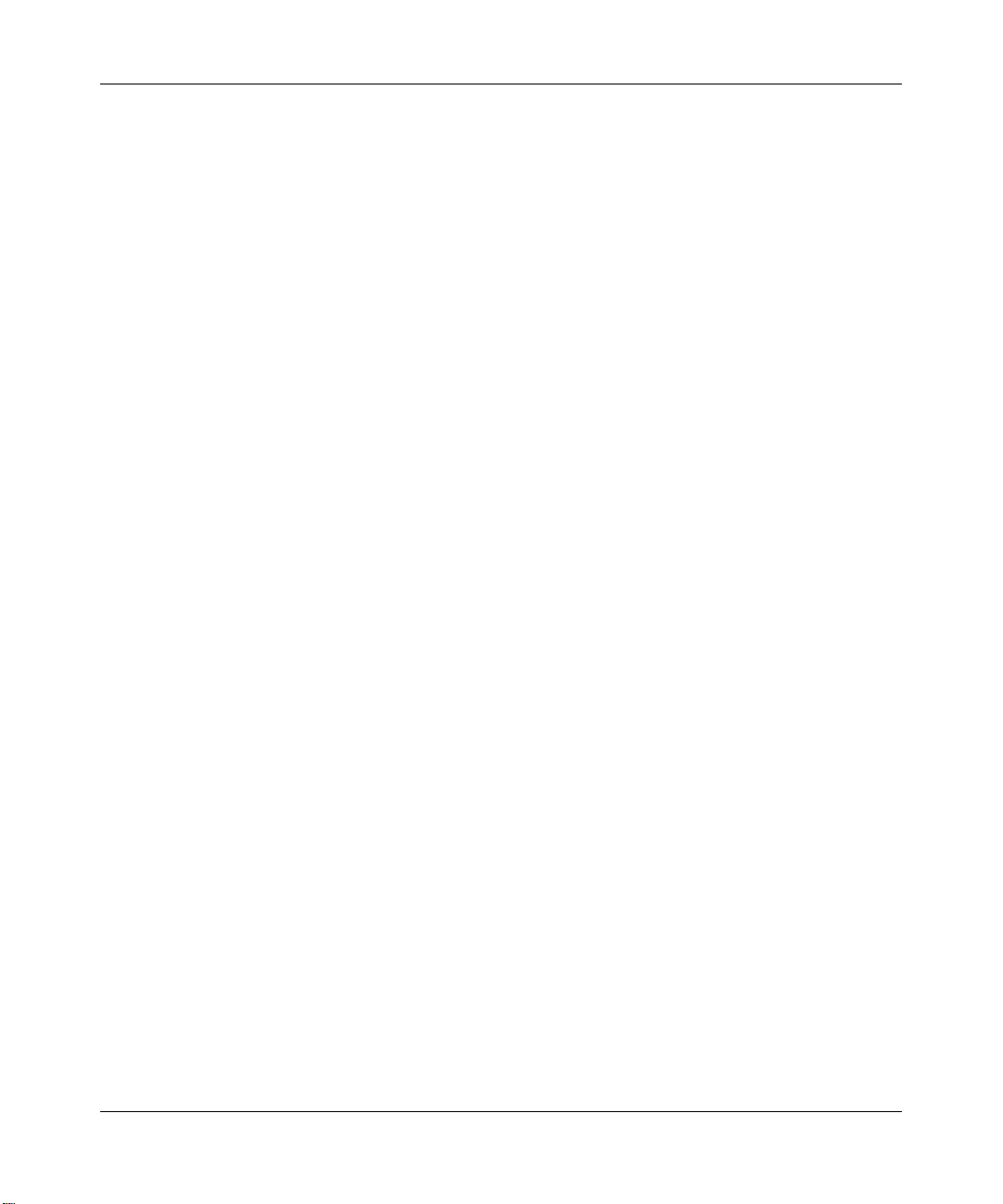
Reference Manual for the Model CG814W Wireless Cable Modem Gateway
1-8 Introduction
Page 19
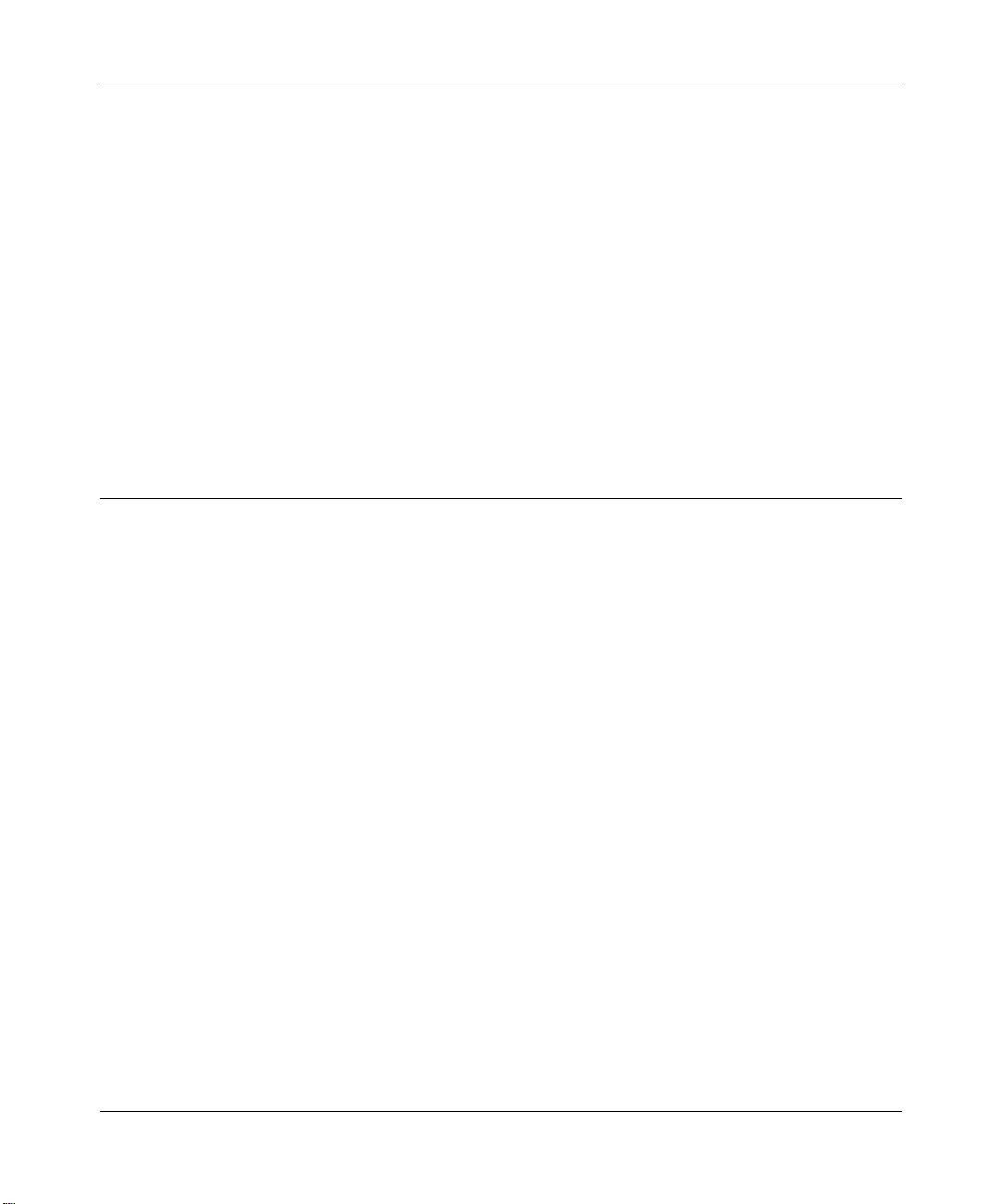
Reference Manual for the Model CG814W Wireless Cable Modem Gateway
Chapter 2
Connecting the Gateway to the Internet
This chapter describes how to set up the CG814W Gateway on your Local Area Network (LAN),
connect to the Internet and perform basic configuration.
What You Will Need Before You Begin
You need to prepare these three things before you can connect your gateway to the Internet:
1. A computer properly connected to the gateway as explained below.
2. Active Data Over Cable Internet service provided by cable modem account.
3. The Internet Service Provider (ISP) configuration information for your cable modem account.
Hardware Requirements
The CG814W Gateway connects to your LAN using either its twisted-pair Ethernet, USB or
802.11b wireless port.
To use the CG814W Gateway on your network, each computer must have either an installed
Ethernet Network Interface Card (NIC), USB Host port or 802.11b wireless adapter. If the
computer will connect to your network at 100 Mbps, you must use a Category 5 (CA T5) cable such
as the one provided with your gateway.
LAN Configuration Requirements
For the initial connection to the Internet and configuration of your gateway, you will need to
connect a computer to the gateway which is set to automatically get its TCP/IP configuration from
the gateway via DHCP.
Connecting the Gateway to the Internet 2-1
Page 20

Reference Manual for the Model CG814W Wireless Cable Modem Gateway
Note: Please refer to Appendix C, "Preparing Your Network" for assistance with DHCP
configuration.
Internet Configuration Requirements
Depending on how your ISP set up your Internet account, you will need one or more of these
configuration parameters to connect your gateway to the Internet:
• Host and Domain Names
• ISP Domain Name Server (DNS) Addresses
• Fixed or Static IP Address
• MAC Address of the PC you used to first connect to the cable modem service
Where Do I Get the Internet Configuration Parameters?
If you already have cable Internet service and are replacing a cable modem, you may need these
parameters.
• CG814W Gateway Cable and Device MAC Address, that can be found on the bo ttom of your
gateway, or on the Basic Settings page.
• The MAC Address of the PC that you use to access the internet.
There are several ways you can gather the required Internet connection information.
• Your ISP should have provided you with all the information needed to connect to the Internet.
If you cannot locate this information, you can ask your ISP to provide it or you can try one of
the options below.
• If you have a computer already connected using the active Internet access account, you can
gather the configuration information from that computer.
• For Windows 95/98/ME, open the Network control panel, select the TCP/IP entry for the
Ethernet adapter, and click Properties.
• For Windows 2000/XP, open the Local Area Network Connection, select the TCP/IP entry
for the Ethernet adapter, and click Properties.
• For Macintosh computers, open the TCP/IP or Network control panel.
Once you locate your Internet configuration parameters, you may want to record them on the page
below.
2-2 Connecting the Gateway to the Internet
Page 21
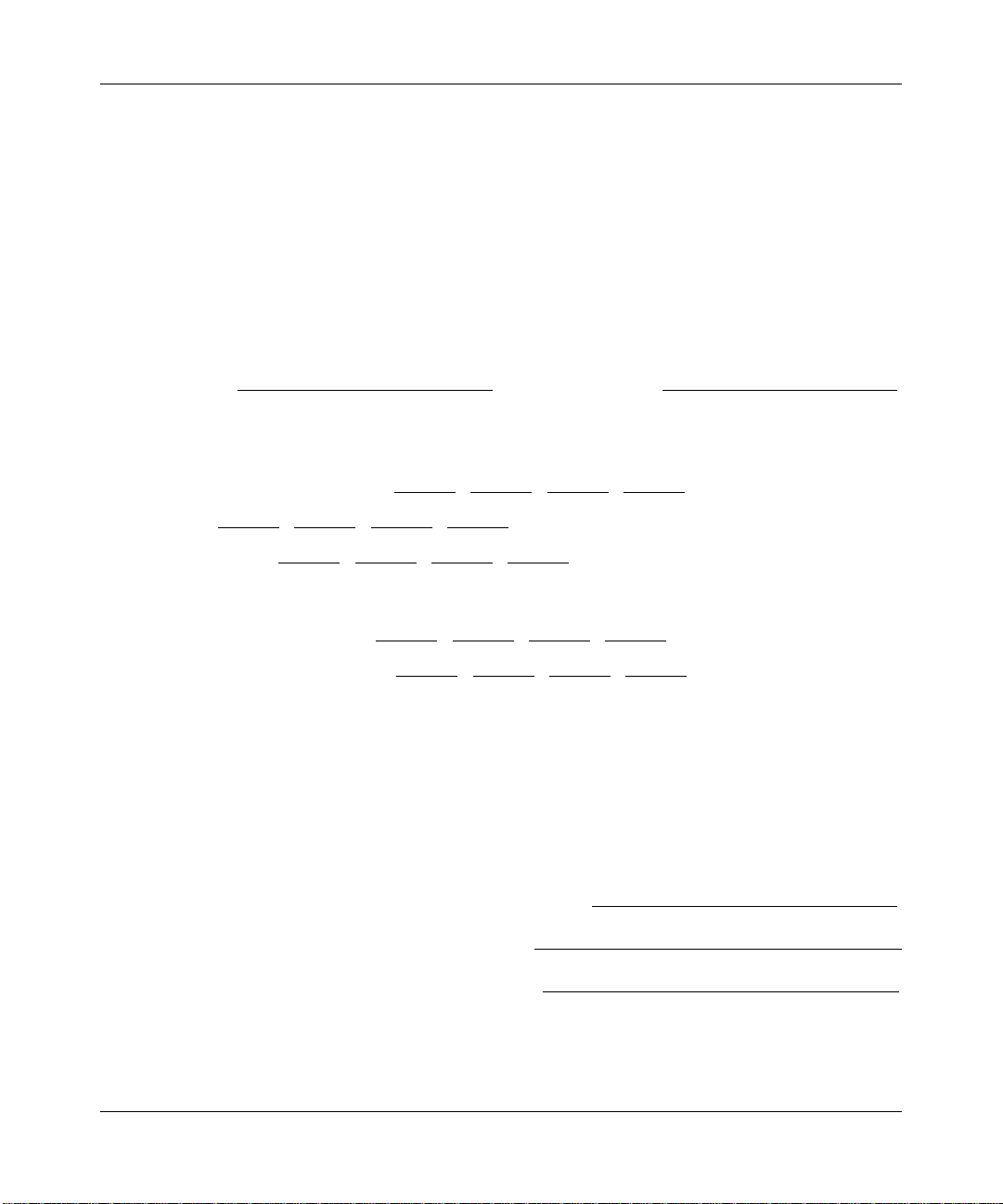
Reference Manual for the Model CG814W Wireless Cable Modem Gateway
Record Your Internet Connection Information
Print this page. Fill in the configuration parameters from your Internet Service Provider (ISP).
Host and Domain Names: Some ISPs use a specific host or domain name like CCA7324-A or
attbi. If you haven’t been given host or domain names, use the following examples as a guide:
• If your main e-mail account with your ISP is aaa@yyy.com, then use aaa as your host name.
Your ISP might call this your account, user, host, computer, or system name.
• If your ISP’s mail server is mail.xxx.yyy.com, then use xxx.yyy.com as the domain name.
ISP Host Name: _________________________ ISP Domain Name: _______________________
Fixed or Static IP Address: If you have a static IP address, record the following information. For
example, 169.254.141.148 could be a valid IP address.
Fixed or Static Internet IP Address: ______ . ______ . ______ . ______
Subnet Mask: ______ . ______ . ______ . ______
Gateway IP Address: ______ . ______ . ______ . ______
ISP DNS Server Addresses: If you were given DNS server addresses, fill in the following:
Primary DNS Server IP Address: ______ . ______ . ______ . ______
Secondary DNS Server IP Address: ______ . ______ . ______ . ______
MAC Addresses of CG814W Gateway and PC: If you have existing cable internet service and are
replacing your cable modem you may need to notify your cable service provider of the MAC
Address (often called Hardware Address) and/or Device Address of your CG814W Gateway. The
Device Address is the equivalent of a PC behind the cable modem, and can be “cloned”. Cloning
allows you to specify the MAC address of the packets the gateway sends to the internet. If you
clone the MAC Address of your PC you will not have to register the Device Address of your
gateway.
Cable Modem MAC (listed on the bottom of your gateway): ______________________________
Device MAC (listed on the bottom of your gateway): ____________________________________
PC MAC Address (listed on the Basic Settings page): ___________________________________
Connecting the Gateway to the Internet 2-3
Page 22
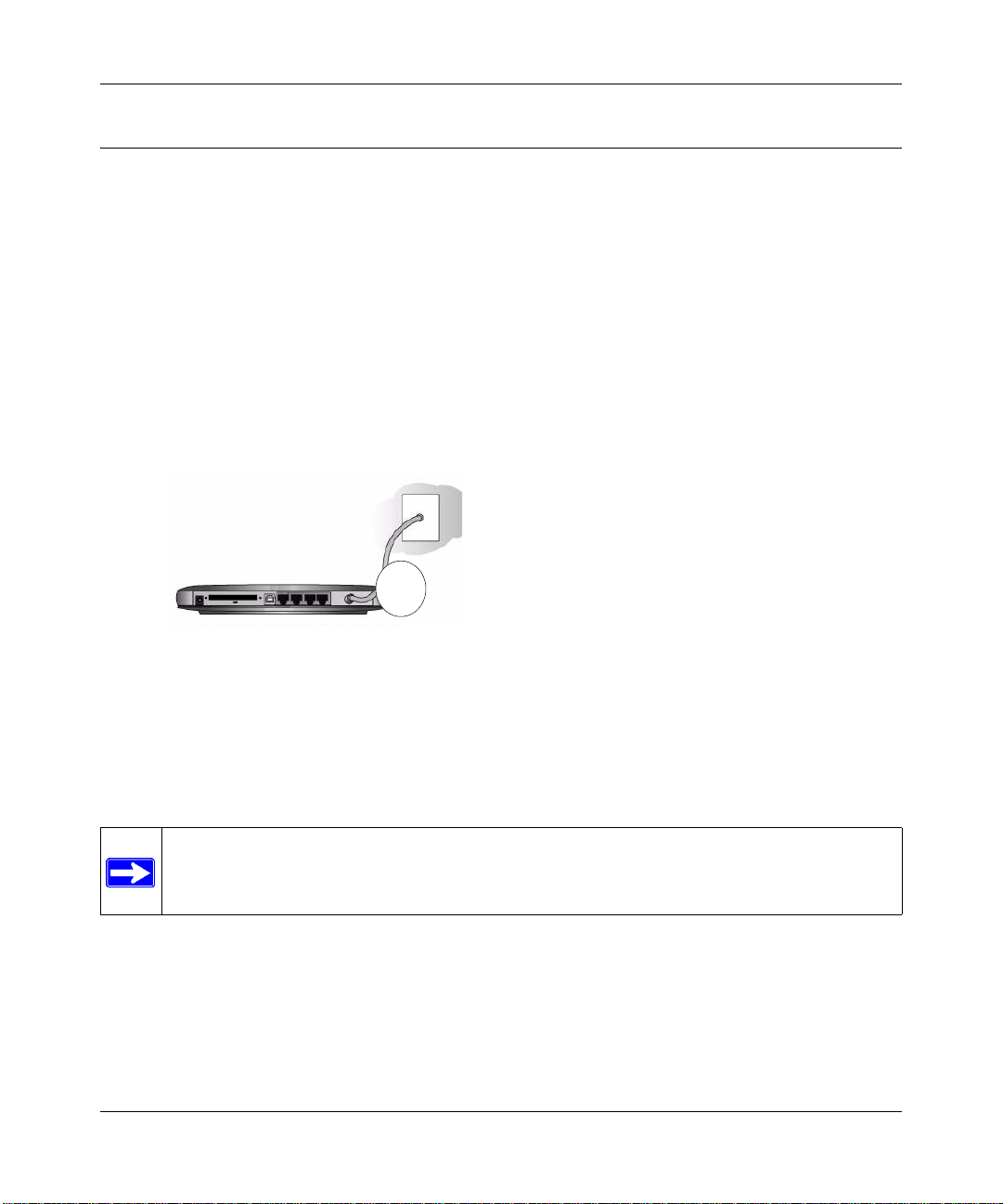
Reference Manual for the Model CG814W Wireless Cable Modem Gateway
Connecting the CG814W Gateway
Before using your gateway, you need to do the following:
• Connect to your computer, using either Ethernet, USB or wireless.
• Connect the line from your cable service provider to the cable connector of the gateway.
• Connect the power adapter.
Your computer will attach to either the Ethernet, USB or wireless ports on the CG814W Gateway.
1. Connect the Gateway.
a. Turn off your computer.
b. Using the coaxial cable provided by your cable company, connect the CG814W Gateway
cable port (A) to your cable line splitter or outlet.
A
Figure 2-1: Connect the gateway to the cable network.
c. Connect the gateway to you computer.
— If you will connect with the Ethernet cable, follow the instructions below.
— If you will connect with the USB cable, skip to step d below.
Note: Set up the CG814W Gateway using either an Ethernet or USB connection to your
computer first, then configure the wireless settings. Detailed instructions on configuring
your wireless devices for TCP/IP networking are provided in the next chapter.
2-4 Connecting the Gateway to the Internet
Page 23

Reference Manual for the Model CG814W Wireless Cable Modem Gateway
Connect the gateway to you computer using the Ethernet cable included in the box from
your CG814W Gateway’s LAN port (B) to the Ethernet adapter in your computer.
B
Figure 2-2: Connect a PC to the gateway
The CG814W Gateway incorporates Auto UplinkTM technology. Each LOCAL Ethernet
port will automatically sense whether the cable plugged into the port should have a
'normal' connection (e.g. connecting to a PC) or an 'uplink' connection (e.g. connecting to
a switch or hub). That port will then configure itself to the correct configuration. This
feature also eliminates the need to worry about crossover cables, as Auto Uplink will
accommodate either type of cable to make the right connection.
d. T o connect your comp uter to the modem via USB involves installing the USB driver .Insert
the CD which came with your gateway into the CD drive of your computer.
Note: The USB connection option is only available for Windows PCs. Also, Windows
95 does not support USB without special operating system upgrades and patches.
Install the USB driver.
– Connect the USB cable to your modem and plug in the AC power for the gateway.
– Use the USB cable to connect your computer to the gateway.
Connecting the Gateway to the Internet 2-5
Page 24
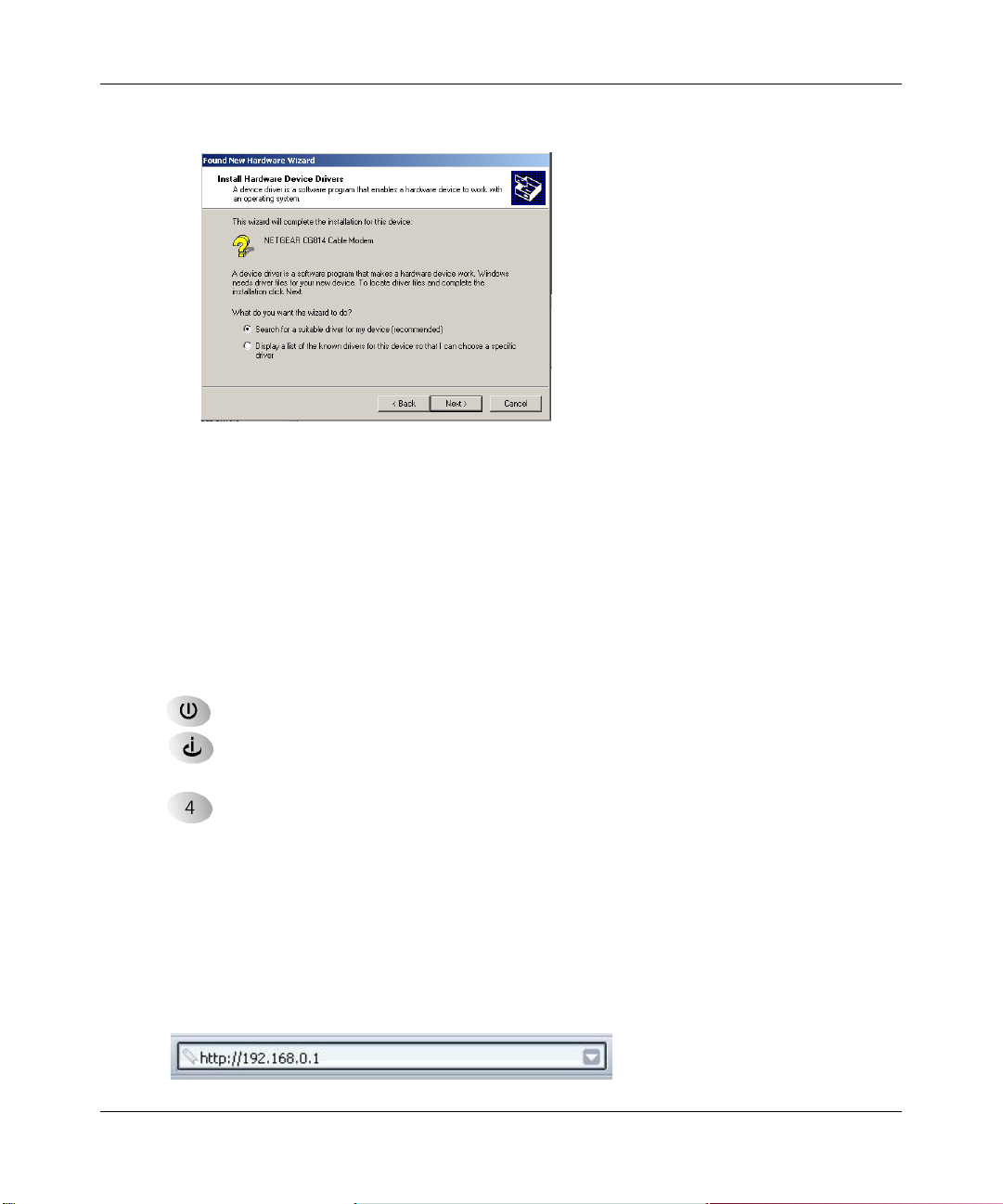
Reference Manual for the Model CG814W Wireless Cable Modem Gateway
– The found new hardware Windows installation wizard will prompt you for the drivers.
Figure 2-3: Found New Hardware Wizard window
Browse to the CD and install the USB driver by clicking through the Windows wizard
prompts.
e. Plug in your CG814W Gateway and wait about 30 seconds for the lights to stop blinking.
f. Now, turn on your computer. If software usually logs you in to your Internet connection,
do not run that software or cancel it if it starts automatically.
g. Verify the following:
The power light is lit after turning on the gateway.
The cable link light is solid green, indicating a link has been established to the cable
network.
The local lights are lit for any connected computers.
2. Log in to the Gateway.
Note: To connect to the gateway, your computer needs to be configured to obtain an IP
address automatically via DHCP. For instructions on how to do this, please see
"Preparing Your Network".
a. Using the computer you first used to access your cable modem Internet service, connect to
the gateway by typing http://192.168.0.1 in the address field of Internet Explorer or
®
Netscape
2-6 Connecting the Gateway to the Internet
Navigator.
Appendix C,
Page 25
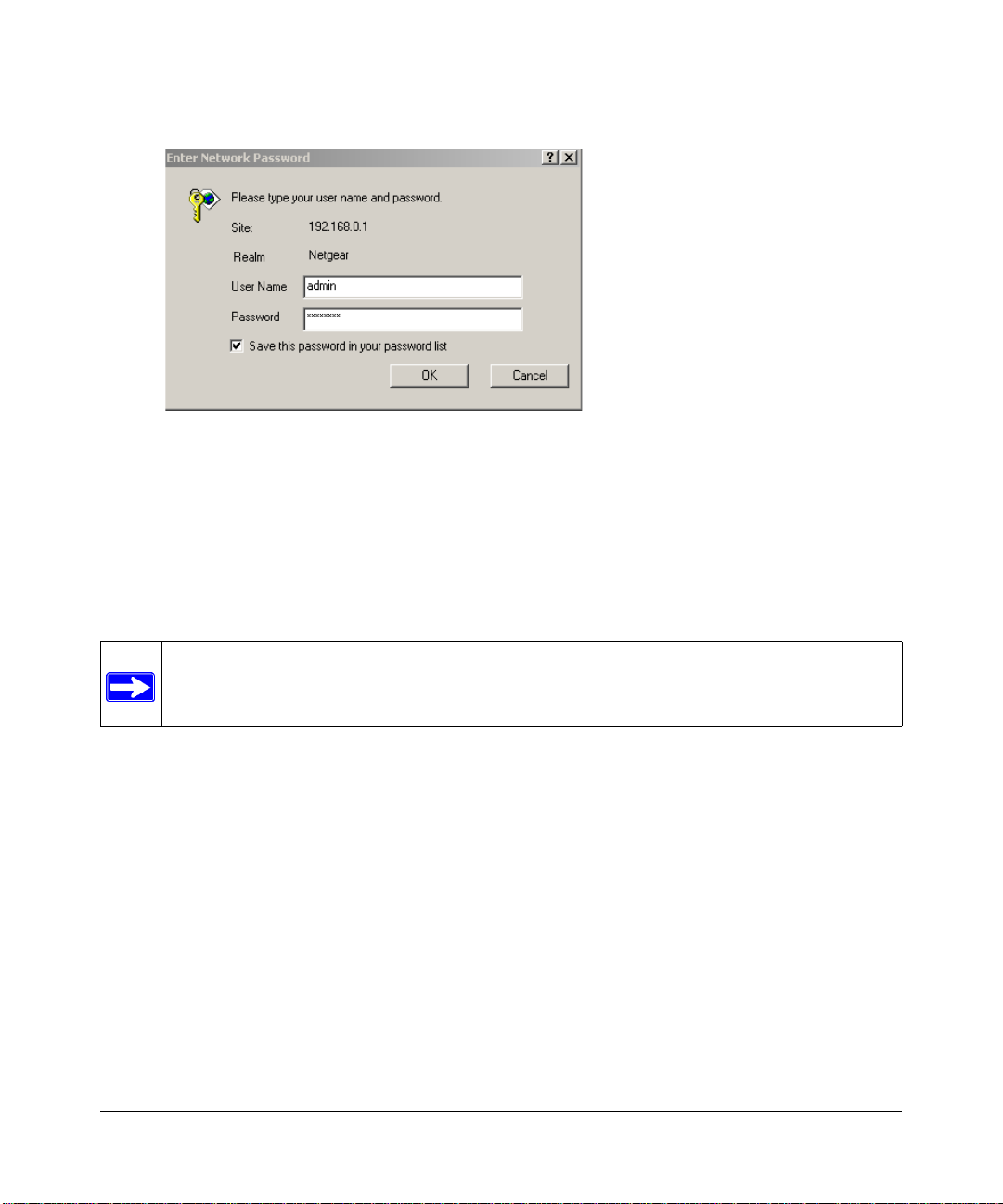
Reference Manual for the Model CG814W Wireless Cable Modem Gateway
A login window opens as shown in Figure 2-4 below:
Figure 2-4: Login window
b. For security reasons, the gateway has its own user name and password. When prompted,
enter admin for the user name and password for the password, both in lower case letters.
c. After logging in, you will see the Basic Settings shown in Figure 2-5 below.
Note: If you were unable to connect to the gateway, please refer to “Basic Functions” on
page 6-1.
Connecting the Gateway to the Internet 2-7
Page 26
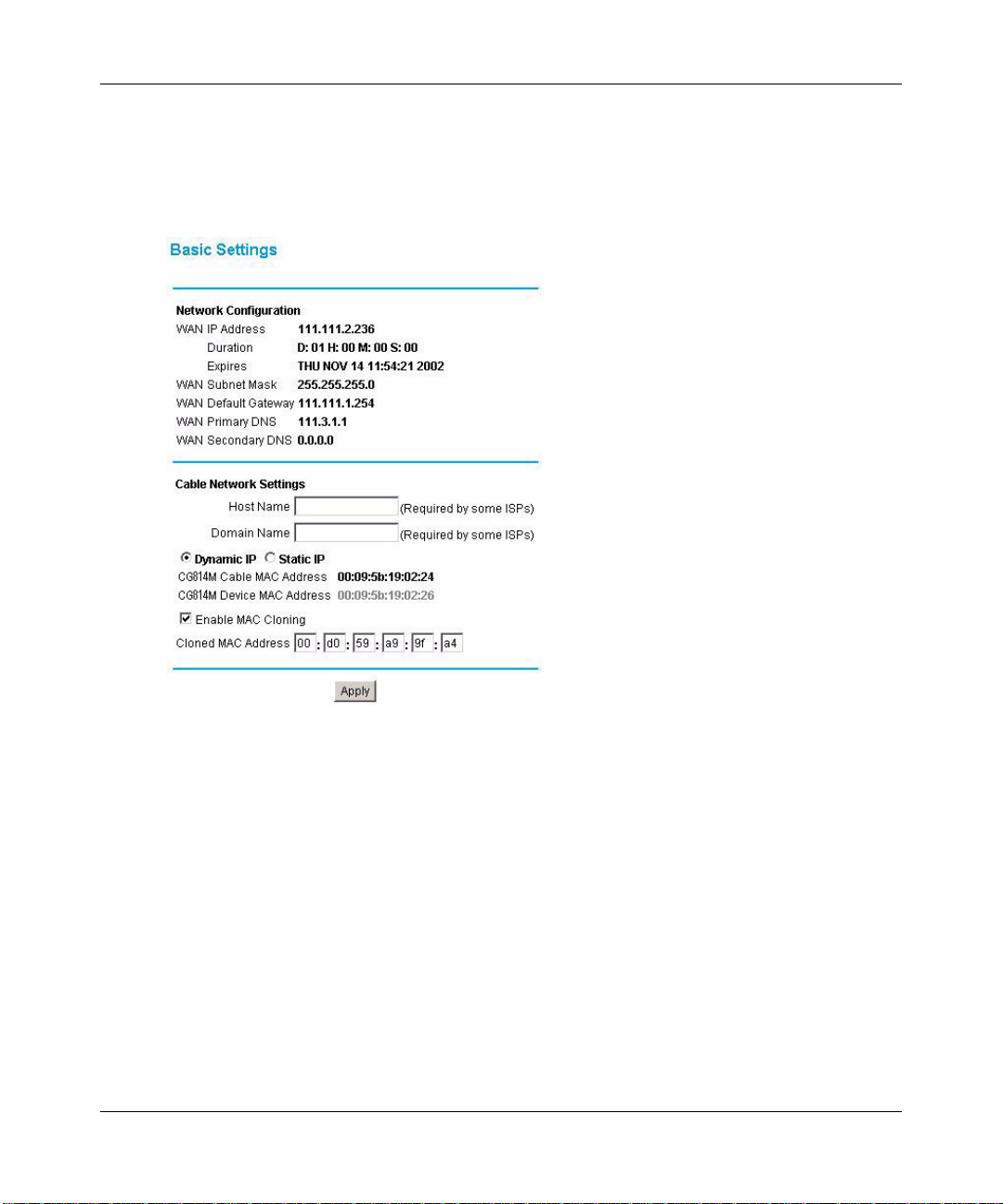
Reference Manual for the Model CG814W Wireless Cable Modem Gateway
3. Connect to the Internet.
a. You are now connected to the gateway. Click the Basic Settings link on the upper left of
the main menu. You are now connected to the gateway’s Basic Settings page, shown
below.
Figure 2-5: Basic Settings page
You are ready to configure your gateway to connect to the Internet.
Unless your ISP assigns your configuration automatically via DHCP, you will need the
ISP configuration parameters you recorded in “Record Your Internet Connection
Information” on page 2-3.
b. Your current WAN IP address information is shown on this page.
If you have set your configuration for Dynamic IP, below, then an IP address information
shown here is an indication that you have successfully received an IP address from your
service provider.
If you have set your configuration to Static IP, below, then the IP address information you
entered will be shown here.
2-8 Connecting the Gateway to the Internet
Page 27

Reference Manual for the Model CG814W Wireless Cable Modem Gateway
For Dynamic IP, the Duration and time of Expiration of the IP address are shown. The IP
address is renewed automatically using DHCP.
c. Enter your Host Name and Domain Name.
These parameters may be necessary to access your ISP’s services such as mail or news
servers.
If your ISP does not provide a Host and Domain name, you can use the following
example: If your main e-mail account with your ISP is
your host name and
d. Select Dynamic or Static IP Address:
yyy.com as the domain name.
aaa@yyy.com, then use aaa as
If your service provider assigns your IP address automatically through DHCP, select
“Dynamic IP”. If your service provider has assigned you a permanent, fixed (static) IP
address for your PC, select “Static IP”.
If you select Static IP, enter the IP address that your ISP assigned. Also enter the Static IP
Mask (also known as netmask), Gateway IP address and Domain Name Server (DNS)
Address.
– The Gateway is the ISP’s router to which your gateway will connect.
– A DNS server is a host on the Internet that translates Internet names (such as
www.netgear.com) to numeric IP addresses. Typically your ISP transfers the IP
address of one or two DNS servers to your gateway during login. If the ISP does not
transfer an address, you must obtain it from the ISP and enter it manually here. If you
enter an address here, you should reboot your PCs after configuring the gateway.
e. The CG814W Gateway Cable MAC address is for the built-in cable modem. The
CG814W Gateway Device MAC address is for the built-in router. MAC cloning lets you
substitute a different MAC address for the CG814W Gateway’s built-in router address.
Note: Some cable Internet companies will require you to notify them when you replace
the original cable modem or PC so that they can register the MAC address of one or both
of these devices.
• MAC cloning lets you substitute a different MAC address for the CG814W Gateway’s
built-in router address.
The first time you log in to the CG814W Gateway, it automatically fills in the Cloned
MAC Address with the MAC address from the PC which is logged in to the CG814W
Gateway.
• Click Apply to accept these settings.
Connecting the Gateway to the Internet 2-9
Page 28
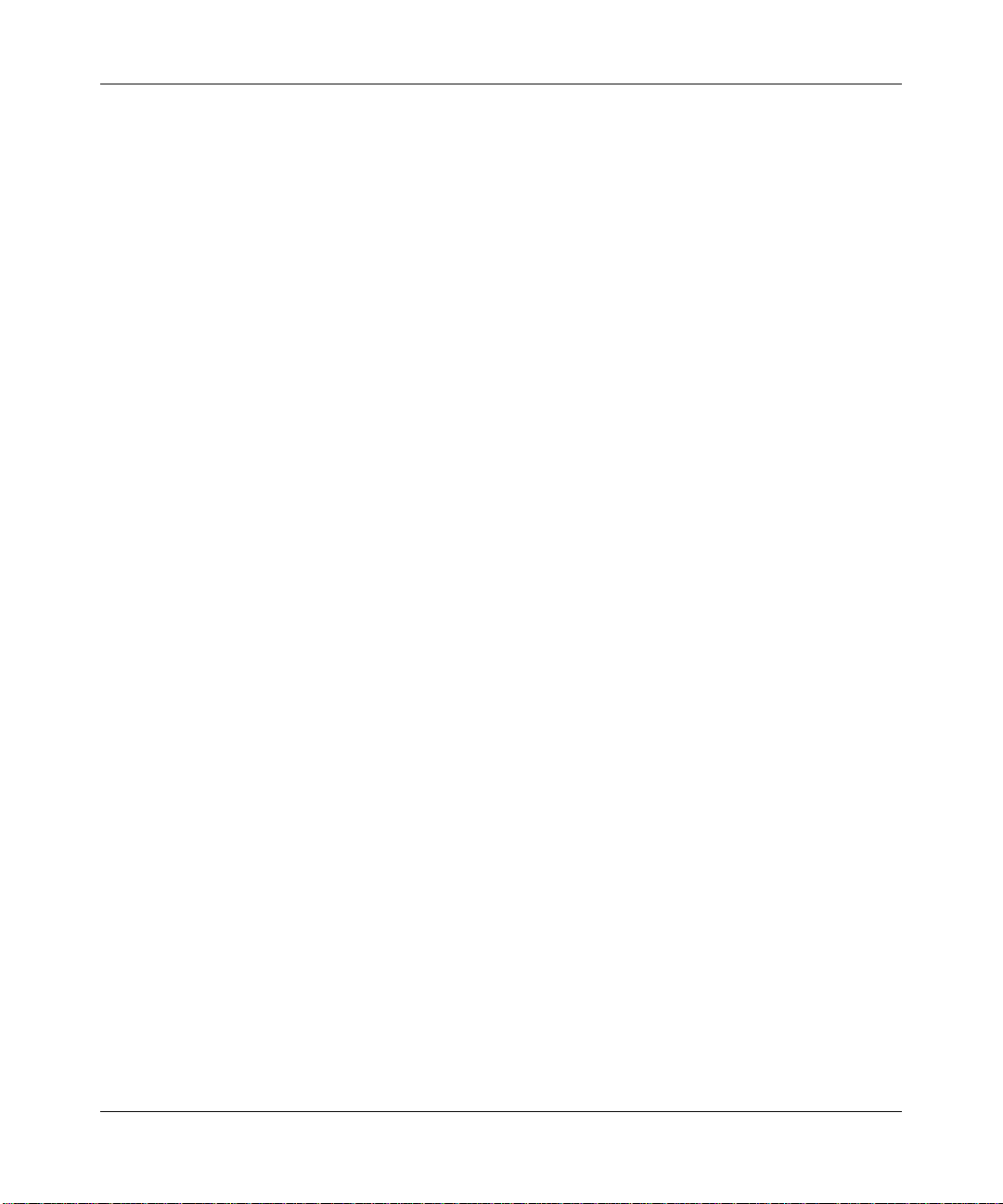
Reference Manual for the Model CG814W Wireless Cable Modem Gateway
2-10 Connecting the Gateway to the Internet
Page 29

Reference Manual for the Model CG814W Wireless Cable Modem Gateway
Chapter 3
Wireless Configuration
This chapter describes how to configure the wireless features of your CG814W Wireless Cable
Modem Gateway.
Note: If you are configuring the gateway from a wireless PC and you change the
gateway’s SSID, channel, or WEP settings, you will lose your wireless connection when
you click on Apply. You must then change the wireless settings of your PC to match the
gateway’s new settings.
Considerations For A Wireless Network
In planning your wireless network, you should consider the level of security required. You should
also select the physical placement of your gateway in order to maximize the network speed. For
further information on wireless networking, refer to
Appendix B, "Networks, Routing, and Firewall Basics".”
Implement Appropriate Security
Unlike wired network data, your wireless data transmissions can extend beyond your walls and
can be received by anyone with a compatible adapter. For this reason, use the security features of
your wireless equipment. Restricting access by MAC address filtering adds an obstacle to
unwanted users joining your network. To hinder a determined eavesdropper, you should use one of
Wired Equivalent Privacy (WEP) data encryption options.
Wireless Configuration 3-1
“Wireless Networking Overview” in
Page 30

Reference Manual for the Model CG814W Wireless Cable Modem Gateway
Observe Placement and Range Guidelines
The operating distance or range of your wireless connection can vary significantly bas ed on the
physical placement of the wireless gateway.
Note: Failure to follow these guidelines can result in significant performance
degradation or inability to wirelessly connect to the router
For best results, place your gateway:
• Near the center of the area in which your PCs will operate.
• In an elevated location such as a high shelf.
• Away from potential sources of interference, such as PCs, microwaves, and 2.4 GHz cordless
phones.
• Away from large metal surfaces.
.
3-2 Wireless Configuration
Page 31

Reference Manual for the Model CG814W Wireless Cable Modem Gateway
Configuring Wireless Settings
To configure the Wireless interface of your gateway, click on the Wireless Settings heading in the
Setup section of the browser interface. The Wireless Settings menu will appear, as shown below:
Figure 3-1: Wireless Settings menu
Wireless Network Settings
In the Wireless Settings section are the following parameters:
Wireless Configuration 3-3
Page 32

Reference Manual for the Model CG814W Wireless Cable Modem Gateway
• Name (SSID)
Enter a Service Set ID (SSID) value of up to 32 alphanumeric characters. The same SSID must
be assigned to all wireless devices in your network. The default SSID is Wireless, but
NETGEAR strongly recommends that you change your network’s SSID to a different value.
• Channel
This field determines which operating frequency will be used. It should not be necessary to
change the wireless channel unless you notice interference problems with another nearby
access point.
Restricting Wireless Access by MAC Address
By default, any wireless PC that is configured with the correct SSID will be allowed access to your
wireless network. For increased security, you can restrict access to the wireless network to only
allow specific PCs based on their MAC addresses.
Check the Turn Access Control On box to restrict access to you network to computers in the
Access Control List.
To access the Access List, click the Setup Access List button.
Note: If the Turn Access Control On is enabled and the Access Control List is
blank; then all wireless PCs will be unable to connect to your wireless network.
3-4 Wireless Configuration
Page 33
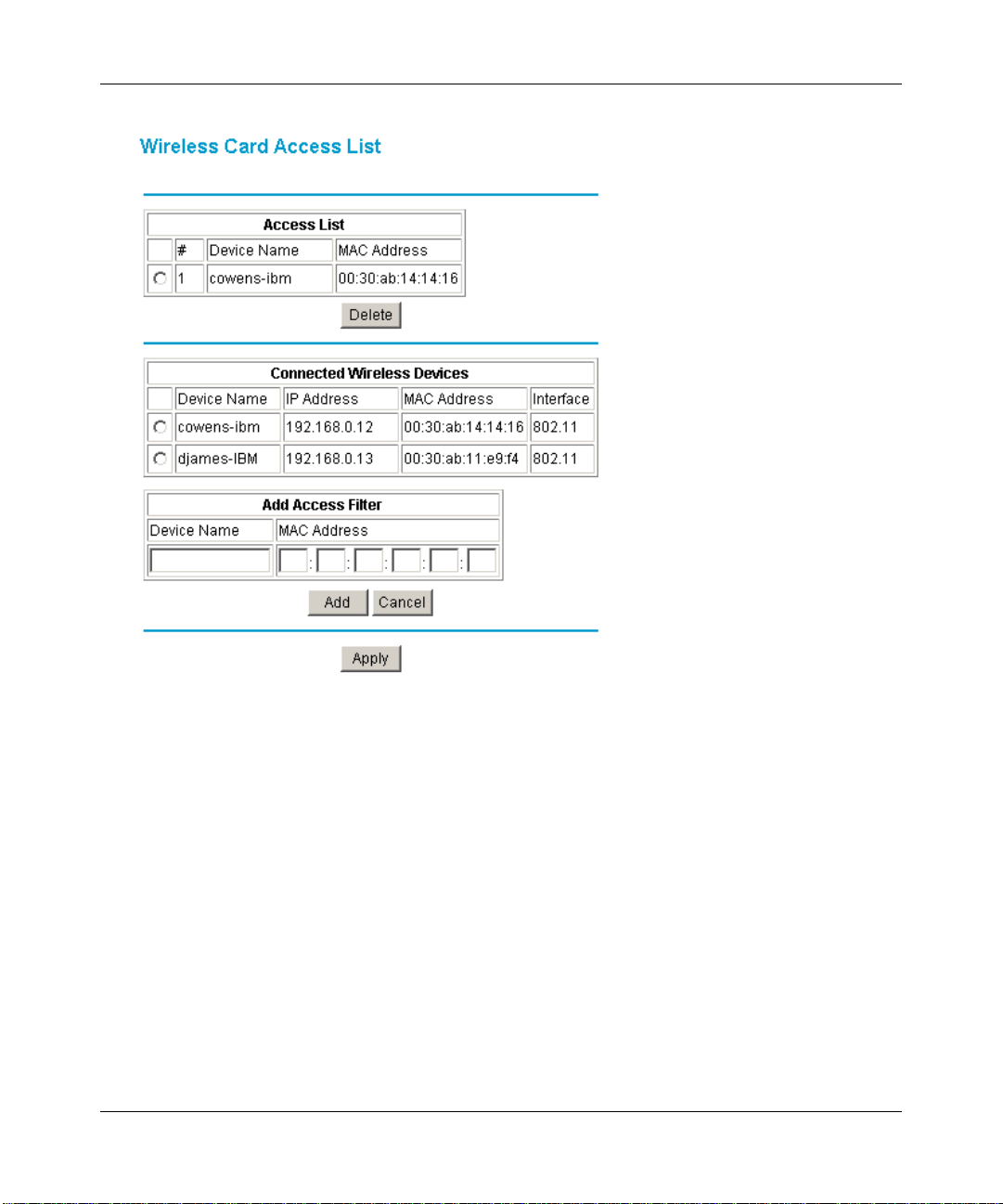
Reference Manual for the Model CG814W Wireless Cable Modem Gateway
:
Figure 3-2: Wireless Access List menu
The Access List displays a list of MAC addresses that will be allowed to connect to the gateway.
These PCs must also have the correct SSID and WEP settings. Y ou can add MAC addresses to the
Access List by either selecting form the list of Connected Wireless Devices, or by manual entering
MAC addresses
To rest rict access based on MAC addresses:
1. For your convenience, this menu displays a list of currently Connected Wireless Devices and
their MAC addresses. Select a device from the list that you want to allow to access your
network.
2. If the desired PC does not appear in the list, you can manually enter the MAC address of the
authorized PC.
The MAC address is usually printed on the wireless card.
Wireless Configuration 3-5
Page 34

Reference Manual for the Model CG814W Wireless Cable Modem Gateway
3. If no Device Name appears, you can type a descriptive name for the PC that you are adding.
4. Click Add.
5. When you have finished entering MAC addresses, click Apply to save the Access List and
return to the Wireless Settings menu.
To delete a MAC address from the table, click on it to select it, then click the Delete button.
Configuring Wired Equivalent Privacy (WEP)
In the Wireless Settings menu you can configure WEP data encryption using the following
parameters:
• Encryption Mode
Select the WEP Encryption level:
• Off - no data encryption (Open System)
• 64-bit (sometimes called 40-bit) encryption
• 128-bit encryption
• Authentication Type
Select the appropriate value - "Open System" or "Shared Key." Check your wireless ca rd's
documentation to see what method to use.
• Encryption (WEP) Key
If WEP is enabled, you can manually or automatically program the four data encryption keys.
These values must be identical on all PCs and Access Points in your network.
• Automatic - Enter a word or group of printable characters in the WEP PassPhrase box and
click the Generate button. The four key boxes will be automatically populated with key
values.
• Manual - Enter ten hexadecimal digits (any combination of 0-9, a-f, or A-F)
Select which of the four keys will be active.
Be sure to click Apply to save your settings in this menu.
3-6 Wireless Configuration
Page 35

Reference Manual for the Model CG814W Wireless Cable Modem Gateway
Chapter 4
Protecting Your Network
This chapter describes how to use the firewall features of the CG814W Wireless Cable Modem
Gateway to protect your network.
Protecting Access to Your CG814W Gateway
For security reasons, the gateway has its own user name and password. Also, after a period of
inactivity for a set length of time, the administrator login will automatically disconnect. When
prompted, enter admin for the gateway User Name and password for th e gateway Password. You
can use procedures below to change the gateway's password and the amount of time for the
administrator’s login timeout.
Note: The user name and password are not the same as any user name or password your may use
to log in to your Internet connection.
NETGEAR recommends that you change this password to a more secure password. The ideal
password should contain no dictionary words from any language, and should be a mixture of both
upper and lower case letters, numbers, and symbols. Your password can be up to 30 characters.
Procedure 4-1: Changing the Built-In Password
1. Log in to the gateway at its default LAN address of http://192.168.0.1 with its default User
Name of admin, default password of password, or using whatever Password and LAN
address you have chosen for the gateway.
Figure 4-1: Log in to the gateway
Protecting Your Network 4-1
Page 36

Reference Manual for the Model CG814W Wireless Cable Modem Gateway
2. From the Main Menu of the browser interface, under the Maintenance heading, select Set
Password to bring up the menu shown in
Figure 4-2: Set Password menu
3. To change the passw ord, first enter the old password, and then enter the new password twice.
4. If you would like to reset your gateway to its factory default settings select Yes for Restore
Factory Defaults. This will remove all configuration information you have entered.
Figure 4-2.
5. Click Apply to save your changes.
Note: After changing the password, you will be required to log in again to continue the
configuration.
If you have backed up the gateway settings previously, you should do a new
backup so that the saved settings file includes the new password.
Blocking Keywords, Sites, and Services
The gateway provides a variety of options for blocking Internet based content and
communications services. With its content filtering feature, the CG814W Gateway prevents
objectionable content from reaching your PCs. The CG814W allows you to control access to
Internet content by screening for keywords within Web addresses .
block access to all sites except those that are explicitly allowed. Key content filtering options
include:
• Blocking access from your LAN to Internet locations that contain keywords that your specify.
• Blocking access to web sites that you specify as off-limits.
4-2 Protecting Your Network
It also has the capability to
Page 37

Reference Manual for the Model CG814W Wireless Cable Modem Gateway
• Allowing access to only web sites that you specify as allowed.
The section below explains how to configure your gateway to perform these functions.
Procedure 4-2: Blocking Keywords and Domains
The CG814W Gateway allows you to restrict access to Internet content based on functions such as
web address keywords and web domains.
A domain name is the name of a particular web site. For example, for the address
www.NETGEAR.com, the domain name is NETGEAR.com.
1. Log in to the gateway at its default LAN address of http://192.168.0.1 with its default User
Name of admin, default password of password, or using whatever Password and LAN
address you have chosen for the gateway.
2. Click on the Block Sites link of the Content Filtering menu.
Figure 4-3: Block Sites menu
Protecting Your Network 4-3
Page 38

Reference Manual for the Model CG814W Wireless Cable Modem Gateway
3. To enable keyword blocking or Domain Blocking, check the appropriate Enable box.
4. Enter Keywords into the Keyword List by typing then in the Add Keyword box, then, click
Add Keyword.
Some examples of Keyword applications follow:
• If the keyword “XXX” is specified, the URL <http://www.badstuff.com/xxx.html> is
blocked.
• If the keyword “.com” is specified, only websites with other domain suffixes (such as .edu
or .gov) can be viewed.
• Enter the keyword “.” to block all Internet browsing access.
Up to 8 entries are supported in the Keyword list.
5. Enter Domains into the Domain List by typing then in the Add Domain box, then, click Add
Domain.
If the domain “badstuff.com” is specified, the URL <http://www.badstuff.com/xxx.html> is
blocked, along with all other urls in the badstuff.com site.
Up to 8 entries are supported in the Keyword list.
6. To block access to the domains in the Domain List, select Deny Domains.
To allow access to only the domains in the Domain List, select Allow Domains. If the domain
“goodstuff.com” is specified, you will be able to access only sites on the goodstuff site.
7. To delete a keyword or domain, select it from the list, click Remove Keyword or Remove
Domain.
8. Configure the times when access rules apply in the Schedule section.
9. Click Apply to save your settings.
Using Port Blocking
Firewall rules are used to block or allow specific traffic passing through from one side to the other.
Inbound rules (WAN to LAN) restrict access by outsiders to private resources, selectively allowing
only specific outside users to access specific resources. Instructions for setting up inbound rules
can be found in
outside resources local users can have access to. This section describes how to set up outbound
rules.
4-4 Protecting Your Network
“Port Forwarding“ on page -6. Outbound rules (LAN to WAN) determine what
Page 39

Reference Manual for the Model CG814W Wireless Cable Modem Gateway
A firewall has two default rules, one for inbound traffic and one for outbound. The default rules of
the CG814W Gateway are:
• Inbound: Block all access from outside except responses to requests from the LAN side.
• Outbound: Allow all access from the LAN side to the outside.
You may define additional rules that will specify exceptions to the default rules. By adding custom
rules, you can block or allow access based on the service or application, source or destinat ion IP
addresses, and time of day.
To configure outbound rules on the CG814W Gateway, click the Port Blocking link on the
Advanced section of the main menu.
Figure 4-4: Port Blocking menu
• To block outbound traffic, select the service you would like to block from the drop-down
list of predefined services. Click Add.
Protecting Your Network 4-5
Page 40

Reference Manual for the Model CG814W Wireless Cable Modem Gateway
• If the service you would like to block is not in the predefined list, you can add a custom
service. Enter the range of ports you would like to block and select whether the ports are
TCP, UDP or Both. Click Add.
• To delete an existing rule, select its button on the left side of the table and click Delete.
Port Forwarding
Because the CG814W Gateway uses Network Address Translation (NAT), your network presents
only one IP address to the Internet, and outside users cannot directly address any of your local
computers. However, by defining an inbound rule you can make a local server (for example, a web
server or game server) visible and available to the Internet. The rule tells the gateway to direct
inbound traffic for a particular service to one local server based on the destination port number.
This is also known as Port Forwarding.
Note: Some residential broadband ISP accounts do not allow you to run any server
processes (such as a Web or FTP server) from your location. Your ISP may periodically
check for servers and may suspend your account if it discovers any active services at
your location. If you are unsure, refer to the Acceptable Use Policy of your ISP.
Considerations for Port Forwarding
• If the IP address of the local server PC is assigned by DHCP, it may change when the PC is
rebooted. To avoid this, you can assign a static IP address to your server outside the range that
is assigned by DHCP, but in the same subnet as the rest of your LAN. By default, the IP
addresses in the range of 192.168.0.2 through 192.168.0.9 are reserved for this.
• Local PCs must access the local server using the PCs’ local LAN address (192.168.0.XXX, by
default). Attempts by local PCs to access the server using the external WAN IP address will
fail.
Remember that allowing inbound services opens holes in your firewall. Only enable those ports
that are necessary for your network.
The following are two application examples of inbound rules.
4-6 Protecting Your Network
Page 41
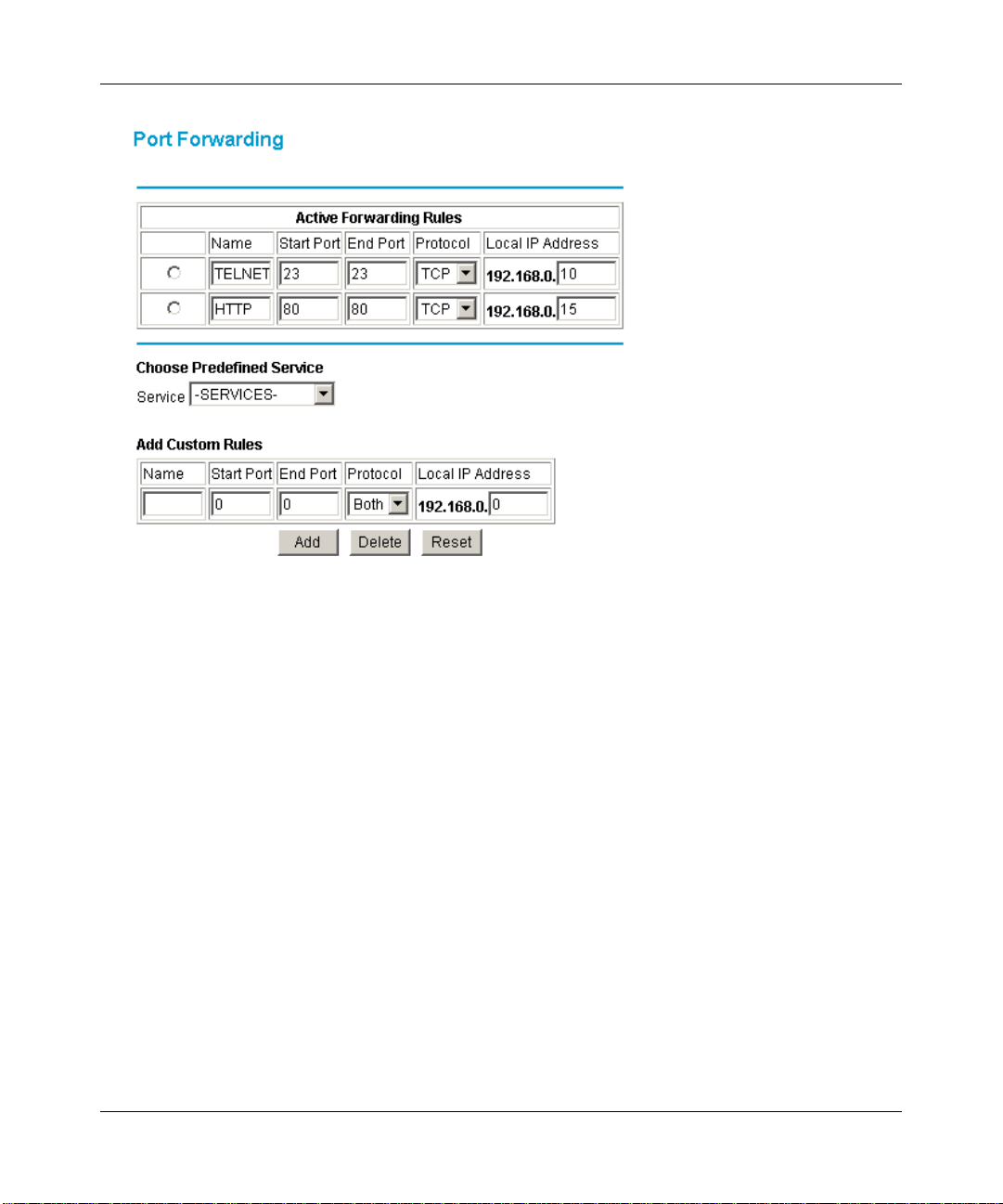
Reference Manual for the Model CG814W Wireless Cable Modem Gateway
.
Figure 4-5: Port Forwarding menu
• To forward inbound traffic:
1. Select the service you would like to forward from the drop-down list of predefined
services.
If the service you would like to forward is not in the predefined list, you can add a
custom service. Enter the range of ports you would like to forward and select whether
the ports are TCP, UDP or Both.
2. Enter the IP address of the computer on your network to which you would like to
direct the inbound traffic
3. Click Add.
4. T o access the local computer from the Internet, you must use the WAN address of your
gateway, which can be found on the Basic Settings page.
• To delete an existing rule, select its button on the left side of the table and click Delete.
Protecting Your Network 4-7
Page 42

Reference Manual for the Model CG814W Wireless Cable Modem Gateway
Using Port Triggering
Port Triggering is an advanced feature that allows you to dynamical ly open inbound ports based on
outbound traffic on different ports. This is an advanced feature that can be used for gaming and
other internet applications.
Port Forwarding can typically be used to enable similar functionality, but it is static and has some
limitations. Ports will be open to traffic from the internet until the port forwarding rule is removed.
Additionally, port forwarding does not work well for some applications when your WAN IP
address is assigned by DHCP, and is changed frequently. Port Triggering opens in incoming port
temporarily and can does not require the server on the internet to track your IP address if it is
changed.
Port Triggering monitors outbo und traffic. When the gateway detects traffic on the specified
outbound port, it remembers the IP address of the computer that sent the data and “triggers” the
incoming port. Incoming traffic on the triggered port is then forwarded to the triggering computer.
An example of Port Triggering for Internet Relay Chat (IRC) is shown in Figure 4-6. When you
connect to an IRC server, the server tries to connect back on port 113 to do an Ident look up. Unless
you have configured Port Forwarding to open port 113, the traffic will be blocked. In this example,
the initial login to the server in the range of ports 6660 to 6670 will be detected. This will trigger
4-8 Protecting Your Network
Page 43

Reference Manual for the Model CG814W Wireless Cable Modem Gateway
the gateway to temporarily forward port 113 to the PC that initiated the login.l
Figure 4-6: Port Triggering menu, with IRC example.
To configure Port Triggering:
1. In the Trigger Range, enter the outbound ports that will be monitored for activity. This will be
the “trigger”.
2. In the Target Range, enter the inbound ports that should be forwarded when the trigger occurs.
3. Select the appropriate protocol: TCP, UDP or Both.
4. Check the Enable box
5. Click Apply
To clear a Port Triggering rule, you can either remove the check from the Enable box, to
Protecting Your Network 4-9
Page 44

Reference Manual for the Model CG814W Wireless Cable Modem Gateway
temporarily disable the rule, or you can select the rule and click Delete.
Setting Up A Default DMZ Host
The Default DMZ Server feature is helpful when using some online games and videoconferencing
applications that are incompatible with NAT. The gateway is programmed to recognize some of
these applications and to work properly with them, but there are other applications that may not
function well. In some cases, one local PC can run the application properly if that PC’s IP address
is entered as the Default DMZ Host.
Note: For security, you should avoid using the Default DMZ Server feature. When a
computer is designated as the Default DMZ Server, it loses much of the protection of the
firewall, and is exposed to many exploits from the Internet. If compromised, the
computer can be used to attack your network.
Incoming traffic from the Internet is normally discarded by the gateway unless the traffic is a
response to one of your local computers or a service that you have configured in the Port
Forwarding or Port Triggering menu. Instead of discarding this traffic, you can have it forwarded
to one computer on your network. This computer is called the Default DMZ Host.
To assign a computer or server to be a DMZ Host, from the Main Menu, under Advanced, select
DMZ Host. Enter the IP address of the computer you would like to assign as a DMZ Host and click
Apply. To disable the DMZ Host, enter “0” and click Apply.
Respond to Ping on Internet WAN Port
If you want the gateway to respond to a 'ping' from the Internet, click the ‘Respond to Ping on
WAN Port’ check box. This should only be used as a diagnostic tool, since it allows your gateway
to be discovered. Don't check this box unless you have a specific reason to do so.
4-10 Protecting Your Network
Page 45

Reference Manual for the Model CG814W Wireless Cable Modem Gateway
Chapter 5
Managing Your Network
This chapter describes how to perform network management tasks with your CG814W Wireless
Cable Modem Gateway.
Network Status Information
The CG814W provides a variety of status and usage information which is discussed below.
Viewing Gateway Status
From the Main Menu, under Maintenance, select Gateway Status to view the screen in Figure 5-1.
Figure 5-1: Gateway Status screen
Managing Your Network 5-1
Page 46

Reference Manual for the Model CG814W Wireless Cable Modem Gateway
This screen shows the following parameters:
Table 5-1. Menu 3.2 - Router Status Fields
Field Description
Information
Standard Specification
Compliant
Hardware Version The hardware version of the gateway.
Software Version The software version of the gateway.
Cable Modem MAC Address The MAC address being used by the Cable Modem port of the gateway.
Device MAC Address The MAC address of the router side of the gateway. This is the
Cable Modem Serial
Number
CM Certificate If the Cable Modem certificate is Installed, it is possible for the service
Status
System Up Time This is the time since the gateway has registered with your cable service
Network Access This field will change to Allowed when the registration with your cable
Cable Modem IP Address The IP address of you gateway, as seen from the Internet.
The specification to which the gateway’s cable interface is compatible.
This MAC address may need to be registered with your Cable Service
Provider.
equivalent of your PC when connected to a cable modem. You can use
the MAC Cloning feature to replace this MAC address with another
address when sending packets to the WAN.
The serial number of the gateway hardware.
provider to upgrade your Data Over Cable service securely.
provider.
service provider is complete.
5-2 Managing Your Network
Page 47

Reference Manual for the Model CG814W Wireless Cable Modem Gateway
Connection Status
From the Main Menu, under Maintenance, select Connection to view the screen in Figure 5-2.
Figure 5-2: Connection screen
This screen shows detailed information about the status of the connection to your cable service
provider that can be used for troubleshooting. The gateway go es through the following steps to be
provisioned
1. Acquire and lock Downstream Channel
2. Acquire upstream parameters and range.
3. Lock Upstream Channel
4. Acquire IP Address through DHCP
Current System Time
The date and time is acquired from your cable service provider as part of the registration
procedure.
Managing Your Network 5-3
Page 48

Reference Manual for the Model CG814W Wireless Cable Modem Gateway
Configuring LAN IP Settings
The LAN IP Setup menu allows configuration of LAN IP services such as the IP address of the
gateway and DHCP. These features can be found under the Advanced heading in the Main Menu
in the LAN IP menu.
LAN IP Setup
The LAN IP Setup menu is shown in Figure 5-3.0
Figure 5-3: LAN IP setup screen.
5-4 Managing Your Network
Page 49

Reference Manual for the Model CG814W Wireless Cable Modem Gateway
The gateway is shipped preconfigured to use private IP addresses on the LAN side, and to act as a
DHCP server. The gateway’s default LAN IP configuration is:
• LAN IP addresses—192.168.0.1
• Subnet mask—255.255.255.
These addresses are part of the IETF-designated private address range for use in private networks,
and should be suitable in most applications. If your network has a requirement to use a different IP
addressing scheme, you can make those changes in this menu.
The LAN TCP/IP Setup parameters are:
• LAN IP Address
This is the IP address of the gateway.
• Subnet Mask
This is the LAN Subnet Mask of the gateway. Combined with the IP address, the Subnet Mask
allows a device to know which other addresses are local to it, and which must be reached
through a gateway or router
Note: If you change the LAN IP address of the gateway while connected through the
browser, you will be disconnected. You must then open a new connection to the new IP
address and log in again.
Using the Gateway as a DHCP Server
By default, the gateway will function as a DHCP (Dynamic Host Configuration Protocol) server,
allowing it to assign IP, DNS server, and default gateway addresses to all computers connected to
the router's LAN. The assigned default gateway address is the LAN address of the gateway. IP
addresses will be assigned to the attached PCs from a pool of addresses specified in this menu.
Each pool address is tested before it is assigned to avoid duplicate addresses on the LAN.
For most applications, the default DHCP and TCP/IP settings of the gateway are satisfactory. See
“IP Configuration by DHCP” on page B-10” for an explanation of DHCP and information about
how to assign IP addresses for your network.
If another device on your network will be the DHCP server, or if you will manually configure the
network settings of all of your computers, select NO for the DHCP Server, otherwise leave Yes
selected.
Managing Your Network 5-5
Page 50

Reference Manual for the Model CG814W Wireless Cable Modem Gateway
Specify the pool of IP addresses to be assigned by setting the Starting IP Address and Ending IP
Address. These addresses should be part of the same IP address subnet as the gateway’s LAN IP
address. Using the default addressing scheme, you should define a range between 192.168.0.10
and 192.168.0.253. The range of IP addresses between 192.168.0.2 and 192.168.0.9 can be used
for devices with fixed addresses.
The gateway will deliver the following parameters to any LAN device that requests DHCP:
• An IP Address from the range you have defined
• Subnet Mask
• Gateway IP Address is the gateway’s LAN IP address
• Primary DNS Server, if you entered a Primary DNS address in the Basic Settings menu;
otherwise, the gateway’s LAN IP address
• Secondary DNS Server, if you entered a Secondary DNS address in the Basic Settings menu.
Note: The gateway implements a DNS Relay function. When it receives a DNS request
on the LAN, it passes it to the DNS server specified on the WAN. It then relays the
response back to the original requesting PC.
DHCP Client Lease Info
The DHCP Client Lease Info table lists information about each PC that has been assigned a DHCP
lease by the gateway. The MAC address of the PC, IP address assigned and the expiration time of
the DHCP lease are listed.
You can manually revoke the DHCP leases by clicking Clear DHCP Leases.
5-6 Managing Your Network
Page 51

Reference Manual for the Model CG814W Wireless Cable Modem Gateway
Viewing and Emailing Logged Information
The gateway will log security-related events such as denied incoming service requests and hacker
probes. You can enable e-mail notification to receive these logs in an e-mail message. Log entries
are described in
Table 5-4: Security Log entry descriptions
Field Description
Description The type of event and what action was taken if any.
Count This is a reference number for each event.
Last Occurrence The date and time the log entry was recorded.
Target The name or IP address of the destination device or website.
Source The IP address of the initiating device for this log entry.
Enabling Logs Event E-mail Notification
Table 5-4
In order to receive logs and alerts by e-mail, you must provide your e-mail information in the
E-Mail section of the Logs menu:
• In the Contact Email Address, type the e-mail address to which the logs will be sent. Use a full
e-mail address (for example, ChrisXY@myISP.com).
• In the SMTP Server Name box, type the outgoing SMTP mail server of your ISP (for example,
mail.myISP.com). Y ou may be able to find this information in the configuration menu of your
e-mail program. If you leave this box blank, no alerts or logs will be sent.
• Check the E-mail Alerts Enable box.
• Click E-mail Log to send the log immediately.
• Click Apply
Managing Your Network 5-7
Page 52

Reference Manual for the Model CG814W Wireless Cable Modem Gateway
Erasing Configuration
The configuration settings of the CG814W Gateway are stored in a configuration file in the
gateway. This file can be reverted to factory default settings. The procedures below explain how to
do these tasks.
It is sometimes desirable to restore the gateway to the factory default settings. This can be done by
using the Erase function.
1. To erase the configuration, from the Main Menu, under Maintenance select Set Password.
Select Yes for Restore Factory Defaults and click Apply.
2. The gateway will then reboot automatically.
After an erase, the gateway's password will be password, the LAN IP address will be
192.168.0.1, and the router's DHCP client will be enabled.
Note: To restore the factory default configuration settings without knowing the login password or
IP address, you must use the Default Reset button on the rear panel of the gateway.
1. Using a paper clip, depress and hold the Default Reset Button. All the numbered Ethernet
LEDs will illuminate green.
2. Continue to depress the button for at least 5 seconds.
3. The gateway will reboot and clear its configuration information.
Running Diagnostic Utilities
The CG814W Gateway has a diagnostics feature. You can use the diagnostics menu to test
connectivity to PC using the Ping command:
5-8 Managing Your Network
Page 53

Reference Manual for the Model CG814W Wireless Cable Modem Gateway
From the Main Menu of the browser interface, under the Maintenance heading, select the
Diagnostics menu, shown in
Figure 5-5.
Figure 5-5: Diagnostics menu
To perform a Ping test
1. In the Ping Target section, enter the IP address of the PC you would like to ping.
2. If you would like to specify additional details, you can set the Ping Size, No. of Ping and Ping
Interval.
3. Click Start Test.
4. Click REFRESH to see the results of the Ping test.
Managing Your Network 5-9
Page 54

Reference Manual for the Model CG814W Wireless Cable Modem Gateway
5-10 Managing Your Network
Page 55

Reference Manual for the Model CG814W Wireless Cable Modem Gateway
Chapter 6
Troubleshooting
This chapter gives information about troubleshooting your CG814W Wireless Cable Modem
Gateway. For the common problems listed, go to the section indicated.
• Is the gateway on?
• Have I connected the gateway correctly?
Go to “Basic Functions” on page 6-1.
• I can’t access the gateway’s configuration with my browser.
Go to “Troubleshooting the Web Configuration Interface” on page 6-3.
• I’ve configured the gateway but I can’t access the Internet.
Go to “Troubleshooting the ISP Connection” on page 6-4.
• I can’t remember the gateway’s configuration password.
• I want to clear the configuration and start over again.
Go to “Erasing Configuration” on page 5-8.
Basic Functions
After you turn on power to the gateway, the following sequence of events should occur:
1. When power is first applied, verify that the Power LED is on.
2. Verify that the numbered ethernet LEDs come on momentarily.
3. After approximately 30 seconds, verify that:
f. The Local port Link LEDs are lit for any local ports that are connected.
g. The Test LED is not lit.
Troubleshooting 6-1
Page 56

Reference Manual for the Model CG814W Wireless Cable Modem Gateway
h. The Internet Link port LED is lit.
If any of these conditions does not occur, refer to the appropriate following section.
Power LED Not On
If the Power and other LEDs are off when your gateway is turned on:
• Make sure that the power cord is properly connected to your gateway and that the power
supply adapter is properly connected to a functioning power outlet.
• Check that you are using the 12VDC power adapter supplied by NETGEAR for this product.
If the error persists, you have a hardware problem and should contact technical support.
Test LED Stays On
If the Test LED stays on continuously, there is a fault within the gateway.
If you experience problems with the Test LED:
• Cycle the power to see if the gateway recovers and the LED goes off
• If all LEDs including the Test LED are still on one minute after power up, clear the gateway’s
configuration to factory defaults. This will set the gateway’s IP address to 192.168.0.1. This
procedure is explained in
If the error persists, you might have a hardware problem and should contact technical support.
“Erasing Configuration” on page 5-8.
Local Link LEDs Not On
If the Local Port Link LEDs do not light when the Ethernet connection is made, check the
following:
• Make sure that the Ethernet cable connections are secure at the gateway and at the hub or PC.
• Make sure that power is turned on to the connected hub or PC.
• Be sure you are using the correct cable:
— When connecting the gateway’s Internet port to a cable or DSL modem, use the cable that
was supplied with the cable or DSL modem. This cable could be a standard
straight-through Ethernet cable or an Ethernet crossover cable.
6-2 Troubleshooting
Page 57

Reference Manual for the Model CG814W Wireless Cable Modem Gateway
Cable Link LED Not On
If the Cable Link LED does not light when connected to your cable television cable, check the
following:
• Make sure that the coaxial cable connections are secure at the gateway and at the wall jack.
• Make sure that your cable internet service has been provisioned by your cable service
provider. Your provider should verify that the signal quality is good enough for cable modem
service.
• Remove any excessive splitters you may have on your cable line. It may be necessary to run a
“home run” back to the point where the cable enters your home.
Troubleshooting the Web Configuration Interface
If you are unable to access the gateway’s Web Configuration interface from a PC on your local
network, check the following:
• Check the Ethernet connection between the PC and the gateway as described in the previous
section.
• Make sure your PC’s IP address is on the same subnet as the gateway. If you are using the
recommended addressing scheme, your PC’s address should be in the range of 192.168.0.10 to
192.168.0.254. Refer to
Macintosh for TCP/IP Networking” on page C-17 to find your PC’s IP address. Follow the
instructions in Appendix C to configure your PC.
Note: If your PC’s IP address is shown as 169.254.x.x:
Recent versions of Windows and MacOS will generate and assign an IP address if the
computer cannot reach a DHCP server. These auto-generated addresses are in the range of
169.254.x.x. If your IP address is in this range, check the connection from the PC to the
gateway and reboot your PC.
• If your gateway’s IP address has been changed and you don’t know the current IP address,
clear the gateway’s configuration to factory defaults. This will set the gateway’s IP address to
192.168.0.1. This procedure is explained in
• Make sure your browser has Java, JavaScript, or ActiveX enabled. If you are using Internet
Explorer, click Refresh to be sure the Java applet is loaded.
• Try quitting the browser and launching it again.
Troubleshooting 6-3
“Verifying TCP/IP Properties” on page C-6 or “Configuring the
“Erasing Configuration” on page 5-8.
Page 58

Reference Manual for the Model CG814W Wireless Cable Modem Gateway
• Make sure you are using the correct login information. The factory default login name is
admin and the password is password. Make sure that CAPS LOCK is off when entering this
information.
If the gateway does not save changes you have made in the Web Configuration Interface, check the
following:
• When entering configuration settings, be sure to click the APPLY button before moving to
another menu or tab, or your changes are lost.
• Click the Refresh or Reload button in the Web browser. The changes may have occurred, but
the Web browser may be caching the old configuration.
Troubleshooting the ISP Connection
If your gateway is unable to access the Internet and your Cable Link LED is on, you may need to
register the Cable MAC Address and/or Device MAC Address of you gateway with your cable
service provider. This is described in
Additionally, your PC may not have the gateway configured as its TCP/IP gateway. If your PC
obtains its information from the gateway by DHCP, reboot the PC and verify the gateway address
as described in
“DHCP Configuration of TCP/IP in Windows 2000 ” on page C-11.
“Connecting the CG814W Gateway” on page 2-4.
Troubleshooting a TCP/IP Network Using a Ping Utility
Most TCP/IP terminal devices and routers contain a ping utility that sends an echo request packet
to the designated device. The device then responds with an echo reply. Troubleshooting a TCP/IP
network is made easier by using the ping utility in your PC or workstation.
Testing the LAN Path to Your Gateway
You can ping the gateway from your PC to verify that the LAN path to your gateway is set up
correctly.
To ping the gateway from a PC running Windows 95 or later:
1. From the Windows toolbar, click on the Start button and select Run.
2. In the field provided, type Ping followed by the IP address of the gateway, as in this example:
6-4 Troubleshooting
Page 59

Reference Manual for the Model CG814W Wireless Cable Modem Gateway
ping 192.168.0.1
3. Click on OK.
You should see a message like this one:
Pinging <IP address> with 32 bytes of data
If the path is working, you see this message:
Reply from < IP address >: bytes=32 time=NN ms TTL=xxx
If the path is not working, you see this message:
Request timed out
If the path is not functioning correctly, you could have one of the following problems:
• Wrong physical connections
— Make sure the LAN port LED is on. If the LED is off, follow the instructions in
“Local Link LEDs Not On” on page 6-2.
— Check that the corresponding Link LEDs are on for your network interface card and
for the hub ports (if any) that are connected to your workstation and gateway.
• Wrong network configuration
— Verify that the Ethernet card driver software and TCP/IP software are both installed
and configured on your PC or workstation.
— Verify that the IP address for your gateway and your workstation are correct and that
the addresses are on the same subnet.
Testing the Path from Your PC to a Remote Device
After verifying that the LAN path works correctly, test the path from your PC to a remote device.
From the Windows run menu, type:
PING -n 10 <IP address>
where <IP address> is the IP address of a remote device such as your ISP’s DNS server.
If the path is functioning correctly, replies as in the previous section are displayed. If you do not
receive replies:
Troubleshooting 6-5
Page 60

Reference Manual for the Model CG814W Wireless Cable Modem Gateway
— Check that your PC has the IP address of your gateway listed as the default gateway . If the
IP configuration of your PC is assigned by DHCP, this information will not be visible in
your PC’s Network Control Panel. Verify that the IP address of the gateway is listed as the
default gateway as described in
“DHCP Configuration of TCP/IP in Windows 2000 ” on
page C-11.
— Check to see that the network address of your PC (the portion of the IP address specified
by the netmask) is different from the network address of the remote device.
— Check that your Cable Link LED is on.
— If your ISP assigned a host name to your PC, enter that host name as the Account Name in
the Basic Settings menu.
— Your ISP could be rejecting the Device MAC Address of your gateway because it does not
match the MAC Address of the PC you previously used to connect to a cable modem. In
this case you will need to clone your PCs MAC Address. Refer to
“Connecting the
CG814W Gateway” on page 2-4.
6-6 Troubleshooting
Page 61

Reference Manual for the Model CG814W Wireless Cable Modem Gateway
Appendix A
Technical Specifications
This appendix provides technical specifications for the CG814W Wireless Cable Modem
Gateway.
Network Protocol and Standards Compatibility
Data and Routing Protocols: TCP/IP
DHCP server and client
DNS relay
NAT (many-to-one)
TFTP client
VPN pass through (IPSec, L2TP)
Power Adapter
North America (input): 120V, 60 Hz, input
All regions (output): 12 V DC @ 1.25A output, 20W maximum
Physical Specifications
Dimensions: 255 by 169 by 34 mm
10.0 by 6.7 by 1.3 in.
Weight: 0.54 kg
1.2 lb.
Environmental Specifications
Operating temperature: 32°-140° F (0° to 40° C)
Operating humidity: 90% maximum relative humidity, noncondensing
Electromagnetic Emissions
Meets requirements of: FCC Part 15 Class B
Interface Specifications
Technical Specifications A-1
Page 62

Reference Manual for the Model CG814W Wireless Cable Modem Gateway
Local: 10BASE-T or 100BASE-Tx, RJ-45
USB 1.1 Function
802.11b Wireless Access Point
Internet: DOCSIS 1.0, upgradable to DOCSIS 1.1
A-2 Technical Specifications
Page 63

Reference Manual for the Model CG814W Wireless Cable Modem Gateway
Appendix B
Networks, Routing, and Firewall Basics
This chapter provides an overview of IP networks, routing, and firewalls.
Related Publications
As you read this document, you may be directed to various RFC documents for further
information. An RFC is a Request For Comment (RFC) published by the Internet Engineering
T ask Force (IETF), an open organization that defines the architecture and operation of the Internet.
The RFC documents outline and define the standard protocols and procedures for the Internet. The
documents are listed on the World Wide Web at www.ietf.org and are mirrored and indexed at
many other sites worldwide.
Basic Router Concepts
Large amounts of bandwidth can be provided easily and relatively inexpensively in a local area
network (LAN). However, providing high bandwidth between a local network and the Internet can
be very expensive. Because of this expense, Internet access is usually provided by a slower-speed
wide-area network (WAN) link such as a cable or DSL modem. In order to make the best use of the
slower WAN link, a mechanism must be in place for selecting and transmitting only the data traffic
meant for the Internet. The function of selecting and forwarding this data is performed by a router.
Networks, Routing, and Firewall Basics B-1
Page 64

Reference Manual for the Model CG814W Wireless Cable Modem Gateway
What is a Router?
A router is a device that forwards traffic between networks based on network layer information in
the data and on routing tables maintained by the router. In these routing tables, a router builds up a
logical picture of the overall network by gathering and exchanging information with other routers
in the network. Using this information, the router chooses the best path for forwarding network
traffic.
Routers vary in performance and scale, number of routing protocols supported, and types of
physical WAN connection they support. The CG814W Wireless Cable Modem Gateway is a small
office router that routes the IP protocol over a single-user broadband connection.
Routing Information Protocol
One of the protocols used by a router to build and maintain a picture of the network is the Routing
Information Protocol (RIP). Using RIP, routers periodically update one another and check for
changes to add to the routing table.
The CG814W Gateway supports both the older RIP-1 and the newer RIP-2 protocols. Among
other improvements, RIP-2 supports subnet and multicast protocols. RIP is not required for most
home applications.
IP Addresses and the Internet
Because TCP/IP networks are interconnected across the world, every machine on the Internet must
have a unique address to make sure that transmitted data reaches the correct destination. Blocks of
addresses are assigned to organizations by the Internet Assigned Numbers Authority (IANA).
Individual users and small organizations may obtain their addresses either from the IANA or from
an Internet service provider (ISP). You can contact IANA at www.iana.org.
The Internet Protocol (IP) uses a 32-bit address structure. The address is usually written in dot
notation (also called dotted-decimal notation), in which each group of eight bits is written in
decimal form, separated by decimal points.
For example, the following binary address:
11000011 00100010 00001100 00000111
is normally written as:
195.34.12.7
B-2 Networks, Routing, and Firewall Basics
Page 65

Reference Manual for the Model CG814W Wireless Cable Modem Gateway
C
N
C
C
The latter version is easier to remember and easier to enter into your computer.
In addition, the 32 bits of the address are subdivided into two parts. The first part of the address
identifies the network, and the second part identifies the host node or station on the network. The
dividing point may vary depending on the address range and the application.
There are five standard classes of IP addresses. These address classes have different ways of
determining the network and host sections of the address, allowing for different numbers of hosts
on a network. Each address type begins with a unique bit pattern, which is used by the TCP/IP
software to identify the address class. After the address class has been determined, the software
can correctly identify the host section of the address. The follow figure shows the three main
address classes, including network and host sections of the address for each address type.
lass A
etwork Node
lass B
Network Node
lass C
Network Node
Figure 6-1: Three Main Address Classes
The five address classes are:
• Class A
Class A addresses can have up to 16,777,214 hosts on a single network. They use an eight-bit
network number and a 24-bit node number. Class A addresses are in this range:
1.x.x.x to 126.x.x.x.
• Class B
Class B addresses can have up to 65,354 hosts on a network. A Class B address uses a 16-bit
network number and a 16-bit node number. Class B addresses are in this range:
128.1.x.x to 191.254.x.x.
Networks, Routing, and Firewall Basics B-3
Page 66

Reference Manual for the Model CG814W Wireless Cable Modem Gateway
• Class C
Class C addresses can have 254 hosts on a network. Class C addresses use 24 bits for the
network address and eight bits for the node. They are in this range:
192.0.1.x to 223.255.254.x.
• Class D
Class D addresses are used for multicasts (messages sent to many hosts). Class D addresses are
in this range:
224.0.0.0 to 239.255.255.255.
• Class E
Class E addresses are for experimental use.
This addressing structure allows IP addresses to uniquely identify each physical network and each
node on each physical network.
For each unique value of the network portion of the address, the base address of the range (host
address of all zeros) is known as the network address and is not usually assigned to a host. Also,
the top address of the range (host address of all ones) is not assigned, but is used as the broadcast
address for simultaneously sending a packet to all hosts with the same network address.
Netmask
In each of the address classes previously described, the size of the two parts (network address and
host address) is implied by the class. This partitioning scheme can also be expressed by a netmask
associated with the IP address. A netmask is a 32-bit quantity that, when logically combined (using
an AND operator) with an IP address, yields the network address. For instance, the netmasks for
Class A, B, and C addresses are 255.0.0.0, 255.255.0.0, and 255.255.255.0, respectively.
For example, the address 192.168.170.237 is a Class C IP address whose network portion is the
upper 24 bits. When combined (using an AND operator) with the Class C netmask, as shown here,
only the network portion of the address remains:
11000000 10101000 10101010 11101101 (192.168.170.237)
combined with:
11111111 11111111 11111111 00000000 (255.255.255.0)
Equals:
11000000 10101000 10101010 00000000 (192.168.170.0)
B-4 Networks, Routing, and Firewall Basics
Page 67

Reference Manual for the Model CG814W Wireless Cable Modem Gateway
C
As a shorter alternative to dotted-decimal notation, the netmask may also be expressed in terms of
the number of ones from the left. This number is appended to the IP address, following a backward
slash (/), as “/n.” In the example, the address could be written as 192.168.170.237/24, indicating
that the netmask is 24 ones followed by 8 zeros.
Subnet Addressing
By looking at the addressing structures, you can see that even with a Class C address, there are a
large number of hosts per network. Such a structure is an inefficient use of addresses if each end of
a routed link requires a different network number . It is unlikely that the smaller office LANs would
have that many devices. You can resolve this problem by using a technique known as subnet
addressing.
Subnet addressing allows us to split one IP network address into smaller multiple physical
networks known as subnetworks. Some of the node numbers are used as a subnet number instead.
A Class B address gives us 16 bits of node numbers translating to 64,000 nodes. Most
organizations do not use 64,000 nodes, so there are free bits that can be reassigned. Subnet
addressing makes use of those bits that are free, as shown below.
lass B
Network Subnet Node
Figure 6-2: Example of Subnetting a Class B Address
A Class B address can be effectively translated into multiple Class C addresses. For example, the
address of 172.16.0.0 is assigned, but node addresses are limited to 255 maximum, allowing
IP
eight extra bits to use as a subnet address. The IP address of 172.16.97.235 would be interpreted as
IP
network address 172.16, subnet number 97, and node number 235. In addition to extending
number of addresses available, subnet addressing provides other benefits. Subnet addressing
the
allows a network manager to construct an address scheme for the network by using different
subnets for other geographical locations in the network or for other departments in the
organization.
Networks, Routing, and Firewall Basics B-5
Page 68

Reference Manual for the Model CG814W Wireless Cable Modem Gateway
Although the preceding example uses the entire third octet for a subnet address, note that you are
not restricted to octet boundaries in subnetting. To create more network numbers, you need only
shift some bits from the host address to the network address. For instance, to partition a Class C
network number (192.68.135.0) into two, you shift one bit from the host address to the network
address. The new netmask (or subnet mask) is 255.255.255.128. The first subnet has network
number 192.68.135.0 with hosts 192.68.135.1 to 129.68.135.126, and the second subnet has
network number 192.68.135.128 with hosts 192.68.135.129 to 192.68.135.254.
Note: The number 192.68.135.127 is not assigned because it is the broadcast address
the first subnet. The number 192.68.135.128 is not assigned because it is the network
of
address of the second subnet.
The following table lists the additional subnet mask bits in dotted-decimal notation. To use the
table, write down the original class netmask and replace the 0 value octets with the dotted-decimal
value of the additional subnet bits. For example, to partition your Class C network with subnet
mask 255.255.255.0 into 16 subnets (4 bits), the new subnet mask becomes 255.255.255.240.
Table 6-1. Netmask Notation Translation Table for One Octet
Number of Bits Dotted-Decimal Value
1 128
2 192
3 224
4 240
5 248
6 252
7 254
8 255
The following table displays several common netmask values in both the dotted-decimal and the
mask length
Table 6-2. Netmask Formats
Dotted-Decimal Masklength
255.0.0.0 /8
255.255.0.0 /16
B-6 Networks, Routing, and Firewall Basics
formats.
Page 69

Reference Manual for the Model CG814W Wireless Cable Modem Gateway
Table 6-2. Netmask Formats
255.255.255.0 /24
255.255.255.128 /25
255.255.255.192 /26
255.255.255.224 /27
255.255.255.240 /28
255.255.255.248 /29
255.255.255.252 /30
255.255.255.254 /31
255.255.255.255 /32
NETGEAR strongly recommends that you configure all hosts on a LAN segment to use the same
netmask for the following reasons:
• So that hosts recognize local IP broadcast packets
When a device broadcasts to its segment neighbors, it uses a destination address of the local
network address with all ones for the host address. In order for this scheme to work, all devices
on the segment must agree on which bits comprise the host address.
• So that a local router or bridge recognizes which addresses are local and which are remote
Private IP Addresses
If your local network is isolated from the Internet (for example, when using NAT), you can assign
any IP addresses to the hosts without problems. However, the IANA has reserved the following
three blocks of IP addresses specifically for private networks:
10.0.0.0 - 10.255.255.255
172.16.0.0 - 172.31.255.255
192.168.0.0 - 192.168.255.255
NETGEAR recommends that you choose your private network number from this range. The
DHCP server of the CG814W Gateway is preconfigured to automatically assign private addresses.
Regardless of your particular situation, do not create an arbitrary IP address; always follow the
guidelines explained here. For more information about address assignment, refer to RFC 1597,
Address Allocation for Private Internets, and RFC 1466, Guidelines for Management of IP
Address Space. The Internet Engineering Task Force (IETF) publishes RFCs on its Web site at
www.ietf.org.
Networks, Routing, and Firewall Basics B-7
Page 70

Reference Manual for the Model CG814W Wireless Cable Modem Gateway
1
1
1
1
Single IP Address Operation Using NAT
In the past, if multiple PCs on a LAN needed to access the Internet simultaneously, you had to
obtain a range of IP addresses from the ISP. This type of Internet account is more costly than a
single-address account typically used by a single user with a modem, rather than a router. The
CG814W Gateway employs an address-sharing method called Network Address Translation
(NAT). This method allows several networked PCs to share an Internet account using only a single
IP address, which may be statically or dynamically assigned by your ISP.
The router accomplishes this address sharing by translating the internal LAN IP addresses to a
single address that is globally unique on the Internet. The internal LAN IP addresses can be either
private addresses or registered addresses. For more information about IP address translation, refer
to RFC 1631, The IP Network Address Translator (NAT).
The following figure illustrates a single IP address operation.
Private IP addresses
assigned by user
IP addresses
92.168.0.2
assigned by ISP
92.168.0.3
92.168.0.4
92.168.0.5
192.168.0.1 172.21.15.105
Internet
Figure 6-3: Single IP Address Operation Using NAT
B-8 Networks, Routing, and Firewall Basics
Page 71

Reference Manual for the Model CG814W Wireless Cable Modem Gateway
This scheme offers the additional benefit of firewall-like protection because the internal LAN
addresses are not available to the Internet through the translated connection. All incoming
inquiries are filtered out by the router. This filtering can prevent intruders from probing your
system. However, using port forwarding, you can allow one PC (for example, a Web server) on
your local network to be accessible to outside users.
MAC Addresses and Address Resolution Protocol
An IP address alone cannot be used to deliver data from one LAN device to another. To send data
between LAN devices, you must convert the IP address of the destination device to its media
access control (MAC) address. Each device on an Ethernet network has a unique MAC address,
which is a 48-bit number assigned to each device by the manufacturer. The technique that
associates the IP address with a MAC address is known as address resolution. Internet Protocol
uses the Address Resolution Protocol (ARP) to resolve MAC addresses.
If a device sends data to another station on the network and the destination MAC address is not yet
recorded, ARP is used. An ARP request is broadcast onto the network. All stations on the network
receive and read the request. The destination IP address for the chosen station is included as part of
the message so that only the station with this IP address responds to the ARP request. All other
stations discard the request.
Related Documents
The station with the correct IP address responds with its own MAC address directly to the sending
device. The receiving station provides the transmitting station with the required destination MAC
address. The IP address data and MAC address data for each station are held in an ARP table. The
next time data is sent, the address can be obtained from the address information in the table.
For more information about address assignment, refer to the IETF documents RFC 1597, Address
Allocation for Private Internets, and RFC 1466, Guidelines for Management of IP Address Space.
For more information about IP address translation, refer to RFC 1631, The IP Network Address
Translator (NAT).
Networks, Routing, and Firewall Basics B-9
Page 72

Reference Manual for the Model CG814W Wireless Cable Modem Gateway
Domain Name Server
Many of the resources on the Internet can be addressed by simple descriptive names such as
www.NETGEAR.com. This addressing is very helpful at the application level, but the descriptive
name must be translated to an IP address in order for a user to actually contact the resource. Just as
a telephone directory maps names to phone numbers, or as an ARP table maps IP addresses to
MAC addresses, a domain name system (DNS) server maps descriptive names of network
resources to IP addresses.
When a PC accesses a resource by its descriptive name, it first contacts a DNS server to obtain the
IP address of the resource. The PC sends the desired message using the IP address. Many large
organizations, such as ISPs, maintain their own DNS servers and allow their customers to use the
servers to look up addresses.
IP Configuration by DHCP
When an IP-based local area network is installed, each PC must be configured with an IP address.
If the PCs need to access the Internet, they should also be configured with a gateway address and
one or more DNS server addresses. As an alternative to manual configuration, there is a method by
which each PC on the network can automatically obtain this configuration information. A device
on the network may act as a Dynamic Host Configuration Protocol (DHCP) server. The DHCP
server stores a list or pool of IP addresses, along with other information (such as gateway and DNS
addresses) that it may assign to the other devices on the network. The CG814W Gateway has the
capacity to act as a DHCP server.
The CG814W Gateway also functions as a DHCP client when connecting to the ISP. The gateway
can automatically obtain an IP address, subnet mask, DNS server addresses, and a gateway address
if the ISP provides this information by DHCP.
Internet Security and Firewalls
When your LAN connects to the Internet through a router, an opportunity is created for outsiders
to access or disrupt your network. A NAT router provides some protection because by the very
nature of the Network Address Translation (NAT) process, the network behind the NAT router is
shielded from access by outsiders on the Internet. However, there are methods by which a
determined hacker can possibly obtain information about your network or at the least can disrupt
your Internet access. A greater degree of protection is provided by a firewall router.
B-10 Networks, Routing, and Firewall Basics
Page 73

Reference Manual for the Model CG814W Wireless Cable Modem Gateway
What is a Firewall?
A firewall is a device that protects one network from another, while allowing communication
between the two. A firewall incorporates the functions of the NAT router, while adding features for
dealing with a hacker intrusion or attack. Several known types of intrusion or attack can be
recognized when they occur. When an incident is detected, the firewall can log details of the
attempt, and can optionally send email to an administrator notifying them of the incident. Using
information from the log, the administrator can take action with the ISP of the hacker. In some
types of intrusions, the firewall can fend off the hacker by discarding all further packets from the
hacker’s IP address for a period of time.
Stateful Packet Inspection
Unlike simple Internet sharing routers, a firewall uses a process called stateful packet inspection to
ensure secure firewall filtering to protect your network from attacks and intrusions. Since
user-level applications such as FTP and Web browsers can create complex patterns of network
traffic, it is necessary for the firewall to analyze groups of network connection “states.” Using
Stateful Packet Inspection, an incoming packet is intercepted at the network layer and then
analyzed for state-related information associated with all network connections. A central cache
within the firewall keeps track of the state information associated with all network connections.
All traffic passing through the firewall is analyzed against the state of these connections in order to
determine whether or not it will be allowed to pass through or rejected.
Denial of Service Attack
A hacker may be able to prevent your network from operating or communicating by launching a
Denial of Service (DoS) attack. The method used for such an attack can be as simple as merely
flooding your site with more requests than it can handle. A more sophisticated attack may attempt
to exploit some weakness in the operating system used by your router or gateway. Some operating
systems can be disrupted by simply sending a packet with incorrect length information.
Networks, Routing, and Firewall Basics B-11
Page 74

Reference Manual for the Model CG814W Wireless Cable Modem Gateway
Wireless Networking Overview
The CG814W Gateway conforms to the Institute of Electrical and Electronics Engineers (IEEE)
802.11b standard for
direct-sequence spread-spectrum (DSSS) technology and is transmitted in the unlicensed radio
spectrum at 2.5GHz. The maximum data rate for the wireless link is 11 Mbps, but it will
automatically back down from 11 Mbps to 5.5, 2, and 1 Mbps when the radio signal is weak or
when interference is detected.
The 802.11b standard is also called Wireless Ethernet or Wi-Fi by the Wireless Ethernet
Compatibility Alliance (WECA, see http://www.wi-fi.net), an industry standard group promoting
interoperability among 802.11b devices. The 802.11b standard offers two methods for configuring
a wireless network - ad hoc and infrastructure.
Infrastructure Mode
With a wireless Access Point, you can operate the wireless LAN in the infrastructure mode. This
mode provides wireless connectivity to multiple wireless network devices within a fixed range or
area of coverage, interacting with wireless nodes via an antenna.
wireless LANs (WLANs). On an 802.11b wirel ess link, data is encoded using
In the infrastructure mode, the wireless access point converts airwave data into wired Ethernet
data, acting as a bridge between the wired LAN and wireless clients. Connecting multiple Access
Points via a wired Ethernet backbone can further extend the wireless network coverage. As a
mobile computing device moves out of the range of one access point, it moves into the range of
another. As a result, wireless clients can freely roam from one Access Point domain to another and
still maintain seamless network connection.
Ad Hoc Mode (Peer-to-Peer Workgroup)
In an ad hoc network, computers are brought together as needed; thus, there is no structure or fixed
points to the network - each node can generally communicate with any other node. There is no
Access Point involved in this configuration. This mode enables you to quickly set up a small
wireless workgroup and allows workgroup members to exchange data or share printers as
supported by Microsoft networking in the various W indows operating systems. Some vendors also
refer to ad hoc networking as peer-to-peer group networking.
In this configuration, network packets are directly sent and received by the intended transmitting
and receiving stations. As long as the stations are within range of one another, this is the easiest
and least expensive way to set up a wireless network.
B-12 Networks, Routing, and Firewall Basics
Page 75

Reference Manual for the Model CG814W Wireless Cable Modem Gateway
Network Name: Extended Service Set Identification (ESSID)
The Extended Service Set Identification (ESSID) is one of two types of Service Set Identification
(SSID). In an ad hoc wireless network with no access points, the
(BSSID) is used. In an infrastructure wireless network that includes an access point, the ESSID is
used, but may still be referred to as SSID.
An SSID is a thirty-two character (maximum) alphanumeric key identifying the name of the
wireless local area network. Some vendors refer to the SSID as network name. For the wireless
devices in a network to communicate with each other, all devices must be configured with the
same SSID.
Basic Service Set Identification
Authentication and WEP
The absence of a physical connection between nodes makes the wireless links vulnerable to
eavesdropping and information theft. To provide a certain level of security, the IEEE 802.11
standard has defined two types of authentication methods, Open System and Shared Key. With
Open System authentication, a wireless PC can join any network and receive any messages that are
not encrypted. With Shared Key authentication, only those PCs that possess the correct
authentication key can join the network. By default, IEEE 802.11 wireless devices operate in an
Open System network.
Wired Equivalent Privacy (WEP) data encryption is used when the wireless devices are configured
to operate in Shared Key authentication mode. There are two shared key methods implemented in
most commercially available products, 64-bit and 128-bit WEP data encryption.
802.11b Authentication
The 802.11b standard defines several services that govern how two 802.11b devices communicate.
The following events must occur before an 802.11b Station can communicate with an Ethernet
network through an access point such as the one built in to the CG814W Gateway:
1. Turn on the wireless station.
2. The station listens for messages from any access points that are in range.
3. The station finds a message from an access point that has a matching SSID.
4. The station sends an authentication request to the access point.
5. The access point authenticates the station.
Networks, Routing, and Firewall Basics B-13
Page 76

Reference Manual for the Model CG814W Wireless Cable Modem Gateway
The station sends an association request to the access point.
6.
7. The access point associates with the station.
8. The station can now communicate with the Ethernet network through the access point.
An access point must authenticate a station before the station can associate with the access point or
communicate with the network. The IEEE 802.11b standard defines two types of authentication:
Open System and Shared Key.
• Open System Authentication allows any device to join the network, assuming that the device
SSID matches the access point SSID. Alternatively, the device can use the “ANY” SSID
option to associate with any available Access Point within range, regardless of its SSID.
• Shared Key Authentication requires that the station and the access point have the same WEP
Key to authenticate. These two authentication procedures are described below.
Open System Authentication
The following steps occur when two devices use Open System Authentication:
1. The station sends an authentication request to the access point.
2. The access point authenticates the station.
3. The station associates with the access point and joins the network.
This process is illustrated in below.
802.11b Authentication
Open System Steps
1) Authentication request sent to AP
2) AP authenticates
3) Client connects to network
Client
attempting
to connect
Figure 6-4: 802.1 1b open system authentication
B-14 Networks, Routing, and Firewall Basics
Cable/DSL
ProSafeWirelessVPNSecurityFirewall
PWR TEST
Access Point
INTERNET LOCAL
WLAN
LNK
ACT
Enable
12345678
100
LNK/ACT
MODEL
FVM318
Cable or
DLS modem
Page 77

Reference Manual for the Model CG814W Wireless Cable Modem Gateway
Shared Key Authentication
The following steps occur when two devices use Shared Key Authentication:
1. The station sends an authentication request to the access point.
2. The access point sends challenge text to the station.
3. The station uses its configured 64-bit or 128-bit default key to encrypt the challenge text, and
sends the encrypted text to the access point.
4. The access point decrypts the encrypted text using its configured WEP Key that corresponds
to the station’s default key. The access point compares the decrypted text with the original
challenge text. If the decrypted text matches the original challenge text, then the access point
and the station share the same WEP Key and the access point authenticates the station.
5. The station connects to the network.
If the decrypted text does not match the original challenge text (i.e., the access point and station do
not share the same WEP Key), then the access point will refuse to authenticate the station and the
station will be unable to communicate with either the 802.11b network or Ethernet network.
This process is illustrated in below.
802.11b Authentication
Shared Key Steps
Access Point1) Authentication
request sent to AP
INTERNET LOCAL
WLAN
ProSafeWirelessVPNSecurityFirewall
Cable/DSL
LNK
PWR TEST
ACT
Enable
12345678
Client
attempting
to connect
2) AP sends challenge text
3) Client encrypts
challenge text and
sends it back to AP
4) AP decrypts, and if correct,
authenticates client
5) Client connects to network
Figure 6-5: 802.1 1b shared key authentication
Networks, Routing, and Firewall Basics B-15
100
LNK/ACT
MODEL
FVM318
Cable or
DLS modem
Page 78

Reference Manual for the Model CG814W Wireless Cable Modem Gateway
Overview of WEP Parameters
Before enabling WEP on an 802.11b network, you must first consider what type of encryption you
require and the key size you want to use. Typically, there are three WEP Encryption options
available for 802.11b products:
1. Do Not Use WEP: The 802.11b network does not encrypt data. For authentication purpo ses, the
network uses Open System Authentication.
2. Use WEP for Encryption: A transmitting 802.11b device encrypts the data portion of every
packet it sends using a configured WEP Key. The receiving 802.1 1b device decry pts the data using
the same WEP Key. For authentication purposes, the 802.11b network uses Open System
Authentication.
3. Use WEP for Authentication and Encryption: A transmitting 802.11b device encrypts the
data portion of every packet it sends using a configured WEP Key. The receiving 802.11b device
decrypts the data using the same WEP Key. For authentication purposes, the 802.11b network uses
Shared Key Authentication.
Note: Some 802.11b access points also support Use WEP for Authentication Only (Shared Key
Authentication without data encryption).
Key Size
The IEEE 802.11b standard supports two types of WEP encryption: 40-bit and 128-bit.
The 64-bit WEP data encryption method, allows for a five-character (40-bit) input. Additionally,
24 factory-set bits are added to the forty-bit input to generate a 64-bit encryption key. (The 24
factory-set bits are not user-configurable). This encryption key will be used to encrypt/decrypt all
data transmitted via the wireless interface. Some vendors refer to the 64-bit WEP data encryption
as 40-bit WEP data encryption since the user-configurable portion of the encryption key is 40 bits
wide.
The 128-bit WEP data encryption method consists of 104 user-configurable bits. Similar to the
forty-bit WEP data encryption method, the remaining 24 bits are factory set and not user
configurable. Some vendors allow passphrases to be entered instead of the cryptic hexadecimal
characters to ease encryption key entry.
128-bit encryption is stronger than 40-bit encryption, but 128-bit encryption may not be available
outside of the United States due to U.S. export regulations.
B-16 Networks, Routing, and Firewall Basics
Page 79

Reference Manual for the Model CG814W Wireless Cable Modem Gateway
When configured for 40-bit encryption, 802.11b products typically support up to four WEP Keys.
Each 40-bit WEP Key is expressed as 5 sets of two hexadecimal digits (0-9 and A-F). For
example, “12 34 56 78 90” is a 40-bit WEP Key.
When configured for 128-bit encryption, 802.11b products typically support four WEP Keys but
some manufacturers support only one 128-bit key . The 128-bit WEP Key is expressed as 13 sets of
two hexadecimal digits (0-9 and A-F). For example, “12 34 56 78 90 AB CD EF 12 34 56 78 90”
is a 128-bit WEP Key.
Note: Typically, 802.11b access points can store up to four 128-bit WEP Keys but some 802.11b
client adapters can only store one. Therefore, make sure that your 802.11b access and client
adapters configurations match.
WEP Configuration Options
The WEP settings must match on all 802.11b devices that are within the same wireless network as
identified by the SSID. In general, if your mobile clients will roam between access points, then all
of the 802.11b access points and all of the 802.11b client adapters on the network must have the
same WEP settings.
Note: Whatever keys you enter for an AP, you must also enter the same keys for the client adapter
in the same order. In other words, WEP key 1 on the AP must match WEP key 1 on the client
adapter, WEP key 2 on the AP must match WEP key 2 on the client adapter, etc.
Note: The AP and the client adapters can have different default WEP Keys as long as the keys are
in the same order. In other words, the AP can use WEP key 2 as its default key to transmit while a
client adapter can use WEP key 3 as its default key to transmit. The two devices will communicate
as long as the AP’s WEP key 2 is the same as the client’s WEP key 2 and the AP’s WEP key 3 is
the same as the client’s WEP key 3.
Networks, Routing, and Firewall Basics B-17
Page 80

Reference Manual for the Model CG814W Wireless Cable Modem Gateway
Wireless Channels
IEEE 802.11 wireless nodes communicate with each other using radio frequency signals in the
ISM (Industrial, Scientific, and Medical) band between 2.4 GHz and 2.5 GHz. Neighboring
channels are 5 MHz apart. However, due to spread spectrum effect of the signals, a node sending
signals using a particular channel will utilize frequency spectrum 12.5 MHz above and below the
center channel frequency. As a result, two separate wireless networks using neighboring channels
(for example, channel 1 and channel 2) in the same general vicinity will interfere with each other.
Applying two channels that allow the maximum channel separation will decrease the amount of
channel cross-talk, and provide a noticeable performance increase over networks with minimal
channel separation.
B-18 Networks, Routing, and Firewall Basics
Page 81

Reference Manual for the Model CG814W Wireless Cable Modem Gateway
The radio frequency channels used are listed in Table 6-1:
Table 6-1. 802.11 Radio Frequency Channels
Channel Center Frequency Frequency Spread
1 2412 MHz 2399.5 MHz - 2424.5 MHz
2 2417 MHz 2404.5 MHz - 2429.5 MHz
3 2422 MHz 2409.5 MHz - 2434.5 MHz
4 2427 MHz 2414.5 MHz - 2439.5 MHz
5 2432 MHz 2419.5 MHz - 2444.5 MHz
6 2437 MHz 2424.5 MHz - 2449.5 MHz
7 2442 MHz 2429.5 MHz - 2454.5 MHz
8 2447 MHz 2434.5 MHz - 2459.5 MHz
9 2452 MHz 2439.5 MHz - 2464.5 MHz
10 2457 MHz 2444.5 MHz - 2469.5 MHz
11 2462 MHz 2449.5 MHz - 2474.5 MHz
12 2467 MHz 2454.5 MHz - 2479.5 MHz
13 2472 MHz 2459.5 MHz - 2484.5 MHz
Note: The available channels supported by the wireless products in various countries are different.
The preferred channel separation between the channels in neighboring wireless networks is 25
MHz (5 channels). This means that you can apply up to three different channels within your
wireless network. There are only 11 usable wireless channels in the United States. It is
recommended that you start using channel 1 and grow to use channel 6, and 11 when necessary, as
these three channels do not overlap.
Networks, Routing, and Firewall Basics B-19
Page 82

Reference Manual for the Model CG814W Wireless Cable Modem Gateway
Ethernet Cabling
Although Ethernet networks originally used thick or thin coaxial cable, most installations currently
use unshielded twisted pair (UTP) cabling. The UTP cable contains eight conductors, arranged in
four twisted pairs, and terminated with an RJ45 type connector. A normal "straight-through" UTP
Ethernet cable follows the EIA568B standard wiring as described in
Table 6-2. UTP Ethernet cable wiring, straight-through
Pin Wire color Signal
1 Orange/White Transmit (Tx) +
2 Orange Transmit (Tx) 3 Green/White Receive (Rx) +
4 Blue
5 Blue/White
6 Green Receive (Rx) 7 Brown/White
8 Brown
Table 6-2.
Uplink Switches and Crossover Cables
In the wiring table, the concept of transmit and receive are from the perspective of the PC. For
example, the PC transmits on pins 1 and 2. At the hub, the perspective is reversed, and the hub
receives on pins 1 and 2. When connecting a PC to a PC, or a hub port to another hub port, the
transmit pair must be exchanged with the receive pair. This exchange is done by one of two
mechanisms. Most hubs provide an Uplink switch which will exchange the pairs on one port,
allowing that port to be connected to another hub using a normal Ethernet cable. The second
method is to use a crossover cable, which is a special cable in which the transmit and receive pairs
are exchanged at one of the two cable connectors. Crossover cables are often unmarked as such,
and must be identified by comparing the two connectors. Since the cable connectors are clear
plastic, it is easy to place them side by side and view the order of the wire colors on each. On a
straight-through cable, the color order will be the same on both connectors. On a crossover cable,
the orange and blue pairs will be exchanged from one connector to the other.
B-20 Networks, Routing, and Firewall Basics
Page 83

Reference Manual for the Model CG814W Wireless Cable Modem Gateway
Cable Quality
A twisted pair Ethernet network operating at 10 Mbits/second (10BASE-T) will often tolerate low
quality cables, but at 100 Mbits/second (10BASE-Tx) the cable must be rated as Category 5, or
"Cat 5", by the Electronic Industry Association (EIA). This rating will be printed on the cable
jacket. A Category 5 cable will meet specified requirements regarding loss and crosstalk. In
addition, there are restrictions on maximum cable length for both 10 and 100 Mbits/second
networks.
Networks, Routing, and Firewall Basics B-21
Page 84

Reference Manual for the Model CG814W Wireless Cable Modem Gateway
B-22 Networks, Routing, and Firewall Basics
Page 85

Appendix C
Preparing Your Network
This appendix describes how to prepare your network to connect to the Internet through the
CG814W Wireless Cable Modem Gateway and how to verify the readiness of broadband Internet
service from an Internet service provider (ISP).
Note: If an ISP technician configured your computer during the installation of a
broadband modem, or if you configured it using instructions provided by your ISP, you
may need to copy the current configuration information for use in the configuration of
your gateway. Write down this information before reconfiguring your computers. Refer
to “Obtaining ISP Configuration Information for W indows Computers ” on page C-20 or
“Obtaining ISP Configuration Information for Macintosh Computers” on page C-21 for
further information.
Preparing Your Computers for TCP/IP Networking
Computers access the Internet using a protocol called TCP/IP (Transmission Control Protocol/
Internet Protocol). Each computer on your network must have TCP/IP installed and selected as its
networking protocol. If a Network Interface Card (NIC) is already installed in your PC, then TCP/
IP is probably already installed as well.
Most operating systems include the software components you need for networking with TCP/IP:
•Windows® 95 or later includes the software components for establishing a TCP/IP network.
• Windows 3.1 does not include a TCP/IP component. You need to purchase a third-party TCP/
IP application package such as NetManage Chameleon.
• Macintosh Operating System 7 or later includes the software components for establishing a
TCP/IP network.
• All versions of UNIX or Linux include TCP/IP components. Follow the instructions provided
with your operating system or networking software to install TCP/IP on your computer.
Preparing Your Network C-1
Page 86
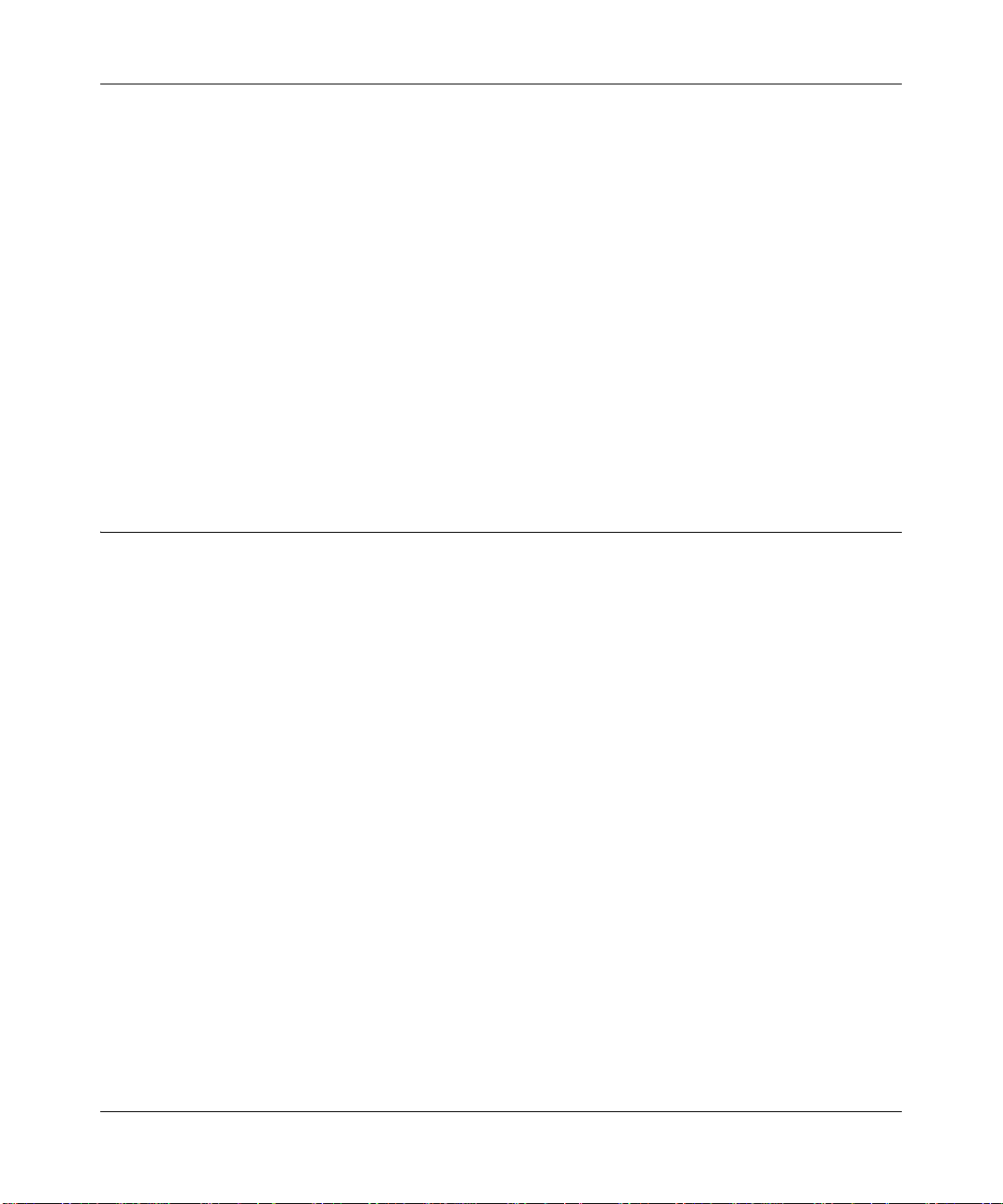
Reference Manual for the Model CG814W Wireless Cable Modem Gateway
In your IP network, each PC and the gateway must be assigned a unique IP addresses. Each PC
must also have certain other IP configuration information such as a subnet mask (netmask), a
domain name server (DNS) address, and a default gateway address. In most cases, you should
install TCP/IP so that the PC obtains its specific network configuration information automatically
from a DHCP server during bootup. For a detailed explanation of the meaning and purpose of
these configuration items, refer to
The CG814W Gateway is shipped preconfigured as a DHCP server. The gateway assigns the
following TCP/IP configuration information automatically when the PCs are rebooted:
• PC or workstation IP addresses—192.168.0.2 through 192.168.0.254
• Subnet mask—255.255.255.0
• Gateway address (the gateway)—192.168.0.1
These addresses are part of the IETF-designated private address range for use in private networks.
Appendix B, “Networks, Routing, and Firewall Basics.”
Configuring Windows 95, 98, and Me for TCP/IP Networking
As part of the PC preparation process, you need to manually install and configure TCP/IP on each
networked PC. Before starting, locate your Windows CD; you may need to insert it during the
TCP/IP installation process.
Install or Verify Windows Networking Components
To install or verify the necessary components for IP networking:
1. On the Windows taskbar , click the S tart button, point to Settings, and then click Control Panel.
2. Double-click the Network icon.
The Network window opens, which displays a list of installed components:
C-2 Preparing Your Network
Page 87
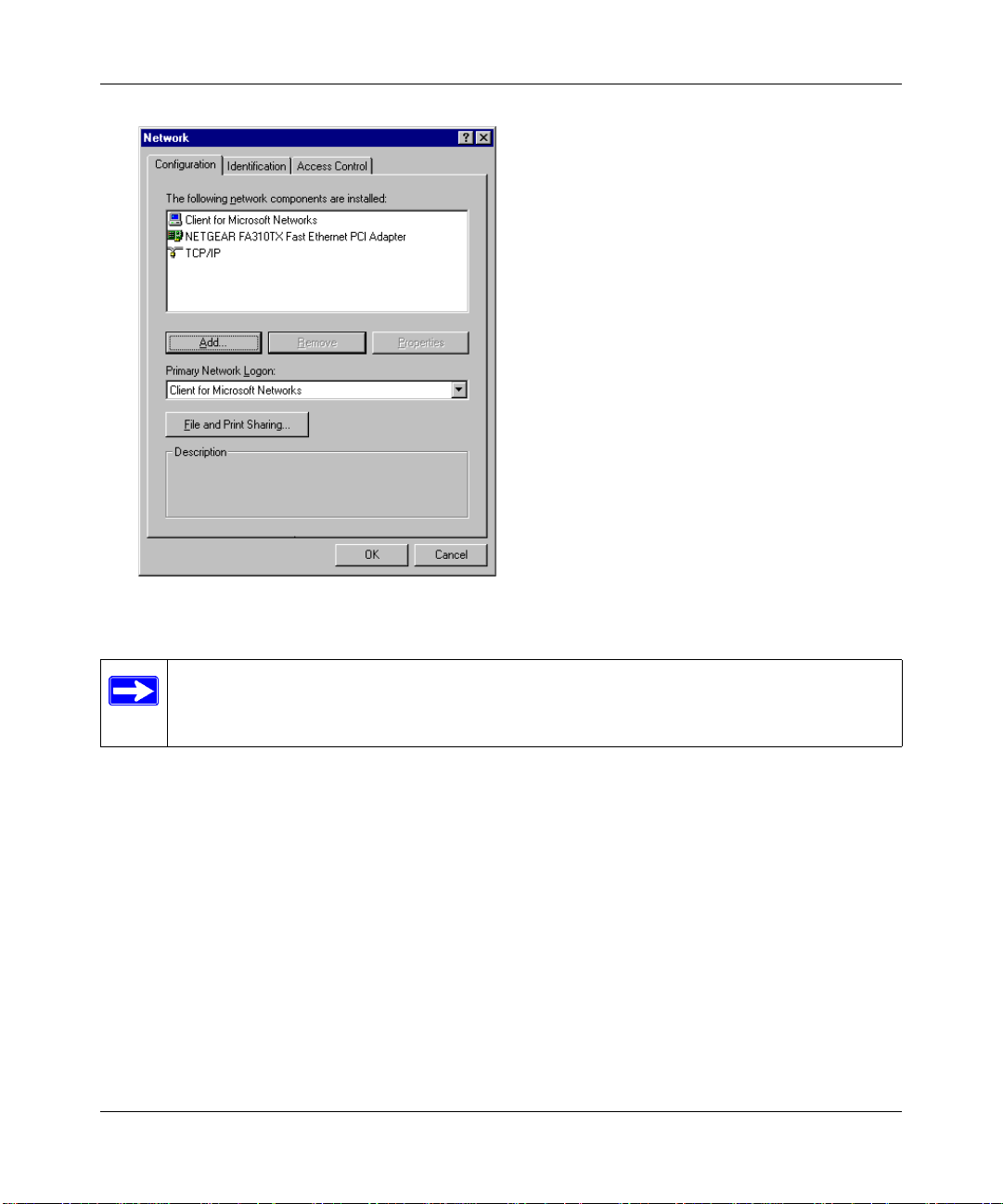
Reference Manual for the Model CG814W Wireless Cable Modem Gateway
You must have an Ethernet adapter, the TCP/IP protocol, and Client for Microsoft Networks.
Note: It is not necessary to remove any other network components shown in the
Network window in order to install the adapter, TCP/IP, or Client for Microsoft
Networks.
If you need to install a new adapter, follow these steps:
a. Click the Add button.
b. Select Adapter, and then click Add.
c. Select the manufacturer and model of your Ethernet adapter, and then click OK.
If you need TCP/IP:
a. Click the Add button.
b. Select Protocol, and then click Add.
c. Select Microsoft.
d. Select TCP/IP, and then click OK.
Preparing Your Network C-3
Page 88
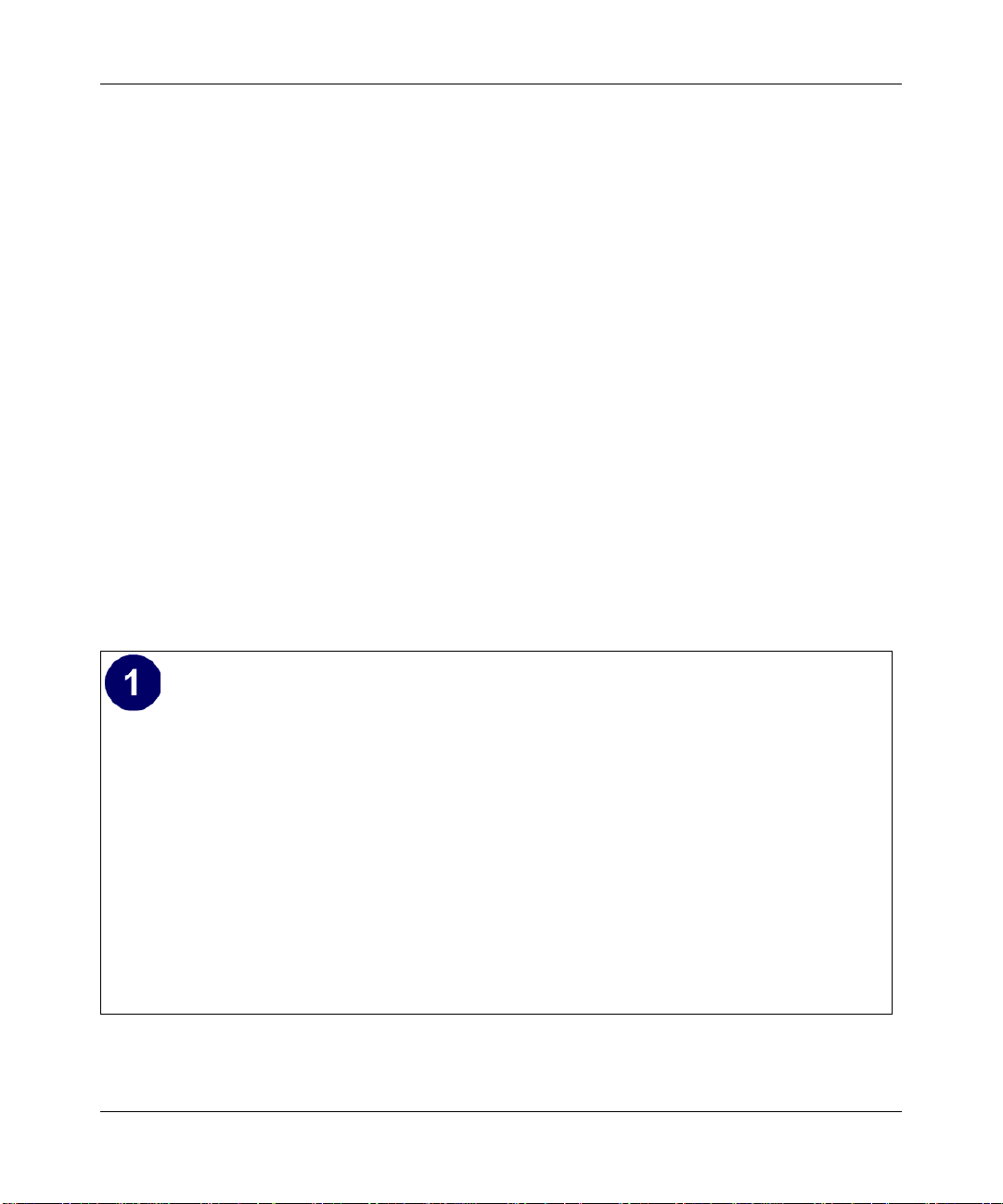
Reference Manual for the Model CG814W Wireless Cable Modem Gateway
If you need Client for Microsoft Networks:
a. Click the Add button.
b. Select Client, and then click Add.
c. Select Microsoft.
d. Select Client for Microsoft Networks, and then click OK.
3. Restart your PC for the changes to take effect.
Enabling DHCP in Windows 95B, 98, and Me
After the TCP/IP protocol components are installed, each PC must be assigned specific
information about itself and resources that are available on its network. The simplest way to
configure this information is to allow the PC to obtain the information from a DHCP server in the
network.
You will find there are many similarities in the procedures for different Windows systems
when using DHCP to configure TCP/IP.
The following steps will walk you through the configuration process for each of these
versions of Windows.
Locate your Network Neighborhood icon.
• If the Network Neighborhood icon is on the Windows desktop, position your mouse
pointer over it and right-click your mouse button.
• If the icon is not on the desktop,
— Click Start on the task bar located at the bottom left of the window.
— Choose Settings, and then Control Panel.
— Locate the Network Neighborhood icon and click on it. This will open the Network
panel as shown below.
C-4 Preparing Your Network
Page 89

Reference Manual for the Model CG814W Wireless Cable Modem Gateway
Verify the following settings as shown:
• Client for Microsoft Network exists
• Ethernet adapter is present
• TCP/IP is present
• Primary Network Logon is set to
Windows logon
Click on the Properties button. The
following TCP/IP Properties window will
display.
Preparing Your Network C-5
Page 90

Reference Manual for the Model CG814W Wireless Cable Modem Gateway
By default, the IP Address tab is open on
this window. Verify the following:
• Obtain an IP address automatically is
selected. If not selected, click in the
radio button to the left of it to select it.
This setting is required to enable the
DHCP server to automatically assign an
IP address.
• Click OK to continue.
• Restart the PC.
Repeat these steps for each PC with this
version of Windows on your network.
Selecting Windows’ Internet Access Method
1. On the Windows taskbar , click the S tart button, point to Settings, and then click Control Panel.
2. Double-click the Internet Options icon.
3. Select “I want to set up my Internet connection manually” or “I want to connect through a
Local Area Network” and click Next.
4. Select “I want to connect through a Local Area Network” and click Next.
5. Uncheck all boxes in the LAN Internet Configuration screen and click Next.
6. Proceed to the end of the Wizard.
Verifying TCP/IP Properties
After your PC is configured and has rebooted, you can check the TCP/IP configuration using the
utility winipcfg.exe:
1. On the Windows taskbar, click the Start button, and then click Run.
C-6 Preparing Your Network
Page 91

Reference Manual for the Model CG814W Wireless Cable Modem Gateway
2. Type winipcfg, and then click OK.
The IP Configuration window opens, which lists (among other things), your IP address, subnet
mask, and default gateway.
3. From the drop-down box, select your Ethernet adapter.
The window is updated to show your settings, which should match the values below if you are
using the default TCP/IP settings that NETGEAR recommends for connecting through a
router or gateway:
• The IP address is between 192.168.0.2 and 192.168 .0 .254
• The subnet mask is 255.255.255.0
• The default gateway is 192.168.0.1
Configuring Windows NT4, 2000 or XP for IP Networking
As part of the PC preparation process, you may need to install and configure
TCP/IP on each networked PC. Before starting, locate your Windows CD; you may need to insert
it during the TCP/IP installation process.
Install or Verify Windows Networking Components
To install or verify the necessary components for IP networking:
1. On the Windows taskbar , click the S tart button, point to Settings, and then click Control Panel.
2. Double-click the Network and Dialup Connections icon.
3. If an Ethernet adapter is present in your PC, you should see an entry for Local Area
Connection. Double-click that entry.
4. Select Properties.
5. Verify that ‘Client for Microsoft Networks’ and ‘Internet Protocol (TCP/IP)’ are present. If
not, select Install and add them.
6. Select ‘Internet Protocol (TCP/IP)’, click Properties, and verify that “Obtain an IP address
automatically is selected.
7. Click OK and close all Network and Dialup Connections windows.
8. Then, restart your PC.
Preparing Your Network C-7
Page 92

Reference Manual for the Model CG814W Wireless Cable Modem Gateway
DHCP Configuration of TCP/IP in Windows XP, 2000, or NT4
You will find there are many similarities in the procedures for different Windows systems when
using DHCP to configure TCP/IP.
The following steps will walk you through the configuration process for each of these versions of
Windows.
DHCP Configuration of TCP/IP in Windows XP
Locate your Network Neighborhood icon.
• Select Control Panel from the Windows XP new Start Menu.
• Select the Network Connections icon on the Control Panel. This will take you to the
next step.
C-8 Preparing Your Network
Page 93

Reference Manual for the Model CG814W Wireless Cable Modem Gateway
Now the Network Connection window
displays. The Connections List that shows
all the network connections set up on the
PC, located to the right of the window.
• Right-click on the Connection with the
wireless icon and choose Status.
Now you should be at the Local Area
Network Connection Status window. This
box displays the connection status, duration,
speed, and activity statistics.
• Administrator logon access rights are
needed to use this window.
• Click the Properties button to view
details about the connection.
Preparing Your Network C-9
Page 94

Reference Manual for the Model CG814W Wireless Cable Modem Gateway
The TCP/IP details are presented on the
Support tab page.
• Select Internet Protocol, and click
Properties to view the configuration
information.
C-10 Preparing Your Network
Page 95

Reference Manual for the Model CG814W Wireless Cable Modem Gateway
Verify that the Obtain an IP address
automatically radio button is selected.
• Verify that Obtain DNS server address
automatically radio button is selected.
• Click the OK button.
This completes the DHCP configuration of
TCP/IP in Windows XP.
Repeat these steps for each PC with this
version of Windows on your network.
DHCP Configuration of TCP/IP in Windows 2000
Once again, after you have installed the network card, TCP/IP for Windows 2000 is configured.
TCP/IP should be added by default and set to DHCP without your having to configure it.
However, if there are problems, you may need to know how to do it manually. Remember, Cox
only sets up TCP/IP dynamically , (i.e., it uses DHCP to obtain TCP/IP settings). Following ar e the
steps to configure TCP/IP with DHCP for Windows 2000.
Preparing Your Network C-11
Page 96

Reference Manual for the Model CG814W Wireless Cable Modem Gateway
• Click on the My Network Places icon on the Windows desktop. This will bring up a
window called Network and Dial-up Connections.
• Right click on Local Area Connection and select Properties.
The Local Area Connection Properties
dialog box appears.
• Verify that you have the correct Ethernet
card selected in the Connect using: box.
• Verify that at least the following two
items are displayed and selected in the
box of “Components checked are used
by this connection:”
— Client for Microsoft Networks and
— Internet Protocol (TCP/IP)
• Click OK.
C-12 Preparing Your Network
Page 97

Reference Manual for the Model CG814W Wireless Cable Modem Gateway
• With Internet Protocol (TCP/IP)
selected, click on Properties to open the
Internet Protocol (TCP/IP) Properties
dialogue box. Verify that
– Obtain an IP address
automatically is selected.
– Obtain DNS server address
automatically is selected.
• Click OK to return to Local Area
Connection Properties.
• Click OK again to complete the
configuration process for Windows
2000.
• Restart the PC.
Repeat these steps for each PC with this
version of Windows on your network.
Preparing Your Network C-13
Page 98

Reference Manual for the Model CG814W Wireless Cable Modem Gateway
DHCP Configuration of TCP/IP in Windows NT4
Once you have installed the network card, you need to configure the TCP/IP environment for
Windows NT 4.0. Again, remember Cox only sets up TCP/IP dynamically (i.e., it uses DHCP to
obtain TCP/IP settings).
Following are the procedures you use to configure TCP/IP with DHCP in Windows NT 4.0.
• Choose Settings from the Start Menu, and then select Control Panel.
This will display Control Panel window.
• Double-click the Network icon in the
Control Panel window.
The Network panel will display.
• Select the Protocols tab to continue.
C-14 Preparing Your Network
Page 99

Reference Manual for the Model CG814W Wireless Cable Modem Gateway
• Highlight the TCP/IP Protocol in the
Network Protocols box, and click on
the Properties button.
Preparing Your Network C-15
Page 100

Reference Manual for the Model CG814W Wireless Cable Modem Gateway
The TCP/IP Properties dialog box now
displays.
• Click the IP Address tab.
• Select the radio button marked Obtain
an IP address from a DHCP server.
• Click OK. This completes the
configuration of TCP/IP in Windows
NT.
Restart the PC.
Repeat these steps for each PC with this
version of Windows on your network.
Verifying TCP/IP Properties for Windows XP, 2000, and NT4
To check your PC’s TCP/IP configuration:
1. On the Windows taskbar, click the Start button, and then click Run.
The Run window opens.
2. Type cmd and then click OK.
A command window opens
3. Type ipconfig /all
Your IP Configuration information will be listed, and should match the values below if you are
using the default TCP/IP settings that NETGEAR recommends for connecting through a
router or gateway:
• The IP address is between 192.168.0.2 and 192.168 .0 .254
• The subnet mask is 255.255.255.0
C-16 Preparing Your Network
