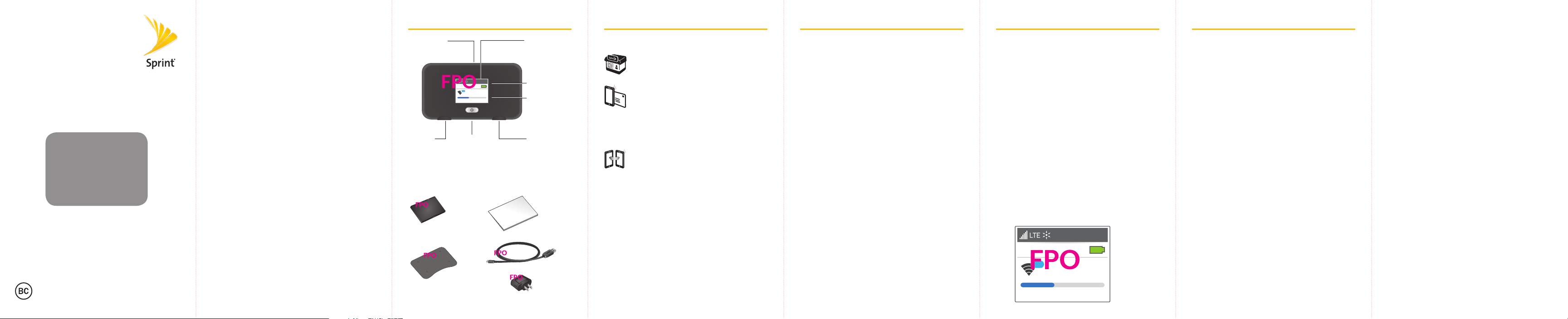
Power/Wake
LCD screen
Get Started
FPO Device
Image
NETGEAR Chim Chim
Mobile Hotspot
Welcome!
Thank you for choosing Sprint.
This booklet helps you get started
with Sprint and your new NETGEAR
Chim Chim Mobile Hotspot.
ReadyNow – For more help in
getting up and running with your
new device, take advantage of
exclusive Ready Now resources at
sprint.com/readynow.
Visit sprint.com/support for ongoing
support and resources. There, you’ll
ind user guides, tutorials, and more
to help you get the most out of
your device.
Note: Available applications and services are subject
to change at any time.
Your NETGEAR Chim Chim Activate Your Hotspot Set Up Your Hotspot Hotspot LCD Screen Connect to Your Hotspot
device button
10
1.25 of 5 GB left
External
antenna port
micro-USB
charging port
What’s in the Box
Battery
Battery
Cover
Sprint
100%
SprintWiFiXXX
39028176
Get Started Guide
(This guide)
USB
Cable
Charging
Adapter
Home
button
Back
button
External
antenna port
Before turning on your Hotspot:
If you purchased your Hotspot at a Sprint
Store, it is probably activated and ready
to use.
If you received your Hotspot in the mail,
and it is for a new Sprint account or a new
line of service, your Hotspot is designed to
activate automatically when you irst turn
it on. To conirm your activation, launch a
Web browser from a device connected to
your Hotspot.
If you received your Hotspot in the mail
and it is going to be activated on an
existing number (you’re swapping
devices), go to sprint.com/activate and
follow the instructions. When you have
inished, launch a Web browser from a
device connected to your Hotspot to
conirm your activation.
If your Hotspot is still not activated, visit
sprint.com/support for assistance. If you do not
have access to the Internet, call Sprint Customer
Service at 1-888-211-4727.
Insert the Battery
1. Remove the back cover using the thumb catch on
the corner of the hotspot.
2. Align the battery’s contacts with those inside the
battery compartment and gently press down until
the battery is seated.
3. Replace the back cover.
Note: Your Hotspot comes with a micro-SIM card
preinstalled. Do not remove the micro-SIM card.
Charge the Battery
1. Insert the USB cable into the charging adapter.
2. Insert the small end of the USB cable into the
micro-USB charging port at the bottom of
the hotspot.
3. Plug the charging adapter into a standard
AC power outlet.
Get Ready
1. Make sure you are in an area covered by the Sprint
network (not roaming).
2. Make sure the device you are trying to connect to
your Hotspot has its Wi-Fi (wireless network
connection) mode turned on.
3. Make sure your Hotspot is set up on your
Sprint account. (Sign on to your account at
sprint.com/mysprint to verify.)
Power Up the Hotspot
To turn your Hotspot on or o, press and hold the
Power Button on the top of the device for at least
two seconds.
Main Screens
Your Hotspot uses touch screen navigation to
choose between Wi-Fi, Jump Boost, and Settings
menus. You can also navigate through menus by
selecting Home [icon] and Back [icon] to the right
of the Hotspot LCD display.
You can view basic settings and alerts on
the LCD screen:
•Signal strength/Battery status
•Data Usage
•Wi-Fi Name
•Wi-Fi Password
•Wi-Fi Options
•Jump Boost
•Settings
Sprint
100%
10
SprintWiFiXXX
39028176
1.25 of 5 GB left
Connect a Device to Your Hotspot via Wi-Fi
1. Turn on your Hotspot and your
Wi-Fi-enabled device.
2. Open the Wi-Fi application or controls on the
computer or Wi-Fi-enabled device that you
want to connect to your Hotspot.
3. Find your Hotspot’s Wi-Fi name and enter your
password to connect to the Internet.
Note: Your Wi-Fi name (SSID) and password appear
on the Hotspot LCD display.
The services described in this guide may require a
subscription to a service plan and/or may incur additional
charges. Not all services will work on all devices. See
sprint.com/coverage for more details.
Important Privacy Message.
determining its/your geographical location. For some
applications and services you select, a device must be
turned on and set to allow collection of location information
in order to function.
Please be advised that if you use a third-party application,
the application may collect your personal information
or require Sprint to disclose your customer information,
including location information (when applicable), to the
application provider or some other third party. Sprint’s
policies do not apply to these third-party applications. Please
carefully review the application’s terms of use and/or the
application provider’s policies for more information about
how the application will collect, access, use or disclose
your information before using a third-party application.
Terms of use and other policies usually are available on the
application provider’s website.
©2015 Sprint. Sprint and the Sprint logo are trademarks of
Sprint. OEM Trademark Statement text here. Other marks
are property of their respective owners. Screen images
simulated. Appearance of device may vary.
This device is capable of
Printed in XXXXXXXXXXXXXXXXXXXX
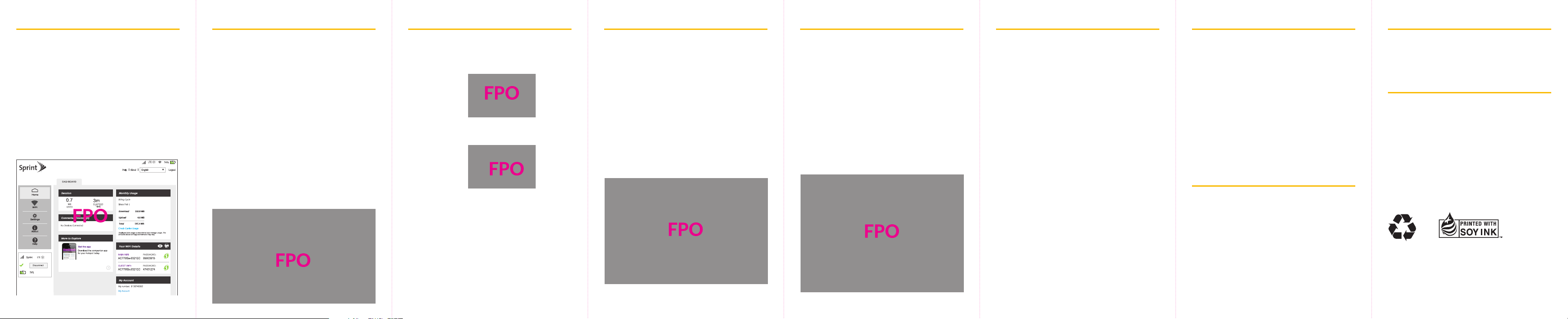
Wi-Fi Settings Jump BoostHotspot Manager
Hotspot Settings Network Settings Reset Your Hotspot
Manage Your Account
Additional Support
Access, monitor, and customize your device
settings using the Hotspot Manager.
Log In to the Hotspot Manager
1. Open a browser on a computer connected to
your Hotspot.
2. Navigate to http://myhotspot.
3. Enter your password and click Sign In. You’ll be
taken to the Hotspot Manager home page.
Note: The default Admin password for logging in to
the Mobile Hotspot Manager is password. It is
recommended that you change the password as
soon as possible.
View devices that are connected to your Hotspot’s
Main or Guest Wi-Fi networks and conigure
access permissions.
Set Up a Guest Network
1. Log in to the Hotspot Manager.
2. Click Wi-Fi > Connect to choose a Wi-Fi proile.
3. Select Guest Wi-Fi and click Submit.
4. Scroll down to adjust additional Wi-Fi Network
Settings and Wi-Fi Options.
Block Device
1. Log in to the Hotspot Manager.
2. Under the Connected Devices section on the
Hotspot Manager home screen, select the name
of the connected device.
3. Under the Device Details tab, select Block Device
to prevent the device from connecting to your
Hotspot’s Wi-Fi.
If your connected device is low or out of battery,
you can power it using your Hotspot.
1. Connect the Jump Boost cable to the Hotspot’s
charging port.
2. Connect your smartphone’s charging cable to the
Jump Boost connector.
3. Connect your smartphone to the charging cable.
4. Choose how long you want to enable the boost for
(the timer starts immediately after you click one of
the following options):
•30 minutes boost
•60 minutes boost
•90 minutes boost
Conigure your Hotspot’s Wi-Fi, Mobile Network,
Device, and Advanced Router settings.
Conigure Device Settings
1. Log in to the Hotspot Manager.
2. Click Settings > General > Device and use the drop
down menu to conigure the following:
•Device: Change your Hotspot’s Language,
Screen, and Screen timeout.
•Software and Reset: View and update software
for your Hotspot.
•System Logs: Enable and view your Hotspot’s
system logs.
Adjust your Hotspot’s Mobile Settings, APN,
SIM Security, and Status Details.
Conigure Network Settings
1. Log in to the Hotspot Manager.
2. Click Settings > Network and use the drop down
menu to conigure the following:
•Preferences: Change your Hotspot’s network
and roaming mode.
•APN: View and edit APN settings.
•SIM Security: Enable a PIN lock for the SIM card.
•Status Details: View and save Hotspot status
information.
In some cases, you may want or need to clear your
account information to use your device with
another account, reset most settings (except for
your account and network activation), or reset
your device to its factory default settings.
•You can clear these settings from the
Hotspot Manager.
Reset Settings Only
1. Log in to the Hotspot Manager.
2. Click Settings > General > Software and Reset.
3. Under Settings Reset, click Reset and when the
prompt appears, select Begin Reset to reset your
Hotspot’s display, Wi-Fi, and router settings.
Reset Device to Factory Defaults
1. Log in to the Hotspot Manager.
2. Click Settings > General > Software and Reset.
3. Under Factory Reset, click Reset and enter your
Hotspot’s MSL code.
4. Click Submit.
Online: sprint.com/mysprint
•Make a payment, see your bills, enroll in
online billing.
•Check data usage and account balance.
•See or modify the details of your Sprint
service plan.
•Get detailed instructions and download content.
Customer Service
•Sprint Customer Service:
Dial 1-888-211-4727
•Business Customer Service:
Dial 1-888-788-4727
Help
•User Guide – View the comprehensive User Guide
online at sprint.com/support.
•Updates – The irst time you connect your
Mobile Hotspot, from your Web browser go to the
device’s home page by entering http://myhotspot.
Click Settings, click the Software and Reset tab,
and then, under Software Update, click Check for
Update.
•Web – Go to sprint.com/support to access
troubleshooting and other resources. For software
updates, go to sprint.com/downloads.
•From the Mobile Hotspot home page on your
computer, click Support.
It’s All Connected
Sprint is committed to your world, and we
work hard to make sure it’s taken care of.
Your guides and packaging are 100% recyclable,
printed with vegetable inks, and are made with
a minimum of XX% recycled paper.
We even make it easy (and rewarding)
to recycle your old device – visit
sprint.com/buyback for more info.
Check us out at sprint.com/goodworks
to ind out more.
