Page 1
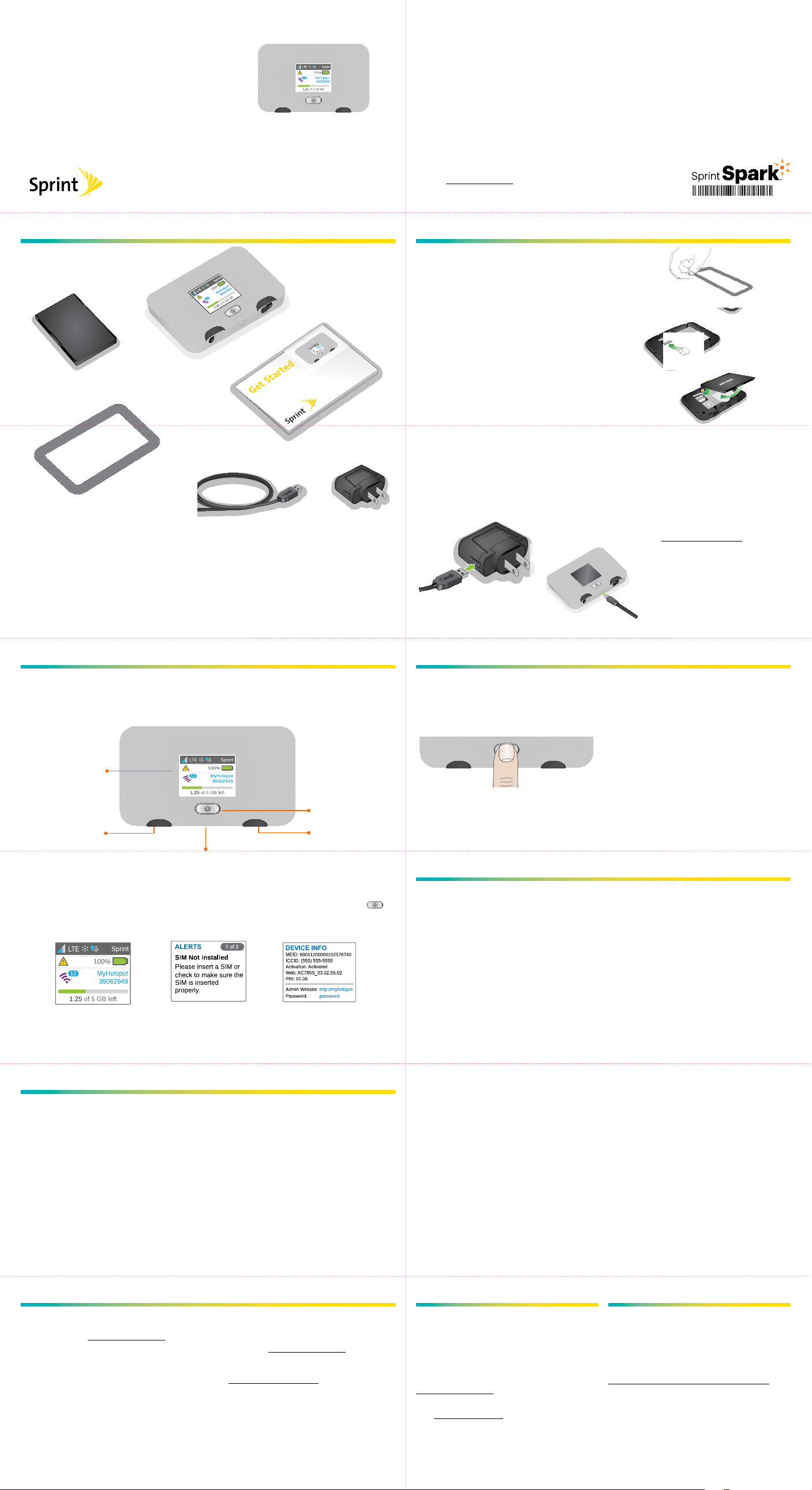
Welcome!
Thanks for choosing Sprint. This booklet helps you get started with your
Sprint Spark™ capable*
Get Started
What’s in the Box Before You Start
Get Started Guide (This guide)
Battery
Your Device
ReadyNow – For more help in getting up and running with your new device,
take advantage of exclusive Ready Now resources at sprint.com/readynow.
You can even schedule a one-on-one appointment at a Sprint Store near you.
For ongoing support and resources, visit sprint.com/support. There, you’ll
ind guides, tutorials, and more to help you get the most out of your device.
Note: Available applications and services are subject
to change at any time.
* The Sprint Spark enhanced LTE network is available in select markets.
Visit sprint.com/coverage for more information.
Insert the micro-SIM card and the
battery
1. Remove the back cover using the thumb catch
on the corner of the hotspot.
2. Insert the micro-SIM card.
3. Ensure that the micro-SIM card is seated
securely.
4. Align the battery’s contacts with those inside
the battery compartment and gently press
down until the battery is seated.
5. Replace the back cover.
NETGEAR Fuse Mobile Hotspot
.
201-18774-01
USB Cable
Battery Cover
Your Mobile Hotspot lets you set up and share an on-the-go Wi-Fi hotspot for up to 10
devices.
Charging Adapter
Your Device
LCD screen
Power/Wake device/
Navigation key
External antenna port
External antenna port
Charge the Battery
1. Insert the USB cable into the charging
adapter.
2. Insert the small end of the USB cable into
the microUSB charging port at the bottom
of the hotspot.
3. Plug the charging adapter into a standard
AC power outlet.
Get Connected
Power Up the Device
If the device is not powered on, press and
hold the Power button on the front of the
device for at least two seconds.
• The device will automatically activate.
Note: It can take several minutes for your
device to connect with the Sprint network.
Get Ready
1. Make sure you are in an area covered by the
Sprint network (not roaming).
2. Make sure the device you are trying to
connect to your Mobile Hotspot has its Wi-Fi
(wireless network connection) mode
turned on.
3. Make sure your Mobile Hotspot is set up on
your Sprint account. (Sign on to your
account at sprint.com/mysprint to verify.)
Connect to Your Device
1. Turn on your Mobile Hotspot and your Wi-Fi
enabled device.
2. Open the Wi-Fi application or controls on
the computer or Wi-Fi enabled device that
you want to connect to your Mobile Hotspot
and ind the Wi-Fi name.
3. When prompted, enter your Wi-Fi password
to connect to the Internet.
Note: Your password appears on the Mobile
Hotspot LCD display.
microUSB charging port
Main LCD Screens
You can view basic settings and alerts on the LCD screen. Press the Navigation button to
scroll through the following screens:
• WiFi name and password
• Alerts
• About your device
Manage Your Account
Online: sprint.com/mysprint
• Make a payment, see your bills, enroll in
online billing.
• Check usage and account balance.
• See or modify the details of your
Sprint service plan.
• Get detailed instructions and
download content.
From a Phone
• Sprint Customer Service:
Dial 1-888-211-4727
• Business Customer Service:
Dial 1-888-788-4727
Web Interface
Manage, monitor, and customize your device settings by using the Mobile Hotspot
Web-based interface.
1. On a computer connected to the Internet
via the Mobile Hotspot, open a browser and
type [inal URL] or http://192.168.1.1 into the
address bar and press Enter. The Mobile
Hotspot home page opens.
2. [Type your Mobile Hotspot Web Interface
password in the Sign In ield and click Sign
In to display the home page.]
Resources Survey
• User Guide – View the comprehensive User
Guide online at sprint.com/support.
• Updates – The irst time you connect your
Mobile Hotspot, from your Web browser go
to the device’s home page by entering
http://192.168.1.1. Click Settings, click the
Software and Reset tab, and then, under
Software Update, click Check for Update.
• Device Help – From the Mobile Hotspot
home page on your computer, click Support.
• Web – Go to sprint.com/support to
access troubleshooting and other
resources. For software updates, go
to sprint.com/downloads.
Sustainability
At Sprint, environmental responsibility is
more than talk. We’re continuously working
to reduce our carbon footprint and decrease
our use of natural resources.
That’s why you’ll ind your user guide, along
with expanded support resources, online at
sprint.com/support.
To ind out more about our commitment,
visit sprint.com/green.
This guide is printed with vegetable based
inks and contains a minimum of 30%
recycled content or post consumer waste.
Please tell us what you think about your
new device.
We are interested in your initial impressions
of this new Sprint device.
your device purchase, please go to the website
http://labs.sprint.com/sprintphonesurvey to
complete a brief survey. Your feedback will
help us provide the wireless features and
services you want most.
Thank you for choosing Sprint.
©2015 Sprint. Sprint and the logo are trademarks of
Sprint. Other marks are property of their respective
owners. Screen images simulated. Appearance of
device may vary.
Within two weeks of
