Page 1
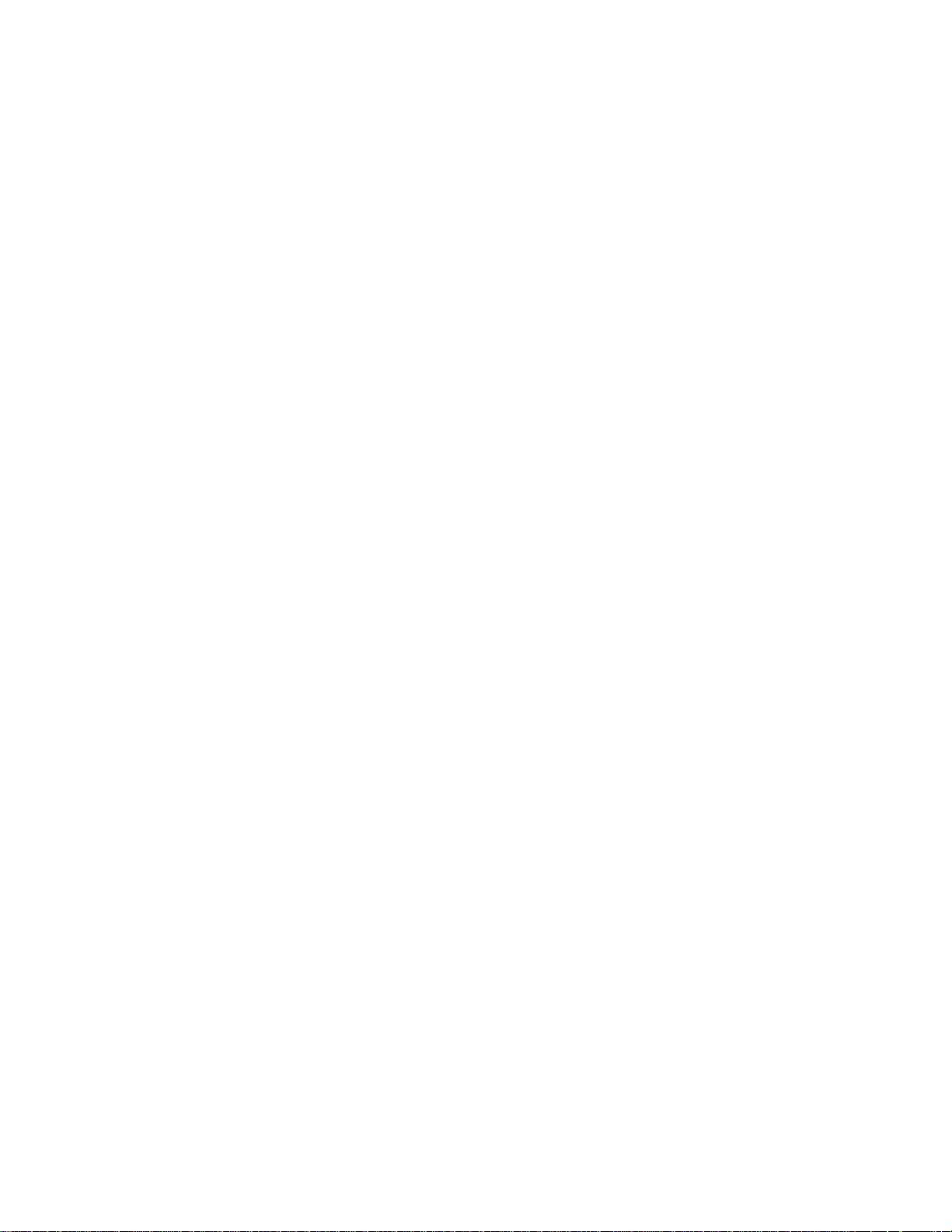
NETGEAR® Zing Mobile Hotspot™
User Guide
©2013 Sprint. Sprint and the logo are trademarks of Sprint. Other marks are trademarks of their
respective owners.
Page 2
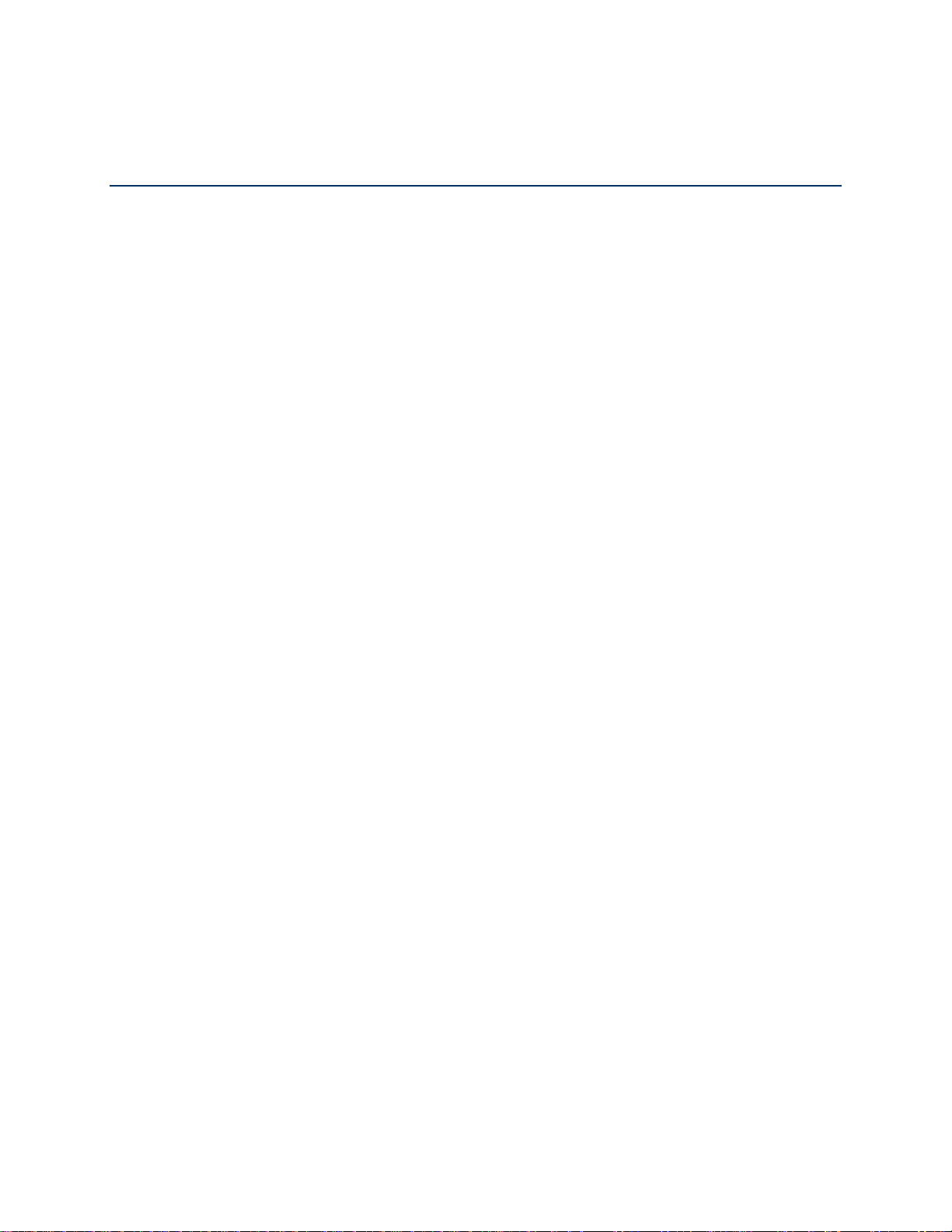
Table of Contents
Get Started ................................................................................................................................ 1
Your Device ........................................................................................................................ 1
Package Contents ....................................................................................................... 2
Care and Maintenance ................................................................................................ 3
System Requirements ......................................................................................................... 3
Setting Up Your Device ....................................................................................................... 4
Device Setup ............................................................................................................... 4
Starting Your Device for the First Time ........................................................................ 4
Getting Help ........................................................................................................................ 5
Visiting the Sprint Website ........................................................................................... 6
Contacting Sprint Customer Service ............................................................................ 6
Device Basics ............................................................................................................................ 7
Components of Your Device ............................................................................................... 7
GSM, 3G, and LTE Networks .............................................................................................. 8
Mobile Broadband Information and Settings ................................................................ 8
Signal Information ........................................................................................................ 9
Internet Connection Information .......................................................................................... 9
Battery ................................................................................................................................ 9
Installing the Battery ...................................................................................................10
Charging the Battery ...................................................................................................11
Battery Information and Settings .................................................................................13
Power Button .....................................................................................................................14
Turning Your Device On and Off .................................................................................14
Controlling Your Device Using the Power Button ........................................................15
Restarting Your Device ......................................................................................................15
LED ...................................................................................................................................16
Device Tutorial ...................................................................................................................16
LCD Touchscreen ..............................................................................................................17
Micro-SIM ..........................................................................................................................17
Alerts .................................................................................................................................17
TOC i
Page 3
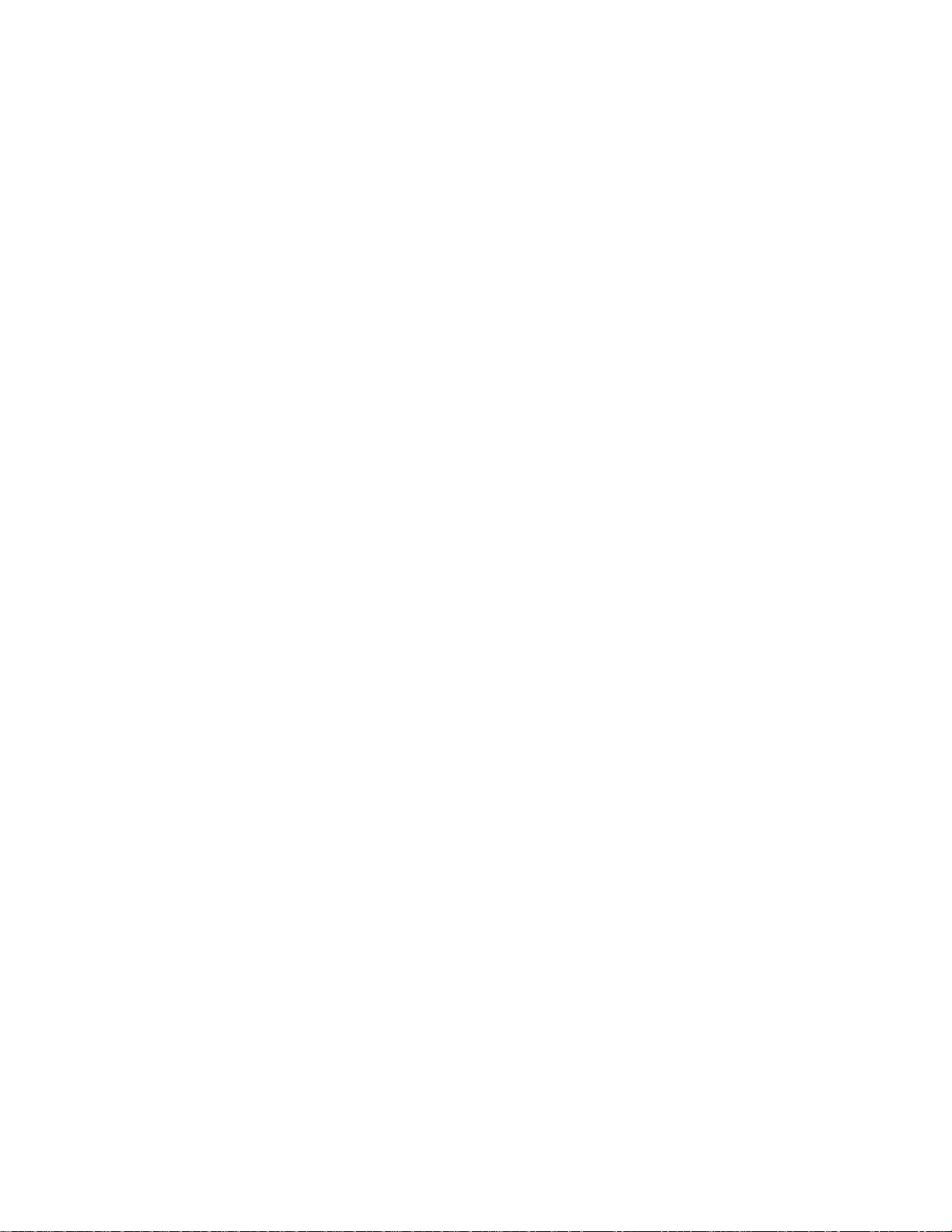
Your Network Connection .........................................................................................................18
Launching Your Network Connection .................................................................................18
Setting up a Guest Wi-Fi Network ......................................................................................18
Turning the Guest Wi-Fi Network On ..........................................................................18
Turning the Guest Wi-Fi Network Off ..........................................................................19
Randomizing the Guest Wi-Fi Password .....................................................................19
Change the Guest Wi-Fi Password .............................................................................20
Sharing Your Connection ...................................................................................................20
Manually Entering the Wi-Fi Information .....................................................................20
Connecting Through WPS ..........................................................................................21
Connecting Through USB ..................................................................................................24
Making a Tethered Connection ...................................................................................24
TRU-Install..................................................................................................................26
LCD Touchscreen Interface ......................................................................................................27
Interpreting the LCD...........................................................................................................27
LCD Information Screens ...................................................................................................28
Data Usage Screen ....................................................................................................29
Billing Cycle Screen ....................................................................................................30
Session Screen ..........................................................................................................30
Connected Devices Screen ........................................................................................31
Device Screen ............................................................................................................32
Wi-Fi Screen ...............................................................................................................33
Main Wi-Fi Screen ......................................................................................................34
Guest Wi-Fi Screen ....................................................................................................35
WPS Screen ...............................................................................................................35
Wi-Fi Options Screen ..................................................................................................36
Block List Screen ........................................................................................................38
Settings Screen ..........................................................................................................38
Display Screen ...........................................................................................................40
Display > Timeout Screen ...........................................................................................41
Network Screen ..........................................................................................................42
Roaming Screen .........................................................................................................43
Status Screen .............................................................................................................43
TOC ii
Page 4

Updates Screen ..........................................................................................................45
Sleep Screen ..............................................................................................................45
GPS Screen................................................................................................................46
Reset Screen ..............................................................................................................47
More Screen ...............................................................................................................47
Support Screen ...........................................................................................................48
About Screen ..............................................................................................................49
Mobile Apps Screen ....................................................................................................50
Feedback Screen .......................................................................................................50
Alerts Screen ..............................................................................................................51
Zing Manager (Browser) Interface .............................................................................................52
Home Page ........................................................................................................................52
Displaying the Zing Manager Home Page ...................................................................53
Logging In as an Administrator ...................................................................................54
Data Usage.................................................................................................................56
My Account Summary .................................................................................................56
Alerts ..........................................................................................................................57
Status (Connection Details) ........................................................................................57
Devices Page.....................................................................................................................59
Wi-Fi Page .........................................................................................................................60
Connect Tab ...............................................................................................................60
Options Tab ................................................................................................................61
MAC Filter Tab ...........................................................................................................65
GPS Page ..........................................................................................................................66
Settings Page ....................................................................................................................69
General > Device Tab .................................................................................................69
General > Software and Reset Tab .............................................................................70
General > System Logs Tab .......................................................................................72
Network > Preferences Tab ........................................................................................73
Network > APN (Access Point Name) Tab ..................................................................75
Network > SIM Security Tab .......................................................................................77
Network > Status Details Tab .....................................................................................78
Router > Basic Tab ..............
.......................................................................................81
TOC iii
Page 5
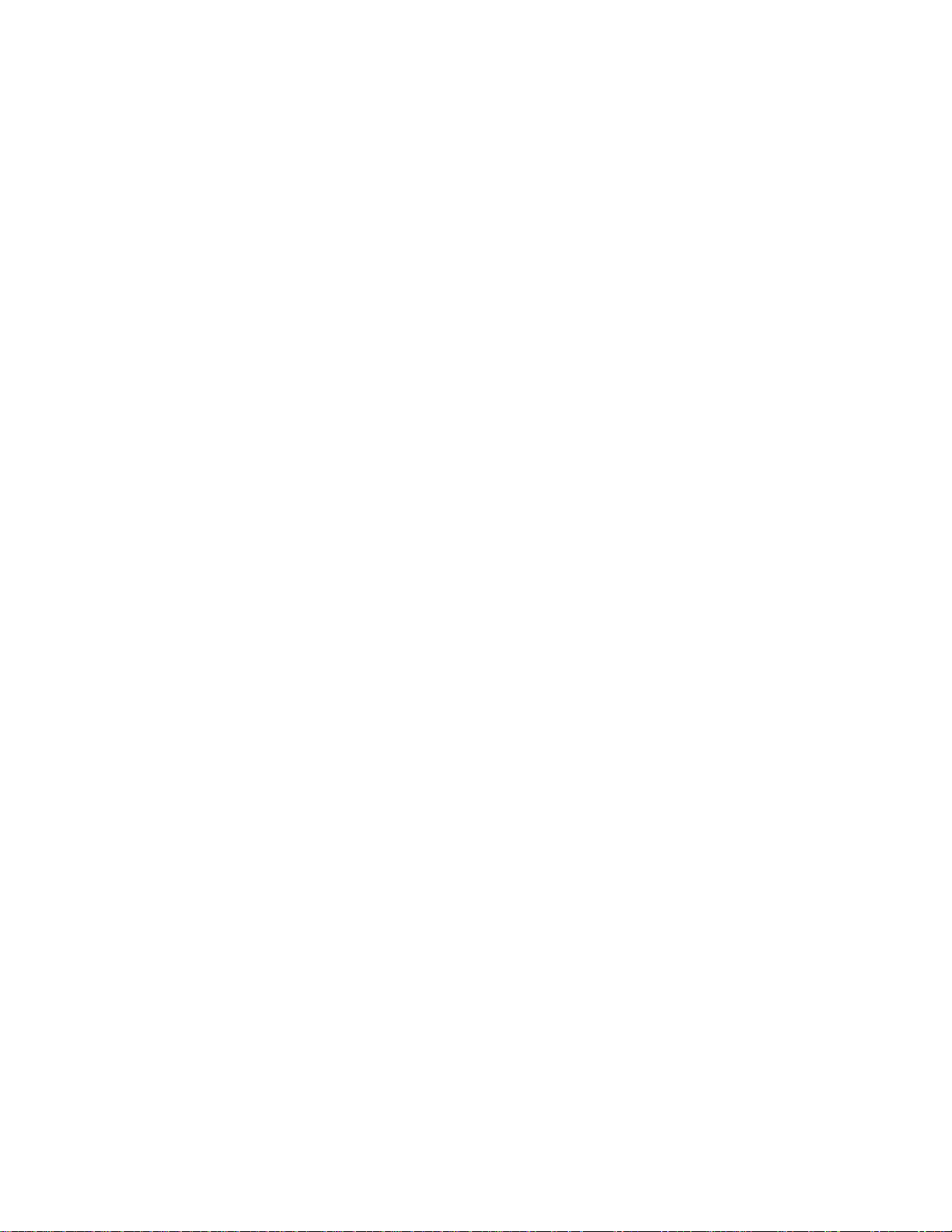
Router > Port Forwarding Tab ....................................................................................84
Router > Port Filtering Tab .........................................................................................85
Support Page .....................................................................................................................87
About Page ........................................................................................................................89
Feedback Page ..................................................................................................................92
Device Settings .........................................................................................................................94
Display Settings .................................................................................................................94
Turning the LED On or Off ..........................................................................................94
Setting the LCD Timeout.............................................................................................94
Setting the LCD Brightness .........................................................................................95
Router Settings ..................................................................................................................96
Enabling VPN Passthrough ........................................................................................96
UPnP (Universal Plug and Play) .................................................................................96
DHCP .........................................................................................................................96
DNS Mode ..................................................................................................................97
Enabling Port Forwarding ...........................................................................................98
Enabling Port Forwarding for an Application ...............................................................98
Disabling Port Forwarding for an Application ..............................................................98
DMZ – General ...........................................................................................................99
Enabling DMZ .............................................................................................................99
Configuring DMZ ........................................................................................................99
Port Filtering Panel: Enabling Port Filterings ............................................................. 100
Port Filtering Panel: Enabling Port Filtering for an Application .................................. 100
Port Filtering Panel: Disabling Port Filtering for an Application ................................. 100
Login Settings .................................................................................................................. 101
Changing the Zing Manager URL ............................................................................. 101
Changing the Zing Manager Password ..................................................................... 101
Configuring Networks .............................................................................................................. 102
Viewing Network Activation Information ........................................................................... 102
Viewing Data Usage ........................................................................................................ 102
Network Settings .............................................................................................................. 103
Setting the Roaming Mode ....................................................................................... 103
Enabling / Disabling the Roaming Guard Warning Message ..................................... 104
TOC iv
Page 6
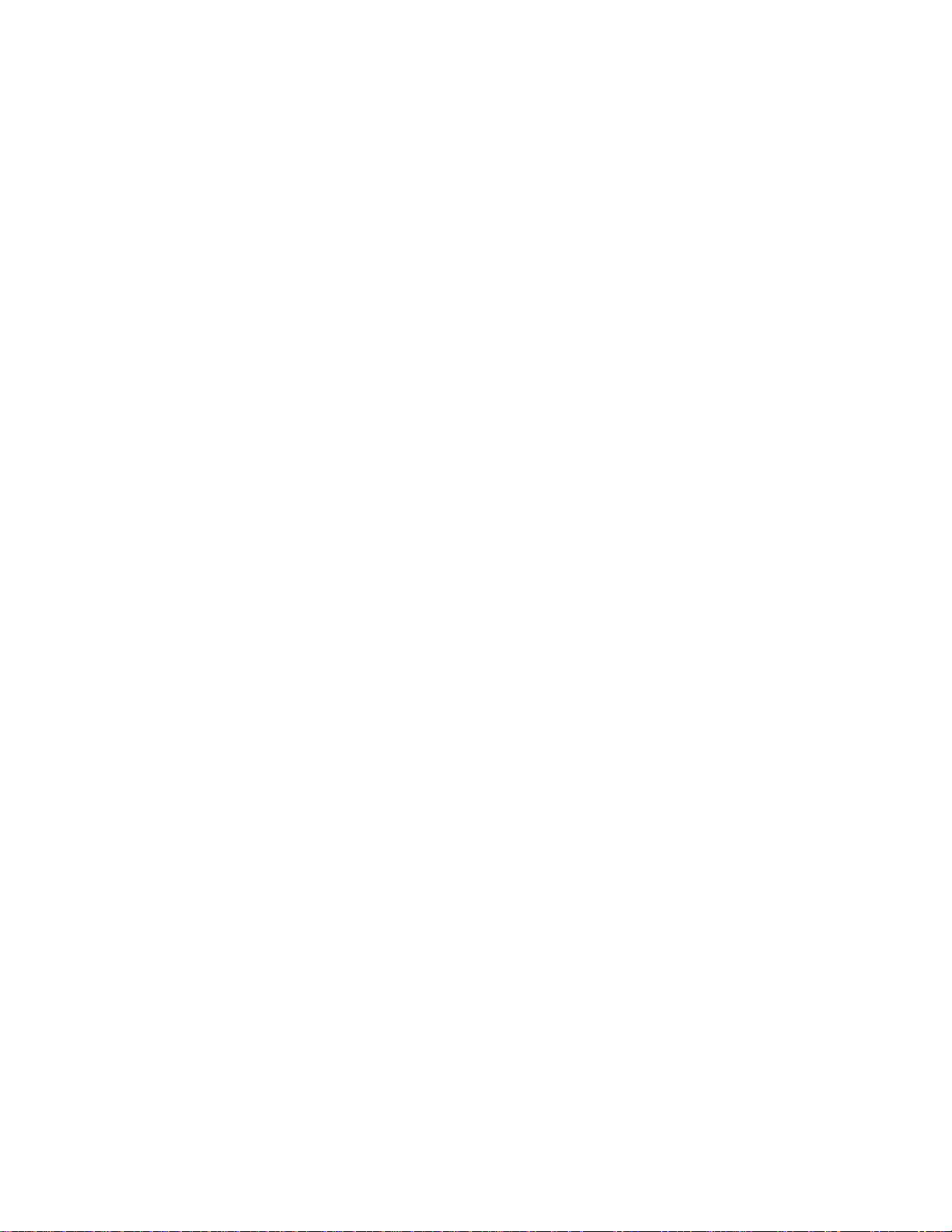
Setting the Allowed Network Mode ........................................................................... 104
Configuring Access Point Names ..................................................................................... 105
Software and Reset ................................................................................................................ 107
Exporting and Importing Settings ..................................................................................... 107
Exporting Settings..................................................................................................... 107
Importing Settings ..................................................................................................... 107
Update Mobile Hotspot Software and Firmware ............................................................... 107
Downloading Software Updates ................................................................................ 108
Upgrading Firmware From a File .............................................................................. 109
Resetting Your Device ..................................................................................................... 109
Clearing Account Details Only .................................................................................. 109
Resetting Device Settings Only................................................................................. 110
Resetting to Factory Default Settings ........................................................................ 111
GPS Settings .......................................................................................................................... 112
Enabling / Disabling GPS ................................................................................................. 112
Setting the GPS Mode ..................................................................................................... 112
Using Metric Units ............................................................................................................ 113
Configuring the Wi-Fi Network ................................................................................................ 114
Setting the Maximum Number of Wi-Fi Devices ............................................................... 114
Wi-Fi Security .................................................................................................................. 115
Change Wi-Fi Network Names and Passwords ........................................................ 116
Displaying Wi-Fi Network Name and Password on LCD Home Screen ..................... 119
Enable / Disable the Block List.................................................................................. 120
Displaying and Blocking Currently Connected Devices (Block List) .......................... 120
View and Unblock Devices (Block List) ..................................................................... 121
Allowing or Denying Computers Access to the Network (MAC Filter) ........................ 122
Disable Wi-Fi When Tethering Device (Connected Through USB) ............................ 123
Setting the Sleep (Inactivity) Timer .................................................................................. 124
Wi-Fi Channel .................................................................................................................. 124
Wi-Fi Range ..................................................................................................................... 125
Frequently Asked Questions ................................................................................................... 127
How Can I Tell I’m Connected to GSM, 3G or LTE? ........................................................ 127
How Do I Connect to Wi-Fi? ............................................................................................. 127
TOC v
Page 7
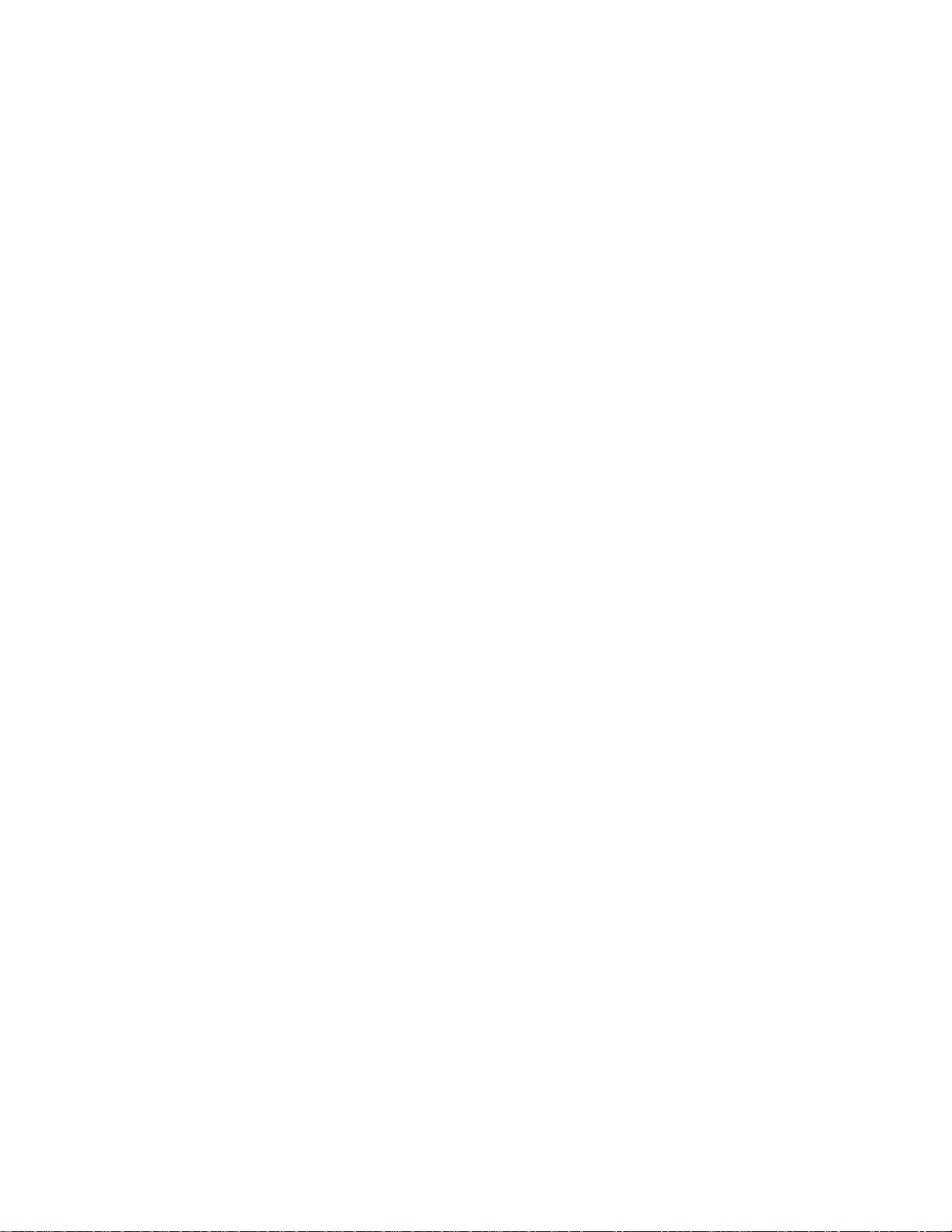
Is Roaming on LTE Supported? ....................................................................................... 128
What Do I Do if I Forget the Main or Guest Wi-Fi Password? ........................................... 128
What Do I Do if I Forget the Administrator Password? ..................................................... 129
If the Connection is “Always On,” Am I Always Being Billed? ........................................... 129
Questions About GPS ...................................................................................................... 129
What is GPS? ........................................................................................................... 129
Where Can I Use GPS? ............................................................................................ 129
How Do I Enable or Disable GPS? ........................................................................... 129
What are some GPS Limitations? ............................................................................. 129
How Can I Stream GPS Data to Use With a Third-party GPS Application? ............... 129
Questions About WPS ..................................................................................................... 130
What is WPS? .......................................................................................................... 130
How do I Use WPS? ................................................................................................. 130
If a Wireless Device has a WPS Button or a WPS Software Option, Must I Use it to
Connect Via Wi-Fi? ................................................................................................... 130
How Do I Access My Corporate Network Through a VPN? .............................................. 131
Are Terminal Sessions Supported? .................................................................................. 131
Tips ......................................................................................................................................... 132
Extending Battery Life ...................................................................................................... 132
Mobile Hotspot Location .................................................................................................. 132
Improving Signal Strength ................................................................................................ 133
Improving 3G Network Service ........................................................................................ 133
Improving Wi-Fi Performance .......................................................................................... 134
Security Tips .................................................................................................................... 135
Finding the MAC Address ................................................................................................ 135
Finding the IP Address ..................................................................................................... 136
Troubleshooting ...................................................................................................................... 138
General Tips .................................................................................................................... 138
LCD Is Dark ..................................................................................................................... 138
Insufficient Signal Strength .............................................................................................. 138
Cannot Connect to Wi-Fi .................................................................................................. 139
Cannot Connect Through USB ........................................................................................ 139
Cannot Display the Home Page ....................................................................................... 140
TOC vi
Page 8
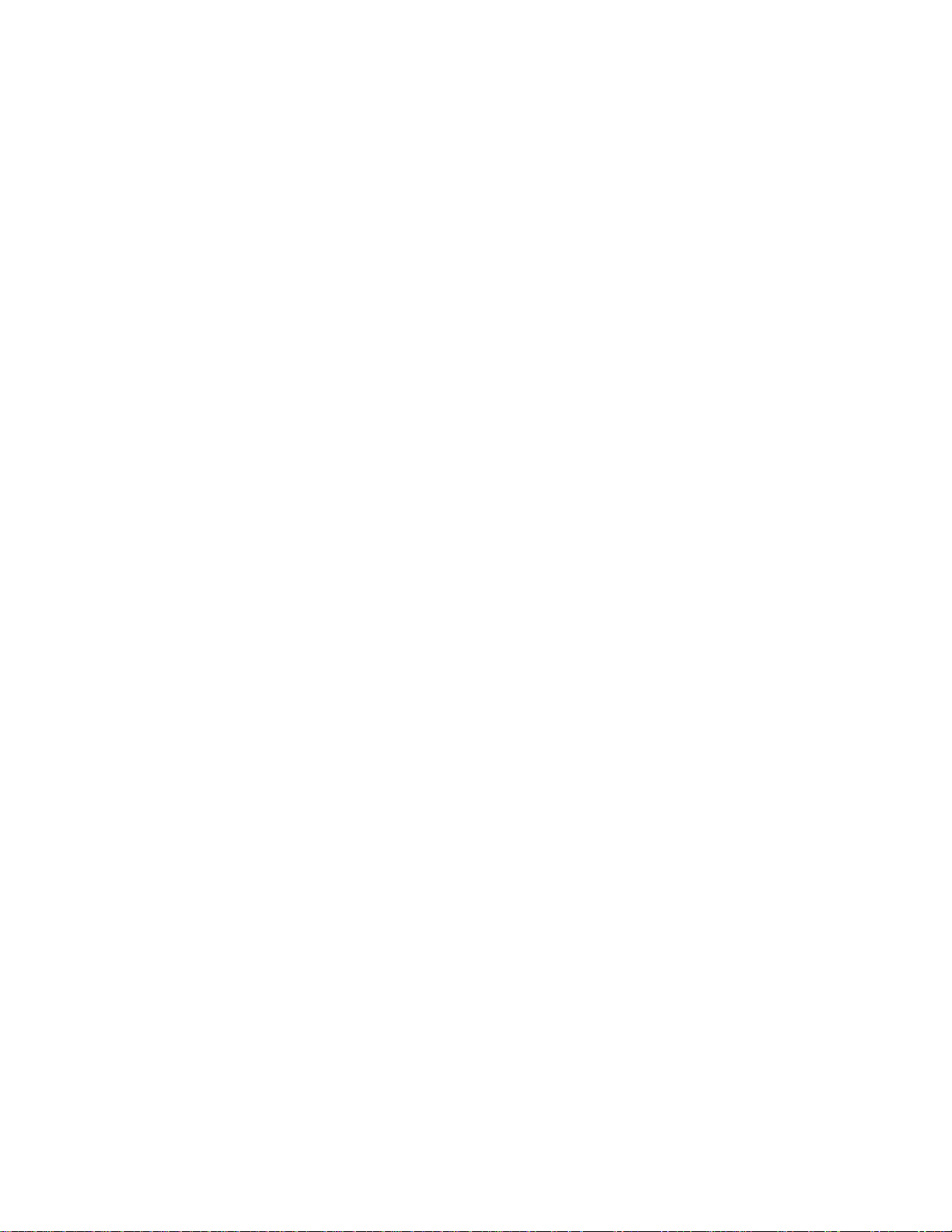
Cannot Connect to the Mobile Broadband Network ......................................................... 141
GPS Doesn’t Seem to Be Available ................................................................................. 141
Cannot Check for Updates ............................................................................................... 142
Technical Specifications .......................................................................................................... 143
Radio Frequency and Electrical Specifications ................................................................. 143
Software Specifications .................................................................................................... 144
Environmental Specifications ........................................................................................... 145
Mechanical Specifications ................................................................................................ 145
Safety Information ................................................................................................................... 146
Important Notice .............................................................................................................. 146
Safety and Hazards ......................................................................................................... 146
Proper Battery Use and Disposal .............................................................................. 146
Regulatory Notices .................................................................................................................. 148
Legal ....................................................................................................................................... 150
Patents ............................................................................................................................ 150
Licenses .......................................................................................................................... 150
GNU General Public License (Version 2) .................................................................. 150
GNU General Public License (Version 3) .................................................................. 156
GNU Lesser General Public License (Version 2.1) ................................................... 168
GNU Lesser General Public License (Version 3) ...................................................... 176
fontconfig License ..................................................................................................... 179
libxml2 License ......................................................................................................... 180
locapi License ........................................................................................................... 181
pimd License ............................................................................................................ 182
shadow License ........................................................................................................ 183
ISC License .............................................................................................................. 183
OpenSSL License ..................................................................................................... 184
Original SSLeay License........................................................................................... 185
Trademarks ..................................................................................................................... 186
Copyright ......................................................................................................................... 187
Limitation of Liability ......................................................................................................... 187
Additional Information and Updates ................................................................................. 187
Index ................................
....................................................................................................... 188
TOC vii
Page 9
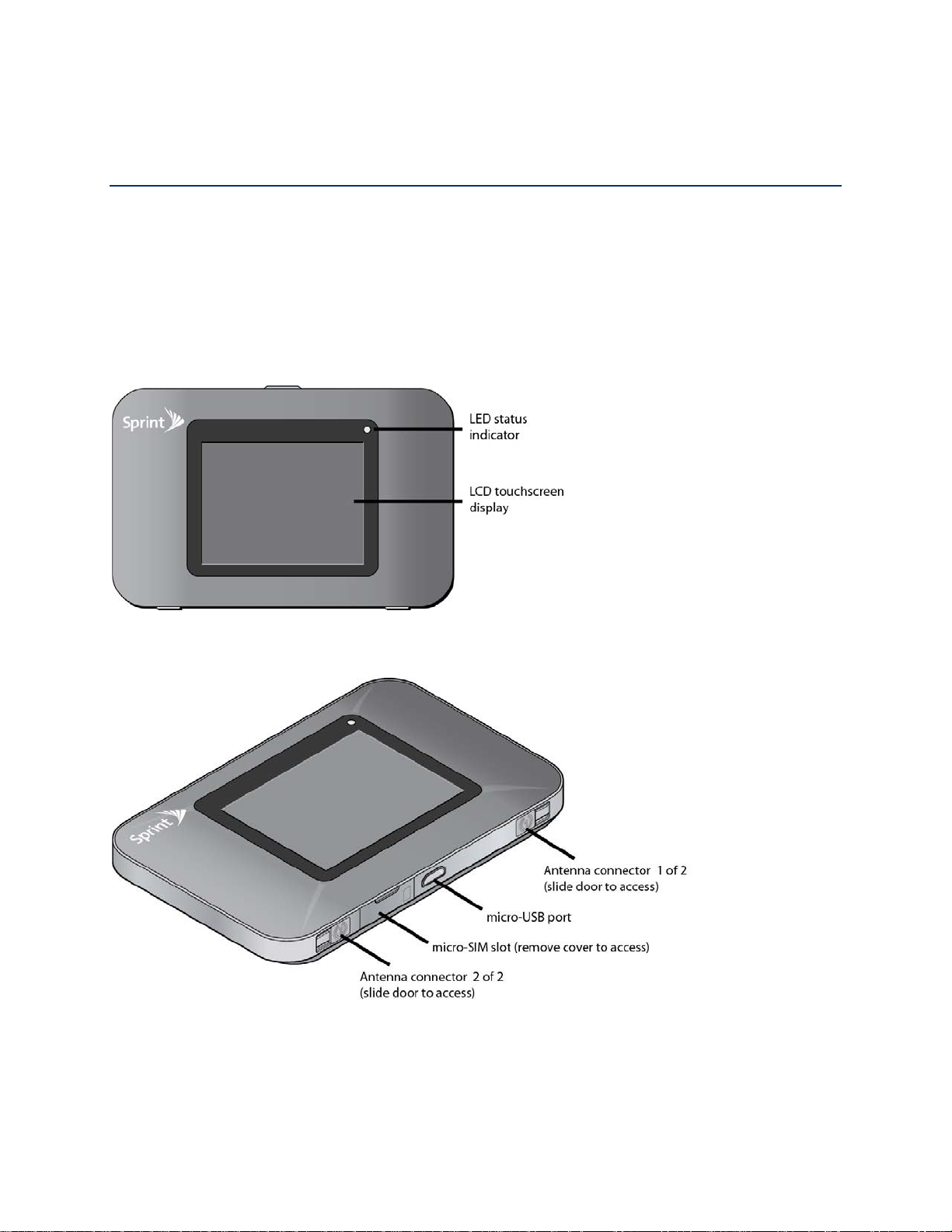
Get Started
The following topics give you all the information you need to set up your device and Sprint
service the first time.
Your Device
The following illustrations show your device’s primary external features and buttons.
Front View
Bottom View
Get Started 1
Page 10
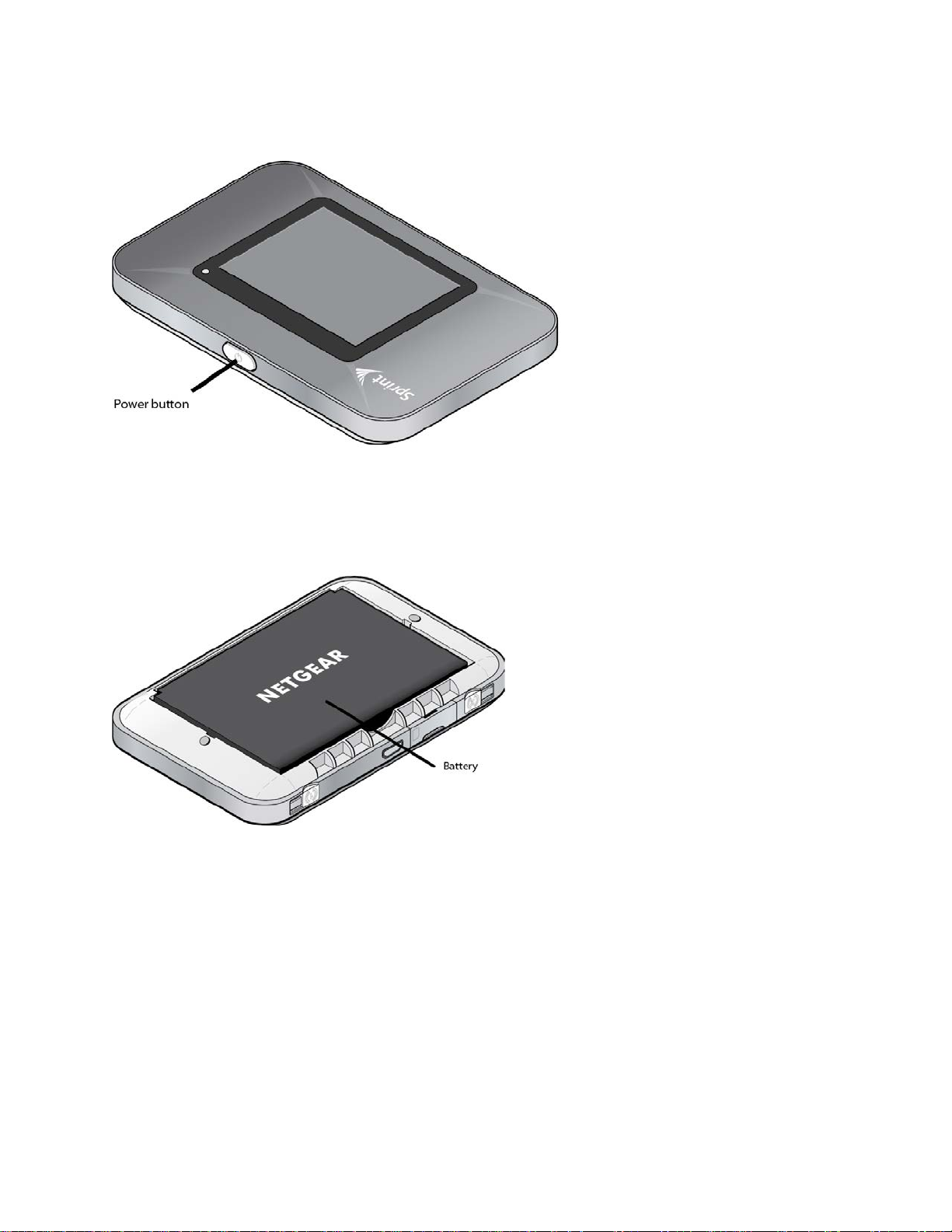
Top View
Back View (Battery Cover Removed)
Package Contents
Your package includes several items.
● NETGEAR Zing Mobile Hotspot
● Battery cover
● Rechargeable battery
● AC charger with type-A USB port
● Micro-USB cable
Get Started 2
Page 11

● Micro-SIM (pre-installed)
● Get Started poster
● Recycling envelope
Care and Maintenance
As with any electronic device, you should handle this device with care to ensure reliable
operation. Follow these guidelines in using and storing your device.
● Protect your device from liquids, dust, and excessive heat.
● Do not handle or operate your device while driving or operating a vehicle. Doing so may
distract you from properly operating the vehicle. In some jurisdictions, operating
communication devices while in control of a vehicle is a criminal offense.
● Do not apply adhesive labels to your device. They may cause your device to overheat
and may alter the antenna’s performance.
System Requirements
The following items are required to use your NETGEAR Zing Mobile Hotspot.
● One or more computers that support Wi-Fi (802.11b/g/n)
● Web browser (required if you’ll be using the Zing Manager browser interface to view
status and to configure settings). The following browsers are supported:
Internet Explorer
Mozilla Firefox
Google Chrome
Apple Safari
Opera
™
(version 9.64)
®
(version 7.0 or higher)
®
(version 3.0 or higher)
™
(version 2.0.172.28 or higher)
®
(version 4.0 or higher)
● If you’ll be connecting your device through USB:
Computer running Windows
Mac OS
®
X (version 10.5 or higher)
®
8 (x86), Windows 7, Windows Vista®, Windows XP®, or
USB 2.0 slot
Get Started 3
Page 12

Setting Up Your Device
The following topics describe how to set up and start using your device.
Device Setup
This section describes how to set up your device.
1. Install the battery (see Installing the Battery for details).
2. The battery is shipped partially charged. If you want to fully charge the battery at this
time, connect your device to the AC charger (see Charging the Battery for details).
3. Plug the AC charger into an electrical outlet.
Important: Charge your device until the battery icon is full ( ).
Starting Your Device for the First Time
The NETGEAR Zing Mobile Hotspot is designed to activate automatically the first time that it is
turned on, using ‘hands-free activation’. Typically, the activation process will be seamless, not
requiring any action on your part; you might not even see any activation-related messages
displayed on your device’s LCD.
If your account did not activate for some reason, an alert will appear on the home screen and on
the Zing Manager home page with an option to try the activation again. You must activate your
account before you can use Sprint data services.
After going through the activation process, you will have the option of running a quick tutorial to
learn the LCD’s features.
Power On and Activate Your Account
1. Turn on the hotspot (press and hold the Power button for 2 seconds).
2. When the Welcome message appears, tap Continue.
3. Read the End User License Agreement and, when you are ready, tap I Agree to
accept the terms of the agreement.
• If the account is still activating, a Hands Free Activation message will display the
current status. Wait for the process to finish (recommended) or tap Cancel. If you
cancel the activation, follow the instructions that appear to finish the activation
process.
• If the activation succeeds, the Activation Complete message will appear, showing
your device’s Wi-Fi name and Wi-Fi password.
4. If you want to change the Wi-Fi name and/or password immediately:
Get Started 4
Page 13

Tap the arrow beside Wi-Fi name. See Using the LCD Keyboard.
Tap the arrow beside Wi-Fi password. See Using the LCD Keyboard.
5. When you are ready to continue, tap Finish.
If your account could not be activated, a message will display the reason (not in cellular
coverage area, roaming internationally, etc.).
► Follow the instructions, and tap ‘X’ to clear the message.
Activate Your Account From the Home Screen
If your account was not activated, you cannot use Sprint data services. An alert will be shown
on the LCD home screen.
To try again to activate your account:
1. On the home screen, tap the Alerts bar.
2. Go through the alerts (tap the down arrow ) until you see the Hotspot not
activated alert.
3. Tap Retry Activation.
4. Follow any instructions that may appear.
View the Device Tutorial
The LCD home screen displays a Tutorial tab below the status bar, which remains until you
access the tutorial for the first time.
To view the tutorial for the first time:
► Either tap the Tutorial tab on the home screen,
-- or --
Tap > Settings > More > Support > View Tutorial.
See Device Tutorial for details.
Note: If you want to see the tutorial again, see Device Tutorial.
Getting Help
Learn where you can get more information or assistance.
Get Started 5
Page 14
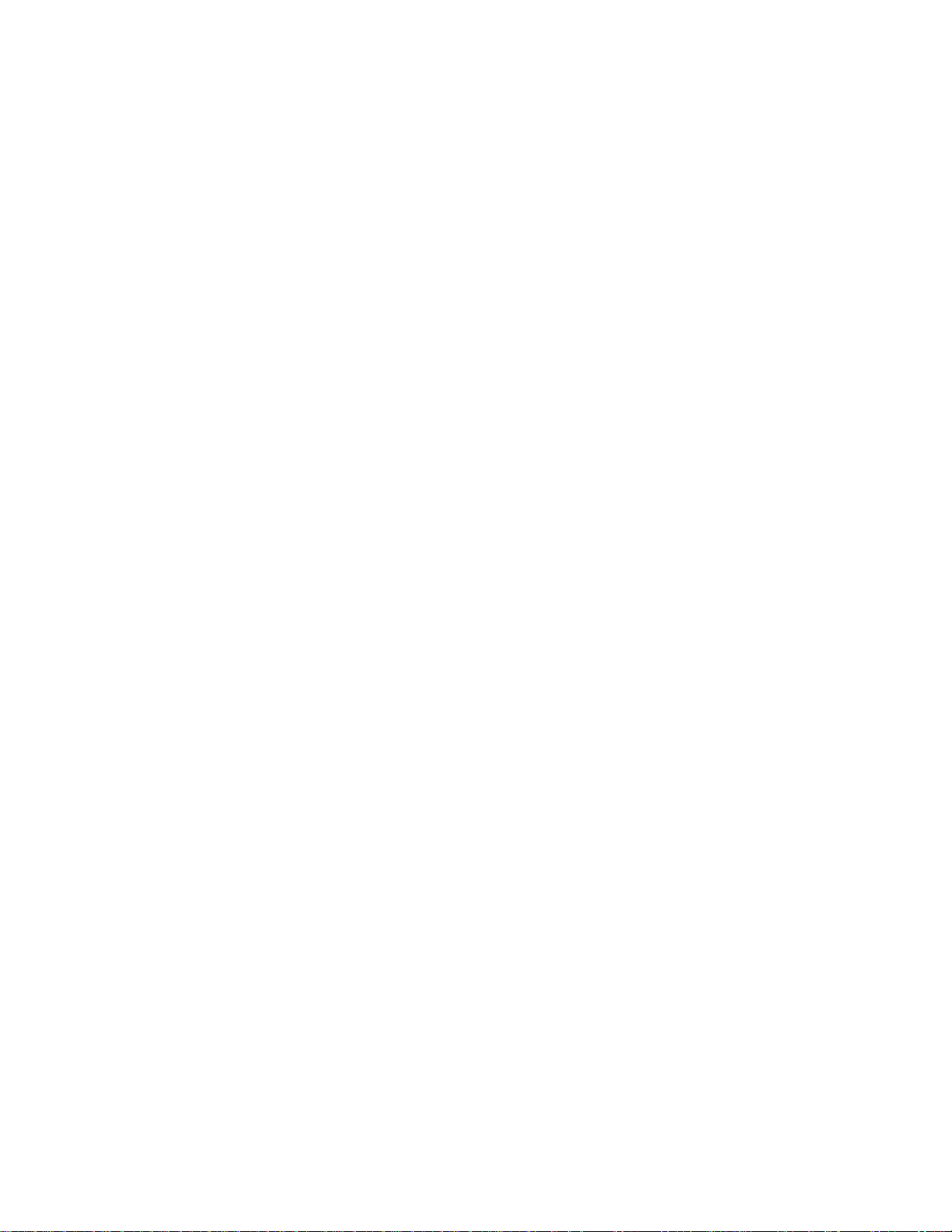
Visiting the Sprint Website
Sign on to sprint.com to get up-to-date information on Sprint services and options.
● Review coverage maps.
● Access your account information.
● Add additional options to your service plan.
● Purchase accessories.
● Check out frequently asked questions.
● And more.
Contacting Sprint Customer Service
You can reach Sprint Customer Service online or by calling toll-free.
● Log in to your account at sprint.com.
● Call us toll-free at 1-888-788-4727 (business use) or 1-888-211-4727 (personal use).
Get Started 6
Page 15

Device Basics
Learn about the buttons, connectors, and other components of your NETGEAR Zing Mobile
Hotspot.
Your device provides a simple way to use your Internet connection (GSM, 3G, or LTE) with any
Wi-Fi-enabled device, and to share your Internet connection with friends and family.
Components of Your Device
Your device consists of several main components.
● Main and Guest Wi-Fi networks: The Wi-Fi networks (access points) connect your
computers and other Wi-Fi-enabled devices to your device.
Device Basics 7
Page 16
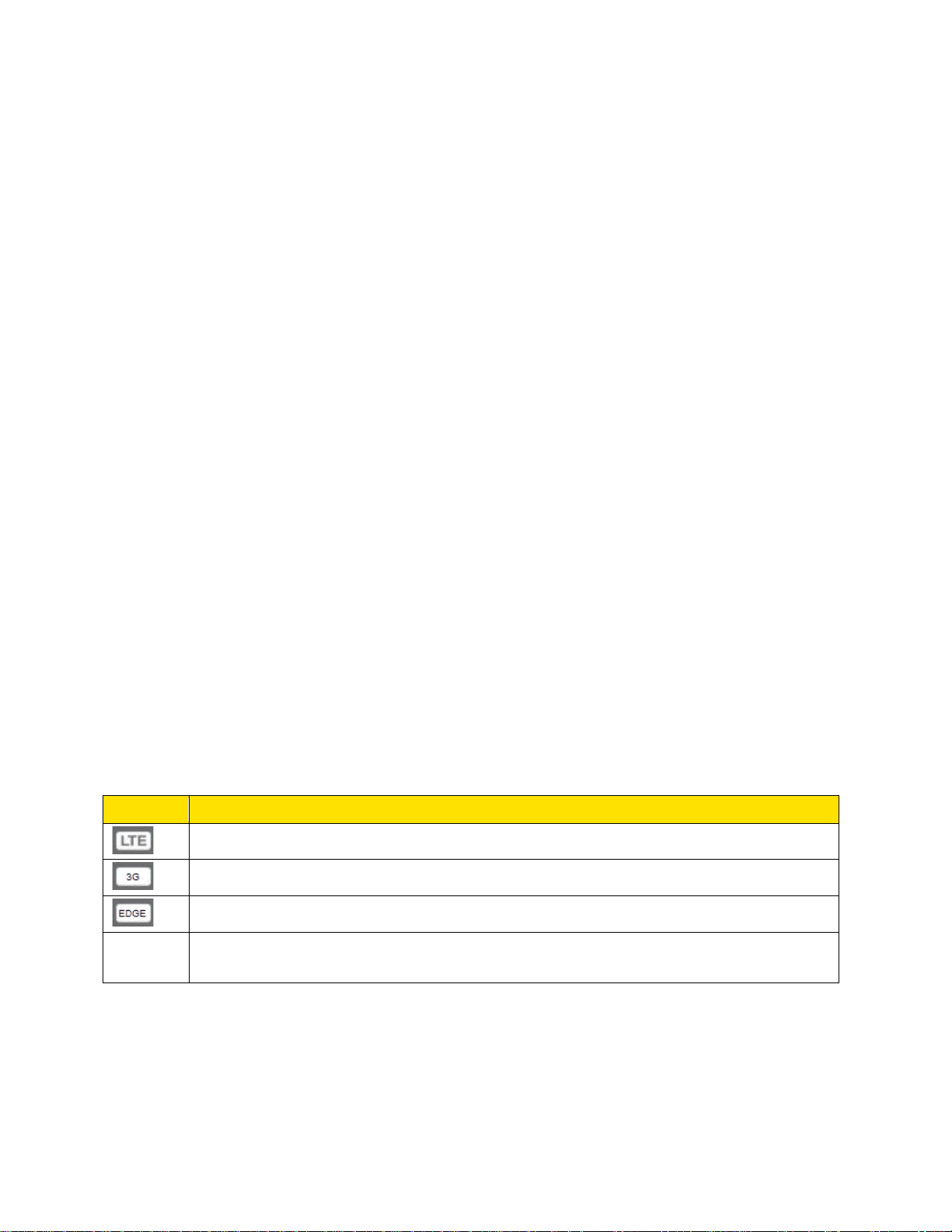
● Modem: The modem connects your device to the Internet via the best available network
Icon
Description
LTE service is available.
3G service is available.
GSM (EDGE/GPRS/HSPA/HSPA+) service is available.
No icon
You have no service. Try the suggestions in Cannot Connect to the Mobile
(customizable):
LTE – Newer technology, faster speeds compared with 3G and GSM
3G – CDMA technology, more widely available compared with LTE
GSM – GPRS/EDGE/HSPA/HSPA+, available for international roaming
● Routing hardware: The routing hardware handles traffic between the modem, the Wi-Fi
access point, and the Wi-Fi network.
GSM, 3G, and LTE Networks
These wireless networks connect you to the Internet.
Depending on your coverage area, you may have:
● Only LTE coverage
● Only 3G coverage
● Only GSM coverage (GSM coverage is always roaming)
● A combination of these networks
Your device automatically connects to the fastest network that is available to you. If you have
both 3G and LTE coverage and your connection happens to get disrupted, your device can
automatically switch to the other network. (For more information, see Mobile Broadband
Information and Settings.)
Mobile Broadband Information and Settings
The network icon indicates the active network service type.
Broadband Network.
Your device is designed to always connect to an available network if possible. If your device is
not connected (dropped signal, roaming not supported, etc.) an alert is displayed. The
connection status can also be seen on your device’s Status Screen, and on the web page’s
Network > Status Details Tab.
Device Basics 8
Page 17
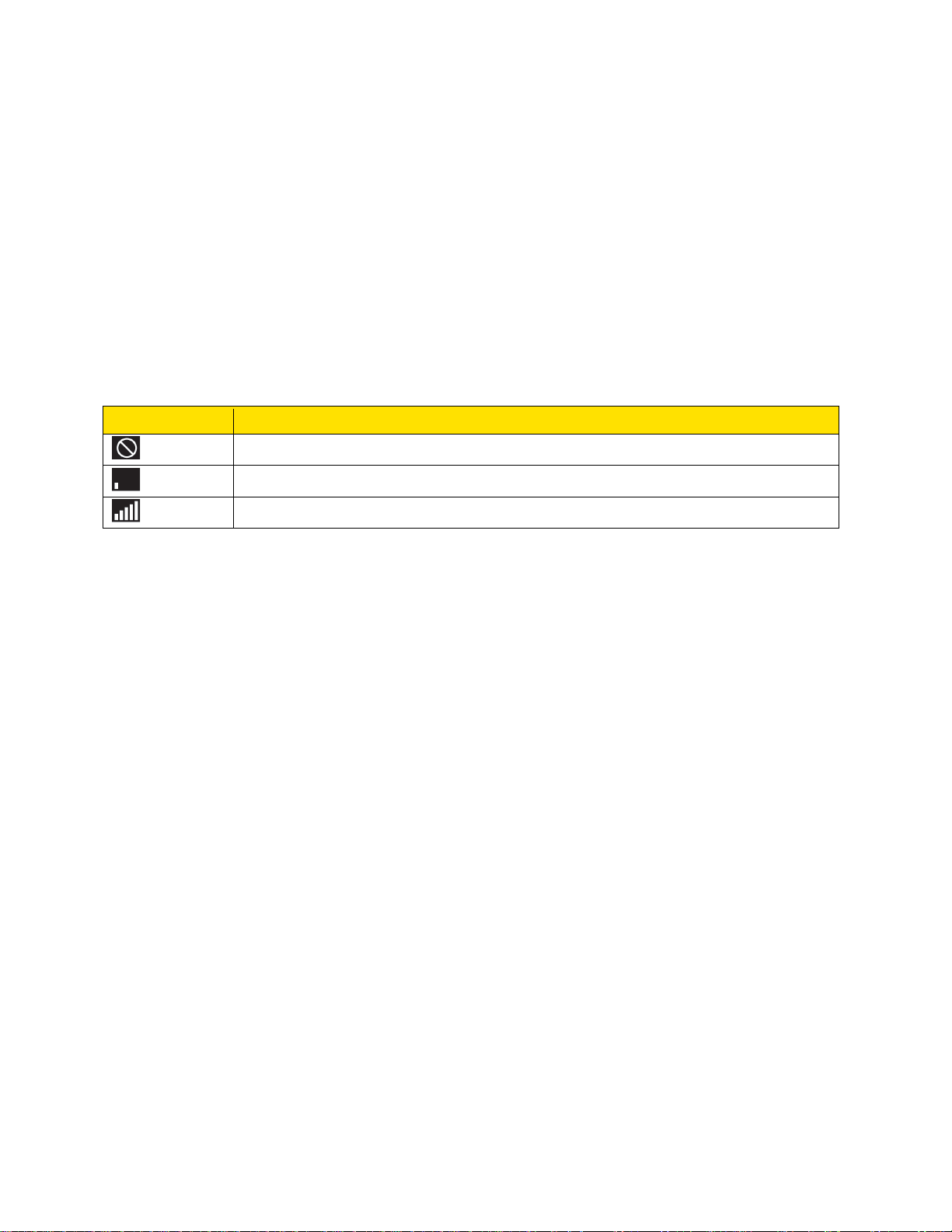
Your device can be set to connect automatically to the best available network, or to LTE, 3G, or
Icon
Description
No signal
Very weak signal
Excellent signal
GSM networks only. See Setting the Allowed Network Mode.
Your device can also be set to allow roaming on Sprint networks, domestically, and
internationally. See Setting the Roaming Mode.
Signal Information
Learn how to determine the signal strength and get detailed network status information.
Signal Strength
The signal strength icon appears on your device’s home screen and in the web page’s
Connection Details panel.
Active Network
The network that is currently being used for your data connection appears on your device’s
home screen and in the web page’s Connection Details panel.
Network Status
Detailed network information (such as Connection Status, RSSI, Ec/Io, etc.) appear on your
device’s Status Screen, and on the web page’s Network > Status Details Tab.
Internet Connection Information
Information about your Internet connection is available.
● Data usage for the current connection session and the current billing period. (See
Viewing Data Usage.)
● Router information. (See Router > Basic Tab, Router > Port Forwarding Tab, and Router
> Port Filtering Tab.)
Battery
The battery compartment is on the back of your device. The battery is replaceable. New
batteries, chargers, and other accessories are available from the Sprint Store at sprint.com.
Device Basics 9
Page 18
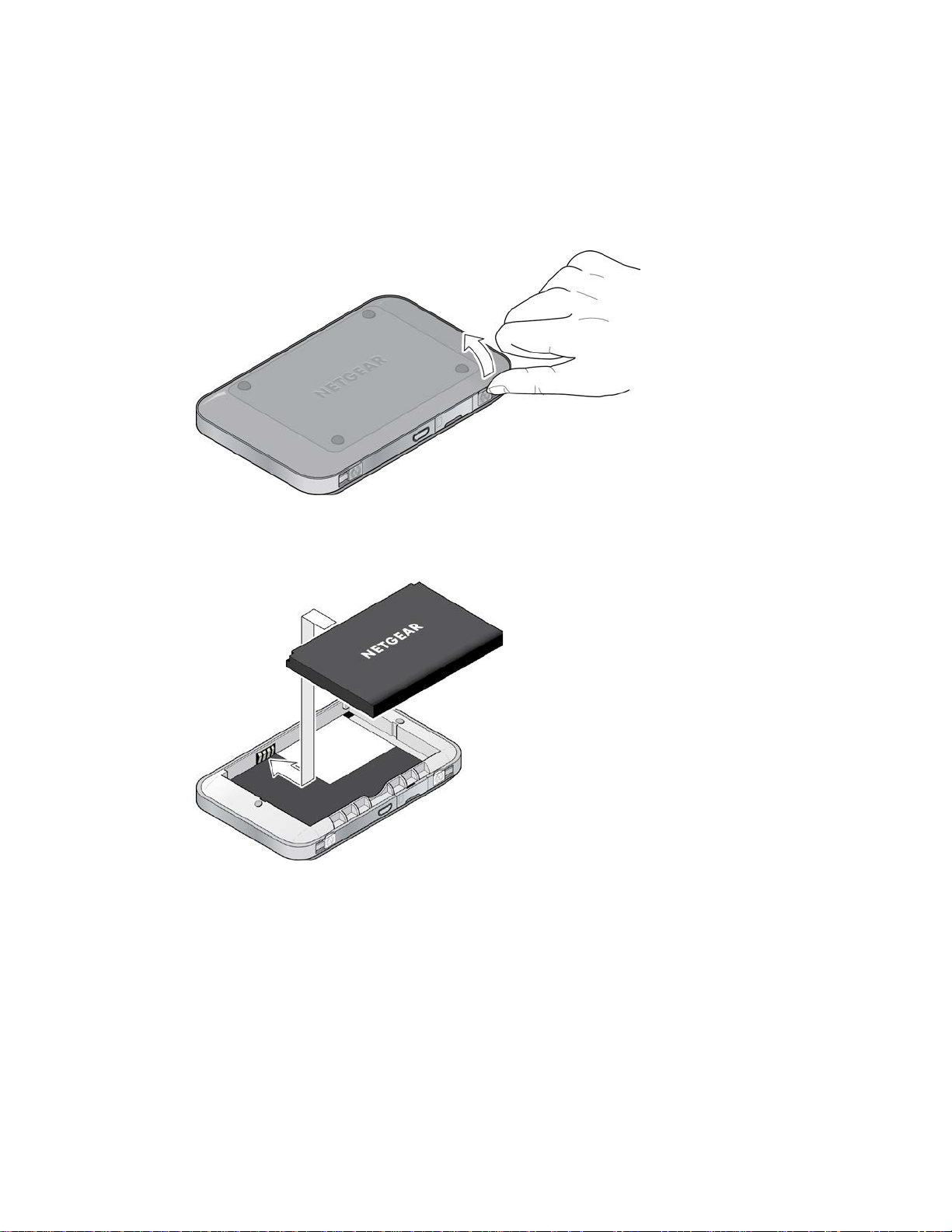
Installing the Battery
Before you use your device, install the battery.
1. At antenna connector 1 or antenna connector 2, lift the raised edge of the battery
cover to remove it.
2. Insert the battery into your device, contacts end first. Make sure the battery contact
points align with those inside the battery compartment.
Device Basics 10
Page 19

3. Replace the battery cover.
Charging the Battery
You need to recharge your device’s battery periodically. You can continue using your device
while it is charging.
The faster method is to connect your device to the AC charger. (See Using the AC Charger with
Your Device’s micro-USB Port, below). Alternatively, you can connect your device to your
computer, although this charges more slowly. (See Charging Through Your Computer, below.)
Using the AC Charger with Your Device’s micro-USB Port
1. Insert the larger (Type A) end of the micro-USB cable into the AC charger.
Device Basics 11
Page 20

2. Insert the other end of the cable into the micro-USB port on the side of your device.
3. Insert the AC charger into an electrical outlet. (If the battery is already partially
changed when the charger is plugged into the outlet, your device will power on
automatically.)
While your device is charging, the LCD (and the Zing Manager home page, if your
device is on) shows:
• If your device is on – and the percentage charged (for example, “92%”).
• If your device is off – , the percentage charged (for example, “92%”), and
the message “Charging…”
When your device is fully charged, the LCD (and the Zing Manager home page, if your
device is on) shows:
• If your device is on – and the message “Battery is Fully charged. Please
remove power.” Tap the ‘X’ to close the message.
• If your device is off – and the message “Battery is Fully charged. Please
remove power.” Tap the ‘X’ to close the message.
Charging Through Your Computer
Note: If you will be using the USB connection to connect to the Internet (and not just for
charging your device), you must install the device driver. (See TRU-Install.)
Note: If you are using Mac OS X 10.4.x, after you connect your device you may see a warning
message that your computer is running on UPS backup battery and that you should
Device Basics 12
Page 21

prevent a computer shutdown. You can continue with your work. To prevent this
Icon
Description
Battery is charged (26%-100%).
Battery level is low (11-25%). Charge your device. (See Charging the Battery)
Battery level is critical (<10%). Charge your device immediately. (See
Charging through the AC charger or computer.
message from being displayed, install the device driver.
1. Make sure your computer is turned on.
2. Insert the larger (Type A) end of the micro-USB cable into your computer.
3. Insert the other end of the cable into the micro-USB port on the side of your device.
While your device is charging, the LCD (and the Zing Manager home page, if your
device is on) shows:
• If your device is on – and the percentage charged (for example, “92%”)
• If your device is off – , the percentage charged (for example, “92%”), and
the message “Charging…”
When your device is fully charged, the LCD (and the Zing Manager home page, if your
device is on) shows:
• If your device is on – and the message “Battery is Fully charged. Please
remove power.”. Tap the ‘X’ to close the message.
• If your device is off – and the message “Battery is Fully charged. Please
remove power.” Tap the ‘X’ to close the message.
Battery Information and Settings
The battery icon indicates the state of the battery of your device.
The text next to the icon indicates the remaining charge.
The icon appears on your device’s home screen and in the web page’s Connection Details
panel.
Charging the Battery)
Device Basics 13
Page 22

The battery’s life is affected by the following conditions, some of which can be adjusted from
your device and from the web page:
● Standby time (See Setting the Sleep (Inactivity) Timer.)
● Data throughput
● Network signal strength (the better the signal, the longer the battery life)
● Wi-Fi range (the shorter the range, the longer the battery life) (See Wi-Fi Range.)
● LED (if LED indicator is disabled, the battery lasts longer) (See Turning the LED On or
Off.)
Power Button
Use the power button to turn your device on and off.
Turning Your Device On and Off
Use the power button on your device to turn it on and off.
Turning Your Device On
1. Make sure that:
• Your device has a charged battery inserted.
— or —
• Your device is connected to the AC charger or a computer (through the microUSB cable).
Device Basics 14
Page 23
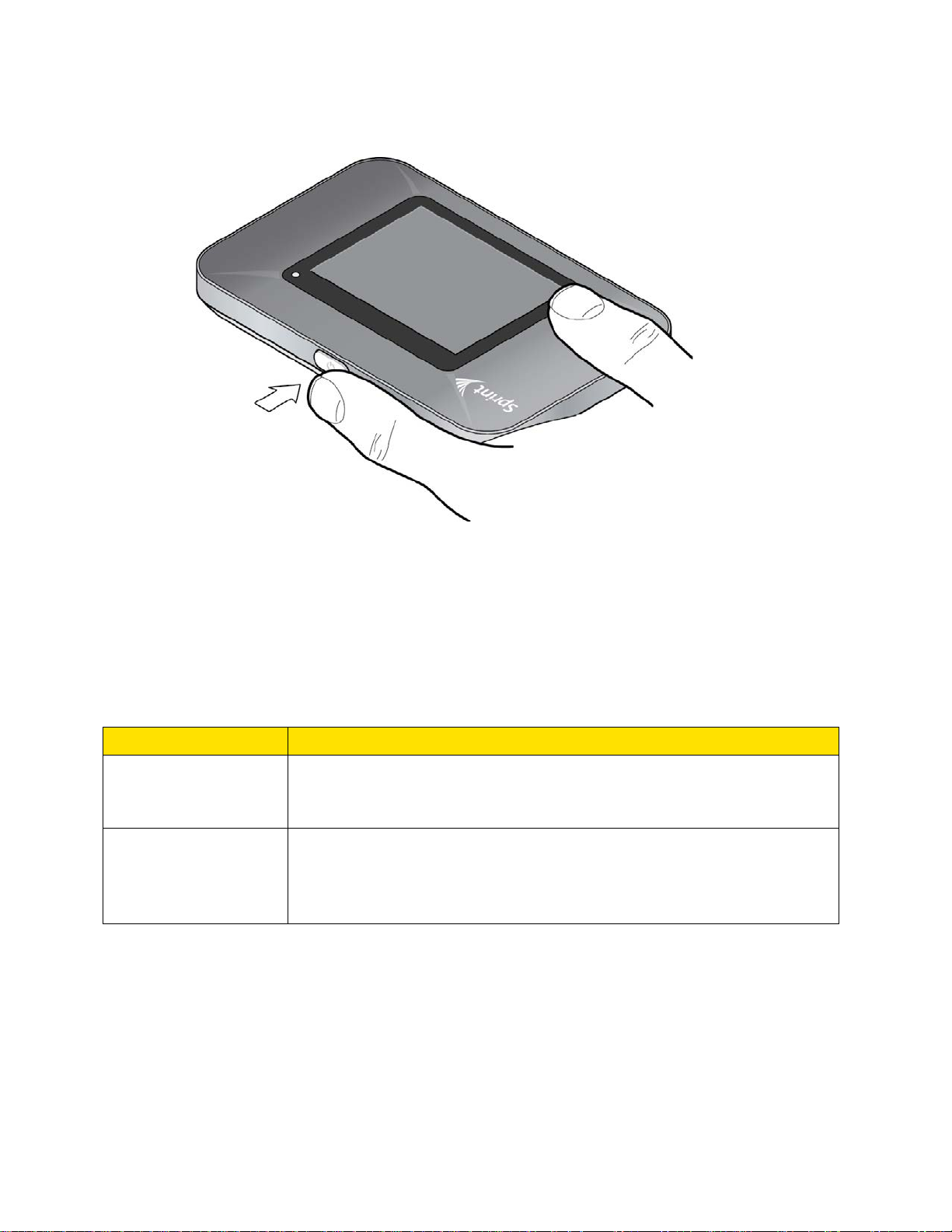
2. If the LCD is blank, press and hold the Power button until the screen lights up.
Type of press
Result
Quick press
Removes device from standby (low power) mode.
Long press (press
Turns your device on.
that your device should be turned off.
Turning Your Device Off
1. Press and hold the Power button until the Shut Down button appears.
2. Press the Shut Down button.
Controlling Your Device Using the Power Button
The power button supports two types of presses.
Wakes up (turns on) the LCD if the LCD was dormant. (The LCD turns
dark, after a configurable time of inactivity.)
and hold for two
seconds)
Turns your device off.
Press the Shut Down button that appears on the screen to confirm
Restarting Your Device
If you need to restart your device for some reason, you can use these methods.
● Press and hold the power button for two seconds.
● If the touchscreen is not responding, press and hold the power button for five seconds.
[tbc:eng]
Device Basics 15
Page 24

● Remove and replace the battery.
LED
The LED status indicator shows the hotspot’s connection status.
● Blue single blink – Device is connected to network and Wi-Fi is ready.
● Blue double blink – Data is being transferred.
● Amber blink – Network is not ready. (Mobile broadband is disconnected, no signal is
available, or Wi-Fi is asleep.)
● Alternating orange and amber blink – Software updates being applied.
Device Tutorial
The NETGEAR Zing Mobile Hotspot includes a device tutorial that shows the key features of the
LCD home screen.
To view the tutorial:
1. Launch the tutorial in one of the following ways:
• Tap > Settings > More > Support > View Tutorial.
• If viewing for the first time, on the home screen tap the Tutorial tab.
2. Shaded areas appear around each of the home screen’s elements. Tap a shaded
area to read a description of it.
3. Tap to close the description and continue to view other screen elements.
4. When finished, tap Close Tutorial.
Device Basics 16
Page 25
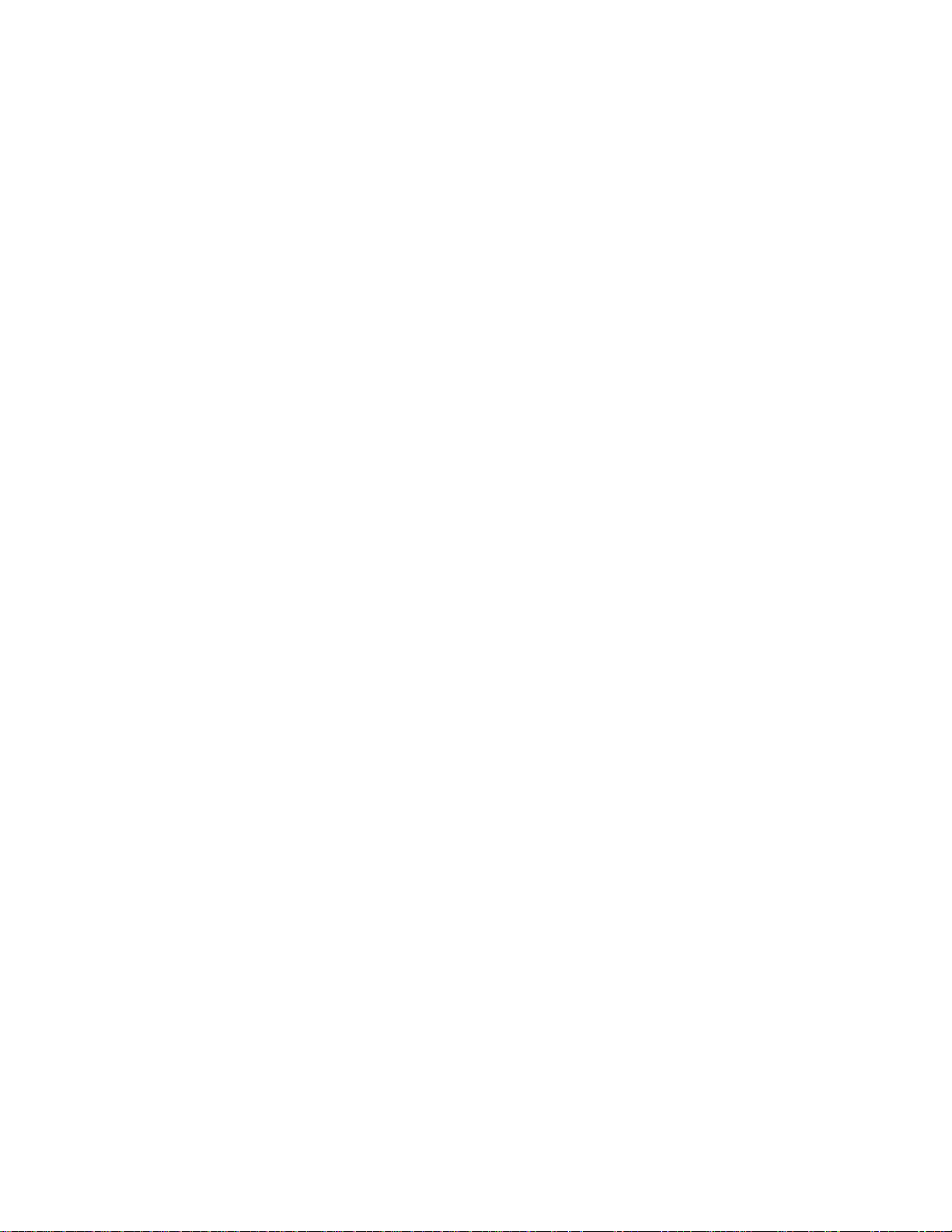
LCD Touchscreen
The LCD has several icons that help you determine the status of your device and its
connections, and links to screens that let you configure Wi-Fi and device settings, view data
usage, view system alerts, and perform GPS fixes. See LCD Touchscreen Interface for details.
If the LCD is not lit, see “Turning Your Device On” in Turning Your Device On and Off.
Micro-SIM
Your NETGEAR Zing Mobile Hotspot comes with a pre-installed micro-SIM that gives you
access to the Sprint network.
Alerts
Alerts notify you about situations that require your attention and suggest the actions you need to
take to resolve them.
Some of the alerts you may encounter include:
● Software Update Available
● Max Wi-Fi devices reached
● Mobile Broadband disconnected
● Wi-Fi is off
● Hotspot is not activated
● SIM errors
● Roam Guard
Device Basics 17
Page 26

Your Network Connection
Find out how to launch, share, and end your network connection.
Launching Your Network Connection
After your device powers on and boots up, a connection to the best available network is
launched automatically.
Your device will remain connected at all times, unless:
● You are out of signal range or the signal is blocked (in a tunnel, etc.).
● You are in a roaming area and you have chosen not to allow roaming.
Note: Even though your device is connected, you are only billed when data is sent or received.
See If the Connection is “Always On,” Am I Always Being Billed?
See also:
● Internet Connection Information
● Mobile Broadband Information and Settings
● Signal Information
Setting up a Guest Wi-Fi Network
Your NETGEAR Zing Mobile Hotspot lets you create a separate Guest Wi-Fi network that you
can share with temporary users.
Devices on the Guest Wi-Fi network:
● Cannot access devices that are on the Main Wi-Fi network (such as printers or other
computers)
● Cannot use the Zing Manager to change any device settings
Turning the Guest Wi-Fi Network On
You can turn on the Guest Wi-Fi network on your device’s Guest Wi-Fi screen, and on the Zing
Manager’s Wi-Fi page.
On the Touchscreen
1. Tap > Wi-Fi > Guest Wi-Fi.
Your Network Connection 18
Page 27
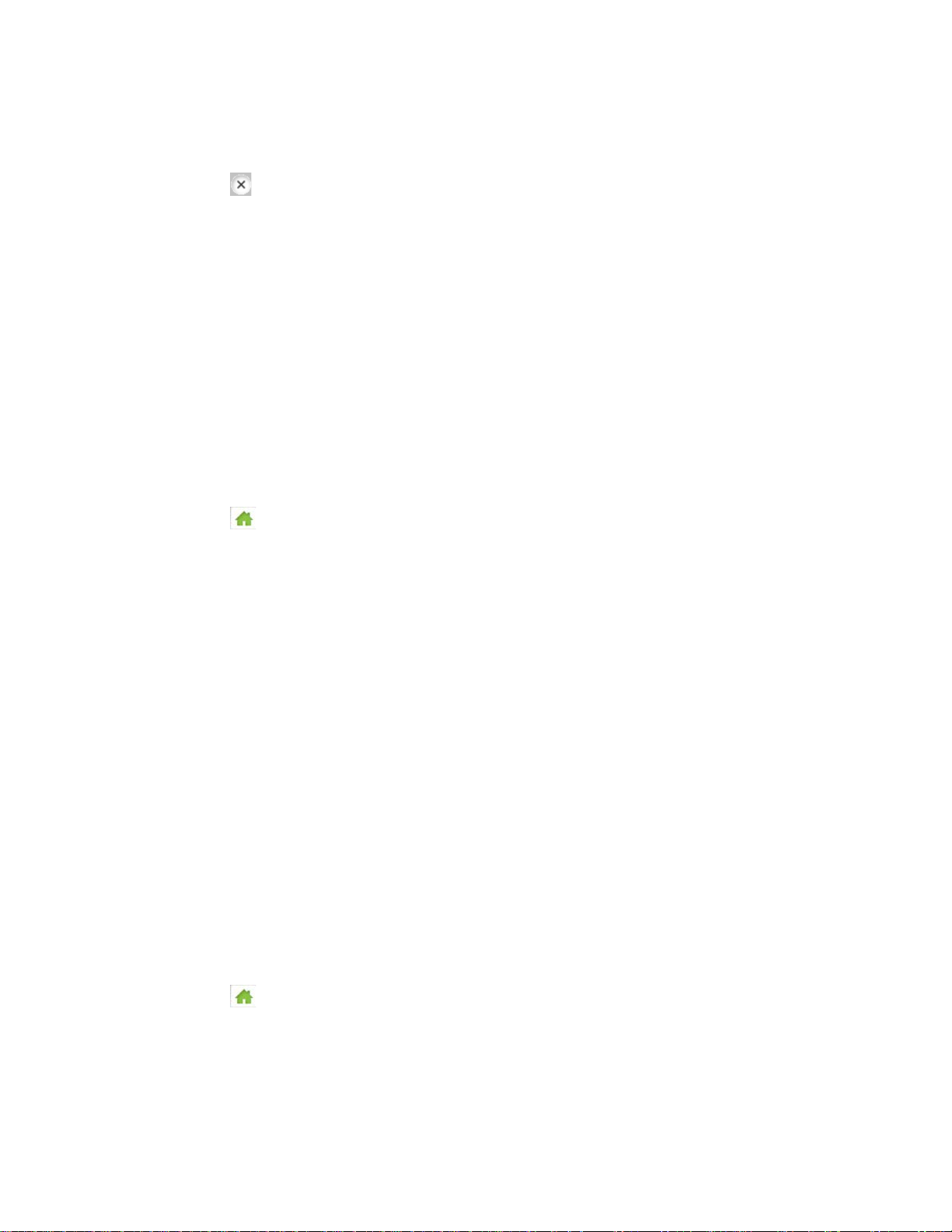
2. Tap Turn on Guest Wi-Fi. A message shows the Guest Wi-Fi network name and
password that your temporary user can use.
3. Tap to close the message.
In the Zing Manager (http://sprinthotspot)
1. Log in to the home page. (See Logging In as an Administrator.)
2. Click Wi-Fi.
3. In the Guest Wi-Fi area, click Turn On.
Turning the Guest Wi-Fi Network Off
You can turn off the Guest Wi-Fi network on your device’s Guest Wi-Fi screen, and on the Zing
Manager’s Wi-Fi page.
On the Touchscreen
1. Tap > Wi-Fi > Guest Wi-Fi.
2. Tap Turn off Guest Wi-Fi.
In the Zing Manager (http://sprinthotspot)
1. Make sure you’re logged in to the home page.
2. Click Wi-Fi.
3. In the Guest Wi-Fi area, click Turn Off.
Randomizing the Guest Wi-Fi Password
You can set the hotspot to use the same Guest Wi-Fi password all the time, or for greater
security, you can have it generate a random password each time the Guest Wi-Fi network is
turned on.
Note: The password only changes when Guest Wi-Fi is turned on – for example, if Guest Wi-Fi
was on when your device was restarted, the password doesn’t change because the
Guest Wi-Fi is still on.
On the Touchscreen
1. Tap > Wi-Fi > Options > Guest Wi-Fi Password.
2. Tap Fixed to always use the same Guest Wi-Fi password
-- or --
Your Network Connection 19
Page 28
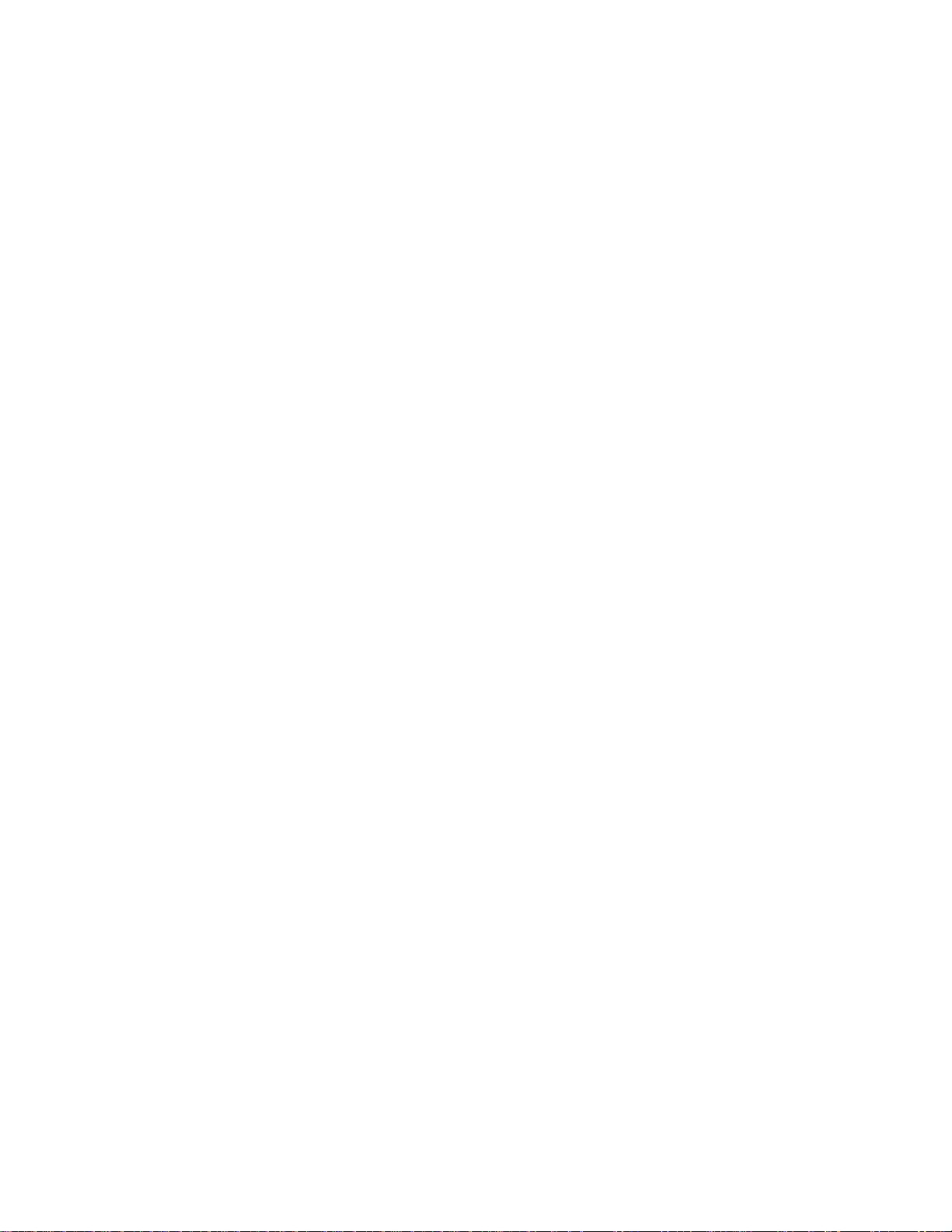
Tap Random to use a new Guest Wi-Fi password each time Guest Wi-Fi is turned
on.
In the Zing Manager (http://sprinthotspot)
1. Make sure you’re logged in to the home page.
2. Click Wi-Fi > Options.
3. In the Guest Wi-Fi section, select Generate a new password each time I turn on
the Guest Wi-Fi.
4. Click Submit.
Change the Guest Wi-Fi Password
You can change your Guest Wi-Fi password immediately.
● Change it manually (see Change Wi-Fi Network Names and Passwords)
● Generate a random password:
1. Make sure the random password setting is on (see Randomizing the Guest Wi-Fi
Password).
2. Turn off Guest Wi-Fi (see Turning the Guest Wi-Fi Network Off).
3. Turn Guest Wi-Fi back on (see Turning the Guest Wi-Fi Network On).
Sharing Your Connection
Your NETGEAR Zing Mobile Hotspot provides two ways of sharing your network connection
with other users.
● User manually enters the Main or Guest Wi-Fi network information.
● User connects to the Main or Guest Wi-Fi network using WPS.
Manually Entering the Wi-Fi Information
Users can connect to the network by manually entering the Wi-Fi information.
Share your network connection with others:
1. Provide the Main or Guest Wi-Fi network name and password to them.
2. On their computers, users must open the Wi-Fi network manager and connect to the
Main or Guest Wi-Fi network of the NETGEAR Zing Mobile Hotspot the password
you provided. (See How Do I Connect to Wi-Fi?)
Your Network Connection 20
Page 29

Connecting Through WPS
Wi-Fi Protected Setup (WPS) provides a fast, simple, and secure way to connect WPS-enabled
devices to your Wi-Fi network. You don’t have to give the name (SSID) and Wi-Fi password of
your Main or Guest network to other users.
The WPS feature is available on certain cameras, printers, smartphones, and laptops. These
devices have either a hardware button or a WPS-related option in the software. Please consult
the user documentation of your device.
WPS is always available for the Main and Guest Wi-Fi networks as long as the Wi-Fi radio is on
(device is not asleep due to standby option, or off while device is tethered).
WPS is not available in any of these situations:
● Wi-Fi radio is off while your device is sleeping due to inactivity.
● Wi-Fi radio is off while your device is tethered. See Disable Wi-Fi When Tethering
Device (Connected Through USB).
● The Wi-Fi security option is WPA Personal, WEP, or WEP-related (for example, “WEP
64 Bit Open”). (Note: WPS is available if the Wi-Fi security option is WPA/WPA2
Personal.) (See Wi-Fi Security.)
● Broadcast network name is not enabled. (See Options Tab.)
● MAC Filter Mode is “White list (Allow only those in list)”, but no computers have been
added to the list. (See “Specifying Computers That Can Access the Network” in Allowing
or Denying Computers Access to the Network (MAC Filter).)
If the maximum number of connected devices on the chosen network (Main or Guest) has
already been met, an error message indicating that the maximum number of devices has been
reached is displayed when you attempt WPS. Disconnect one of the connected devices and
then retry.
You can use the WPS feature on your device’s WPS screen, and on the Zing Manager’s
Wi-Fi > Connect page.
Your Network Connection 21
Page 30

On the Touchscreen
1. Tap > Wi-Fi > WPS.
2. Tap either Pair with Main Wi-Fi or Pair with Guest Wi-Fi.
Note: If a Pair button is gray, that wireless network is currently unavailable. (Guest Wi-Fi could
be turned off, Wi-Fi could be turned off because your device is tethered, etc.)
3. When the LCD of your device displays “Select the WPS button on your device to
pair”, press (within 2 minutes) the WPS button on the wireless device you want to
connect or select the WPS-related option in your device’s software.
Your NETGEAR Zing Mobile Hotspot and the wireless device will communicate and establish
the connection. If no problems are encountered, the LCD of your NETGEAR Zing Mobile
Hotspot displays “Your device can now access your hotspot.” If your device does not connect,
try to connect it manually. (See How Do I Connect to Wi-Fi?)
Note: If you want to stop the pairing process, tap Cancel in the WPS screen.
In the Zing Manager (http://sprinthotspot)
1. Log in to the home page. (See Logging In as an Administrator.)
Your Network Connection 22
Page 31

2. Click Wi-Fi.
3. Below the Main Wi-Fi or Guest Wi-Fi sections, click WPS.
4. Perform one of the following, depending on whether the Wi-Fi device you are adding
to your Wi-Fi network supports the PBC (Push Button Configuration) method or the
PIN (Personal Information Number) method.
If the Wi-Fi device supports the PBC (Push Button Configuration) method:
• Click WPS button pairing.
• Within 2 minutes, press the WPS button on the wireless device you want to
connect or select the WPS-related option in your device’s software.
-- or –
If the Wi-Fi device has a PIN associated with it:
• Find out the PIN for the Wi-Fi device you are adding. To do this, use the PIN
option in your device’s software. Alternatively, use the Wi-Fi Protected Setup
Wizard that may be available, depending on the manufacturer of your device.
• In the web page, click Enter WPS PIN.
• Enter your device’s PIN.
• Click Submit.
Your NETGEAR Zing Mobile Hotspot and the wireless device will communicate and establish
the connection. If no problems are encountered, the message “The device can now access your
hotspot” displays. If your device does not connect, the message “No device was connected …”
displays – try to connect it manually. (See How Do I Connect to Wi-Fi?)
Note: If you want to stop the pairing process, click Cancel.
Your Network Connection 23
Page 32

Connecting Through USB
Use the micro-USB cable (included) to connect your device to your computer.
Note: If you’ll be using USB for to connect to the Internet (and not just for charging your
device), you must install the device driver. (See Making a Tethered Connection.)
Use the micro-USB cable when:
● You want to charge your device, but you don’t want to use the AC charger, or the AC
charger is not available.
● Your computer does not have Wi-Fi.
● You want to prevent any other devices from using the hotspot. (See Disable Wi-Fi When
Tethering Device (Connected Through USB).
Note: You can also block individual devices. See Displaying and Blocking Currently Connected
Devices (Block List) and Allowing or Denying Computers Access to the Network (MAC
Filter).
To connect your device to your computer:
1. Insert the larger (Type A) end of the micro-USB cable into your computer.
2. Insert the other end of the cable into the micro-USB port on the side of your device.
Note: If you’re having problems, see Cannot Connect Through USB.
Making a Tethered Connection
Your device supports a direct connection through a USB cable to a Windows or Mac computer.
(This is commonly referred to as a “tethered” connection.)
Your Network Connection 24
Page 33

Note: If you’ll be using USB for data transfer (and not just for charging your device), you must
install the device driver. (See “Windows” or “Mac”, below.) No Installation CD is required
– your device supports the TRU-Install feature.
Note: If you’re using Mac OS X 10.4.x, after you connect your device you may see a warning
message that your computer is running on UPS backup battery and that you should
perform a computer shutdown. You can continue with your work. To prevent this
message from being displayed, install the device driver (see “Mac”, below).
Windows
To install the device driver on Windows:
1. Make sure your device is turned on.
2. Connect your device to your computer through the micro-USB cable.
3. If the TRU-Install window is not displayed, in Windows Explorer browse to the
TRU-Install entry (under My Computer), then browse to the Win
folder and run Setup.exe.
— or —
If you’re running Windows Vista and the AutoPlay window opens, click
Run setup.exe.
4. In the TRU-Install window, click OK.
5. Follow the onscreen instructions.
Your Network Connection 25
Page 34

Mac
To install the device driver on Mac:
1. Make sure your device is turned on.
2. Connect your device to your computer through the micro-USB cable.
3. In the window that appears, double-click the .pkg file.
4. Follow the onscreen instructions.
5. When prompted for your password, enter your Mac password.
TRU-Install
TRU-Install is a feature that installs the necessary drivers the first time you connect your device
to your Windows or Mac computer through the micro-USB cable. (For details, see Making a
Tethered Connection.) An installation CD is not required.
TRU-Install is enabled by default.
To change the setting:
1. In the address bar of your Web browser, type one of the following:
• http://SprintHotspot
• http://192.168.1.1
2. In the Sign In field, enter the Zing Manager administrator password (1-31 letters,
numbers, and symbols). (The default password is “password”.)
3. Click Settings > General > Software and Reset.
4. Select (to enable TRU-Install) or clear (to disable TRU-Install) the checkbox labeled
“Install driver when connecting to Windows or MAC computers with a USB
cable”.
Your Network Connection 26
Page 35

LCD Touchscreen Interface
Item
Description
1
Signal strength
2
Network carrier name
3
Network type (GSM, 3G, LTE)
4
Data transfer indicator (WAN traffic – upload (send) / download (receive))
5
GPS indicator – Appears only when GPS tracking is on. The icon
6
USB tether indicator – Appears when your device is tethered to a computer.
Access your device and connection information, and configure device settings from the LCD
touchscreen interface.
If the LCD is not lit, see “Turning Your Device On” in Turning Your Device On and Off.
Interpreting the LCD
The LCD home screen shows icons and text that reflect the status of your device and your
connection, and screen elements that link to other configuration screens.
pulses/glows when searching for satellites or while tracking is in progress.
(See GPS Settings.)
(See Connecting Through USB.)
LCD Touchscreen Interface 27
Page 36

7
Battery status
(See Battery Information and Settings.)
8
Roaming indicator – When device is roaming, a triangle appears in the Signal
9
Alerts – Indicates number of alerts to be read.
10
Wi-Fi network name and password – Main network name and password, or
11
Data usage – Indicates the amount of data used and days remaining.
12
Connected devices list
13
Wi-Fi network configuration and management
14
Settings
strength icon, and a roaming message appears.
(See also Setting the Roaming Mode.)
(See Alerts Screen.)
Guest network name and password (if active).
(See Data Usage.)
Icon shows number of connected devices and is grey when no devices are
connected.
(See Connected Devices Screen.)
Icon shows number of connected devices and is grey when Wi-Fi networks
(Main and Guest) are turned off.
(See Wi-Fi.)
(See Settings Screen.)
Tip: Information on the LCD can also be viewed and configured in the Zing Manager
interface. See Home Page.
LCD Information Screen s
The LCD home screen links to several screens used to configure your device.
● Data Usage – Details of data amounts used in current session and current billing cycle.
See Data Usage for details.
● Devices – Show devices connected to Main and Guest Wi-Fi networks; block devices
from using the hotspot. See Connected Devices Screen for details.
● Wi-Fi – Wi-Fi network setup and management. See Wi-Fi Screen for details.
● Settings – Device configuration. See Settings Screen for details.
● Alerts – Show network and device messages. See Alerts Screen for details.
Tip: The information on the LCD screens can also be viewed and configured in the Zing
Manager interface. See Zing Manager (Browser) Interface.
LCD Touchscreen Interface 28
Page 37

Data Usage Screen
Item
Description
Billing Cycle
Show estimated data usage details for the current billing cycle.
Session
Show estimated data usage details for the current session.
The Data Usage screen links to two screens that show data usage details for the current
session and for the current plan billing cycle.
1. On the LCD home screen, tap the Data Usage display area.
2. On the Data Usage screen, options are shown to view Billing Cycle and current
Session data usage. Click an icon to view the data usage details.
See Billing Cycle Screen.
See Session Screen.
See Viewing Data Usage for details.
LCD Touchscreen Interface 29
Page 38

Billing Cycle Screen
Item
Description
Left
Data amount still available for use in the current billing cycle
Used
Data amount used since the beginning of the current billing cycle
Days left
Days until the next billing cycle begins
Cycle
restarts
Date the next billing cycle begins
Item
Description
Total Used
Data amount used since your device connected to the network
Time
connected
Time that your device connected to the network
Elapsed time
Elapsed time since your device connected to the network
The Billing Cycle screen shows estimated data usage details for the current billing cycle.
Session Screen
The Session screen shows estimated data usage details since your device connected to the
network.
LCD Touchscreen Interface 30
Page 39

Connected Devices Screen
Item
Description
Main Wi-Fi
List of devices currently connected to the Main Wi-Fi network.
Guest Wi-Fi
List of devices currently connected to the Guest Wi-Fi network.
Block List
Tap this button to turn the block list on or off, and to view a list of blocked
The Connected Devices screen shows a list of all devices that are currently connected to the
Main or Guest Wi-Fi networks.
1. On the LCD home screen, tap Devices (the icon indicates the number of connected
devices).
2. On the Connected Devices screen, all connected devices are shown for the Main
and Guest Wi-Fi networks, and USB (if your device is tethered). Tap a listed device
to see device details.
Tap the arrow to view device details or to block a device.
See Device Screen.
Tap the arrow to view device details or block your device.
See Device Screen.
devices. See Enable / Disable the Block List.
LCD Touchscreen Interface 31
Page 40

Item
Description
IP
IP (Internet Protocol) address of the connected device
MAC address
MAC (Media Access Control) address of the connected device
Block Device
Tap to disconnect the device and block it from re-connecting. See Displaying
Connected devices can also be seen in the Zing Manager. See Connection Details.
See also Displaying and Blocking Currently Connected Devices (Block List).
Device Screen
The Device screen shows the IP and MAC addresses of a currently connected device (that you
picked from the Connected Devices screen).
/ Unblock
Device
and Blocking Currently Connected Devices (Block List).
If coming from the Block List, tap to remove the device from the list and allow
it to connect to the Wi-Fi networks.
LCD Touchscreen Interface 32
Page 41

Wi-Fi Screen
Item
Description
Main Wi-Fi
Show or update the Main Wi-Fi network name and password.
See Change Wi-Fi Network Names and Passwords.
Guest Wi-Fi
Turn the Guest Wi-Fi network on or off, and show or update the Guest Wi-Fi
WPS
Connect a device to the Main or Guest Wi-Fi network using WPS (Wireless
See Connecting Through WPS.
The Wi-Fi screen links to screens that configure the Main and Guest Wi-Fi networks.
1. Tap > Wi-Fi.
2. From the Wi-Fi screen, you can choose from several Wi-Fi setup and management
options.
See Main Wi-Fi Screen.
network name and password.
See Guest Wi-Fi Screen.
See Change Wi-Fi Network Names and Passwords.
Protected Setup).
See WPS Screen.
LCD Touchscreen Interface 33
Page 42

Options
Configure the Wi-Fi radio options.
See Wi-Fi Options Screen.
Block List
Turn the block list on to prevent specific devices from connecting to the
Item
Description
Name
This is the name that identifies your Main Wi-Fi network and is visible to other
Password
This is the password that other Wi-Fi enabled devices need to connect to the
Edit
Edit the Main Wi-Fi name and password. See Change Wi-Fi Network Names
hotspot, and show the list of devices that are currently blocked.
See Block List Screen.
See Enable / Disable the Block List.
Main Wi-Fi Screen
The Main Wi-Fi screen shows the Main Wi-Fi network’s name and password, and allows you to
change them if desired.
Wi-Fi-enabled devices. See Change Wi-Fi Network Names and Passwords.
Main Wi-Fi network. See Change Wi-Fi Network Names and Passwords.
and Passwords.
LCD Touchscreen Interface 34
Page 43

Guest Wi-Fi Screen
Item
Description
Name
This is the name that identifies your Guest Wi-Fi network and is visible to
Password
This is the password that other Wi-Fi enabled devices need to connect to the
Edit
Edit the Guest Wi-Fi name and password. See Change Wi-Fi Network Names
Turn off
Guest Wi-Fi)
Turn the Guest Wi-Fi network on or off. See Setting up a Guest Wi-Fi
The Guest Wi-Fi screen shows the Guest Wi-Fi network’s name and password, and allows you
to turn the Guest Wi-Fi network on or off.
other Wi-Fi-enabled devices. See Change Wi-Fi Network Names and
Passwords.
Guest Wi-Fi network. See Change Wi-Fi Network Names and Passwords.
and Passwords.
Guest Wi-Fi
(or Turn on
Network.
WPS Screen
The WPS screen lets you connect a WPS-enabled device to your Main or Guest Wi-Fi networks
without using the network name and password.
LCD Touchscreen Interface 35
Page 44

Note: If a Pairing button is gray, pairing is not currently available for that Wi-Fi network.
Item
Description
Pair with
Main Wi-Fi
Tap to allow a WPS-enabled device to connect to the Main Wi-Fi network.
Pair with
Tap to allow a WPS-enabled device to connect to the Guest Wi-Fi network.
Item
Description
Wi-Fi Info on
Show or hide the Wi-Fi network name and Wi-Fi network password on the
The device must connect within 2 minutes. See Connecting Through WPS.
Guest Wi-Fi
The device must connect within 2 minutes. See Connecting Through WPS.
Wi-Fi Options Screen
The Wi-Fi Options screen includes settings for configuring the Wi-Fi radio and other Wi-Fi
features.
Note: If you change some Wi-Fi options, the Wi-Fi radio restarts with the new options. Any
devices that were connected to the Main or Guest Wi-Fi networks will have to be
reconnected.
1. Tap > Wi-Fi > Options.
2. From the Wi-Fi Options screen, you can choose from several configuration options.
Home
LCD Touchscreen Interface 36
home screen. Tap the arrow to select the option.
The Main Wi-Fi network information is used when Guest Wi-Fi is turned off,
otherwise the Guest Wi-Fi information is used.
See Displaying Wi-Fi Network Name and Password on LCD Home Screen.
Page 45

Wi-Fi Range
The distance at which the Wi-Fi signal can be received. Tap the arrow to
USB Tether
Turn the Wi-Fi radio off (or leave it on) when device is tethered to a computer
Max Wi-Fi
Set the total number of devices that can connect to the Main and Guest Wi-Fi
Guest Wi-Fi
Set device to generate a random password (or keep it unchanged) each time
Wi-Fi
select the range.
At short range, battery life improves. At long range you cover more area, but
the battery life is shorter and there is an increased possibility of interference
with/from other nearby Wi-Fi devices.
See Wi-Fi Range.
Note: If you change this option, your device will reset and devices will have
to be reconnected.
(or other device). Tap the arrow to select the option.
See Disable Wi-Fi When Tethering Device (Connected Through USB).
Note: If you change this option, your selection takes effect after you restart
your device (power off and power on again).
Devices
Password
Channel
networks. Tap the arrow to set the value.
See Setting the Maximum Number of Wi-Fi Devices.
Note: If you change this option, your device will reset and devices will have
to be reconnected.
Guest Wi-Fi is turned on. Tap the arrow to select the option.
See Randomizing the Guest Wi-Fi Password.
Note: If you change this option, your device will reset and devices will have
to be reconnected.
Change the channel used by the Wi-Fi radio. Tap the arrow to select the
channel.
See Wi-Fi Channel.
Note: If you change this option, your device will reset and devices will have
to be reconnected.
LCD Touchscreen Interface 37
Page 46

Block List Screen
Item
Description
Off / On
Tap to turn the block list on or off. When block list is on, any devices on the
View blocked
Tap this button to view a list of devices that are not allowed to connect to the
Device
List of devices not allowed to connect to the Wi-Fi networks.
See Device Screen.
The Block List screen shows a list of all devices that you have indicated are not allowed to
connect to your Wi-Fi networks.
You can select a device to view its details and to unblock it (allow it to connect to your Wi-Fi
networks).
block list will not be able to connect to your device.
devices
names
Wi-Fi networks.
Tap the arrow to view device details or unblock the device.
Settings Screen
The Settings screen links to screens that configure your device’s non-Wi-Fi-related settings.
1. Tap > Settings.
LCD Touchscreen Interface 38
Page 47

2. From the Settings screen, you can choose from several device setup and
Item
Description
Display
Set the LCD screen brightness and time out period, and turn the LED on or
See Display Screen and Display Settings for details.
Network
Set the network connection mode (type of network that your device can
Sleep
Set the Wi-Fi radio to go to sleep if no devices connect after a set period of
GPS
Turn GPS tracking on or off, and set the type of tracking fix to perform.
Reset
Reset the hotspot.
More
View details about the hotspot, get support, and provide feedback to Sprint.
management options.
off.
connect to) and roaming options, and show the current network connection
status.
See Network Screen and Network Settings for details.
time.
See Sleep Screen and Setting the Sleep (Inactivity) Timer for details.
See GPS Screen and GPS Settings for details.
See Reset Screen and Resetting Your Device for details.
See More Screen.
LCD Touchscreen Interface 39
Page 48

Display Screen
Item
Description
Screen
Set the brightness of the LCD to Bright or Dim. (Use Dim to make your
LED
See Turning the LED On or Off.
Screen
Wi-Fi Info on
Show or hide the Wi-Fi network name and Wi-Fi network password on the
The Display screen lets you configure your device’s LCD and LED behavior.
Brightness
Timeout
Home
battery last longer.) Tap the arrow to select the option.
See Setting the LCD Brightness.
Indicates whether the LED is used (On) or not (Off). Tap the arrow to
select the option.
The length of time the LCD will display before turning off. Tap the arrow to
select the timeout periods that will apply when the device is running off the
battery, AC power, or is tethered to the computer.
See Display > Timeout Screen and Setting the LCD Timeout.
home screen. Tap the arrow to select the option.
The Main Wi-Fi network information is used if Guest Wi-Fi is turned off,
otherwise the Guest Wi-Fi information is used.
See Displaying Wi-Fi Network Name and Password on LCD Home Screen.
LCD Touchscreen Interface 40
Page 49

Display > Timeout Screen
Item
Description
Timeout on
The length of time the LCD will display, while on battery power, before turning
Timeout on
The length of time the LCD will display, while using the AC charger, before
Timeout on
The length of time the LCD will display, while tethered to the computer,
The Display > Timeout screen lets you set different timeout periods depending on how the
device is powered.
Battery
AC Charger
USB
off. Tap the arrow to select the timeout period that will apply.
Choose the shortest period to make your battery last longer. See Setting the
LCD Timeout.
turning off. Tap the arrow to select the timeout period that will apply.
Choose the shortest period to make your battery last longer. See Setting the
LCD Timeout.
before turning off. Tap the arrow to select the timeout period that will
apply.
Choose the shortest period to make your battery last longer. See Setting the
LCD Timeout.
LCD Touchscreen Interface 41
Page 50

Network Screen
Item
Description
Network
See Setting the Allowed Network Mode.
Roaming
Status
Updates
The Network screen shows your current network connection status, and lets you configure your
device’s connection mode and roaming options.
Mode
The type of network that your device can connect to. Tap the arrow to
select the mode.
Tap the arrow to display the Roaming Options screen, where you can
choose the areas in which your device can roam, and display warnings when
roaming.
See Roaming Screen.
Tap the arrow to show the current connection status and signal
characteristics.
See Status Screen.
Tap the arrow to update your hotspot’s preferred roaming list, or to re-run
hands-free activation.
See Updates Screen.
LCD Touchscreen Interface 42
Page 51

Roaming Screen
Item
Description
Roaming
The areas in which your device can roam (Sprint only, domestic only,
See Setting the Roaming Mode.
Domestic
Indicates whether a warning will appear when you enter domestic roaming
International
Indicates whether a warning will appear when you enter international roaming
The Roaming screen lets you choose where your device can roam, and indicate if warning
messages should appear on your device when entering a new roaming area.
Mode
Roaming
Guard
Roaming
Guard
international). Tap the arrow to select the areas.
areas. Tap the arrow to select the option.
See Setting the Roaming Mode.
areas.
Tap the arrow to select the option.
See Setting the Roaming Mode.
Status Screen
The Status screen shows details about the current mobile broadband connection.
LCD Touchscreen Interface 43
Page 52

Item
Description
Status
Status of connection to mobile broadband network (Connected /
disconnected).
Network
Status
Network type (GSM, 3G, LTE).
Signal
Strength
The signal strength listed as a number of bars (a higher number means a
The following values appear if the Network status is LTE.
RSRP
The signal strength of the network (Reference Signal Received Power).
RSRQ
The signal quality of the network (Reference Signal Received Quality).
RS-SINR
Signal to Interference Noise Ratio based on Reference Signals (narrowband
PLMID
The LTE cell that is currently serving the hotspot.
Band
The LTE Band being used for the connection.
TX power
The transmitter power. A higher number is better.
RX Power
The receiver power. A higher number is better.
The following values appear if the Network status is CDMA / 3G.
HRPD RSSI
Signal strength of the network.
HRPD EcIo
Dimensionless ratio of the average power of a channel, typically the pilot
CDMA RSSI
Signal strength of the network.
CDMA EcIo
Dimensionless ratio of the average power of a channel, typically the pilot
channel, to the total signal power.
Channel
DRC (Digital Rate control) channel number.
PRev
PRL (Preferred Roaming List) version. To update the PRL, see Network >
The following values appear if the Network status is GSM.
RSSI
Power level in the received radio signal (Received Signal Strength Indication)
EcIo
Quality of the pilot channel as a ration of the received power to overall noise.
RSCP
Received Signal Code Power.
stronger signal).
and wideband).
channel, to the total signal power.
Preferences Tab.
LCD Touchscreen Interface 44
Page 53

Updates Screen
Item
Description
Update PRL
Follow the instructions that appear.
Update
Settings
The Updates screen let you update your device’s preferred roaming list, and re-run Hands-Free
Activation.
Tap the arrow , then tap Yes to check the network to see if a new PRL
(Preferred Roaming List) is available, and use it to update your device.
Network
Tap the arrow , then tap Yes to re-run HFA (Hands Free Activation).
Follow the instructions that appear.
Sleep Screen
The Sleep screen lets you choose how long the Wi-Fi radio will stay on with no devices
connected.
LCD Touchscreen Interface 45
Page 54

Item
Description
5 minutes
5 minutes
Turns off the Wi-Fi radio if no devices have been connected for this period of
Never
The Wi-Fi radio does not turn off when there are not devices connected.
Item
Description
GPS Service
Indicates whether GPS is enabled (On) or disabled (Off). See Enabling /
The following appear only when GPS is enabled.
Get GPS fix
Tap this button to get a GPS location fix (one-time, or continuous, depending
GPS Mode
15 minutes
60 minutes
time. (Choose the shortest period to make your battery last longer.) See
Setting the Sleep (Inactivity) Timer.
GPS Screen
The GPS screen lets you enable or disable the GPS service.
Disabling GPS.
on the GPS Mode).
Indicates how often your device should obtain a fix. Tap the arrow to
select the fix type. See Setting the GPS Mode.
LCD Touchscreen Interface 46
Page 55

Reset Screen
Item
Description
Factory Reset
Resets your device to factory default settings, and clears your account
Settings
Resets your device to factory default settings, but leaves your Sprint account
See Resetting Device Settings Only.
Clear
The Reset screen is used to reset your device to default settings.
details. Tap the arrow to begin.
See Resetting to Factory Default Settings.
Reset
Programming
details unchanged. Tap the arrow to begin.
Clears your account details. Tap the arrow to begin.
See Clearing Account Details Only.
More Screen
The More screen options provide a device tutorial, customer support and feedback links,
instructions for downloading a mobile app for the hotspot, and details about your device.
LCD Touchscreen Interface 47
Page 56

Item
Description
Support
Tap the arrow for details on getting customer support, and to view the
About
Feedback
Tap the arrow for details on sending your feedback to Sprint.
Mobile Apps
Item
Description
Support link
URL for getting support for your device.
Personal
Business
Contact numbers for help with your Sprint account.
View tutorial
Tap this button to view the device tutorial that was shown when your device
device tutorial. See Support Screen.
Tap the arrow to view information about your device. See About Screen.
Tap the arrow for details on downloading a mobile app for managing your
device.
Support Screen
The Support screen includes contact information for managing your account and getting
customer support, and a link to view a tutorial on using your device.
was activated.
LCD Touchscreen Interface 48
Page 57

About Screen
Item
Description
MEID
The MEID of your hotspot (displayed on the packaging and inside the battery
compartment).
ICCID
The serial number of the SIM.
Activation
status
The hotspot’s activation status (Activated / Deactivated) and the date and
Zing Manager
The web page’s URL.
Wi-Fi name
The hotspot’s Main Wi-Fi network name. See Change Wi-Fi Network Names
MAC Address
The hotspot’s Media Access Control (MAC) address.
My number
The hotspot’s telephone number.
PRL
Preferred Roaming List version number.
Temperature
The battery temperature.
Model
The manufacturer’s name for your device.
Firmware
The hotspot’s firmware version.
The About screen shows detailed information about your mobile hotspot and account.
Version
time the status changed.
and Passwords.
LCD Touchscreen Interface 49
Page 58

Firmware
Build Date
The date the firmware version was created.
PRI Version
The PRI version for the hotspot’s routing hardware. The PRI (Product
Web App
Version
The web page version.
Release Instructions) is a file that contains the settings used to configure
wireless products for a particular service provider, customer, or purpose.
Mobile Apps Screen
The Mobile Apps screen tells you where to download a mobile app to check the hotspot’s status
and access extra features.
Feedback Screen
The Feedback screen provides URLs for sites where you can provide us with feedback about
your device.
LCD Touchscreen Interface 50
Page 59

Alerts Screen
The Alerts screen shows network or device alerts for situations that require your attention.
1. On the home screen, tap the Alerts tab.
2. Read the first alert that appears and follow the instructions to resolve the issue. For
example, in the following alert, tap Connect. When your device connects, the alert is
removed.
Either tap to stop reading alerts, or tap the down arrow to read the next alert.
LCD Touchscreen Interface 51
Page 60

Zing Manager (Browser) Interface
Item
Description
1
Home page – Click to view the Home Page.
2
Devices page – Click to view the Devices Page.
3
Wi-Fi page – Click to view the Wi-Fi Page.
Access your device and connection information, and configure device settings from the Zing
Manager (browser) interface.
Home Page
The home page is the entry page for the Zing Manager interface that lets you:
● View your data usage and status information for your data connection.
● Manage your mobile broadband network connection and Wi-Fi connections.
● View alert messages.
Zing Manager (Browser) Interface 52
Page 61

4
GPS page – Click to view the GPS Page.
5
Settings page – Click to view the Settings Page.
6
Mobile broadband connection information – See Mobile Broadband
Information and Settings.
7
List of devices connected to the hotspot’s Main or Guest Wi-Fi networks.
8
My Account Summary – Basic information about your Sprint data plan. For
more details, click My Sprint to connect to your account at
mysprint.sprint.com/mysprint.
9
Your Wi-Fi Details – Your main Wi-Fi network’s name and password.
10
Mobile app store link – Click to view the NETGEAR Mobile Application Page
mobile Zing Manager apps for your Apple, Android, or Kindle device.
11
Twitter® – Click to view the AirCard Twitter feed in a new browser window or
12
Facebook® – Click to view the AirCard Facebook page in a new browser
13
Feedback – Click to send NETGEAR your comments on your device. See
14
International Information – Click to view Sprint’s International Coverage Areas
15
Important Information – Click to read important safety information about the
Zing Mobile Hotspot.
16
Alerts – Alerts remain until issue is resolved.
17
Estimated data usage for current session.
18
Estimated data usage for current billing period.
in a new browser window or tab. Use the links on that page to download
tab. (Your device must be connected to the network for this option to work.)
window or tab. (Your device must be connected to the network for this option
to work.)
Feedback Page. (Your device must be connected to the network for this
option to work.)
search feature in a new browser window or tab. (Your device must be
connected to the network for this option to work.)
Displaying the Zing Manager Home Page
There are two ways you can display the home page of your device.
Note: You can display the home page only when your device is turned on and you have
established a connection to it (through Wi-Fi or through the micro-USB cable).
To display the home page, type one of the following in the address bar of your Web browser:
● http://SprintHotspot
● http://192.168.1.1
Zing Manager (Browser) Interface 53
Page 62

Note: If you’re using the Google Chrome Web browser, after typing in the address bar, press
the Down Arrow key and then press the Enter key. (If you don’t press the Down Arrow
first, a Google search starts instead of loading the Zing Manager.)
If your Web browser displays an error message, see Cannot Display the Home Page.
Logging In as an Administrator
Logging in to the home page allows you to view more detailed information about your device,
and to manage its settings, broadband network connection, and Wi-Fi networks.
Note: To log in to the home page, your computer must be tethered to your device, or
connected to your device’s Main Wi-Fi network. You cannot log in over the Guest Wi-Fi
network.
Note: If you don’t log in, you can only view the current network connection status and a list of
devices connected to the Main and Guest Wi-Fi networks.
Note: To be able to make changes to your device’s settings, you must be connected to your
device via the Main Wi-Fi network, or via a tethered connection
To log in:
1. In the address bar of your Web browser, type one of the following:
• http://SprintHotspot
• http://192.168.1.1
2. In the Sign In field, enter the Zing Manager administrator password (1-31 letters,
numbers, and symbols). (The default password is “password”. It’s recommended
you change the password, if you haven’t already. See Changing the Zing Manager
Password.)
Zing Manager (Browser) Interface 54
Page 63

3. Click Sign In.
After a period of inactivity, you will be automatically logged off (timeout security feature).
Zing Manager (Browser) Interface 55
Page 64

Data Usage
Item
Description
Current billing cycle
Remaining
this m onth
Amount of data still available from the monthly limit, and the number of days
remaining before the next billing period begins.
Used this
The amount of data sent and received during the billing period for each
Reset button
Click to set the displayed monthly usage values to 0MB.
Current session
Used
Data amount used since your device connected to the network
Elapsed time
Length of time that your device has been connected to the network
Data usage estimates are shown in the Data Usage section of the home page.
Note: Data usage amounts are approximate and should not be used for billing purposes. For
accurate data usage amounts, check with Sprint or click the My Sprint link in the My
Account Summary section to view your account details.
The Data Usage section displays monthly billing period statistics and current session statistics.
month
network type.
Important: This does not reset the actual data usage for the billing cycle.
My Account Summary
The My Account Summary section shows basic information about your plan, and includes a link
to see more detailed information.
Zing Manager (Browser) Interface 56
Page 65

Item
Description
My data plan
The type of Sprint data plan used on your hotspot.
My number
The telephone number linked to your data plan.
My Sprint
Click to connect to your account at mysprint.sprint.com/mysprint.
Item
Description
Alert title
A short description of the issue to be addressed.
Description
The alert message and, if appropriate, links or buttons to take action on the
would take you to the Software Update screen.)
The following information is displayed.
Alerts
The Alerts section shows network or device alerts for situations that require your attention.
The following information is displayed for each alert.
alert. (For example, the “Update now” link in the second alert shown above
The alerts disappear only when the issues they describe are resolved.
You can also view the alerts on the hotspot’s LCD. See Alerts Screen.
See also Alerts for a list of alerts you may encounter and the corrective actions required.
Status (Connection Details)
The Status section shows details about your mobile broadband service and connection state,
your hotspot’s battery charge level, and lists the devices that are connected to the Main and
Guest Wi-Fi networks.
Zing Manager (Browser) Interface 57
Page 66

Item
Description
Signal
status
The more bars, the stronger the signal. A triangle in the icon means your
Network
Name of the available network. For example, “Sprint”.
Network type
LTE, 3G, GSM
Send /
Up (sending data) / Down (receiving data)
Roaming
message
Indicates whether your device is roaming on a Sprint network, domestically,
Connect /
Click this button to connect or disconnect your device from the mobile
Battery
charge level
Indicates the remaining capacity of the battery, and its charging state. See
Battery Information and Settings for details.
Devices
Main Wi-Fi – A list of devices currently connected to the Main Wi-Fi network.
The following information is displayed.
strength and
roaming
carrier name
Receive
indicators
Disconnect
button
Connected
device is roaming. See Signal Information for details.
This icon appears when you are connected to the mobile network.
or internationally.
network.
Guest Wi-Fi – A list of devices currently connected to the Guest Wi-Fi
network.
You can click any of the device names to view their details, or to block them
from using your network. See Displaying and Blocking Currently Connected
Devices (Block List).
Zing Manager (Browser) Interface 58
Page 67

Devices Page
Item
Description
Main Wi-Fi
A list of devices currently connected to the Main Wi-Fi network.
Guest Wi-Fi
A list of devices currently connected to the Guest Wi-Fi network.
The Devices page lets you see lists of devices that are connected to your Main and Guest Wi-Fi
networks.
Note: These lists are also shown in the Devices Connected section on the left side of the
page.
1. Log in to the home page. (See Logging In as an Administrator.)
2. Click Devices.
The following information is displayed.
You can click any of the device names to view detailed information, and to block them from
using your network. See Displaying and Blocking Currently Connected Devices (Block List).
Zing Manager (Browser) Interface 59
Page 68

Wi-Fi Page
From the Wi-Fi page, you can configure the Wi-Fi network, including Wi-Fi security.
Connect Tab
From the Connect tab of the Wi-Fi page, you can configure access to your Main and Guest
Wi-Fi networks.
1. Log in to the home page. (See Logging In as an Administrator.)
2. Click Wi-Fi > Connect.
You can:
● Edit the Main or Guest Wi-Fi names and passwords. See Change Wi-Fi Network Names
and Passwords.
● Turn the Guest Wi-Fi network on or off. See Setting up a Guest Wi-Fi Network.
● Connect devices using WPS. See Connecting Through WPS.
Zing Manager (Browser) Interface 60
Page 69

The following information is displayed.
Item
Description
Main Wi-Fi
Name
This is the name that identifies your Main Wi-Fi network and is visible to other
Password
This is the password that other Wi-Fi enabled devices need to connect to the
Main Wi-Fi network. See Change Wi-Fi Network Names and Passwords.
WPS
Connect a device to the Main Wi-Fi network using WPS. See Connecting
Guest Wi-Fi
Turn Off /
Click this button to turn the Guest Wi-Fi network on or off.
Name
This is the name that identifies your Guest Wi-Fi network and is visible to
Password
This is the password that other Wi-Fi enabled devices need to connect to the
WPS
Connect a device to the Guest Wi-Fi network using WPS. See Connecting
Wi-Fi-enabled devices. See Change Wi-Fi Network Names and Passwords.
Through WPS.
Turn On
Note: The rest of the Guest Wi-Fi fields / buttons appear only when the
Guest Wi-Fi network is on.
other Wi-Fi-enabled devices. See Change Wi-Fi Network Names and
Passwords.
Guest Wi-Fi network. See Change Wi-Fi Network Names and Passwords.
Through WPS.
Options Tab
From the Options tab of the Wi-Fi page, you can configure your Wi-Fi network’s connection
parameters and security, and additional Wi-Fi options.
1. Log in to the home page. (See Logging In as an Administrator.)
Zing Manager (Browser) Interface 61
Page 70

2. Click Wi-Fi > Options.
You can:
● Edit the Main or Guest Wi-Fi names and passwords. See Change Wi-Fi Network Names
and Passwords.
● Limit the number of devices that can connect to the Main and Guest Wi-Fi networks.
● Configure your Wi-Fi network’s connection parameters and security, and additional Wi-Fi
options.
Note: For some of these Wi-Fi settings, if you change them, all connected devices will be
disconnected and have to reconnect after the settings are saved.
The following information is displayed.
Zing Manager (Browser) Interface 62
Page 71

Item
Description
Main Wi-Fi
Wi-Fi Name
This is the name that identifies your Main Wi-Fi network and is visible to
other Wi-Fi-enabled devices. (See Change Wi-Fi Network Names and
Wi-Fi
This is the password that other Wi-Fi enabled devices need to connect to
Guest Wi-Fi
Wi-Fi Network
This is the name that identifies your Guest Wi-Fi network and is visible to
Password
This is the password that other Wi-Fi enabled devices need to connect to
Generate a
Guest Wi-Fi
If selected, a random password is used each time Guest Wi-Fi is restarted.
Max Wi-Fi
Max Wi-Fi
You can limit the total number of Wi-Fi devices (1-10) that can connect to
Main Wi-Fi /
Set the maximum number of Wi-Fi devices that can connect to each of the
Wi-Fi Opti ons
Wi-Fi Info on
Choose whether to show or hide the Wi-Fi network name and password on
Passwords.)
Password
name
new password
each time I
turn on the
the Main Wi-Fi network. (See Change Wi-Fi Network Names and
Passwords.)
other Wi-Fi-enabled devices. (See Change Wi-Fi Network Names and
Passwords.)
the Guest Wi-Fi network. (See Change Wi-Fi Network Names and
Passwords.)
See Randomizing the Guest Wi-Fi Password.
the Main and Guest Wi-Fi networks. See Setting the Maximum Number of
Wi-Fi Devices.
Note: If you change Max Wi-Fi the Main Wi-Fi and Guest Wi-Fi values
adjust automatically.
Guest Wi-Fi
Wi-Fi networks (Main and Guest). The total is limited to the Max Wi-Fi
value.
Click to increase the Main Wi-Fi number, or to increase the
Guest Wi-Fi number.
Home
the hotspot’s home screen. (Choose Hide if you want to be sure unwanted
users can’t look at the home screen and log in.) The Main Wi-Fi network
information is used if Guest Wi-Fi is turned off, otherwise the Guest Wi-Fi
information is used. See
Displaying Wi-Fi Network Name and Password on
LCD Home Screen.
Zing Manager (Browser) Interface 63
Page 72

Wi-Fi Range
Choose the distance that the Wi-Fi signal can be received. At short range,
battery life improves. At long range you cover more area, the battery life is
USB Tether
Choose whether the Wi-Fi radio turns off or stays on when your device is
Connection
Mode
This setting determines the type of wireless devices that can connect to
Wi-Fi Channel
This is the active channel of the Wi-Fi access point. If your network is
RTS Threshold
This setting specifies the smallest packet size, in bytes, for which RTS/CTS
Fragmentation
This setting specifies the largest allowable size, in bytes, for a packet. If the
Security
Broadcast
If broadcast is enabled (Yes), the wireless network is displayed in the list of
Encryption
The type of security used by the Main Wi-Fi network. See Wi-Fi Security.
shorter and there is an increased possibility of interference with/from other
nearby Wi-Fi devices. See
Wi-Fi Range.
tethered to a computer. See Disable Wi-Fi When Tethering Device
(Connected Through USB).
your network.
Recommended options:
● 802.11 G – Choose only if you’re certain that all of the Wi-Fi devices
used with your hotspot support 802.11 G. This option ensures faster
Wi-Fi speeds.
● 802.11 B/G/N or 802.11 B/G – Choose if you’re not sure which
modes the Wi-Fi devices used with your hotspot support.
Note: If you change this value to 802.11 B/G/N and the specified Wi-Fi
security Encryption type is not supported by this value, the security
Encryption type may change to WPA/WPA2 Personal.
having performance issues (possibly caused by other Wi-Fi networks in the
vicinity using the same channel), try a different Wi-Fi channel. See
Channel.
(Request to Send/Clear to Send) handshaking is used. The recommended
value is 2347. Change this value only if you’re experiencing inconsistent
data flow. Make only minor changes to this value.
Threshold
packet is larger than this, it is fragmented into multiple packet before it is
transmitted. To prevent poor network performance, it’s recommended to
keep this value as large as possible (up to 2346).
Network Name
Wi-Fi networks available in the local area. For increased security, set this
field to No. You will need to give the Wi-Fi network name (Main or Guest) to
the people who will be accessing your network, and WPS will not be
available.
Wi-Fi
Zing Manager (Browser) Interface 64
Page 73

Guest
Encryption
The type of security used by the Guest Wi-Fi network. See Wi-Fi Security.
MAC Filter Tab
MAC (Media Access Control) filtering can prevent unauthorized wireless devices from
connecting to your network.
The MAC filter is used to grant (“white list”) or block (“black list”) wireless devices access to the
Wi-Fi and mobile broadband (GSM, 3G, LTE) networks. Access is based on the MAC address
of each wireless device.
MAC filtering increases security of your network. You can give access to your network, based
on the MAC address of the wireless devices. This makes it harder for a hacker to use a MAC
address to access your network.
1. Log in to the home page. (See Logging In as an Administrator.)
2. Click Wi-Fi > MAC Filter.
Zing Manager (Browser) Interface 65
Page 74

You can:
Item
Description
MAC Filter
● None – Any device can connect to the Wi-Fi networks.
Black List or White List
Name
A description of the device (the owner’s name, the device’s purpose, etc.)
MAC Address
The device’s MAC address.
● Turn MAC filtering off (“None”) or on (“Block List” or “White List”).
● Add or remove a device from the list. (See “Specifying Computers That Can Access the
Network” and “Specifying Computers That Are Not Allowed to Access the Network” in
Allowing or Denying Computers Access to the Network (MAC Filter)).
The following information is displayed.
Mode
● Black List – The listed devices will not be able to connect to the
Wi-Fi networks.
● White List – Only the listed devices will be allowed to connect to the
Wi-Fi networks.
GPS Page
From the GPS page, you can obtain your current location coordinates (latitude, longitude,
altitude, etc.).
You can also enable or disable GPS tracking, and choose the tracking method being used (onetime or continuous).
1. Log in to the home page. (See Logging In as an Administrator.)
Zing Manager (Browser) Interface 66
Page 75

2. Click GPS.
You can:
● Start or Stop tracking (if GPS Mode is Continuous)
● Update the current location information (if GPS Mode is One-time)
Note: The first time that you access GPS, you will be prompted to read and accept the
Location-Based Services (LBS) end user license agreement. You must accept the
agreement before you can use the GPS feature.
Note: For best results, minimize the number of obstructions between your device and the GPS
satellites.
Zing Manager (Browser) Interface 67
Page 76

The following information is displayed.
Item
Description
Most recent position fix
Update location /
If the GPS Mode is:
Status
Message indicating what the GPS system is doing (For example,
Time of fix
This is the date and time that the last fix was taken.
Latitude
Latitude at time of last fix. (For example, “N32.51.73”)
Longitude
Longitude at time of last fix. (For example, “W105.11.7”)
Altitude
Elevation at time of last fix. (For example, “40 meters”)
Speed
Speed at which device was moving at time of last fix. (For example,
“3.1 mph”)
Heading
Direction in which device was moving at time of last fix. (For example,
Satellites
The number of satellites used to get the last fix.
GPS Settings
Enable GPS
Turns the GPS service on or off. See Enabling / Disabling GPS.
Use Metric units
This setting specifies whether to use metric units when displaying the
GPS mode
This setting determines how often your device should obtain a fix. See
Cancel
or
Start / Stop
● One-time – Click Update location to get a location fix, or click
Cancel to stop waiting for the fix to complete.
● Continuous – Click Start to begin tracking and refreshing the
location fix information regularly, or click Stop to stop tracking.
“Tracking a fix”, “Searching for satellites”, “Inactive”)
“East”)
Note: For best results, minimize the number of obstructions between
your device and the GPS satellites.
GPS results (for example, for altitude, speed, and HEPE). See Using
Metric Units.
Setting the GPS Mode.
● One-time – A single fix is used. Use this option if you’ll be using
your device at the same location.
● Continuous – Fixes are obtained every few seconds (also
known as auto-tracking). This is useful for turn-by-turn (TBT)
navigation applications, such as driving directions, and for
NMEA-enabled applications.
Zing Manager (Browser) Interface 68
Page 77

Settings Page
From the Settings page, you can configure your device, network settings, and router settings.
General > Device Tab
From the General > Device tab of the Settings page, you can configure your device’s display
and LED status indicator, sleep settings, Zing Manager (web browser) URL and Zing Manager
administrator password.
1. Log in to the home page. (See Logging In as an Administrator.)
2. Click Settings > General > Device.
Zing Manager (Browser) Interface 69
Page 78

The following information is displayed.
Item
Description
Screen
Screen Brightness
Set the brightness of the LCD to Bright or Dim. (Use Dim to make your
Screen Timeout
Timeout on
The length of time the LCD will display, while on battery power, before
Timeout on AC
The length of time the LCD will display, while using the AC charger,
Timeout on USB
The length of time the LCD will display, while tethered to the computer,
Hotspot LED
LED
Indicates whether the LED is used (On) or not (Off). See Turning the
Sleep
Wi-Fi Standby
Turns off the Wi-Fi radio if no devices have been connected for this
Homepage
Zing Manager
The URL used to show the homepage. See Changing the Zing Manager
Zing Manager
The password used to show the homepage. See Changing the Zing
battery last longer.)
See Setting the LCD Brightness.
Battery
turning off.
Choose the shortest period to make your battery last longer. See Setting
the LCD Timeout.
before turning off.
Choose the shortest period to make your battery last longer. See Setting
the LCD Timeout.
before turning off.
Choose the shortest period to make your battery last longer. See Setting
the LCD Timeout.
LED On or Off.
period of time. (Choose 5 minutes to make your battery last longer.) See
Setting the Sleep (Inactivity) Timer.
URL.
Password
Manager Password.
General > Software and Reset Tab
From this tab, you can save your current device settings and restore them later, update your
software, reset your device to default settings, and set your device startup options.
1. Log in to the home page. (See Logging In as an Administrator.)
Zing Manager (Browser) Interface 70
Page 79

2. Click Settings > General > Software and Reset.
You can:
● Backup and restore your hotspot’s configuration, if needed. See Exporting Settings and
Importing Settings.
● Update your device’s software. See Update Mobile Hotspot Software and Firmware.
● Reset some or all of your device’s settings. See Resetting to Factory Default Settings,
Resetting Device Settings Only and Clearing Account Details Only.
● Configure the hotspot to install tethering drivers (if needed) when device is connected
via USB to a Windows or Mac system. See TRU-Install.
Zing Manager (Browser) Interface 71
Page 80

The following information is displayed.
Item
Description
Download /
Click Save to make a copy (export) of the hotspot’s current
Restore Settings
Click Choose file to use a previously saved copy of your device
Software Update
Click Check for update to see if a new version of your device’s
Reset
● Factory Reset – Click to reset your device to factory default
Startup options
Select the checkbox to install tethering drivers (if needed) when device
Backup Settings
configuration, so that you can restore it later if needed. See Exporting
Settings.
configuration. See Importing Settings.
software has been released, and if there is, download and install it. The
last time you checked is shown on the screen (Last checked at). See
Update Mobile Hotspot Software and Firmware.
Note: Software downloads count against your plan’s data limit.
settings and clear your account details. See Resetting to Factory
Default Settings. (You can only do this with assistance from
Sprint.)
● Settings Reset – Click to reset your device to factory default
settings, but leave your Sprint account details unchanged. See
Resetting Device Settings Only.
● Clear Programming – Click to clear your account details. See
Clearing Account Details Only.
is connected via USB to a Windows or Mac system. See TRU-Install.
General > System Logs Tab
Technical support staff may need you to configure system logging in this tab for the purpose of
error diagnosis.
Note: You should only adjust settings in this tab under the direction of technical support staff.
1. Log in to the home page. (See Logging In as an Administrator.)
Zing Manager (Browser) Interface 72
Page 81

2. Click Settings > General > System Logs.
You can:
● Enable logging
● Clear logs
● Download logs
Network > Preferences Tab
From this tab, you can configure your device’s configuration for selecting networks and roaming,
and receive network configuration updates from Sprint.
1. Log in to the home page. (See Logging In as an Administrator.)
Zing Manager (Browser) Interface 73
Page 82

2. Click Settings > Network > Preferences.
Item
Description
Network Mode
The type of network that your device can connect to. See Setting the
Roaming Mode
The areas in which your device can roam. See Setting the Roaming
You can:
● Configure network selection and roaming options.
● Check the network for a new Preferred Roaming List.
● Re-run Hands Free Activation
The following information is displayed.
Allowed Network Mode.
Mode.
Zing Manager (Browser) Interface 74
Page 83

Roaming Guard
If selected, the roaming areas where a warning will appear when you
Network selection
mode
Current method for selecting a GSM network.
Update PRL
Click to check if a new PRL (Preferred Roaming List) is available on the
Update Network
Settings
Click to re-run HFA (Hands Free Activation).
Manual
Use only when instructed by Sprint.
Advanced
Settings
Use only when instructed by Sprint.
Configuration
enter them. See Enabling / Disabling the Roaming Guard Warning
Message.
● Automatic – The hotspot chooses an available network.
● Manual – The hotspot will not select a GSM network. You must
click Scan to view and select from a list of available networks.
Note: If you click Scan, the mode automatically changes to Manual.
network, and use it to update your device.
Network > APN (Access Point Name) Tab
To connect to a carrier’s network when roaming, your device must be configured with an Access
Point Name (APN) for that carrier. The APN is checked by the carrier to determine the type of
network connection to establish.
Note: Your NETGEAR Zing Mobile Hotspot comes with the APN for Sprint preconfigured.
In this tab, you can add (or modify) APNs for the networks you want to connect to.
1. Log in to the home page. (See Logging In as an Administrator.)
Zing Manager (Browser) Interface 75
Page 84

2. Click Settings > Network > APN.
Item
Description
Active
The APN currently in use. Only one APN can be marked as active.
Name
Network carrier name (for example, “Sprint”).
APN
The operator’s access point name (obtained from the operator).
Username
If required, the username (obtained from the operator) used to connect
Password
If required, the password (obtained from the operator) used to connect
To add (or modify) an APN, see Configuring Access Point Names.
The list of all APNs that have been set up includes the following information.
to the APN.
to the APN.
Zing Manager (Browser) Interface 76
Page 85

Authentication
The network authentication code (None, PAP, CHAP, PAP or CHAP).
Network > SIM Security Tab
If you are using a SIM that has security enabled, you can disable SIM Security from this tab.
This tab shows the current status of this security feature, and allows you to disable SIM security
if it has been enabled.
Note: The SIM PIN is required to disable SIM Security.
1. Log in to the home page. (See Logging In as an Administrator.)
2. Click Settings > Network > SIM Security.
3. If the SIM has security enabled, SIM Security will be Active. Click Disable to disable
SIM security.
Zing Manager (Browser) Interface 77
Page 86

The following information is displayed.
Item
Description
SIM Security
The current state of the SIM PIN feature (Inactive or Active). Click the
Disable to disable SIM security.
Network > Status Details Tab
This tab shows you details about the current mobile broadband connection (GSM, 3G, LTE).
1. Log in to the home page. (See Logging In as an Administrator.)
2. Click Settings > Network > Status Details.
Zing Manager (Browser) Interface 78
Page 87

The information that is displayed depends on your current connection.
Item
Description
Status
Indicates whether you are connected to an LTE network.
PS service type
Indicates the LTE service type.
RSRP
The signal strength of the LTE network. (Reference Signal Received
RSRQ
The siqnal quality of the LTE network (Reference Signal Received
RS-SINR
Signal to Interference Noise Ratio based on Reference Signals
Cell ID
The LTE cell that is currently serving the hotspot.
TX Power
The transmitter power. A higher number is better.
IP Address
The IP address of the 4G LTE connection.
Channel UL
The channel that is used to upload to the 4G LTE network.
Channel Number
The channel used by the 4G LTE radio. Technical support staff may
IMSI
The International Mobile Station Identity is an identifier of a device on
Current radio
The LTE band being used for the connection.
Reject Code
Technical support staff may request this value from you.
ICCID
The Integrated Circuit Card ID.
4G/LTE Details
Power)
Quality). RSRQ is the ratio between the RSRP and the Received Signal
Strength Indicator (RSSI).
(narrowband and wideband)
request this value from you.
the network.
band
Zing Manager (Browser) Interface 79
Page 88

3G Details
Item
Description
Status
Indicates whether you are connected to a 3G network.
PS service type
Indicates the 3G service type (for example, CDMA, HRPD,
IP Address
The IP address of the 3G connection.
Coverage Type
The type of 3G network available.
RSSI
Signal strength of the network.
Ec/Io
Dimensionless ratio of the average power of a channel, typically the pilot
MDN
Mobile Directory Number. This is your 10-digit telephone number.
MSID
Mobile Station Identifier.
DRC Cover
Digital Rate Control Cover.
DRC Value
Digital Rate Control Value.
Channel
DRC Channel number.
Roaming
Indicates if you are roaming on Sprint, domestically, or internationally.
PRL Version
Preferred Roaming List version. To update the PRL, see Network >
1xRTT PN
Technical support staff may request this value from you.
EVDO PN
Technical support staff may request this value from you.
PRev
Technical support staff may request this value from you.
Rx Power
Technical support staff may request this value from you.
Serving SID
The Serving System ID identifies your home network area and is used to
NID
Technical support staff may request this value from you.
CDMA_HRPD).
channel, to the total signal power.
Preferences Tab.
determine if you are ‘home’ or ‘roaming’.
Zing Manager (Browser) Interface 80
Page 89

Packet Zone ID
Technical support staff may request this value from you.
Frame Error Rate
Used to determine the quality of a signal connection. Technical support
Subnet Color
Code
Technical support staff may request this value from you.
AN-AAA
Technical support staff may request this value from you.
Packet Error Rate
Technical support staff may request this value from you.
MIP Error Code
The Mobile IP Error Code. Technical support staff may request this
Item
Description
Network Name
Indicates whether you are connected to a GSM network.
RSSI
Power level in the received radio signal (Received Signal Strength
RSCP
Received Signal Code Power.
Ec/Io
Quality of the pilot channel as a ratio of the received power to overall
GSM Details
staff may request this value from you.
value from you.
Indication).
noise.
Router > Basic Tab
From this tab you can configure the router’s UPnP feature, LAN settings, and DMZ settings.
1. Log in to the home page. (See Logging In as an Administrator.)
Zing Manager (Browser) Interface 81
Page 90
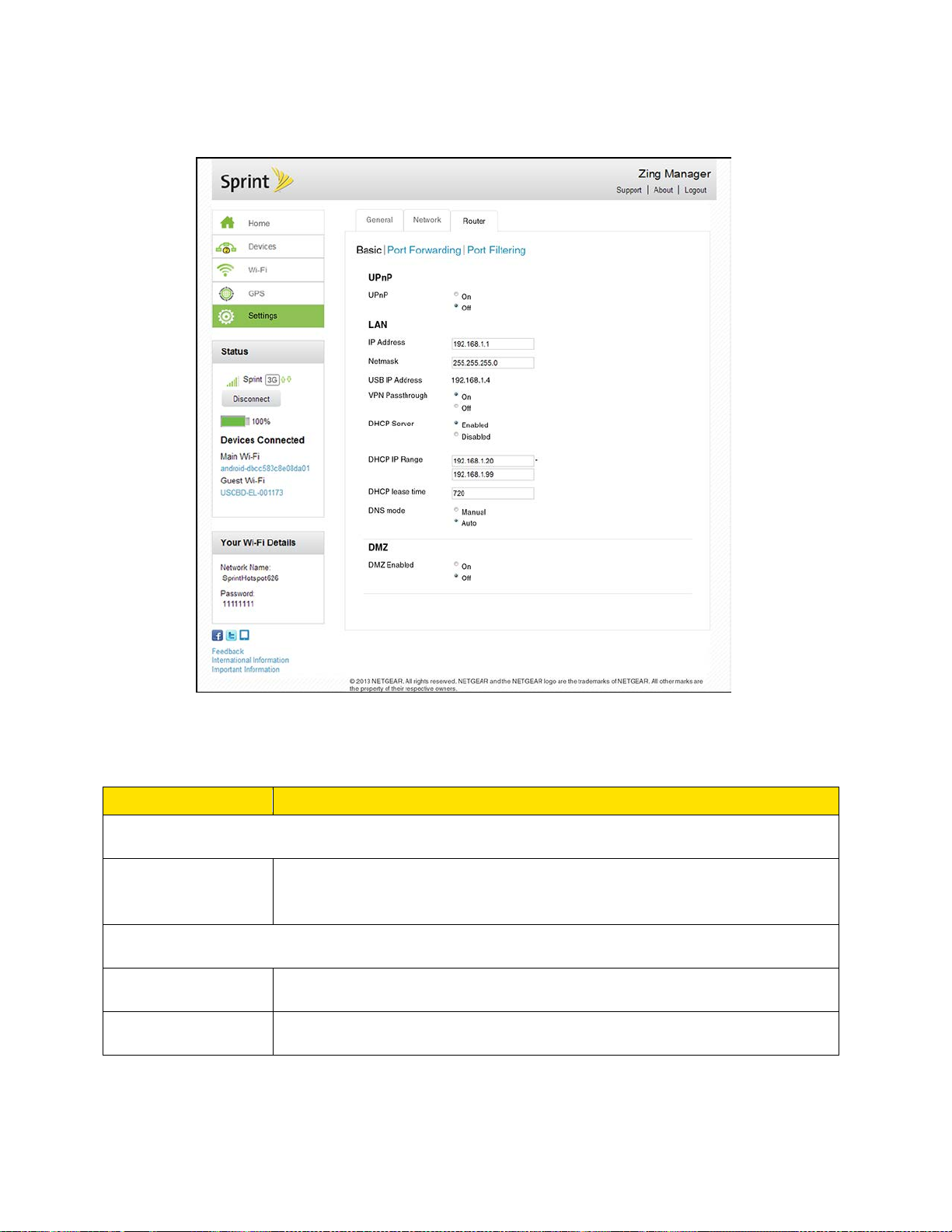
2. Click Settings > Router > Basic.
Item
Description
UPnP
UPnP
Current state of the Universal Plug and Play feature (On or Off). (See
LAN
IP Address
The routing hardware’s IP address on the LAN.
Netmask
The routing hardware’s internal LAN subnet mask.
3. You can make changes to any of these fields. When you finish, click Submit.
The following information is displayed.
UPnP (Universal Plug and Play).)
Zing Manager (Browser) Interface 82
Page 91

USB IP Address
The IP address assigned to the hotspot by the computer to which it is
tethered.
VPN Passthrough
VPN connections are enabled (On) or disabled (Off). See Enabling VPN
DHCP Server
This field enables (On) or disables (Off) DHCP. See DHCP.
DHCP IP Range
This specifies the starting and ending address of the range of IP
DHCP lease time
This is the amount of time, in minutes, a computer can use its assigned
DNS mode
This specifies how the DNS servers (that the DHCP clients are to
DNS 1
Address of a manual DNS server. (This field appears only if DNS Mode
DNS 2
Address of a manual DNS server. (This field appears only if DNS Mode
DMZ
DMZ Enabled
Enable / disable demilitarized zone.
DMZ Address
If DMZ is enabled, this is the IP address of a single computer used to
Passthrough.
addresses available for your device to dynamically (that is, not
permanently) assign to computers connected to it. See
DHCP.
IP address before it is required to renew the lease. After this time is up,
the computer is automatically assigned a new dynamic IP address. See
DHCP.
Enter a number between 2 and 10080.
communicate with) are obtained.
● Manual – The routing hardware assigns DHCP clients the DNS
servers specified in the DNS 1 and DNS 2 fields
Use this option to access a DNS server that provides customized
addressing or if you have a local DNS server on your network.
Note: The DNS 1 and DNS 2 fields appear only if DNS Mode is
Manual.
● Auto – The DNS server specified by Sprint is used.
is Manual.)
is Manual.)
receive all unsolicited incoming connections.
Zing Manager (Browser) Interface 83
Page 92

Router > Port Forwarding Tab
Port forwarding lets you forward incoming traffic to specific ports and devices (per their local IP
address) on your network. (Normally, incoming traffic is blocked.)
1. Log in to the home page. (See Logging In as an Administrator.)
2. Click Settings > Router > Port Forwarding.
You can:
● Enable or disable port forwarding. See Enabling Port Forwarding.
Note: You must enable port forwarding before you can view and update the port forwarding
list.
● Enter port forwarding details for an application. (See Enabling Port Forwarding for an
Application.)
For example, you can configure port forwarding so that:
You can access your Remote Desktop from the Internet (by specifying the WAN
[public] IP address that your device is using).
Zing Manager (Browser) Interface 84
Page 93

Internet users can access a Web, FTP, or email server, or gaming or Internet
Item
Description
Port Forwarding
Indicates whether port forwarding is on (Enable) or off (Disable).
List of forwarded ports – This list appears only if port forwarding is on. Each port displays:
Label
A name describing the application using the port.
IP
The IP address of the server being accessed.
Port
The port that is forwarded. If the application uses more than one port,
Protocol
The protocol (TCP, UDP, etc.) being used for this application.
application hosted by your computer.
● Remove an application from the port forwarding list. (See Port Forward Panel: Disabling
Port Forwarding for an Application.)
Note: Port forwarding creates a security risk. When not required, port forwarding should be
disabled.
Note: Port forwarding does not apply to normal browsing, file downloading, running most
online games or other applications hosted on the Internet. (Some online games require
port forwarding.)
The following information is displayed.
each port must be forwarded separately.
Router > Port Filtering Tab
Port filtering lets you either allow (white list) or prevent (black list) which applications (for
example, http, ftp, email servers) can access the Internet.
1. Log in to the home page. (See Logging In as an Administrator.)
Zing Manager (Browser) Interface 85
Page 94

2. Click Settings > Router > Port Filtering.
You can:
● Enable port filtering. (See Port Filtering Panel: Enabling Port Filterings.)
● Add an application to a port filtering list. (See Port Filtering Panel: Enabling Port Filtering
for an Application.)
● Remove an application from the port filtering list. (See Port Filtering Panel: Disabling
Port Filtering for an Application.)
Zing Manager (Browser) Interface 86
Page 95

The following information is displayed.
Item
Description
Port Filtering
Indicates which type of filtering is being used.
List of filtered ports – This list appears only if port filtering is on (black list or white list). Each
Label
A name describing the application using the port.
Port
The port that the application uses to access the Internet.
Protocol
The protocol (TCP, UDP, etc.) being used by the application.
● No Filtering – All applications are allowed to access the
Internet.
● Black List – Applications in the list are not allowed to access the
Internet.
● White List – Only the applications in the list are allowed to
access the Internet.
Note: Only one list can be active, either a Black List or a White List.
Note: The Black List and White List are separate – if you change the
Port Filtering type, the corresponding list is displayed.
port displays:
Support Page
This page provides links to resources that can help you use your device and manage your
Sprint account.
1. Log in to the home page. (See Logging In as an Administrator.)
Zing Manager (Browser) Interface 87
Page 96

2. Click the Support link in the top right corner.
Item
Description
User Guide
Open an online copy of this guide in a new Web browser window or tab.
Web
Click the link to open the online support website in a new Web browser
Manage Account
Contact Sprint Customer Service by telephone (for business use or
Feedback
Send NETGEAR your comments on your device. See Feedback Page.
The following information is displayed.
(You must be connected to the Internet to use this link.)
window or tab where you can find a variety of resources to help you with
your hotspot. (You must be connected to the Internet to use this link.)
personal use).
Zing Manager (Browser) Interface 88
Page 97

About Page
Item
Description
Account Details
My number
The hotspot’s telephone number.
MSID
The Mobile Station ID associated with your phone number.
View information about your device and account.
1. Log in to the home page. (See Logging In as an Administrator.)
2. Click the About link in the top right corner.
You can:
● Save the image on this page to a file on your computer. Click Save as a file.
The following information is displayed.
Zing Manager (Browser) Interface 89
Page 98

MEID
The MEID of your device (displayed on the packaging and inside the
battery compartment).
ICCID
The serial number of the SIM.
Wi-Fi Details
Wi-Fi name
The hotspot’s Main Wi-Fi network name. (See also Change Wi-Fi
Wi-Fi password
The hotspot’s Main Wi-Fi network password. (See also Change Wi-Fi
MAC Address
The MAC address of the LTE module. Each wireless device has a
Encryption
The security standard used for the Wi-Fi network. (See Wi-Fi Security.)
Wi-Fi Devices
Number of devices currently connected to the hotspot’s Wi-Fi networks.
Max Wi-Fi Devices
Maximum number of devices that can connect to the hotspot’s Main
Max Guest Wi-Fi
Maximum number of devices that can connect to the hotspot’s Guest
Wi-Fi Range
Wi-Fi signal range (Standard for longest battery life, or Boost to connect
Broadcast
Indicates whether Wi-Fi network name is being broadcast. (See Options
Firmware
Firmware Version
The hotspot’s firmware version.
Firmware Build
The date the firmware version was created.
Web App Version
The Zing Manager version.
Bootloader
Version
The version of the software that starts up your device.
Network Names and Passwords.)
Network Names and Passwords.)
unique MAC address (assigned by its manufacturer).
Wi-Fi network. (See also Setting the Maximum Number of Wi-Fi
Devices.)
Devices
Network Name
Date
Wi-Fi network. (See also Setting the Maximum Number of Wi-Fi
Devices.)
devices at longer distance). (See Wi-Fi Range.)
Tab.) You could choose to not broadcast, and give the Wi-Fi name
directly to users.
Zing Manager (Browser) Interface 90
Page 99

Device
Model
The manufacturer’s name for your device.
Zing Manager
Version number of the Zing Manager web app.
PRL Version
Preferred Roaming List version number.
Power State
The hotspot’s power state (Online, Offline).
Current
temperature
The hotspot’s temperature. If your device is too warm, make sure the
Current voltage
The amount of power the hotspot is currently using.
Battery charge
The amount of charge remaining in the battery. (See Charging the
Battery status
The current operating condition of the battery (Charging, No Battery,
Battery
The battery’s temperature. If the battery is getting too warm, turn your
WWAN Info
Activation Date
The date that the hotspot was activated on the Sprint network.
Refurbished Date
The date that your device was refurbished (if applicable).
IP Address
The IP address of the WWAN radio.
Lifetime LTE
The total amount of data sent and received while connected to LTE
Lifetime 3G
The total amount of data sent and received while connected to 3G
Lifetime GSM
The total amount of data sent and received while roaming on 2G
Lifetime Total
Transferred
The total amount of data sent and received by the hotspot.
area is well-ventilated and air can circulate around your device to cool it.
(See
Environmental Specifications.)
level
temperature
Transferred
Transferred
Battery.)
Normal, Low, Critical).
device off and do not connect to the charger.
networks.
networks.
Transferred
Zing Manager (Browser) Interface 91
networks.
Page 100

Network Status
View D etails
Click the link to jump to the Network > Status Details Tab.
Feedback Page
Use the links on this page to send your comments on your device, look up support information,
and participate in a customer survey.
1. Log in to the home page. (See Logging In as an Administrator.)
2. Click the Feedback link in the bottom left corner of any page.
The following page appears:
Zing Manager (Browser) Interface 92
