Page 1
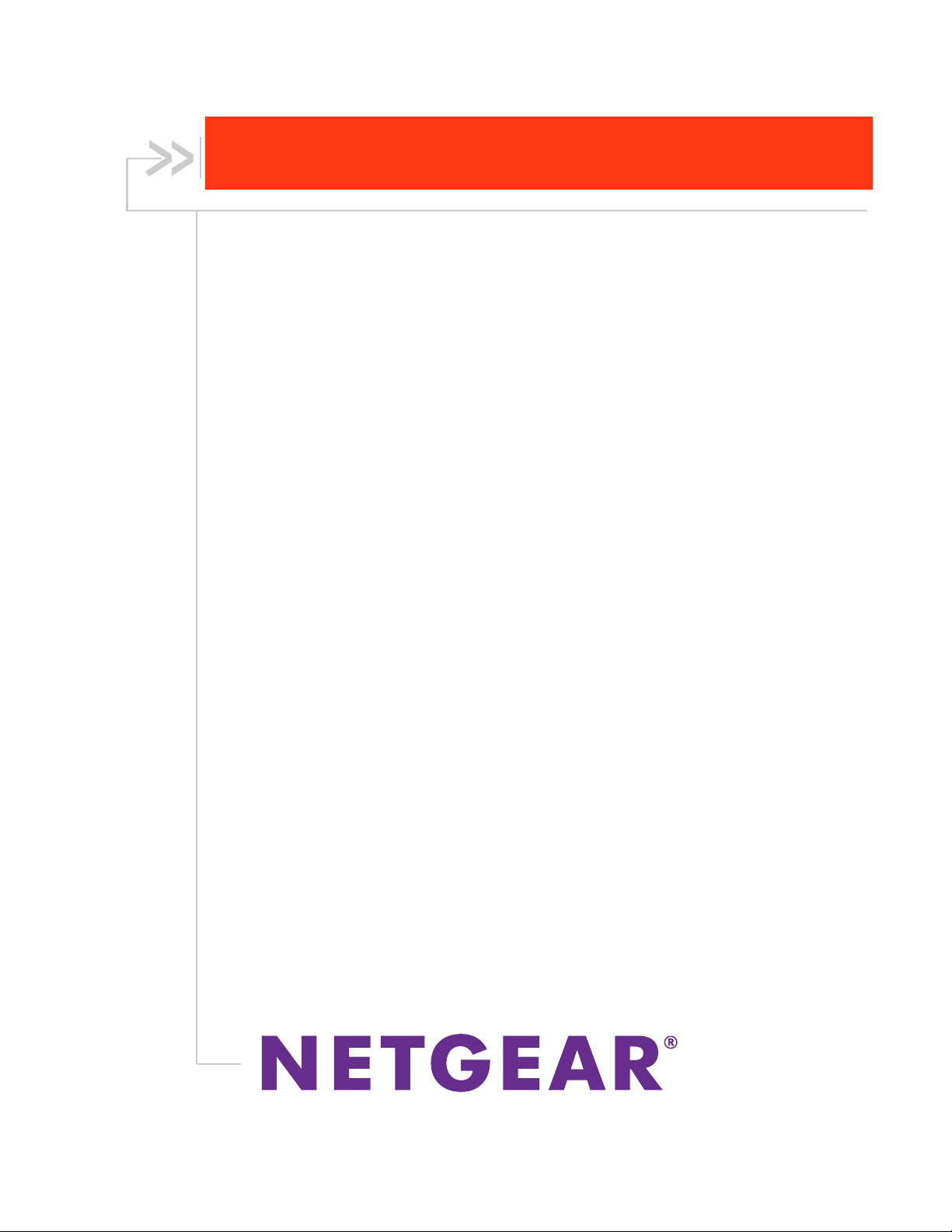
NETGEAR AirCard USB Modem
User Guide
4114245
Rev. 1
Page 2
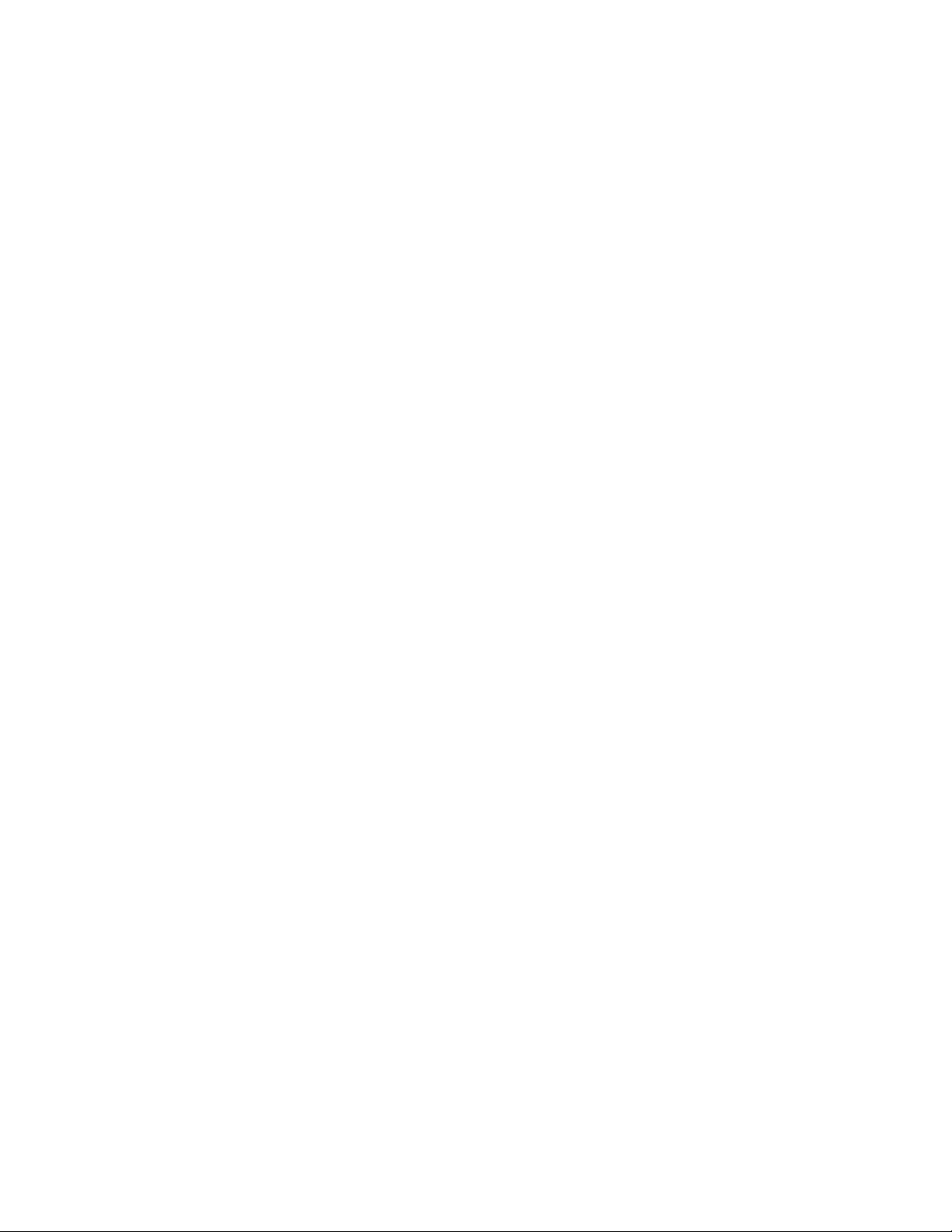
Page 3

Preface
Important
Notice
Safety and
Hazards
Due to the nature of wireless communications, transmission and reception of data
can never be guaranteed. Data may be delayed, corrupted (i.e., have errors) or be
totally lost. Although significant delays or losses of data are rare when wireless
devices such as the NETGEAR modem are used in a normal manner with a wellconstructed network, the NETGEAR modem should not be used in situations
where failure to transmit or receive data could result in damage of any kind to the
user or any other party, including but not limited to personal injury, death, or loss
of property. NETGEAR accepts no responsibility for damages of any kind
resulting from delays or errors in data transmitted or received using the
NETGEAR modem, or for failure of the NETGEAR modem to transmit or receive
such data.
Do not operate the NETGEAR modem in areas where blasting is in progress,
where explosive atmospheres may be present, near medical equipment, near life
support equipment, or any equipment that may be susceptible to any form of radio
interference. In such areas, the NETGEAR modem MUST BE POWERED OFF.
The NETGEAR modem can transmit signals that could interfere with this
equipment.
Do not operate the NETGEAR modem in any aircraft, whether the aircraft is on
the ground or in flight. In aircraft, the NETGEAR modem MUST BE POWERED
OFF. When operating, the NETGEAR modem can transmit signals that could
interfere with various onboard systems.
The driver or operator of any vehicle should not operate the NETGEAR modem
while in control of a vehicle. Doing so will detract from the driver or operator's
control and operation of that vehicle. In some states and provinces, operating
such communications devices while in control of a vehicle is an offence.
Limitation of
Liability
Rev 1 Apr.13 1
The information in this manual is subject to change without notice and does not
represent a commitment on the part of NETGEAR. NETGEAR AND ITS
AFFILIATES SPECIFICALLY DISCLAIM LIABILITY FOR ANY AND ALL DIRECT,
INDIRECT, SPECIAL, GENERAL, INCIDENTAL, CONSEQUENTIAL, PUNITIVE
OR EXEMPLARY DAMAGES INCLUDING, BUT NOT LIMITED TO, LOSS OF
PROFITS OR REVENUE OR ANTICIPATED PROFITS OR REVENUE ARISING
OUT OF THE USE OR INABILITY TO USE ANY NETGEAR PRODUCT, EVEN IF
NETGEAR AND/OR ITS AFFILIATES HAS BEEN ADVISED OF THE
POSSIBILITY OF SUCH DAMAGES OR THEY ARE FORESEEABLE OR FOR
CLAIMS BY ANY THIRD PARTY.
Notwithstanding the foregoing, in no event shall NETGEAR and/or its affiliates
aggregate liability arising under or in connection with the NETGEAR product,
regardless of the number of events, occurrences, or claims giving rise to liability,
be in excess of the price paid by the purchaser for the NETGEAR product.
Page 4
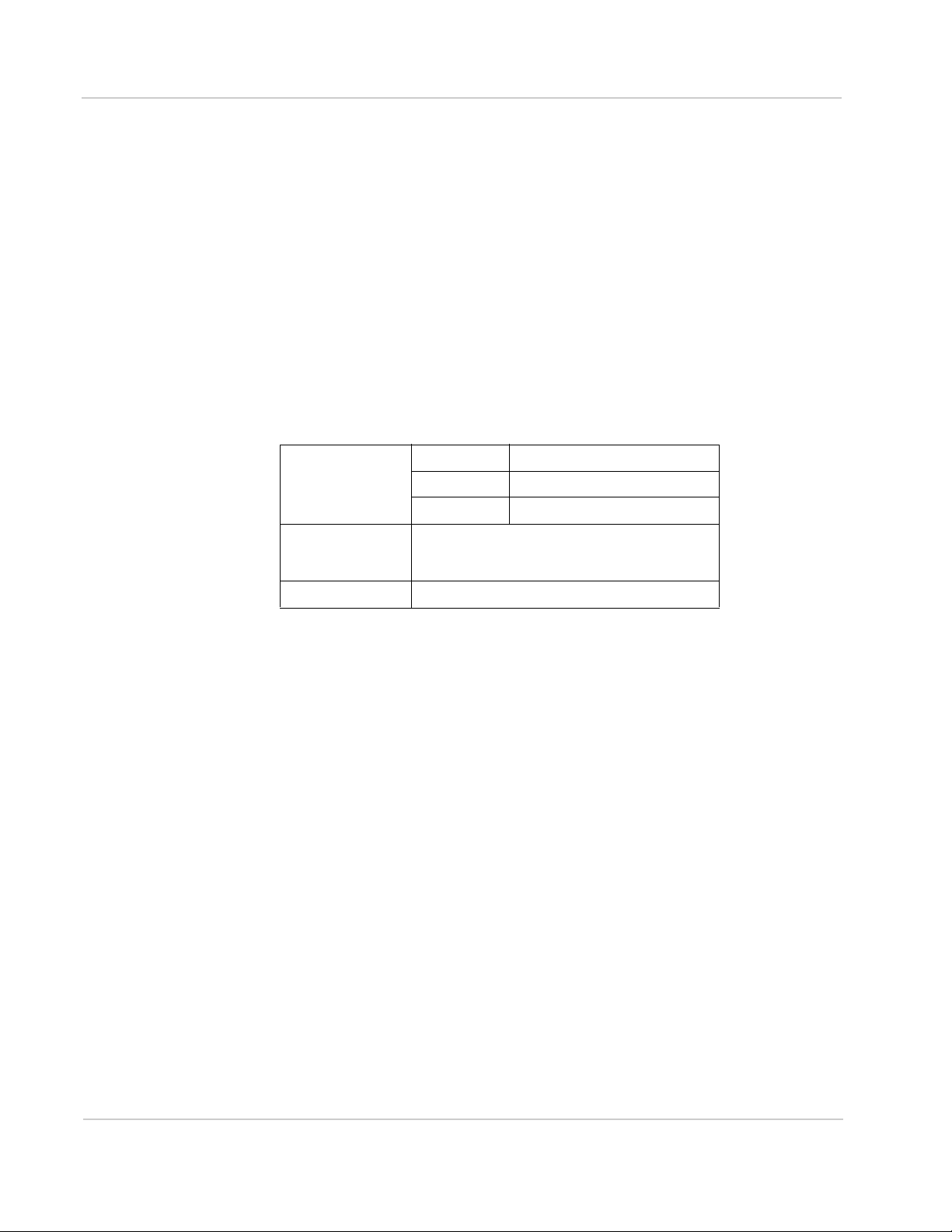
AirCard USB Modem User Guide
Patents This product contains technology developed by or for NETGEAR, Inc.
This product includes technology licensed from QUALCOMM
®
.
Copyright © 2013 NETGEAR. All rights reserved.
Trademarks NETGEAR, the NETGEAR logo, AirCard and Watcher are trademarks of
NETGEAR, Inc. in the United States and/or other countries. Other brand names
mentioned herein are for identification purposes only and may be trademarks of
their respective holder(s). Information is subject to change without notice. © 2013
NETGEAR, Inc. All rights reserved.
QUALCOMM
under license.
®
is a registered trademark of QUALCOMM Incorporated. Used
Contact
Information
Sales Desk: Phone: 1-408-907-8000
Hours: 8:00
E-mail: sales@netgear.com
Post: NETGEAR, Inc.
350 E Plumeria Dr.
San Jose, CA 95134
Web: www.netgear.com
AM to 5:00 PM Pacific Time
Consult our web site for up-to-date product descriptions, documentation,
application notes, firmware upgrades, troubleshooting tips, and press releases:
www.netgear.com
2 4114245
Page 5
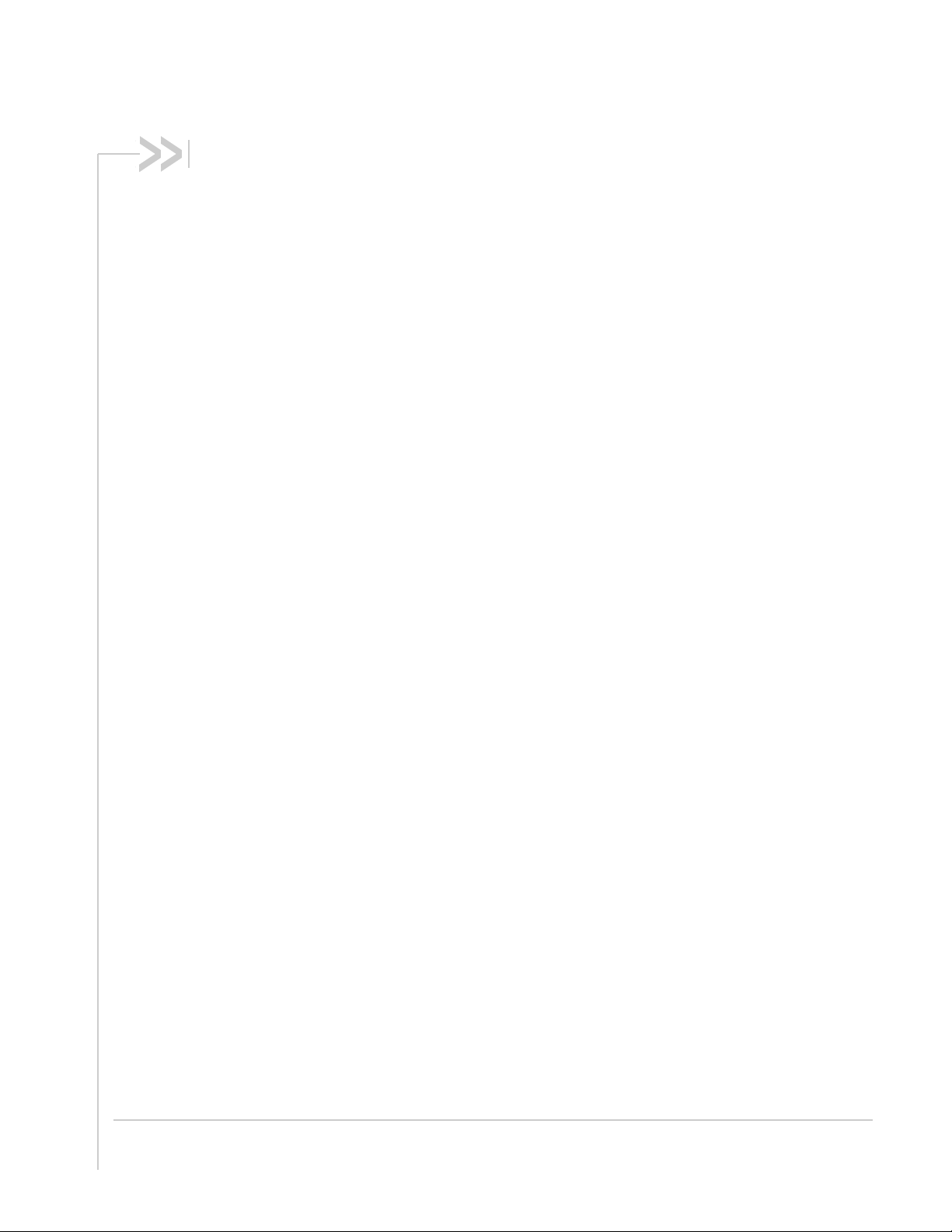
Contents
NETGEAR AirCard USB Modem User Guide. . . . . . . . . . . . . . . . . . . . . . . . . . 5
About the AirCard USB Modem . . . . . . . . . . . . . . . . . . . . . . . . . . . . . . . . . . . 5
Your account and coverage area . . . . . . . . . . . . . . . . . . . . . . . . . . . . . . . .5
AirCard USB Modem features . . . . . . . . . . . . . . . . . . . . . . . . . . . . . . . . . . . . 6
LCD operation . . . . . . . . . . . . . . . . . . . . . . . . . . . . . . . . . . . . . . . . . . . . . .6
Web User Interface . . . . . . . . . . . . . . . . . . . . . . . . . . . . . . . . . . . . . . . . . . . . 7
Connection management software. . . . . . . . . . . . . . . . . . . . . . . . . . . . . . . . . 8
Launching Watcher (Windows) . . . . . . . . . . . . . . . . . . . . . . . . . . . . . . . . .8
Launching Watcher (Mac) . . . . . . . . . . . . . . . . . . . . . . . . . . . . . . . . . . . . .9
Reinstalling the software . . . . . . . . . . . . . . . . . . . . . . . . . . . . . . . . . . . . . .9
Connecting to the network . . . . . . . . . . . . . . . . . . . . . . . . . . . . . . . . . . . . . . . 9
Windows . . . . . . . . . . . . . . . . . . . . . . . . . . . . . . . . . . . . . . . . . . . . . . . . .10
Mac . . . . . . . . . . . . . . . . . . . . . . . . . . . . . . . . . . . . . . . . . . . . . . . . . . . . .10
Using the microSD card . . . . . . . . . . . . . . . . . . . . . . . . . . . . . . . . . . . . . . . . 11
Removing the SIM card . . . . . . . . . . . . . . . . . . . . . . . . . . . . . . . . . . . . . . . . 12
Using AirCard USB Modem accessories . . . . . . . . . . . . . . . . . . . . . . . . . . . 12
Using the extension cable and clip . . . . . . . . . . . . . . . . . . . . . . . . . . . . .13
Care and maintenance. . . . . . . . . . . . . . . . . . . . . . . . . . . . . . . . . . . . . . . . . 14
Troubleshooting . . . . . . . . . . . . . . . . . . . . . . . . . . . . . . . . . . . . . . . . . . . . . . 14
Software installation does not start automatically (Windows) or you do not
see the installer package (Mac) . . . . . . . . . . . . . . . . . . . . . . . . . . . . . . . .14
Modem is not detected after AirCard Watcher installation completes (Win-
dows) . . . . . . . . . . . . . . . . . . . . . . . . . . . . . . . . . . . . . . . . . . . . . . . . . . . .15
Windows installer fails . . . . . . . . . . . . . . . . . . . . . . . . . . . . . . . . . . . . . . .15
Technical specifications . . . . . . . . . . . . . . . . . . . . . . . . . . . . . . . . . . . . . . . . 16
Radio frequency and electrical specifications . . . . . . . . . . . . . . . . . . . . .16
Environmental specifications . . . . . . . . . . . . . . . . . . . . . . . . . . . . . . . . . .17
Regulatory and safety information . . . . . . . . . . . . . . . . . . . . . . . . . . . . . . . . 18
Notice . . . . . . . . . . . . . . . . . . . . . . . . . . . . . . . . . . . . . . . . . . . . . . . . . . . .18
Safety and hazards . . . . . . . . . . . . . . . . . . . . . . . . . . . . . . . . . . . . . . . . .18
Regulatory information for North America . . . . . . . . . . . . . . . . . . . . . . . .19
Rev 1 Apr.13 3
Page 6
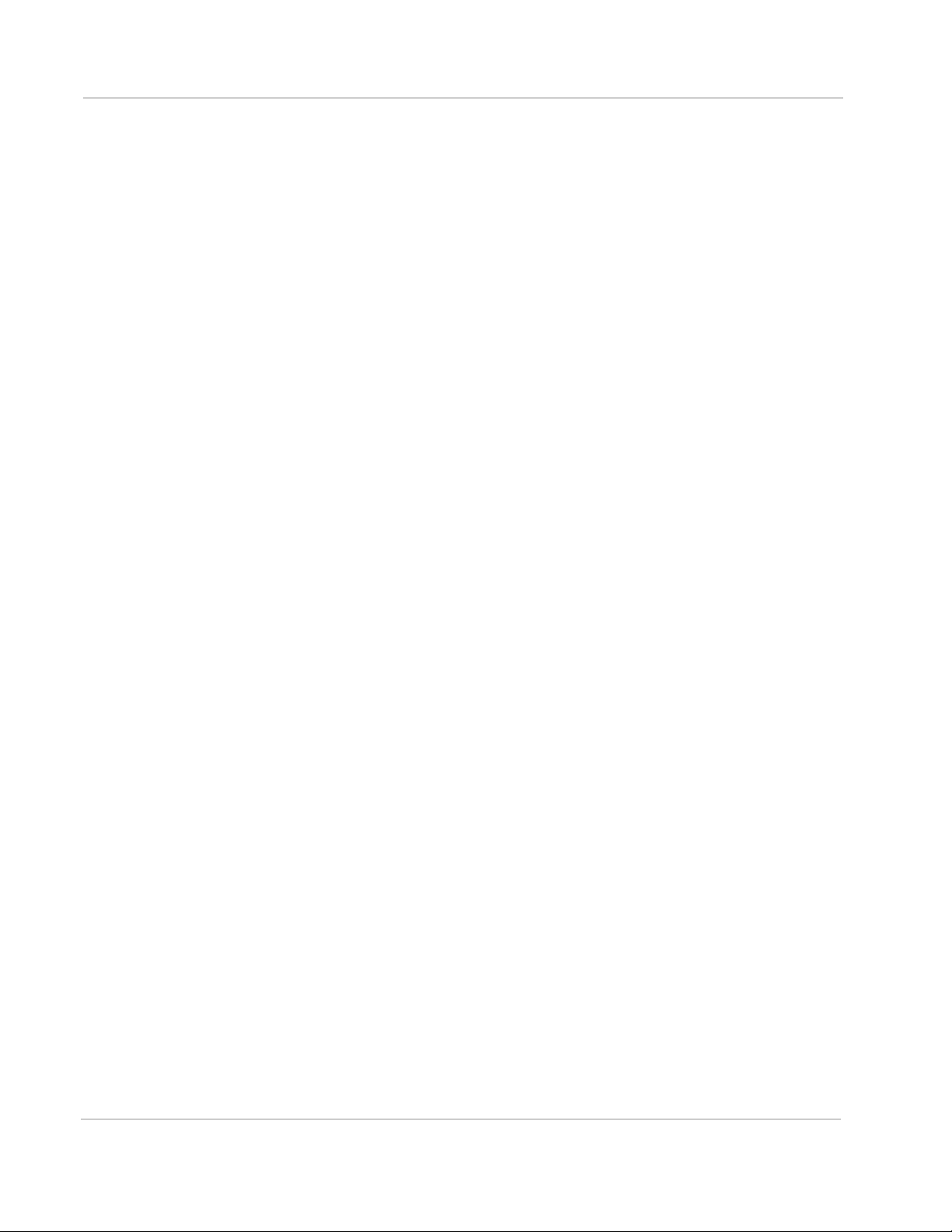
AirCard USB Modem User Guide
Index. . . . . . . . . . . . . . . . . . . . . . . . . . . . . . . . . . . . . . . . . . . . . . . . . . . . . . . . . 21
4 4114245
Page 7
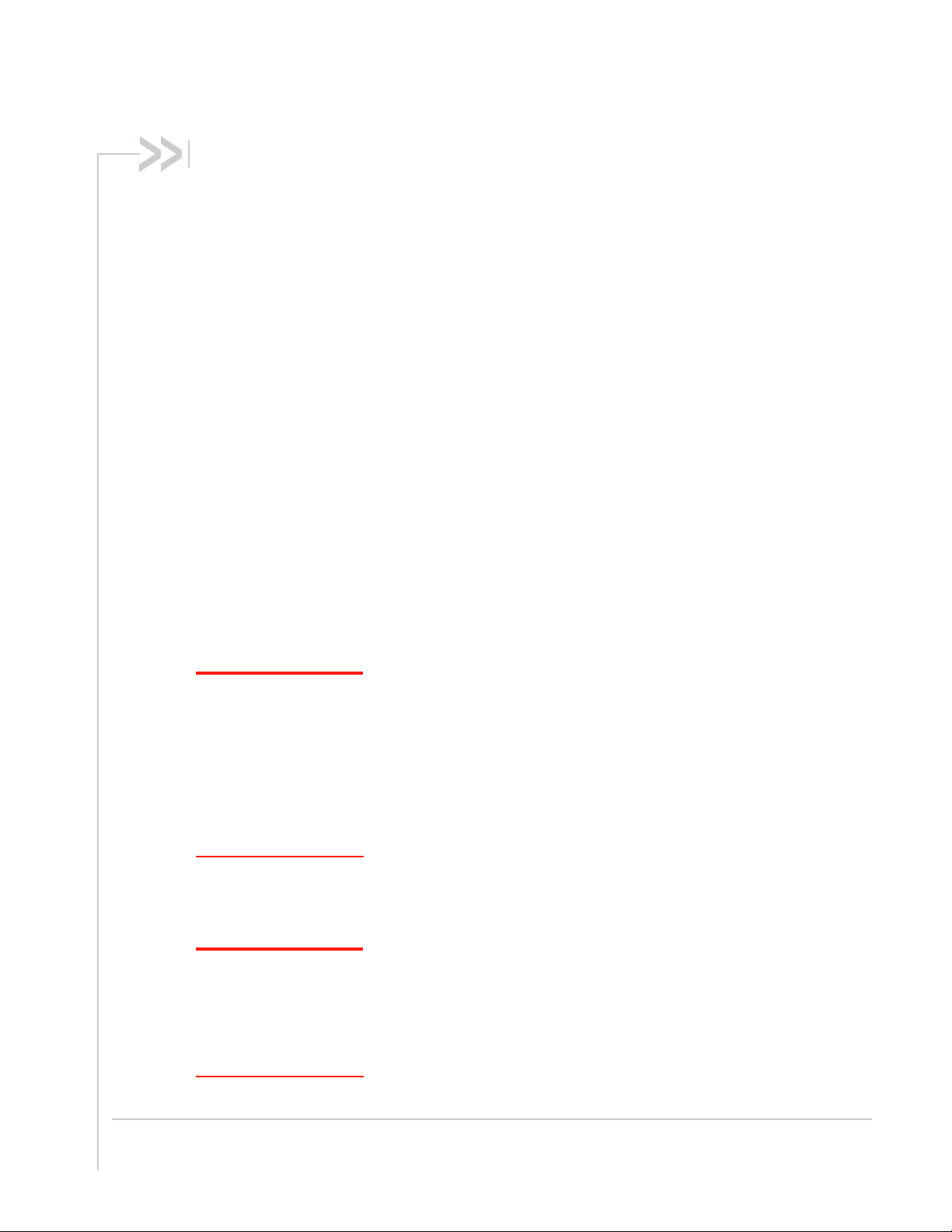
NETGEAR AirCard USB Modem User Guide
About the AirCard USB Modem
The NETGEAR® AirCard® USB Modem enables you to connect to
the Internet, send and receive email, connect to a corporate network
or virtual private network (VPN), or view streaming video without the
need for a network cable.
The AirCard USB Modem connects to a Type A USB port on your
computer.
If the AirCard USB Modem is TRU-Install enabled, all the required
software is available on the modem. When you set up your AirCard
USB Modem, the software is installed on your computer. You do not
need an installation CD. (Depending on your service provider, your
modem may include an installation CD.)
Note: If you purchased the
modem from a service
provider, you may already
have an account and a
SIM card. Otherwise, your
retailer should be able to
give you the names of
companies that provide
these items.
The AirCard USB Modem has a built-in antenna and may have a slot
that accommodates a microSD
on your service provider, a microSD card may be included in your
package, or you may need to purchase it separately.
Depending on the model and your service provider, your modem may
support GPS.
external memory card. Depending
Your account and coverage area
You must have an account with a service provider to use the AirCard
USB Modem. To use the AirCard USB Modem’s 3G or LTE capability,
your account must be with a service provider that offers 3G or LTE
service. (The AirCard USB Modem may be backwards compatible
with 2G service— support is SKU-dependent.)
When you obtain your account, you are given a Subscriber Identity
Module (SIM) card containing account information. You must insert
the SIM card into the AirCard USB Modem before you use it.
(Depending on your service provider, the SIM card may already be
inserted.)
When establishing a connection, your AirCard USB Modem uses the
fastest available service. Your ability to obtain service depends on
these factors:
Note: The fee for service
is usually higher when you
are roaming (connected to
a network other than the
one belonging to your
service provider).
Rev 1 Apr.13 5
• Network coverage—You must be within the network coverage
area.
• Service provider—If you are within the coverage area of a
network that is not operated by your own service provider, you
can obtain service only if there is a roaming agreement between
your service provider and the network operator.
Page 8

AirCard USB Modem User Guide
LCD display
microSD card and SIM card slots are under the
back cover. See page 11 and page 12 for details.
• Account provisions—Your account may restrict your usage to certain
networks or limit the amount of time you can use the network.
• Frequency band— You cannot connect to networks operating in bands not
supported by your modem, regardless of roaming agreements or account
provisions.
Most service providers have coverage maps on their web sites.
AirCard USB Modem features
The AirCard USB Modem has the following features:
• USB connector
• SIM card slot
• On some models, a microSD external storage card
• Status information— Status information is shown using an LCD on the front of
the modem.
The placement of card slots, connectors, and LCDs varies depending on your
modem model.
LCD operation
AirCard USB Modems have an LCD that shows the current status of the modem.
The LCD may display (depending on service provider and model):
• Messages while connecting to a network (“Searching for network...”,
“Connected to operator”, etc.)
• Operational status icons/ text—See Ta b l e 1 on page 7.
• Alerts (“No SIM installed”, “Data roaming is disabled”, “Data Limit Alert”,
connection error messages, etc.)
6 4114245
Page 9

Table 1: LCD status indicators /messages
Indicator
a
Description
Network
strength
Network
technology
Network
traffic
Network
name
Roaming The modem is roaming (connected to a different network than its home
GPS The modem is performing a GPS location fix.
Data usage
Network signal strength (more bars indicate stronger connection)
The network type (EDGE, 3G, 4G, 4G LTE, etc.) to which the modem is
connected.
Depending on service provider and model, the icon may also show network
traffic (send /receive/both).
Data is being sent (solid up arrow), received (solid down arrow), sent and
received concurrently (solid up and down arrows), or modem is not sending
or receiving (no solid arrows)
Depending on service provider and model, network data transfer may be
shown as part of the network technology icon.
Name of the network to which the modem is connected.
network).
Data usage for the current billing cycle is shown when the modem is
connected to a billing server:
• Text—Indicate s either data remaining or data used in current billing
cycle, dependent on service provider and model.
or
Session
usage
• Usage bar
Data usage for the current session is shown if selected by the user, or when
not connected to a billing server:
• Total data usage for the current session (upload and download
combined)
• Session duration
a. Icon appearance and availability will vary depending on service provider and model. Refer to the
modem’s Quick Start Guide for additional examples.
Web User Interface
Your AirCard USB Modem may come with an embedded Web user interface,
depending on your modem and service provider.
Use the Web user interface to manage the modem and your account.
For information on the web user interface for your device, refer to device-specific
documentation (e.g. user guides, quick start guides, etc.), available at
www.netgear.com.
Rev 1 Apr.13 7
Page 10

AirCard USB Modem User Guide
Connection management software
Your AirCard USB Modem may come with NETGEAR AirCard Watcher® for
Windows
your service provider. Use this software to manage the modem and monitor your
connections.
If your modem does not ship with Watcher, go to www.netgear.com to download
the latest version that supports your AirCard USB Modem.
For information on Watcher features and using Watcher, refer to the online Help.
1. From the main Watcher window, select:
Note: Watcher is compatible with earlier NETGEAR AirCard and Sierra Wireless USB
modems.
Watcher enables you to:
• Manage data connections (Note: By default, the AC341U will auto-connect
• Monitor data usage
• Determine signal strength, roaming status, network coverage, and other
• Monitor the status of the AirCard USB Modem
• Send and receive SMS messages
• Enable or disable SIM security that prevents others from using your SIM card
• Configure startup and exit actions for Watcher and the AirCard USB Modem
• Create or modify a connection profile
®
and Mac®, or other connection management software, depending on
·
Help > Help Topics or click the button (Windows)
·
Help > NETGEAR Watcher Help (Mac)
when a supported network is available.)
network connection parameters
if it is lost or stolen
For more information about using Watcher, view the Online Help that comes with
Watcher.
You do not need to run Watcher when you use the AirCard USB Modem, but
Watcher does provide useful status information.
Launching Watcher (Windows)
Unless this feature has been disabled, Watcher launches automatically when you
insert the AirCard USB Modem. You can also launch Watcher by:
• Double-clicking the desktop shortcut, or
• Selecting
Depending on how your profile is configured, your browser, VPN, or other
program may launch automatically anytime you launch Watcher.
8 4114245
Start > Programs > NETGEAR > AirCard Watcher.
Page 11

Launching Watcher (Mac)
Watcher starts automatically at login. To disable this feature, go to Watcher >
Preferences
.
You can also start Watcher by navigating to the
double-clicking
AirCard Watcher.
Applications > NETGEAR folder and
Tips
To keep the Watcher icon in the dock:
1. Launch Watcher.
2. Click and hold the Watcher icon in the dock.
3. From the pop-up menu, select
Keep in Dock.
Reinstalling the software
Windows
If you need to reinstall or repair the Watcher software:
1. Go to
2. Uninstall Watcher.
3. Insert the modem into your computer.
4. Follow the on-screen instructions.
Or, in Watcher:
1. Select
2. Follow the on-screen instructions.
Start > Control Panel > Add or Remove Programs.
Tools > Software Installation Mode.
Note: Do not remove the AirCard USB Modem until the software installation process is
complete.
Mac
To uninstall Watcher:
1. Select AirCard Watcher > Uninstall AirCard Watcher.
2. Follow the on-screen instructions.
Connecting to the network
To use your account (and connect to your service provider’s network), you must
have at least one profile set up on your AirCard USB Modem. Depending on how
your AirCard USB Modem is configured, the profile may already be set up or you
may need to create one.
Rev 1 Apr.13 9
Page 12

AirCard USB Modem User Guide
Note: If you have a pre-paid wireless account, you’ll need to have credit in your account
before you can connect.
Windows
Once the software is successfully installed and the profile is set up, the AirCard
USB Modem is ready to use.
The first time you insert the AirCard USB Modem in the computer, it takes a few
seconds for it to locate the network. While the AirCard USB Modem is scanning
for a network, the Connect button is unavailable.
Note: The AC341U will auto-connect when a supported network is detected.
When you use the AirCard USB Modem with the same computer, TRU-Install
verifies that the correct software is already installed. This process may take a few
seconds.
Scenario Required action
Watcher automati ca lly detects or creates a
default profile.
Watcher prompts you to create a data profile.
• If Watcher opens the Options window Profile
pane and pre-selects an appropriate profile
(normally the name of your service provider)
from the drop-down list...
• If Watcher opens the Options window Profile
pane, the Profile name field is blank, and
your service provider is not included in the
drop-down list...
Click Connect.
1. Click Yes, then....
a. Click OK to accept that profile (or choose
another from the drop-down list).
b. Click Connect.
You need to create a profile manually. Refer to the
Watcher online help for details.
1. Click Help > Help topics or click the
button.
To end a high-speed connection:
• In Watcher, click
Disconnect.
• Use the Web user interface (if available for your device) to disconnect.
If you need to re-install the Watcher software, see page 9.
Mac
The first time you run Watcher:
1. When your computer detects the modem, the message "New network interfaces have been detected" appears.
2. Click the
3. In the Network window, click
Network Preferences... button.
Apply. Your modem connects to the network.
10 4114245
Page 13

a. If there is no profile defined, a message opens asking if you want to
FSN: 0123456789111122
IMEI: 012300000000000000
create a new profile.
b. Click
c. In the
Note: The AC341U will auto-connect when a supported network is detected.
Create a new profile.
Profiles window, click + to create a profile.
To end a high-speed connection:
• In Watcher, click
Disconnect.
• Use the Web user interface (if available for your device) to disconnect.
Using the microSD card
Some AirCard USB Modem models can accommodate a microSD external
storage card.
The microSD card appears as a USB memory drive when the AirCard USB
Modem is inserted in your computer. You can copy, paste, and drag files to and
from it the same way as you can with any other external drive.
To insert and use a microSD card:
1. Remove the back cover from the modem.
2. Insert the microSD card in the slot as shown in the illustration.
3. Replace the back cover and insert the AirCard USB Modem into the
computer.
Rev 1 Apr.13 11
Page 14

AirCard USB Modem User Guide
If the computer does not have Watcher installed, you may be given the option
to install it. If you do not want to install Watcher, cancel the installation. You
can use the microSD card without having Watcher installed.
To remove the microSD card:
1. Remove the back cover from the modem.
2. Gently pull the microSD card out.
Removing the SIM card
FSN: 0123456789111122
IMEI: 012300000000000000
For instructions on inserting the SIM card, see the printed guide that came with
your product.
To remove the SIM card on AirCard USB Modems that have the SIM slot behind
the back panel, remove the back panel and slide the SIM card out of the slot.
FSN: 0123456789111122
IMEI: 012300000000000000
Using AirCard USB Modem accessories
Depending on your carrier and your modem model, your AirCard USB Modem
may come with:
• USB extension cable and clip
12 4114245
Page 15

Using the extension cable and clip
The extension cable and clip should be used if you have difficulty inserting the
AirCard USB Modem because of the orientation of your computer’s USB slot or
the thickness of your computer.
The clip fits on the top of your notebook computer and holds your AirCard USB
Modem.
Note: To meet FCC (regulatory) requirements, use only the supplied extension cable and
notebook computer clip; other cables and notebook computer clips should not be used.
Note: Do not insert the AirCard USB Modem or the USB extension cable into a USB hub
or, if your keyboard is separate from your notebook computer, a USB slot on your
keyboard.
To use the extension cable and clip:
1. Place the modem in the clip holder.
2. Place the clip on top of the notebook computer.
3. Connect the extension cable to the AirCard USB Modem.
4. Connect the other end of the extension cable to the USB slot on your
computer.
Rev 1 Apr.13 13
Page 16

AirCard USB Modem User Guide
Care and maintenance
As with any electronic device, the AirCard USB Modem must be handled with
care to ensure reliable operation. Follow these guidelines when you use and store
your AirCard USB Modem:
• Do not apply adhesive labels to the SIM card. This may cause it to jam inside
the slot, or prevent it from being inserted properly.
• When not installed in your computer, store the AirCard USB Modem and SIM
card in a safe place.
• The modem should fit easily into your computer’s USB port. Forcing the
AirCard USB Modem into the port may damage the connector pins.
• Protect the AirCard USB Modem from liquids, dust, and excessive heat. (See
the Environmental specifications for maximum tolerances.)
Troubleshooting
This section describes possible problems and solutions for Windows users. If you
have a problem that is not described in this section, visit the NETGEAR support
page at support.netgear.com.
Software installation does not start automatically (Windows) or you do not see the installer package (Mac)
Windows
If Watcher installation does not start after you insert the AirCard USB Modem:
1. Double-click
Windows 7) on your desktop.
2. Click the
3. Under the
Follow the on-screen prompts to install the software.
Mac OS X
If you do not see the installer package:
1. Open Finder.
2. Under
3. Double-click the installer package.
My Computer (Windows XP) or Computer (Windows Vista,
TRU-Install drive.
TRU-Install drive, open the Win folder and double-click Setup.exe.
Devices, click AirCard
xxx
(where xxx is the model name).
14 4114245
Page 17

Modem is not detected after AirCard Watcher installation completes (Windows)
You successfully complete the automatic installation process, but Watcher does
not detect the AirCard USB Modem:
1. Click
2. Double-click
3. When you are prompted to switch to modem mode, click
4. Wait for Watcher to detect the AirCard USB Modem.
5. If the AirCard USB Modem still is not detected, connect to the Internet using
Start, and then click Control Panel.
TRU-Install.
OK.
another method and go to support.netgear.com for assistance.
Windows installer fails
When you try to install or uninstall Watcher, the message Windows Installer is not
accessible
To fix Error 1601, first see if another installation process is running.
1. Press
2. Go to the
3. Check the running processes for any of these names:
(Error code: 1601) appears.
Ctrl + Alt + Del and select Task Manager.
Processes tab.
· setup.exe
· isetup.exe
· ikernel.exe
· msiexec.exe
· idriver.exe
· IsUninst.exe
· Uninst.exe
If any of these processes are running on the system:
1. Select each process.
2. Click
3. Try to run the Watcher installation again.
If the installation is not successful, connect to the Internet using another method
and check NETGEAR Knowledge Base articles at support.netgear.com.
Rev 1 Apr.13 15
End Process.
Page 18

AirCard USB Modem User Guide
Technical specifications
Radio frequency and electrical specifications
The radio frequency bands that your AirCard USB Modem supports will vary
depending on your region and your model.
Modem 2G 3G UMTS LTE CDMA
B5
850B8900B31800B21900B12100
340U Y Y Y Y Y Y Y Y Y Y Y
341U Y Y Y Y Y Y Y Y Y Y Y Y Y Y
Technology Band Transmit (MHz) Receive (MHz) Location
LTE 2 1850–1910 1930–1990 North America
4 1710–1755 2110–2155 North America
5 824–849 869–894 North America
17 704–716 734–746 North America
25 1850–1915 1930–1995 North America
26 814–849 859–894 North America
41 2496–2690 North America
UMTS (3G) 1 1920–1980 2110—2170 Europe, Asia,
2 1850–1910 1930–1990 North America
5 824–849 869–894 North America,
B2 B5 B8 B2 B4 B5 B17 B25 B26 B41 BC0 BC1 BC10
Australia
Australia,
New Zealand
8 880–915 925—960 Europe, Asia,
GSM (2G) 2 (GSM 1900 (PCS)) 1850–1910 1930–1990 North America
3 (GSM 1800 (DCS)) 1710–1785 1805–1880 Europe, Asia
5 (GSM 850) 824–849 869–894 North America
8 (EGSM 900) 880–915 925–960 Europe
CDMA BC 0 815–849 860–894 North America
BC 1 1850–1910 1930–1990 North America
BC 10 806–901 851–940 North America
Australia
16 4114245
Page 19

Environmental specifications
Operating
temperature
(ambient)
Stor ag e
temperature
Humidity 85°C, 85% relative humidity for 48 hours (non-condensing)
Vibra t i o n Random vibration, 10 to 1000 Hz, nominal 6 G RMS in each of 3
Drop 1 m on concrete on each of 6 faces, 2 times
AC320U/AC330U: 0°C to 35°C (32°F to 95°F)
AC340U/AC341U: 0°C to 45°C (32°F to 113°F)
AC320U/AC330U: -40°C to +85°C, 96 hours (-40°F to +185°F)
AC340U/AC341U: -20°C to +85°C, 96 hours (-4°F to +185°F)
mutually perpendicular axes. Test duration of 60 minutes for
each axis, for a total test time of 3 hours.
Rev 1 Apr.13 17
Page 20

AirCard USB Modem User Guide
Regulatory and safety information
Notice
Because of the nature of wireless communications, transmission and reception of
data can never be guaranteed. Data may be delayed, corrupted (that is, have
errors), or be totally lost. Although significant delays or losses of data are rare
when wireless devices such as the NETGEAR modem are used in a normal
manner with a well-constructed network, the NETGEAR modem should not be
used in situations where failure to transmit or receive data could result in damage
of any kind to the user or any other party, including but not limited to personal
injury, death, or loss of property. NETGEAR and its affiliates accept no
responsibility for damages of any kind resulting from delays or errors in data
transmitted or received using the NETGEAR modem, or for failure of the
NETGEAR modem to transmit or receive such data.
Safety and hazards
The modem MUST BE POWERED OFF in all areas that may be susceptible to
radio interference, in particular:
• Prohibited areas
Obey all signs and notices and follow all rules and regulations. Power off the
modem when instructed to do so or when you suspect that it may cause interference or danger.
• In areas where blasting is in progress
• Where explosive atmospheres may be present
Areas with a potentially explosive atmosphere are not always clearly marked.
Such areas include gas stations, fuel depots, chemical transfer or storage
facilities, areas where blasting is in progress, areas where the air contains
chemicals or particles such as grain, dust, or metal powders, and any other
area where you would normally be advised to turn off your cellular phone or
vehicle engine.
• Near medical or life-support equipment
Medical equipment may be susceptible to any form of radio interference. In
such areas the modem can transmit signals that could interfere with this
equipment.
• On board aircraft
In addition to Federal Aviation Authority (FAA) requirements, many airline regulations state that you must suspend wireless operations before boarding an
aircraft. The modem is capable of transmitting signals that could interfere with
various onboard systems and controls.
Failure to observe this instruction may lead to suspension or denial of cellular
telephone services to the offender, legal action, or both.
Some airlines may permit the use of cellular phones while the aircraft is on the
ground and the door is open. The modem may be used normally at this time.
18 4114245
Page 21

• While operating a vehicle
The driver or operator of any vehicle should not use a wireless data device
while in control of a vehicle. Doing so detracts from the driver or operator's
ability to control and operate the vehicle. In some countries, using such communications devices while in control of a vehicle is an offence.
Regulatory information for North America
CAUTION: Unauthorized modifications or changes not expressly approved by
NETGEAR, Inc. could void compliance with regulatory rules, and thereby your
authority to use this equipment.
These devices comply with Part 15 of the FCC Rules. Operation is subject to the
condition that these devices do not cause harmful interference.
Where appropriate, the use of the equipment is subject to the following conditions:
Note: (EMI) – United States FCC Information – This equipment has been tested
and found to comply with the limits pursuant to Part 15 of the FCC Rules. These
limits are designed to provide reasonable protection against harmful interference
in an appropriate installation. This equipment generates, uses, and can radiate
radio frequency energy and, if not installed and used in accordance with the
instructions, may cause harmful interference to radio communication. However,
there is no guarantee that interference will not occur in a particular installation.
If this equipment does cause harmful interference to radio or television reception,
which can be determined by turning the equipment off and on, the user is
encouraged to try to correct the interference by one or more of the following
measures:
• Increase the separation between the equipment and receiver
• Connect the equipment into an outlet on a circuit different from that to which
the receiver is connected
• Consult the dealer or an experienced radio/TV technician for help
If you have purchased this product under a United States Government contract, it
shall be subject to restrictions as set forth in subparagraph (c)(1)(ii) of Defense
Federal Acquisitions Regulations (DFARs) Section 252.227-7013 for Department
of Defense contracts, and as set forth in Federal Acquisitions Regulations (FARs)
Section 52.227-19 for civilian agency contracts or any successor regulations. If
further government regulations apply, it is your responsibility to ensure
compliance with such regulations.
To meet FCC requirements, use only the supplied USB extension cable and
laptop clip; other cables and laptop clips should not be used.
The NETGEAR USB modem must be 1 cm or more from users during operation,
to satisfy FCC / IC RF exposure requirements. The NETGEAR USB modem has
been tested for compliance with FCC / IC RF exposure limits in the notebook
computer(s) configurations with horizontal and vertical USB slots and can be
used in notebook computers with substantially similar physical dimensions,
construction, and electrical and RF characteristics. This USB modem must not be
Rev 1 Apr.13 19
Page 22

AirCard USB Modem User Guide
used with any other antenna or transmitter that has not been approved to operate
in conjunction with this modem. Note: This USB modem must not be used in any
unapproved configurations. For details, contact NETGEAR.
Note: The NETGEAR USB modem is approved for normal-size notebook computers only
(typically with 12 inches or larger display screens). For notebook computers with a display
screen smaller than 12 inches or if the orientation of the USB slot does not allow for at
least 1 cm between the modem and the user or bystanders, use the provided extension
cable and clip to ensure a safe distance between the modem antenna and users or
bystanders.
20 4114245
Page 23

Index
A
accessories, 12
account, 5
C
clip, 13
connect to the network, 9
coverage area, 5
E
electrical specifications, 16
environmental specifications, 17
extension cable, 13
external memory storage, 5, 11
external SD, 11
external storage card, 11
F
features, 6
flash drive, 11
H
humidity, 17
L
launching Watcher, 8
LCD, 6
N
network, overview, 5
notebook computer clip, 13
P
profile, 10
R
radio frequency specifications, 16
regulatory information, 18
RF specifications, 16
roaming, 5
S
safety notice, 18
SIM card, removing, 12
specifications
electrical, 16
environmental, 17
radio frequency, 16
storage
temperature, 17
when not using card, 14
T
temperature, 17
V
M
memory card, 5
microSD, 5, 11
vibration, 17
W
Watcher
introduction, 8
launching, 8
Rev 1 Apr.13 21
Page 24

