Page 1
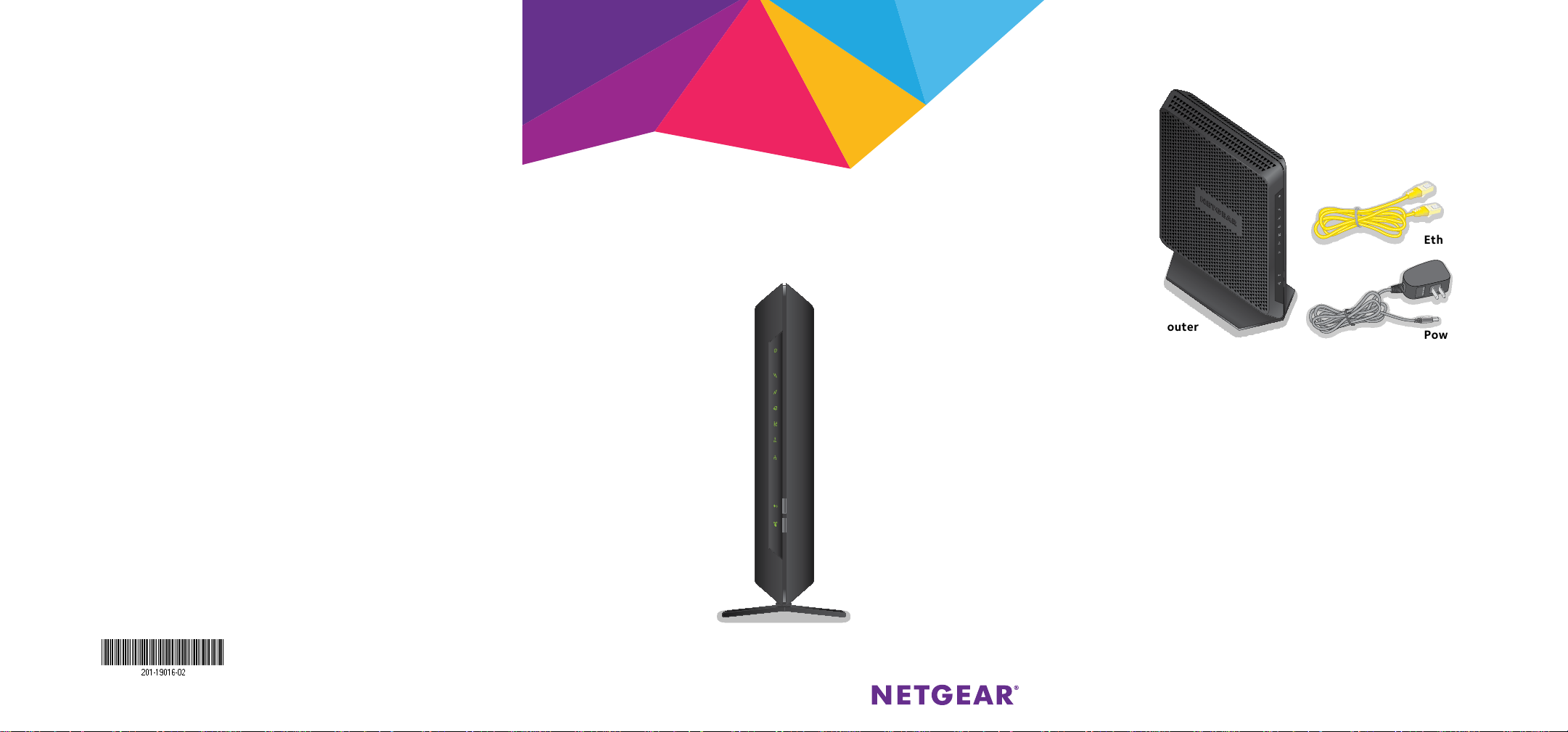
Support
C7000v2
Thank you for purchasing this NETGEAR product.
Aer installing your device, locate the serial number on the label of your product and use it to
register your product at https://my.netgear.com.
You must register your product before you can use NETGEAR telephone support. NETGEAR
recommends registering your product through the NETGEAR website.
For product updates and web support, visit http://support.netgear.com.
NETGEAR recommends that you use only the ocial NETGEAR support resources.
You can get the user manual online at http://downloadcenter.netgear.com or through a link in
the product’s user interface.
Quick Start
Nighthawk
Package Contents
The box contains the following items.
Trademarks
© NETGEAR, Inc., NETGEAR and the NETGEAR Logo are trademarks of NETGEAR, Inc.
Any non‑NETGEAR trademarks are used for reference purposes only.
Compliance
For the current EU Declaration of Conformity, visit
http://support.netgear.com/app/answers/detail/a_id/11621/.
For regulatory compliance information, visit:
http://www.netgear.com/about/regulatory/
See the regulatory compliance document before connecting the power supply.
.
AC1900 WiFi Cable Modem Router
Model C7000
Modem router
Ethernet cable
Power adapter
NETGEAR, Inc.
350 East Plumeria Drive
San Jose, CA 95134, USA
March 2015
Page 2
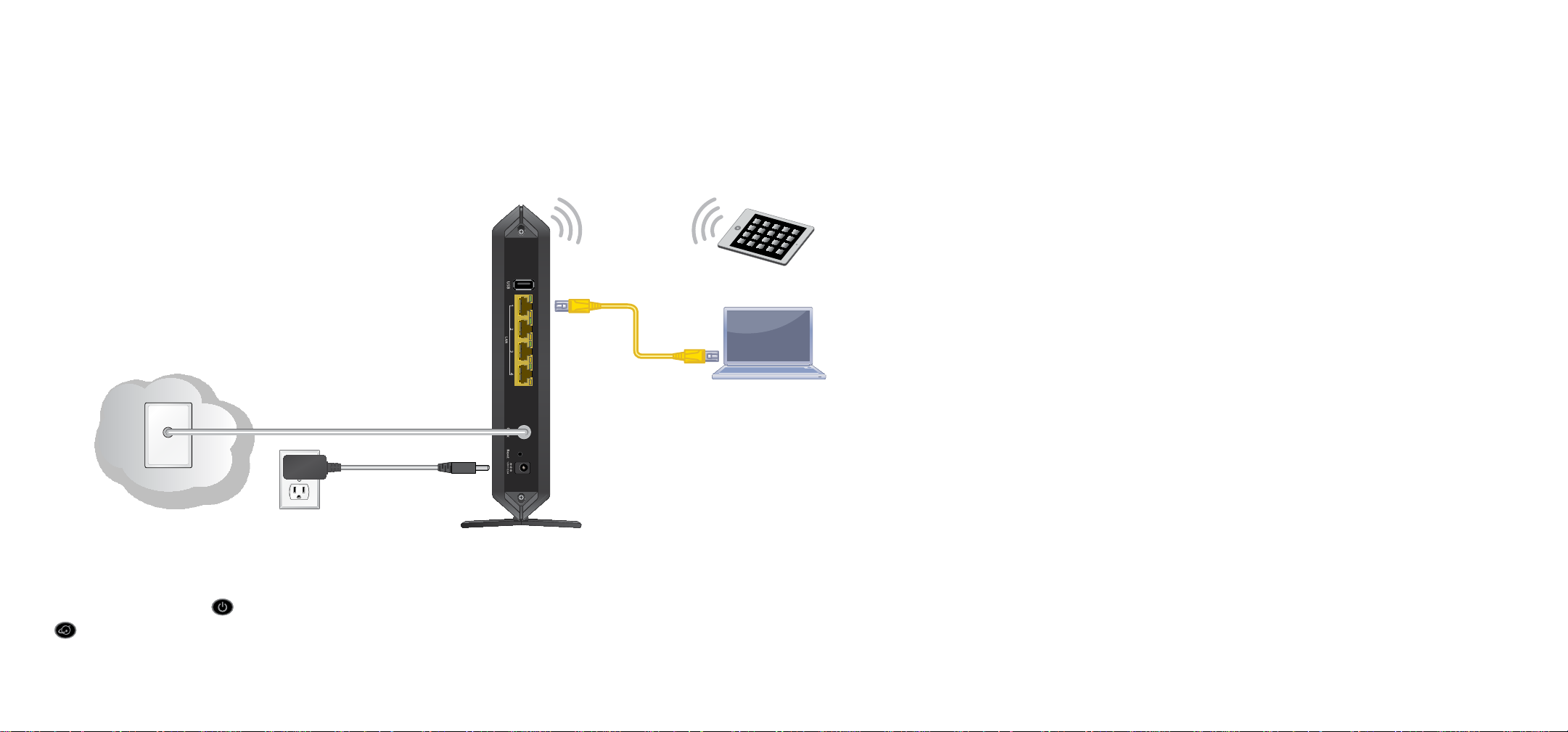
You can use this diagram to connect your router or follow the detailed instructions in this booklet.
1. Connect a coaxial cable.
Use a coaxial cable that is provided by your
cable company to connect the cable port on the
modem router to a cable wall outlet or a line
splitter.
Note: For Xfinity cable Internet service, Comcast Xfinity
recommends connecting your modem router to a cable
wall outlet.
Internet
Power adapter
3. Connect a computer or WiFi device to the
modem router.
To connect with WiFi, use the WiFi network name and
password on the product label.
For a wired connection, use an Ethernet cable to connect a
computer to an Ethernet port on the modem router.
Ethernet cable
4. Log in to the modem router.
Launch a web browser.
The modem router menu displays.
2. Connect the power adapter.
Connect the power adapter to the modem router
and plug the power adapter into an electrical outlet.
Wait for the Power LED
and the Internet LED
to light solid green.
Modem router
If you do not see the modem router menu, enter
http://routerlogin.net or http://192.168.0.1
in the address field of the web browser.
When prompted, enter admin for the user name
and password for the password.
5. Set up your Internet service.
For information about how to set up your Internet
service, see “Set Up Your Internet Service” on
page 6.
Page 3
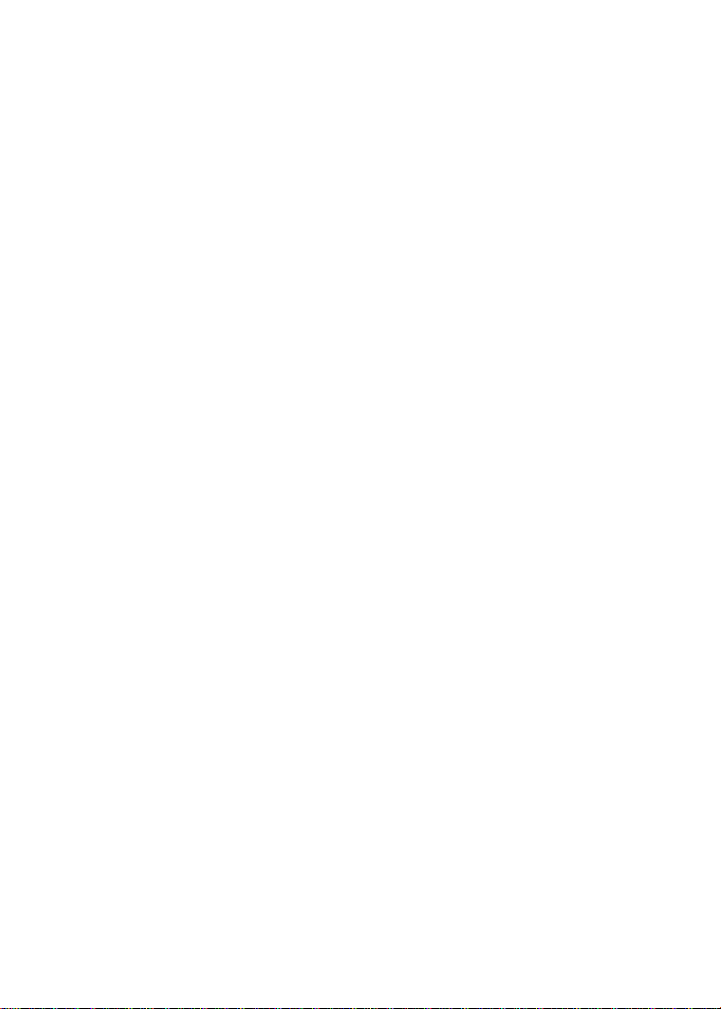
Contents
LEDs ................................................................................................................................ 2
Install Your Modem Router ....................................................................................... 4
Set Up Your Internet Service ................................................................................... 6
WiFi Network Name and Password ......................................................................... 8
Join the WiFi Network ............................................................................................... 9
View or Change the Modem Router Settings ....................................................10
Share a USB Drive on the Network.......................................................................11
Share a USB Printer ................................................................................................... 13
NETGEAR genie App .................................................................................................14
1
Page 4

LEDs
The LEDs on the modem router light to indicate modem router
activity:
Power LED
Downstream LED
Upstream LED
Internet LED
2.4 GHz WiFi LED
5 GHz WiFi LED
Ethernet LED
WiFi On/O button and LED
WPS button and LED
2
Page 5
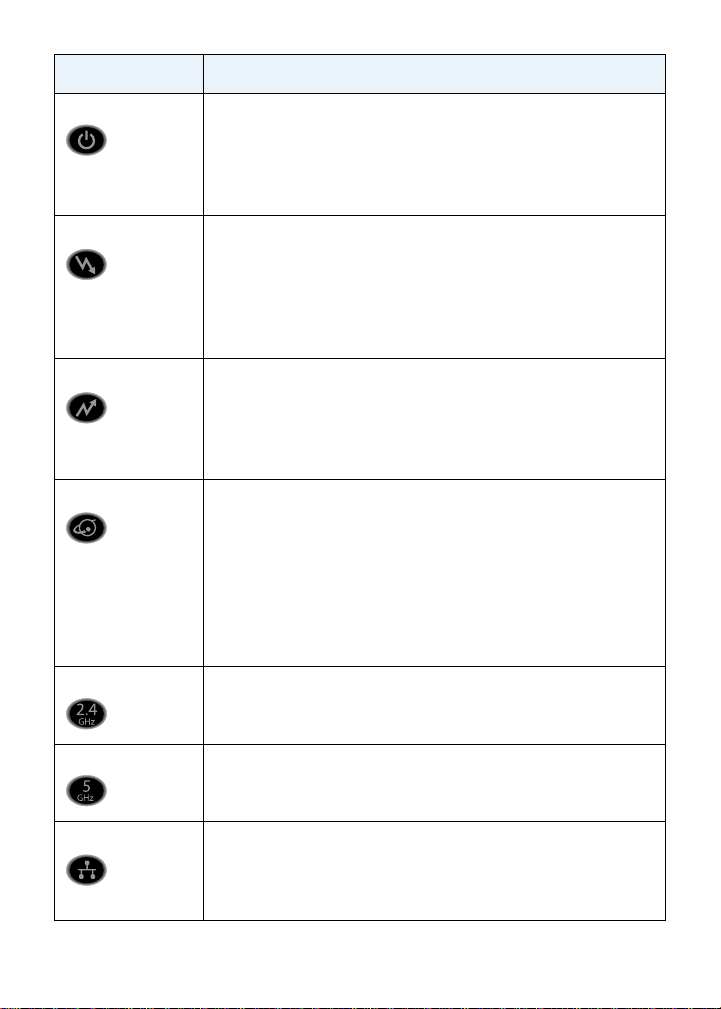
LED Description
Power • Solid green. Power is supplied to the modem router.
• O. No power is supplied to the modem router.
• Solid red. Thermal cuto mode. Power o the unit, let it
cool, and move it away from heat sources (such as a TV,
DVD player, or speakers) and keep it vertical in open air.
Downstream • Solid amber. One downstream channel is locked.
• Solid green. Two or more downstream channels are
locked.
• Blinking green. The modem router is scanning for a
downstream channel.
• O. No downstream channel is locked.
Upstream • Solid amber. One upstream channel is locked.
• Solid green. Two or more upstream channels are locked.
• Blinking green. The modem router is scanning for an
upstream channel.
• O. No upstream channel is locked.
Internet • Solid green. The modem router is online.
• Blinking green. The modem router is synchronizing with
the cable provider’s cable modem termination system
(CMTS).
• Slow blinking amber and green. The modem router
reached the trac meter limit. (For information about the
trac meter, see the modem router’s user manual.)
• O. The modem router is oine.
2.4 GHz WiFi • Solid green. The 2.4 GHz radio is on.
• O. The 2.4 GHz radio is o.
5 GHz WiFi • Solid green. The 5 GHz radio is on.
• O. The 5 GHz radio is o.
Ethernet • Solid green. A device is connected to an Ethernet port
and powered on. Ethernet port LEDs for each port are
located on the rear panel.
• O. No device is connected to an Ethernet port.
3
Page 6
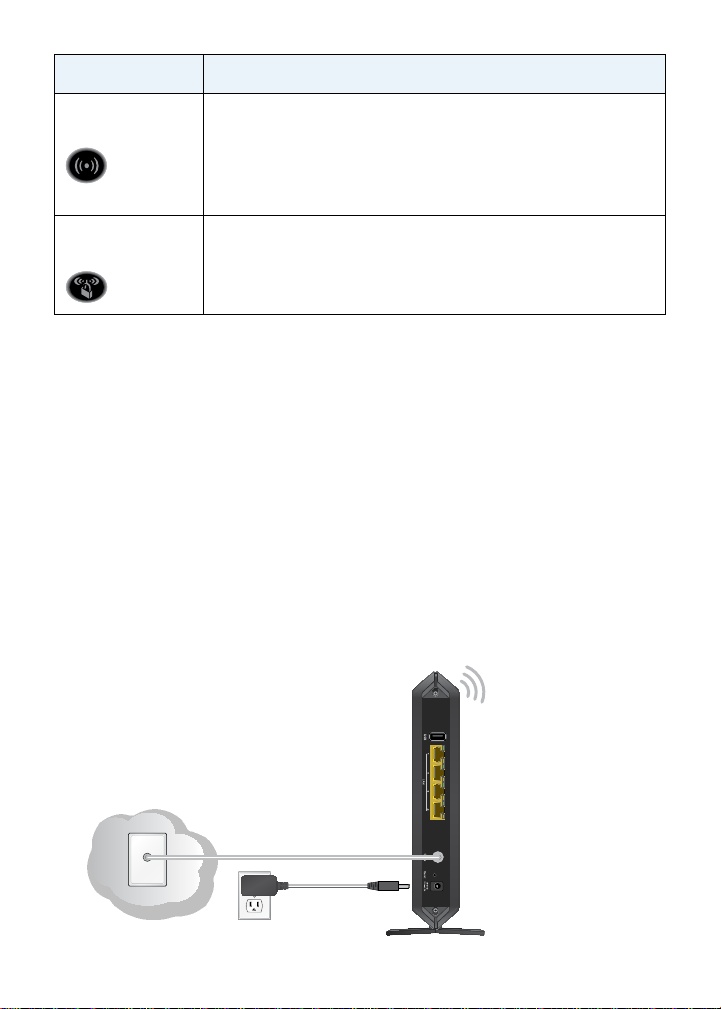
LED Description
WiFi On/O
button with LED
Pressing this button for two seconds turns the WiFi radios
in the modem router on and o. If this LED is lit, the WiFi
radios are on. If this LED is o, the WiFi radios are turned o
and you cannot use WiFi to connect to the modem router.
WPS button with
LED
This button lets you use WPS to join the WiFi network
without typing the WiFi password. The WPS LED blinks
during this process and then lights solid.
Install Your Modem Router
¾ To install your modem router:
1. Connect a coaxial cable.
Use a coaxial cable that is provided by your cable company to
connect the cable port on the modem router to a cable wall
outlet or a line splitter.
Note: For Xfinity cable Internet service, Comcast Xfinity recommends
connecting your modem router to a cable wall outlet.
2. Connect the power adapter to the modem router and plug the
power adapter into an electrical outlet.
4
Page 7

Wait for the Power LED and the Internet LED to light
solid green.
3. Connect a computer or WiFi device to the modem router.
To connect with WiFi, use the WiFi network name and password
on the product label.
For a wired connection, use an Ethernet cable to connect a
computer to an Ethernet port on the modem router.
4. Launch a web browser and log in to the modem router.
The modem router menu displays.
If you do not see the modem router menu, enter
http://routerlogin.net or http://192.168.0.1 in the
address field of the web browser.
When prompted, enter admin for the user name and password
for the password.
5. Set up your Internet service.
For more information, see “Set Up Your Internet Service” on
page 6.
5
Page 8

Set Up Your Internet Service
Set up Internet service by using Comcast Xfinity’s self‑activation
process. If you are unable to self‑activate your modem router, call
Comcast Xfinity customer service. Aer you complete the setup,
perform a speed test.
Use the Self-Activation Process to Set Up Your
Internet Connection
Before you start the self‑activation process, make sure that your
account number, account phone number, and login information
(your email address or user name and password) are nearby.
¾ To set up your Internet connection with Comcast Xfinity’s
self-activation process:
1. Close all web browsers.
2. Launch a web browser.
You are redirected to the Xfinity self‑activation page. If you are
not redirected to the Xfinity self‑activation page, visit
www.comcast.com/activate.
I
3. Provide your Xfinity credentials and complete the self‑
activation process.
This process might take up to 15 minutes, during which the
modem router reboots a couple of times.
Call Comcast Xfinity to Set Up Your Internet
Connection
If you are unable to self‑activate your modem router, call Comcast
Xfinity customer service.
6
Page 9

Before you call Comcast Xfinity, make sure that your account
C7000v2.
number, account phone number, email address, and password are
nearby. The modem router’s model number is C7000. The serial
number and MAC address are on the product label.
¾ To set up your Internet connection by calling Comcast
Xfinity:
1. Call Comcast Xfinity customer service at 1‑800‑XFINITY
(1‑800‑934‑6489).
2. When asked, provide your account information and provide the
modem router’s model number and MAC address.
3. Wait for the Comcast Xfinity representative to confirm that
your modem router is active.
4. If you do not get an Internet connection with the modem
router, ask the Comcast Xfinity representative to look for your
modem router online, and do one of the following depending
on what the Comcast Xfinity representative tells you about your
modem router:
• If the modem router is not visible, the Comcast Xfinity
representative can give you instructions to verify why the
modem router does not connect with your high‑speed
Internet service.
• If the modem router is visible to the Comcast Xfinity
representative, reboot the modem router. Check your
online status again.
7
Page 10

WiFi Network Name and Password
The preset WiFi network name (SSID) and password (network key)
are unique to your modem router, like a serial number. Because the
modem router automatically uses WiFi security, you don’t need to
set it up. The WiFi settings are on the product label.
NETGEAR recommends that you use the preset WiFi settings
because you can check the product label if you forget them.
NETGEAR genie lets you change these settings. If you do so, write
down the new WiFi settings and store them in a safe place.
You can write the WiFi settings from your product label in this space
for easy reference.
WiFi network name (SSID):
Network key (password):
If you change the WiFi settings, write the new settings here for
easy reference and store this booklet in a safe place.
WiFi network name (SSID):
Network key (password):
8
Page 11

Join the WiFi Network
You can either use Wi‑Fi Protected Setup (WPS) or select your WiFi
network and type its password. For help with the WPS button on
your computer or WiFi device, check the instructions or online help
that came with that computer or device. Some older equipment
cannot use WPS.
¾ To select your network and enter its password:
1. Open the soware utility that manages your WiFi connections
on the computer or WiFi device that you want to connect to
your modem router.
This utility scans for WiFi networks in your area.
2. Find and select your modem router’s WiFi network name (SSID).
The SSID is on the product label.
3. Enter the modem router’s password (or your custom password
if you changed it) and click the Connect button.
The password is on the product label.
4. Repeat Step 1 through Step 3 to add other computers or WiFi
devices.
¾ To join the network using WPS:
1. Press the WPS button
seconds.
The WPS LED on the modem router blinks green.
2. Within two minutes, on your computer or WiFi device, press its
WPS button or click its onscreen WPS button.
The WPS LED on the modem router lights solid green when the
computer or WiFi device connects to your modem router.
3. Repeat this process to add other computers or WiFi devices.
on the modem router for 3–5
9
Page 12

View or Change the Modem Router
Settings
Aer you use genie to set up the modem router, you can log in to
the modem router to view or change its settings.
Log In to the Modem Router
¾ To log in to the modem router:
1. Connect a computer or WiFi device to the modem router.
You can use an Ethernet cable or connect with WiFi:
• For a wired connection, use an Ethernet cable to connect
your computer to a yellow Ethernet port on your
modem router.
• To connect with WiFi, select and join your WiFi network.
2. Launch a web browser.
3. Enter www.routerlogin.net in the address field of the
browser.
A login screen displays.
4. Enter admin for the user name and password for the
password.
The BASIC Home screen displays.
Change the admin Password
¾ To change the admin password:
1. Launch a web browser.
2. Enter www.routerlogin.net in the address field of the
browser.
A login screen displays.
10
Page 13

3. Enter admin for the user name and password for the
password.
The BASIC Home screen displays.
4. Select ADVANCED > Administration > Set Password.
5. Type your old password and type the new password twice.
6. Click the Apply button.
Your changes are saved.
Share a USB Drive on the Network
ReadySHARE lets you access and share a USB drive connected to
the modem router USB port. (If your USB drive uses special drivers,
it is not compatible.)
¾ To access the USB drive from a Windows computer:
1. Insert your USB storage drive into the USB port on the
modem router.
If your USB drive uses a power supply, you must use it when
you connect the USB drive to the modem router.
When you connect the USB drive to the modem router USB
port, it might take up to two minutes before the modem router
11
Page 14

is ready for sharing. By default, the USB drive is available to all
computers on your local area network (LAN).
2. Select Start > Run.
3. Enter \\readyshare in the dialog box.
4. Click the OK button.
¾ To access the USB drive from a Mac:
1. Insert your USB storage drive into the USB port on the
modem router.
If your USB drive uses a power supply, you must use it when
you connect the USB drive to the modem router.
When you connect the USB drive to the modem router USB
port, it might take up to two minutes before it is ready for
sharing. By default, the USB drive is available to all computers
on your local area network (LAN).
2. Select Go > Connect to Server.
3. Enter smb://readyshare as the server address.
4. Click the Connect button.
12
Page 15

Share a USB Printer
You can connect a USB printer to a USB port on the modem router
and print wirelessly.
¾ To set up ReadySHARE Printer:
1. Connect the USB printer to a USB port on the modem router
with a USB printer cable.
2. On each computer that will share the printer, do the following:
a. Install the current USB printer driver soware (available
from the printer manufacturer).
b. Download the NETGEAR USB Control Center utility from
www.netgear.com/readyshare and install it.
c. Select the language.
3. If prompted, select the printer and click the Connect button
for each computer.
When the first computer connects, the status changes to
Manually connected by xxx.
For each computer, when you complete Step 3, the printer
status displays as Available.
13
Page 16

NETGEAR genie App
The free NETGEAR genie app lets you easily monitor, connect, and
control your home network from a Windows or Mac computer,
tablet, or smartphone. You can share and stream music or videos,
diagnose and repair network issues, set up parental controls, and
more:
• Access your modem router and change its settings or diagnose
and repair network issues.
• Make a printer AirPrint compatible so that you can print from
an iPad or iPhone.
• Use MyMedia to find and play media files in your network.
• Use Turbo Transfer to quickly send files from your computer or
smartphone to another device on the network.
• Set up parental controls.
• Connect your smartphones and tablets to your home WiFi by
scanning the WiFi QR code from genie.
Download the free genie app from www.NETGEAR.com/genie.
14
Page 17

Federal Communication Commission Interference Statement
This device complies with Part 15 of the FCC Rules. Operation is subject to
the following two conditions: (1) This device may not cause harmful
interference, and (2) this device must accept any interference received,
including interference that may cause undesired operation.
This equipment has been tested and found to comply with the limits for a
Class B digital device, pursuant to Part 15 of the FCC R u les. These limits are
designed to provide reasonable protection against harmful interference in a
residential installation. This equipment generates, uses and can radiate radio
frequency energy and, if not installed and used in accordance with the
instructions, may cause harmful interference to radio communications.
However, there is no guarantee that interference will not occur in a
particular installation. If this equipment does cause harmful interference to
radio or television reception, which can be determined by turning the
equipment off and on, the user is encouraged to try to correct the
interference by one of the following measures:
- Reorient or relocate the receiving antenna.
- Increase the separation between the equipment and receiver.
- Connect the equipment into an outlet on a circuit different from that
to which the receiver is connected.
- Consult the dealer or an experienced radio/TV technician for help.
FCC Caution: Any changes or modifications not expressly approved by the
party responsible for compliance could void the user's authority to operate
this equipment.
This transmitter must not be co-located or operating in conjunction with any
other antenna or transmitter.
For operation within 5.15 ~ 5.25GHz frequency range, it is restricted to
indoor environment.
Page 18

Radiation Exposure Statement:
This equipment complies with FCC radiation exposure limits set forth for an
uncontrolled environment. This equipment should be installed and operated
with minimum distance 29cm between the radiator & your body.
