Page 1
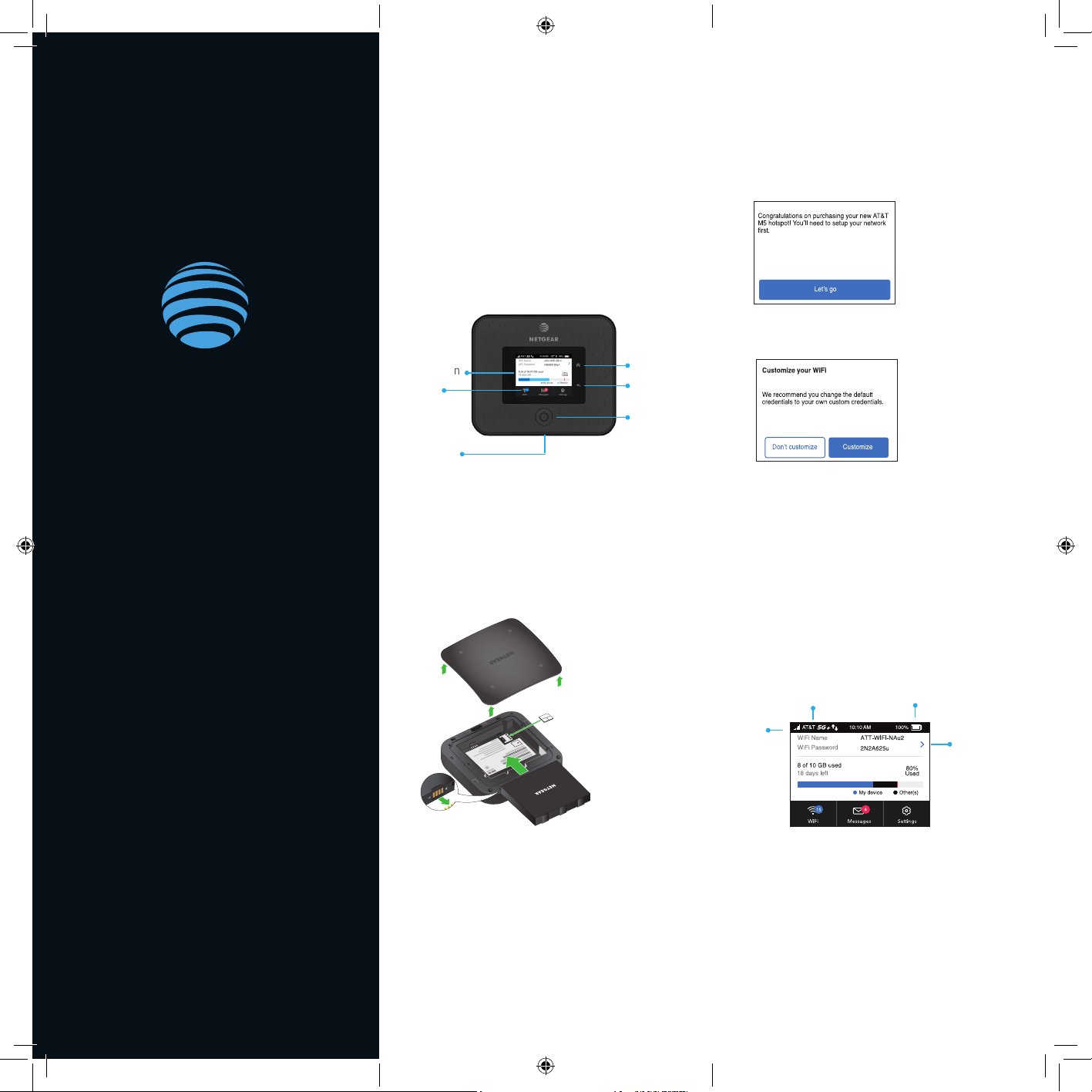
Let’s Get Started
AT&T Eco Rating 2.0 only applies to the NETGEAR
Nighthawk 5G Mobile Hotspot, model MR5000. For
limited factors evaluated visit att.com/EcoSpace.
Wireless Emergency Alerts is a registered Trademark
and Service Mark of CTIA.
NETGEAR and Nighthawk are trademarks of
NETGEAR, Inc. 5G is a trademark of 3GPP. 5G not
available everywhere. Contains Lithium ion battery recycle or dispose of properly.
© 2018 AT&T Intellectual Property. All rights reser ved.
AT&T, the AT&T logo and all other AT&T marks
contained herein are trademarks of AT&T Intellectual
Property. All other marks are the proper ty of their
respective owners.
Printed in USA 201-24964- 01
What’s in the Box
• Nighthawk 5G Mobile Hotspot
with pre-installed SIM card
• Battery cover
Nighthawk® 5G Mobile Hotspot
• Battery
• USB Type-C cable
Set Up Your Mobile Hotspot
1 Press and hold the Power button for 2
seconds.
To better safeguard your network, the first
time you turn on your mobile hotspot, you
are asked to set up your login credentials.
• AC adapter
• Quick start guide
• Warranty card
Get to Know Your Mobile Hotspot
2 Follow the onscreen instructions to
customize your mobile hotspot settings.
Touch screen
Touch to
navigate
USB C port
Home
Back
Power
button
Install the Battery
1 Insert the battery.
SIM card (preinstalled)
2 Install the back cover.
The battery is partially charged. To fully
charge it, connect the USB cable to the mobile
hotspot and then plug into either:
• A wall socket, using the wall charger (faster
charge option)
• The USB port on your laptop
Note: The mobile hotspot comes with a preinstalled SIM card.
The SIM must be activated to a data plan with AT&T.
Home Screen
The Home screen displays the mobile
hotspot’s WiFi network name and password.
The network indicator lets you know which
AT&T wireless network you are connected to.
Network
indicator
Signal
strength
Battery
WiFi network
name and
password
Page 2
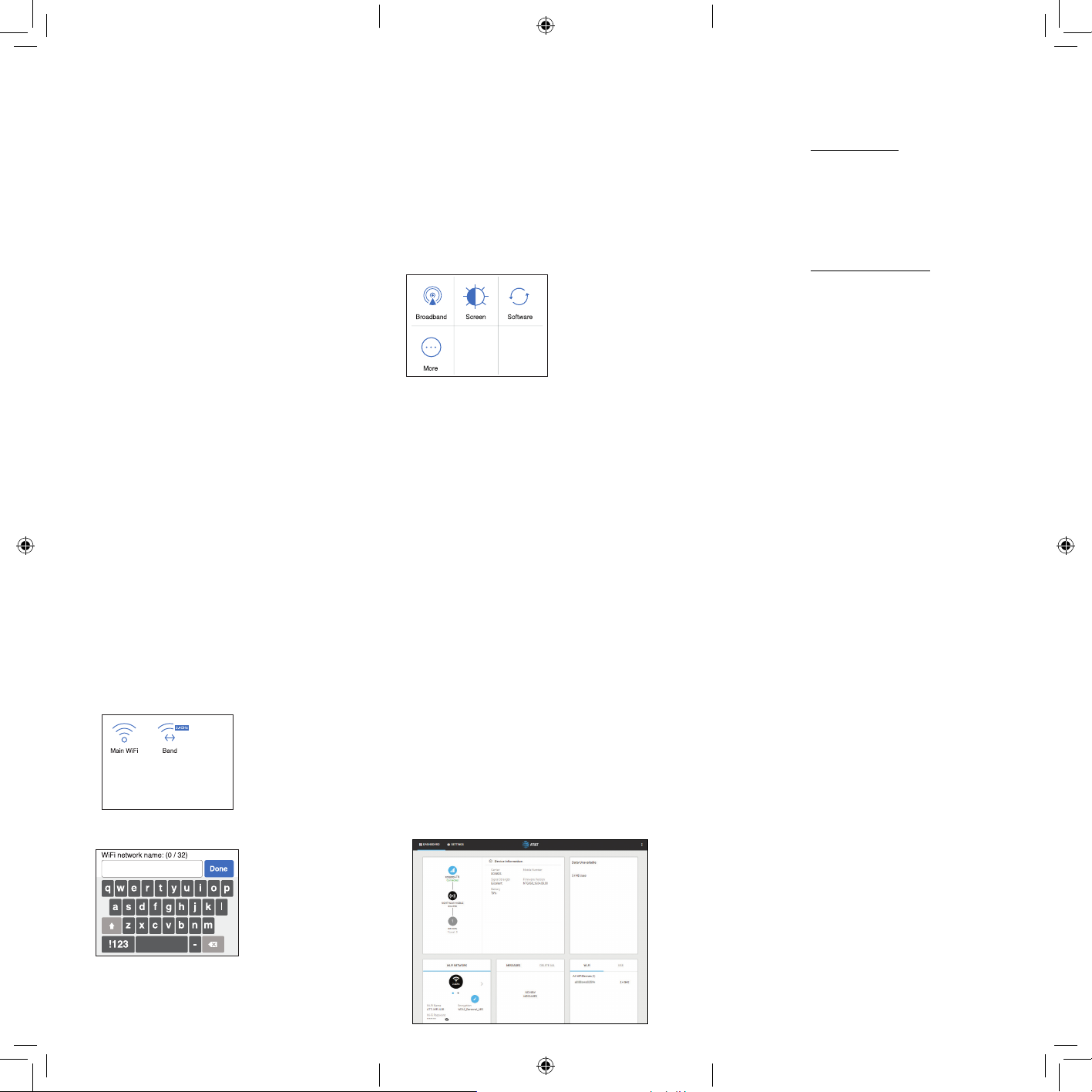
Connect to the Internet
Note: The mobile hotspot Home screen displays the WiFi
network name and password. The screen goes dark to save
power. Press and release the Power button to wake the screen.
Change the WiFi band
1 On the home screen, tap the WiFi icon.
2 Tap Band.
3 Select the 2.4 GHz or 5 GHz WiFi band.
For More Information
Manage your account
On the web: att.com/my ATT
On your laptop or other WiFi device
1 Open your WiFi network connection
manager.
2 Find your mobile hotspot’s WiFi network
name (ATT-WIFI-XXXX) and connect.
3 Enter your mobile hotspot’s WiFi password.
4 Launch your Internet browser.
LCD WiFi Manager
You can manage the WiFi network from the
LCD screen.
LCD Settings
View or change the settings
On the home screen, tap the Settings icon.
WiFi Manager
You can use a browser to view and change
the mobile hotspot settings.
Compatible device and online account
required. Data and messaging rates may apply
for download and app usage.
Need more help?
On the web: att.com/DeviceHowTo
Give us a call
611 from any AT&T wireless phone, or
800.331.0500. When prompted, enter your
device’s 10-digit number.
Change the WiFi network name and
password
1 On the home screen, tap the WiFi icon.
2 Tap Main WiFi.
3 Enter your changes.
Log In
1 On your mobile hotspot, go to the LCD
Settings screen, tap the More icon. Then
tap Device Information and look for the
WiFi Manager URL.
2 On the WiFi device that is connected
to your mobile hotspot, type the WiFi
Manager URL in the browser bar.
3 Log in as administrator.
The default login is attadmin.
Page 3

Federal Communication Commission Interference Statement
This device complies with Part 15 of the FCC Rules. Operation is subject to the following two
conditions: (1) This device may not cause harmful interference, and (2) this device must
accept any interference received, including interference that may cause undesired operation.
This equipment has been tested and found to comply with the limits for a Class B digital
device, pursuant to Part 15 of the FCC Rules. These limits are designed to provide
reasonable protection against harmful interference in a residential installation. This equipment
generates, uses and can radiate radio frequency energy and, if not installed and used in
accordance with the instructions, may cause harmful interference to radio communications.
However, there is no guarantee that interference will not occur in a particular installation. If
this equipment does cause harmful interference to radio or television reception, which can be
determined by turning the equipment off and on, the user is encouraged to try to correct the
interference by one of the following measures:
Reorient or relocate the receiving antenna.
Increase the separation between the equipment and receiver.
Connect the equipment into an outlet on a circuit different from that
to which the receiver is connected.
Consult the dealer or an experienced radio/TV technician for help.
FCC Caution:
Any changes or modifications not expressly approved by the party responsible for
compliance could void the user's authority to operate this equipment.
This transmitter must not be co-located or operating in conjunction with any other
antenna or transmitter.
Page 4

Radiation Exposure Statement:
mm
This device meets the government’s requirements for exposure to radio waves.
This device is designed and manufactured not to exceed the emission limits for exposure to
radio frequency (RF) energy set by the Federal Communications Commission of the U.S.
Government.
The exposure standard for wireless device employs a unit of measurement known as the
Specific Absorption Rate, or SAR. The SAR limit set by the FCC is 1.6W/kg. *Tests for SAR
are conducted using standard operating positions accepted by the FCC with the device
transmitting at its highest certified power level in all tested frequency bands.
For body worn operation, this device has been tested and meets the FCC RF exposure
guidelines for use with an accessory that contains no metal and be positioned a minimum of
10cm from the body. Use of other accessories may not ensure compliance with FCC RF
exposure guidelines. If you do not use a body-worn accessory and are not holding the device
at the ear, position the handset a minimum of 10cm from your body when the device is
switched on.
Note: The country code selection is for non-US model only and is not available to all US
model. Per FCC regulation, all WiFi product marketed in US must fixed to US operation
channels only.
