Page 1
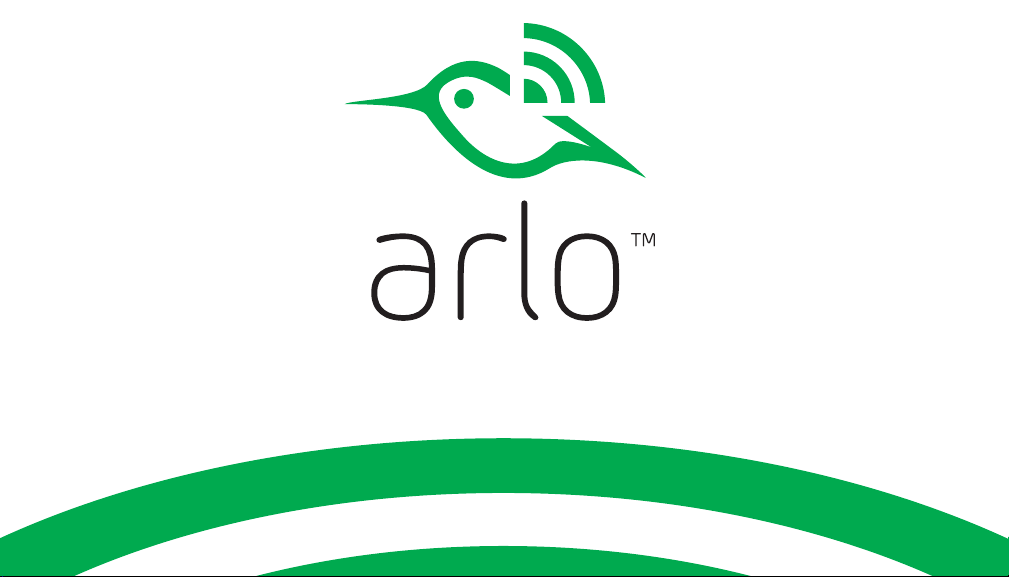
Quick Start Guide
1
Page 2
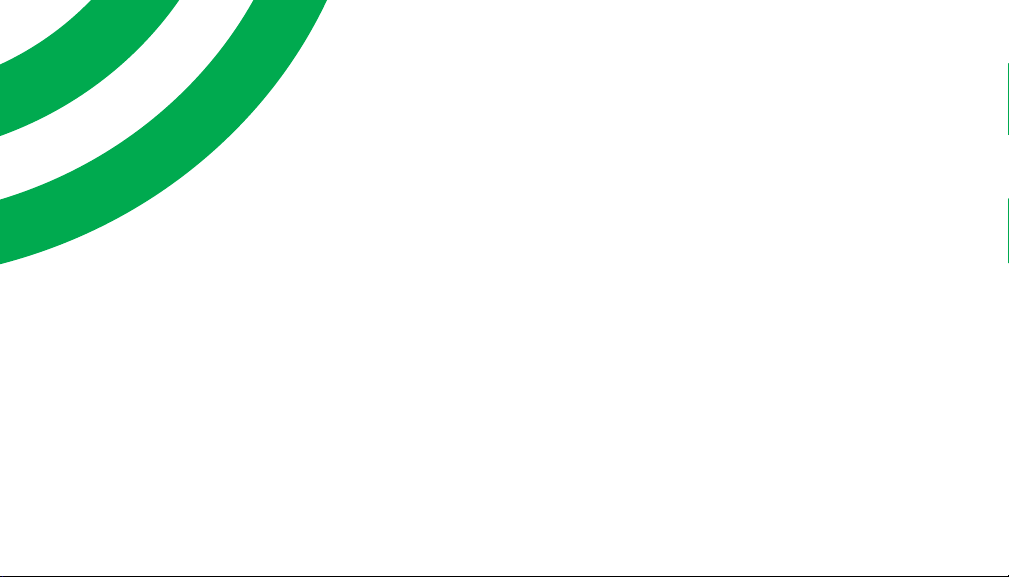
Welcome
Thank you for choosing Arlo.
Getting started is easy.
2
Page 3
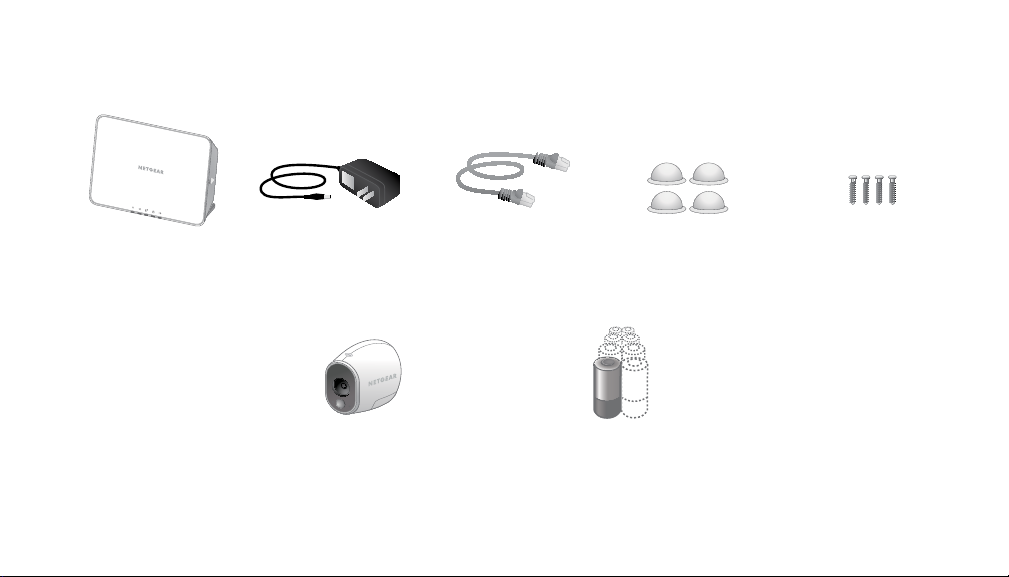
What’s Included
Base station Base station
power adapter
100% wireless
camera(s)
Ethernet cable Mounting
Lithium 123 batteries
(number of batteries varies with
number of cameras)
Magnetic wall
mounts
screws
3
Page 4
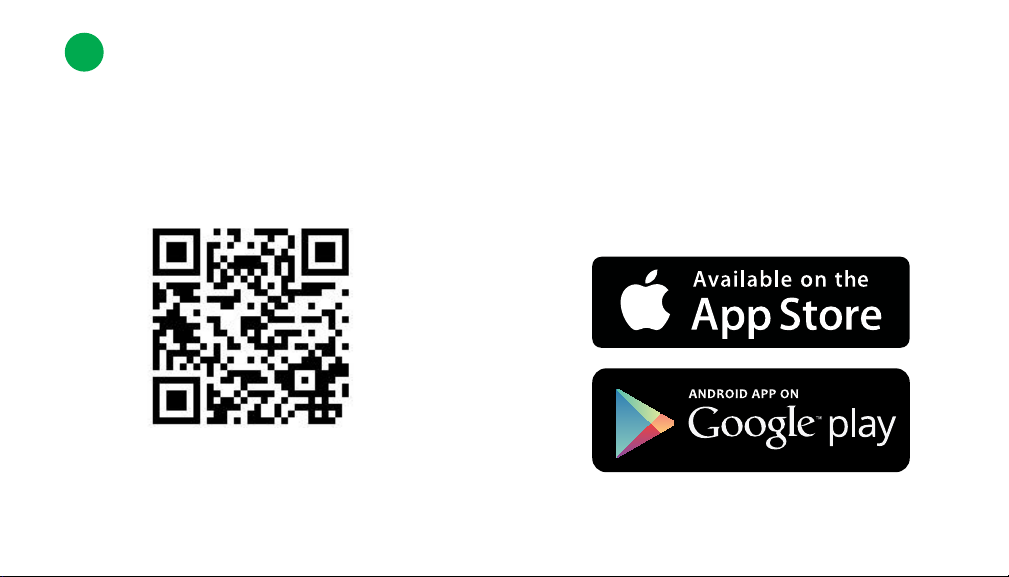
1
Get the App
For the best experience, download the Arlo app for your smartphone by scanning the QR code
below or searching for “Arlo” in the app store.
http://www.netgear.com/arloapps
4
Page 5
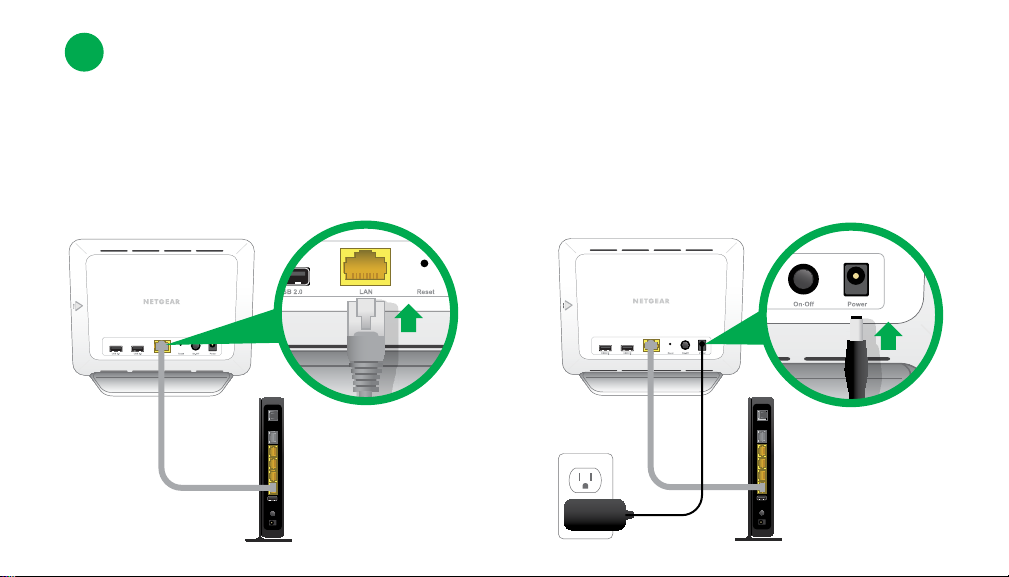
2
Connect Your Base Station to the Internet
Connect the base station to your router
using an Ethernet cable.
Connect the AC adapter to your base
station and plug it in.
5
Page 6

Turn the base station on by pressing the
On-O button.
6
The power LED and Internet LED on the
front of the base station turn green in
about two minutes.
(If this doesn’t happen, visit
http://support.arlo.com for troubleshooting tips.)
Page 7

3
Get an Account
Launch the app from your smartphone and
click the New System Setup button.
Follow the on-screen instructions.
Or from a computer, visit
https://arlo.netgear.com/ and follow the
on-screen instructions.
7
Page 8

4
Set Up and Sync Your Cameras
Insert batteries
• Unlock the battery compartment by
sliding and holding the latch.
• Slide the battery door back and lift
it to open the compartment.
• Insert the batteries as shown and close
the battery door.
8
Page 9

Sync your cameras with the base station
Bring the camera within one to three feet (30 to 100 centimeters) of the base station.
1’ - 3’
30 cm - 100 cm
9
Page 10

Sync your cameras with the base station (cont’d)
Press the Sync button on the side of the
base station.
Wait for the sync status LED to
blink green.
10
Press the Sync button on top of
the camera.
Cameras must be synced one at a time.
Page 11

A blue LED on the camera blinks rapidly to
confirm sync.
The camera is ready for viewing.
The camera LED on the base station turns
solid green after the camera is synced.
Note: The LED blinks amber if the sync is not
successful. You must repeat the sync process.
Note: If the sync
procedure is not
completed within 60
seconds, press the Sync
button on the base station
and try again.
Repeat these steps for each
camera.
11
Page 12

5
Place or Mount Your Cameras
Locate a spot for your camera
You can place your camera on a shelf or
other flat surface, or you can mount it to
the wall.
Tip: Use the Arlo app in Position mode
(found in Camera Settings) to help aim the camera.
12
Page 13

To mount your camera to the wall:
Fasten the mounting screw into the wall,
and hang the magnetic mount from
the screw.
If you’re mounting the camera to drywall,
be sure to use the drywall plastic anchors
that are provided.
Tip: You can also use double-sided tape instead
of screws.
13
Page 14

You’re Done!
Congratulations! Your Arlo System is set up and ready to go.
To view useful tutorial videos, find troubleshooting tips, or
get support, visit http://support.arlo.com or call (US only)
1-888-NETGEAR.
14
Page 15

Base Station LED Guide
Power CameraInternet
Green
The base station
is powered on.
Blinking green
A firmware update
is in progress. DO
NOT TURN OFF
BASE STATION OR
CAMERAS.
Amber
The base station
is booting up.
O
The base station
is powered o.
Reserved for upcoming features
Green
The base station
is connected to
the Internet.
Blinking green
The base station is
sending data over
the Internet.
Amber
The base station is
connected to the
router but does not
have an Internet
connection.
O
The base station is
not connected to
your router.
Green
Cameras are
connected to the
base station.
Blinking green
The base station
is attempting
to sync with a
camera.
Blinking amber
A camera is too
far from the base
station. Signal
strength is weak.
O
No cameras
detected..
15
Page 16

©2014 NETGEAR, Inc. NETGEAR, the NETGEAR Logo,
and Arlo are trademarks of NETGEAR, Inc.
Compliance
For regulatory compliance information, visit
http://www.netgear.com/about/regulatory/.
350 East Plumeria Drive
San Jose, CA 95134, USA
October 2014
16
