Page 1

WN3000RPv2 WiFi Range Extender
User Manual
January 2014
202-XXXXX-01
350 East Plumeria Drive
San Jose, CA 95134
USA
Page 2
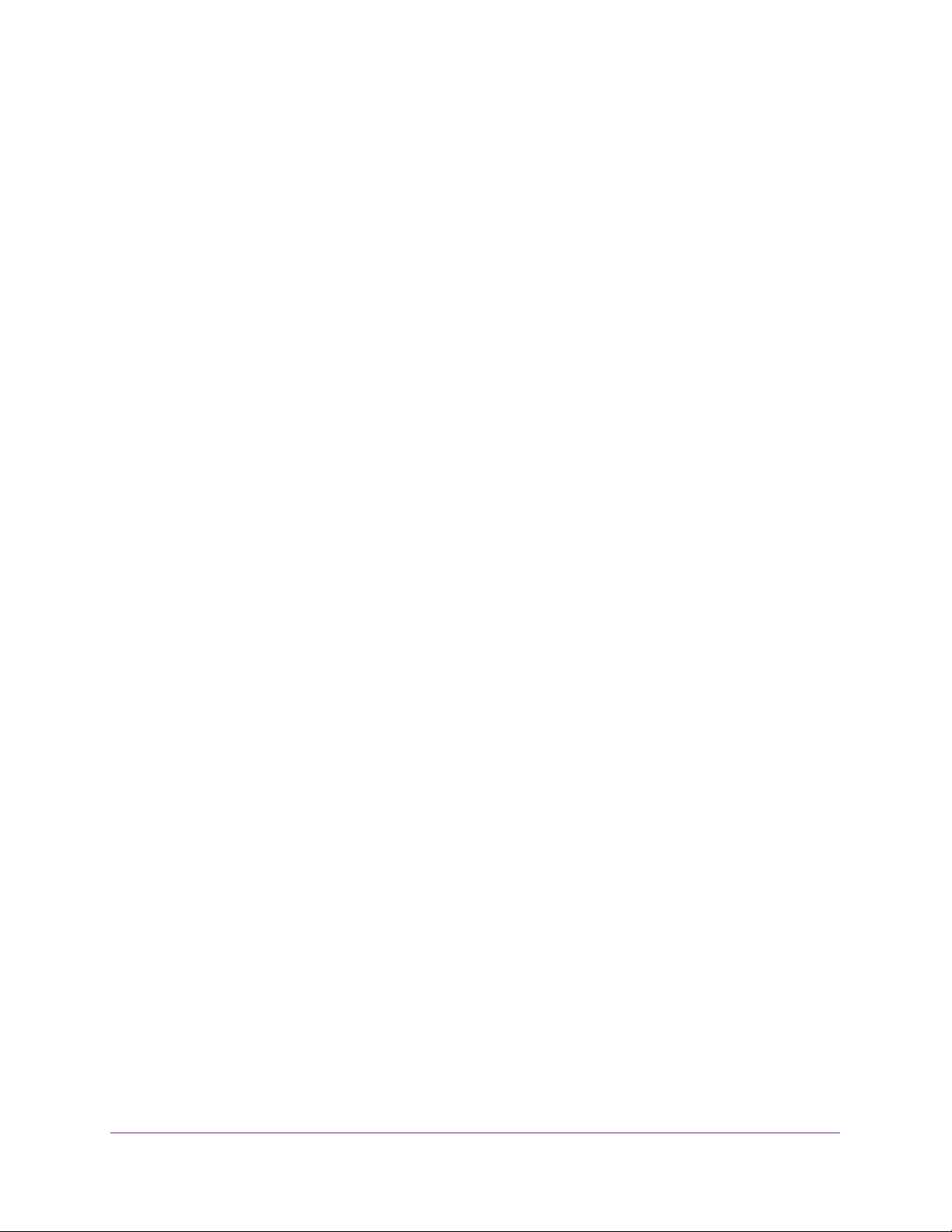
WN3000RPv2 WiFi Range Extender
Support
Thank you for selecting NETGEAR products.
After installing your device, locate the serial number on the label of your product and use it to register your product at
https://my.netgear.com. You must register your product before you can use NETGEAR telephone support. NETGEAR
recommends registering your product through the NETGEAR website. For product updates and web support, visit
http://support.netgear.com.
Phone (US & Canada only): 1-888-NETGEAR.
Phone (Other Countries): Check the list of phone numbers at http://support.netgear.com/general/contact/default.aspx.
Compliance
For regulatory compliance information, visit http://www.netgear.com/about/regulatory.
Trademarks
NETGEAR, the NETGEAR logo, and Connect with Innovation are trademarks and/or registered trademarks of NETGEAR, Inc.
and/or its subsidiaries in the United States and/or other countries. Information is subject to change without notice.
© NETGEAR, Inc. All rights reserved.
2
Page 3
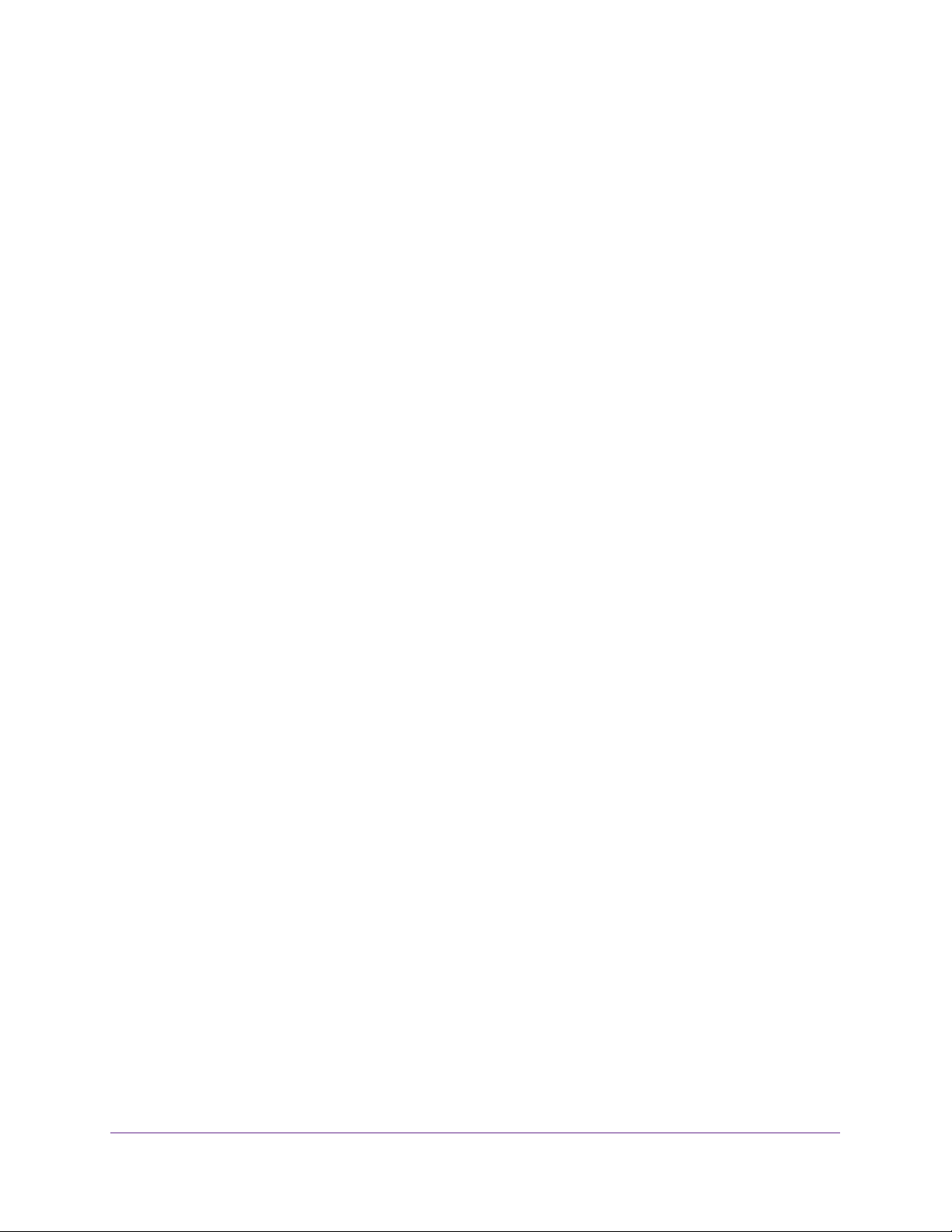
Contents
Chapter 1 Get to Know Your Extender
Chapter 2 Install Your Extender
WN3000RPv2 WiFi Range Extender
Front Panel . . . . . . . . . . . . . . . . . . . . . . . . . . . . . . . . . . . . . . . . . . . . . . . . . . . . . . . . . . 6
Extender Side and Bottom Panels . . . . . . . . . . . . . . . . . . . . . . . . . . . . . . . . . . . . . . . 7
How the Extender Works . . . . . . . . . . . . . . . . . . . . . . . . . . . . . . . . . . . . . . . . . . . . . . 7
When to Use Your Extender. . . . . . . . . . . . . . . . . . . . . . . . . . . . . . . . . . . . . . . . . . . . 8
Place the Extender . . . . . . . . . . . . . . . . . . . . . . . . . . . . . . . . . . . . . . . . . . . . . . . . . . 10
Find the Best Location . . . . . . . . . . . . . . . . . . . . . . . . . . . . . . . . . . . . . . . . . . . . . . . 13
Extender Performance . . . . . . . . . . . . . . . . . . . . . . . . . . . . . . . . . . . . . . . . . . . . . . . 14
Cable a Computer or Device to the Ethernet Port . . . . . . . . . . . . . . . . . . . . . . . . 14
Chapter 3 Manage the Extender Network and Settings
Log In to the Extender After Initial Setup . . . . . . . . . . . . . . . . . . . . . . . . . . . . . . . 17
Change the admin Password . . . . . . . . . . . . . . . . . . . . . . . . . . . . . . . . . . . . . . . . . . 17
Set Up Password Recovery for admin . . . . . . . . . . . . . . . . . . . . . . . . . . . . . . . . . . 18
Use the Smart Setup to Connect the Extender to a Network . . . . . . . . . . . . . . 19
Use the WPS Wizard for WiFi Connections . . . . . . . . . . . . . . . . . . . . . . . . . . . . . . 21
View or Change Advanced Wireless Settings . . . . . . . . . . . . . . . . . . . . . . . . . . . . 22
View or Change the WPS Settings . . . . . . . . . . . . . . . . . . . . . . . . . . . . . . . . . . . . . 23
Set Up a Wireless Access List. . . . . . . . . . . . . . . . . . . . . . . . . . . . . . . . . . . . . . . . . . 24
Manage Profiles. . . . . . . . . . . . . . . . . . . . . . . . . . . . . . . . . . . . . . . . . . . . . . . . . . . . . 26
Chapter 4 Monitor and Maintain the Extender
Recover the admin Password. . . . . . . . . . . . . . . . . . . . . . . . . . . . . . . . . . . . . . . . . . 29
Back Up the Extender Configuration . . . . . . . . . . . . . . . . . . . . . . . . . . . . . . . . . . . 29
Restore Saved Configuration Settings . . . . . . . . . . . . . . . . . . . . . . . . . . . . . . . . . . 30
Return the Extender to Its Factory Settings . . . . . . . . . . . . . . . . . . . . . . . . . . . . . 31
Use the Factory Reset Button to Restore Factory Settings . . . . . . . . . . . . . . 31
Erase the Extender Settings and Return to Factory Settings. . . . . . . . . . . . . 32
Update the Firmware . . . . . . . . . . . . . . . . . . . . . . . . . . . . . . . . . . . . . . . . . . . . . . . . 33
View Wired and Wireless Network Devices. . . . . . . . . . . . . . . . . . . . . . . . . . . . . . 34
Chapter 5 FAQs and Troubleshooting
FAQs. . . . . . . . . . . . . . . . . . . . . . . . . . . . . . . . . . . . . . . . . . . . . . . . . . . . . . . . . . . . . . . 36
Cannot Log In to the Extender . . . . . . . . . . . . . . . . . . . . . . . . . . . . . . . . . . . . . . . . 37
Cannot Join the Extender WiFi Network . . . . . . . . . . . . . . . . . . . . . . . . . . . . . . . . 37
3
Page 4
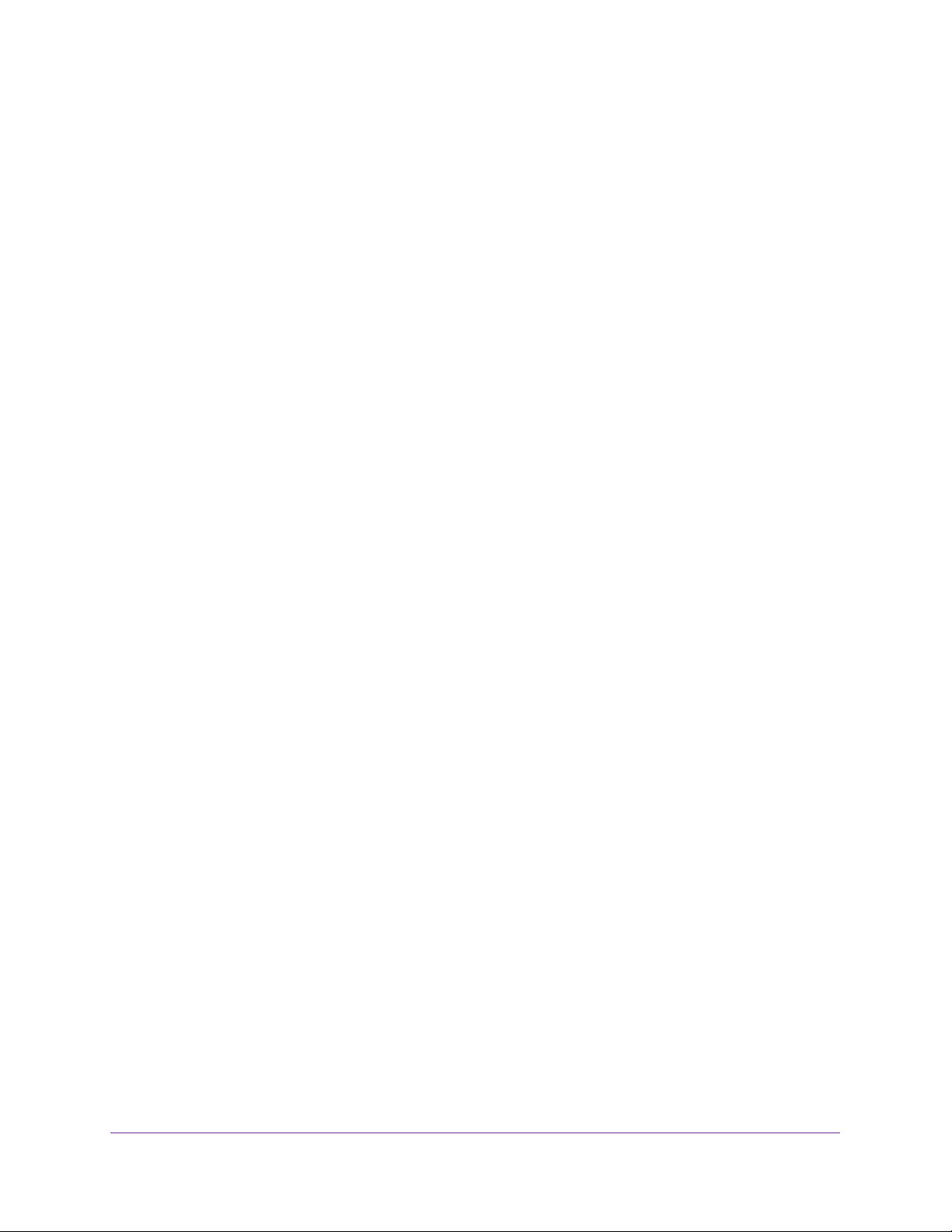
WN3000RPv2 WiFi Range Extender
Appendix A Supplemental Information
Factory Default Settings . . . . . . . . . . . . . . . . . . . . . . . . . . . . . . . . . . . . . . . . . . . . . 40
Technical Specifications . . . . . . . . . . . . . . . . . . . . . . . . . . . . . . . . . . . . . . . . . . . . . . 40
4
Page 5

1. Get to Know Your Extender
1
This chapter covers the following topics:
• Front Panel
• Extender Side and Bottom Panels
• How the Extender Works
• NETGEAR recommends that you connect to the extender only when your WiFi network
connection is poor. Data traffic routed through the extender is inherently slower than
traffic routed directly from the network. When to Use Your Extender
For more information about the topics covered in this manual, visit the support website at
http://support.netgear.com.
Firmware updates with new features and bug fixes are made available from time to time on
downloadcenter.netgear.com. Some products can regularly check the site and download new
firmware, or you can check for and download new firmware manually. If the features or behavior
of your product do not match what is described in this guide, you might need to update your
firmware.
5
Page 6
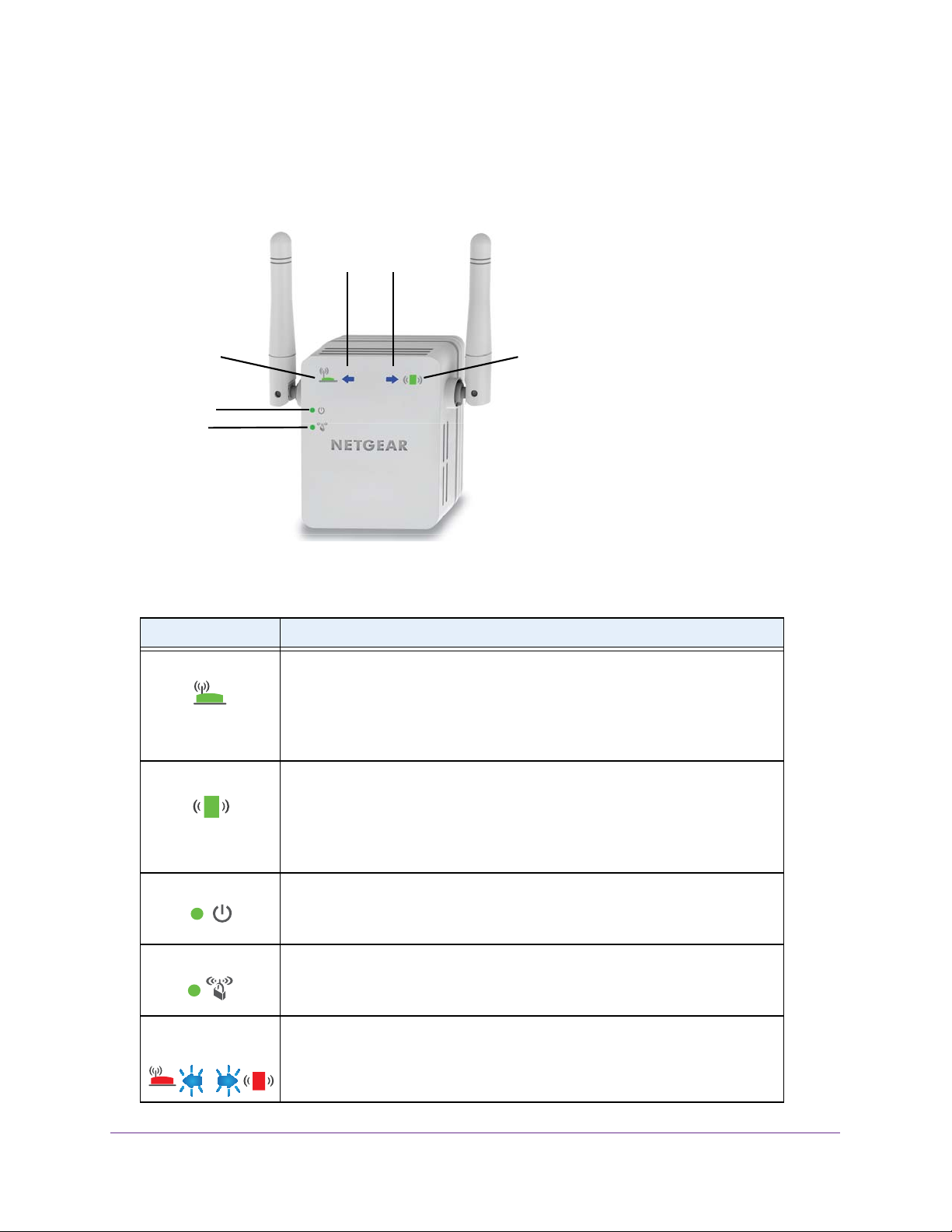
Front Panel
The front panel has LEDs.
WN3000RPv2 WiFi Range Extender
Router
Arrow
LED
Router Link
LED
Power LED
WPS LED
Figure 1. Extender front panel
Table 1. LEDs
LED Description
Router Link LED
The connection between the extender and the router or access point.
• Solid green. Best connection.
• Solid amber. Good connection.
• Solid red. Poor connection.
• Off. No connection.
Client
Arrow
LED
Client Link
LED
Client Link LED
Power LED
WPS LED
Router Arrow and
Client Arrow
The connection between the extender and a computer or mobile device.
• Solid green. Best connection.
• Solid amber. Good connection.
• Solid red. Poor connection.
• Off. No connection.
• Solid amber. The extender is booting.
• Solid green. The
• Off. The
• Solid green. WiFi security is enabled (WPA or WPA2).
• Blinking green. A
• Off. WiFi security is not enabled.
If the Router Arrow or Client Arrow LED blinks, see Find the Best Location on
page 13. If no arrow LEDs are lit, the extender is in a good location.
extender is powered off.
extender is powered on.
WPS connection is in progress.
Get to Know Your Extender
6
Page 7
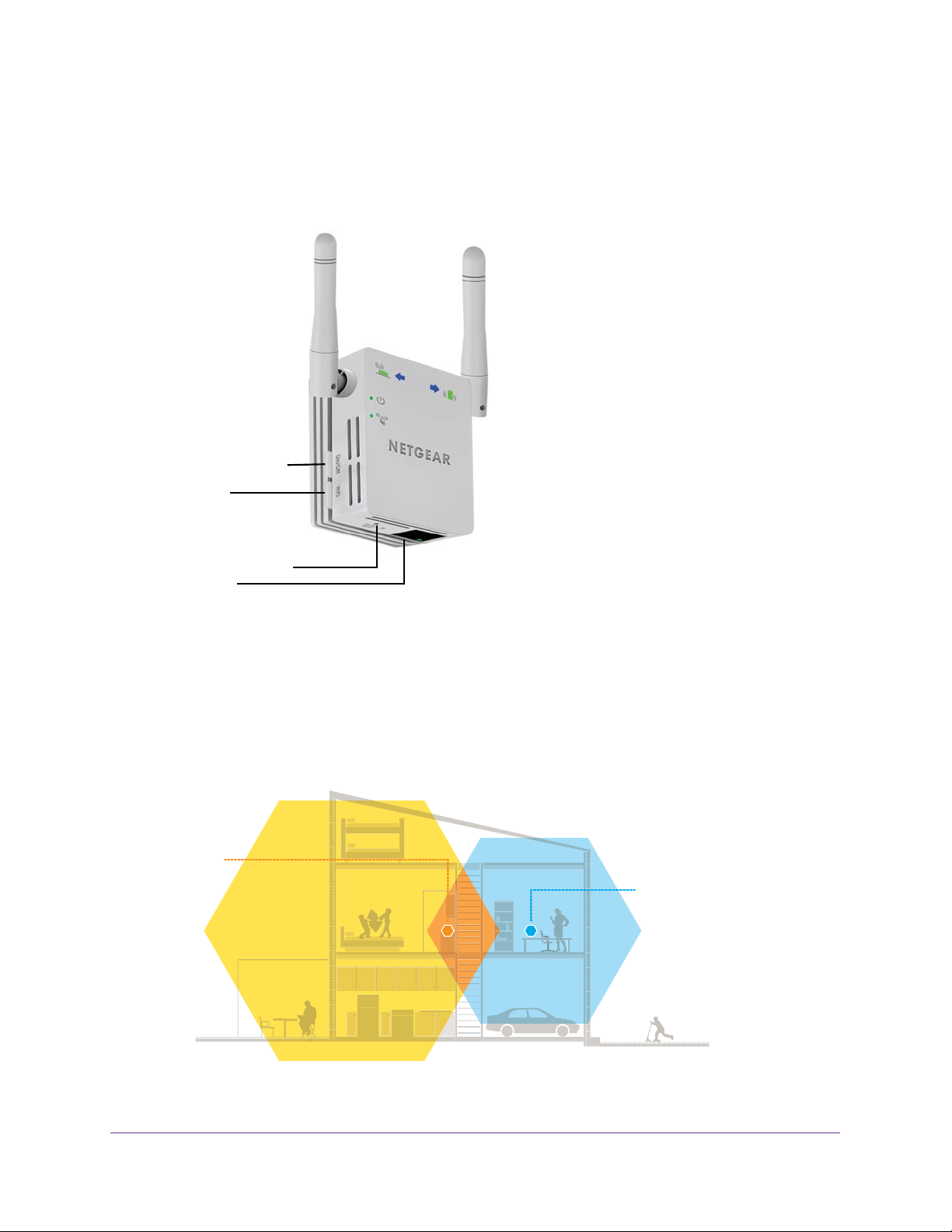
WN3000RPv2 WiFi Range Extender
Extender Side and Bottom Panels
The side panel has buttons, and the bottom panel has the Factory Reset button and an
Ethernet port.
Power On/Off button
WPS button
Factory Reset button
Ethernet port
Figure 2. Extender side and bottom panels
How the Extender Works
The extender increases the distance of a WiFi network. The extender connects to your
network’s WiFi signal and it broadcasts its own WiFi signal. When you are too far away to
connect to your network’s WiFi signal, you can connect to an extender WiFi signal instead.
WiFi Range
Extender
Boosts the range of your
existing WiFi and creates
a stronger signal in
hard-to-reach areas.
Existing WiFi
Sometimes your router
does not provide the WiFi
coverage you need.
Figure 3. The extender WiFi signals reach areas outside of the range of your router
Get to Know Your Extender
7
Page 8
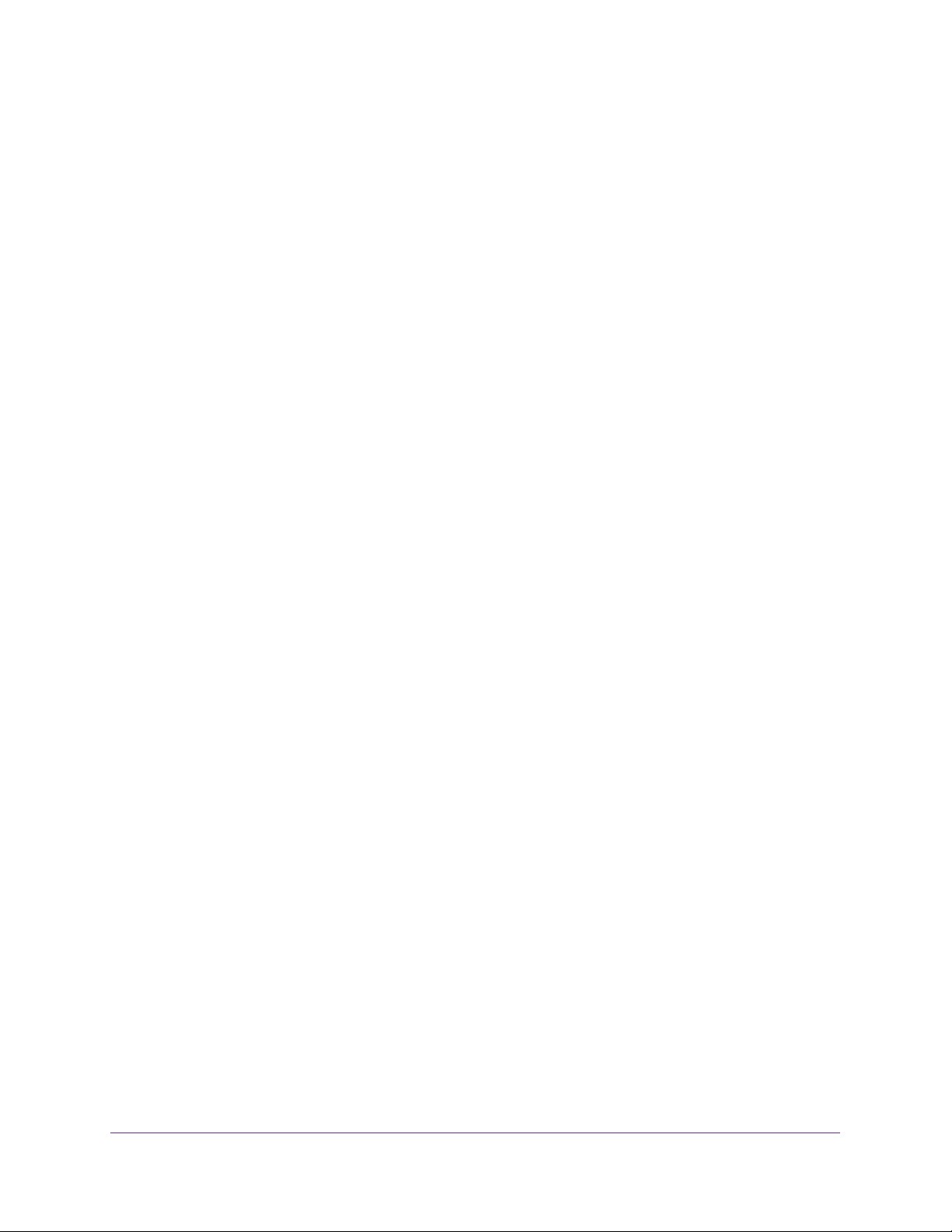
WN3000RPv2 WiFi Range Extender
When to Use Your Extender
NETGEAR recommends that you connect to the extender only when your WiFi network
connection is poor. Data traffic routed through the extender is inherently slower than traffic
routed directly from the network.
Get to Know Your Extender
8
Page 9
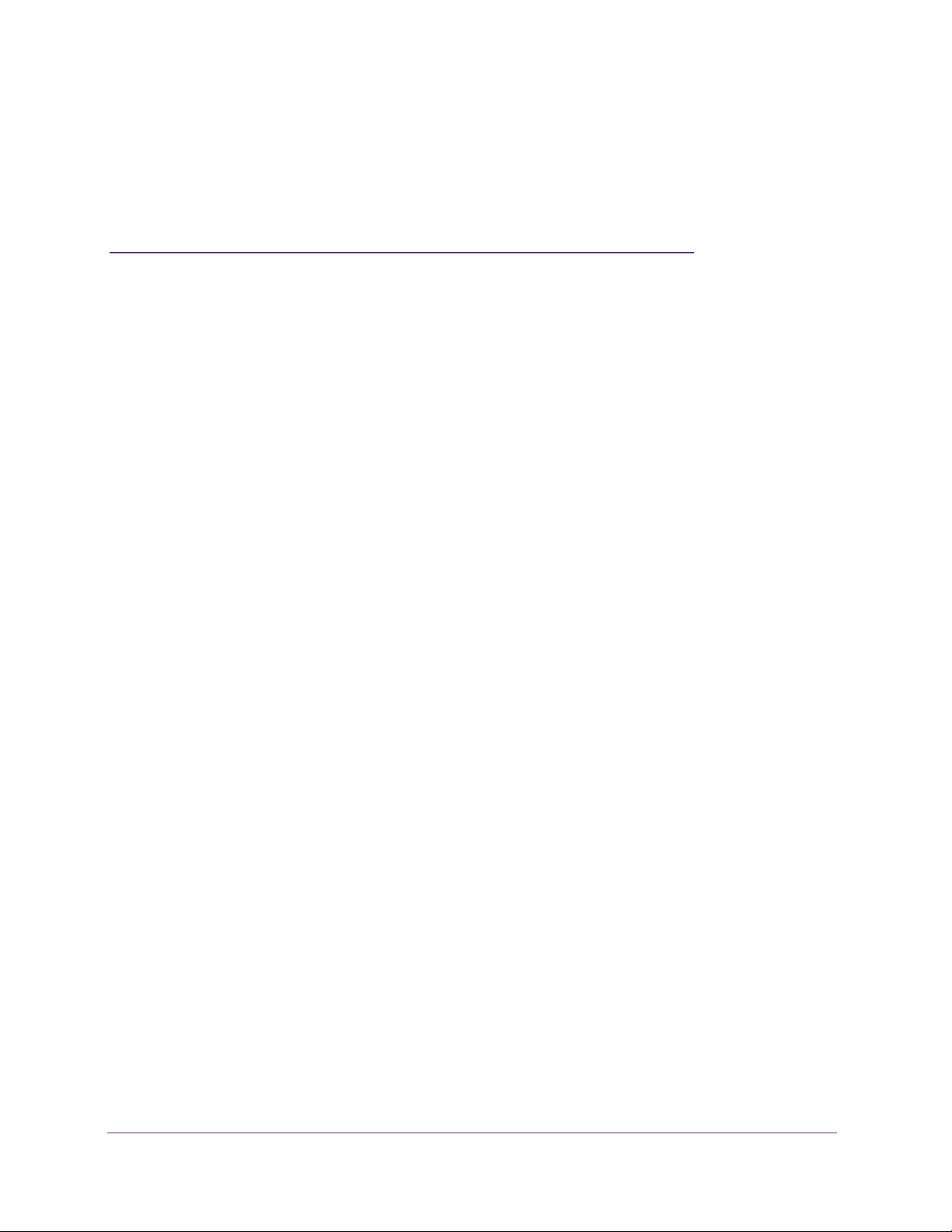
2. Install Your Extender
This chapter covers the following topics:
• Place the Extender
• Find the Best Location
• Extender Performance
• Cable a Computer or Device to the Ethernet Port
2
9
Page 10
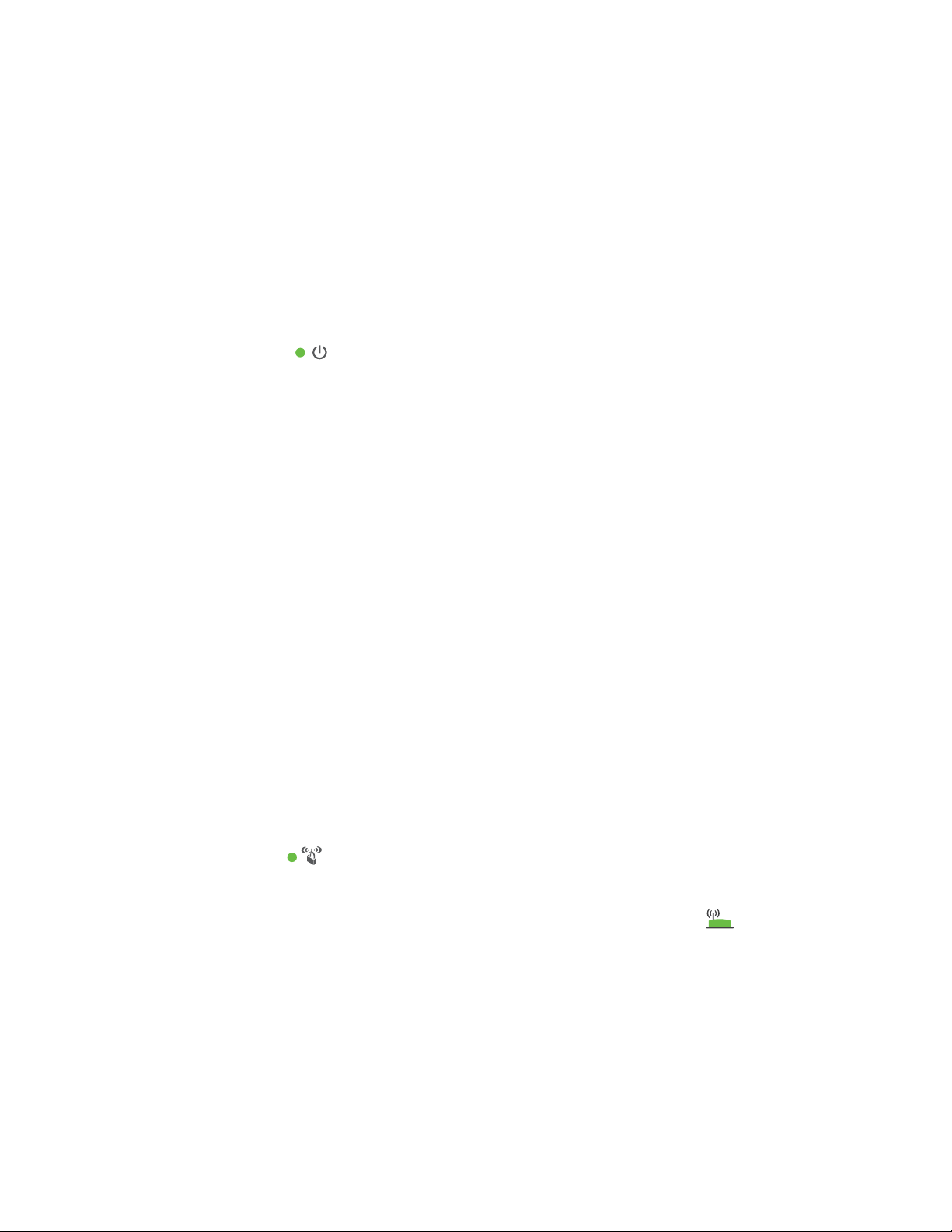
WN3000RPv2 WiFi Range Extender
Place the Extender
NETGEAR recommends that you place the extender near the router during initial setup. Then
you can move it farther away from the router as needed to increase the area that has a WiFi
signal.
To place the extender
1. Place your extender in the same room as your WiFi router
2. Plug the extender into an electrical outlet.
The Power LED
button.
3. Make sure that the switch on the extender is set to Extender.
lights green. If the Power LED does not light, press the Power
.
Connect to an Existing WiFi Network
To extend the range of your WiFi network, you must connect the extender to your existing
WiFi network. You can do this in one of two ways:
• Connect with WPS. For more information, see Connect with WPS on page 10.
• Connect with genie Smart Setup. For more information, see Connect with NETGEAR
genie Smart Setup on page 11.
Connect with WPS
Wi-Fi Protected Setup (WPS) lets you join a secure WiFi network without typing the network
name and password. The WPS button is a physical button on the router or access point.
WPS does not support WEP network security. If you are using WEP security, see Connect
with NETGEAR genie Smart Setup on page 11.
To connect with WPS:
1. Press the WPS button on the side panel of the extender.
The WPS LED
2. Within two minutes, press the WPS button
The WPS LED on the extender lights solid green, the Router Link LED
the extender is connected to your existing WiFi network.
Note: If the Router Link LED does not light, try again. If it still does not light,
see Connect with NETGEAR genie Smart Setup on page 11.
3. If your WiFi router supports the 5 GHz band, repeat steps 1 and 2 to connect the extender
to the 5 GHz band.
4. Find the new extender network name.
blinks.
on your router or access point.
lights, and
Install Your Extender
10
Page 11

WN3000RPv2 WiFi Range Extender
The extender’s wireless network name (SSID) changes to your existing WiFi network
name, with _EXT at the end of the name.
For example:
• Existing W
iFi network name. MyNetworkName
• New extended network name. MyNetworkName_EXT
5. Connect your existing WiFi devices to the new extended network.
Use the same WiFi password that you use for your WiFi router.
6. Unplug the extender and move it to a new location closer to the area with a poor WiFi signal.
The location that you choose must be within the range of your existing WiFi router
network.
7. Plug the extender into an electrical outlet and wait one minute.
The Power LED
lights green. If the Power LED does not light, press the Power
button.
Use the Router Link LED on the front panel to help you choose a spot where the
extender-to-router connection is optimal.
Connect with NETGEAR genie Smart Setup
You can use a web browser to connect to the extender and set it up.
To connect with the browser-based Smart Setup:
1. Make sure that the switch on the extender is set to Extender.
2. Use a WiFi network manager on a computer or mobile device to find and connect to the
extender WiFi network.
After the connection with the computer or mobile device is established, the Client Link
LED
lights solid green.
3. Open a web browser window from the same computer or mobile device.
The browser takes you directly to NETGEAR genie smart setup.
Note: If you are not automatically directed to NETGEAR genie, launch a web
browser and enter www.mywifiext.net in the address field. Enter
admin for the user name and password for the password.
Install Your Extender
11
Page 12
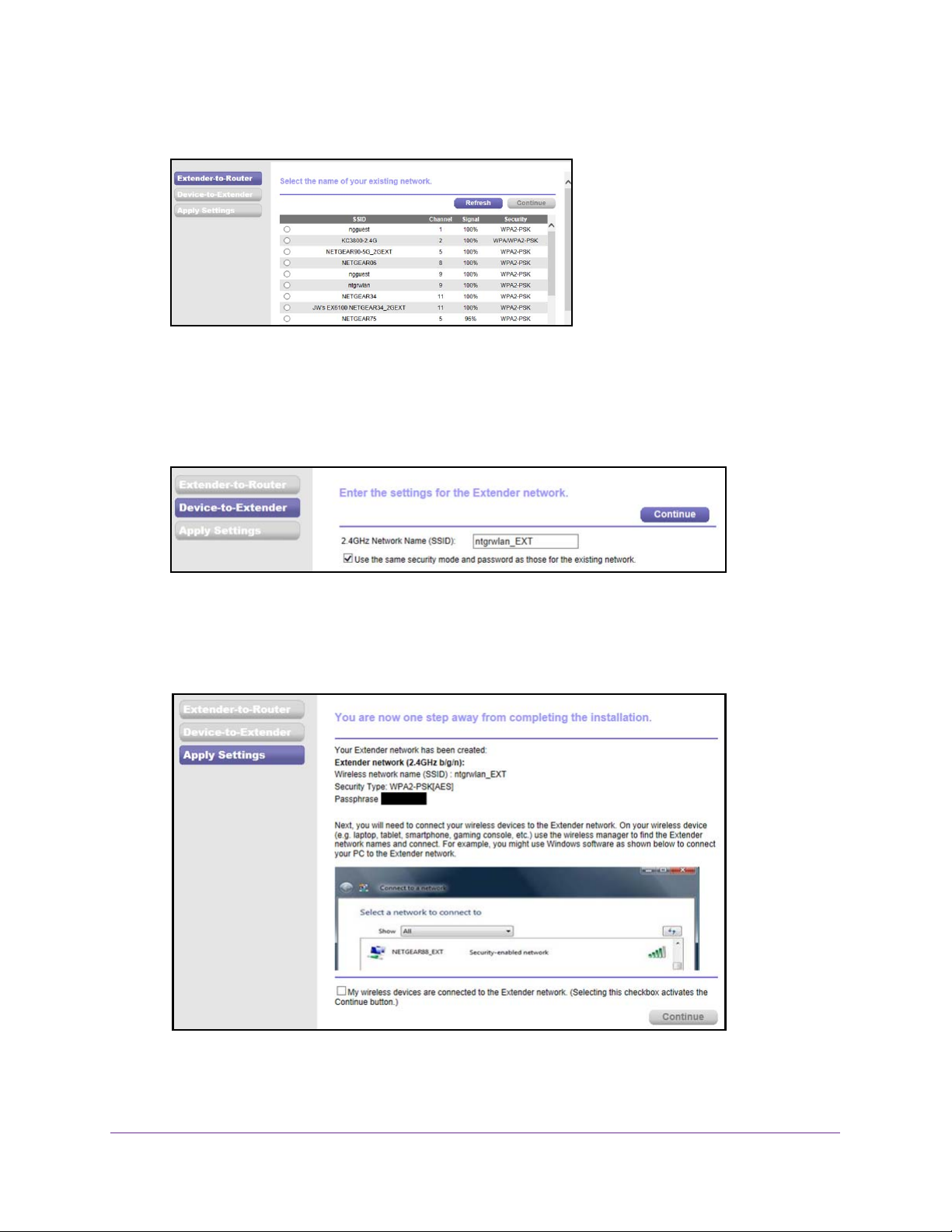
WN3000RPv2 WiFi Range Extender
4. Select a WiFi network to extend and click the Continue button.
5. Type the network password (also called passphrase or security key) in the Password field,
and click the Continue button.
6. Select the Private Network or Public Network radio button, and click the Continue button.
7. Enter name (SSID) for your new extender WiFi network in the Name field and click the
Continue button.
Note: You can use the same security settings as your existing network by
selecting the check box.
The settings are applied and the following screen displays:
8. Use a WiFi network manager on the computer or mobile device to connect to the extender’s
newly created WiFi network.
Install Your Extender
12
Page 13

WN3000RPv2 WiFi Range Extender
9. Use your password to connect.
10. Select the check box and click the Continue button.
11. Unplug the extender and move it to a new location closer to the area with a poor WiFi signal.
The location you choose must be within the range of your existing WiFi router network.
12. Plug the extender into an electrical outlet and wait one minute.
The Power LED
button.
13. Use the Router Link LED on the front panel to help you choose a spot where the
extender-to-router connection is optimal.
lights green. If the Power LED does not light, press the Power
Find the Best Location
If the WiFi signal is weak, the first time you join the extender network, an arrow LED blinks for
two minutes. If this happens, adjust the position of the extender.
No arrow LEDs are lit. The extender is in a good location.
Left arrow blinks. Move the extender closer to the router.
Right arrow blinks. Move the computer or mobile device closer to the extender.
Install Your Extender
13
Page 14

WN3000RPv2 WiFi Range Extender
Extender Performance
These extender LEDs indicate a WiFi connection:
WiFi signal between the router and the extender.
WiFi signal between the extender and the computer or mobile device.
The LEDs are color coded:
• Green indicates the best connection.
• Amber indicates a good connection.
• Red indicates a poor connection.
An LED that is off indicates no WiFi connection.
Cable a Computer or Device to the Ethernet Port
You can use an Ethernet cable to connect a computer or device to the Ethernet port on the
extender. Here are some examples of when you might want to do this:
• You want to use a computer to log in to the extender to view or change its settings, but
you are having trouble connecting to the extender WiFi networks.
• Y
ou have already installed the extender and now you want to connect a device to the
extender’s Ethernet port.
To cable a computer to the extender Ethernet port:
1. Install the extender so that it is connected to your existing network with a WiFi link.
2. Connect an Ethernet cable to the Ethernet port on the extender and to an Ethernet port on
your computer
The computer connects to the extender. Your computer might display a message notifying
you of an Ethernet connection.
To cable a device to the extender Ethernet port:
1. Install the extender so that it is connected to your existing network with a WiFi link.
.
Install Your Extender
14
Page 15

WN3000RPv2 WiFi Range Extender
2. Connect an Ethernet cable to the Ethernet port on the extender and to an Ethernet port on
your device.
Extender
Blu-ray player
WiFi router
The device connects to the extender. Now, the device can access your existing network
through the extender.
Install Your Extender
15
Page 16

3. Manage the Extender Network and
Settings
This chapter covers the following topics:
• Log In to the Extender After Initial Setup
• Change the admin Password
• Set Up Password Recovery for admin
• Use the WPS Wizard for WiFi Connections
• View or Change Advanced Wireless Settings
• Set Up a Wireless Access List
• Manage Profiles
• The profile is removed from the list.
3
16
Page 17

WN3000RPv2 WiFi Range Extender
Log In to the Extender After Initial Setup
After installation, you can log in to the extender to view or change its settings.
To log in to the extender after the initial setup:
1. Connect a computer or mobile device to the extender
2. Launch a web browser and enter www
A login screen displays.
3. Enter admin for the user name and password for the password.
If your extender has an Internet connection, the extender automatically checks for new
firmware at the NETGEAR website.
The Status screen displays.
.mywifiext.net in the address field.
’s network.
Change the admin Password
The user name to access the extender is admin, and its default password is password.
NETGEAR strongly recommends that you set a more secure password.
To change the password for the extender:
1. On your computer
2. In the address field of your browser
Y ou are prompted to enter a user name and password. If you do not see the login prompt,
make sure to include http:// when you type http://www
3. Type admin for the user name and password for the password.
, launch a web browser.
, enter http://www.mywifiext.net.
.mywifiext.net in your browser.
Manage the Extender Network and Settings
17
Page 18

WN3000RPv2 WiFi Range Extender
If you already changed the password and want to change it again, type your personalized
password.
4. Select Maintenance > Set Password.
5. (Optional) NETGEAR recommends that you select the Enable Password Recovery check
box.
This feature lets you recover the password if it is forgotten. Password recovery is
supported in the Internet Explorer
browser.
6. If you enabled password recovery
them.
7. T
ype the old password.
8. T
ype the new password twice.
9. Click the Apply button.
Your settings are saved.
, Firefox, and Chrome browsers, but not in the Safari
, select two security questions and provide answers to
Set Up Password Recovery for admin
NETGEAR recommends that you enable password recovery if you change the password for
the router user name admin. Then you can recover the password if it is forgotten. This
recovery process is supported in the Internet Explorer, Firefox, and Chrome browsers, but not
in the Safari browser.
To set up password recovery:
1. On your computer
2. In the address field of your browser
, launch a web browser.
, enter http://www.mywifiext.net.
Y ou are prompted to enter a user name and password. If you do not see the login prompt,
make sure to include http:// when you type http://www
3. Type admin for the user name and password for the password.
Manage the Extender Network and Settings
18
.mywifiext.net in your browser.
Page 19

WN3000RPv2 WiFi Range Extender
If you already changed the password and want to change it again, type your personalized
password.
4. Select Maintenance > Set Password.
5. Select the Enable Password Recovery check box.
6. Select two security questions and provide answers to them.
7. Click the Apply button.
Your settings are saved.
Use the Smart Setup to Connect the Extender to a Network
The first time that you use a browser to connect to the extender to install it, the NETGEAR
genie installation wizard displays. If you want to use a wizard to set up the extender again,
you can log in to the extender and use the Smart Wizard.
To use Smart Setup to connect the extender to a WiFi network:
1. On your computer
2. In the address field of your browser
Y ou are prompted to enter a user name and password. If you do not see the login prompt,
make sure to include http:// when you type http://www
3. Type admin for the user name and password for the password.
If you already changed the password, type your personalized password.
, launch a web browser.
, enter http://www.mywifiext.net.
.mywifiext.net in your browser.
Manage the Extender Network and Settings
19
Page 20

WN3000RPv2 WiFi Range Extender
4. Select Smart Wizard.
The Smart Wizard displays the switch setting on your extender. In this example, the
switch is set to Extender, which is the right setting if you want your extender to use WiFi to
connect to your network.
The extender finds the 2.4 GHz wireless networks in your area and displays a list.
5. To select the network you want the extender to join, do one of the following:
• Select the radio button for the network.
• Select the Manually input my wireless SSID radio button and type the name of the
network.
6. Enter the security settings for the network that you selected.
The extender finds the 5 GHz WiFi networks in your area and prompts you to select a 5
GHz WiFi network
7. If your router or gateway broadcasts a 5 GHz WiFi network, select it from the list. Otherwise,
click the Skip button.
Manage the Extender Network and Settings
20
Page 21

WN3000RPv2 WiFi Range Extender
The extender prompts you to specify whether the network is private or public.
8. Specify if the network that you selected is private or public:
• If your network is private, leave the Private Network radio button selected.
• If you are connecting the extender to a public network, select the Public Network
radio button.
Selecting the Public Network radio button enables a firewall to protect your
computer from others who are sharing this public network.
9. Click the Continue button.
You are prompted to name the extender networks.
By default, the extender network names are the same as the networks that you selected
with _2GEXT and _5GEXT at the end.
10. Either change the names or leave them as they are, then click the Continue button.
The settings are applied to the extender.
Use the WPS Wizard for WiFi Connections
The WPS Wizard helps you add a wireless computer or device to the extender’s WiFi
networks without typing the WiFi password. WPS does not support WEP network security. If
you are using WEP security, see Connect with NETGEAR genie Smart Setup on page 11.
Note: For instructions about how to use the physical WPS button on the
extender, see Connect with WPS on page 10.
To use the WPS Wizard:
1. Launch a web browser from a computer or wireless device that is connected to the
network.
Manage the Extender Network and Settings
21
Page 22

WN3000RPv2 WiFi Range Extender
2. In the address field of your browser, enter http://www.mywifiext.net.
A login screen displays.
Y ou are prompted to enter a user name and password. If you do not see the login prompt,
make sure to include http:// when you type http://www.mywifiext.net in your browser.
3. Type admin for the user name and type your password.
If you have not yet personalized your password, type password for the password.
4. Select ADVANCED > WPS Wizard.
5. Click the Next button.
6. Select the radio button for the setup method that you want to use:
• Push button. Click the WPS button on this screen.
• PIN Number. The screen adjusts. Enter the client security PIN, and click the Next
button.
7. Within two minutes, go to the client device and use its WPS software to connect to the WiFi
network.
The WPS process automatically sets up your wireless computer with the network
password when it connects. The extender WPS screen displays a confirmation message.
View or Change Advanced Wireless Settings
Use care when changing the wireless settings. Incorrect settings might disable the extender’s
WiFi networks unexpectedly.
To view or change the advanced wireless settings:
1. On your computer, launch a web browser.
2. In the address field of your browser, enter http://www.mywifiext.net.
Y ou are prompted to enter a user name and password. If you do not see the login prompt,
make sure to include http:// when you type http://www.mywifiext.net in your browser.
3. Type admin for the user name and type your password.
If you have not yet personalized your password, type password for the password.
Manage the Extender Network and Settings
22
Page 23

WN3000RPv2 WiFi Range Extender
4. Select Advanced > Wireless Settings.
All the check boxes are selected by default.
5. In the
6. Click the Apply button.
Advanced Wireless Settings section of the screen, select or clear the check boxes.
• Enable W
extender allows WiFi connections in the 2.4 GHz band. Clearing this check box
prevents wireless devices from connecting to the extender in the 2.4 GHz band. LAN
devices can still connect to the extender over an Ethernet cable.
• Enable SSID Broadcast (2.4 GHz). When this check box is selected, the extender
broadcasts its wireless network name (SSID) for the 2.4 GHz band. Clearing this
check box hides the extender
network name does not display in a WiFi network manager. A user who wants to join
this hidden network must know its network name.
• Enable 20/40 MHz Coexistence (2.4 GHz). The
run in either 40 MHz mode or 20 MHz mode. When this check box is selected, the
extender uses 40 MHz mode unless a nearby WiFi network is using 40 MHz mode. If
that happens, the extender uses 20 MHz mode to coexist with that network.
ireless Access Point (2.4 GHz). When this check box is selected, the
’s 2.4 GHz network name. In such a situation, this
extender 2.4 GHz WiFi network can
View or Change the WPS Settings
Use care when changing the wireless settings. Incorrect settings might disable the extender’s
WiFi networks unexpectedly.
To view or change the advanced wireless settings:
1. On your computer
2. In the address field of your browser
Y ou are prompted to enter a user name and password. If you do not see the login prompt,
make sure to include http:// when you type http://www
, launch a web browser.
, enter http://www.mywifiext.net.
Manage the Extender Network and Settings
23
.mywifiext.net in your browser.
Page 24

WN3000RPv2 WiFi Range Extender
3. Type admin for the user name and type your password.
If you have not yet personalized your password, type password for the password.
4. Select Advanced > W
In the WPS Settings section of the screen displays the extender’s PIN. You cannot
change this number.
5. In the WPS Settings section of the screen, change the settings as needed:
• Enable Device’
use the WPS PIN method to connect to the extender’s network.
• To prevent PIN compromise... By default, this check box is selected.
lets you specify the maximum number of times someone can try to enter the
extender’s PIN to connect with WPS before the extender disables its PIN.
• Keep Existing W
selected so that the SSID and passphrase stay the same when you use WPS to
connect to the 2.4 GHz band. NETGEAR recommends that you leave this check box
selected.
• Keep Existing W
selected so that the SSID and passphrase stay the same when you use WPS to
connect to the 5 GHz band. NETGEAR recommends that you leave this check box
selected.
ireless Settings.
s PIN. By default, this check box is selected so that it is possible to
ireless Settings (2.4 GHz b/g/n). By default, this check box is
ireless Settings (5 GHz a/n/ac). By default, this check box is
This feature
6. Click the Apply button.
Set Up a Wireless Access List
By default, any wireless device that is configured with the correct network name (SSID) can
access the extender’s WiFi networks. For increased security, you can restrict access to the
extender’s WiFi networks so that only wireless devices with the MAC addresses that you add
to an access list can connect.
Manage the Extender Network and Settings
24
Page 25

WN3000RPv2 WiFi Range Extender
Each network device has a MAC address, which is a unique 12-character physical address,
containing the hexadecimal characters 0–9, a–f, or A–F only, and separated by colons (for
example, 00:09:AB:CD:EF:01). Typically, the MAC address is on the label of the wireless
device. If you do not have access to the label, you can display the MAC address using the
network configuration utilities of the computer. You might also find the MAC addresses on the
Network Devices screen (see View Wired and Wireless Network Devices on page 34).
CAUTION:
If you use a wireless device to set up the access list, add your wireless
device to the access list. Otherwise, you are disconnected when you click
the Apply button. To avoid this situation, use a computer with a wired
connection to access the extender.
Before you enable the access list, you must add the MAC addresses of the wireless devices
that you want to grant access to the WiFi network of the extender
To set up and enable the access list:
.
1. On your computer
2. In the address field of your browser
, launch a web browser.
, enter http://www.mywifiext.net.
Y ou are prompted to enter a user name and password. If you do not see the login prompt,
make sure to include http:// when you type http://www
.mywifiext.net in your browser.
3. Type admin for the user name and type your password.
If you have not yet personalized your password, type password for the password.
4. Select Advanced > W
ireless Settings and click the Setup Access List button.
The Wireless Card Access List screen displays.
5. Click the Add button.
The screen adjusts.
Manage the Extender Network and Settings
25
Page 26

WN3000RPv2 WiFi Range Extender
6. In the Device Name field, type a name for the wireless device.
7. In the MAC Address field, type the MAC address of the wireless device.
8. Click the Apply button.
9. Above the Wireless Card
10. Click the Apply button.
Now only computers and devices in the Wireless Card Access list can join the extender’s
WiFi networks.
Access list, select the Turn Access Control On check box.
Manage Profiles
Each time the extender connects to a new network, the extender automatically saves the
wireless network connection settings in a profile. The first profile is named wifi_profile_001. If
the extender connects to more networks, each new profile name is assigned in numerical
order.
Profiles are handy if you take your extender with you to use in more than one location, such
as at home and at an of
delete profiles that you do not want.
fice or hotel. You can edit the profile names and settings and you can
To edit a profile:
1. Connect a computer or mobile device to the extender
2. Launch a web browser and enter www
A login screen displays.
3. Enter admin for the user name and password for the password.
4. Select Profile.
The Profile List displays a profile for each wireless network that the extender has
connected to.
5. Select the radio button for the profile.
6. Click the Edit button.
7. Change the details of the profile as needed.
8. Click the Apply button.
.mywifiext.net in the address field.
’s network.
Manage the Extender Network and Settings
26
Page 27

To delete a profile:
WN3000RPv2 WiFi Range Extender
1. Connect a computer or mobile device to the extender
2. Launch a web browser and enter www
.mywifiext.net in the address field.
’s network.
A login screen displays.
3. Enter admin for the user name and password for the password.
4. Select Profile.
The Profile List displays a profile for each wireless network that the extender has
connected to.
5. Select the radio button for the profile.
6. Click the Delete Profile button.
The profile is removed from the list.
Manage the Extender Network and Settings
27
Page 28

4. Monitor and Maintain the Extender
This chapter covers the following topics:
• Recover the admin Password
• Back Up the Extender Configuration
• Restore Saved Configuration Settings
• Return the Extender to Its Factory Settings
• Update the Firmware
• View Wired and Wireless Network Devices
4
28
Page 29

WN3000RPv2 WiFi Range Extender
Recover the admin Password
If you have changed the password to access the extender and have set up password
recovery, you can recover your password if you have lost it. For information about setting up
password recovery, see
If you did not set up password recovery and have lost your password, you must reset the
extender to factory default settings (see Return the Extender Configuration Settings to
Factory Default Settings on page 63).
To recover your password to access the extender:
1. On your computer, launch a web browser.
2. In the address field of your browser, enter http://www.mywifiext.net.
Y ou are prompted to enter a user name and password. If you do not see the login prompt,
make sure to include http:// when you type http://www.mywifiext.net in your browser.
3. Click Cancel.
Set Up Password Recovery for admin on page 18.
If password recovery is enabled, you are prompted to answer two security questions.
4. Enter the saved answers to the security questions.
5. Enter the serial number of your router.
The serial number is on the router’s label.
Back Up the Extender Configuration
When the extender works correctly after initial setup, NETGEAR recommends that you back
up the extender configuration settings. After you have backed up the settings, if you change
the extender settings but are not content with the new settings, you can restore the extender
backed-up configuration settings.
To back up the extender configuration settings:
1. On your computer, launch a web browser.
2. In the address field of your browser, enter http://www.mywifiext.net.
Y ou are prompted to enter a user name and password. If you do not see the login prompt,
make sure to include http:// when you type http://www.mywifiext.net in your browser.
3. Type admin for the user name and type your password.
If you have not yet personalized your password, type password for the password.
Monitor and Maintain the Extender
29
Page 30

WN3000RPv2 WiFi Range Extender
4. Select Maintenance > Backup Settings.
5. Click the Backup button.
Your browser extracts the configuration file from the extender.
6. If you do not have your browser set up to save downloaded files automatically
you want to save the file.
, locate where
Restore Saved Configuration Settings
You can restore the configuration file of the extender to a previously saved configuration file.
To restore the extender configuration settings:
1. On your computer
2. In the address field of your browser
Y ou are prompted to enter a user name and password. If you do not see the login prompt,
make sure to include http:// when you type http://www
3. Type admin for the user name and type your password.
If you have not yet personalized your password, type password for the password.
4. Select Maintenance > Backup Settings.
, launch a web browser.
, enter http://www.mywifiext.net.
.mywifiext.net in your browser.
5. Click the Browse button.
6. Locate and select the previously saved backup file.
By default, the name of the backup file is NETGEAR_EX6100.cfg.
Monitor and Maintain the Extender
30
Page 31

WN3000RPv2 WiFi Range Extender
CAUTION:
After you click the Restore button, do not try to go online, turn off the
extender, shut down the computer, or do anything else to the extender
until it finishes restarting!
7. Click the Restore button.
A confirmation pop-up screen displays.
8. Confirm your decision.
The extender restarts. This process takes about one minute.
Return the Extender to Its Factory Settings
To reset the extender to factory default settings, you can use either the Factory Reset button
or the Erase feature. For information about the factory settings, see Factory Default Settings
on page 40.
Use the Factory Reset Button to Restore Factory Settings
CAUTION:
This process erases any settings that you have configured in the extender.
To restore factory settings:
1. Insert a paper clip into the Factory Reset
hole and hold it until the Power LED blinks
amber.
2. Release the button.
All the LEDs turn off for about three
seconds.
The Power LED lights solid amber for about
30 seconds.
The Power LED
The extender returns to its factory settings.
When you plug in the extender, it detects the
position of its
Access Point/Extender switch.
lights solid green.
Factoy
Reset
button
Monitor and Maintain the Extender
31
Page 32

WN3000RPv2 WiFi Range Extender
Erase the Extender Settings and Return to Factory Settings
CAUTION:
This process erases any settings that you have configured in the extender.
To erase the extender’s current settings:
1. On your computer
2. In the address field of your browser
, launch a web browser.
, enter http://www.mywifiext.net.
Y ou are prompted to enter a user name and password. If you do not see the login prompt,
make sure to include http:// when you type http://www
.mywifiext.net in your browser.
3. Type admin for the user name and type your password.
If you have not yet personalized your password, type password for the password.
4. Select Maintenance > Backup Settings.
CAUTION:
After you click the Erase button, do not try to go online, turn off the
extender, shut down the computer, or do anything else to the extender until
it finishes restarting!
5. Click the Erase button.
A confirmation pop-up screen displays.
6. Confirm your decision.
The extender restarts. This process takes about one minute.
Monitor and Maintain the Extender
32
Page 33

WN3000RPv2 WiFi Range Extender
Update the Firmware
Unless you changed the settings in the Firmware Upgrade screen previously , the extender is
set up to check for new firmware automatically when you log in. You can also check for new
firmware.
To check if new firmware is available and update the firmware:
1. On your computer
2. In the address field of your browser
Y ou are prompted to enter a user name and password. If you do not see the login prompt,
make sure to include http:// when you type http://www
3. Type admin for the user name and type your password.
If you have not yet personalized your password, type password for the password.
4. Select Maintenance > Firmware Update.
5. Click the Check button.
6. If new firmware is available, follow the onscreen prompts to download it onto your computer
Note: You might need to unzip the firmware file.
, launch a web browser.
, enter http://www.mywifiext.net.
.mywifiext.net in your browser.
.
7. Click the Browse button.
8. Locate and select the new firmware file.
CAUTION:
After you click the Upload button, do not try to go online, turn off the
extender, shut down the computer, or do anything else to the extender
until it finishes restarting!
9. Click the Upload button.
The firmware update starts and the extender restarts.
minutes
Monitor and Maintain the Extender
33
This process takes a couple of
Page 34

WN3000RPv2 WiFi Range Extender
View Wired and Wireless Network Devices
You can view the active wired and wireless devices in both the network to which the extender
is connected and the extender network. If you do not recognize a wireless device, it might be
an intruder.
To view devices on the network:
1. On your computer
2. In the address field of your browser
Y ou are prompted to enter a user name and password. If you do not see the login prompt,
make sure to include http:// when you type http://www
3. Type admin for the user name and type your password.
If you have not yet personalized your password, type password for the password.
4. Select Maintenance >
For each wired and wireless device, the IP address, device name, and MAC address
display.
5. (Optional) Click the Refresh button.
, launch a web browser.
, enter http://www.mywifiext.net.
.mywifiext.net in your browser.
Attached Devices.
The information on the screen is updated.
Monitor and Maintain the Extender
34
Page 35

5. FAQs and Troubleshooting
This chapter covers the following topics:
• FAQs
• Cannot Log In to the Extender
• Cannot Join the Extender WiFi Network
5
35
Page 36

WN3000RPv2 WiFi Range Extender
FAQs
This section provides answers for difficulties you might experience with the extender.
1. Question. Will the extender work if I connect it to my wireless router with an Ethernet
cable?
Answer. No. The extender is designed to connect wirelessly to the router or access point.
2. .Question. What are the user name and default password to log in to the extender?
Answer. If you are online at http://www.mywifiext.net, you can use the following user
name and password to log in:
• User name. admin
• Password. password
3. Question. The web browser setup guide keeps asking me for my network security key
(passphrase), and I am sure I have entered the correct passphrase. What can I do?
The extender is probably placed at the borderline of the range covered by the router or
access point. For more information, see
Place the Extender on page 10.
If you are using WEP security, make sure that you are typing the wireless key in the
correct field.
4. Question. I am connected to NETGEAR_EXT and launched a browser. Why can’t I see the
web browser setup genie?
Try these troubleshooting steps:
• Make sure that your computer is set up to use DHCP (most are).
• Make sure that the Client Link LED is green and that you have a valid IP address.
• Relaunch the web browser and type www.mywifiext.net or www.mywifiext.com in
the address field of the web browser. Enter admin for the user name and password for
the password.
5. Question. Is seamless roaming supported? During a VoIP call, when I move to a different
location the call is dropped. What should I do?
Answer. No, the extender does not support seamless roaming. You might notice
performance issues if your network device (laptop, smartphone, or tablet) connects to a
different WiFi network. For example, you might connect to the extender WiFi network,
begin a call, and then move to the location of your existing network. Your device
automatically connects to the network in your current location, which takes a few seconds
and might cause your call to be dropped.To prevent this problem, decide which WiFi
network you want to use for your VoIP call, and stay within the range of that network.
6. Question. My router security is WEP, and I entered the wrong passphrase or security key
on the extender. I cannot access the extender anymore. What can I do?
Answer. The extender cannot detect if the WEP passphrase is correct. If you entered the
wrong passphrase, your wireless device cannot get the IP address from the extender.
You must reset the extender to the factory settings to get the IP address back.
FAQs and Troubleshooting
36
Page 37

WN3000RPv2 WiFi Range Extender
7. Question. I have enabled a wireless MAC filter (wireless access control or ACL) on my
wireless i router. What should I do when installing the extender?
Answer. When the wireless device connects through the extender to your router, the
MAC address of the wireless device shown on the router is translated to another MAC
address. If your router's MAC filter is enabled, the wireless device connects to the
extender but cannot get an IP address from the extender and cannot access the Internet.
To allow the wireless device to receive an IP address from the extender and access the
Internet, you must provide the translated MAC address to the router.
To get the translated MAC address:
1. Disable the MAC filter on your router.
2. Turn on the extender and connect all of your wireless devices to the extender.
3. Make sure that the Link Rate LED remains lit.
4. Log in to the router and check the attached devices on the Attached Devices or similar
screen.
5. Add any MAC addresses that begin with 02:0F:B5 to your router’s MAC filter table.
Cannot Log In to the Extender
If you have trouble connecting to the extender, try to locate the source of the problem:
• Make sure that you use the correct user name and password to log in:
- User name. admin
- Password. password
• If your browser displays an error page, make sure that you include http:// when you type
http://www.mywifiext.net in the address field of your Internet browser. If you leave it out,
you might not be able to connect.
• If you already set up the extender but can no longer connect to it wirelessly, check if the
Link Rate LED is off or red.
• If you cannot connect to the extender from your computer with WiFi, you can use an
Ethernet cable to connect your computer to the Ethernet port on the extender. For more
information, see
Cable a Computer or Device to the Ethernet Port on page 14.
Cannot Join the Extender WiFi Network
To join a WiFi network, you must know its network name (also called the SSID) so that you
can select it. If the network is secure, you must know the passphrase or key. If the extender
does not connect to the network that you select, the following message displays:
Connection was not established to the selected network.
If this situation occurs, the cause might be one of the following:
• You might have typed the network name, passphrase, or key incorrectly. Use the Setup
Wizard to select a WiFi network from the list with detected networks, and retype the
FAQs and Troubleshooting
37
Page 38

WN3000RPv2 WiFi Range Extender
passphrase or key. The passphrase or key is case-sensitive. For example,
PASSWORD25 is not the same as Password25 or password25.
• If the extendercannot detect your WiFi network, check to see if your WiFi network is still
up. Make sure that the wireless router is turned on. If possible, move the extender closer
to the wireless router.
• If the extender Link Rate LED is red, a poor wireless connection exists between the
wireless router and the extender. You can establish the best connection with a clear line
of sight between the extender and the wireless router. Make sure that no physical
obstacles exist between the extender and the wireless router, and try to move the
extender closer to the wireless router.
If you use the Setup Wizard, and the extender cannot connect to the wireless router or
cannot get an IP address from the wireless router, or the wireless router is not connected to
the Internet, the Setup Wizard displays the following message:
You are not able to connect to the Internet. Click Continue to run through setup again to
connect to your network.
Either run the Setup Wizard again or exit the Setup Wizard and try again later (see and ).
FAQs and Troubleshooting
38
Page 39

A. Supplemental Information
This appendix includes the following sections:
• Factory Default Settings
• Technical Specifications
A
39
Page 40

WN3000RPv2 WiFi Range Extender
Factory Default Settings
The following table includes the factory settings for the extender. You can use the Factory
Reset button or the Erase feature to return the extender to these settings.. (See Return the
Extender to Its Factory Settings on page 31.)
Feature Setting
Setup Wizard Enabled
Wireless communication Enabled
Wireless network names (SSID)s NETGEAR_EXT
Security Disabled
Transmission speed Auto
Country/region Varies by region
Operating mode 802.11n, 802.11g, 802.11b
1
Data rate Up to 300 Mbps <<TBD>>
DHCP Client enabled
1. Maximum wireless signal rate (IEEE Standard 802.11). Actual throughput will vary. Network conditions and environmental
factors, including volume of network traffic, building materials and construction, and network overhead, lower actual data
throughput rate.
Technical Specifications
The following table includes the product specifications.
Extender Specifications
Network protocol and standards
compatibility
Power consumption 100-240V ~0.2A, 50-60Hz
Physical specifications • Dimensions: 67 x 55 x 34 mm
Environmental • Operating temperature: 32° to 140°F (0° to 40°C)
Data and routing protocols: TCP/IP, DHCP server and client, DNS
relay
,<<TBD>>
• W
eight: 0.098 kg
• Operating humidity: 90% maximum relative humidity
noncondensing
• Electromagnetic emissions: Meets requirements of FCC Part 15
Class B.
,
Interface • Local: 10BASE-T
• 802.1
1n, 802.11g, 802.11b
Supplemental Information
40
, 100BASE-Tx, RJ-45
