Page 1

NETGEAR® LTE Gateway LG6100D
User Guide
[UG template version 13a]
Page 2
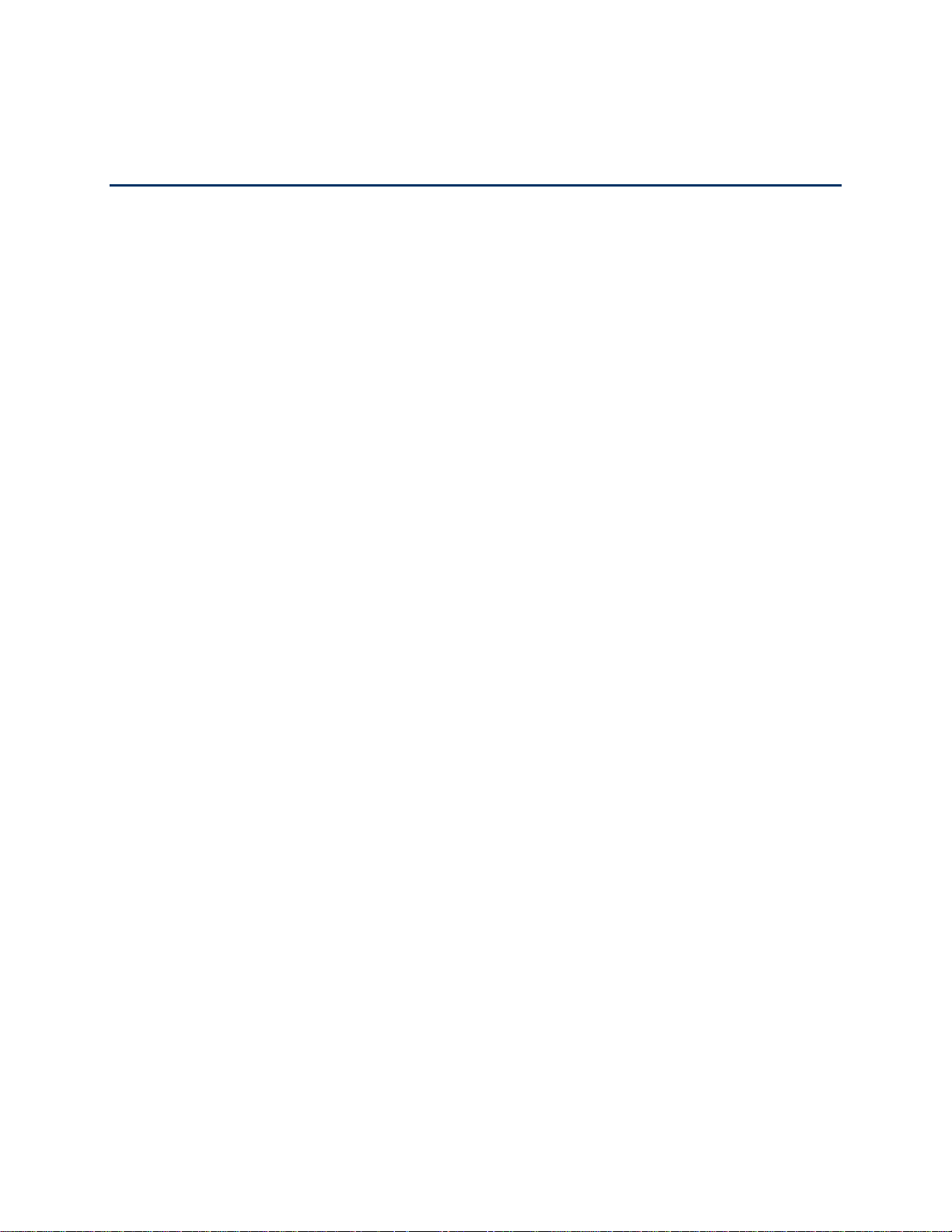
Table of Contents
Get Started .................................................................................................................................... 1
Package Contents ................................................................................................................. 1
Your Gateway ........................................................................................................................ 1
Care and Maintenance .......................................................................................................... 2
System Requirements ........................................................................................................... 2
Set Up Your Gateway ............................................................................................................ 2
Attach the Antennas ....................................................................................................... 2
Place Your Gateway ....................................................................................................... 3
Start Your Gateway for the First Time ............................................................................ 4
Connect to Your Gateway’s Network ..................................................................................... 4
Get Help................................................................................................................................. 6
Visiting the Sprint Website ............................................................................................. 6
Contacting Sprint Customer Service .............................................................................. 6
Gateway Basics ............................................................................................................................ 7
Components of Your Gateway ............................................................................................... 7
3G and LTE Networks ........................................................................................................... 8
Power Button ......................................................................................................................... 8
LEDs ...................................................................................................................................... 9
Micro-SIM ............................................................................................................................ 10
Launch Your Mobile Network Connection ........................................................................... 10
Web Browser Interface ............................................................................................................... 11
Log In to Your Gateway ....................................................................................................... 11
Home Page .......................................................................................................................... 11
Alerts ............................................................................................................................ 13
Activate Your Account from the Home Page ................................................................ 14
Data Usage .................................................................................................................. 14
My Account Summary .................................................................................................. 15
Connection Details ....................................................................................................... 15
Your Network Connections ......................................................................................................... 18
Launch Your Mobile Network Connection ........................................................................... 18
TOC i
Page 3
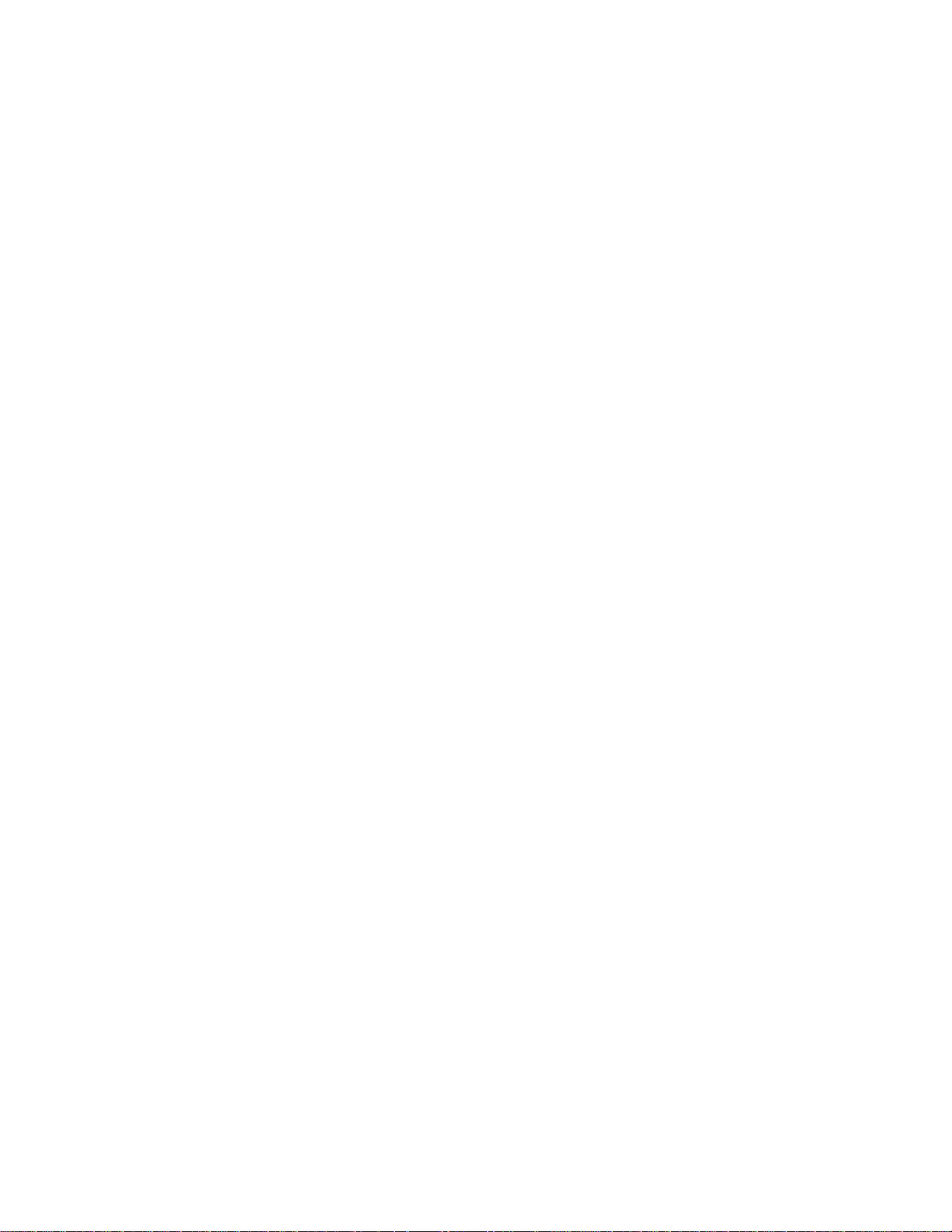
Set up a Guest Wi-Fi Network ............................................................................................. 18
Turn the Guest Wi-Fi Network On ................................................................................ 18
Turn the Guest Wi-Fi Network Off ................................................................................ 19
Share Your Wi-Fi Network ................................................................................................... 19
Manually Enter the Wi-Fi Information ........................................................................... 19
Connect Through WPS ................................................................................................ 19
Devices Page....................................................................................................................... 20
Wi-Fi Connect Page............................................................................................................. 21
Wi-Fi Options Page.............................................................................................................. 23
MAC Filter .................................................................................................................... 26
Wi-Fi security ....................................................................................................................... 27
Change Wi-Fi Network Names and Passwords ........................................................... 29
Enable or Disable the Block List ................................................................................... 30
Display and Block Currently Connected Devices (Block List) ...................................... 31
View and Unblock Devices (Block List) ........................................................................ 31
Allow or Deny Computers Access to the Network (MAC Filter) .................................... 32
Wi-Fi Channel ...................................................................................................................... 34
Set the Maximum Number of Wi-Fi Devices ........................................................................ 35
Wireless Distribution System (WDS) ................................................................................... 35
Set Up the WDS Base Station ...................................................................................... 36
Set Up a WDS Repeater .............................................................................................. 37
GPS Page ............................................................................................................................ 38
Enable or Disable GPS ................................................................................................ 41
Set the GPS Mode ....................................................................................................... 41
Use Metric Units for GPS ............................................................................................. 42
Dynamic DNS ...................................................................................................................... 42
File Sharing for USB Drives ........................................................................................................ 44
Gateway Settings ........................................................................................................................ 47
Settings ................................................................................................................................ 47
General ......................................................................................................................... 47
General > Software and Reset ..................................................................................... 48
General > System Logs ................................................................................................ 50
General > Date & Time Settings ................................................................................... 51
TOC ii
Page 4
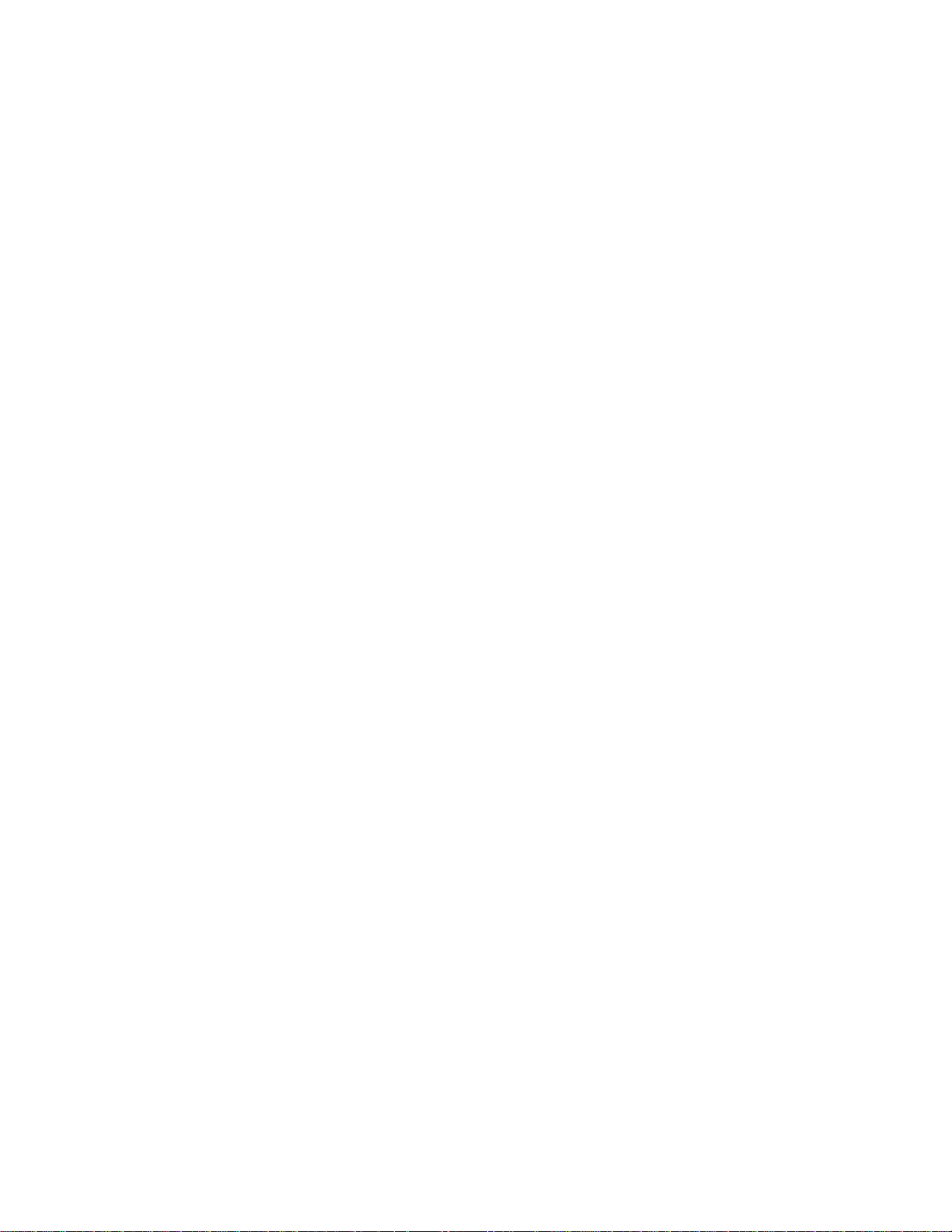
General > MAC Address Cloning ................................................................................. 53
General > Remote Management .................................................................................. 54
Network > Setup ........................................................................................................... 55
Network > Access Point Name ..................................................................................... 57
Network > SIM Security ................................................................................................ 58
Network > Status Details .............................................................................................. 59
Network > Broadband Settings (Dual WAN) ................................................................ 62
Router > Basic .............................................................................................................. 63
Router > Port Forwarding ............................................................................................. 65
Router > Port Filtering .................................................................................................. 67
Router > Address Reservation ..................................................................................... 68
_Toc370826571
Firewall Rules ...................................................................................................................... 70
Support ................................................................................................................................ 72
About ................................................................................................................................... 73
Feedback ............................................................................................................................. 75
Ethernet WAN Settings ........................................................................................................ 76
Connect the Ethernet WAN Port .................................................................................. 76
Specify WAN Settings .................................................................................................. 77
MTU Size ...................................................................................................................... 78
Change the MTU Size .................................................................................................. 80
LED Settings ........................................................................................................................ 80
Router Settings .................................................................................................................... 80
UPnP (Universal Plug and Play) .................................................................................. 81
DHCP ........................................................................................................................... 81
DNS Mode .................................................................................................................... 82
Enable Port Forwarding ................................................................................................ 83
Enable Port Forwarding for an Application ................................................................... 83
Disable Port Forwarding for an Application .................................................................. 84
DMZ – General ............................................................................................................. 84
Enable DMZ ................................................................................................................. 84
Configure DMZ ............................................................................................................. 85
Enable Port Filtering ..................................................................................................... 85
TOC iii
Page 5

Enable Port Filtering for an Application ........................................................................ 86
Disable Port Filtering for an Application ....................................................................... 86
Login Settings ...................................................................................................................... 87
Change the Gateway URL ........................................................................................... 87
Change the admin Password ....................................................................................... 87
Mobile Network Settings ............................................................................................................. 89
View Network Activation Information ................................................................................... 89
View Data Usage ................................................................................................................. 89
Network Settings .................................................................................................................. 90
Set the Roaming Mode ................................................................................................. 90
Enable or Disable the Roaming Guard Warning Message ........................................... 91
Set the Network Mode .................................................................................................. 91
Configure Access Point Names ........................................................................................... 92
Software and Reset .................................................................................................................... 93
Export and Import Settings .................................................................................................. 93
Export Settings ............................................................................................................. 93
Import Settings ............................................................................................................. 93
Update the Software and Firmware ..................................................................................... 94
Download Software Updates ........................................................................................ 94
Upgrade Firmware from a File ...................................................................................... 95
Reset Your Gateway ............................................................................................................ 95
Clear Account Details Only .......................................................................................... 95
Reset Device Settings Only .......................................................................................... 96
Reset the Gateway to Factory Default Settings ........................................................... 96
Set Up a Virtual Private Network (VPN) ...................................................................................... 98
VPN Overview ..................................................................................................................... 98
Set Up a Remote Client-to-Gateway VPN ........................................................................... 98
Add VPN Users ............................................................................................................ 98
Specify the Client-to-Gateway VPN Connection ........................................................ 100
Enable the Client-to-Gateway VPN ............................................................................ 102
Configure a Windows Computer as a Remote Client ................................................. 103
Configure a Mac Computer as a Remote Client ................................................................ 105
Set Up a Site-to-Site VPN .................................................................................................. 108
TOC iv
Page 6
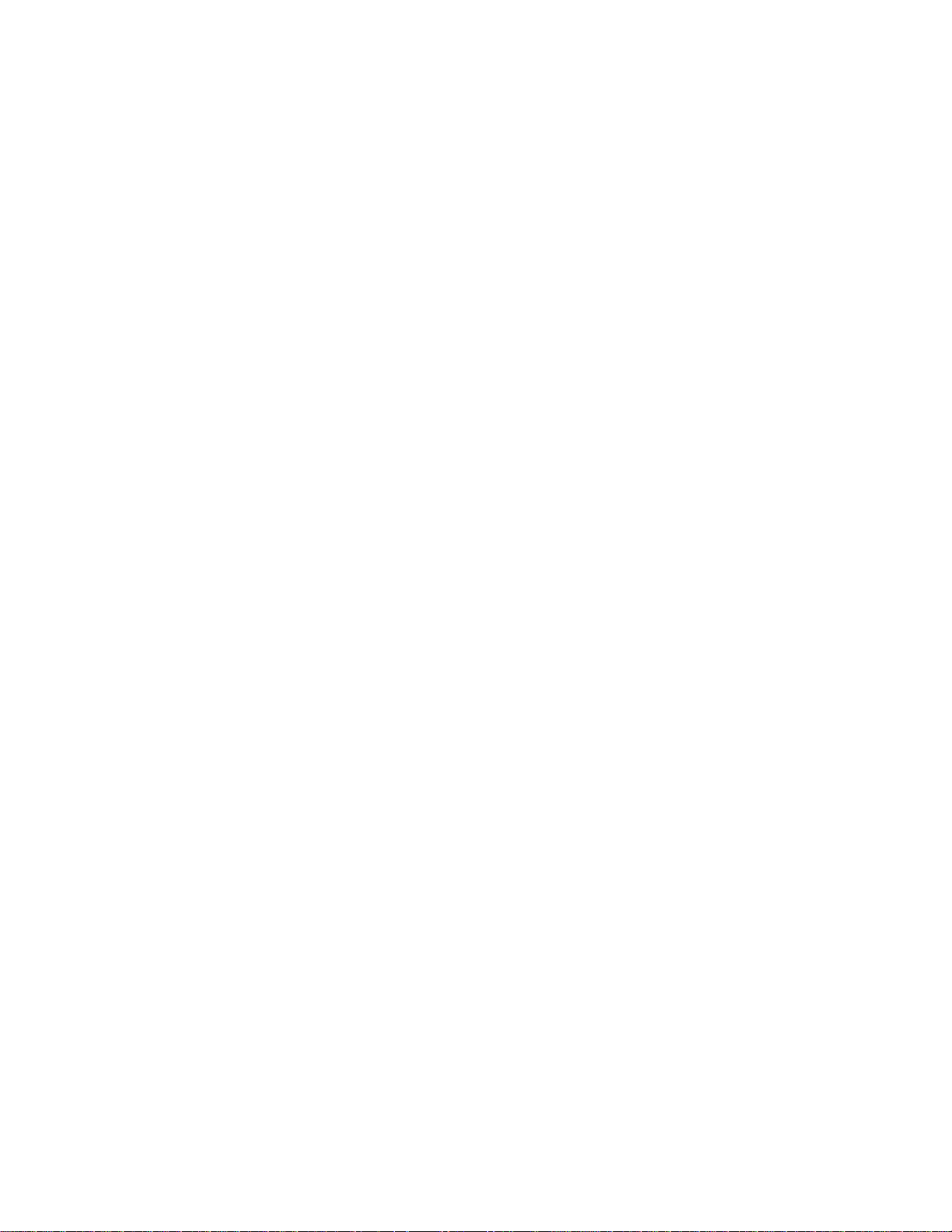
Specify the Site-to-Site VPN Connection ................................................................... 108
Enable the Site-to-Site VPN ....................................................................................... 109
Frequently Asked Questions ..................................................................................................... 111
How Can I Tell I’m Connected to 3G or LTE? ................................................................... 111
How Do I Connect to Wi-Fi? .............................................................................................. 111
Is Roaming on LTE Supported? ........................................................................................ 111
What Do I Do if I Forget the Main or Guest Wi-Fi Password? ........................................... 112
What Do I Do if I Forget the Administrator (admin) Password? ......................................... 112
If the Connection is “Always On,” Am I Always Being Billed? ............................................ 113
Questions About GPS........................................................................................................ 113
What is GPS? ............................................................................................................. 113
Where Can I Use GPS? ............................................................................................. 113
How Do I Enable or Disable GPS? ............................................................................. 113
What are some GPS Limitations? .............................................................................. 113
How Can I Stream GPS Data to Use With a Third-party GPS Application? ............... 113
Questions About WPS ....................................................................................................... 114
What is WPS? ............................................................................................................ 114
How do I Use WPS? ................................................................................................... 114
If a Wireless Device has a WPS Button or a WPS Software Option, Must I Use it to
Connect Via Wi-Fi? .................................................................................................... 114
How Do I Access My Corporate Network Through a VPN? ............................................... 114
Are Terminal Sessions Supported? ................................................................................... 115
Tips ........................................................................................................................................... 116
Gateway Location .............................................................................................................. 116
Improving Signal Strength ................................................................................................. 116
Improving 3G Network Service .......................................................................................... 117
Improving Wi-Fi Performance ............................................................................................ 117
Security Tips ...................................................................................................................... 118
Finding the MAC Address .................................................................................................. 118
Finding the IP Address ...................................................................................................... 119
Troubleshooting ........................................................................................................................ 121
General Tips ...................................................................................................................... 121
Insufficient Signal Strength ................................................................................................ 121
TOC v
Page 7
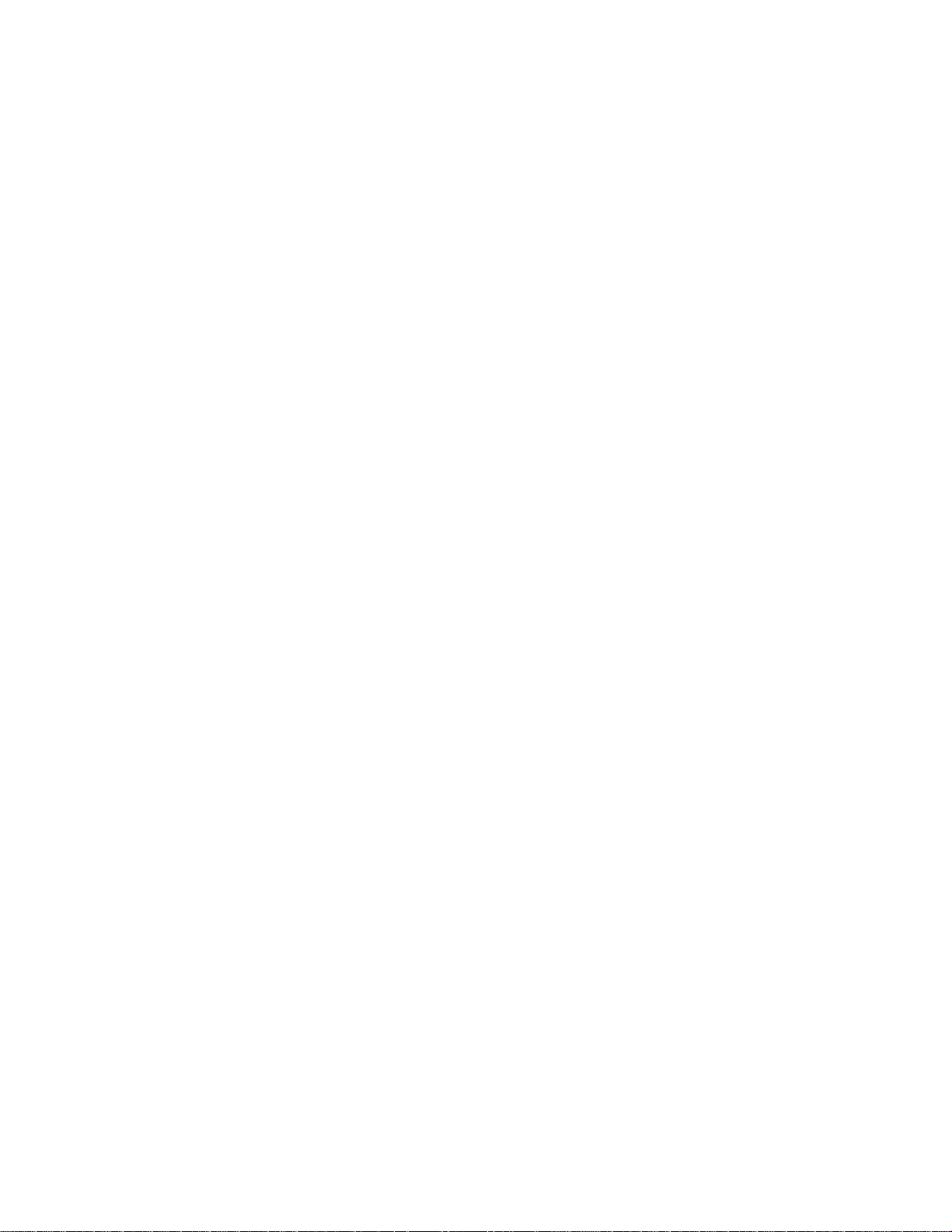
Cannot Connect to Wi-Fi ................................................................................................... 121
Cannot Display the Home Page ........................................................................................ 122
Cannot Connect to the Mobile Broadband Network .......................................................... 123
GPS Doesn’t Seem to Be Available ................................................................................... 124
Cannot Check for Updates ................................................................................................ 124
Technical Specifications ........................................................................................................... 125
Radio Frequency and Electrical Specifications .................................................................. 125
Software Specifications ..................................................................................................... 126
Environmental Specifications ............................................................................................. 127
Mechanical Specifications ................................................................................................. 127
Safety Information ..................................................................................................................... 129
Important Notice ................................................................................................................ 129
Safety and Hazards ........................................................................................................... 129
Regulatory Notices .................................................................................................................... 130
Legal ......................................................................................................................................... 132
Patents .............................................................................................................................. 132
Licenses ............................................................................................................................ 132
GNU General Public License (Version 2) ................................................................... 132
GNU General Public License (Version 3) ................................................................... 138
GNU Lesser General Public License (Version 2.1) .................................................... 150
GNU Lesser General Public License (Version 3) ....................................................... 158
License ....................................................................................................................... 161
libxml2 License ........................................................................................................... 162
locapi License ............................................................................................................. 163
pimd License .............................................................................................................. 164
shadow License .......................................................................................................... 165
ISC License ................................................................................................................ 165
OpenSSL License ...................................................................................................... 166
Original SSLeay License ............................................................................................ 167
Trademarks........................................................................................................................ 168
Copyright ........................................................................................................................... 168
Limitation of Liability .......................................................................................................... 169
Additional Information and Updates ................................................................................... 169
TOC vi
Page 8
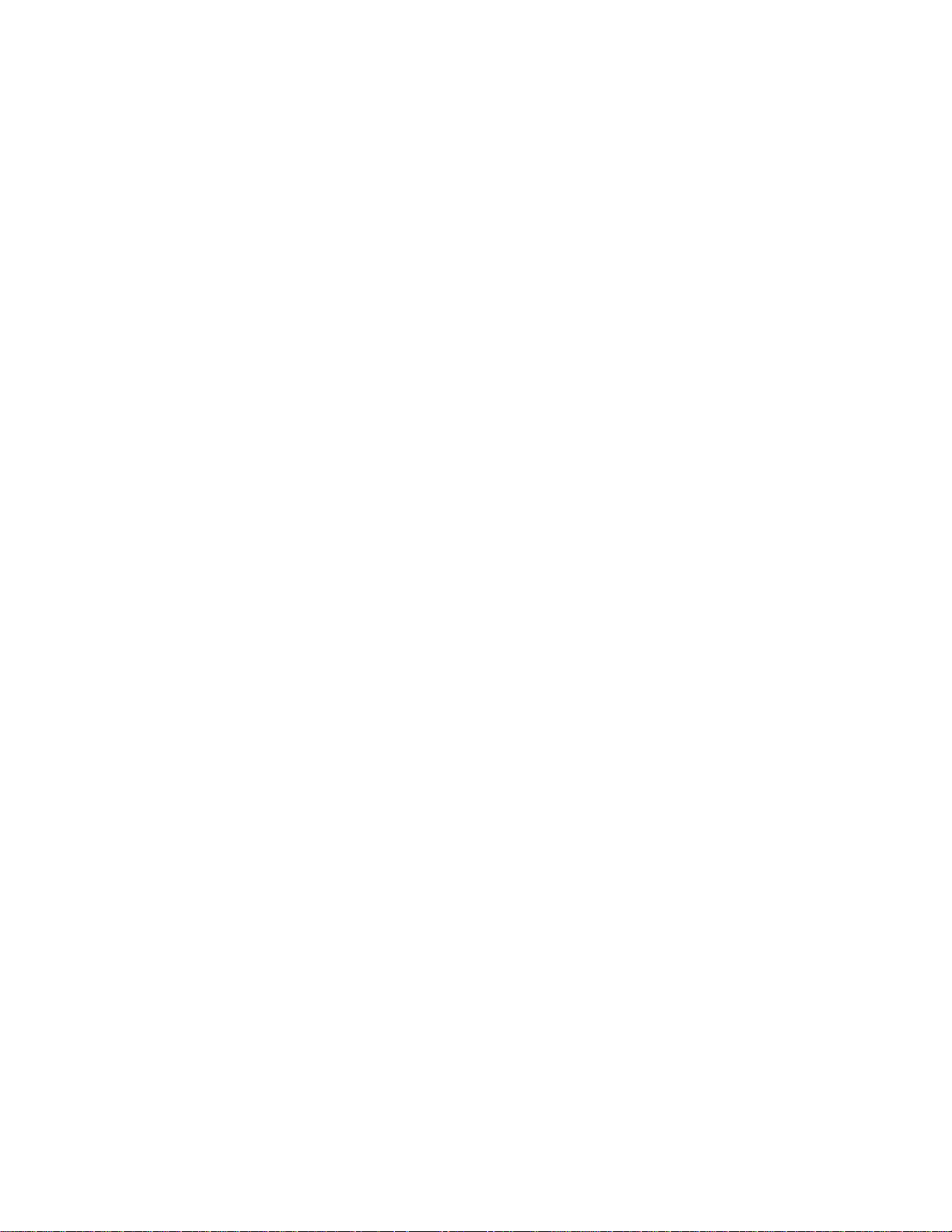
Index ......................................................................................................................................... 170
TOC vii
Page 9
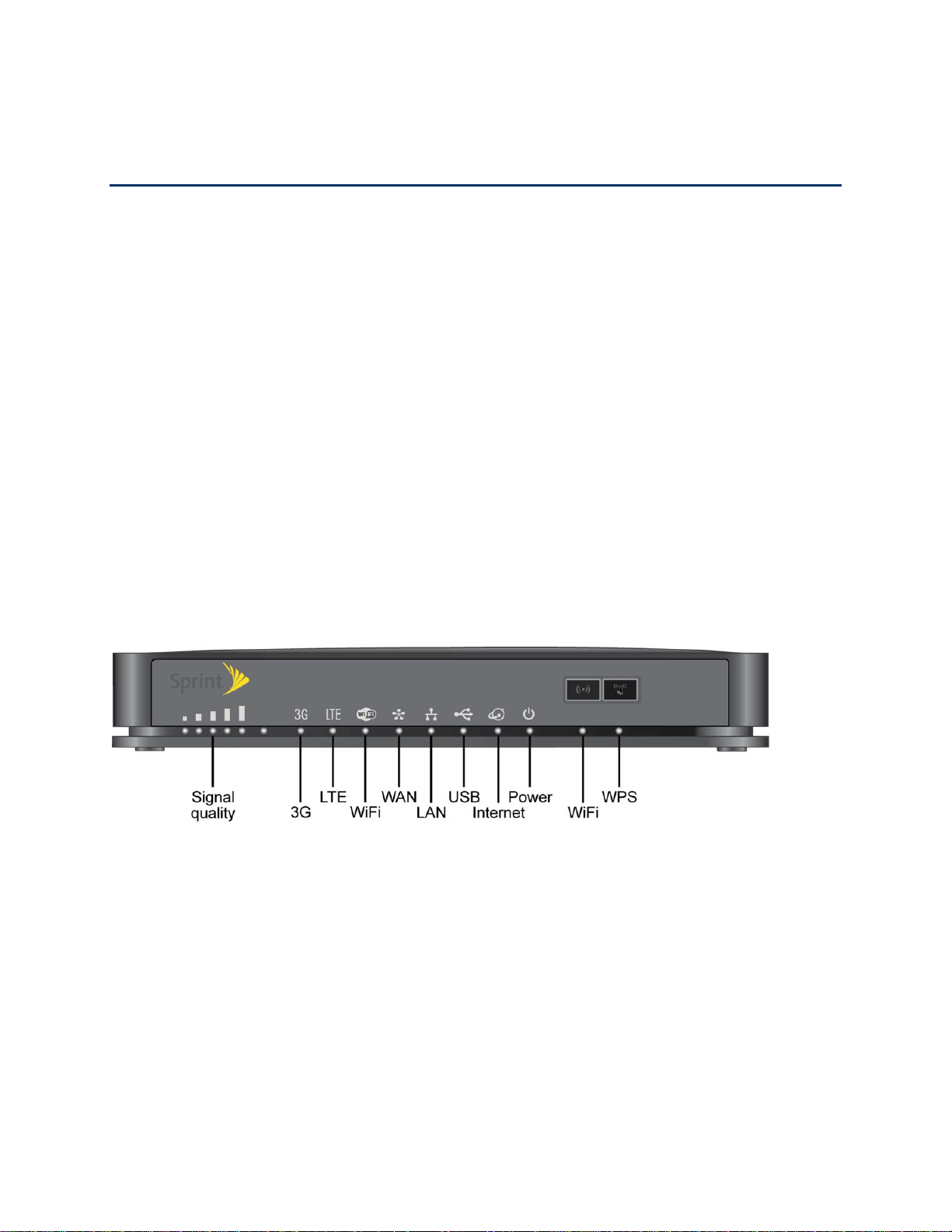
Get Started
The following topics give you all the information you need to set up your gateway and Sprint
service the first time.
Package Contents
Your package includes several items.
● NETGEAR 4G LTE Gateway 6100D
● Power adapter
● Micro-SIM (pre-installed)
● Ethernet cable
● Get Started poster
Your Gateway
The following illustrations show your gateway’s LEDs, buttons, and connectors.
Front View
Get Started 1
Page 10
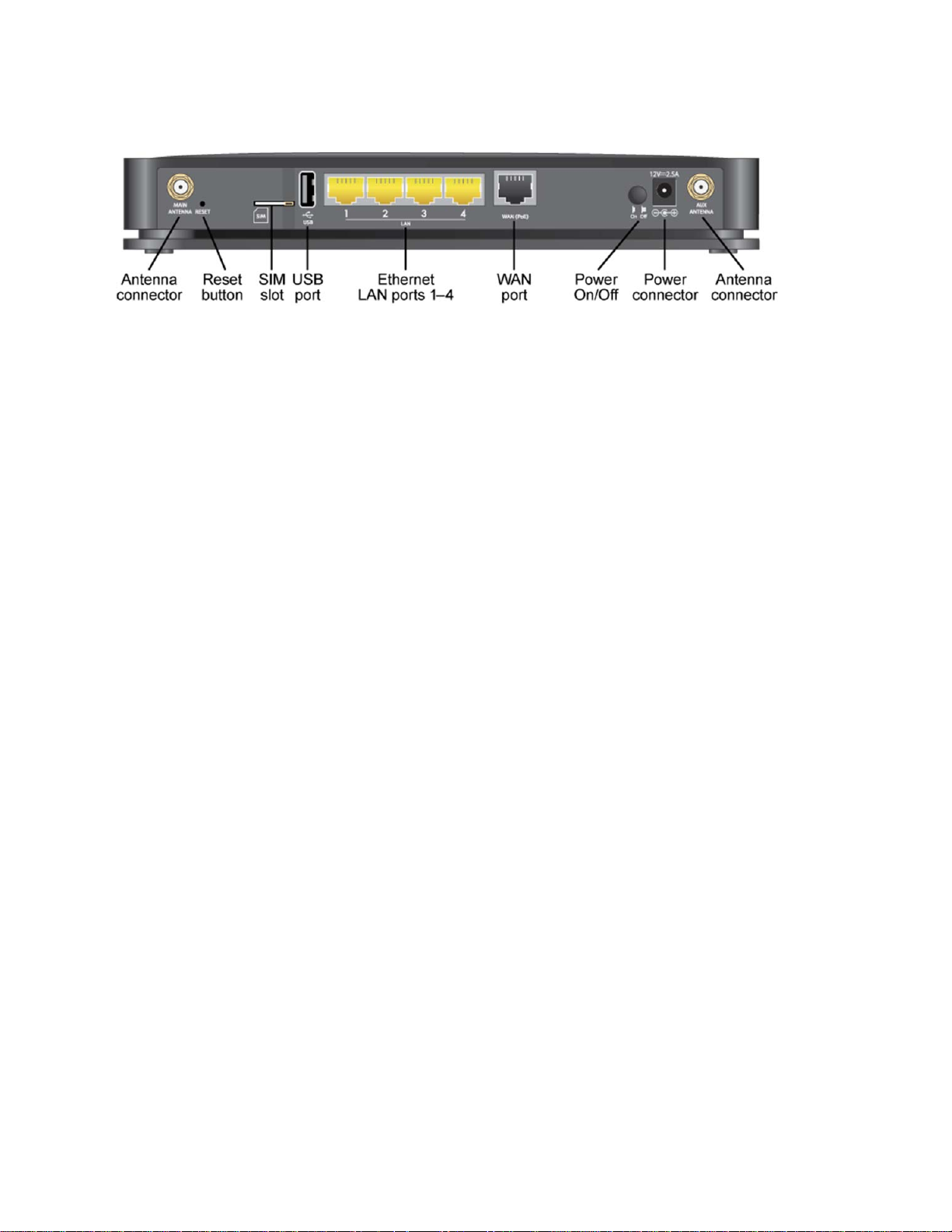
Back View
Care and Maintenance
As with any electronic device, you should handle the gateway with care to ensure reliable
operation. Follow these guidelines in using and storing your device.
● Protect your device from liquids, dust, and excessive heat.
● Do not apply adhesive labels to your device. They may cause your device to overheat
and may alter the antenna’s performance.
System Requirements
The following items are required to use your NETGEAR 4G LTE Gateway 6100D.
● One or more computers that support Wi-Fi (802.11b/g/n or 11ac)
● Web browser (required if you’ll be using the browser interface to view status and to
configure settings). The following browsers are supported:
Internet Explorer (version 8 and above)
Firefox (version 3.6.24 and above)
Chrome (version 30 and above)
If you’ll be connecting to your gateway through Ethernet:
Computer with an available Ethernet port
Set Up Your Gateway
The following topics describe how to set up and start using your gateway.
Attach the Antennas
The gateway comes with two external antennas that are interchangeable.
1. Attach the antennas to the gateway.
Get Started 2
Page 11

2. Adjust the antennas so that they are vertical.
Place Your Gateway
Place your gateway in a location with a good 3G or LTE signal.
1. Place your gateway in a location with good 3G or 4G coverage, such as near a window.
Note: When the gateway is powered on, you can use the Signal Quality LED to
position the gateway in the location with the best signal strength.
2. Also, for best results, place your gateway:
Near the center of the area where your computers and other devices operate, and
preferably within line of sight to your Wi-Fi devices.
Get Started 3
Page 12
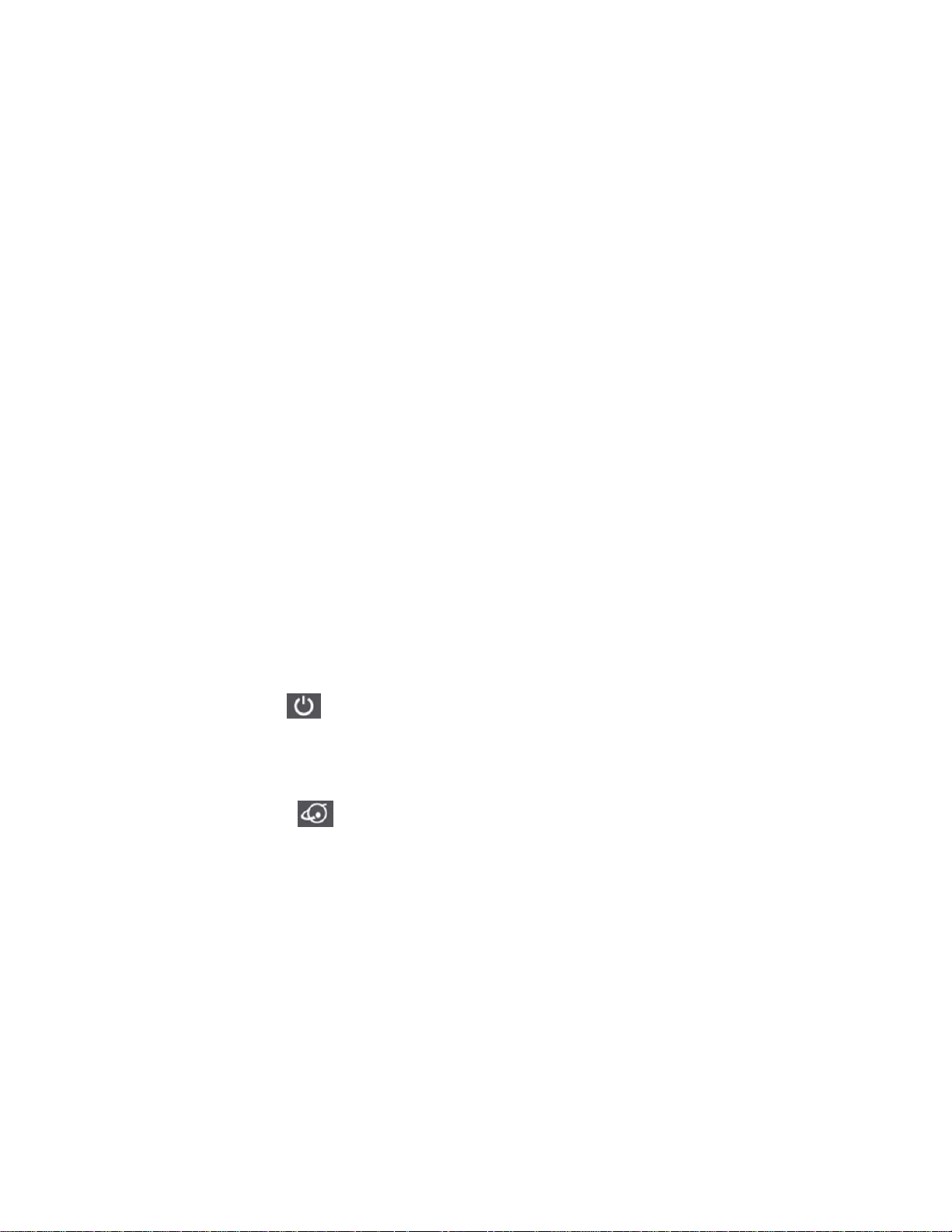
So it is accessible to an AC power outlet and near Ethernet cables for wired
computers.
In an elevated location such as a high shelf, keeping the number of walls and
ceilings between the gateway and your other devices to a minimum.
Away from electrical devices that are potential sources of interference. Equipment
that might cause interference includes ceiling fans, home security systems,
microwaves, computers, the base of a cordless phone, or a 2.4 GHz cordless phone.
Away from any large metal surfaces, such as a solid metal door or aluminum studs.
Large expanses of other materials such as glass, insulated walls, fish tanks, mirrors,
brick, and concrete can also affect your wireless signal.
Start Your Gateway for the First Time
Learn how to start your gateway for the first time.
The gateway is designed to activate automatically the first time that it is turned on using ‘handsfree activation’. Typically, the activation process will be seamless, not requiring any action on
your part.
To start your gateway:
1. Connect the power adapter to the gateway and plug the power adapter into an electrical
outlet.
2. Make sure that the Power On/Off button on the rear panel of the gateway is pressed in.
The Power and Wi-Fi LEDs light.
The gateway automatically connects to a 3G or LTE network, and the 3G LED or the
LTE LED lights.
The Internet LED lights to show that you have Internet access.
If your account did not activate for some reason, connect to the gateway network and use a
Web browser to log in to the gateway. Alerts on the home page allow you to try the activation
again. You must activate your account before you can use Sprint data services.
Connect to Your Gateway’s Network
You can connect with Wi-Fi or you can use an Ethernet cable for a wired connection to an
Ethernet LAN port.
Tip: The Wi-Fi network name and password are on the label of the gateway.
Tip: Alternatively, you can use WPS to connect your computer or device to the gateway, if your
computer or device supports WPS. (See Connecting Through WPS.)
Get Started 4
Page 13
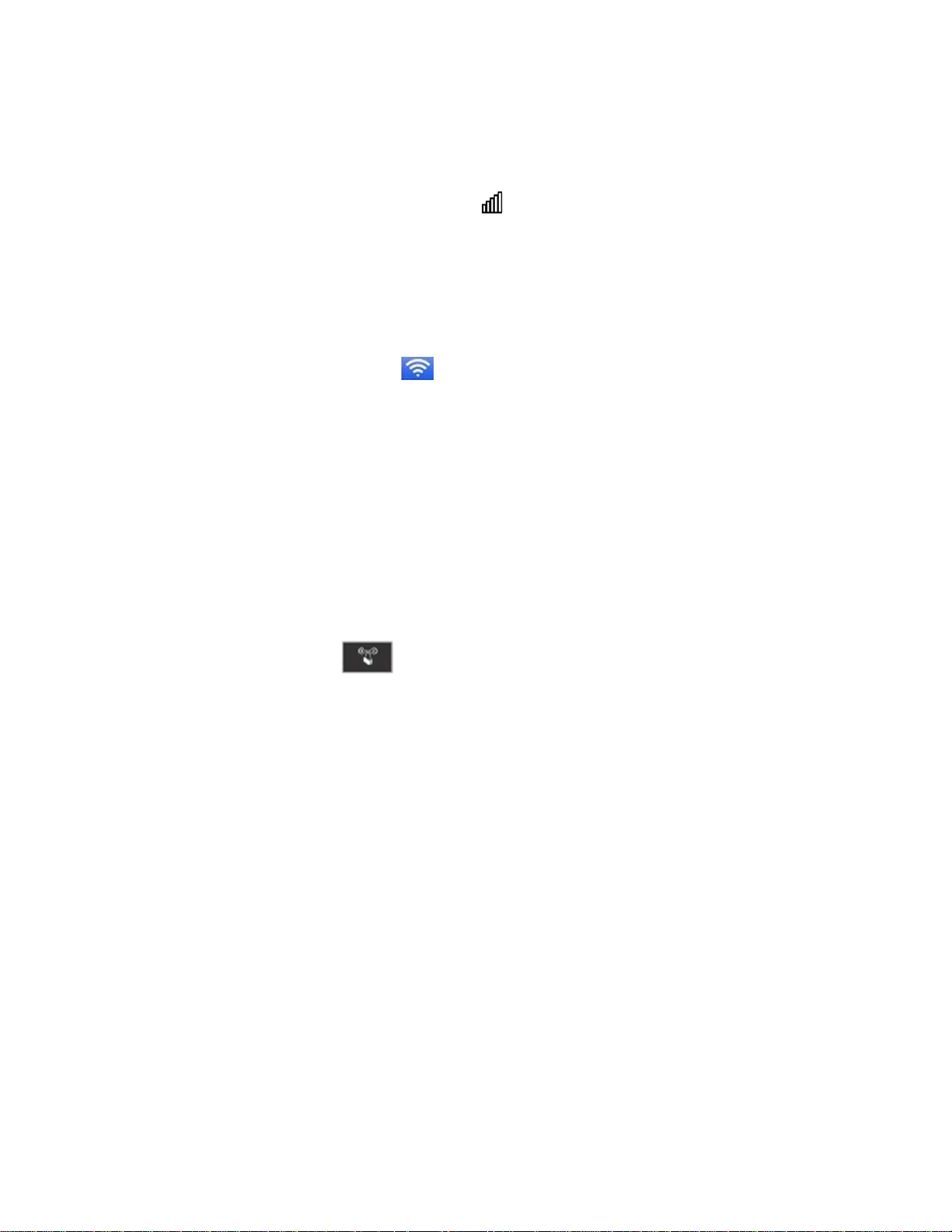
To find and select a Wi-Fi network, then connect with Wi-Fi:
1. Do one of the following, depending on your operating system.
Windows 7: Right-click the Wi-Fi icon in the system tray.
Windows Vista: Click Control Panel > Network and Internet > Network and
Sharing Center > Connect to a network.
Windows XP: Click Control Panel > Network Connections > Wireless Network
Connections > View available wireless networks.
Mac: Click the AirPort icon (in the upper right corner of your screen).
Linux: Please see the user documentation of the Linux distribution.
Other operating systems: Please see the user documentation for your operating
system or computer.
2. Select the Wi-Fi network for the gateway and connect to it. (If prompted for a network
key/security key/password, enter the Wi-Fi password on the gateway label.)
To use WPS to connect with Wi-Fi:
3. Check the WPS instructions that came with your computer or wireless device.
4. Press the WPS button on the gateway.
■ For 2 minutes, the gateway tries to detect a computer or wireless device that is using
WPS to connect to its Wi-Fi network.
5. On your computer or wireless device, press its WPS button or follow its WPS
instructions.
■ Your computer or wireless device connects to the Wi-Fi network.
To connect with Ethernet:
A yellow Ethernet cable comes in the package with your gateway.
1. Connect an Ethernet cable (included in the package) to one of the yellow Ethernet LAN
ports on the rear panel of the gateway.
3. Connect the other end of the Ethernet cable to an Ethernet port on your computer.
Get Started 5
Page 14

The Ethernet LAN LED on the gateway lights.
Your computer connects to the gateway’s local area network (LAN). A message might display
on your computer screen to notify you that an Ethernet cable is connected.
Get Help
Learn where you can get more information or assistance.
Visiting the Sprint Website
Sign on to sprint.com to get up-to-date information on Sprint services and options.
● Review coverage maps.
● Access your account information.
● Add additional options to your service plan.
● Purchase accessories.
● Check out frequently asked questions.
● And more.
Contacting Sprint Customer Service
You can reach Sprint Customer Service online or by calling toll-free.
● Log in to your account at sprint.com.
● Call us toll-free at 1-888-788-4727 (business use) or 1-888-211-4727 (personal use).
Get Started 6
Page 15

Gateway Basics
Learn about the buttons, connectors, and other components of your gateway.
Your gateway provides a simple way to use your Internet connection (3G or LTE) with any
Wi-Fi-enabled device, and to share your Internet connection with friends and family.
Components of Your Gateway
Your gateway consists of several main components.
● Main and Guest Wi-Fi networks: The Wi-Fi networks (access points) connect your
computers and other Wi-Fi-enabled devices to the gateway.
7
Page 16
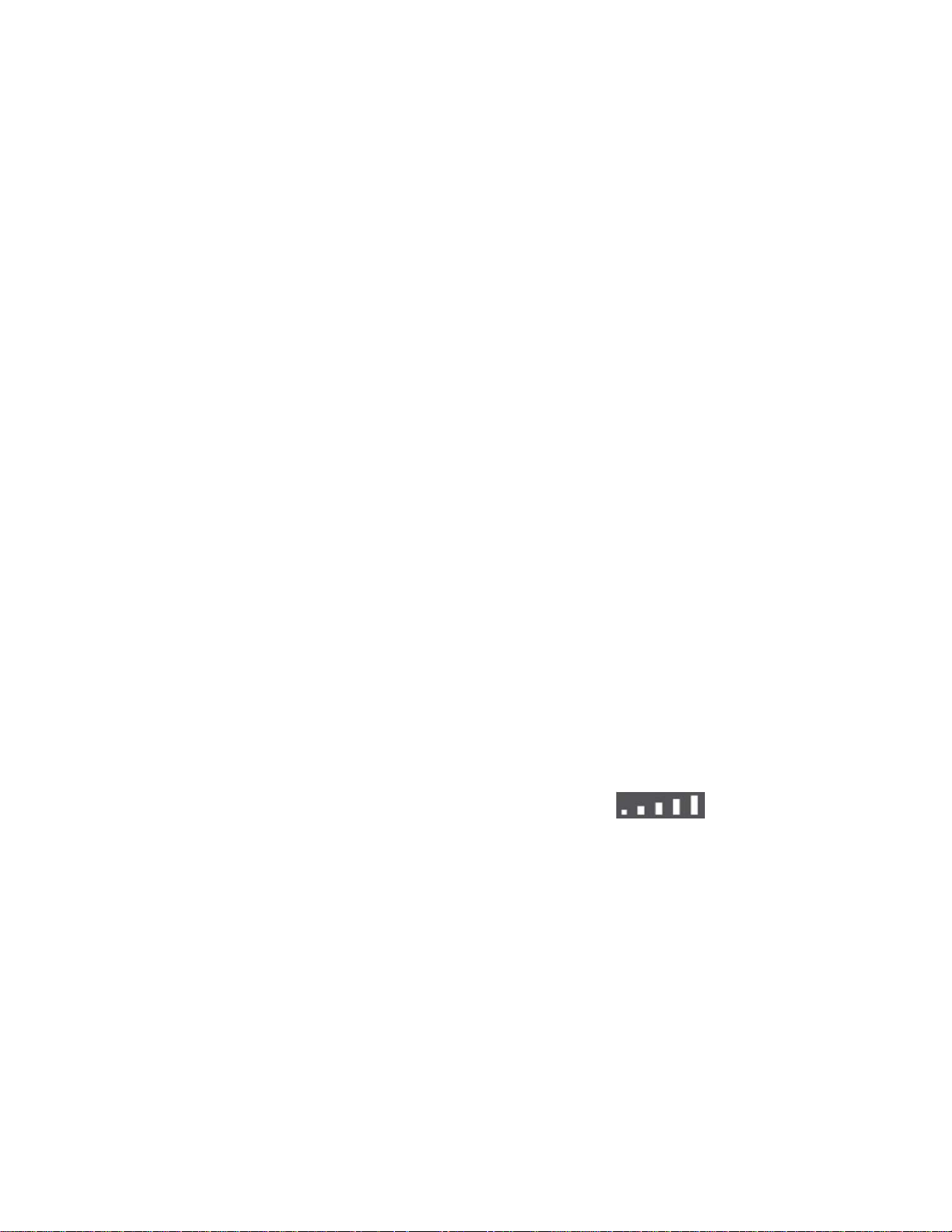
● Main Wi-Fi dual-band: The gateway has two Main Wi-Fi networks, so you can connect
with 2.4 GHz or 5 GHz Wi-Fi. To connect with 5 GHz, your computer or Wi-Fi-enabled
device must support 5 GHz.
● Modem: The modem connects your gateway to the Internet via the best available
network (customizable):
LTE – Newer technology, faster speeds compared with 3G
3G – CDMA technology, more widely available compared with LTE
● Routing hardware: The routing hardware handles traffic between the modem, the Wi-Fi
access point, and the Wi-Fi network.
● USB port: You can connect a USB drive and share it.
3G and LTE Networks
These wireless networks connect you to the Internet.
Depending on your coverage area, you may have:
● Only LTE coverage
● Only 3G coverage
● A combination of these networks
The gateway automatically connects to the fastest network that is available to you. If you have
both 3G and LTE coverage and your connection happens to get disrupted, your gateway can
automatically switch to the other network. (For more information, see Mobile Broadband
Information and Settings.)
Your gateway is designed to always connect to an available network if possible. If your gateway
is not connected (dropped signal, roaming not supported, etc.) the Signal Strength
LED is off. The connection status can also be seen on your gateway’s Network > Status Details
Page.
Your gateway can be set to connect automatically to the best available network, or to connect to
LTE or 3G networks only. See Setting the Allowed Network Mode.
Your gateway can also be set to allow roaming on Sprint networks, domestically, and
internationally. See Setting the Roaming Mode.
Power Button
Use the Power button to turn your gateway on and off.
8
Page 17
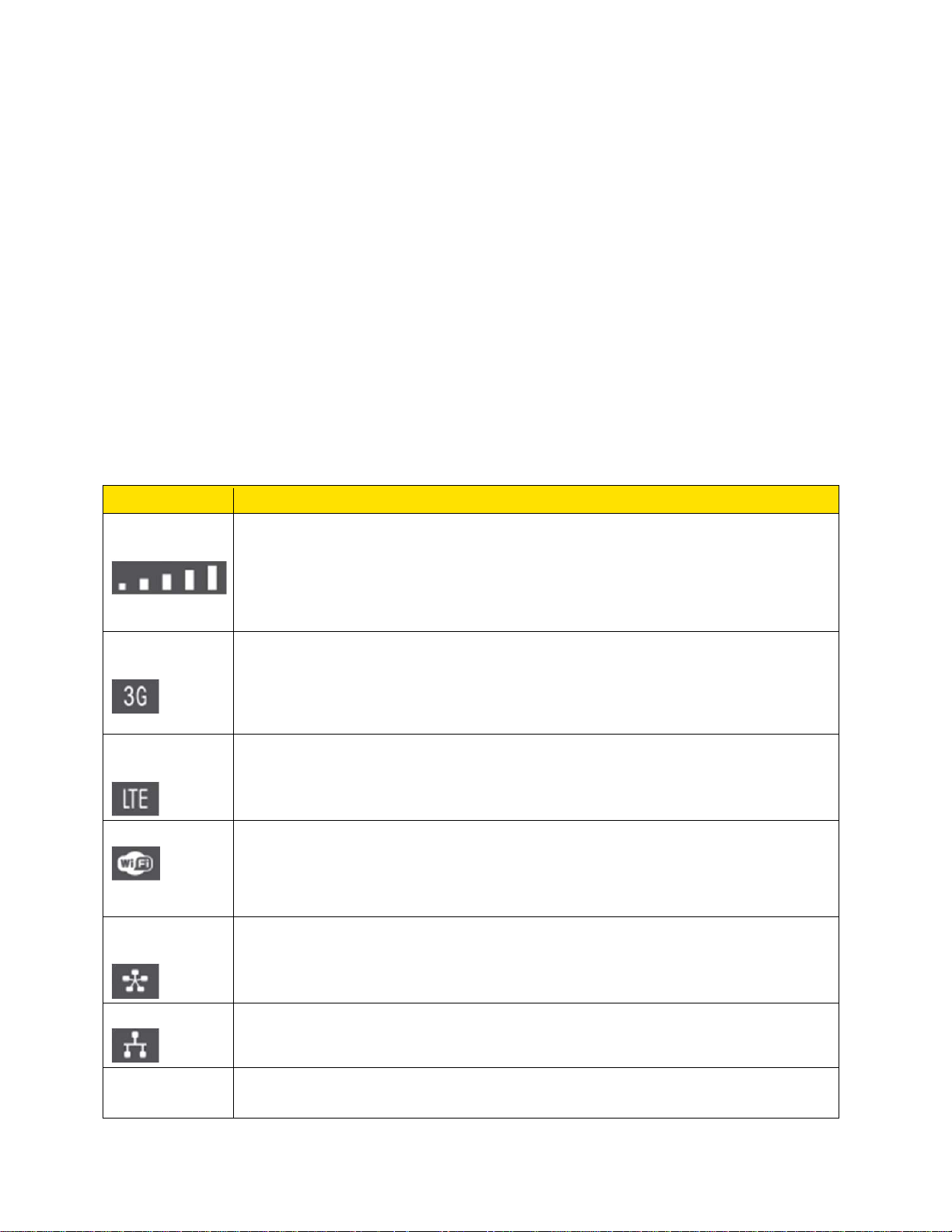
To turn your gateway on:
1. Make sure that power adapter for your gateway is plugged in to an electrical outlet.
2. Press the Power On/Off button so that it is in the on position.
Note: The LEDs on the gateway light unless you logged in to the gateway and turned off the
LEDs from the Device page.
To turn your gateway off:
■ Press the Power On/Off button so that it is in the off position.
Note: The LEDs on the gateway turn off.
LEDs
The LED status indicators show the gateway’s Internet and network connections.
LED Description
Signal
Quality
3G
Connection
LTE
Connection
Wi-Fi
Ethernet
WAN
5 bars: Excellent coverage.
4 bars: Strong coverage.
3 bars: Moderate coverage.
1 bar: Poor coverage.
Off: No coverage.
Solid blue: The gateway has a connection with the 3G network.
Off: The gateway does not have a 3G connection.
Solid blue: The gateway has a connection with the 4G LTE network.
Off: The gateway does not have a 4G connection.
Solid green: The 2.4 GHz wireless radio is on.
Solid purple: The 5 GHz wireless radio is on.
Solid blue: Both the 2.5 GHz and the 5 GHz wireless radios are on.
Off: The wireless radios are off.
Solid blue: The Ethernet WAN port is connected to a device and is ready.
Off: The gateway does not detect a link on this port.
Ethernet LAN Solid blue: One or more local Ethernet ports 1-4 have detected wired links.
Off: The gateway does not detect links on these ports.
USB
9
Solid blue: The gateway has accepted the USB device and the USB device
is ready.
Page 18
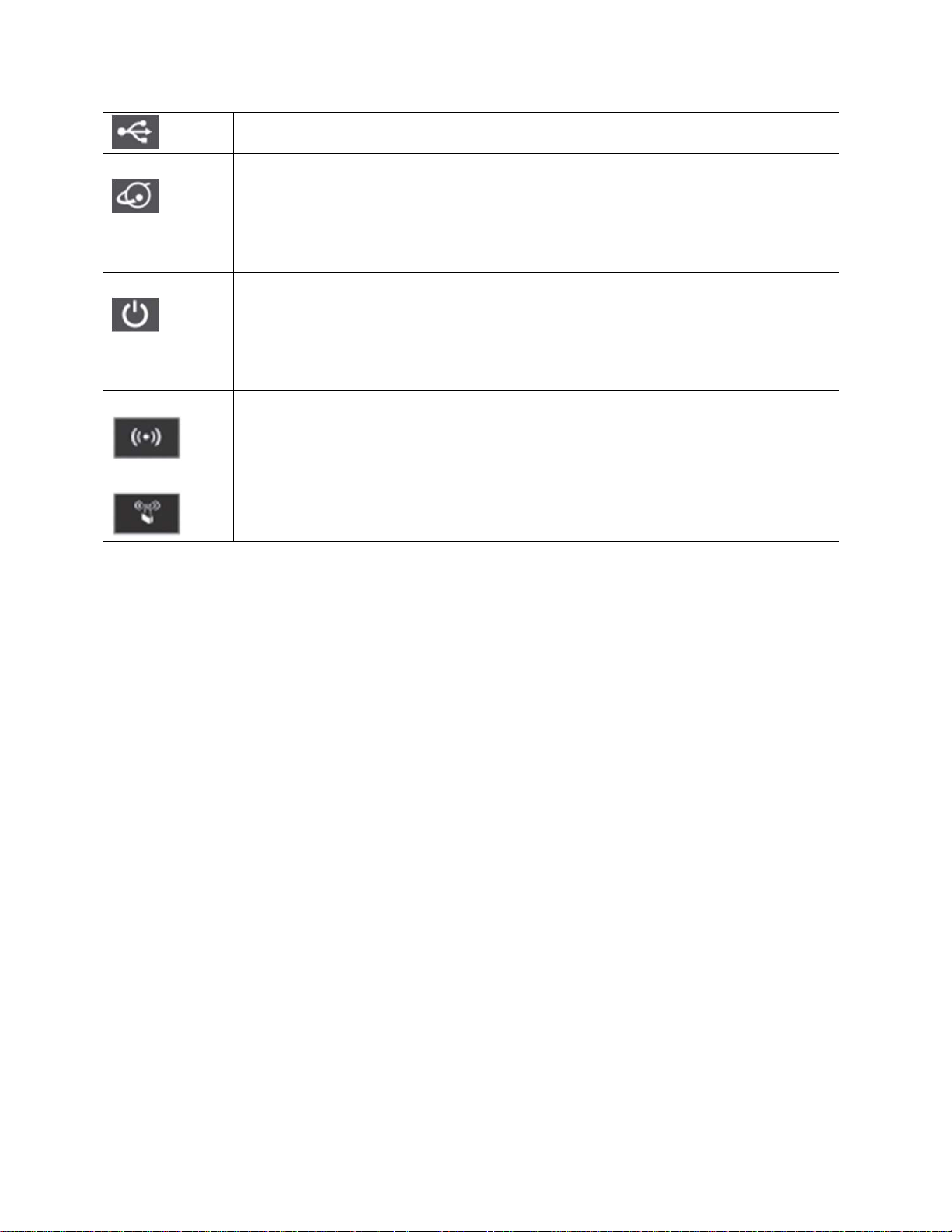
Internet
Off: No USB device is connected.
Solid blue: The Internet connection is ready.
Solid amber: Network error.
Slow blinking amber: The gateway failed to cut over from an Internet WAN
connection to a mobile broadband connection.
Off: No Internet connection.
Power
Wi-Fi On/Off
WPS
Solid green: The gateway is ready.
Slow blinking green: The gateway is powering up.
Solid red: System failure.
Slow blinking red: Thermal cut off alarm.
Off: No power is supplied to the gateway.
Solid blue: The wireless radios are on.
Off: The wireless radios are off.
Solid blue: WPS security is enabled.
Blinking blue: Someone is using WPS to join the gateway’s Wi-Fi network.
Off: WPS is not in use.
Micro-SIM
Your gateway comes with a pre-installed micro-SIM that gives you access to the Sprint network.
Launch Your Mobile Network Connection
After your gateway powers on and boots up, a connection to the best available network (3G,
4G, or LTE) is launched automatically.
Your gateway remains connected at all times, unless:
● You are out of signal range or the signal is blocked.
● You are in a roaming area and you have chosen not to allow roaming.
Note: Even though your gateway is connected, you are only billed when data is sent or
received. See If the Connection is “Always On,” Am I Always Being Billed?
10
Page 19
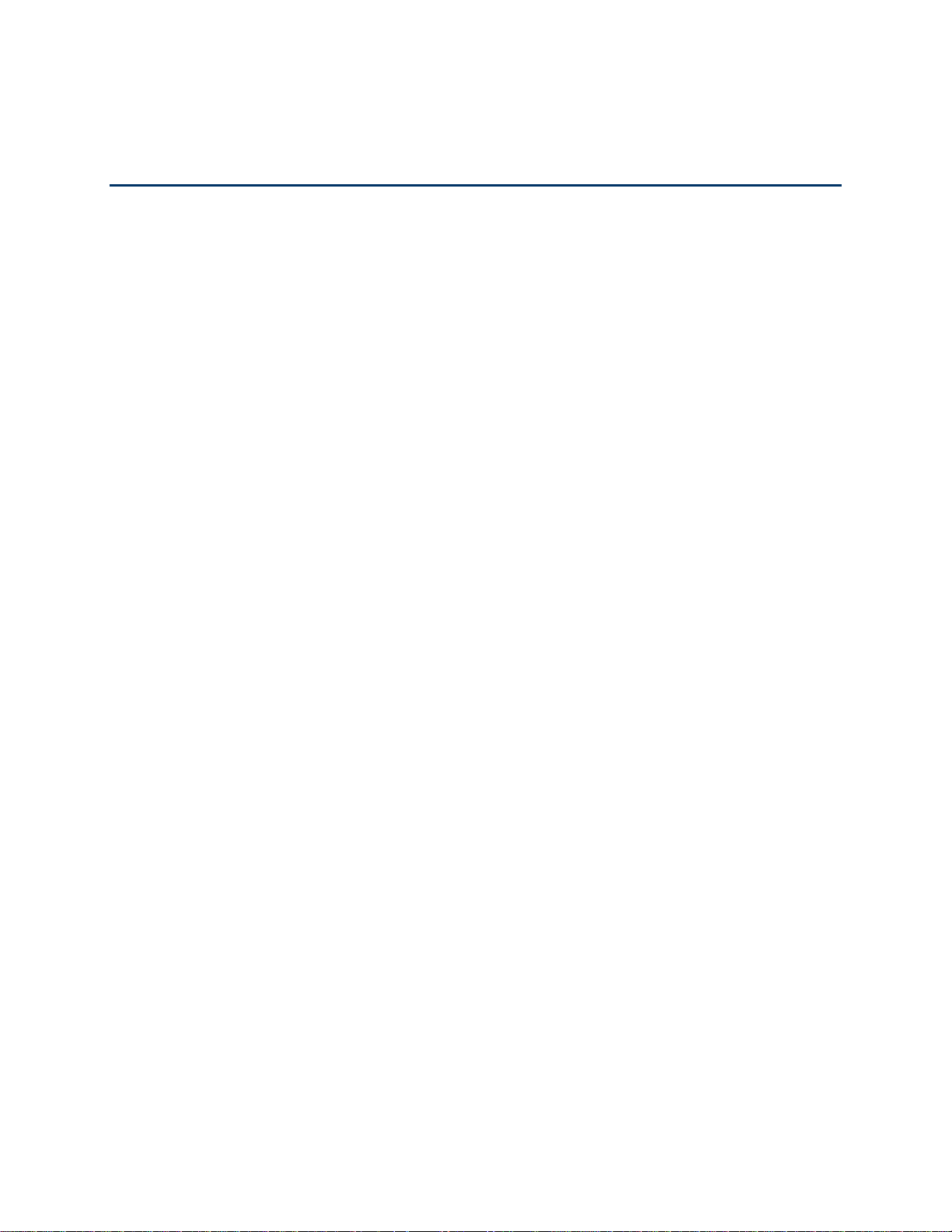
Web Browser Interface
When you connect to the gateway network (either with Wi-Fi or with an Ethernet cable), you can
use a Web browser to log in to your gateway to view or change its settings.
Log In to Your Gateway
Tip: If you want to change your gateway’s Wi-Fi settings, use a wired Ethernet connection to
avoid being disconnected when the new Wi-Fi settings take effect.
To log in to your gateway:
1. On a computer or wireless device that is connected to your gateway’s network, launch a
Web browser.
2. In the address or URL field of your browser, type http://myrouter.
3. When prompted to log in, enter admin for the user name and type the password. (The
default password is password.)
Note: If you’re using the Google Chrome Web browser, after typing in the address bar,
press the Down Arrow key and then press the Enter key. (If you don’t press the Down
Arrow first, a Google search starts and you are not prompted to log in to your gateway.)
4. If your Web browser displays an error message, see Cannot Display the Home Page.
Home Page
The home page is the entry page when you log in to the gateway.
You can:
● Activate your account if it did not automatically activate.
● View your data usage and status information for your data connection.
● Manage your mobile broadband network connection and Wi-Fi connections.
● View alert messages.
Web Browser Interface 11
Page 20

Item Description
Home
Devices
Wi-Fi
GPS
Settings
Connection
Details
Devices
Connected
My Account
Summary
Twitter®
Web Browser Interface 12
Click to view the Home Page.
Click to view the Devices Page.
Click to view the Wi-Fi Page.
Click to view the GPS Page.
Click to view the Settings Page.
Mobile broadband connection information – See Mobile Broadband
Information and Settings.
List of devices connected to the gateway’s Main or Guest Wi-Fi networks.
Basic information about your Sprint data plan. For more details, click My
Sprint to connect to your account at mysprint.sprint.com/mysprint.
Click to view the AirCard Twitter feed in a new browser window or tab. (Your
Page 21
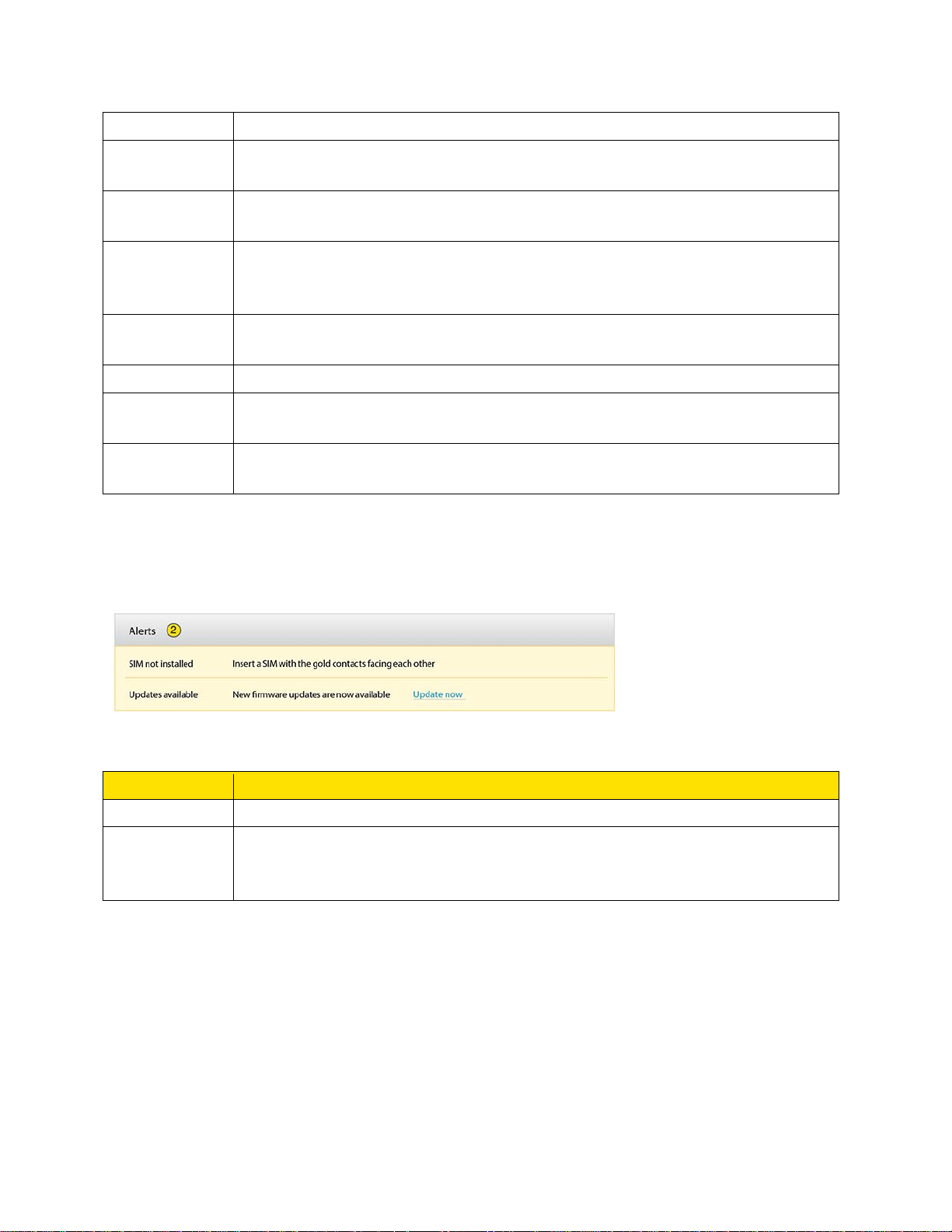
device must be connected to the network for this option to work.)
Facebook®
Feedback
International
Information
Important
Information
Alerts
Data Usage
Session
Data Usage
of This Month
Click to view the AirCard Facebook page in a new browser window or tab.
(Your device must be connected to the network for this option to work.)
Click to send NETGEAR your comments on your gateway. See Feedback
Page. (Your device must be connected to the network for this option to work.)
Click to view Sprint’s International Coverage Areas search feature in a new
browser window or tab. (Your device must be connected to the network for
this option to work.)
Click to read important safety information about the gateway.
Alerts remain until issue is resolved.
Estimated data usage for current session.
Estimated data usage for current billing period.
Alerts
Alerts notify you about situations that require your attention and suggest the actions you need to
take to resolve them.
The following information is displayed for each alert.
Item Description
Alert title
Description
The alerts disappear only when the issues they describe are resolved. See Alerts for a list of
alerts you may encounter and the corrective actions required.
Some of the alerts you may encounter include:
● Software Update Available
● Max Wi-Fi devices reached
Web Browser Interface 13
A short description of the issue to be addressed.
The alert message and, if appropriate, links or buttons to take action on the
alert. (For example, the “Update now” link in the second alert shown above
would take you to the Software Update screen.)
Page 22
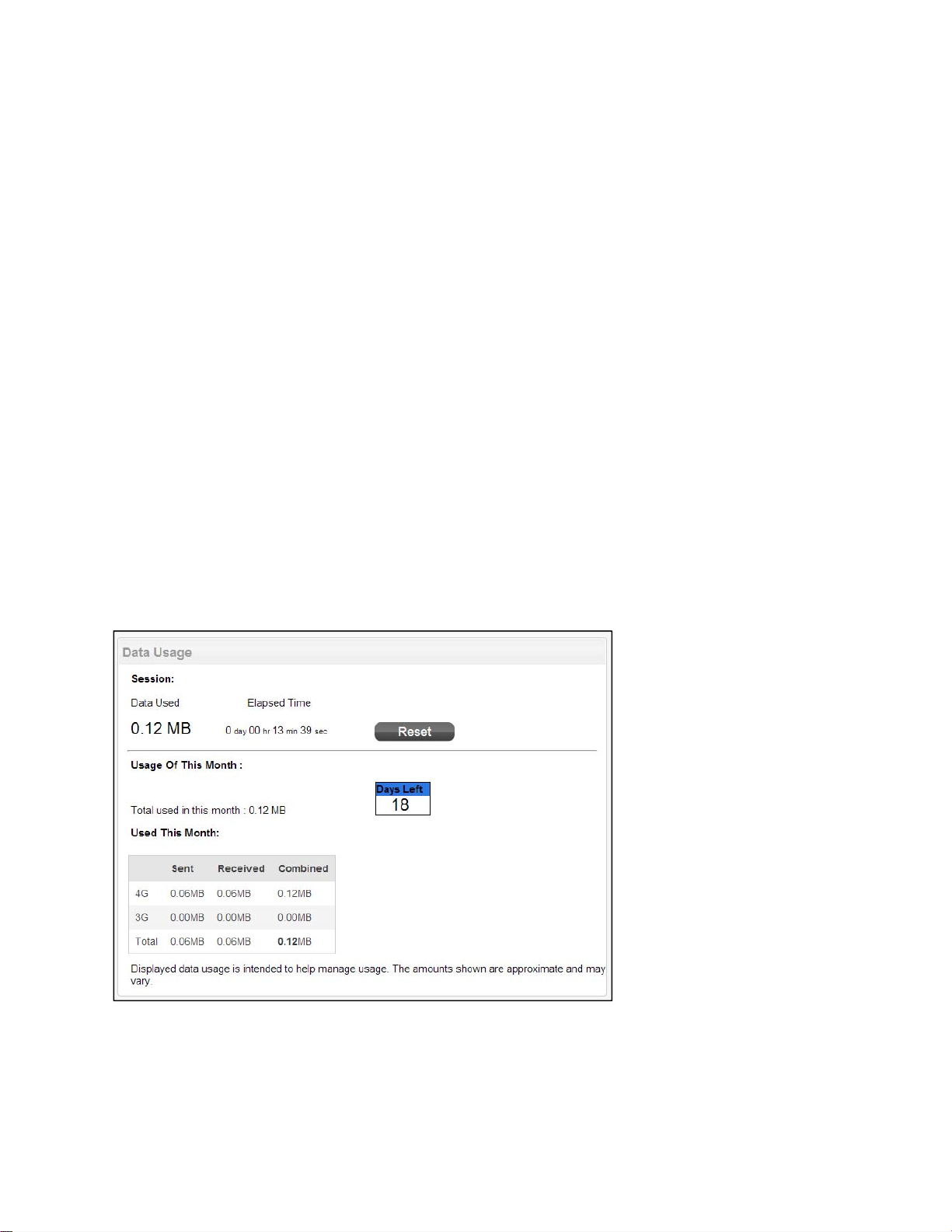
● Mobile Broadband disconnected
● Wi-Fi is off
● Gateway is not activated
● SIM errors
● Roam Guard
Activate Your Account from the Home Page
Until your account is activated, you cannot use Sprint data services.
To activate your account:
1. On the home screen, go through the alerts until you see the Hotspot not activated
alert.
2. Click Retry Activation.
3. Follow any instructions that may appear.
Data Usage
Data usage estimates are shown in the Data Usage section of the home page.
Note: Data usage amounts are approximate and should not be used for billing purposes. For
accurate data usage amounts, check with Sprint or click the My Sprint link in the My Account
Summary section to view your account details.
Web Browser Interface 14
Page 23
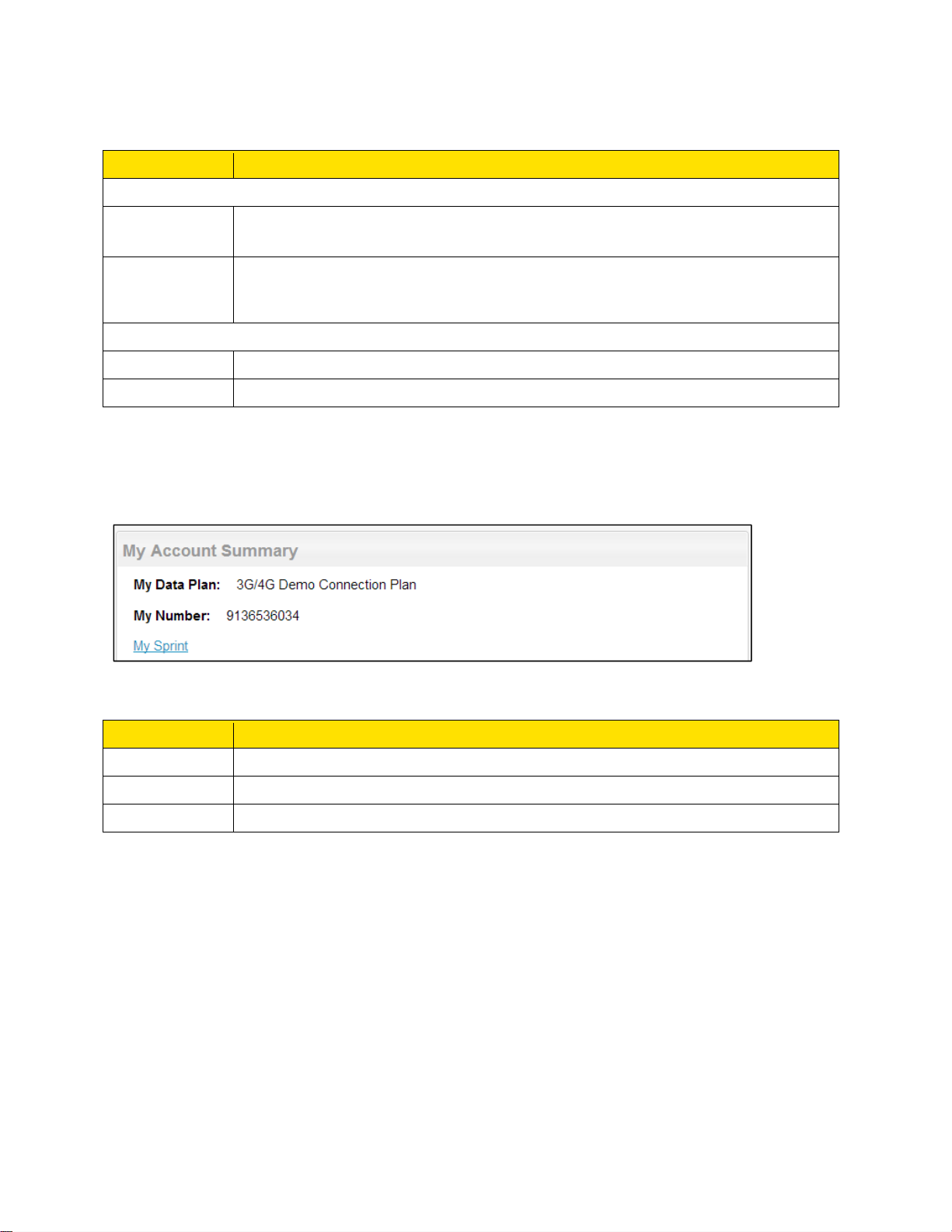
The Data Usage section displays monthly billing period statistics and current session statistics.
Item Description
Current billing cycle
Usage of This
Month
Reset button Click to set the displayed monthly usage values to 0MB.
Session
Used
Elapsed time
The amount of data sent and received during the billing period for each
network type.
Important: This does not reset the actual data usage for the billing cycle.
Data amount used since your device connected to the network
Length of time that your device has been connected to the network
My Account Summary
The My Account Summary section shows basic information about your plan, and includes a link
to see more detailed information.
The following information is displayed.
Item Description
My Data Plan
My Number
My Sprint
The type of Sprint data plan used on your gateway.
The telephone number linked to your data plan.
Click to connect to your account at mysprint.sprint.com/mysprint.
Connection Details
The Connection Details section shows details about your mobile broadband service and
connection state, and lists the devices that are connected to the Main and Guest Wi-Fi
networks.
Gateway Basics 15
Page 24
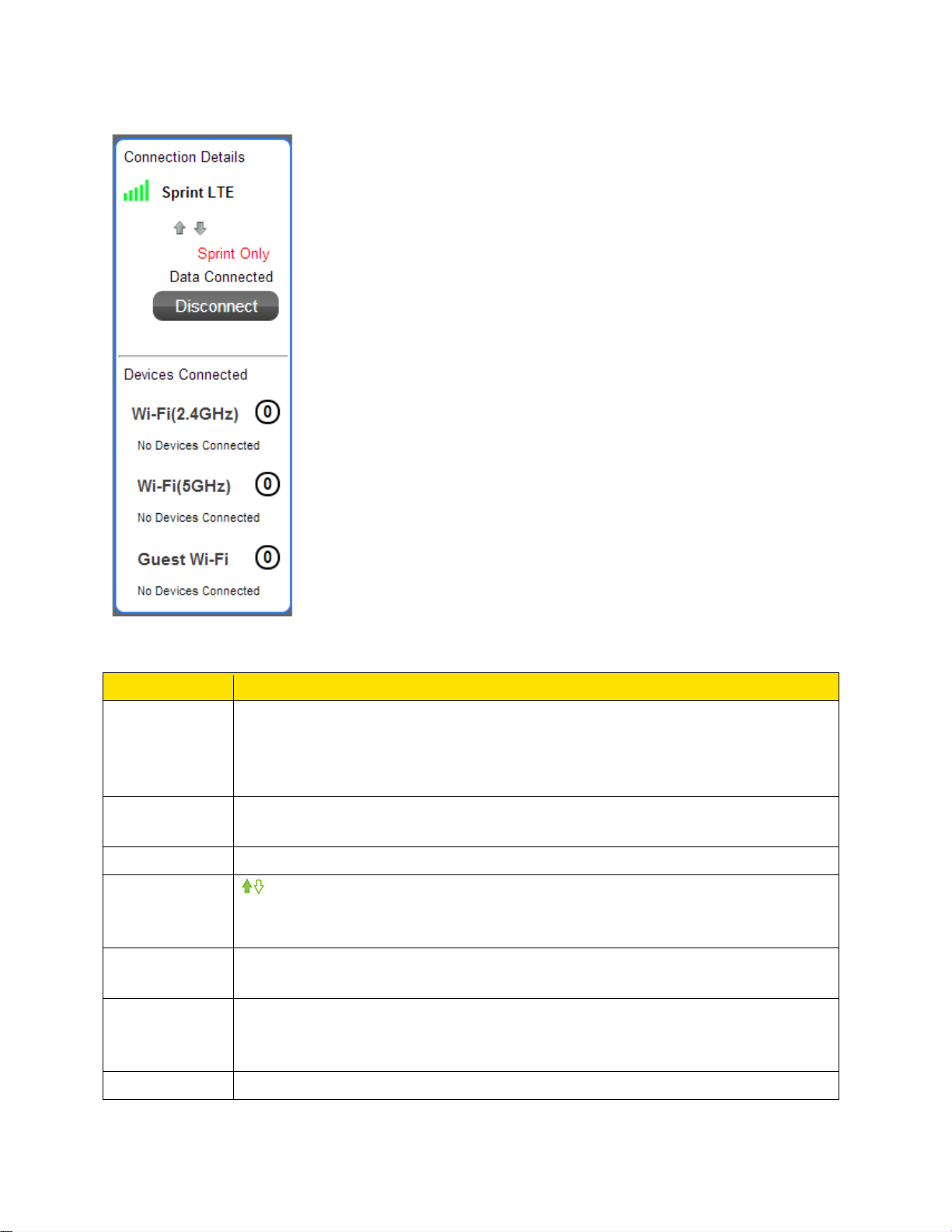
The following information is displayed.
Item Description
Signal
strength and
roaming
status
Network
carrier name
Network type
Send /
Receive
indicators
Roaming
message
Connect /
Disconnect
button
The more bars, the stronger the signal. A triangle in the icon means your
device is roaming. See Signal Information for details.
Name of the available network. For example, “Sprint”.
LTE or 3G
Up (sending data) / Down (receiving data)
This icon appears when you are connected to the mobile network.
Indicates whether your device is roaming on a Sprint network, domestically,
or internationally.
Click this button to connect or disconnect your device from the mobile
network.
Devices
Gateway Basics 16
Wi-Fi 2.4 GHz: A list of devices currently connected to the Main Wi-Fi 2.4
Page 25
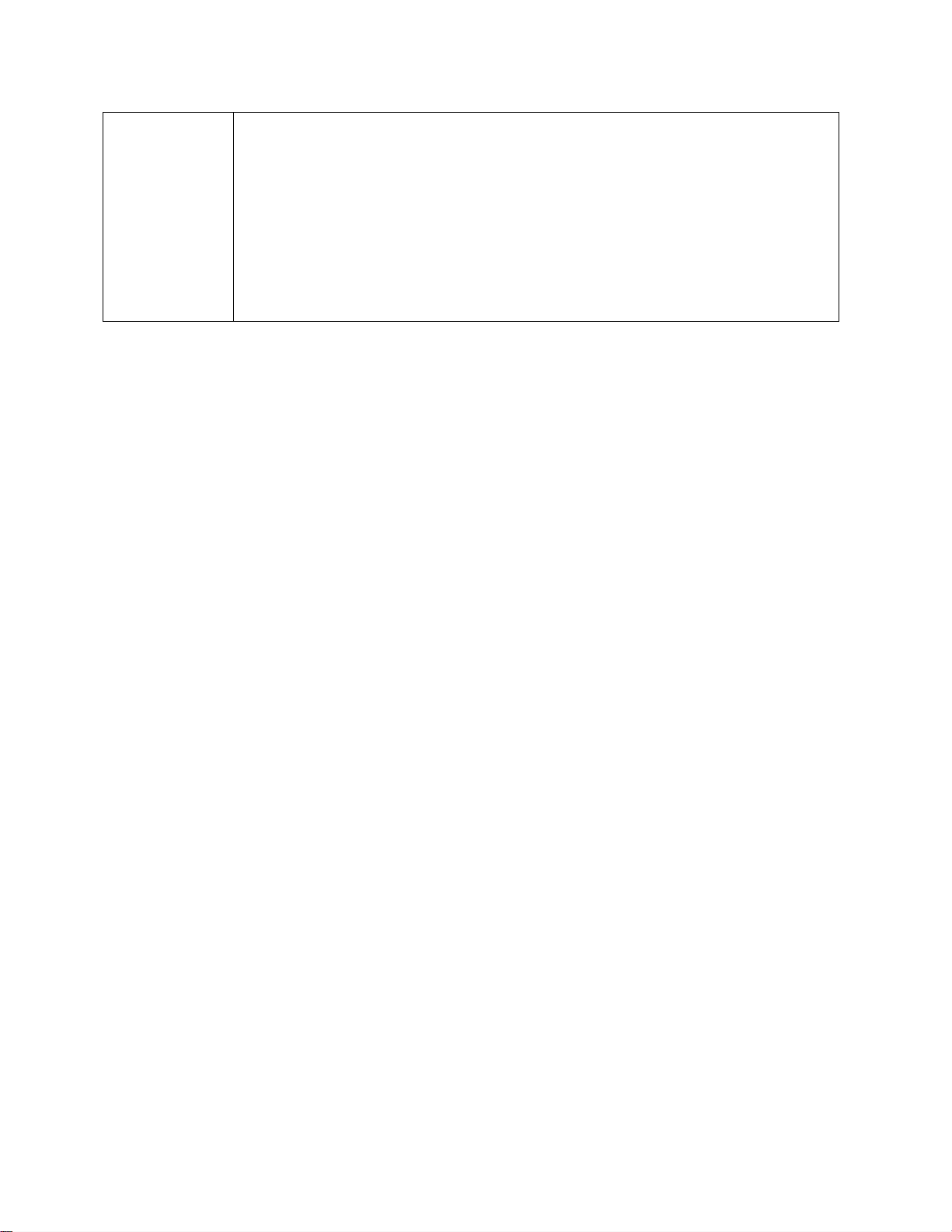
Connected
GHz network.
Wi-Fi 5 GHz: A list of devices currently connected to the Main Wi-Fi 5 GHz
network
Guest Wi-Fi: A list of devices currently connected to the Guest Wi-Fi
network.
You can click any of the device names to view their details, or to block them
from using your network. See Displaying and Blocking Currently Connected
Devices (Block List).
Gateway Basics 17
Page 26
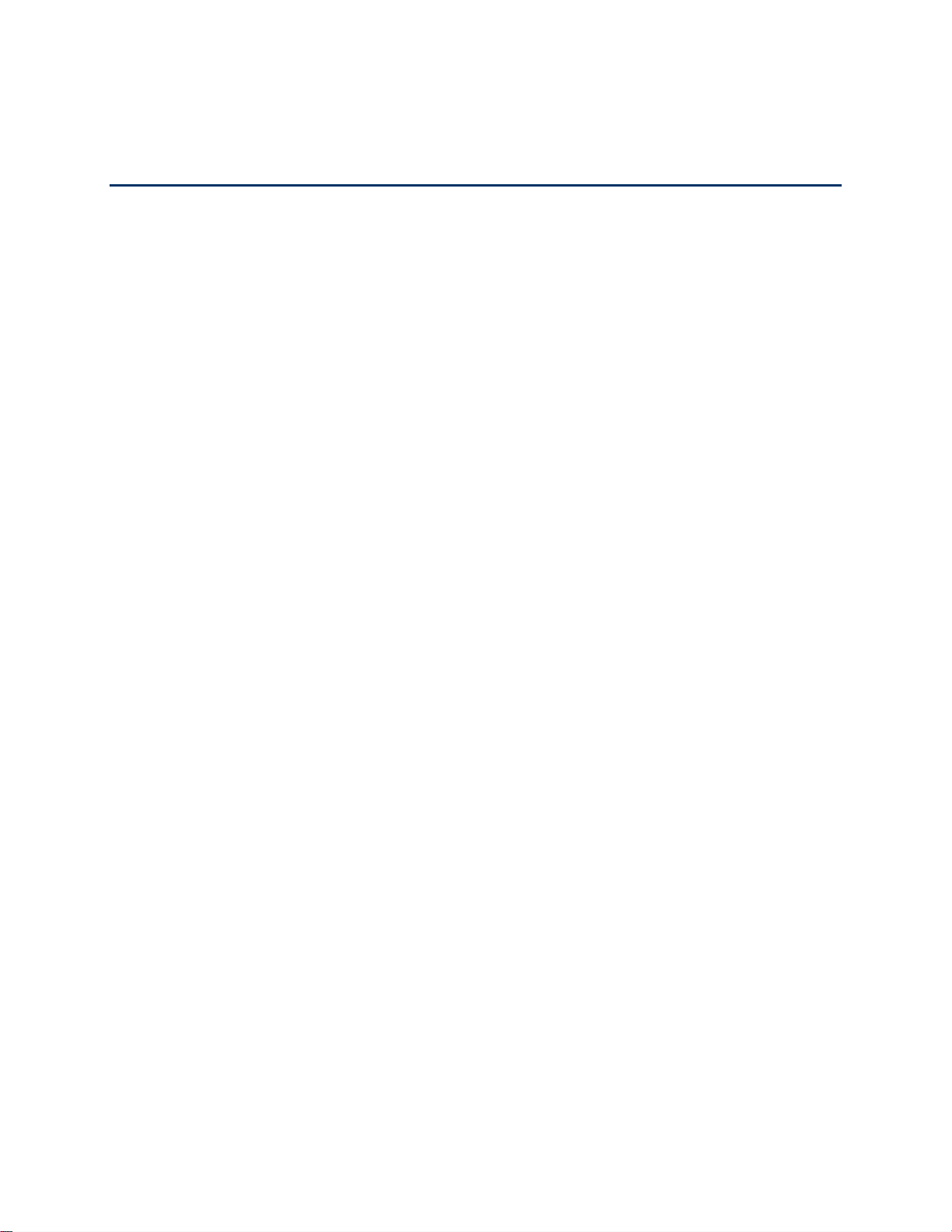
Your Network Connections
Find out how to launch, share, and end your Internet network connection.
Launch Your Mobile Network Connection
After your gateway powers on and boots up, a connection to the best available network is
launched automatically.
Your gateway remains connected at all times, unless:
● You are out of signal range or the signal is blocked.
● You are in a roaming area and you have chosen not to allow roaming.
Note: Even though your gateway is connected, you are only billed when data is sent or
received. See If the Connection is “Always On,” Am I Always Being Billed?
Set up a Guest Wi-Fi Network
You can create a separate Guest Wi-Fi network that you can share with temporary users.
Computers and wireless devices on the Guest Wi-Fi network:
● Cannot access devices that are on the Main Wi-Fi network (such as printers or other
computers)
● Cannot log in to the gateway to change its settings
Turn the Guest Wi-Fi Network On
You can turn on the Guest Wi-Fi network on the gateway’s Wi-Fi page.
To turn the guest Wi-Fi network on:
4. On a computer or wireless device that is connected to your gateway, launch a Web
browser.
5. In the address or URL field of your browser, type http://myrouter.
6. When prompted to log in, enter admin for the user name and type the password. (The
default password is password.)
7. Click Wi-Fi.
8. In the Guest Wi-Fi area, click Turn On.
Your Network Connections 18
Page 27
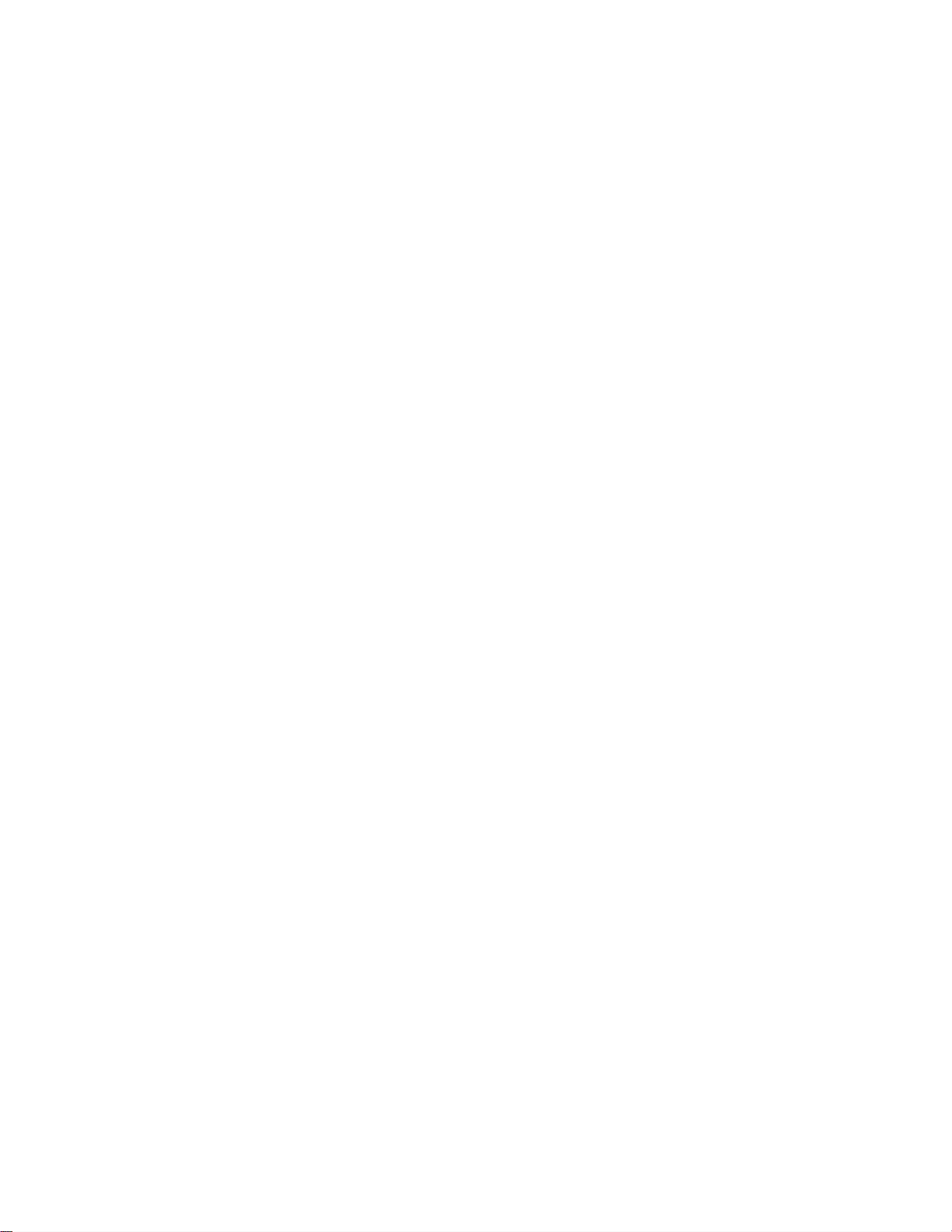
Turn the Guest Wi-Fi Network Off
You can turn off the Guest Wi-Fi network on the gateway’s Wi-Fi page.
To turn the guest Wi-Fi network off:
9. On a computer or wireless device that is connected to your gateway, launch a Web
browser.
10. In the address or URL field of your browser, type http://myrouter.
11. When prompted to log in, enter admin for the user name and type the password. (The
default password is password.)
12. Click Wi-Fi.
13. In the Guest Wi-Fi area, click Turn Off.
Share Your Wi-Fi Network
Your gateway provides two ways of sharing your network connection with other users.
● Users find and select the Main or Guest Wi-Fi network information.
● User connects to the Main or Guest Wi-Fi network using WPS.
Manually Enter the Wi-Fi Information
Users can connect to the network by manually entering the Wi-Fi information.
Share your network connection with others:
1. Provide the Main or Guest Wi-Fi network name and password to them.
2. Users must open their device’s Wi-Fi network manager and connect to the Main or
Guest Wi-Fi network using the password you provided. (See How Do I Connect to
Wi-Fi?)
Connect Through WPS
Wi-Fi Protected Setup (WPS) provides a fast, simple, and secure way to connect WPS-enabled
devices to your Wi-Fi network.
With WPS, you don’t have to give the name (SSID) and Wi-Fi password of your Main or Guest
network to other users. The WPS feature is available on certain cameras, printers,
smartphones, and laptops. These devices have either a hardware button or a WPS-related
option in the software. Please consult the user documentation of your device.
WPS is always available for the Main and Guest Wi-Fi networks as long as the Wi-Fi radio is on.
WPS is not available in the following situations:
Your Network Connections 19
Page 28
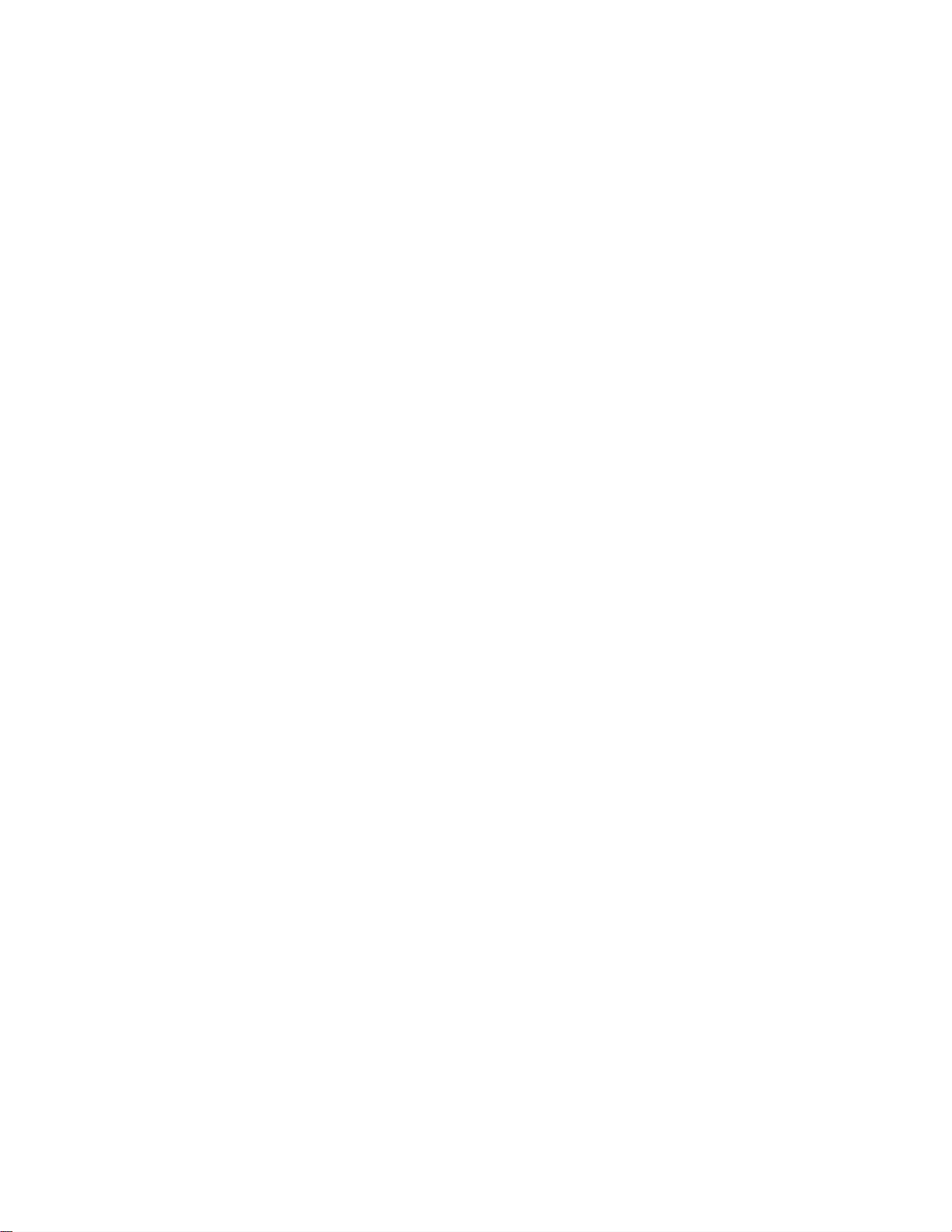
● The Wi-Fi radio is off because someone pressed the Wi-Fi On/Off button on the
gateway.
● The Wi-Fi security option is WPA Personal, WEP, or WEP-related (for example, “WEP
64 Bit Open”). (WPS is available if the Wi-Fi security option is WPA/WPA2 Personal.)
(See Wi-Fi Security.)
● Broadcast network name is not enabled. (See Options Tab.)
● MAC Filter Mode is “White list (Allow only those in list)”, but no computers have been
added to the list. (See “Specifying Computers That Can Access the Network” in Allowing
or Denying Computers Access to the Network (MAC Filter).)
If the maximum number of connected devices on the chosen network (Main or Guest) has
already been met, an error message indicating that the maximum number of devices has been
reached is displayed when you attempt WPS. Disconnect one of the connected devices and
then retry.
You can use the WPS button on the gateway or you can log in to the gateway and use the
Wi-Fi > Connect page.
Devices Page
The Devices page lets you see lists of devices that are connected to your Main and Guest Wi-Fi
networks.
Note: These lists are also shown in the Devices Connected section on the left side of the
page.
1. On a computer or wireless device that is connected to your gateway, launch a Web
browser.
2. In the address or URL field of your browser, type http://myrouter.
3. When prompted to log in, enter admin for the user name and type the password. (The
default password is password.)
Your Network Connections 20
Page 29
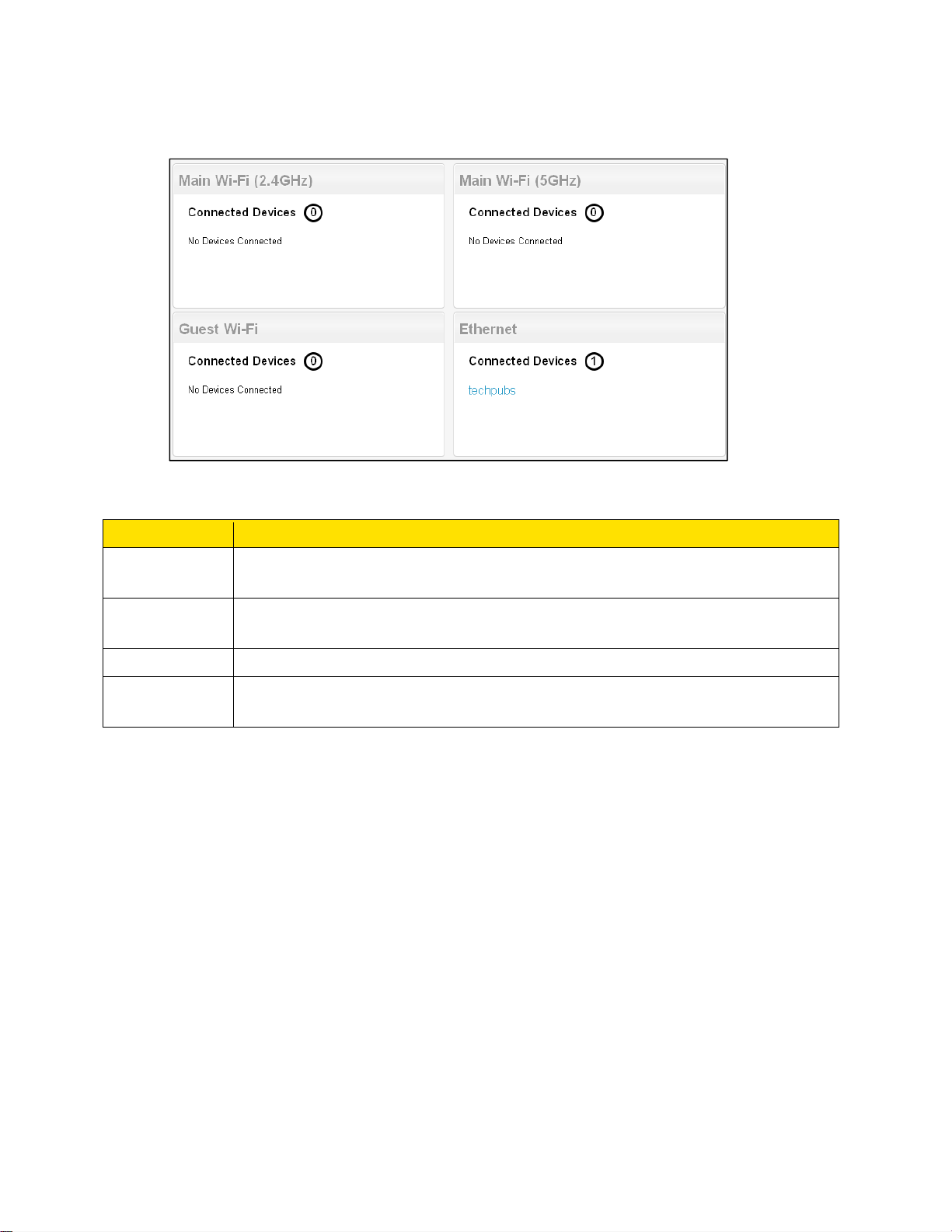
4. Click Devices.
The following information is displayed.
Item Description
Main Wi-Fi
(2.4 GHz)
Main Wi-Fi
(5 GHz)
Guest Wi-Fi
Ethernet
You can click any of the device names to view detailed information, and to block them from
using your network. See Displaying and Blocking Currently Connected Devices (Block List).
A list of devices currently connected to the Main Wi-Fi network in the 2.4 GHz
band.
A list of devices currently connected to the Main Wi-Fi network in the 5 GHz
band.
A list of devices currently connected to the Guest Wi-Fi network.
A list of devices currently connected to the device through an Ethernet
connection to an Ethernet LAN port.
Wi-Fi Connect Page
From the Wi-Fi page, you can configure the Wi-Fi network, including Wi-Fi security.
1. On a computer or wireless device that is connected to your gateway, launch a Web
browser.
2. In the address or URL field of your browser, type http://myrouter.
3. When prompted to log in, enter admin for the user name and type the password. (The
default password is password.)
Your Network Connections 21
Page 30
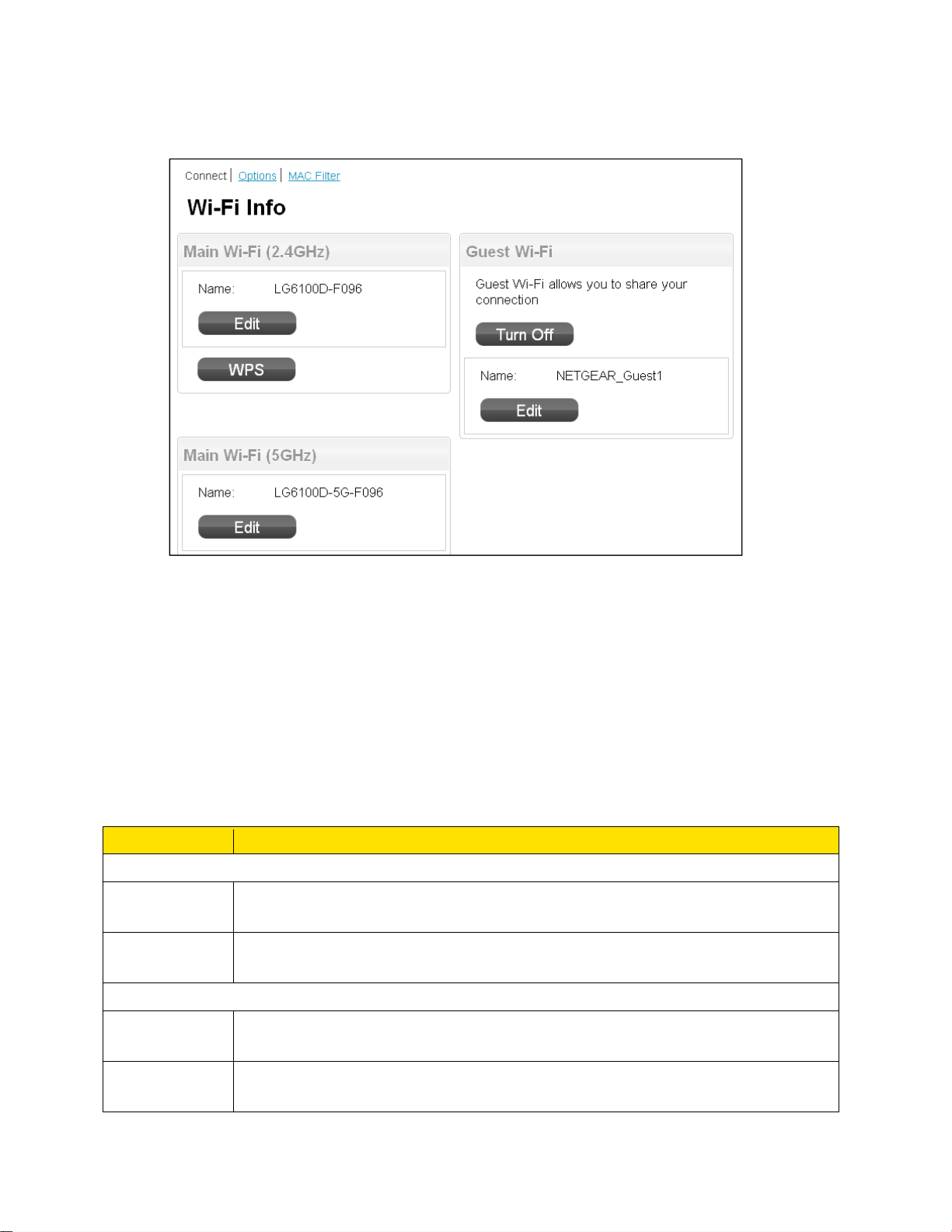
4. Click Wi-Fi.
You can configure access to your Main and Guest Wi-Fi networks.
You can:
● Edit the Main or Guest Wi-Fi names and passwords. See Change Wi-Fi Network Names
and Passwords.
● Turn the Guest Wi-Fi network on or off. See Setting up a Guest Wi-Fi Network.
● Connect devices using WPS. See Connecting Through WPS.
The following information is displayed.
Item Description
Main Wi-Fi (2.4 GHz)
Name
WPS
Main Wi-Fi (5 GHz)
Name
This is the name that identifies your Main Wi-Fi network and is visible to other
Wi-Fi-enabled devices. See Change Wi-Fi Network Names and Passwords.
Connect a device to the Main Wi-Fi network using WPS. See Connecting
Through WPS.
This is the name that identifies your Main Wi-Fi network and is visible to other
Wi-Fi-enabled devices. See Change Wi-Fi Network Names and Passwords.
WPS
Your Network Connections 22
Connect a device to the Main Wi-Fi network using WPS. See Connecting
Through WPS.
Page 31

Guest Wi-Fi
Turn Off /
Turn On
Name
Click this button to turn the Guest Wi-Fi network on or off.
Note: The rest of the Guest Wi-Fi fields / buttons appear only when the
Guest Wi-Fi network is on.
This is the name that identifies your Guest Wi-Fi network and is visible to
other Wi-Fi-enabled devices. See Change Wi-Fi Network Names and
Passwords.
Wi-Fi Options Page
From the Wi-Fi Options page, you can configure your Wi-Fi network’s connection settings and
security, and additional Wi-Fi options.
1. On a computer or wireless device that is connected to your gateway, launch a Web
browser.
2. In the address or URL field of your browser, type http://myrouter.
3. When prompted to log in, enter admin for the user name and type the password. (The
default password is password.)
Your Network Connections 23
Page 32

4. Click Wi-Fi > Options.
You can:
● Edit the Main or Guest Wi-Fi names and passwords. See Change Wi-Fi Network Names
and Passwords.
Your Network Connections 24
Page 33

● Configure your Wi-Fi network’s connection parameters and security, and additional Wi-Fi
options.
● Specify the maximum number of devices that can connect to the WiFi network.
Note: For some of these Wi-Fi settings, if you change them, all connected devices will be
disconnected and have to reconnect after the settings are saved.
The following information is displayed.
Item Description
Main Wi-Fi
Network Name
Guest Wi-Fi
Network name
Wi-Fi Options
Wi-Fi Range
Connection
Connection
Rate
This is the name that identifies your Main Wi-Fi network and is visible to
other Wi-Fi-enabled devices. (See Change Wi-Fi Network Names and
Passwords.)
This is the name that identifies your Guest Wi-Fi network and is visible to
other Wi-Fi-enabled devices. (See Change Wi-Fi Network Names and
Passwords.)
Short
Medium
Long
This setting determines the type of Wi-Fi devices that can connect to your
network.
For the Main and Guest 2.4 GHz networks, the default connection is Up to
300 Mbps. The other choices are Up to 130 Mbps and Up to 54 Mbps.
For the 5 GHz network, the default connection rate is Up to 300 Mbps. The
other choices are Up to 400 Mbps and Up to 800 Mbps.
Wi-Fi Channel
RTS Threshold
Your Network Connections 25
This is the active channel of the Wi-Fi access point. If your network is
having performance issues (possibly caused by other Wi-Fi networks in the
vicinity using the same channel), try a different Wi-Fi channel. See Wi-Fi
Channel.
This setting specifies the smallest packet size, in bytes, for which RTS/CTS
(Request to Send/Clear to Send) handshaking is used. The recommended
value is 2347. Change this value only if you’re experiencing inconsistent
data flow. Make only minor changes to this value.
Page 34

Fragmentation
Threshold
Security
This setting specifies the largest allowable size, in bytes, for a packet. If the
packet is larger than this, it is fragmented into multiple packet before it is
transmitted. To prevent poor network performance, it’s recommended to
keep this value as large as possible (up to 2346).
Broadcast
Network Name
Encryption
Guest
Encryption
If broadcast is enabled (Yes), the wireless network is displayed in the list of
Wi-Fi networks available in the local area. For increased security, set this
field to No. You will need to give the Wi-Fi network name (Main or Guest) to
the people who will be accessing your network, and WPS will not be
available.
The type of security used by the Main Wi-Fi network. See Wi-Fi Security.
The type of security used by the Guest Wi-Fi network. See Wi-Fi Security.
MAC Filter
MAC (Media Access Control) filtering can prevent unauthorized wireless devices from
connecting to your network.
The MAC filter is used to grant (“white list”) or block (“black list”) wireless devices access to the
Wi-Fi and mobile broadband (3G or LTE) networks. Access is based on the MAC address of
each wireless device.
MAC filtering increases security of your network. You can give access to your network, based
on the MAC address of the wireless devices. This makes it harder for a hacker to use a MAC
address to access your network.
To set up MAC filtering or turn it off:
5. On a computer or wireless device that is connected to your gateway, launch a Web
browser.
6. In the address or URL field of your browser, type http://myrouter.
7. When prompted to log in, enter admin for the user name and type the password. (The
default password is password.)
Your Network Connections 26
Page 35

8. Click Wi-Fi > MAC Filter.
You can:
● Turn MAC filtering off (“None”) or on (“Block List” or “White List”).
● Add or remove a device from the list. (See “Specifying Computers That Can Access the
Network” and “Specifying Computers That Are Not Allowed to Access the Network” in
Allowing or Denying Computers Access to the Network (MAC Filter)).
The following information is displayed.
Item Description
MAC Filter
Mode
Black List or White List
Name
MAC Address
● None – Any device can connect to the Wi-Fi networks.
● Black List – The listed devices will not be able to connect to the
Wi-Fi networks.
● White List – Only the listed devices will be allowed to connect to the
Wi-Fi networks.
A description of the device (the owner’s name, the device’s purpose, etc.)
The device’s MAC address.
Wi-Fi security
Learn about the Wi-Fi security options available to you.
By default Wi-Fi security is enabled for your device and its Wi-Fi networks.
Your Network Connections 27
Page 36

Note: All devices used with the gateway must support the selected security type.
Note: WPS is available only if you select either a WPA2 Personal option (including WPA/WPA2
Personal) or no security (not recommended). (See Connecting Through WPS.)
Note: WEP is available only for the guest network.
You can change the security used for Wi-Fi:
1. On a computer or wireless device that is connected to your gateway, launch a Web
browser.
2. In the address or URL field of your browser, type http://myrouter.
3. When prompted to log in, enter admin for the user name and type the password. (The
default password is password.)
4. Click Wi-Fi > Options.
5. In the list beside Encryption (for Main Wi-Fi) or Guest Encryption (for Guest Wi-Fi)
select one of the following options. Note that not all options may be available, depending
on the Connection Rate.
None: No security is used (no password is required to access the Wi-Fi network);
this setting is not recommended. Anyone may access your device and use your
Internet connection. (You are responsible for payment for data usage fees.)
WEP 64 Bit – Open: This option provides security, but it’s relatively weak. This
option works with older and newer Wi-Fi devices, and is recommended only if any of
your devices don’t support WPA or WPA2.
Open WEP uses the key for encryption, but not for authentication.
WEP 64 Bit – Shared: This option provides security, but it’s relatively weak. This
option works with older and newer Wi-Fi devices, and is recommended only if any of
your devices don’t support WPA or WPA2.
Shared WEP uses the same key for encryption and authentication; some consider
shared WEP to be less secure than open WEP.
WEP 128 Bit – Open: This option provides security, but it’s relatively weak (but
stronger than WEP 64 Bit – Open). This option works with older and newer Wi-Fi
devices, and is recommended only if any of your devices don’t support WPA or
WPA2.
Open WEP uses the key for encryption, but not for authentication.
Your Network Connections 28
Page 37

WEP 128 Bit – Shared: This option provides security, but it’s relatively weak (but
stronger than WEP 64 Bit – Shared). This option works with older and newer Wi-Fi
devices, and is recommended only if any of your devices don’t support WPA or
WPA2.
Shared WEP uses the same key for encryption and authentication; some consider
shared WEP to be less secure than open WEP.
WPA PSK TKIP: This is a strong security standard that is supported by most Wi-Fi
devices.
WPA2 PSK AES: This is a stronger, newer security standard that is limited to newer
Wi-Fi devices.
WPA2 PSK TKIP: This is a stronger, newer security standard that is limited to newer
Wi-Fi devices.
WPA/WPA2 Enterprise (recommended setting if any of your devices are more than
two years old): Wi-Fi devices that use either WPA or WPA2 can connect to the
NETGEAR 6100D. Supported by most Wi-Fi devices.
6. Click Submit.
The option you select determines the Wi-Fi security used and also the maximum length of the
Wi-Fi password.
Change Wi-Fi Network Names and Passwords
The Main and Guest Wi-Fi network names identify your Wi-Fi networks and are visible to other
Wi-Fi-enabled devices.
You can change the names and passwords for your Main and Guest Wi-Fi networks on the
gateway’s Wi-Fi > Options page.
For optimal security, you should make your Wi-Fi network names and passwords unique, and
change them on a regular basis.
Note: If you change either of the Wi-Fi network names or passwords, all connected devices will
be disconnected and will have to reconnect using the new values.
Note: For security reasons, it’s recommended you disable SSID Broadcast. (See Options
Section.)
To make your Wi-Fi passwords more secure:
● Use numbers and both uppercase and lowercase letters.
● Use special characters (for example, ‘@’, ‘#’, etc.).
Your Network Connections 29
Page 38

Also, the password length depends on the Wi-Fi encryption type that you’ve selected. (See
Wi-Fi Security.)
● None – No password is required.
● WEP 64 bit – Open: The password must be 5 ASCII characters.
● WEP 64 bit – Shared: The password must be 5 ASCII characters.
● WEP 128 bit – Open: The password must be 13 ASCII characters.
● WEP 128 bit – Shared: The password must be 13 ASCII characters.
● WPA-Personal TKIP: The password must be 8 to 63 ASCII characters.
● WPA-Personal TKIP/AES: The password must be 8 to 63 ASCII characters.
● WPA2-Personal TKIP/AES: The password must be 8 to 63 ASCII characters.
● WPA/WPA2 Personal: The password must be 8 to 63 ASCII characters.
To change the Wi-Fi network name and password:
1. On a computer or wireless device that is connected to your gateway, launch a Web
browser.
2. In the address or URL field of your browser, type http://myrouter.
3. When prompted to log in, enter admin for the user name and type the password. (The
default password is password.)
4. Click Wi-Fi > Options
5. In the Main Wi-Fi and Guest Wi-Fi sections, change the Network Name and Password
fields as desired. (The required lengths appear beneath the fields.)
6. Click Submit.
7. When prompted, click Submit again. (All devices that were connected will have to
reconnect with the new settings.)
Enable or Disable the Block List
You can enable your gateway’s block list on the gateway’s Wi-Fi MAC Filter page. This lets you
identify devices that should not be allowed to access your Wi-Fi networks.
To enable or disable the Wi-Fi block list (MAC filtering):
1. On a computer or wireless device that is connected to your gateway, launch a Web
browser.
Your Network Connections 30
Page 39

2. In the address or URL field of your browser, type http://myrouter.
3. When prompted to log in, enter admin for the user name and type the password. (The
default password is password.)
4. Click Wi-Fi > MAC Filter.
5. Beside MAC Filter Mode, select Black List to block devices, or select White List to
prevent devices from being blocked.
6. Click Submit.
Display and Block Currently Connected Devices (Block List)
To detect a potential intruder, you may want to display a list of the Wi-Fi-enabled devices that
are currently connected to your gateway. You can view this list the gateway’s home page.
To stop a device from connecting to your network, you can add it to your gateway’s block list.
The blocked device will not be able to connect again until you choose to unblock it. (See View
and Unblock Devices (Block List).)
Note: You have to enable the block list before you can block devices from using your Wi-Fi
networks. (See Enable / Disable the Block List.)
To manage the block list:
1. On a computer or wireless device that is connected to your gateway, launch a Web
browser.
2. In the address or URL field of your browser, type http://myrouter.
3. When prompted to log in, enter admin for the user name and type the password. (The
default password is password.)
The Devices Connected section of the home page shows a list of the devices
connected to your Main and Guest Wi-Fi networks.
4. To block a listed device, click its device name. The device’s IP address and MAC
address display.
5. Click Block Device.
6. Click Block Device again.
View and Unblock Devices (Block List)
You can view a list of devices that you have blocked (see Displaying and Blocking Currently
Connected Devices (Block List)) from connecting to your gateway on your gateway’s Wi-Fi
MAC Filter page.
Your Network Connections 31
Page 40

To allow any of these devices to connect to the network again, you can remove them from your
device’s block list.
To view and unblock devices on the block list:
1. On a computer or wireless device that is connected to your gateway, launch a Web
browser.
2. In the address or URL field of your browser, type http://myrouter.
3. When prompted to log in, enter admin for the user name and type the password. (The
default password is password.)
4. Click Wi-Fi > MAC Filter. A list of the devices blocked from using your Wi-Fi networks
appears.
5. Click the beside the device you want to unblock. The device is removed from the list
immediately.
Allow or Deny Computers Access to the Network (MAC Filter)
MAC (Media Access Control) filtering can prevent unauthorized wireless devices from
connecting to your network.
The MAC filter is used to grant (“white list”) or block (“black list”) wireless devices access to the
Main and Guest Wi-Fi networks. Access is based on the MAC address of each wireless device.
In the MAC Filter page (Wi-Fi > Mac Filter), you can choose one of three modes:
● None – All computers are allowed to access the network.
● Black list – All computers are allowed to access the network, unless they’re in this list.
● White list – Only computers that are in this list are allowed to access the network.
Regardless of the mode, a user must provide the correct Wi-Fi password to access the network.
To specify computers that can access the network:
1. On a computer or wireless device that is connected to your gateway, launch a Web
browser.
2. In the address or URL field of your browser, type http://myrouter.
3. When prompted to log in, enter admin for the user name and type the password. (The
default password is password.)
4. Click Wi-Fi > MAC Filter.
5. Beside MAC Filter Mode, select White list.
Your Network Connections 32
Page 41

4. In the empty Name field, enter a name for the device. For example, “Amy’s PC”.
5. In the empty MAC Address field, enter the MAC address of the device you’re adding to
the list. (If you don’t know this address, see Finding the MAC Address.)
Click the beside the row.
6. Repeat steps 4 and 5 for each computer for which you want to allow access.
IMPORTANT: Make sure you add the computer you are using, or else you will not be able to
access the network after your device resets.
7. Click Submit.
To specify computers that are not allowed to access the network:
1. On a computer or wireless device that is connected to your gateway, launch a Web
browser.
2. In the address or URL field of your browser, type http://myrouter.
3. When prompted to log in, enter admin for the user name and type the password. (The
default password is password.)
4. Click Wi-Fi > MAC Filter.
5. Beside MAC Filter Mode, select Black list.
6. Determine and block an undesired user of your network:
● In the Devices Connected section, if you see a device you don’t recognize, you can click
its name and compare its MAC address to the MAC address of each of the devices on
your network.
To determine the MAC address of each device you have, see Finding the MAC Address.
If none of your devices have this MAC address, that device might be an intruder.
● In the empty Name field, enter a name for the device. For example, “Amy’s PC”.
● In the empty MAC Address field, enter the MAC address of the device you’re adding to
the list.
● Click the beside the row.
7. For each device you want to block, repeat step 4.
Tip: You can also block the device from the device list. See Displaying and Blocking Currently
Connected Devices (Block List).
Your Network Connections 33
Page 42

Removing a Device From the Allowed or Disallowed Lists
1. On a computer or wireless device that is connected to your gateway, launch a Web
browser.
2. In the address or URL field of your browser, type http://myrouter.
3. When prompted to log in, enter admin for the user name and type the password. (The
default password is password.)
4. Click Wi-Fi > MAC Filter.
5. In the list of allowed/disallowed devices, click the beside the row.
6. Click Submit.
Wi-Fi Channel
The Wi-Fi channel is the active channel of the Wi-Fi access point. If your network is having
performance issues (possibly caused by other Wi-Fi networks in the vicinity using the same
channel), try a different Wi-Fi channel.
You can change the channel from your gateway’s Wi-Fi Options page.
Note: All connected devices will be disconnected and have to reconnect if the channel is
changed.
To change the Wi-Fi channel:
1. On a computer or wireless device that is connected to your gateway, launch a Web
browser.
2. In the address or URL field of your browser, type http://myrouter.
3. When prompted to log in, enter admin for the user name and type the password. (The
default password is password.)
4. Click Wi-Fi > Options.
5. Select a different channel number in the Wi-Fi Channel list, or, to have your device
automatically determine the channel to use, select Auto.
Note: If you choose Auto, your device could reselect the same channel. If this happens,
try again.
6. Click Submit.
Your Network Connections 34
Page 43

Set the Maximum Number of Wi-Fi Devices
You can enter the maximum number of Wi-Fi devices that are allowed to connect to the
gateway at the same time.
If your network is having performance issues, you might want to allow fewer Wi-Fi devices to
connect to your gateway at the same time, or change the maximum number of devices that can
connect to either the Main Wi-Fi or Guest Wi-Fi networks at the same time. (When Guest Wi-Fi
is turned on, the maximum number of Wi-Fi devices is shared between Main Wi-Fi and Guest
Wi-Fi.)
Note: Your gateway is factory preset to allow a maximum of 64 Wi-Fi devices
Note: If you change the Max Wi-Fi Devices value, the Main Wi-Fi and Guest Wi-Fi values
automatically adjust to match the new total.
1. On a computer or wireless device that is connected to your gateway, launch a Web
browser.
2. In the address or URL field of your browser, type http://myrouter.
3. When prompted to log in, enter admin for the user name and type the password. (The
default password is password.)
4. Click Wi-Fi > Options.
5. Beside Max Wi-Fi, select the total number of Wi-Fi devices that can connect to your
device at the same time.
Note: The Main Wi-Fi limit cannot be set to 0.
6. Click Submit.
Wireless Distribution System (WDS)
The gateway can act as a wireless base station or a wireless repeater in a wireless distribution
system (WDS).
A WDS expands a wireless network through multiple access points. A wireless base station
connects to the Internet, can have wired and wireless clients, and sends its wireless signal to an
access point that functions as a wireless repeater. A wireless repeater can also have wired and
wireless clients, but connects to the Internet through the wireless base station. The following
figure shows a wireless repeating scenario.
To use the wireless repeating function, your gateway cannot have security enabled and cannot
use the auto channel feature.
You must set up a wireless base station and a wireless repeater:
Your Network Connections 35
Page 44

● Wireless base station. The router acts as the parent access point that bridges traffic to
and from the child repeater access point. The base station also handles wireless and
wired local computers. To configure this mode, you must know the MAC addresses of
the child repeater access point. Often, the MAC address is on the product label.
● Wireless repeater. The router sends all traffic from its local wireless or wired computers
to a remote access point. To configure this mode, you must know the MAC address of
the remote parent access point.
The gateway is always in dual-band concurrent mode, unless you turn off one radio. If you
enable the wireless repeater in either radio band, the wireless base station or wireless repeater
cannot be enabled in the other radio band. However, if you enable the wireless base station in
either radio band and use the other radio band as a wireless router or wireless base station,
dual-band concurrent mode is not affected.
Before you can set up a wireless network with WDS, both access points must meet the following
conditions:
● Use the same SSID, wireless channel, and encryption mode.
● Be on the same LAN IP subnet. That is, all of the access point LAN IP addresses are in
the same network.
● All LAN devices (wired and wireless computers) are configured to operate in the same
LAN network address range as the access points.
Set Up the WDS Base Station
You can use the Wireless Repeating Function to set up the base station for a wireless
distribution system (WDS).
The wireless repeating function works only in hub and spoke mode. The units cannot be daisychained. You must know the wireless settings for both units. You must know the MAC address
of the remote unit. First, set up the base station, then set up the repeater.
To set up the base station:
Both units must be set up using the same wireless settings. The wireless network name (SSID)
and the wireless mode must be the same and the wireless security option must be set to None.
1. On a computer or wireless device that is connected to your gateway, launch a Web
browser.
2. In the address or URL field of your browser, type http://myrouter.
3. When prompted to log in, enter admin for the user name and type the password. (The
default password is password.)
Your Network Connections 36
Page 45

4. Click Settings > Wireless Repeating Function.
5. Select the Enable Wireless Repeating Function check box.
6. Select the Wireless Base Station radio button.
7. To prevent wireless clients from associating with the base station and allow LAN client
associations only, select the Disable Wireless Client Association check box.
Note: You can leave the check box cleared if you prefer wireless clients to be able to
associate with the base stations.
8. In the Repeater MAC Address 1 through 4 fields, enter the MAC addresses for the
access points that should function as repeaters.
9. If your gateway is the base station, it can function as the “parent” for up to four other
access points.
10. Click Submit.
Your changes are saved.
Set Up a WDS Repeater
You can use the Wireless Repeating Function to set up a repeater for a wireless distribution
system (WDS).
Note: Set up the WDS base station first. See Set Up the Base Station.
Your Network Connections 37
Page 46

Use a wired Ethernet connection to set up the repeater unit to avoid conflicts with the wireless
connection to the base station.
If you are using the router as the base station with a different brand of router or gateway as the
repeater, you might need to change more configuration settings. In particular, disable the DHCP
server function on the access point that is the repeater.
To configure the gateway as a repeater:
1. On a computer or wireless device that is connected to your gateway, launch a Web
browser.
2. In the address or URL field of your browser, type http://myrouter.
3. When prompted to log in, enter admin for the user name and type the password. (The
default password is password.)
4. Click Settings > Wireless Repeating Function.
5. Select the Enable Wireless Repeating Function check box.
6. In the Repeater IP Address field, type the IP address of the repeater router.
Note: This IP address must be in the same subnet as the base station, but different from
the LAN IP address of the base station.
7. To prevent wireless clients from associating with the repeater and allowing LAN client
associations only, select the Disable Wireless Client Association check box.
Note: You can leave the check box cleared if you prefer wireless clients to be able to
associate with the repeater.
8. In the Base Station MAC Address field, enter the MAC addresses for the access point
that will be the base station.
9. Click Submit.
10. Verify connectivity across the LANs.
A computer on any wireless or wired LAN segment of the gateway can connect to the Internet or
share files and printers with any other computer or server connected to the other access point.
GPS Page
From the GPS page, you can obtain your current location coordinates (latitude, longitude,
altitude, etc.).
You can also enable or disable GPS tracking, and choose the tracking method being used (onetime or continuous).
Your Network Connections 38
Page 47

Your gateway provides GPS functionality to help you figure out where you are and get you
where you’re going.
There are a couple of requirements to access the GPS service.
● You must accept the GPS privacy agreement.
● GPS must be enabled.
The GPS service may not be available if you are indoors. (You may be able to get a GPS lock if
your device is very close to a window.) GPS receivers must be able to lock onto the global
positioning satellites to accurately determine position. The number of obstructions present
indoors often makes accurate position determination impossible.
To view or change the GPS settings:
1. On a computer or wireless device that is connected to your gateway, launch a Web
browser.
2. In the address or URL field of your browser, type http://myrouter.
3. When prompted to log in, enter admin for the user name and type the password. (The
default password is password.)
4. Click GPS.
You can:
● Start or Stop tracking (if GPS Mode is Continuous)
Your Network Connections 39
Page 48

● Update the current location information (if GPS Mode is One-time)
Note: The first time that you access GPS, you will be prompted to read and accept the
Location-Based Services (LBS) end user license agreement. You must accept the agreement
before you can use the GPS feature.
Note: For best results, minimize the number of obstructions between your device and the GPS
satellites.
The following information is displayed.
Item Description
Most recent position fix
Update location /
Cancel
or
Start / Stop
Status
Time of fix
Latitude
Longitude
Altitude
Speed
Heading
Satellites
If the GPS Mode is:
● One-time: Click Update location to get a location fix, or click
Cancel to stop waiting for the fix to complete.
● Continuous: Click Start to begin tracking and refreshing the
location fix information regularly, or click Stop to stop tracking.
Message indicating what the GPS system is doing (For example,
“Tracking a fix”, “Searching for satellites”, “Inactive”)
This is the date and time that the last fix was taken.
Latitude at time of last fix. (For example, “N32.51.73”)
Longitude at time of last fix. (For example, “W105.11.7”)
Elevation at time of last fix. (For example, “40 meters”)
Speed at which device was moving at time of last fix. (For example,
“3.1 mph”)
Direction in which device was moving at time of last fix. (For example,
“East”)
The number of satellites used to get the last fix.
GPS Settings
Enable GPS
Use Metric units
GPS mode
Your Network Connections 40
Turns the GPS service on or off. See Enabling / Disabling GPS.
Note: For best results, minimize the number of obstructions between
your device and the GPS satellites.
This setting specifies whether to use metric units when displaying the
GPS results (for example, for altitude, speed, and HEPE). See Using
Metric Units.
This setting determines how often your device should obtain a fix. See
Setting the GPS Mode.
Page 49

● One-time – A single fix is used. Use this option if you’ll be using
your device at the same location.
● Continuous – Fixes are obtained every few seconds (also
known as auto-tracking). This is useful for turn-by-turn (TBT)
navigation applications, such as driving directions, and for
NMEA-enabled applications.
Enable or Disable GPS
Before you can access GPS services, you must enable GPS on the gateway’s GPS page.
To enable or disable GPS:
1. On a computer or wireless device that is connected to your gateway, launch a Web
browser.
2. In the address or URL field of your browser, type http://myrouter.
3. When prompted to log in, enter admin for the user name and type the password. (The
default password is password.)
4. Click GPS.
5. In the GPS Settings section, select the Enable GPS check box (or clear the check box
to disable GPS).
6. Click Submit.
Set the GPS Mode
The GPS mode determines how often location fixes are done.
Location fixes can be done:
● Once (“one-time”, which can prolong the battery life), or
● Periodically (“continuous”)
You can set the GPS mode on the gateway’s GPS page:
To set the GPS mode:
1. On a computer or wireless device that is connected to your gateway, launch a Web
browser.
2. In the address or URL field of your browser, type http://myrouter.
Your Network Connections 41
Page 50

3. When prompted to log in, enter admin for the user name and type the password. (The
default password is password.)
4. Click GPS.
5. In the GPS Settings section beside GPS Mode, select the desired mode (One-time or
Continuous).
6. Click Submit.
Note: The GPS service must be enabled before you can set the GPS mode. (See Enabling /
Disabling GPS.)
Use Metric Units for GPS
You can use metric units in the display of location information (for example, speed and altitude).
You can choose the units on the gateway’s GPS page.
Note: The GPS service must be enabled before you can choose the units. (See Enabling /
Disabling GPS.)
To specify metric units for the GPS:
1. On a computer or wireless device that is connected to your gateway, launch a Web
browser.
2. In the address or URL field of your browser, type http://myrouter.
3. When prompted to log in, enter admin for the user name and type the password. (The
default password is password.)
4. Click GPS.
5. In the GPS Settings section beside Use Metric units, select Yes (or select No to use
standard measurements).
6. Click Submit.
Dynamic DNS
Learn about Dynamic DNS (DDNS), a service that lets you access your gateway by using a host
name or domain.
A Dynamic DNS (DDNS) service provides a central public database where information (such as
e-mail addresses, host names, and IP addresses) can be stored and retrieved. The Dynamic
DNS server also stores password-protected information and accepts queries based on e-mail
addresses.
Your Network Connections 42
Page 51

If you want to use a DDNS service, you must register for it. The Dynamic DNS client service
provider will give you a password or key.
Note: The gateway supports only basic DDNS, and the login and password might not be
secure. If you have a private WAN IP address, do not use DDNS service as it can lead to
problems
To set up DDNS:
1. On a computer or wireless device that is connected to your gateway, launch a Web
browser.
2. In the address or URL field of your browser, type http://myrouter.
3. When prompted to log in, enter admin for the user name and type the password. (The
default password is password.)
4. Click Settings > Dynamic DNS.
5. If you have registered with a DDNS service provider, select the Use a Dynamic DNS
Service check box.
6. Select the name of your Dynamic DNS service provider.
7. Type the host name that your Dynamic DNS service provider gave you. (The DDNS
service provider might call this the domain name.)
8. Type the user name for your DDNS account.
9. Type the password (or key) for your DDNS account.
10. Click Submit.
Your Network Connections 43
Page 52

File Sharing for USB Drives
You can connect a USB drive to the gateway’s USB port and share it with others on your
network.
You can specify how you want file sharing to be managed for files on a USB device attached to
the gateway USB port.
To set up file sharing for a USB drive:
1. Connect a USB drive to the USB port on your gateway.
2. On a computer or wireless device that is connected to your gateway, launch a Web
browser.
3. In the address or URL field of your browser, type http://myrouter.
4. When prompted to log in, enter admin for the user name and type the password. (The
default password is password.)
File Sharing for USB Drives 44
Page 53

5. Click Settings > File Sharing.
6. To allow file sharing, select Enable in the File Server field.
When this feature is enabled, all of the files on the USB drive are available as Windows
Shared Files to other devices on the local area network (LAN). Shared files are not
available to clients on the Internet outside of the local network.
7. In the Domain Name field, specify the network name.
This feature allows a computer on the LAN to access the share with a name rather than
the IP address. The Host Name displays in the Windows Network on local network
computers. Files can be accessed with the routers IP address (for example,
\\192.168.15.1), the hostname (for example, \\dslrouter), or the link in the network
neighborhood.
8. In the File Share Users, specify user names and passwords for access to network file
shares.
With this feature, anyone who tries to access the files on the USB device must enter a
user name and password. Each user can be set to read only or have write access to the
files on the USB drive. Existing passwords cannot be viewed. You must change it if it is
forgotten.
File Sharing for USB Drives 45
Page 54

9. To add a user, click the Add button and type the user name and password.
10. To edit a user’s credentials or password, click the user name.
File Sharing for USB Drives 46
Page 55

Gateway Settings
Manage the gateway settings.
Settings
From the Settings page, you can configure your device, network, and router settings.
General
From the General page, you can configure your device’s LED status indicators, the gateway’s
(web browser) URL and administrator password.
1. On a computer or wireless device that is connected to your gateway, launch a Web
browser.
2. In the address or URL field of your browser, type http://myrouter.
3. When prompted to log in, enter admin for the user name and type the password. (The
default password is password.)
Gateway Settings 47
Page 56

4. Click Settings > General.
The following information is displayed.
Item Description
Router LED
Router LED
Homepage
(Web UI name)
URL
Set Password
Indicates whether the LEDs are used (On) or not (Off). See Turning the
LED On or Off.
The URL used to show the homepage. See Changing the Gateway’s
URL.
The password used to show the homepage. See Changing the
Password.
General > Software and Reset
From this page, you can save your current device settings and restore them later, update your
software, reset your device to default settings, and set your device startup options.
Gateway Settings 48
Page 57

1. On a computer or wireless device that is connected to your gateway, launch a Web
browser.
2. In the address or URL field of your browser, type http://myrouter.
3. When prompted to log in, enter admin for the user name and type the password. (The
default password is password.)
4. Click Settings > General > Software and Reset.
You can:
● Back up and restore your gateway’s configuration, if needed. See Export Settings and
Import Settings.
● Update your gateway’s software. See Update the Software and Firmware.
● Reset some or all of your gateway’s settings. See Reset Device Settings Only, Reset the
Gateway to Factory Default Settings, and Clear Account Details Only.
Gateway Settings 49
Page 58

The following information is displayed.
Item Description
Download /
Backup
Restore Settings
Software Update
Firmware Update
Factory Reset
Click Save to make a copy (export) of the gateway’s current
configuration, so that you can restore it later if needed. See Exporting
Settings.
Click Choose file to use a previously saved copy of your device
configuration. See Importing Settings.
Click Check for update to see if a new version of software has been
released and if there is, download and install it. The last time you
checked is shown on the screen (Last checked at). See Update the
Software and Firmware.
Note: Software downloads count against your plan’s data limit.
Click Upload to see if a new version of your device’s firmware has been
released, and if there is, download and install it.
Click to reset your device to factory default settings and clear your
account details. See Reset the Gateway to Factory Default Settings.
(You can only do this with assistance from Sprint.)
Reset
Settings Reset – Click to reset your device to factory default settings,
but leave your Sprint account details unchanged. See Reset Device
Settings Only.
Clear Programming – Click to clear your account details. See Clear
Account Details Only.
General > System Logs
Technical support staff may need you to configure system logging in this page for the purpose
of error diagnosis.
Note: You should only adjust settings on this page under the direction of technical support staff.
1. On a computer or wireless device that is connected to your gateway, launch a Web
browser.
2. In the address or URL field of your browser, type http://myrouter.
3. When prompted to log in, enter admin for the user name and type the password. (The
default password is password.)
Gateway Settings 50
Page 59

4. Click Settings > General > System Logs.
You can:
● Stop Capturing Logs
● Save as a File
● Clear logs
General > Date & Time Settings
Configure the date and time settings.
Gateway Settings 51
Page 60

To specify the date and time settings:
1. On a computer or wireless device that is connected to your gateway, launch a Web
browser.
2. In the address or URL field of your browser, type http://myrouter.
3. When prompted to log in, enter admin for the user name and type the password. (The
default password is password.)
4. Click Settings > General > Date & Time.
Note: The Local Time field displays the local time.
5. In the Time Zone field, select the time zone.
6. If your location uses daylight saving, select the Daylight Saving Time check box.
■ Selecting this check box enables daylight saving time. If the current time falls within
the daylight saving period, then daylight saving time takes effect. The Start and End
fields display.
7. If needed, change the settings in the Start and End fields.
8. Select or clear the Automatic Time Update check box.
Gateway Settings 52
Page 61

■ This check box enables or disables the NTP server. You can edit the first NTP server
entry and you can add, remove, or edit a second NTP server.
9. Click Submit.
Your changes are saved.
General > MAC Address Cloning
Your computer's local address is its unique address on your network. This is also referred to as
the computer's MAC (Media Access Control) address. The format for the MAC address is
XX:XX:XX:XX:XX:XX.
1. On a computer or wireless device that is connected to your gateway, launch a Web
browser.
2. In the address or URL field of your browser, type http://myrouter.
3. When prompted to log in, enter admin for the user name and type the password. (The
default password is password.)
4. Click Settings > General > MAC Address Cloning.
5. If your ISP does not require MAC authentication, select Use Default MAC Address.
6. If your ISP requires MAC authentication, select one of the following:
Use Computer MAC address. Disguise the router's MAC address with the MAC
address of the computer that you are currently using to configure the gateway.
Use This MAC Address and manually type the MAC address. Disguise the
router's MAC address with the MAC address of another computer (not the one that
you are currently using).
7. Click Submit.
Gateway Settings 53
Page 62

General > Remote Management
The remote management feature lets you access your gateway over the Internet to view or
change its settings.
You need to know the gateway’s WAN IP address to use this feature.
Tip: Be sure to change the password for admin to a secure password. The ideal password
contains no dictionary words from any language and contains uppercase and lowercase letters,
numbers, and symbols. It can be up to 30 characters. See Change the admin Password.
To set up remote management:
1. On a computer or wireless device that is connected to your gateway, launch a Web
browser.
2. In the address or URL field of your browser, type http://myrouter.
3. When prompted to log in, enter admin for the user name and type the password. (The
default password is password.)
4. Click Settings > General > Remote Management.
5. Select the Turn Remote Management On check box.
Gateway Settings 54
Page 63

6. In the Allow Remote Access By section, specify the external IP addresses to be allowed
to access the gateway’s remote management:
7. For enhanced security, restrict access to as few external IP addresses as practical
8. Select one of the following:
To allow access from a single IP address on the Internet, select the Only This
Computer radio button. Enter the IP address to be allowed access.
To allow access from a range of IP addresses on the Internet, select the IP Address
Range radio button. Enter a beginning and ending IP address to define the allowed
range.
To allow access from any IP address on the Internet, select the Everyone radio
button.
9. Specify the port number for accessing the web browser interface.
■ Normal web browser access uses the standard HTTP service port 80. For greater
security, enter a custom port number for the remote web management interface.
Choose a number from 1024 to 65535, but do not use the number of any common
service port. The default is 8080, which is a common alternate for HTTP.
10. Click Submit.
To use remote access:
1. Launch a Web browser on a computer that is not on your home network.
2. Type your gateway’s WAN IP address into your browser’s address or location field
followed by a colon (:) and the custom port number.
For example, if your external address is 134.177.0.123 and you use port number 8080, enter
http://134.177.0.123:8080 in your browser.
Network > Setup
From the Network Setup page, you can specify how the gateway selects mobile networks and
roaming, and receive network configuration updates from Sprint.
1. On a computer or wireless device that is connected to your gateway, launch a Web
browser.
2. In the address or URL field of your browser, type http://myrouter.
3. When prompted to log in, enter admin for the user name and type the password. (The
default password is password.)
Gateway Settings 55
Page 64

4. Click Settings > Network.
You can:
● Configure network selection and roaming options.
● Check the network for a new Preferred Roaming List.
The following information is displayed.
Item Description
Network Mode
Roaming Mode
Gateway Settings 56
The type of network that your device can connect to. See Setting the
Allowed Network Mode.
The areas in which your device can roam. See Setting the Roaming
Mode.
Page 65

Roaming Guard
If selected, the roaming areas where a warning will appear when you
enter them. See Enabling / Disabling the Roaming Guard Warning
Message.
Update PRL
Update Network
Settings
Manual
Configuration
Advanced
Settings
Click to check if a new PRL (Preferred Roaming List) is available on the
network, and use it to update your device.
Click to re-run HFA (Hands Free Activation).
Use only when instructed by Sprint.
Use only when instructed by Sprint.
Network > Access Point Name
In this page, you can add, modify, or remove access point names (APN)s for the networks you
want to connect to.
To connect to a carrier’s network when roaming, your device must be configured with an Access
Point Name (APN) for that carrier. The APN is checked by the carrier to determine the type of
network connection to establish.
Note: Your gateway comes with the APN for Sprint preconfigured.
To view or change the access point names:
1. On a computer or wireless device that is connected to your gateway, launch a Web
browser.
2. In the address or URL field of your browser, type http://myrouter.
3. When prompted to log in, enter admin for the user name and type the password. (The
default password is password.)
Gateway Settings 57
Page 66

4. Click Settings > Network > APN.
To add (or modify) an APN, see Configuring Access Point Names.
The list of all APNs that have been set up includes the following information.
Item Description
Active
Name
APN
Username
Password
Authentication
The access point currently in use. Only one access point can be marked
as active.
Network carrier name (for example, “Sprint”).
The operator’s access point name (obtained from the operator).
If required, the username (obtained from the operator) used to connect
to the APN.
If required, the password (obtained from the operator) used to connect
to the APN.
The network authentication code (None, PAP, CHAP, PAP or CHAP).
Network > SIM Security
If you are using a SIM that has security enabled, you can disable SIM Security from this page.
This page shows the current status of this security feature, and allows you to disable SIM
security if it has been enabled.
Gateway Settings 58
Page 67

Note: The SIM PIN is required to disable SIM Security.
To disable SIM security:
1. On a computer or wireless device that is connected to your gateway, launch a Web
browser.
2. In the address or URL field of your browser, type http://myrouter.
3. When prompted to log in, enter admin for the user name and type the password. (The
default password is password.)
4. Click Settings > Network > SIM Security.
5. If the SIM has security enabled, SIM Security will be Active. Click Disable to disable SIM
security.
The following information is displayed.
Item Description
SIM Security
The current state of the SIM PIN feature (Inactive or Active). Click
Disable to disable SIM security.
Network > Status Details
This page shows you details about the current mobile broadband connection (3G or LTE).
1. On a computer or wireless device that is connected to your gateway, launch a Web
browser.
2. In the address or URL field of your browser, type http://myrouter.
3. When prompted to log in, enter admin for the user name and type the password. (The
default password is password.)
Gateway Settings 59
Page 68

4. Click Settings > Network > Status Details.
The information that is displayed depends on your current connection.
4G/LTE Details
Item Description
Connected Status
Service type
RSRP
RSRQ
RS-SINR
Indicates whether you are connected to an LTE network.
Indicates the LTE service type.
The signal strength of the LTE network. (Reference Signal Received
Power)
The siqnal quality of the LTE network (Reference Signal Received
Quality). RSRQ is the ratio between the RSRP and the Received Signal
Strength Indicator (RSSI).
Signal to Interference Noise Ratio based on Reference Signals
(narrowband and wideband)
PLMN ID
Gateway Settings 60
Page 69

Serving Cell
TX Power
IP Address
Channel UL
Channel DL
IMSI
Band
Last Error Code
ICCID
The transmitter power. A higher number is better.
The IP address of the 4G LTE connection.
The channel that is used to upload to the 4G LTE network.
The channel that is used to download from the 4G LTE network.
The International Mobile Station Identity is an identifier of a device on
the network.
The LTE band being used for the connection.
Technical support staff may request this value from you.
The Integrated Circuit Card ID.
3G Details
Item Description
Status
PS service type
IP Address
Coverage Type
RSSI
Ec/Io
MDN
MSID
DRC Cover
DRC Value
Indicates whether you are connected to a 3G network.
Indicates the 3G service type (for example, CDMA, HRPD,
CDMA_HRPD).
The IP address of the 3G connection.
The type of 3G network available.
Signal strength of the network.
Dimensionless ratio of the average power of a channel, typically the pilot
channel, to the total signal power.
Mobile Directory Number. This is your 10-digit telephone number.
Mobile Station Identifier.
Digital Rate Control Cover.
Digital Rate Control Value.
Gateway Settings 61
Page 70

Channel
DRC Channel number.
Roaming
PRL Version
1xRTT PN
EVDO PN
PRev
Rx Power
Serving SID
NID
Packet Zone ID
Frame Error Rate
Indicates if you are roaming on Sprint, domestically, or internationally.
Preferred Roaming List version. To update the PRL, see Network Page.
Technical support staff may request this value from you.
Technical support staff may request this value from you.
Technical support staff may request this value from you.
Technical support staff may request this value from you.
The Serving System ID identifies your home network area and is used to
determine if you are ‘home’ or ‘roaming’.
Technical support staff may request this value from you.
Technical support staff may request this value from you.
Used to determine the quality of a signal connection. Technical support
staff may request this value from you.
Subnet Color
Code
AN-AAA
Packet Error Rate
MIP Error Code
Technical support staff may request this value from you.
Technical support staff may request this value from you.
Technical support staff may request this value from you.
The Mobile IP Error Code. Technical support staff may request this
value from you.
Network > Broadband Settings (Dual WAN)
This page is used to configure the broadband dual WAN Settings.
The default setting is to always use mobile broadband.
To specify broadband settings:
1. On a computer or wireless device that is connected to your gateway, launch a Web
browser.
2. In the address or URL field of your browser, type http://myrouter.
Gateway Settings 62
Page 71

3. When prompted to log in, enter admin for the user name and type the password. (The
default password is password.)
4. Click Settings > Network > Broadband Settings.
Available options are:
● Used Fixedline Connection first if fails use Mobile Broadband Connection.
● Always use Fixedline Broadband Connection.
● Always use Mobile Broadband Connection
Router > Basic
From this page you can configure the router’s UPnP feature, LAN settings, and DMZ settings.
1. On a computer or wireless device that is connected to your gateway, launch a Web
browser.
2. In the address or URL field of your browser, type http://myrouter.
3. When prompted to log in, enter admin for the user name and type the password. (The
default password is password.)
Gateway Settings 63
Page 72

4. Click Settings > Router > Basic.
5. You can make changes to any of these fields. When you finish, click Submit.
The following information is displayed.
Item Description
UPnP
UPnP
Gateway Settings 64
Current state of the Universal Plug and Play feature (On or Off). (See
UPnP (Universal Plug and Play).)
Page 73

LAN
IP Address
Netmask
DHCP Server
DHCP IP Range
DHCP Lease Time
DNS Mode
The routing hardware’s IP address on the LAN.
The routing hardware’s internal LAN subnet mask.
This field enables (On) or disables (Off) DHCP. See DHCP.
This specifies the starting and ending address of the range of IP
addresses available for your device to dynamically (that is, not
permanently) assign to computers connected to it. See DHCP.
This is the amount of time, in minutes, a computer can use its assigned
IP address before it is required to renew the lease. After this time is up,
the computer is automatically assigned a new dynamic IP address. See
DHCP.
Enter a number between 2 and 10080.
This specifies how the DNS servers (that the DHCP clients are to
communicate with) are obtained.
Manual: The routing hardware assigns DHCP clients the DNS servers
specified in the DNS 1 and DNS 2 fields
Use this option to access a DNS server that provides customized
addressing or if you have a local DNS server on your network.
Note: The DNS 1 and DNS 2 fields appear only if DNS Mode is Manual.
Auto: The DNS server specified by Sprint is used.
DMZ
DMZ On/Off
DMZ Address
Submit
Enable / disable demilitarized zone.
If DMZ is enabled, this is the IP address of a single computer used to
receive all unsolicited incoming connections.
Router > Port Forwarding
Port forwarding lets you forward incoming traffic to specific ports and devices (per their local IP
address) on your network. (Normally, incoming traffic is blocked.)
Gateway Settings 65
Page 74

1. On a computer or wireless device that is connected to your gateway, launch a Web
browser.
2. In the address or URL field of your browser, type http://myrouter.
3. When prompted to log in, enter admin for the user name and type the password. (The
default password is password.)
4. Click Settings > Router > Port Forwarding.
You can:
● Enable or disable port forwarding. See Enable Port Forwarding.
Note: You must enable port forwarding before you can view and update the port forwarding list.
● Enter port forwarding details for an application. (See Enable Port Forwarding for an
Application.)
For example, you can configure port forwarding so that:
You can access your Remote Desktop from the Internet (by specifying the WAN
[public] IP address that your device is using).
Internet users can access a Web, FTP, or email server, or gaming or Internet
application hosted by your computer.
● Remove an application from the port forwarding list. (See Port Forward Panel: Disable
Port Forwarding for an Application.)
Note: Port forwarding creates a security risk. When not required, port forwarding should be
disabled.
Gateway Settings 66
Page 75

Note: Port forwarding does not apply to normal browsing, file downloading, running most online
games or other applications hosted on the Internet. (Some online games require port
forwarding.)
The following information is displayed.
Item Description
Port Forwarding
List of forwarded ports: This list appears only if port forwarding is on. Each port displays:
Name
IP Address
Port
Protocol
Actions
Indicates whether port forwarding is on (Enable) or off (Disable).
A name describing the application using the port.
The IP address of the server being accessed.
The port that is forwarded. If the application uses more than one port,
each port must be forwarded separately.
The protocol (TCP, UDP, etc.) being used for this application.
Router > Port Filtering
Port filtering lets you either allow (white list) or prevent (black list) which applications (for
example, http, ftp, email servers) can access the Internet.
1. On a computer or wireless device that is connected to your gateway, launch a Web
browser.
2. In the address or URL field of your browser, type http://myrouter.
3. When prompted to log in, enter admin for the user name and type the password. (The
default password is password.)
4. Click Settings > Router > Port Filtering.
You can:
Gateway Settings 67
Page 76

● Enable port filtering. (See Port Filtering Panel: Enable Port Filtering.)
● Add an application to a port filtering list. (See Port Filtering Panel: Enable Port Filtering
for an Application.)
● Remove an application from the port filtering list. (See Port Filtering Panel: Disable Port
Filtering for an Application.)
The following information is displayed.
Item Description
Port Filtering
List of filtered ports: This list appears only if port filtering is on. Each port displays:
Name
Port
Protocol
Actions
Indicates which type of filtering is being used.
● No Filtering: All applications are allowed to access the Internet.
● Black List: Applications in the list are not allowed to access the
Internet.
A name describing the application using the port.
The port that the application uses to access the Internet.
The protocol (TCP, UDP, etc.) being used by the application.
Router > Address Reservation
Address reservation lets you specify a specific IP address that the gateway assigns to a
computer or device when it connects to the gateway’s local area network (LAN).
When you specify a reserved IP address for a computer on the gateway’s local area network
(LAN), that computer always receives the same IP address each time it accesses the DHCP
server. Reserved IP addresses should be assigned to servers that require permanent IP
settings.
To reserve an IP address:
1. On a computer or wireless device that is connected to your gateway, launch a Web
browser.
2. In the address or URL field of your browser, type http://myrouter.
3. When prompted to log in, enter admin for the user name and type the password. (The
default password is password.)
Gateway Settings 68
Page 77

4. Click Settings > Router > Address Reservation.
5. Click the Add button.
6. Select the radio button of the computer in the Reservation Table.
7. If the computer is not on the Address Reservation Table, enter the IP address, MAC
address, and device name of the computer you want to add.
8. Click the Add button when finished.
To edit a reserved IP address:
1. Select the radio button next to the reserved address.
2. Click the Edit button.
3. Edit the IP address, MAC address, or device name.
4. Click the Accept button when finished.
To delete a reserved IP address:
1. Select the radio button next to the reserved address.
2. Click the Delete button.
Error! Bookmark not defined. Router > ALG
This page is used to configure the ALG Services.
Note: When the firewall level is set to High, some services may not be configurable.
1. On a computer or wireless device that is connected to your gateway, launch a Web
browser.
2. In the address or URL field of your browser, type http://myrouter.
Gateway Settings 69
Page 78

3. When prompted to log in, enter admin for the user name and type the password. (The
default password is password.)
4. Click Settings > Router > ALG.
5. Select the check boxes for the ALG services that you want.
6. Click the Apply button.
Firewall Rules
The Firewall Rules page sets the level of security on your local network.
You can:
● Specify the security level for your network
● Enable or disable Port Scan
● Enable or Disable DoS protection
Gateway Settings 70
Page 79

To specify the firewall security level:
All security levels, except “None,” protect against known Internet attacks and attempts at remote
access to your modem.
1. On a computer or wireless device that is connected to your gateway, launch a Web
browser.
2. In the address or URL field of your browser, type http://myrouter.
3. When prompted to log in, enter admin for the user name and type the password. (The
default password is password.)
4. Click Settings > Firewall Rules.
6. Select the radio button for the security level that you want.
7. Click the Apply button.
The following settings are available.
Item Description
High
Medium
Gateway Settings 71
The high security setting only allows basic Internet functionality. The
High security setting guarantees to only pass Mail, News, Web, FTP,
IPSEC and Telnet. All other traffic is not allowed. High security restricts
modification by NAT configuration options.
The medium security setting only allows basic Internet functionality by
Page 80

default, just like High level security. Medium security, however, allows
customization through NAT configuration so certain traffic can pass
Low
Custom
The low security setting will allow all traffic except for known attacks.
With low, your modem is visible by other computers on the Internet
Custom is an advanced configuration option that allows you to edit the
firewall configuration directly. Only expert users should attempt this
To enable or disable Port Scan:
1. On a computer or wireless device that is connected to your gateway, launch a Web
browser.
2. In the address or URL field of your browser, type http://myrouter.
3. When prompted to log in, enter admin for the user name and type the password. (The
default password is password.)
4. Click Settings > Firewall Rules.
5. Select or clear the Enable Port Scan check box.
6. Click the Apply button.
To enable or disable Denial of Service (DoS) protection
1. On a computer or wireless device that is connected to your gateway, launch a Web
browser.
2. In the address or URL field of your browser, type http://myrouter.
3. When prompted to log in, enter admin for the user name and type the password. (The
default password is password.)
4. Click Settings > Firewall Rules.
5. Select or clear the Enable DoS Protection check box.
6. Click the Apply button.
Support
This page provides links to resources that can help you use your device and manage your
Sprint account.
Gateway Settings 72
Page 81

1. On a computer or wireless device that is connected to your gateway, launch a Web
browser.
2. In the address or URL field of your browser, type http://myrouter.
3. When prompted to log in, enter admin for the user name and type the password. (The
default password is password.)
4. Click the Support link in the top right corner.
The following information is displayed.
Item Description
User Guide
Web
Manage Account
Voice Your
Feedback
Open an online copy of this guide in a new Web browser window or tab.
(You must be connected to the Internet to use this link.)
Click the link to open the online support website in a new Web browser
window or tab where you can find a variety of resources to help you with
your gateway. (You must be connected to the Internet to use this link.)
Contact Sprint Customer Service by telephone (for business use or
personal use).
Send NETGEAR your comments on your device. See Feedback Page.
About
View information about your device and account.
1. On a computer or wireless device that is connected to your gateway, launch a Web
browser.
2. In the address or URL field of your browser, type http://myrouter.
Gateway Settings 73
Page 82

3. When prompted to log in, enter admin for the user name and type the password. (The
default password is password.)
4. Click the About link in the top right corner.
You can:
● Save the image on this page to a file on your computer. Click Save as a file.
The following information is displayed.
Item Description
Account Details
My number
IMEI
ICCID
Gateway Settings 74
The gateway’s telephone number.
International Mobile Equipment Identify number.
The serial number of the SIM.
Page 83

Wi-Fi Details
Wi-Fi Name
Wi-Fi MAC
Address
Wi-Fi Security
Type
Wi-Fi Range
SSID Broadcast
Firmware
Firmware Version
Build Date
PRI Version
The Main Wi-Fi network name. (See also Change Wi-Fi Network Names
and Passwords.)
The MAC address of the LTE module. Each wireless device has a
unique MAC address (assigned by its manufacturer).
The security standard used for the Wi-Fi network. (See Wi-Fi Security.)
Indicates whether the SSI D (Wi-Fi network name) is being broadcast.
(See Options Section.) You could choose to not broadcast, and give the
Wi-Fi name directly to users.
The gateway’s firmware version.
The date the firmware version was created.
The PRI version.
Network Status
View Details
Click the link to jump to the Network > Status Details Page.
Feedback
Use the links on this page to send your comments on your device, look up support information,
and participate in a customer survey.
1. On a computer or wireless device that is connected to your gateway, launch a Web
browser.
2. In the address or URL field of your browser, type http://myrouter.
3. When prompted to log in, enter admin for the user name and type the password. (The
default password is password.)
4. Click the Feedback link in the bottom left corner of any page.
Gateway Settings 75
Page 84

The following information is displayed.
Item Description
Connect with us
Facebook
Twitter
Product Support
User Guide
FAQs
Survey
Customer
Feedback Survey
Click to view the AirCard Facebook page in a new browser window or
tab. (Your device must be connected to the network for this option to
work.)
Click to view the AirCard Twitter feed in a new browser window or tab.
(Your device must be connected to the network for this option to work.)
Open an online version of this user guide in a new window or tab.
Read frequently asked questions and answers.
Participate in a NETGEAR customer survey.
Ethernet WAN Settings
Your gateway has an Ethernet WAN port on the rear panel. You can use an Ethernet cable to
connect the gateway to Internet service.
Connect the Ethernet WAN Port
You can connect the gateway to a cable or DSL modem with an Ethernet cable and set up the
router to use that modem’s Internet service instead of the mobile service.
To install the gateway with an Ethernet Internet connection:
1. Prepare your modem.
Unplug your modem’s power.
If the modem has a battery backup, remove its batteries.
If your modem was already connected to another router, disconnect the cable
between your modem and that router.
Make sure that your modem is turned off and is cabled only to the wall jack for your
Internet service.
Gateway Settings 76
Page 85

2. Connect your modem.
3. Plug in, then turn on your modem. (Replace the batteries if you removed them.)
4. Use an Ethernet cable to connect your modem to the Ethernet WAN port of your
gateway.
5. Connect the power adapter to the gateway, and plug the power adapter into an outlet.
6. If no LEDs are lit, press the Power On/Off button on the rear panel of the gateway.
The Power LED lights.
When the gateway connects to the Internet, the Ethernet WAN LED lights.
Specify WAN Settings
The WAN Setup screen lets you configure advanced settings for the Ethernet WAN port.
To specify WAN settings:
1. On a computer or wireless device that is connected to your gateway, launch a Web
browser.
2. In the address or URL field of your browser, type http://myrouter.
3. When prompted to log in, enter admin for the user name and type the password. (The
default password is password.)
Gateway Settings 77
Page 86

4. Click Settings > General > WAN Setup.
5. Specify the following settings:
● Disable Port Scan and DoS Protection. DoS protection protects your LAN against
denial of service attacks such as Syn flood, Smurf Attack, Ping of Death, Teardrop
Attack, UDP Flood, ARP Attack, Spoofing ICMP, Null Scan, and many others. This
feature should be disabled only in special circumstances.
● Respond to Ping on Internet Port. If you want the gateway to respond to a ping from
the Internet, select this check box. Use this feature only as a diagnostic tool because it
allows your gateway to be discovered. Do not select this check box unless you have a
specific reason.
● Disable IGMP Proxy. IGMP proxying allows a computer on the local area network
(LAN) to receive the multicast traffic it is interested in from the Internet. If you do not
need this feature, you can select this check box to disable it.
● MTU Size (in bytes). The normal MTU (maximum transmit unit) value for most Ethernet
networks is 1500 bytes, or 1492 bytes for PPPoE connections. For some ISPs, you
might need to reduce the MTU. Reduce the MTU only if you are sure that it is necessary
for your ISP connection.
6. Click Submit.
MTU Size
Learn about maximum transmission unit (MTU) size and how to change this setting.
The maximum transmission unit (MTU) is the largest data packet a network device transmits.
When one network device communicates across the Internet with another, the data packets
travel through many devices along the way. If a device in the data path has a lower MTU setting
than the other devices, the data packets must be split or “fragmented” to accommodate the
device with the smallest MTU.
Gateway Settings 78
Page 87

The best MTU setting for your gateway is often the default value. In some situations, changing
the value fixes one problem but causes another. Leave the MTU unchanged unless one of
these situations occurs:
You have problems connecting to your ISP or other Internet service, and the technical support
of either the ISP recommends changing the MTU setting. These web-based applications might
require an MTU change:
● A secure website that does not open, or only part of a web page displays
● Yahoo! Mail
● MSN portal
● America Online’s DSL service
● You use VPN and have severe performance problems.
● You used a program to optimize MTU for performance reasons, and now you have
connectivity or performance problems.
● An incorrect MTU setting can cause Internet communication problems. For example, you
might not be able to access certain websites, frames within websites, secure login
pages, or FTP or POP servers.
If you suspect an MTU problem, a common solution is to change the MTU to 1400. If you are
willing to experiment, you can gradually reduce the MTU from the maximum value of 1500 until
the problem goes away. The following table describes common MTU sizes and applications.
The following table lists common MTU sizes.
MTU Size Application
1500
1492
1472
1468
1460
1436
1400
The largest Ethernet packet size. This setting is typical for connections that
do not use PPPoE or VPN, and is the default value for NETGEAR gateways,
adapters, and switches
Used in PPPoE environments
Maximum size to use for pinging. (Larger packets are fragmented.)
Used in some DHCP environments.
Usable by AOL if you do not have large email attachments, for example.
Used in PPTP environments or with VPN.
1400 Maximum size for AOL DSL.
Gateway Settings 79
Page 88

576
576 Typical value to connect to dial-up ISPs.
Change the MTU Size
The default MTU size usually works, but you can change the MTU size.
To change the MTU size:
1. On a computer or wireless device that is connected to your gateway, launch a Web
browser.
2. In the address or URL field of your browser, type http://myrouter.
3. When prompted to log in, enter admin for the user name and type the password. (The
default password is password.)
4. Click Settings > General > WAN Setup.
5. In the MTU Size field, enter a value from 64 to 1500.
6. Click Submit.
LED Settings
By default, the LEDs are on because they are status indicators. You can log in to the gateway
and turn the LEDs off and on.
To turn the LEDs off and on:
1. On a computer or wireless device that is connected to your gateway, launch a Web
browser.
2. In the address or URL field of your browser, type http://myrouter.
3. When prompted to log in, enter admin for the user name and type the password. (The
default password is password.)
4. Click Settings > General > Device.
5. Beside LED, select On or Off as desired.)
6. Click Submit.
Router Settings
Adjust your gateway’s router settings through the Basic, Port Forwarding, and Port Filtering
pages.
Gateway Settings 80
Page 89

UPnP (Universal Plug and Play)
UPnP provides simple and robust connectivity among consumer electronics, intelligent
appliances, and mobile devices from many different vendors. (For more information, see
upnp.org.)
Note: If UPnP is enabled, there are potential security risks.
To enable UPnP:
Before you can use UPnP, you must enable it.
1. On a computer or wireless device that is connected to your gateway, launch a Web
browser.
2. In the address or URL field of your browser, type http://myrouter.
3. When prompted to log in, enter admin for the user name and type the password. (The
default password is password.)
4. Click Settings > Router > Basic.
5. Next to UPnP, select On.
6. Click Submit.
DHCP
DHCP (Dynamic Host Control Protocol) automatically assigns an IP address to each device on
the network and manages other network configuration information for devices connected to your
network. You do not need to manually configure the IP address on each device that’s on your
network.
The assigned IP addresses are not permanent (as opposed to when using static IP).
Most ISPs (Internet Service Providers) use DHCP.
Normally, you should enable DHCP, in which case you must configure each device on the
network with one of the following:
● TCP/IP settings set to “Obtain an IP address automatically.”
● TCP/IP bound to the Ethernet connection with DHCP.
If DHCP is disabled, you must configure each device on the network with:
● Fixed (permanent/static) IP address.
● DNS server addresses (provided by Sprint).
Error! Reference source not found. 81
Page 90

To enable DHCP:
1. On a computer or wireless device that is connected to your gateway, launch a Web
browser.
2. In the address or URL field of your browser, type http://myrouter.
3. When prompted to log in, enter admin for the user name and type the password. (The
default password is password.)
4. Click Settings > Router > Basic.
5. Next to DHCP Server, select Enabled.
6. You can set the following DHCP settings:
● DHCP IP Range: This is the starting and ending address of the range of IP addresses
available for your device to dynamically (that is, not permanently) assign to computers
connected to it.
The start address must be 192.168.0.10 or above and the ending address must be
192.168.0.50 or below.
● DHCP Lease Time: This is the amount of time, in minutes, a computer can use its
assigned IP address before it is required to renew the lease. After this time is up, the
computer is automatically assigned a new dynamic IP address.
Note: Enter a number between 2 and 10080.
● DNS Mode — This specifies how the DNS servers (that the DHCP clients are to
communicate with) are obtained. (See DNS Mode.)
7. Click Submit.
DNS Mode
The DNS Mode setting specifies how the DNS servers (that the DHCP clients are to
communicate with) are obtained.
1. On a computer or wireless device that is connected to your gateway, launch a Web
browser.
2. In the address or URL field of your browser, type http://myrouter.
3. When prompted to log in, enter admin for the user name and type the password. (The
default password is password.)
4. Click Settings > Router > Basic.
5. Set DNS Mode to one of the following:
Error! Reference source not found. 82
Page 91

Auto: The DNS server specified by Sprint is used.
Manual: The routing hardware assigns DHCP clients the DNS servers specified in
the DNS 1 and DNS 2 fields. (These fields appear when Manual is selected.)
Use this option to access a DNS server that provides customized addressing or if
you have a local DNS server on your network.
6. Click Submit.
Enable Port Forwarding
Before you can use or configure Port Forwarding, you must enable it.
1. On a computer or wireless device that is connected to your gateway, launch a Web
browser.
2. In the address or URL field of your browser, type http://myrouter.
3. When prompted to log in, enter admin for the user name and type the password. (The
default password is password.)
4. Click Settings > Router > Port Forwarding.
5. Next to Port Forwarding, select Enable.
6. Click Submit.
Enable Port Forwarding for an Application
You can enable port forwarding for certain application types.
Note: Port forwarding must currently be enabled. (See Enabling Port Forwarding.)
1. On a computer or wireless device that is connected to your gateway, launch a Web
browser.
2. In the address or URL field of your browser, type http://myrouter.
3. When prompted to log in, enter admin for the user name and type the password. (The
default password is password.)
4. Click Settings > Router > Port Forwarding.
5. In the blank row of the list, enter a Name that describes the application (for example,
“RandomEmailApp”).
6. In the IP field, enter the IP address of the server to be accessed.
7. In the Port field, enter the port used by the application. (If the application uses more than
one port, each port must be forwarded separately.)
Error! Reference source not found. 83
Page 92

8. In the Protocol list, click the protocol(s) used for this application (TCP, UDP).
9. Click the to add this row to the list.
10. Click Submit.
Disable Port Forwarding for an Application
If you want to stop forwarding any ports, you can remove them from the forwarding list.
Note: Port forwarding must currently be enabled. (See Enabling Port Forwarding for an
Application.)
1. On a computer or wireless device that is connected to your gateway, launch a Web
browser.
2. In the address or URL field of your browser, type http://myrouter.
3. When prompted to log in, enter admin for the user name and type the password. (The
default password is password.)
4. Click Settings > Router > Port Forwarding.
5. Click the beside the row that you want to remove.
6. Click Submit.
DMZ – General
You can select one computer to receive all unsolicited incoming connections.
The IP address of the DMZ (“demilitarized zone”) is the default recipient of incoming packets
(from the Internet) that are not handled by port forwarding rules or NAT’d connections:
● If port forwarding is enabled, incoming traffic is routed according to the port forwarding
rules or NAT’d connections.
● If incoming traffic was not routed as a result of the above:
If DMZ is enabled, then incoming traffic is routed to the computer that uses the IP
address specified by the DMZ settings.
If DMZ is not enabled, the incoming traffic is blocked.
Note: Putting a computer in the DMZ opens all the ports of that computer, and exposes that
computer to various security risks. Use this option only as a last resort — if possible, use other
options instead (for example, port forwarding).
Enable DMZ
Before you can use or configure DMZ, you must enable it.
Error! Reference source not found. 84
Page 93

1. On a computer or wireless device that is connected to your gateway, launch a Web
browser.
2. In the address or URL field of your browser, type http://myrouter.
3. When prompted to log in, enter admin for the user name and type the password. (The
default password is password.)
4. Click Settings > Router > Basic.
5. Next to DMZ Enabled, select ON.
6. Click Submit.
Configure DMZ
Specify which computer is to receive all unsolicited incoming connections.
Note: DMZ must currently be enabled. (See Enable DMZ.)
1. On a computer or wireless device that is connected to your gateway, launch a Web
browser.
2. In the address or URL field of your browser, type http://myrouter.
3. When prompted to log in, enter admin for the user name and type the password. (The
default password is password.)
4. Click Settings > Router > Basic.
5. In the DMZ Address, enter the IP address of the computer that you want exposed to
the Internet. (If you don’t know how to find the IP address, see Finding the IP Address.)
Enable Port Filtering
Before you can use or configure Port Filtering, you must enable it.
1. On a computer or wireless device that is connected to your gateway, launch a Web
browser.
2. In the address or URL field of your browser, type http://myrouter.
3. When prompted to log in, enter admin for the user name and type the password. (The
default password is password.)
4. Click Settings > Router > Port Filtering.
5. In the Port Filtering list, select Black List to prevent specific applications from using the
Internet.
6. Click Submit.
Error! Reference source not found. 85
Page 94

Enable Port Filtering for an Application
You can enable port filtering for certain application types.
Note: Port Filtering must currently be enabled. (See Port Filtering Panel: Enabling Port
Filtering.)
1. On a computer or wireless device that is connected to your gateway, launch a Web
browser.
2. In the address or URL field of your browser, type http://myrouter.
3. When prompted to log in, enter admin for the user name and type the password. (The
default password is password.)
4. Click Settings > Router > Port Filtering.
5. In the Name field, enter a name that describes the application being filtered (for
example, “RandomEmailApp”).
6. In the Port field, enter the port used by the application.
7. In the Protocol list, click the protocol(s) used for this application (TCP, UDP, or both).
8. Click the to add this filter to the list.
9. Click Submit.
Disable Port Filtering for an Application
If you currently have port filtering enabled and some ports already in the list (Black List or White
List), you can remove any of those rows.
Note: Port Filtering must currently be enabled. (See Port Filtering Panel: Enable Port Filtering.)
1. On a computer or wireless device that is connected to your gateway, launch a Web
browser.
2. In the address or URL field of your browser, type http://myrouter.
3. When prompted to log in, enter admin for the user name and type the password. (The
default password is password.)
4. Click Settings > Router > Port Filtering.
5. Select Black List.
6. To remove an application from the list click the beside the row that you want to
remove.
Error! Reference source not found. 86
Page 95

7. Click Submit.
Login Settings
You can customize the URL that you use to log in to the gateway and you can change the
administrator password.
Change the Gateway URL
You may want to change the URL for the gateway to something more memorable.
To change the URL:
1. On a computer or wireless device that is connected to your gateway, launch a Web
browser.
2. In the address or URL field of your browser, type http://myrouter.
3. When prompted to log in, enter admin for the user name and type the password. (The
default password is password.)
4. Click Settings > General > Device.
5. In the URL field (in the Homepage section), type the new value (maximum 31 letters
and numbers).
6. Click Submit.
Change the admin Password
For security reasons, you should change the gateway’s admin password on a regular basis.
It is strongly recommended that you enable password recovery, so that if you forget the
password you can recover it.
Note: If you forget the admin password and you have not enabled password recovery, you’ll
need to reset your device to its default settings and go through the device setup. (See What Do
I Do if I Forget the Administrator Password?)
To change the administrator password and enable password recovery:
1. On a computer or wireless device that is connected to your gateway, launch a Web
browser.
2. In the address or URL field of your browser, type http://myrouter.
3. When prompted to log in, enter admin for the user name and type the password. (The
default password is password.)
4. Click Settings > General > Device.
Error! Reference source not found. 87
Page 96

5. In the Old Password field, type the old password.
6. In the New Password field, type the new password (1–31 letters, numbers, and
symbols).
7. In the Confirm New Password field, type the new password again.
8. Select the Enable Password Recovery check box.
9. Select two security questions and provide answers to them.
10. Click Submit.
Error! Reference source not found. 88
Page 97

Mobile Network Settings
View information about your mobile network activation, data usage, and settings.
View Network Activation Information
You can check whether network access is activated.
1. On a computer or wireless device that is connected to your gateway, launch a Web
browser.
2. In the address or URL field of your browser, type http://myrouter.
3. When prompted to log in, enter admin for the user name and type the password. (The
default password is password.)
4. Click About in the top right corner of the page.
5. Check the Activation Date in the WWAN Info section. This is the date that the gateway
was activated on the Sprint network.
View Data Usage
You can view an estimate of your data usage on your device’s home and Data Usage screens,
and on the gateway’s home page.
Note: The data usage shown is an estimate only and is not accurate for billing purposes.
Note: The session data counter resets automatically each time your device is powered off and
on, and when the mobile broadband network connection disconnects and reconnects (for
example, when going through a tunnel). The billing plan data counter resets automatically when
the next billing cycle starts.
To view an estimate of your data usage:
1. On a computer or wireless device that is connected to your gateway, launch a Web
browser.
2. In the address or URL field of your browser, type http://myrouter.
3. When prompted to log in, enter admin for the user name and type the password. (The
default password is password.)
The Data Usage Session section displays:
● Amount of data used in the current session.
● The length of time the connection has been active.
Mobile Network Settings 89
Page 98

The Data Usage Billing Cycle section displays:
● Total amount of data used in the current billing cycle, and amounts used for each
network type
● Number of days remaining in the current billing cycle.
● Date that the next billing cycle begins.
● Check Carrier Usage – Click to connect to Sprint’s website and view detailed billing
plan information.
Network Settings
Adjust your device’s network settings to select the network types that can be connected, and set
roaming options.
Set the Roaming Mode
Use this feature to choose where your device can be used in roaming mode.
You can adjust this setting on your gateway’s Settings > Network > Setup page, using the
following options:
● Sprint Only – Your device can be used only in Sprint service areas.
● Domestic CDMA (Including Sprint) – Your device can roam only in North America.
● Any Network – Your device can roam anywhere in the world.
To set the roaming mode:
1. On a computer or wireless device that is connected to your gateway, launch a Web
browser.
2. In the address or URL field of your browser, type http://myrouter.
3. When prompted to log in, enter admin for the user name and type the password. (The
default password is password.)
4. Click Settings > Network.
5. Beside Roaming Mode, select the desired value.
6. Click Submit.
Mobile Network Settings 90
Page 99

Enable or Disable the Roaming Guard Warning Message
Use this feature to have your device display a warning when you enter a roaming area.
To enable or disable the roaming guard warning message:
1. On a computer or wireless device that is connected to your gateway, launch a Web
browser.
2. In the address or URL field of your browser, type http://myrouter.
3. When prompted to log in, enter admin for the user name and type the password. (The
default password is password.)
4. Click Settings > Network.
5. Beside Roaming Guard, select the warnings you would like to display (Domestic and/or
International).
6. Click Submit.
Set the Network Mode
Use this feature to select the types of networks that your device can connect to.
You can adjust this setting on the gateway’s Settings > Network page, to one of the following
options:
● Automatic (LTE preferred) – The connection will be established on the fastest available
network.
● LTE only – The connection can be established only on an LTE network. Your device
will not connect to CDMA networks.
● CDMA only – The connection can be established only on a CDMA (3G) network. Your
device will not connect to LTE networks.
To set the network mode:
1. On a computer or wireless device that is connected to your gateway, launch a Web
browser.
2. In the address or URL field of your browser, type http://myrouter.
3. When prompted to log in, enter admin for the user name and type the password. (The
default password is password.)
4. Click Settings > Network.
5. Beside Network Mode, select the desired network mode that your device can connect to.
Mobile Network Settings 91
Page 100

6. Click Submit.
Configure Access Point Names
Your gateway comes preconfigured with the Access Point Name (APN) for Sprint.
To add an APN for another network:
1. On a computer or wireless device that is connected to your gateway, launch a Web
browser.
2. In the address or URL field of your browser, type http://myrouter.
3. When prompted to log in, enter admin for the user name and type the password. (The
default password is password.)
4. Click Settings > Network > Access Point Names.
5. In the blank line, enter the APN details:
● Active: If the new APN is going to be used now, select this button.
● Name: Enter a short description (for example, the carrier name).
● APN: Enter the APN you obtained from the carrier.
● Username: Enter the username you obtained from the carrier (if required).
● Password: Enter the password you obtained from the carrier (if required).
● Select the Authentication mode to be used (None, PAP, CHAP, PAP or CHAP).
6. Click Submit
7. Click the beside the new APN entry.
To select the APN to be used:
■ Select the Active button at the beginning of the entry.
To remove an APN from the list:
■ Click the beside the APN entry.
Mobile Network Settings 92
