Page 1
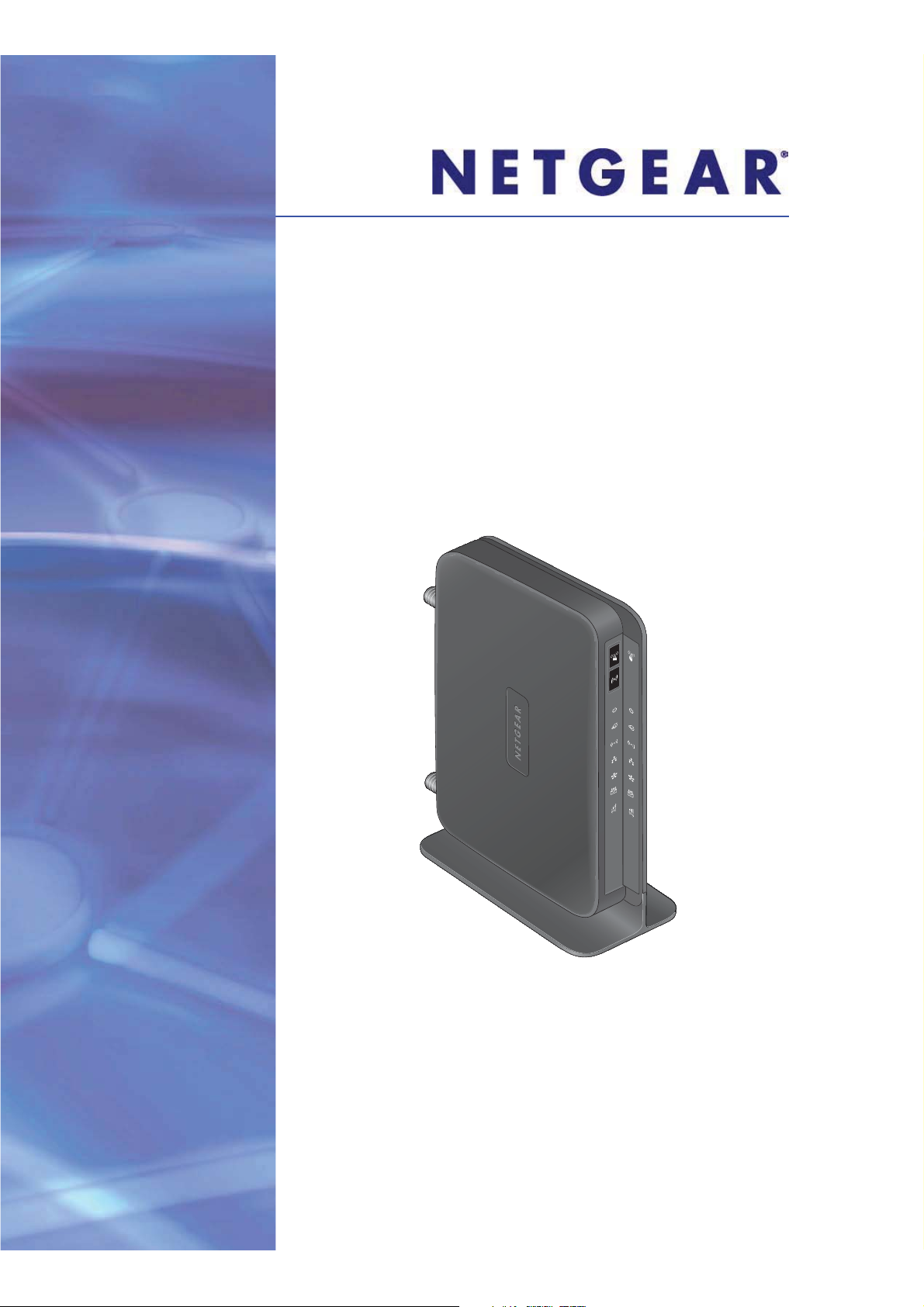
Mobile LTE Broadband 11n
Wireless Router MBR1516
User Manual
350 East Plumeria Drive
San Jose, CA 95134
USA
August 2012
202-11098-01
v1.0
Page 2

Mobile LTE Broadband 11n Wireless Router MBR1516
© 2012 NETGEAR, Inc. All rights reserved.
No part of this publication may be reproduced, transmitted, transcribed, stored in a retrieval system, or translated
into any language in any form or by any means without the written permission of NETGEAR, Inc.
Technical Support
Thank you for choosing NETGEAR. To register your product, get the latest product updates, or get support online,
visit us at http://support.netgear.com.
Phone (US & Canada only): 1-888-NETGEAR
Phone (Other Countries): See Support information
card.
Trademarks
NETGEAR, the NETGEAR logo, and Connect with Innovation are trademarks and/or registered trademarks of
NETGEAR, Inc. and/or its subsidiaries in the United States and/or other countries. Information is subject to change
without notice. Other brand and product names are registered trademarks or trademarks of their respective
holders. © 2012 NETGEAR, Inc. All rights reserved.
Statement of Conditions
To improve internal design, operational function, and/or reliability, NETGEAR reserves the right to make changes
to the products described in this document without notice. NETGEAR does not assume any liability that may occur
due to the use, or application of, the product(s) or circuit layout(s) described herein.
2
Page 3
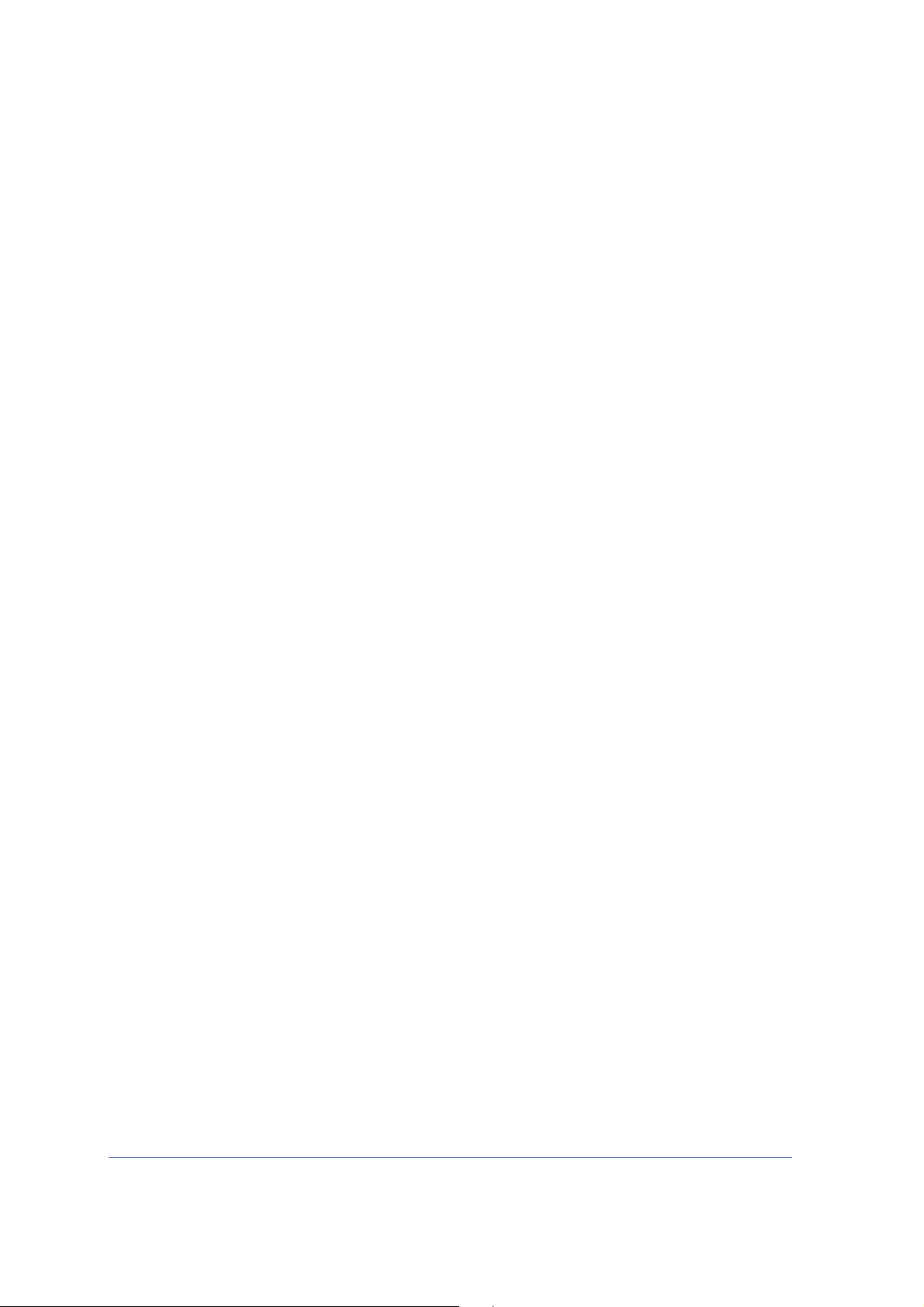
Contents
Chapter 1 Hardware Setup
Chapter 2 Getting Started with NETGEAR genie
Unpack Your Router. . . . . . . . . . . . . . . . . . . . . . . . . . . . . . . . . . . . . . . . . . . 7
Hardware Features. . . . . . . . . . . . . . . . . . . . . . . . . . . . . . . . . . . . . . . . . . . .8
Front Panel . . . . . . . . . . . . . . . . . . . . . . . . . . . . . . . . . . . . . . . . . . . . . . . . 8
Back Panel . . . . . . . . . . . . . . . . . . . . . . . . . . . . . . . . . . . . . . . . . . . . . . .10
Label. . . . . . . . . . . . . . . . . . . . . . . . . . . . . . . . . . . . . . . . . . . . . . . . . . . . 11
Restore Factory Settings . . . . . . . . . . . . . . . . . . . . . . . . . . . . . . . . . . . . 11
Insert the SIM Card . . . . . . . . . . . . . . . . . . . . . . . . . . . . . . . . . . . . . . . . . . 12
Install Optional External Antennas . . . . . . . . . . . . . . . . . . . . . . . . . . . . . . . 12
Position Your Router . . . . . . . . . . . . . . . . . . . . . . . . . . . . . . . . . . . . . . . . . 14
Router Setup Preparation. . . . . . . . . . . . . . . . . . . . . . . . . . . . . . . . . . . . . . 16
Use Standard TCP/IP Properties for DHCP . . . . . . . . . . . . . . . . . . . . . .16
Gather ISP Information. . . . . . . . . . . . . . . . . . . . . . . . . . . . . . . . . . . . . . 16
Wireless Devices and Security Settings . . . . . .
Types of Logins and Access. . . . . . . . . . . . . . . . . . . . . . . . . . . . . . . . . . . .16
NETGEAR genie Setup . . . . . . . . . . . . . . . . . . . . . . . . . . . . . . . . . . . . . . . 17
Use NETGEAR genie after Installat
Upgrade Router Firmware . . . . . . . . . . . . . . . . . . . . . . . . . . . . . . . . . . . . . 18
Router Dashboard (Basic Home Screen) . . . . . . . . . . . . . . . . . . . . . . . . . . 19
Add Wireless Devices or Computers
Manual Method. . . . . . . . . . . . . . . . . . . . . . . . . . . . . . . . . . . . . . . . . . . . 20
Wi-Fi Protected Setup (WPS) Method . . . . . . . . . . . . . . . . . . . . . . . . . .20
ion. . . . . . . . . . . . . . . . . . . . . . . . . . . . 18
to Your Network. . . . . . . . . . . . . . . . 20
. . . . . . . . . . . . . . . . . . . 16
Chapter 3 NETGEAR genie Basic Settings
Internet Setup. . . . . . . . . . . . . . . . . . . . . . . . . . . . . . . . . . . . . . . . . . . . . . . 22
Internet Setup Screen Fields . . . . . . . . . . . . . . . . . . . . . . . . . . . . . . . . . 22
Wireless Settings . . . . . . . . . . . . . . . . . . . . . . . . . . . . . . . . . . . . . . . . . . . . 24
Wireless Settings Screen Fields. . . . . . . . . . . . . . . . . . . . . . . . . . . . . . . 25
Change WPA Security Option and Passphrase . . . . . . . . . . . . . . . . . . .26
Attached Devices . . . . . . . . . . . . . . . . . . . . . . . . . . . . . . . . . . . . . . . . . . . . 26
Parental Controls . . . . . . . . . . . . . . . . . . . . . . . . . . . . . . . . . . . . . . . . . . . . 27
SMS Message . . . . . . . . . . . . . . . . . . . . . . . . . . . . . . . . . . . . . . . . . . . . . . 30
View SMS Messages . . . . . . . . . . . . . . . . . . . . . . . . . . . . . . . . . . . . . . . 30
Send SMS Messages . . . . . . . . . . . . . . . . . . . . . . . . . . . . . . . . . . . . . . . 31
3
Page 4
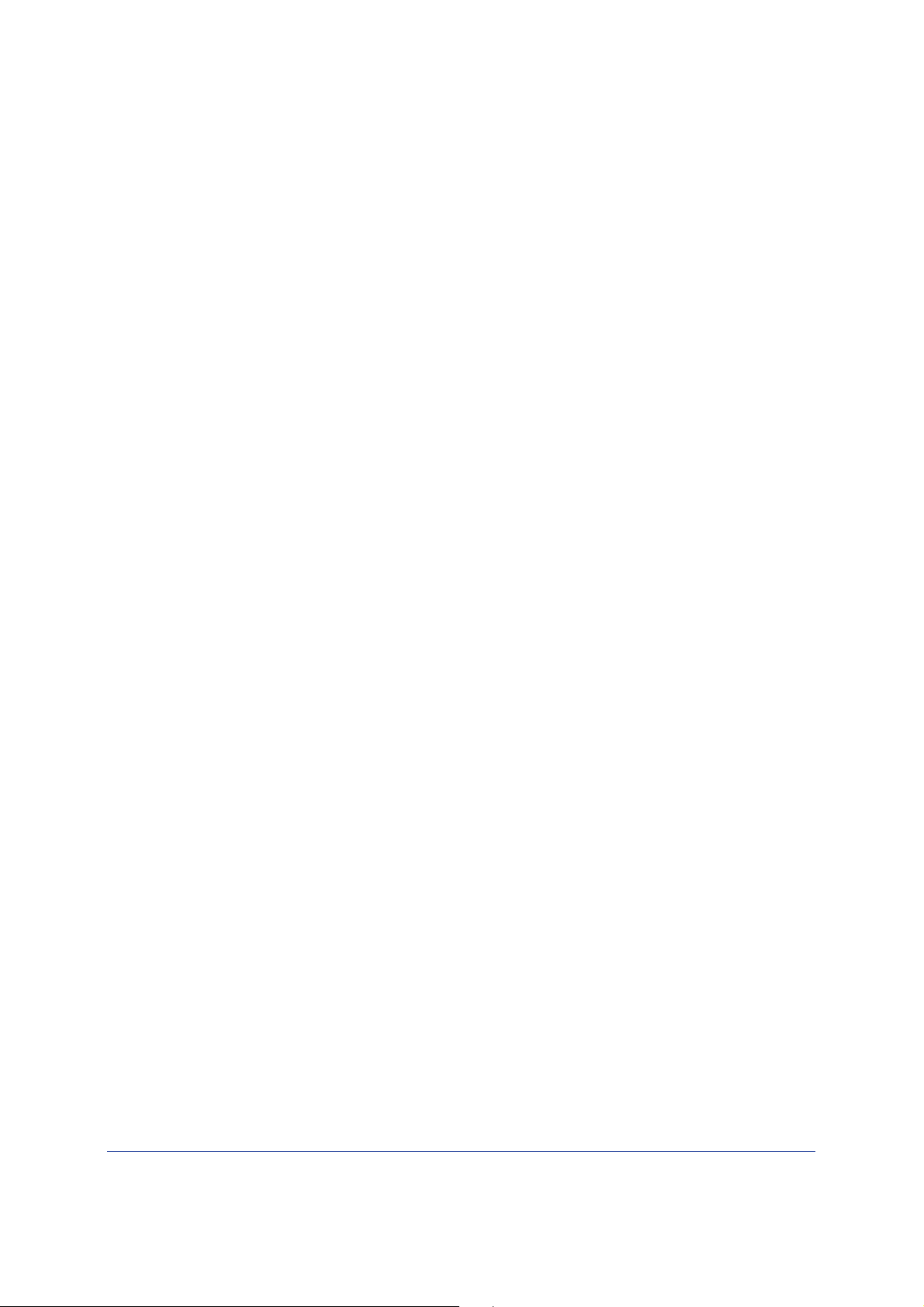
Mobile LTE Broadband 11n Wireless Router MBR1516
Chapter 4 NETGEAR genie Advanced Home
Setup Wizard . . . . . . . . . . . . . . . . . . . . . . . . . . . . . . . . . . . . . . . . . . . . . . . 33
WPS Wizard . . . . . . . . . . . . . . . . . . . . . . . . . . . . . . . . . . . . . . . . . . . . . . . . 34
Setup Menu . . . . . . . . . . . . . . . . . . . . . . . . . . . . . . . . . . . . . . . . . . . . . . . . 35
Broadband Settings . . . . . . . . . . . . . . . . . . . . . . . . . . . . . . . . . . . . . . . . . . 36
Mobile Broadband Settings . . . . . . . . . . . . . . . . . . . . . . . . . . . . . . . . . . . . 36
WAN Setup. . . . . . . . . . . . . . . . . . . . . . . . . . . . . . . . . . . . . . . . . . . . . . . . . 38
Default DMZ Server . . . . . . . . . . . . . . . . . . . . . . . . . . . . . . . . . . . . . . . . 39
Change the MTU Size . . . . . . . . . . . . . . . . . . . . . . . . . . . . . . . . . . . . . . 39
LAN Setup . . . . . . . . . . . . . . . . . . . . . . . . . . . . . . . . . . . . . . . . . . . . . . . . . 41
LAN Setup Screen Settings . . . . . . . . . . . . . . . . . . . . . . . . . . . . . . . . . . 42
Use the Router as a DHCP Server. . . . . . . . . . . . . . . . . . . . . . . . . . . . . 42
Address Reservation . . . . . . . . . . . . . . . . . . . . . . . . . . . . . . . . . . . . . . . 43
Quality of Service (QoS) Setup . . . . . . . . . . . . . . . . . . . . . . . . . . . . . . . . . 44
Chapter 5 Security
Keyword Blocking of HTTP Traffic . . . . . . . . . . . . . . . . . . . . . . . . . . . . . . . 50
Block Services (Port Filtering) . . . . . . . . . . . . . . . . . . . . . . . . . . . . . . . . . . 51
Schedule Blocking . . . . . . . . . . . . . . . . . . . . . . . . . . . . . . . . . . . . . . . . . . . 53
Security Event Email Notifications . . . . . . . . . . . . . . . . . . . . . . . . . . . . . . . 54
Chapter 6 Administration
Router Status . . . . . . . . . . . . . . . . . . . . . . . . . . . . . . . . . . . . . . . . . . . . . . . 56
Logs . . . . . . . . . . . . . . . . . . . . . . . . . . . . . . . . . . . . . . . . . . . . . . . . . . . . . . 59
Attached Devices . . . . . . . . . . . . . . . . . . . . . . . . . . . . . . . . . . . . . . . . . . . . 60
Backup Settings . . . . . . . . . . . . . . . . . . . . . . . . . . . . . . . . . . . . . . . . . . . . . 60
Back Up Settings . . . . . . . . . . . . . . . . . . . . . . . . . . . . . . . . . . . . . . . . . . 60
Restore Configuration Settings. . . . . . . . . . . . . . . . . . . . . . . . . . . . . . . . 60
Erase . . . . . . . . . . . . . . . . . . . . . . . . . . . . . . . . . . . . . . . . . . . . . . . . . . . 61
Set Password . . . . . . . . . . . . . . . . . . . . . . . . . . . . . . . . . . . . . . . . . . . . . . . 61
Password Recovery . . . . . . . .
Diagnostics. . . . . . . . . . . . . . . . . . . . . . . . . . . . . . . . . . . . . . . . . . . . . . . . . 62
Router Upgrade . . . . . . . . . . . . . . . . . . . . . . . . . . . . . . . . . . . . . . . . . . . . . 63
Module Upgrade. . . . . . . . . . . . . . . . . . . . . . . . . . . . . . . . . . . . . . . . . . . . . 64
. . . . . . . . . . . . . . . . . . . . . . . . . . . . . . . . 62
Chapter 7 Advanced Settings
SIM Settings. . . . . . . . . . . . . . . . . . . . . . . . . . . . . . . . . . . . . . . . . . . . . . . . 67
SMS Messages . . . . . . . . . . . . . . . . . . . . . . . . . . . . . . . . . . . . . . . . . . . . . 67
Wireless Settings . . . . . . . . . . . . . . . . . . . . . . . . . . . . . . . . . . . . . . . . . . . . 68
Wireless Repeating . . . . . . . . . . . . . . . . . . . . . . . . . . . . . . . . . . . . . . . . . . 70
Wireless Repeating Function . . . . . . . . . . . . . . . . . . . . . . . . . . . . . . . . . 71
Set Up the Base Station . . . . . . . . . . . . . . . . . . . . . . . . . . . . . . . . . . . . . 72
Set Up a Repeater Unit . . . . . . . . . . . . . . . . . . . . . . . . . . . . . . . . . . . . . 72
Port Forwarding and Port Triggering . . . . . .
Remote Computer Access Basics . . . . . . . .
. . . . . . . . . . . . . . . . . . . . . . . 73
. . . . . . . . . . . . . . . . . . . . . 73
4
Page 5
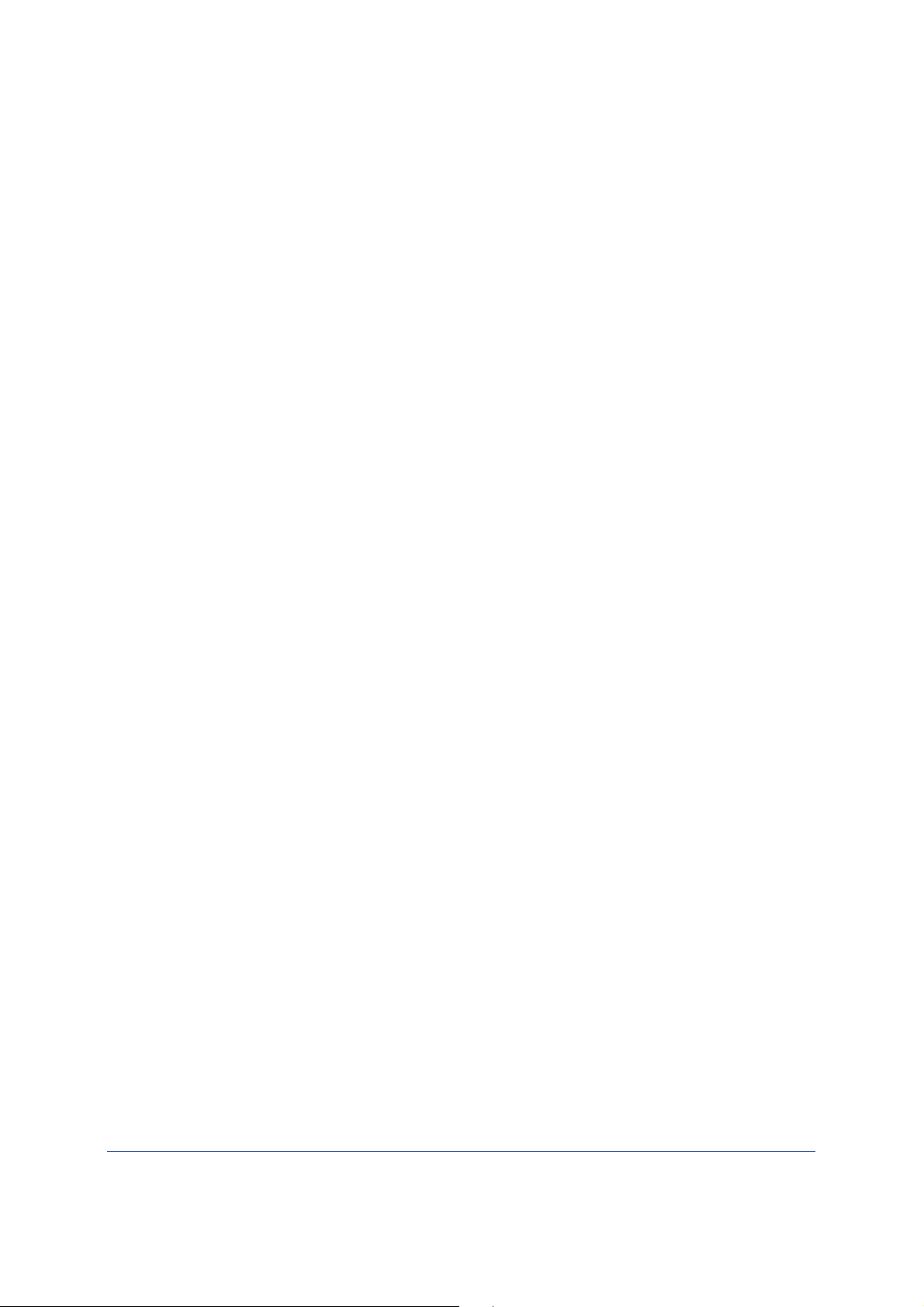
Mobile LTE Broadband 11n Wireless Router MBR1516
Port Triggering to Open Incoming Ports . . . . . . . . . . . . . . . . . . . . . . . . . 75
Port Forwarding to Permit External Host Communications . . . . . . . . . .76
How Port Forwarding Differs from Port Triggering
Set Up Port Forwarding to Local Serv
Set Up Port Triggering . . . . . . . . . . . . . . . . . . . . . . . . . . . . . . . . . . . . . . 79
Dynamic DNS . . . . . . . . . . . . . . . . . . . . . . . . . . . . . . . . . . . . . . . . . . . . . . . 81
Static Routes . . . . . . . . . . . . . . . . . . . . . . . . . . . . . . . . . . . . . . . . . . . . . . . 82
Remote Management . . . . . . . . . . . . . . . . . . . . . . . . . . . . . . . . . . . . . . . . . 85
Universal Plug and Play . . . . . . . . . . . . . . . . . . . . . . . . . . . . . . . . . . . . . . . 86
Traffic Meter . . . . . . . . . . . . . . . . . . . . . . . . . . . . . . . . . . . . . . . . . . . . . . . .87
ers . . . . . . . . . . . . . . . . . . . . . . . .77
. . . . . . . . . . . . . . . . . 77
Chapter 8 Troubleshooting
Basic Functioning . . . . . . . . . . . . . . . . . . . . . . . . . . . . . . . . . . . . . . . . . . . .90
Troubleshoot Access to the Router Main Menu . . . . . . . . . . . . . . . . . . . . . 92
Troubleshoot the ISP Connection. . . . . . . . . . . . . . . . . . . . . . . . . . . . . . . .93
Connect to the Internet . . . . . . . . . . . . . . . . . . . . . . . . . . . . . . . . . . . . . . 93
Troubleshoot Internet Browsing . . . . . . . . . .
Troubleshoot a TCP/IP Network Using the Ping Utility. . . . . . . . . . . . . . . .95
Test the LAN Path to Your Router . . . . . . . .
Test the Path from Your Comput
Problems with Date and Time . . . . . . . . . . . . . . . . . . . . . . . . . . . . . . . . . . 97
Restore the Default Configuration and Password . . . . . . . . . . . . . . . . . . .97
er to a Remote Device . . . . . . . . . . . .96
. . . . . . . . . . . . . . . . . . . . .95
. . . . . . . . . . . . . . . . . . . . .95
Appendix A Supplemental Information
Factory Default Settings . . . . . . . . . . . . . . . . . . . . . . . . . . . . . . . . . . . . . . .99
Technical Specifications . . . . . . . . . . . . . . . . . . . . . . . . . . . . . . . . . . . . . . 101
Appendix B Notification of Compliance
Index
5
Page 6
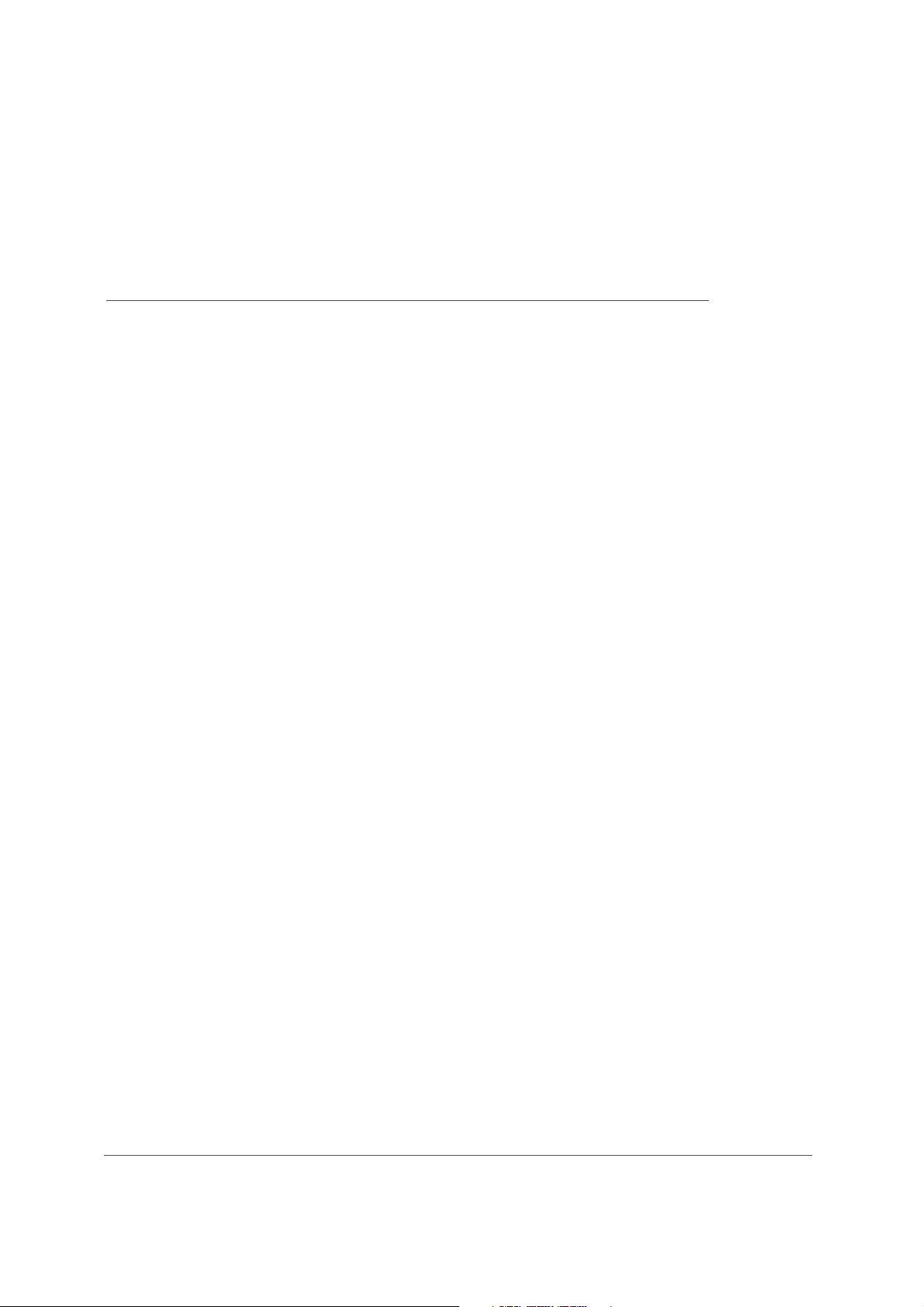
1. Hardware Setup
Getting to know your router
1
The Mobile LTE Broadband 11n Wireless Router MBR1516 provides you with an easy and
secure way to set up a wireless home network with fast access to the Internet over a high-speed
4G wireless (LTE/HSPA+). It lets you block unsafe Internet content and applications, and
protects the devices (computers, gaming consoles, and so on) that you connect to your home
network.
If you have not already set up your new router using the inst
this chapter walks you through the hardware setup. Chapter 3, NETGEAR genie Basic Settings,
explains how to set up your Internet connection.
This chapter contains the following sections:
• Unpack Your Router
• Hardware Features
• Insert the SIM Card
• Install Optional External Antennas
• Position Your Router
For more information about the topics covered in this manual, visit the Sup
http://support.netgear.com.
allation guide that comes in the box,
port website at
6
Page 7

Mobile LTE Broadband 11n Wireless Router MBR1516
Power adapter
Ethernet cable
SIM card
MBR1516 wireless router
Unpack Your Router
Open the box and remove the router, cables, and installation guide.
Figure 1. Check the package contents
Your box should contain the following items:
• Mobile LT
• AC power adapter (plug varies by region)
• Category 5 (Cat 5) Ethernet cable
• Installation guide with cabling and router setup instructions
I
f any parts are incorrect, missing, or damaged, contact your NETGEAR dealer. Keep the
carton and original packing materials, in case you need to return the product for repair.
E Broadband 11n Wireless Router MBR1516
Hardware Setup
7
Page 8

Mobile LTE Broadband 11n Wireless Router MBR1516
Hardware Features
Before you cable your router, take a moment to become familiar with the label and the front
and back panels. Pay particular attention to the LEDs on the front panel.
Front Panel
The router front panel contains control buttons and status LEDs. Use the LEDs to verify
status and connections.
WPS
Mobile Broadband/Wi-Fi On/Off
Power
Figure 2. Router, front view
Internet
WiFi
LAN
WAN
SMS
Signal Quality
Hardware Setup
8
Page 9
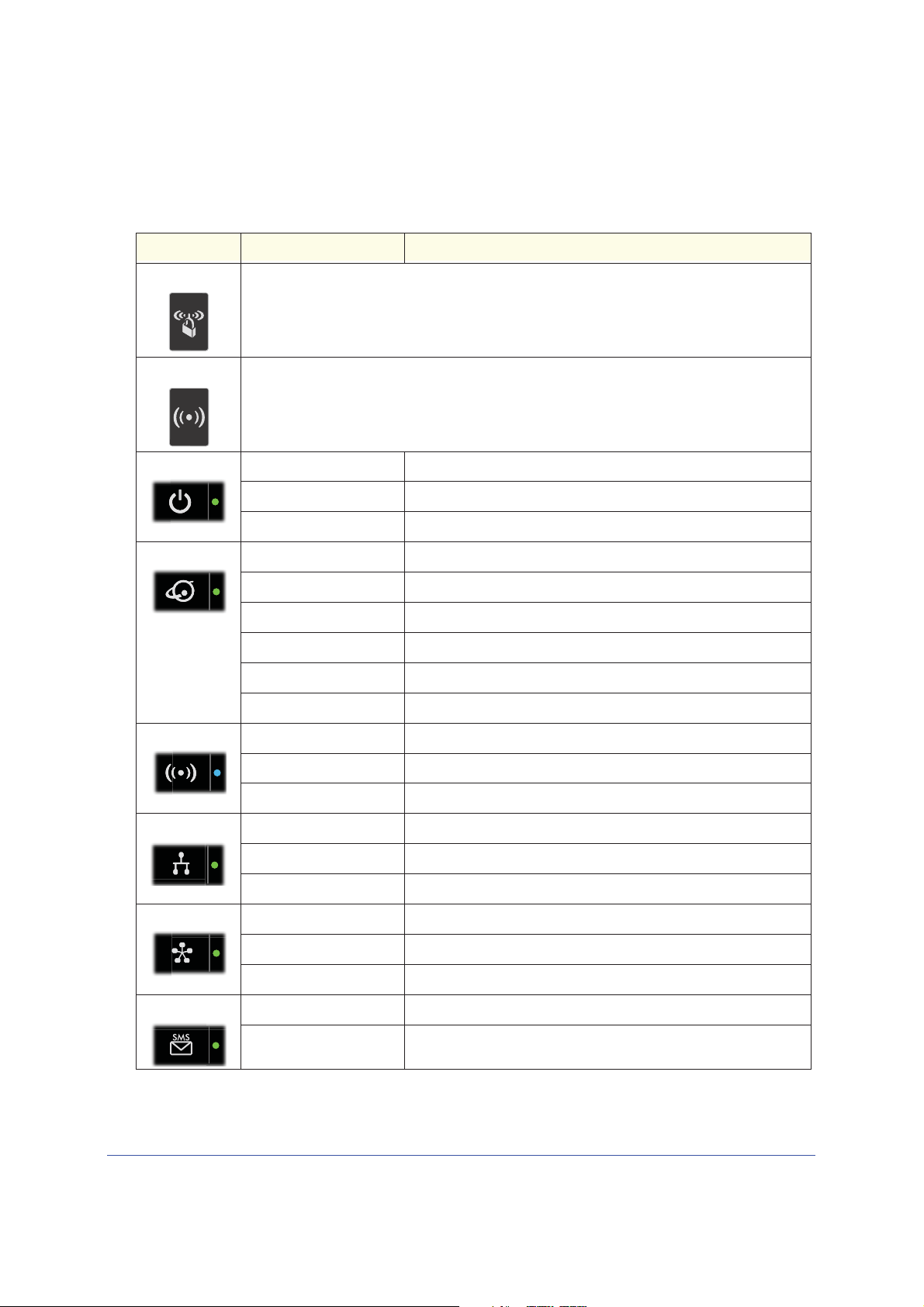
Mobile LTE Broadband 11n Wireless Router MBR1516
Table 1 describes each LED and button located on the front panel of the router.
Table 1. LED Descriptions
LED Activity Description
WPS
WiFi
Power
Internet Port
Press the WPS button to open a 2-minute window for the router to connect with other
WPS-enabled devices. For more information about this function, see Use Push 'N' Connect
(WPS) to Configure Your Wireless Network on
This button can be used to control the WiFi radio or both the WiFi radio and mobile broadband
radio. Use the router interface to select the options. The default is set for WiFi radio only.
Solid green The router is turned on and operating normally.
Solid amber POST (power-on self-test) in progress.
Off Power is not supplied to the router.
Solid green There is an Internet session.
Solid amber Traffic meter limit has been reached, traffic is blocked.
Blinking green Data is being transmitted over the Internet connection.
Blinking amber Traffic meter limit has been reached, but traffic not blocked.
Blinking green and amber Failover from WAN to Mobile Broadband.
Off No Internet connection detected.
page 30.
Wi-Fi
LAN Ports
WAN Port
SMS
Solid blue The Wi-Fi local port is initialized.
Blinking blue Data is being transmitted or received over the Wi-Fi link.
Off The wireless access point is turned off.
Solid green The local Ethernet ports have detected wired links with computers.
Blinking Data is being transmitted or received.
Off No link is detected on these ports.
Solid green The Ethernet WAN port has detected an active link.
Blinking Data is being transmitted or received.
Off No link is detected on these ports.
Solid green SMS messages are waiting.
Off There are no unread SMS messages.
Hardware Setup
9
Page 10
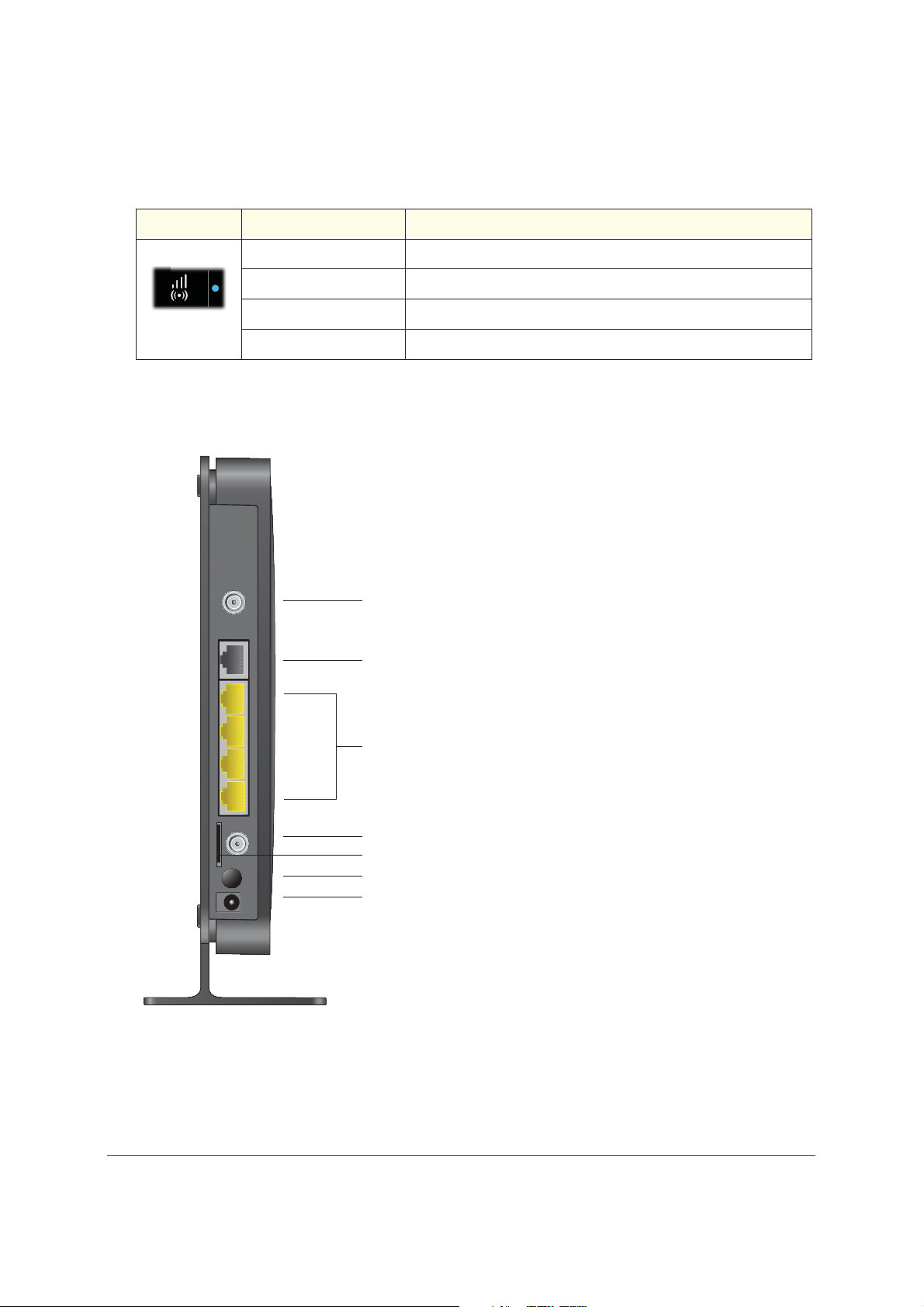
Mobile LTE Broadband 11n Wireless Router MBR1516
Table 1. LED Descriptions
LED Activity Description
Signal Quality Solid blue Excellent coverage detected.
Solid green Good coverage detected.
Solid amber Marginal coverage detected.
Off No coverage detected.
Back Panel
The back panel of the router contains port connections.
Figure 3. Router, rear view
Connector for optional main (primary) antenna
WAN port
Ethernet LAN ports
Connector for optional auxiliary (secondary) antenna
Slot for SIM card (if required by ISP)
Power On/Off button
Power adapter input
Hardware Setup
10
Page 11
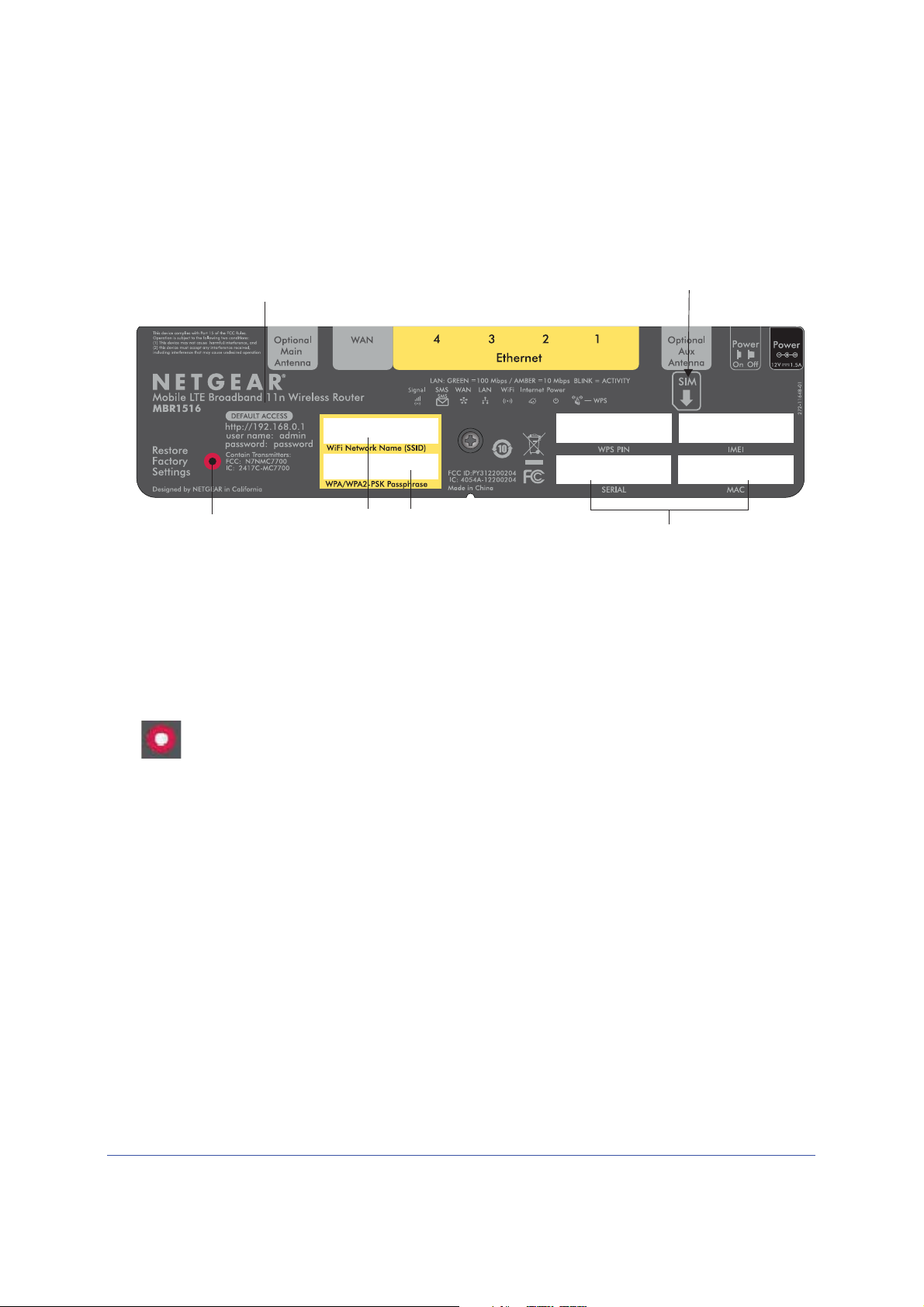
Mobile LTE Broadband 11n Wireless Router MBR1516
Restore
Factory
Router label
Router information
- WPS Security PIN
- IMEI or ESN number
- Serial number
- MAC address
Direction of SIM card insertion
with unique
SSID and
passphrase
Settings:
Press for
6 seconds.
Default access address, user name,
and pasword
Label
The label on the side of the router shows the router’s MAC address, serial number, security
PIN, IMEI or ESN number, and factory default login information. It also contains the SSID and
passphrase that is unique to each router.
Figure 4. The label shows unique information about your router
Restore Factory Settings
Locate the small hole outlined in red on the side of the router. Insert a paperclip into the hole
and push for 6 seconds. Depressing the reset button causes the LED to blink briefly. After the
button is held down for more than 6 seconds, the LED will flash AMBER, and then turn green
as the router resets to the factory defaults. See Factory Default Settings on page 99 for
information about restoring factory settings.
Hardware Setup
11
Page 12
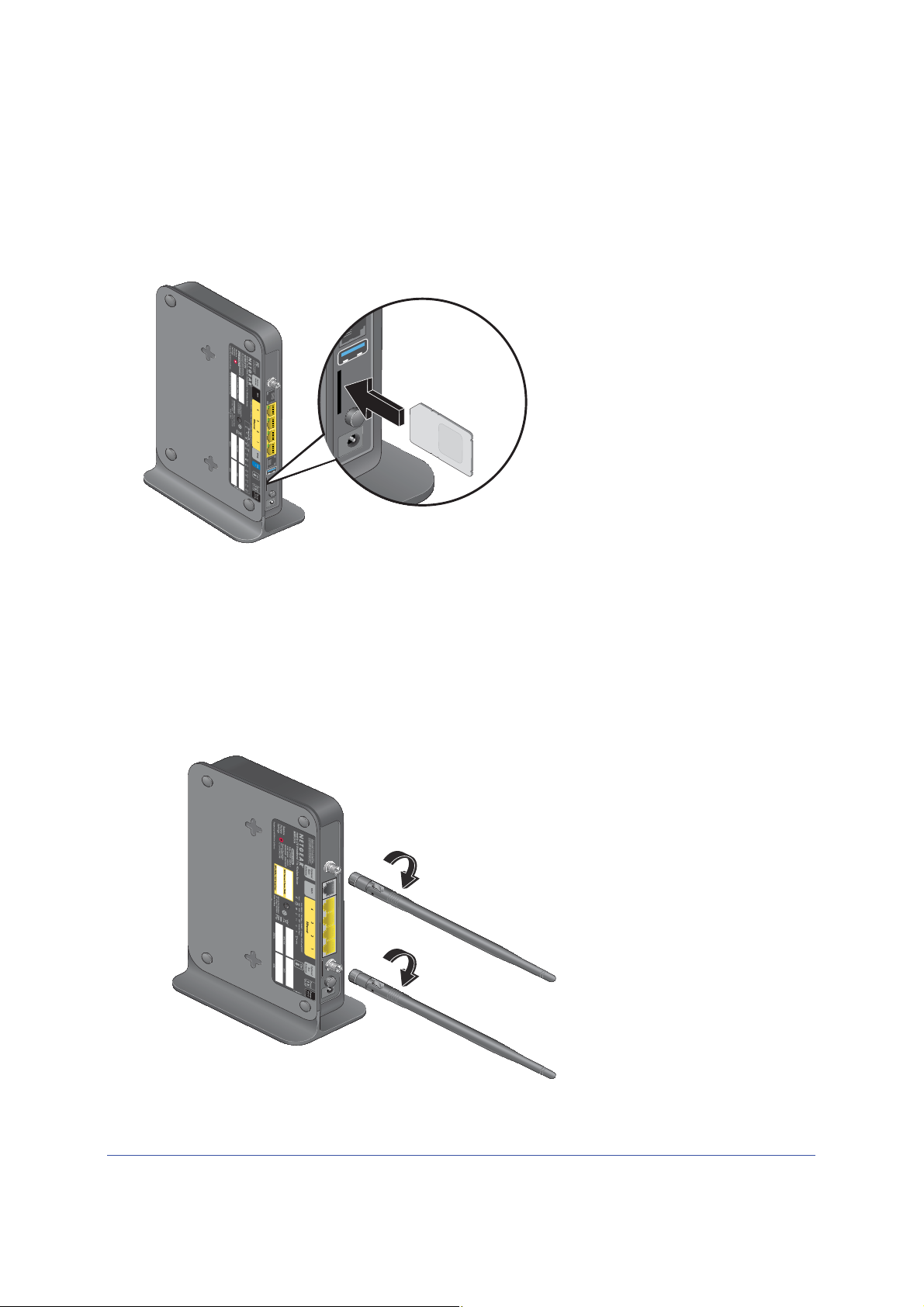
Mobile LTE Broadband 11n Wireless Router MBR1516
¾
Insert the SIM Card
If your ISP has provided you with a SIM card, inserted it into the SIM card slot on the back of
the router. Otherwise, you cannot connect to the Internet.
Install Optional External Antennas
For improved performance, connect an external antennal to the main (primary) antenna port.
For best 4G LTE performance, connect two external antennas to provide diversity.
¾
To install the optional external antennas:
1. To improve signal strength, purchase optional external antennas and install them on the
back of the
router.
Hardware Setup
12
Page 13
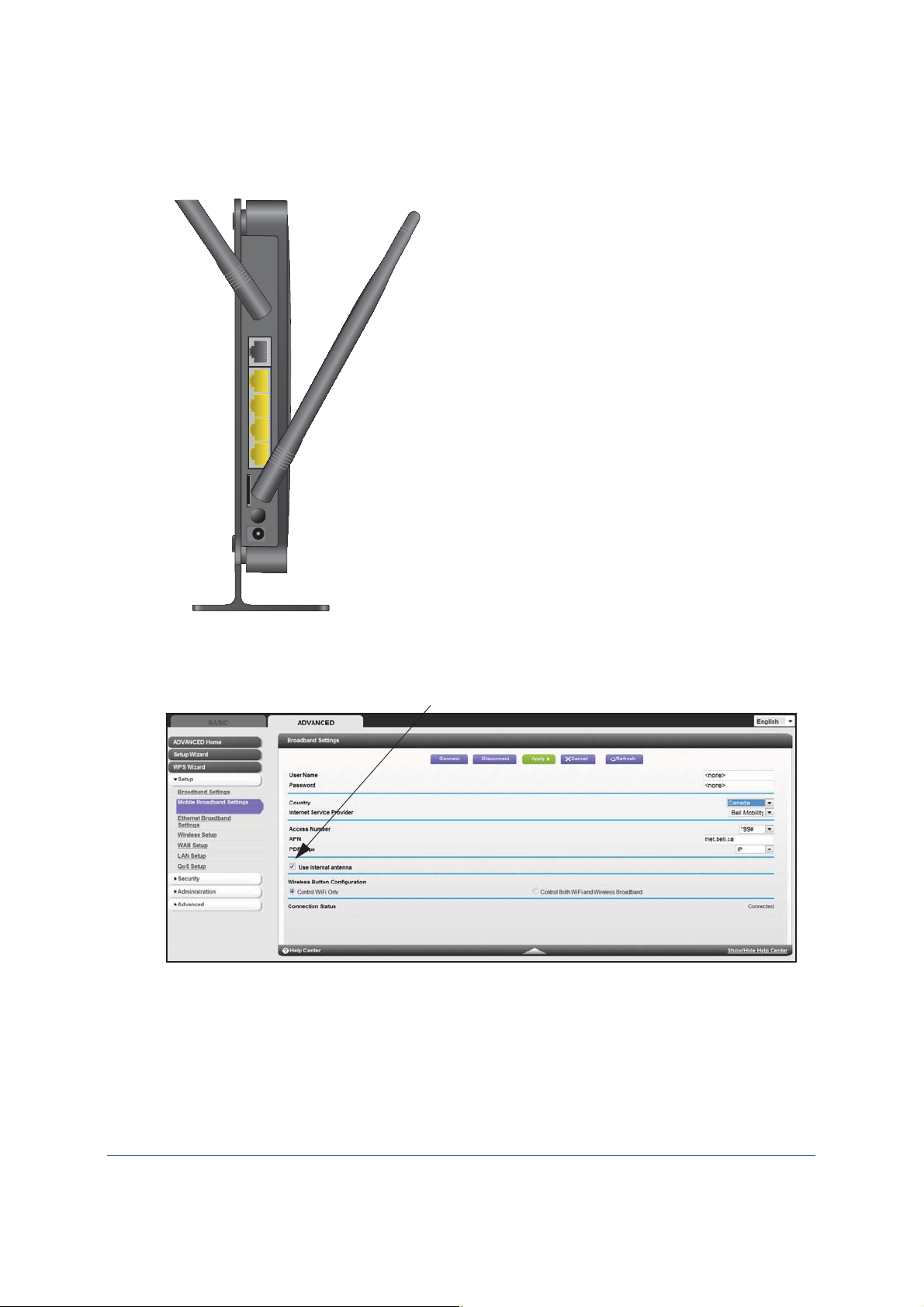
Mobile LTE Broadband 11n Wireless Router MBR1516
2. Position the antennas so that they are at right angles to each other.
3. After you log in to the router (see NETGEAR genie Setup on page 17 for more information),
clear the Use Internal Antennas check box on the Mobile Broadband Setting screen and
click Apply. See Mobile Broadband Settings on page 36 for more information about this
screen.
Hardware Setup
13
Page 14
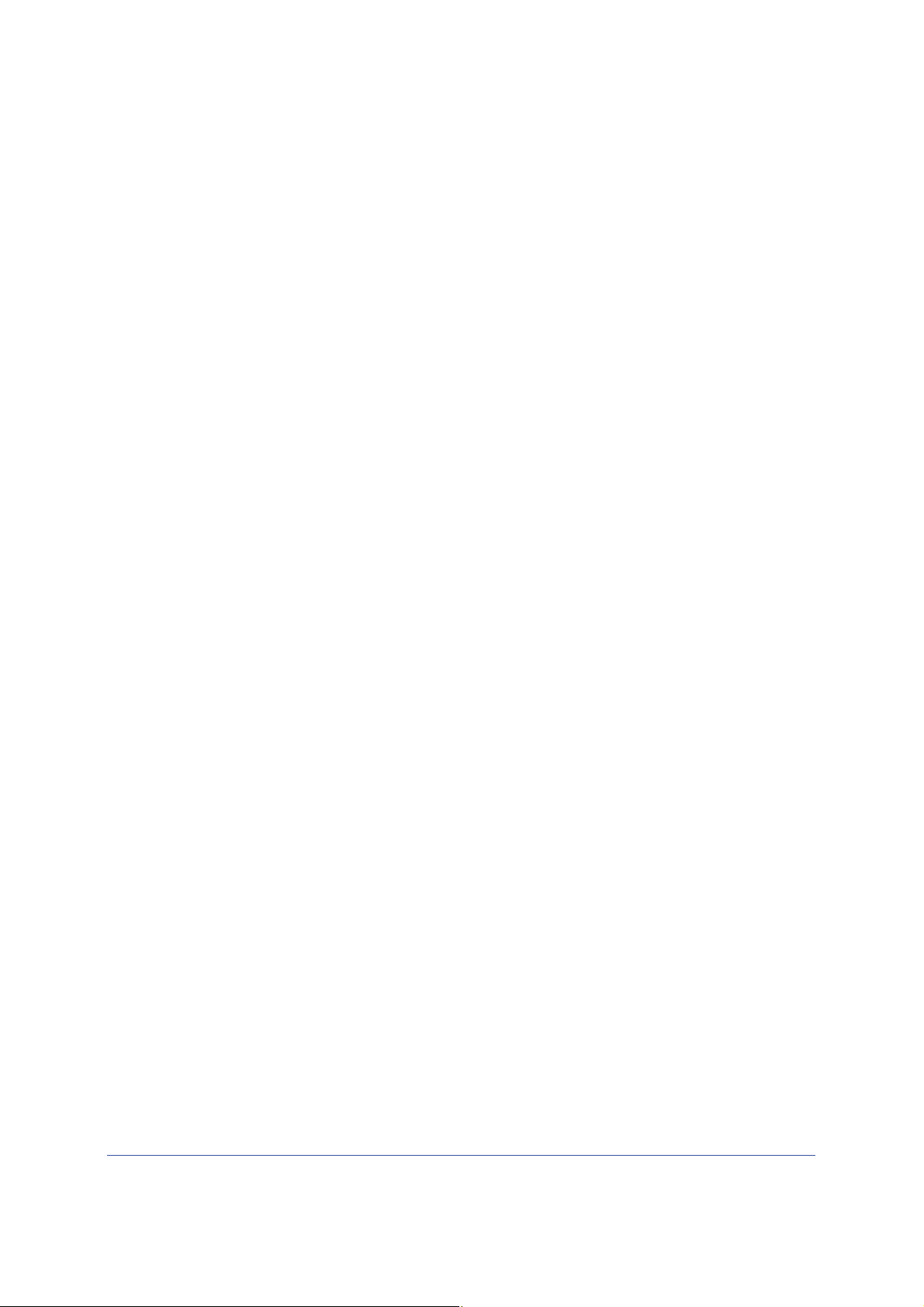
Mobile LTE Broadband 11n Wireless Router MBR1516
Position Your Router
The router lets you access your network from virtually anywhere within the operating range of
your wireless network. However, the operating distance or range of your wireless connection
can vary significantly depending on the physical placement of your router. For example, the
thickness and number of walls the wireless signal passes through can limit the range. For
best results, place your router:
• Near the
preferably within line of sight to your wireless devices.
• So it
• In an
between the router and your other devices to a minimum.
• A
way from electrical devices that are potential sources of interference, such as ceiling
fans, home security systems, microwaves, computers, or the base of a cordless phone or
2.4 GHz cordless phone.
• Away from any large metal surfaces, such as a solid metal door or aluminum studs. Large
expanses of other materials such as glass, insulated walls, fish tanks, mirrors, brick, and
concrete can also affect your wireless signal.
When you use multiple access points, it is better if ad
frequency channels to reduce interference. The recommended channel spacing between
adjacent access points is 5 channels (for example, use Channels 1 and 6, or 6 and 11).
center of the area where your computers and other devices operate, and
is accessible to an AC power outlet and near Ethernet cables for wired computers.
elevated location such as a high shelf, keeping the number of walls and ceilings
jacent access points use different radio
Hardware Setup
14
Page 15
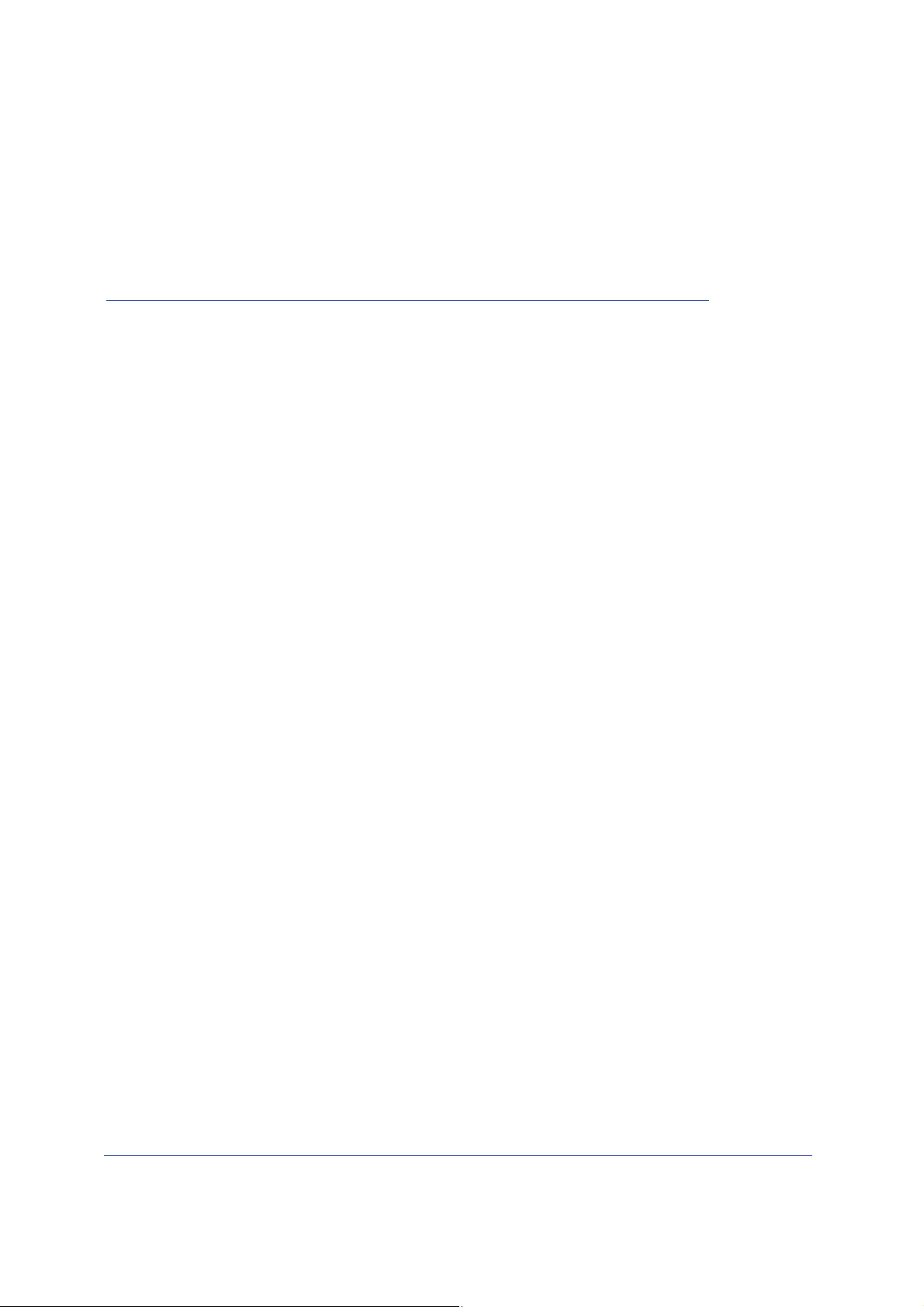
2. Getting Started with NETGEAR genie
Connecting to the router
2
This chapter explains how to use NETGEAR genie to set up your router after you complete
cabling as described in the installation guide and in the previous chapter in this book.
This chapter contains the following sections:
• Router Setup Preparation
• Types of Logins and Access
• NETGEAR genie Setup
• Use NETGEAR genie after Installation
• Upgrade Router Firmware
• Router Dashboard (Basic Home Screen)
• Add Wireless Devices or Computers to Your Network
15
Page 16
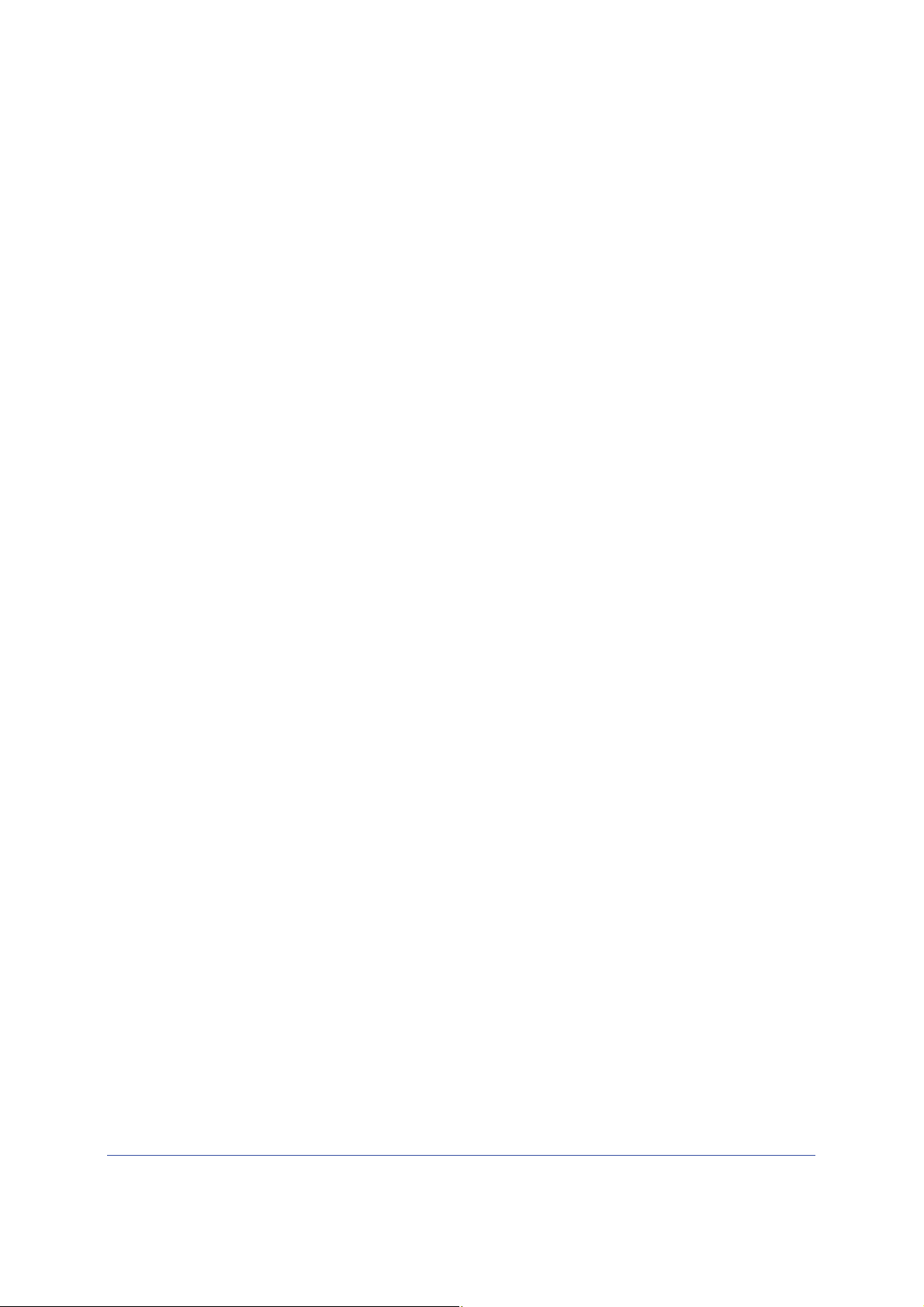
Mobile LTE Broadband 11n Wireless Router MBR1516
Router Setup Preparation
You can set up your router with the NETGEAR genie automatically, or you can use the
NETGEAR genie menus and screens to set up your router manually. However, before you
start the setup process, you need to have your ISP information on hand and make sure the
laptops, computers, and other devices in the network have the settings described here.
Use Standard TCP/IP Properties for DHCP
If you set up your computer to use a static IP address, you need to change the settings so
that it uses Dynamic Host Configuration Protocol (DHCP).
Gather ISP Information
If you have 4G wireless (LTE/HSPA+) broadband service, you might need the following
information to set up your router and to check that your Internet configuration is correct. Your
Internet service provider (ISP) should have provided you with all of the information needed to
connect to the Internet. If you cannot locate this information, ask your ISP to provide it. When
your Internet connection is working, you no longer need to launch the ISP’s login program on
your computer to access the Internet. When you start an Internet application, your router
automatically logs you in.
• The I
• 4G wireless
• Fixed or static IP address settings (special deployment by ISP; this is rare)
SP configuration information for your 4G wireless (LTE/HSPA+) account
(LTE/HSPA+) login name and password
Wireless Devices and Security Settings
Make sure that the wireless device or computer that you are using supports WPA or WPA2
wireless security, which is the wireless security supported by the router.
Types of Logins and Access
There are separate types of logins that have different purposes. It is important that you
understand the difference so that you know which login to use when.
• Router login
NETGEAR genie after Installation on p
• ISP login logs you in to your Inte
this login information in a letter or some other way. If you cannot find this login
information, contact your service provider.
• Wireless network key or password. Your router is preset with a unique wireless
network name (SSID) and password for wireless access. This information is on the label
located on the bottom of your router.
logs you in to the router interface from NETGEAR genie. See Use
age 18 for details about this login.
rnet service. Your service provider has provided you with
Getting Started with NETGEAR genie
16
Page 17
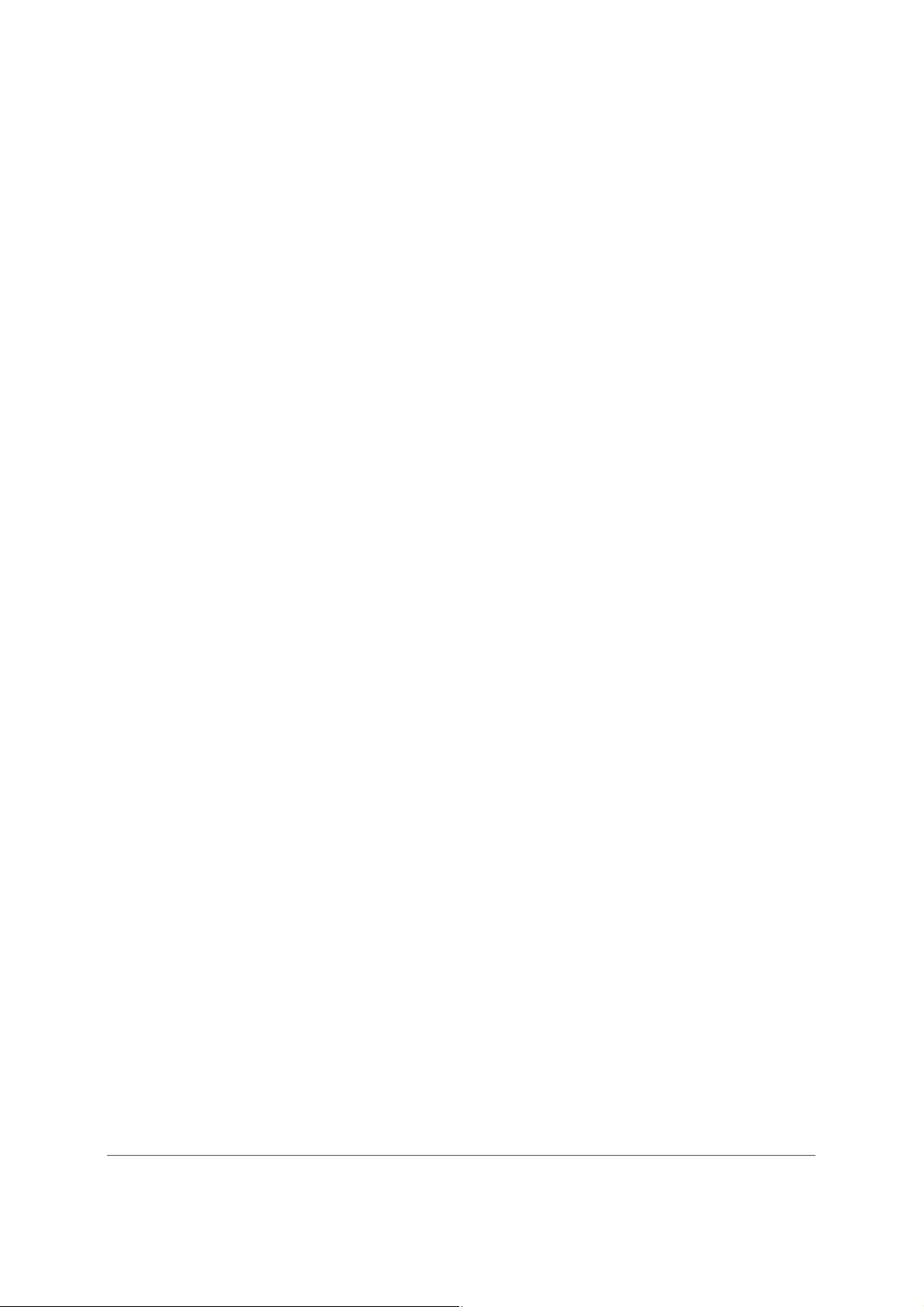
Mobile LTE Broadband 11n Wireless Router MBR1516
¾
NETGEAR genie Setup
NETGEAR genie runs on any device with a web browser. It is the easiest way to set up the
router because it automates many of the steps and verifies that those steps have been
successfully completed. It takes about 15 minutes to complete.
To use NETGEAR genie to set up your router:
urn the router on by pressing the On/Off button, if not done yet.
1. T
2. Make sure that your device is connected with an Ethernet cable (wired) or wirelessly (with
the preset security settings listed on the bottom label) to your router.
3. Launch your Int
• If this is the first time you are setting up the Internet connection for your router, the
browser automatically goes to http://www.routerlogin.net, and the NETGEAR genie
screen displays.
• I
f you already used the NETGEAR genie, type http://www.routerlogin.net in the
address field for your browser to display the NETGEAR genie screen. See Use
NETGEAR genie after Installation on p
ernet browser.
age 18.
4. Follow
guides you through connecting the router to the Internet.
If the browser cannot display the web page:
• Make sure
wirelessly to the router.
• Make sure
• Close
page.
• Bro
• If the computer is set to a static or fixed IP address (this is uncommon), change it to
obtain an IP address automatically from the router.
If the router does not connect to the Internet:
1. Review your se
everything correctly.
2. Cont
3. Read Chapter 8, Troubleshooting. If problems persist, register your NETGEAR product and
contact NETGEAR technical support.
the onscreen instructions to complete NETGEAR genie setup. NETGEAR genie
that the computer is connected to one of the four LAN Ethernet ports, or
that the router is fully up and running. Its wireless LED should turn on.
and re-open the browser to make sure the browser does not cache the previous
wse to http://routerlogin.net.
ttings to be sure that you have selected the correct options and typed
act your ISP to verify that you have the correct configuration information.
Getting Started with NETGEAR genie
17
Page 18
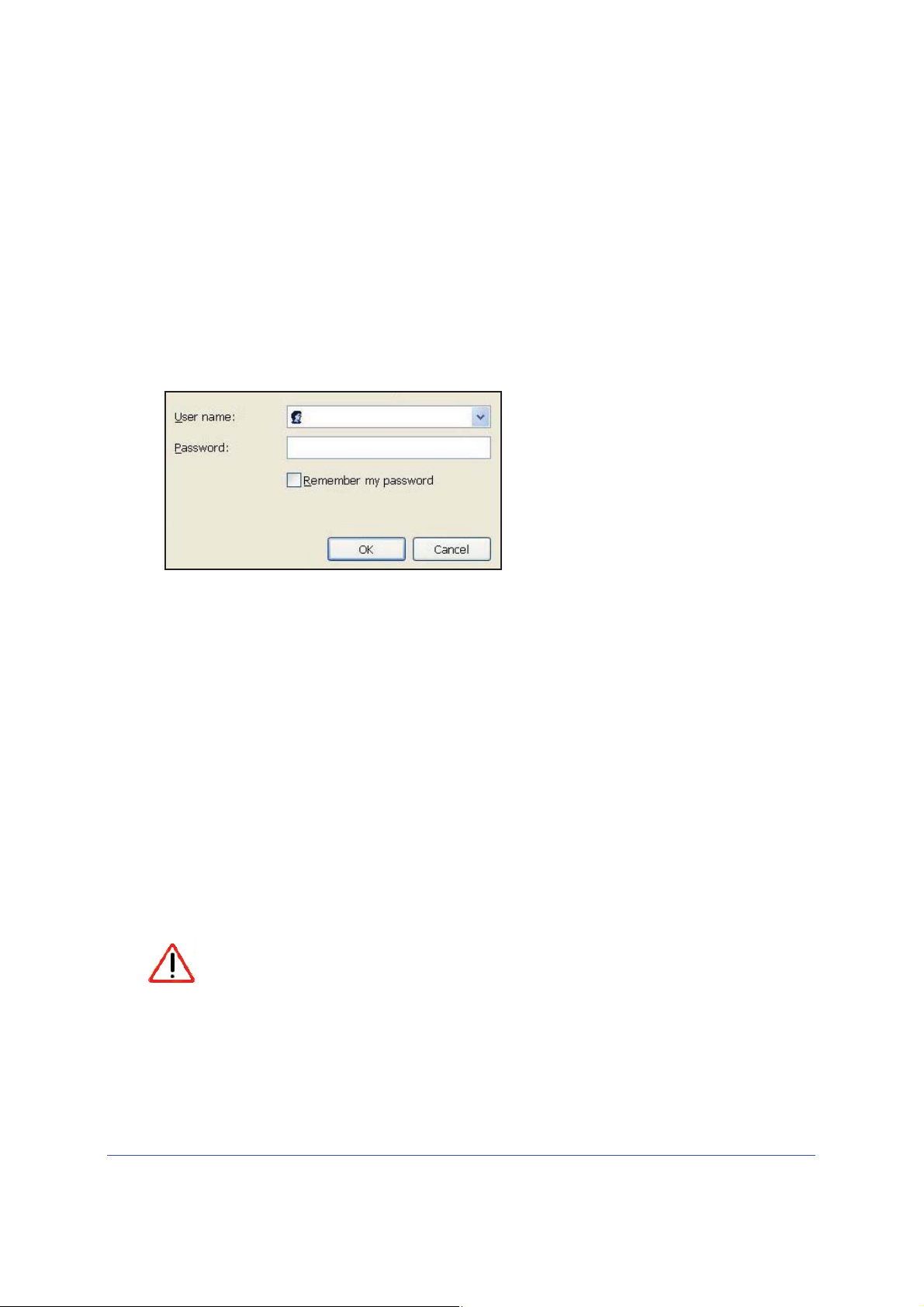
Mobile LTE Broadband 11n Wireless Router MBR1516
Use NETGEAR genie after Installation
When you first set up your router, NETGEAR genie automatically starts when you launch an
Internet browser on a computer that is connected to the router. You can use NETGEAR genie
again if you want to view or change settings for the router.
1. Launch your browser from a computer or wireless
2. Type http://www
The login window displays:
3. Enter admin for the router user name and password for the router password, both in
lowercase letters.
Note: The router user name and password are different from the user name
and password for logging in to your Internet connection. See Types of Logins
and Access on page 16 for more information.
.routerlogin.net or http://www.routerlogin.com.
admin
********
device that is connected to the router.
Upgrade Router Firmware
When you set up your router and are connected to the Internet, the router automatically
checks for you to see if newer firmware is available. If it is, a message is displayed on the top
of the screen. See Router Upgrade on page 63 for more information about upgrading
firmware.
es
Click the message when it shows up, and click Y
firmware. After the upgrade, the router restarts.
CAUTION:
Do not try to go online, turn off the router, shut down the computer, or do
anything else to the router until the router finishes restarting and the Power
LED has stopped blinking for several seconds.
Getting Started with NETGEAR genie
18
to upgrade the router with the latest
Page 19
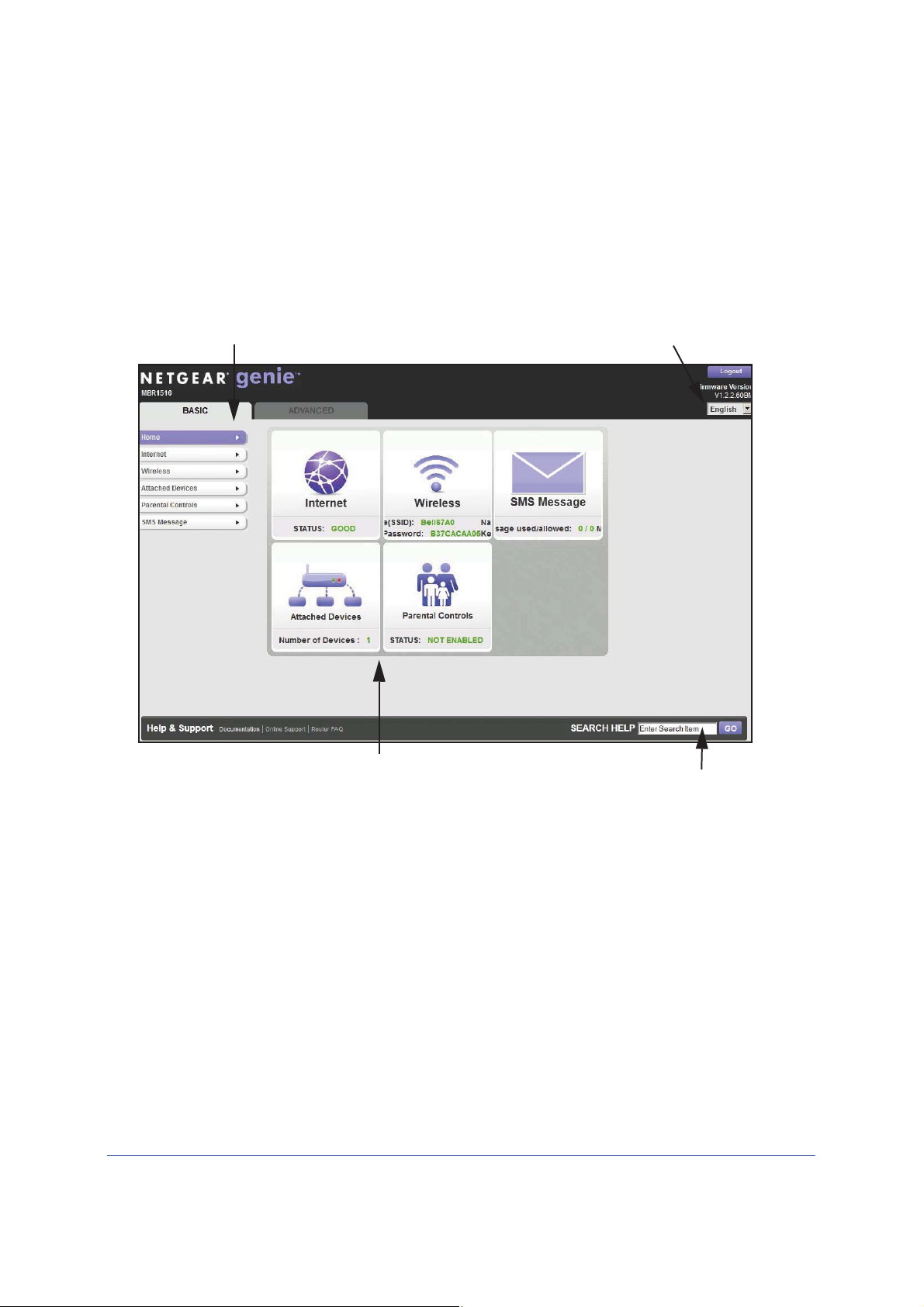
Mobile LTE Broadband 11n Wireless Router MBR1516
Menus (Click the Advanced tab to view more)
Language
Help
Dashboard (Click to view details)
Router Dashboard (Basic Home Screen)
The router Basic Home screen has a dashboard that lets you see the status of your Internet
connection and network at a glance. You can click any of the six sections of the dashboard to
view more detailed information. The left column has the menus, and at the top there is an
Advanced tab that is used to access additional menus and screens.
Figure 5. Router Basic Home screen with dashboard, language, and online help
• Home. This dashboard screen displays when you log in to the router.
• Internet. Set, update, and check the ISP settings of your router.
• Wireless. V
iew or change the wireless settings for your router.
• Attached Devices. V
• Parental Controls. Download and set up parental controls to prevent objectionable
content from reaching your computers.
• SMS Message. Se
nd and receive SMS messages.
• Advanced tab. Set the router up for unique situations
or by domain name from the Internet is needed. See Chapter 7, Advanced Settings.
Using this tab requires a solid understanding of networking concepts.
• Help & Support. Go to the NETGEAR support site to get information, help, and product
documentation. These links work once you have an Internet connection.
iew the devices connected to your network.
such as when remote access by IP
Getting Started with NETGEAR genie
19
Page 20
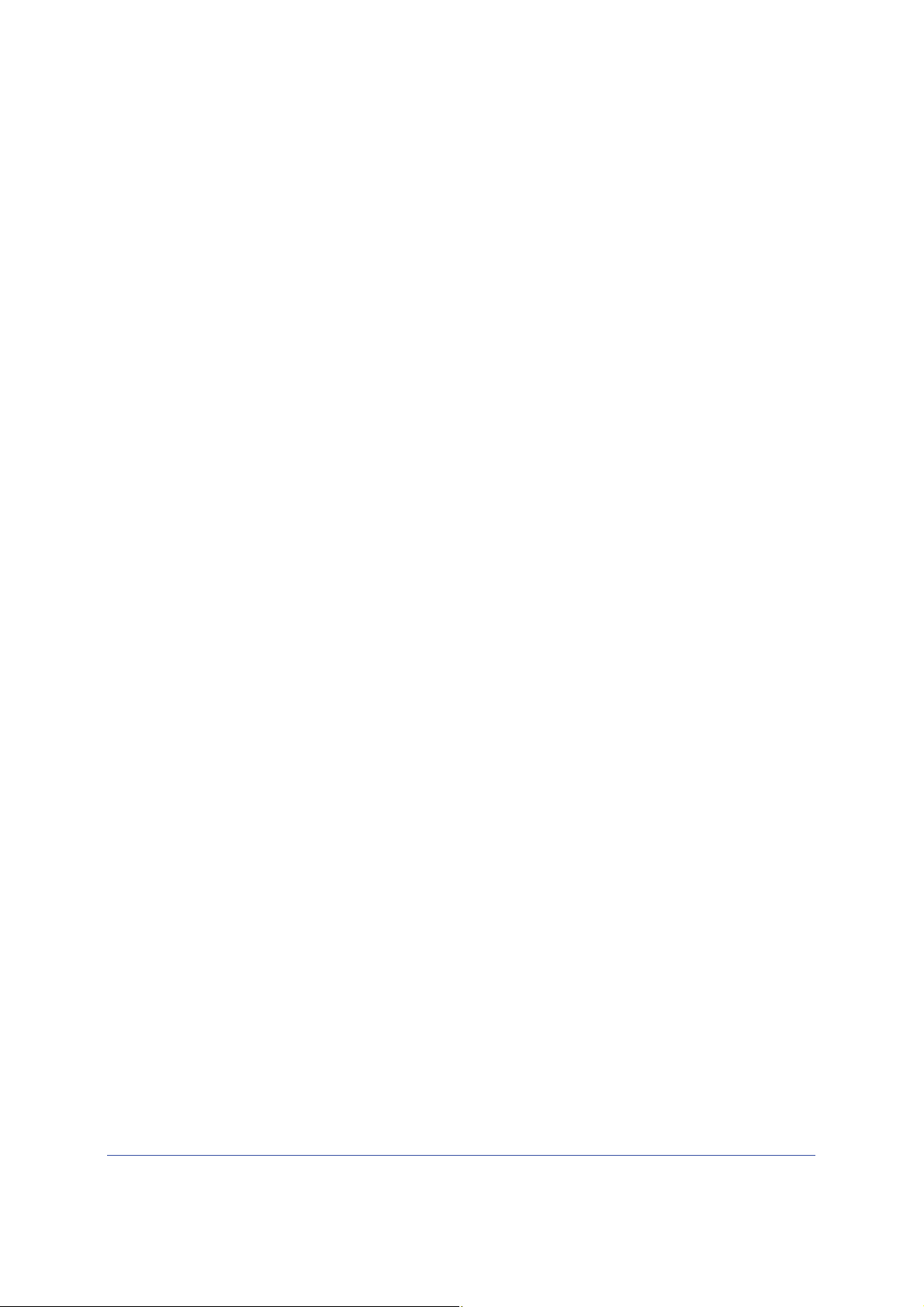
Mobile LTE Broadband 11n Wireless Router MBR1516
¾
¾
Add Wireless Devices or Computers to Your Network
Choose either the manual or the WPS method to add wireless devices and other equipment
to your wireless network.
Manual Method
To connect manually:
1. Op
2. Loo
3. Enter th
4. Repeat
en the software that manages your wireless connections on the wireless device
(laptop computer, gaming device, iPhone) that you want to connect to your router. This
software scans for all wireless networks in your area.
k for your network and select it. If you did not change the name of your network during
the setup process, look for the default Wi-Fi network name (SSID) and select it. The default
SSID is located on the product label on the bottom of the router.
e router password and click Connect. The default router passphrase is located on
the product label on the bottom of the router.
steps 1–3 to add other wireless devices.
Wi-Fi Protected Setup (WPS) Method
Wi-Fi Protected Setup (WPS) is a standard for easily adding computers and other devices to
a home network while maintaining security. To use WPS, make sure that all wireless devices
to be connected to the network are Wi-Fi certified and support WPS. During the connection
process, the client gets the security settings from the router so that every device in the
network has the same security settings.
To use WPS to join the wireless network:
If your wireless device supports WPS (Push 'N' Connect), follow these steps:
1. Press the WPS butto
2. Wit
3. Repeat
hin 2 minutes, press the WPS button on your wireless device, or follow the WPS
instructions that came with the device. The device is now connected to your router.
steps 1–2 to add other WPS wireless devices.
n on the router front panel.
Getting Started with NETGEAR genie
20
Page 21

3. NETGEAR genie Basic Settings
Your Internet connection and network
3
This chapter explains the features available from the NETGEAR genie Basic Home screen,
shown in the following figure:
This chapter contains the following sections:
• Internet Setup
• Wireless Settings
• Attached Devices
• Parental Controls
• SMS Message
21
Page 22
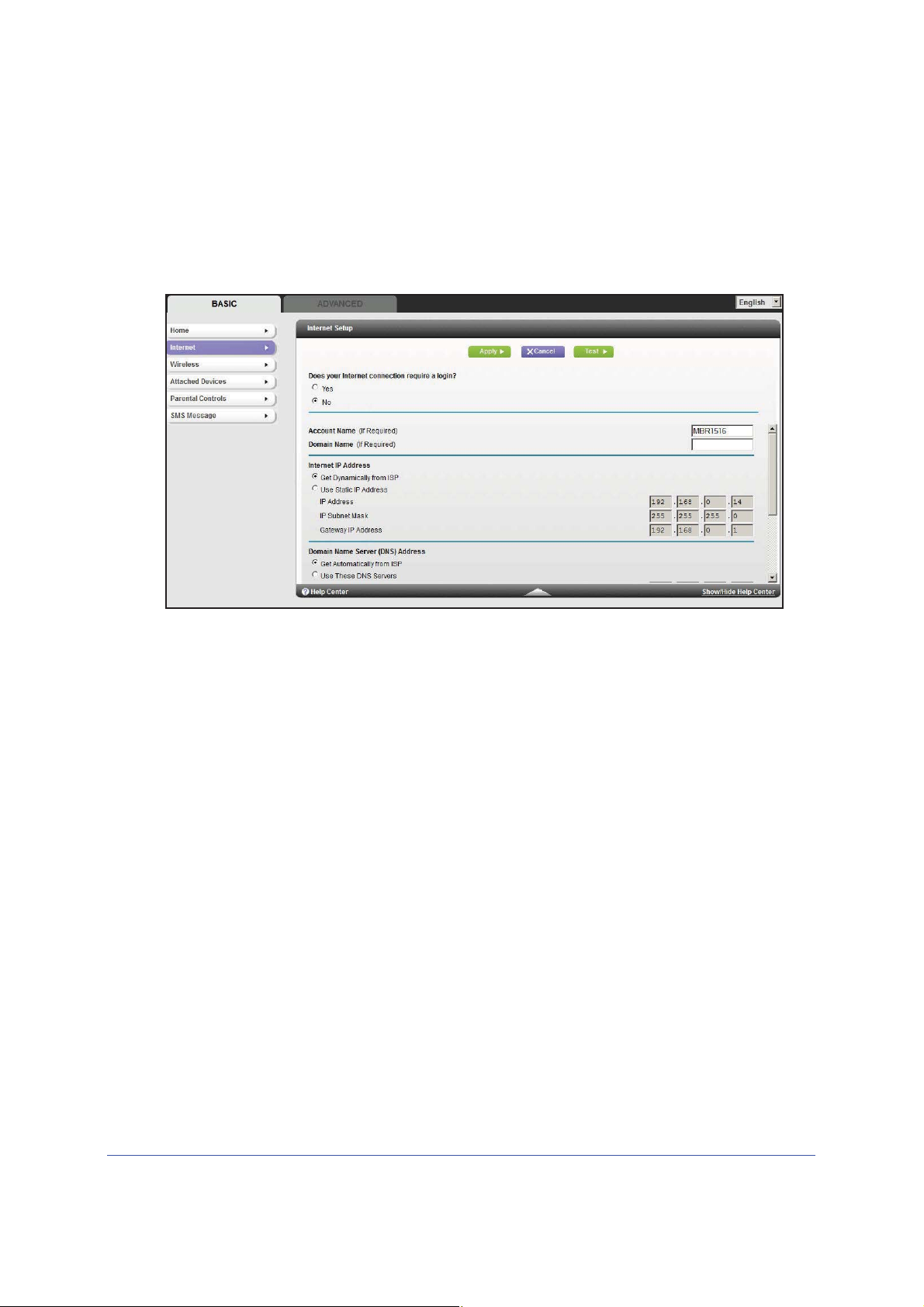
Mobile LTE Broadband 11n Wireless Router MBR1516
Internet Setup
The Internet Setup screen is where you view or change ISP information.
1. From the Home
The fields that display in the Internet Setup screen depend on whether or not your
Internet connection requires a login.
• Ye
• No. Enter the acco
s. Select
change the login time-out, enter a new value in minutes.
screen, select Internet. The following screen displays:
the encapsulation method and enter the login name. If you want to
unt and domain names, only if needed.
2. Enter the settings for the IP address and DNS server. The default settings usually work fine.
If
you have problems with your connection, check the ISP settings.
3. Click Apply to save your settings.
4. Click Test to test you
1 minute, see Chapter 8, Troubleshooting.
r Internet connection. If the NETGEAR website does not display within
Internet Setup Screen Fields
The following descriptions explain all of the possible fields in the Internet Setup screen. Note
that which fields display in this screen depends on whether or not an ISP login is required.
Does Your ISP Require a Login? Answer eithe
These fields display when no login is required:
e
• Account Nam
also be called the host name.
• Domain Name
These fields display when your ISP requires a login:
(If required). Enter the account name provided by your ISP. This might
(If required). Enter the domain name provided by your ISP.
NETGEAR genie Basic Settings
r yes or no.
22
Page 23
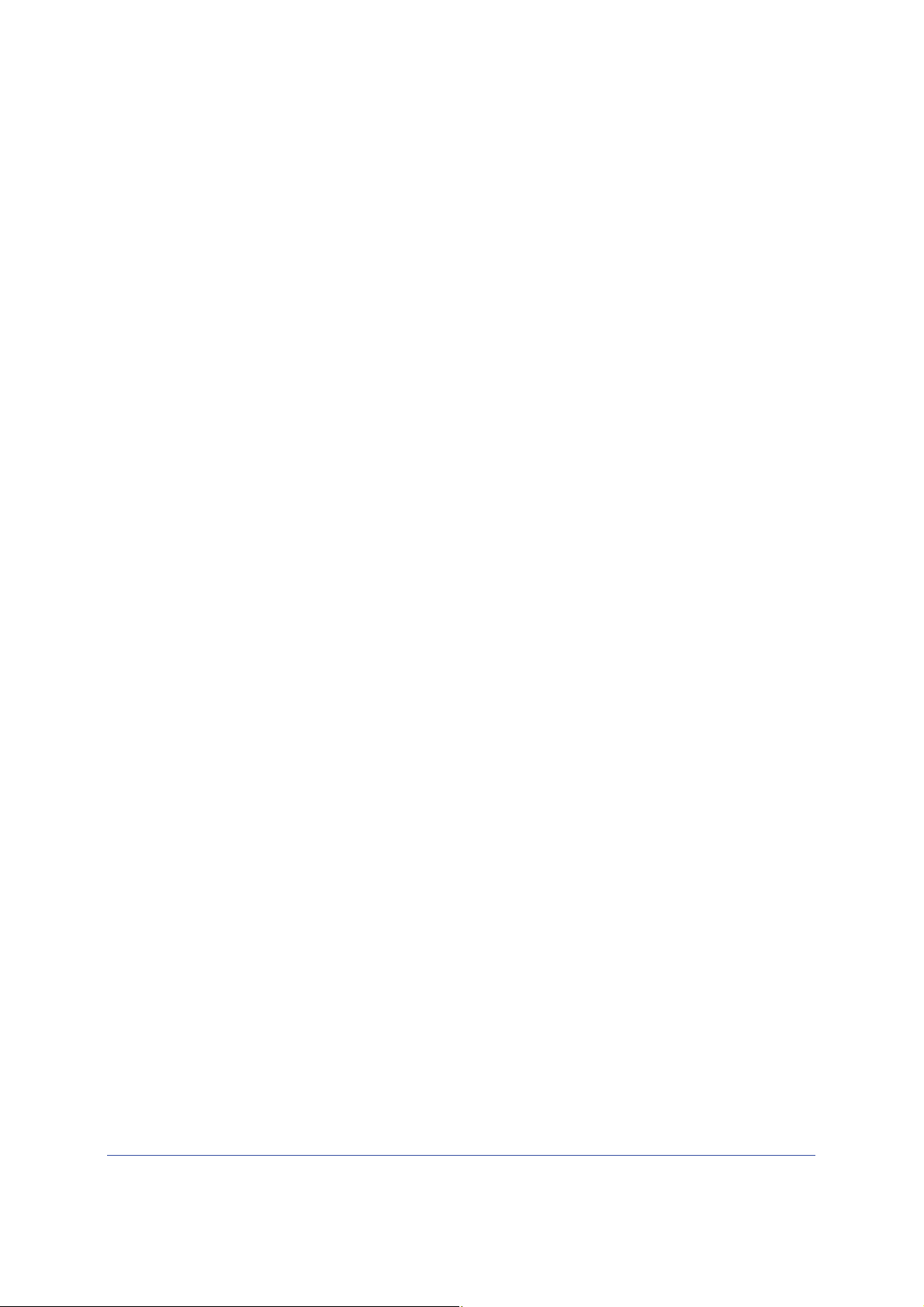
Mobile LTE Broadband 11n Wireless Router MBR1516
• Internet Service Provider Encapsulation. ISP types. The choices are PPPoE, PPTP, or
L2TP.
• L
ogin. The login name provided by your ISP. This is often an email address.
• Password. The password that you use to log in to your ISP.
• I
dle Timeout (In minutes). If you want to change the login timeout, enter a new value in
minutes. This determines how long the router keeps the Internet connection active after
there is no Internet activity from the LAN. Entering a value of 0 (zero) means never log
out.
Internet IP Address.
• Get Dynamic
ally from ISP. Your ISP uses DHCP to assign your IP address. Your ISP
automatically assigns these addresses.
• Use
Static IP Address. Enter the IP address, IP subnet mask, and the gateway IP
address that your ISP assigned. The gateway is the ISP’s router to which your router will
connect.
Domain Name Server (DNS) Address. The DNS se
rver is used to look up site addresses
based on their names.
• Get Automati
cally from ISP. Your ISP uses DHCP to assign your DNS servers. Your ISP
automatically assigns this address.
• Use The
se DNS Servers. If you know that your ISP does not automatically transmit DNS
addresses to the router during login, select this option, and enter the IP address of your
ISP’s primary DNS server. If a secondary DNS server address is available, enter it also.
Router MAC Address. Th
e Ethernet MAC address used by the router on the Internet port.
Some ISPs register the MAC address of the network interface card in your computer when
your account is first opened. They will then accept traffic only from the MAC address of that
computer. This feature allows your router to use your computer’s MAC address (this is also
called cloning).
• Use Def
ault Address. Use the default MAC address.
• Use Computer MAC Address. The router will capture and use the MAC address of the
computer that you are now using. You have to use the one computer that is allowed by
the ISP.
• Use This MAC
Address. Enter the MAC address that you want to use.
NETGEAR genie Basic Settings
23
Page 24

Mobile LTE Broadband 11n Wireless Router MBR1516
¾
Wireless Settings
The Wireless Settings screen lets you view or configure the wireless network setup.
The Mobile LTE Broadband 11n Wireless Router comes with preset security. This means that
the Wi
protocol) are preset in the factory. You can find the preset SSID and password on the bottom
of the unit.
To view or change basic wireless settings:
NETGEAR recommends that you do not change your preset security settings. If you do
decide to change your preset security settings, make a note of the new settings and store it in
a safe place where you can easily find it.
-Fi network name (SSID), network key (password), and security option (encryption
Note: The preset SSID and password are uniquely generated for every
device to protect and maximize your wireless security.
If you use a wireless computer to change the wireless network name (SSID) or other wireless
security
computer with a wired connection to access the router.
1. On the Basic Home screen, select W
settings, you are disconnected when you click Apply. To avoid this problem, use a
ireless to display the Wireless Settings screen.
The screen sections, settings, and procedures are explained in the following sections.
2. Make any changes that
3. Set up and test your wireless devices and computers
wirelessly. If they do not, check the following:
are needed, and click Apply to save your settings.
NETGEAR genie Basic Settings
24
to make sure that they can connect
Page 25
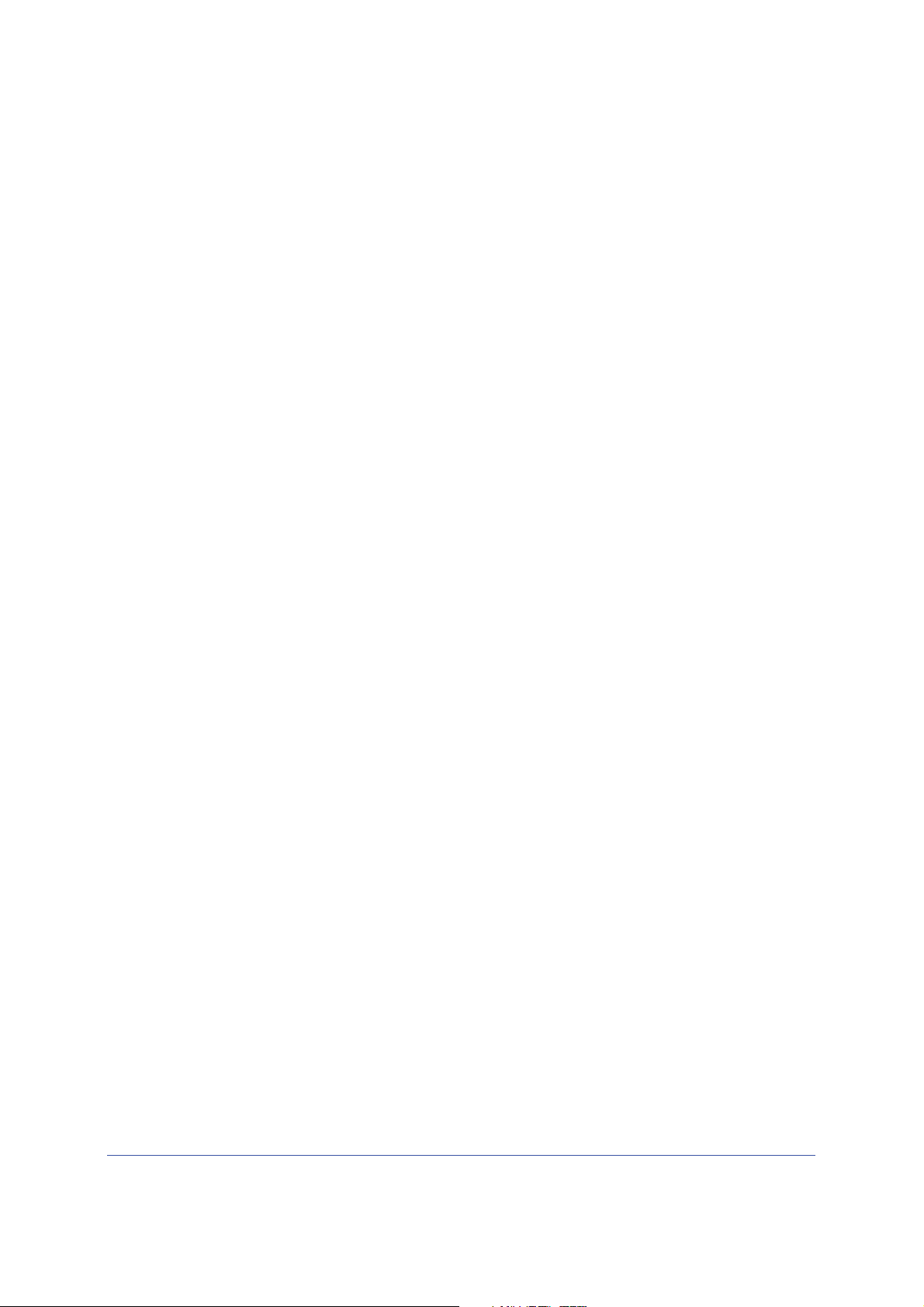
Mobile LTE Broadband 11n Wireless Router MBR1516
• Is your wireless device or computer connected to your network or another wireless
network in your area? Some wireless devices automatically connect to the first open
network (without wireless security) that they discover.
• Does your wireless device or computer show up on the Attached Devices screen? If it
does, then it is connected to the network.
• I
f you are not sure what the network name (SSID) or password is, look on the label on
the bottom of your router.
Wireless Settings Screen Fields
Region Selection
The location where the router is used. Select from the countries in the list. Note that in the
United States, the region is fixed to United States and is not changeable.
Wireless Network (2.4 GHz b/g/n)
The b/g/n and a/n notation references the 802.11 standards of conformance. For instance,
the 2.4 b/g/n conforms to 802.11b, 802.11g, and 802.11n at 2.4 GHz radio frequency.
Enable Wireless Isolation. I
wireless devices) that join the network can use the Internet, but cannot access each other or
access Ethernet devices on the network.
Enable SSID Broadcast.
stations can see this wireless name (SSID) in their scanned network lists. This check box is
selected by default. To turn off the SSID broadcast, clear the Allow Broadcast of Name
(SSID) check box, and click Apply.
Name (SSID). The SSID is also known as the wireless ne
(maximum) name in this field. This field is case-sensitive. The default SSID is randomly
generated, and NETGEAR strongly recommends that you do not change this.
Channel. Th
through 13. (For products in the North America market, only Channels 1 through 11 can be
operated.) Do not change the channel unless you experience interference (shown by lost
connections or slow data transfers). If this happens, experiment with different channels to
see which is the best.
Mode. Up to 217
the network. g & b supports up to 54 Mbps. The 450 Mbps setting allows 802.11n devices to
connect at this speed.
is setting is the wireless channel used by the gateway. Enter a value from 1
Mbps is the default and allows 802.11n and 802.11g wireless devices to join
f this check box is selected, then wireless clients (computers or
This setting allows the router to broadcast its SSID so wireless
twork name. Enter a 32-character
Security Options Settings
The Security Options section of the Wireless Settings screen lets you change the security
option and passphrase. Please note that NETGEAR recommends that you not change the
security option or passphrase, but if you want to change these settings, this section
explains how. Do not disable security.
NETGEAR genie Basic Settings
25
Page 26

Mobile LTE Broadband 11n Wireless Router MBR1516
Change WPA Security Option and Passphrase
1. Under Security Options, select the WPA option you want.
2. In the Passphrase field that displays when you select a WPA security option, enter the
network key (passphrase) that you want to use. It is a text string from 8 to 63 characters.
Attached Devices
You can view all computers or devices that are currently connected to your network here.
From the Basic Home screen, select Attached Devices to display the following screen:
Wired devices are connected to the router with Ethernet cables. Wireless devices have joined
the wireless network.
• # (nu
• IP Address
• MAC Address.
• Device Name. If t
You can click Refresh to update this screen.
mber). The order in which the device joined the network.
. The IP address that the router assigned to this device when it joined the
network. Note that this number can change if a device is disconnected and rejoins the
network.
The unique
address is typically shown on the product label.
he device name is known, it is shown here.
MAC address for each device does not change. The MAC
NETGEAR genie Basic Settings
26
Page 27
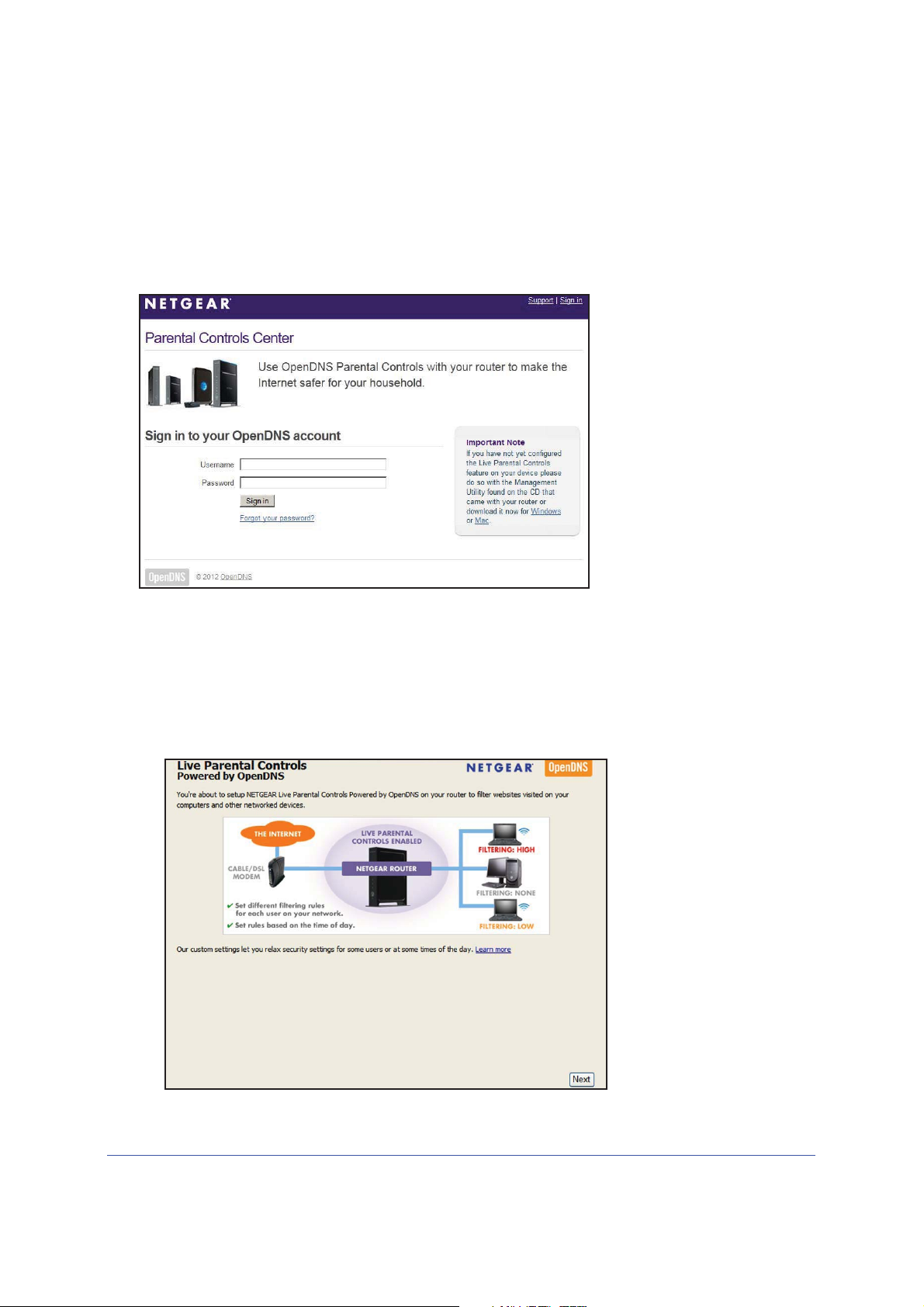
Mobile LTE Broadband 11n Wireless Router MBR1516
¾
Parental Controls
The first time you select Parental Controls from the Basic Home screen, you are
automatically directed to the Internet, where you can learn more about Live Parental Controls
or download the application. The following screen displays:
To set up Live Parental Controls:
1. Select Paren
2. Click either the Windows Users or Mac Users button.
3. Follow the onscreen instructions to download and install the NETGEAR Live Parental
Controls Management
After installation, Live Parental Controls automatically starts.
tal Controls on the Dashboard screen.
Utility.
NETGEAR genie Basic Settings
27
Page 28

Mobile LTE Broadband 11n Wireless Router MBR1516
4. Click Next, read the note, and click Next again to proceed.
Because Live Parental Controls uses free OpenDNS accounts, you are prompted to log in
or create a free accou
nt.
5. Select the radio button that applies to you and click Next.
• If you al
ready have an OpenDNS account, leave the Yes radio button selected.
• If you do not have an OpenDNS account, select the No radio button.
If you are creating an account, the following screen displays:
• Fill in the fields and click Next.
After you log on or create your account, the filtering level screen displays:
NETGEAR genie Basic Settings
28
Page 29
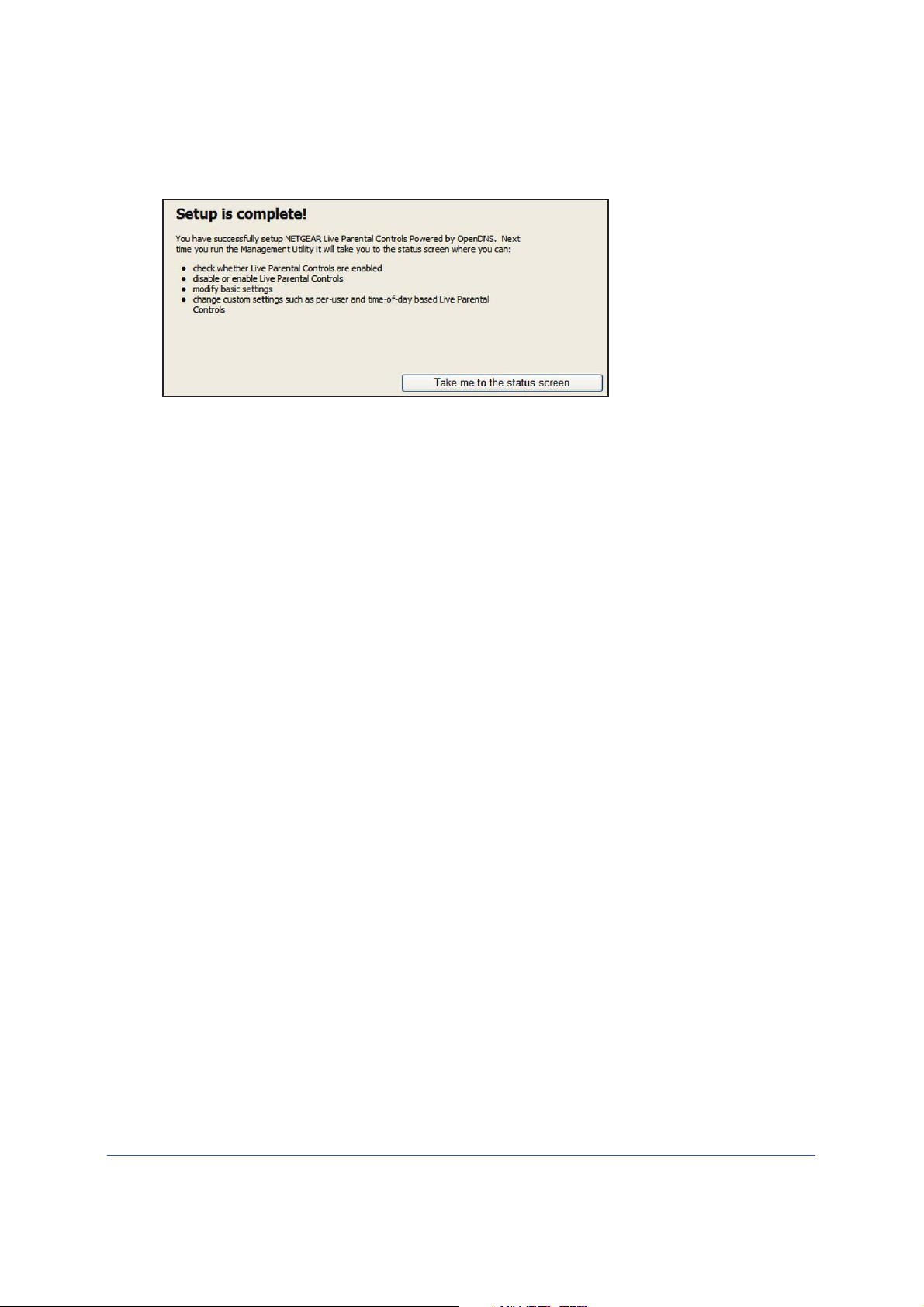
Mobile LTE Broadband 11n Wireless Router MBR1516
6. Select the radio button for the filtering level that you want and click Next.
7. Click the Take me to the status screen button.
Parental controls are now set up for the router. The Dashboard shows Parental Controls as
Enabled
.
NETGEAR genie Basic Settings
29
Page 30
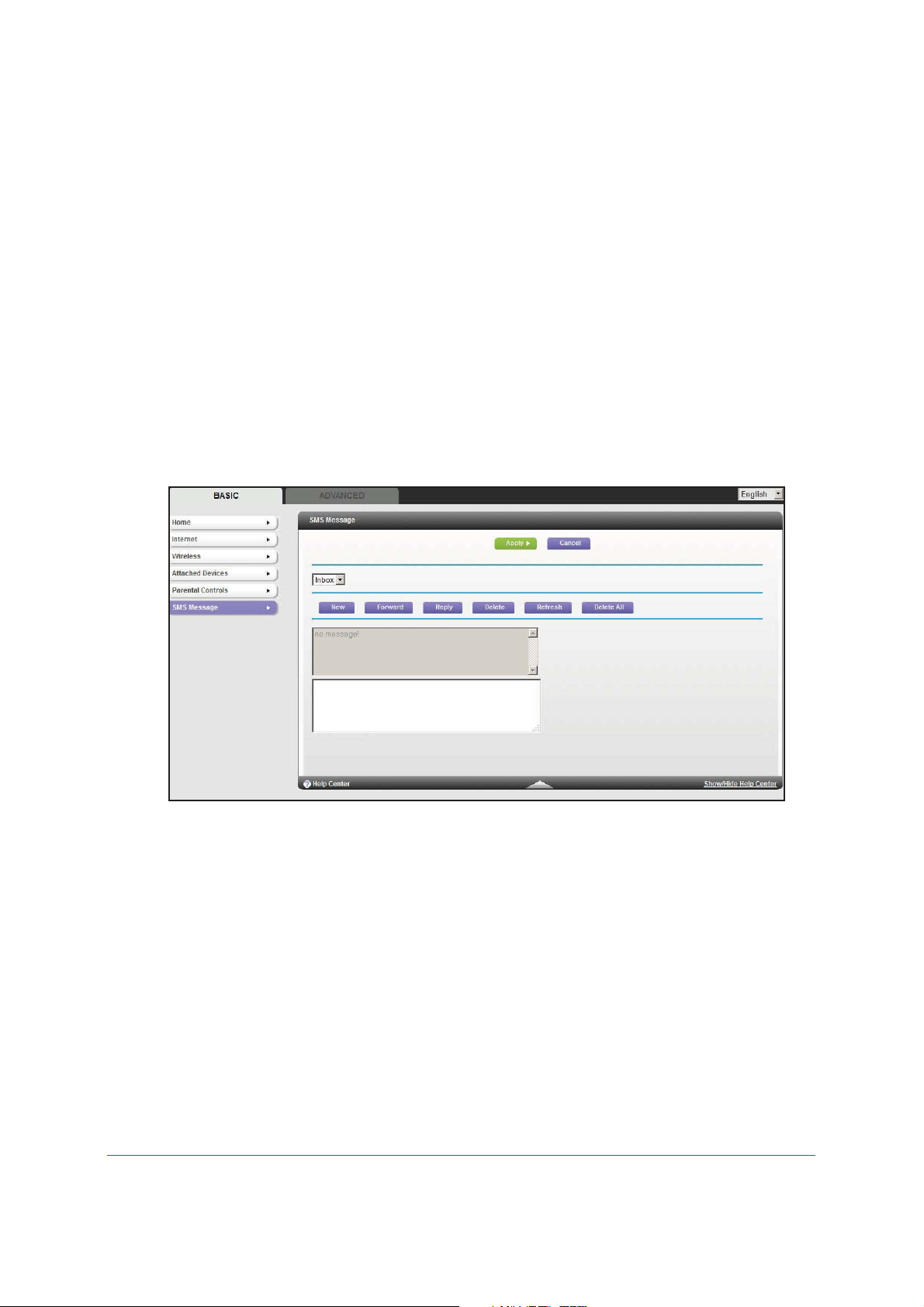
Mobile LTE Broadband 11n Wireless Router MBR1516
¾
SMS Message
Short Message Service (SMS) is a text messaging service for communication systems. The
SMS screens enable you to perform the tasks that are explained in the following sections:
• View SMS Messages
• Send SMS Messages
View SMS Messages
New SMS messages are available when the SMS LED on the front panel is solid green.
To view new SMS messages:
1. Select BASIC > SMS Messag
2. Click a particular message to view it.
• Click Forward or Reply to
• Click Delete to delete the specified SMS message.
3. Otherwise, do one of the following:
• Click Refresh to redisplay all SMS messages from the SIM card.
• Click Delete All to delete all SMS messages from the SIM card
• Click New to
information.
open a new message. See Send SMS Messages on page 31 for more
e to display the following screen:
forward or reply to the specified message.
NETGEAR genie Basic Settings
30
Page 31

Mobile LTE Broadband 11n Wireless Router MBR1516
¾
Send SMS Messages
You can create a new SMS message or send an SMS message over email.
To send SMS messages:
1. Select BASIC > SMS Message an
d then New to display the following screen:
2. In the To field, enter the phone number that you want to send your SMS message to, or the
email address to send a SMS message over email.
For multitarget messages, you can send a message to multiple phone numbers. Each
phone n
umber has to be separated by a comma (,).
3. In the Content field, enter the content of the SMS message. The length of the message is
shown at the bottom of the content box.
4. Click Send to sen
d the SMS message.
Alternatively, you can also take one of
• Click Clear to remo
ve the information in the To and Content fields.
• Click Save to save message
the following actions:
to Draft.
• Click Cancel to return to the Inbox without sending the message.
NETGEAR genie Basic Settings
31
Page 32

4. NETGEAR genie Advanced Home
Specifying custom settings
4
This chapter explains the features available from the NETGEAR genie Advanced Home screen,
shown in the following figure:
This chapter contains the following sections:
• Setup Wizard
• WPS Wizard
• Setup Menu
Some selections on the Advanced Home screen
• Security. See Chapt
• Administration. See Chapte
• Advanced Setup. See Chapter 7, Advanced Settings.
er 5, Security.
r 6, Administration.
are described in se
32
parate chapters:
Page 33

Mobile LTE Broadband 11n Wireless Router MBR1516
¾
Setup Wizard
The NETGEAR genie installation process is launched the first time you set up the router.
After setting up the router the first time, if you want to perform this task again, you can run
Setup Wizard from the Advanced tab of the NETGEAR genie.
To run the Setup Wizard:
1. Select ADVANCED
2. Click Upgrade to update the firmware (see Router Upgrade on page 63). Otherwise, click
Next to continue.
3. Select your broadband settings (see Broa
> Setup Wizard to display the following screen:
dband Settings on page 36) and click Next.
The router provides you with a update progress indication.
Note: When you run the Setup Wizard from a WiFi connection, you are
logged out when the router reboots.
NETGEAR genie Advanced Home
33
Page 34

Mobile LTE Broadband 11n Wireless Router MBR1516
¾
WPS Wizard
The WPS Wizard helps you add a WPS-capable client device (a wireless device or computer)
to your network. On the client device you need to either press its WPS button or locate its
WPS PIN.
To use the WPS Wizard:
1. Select ADVA
2. Click Next.
wireless device or computer).
You can use either the push button or PIN method.
3. Select either Push Button or PIN Number.
• To use the push button method, either click the WPS button on this screen, or press
the WPS button located on the side of the router. Within 2 minutes, go to the wireless
client and press its WPS button to join the network without entering a password.
NCED > WPS Wizard.
The following screen lets you select the method for adding the WPS client (a
• To use the PIN method, select the PIN Number radio button, enter the client security
PIN, and click Next.
NETGEAR genie Advanced Home
34
Page 35

Mobile LTE Broadband 11n Wireless Router MBR1516
Within 2 minutes, go to the client device and use its WPS software to join the network
without entering a password.
The router attempts to add the WPS-capable device. The WPS LED on the front of the
uter blinks green. When the router establishes a WPS connection, the LED is solid
ro
green, and the router WPS screen displays a confirmation message.
4. Repe
at Step 2 and Step 3 to add another WPS client to your network.
Setup Menu
Select ADVANCED > Setup to display the Setup menu. The following selections are
available:
• Broadb
Broadband 11n Wireless Router MBR1516. See Broadband Settings on p
• Mobile
See Mobile Broadband Settings o
• Ethe
you can access from the dashboard on the Basic Home screen. See Internet Setup on
page 22.
• Wireless Setup. This is a shortcut to the same Wireless Settings screen that you can
access from the dashboard on the Basic Home screen. See Wireless Settings on
page 24.
• WA
• LAN Setup. Local area network (LAN) setup. See LAN Setup on page 41.
• QoS Setup.Quality of Service
page 44.
and Settings. Configure the Internet connection mode of your Mobile LTE
age 36.
Broadband Settings. Configure the access to your mobile broadband account.
n page 36.
rnet Broadband Settings. This is a shortcut to the same Internet Setup screen that
N Setup. Internet (WAN) setup. See WAN Setup on page 38.
(QoS) setup. See Quality of Service (QoS) Setup on
NETGEAR genie Advanced Home
35
Page 36

Mobile LTE Broadband 11n Wireless Router MBR1516
¾
Broadband Settings
The Broadband Settings screen lets you select the Internet connection mode of your Mobile
LTE Broadband 11n Wireless Router MBR1516.
To select your Internet connection mode:
1. Select ADVA
Your Internet connection choices include the following:
• Use Ethernet connectio
• Always use Mobile Broadband connection
• Always use Ethernet con
NCED > Setup > Broadband Settings to view the following screen:
n first and if fail use mobile broadband connection
nection
2. Click Apply to save your selection.
Mobile Broadband Settings
The Mobile Broadband Settings screen lets you configure the access to your mobile
broadband account.
Note: To connect to the mobile broadband network requires an active
broadband service account. Contact your ISP for your user name,
password, and the network name.
NETGEAR genie Advanced Home
36
Page 37

Mobile LTE Broadband 11n Wireless Router MBR1516
¾
To configure your mobile broadband account access:
1. Select ADVANCED > Setup > Mobile Broadband Settings to view the following
screen:
The following settings are provided:
• User Name. The account login user name.
• Password. The accou
• Country. Th
e country where mobile broadband service is provided.
nt password for authentication.
• Internet Service Provider. The Internet Service Provider of the 3G network.
• PIN code. The PIN code of the SIM card.
• APN
• Access Number. The p
. The access point name.
hone number of the remote site.
• PDP Type. The type of packet data protocol.
• Use internal antenna.
The Mobile LTE Broadband 11n Wireless Router MBR1516
uses internal antennas unless you choose to boost reception with external antennas.
See Use external antennas for improved signal strength. on page 94
• Wireless Button Configuration. Choo
se whether you want the WPS button to
.
control WiFi only or both WiFi and wireless broadband.
• Connection Status. Th
2. Click Appl
y to save your settings.
3. Click Connect when you want
e status of the current WAN port.
to connect manually to the network.
4. Click Disconnect when you want to disconnect manually from the current network.
NETGEAR genie Advanced Home
37
Page 38

Mobile LTE Broadband 11n Wireless Router MBR1516
WAN Setup
The WAN Setup screen lets you configure a DMZ (demilitarized zone) server, change the
Maximum Transmit Unit (MTU) size, and enable the router to respond to a ping on the WAN
(Internet) port. Select ADVANCED > Setup > WAN Setup to view the following screen:
• Disable Port Scan and DoS Protection. DoS protection protects your LAN against
denial of service attacks such as Syn flood, Smurf Attack, Ping of Death, Teardrop Attack,
UDP Flood, ARP Attack, Spoofing ICMP, Null Scan, and many others. This should be
disabled only in special circumstances.
• Default DMZ Server. This feature is somet
games or videoconferencing. Be careful when using this feature because it makes the
firewall security less effective. See Default DMZ Server on page 39 for more details.
• Respond to Ping on Internet Port. If you want the router to respond to a ping from the
Internet, select this check box. Use this only as a diagnostic tool because it allows your
router to be discovered. Do not select this check box unless you have a specific reason.
• MTU Size (in bytes).
networks is 1500 bytes, or 1492 bytes for PPPoE connections. For some ISPs you might
need to reduce the MTU. This is rarely required, and should not be done unless you are
sure it is necessary for your ISP connection. See Change the MTU Size on page 39.
• NAT Filtering. Network Address Translation (NAT) determines how the router processes
inbound traffic. Secured NAT provides a secured firewall to protect the computers on the
LAN from attacks from the Internet, but might prevent some Internet games, point-to-point
applications, or multimedia applications from functioning. Open NAT provides a much
less secured firewall, but allows almost all Internet applications to function.
• Disable SIP ALG. Some V
this option to turn off the SIP ALG helps your VoIP devices create and accept calls
through the router.
normal MTU (Maximum Transmit Unit) value for most Ethernet
The
oIP applications do not work well with the SIP ALG. Enabling
imes helpful when you are playing online
NETGEAR genie Advanced Home
38
Page 39

Mobile LTE Broadband 11n Wireless Router MBR1516
¾
Default DMZ Server
The default DMZ server feature is helpful when you are using some online games and
videoconferencing applications that are incompatible with Network Address Translation
(NAT). The router is programmed to recognize some of these applications and to work
correctly with them, but there are other applications that might not function well. In some
cases, one local computer can run the application correctly if that computer’s IP address is
entered as the default DMZ server.
WARNING:
DMZ servers pose a security risk. A computer designated as the
default DMZ server loses firewall protection from exploits on the
Internet. Once compromised, the DMZ server computer attacks
other computers on your network.
Incoming traffic from the Internet is usually discarded by the router unless the traffic is a
response to one of your local computers or a service that you have configured in the Port
Forwarding/Port Triggering screen. Instead of discarding this traffic, you can have it
forwarded to one computer on your network. This computer is called the default DMZ server.
To set up a default DMZ server:
1. On the
2. Type the IP address.
3. Click App
WAN Setup screen, select the Default DMZ Server check box.
ly.
Change the MTU Size
The Maximum Transmission Unit (MTU) is the largest data packet a network device
transmits. When one network device communicates across the Internet with another, the data
packets travel through many devices along the way. If any device in the data path has a lower
MTU setting than the other devices, the data packets have to be split or “fragmented” to
accommodate the device with the smallest MTU.
The best MTU setting for NETGEAR equipment is of
the value might fix one problem but cause another. Leave MTU unchanged unless one of
these situations occurs:
• Y
ou have problems connecting to your ISP or other Internet service, and the technical
support of either the ISP or NETGEAR recommends changing the MTU setting. These
web-based applications might require an MTU change:
- A secu
- Yahoo email
- MSN port
- America Onlin
re website that will not open, or displays only part of a web page
al
e’s DSL service
ten just the default value, and changing
NETGEAR genie Advanced Home
39
Page 40

Mobile LTE Broadband 11n Wireless Router MBR1516
¾
• You use VPN and have severe performance problems.
• You used a program to optimize MTU for p
erformance reasons, and now you have
connectivity or performance problems.
Note: An incorrect MTU setting causes Internet communication problems
such as the inability to access certain websites, frames within
websites, secure login pages, and FTP or POP servers.
If you suspect an MTU problem, a common solution is to change the MTU to 1400. If you are
willing to experiment, you can gradually reduce the MTU from the maximum value of 1500
until the problem goes away. The following table describes common MTU sizes and
applications.
Table 2. Common MTU Sizes
MTU Application
1500 The largest Ethernet packet size and the default value. This is the typical setting for
non-PPPoE, non-VPN connections, and is the default value for NETGEAR routers,
adapters, and switches.
1492 Used in PPPoE environments.
1472 Maximum size to use for pinging. (Larger packets are fragmented.)
1468 Used in some DHCP environments.
l att
1460 Usable by AOL if you do not have large emai
1436 Used in PPTP environments or with VPN.
1400 Maximum size for AOL DSL.
576 Typical value to connect to dial-up ISPs.
achments, for example.
To change the MTU size:
1. Select ADVA
2. In the MTU Size field, enter a new size between 64 and 1500.
NCED > Setup > WAN Setup.
3. Click Apply to save the settings.
NETGEAR genie Advanced Home
40
Page 41

Mobile LTE Broadband 11n Wireless Router MBR1516
¾
LAN Setup
The LAN Setup screen allows configuration of LAN IP services such as Dynamic Host
Configuration Protocol (DHCP) and Routing Information Protocol (RIP).
The router is shipped preconfigured to use private IP addresses on the LAN side and to act
as a DHCP server
AN IP address. 192.168.0.1
• L
• Subnet mask. 255
. The router’
.255.255.0
s default LAN IP configuration is:
These addresses are part of the designated private
and should be suitable for most applications. If your network has a requirement to use a
different IP addressing scheme, you can make those changes in the LAN Setup screen.
Note: If you change the LAN IP address of the router while connected
through the browser, you will be disconnected. You will have to open
a new connection to the new IP address and log in again.
To change the LAN settings:
1. Select ADVANCED
> Setup > LAN Setup to display the following screen:
address range for use in private networks
2. Enter the settings that you want to customize. These settings are described in LAN Setup
Screen Settings on page 42.
3. Click Appl
y to save your changes.
NETGEAR genie Advanced Home
41
Page 42

Mobile LTE Broadband 11n Wireless Router MBR1516
LAN Setup Screen Settings
LAN TCP/IP Setup
• IP Address. The LAN IP address of the router.
• IP Sub
IP subnet mask allows a device to know which other addresses are local to it, and which
have to be reached through a gateway or router.
• RIP Direction. Router Information Protocol (RIP) allows a router to exchange routing
information with other routers. This setting controls how the router sends and receives
RIP packets. Both is the default setting. With the Both or Out Only setting, the router
broadcasts its routing table periodically. With the Both or In Only setting, the router
incorporates the RIP information that it receives.
• RIP V
that the router sends. It recognizes both formats when receiving. By default, the RIP
function is disabled.
net Mask. The LAN subnet mask of the router. Combined with the IP address, the
ersion. This controls the format and the broadcasting method of the RIP packets
RIP-1 is universally su
unusual network setup.
RIP-2 ca
format. RIP-2B uses subnet broadcasting. RIP-2M uses multicasting.
rries more information. Both RIP-2B and RIP-2M send the routing data in RIP-2
pported. It is adequate for most networks, unless you have an
Use Router as a DHCP Server
This check box is usually selected so that the router functions as a Dynamic Host
Configuration Protocol (DHCP) server.
• S
tarting IP Address. Specify the start of the range for the pool of IP addresses in the
same subnet as the router.
• Ending IP Addres
same subnet as the router.
s. Specify the end of the range for the pool of IP addresses in the
Address Reservation
When you specify a reserved IP address for a computer on the LAN, that computer receives
the same IP address each time it accesses the router’s DHCP server. Assign reserved IP
addresses to servers that require permanent IP settings.
Use the Router as a DHCP Server
By default, the router functions as a DHCP server, allowing it to assign IP, DNS server, and
default gateway addresses to all computers connected to the router’s LAN. The assigned
default gateway address is the LAN address of the router. The router assigns IP addresses to
the attached computers from a pool of addresses specified in this screen. Each pool address
is tested before it is assigned to avoid duplicate addresses on the LAN. For most
applications, the default DHCP and TCP/IP settings of the router are satisfactory.
NETGEAR genie Advanced Home
42
Page 43

Mobile LTE Broadband 11n Wireless Router MBR1516
¾
You can specify the pool of IP addresses to be assigned by setting the starting IP address
and ending IP address. These addresses should be part of the same IP address subnet as
the router’s LAN IP address. Using the default addressing scheme, you should define a
range between 192.168.1.2 and 192.168.1.254, although you might want to save part of the
range for devices with fixed addresses.
a
The router delivers the following p
rameters to any LAN device that requests DHCP:
• An IP address from the range you have defined
• Subnet mask
• Gateway IP address (the ro
uter’s LAN IP address)
• Primary DNS server (if you entered a primary DNS address in the Internet Setup screen;
otherwise, the router’s LAN IP address)
• Secondary DNS server (if you
entered a secondary DNS address in the Internet Setup
screen)
To use another device on your network as the DHCP server, or to manually configure the
network settings
of all of your computers, clear the Use Router as DHCP Server check box
and click Apply. Otherwise, leave this check box selected. If this service is not enabled and
no other DHCP server is available on your network, you need to set your computers’ IP
addresses manually or they will not be able to access the router.
Address Reservation
When you specify a reserved IP address for a computer on the LAN, that computer always
receives the same IP address each time it accesses the router’s DHCP server. Reserved IP
addresses should be assigned to computers or servers that require permanent IP settings.
To reserve an IP address:
1. In the Address Reservation section of the screen, click the Add
following screen:
2. In the IP Address field, type the IP address to assign to the computer or server. (Choose an
IP address from the router’s LAN subnet, such as 192.168.1.x.)
3. Type the MAC address of the computer or server.
Ti
p: If the computer is already on your network, you can copy its MAC
address from the Attached Devices screen and paste it here.
button to display the
4. Click Appl
y to enter the reserved address into the table.
NETGEAR genie Advanced Home
43
Page 44

Mobile LTE Broadband 11n Wireless Router MBR1516
The reserved address is not assigned until the next time the computer contacts the
router’s DHCP server. Reboot the computer, or access its IP configuration and force a
DHCP release and renew.
To edit or delete a reserved address entry, select the radio button next to the reserved
addres
s you want to edit or delete. Then click Edit or Delete.
Quality of Service (QoS) Setup
QoS is an advanced feature that can be used to prioritize some types of traffic ahead of
others. The Mobile LTE Broadband 11n Wireless Router can provide QoS prioritization over
the wireless link and on the Internet connection. To configure QoS, use the QoS Setup
screen.
Select ADVANC
ED > Setup > QoS Setup to display the following screen:
Enable WMM QoS for Wireless Multimedia Applications
WMM (Wireless Multimedia) is a subset of the 802.11e standard. WMM allows wireless traffic
to have a range of priorities depending on the type of data. Time-dependent information, such
as video and audio, has a higher priority than normal traffic. For WMM to function correctly,
wireless clients have to support WMM also.
WMM QoS is enabled by default. You can disable it in the QoS Setup screen by clearing the
Enable WMM check b
ox and clicking Apply.
Turn Internet Access QoS On
Enable this feature for the QoS function to prioritize Internet traffic.
NETGEAR genie Advanced Home
44
Page 45

Mobile LTE Broadband 11n Wireless Router MBR1516
Manage the QoS Priority Rules
Select ADVANCED > Setup > QoS Setup > Setup QoS rule to display the following screen:
For applications such as online gaming, an Ethernet LAN port, or a specified MAC address
that already appear in the list, modify the priority level by selecting it, and then clicking Edit.
Click Delete to erase the priority rule.
NETGEAR genie Advanced Home
45
Page 46

Mobile LTE Broadband 11n Wireless Router MBR1516
¾
You can also define the priority policy for each online game, application, LAN port, or the
computer's MAC address by clicking Add Priority Rule.
For Applications or Online Gaming
To set up the priority for an application or online gaming:
1. Select Applications or Online Gaming from the Priority Category list.
2. Select the Internet application or game from one of the lists.
NETGEAR genie Advanced Home
46
Page 47

Mobile LTE Broadband 11n Wireless Router MBR1516
¾
¾
3. Select the priority level: Highest, High, Normal, or Low.
4. Type the name in the QoS Policy for field for this rule.
5. Click Appl
y.
For an Ethernet LAN Port
To set up the priority for computers connected to a LAN port:
1. Select Ethernet LAN Port from the Priority Category list.
2. Select the number of the LAN port for which you want to specify the priority level.
3. Select the
priority level: Highest, High, Normal, or Low.
4. You can also type the name in the QoS Policy for field for this rule.
5. Click Appl
y.
For a MAC Address
To set up the priority for a specified computer through its MAC address:
1. Select MAC Address from the Priority Category list.
NETGEAR genie Advanced Home
47
Page 48

Mobile LTE Broadband 11n Wireless Router MBR1516
¾
2. Click Refresh to update the list of those computers already connected to the router.
3. Select the entry's radio but
ton in the table.
4. Modify the information in the MAC Address and Device Name fields.
5. Select the prio
6. Y
ou can also type the name in the QoS Policy for field for this rule.
rity level: Highest, High, Normal, or Low.
7. Click Edit or Add.
8. Click Apply.
Editing or Deleting an Existing QoS Policy
To edit or delete a QoS policy:
1. Select ADVANCED > QoS Setup to display the QoS Setup screen.
2. Select the rad
following:
• Click Delete to remove the QoS policy.
• Click Edit t
change the policy settings.
io button next to the QoS policy to be edited or deleted, and do one of the
o edit the QoS policy. Follow the instructions in the preceding sections to
3. Click Apply in the QoS Setup screen to save your changes.
NETGEAR genie Advanced Home
48
Page 49

5. Security
Keeping unwanted content out of your network
5
This chapter explains how to use the basic firewall features of the router to prevent objectionable
content from reaching the computers and other devices connected to your network.
This chapter includes the following sections:
• Keyword Blocking of HTTP Traffic
• Block Services (Port Filtering)
• Schedule Blocking
• Security Event Email Notifications
49
Page 50

Mobile LTE Broadband 11n Wireless Router MBR1516
¾
¾
Keyword Blocking of HTTP Traffic
Use keyword blocking to prevent certain types of HTTP traffic from accessing your network.
The blocking can be always or according to a schedule.
A
1. Select ADV
NCED > Security > Block Sites to display the following screen:
2. Select one of the keyword blocking options:
• Per Schedule. T
• Always. Turn on keyword blocking all the time, independent of the Schedule screen.
3. In the Keyword field, enter a keyword or domain, click Add Keyword
The Keyword list supports up to 32 entries. Here are some sample entries:
• Specify XXX to block http://www.badstuff.com/xxx.html.
• Specify .com if you want to allow only sites with domain
• Enter a period
To delete a keyword or domain:
1. Select the keyword
2. Click Delete Keyword, and then Appl
To specify a trusted computer:
You can exempt one trusted computer from blocking and logging. The computer you
has to have a fixed IP address.
ru
1. In the T
2. Click Apply to save your changes.
sted IP Address field, enter the IP address.
urn on keyword blocking according to the Schedule screen settings.
, and click Apply.
suffixes such as .edu or .gov.
(.) to block all Internet browsing access.
you want to delete from the list.
y to save your changes.
exempt
Security
50
Page 51

Mobile LTE Broadband 11n Wireless Router MBR1516
¾
Block Services (Port Filtering)
Services are functions performed by server computers at the request of client computers. For
example, web servers serve web pages, time servers serve time and date information, and
game hosts serve data about other players’ moves. When a computer on the Internet sends
a request for service to a server computer, the requested service is identified by a service or
port number. This number appears as the destination port number in the transmitted IP
packets. For example, a packet that is sent with the destination port number 80 is an HTTP
(web server) request.
The service numbers for many common protocols are defined by the Internet Engineering
Task Force (IETF at http://www.ietf.org/) and published in RFC1700, “Assigned Numbers.”
Service numbers for other applications are typically chosen from the range 1024 to 65535 by
the authors of the application. Although the router already holds a list of many service port
numbers, you are not limited to these choices. You can often determine port number
information by contacting the publisher of the application, by asking user groups or
newsgroups, or by searching.
The Block Services screen lets you add and block specific Internet services by co
your network. This is called service blocking or port filtering. To add a service for blocking,
first determine which port number or range of numbers are used by the application.
To block services:
1. Select ADVANCED > Security > Block Services to displa
2. Select either Per Schedule or Always to enable service blocking, and click Apply. If you
selected Per Schedule, specify a time period in the Schedule screen as described in
Schedule Blocking on pag
e 53.
y the following screen:
mputers on
Security
51
Page 52

Mobile LTE Broadband 11n Wireless Router MBR1516
3. Click Add to add a service. The Block Services Setup screen displays:
4. From the Service Type list, select the application or service to allow or block. The list already
displays several common services, but you are not limited to these choices. To add any
additional services or applications that do not already appear, select User Defined.
5. If you know that the application uses either T
CP or UDP, select the appropriate protocol. If
you are not sure, select Both.
6. Enter the
starting and ending port numbers. If the application uses a single port number,
enter that number in both fields.
7. Select the radi
o button for the IP address configuration you want to block, and enter the IP
addresses. You can block the specified service for a single computer, a range of computers
with consecutive IP addresses, or all computers on your network.
8. Click Add to enable
your Block Services Setup selections.
Security
52
Page 53

Mobile LTE Broadband 11n Wireless Router MBR1516
¾
Schedule Blocking
You can specify the days and time that you want to block Internet access.
To schedule blocking:
1. Select ADVANCED
2. Set up the schedule for blocking keywords and services.
• Days to Block. Select days on which you
appropriate check boxes, or select Every Day to select the check boxes for all days.
• Time of Day to Block. Select a st
Day for 24-hour blocking.
> Security > Schedule to display the following screen:
want to apply blocking by selecting the
art and end time in 24-hour format, or select All
3. Select your t
Automatically adjust for daylight savings time check box.
4. Click Appl
ime zone from the list. If you use daylight savings time, select the
y to save your settings.
Security
53
Page 54

Mobile LTE Broadband 11n Wireless Router MBR1516
¾
Security Event Email Notifications
To receive logs and alerts by email, provide your email information in the Email screen, and
specify which alerts you want to receive and how often.
To set up email notifications:
1. Select ADVA
2. To receive email logs and alerts from the router, select the Turn Email Notification On
check box.
3. In the Your Outgoing Mail Server field, enter the name of your ISP’s outgoing (SMTP) mail
r (such as mail.myISP.com). You might be able to find this information in the
serve
configuration screen of your email program. If you leave this field blank, log and alert
messages are not sent by email.
4. Enter the email address to which logs and alerts are sent in the Send to This Email Address
field. This email address is also used for the From address. If you leave this field blank, log
and alert messages are not sent by email.
5. If your outgoing email server requires authentication, select the My Mail Server requires
au
thentication check box. Fill in the User Name and Password fields for the outgoing email
server.
6. You can have email alerts sent immediately when someone attempts to visit a blocked site,
you can specify that logs are sent automatically.
and
NCED > Security > Email to display the following screen:
If you select the Weekly, Daily, or Hourly option and the log fills up before the specified
period, the log
sent, the log is cleared from the router’s memory. If the router cannot email the log file, the
log buffer might fill up. In this case, the router overwrites the log and discards its contents.
7. Click Apply to save your settings.
is automatically emailed to the specified email address. After the log is
Security
54
Page 55

6. Administration
Managing your network
6
This chapter describes the router settings for administering and maintaining your router and
home network. See also Remote Management on p
checking the status of your router over the Internet, and Traffic Meter on p
about monitoring the volume of Internet traffic passing through your router’s Internet port.
This chapter includes the following sections:
• Router Status
• Logs
• Attached Devices
• Backup Settings
• Set Password
• Diagnostics
• Router Upgrade
• Module Upgrade
age 85 for information about upgrading or
age 87 for information
55
Page 56

Mobile LTE Broadband 11n Wireless Router MBR1516
¾
Router Status
Use the Router Status screen to check the current settings and statistics for your router. This
screen shows you the current settings. If something needs to be changed, change it on the
relevant screen.
To view router status and usage information:
1. Select ADVANCE
The following status information is displayed:
• Hardware Ve
• Firmware Version. The version of the router firmware. It changes if you upgrade the
router firmwa
• HSDPA.
- Modem Identity.
- Modem SW
- Modem driver
- IMSI.
- IMEI.
- Operator.
- Network mode.
• W
AN Port.
Broadband Account Settings screens.
- Connection Status. This shows if the
WAN. If the value is DHCP Client, the router obtains an IP address dynamically
from the ISP.
- IP Address. The IP address being used by the Internet (WAN) port of the router.
If no address is shown or the address is 0.0.0, the router cannot connect to the
Internet.
D > Administration > Router Status to display the following screen:
rsion. The router model.
re.
version.
version.
These are the current settings that you set in the Setup Wizard or
router is using a fixed IP address on the
Administration
56
Page 57

Mobile LTE Broadband 11n Wireless Router MBR1516
- Protocol.
- IP Subnet Mask. The subnet mask associated with the Internet IP address.
- IP Subnet Mask. The IP subnet mask b
eing used by the Internet (WAN) port of
the router.
- Gateway to Address.
-
Domain Name Server. The Domain Name Serve
r addresses being used by the
router. A Domain Name Server translates human-language URLs such as
www.netgear.com into IP addresses.
• LAN Port. These are the current settings, as set in the LAN IP Setup screen.
- MAC Address. The Media
Access Control address. This is the unique physical
address being used by the Ethernet (LAN) port of the router.
- IP Address. The IP address be
ing used by the Ethernet (LAN) port of the router.
The default is 192.168.0.1.
- DHCP Server. Identifies whethe
r the router’s built-in DHCP server is active for the
LAN-attached devices.
- IP Subnet Mask. The subne
t mask associated with the LAN IP address.
• Wireless Port. These are the current settings, as set in the Wireless Settings screen.
- Name (SSID). The SSID
- Region. The lo
cation (country).
of the router.
- Channel. The current channel in use.
- Wireless AP. Indicates
if the Access Point feature of the Router is enabled or not.
If not enabled, the Wireless LED on the front panel will be off.
- Broadcast Name. Indicates if the Router is broadcasting its SSID.
2. Click Show St
atistics to see router performance statistics such as the number of packets
sent and number of packets received for each port.
• System Up Time. The time elapsed since the router was last restarted.
• Port. The statistics for the WAN (Internet) and LAN (Ethernet) ports. For each port,
t
he screen displays:
- Status. The link st
- TxPkts. The n
atus of the port.
umber of packets transmitted on this port since reset or manual
clear.
- RxPkts.
The number of packets received on this port since reset or manual clear.
Administration
57
Page 58

Mobile LTE Broadband 11n Wireless Router MBR1516
- Collisions. The number of collisions on this port since reset or manual clear.
- Tx B/s. The current transmission (outbound) bandwidth used on the WAN and
LAN port
- Rx B/s. The current r
s.
eception (inbound) bandwidth used on the WAN and LAN
ports.
- Up Time. T
he time elapsed since this port acquired the link.
- Poll Interval. The interval at which the statistics are updated in this screen.
To change the polling frequency, enter a time in seconds in the Poll Interval field, and click
Set Interval.
o
To stop the polling entirely, click St
p.
3. Click Connection
Status to see information about your current connection.
• Mobile Broadband Status.
- Connection Status.
- Received Signal Quality (in dbm).
- Bytes Transmitted.
- Bytes Received.
- Tx B/s.
- Rx B/s.
- System Uptime
- Conne
• Connection S
ction Duration.
tatus.
- IP Address. The
- Subnet Mask. The subnet mask that is assigned to the router.
- Default Gateway. The IP add
communicates with.
.
IP address that is assigned to the router.
ress for the default gateway that the router
Administration
58
Page 59

Mobile LTE Broadband 11n Wireless Router MBR1516
- DHCP Server. The IP address for the Dynamic Host Configuration Protocol server
that provides the TCP/IP configuration for all the computers that are connected to
the router.
- DNS Server. The IP address of the Domain Name Service server that provides
translation of network names to IP addresses.
- Lease Obtained.
- Lease Expires. The date and time that the lease expires.
T
o change the polling frequency, enter a time in seconds in the Poll Interval field, and
click Set Interval.
The date and time when the lease was obtained.
To stop the polling entirely, click Sto
The Close Window button closes the Connection
p.
Status screen.
Logs
The log is a detailed record of the websites you have accessed or attempted to access. If you
have set up content filtering on the Block Sites screen, the Logs screen shows you when
someone on your network tried to access a blocked site. If you have email notification on,
you receive these logs in an e-mail message. If you do not have email notification set up,
view the logs here.
Select ADVA
NCED > Administration > Logs. The Logs screen displays.
To refresh the log screen, click the Refresh button.
To clear the log entries, click the Clear Log butto
To email the log immediately, click the Send Log butto
testing your e-mail settings.
Administration
n.
59
n. This feature can be very useful for
Page 60

Mobile LTE Broadband 11n Wireless Router MBR1516
¾
¾
Attached Devices
See Attached Devices on page 26.
Backup Settings
The configuration settings of the Mobile LTE Broadband 11n Wireless Router are stored
within the router in a configuration file. You can back up (save) this file to your computer,
restore it, or reset it to the factory default settings.
Back Up Settings
To back up the router’s configuration settings:
1. Select ADVANCED > Administration > Backup Settings to display the following
screen:
2. Click Back Up to save a copy of the current settings.
3. Choose a location to store the .cfg file that is on a computer on your network.
Restore Configuration Settings
To restore configuration settings that you backed up:
1. Enter the full p
2. When you have located the .cfg file, click the Restore
Upon completion, the router reboots.
ath to the file on your network, or click the Browse button to find the file.
button to upload the file to the router.
Administration
60
Page 61

Mobile LTE Broadband 11n Wireless Router MBR1516
¾
WARNING:
Do not interrupt the reboot process.
Erase
Under some circumstances (for example, if you move the router to a different network or if
you have forgotten the password), you might want to erase the configuration and restore the
factory default settings.
You can either use the Restore Factory Settings button on the back of the router (see Factory
Default Settings on pag
Erase sets the user name to admin, the password to password, and the LAN IP address to
192.168.1.1, and enables the router’s
e 99), or you can click the Erase button in this screen.
DHCP.
Set Password
This feature allows you to change the default password that is used to log in to the router with
the user name admin.
This is not the same as changing the password for wireless access. The label on the bottom
of you
r router shows your unique wireless network name (SSID) and password for wireless
access (see Label on page 11).
To set the password for the user name admin:
1. Select ADVANCED > Administration > Set Password to display the following screen:
2. Type the old password, and type the new password twice in the fields on this screen.
3. If you want to be able to recover the password, select the Enable Password Recovery
check box.
Administration
61
Page 62

Mobile LTE Broadband 11n Wireless Router MBR1516
¾
¾
4. Click Apply so that your changes take effect.
Password Recovery
NETGEAR recommends that you enable password recovery if you change the password for
the router’s user name of admin. Then you will have an easy way to recover the password if it
is forgotten. This recovery process is supported in Internet Explorer, Firefox, and Chrome
browsers, but not in the Safari browser.
To set up password recovery:
1. Select the Enable Password Re
2. Select two security questions, and provide answers to them.
3. Click Apply to save
When you use your browser to access the router,
recovery is enabled, when you click Cancel, the password recovery process starts. You can
then enter the saved answers to the security questions to recover the password.
your changes.
covery check box.
the login window displays. If password
Diagnostics
Use the Diagnostics screen to perform various diagnostics. For normal operation, these tests
are not required.
To run the diagnostics:
Select ADVANCED > Admi
nistration > Diagnostics to display the following screen:
Ping an IP address. Use this test to send a ping packet request to the specified IP address.
This procedure is often used to test a connection. If the request times out because no reply is
received, this result usually means the destination is unreachable. However, some network
devices can be configured not to respond to a ping.
Administration
62
Page 63

Mobile LTE Broadband 11n Wireless Router MBR1516
¾
Perform a DNS Lookup. A DNS (Domain Name Server) converts the Internet name (for
example, www.netgear.com) to an IP address. If you need the IP address of a Web, FTP, Mail
or other Server on the Internet, you can do a DNS lookup to find the IP address.
Display the Routing Table.
information is used by technical support and other staff who understand routing tables.
Reboot the Router.
the Router seems to have become unstable or is not operating normally.
Note: Rebooting will break any existing connections either to the router
(such as this one) or through the router (for example, LAN users
accessing the Internet). However, connections to the Internet
automatically re-established when possible.
Use this bu
This opera
tton to perform a remote reboot (restart). You can use this if
tion displays the internal routing table. This
Router Upgrade
The router firmware (routing software) is stored in flash memory. You can update the
firmware from the Administration menu on the Advanced tab. You might see a message at
the top of the NETGEAR genie screens when new firmware is available for your product.
You can use the Check button on the Router Update screen to check and update to the latest
fi
rmware for your product if new firmware is available.
To check for new firmware and update your router:
1. Select ADVANCED >
2. Click Check.
The router finds new firmware information if any is available.
Administration > Router Update to display the following screen:
Administration
63
Page 64

Mobile LTE Broadband 11n Wireless Router MBR1516
¾
3. Click Yes to update and locate the firmware you downloaded (the file ends in .img).
WARNING:
When uploading firmware to the router, do not interrupt the web
browser by closing the window, clicking a link, or loading a new
page. If the browser is interrupted, it could corrupt the firmware.
When the upload is complete, your router restarts. The upgrade process typically takes
about 1 minute. Read the new firmware release notes to determine whether or not you
need to reconfigure the router after upgrading.
Module Upgrade
The module firmware (broadband mobile software) is stored in flash memory. You can
upgrade the firmware from the Administration menu on the Advanced tab. You might see a
message at the top of the NETGEAR genie screens when new firmware is available for your
product.
You can use the Check button on the Module Upgrade screen to check and update to the
latest firmware for your product if new firmware is available.
To check for new firmware and update your router:
1. Select ADVA
screen:
NCED > Administration > Module Upgrade to display the following
2. Click Check.
The router finds new firmware information if any is available.
3. Click Yes to update and locate the firmware you downloaded (the file ends in .img).
Administration
64
Page 65

Mobile LTE Broadband 11n Wireless Router MBR1516
WARNING:
When uploading firmware to the router, do not interrupt the web
browser by closing the window, clicking a link, or loading a new
page. If the browser is interrupted, it could corrupt the firmware.
When the upload is complete, your router restarts. The upgrade process typically takes
about 1 minute. Read the new firmware release notes to determine whether or not you
need to reconfigure the router after upgrading.
Administration
65
Page 66

7. Advanced Settings
This chapter describes the advanced features of your router. The information is for users with a
solid understanding of networking concepts who want to set the router up for unique situations
such as when remote access from the Internet by IP or domain name is needed.
This chapter includes the following sections:
• SIM Settings
• SMS Messages
• Wireless Settings
• Wireless Repeating
• Port Forwarding and Port Triggering
• Dynamic DNS
• Static Routes
• Remote Management
• Universal Plug and Play
• Traffic Meter
7
66
Page 67

Mobile LTE Broadband 11n Wireless Router MBR1516
¾
SIM Settings
Your ISP provides you with a SIM card so that you can access mobile broadband. Use this
screen to change your SIM card settings.
To change your SIM sard settings:
1. Select Advanced > Advanced Setup > SIM Settings to display the following screen:
2. Change your SIM card settings as necessary:
• Enabling or Disabling the PIN Code. Enable or disable the use of the SIM card PIN
code.
• Changing the PIN Code. The PIN code p
unauthorized device. Also, change the PIN code regularly for security reasons.
3. Click Apply so that your changes take effect.
SMS Messages
See SMS Message on page 30.
revents the use of the SIM card in an
Advanced Settings
67
Page 68

Mobile LTE Broadband 11n Wireless Router MBR1516
Wireless Settings
Note: The wireless router is already configured with the optimum settings.
Do not alter these settings unless directed by NETGEAR support.
Incorrect settings disable the wireless router.
Select Advanced > Advanced Setup > Wireless Settings to display the following screen:
The following settings are available in this screen:
Advanced Wireless Settings. Do not ch
NETGEAR support.
irele
• Enable W
the wireless router by clearing this check box. Select this check box again to enable
the wireless portion of the router. When the wireless radio is disabled, other members
of your household can use the router by connecting their computers to the router with
an Ethernet cable.
Note: The Fragmentation Length, CTS/RTS Threshold, and Preamble
Mode options are reserved for wireless testing and advanced
configuration only. Do not change these settings.
• Enable SSID Broadcast. This setting enables broadcasting of the SSID.
• Fragmentation Threshold, CTS/RTS Threshold, and Preamble Mode. These
settings are reserved for wireless testing and advanced configuration only. Do not
change these settings.
• W
ireless Signal Strength.
(minimum) to 100% (maximum). Enter an integer ranging from 1 to 100 (default) in
ss Router Radio. You can completely turn off the wireless portion of
ange these settings unless directed to do so by
This setting allows adjusting the power of Wi-Fi from 1%
Advanced Settings
68
Page 69

Mobile LTE Broadband 11n Wireless Router MBR1516
this field. Lowering the Wi-Fi power limits the range of Wi-Fi and reduces the Wi-Fi
radiation.
WPS Settings.Y
ou can ad
d WPS devices to your network.
• Router's PIN. This is the PIN number you use on a registrar (e.g., from Network
Explorer on a Vista Windows PC) to configure the router's wireless settings through
WPS. You can also find the PIN on the router's product label.
• Dis
able Router's PIN. Y
ou can configure the router's wireless settings or add a
wireless client through WPS using the router's PIN only when the PIN is enabled. The
router's PIN can be disabled temporarily when the router detects suspicious attempts
to break into the router's wireless settings by using the router's PIN through WPS.You
can manually enable this function by clearing the check box and clicking the Apply
button.
• Keep Existing Wireless Settings. This setting shows whether the router is in the
WPS configured state. If this option is not selected, adding a new wireless client
changes the router's wireless settings to an automatically generated random SSID
and security key. In addition, when this option is selected, some external registrars
(e.g., Network Explorer on Vista Windows) might not see the router.
the
Configuring the basic wireless settings from
router's management GUI selects this
option automatically.
ult, a
Wireless Card Access List. By defa
ny wireless computer that is configured with the
correct SSID is allowed access to your wireless network. For increased security, restrict
access to the wireless network to allow only specific computers based on their MAC
addresses. Click the Set Up Access List button display the Wireless Card Access List
screen. On this screen you can restrict access to your network to specific devices based on
their MAC address.
Click Add to add wireless devices to your network based on their MAC address.
Click Apply to have your changes take effect.
Advanced Settings
69
Page 70

Mobile LTE Broadband 11n Wireless Router MBR1516
Wireless Repeating
You can set the Mobile LTE Broadband 11n Wireless Router up to be used as a wireless
access point (AP). Doing this enables the router to act as a wireless repeater. A wireless
repeater connects to another wireless router as a client where the network to which it
connects becomes the ISP service.
Wireless repeating is a type of Wireless Distribution System (WDS).
A WDS allows a wireless
network to be expanded through multiple access points instead of using a wired backbone to
link them. The following figure shows a wireless repeating scenario.
Base station
access point
Figure 6. Wireless repeating scenario
Repeater
access point
Note: If you use the wireless repeating function, you need to select either
WEP or None as a security option in the Wireless Settings screen.
The WEP option displays only if you select the wireless mode Up to
54 Mbps in the Wireless Settings screen.
Wireless Base Station. The router acts as the parent access point, bridging traffic to and
from the child repeater access point, as well as handling wireless and wired local computers.
To configure this mode, you have to know the MAC addresses of the child repeater access
point.
Advanced Settings
70
Page 71

Mobile LTE Broadband 11n Wireless Router MBR1516
Wireless Repeater. The router sends all traffic from its local wireless or wired computers to a
remote access point. To configure this mode, you have to know the MAC address of the
remote parent access point.
The MBR1516 router is always in dual band concurrent mode, unless you turn off one radio.
aware tha
Be
station or wireless repeater cannot be enabled in the other radio band. However, if you
enable the wireless base station in either radio band and use the other radio band as a
wireless router or wireless base station, dual band concurrent mode is not affected.
For you to set up a wireless network with WDS, the following conditions have to be met for
oth access p
b
t if you enable the wireless repeater in either radio band, the wireless base
oints:
• Bot
• Both access points have to be on the same LAN IP subnet. That is, all the access point
• All LAN devices (wired and wirele
h access points have to use the same SSID, wireless channel, an
L
AN IP addresses are in the same network.
ss computers) have to be configured to operate in the
same LAN network address range as the access points.
d encryption mode.
Wireless Repeating Function
Select Advanced > Advanced Setup > Wireless Repeating to view or change wireless
repeater settings for the router.
• Enable Wireless Repeating Function. Select the check box for the 2.4 GHz or 5 GHz
network to use the wireless repeating function.
• Wireless MAC of this router. Th
your reference. You will need to enter this MAC address in the corresponding Wireless
Repeating Function screen of the other access point you are using.
• Wireless Repeater. If your router is the repeater, select this check box.
is field displays the MAC address for your router for
Advanced Settings
71
Page 72

Mobile LTE Broadband 11n Wireless Router MBR1516
¾
Repeater IP Address. If your router is the repeater, enter the IP address of the other
access point.
Disable Wireless Client Association. If your rou
box means that wireless clients cannot associate with it. Only LAN client associations are
allowed.
- If you are
- If you wan
client association), leave this check box cleared.
Base Station MAC Address. If your route
access point that is the base station.
ireless Base Station. If your router is the base station, select this check box.
• W
Disable Wireless Client Association. If your rou
check box means that wireless clients cannot associate with it. Only LAN client
associations are allowed.
Repeater MAC Address (1 through 4). If your route
“parent” of up to 4 other access points. Enter the MAC addresses of the other access
points in these fields.
setting up a point-to-point bridge, select this check box.
t all client traffic to go through the other access point (repeater with wireless
r is the repeater, enter the MAC address for the
ter is the repeater, selecting this check
ter is the base station, selecting this
r is the base station, it can act as the
Set Up the Base Station
The wireless repeating function works only in hub and spoke mode. The units cannot be
daisy-chained. You have to know the wireless settings for both units. You have to know the
MAC address of the remote unit. First, set up the base station, and then set up the repeater.
To set up the base station:
1. Set up bo
security). Note that the wireless security option has to be set to None or WEP.
2. Select Adva
Wireless Repeating Function screen.
the Wireless Repeating Function screen (depending on the frequency you want to use),
3. In
select the Enable Wireless Repeating Function check box and select the Wireless Base
Station radio button.
4. Enter th
5. Click Apply to
th units with exactly the same wireless settings (SSID, mode, channel, and
nced > Advanced Setup > Wireless Repeating Function to display the
e MAC address for one or more repeater units.
save your changes.
Set Up a Repeater Unit
Use a wired Ethernet connection to set up the repeater unit to avoid conflicts with the wireless
connection to the base station.
Advanced Settings
72
Page 73

Mobile LTE Broadband 11n Wireless Router MBR1516
¾
Note: If you are using the MBR1516 base station with a non-NETGEAR
router as the repeater, you might need to change additional
configuration settings. In particular, you should disable the DHCP
server function on the wireless repeater AP.
To configure the router as a repeater unit:
og in to the router that will be the repeater. Select BASIC > Wireless Settings and
1. L
verify that the wireless settings match the base unit exactly. The wireless security option
has to be set to WEP or None.
2. Select Ad
Repeating Function check box and the Wireless Repeater radio button.
3. Fill in
base station, but different from the LAN IP address of the base station.
4. Click App
5. Verify connectivity across the LANs.
vanced > Wireless Repeating Function, and select the Enable Wireless
the Repeater IP Address field. This IP address has to be in the same subnet as the
ly to save your changes.
A computer on any wireless or wired LAN segment of
connect to the Internet or share files and printers with any other wireless or wired
computer or server connected to the other access point.
the router should be able to
Port Forwarding and Port Triggering
By default, the router blocks inbound traffic from the Internet to your computers except replies
to your outbound traffic. You might need to create exceptions to this rule for these purposes:
• T
o allow remote computers on the Internet to access a server on your local network.
• T
o allow certain applications and games to work correctly when their replies are not
recognized by your router.
Your router provides two features for creating these exceptions: port forwarding and port
riggering. The next sections provide background information to help you understand how
t
port forwarding and port triggering work, and the differences between the two.
Remote Computer Access Basics
When a computer on your network needs to access a computer on the Internet, your
computer sends your router a message containing the source and destination address and
process information. Before forwarding your message to the remote computer, your router
has to modify the source information and create and track the communication session so that
replies can be routed back to your computer.
Here is an example of normal outbound traffic an
ou open a browser, and your operating system assigns port number 5678 to this
1. Y
browser session.
Advanced Settings
d the resulting inbound responses:
73
Page 74

Mobile LTE Broadband 11n Wireless Router MBR1516
2. You type http://www.example.com into the URL field, and your computer creates a web page
request message with the following address and port information. The request message is
sent to your router.
Source address. Your computer’s IP address.
Source port number. 567
Destination address. The I
8, which is the browser session.
P address of www.example.com, which your computer finds
by asking a DNS server.
Destination port number. 80, which is th
e standard port number for a web server
process.
our router creates an entry in its internal session table describing this communication
3. Y
session between your computer and the web server at www.example.com. Before sending
the web page request message to www.example.com, your router stores the original
information and then modifies the source information in the request message, performing
Network Address Translation (NAT):
• The source add
ress is replaced with your router’s public IP address. This is
necessary because your computer uses a private IP address that is not globally
unique and cannot be used on the Internet.
• The source port number is changed to a number chosen by the router, such as
33333. This is necessary because two computers could independently be using the
same session number.
Your router then sends this request message through the Internet to the web server at
www
.example.com.
4. Th
e web server at www.example.com composes a return message with the requested web
page data. The return message contains the following address and port information. The
web server then sends this reply message to your router.
Source address. The
IP address of www.example.com.
Source port number. 80, which is the standard port number for a web server process.
Destination address. The p
Destination port number. 3333
5. Upon receiving the
incoming message, your router checks its session table to determine
ublic IP address of your router.
3.
whether there is an active session for port number 33333. Finding an active session, the
router then modifies the message to restore the original address information replaced by
NAT. Your router sends this reply message to your computer, which displays the web
page from www.example.com. The message now contains the following address and port
information.
Source address. The
Source port number. 80,
Destination address. Y
Destination port number. 5678
IP address of www.example.com.
which is the standard port number for a web server process.
our computer’s IP address.
, which is the browser session that made the initial
request.
Advanced Settings
74
Page 75

Mobile LTE Broadband 11n Wireless Router MBR1516
6. When you finish your browser session, your router eventually detects a period of inactivity in
the communications. Your router then removes the session information from its session
table, and incoming traffic is no longer accepted on port number 33333.
Port Triggering to Open Incoming Ports
In the preceding example, requests are sent to a remote computer by your router from a
particular service port number, and replies from the remote computer to your router are
directed to that port number. If the remote server sends a reply back to a different port
number, your router does not recognize it and discards it. However, some application servers
(such as FTP and IRC servers) send replies back to multiple port numbers. Using the port
triggering function of your router, you can tell the router to open additional incoming ports
when a particular outgoing port originates a session.
An example is Internet Relay Chat (IRC). Your computer connects to an IRC server at
estination port 6667. The IRC server not only responds to your originating source port, but
d
also sends an “identify” message to your computer on port 113. Using port triggering, you can
tell the router, “When you initiate a session with destination port 6667, you have to also allow
incoming traffic on port 113 to reach the originating computer.” Using steps similar to the
preceding example, the following sequence shows the effects of the port triggering rule you
have defined:
1. You open an IRC client program to start a chat session on your computer.
2. Y
our IRC client composes a request message to an IRC server using a destination port
number of 6667, the standard port number for an IRC server process. Your computer then
sends this request message to your router.
3. Y
our router creates an entry in its internal session table describing this communication
session between your computer and the IRC server. Your router stores the original
information, performs Network Address Translation (NAT) on the source address and port,
and sends this request message through the Internet to the IRC server.
4. Notin
5. The IRC se
6. Upon
7. Upon
8. When you finish your chat session, your router eventually senses a period of inactivity in the
g your port triggering rule and having observed the destination port number of 6667,
your router creates an additional session entry to send any incoming port 113 traffic to your
computer.
rver sends a return message to your router using the NAT-assigned source port
(as in the previous example, say port 33333) as the destination port. The IRC server also
sends an “identify” message to your router with destination port 113.
receiving the incoming message to destination port 33333, your router checks its
session table to determine whether there is an active session for port number 33333.
Finding an active session, the router restores the original address information replaced by
NAT and sends this reply message to your computer.
receiving the incoming message to destination port 113, your router checks its session
table and learns that there is an active session for port 113, associated with your computer.
The router replaces the message’s destination IP address with your computer’s IP address
and forwards the message to your computer.
communications. The router then removes the session information from its session table,
and incoming traffic is no longer accepted on port numbers 33333 or 113.
Advanced Settings
75
Page 76

Mobile LTE Broadband 11n Wireless Router MBR1516
To configure port triggering, you need to know which inbound ports the application needs.
Also, you need to know the number of the outbound port that will trigger the opening of the
inbound ports. You can usually determine this information by contacting the publisher of the
application or user groups or newsgroups.
Note: Only one computer at a time can use the triggered application.
Port Forwarding to Permit External Host Communications
In both of the preceding examples, your computer initiates an application session with a
server computer on the Internet. However, you might need to allow a client computer on the
Internet to initiate a connection to a server computer on your network. Normally, your router
ignores any inbound traffic that is not a response to your own outbound traffic. You can
configure exceptions to this default rule by using the port forwarding feature.
A typical application of port forwarding can be shown b
relationship from the previous web server example. In this case, a remote computer’s
browser needs to access a web server running on a computer in your local network. Using
port forwarding, you can tell the router, “When you receive incoming traffic on port 80 (the
standard port number for a web server process), forward it to the local computer at
192.168.1.123.” The following sequence shows the effects of the port forwarding rule you
have defined:
1. The user of a remote computer opens a browser and requests a web page from
www.example.com, which resolves to the public IP address of your router. The remote
computer composes a web page request message with the following destination
information:
Destination address. The IP
router.
Destination port number. 80, which is th
process.
The remote computer then sends this request message through the Internet to your
r.
route
our router receives the request message and looks in its rules table for any rules covering
2. Y
the disposition of incoming port 80 traffic. Your port forwarding rule specifies that incoming
port 80 traffic should be forwarded to local IP address 192.168.1.123. Therefore, your router
modifies the destination information in the request message:
address of www.example.com, which is the address of your
e standard port number for a web server
y reversing the client-server
The destination address is replaced with 192.168.1.123.
Your router then sends this request message to your local network.
our web server at 192.168.1.123 receives the request and composes a return message
3. Y
with the requested web page data. Your web server then sends this reply message to your
router.
Advanced Settings
76
Page 77

Mobile LTE Broadband 11n Wireless Router MBR1516
¾
4. Your router performs Network Address Translation (NAT) on the source IP address, and
sends this request message through the Internet to the remote computer, which displays the
web page from www.example.com.
To configure port forwarding, you need to know which inbound ports the application needs.
You usually can determine this information by contacting the publisher of the application or
the relevant user groups and newsgroups.
How Port Forwarding Differs from Port Triggering
The following points summarize the differences between port forwarding and port triggering:
• Por
• Por
• Por
• Por
• Por
• Por
t triggering can be used by any computer on your network, although only one
computer can use it at a time.
t forwarding is configured for a single computer on your network.
t triggering does require that you know the computer’s IP address in advance. The IP
address is captured automatically.
t forwarding requires that you specify the computer’s IP address during configuration,
and the IP address can never change.
t triggering requires specific outbound traffic to open the inbound ports, and the
triggered ports are closed after a period of no activity.
t forwarding is always active and does not need to be triggered.
Set Up Port Forwarding to Local Servers
Using the port forwarding feature, you can allow certain types of incoming traffic to reach
servers on your local network. For example, you might want to make a local web server, FTP
server, or game server visible and available to the Internet.
Use the Port Forwarding screen to configure the rou
to computers on your local network. In addition to servers for specific applications, you can
also specify a default DMZ server to which all other incoming protocols are forwarded.
Before starting, you need to determine which type of service, application, or game you want
o provide, and the local IP address of the computer that will provide the service. The server
t
computer has to always have the same IP address.
ter to forward specific incoming protocols
To set up port forwarding:
Tip: To ensure that your server computer always has the same IP address,
use the reserved IP address feature of your Mobile LTE Broadband 11n
Wireless Router.
Advanced Settings
77
Page 78

Mobile LTE Broadband 11n Wireless Router MBR1516
¾
1. Select Advanced Setup > Port Forwarding/Port Triggering to display the following
screen:
Port Forwarding is selected as the service type.
2. From the Service Name list, select the service or game that you will host on your network. If
the service does not appear in the list, see Add a Custom Service on page 78.
3. In the corresponding Server IP Address field, enter the last digit of the IP address of your
local computer that will
4. Click Add. The
service appears in the list in the screen.
provide this service.
Add a Custom Service
To define a service, game, or application that does not appear in the Service Name list, you
have to first determine which port number or range of numbers is used by the application.
You can usually determine this information by contacting the publisher of the application or
user groups or newsgroups.
To add a custom service:
1. Select Advanced > Ad
2. Select Port Forwarding as the service type.
3. Click the Add Custom
vanced Setup > Port Forwarding/Port Triggering.
Service button to display the following screen:
4. In the Service Name field, enter a descriptive name.
Advanced Settings
78
Page 79

Mobile LTE Broadband 11n Wireless Router MBR1516
¾
¾
5. In the Protocol list, select the protocol. If you are unsure, select TCP/UDP.
6. In the Starting Port field, enter the beginning port number.
f the application uses a single port, enter the same port number in the Ending Port
• I
field.
• I
f the application uses a range of ports, enter the ending port number of the range in
the Ending Port field.
7. In the Server IP Address field, enter the IP address of your local computer that will provide
this service.
8. Click App
ly. The service appears in the list in the Port Forwarding/Port Triggering screen.
Editing or Deleting a Port Forwarding Entry
To edit or delete a port forwarding entry:
n the table, select the radio button next to the service name.
1. I
2. Click Edit Service or Delete Service.
Application Example: Making a Local Web Server Public
If you host a web server on your local network, you can use port forwarding to allow web
requests from anyone on the Internet to reach your web server.
To make a local web server public:
1. Assign your web server either a fixed IP address or a dynamic IP address using DHCP
ddress reservation. In this example, your router will always give your web server an IP
a
address of 192.168.1.33.
2. In the Port Fo
address of your web server at 192.168.1.33. HTTP (port 80) is the standard protocol for web
servers.
3. (Optional) Register a ho
use the name as described in Dynamic DNS on page 81. To access your web server from
the Internet, a remote user has to know the IP address that has been assigned by your ISP.
However, if you use a Dynamic DNS service, the remote user can reach your server by a
user-friendly Internet name, such as mynetgear.dyndns.org.
rwarding screen, configure the router to forward the HTTP service to the local
st name with a Dynamic DNS service, and configure your router to
Set Up Port Triggering
Port triggering is a dynamic extension of port forwarding that is useful in these cases:
• More t
simultaneously).
• An
han one local computer needs port forwarding for the same application (but not
application needs to open incoming ports that are different from the outgoing port.
When port triggering is enabled, the router monitors outbo
outbound “trigger” port. When the router detects outbound traffic on that port, it remembers
the IP address of the local computer that sent the data. The router then temporarily opens the
Advanced Settings
79
und traffic looking for a specified
Page 80

Mobile LTE Broadband 11n Wireless Router MBR1516
¾
specified incoming port or ports, and forwards incoming traffic on the triggered ports to the
triggering computer.
While port forwarding creates a static mapping of a port number or range to a single local
r
compute
, port triggering can dynamically open ports to any computer that needs them and
can close the ports when they are no longer needed.
Note: If you use applications such as multiplayer gaming, peer-to-peer
connections, real-time communications such as instant messaging,
or remote assistance (a feature in Windows XP), you should also
enable Universal Plug and Play (UPnP) according to the instructions
in Universal Plug and Play on page 86.
To set up port triggering, you need to know which inbound ports the application needs. Also,
you need to know the number of the outbound port that will trigger the opening of the inbound
ports. You can usually determine this information by contacting the publisher of the
application or user groups or newsgroups.
To set up port triggering:
1. Select Advanced > Ad
2. Select the Port Triggering radio button to display the port triggering information.
vanced Setup > Port Forwarding/Port Triggering.
3. Clear the Disable Port Triggering check box if it is selected.
Note: If the Disable Port Triggering check box is selected
after you configure
port triggering, port triggering is disabled. However, any port triggering
configuration information you added to the router is retained even though it is
not used.
Advanced Settings
80
Page 81

Mobile LTE Broadband 11n Wireless Router MBR1516
4. In the Port Triggering Timeout field, enter a value up to 9999 minutes.
5. This value controls the inactivity timer for the designated inbound ports. The inbound ports
close when the inactivity time expires. This is required because the router cannot be sure
when the application has terminated.
6. Click Add S
7. In the Service Name field, type a descriptive service name.
8. In the Service User list, select Any (the def
computer on the Internet. Otherwise, select Single address, and enter the IP address of
one computer to restrict the service to a particular computer.
9. Select the service type, either TC
TCP/UDP.
10. In the Triggering Port field, enter the number of the outbound traffic port that will cause the
inbound port
11. Enter the inbound connection port information in the Connection Type, Starting Port, and
Ending
12. Click Appl
ervice to display the following screen:
ault) to allow this service to be used by any
P or UDP or both (TCP/UDP). If you are not sure, select
s to be opened.
Port fields.
y. The service appears in the Port Triggering Portmap table.
Dynamic DNS
If your Internet service provider (ISP) gave you a permanently assigned IP address, you can
register a domain name and have that name linked with your IP address by public Domain
Name Servers (DNS). However, if your Internet account uses a dynamically assigned IP
address, you do not know in advance what your IP address will be, and the address can
change frequently. In this case, you can use a commercial Dynamic DNS service. This type
of service lets you register your domain to their IP address and forwards traffic directed at
your domain to your frequently changing IP address.
If your ISP assigns a private WAN IP address (such as 192.168.x.x or 10.x.x.x), the Dynamic
DNS se
Your router contains a client that can con
DynDNS.org. First visit their website at http://www.dyndns.org and obtain an account and
host name that you configure in the router. Then, whenever your ISP-assigned IP address
changes, your router automatically contacts the Dynamic DNS service provider, logs in to
your account, and registers your new IP address. If your host name is hostname, for
example, you can reach your router at http://hostname.dyndns.org.
rvice will not
work because private addresses are not routed on the Internet.
nect
to the Dynamic DNS service provided by
Advanced Settings
81
Page 82

Mobile LTE Broadband 11n Wireless Router MBR1516
¾
On the Advanced tab, select Advanced Setup > Dynamic DNS to display the following
screen:
Figure 7. Forward traffic to a changing IP address
To set up Dynamic DNS:
1. Register for an account with
appear in the Service Provider list. For example, for DynDNS.org, select
www.dyndns.org.
2. Select the Use a Dynami
3. Select the name of your Dynamic
4. Type the host name (or domain name) that your Dynamic DNS service provider gave you.
5. Type the user name for your Dynamic DNS account. This is the name that you use to log in
to
your account, not your host name.
6. Type the password (or key) for your Dynamic DNS account.
7. If your Dynamic DNS provider allows the use of wildcards in resolving your URL, you can
select the Use W
For example, the wildcard feature causes *.yourh
same IP address as yourhost.dyndns.org.
8. Click Apply to
ildcards check box to activate this feature.
save
your configuration.
one of the Dynamic DNS service providers whose names
c DNS Service check box.
DNS service provider.
ost.dyndns.org to be aliased to the
Static Routes
Static routes provide additional routing information to your router. Under usual
circumstances, the router has adequate routing information after it has been configured for
Internet access, and you do not need to configure additional static routes. You have to
configure static routes only for unusual cases such as multiple routers or multiple IP subnets
located on your network.
Advanced Settings
82
Page 83

Mobile LTE Broadband 11n Wireless Router MBR1516
¾
As an example of when a static route is needed, consider the following case:
• Your primary Internet access is through a cable modem to an ISP.
• You have an ISDN router on your home network for connecting to the company where
you a
re employed. This router’s address on your LAN is 192.168.1.100.
• Your company’s network address is 134.177.0.0.
W
hen you first configured your router, two implicit static routes were created. A default route
was created with yo
ur ISP as the gateway, and a second static route was created to your
local network for all 192.168.1.x addresses. With this configuration, if you attempt to access a
device on the 134.177.0.0 network, your router forwards your request to the ISP. The ISP
forwards your request to the company where you are employed, and the request is likely to
be denied by the company’s firewall.
In this case you have to define a static route, t
elling your rou
accessed through the ISDN router at 192.168.1.100. In this example:
he Destination IP Address and IP Subnet Mask fields
• T
specify that this static route
applies to all 134.177.x.x addresses.
• The Gateway IP Address field specifies that all traf
fic for these addresses should be
forwarded to the ISDN router at 192.168.1.100.
• A metric value of 1 will work sin
• Private is selected only as a precautionary securit
ce the ISDN router is on the LAN.
y measure in case RIP is activated.
To set up a static route:
1. Select Advanced > Adva
nced Setup > Static Routes to display the following screen:
ter that 134.177.0.0 should be
Advanced Settings
83
Page 84

Mobile LTE Broadband 11n Wireless Router MBR1516
2. Click Add to display the following screen:
3. In the Route Name field, type a name for this static route (for identification purposes only.)
4. Select the Private check box if you want to limit access to the LAN only. If Private is
selected, the static route is not reported in RIP.
5. Select the Active check box to make this route ef
fective.
6. Type the destination IP address of the final destination.
7. Type the IP subnet mask for this destination. If the destination is a single host, type
255
.255.255.255.
8. Type the gateway IP address, which has to be a router on the same LAN segment as the
Mobile L
TE Broadband 11n Wireless Router.
9. Type a number between 1 and 15 as the metric value.
This va
Usually, a
lue represents the number of routers between your network and the destination.
setting of 2 or 3 works, but if this is a direct connection, set it to 1.
10. Click Apply to
ad
d the static route.
Advanced Settings
84
Page 85

Mobile LTE Broadband 11n Wireless Router MBR1516
¾
Remote Management
The remote management feature lets you upgrade or check the status of your Mobile LTE
Broadband 11n Wireless Router over the Internet.
To set up remote management:
1. Select Advanced > Advanced Setup > Remote Management.
Note: Be sure to change the router’s default login password to a very secure
password. The ideal password should contain no dictionary words from any
language and contain uppercase and lowercase letters, numbers, and
symbols. It can be up to 30 characters.
2. Select the Turn Remote Management On check box.
3. Under Allow Remote Access By, specify the external IP ad
the router’s remote management.
Note: For enhanced security, restrict access to as few external IP
addresses as practical.
• To allow access from a single IP address on the Internet, select Only This Computer.
Enter the IP address that will be allowed access.
• To allow access from a range of IP addresses on the Internet, select IP Addres
Range. Enter a beginning and ending IP address to define the allowed range.
• To allow access from any IP address on the Internet, select Everyone.
4. Specify the port number for accessing the management interface.
dresses to be allowed to access
s
Advanced Settings
85
Page 86

Mobile LTE Broadband 11n Wireless Router MBR1516
¾
Normal web browser access uses the standard HTTP service port 80. For greater
security, enter a custom port number for the remote web management nterface. Choose a
number between 1024 and 65535, but do not use the number of any common service
port. The default is 8080, which is a common alternate for HTTP.
5. Click Apply to ha
6. When accessing your router from the Internet, type your router’s WAN IP address into your
browser’s address or location field followed by a colon (:) and the custom port number. For
example, if your external address is 134.177.0.123 and you use port number 8080, enter
http://134.177.0.123:8080 in your browser.
ve your changes take effect.
Universal Plug and Play
Universal Plug and Play (UPnP) helps devices, such as Internet appliances and computers,
to access the network and connect to other devices as needed. UPnP devices can
automatically discover the services from other registered UPnP devices on the network.
Note: If you use applications such as multiplayer gaming, peer-to-peer
connections, or real-time communications such as instant
messaging or remote assistance (a feature in Windows XP), you
should enable UPnP.
To turn on Universal Plug and Play:
1. Select Advanced > Ad
vanced Setup > UPnP. The UPnP screen displays.
2. The available settings and information in this screen are:
Advanced Settings
86
Page 87

Mobile LTE Broadband 11n Wireless Router MBR1516
Turn UPnP On. UPnP can be enabled or disabled for automatic device configuration.
The default setting for UPnP is disabled. If this check box is not selected, the router does
not allow any device to automatically control the resources, such as port forwarding
(mapping) of the router.
Advertisement Period. The advertisement period is how often the router broadcasts its
UPnP information. This value can range from 1 to 1440 minutes. The default period is 30
minutes. Shorter durations ensure that control points have current device status at the
expense of additional network traffic. Longer durations can compromise the freshness of
the device status, but can significantly reduce network traffic.
Advertisement Time to Live. The
(steps) for each UPnP packet sent. The time to live hop count is the number of steps a
broadcast packet is allowed to propagate for each UPnP advertisement before it
disappears. The number of hops can range from 1 to 255. The default value for the
advertisement time to live is 4 hops, which should be fine for most home networks. If you
notice that some devices are not being updated or reached correctly, then it might be
necessary to increase this value.
UPnP Portmap Table. The
device that is currently accessing the router and which ports (internal and external) that
device has opened. The UPnP Portmap Table also displays what type of port is open and
whether that port is still active for each IP address.
3. Click App
ly to save your settings.
UPnP Portmap Table displays the IP address of each UPnP
time to live for the advertisement is measured in hops
Traffic Meter
Traffic metering allows you to monitor the volume of Internet traffic passing through your
router’s Internet port. With the Traffic Meter utility, you can set limits for traffic volume, set a
monthly limit, and get a live update of traffic usage.
Advanced Settings
87
Page 88

Mobile LTE Broadband 11n Wireless Router MBR1516
¾
To monitor Internet traffic:
1. Click Advanced > Advanced Setup > Traffic Meter to display the following screen:
2. To enable the Traffic Meter, select the Enable Traffic Meter check box.
3. If you would like to record and restrict the volume of Internet traffic, select the T
raffic
volume control by radio button. You can select one of the following options for controlling
the traffic volume:
No Limit. No restriction is applied when the traffic limit is reached.
Download only. The restrict
ion is applied to incoming traffic only.
Both Directions. The restriction is applied to both incoming and outgoing traffic.
4. You can limit the amount of data traffic allowed per month by specifying how many Mbytes
month are allowed or by specifying how many hours of traffic are allowed.
per
5. Set the Tr
affic Counter to begin at a specific time and date.
6. Set up Traffic Control to issue a warning message before the monthly limit of Mbytes or
hours is reached. You can select one of the following to occur when the limit is attained:
• The In
• The Internet connection is disco
7. Set up Internet Tr
8. Click the Tr
ternet LED flashes green or amber.
nnected and disabled.
affic Statistics to monitor the data traffic.
affic Status button to get a live update on Internet traffic status on your router.
9. Click Apply to save your settings.
Advanced Settings
88
Page 89

8. Troubleshooting
This chapter gives information about troubleshooting your Mobile LTE Broadband 11n Wireless
Router. After each problem description, instructions are provided to help you diagnose and solve
the problem. For the common problems listed, go to the section indicated.
8
• Is the
• Ha
• I can
• I’ve
• I’ve
• Ho
• I want to clea
router on?
Go to Basic Functioning on p
ve I connected the router correctly?
Go to Basic Functioning on p
’t access the router’s configuration with my browser.
Go to Troubleshoot Access to the Router Main Menu on p
configured the router but I can’t access the Internet.
Go to Troubleshoot the ISP Connection on
configured the router but I can’t access my local network.
Go to Troubleshoot a TCP/IP Network Using the Ping Utility o
w do I set daylight savings time?
Go to Problems with Date and Time on p
r the configuration and start over again.
Go to Restore the Default Configuration and Password o
age 90.
age 90.
page 93.
age 97.
age 92.
n page 95.
n page 97.
89
Page 90

Mobile LTE Broadband 11n Wireless Router MBR1516
Basic Functioning
After you turn on power to the router, the following sequence of events should occur:
1. When power is first applied, verify that the Power LED is on.
2. After approximately a minute, verify that:
a. The Power LED is still solid green. An amber light indicates the unit has failed its
power-on self-test (POST).
b. The Internet Port LED is lit.
c. The WiFi LED is lit. The WiFi radio
d. The LAN Ports LED is lit when
If a LAN Port LED on the back of the unit is lit, a link has been established to the
connect
ed device. If a LAN port is connected to a 100 Mbps device, verify that the
port’s LED is green. If the port is 10 Mbps, the LED is amber.
e. The WAN Port LED is lit when the router is connected to a wired modem.
f. The Signal Quality L
ED is lit when the router has detected a mobile broadband
signal.
is on by default.
any local ports are connected.
If any of these conditions does not occur, refer to the following table.
LED Action
Power
Power LED is off. • Make sure the power cord is correctly connected to your router, and
that the power supply adapter is correctly connected to a functioning
power outlet.
• Check that you are using the power adapter supplied by NETGEAR for
duct.
this pro
• If the error persists, you might have a hardware problem and should
cal support.
Power LED is
amber.
contact techni
re is a fault within the router. Try to clear the fault as follows:
The
• Cycle the power to see if the router recovers.
• Clear the router’s configuration to factory defa
IP address to www.routerlogin.net. This procedure is explained in
Restore the Default Configuration and Password on pag
If the error persists, you might have a hardware problem and should contact
technical support.
ults. This sets the router’s
e 97.
Troubleshooting
90
Page 91

Mobile LTE Broadband 11n Wireless Router MBR1516
LED Action
Internet Port Internet Port LED is
off.
Internet Port LED is
r.
ambe
Internet Port LED is
g amber and
blinkin
green.
WiFi
LAN Ports
WAN Port
WiFi LED is off. The WiFi radio has been turned off. If you want a WiFi connection with the
WiFi LED is not
blinking.
LAN Ports LED is
off.
WAN Port LED is
off.
Be sure the SIM card you received is in the router. SIM cards from other
devices will not function in the router, and this SIM card will not function in
other devices.
The router cannot connect to the Internet. Check the Internet connection
option being used.
• For the mobile broadband connection op
LEDs.
• For the Ethernet connection option, ch
The traffic meter feature is enabled, and the limit set has been reached.
router, press the WiFi button to turn the WiFi radio back on.
If this LED does not blink when you are attempting to send data over the
link, log in to the router menu using the Ethernet LAN connection, and
WiFi
check your router’s wireless (WiFi) configuration.
If this LED does not light when an Ethernet connection is made, check the
following:
• Make sure that the Ethernet cabl
and at the hub or workstation.
• Make sure that power is turned on to the connected hub or workstation.
If this LED does not light when an Ethernet connection is made using the
Ethernet connection option, check the following:
• Make sure that the Ethernet cabl
and at the modem.
• Make sure that power is turned on to the modem.
e connections are secure at the router
e connections are secure at the router
tion, check the Signal Quality
eck the WAN Port LED.
Signal
Quality
Signal Quality LED
is off.
If this LED does not light when the mobile broadband connection option is
used, check the following:
• Check with your ISP to ensure that there is go
• Ensure that your mobile broadban
• Ensure that the SIM card is inserted corre
• Locate the router near the window or other area of the building. Make
sure that one of the Signal Quality LEDs is lit, indicating that there is
mobile broadband coverage with the router.
• Log in to the router menu and check the Internet configuration. Check
that the user name, password, and APN with ISP are set correctly. If
you use a PIN to connect to the Internet, make sure it is entered
correctly.
d account is active.
od coverage in the area.
ctly into the router.
Troubleshooting
91
Page 92

Mobile LTE Broadband 11n Wireless Router MBR1516
Troubleshoot Access to the Router Main Menu
If you are unable to access the router main menu from a computer on your local network,
check the following:
• If you are
between the computer and the router as described in the previous section.
• Make sure your compu
using the recommended addressing scheme, your computer’s address should be in the
range of 192.168.0.2 to 192.168.0.254.
Note: If your computer’s IP address is shown as 169.254.x.x:
• If your router’s IP address was changed and you do not know the current IP address,
clear the router’s configuration to factory defaults. This will set the router’s IP address to
www.routerlogin.net. This procedure is explained in Restore the Default Configuration
and Password on page 97.
• Make sure tha
Internet Explorer, click Refresh to be sure that the Java applet is loaded.
• T
ry quitting the browser and launching it again.
• Make sure that you are using the correct login information. The factory default login name
is admin, and the password is password. Make sure that Caps Lock is off when entering
this information.
using an Ethernet-connected computer, check the Ethernet connection
ter’s IP address is on the same subnet as the router. If you are
Recent versions of Windows and MacOS generate and assign an IP
address
autogenerated addresses are in the range of 169.254.x.x. If your IP
address is in this range, check the connection from the computer to
the router, and reboot your computer.
if the computer cannot reach a DHCP server. These
t your browser has Java, JavaScript, or ActiveX enabled. If you are using
If the router does not save changes you have ma
the following:
• When
• Click th
entering configuration settings, be sure to click the Apply button before moving to
another screen or tab, or your changes are lost.
e Refresh or Reload button in the web browser. The changes might have
occurred, but the web browser might be caching the old configuration.
Troubleshooting
de in the web management interface, check
92
Page 93

Mobile LTE Broadband 11n Wireless Router MBR1516
Troubleshoot the ISP Connection
Check these possible sources of trouble if you are having difficulty connecting to or browsing
the Internet.
Connect to the Internet
If unable to connect to Internet, check the following:
1. The Internet account is active.
If your ISP has provided you with
a SIM card and you have not
inserted it into the SIM card slot
on the back of the router yet, do
so now.
2. Wireless broa
available where the unit is located.
3. Access the router
verify that the broadband settings
are correct. Check with your ISP if
you are unsure.
4. Check the location
a. Move the router closer to a
non-lighted Signal Quality LED indicates no coverage.
b. Maintain recommended minimum distances between NETGEAR equipment and
ousehold appliances to reduce interference.
h
dband coverag
main menu to
of the router.
e is
window for better access to the Internet signal. A
Troubleshooting
93
Page 94

Mobile LTE Broadband 11n Wireless Router MBR1516
5. Use external antennas for improved signal strength.
Connectors on back panel for optional external antennas
a. Install external antennas.
(The external antennas are an
optional accessory that you
can purchase.)
b. Clear the Use internal antenna
check box on the Mobile
Broadband Settings screen,
and then click Apply.
c. Click Connect to connect to the
Internet.
Troubleshooting
94
Page 95

Mobile LTE Broadband 11n Wireless Router MBR1516
¾
Troubleshoot Internet Browsing
If your router can obtain an IP address but your computer is unable to load any web pages
from the Internet:
he traffic meter is enabled, and the limit might have been reached.
• T
By configuring the traffic meter not to block, you can resume Internet access. If you have
a usage limit, your ISP might charge you for the overage.
• Y
our computer might not recognize any DNS server addresses.
A DNS server is a host on the Internet that tr
addresses) to numeric IP addresses. Typically your ISP provides the addresses of one or
wo DNS servers for your use. If you entered a DNS address during the router’s
t
configuration, reboot your computer and verify the DNS address. Alternatively, you can
configure your computer manually with DNS addresses, as explained in your operating
system documentation.
• Y
our computer might not have the router configured as its TCP/IP router.
If your computer obtains its information from the router by DHCP, reboot the computer,
nd verify the router address.
a
anslates Internet names (such as www
Troubleshoot a TCP/IP Network Using the Ping Utility
Most TCP/IP terminal devices and routers contain a ping utility that sends an echo request
packet to the designated device. The device then responds with an echo reply. You can
easily troubleshoot a TCP/IP network by using the ping utility in your computer.
Test the LAN Path to Your Router
You can ping the router from your computer to verify that the LAN path to your router is set up
correctly.
To ping the router from a PC running Windows 95 or later:
1. F
rom the Windows toolbar, click the Start button, and select Run.
2. In the field provided, type pin
ping www.routerlogin.net
3. Click OK.
You should see a message like this one:
Pinging <IP address> with 32 bytes of data
If the path is working, you see this message:
Reply from < IP address >: bytes=32 time=NN ms TTL=xxx
If the path is not working, you see this message:
g followed by the IP address of the router, as in this example:
Troubleshooting
95
Page 96

Mobile LTE Broadband 11n Wireless Router MBR1516
¾
Request timed out
If the path is not working correctly, you could have one of the following problems:
rong physical connections
• W
- Make sure tha
Connect to the Internet on p
- Check t
hat the corresponding link LEDs are on for your network interface card and
t the LAN Ports LED is on. If the LED is off, follow the instructions in
age 93.
for the hub ports (if any) that are connected to your workstation and router.
• W
rong network configuration
- Verify that the Ethernet card driver software and TCP/IP software are both
installed and configured on your computer or workstation.
- V
erify that the IP address for your router and your workstation are correct and that
the addresses are on the same subnet.
Test the Path from Your Computer to a Remote Device
After verifying that the LAN path works correctly, test the path from your computer to a remote
device.
To test the path:
1. From the Win
2. In the Windows Run window, type:
ping -n 10 IP ad
dows toolbar, click the Start button, and select Run.
dress
where IP address is the IP address of a remote device such as your ISP’s DNS server.
If the path is functioning correctly, replies as in the previous section are displayed. If you do
ceive replies:
not re
• Check that you
r computer has the IP address of your router listed as the default router. If
the IP configuration of your computer is assigned by DHCP, this information is not visible
in your computer’s Network Control Panel. Verify that the IP address of the router is listed
as the default router.
• Make sure tha
t the network address of your computer (the portion of the IP address
specified by the netmask) is different from the network address of the remote device.
• Check that
your cable or DSL modem is connected and functioning.
• If your ISP assigned a host name to your computer, enter that host name as the account
name in the Basic Settings screen.
• Y
our ISP could be rejecting the Ethernet MAC addresses of all but one of your computers.
Many broadband ISPs restrict access by allowing only traffic from the MAC address of
your broadband modem, but some ISPs additionally restrict access to the MAC address
of a single computer connected to that modem. If this is the case, you need to configure
your router to clone or spoof the MAC address from the authorized computer.
Troubleshooting
96
Page 97

Mobile LTE Broadband 11n Wireless Router MBR1516
Problems with Date and Time
The Email screen displays the current date and time of day. The Mobile LTE Broadband 11n
Wireless Router uses the Network Time Protocol (NTP) to obtain the current time from one of
several network time servers on the Internet. Each entry in the log is stamped with the date
and time of day. Problems with the date and time function can include the following:
• Date shown is January 1, 2000.
Cause: The router has not yet successfully reached a network time server. Check that
your In
configuring the router, wait at least 5 minutes, and check the date and time again.
• Time is off by one hour.
Cause: The router does not automatically sense
screen, select or clear the Automatically adjust for Daylight Savings Time check box.
ternet access settings are configured correctly. If you have just completed
daylight savings time. On the E-mail
Restore the Default Configuration and Password
This section explains how to restore the factory default configuration settings, changing the
router’s admin password to password and the IP address to www.routerlogin.net. You can
erase the current configuration and restore factory defaults in two ways:
• Use the
• Pre
Use this method for cases when the administration password or IP address is not known.
The factory default settings are shown in Factory Default Settings on
Erase feature (see Erase on page 61).
ss the Restore Factory Settings button on the bottom of the router for 6 seconds.
page 99.
Troubleshooting
97
Page 98

A. Supplemental Information
This appendix provides the following information:
• Factory Default Settings
• Technical Specifications
A
98
Page 99

Mobile LTE Broadband 11n Wireless Router MBR1516
Factory Default Settings
Use the Restore Factory Settings button located on the bottom of your router to reset all
settings to their original factory default settings. This is called a hard reset. To perform a hard
reset, press and hold the Restore Factory Settings button for 6 seconds. Your router will
return to the factory configuration settings that are shown in the following table.
Feature Default behavior
Router
login
Internet
nnection
co
Local
network
AN)
(L
User login URL http://www.routerlogin.net or http://www.routerlogin.com
User name (case-sensitive) admin
Login password (case-sensitive) password
WAN MAC address Use default address
WAN MTU size 1500
Port speed AutoSense
LAN IP www.routerlogin.net
Subnet mask 255.255.255.0
RIP direction None
RIP version Disabled
RIP authentication None
DHCP server Enabled
DHCP starting IP address 192.168.0.2
DHCP ending IP address 192.168.0.254
DMZ Disabled
Time zone PST for North America
Daylight savings time adjustment Enabled
Firewall Inbound communication from the
ternet
In
Outbound communication to the
ternet)
In
Source MAC filtering Disabled
Supplemental Information
Disabled (except traffic on port 80, the HTTP port)
Enabled (all)
99
Page 100

Mobile LTE Broadband 11n Wireless Router MBR1516
Feature (continued) Default behavior (continued)
Mobile
broadband
WiFi Wireless communication Enabled
Internet service provider Bell Mobility
APN inet.bell.ca
Access Number *99#
PDP Type IP
User Name None required
SSID name See label on the bottom of router
Security WPA-PSK/WPA2-PSK mixed mode
Broadcast SSID Enabled
Transmission speed Auto (Maximum wireless signal rate derived from IEEE
tandard 802.11 specifications. Actual throughput will
S
vary. Network conditions and environmental factors,
including volume of network traffic, building materials and
construction, and network overhead, lower actual data
throughput rate.)
Country/region Canada
RF channel Auto
Operating mode Up to 145 Mbps
Data rate Best
Output power Full
Access point Enabled
Authentication type Open system
Wireless Card Access List
All wireless stations allowed
Supplemental Information
100
