
NeoTV Streaming Player (NTV300) Installation Guide
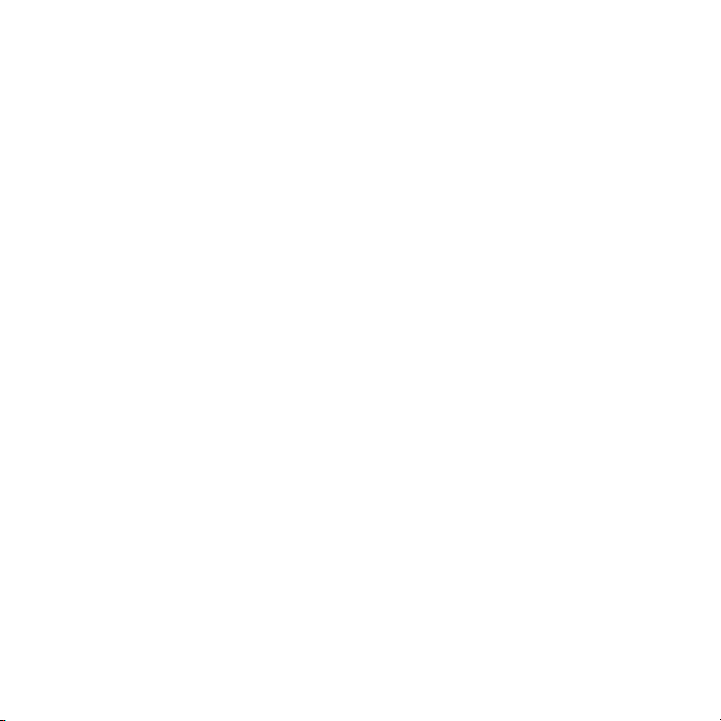
© 2012 NETGEAR, Inc. All rights reserved.
No part of this publication may be reproduced, transmitted, transcribed,
stored in a retrieval system, or translated into any language in any form or by
any means without the written permission of NETGEAR, Inc.
Technical Support
Thank you for choosing NETGEAR. To register your product, get the latest
product updates, or get support online, visit us at http://support.netgear.com.
Phone (US only): 1-888-NETGEAR
Phone (Other Countries):
See http://support.netgear.com/app/answers/detail/a_id/984.
Trademarks
NETGEAR, the NETGEAR logo, and Connect with Innovation are trademarks
and/or registered trademarks of NETGEAR, Inc. and/or its subsidiaries in the
United States and/or other countries. Information is subject to change without
notice. Other brand and product names are registered trademarks or
trademarks of their respective holders. © 2012 NETGEAR, Inc. All rights
reserved.
HDMI, the HDMI Logo, and HighDefinition Multimedia Interface are
trademarks or registered trademarks of HDMI Licensing LLC in the United
States and other countries.
Manufactured under license from Dolby laboratories. Dolby and the double-D
symbol are trademarks of Dolby Laboratories.
Statement of Conditions
In the interest of improving internal design, operational function, and/or
reliability, NETGEAR reserves the right to make changes to the products
described in this document without notice. NETGEAR does not assume any
liability that may occur due to the use or application of the product(s) or circuit
layout(s) described herein.

What’s Included in the Box
NeoTV Streaming Player
Power adapter
AAA batteries
(x2)
Remote
control
Installation guide
3

Front and Rear Views
What You Need to Use Your NeoTV Player
• TV with HDMI port
• HDMI cable
• Broadband Internet connection
• A wireless or wired network
• Device with Internet browser for service activation
4

Connect to the TV
1. Make sure that your TV is on and set to display the correct video
input.
2. Connect an HDMI cable (sold separately) to the HDMI port on your
player and to the HDMI IN port on your TV.
HDMI supports 5.1 surround sound
(if available). You do not need a
separate audio cable.
3. Connect the power adapter to your player, and plug it into an
electrical outlet.
5
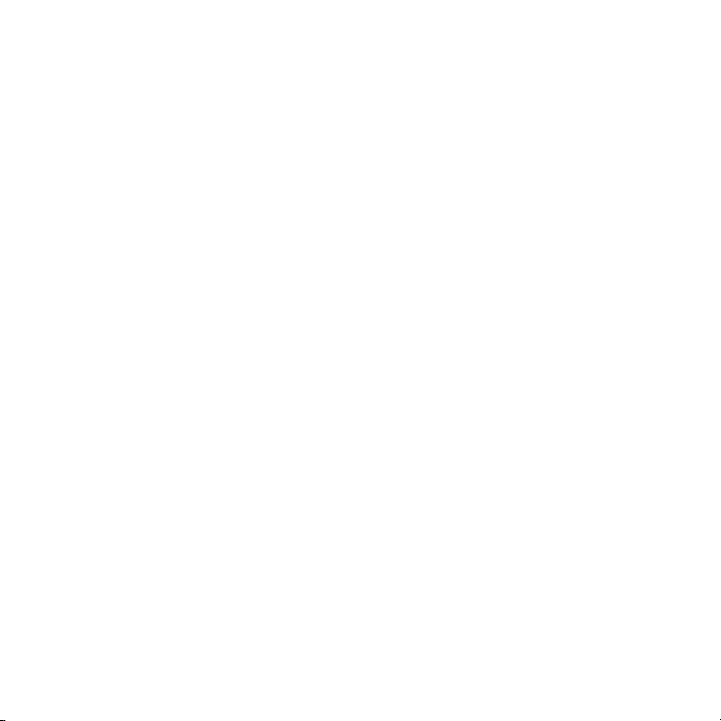
Connect to Your Home Network
To use your player, you need to connect it to your home network with
either a wireless or a wired connection. After you get your network
ready, the onscreen guided setup helps you connect your player to
your network.
IMPORTANT: Do not place anything on top of your NeoTV player.
Placing objects on top of your player can interfere with the wireless
signal or cause the player to overheat.
6
