Page 1

NeoTV Max Streaming Player (NTV300SL) Installation Guide
Page 2

© 2012 NETGEAR, Inc. All rights reserved.
No part of this publication may be reproduced, transmitted, transcribed,
stored in a retrieval system, or translated into any language in any form or by
any means without the written permission of NETGEAR, Inc.
Technical Support
Thank you for choosing NETGEAR. To register your product, get the latest
product updates, or get support online, visit us at http://support.netgear.com.
Phone (US only): 1-888-NETGEAR
Phone (Other Countries):
See http://support.netgear.com/app/answers/detail/a_id/984.
Trademarks
NETGEAR, the NETGEAR logo, and Connect with Innovation are trademarks
and/or registered trademarks of NETGEAR, Inc. and/or its subsidiaries in the
United States and/or other countries. Information is subject to change without
notice. Other brand and product names are registered trademarks or
trademarks of their respective holders. © 2012 NETGEAR, Inc. All rights
reserved.
HDMI, the HDMI Logo, and HighDefinition Multimedia Interface are
trademarks or registered trademarks of HDMI Licensing LLC in the United
States and other countries.
Manufactured under license from Dolby laboratories. Dolby and the double-D
symbol are trademarks of Dolby Laboratories.
Statement of Conditions
In the interest of improving internal design, operational function, and/or
reliability, NETGEAR reserves the right to make changes to the products
described in this document without notice. NETGEAR does not assume any
liability that may occur due to the use or application of the product(s) or circuit
layout(s) described herein.
Page 3

What’s Included in the Box
NeoTV Streaming Player
Power adapter
Remote
control
Installation guide
AV cable
3
Page 4

Front and Rear Views
What You Need to Use Your NeoTV Player
• TV with HDMI port
• HDMI cable
• Broadband Internet connection
• A wireless or wired network
• Device with Internet browser for service activation
4
Page 5

Connect to the TV
1. Make sure that your TV is on and set to display the correct video
input.
2. Connect an HDMI cable (sold separately) to the HDMI port on your
player and to the HDMI IN port on your TV. If you have an Analog
TV, connect the AV composite cable to your TV. When the HDMI
cable is connected, there will be no output to the AV composite
port.
HDMI supports 5.1 surround sound
(if available). You do not need a
separate audio cable.
3. Connect the power adapter to your player, and plug it into an
electrical outlet.
5
Page 6

Remote Control Batteries
To use the remote control, remove the yellow isolation strip at the
bottom of the remote.
Connect to Your Home Network
To use your player, you need to connect it to your home network with
either a wireless or a wired connection. After you get your network
ready, the onscreen guided setup helps you connect your player to
your network.
IMPORTANT: Do not place anything on top of your NeoTV player.
Placing objects on top of your player can interfere with the wireless
signal or cause the player to overheat.
6
Page 7

Wired Connection
Use an Ethernet cable (sold separately) to connect your player to a
LAN port on your router.
Router
NeoTV
7
Page 8

Wireless Connection
1. If you are using a wireless connection, place your player within
range of your wireless network. For best wireless reception,
avoid enclosing your player in a cabinet.
To connect wirelessly, you can use Wi-Fi Protected Setup (WPS),
or you can select your network and enter its password using the
onscreen setup guide.
NeoTV
Wireless
router
2. If you do not receive a strong signal during the onscreen setup,
rotate your player or move it closer to your router.
8
Page 9

Onscreen Guided Setup
On your TV:
• Use the remote control to follow the NeoTV onscreen setup
instructions, which include setting the output resolution to the TV,
and the standby timing, connecting to a network, and checking for
the latest NeoTV software update.
• Your player might download software updates or restart during
setup.
• Once you complete setup, select a channel icon (such as Netflix
or Pandora) to enjoy the content.
9
Page 10

Remote Control
Power
Select
Left
Play/Pause
Return
Rewind
Previous
Stop
Home
Up
Right
Down
Menu
Fast forward
Next
10
Page 11

Remote Control App
NeoTV Remote app turns your iPhone or Android phone into a
NeoTV Streaming Player remote control.
11
Page 12

To Install the Remote Control App
1. Using your iPhone or Android smartphone, navigate to the Apple
AppStore or Android Market, and search for NeoTV Remote.
You can use the following QR codes to speed up this process:
Apple App Store
2. Install the app on your phone.
3. Make sure that the phone is connected to the same WiFi network
(SSID) as your NeoTV Streaming Player.
4. Launch the app, and it searches for your device and connects.
Android Market
12
Page 13
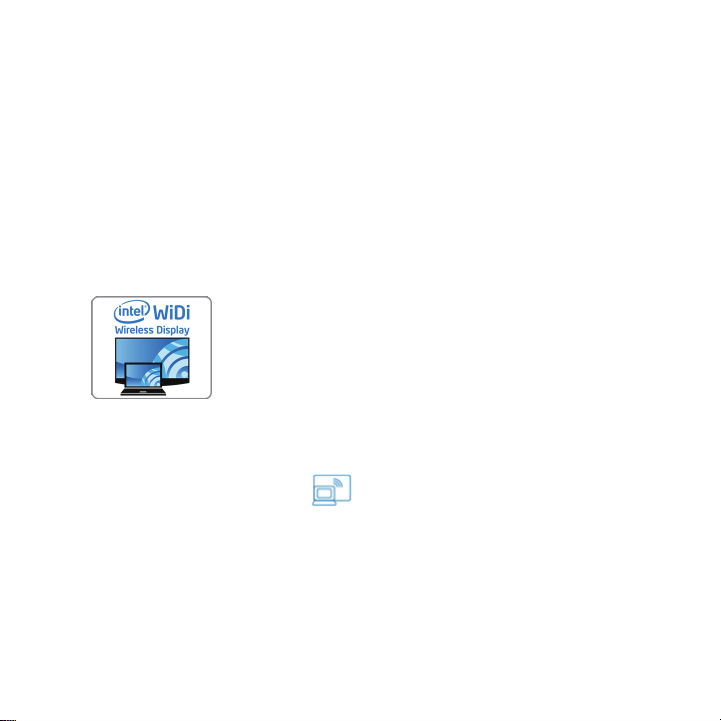
Intel WiDi Channel
The Intel Wireless Display (WiDi) channel lets you display your laptop
screen on your TV.
Note: To use the Intel WiDi channel, your laptop must:
• Be Intel WiDi-capable
• Have the Intel WiDi software installed.
1. From the NeoTV main screen, use the remote to select the Intel
WiDi icon:
The Ready for Connection screen displays.
2. On your laptop, launch the Intel WiDi software.
• If your laptop has a button or key, press it.
• From Windows, select Start. Type Intel WiDi in the search
field.
• Select and run the Intel WiDi software.
13
Page 14
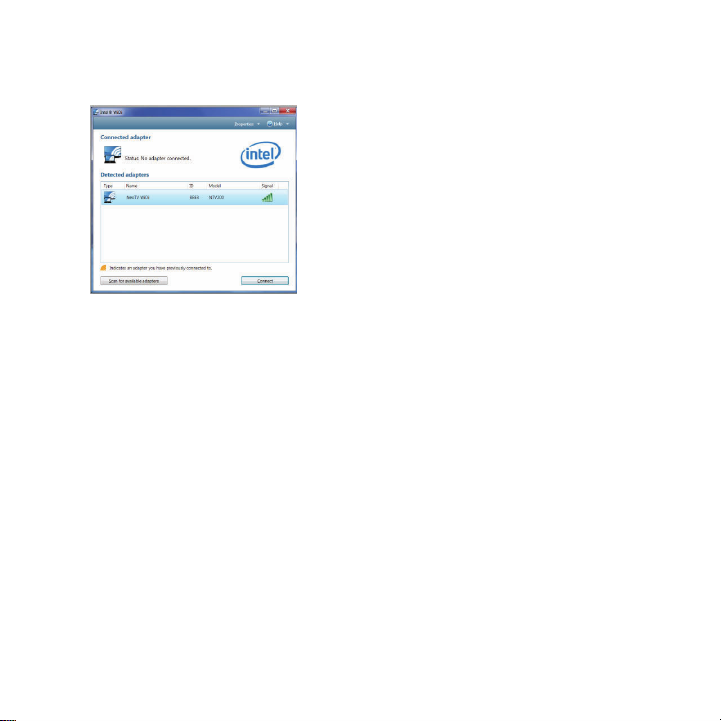
3. Use the Intel WiDi software to scan and find the NeoTV WiDi
adapter.
4. Double-click the detected NeoTV to connect to it. If you are
connecting the laptop to the NeoTV for the first time, the NeoTV
adapter displays a 4-digit security code on your TV.
5. Enter this security code into the Intel WiDi application on your
laptop. Within a few seconds, the TV screen displays your laptop
screen.
6. To exit the NeoTV WiDi connection or return to the NeoTV home
page, you need to disconnect the WiDi connection.
a. Click the Disconnect button on your laptop WiDi application,
and wait for the Ready for Connection screen to appear on
your TV.
b. Press the NeoTV remote Home button to return to the
NeoTV home page.
14
Page 15
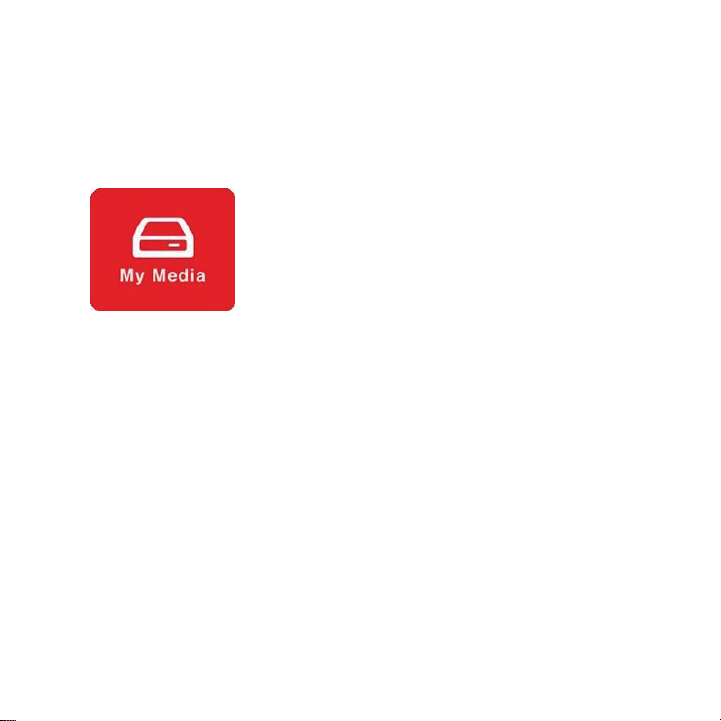
My Media
My Media channel lets you play back your local storage contents from
a USB disk, Micro SD card, and local network DLNA server.
1. Select the My Media icon from the NeoTV main screen.
2. Then use the remote to select different types of local content
devices. The valid devices display on the left.
15
Page 16

3. Select one of the displayed devices, browse the contents, and
select a media file.
4. Press the green button to change the list mode. Press the green
button again to return to the default list mode.
16
Page 17

Technical Support
Thank you for selecting NETGEAR products.
After installing your device, locate the serial number on the label of
your product and use it to register your product at
www.NETGEAR.com/register. Registration is required before you can
use our telephone support service. Registration through our website
is strongly recommended.
Go to http://support.netgear.com for product updates and web
support.
GPL might be included in this product; to view the GPL license
agreement, go to ftp://downloads.netgear.com/files/GPLnotice.pdf.
Warning: DO NOT stack equipment, or place equipment in tight
spaces, in drawers, or on carpets. Make sure your equipment is
surrounded by at least 2 inches of air space.
17
Page 18

Federal Communication Commission Interference
Statement
This device complies with Part 15 of the FCC Rules. Operation is
subject to the following two conditions: (1) This device may not cause
harmful interference, and (2) this device must accept any
interference received, including interference that may cause
undesired operation.
This equipment has been tested and found to comply with the limits
for a Class B digital device, pursuant to Part 15 of the FCC Rules.
These limits are designed to provide reasonable protection against
harmful interference in a residential installation. This equipment
generates, uses and can radiate radio frequency energy and, if not
installed and used in accordance with the instructions, may cause
harmful interference to radio communications. However, there is no
guarantee that interference will not occur in a particular installation.
18
Page 19

If this equipment does cause harmful interference to radio or
television reception, which can be determined by turning the
equipment off and on, the user is encouraged to try to correct the
interference by one of the following measures:
- Reorient or relocate the receiving antenna.
- Increase the separation between the equipment and receiver.
- Connect the equipment into an outlet on a circuit different from
that to which the receiver is connected.
- Consult the dealer or an experienced radio/TV technician for
help.
FCC Caution: Any changes or modifications not expressly approved
by the party responsible for compliance could void the user's
authority to operate this equipment.
This transmitter must not be co-located or operating in conjunction
with any other antenna or transmitter.
19
Page 20

Radiation Exposure Statement:
This equipment complies with FCC radiation exposure limits set forth
for an uncontrolled environment. This equipment should be installed
and operated with minimum distance 20cm between the radiator &
your body.
Note: The country code selection is for non-US model only and is not
available to all US model. Per FCC regulation, all WiFi product
marketed in US must fixed to US operation channels only.
20
Page 21

Page 22

Page 23

Page 24

NETGEAR, Inc.
350 East Plumeria Drive
San Jose, CA 95134 USA
July 2012
