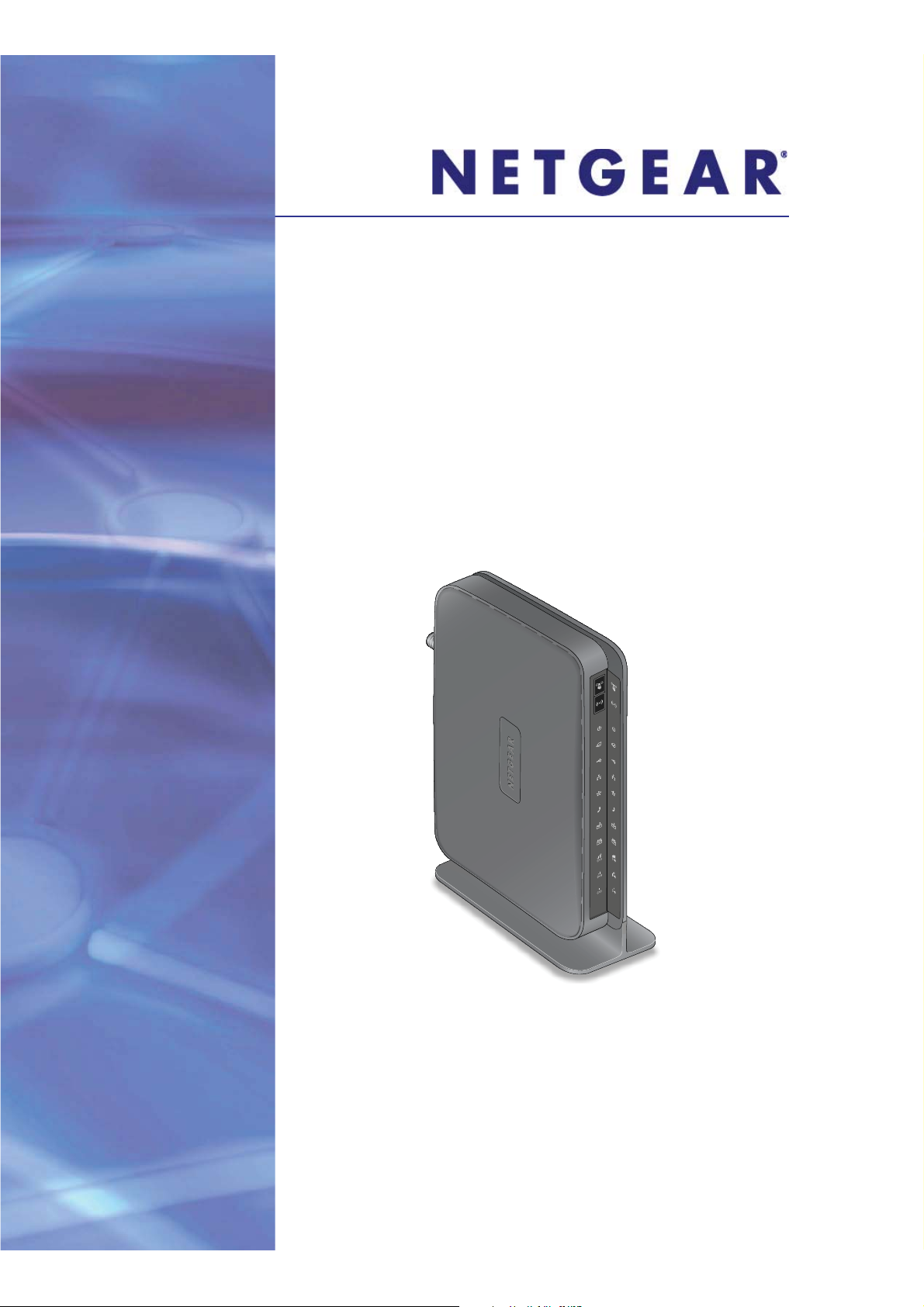
LTE Broadband 11n
Mobile Voice HSPA+
Wireless Router
Broadband 11n Wireless
MBR1515
Router MVBR1210C
User Manual
350 East Plumeria Drive
San Jose, CA 95134
USA02-10972-01
June 2012
202-10934-01
v1.0
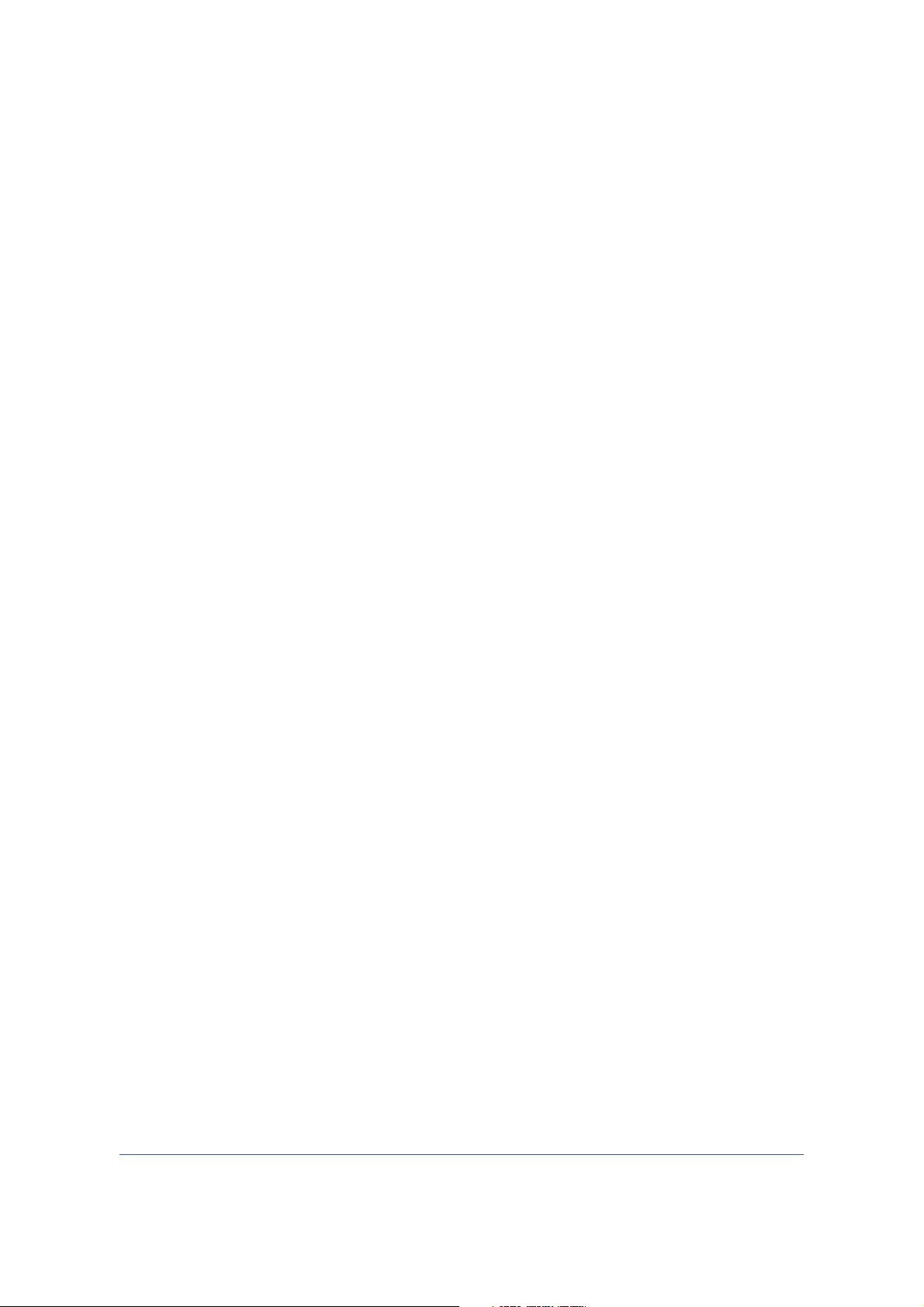
LTE Broadband 11n Wireless Router MBR1515
© 2012 All rights reserved
No part of this publication may be reproduced, transmitted, transcribed, stored in a retrieval system, or translated
into any language in any form or by any means without the written permission of NETGEAR, Inc.
NETGEAR, the NETGEAR logo, and Connect with Innovation
NETGEAR, Inc. and/or its subsidiaries in the United States and/or other countries. Information is subject to change
without notice. Other brand and product names are registered trademarks or trademarks of their respective
holders. © 2012 All rights reserved.
are trademarks and/or registered trademarks of
Technical Support
Thank you for choosing NETGEAR. To register your product, get the latest product updates, get support online, or
for more information about the topics covered in this manual, visit the Support website at
http://support.netgear.com
Phone (US & Canada only): 1-888-NETGEAR
Phone (Other Countries): Check the list of phone numbers at
http://support.netgear.com/app
/answers/detail/a_id/984
Statement of Conditions
To improve internal design, operational function, and/or reliability, NETGEAR reserves the right to make changes
to the products described in this document without notice. NETGEAR does not assume any liability that may occur
due to the use, or application of, the product(s) or circuit layout(s) described herein.
2
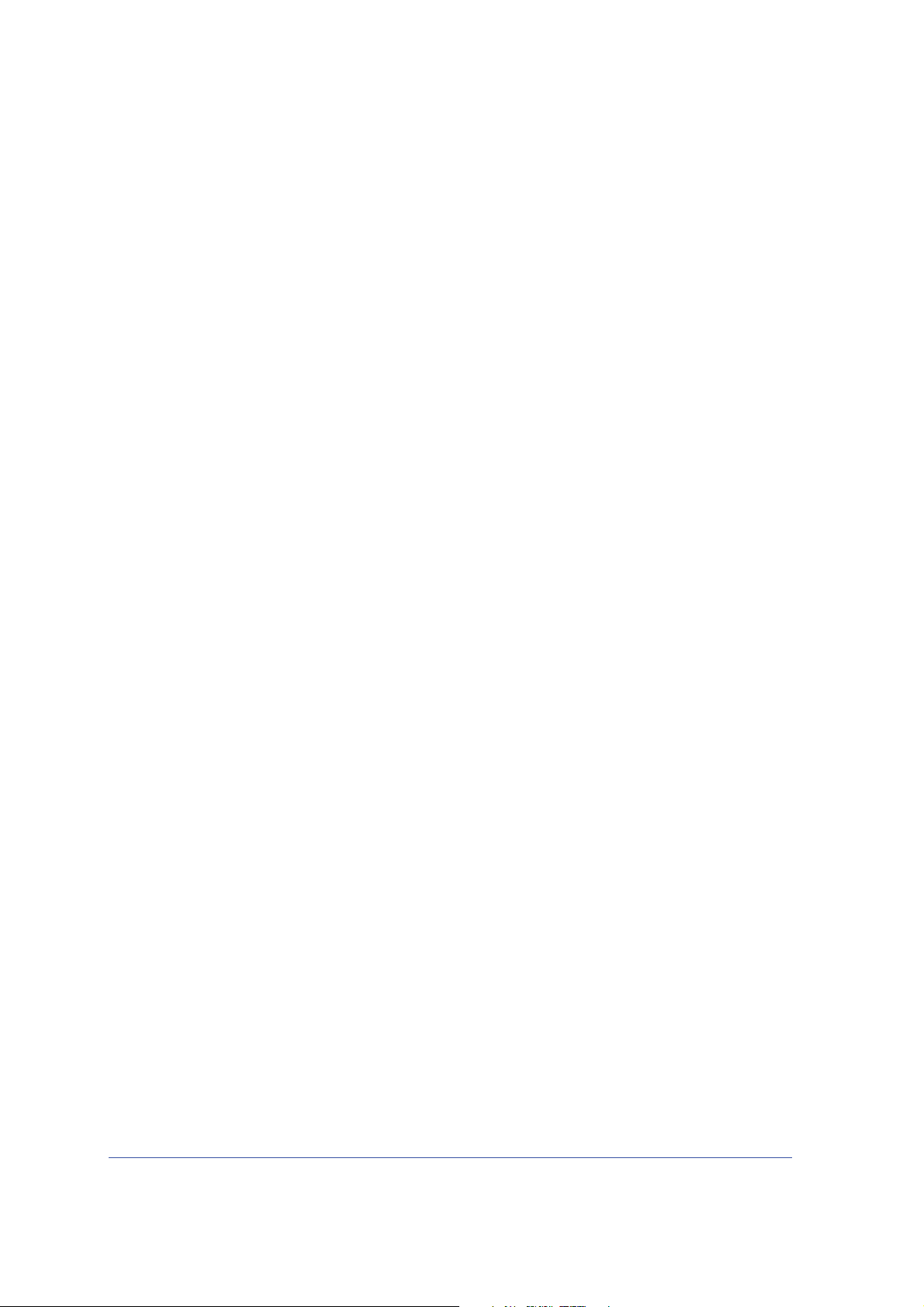
Table of Contents
Chapter 1 Connecting to the Internet
Hardware Features. . . . . . . . . . . . . . . . . . . . . . . . . . . . . . . . . . . . . . . . . . . . 7
Router Stand . . . . . . . . . . . . . . . . . . . . . . . . . . . . . . . . . . . . . . . . . . . . . . 7
Router Front Panel . . . . . . . . . . . . . . . . . . . . . . . . . . . . . . . . . . . . . . . . . . 8
Router Back Panel . . . . . . . . . . . . . . . . . . . . . . . . . . . . . . . . . . . . . . . . . 10
Router Label . . . . . . . . . . . . . . . . . . . . . . . . . . . . . . . . . . . . . . . . . . . . . . 10
Log In to Your Router . . . . . . . . . . . . . . . . . . . . . . . . . . . . . . . . . . . . . . . . . 11
Access the Configuration Assistant after Installation .
Manually Configure Your Internet Settings. . . .
Broadband Settings . . . . . . . . . . . . . . . . . . . . . . . . . . . . . . . . . . . . . . . . 14
Mobile Broadband Settings . . . . . . . . . . . . . . . . . . . . . . . . . . . . . . . . . . 16
Ethernet Broadband Settings . . . . . . . . . . . . . . . . . . . . . . . . . . . . . . . . . 18
Chapter 2 Wireless Network Configuration
Planning Your Wireless Network . . . . . . . . . . . . . . . . . . . . . . . . . . . . . . . . 25
Wireless Placement and Range Guidelines . . . . . . . . . . . . . . . . . . . . . . 25
Wireless Security Options . . . . . . . . . . . . . . . . . . . . . . . . . . . . . . . . . . . 26
Manually Configure Your Wireless Settings . . . . . . . . . . . . . . . . . . . . . . . . 27
Configuring WEP . . . . . . . . . . . . . . . . . . . . . . . . . . . . . . . . . . . . . . . . . . 28
Configuring WPA, WPA2, or WPA + WPA2 . . . . . . . . . . . . . . . . . . . . . . 29
Use Push 'N' Connect (WPS) to Configure Your Wireless Network. . . . . . 30
WPS Button . . . . . . . . . . . . . . . . . . . . . . . . . . . . . . . . . . . . . . . . . . . . . . 30
WPS PIN Entry . . . . . . . . . . . . . . . . . . . . . . . . . . . . . . . . . . . . . . . . . . . . 31
Add Wireless Computers That Do Not Support WPS. . . . . . . . . . . . . . . 32
SIM Card PIN Code . . . . . . . . . . . . . . . . . . . . . . . . . . . . . . . . . . . . . . . . 33
SIM Card Modem Unlock Code . . . . . . . . . . . . . . . . . . . . . . . . . . . . . . . 34
. . . . . . . . . . . . . . . . 13
. . . . . . . . . . . . . . . . . . . . . 14
Chapter 3 Content Filtering
Viewing, Selecting, and Saving Logged Information . . . . . . . . . . . . . . . . . 37
Log Message Examples . . . . . . . . . . . . . . . . . . . . . . . . . . . . . . . . . . . . . 39
Blocking Sites and Keywords . . . . . . . . . . . . . . . . . . . . . . . . . . . . . . . . . . . 40
Blocking Services . . . . . . . . . . . . . . . . . . . . . . . . . . . . . . . . . . . . . . . . . . . . 42
Scheduling . . . . . . . . . . . . . . . . . . . . . . . . . . . . . . . . . . . . . . . . . . . . . . . . . 43
Setting Your Time Zone . . . . . . . . . . . . . . . . . . . . . . . . . . . . . . . . . . . . . 43
Scheduling Firewall Services . . . . . . . . . . . . . . . . . . . . . . . . . . . . . . . . . 43
Enabling Security Event Email Notification. . . . . . . . . . . . . . . . . . . . . . . . . 44
3
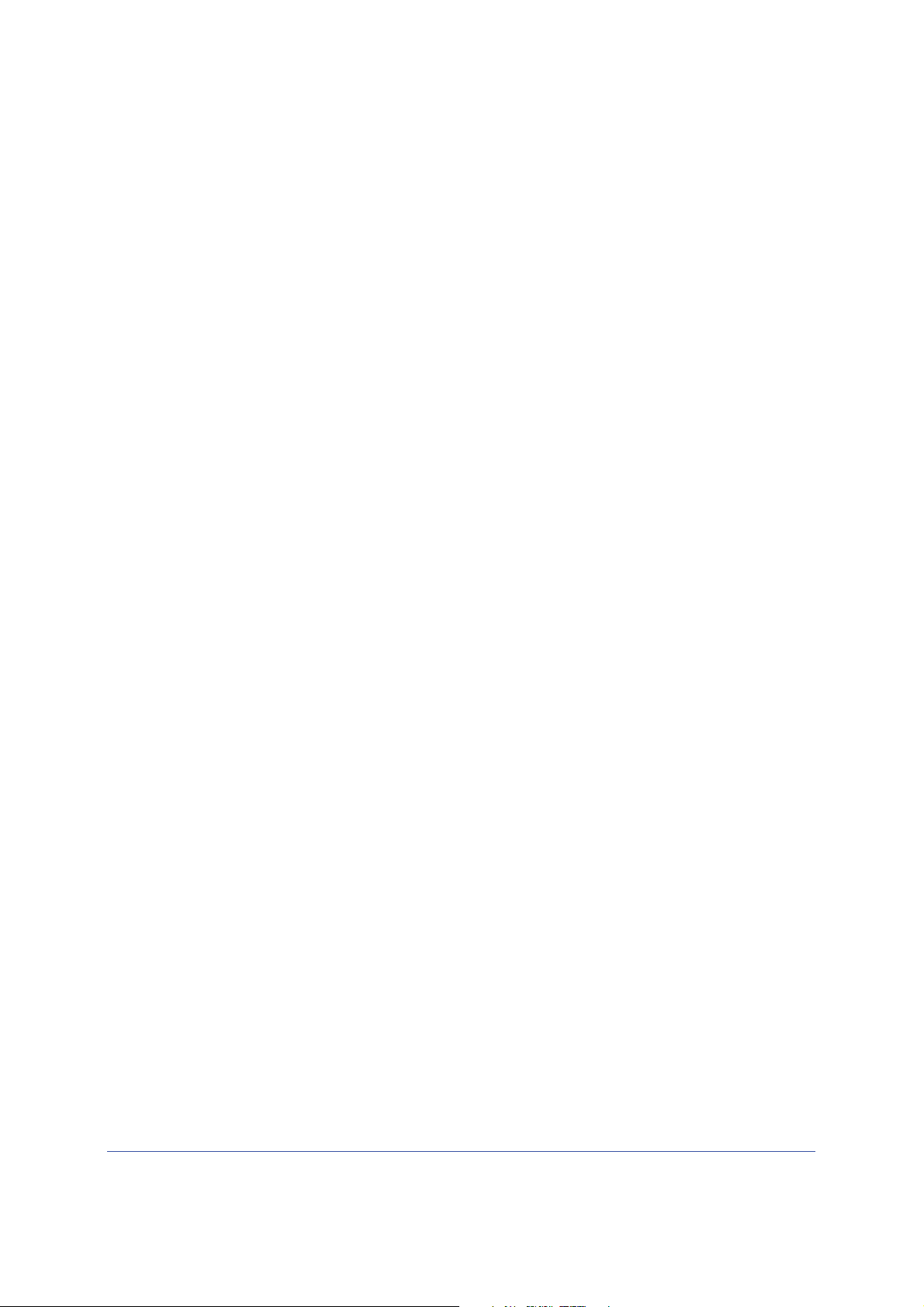
LTE Broadband 11n Wireless Router MBR1515
Chapter 4 Managing Your Network
Router Status . . . . . . . . . . . . . . . . . . . . . . . . . . . . . . . . . . . . . . . . . . . . . . . 46
Showing Statistics . . . . . . . . . . . . . . . . . . . . . . . . . . . . . . . . . . . . . . . . . 48
Connection Status . . . . . . . . . . . . . . . . . . . . . . . . . . . . . . . . . . . . . . . . . 49
Viewing Attached Devices . . . . . . . . . . . . . . . . . . . . . . . . . . . . . . . . . . . . . 50
Backing Up, Restoring, or Erasing Your Settings. . . . . . . . . . . . . . . . . . . . 51
Backing Up the Configuration to a File . . . . . . . . . . . . . . . . . . . . . . . . . . 51
Restoring the Configuration from a File . . . . . . . . . . . . . . . . . . . . . . . . . 51
Erasing the Configuration . . . . . . . . . . . . . . . . . . . . . . . . . . . . . . . . . . . . 52
Protecting Access to Your Router . . . . . . . . . . . . . . . . . . . . . . . . . . . . . . . 52
Changing the Built-In Password . . . . . . . . . . . . . . . . . . . . . . . . . . . . . . . 52
Changing the Administrator Login Time-Out . . . . . . . . . . . . . . . . . . . . . 53
Running Diagnostic Utilities and R
Upgrading the Router Firmware . . . . . . . . . . . . . . . . . . . . . . . . . . . . . . . . . 55
ebooting the Router . . . . . . . . . . . . . . . 53
Chapter 5 Advanced
SIM Settings . . . . . . . . . . . . . . . . . . . . . . . . . . . . . . . . . . . . . . . . . . . . . . . . 57
SMS Messages . . . . . . . . . . . . . . . . . . . . . . . . . . . . . . . . . . . . . . . . . . . . . 57
View SMS Messages . . . . . . . . . . . . . . . . . . . . . . . . . . . . . . . . . . . . . . . 57
Send SMS Messages . . . . . . . . . . . . . . . . . . . . . . . . . . . . . . . . . . . . . . . 59
Advanced Wireless Settings. . . . . . . . . . . . . . . . . . . . . . . . . . . . . . . . . . . . 60
Wireless Station Access Control . . . . . . . . . . . . . . . . . . . . . . . . . . . . . . 61
Restricting Access by MAC Address . . . . . . . . . . . . . . . . . . . . . . . . . . . 61
Wireless Repeating Function . . . . . . . . . . . . . . . . . . . . . . . . . . . . . . . . . . . 63
Port Forwarding and Port Triggering . . . . . .
Port Forwarding . . . . . . . . . . . . . . . . . . . . . . . . . . . . . . . . . . . . . . . . . . . 64
Port Triggering . . . . . . . . . . . . . . . . . . . . . . . . . . . . . . . . . . . . . . . . . . . . 65
WAN Setup. . . . . . . . . . . . . . . . . . . . . . . . . . . . . . . . . . . . . . . . . . . . . . . . . 65
Setting Up a Default DMZ Server . . . . . . . . . . . . . . . . . . . . . . . . . . . . . . 66
LAN Setup . . . . . . . . . . . . . . . . . . . . . . . . . . . . . . . . . . . . . . . . . . . . . . . . . 67
DHCP Settings . . . . . . . . . . . . . . . . . . . . . . . . . . . . . . . . . . . . . . . . . . . . 68
Reserved IP Addresses . . . . . . . . . . . . . . . . . . . . . . . . . . . . . . . . . . . . . 69
QoS Setup . . . . . . . . . . . . . . . . . . . . . . . . . . . . . . . . . . . . . . . . . . . . . . . . . 71
QoS Priority Rule List . . . . . . . . . . . . . . . . . . . . . . . . . . . . . . . . . . . . . . . 72
QoS Priority Rules . . . . . . . . . . . . . . . . . . . . . . . . . . . . . . . . . . . . . . . . . 72
Dynamic DNS. . . . . . . . . . . . . . . . . . . . . . . . . . . . . . . . . . . . . . . . . . . . . . . 75
Using Static Routes . . . . . . . . . . . . . . . . . . . . . . . . . . . . . . . . . . . . . . . . . . 76
Static Route Example . . . . . . . . . . . . . . . . . . . . . . . . . . . . . . . . . . . . . . . 76
Enabling Remote Management . . . . . . . . . . . . . . . . . . . . . . . . . . . . . . . . . 77
Universal Plug and Play . . . . . . . . . . . . . . . . . . . . . . . . . . . . . . . . . . . . . . . 78
Traffic Meter . . . . . . . . . . . . . . . . . . . . . . . . . . . . . . . . . . . . . . . . . . . . . . . . 80
IPv6 Internet Configuration and Status Check . . .
. . . . . . . . . . . . . . . . . . . . . . . 64
. . . . . . . . . . . . . . . . . . . 81
Chapter 6 Troubleshooting
Basic Functioning . . . . . . . . . . . . . . . . . . . . . . . . . . . . . . . . . . . . . . . . . . . . 88
Troubleshooting Access to the Router Main Menu . . . . . . . . . . . . . . . . . . 90
4
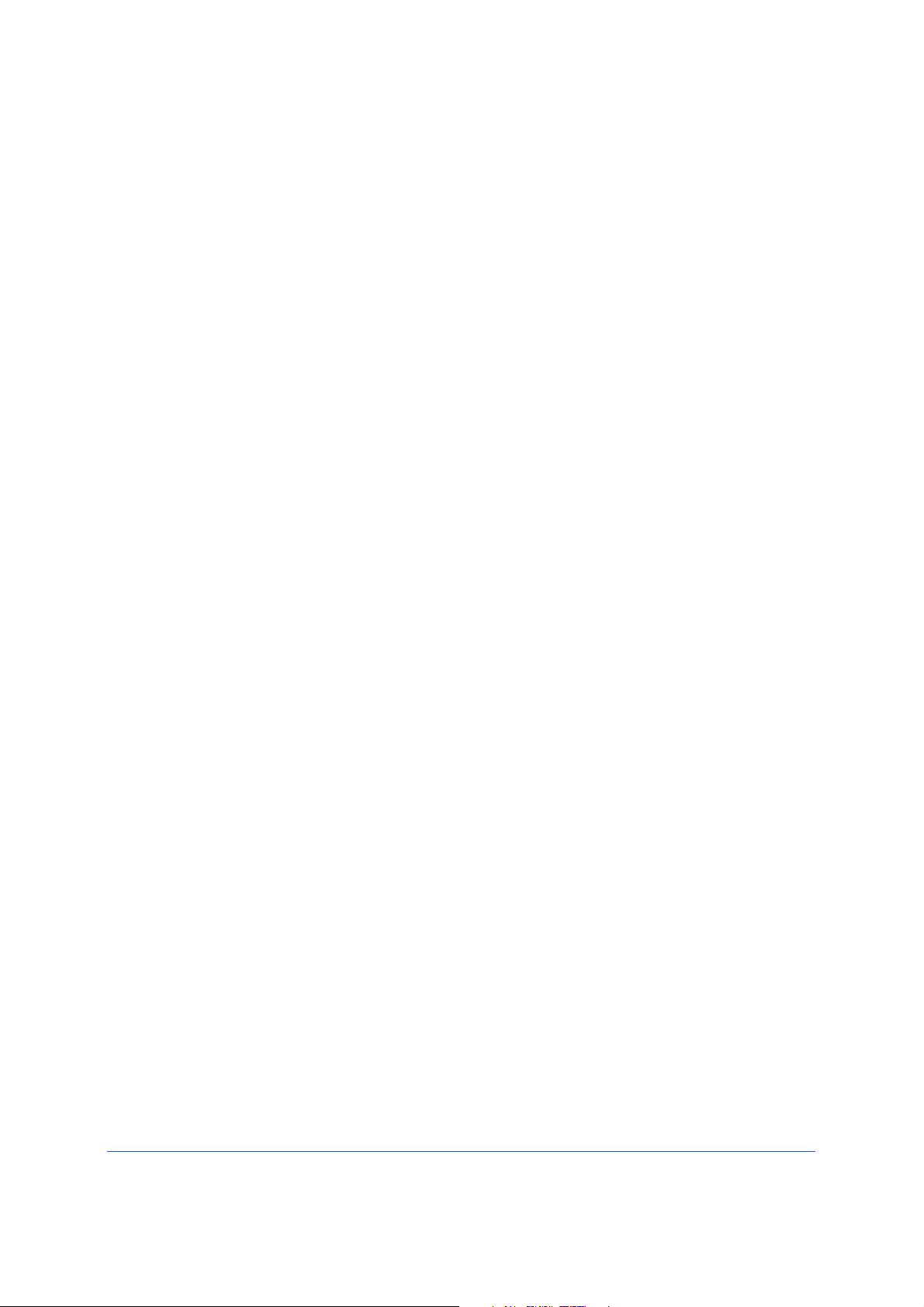
LTE Broadband 11n Wireless Router MBR1515
Troubleshooting the ISP Connection . . . . . . . . . . . . . . . . . . . . . . . . . . . . . 91
Connecting to the Internet . . . . . . . . . . . . . . . . . . . . . . . . . . . . . . . . . . . 91
Troubleshooting Internet Browsing . . . . . . . . . . . . . . . . . . . . . . . . . . . . . 92
Troubleshooting a TCP/IP Network Using the
Testing the LAN Path to Your Router . . . . . . . . . . . . . . . . . . . . . . . . . . . 93
Testing the Path from Your
Problems with Date and Time . . . . . . . . . . . . . . . . . . . . . . . . . . . . . . . . . . 95
Restoring the Default Configuration and Password
Computer to a Remote Device . . . . . . . . . . 94
Ping Utility . . . . . . . . . . . . . 93
. . . . . . . . . . . . . . . . . . 95
Appendix A Supplemental Information
Factory Default Settings . . . . . . . . . . . . . . . . . . . . . . . . . . . . . . . . . . . . . . . 97
Technical Specifications . . . . . . . . . . . . . . . . . . . . . . . . . . . . . . . . . . . . . . . 99
Appendix B Wall-Mounting
Appendix C Compliance Notification
Index
5
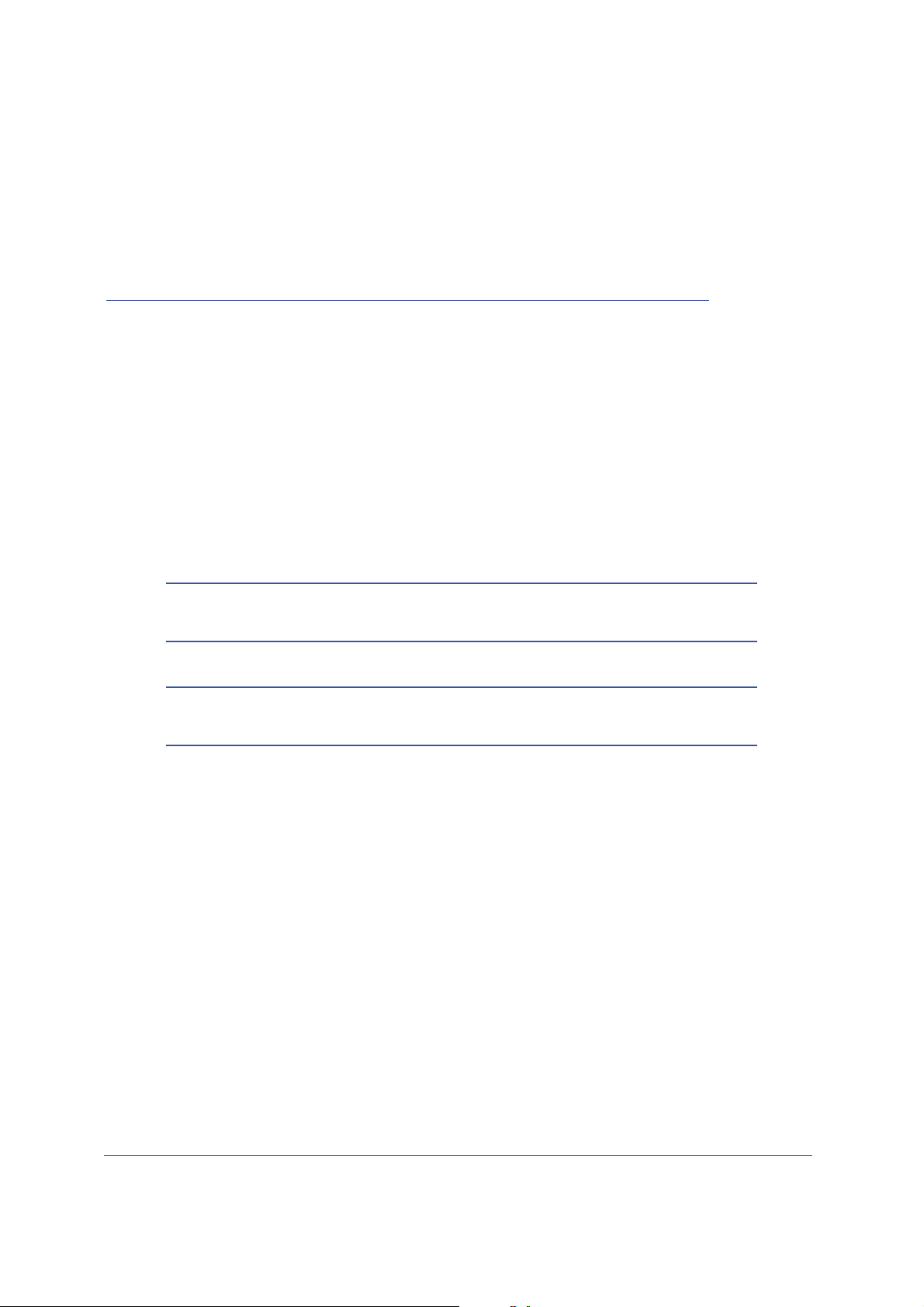
1. Connecting to the Internet
This chapter describes how to configure your LTE Broadband 11n Wireless Router MBR1515
Internet connection.
• Hardware Features
• Log In to Your Router
• Access the Configuration Assist
• Manually Configure Your Internet Settings
Note: For help with installation, see the LTE Broadband 11n Wireless
Router MBR1515 Installation Guide.
Note: For more information on the topics that are covered in this manual,
visit the support website at support.netgear.com.
ant after Installation
1
6

LTE Broadband 11n Wireless Router MBR1515
place
h
ol
d
e
r
Hardware Features
This section outlines the physical aspects of your LTE Broadband 11n Wireless Router.
Router Stand
Since the LTE Broadband 11n Wireless Router is a vertical-only device, use the stand to
position your router upright.
1. I
nsert the tabs on the stand into the slot on the bottom of your router.
2. Place your ro
you need for your home network.
The router must also be located where you can receive a strong mobile broadband signal
while indoors if you are planning to connect to the Internet using mobile broadband.
uter near an AC power outlet in a location where you can connect the cables
Connecting to the Internet
7
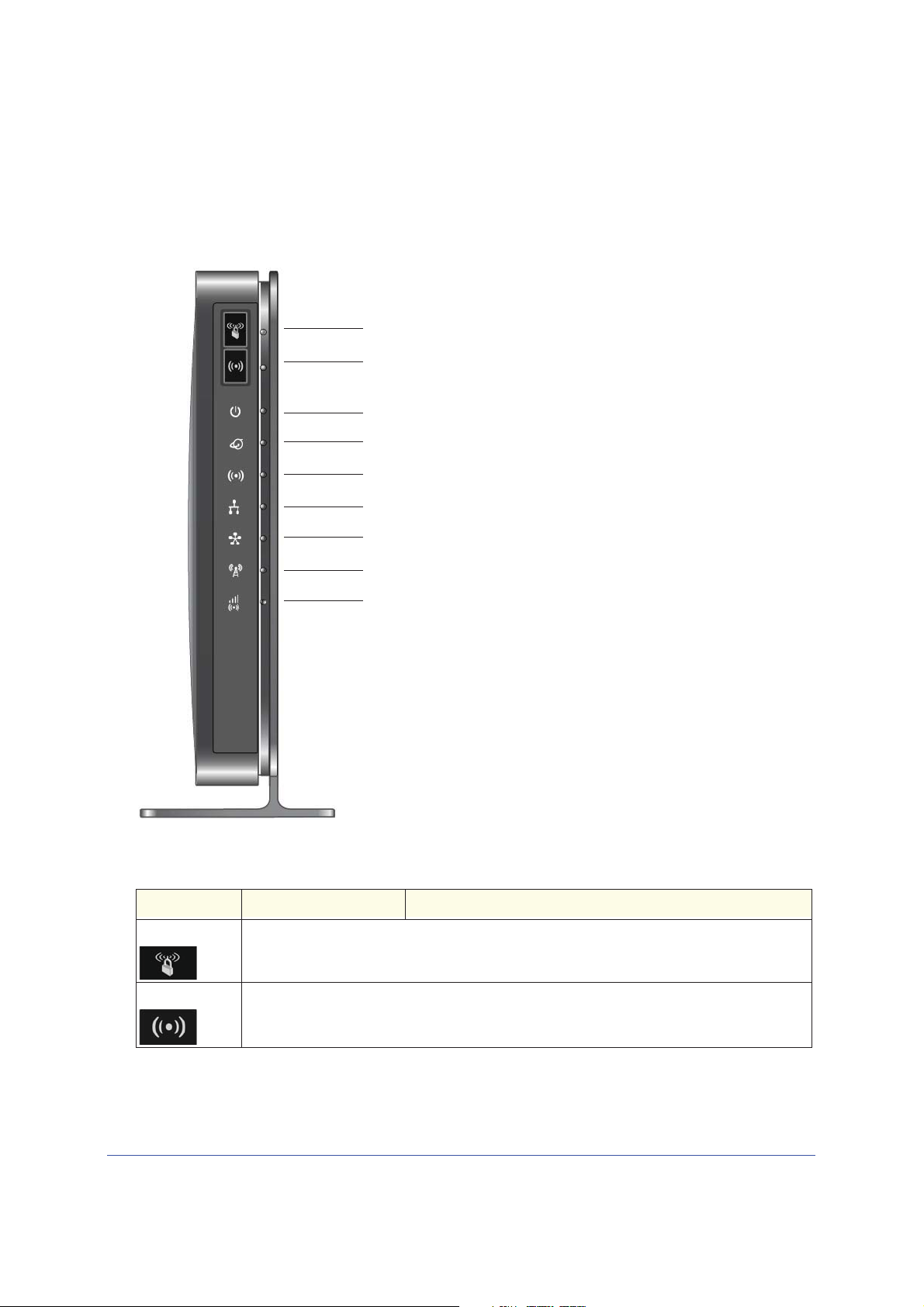
LTE Broadband 11n Wireless Router MBR1515
Router Front Panel
The router front panel contains control buttons and status LEDs. Use the LEDs to verify
status and connections.
WPS
Mobile Broadband/Wi-Fi On/Off
Power
Internet
Wi-Fi
LAN
Ethernet WAN
2G/3G
Signal Quality
r
de
hol
e
plac
Table 1 describes each LED and button located on the front panel of the router.
Table 1. LED Descriptions
LED Activity Description
WPS Press the WPS button to open a 2-minute window for the router to connect with other
WPS-enabled devices. For more information about this function, see Use Push 'N' Connect
(WPS) to Configure Your Wireless Network on page 30.
Wi-Fi This button can be used to control the WiFi radio or both the WiFi radio and mobile broadband
radio. Use the router interface to select the options. The default is set for Wi-Fi radio only.
Connecting to the Internet
8
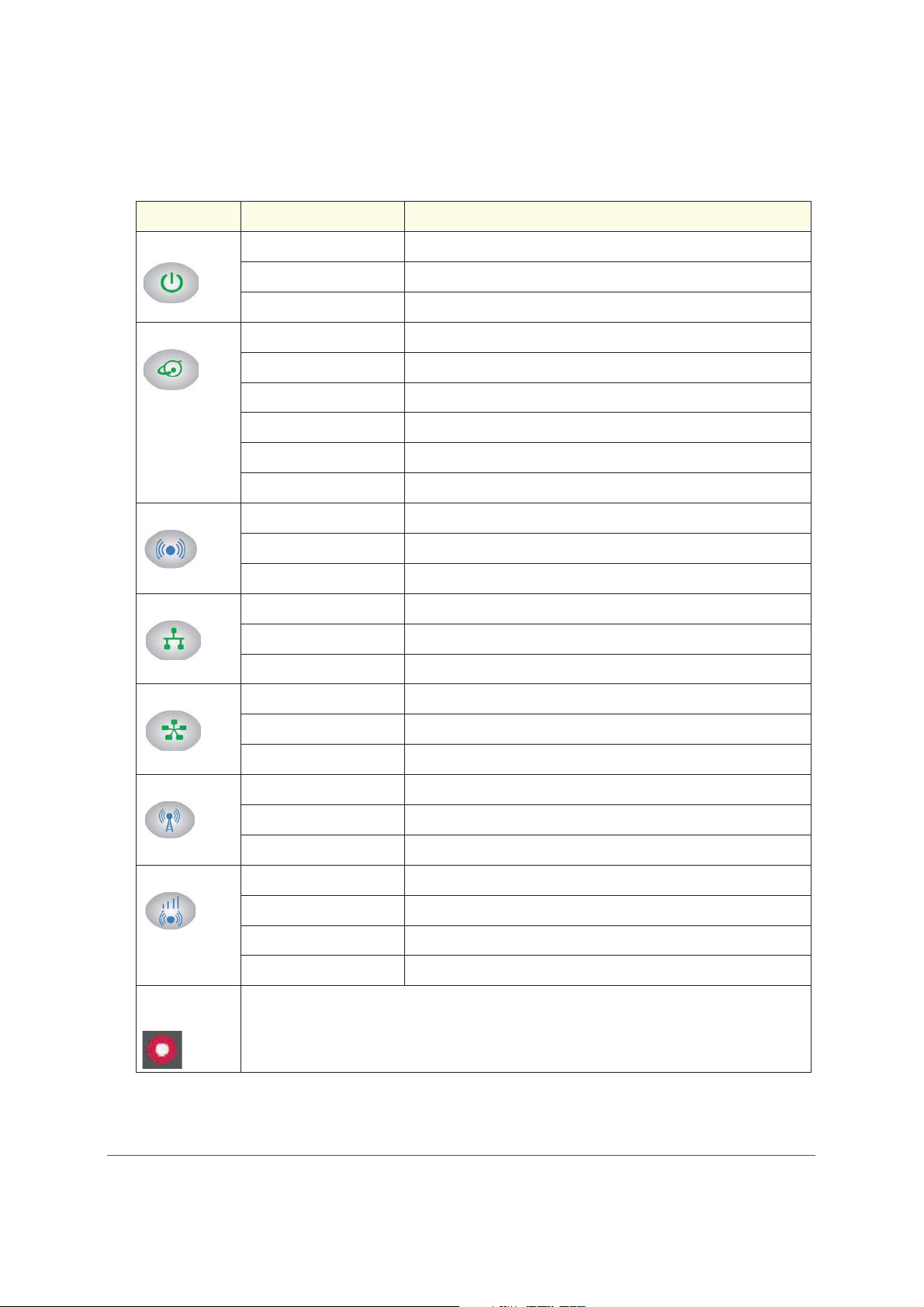
LTE Broadband 11n Wireless Router MBR1515
Table 1. LED Descriptions
LED Activity Description
Power Solid green The router is turned on and operating normally.
Solid amber POST (power-on self-test) in progress.
Off Power is not supplied to the router.
Internet Port Solid green There is an Internet session.
Solid amber Traffic meter limit has been reached, traffic is blocked.
Blinking green Data is being transmitted over the Internet connection.
Blinking amber Traffic meter limit has been reached, but traffic not blocked.
Blinking green and amber Failover from WAN to Mobile Broadband.
Off No Internet connection detected.
Wi-Fi Solid blue The Wi-Fi local port is initialized.
Blinking blue Data is being transmitted or received over the Wi-Fi link.
Off The wireless access point is turned off.
LAN Ports Solid green The local Ethernet ports have detected wired links with PCs.
Blinking Data is being transmitted or received.
Off No link is detected on these ports.
WAN Port Solid green The Ethernet WAN port has detected an active link.
Blinking Data is being transmitted or received.
Off No link is detected on these ports.
2G/3G Solid blue Indicates the router is in 3G+ coverage.
Solid green Indicates the router is in 2G coverage.
Off No coverage is detected.
Signal Quality Solid blue Excellent coverage detected.
Solid green Good coverage detected.
Solid amber Marginal coverage detected.
Off No coverage detected.
Restore Factory
Settings
Locate the small hole outlined in red on the back of the router. Insert a paperclip into the hole
and push for 6 seconds. Depressing the reset button causes the LED to blink briefly. After the
button is held down for more than 6 seconds, the LED will flash AMBER, and then turn green
as the router resets to the factory defaults. See
Connecting to the Internet
9

LTE Broadband 11n Wireless Router MBR1515
Restore
Factory
Router label
Router information
- Default access address
- Default user name and password
- Security PIN
- IMEI or ESN number
- Serial number
- MAC address
Direction of SIM card insertion
with unique
SSID and
passphrase
Settings:
Press for
6 seconds.
place
hol
d
e
r
Router Back Panel
The back panel of the router contains port connections.
Connector for required external antenna
WAN port
r
Ethernet LAN ports
place
Slot for SIM card (if required by ISP)
Power On/Off button
Power adapter input
Router Label
The label on the left side of the router shows the router’s MAC address, serial number,
security PIN, IMEI or ESN number, and factory default login information. It also contains the
SSID and passphrase that is unique to each router.
holde
Connecting to the Internet
10
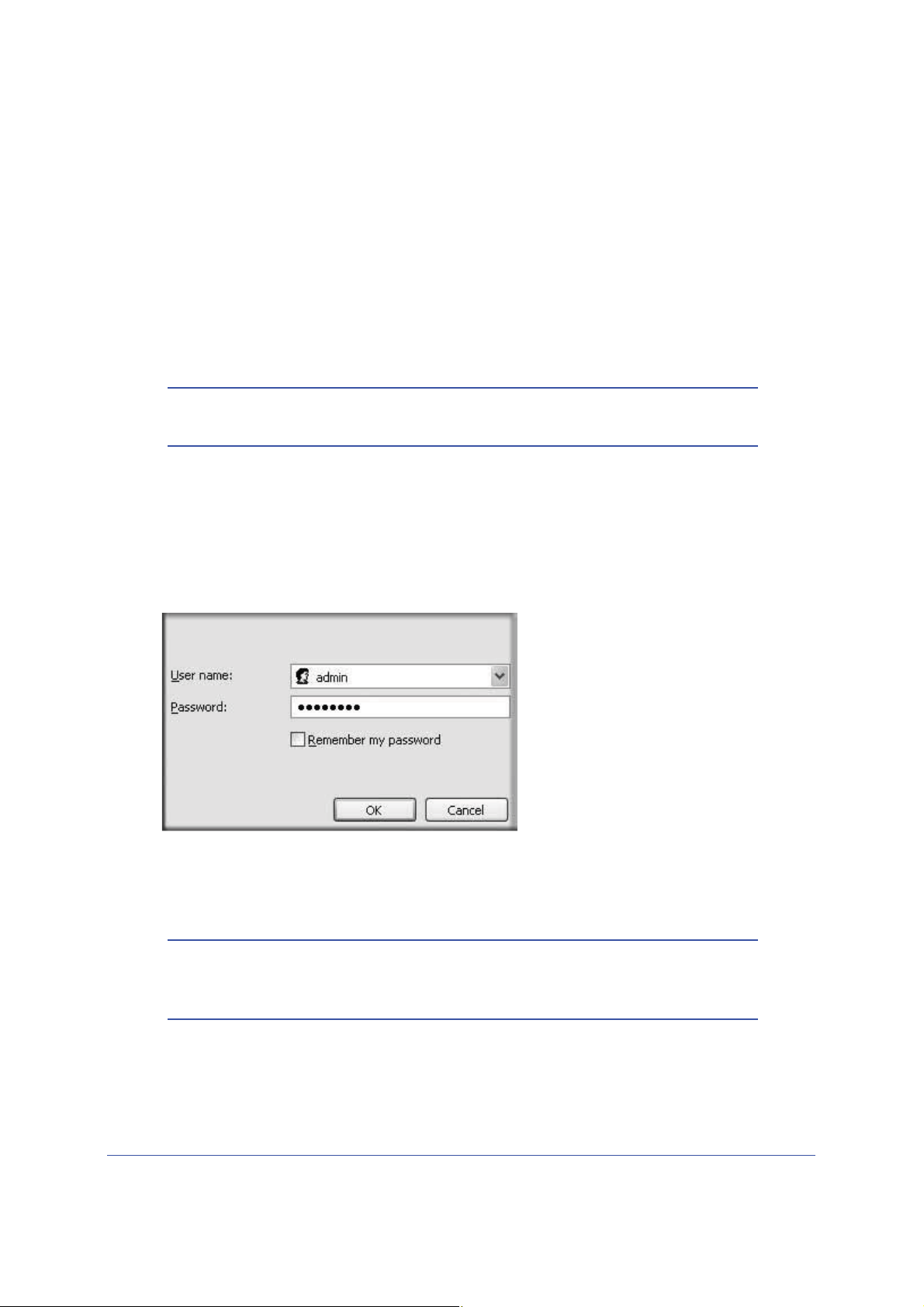
LTE Broadband 11n Wireless Router MBR1515
¾
Log In to Your Router
When you first connect to your router during installation, a Setup Wizard displays. For help
using the Setup Wizard to configure your Internet and wireless network, see the LTE
Broadband 11n Wireless Router MBR1515 Installation Guide.
After the initial configuration, you can use your Web browser to log in to the router to view or
change its settings. Links to Knowledge Base and documentation are also available on the
router main menu.
Note: Your computer must be configured for DHCP. For help configuring
DHCP, refer to the documentation that came with your computer.
When you have logged in, if you do not click Logout, after 5 minutes of no activity the router
automatically logs you out.
To log in to the router:
1. Type http://www.routerlogin.net in the address field of your browser, and then press
enter to display the login window.
2. Enter admin for the user name and your password (or the default, password).
For information about how to change the password, see Changing the Built-In Password
on page 52.
Note: If you do not remember your password, you can restore the router to
its factory default settings, which will reset the password. See
Factory Default Settings on page 97.
3. If the router has not been configured, the Smart Wizard screen displays. After the router has
been configured, one of the following screens appears:
Connecting to the Internet
11
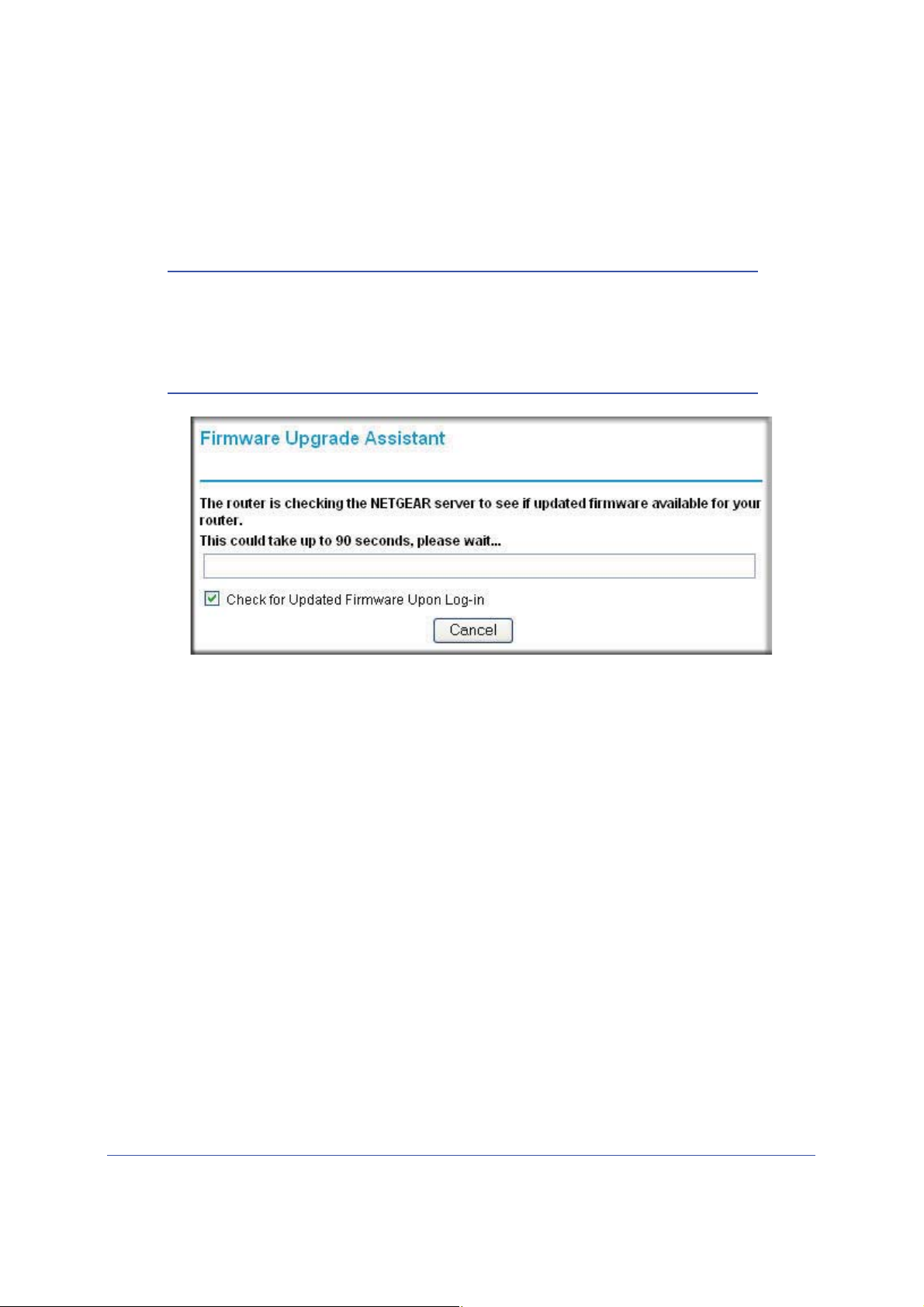
LTE Broadband 11n Wireless Router MBR1515
• Firmware Upgrade Assistant screen. After initial setup, the Firmware Upgrade
Assistant screen displays unless the Check for Updated Firmware Upon Log-in
check box is cleared.
Note: You can disable this automatic checking and updating feature during
future log ins by clearing the Check for Updated Firmware Upon
Log-in check box, but NETGEAR recommends that you keep this
feature enabled to ensure your router is using the latest updated
firmware.
• Router Status screen. The Router Status screen displays the current router
connection status. See Router Status on page 46
.
4. You can use different methods to configure your router.
• Select Setup Wizard from the
router menu to set up your Internet connection and
wireless network configuration. See Access the Configuration Assistant after
Installation on page 13.
• You can manually configure the router settings. See Ma
nually Configure Your Internet
Settings on page 14.
Connecting to the Internet
12
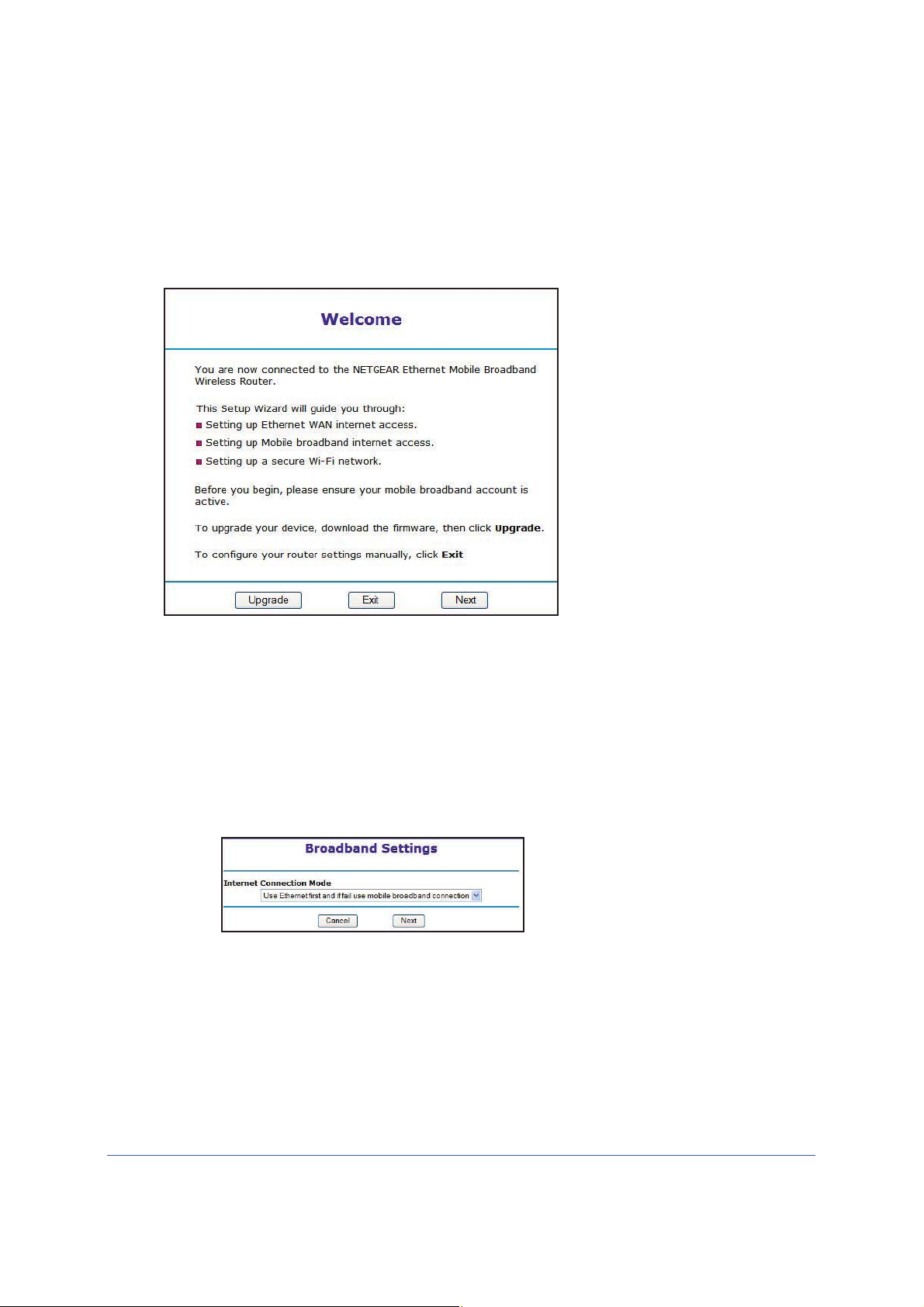
LTE Broadband 11n Wireless Router MBR1515
Access the Configuration Assistant after Installation
1. Log in to the router as described in Log In to Your Router on page 11.
The Configuration Assistant opens.
2. Click Next.
The Configuration Assistant prompts you to set up your Int
network as described in the LTE Broadband 11n Wireless Router MBR1515 Installation
Guide.
a. Select
b. Click Next.
c. Select your co
d. Click Done.
your Internet connection mode:
• Use Ethernet first and
• Always use mobile broadband connection
• Always use Ethernet connection
untry and then your Internet Service Provider.
if fail use mobile broadband connection
ernet connection and wireless
Connecting to the Internet
13
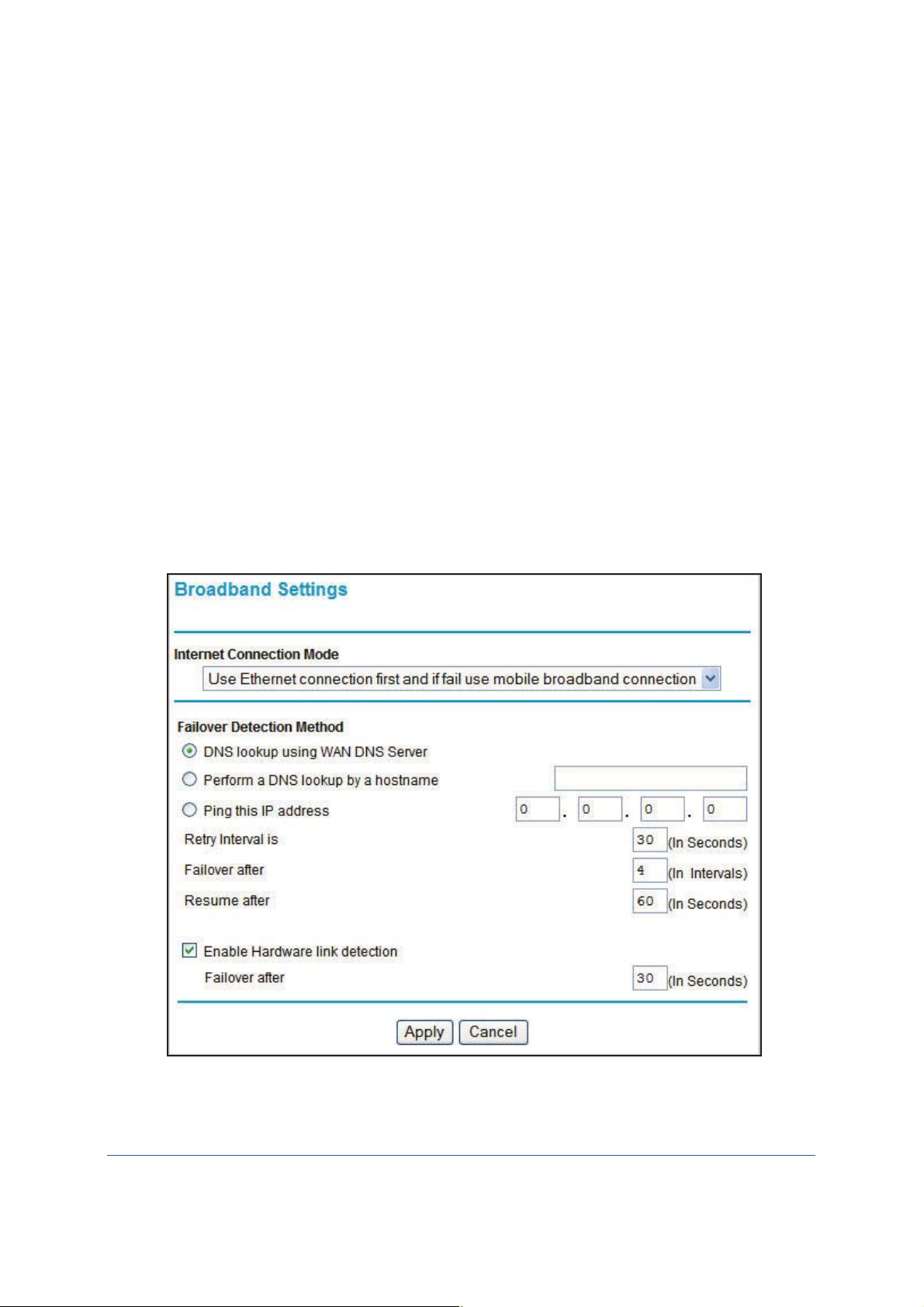
LTE Broadband 11n Wireless Router MBR1515
¾
Manually Configure Your Internet Settings
For you to connect to the network, an active broadband service account is required. Contact
your ISP for your user name, password, and the network name. You must also configure
some or all of the settings described in the following sections, depending on how you have
chosen to connect to the Internet:
• Broadband Settings on page 14.
• Mob
• Ethernet Broadband Settings on page 18 (not
Broadband Settings
To manually configure your broadband Internet settings:
ile Broadband Settings on page 16 (not required if using Ethernet connection only).
required if using mobile broadband
connection only).
1. Log in to the router as describe
2. From the main menu, select Broadband Settings.
d in Log In to Your Router on page 11.
3. Adjust the settings as needed based on your Internet connection. The fields in this screen
are described in Table 2.
Connecting to the Internet
14
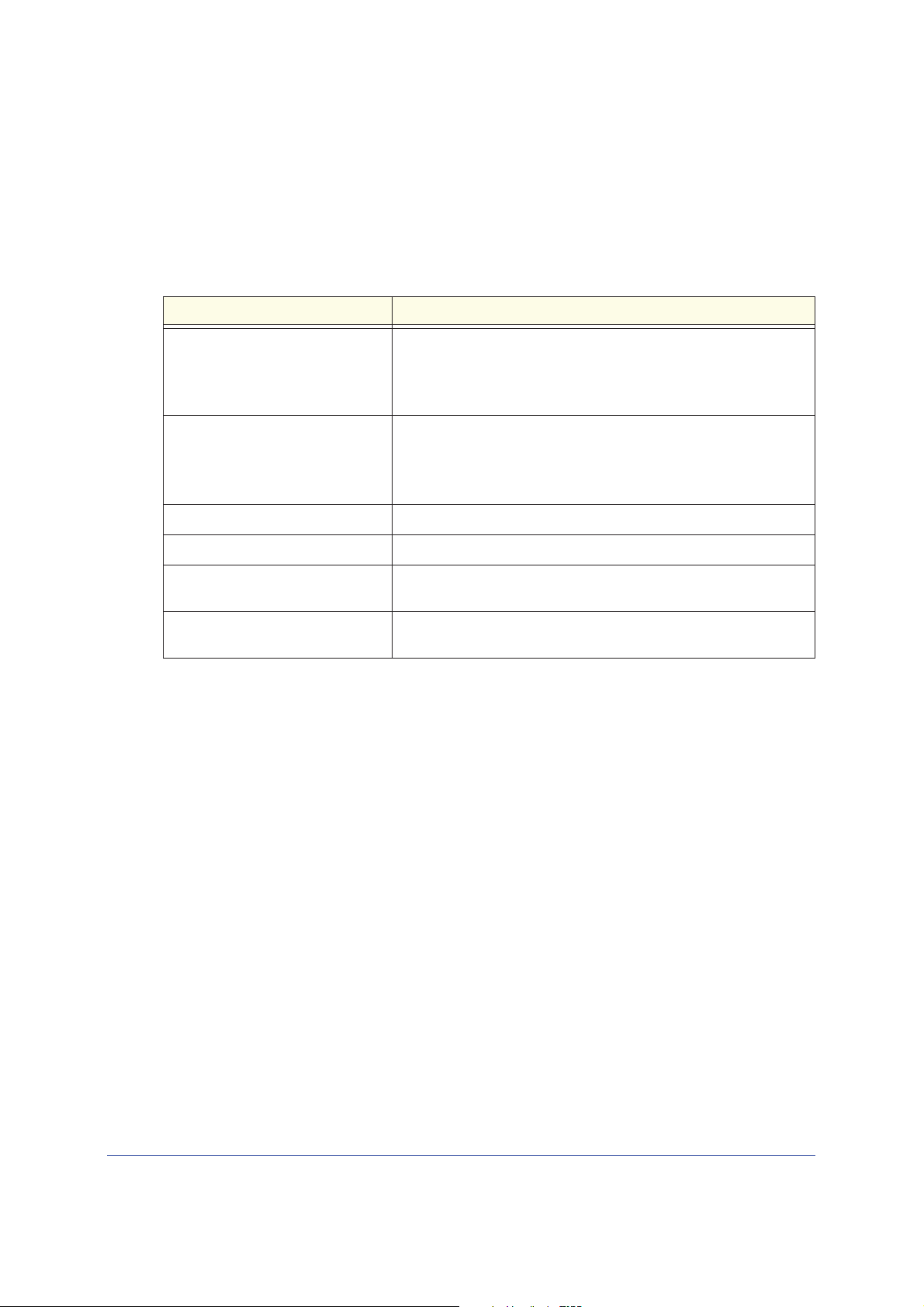
LTE Broadband 11n Wireless Router MBR1515
4. The following buttons are available:
• Apply. Apply the changes that you made.
• Cancel. Discard changes.
Table 2. Internet Connection Settings
Fields and Check Boxes Description
Internet Connection Mode The choices are:
• Always use an Ethernet connection (default)
• Use Ethernet first and if it fails use mobile broadband connection
• Always use mobile broadband connection
Failover Detection Method
1
Select the failover method and enter the related information:
• DNS lookup using WAN DNS Server
• Perform a DNS lookup by a hostname
• Ping this IP address
Retry Interval is
Failover after
Resume after
1
1
1
Enter the retry interval.
Enter how many retry attempts to make before failing over.
Enter how long to wait for primary link is stabilized before resuming to
use the primary link.
Enable Hardware link detection Enter when to failover when the Ethernet link is dropped. This is
independent of the DNS / Ping detection methods.
1. This field is available only when the Internet Connection Mode is Use Ethernet first and if fail use 3G
mobile connection.
Connecting to the Internet
15
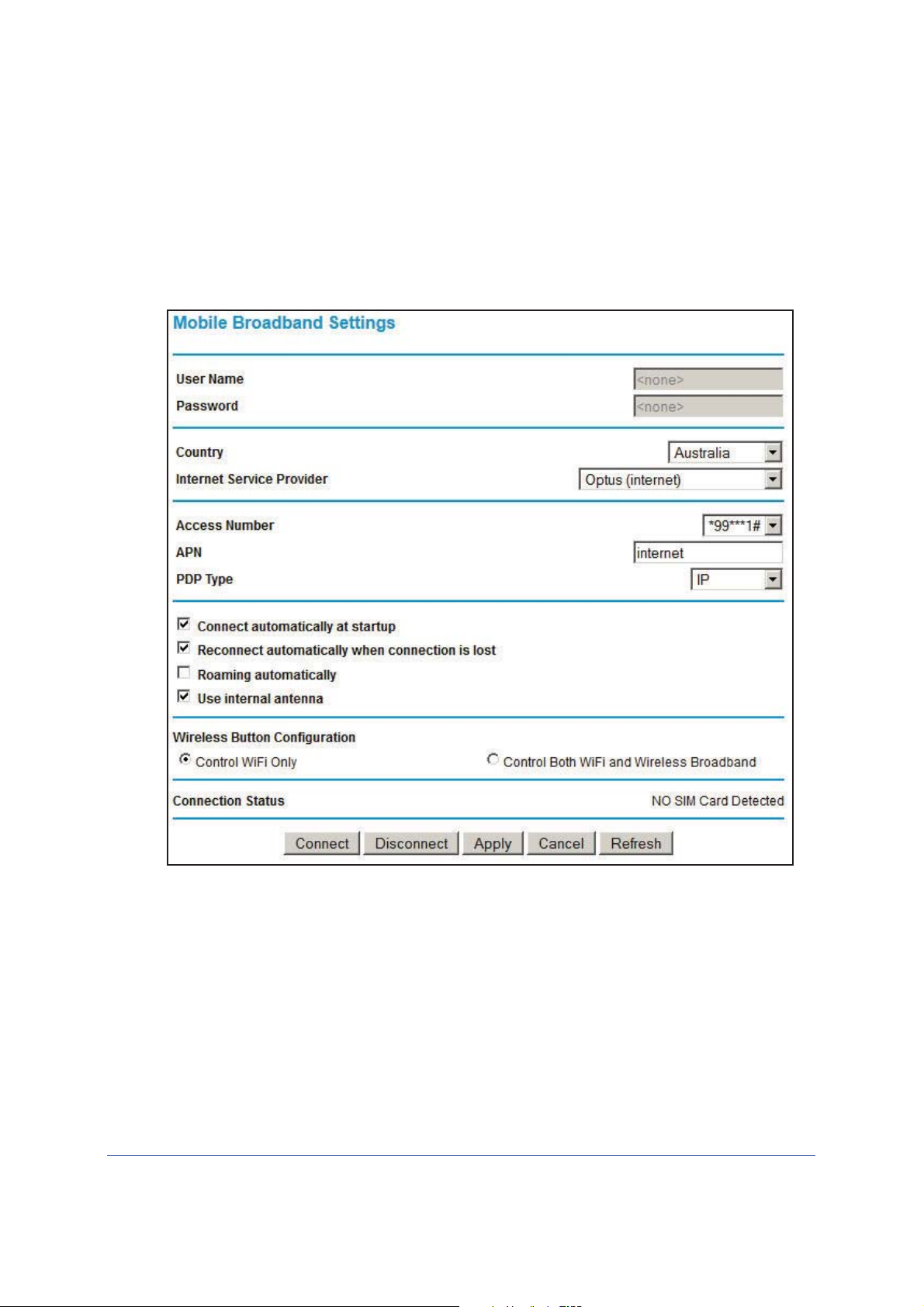
LTE Broadband 11n Wireless Router MBR1515
¾
Mobile Broadband Settings
To manually configure your mobile broadband Internet settings:
1. Log in to the router as describe
2. From the main menu, select Mobile Broadband Settings.
d in Log In to Your Router on page 11.
3. Adjust the settings as needed based on your Internet connection. The fields in this screen
are described in Table 3.
4. Available buttons are:
• Connect. Manu
• Disconnect. Disconn
• Apply. Apply the chan
ally connect to the network.
ect from the current network.
ges that you made.
• Cancel. Discard changes.
• Refresh. Update the
connection status
Connecting to the Internet
16

LTE Broadband 11n Wireless Router MBR1515
Table 3. Settings
Fields and Check Boxes Description
User Name Internet account login user name.
Password Internet account password for authentication.
Country Select your country from the drop-down list.
Internet Service Provider Select your Internet Service Provider from the drop-d
Access Number The remote site's phone number.
PIN code Pin code of the SIM card, where applicable.
APN Access point name.
PDP type Select the type of packet data protocol:
• IP
• PDP-IP
• PPP
• PPP
Conn
ect automatically at startup When this check box is selected, the modem automatically connects
to the network when powered up. This should be selected after login
information is provided.
Reconnect automatically when
ction is lost
conne
Roaming automatically When this check box is checked, the unit might roam to any available
Use internal antenna If this check box is selected, the router will use the internal antenna
Wireless Button Configuration Select the option to determine the behavior of the WPS push button
When this check box is selected, the modem will attempt to
reconnect to the network when the connection is lost. Under normal
situations, this setting should be selected.
opera
rather than th
on the front panel when pressed.
• Control Wi-Fi Only:
• Control Both
-IP
tor in range and might incur roaming charges.
e external antenna.
Pressing the push button toggles the Wi-Fi
function. If Wi-Fi is turned on, pressing the push button turns off
the Wi-Fi. Pressing it again will turn on the Wi-Fi. This function is
available only if the Wi-Fi function is enabled. The Wireless
Broadband function is unaffected.
W
i-Fi and Wireless Broadband: Pressing the
push button toggles both the Wi-Fi function and wireless
broadband at the same time. If Wi-Fi is turned on, pressing the
push button turns off the Wi-Fi. At the same time, the wireless
broadband connection is disconnected. If you press the push
button again, Wi-Fi is turned on and the router attempts to
re-establish the wireless broadband connection. Depending on
the coverage, wireless broadband coverage might or might not
be connected successfully.
own list.
Connection status Current WAN port status.
Connecting to the Internet
17
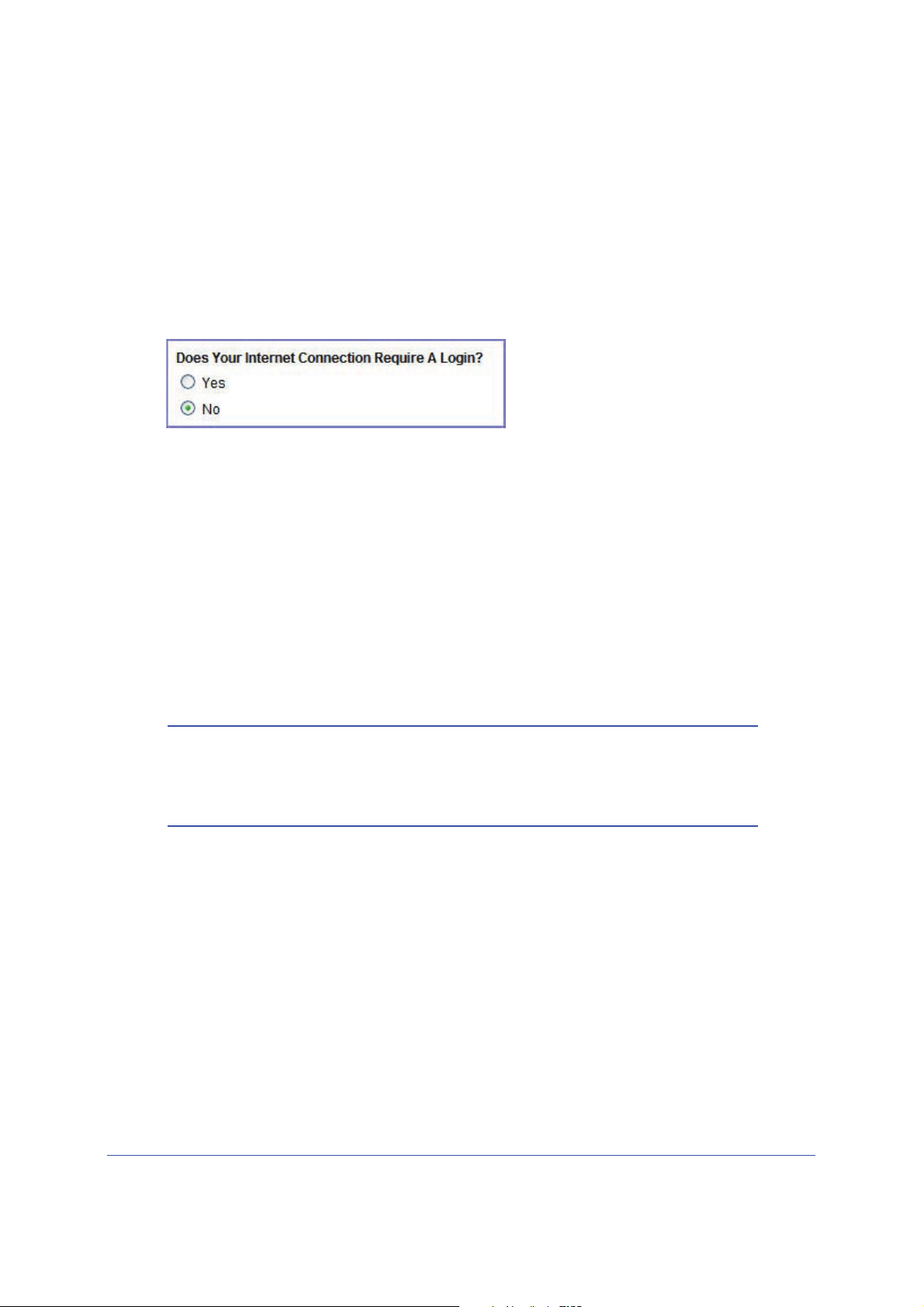
LTE Broadband 11n Wireless Router MBR1515
¾
Ethernet Broadband Settings
To manually configure your Ethernet Broadband Internet settings:
1. Log in to the router as describe
2. From the main menu, select Ethernet Broadband Settings.
d in Log In to Your Router on page 11.
The following question displays at the top of the screen:
Select the option based on the type of account you have with your ISP.
• If you need to en
ter login information every time you connect to the Internet, or you
have a PPPoE account with your ISP, select Yes.
• Otherwise, select No.
Then
fill out the appropriate screen.
For details, see:
n p
step a, Login required o
age 18
or
step b, Login not required on p
age 20.
Note: If you have installed PPP software such as WinPoET (from
Earthlink) or Enternet (from PacBell), then you have PPPoE. Select
Yes. After selecting Yes and configuring your router, you do not
need to run the PPP software on your PC to connect to the Internet.
a. Login required
Adjust the settings as needed based on your Internet
connection. The fields in this
screen are described in Table 4.
Connecting to the Internet
18
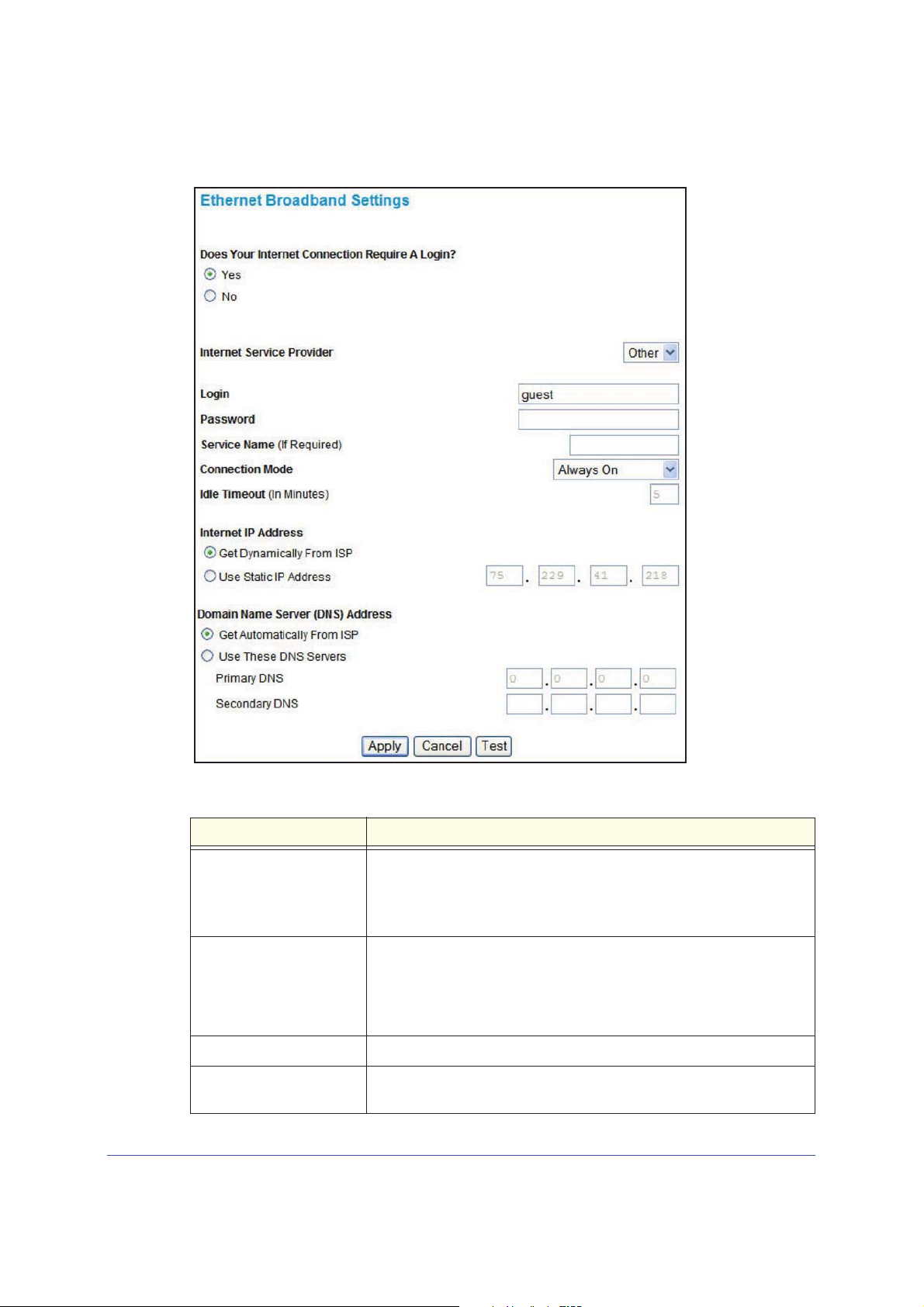
LTE Broadband 11n Wireless Router MBR1515
Table 4. Ethernet Broadband Settings When Login Required
Fields and Checkboxes Description
Internet Service Provider Select the service provided by your ISP.
• Other (PPPoE) is the most common.
• PPTP is used in Austria and other European countries.
• Telstra BigPond is for Australia only.
Login This is usually the name that you use in your email address. For example,
r
main mail account is JerAB@ISP.com, then put JerAB in this field.
if you
Some ISPs (such as Mindspring, Earthlink,
use your full email address when you log in. If your ISP requires your full
email address, then type it in the Login field.
Password Type the password that you use to log in t
Service Name (If Required) If your ISP provided a service name, en
left blank.
and T-DSL) require that you
o your ISP.
ter it here. Otherwise, this can be
Connecting to the Internet
19
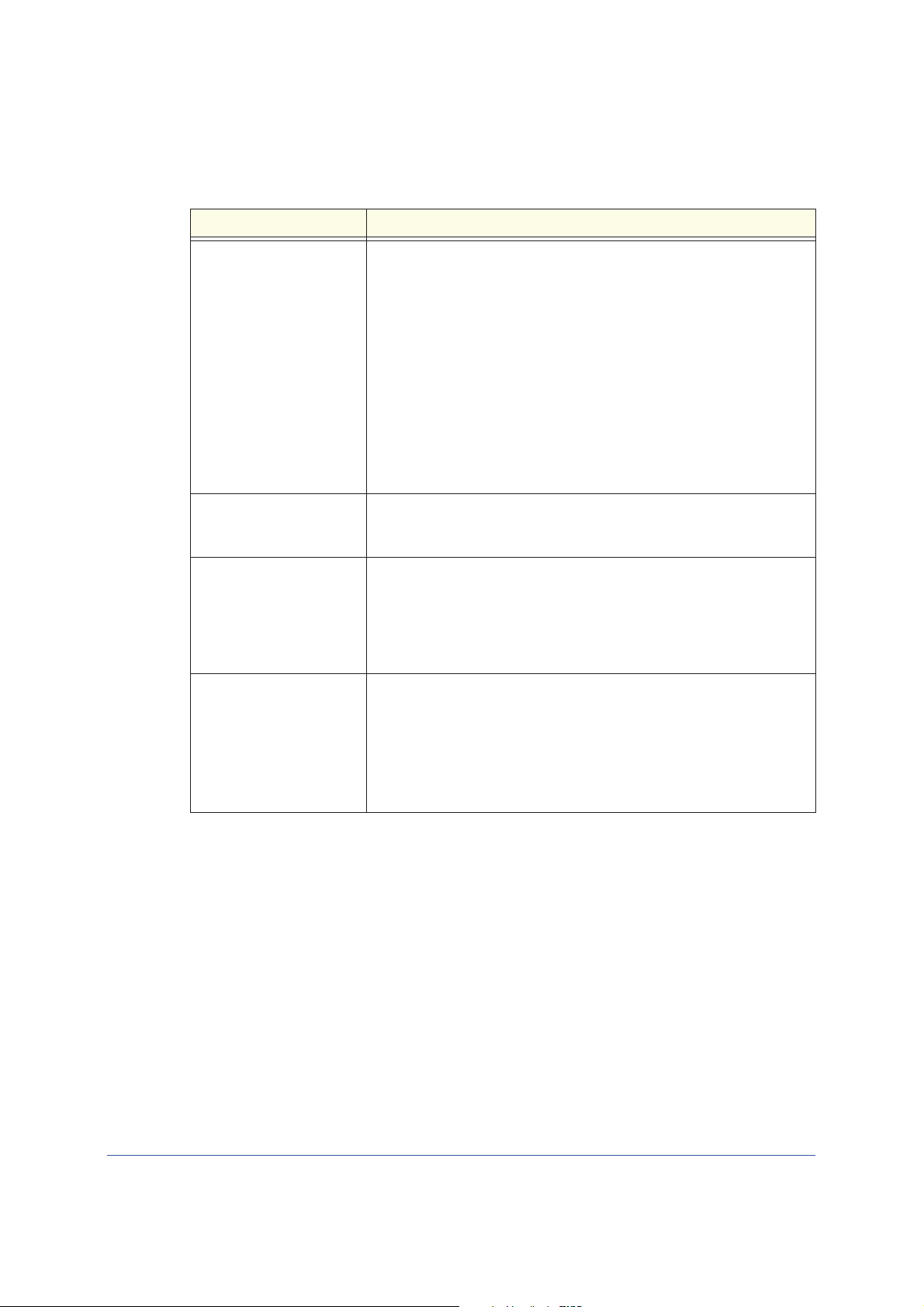
LTE Broadband 11n Wireless Router MBR1515
Table 4. Ethernet Broadband Settings When Login Required
Fields and Checkboxes Description
Connection Mode Set the connection mode to Dial on Demand, Always On, or Manually
Connect.
• With the default setting, Dial on
automatically starts when there is outbound traffic to the Internet, and
it automatically terminates if the connection is idle based on the value
in the Idle Timeout field.
• When the connection mode is set to Always On, the
connection automatically starts when the computer boots up, but the
connection does not time out. The router will keep trying to bring up
the connection if it is disconnected for some reason.
• If you select Ma
screen and click the Connect button to connect to the Internet. The
manual connection does not time out, and you have to click the
Disconnect button on the Router Status screen to disconnect it.
nually Connect, you must go to the Router Status
Demand, a PPPoE connection
PPPoE
Idle Timeout (In Minutes) An idle Internet connection will be terminated
value is zero (0), then the router will keep the connection alive by
reconnecting immediately whenever the connection is lost.
Internet IP Address If you log in to your service or your ISP di
address, the router finds an IP address for you automatically when you
connect. Select Get Dynamically from ISP.
If you have a fixed (static, permanent) IP address, your ISP has provided
u with an IP address. Select Use Static IP Address and type in the IP
yo
address.
Domain Name Server
(DNS) Address
The DNS server is used to look up site addresses based on their names.
• If your ISP gave you one or two DNS addresses, select Us
DNS Servers and type the primary and secondary addresses.
• Otherwise, select Get
Note: If you get “Address not found” errors when you go to a website, it is
likely that your DNS servers are not set up correctly. You should contact
your ISP to get DNS server addresses.
Automatically From ISP.
b. Login not required
Adjust the settings as needed based on your In
ternet connection. The fields in this
screen are described in Table 5.
after this time period. If this
d not provide you with a fixed IP
e These
Connecting to the Internet
20
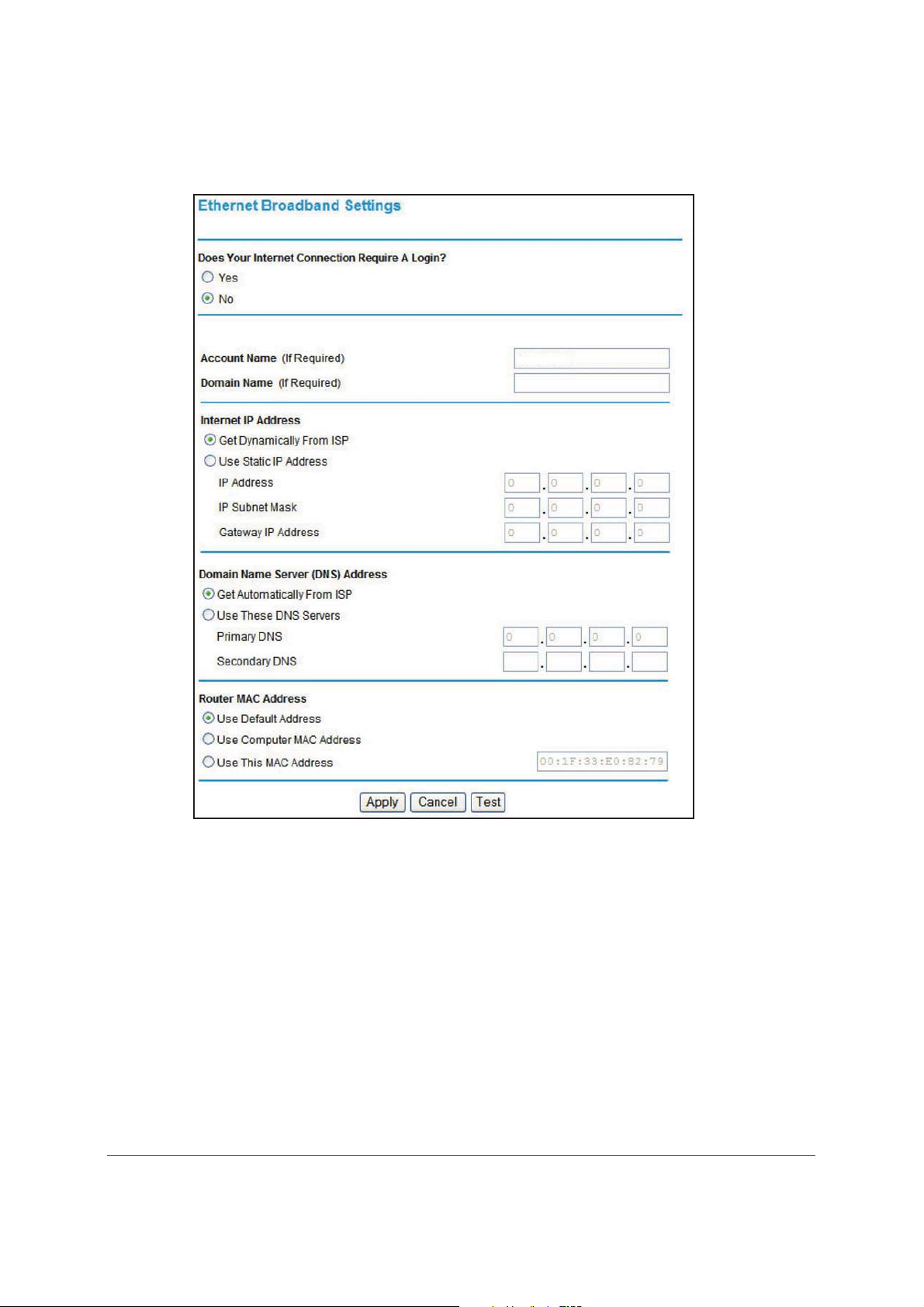
LTE Broadband 11n Wireless Router MBR1515
MBR1515
Connecting to the Internet
21
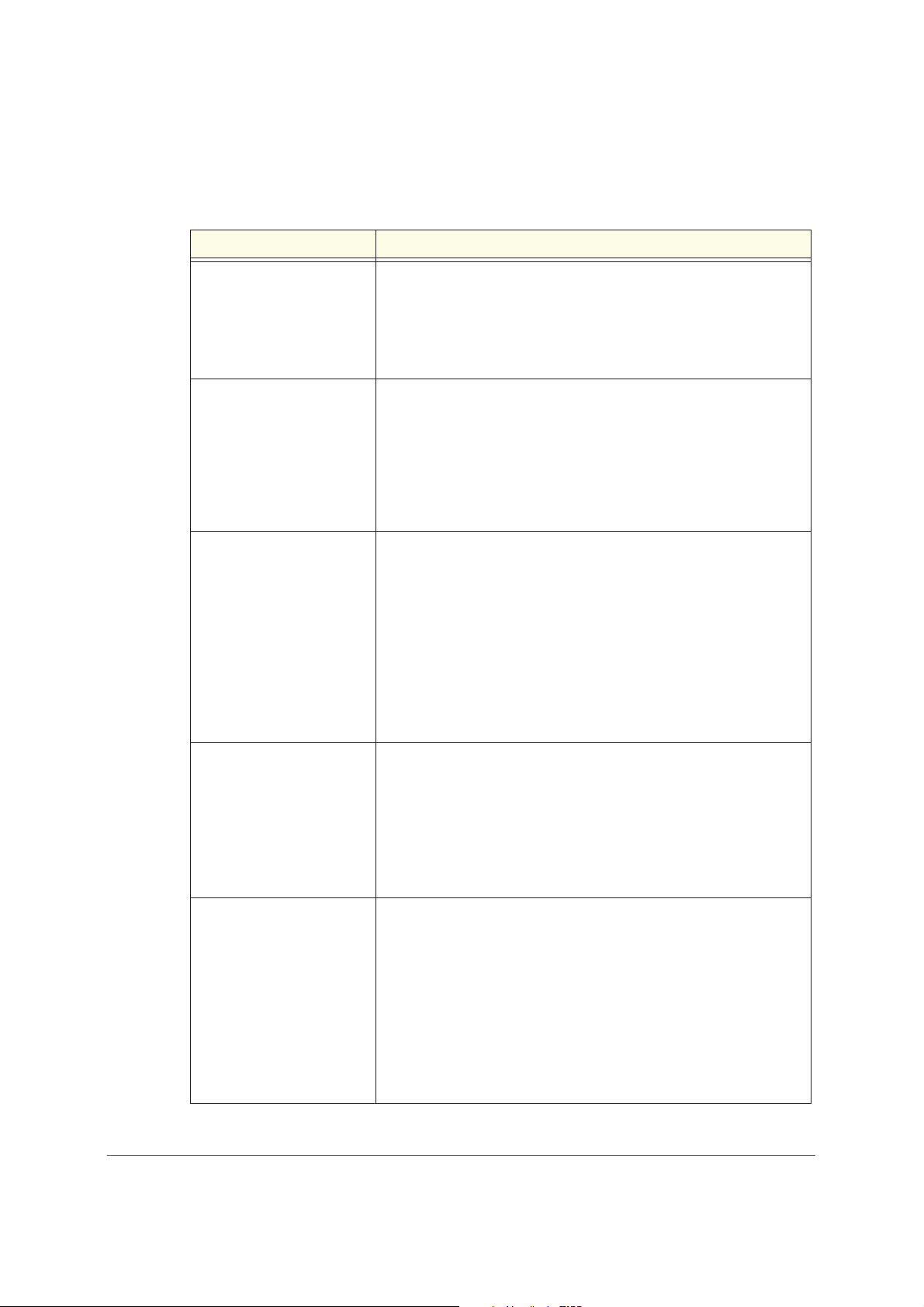
LTE Broadband 11n Wireless Router MBR1515
Table 5. Ethernet Broadband Settings Fields When Login Not Required
Fields and Check Boxes Description
Account Name (If Required) This is also known as the host name or system name.
For most users, type your account name or
example, if your main mail account is JerAB@ISP.com, then put JerAB
in this field.
If your ISP has given you a specific host name, then
example, CCA7324-A).
Domain Name (If Required) For most users, you can leave this field blank, unless required by your
You can type the domain name of your ISP. For example, if your
ISP.
ISP's mail server is mail.xxx.yyy.zzz, you would type xxx.yyy.zzz as the
domain name.
If you have a domain name given to you by your ISP, type it in this field.
r
example, Earthlink Cable might require a host name of home, and
(Fo
Comcast sometimes supplies a domain name.)
If you have a cable modem, this i
Internet IP Address If you log in to your service or your ISP did not provide you with a fixed
IP address, the router finds an IP address for you automatically when
you connect. Select Get Dynamically From ISP.
If you have a fixed (or static IP) address, your ISP has provided you
with the requ
the IP address, subnet mask and gateway IP address into the correct
fields.
For example:
• IP
• Subnet Mask. 255
• Gateway IP Address. 24.218.156.1
ired information
Address. 2
4.218.156.183
.255.255.0
s usually the workgroup name.
. Select Use Static IP Address and type
user name in this field. For
type it (for
Domain Name Server (DNS)
Address
Router MAC Address Your computer's local address is its unique address on your network.
The DNS server is used to look up site addresses based on their
s.
name
• If your ISP gave you one or two DNS addresses, select Use Th
DNS Servers and type the primary and secondary addresses.
• Otherwise, select Get Automatically From ISP.
Note: If you get “Address not found” errors when you go to a website, it
y that your DNS servers are not set up correctly. You should
is likel
contact your ISP to get DNS server addresses.
is is also referred to as the computer's MAC (Media Access Control)
Th
address.
ult
• Usually, select Use Defa
• If your ISP requires MAC authentication, then select either Use
Computer MAC Address to disguise the router's MAC address
with the computer's own MAC address, or Use This MAC Address
to manually type the MAC address for a different computer.
The format for the MAC address is XX:XX:XX:XX:XX:XX.
migh
t be changed if Use Computer MAC Address is selected once a
value has already been set in the Use This MAC Address selection.
MAC Address.
This value
ese
Connecting to the Internet
22
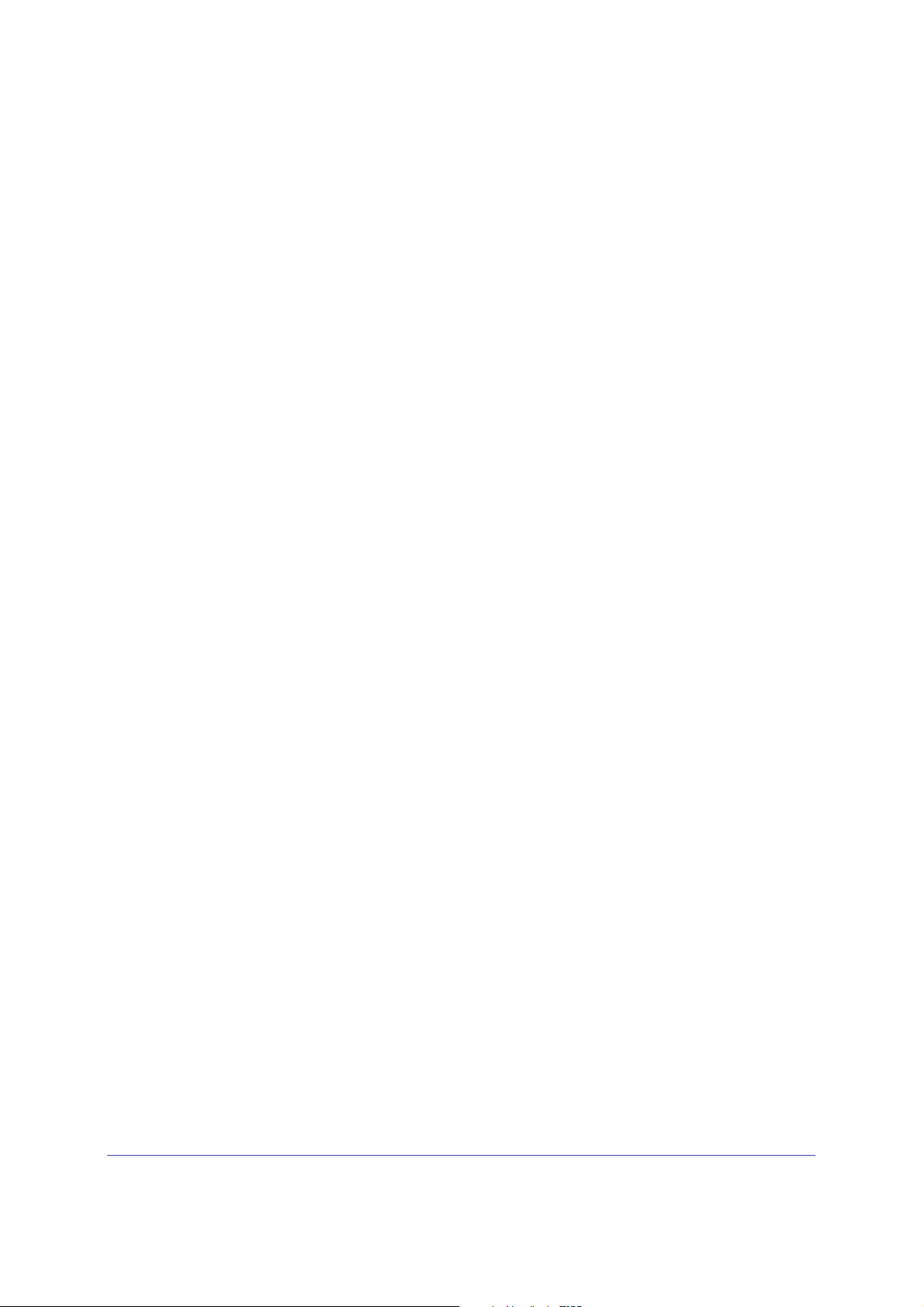
LTE Broadband 11n Wireless Router MBR1515
3. The following buttons are available:
• Apply. Apply the changes that you made.
• Can
cel. Discard changes.
• Test. Connect to the NETGEAR website. If you connect successfully, your settings
work, and you can click Logout to exit these screens.
Connecting to the Internet
23
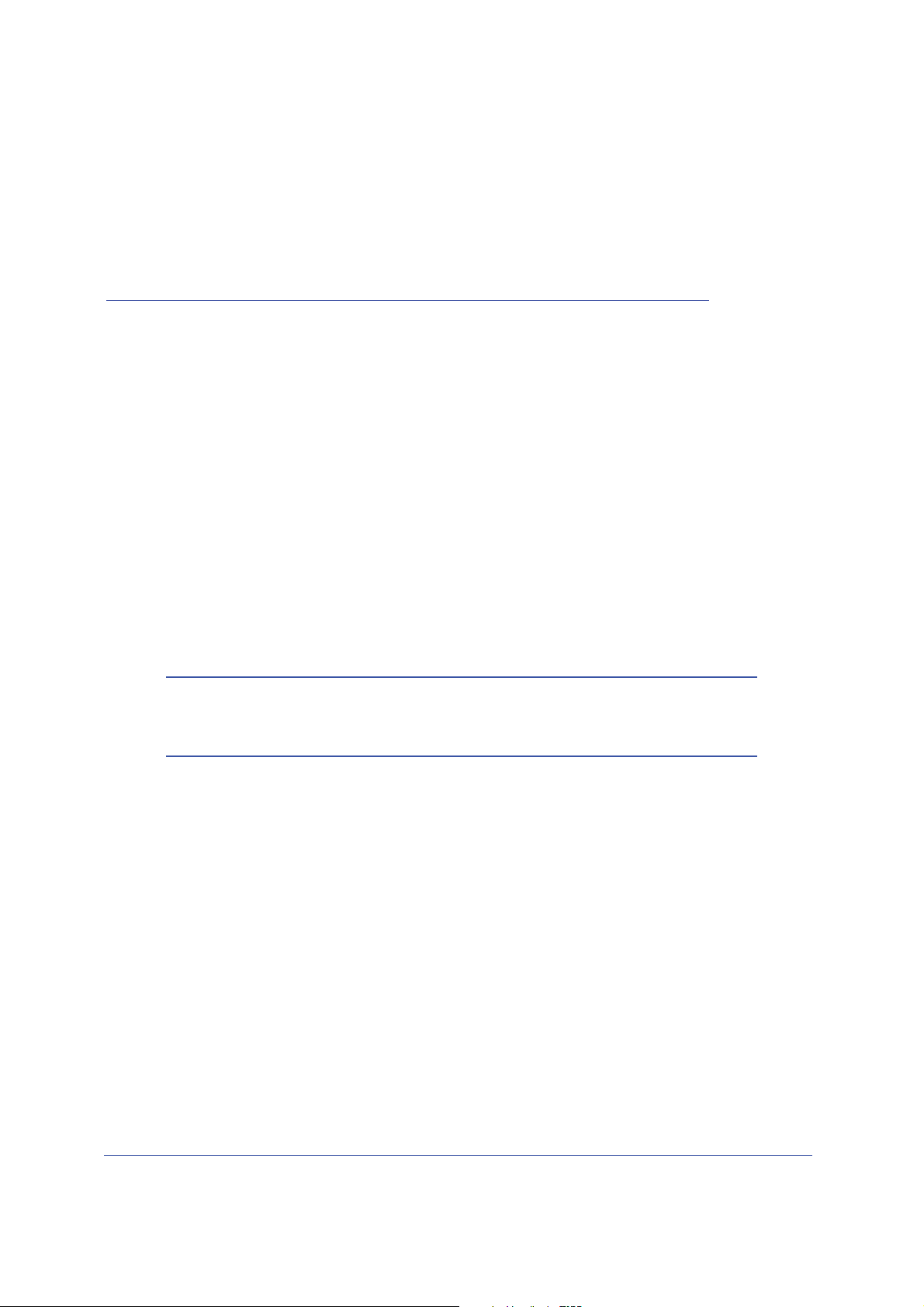
2. Wireless Network Configuration
For a wireless connection, the SSID, (also known as the wireless network name), and the
wireless security settings must be the same for the router and wireless computers or wireless
adapters. NETGEAR strongly recommends that you use wireless security.
The router is pre-configured with WPA-PSK/WPA2-PSK mixed mode and uses a unique SSID
and passphrase. This information is printed on the label on the bottom of the router. Use this
information to setup your WiFi computer and devices.
This chapter addresses the following:
• Planning Your Wireless Network
• Manually Configure Your Wireless Settings
• Use Push 'N' Connect (WPS) to Configure Your Wireless Network
Note: Computers can connect wirelessly at a range of several hundred
feet. If you do not use wireless security, this can allow others outside
your immediate area to access your network.
2
24
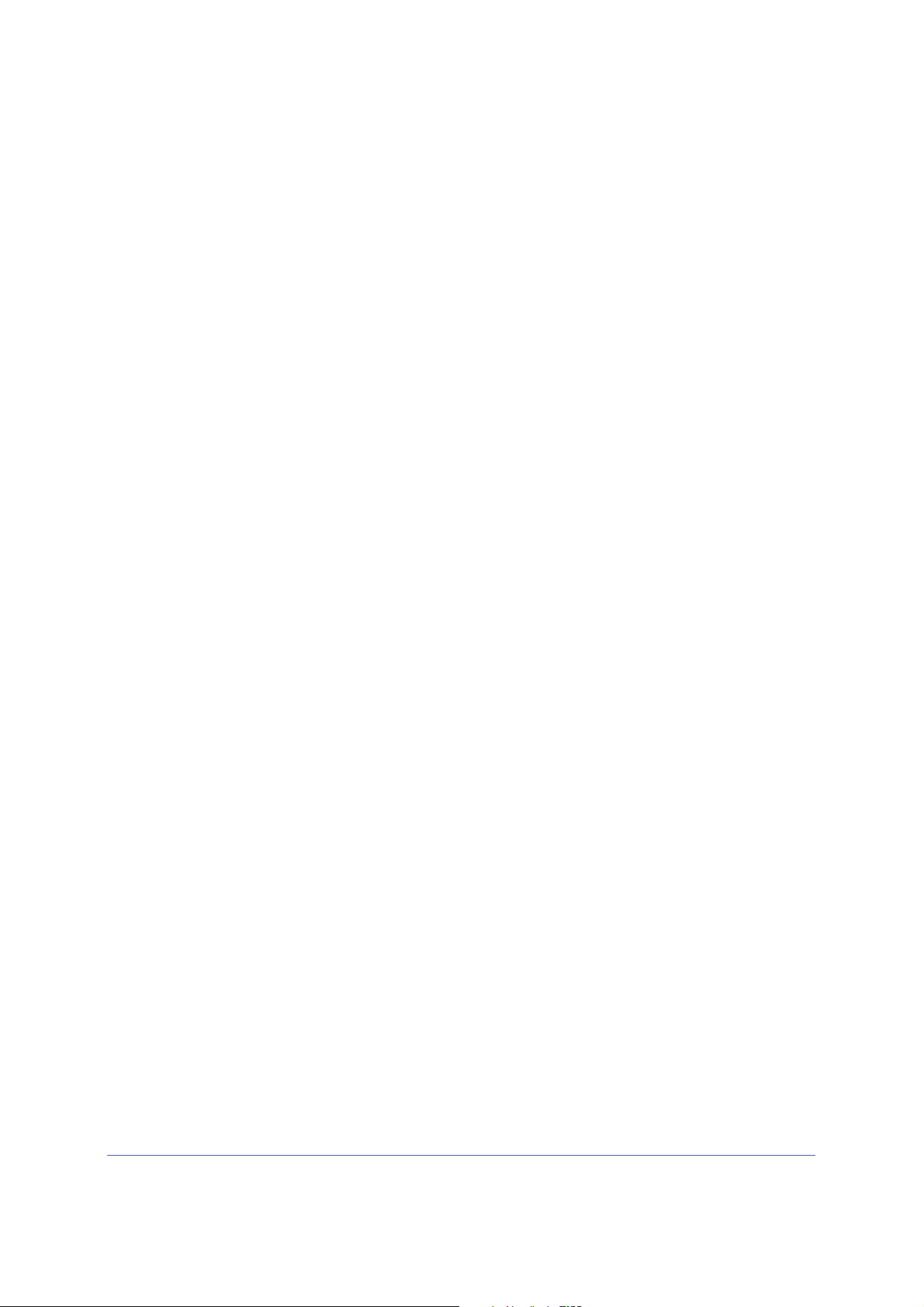
LTE Broadband 11n Wireless Router MBR1515
Planning Your Wireless Network
For compliance and compatibility between similar products in your area, the operating
channel and region must be set correctly.
To configure the wireless network, you can either specify the wireless settings, or you can
use Wi-Fi Protected Setup (WPS) to automatically set the SSID and implement WPA/WPA2
security.
o manually configure the wireless settings, you must know the following:
• T
- SSID. Th
- The wireless mode (802.11n, 802.11g, or 802.11b) that each wireless adapter
supports.
- W
ireless security option. To successfully implement wireless security, check each
wireless adapter to determine which wireless security option it supports.
e default SSID for the router is NETGEAR-3G.
See Manually Configure Your Wireless Settings o
• Push 'N' Connect
wireless computer or device at the same time. The wireless computer or device must be
compatible with WPS.
See Use Push 'N' Connect (WPS) to Configure Your Wireless Network on p
(WPS) implements WPA/WPA2 wireless security on the router and your
n page 27.
age 30.
Wireless Placement and Range Guidelines
The range of your wireless connection can vary significantly based on the physical placement
of the router. The latency, data throughput performance, and notebook power consumption of
wireless adapters also vary depending on your configuration choices.
For best results, place your router according to the following guidelines:
• Nea
• In an elevated location, such as a high shelf, where the wirelessly connected computers
• A
• Away from large metal surfaces.
• Put
• I
r the center of the area in which your computers will operate.
have line-of-sight access (even if through walls).
way from sources of interference, such as microwave ovens, and 2.4 GHz cordless
phones (see Interference Reduction Table on p
the antenna in a vertical position to provide the best side-to-side coverage. Put the
antenna in a horizontal position to provide the best up-and-down coverage.
f using multiple access points, it is better if adjacent access points use different radio
frequency channels to reduce interference. The recommended channel spacing between
adjacent access points is 5 channels (for example, use Channels 1 and 6, or 6 and 11).
age 105).
The time it takes to establish a wireless connection can vary depending on both your security
settings
encryption can consume more battery power on a notebook computer.
and placement. WEP connections can take slightly longer to establish. Also, WEP
Wireless Network Configuration
25
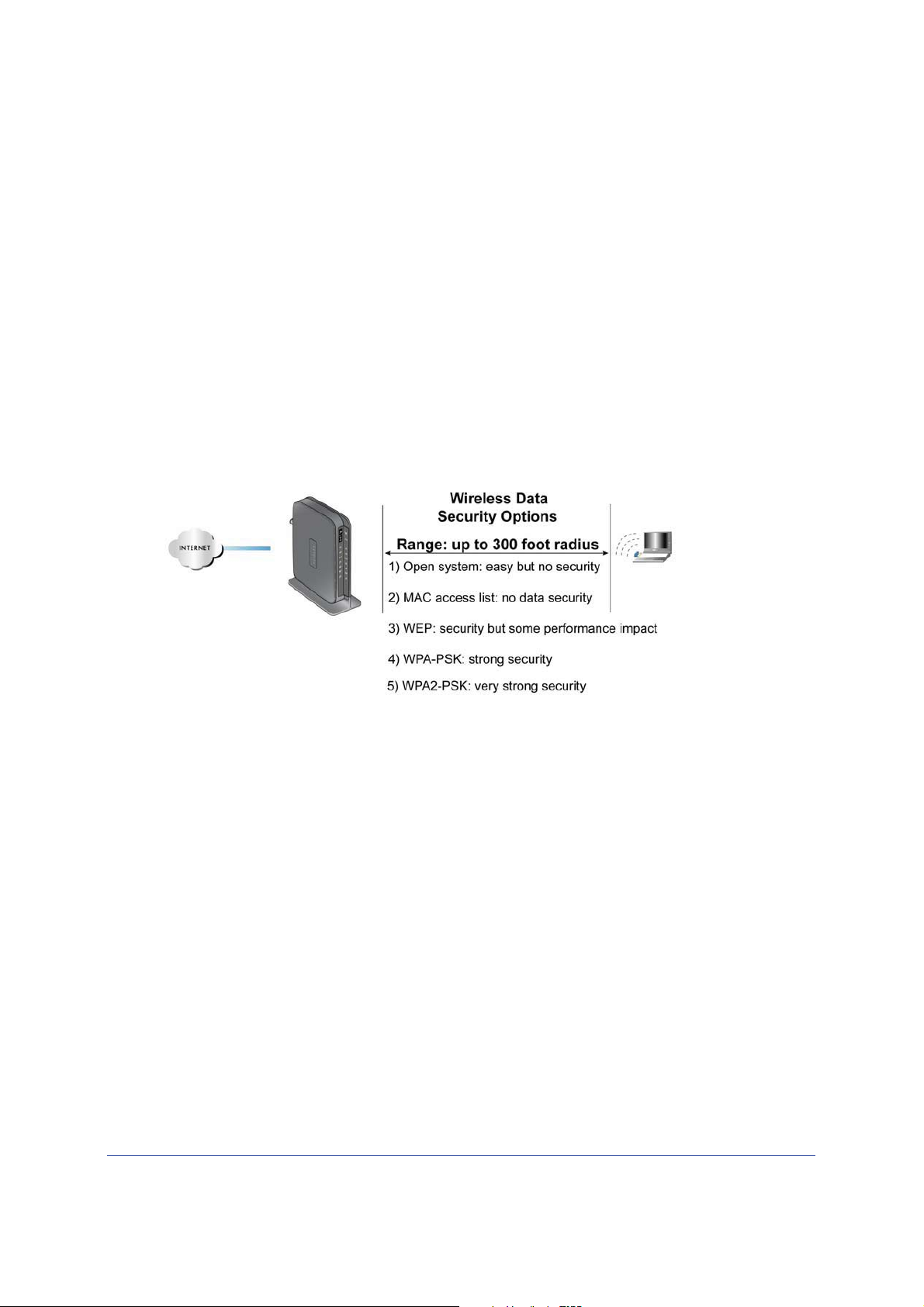
LTE Broadband 11n Wireless Router MBR1515
plac
e
hol
de
r
MBR1515
Wireless Security Options
Indoors, computers can connect over 802.11n wireless networks at a maximum range of up
to 300 feet. Such distances can allow others outside your immediate area to access your
network.
Unlike wired network data, your wireless data transmissions can extend beyond your walls
and can be received by anyone with a compatible adapter. For this reason, use the security
features of your wireless equipment. The LTE Broadband 11n Wireless Router provides
highly effective security features, which are covered in detail in this chapter. Deploy the
security features appropriate to your needs.
Each router is preconfigured for WPA-PSK/WPA2-PSK mixed-mode, and comes with a
unique SSID and passphrase for each router.
There are several ways you can enhance the security of your wireless network:
• Restrict ac
that unknown PCs cannot wirelessly connect to the router. Restricting access by MAC
address adds an obstacle against unwanted access to your network, but the data
broadcast over the wireless link is fully exposed.
urn off the broadcast of the wireless network name (SSID). If you disable broadcast
• T
of the SSID, only devices that have the correct SSID can connect. This nullifies wireless
network “discovery” feature of some products, such as Windows XP, but the data is still
exposed.
• WEP
• WP
. Wired Equivalent Privacy (WEP) data encryption provides data security. WEP
Shared Key authentication and WEP data encryption block all but the most determined
eavesdropper. This data encryption mode has been superseded by WPA-PSK and
WPA2-PSK.
A-PSK (TKIP), WPA2-PSK (AES). Wi-Fi Protected Access (WPA) using a pre-shared
key to perform authentication and generate the initial data encryption keys. The very
strong authentication along with dynamic per frame re-keying of WPA makes it virtually
impossible to compromise.
cess based on MAC address. You can allow only trusted PCs to connect so
Wireless Network Configuration
26
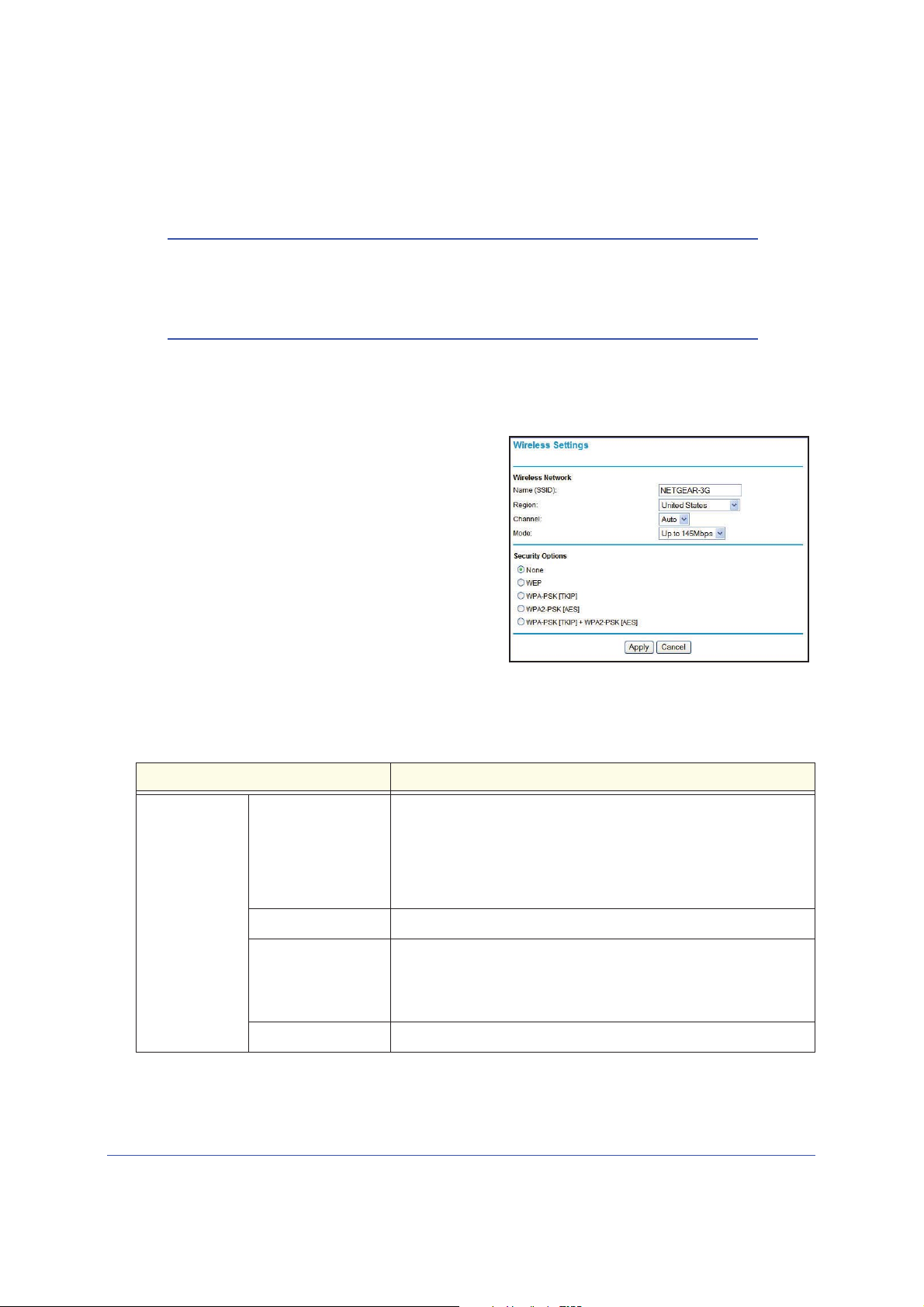
LTE Broadband 11n Wireless Router MBR1515
¾
Manually Configure Your Wireless Settings
Note: If you use a wireless computer to change the wireless network name
(SSID) or wireless security, you will be disconnected when you click
Apply. To avoid this occurrence, connect your computer directly to
the router with an Ethernet cable while you are making changes.
To view or manually configure the wireless settings:
1. Log in to the router as described in Log In to
2. Select Wireless Settings from the main menu.
The settings for this screen are explained in
the table below.
3. Select the
region in which
the router will
operate.
4. For initial configuration and test, leave the other
ttings unchanged.
se
5. To save your changes, click Apply.
6. Configure and test your computers for wireless
co
nnectivity.
Set up your wireless computers with the
same SSID and wireless security settings as your router. Check that they have a wireless
link and are able to obtain an IP address by DHCP from the router. If there is interference,
adjust the channel.
Settings Description
Wireless
Network
Name (SSID) The SSID is also known as the wireless network name. Enter a
32-character (maximum) name in this field. This field is
case-sensitive.
When there is more than one wireless network, SSIDs provide a
n
s for separating the traffic. To join a network, a wireless
mea
computer or device must use the SSID.
Your Router on page 11.
Region The location where the router is used.
Channel The wireless channel used by the gateway
Do not change the channel unless you experience interference
(shown by
you might need to try different channels to see which works best.
Mode The default is Up to 145 Mbps.
Wireless Network Configuration
lost connections or slow data transfers). If this happens,
27
. The default is Auto.
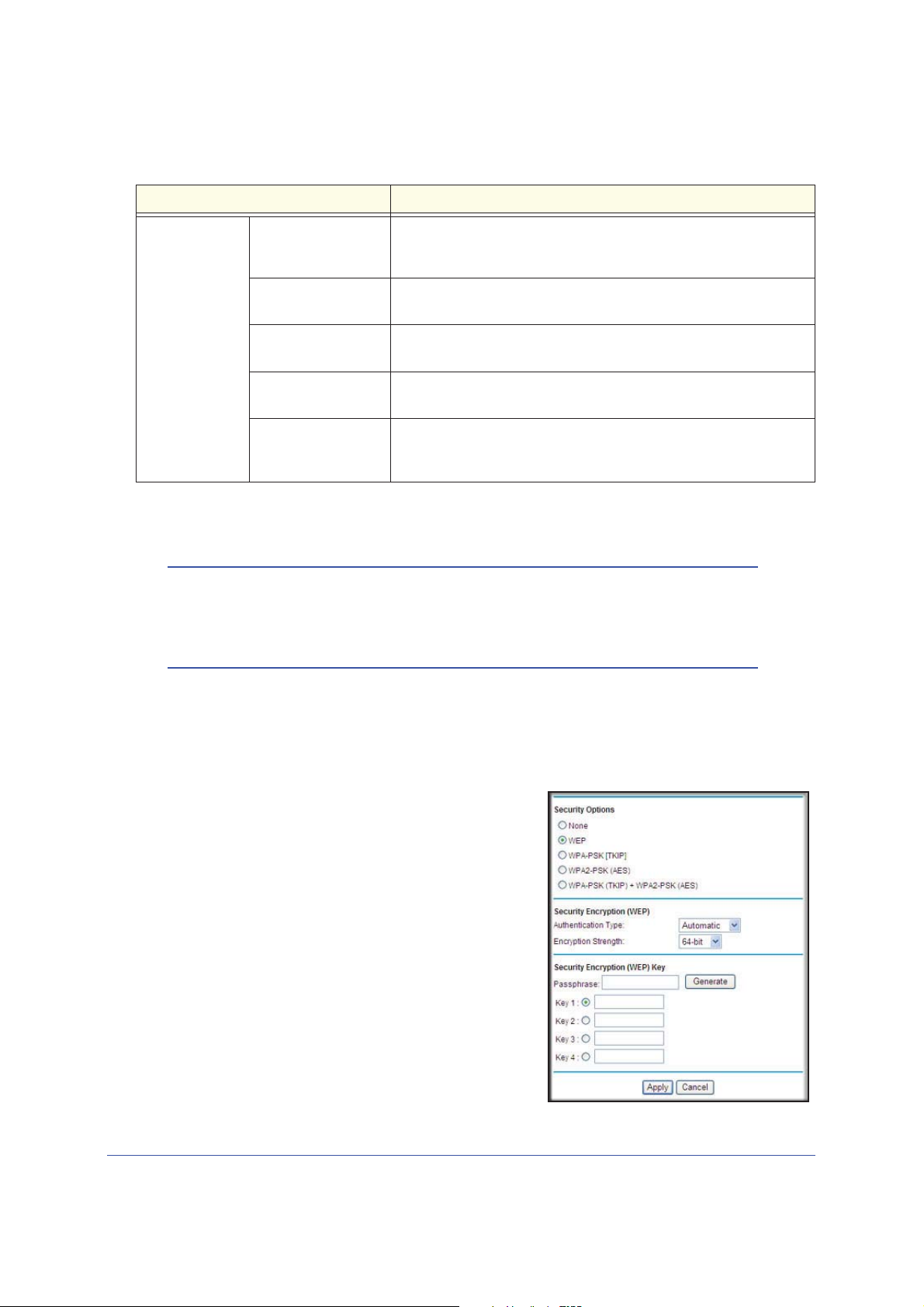
LTE Broadband 11n Wireless Router MBR1515
¾
Settings Description
Security Options None Use this setting to establish wireless connectivity before
implementing wireless security. NETGEAR strongly recommends that
you implement wireless security.
WEP Use encryption keys and data encryption for data security. You can
select 64-bi
WPA-PSK (TKIP) Allow only computers configured with WPA to connect to the router.
See Configuring WPA, WPA2, or WPA + WPA2 on page 29.
t or 128-bit encryption. See Configuring WEP on p
age 28.
WPA2-PSK (AES) Allow only computers configured with WPA2 to
See Configuring WPA, WPA2, or WPA + WPA2 on page 29.
WPA-PSK (TKIP) +
WPA2-PSK (AES)
Allow computers configured with either WPA-PSK or WPA2-PSK
security to connect to the router. See Configuring WPA, WPA2, or
WPA + WPA2 on pag
e29.
connect to the router.
Configuring WEP
Note: If you use a wireless computer to configure wireless security
settings, you will be disconnected when you click Apply.
Reconfigure your wireless computer to match the new settings, or
access the router from a wired computer to make further changes.
To configure WEP data encryption:
1. Log in to the router as describe
2. From the main menu, select Wireless Settings to display the Wireless Settings screen.
3. In the Security Options section, select
(Wired Equivalent Privacy) radio button:
4. Select the Authentication Type setting:
Automatic, Open System, or Shared Key. The
default is Open System.
d in Log In to Your Router on page 11.
the WEP
Note: The authentication is separate from the
data
encryptio
n. You can select authentication
that requires a shared key, but still leaves data
transmissions unencrypted. Security is stronger
if you use both the Shared Key and WEP
encryption settings.
5. Select the E
cryption Strength setting:
n
• 64-bit. Enter 10 hexadecimal digits (any
combination of 0–9, a–f, or A–F).
Wireless Network Configuration
28
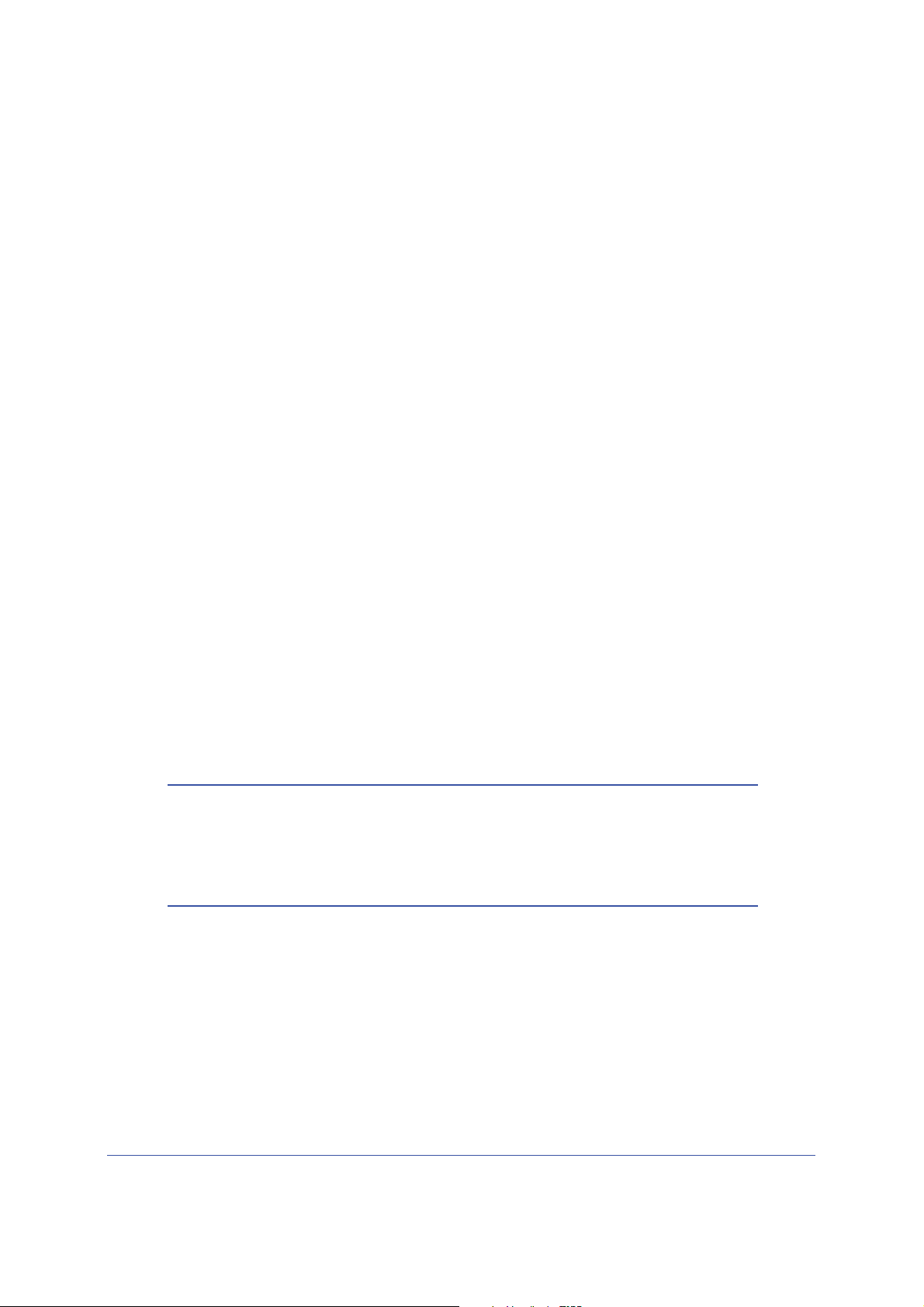
LTE Broadband 11n Wireless Router MBR1515
¾
• 128-bit. Enter 26 hexadecimal digits (any combination of 0–9, a–f, or A–F).
6. Ente
r the encryption keys. You can manually or automatically program the four data
encryption keys. These values must be identical on all computers and access points in your
network:
• Pas
sphrase. To use a passphrase to generate the keys, enter a passphrase, and
click Generate. This automatically creates the keys. Wireless stations must use the
passphrase or keys to access the router.
Note: Not all wireless adapters support passphrase key generation.
• Key 1
–Key4. These values are not case-sensitive. You can manually enter the four
data encryption keys. These values must be identical on all computers and access
points in your network. Enter 10 hexadecimal digits (any combination of 0
–F).
A
7. Select which of the four
keys will be the default.
–9, a–f, or
Data transmissions are always encrypted using the default key. The other keys can be
u
sed only to decrypt received data. The four entries are disabled if WPA-PSK or WPA
authentication is selected.
8. Click App
ly to save your settings.
Configuring WPA, WPA2, or WPA + WPA2
Both WPA and WPA2 provide strong data security. WPA with TKIP is a software
implementation that can be used on Windows systems with Service Pack 2 or later; WPA2
with AES is a hardware implementation; see your device documentation before implementing
it. Consult the product documentation for your wireless adapter for instructions for configuring
WPA settings.
Note: If you use a wireless computer to configure wireless security
settings, you will be disconnected when you click Apply. If this
happens, reconfigure your wireless computer to match the new
settings, or access the router from a wired computer to make further
changes.
To configure WPA or WPA2 in the router:
og in to the router as described in Log In to Your Router on page 11.
1. L
2. Select Wireless Settings from the main menu.
Wireless Network Configuration
29

LTE Broadband 11n Wireless Router MBR1515
¾
3. On the Wireless Setting screen, select the radio button for the WPA or WPA2 option of your
choice.
4. For WPA-PSK or WPA2-PSK, enter the passphrase.
5. To save your settings, click Apply.
Use Push 'N' Connect (WPS) to Configure Your Wireless
Network
To use Push 'N' Connect, your wireless computers or devices must support Wi-Fi Protected
Setup (WPS). Compatible equipment usually has the WPS symbol on it. WPS can
configure the network name (SSID) and set up WPA/WPA2 wireless security for the router
and the wireless computer or device at the same time.
WPS considerations:
• NET
• If your wireless network will include a combination of WPS-capable devices and
GEAR’s Push 'N' Connect feature is based on the WPS standard. All other
Wi-Fi-cert
that implement Push 'N' Connect.
non-WPS-capable devices, NETGEAR suggests that you set up your wireless network
and security settings manually first, and use WPS only for adding WPS-capable devices.
ified and WPS-capable products should be compatible with NETGEAR products
WPS Button
Any wireless computer or wireless adapter that will connect to the router wirelessly is a client.
The client must support a WPS button, and must have a WPS configuration utility, such as
the NETGEAR Smart Wizard or Atheros Jumpstart.
To use the router WPS button to add a WPS client:
1. Log in to the router as describe
d in Log In to Your Router on page 11.
Wireless Network Configuration
30

LTE Broadband 11n Wireless Router MBR1515
WPS
button
2. On the router main menu, select Add
WPS Client, and then click Next.
By default, the Push Button
(recommended) radio button is
selected.
3. Either click the onscreen button or
press the WPS butto
n on the front of
the router.
The router tries to communicate with the client (the computer that wants to join the
network) f
or 2 minutes.
4. Go to
the client wireless computer, and run a WPS config
uration utility. Follow the utility’s
instructions to click a WPS button.
5. Go back to the
router screen to check for a message.
The router WPS screen displays a message
confirming that the clie
nt was added to the
wireless network. The router generates an
SSID, and implements WPA/WPA2 wireless
security. The router will keep these wireless
settings unless you change them, or you
clear the Keep Existing Wireless Settings
check box in the Advanced Wireless
Settings/WPS Settings screen.
6. Note the new SSID and WPA/WPA2
password for the wireless network. You can
view these settings in the Wireless Settings
screen. See Manually Configure Your
Wireless Settings on page 27.
To access the Internet from any computer connected to your router, launch a browser such
as Microsoft Internet Explorer or Mozilla Firefox. You should see the router’s Internet LED
blink, indicating communication to the ISP.
Note: If no WPS-capable client devices are located during the 2-minute
time frame, the SSID does not change, and no security is set up.
WPS PIN Entry
Any wireless computer or device that will connect to the router wirelessly is a client. The
client must support a WPS PIN, and must have a WPS configuration utility, such as the
NETGEAR Smart Wizard or Atheros Jumpstart.
The first time you add a WPS client, make sure that the Keep Existing Wireless Settings
check box on the WPS Settings screen is cleared. This is the default setting for the router,
and allows it to generate the SSID and WPA/WPA2 security settings when it implements
Wireless Network Configuration
31

LTE Broadband 11n Wireless Router MBR1515
¾
WPS. After WPS is implemented, the router automatically selects this check box so that your
SSID and wireless security settings stay the same if other WPS devices are added later.
To use a PIN to add a WPS client:
1. Log in to the router as described in Log In to Your Router on page 11.
2. On the router main menu, select Add WPS
Client (computers that will connect wirelessly to
the router are clients), and then click Next. The
Add WPS Client screen displays.
3. Select the PIN Number radio button.
4. Go to the client wireless computer. Run a WPS
configuration utility
. Follow the utility’s
instructions to generate a PIN. Take note of the
client PIN.
5. In the router Add WPS Client screen, ente
r the client PIN number, and then click Next.
• The router tries to communicate with the client for 4 minutes. If no WPS clients
nect during this time, the router wireless settings do not change.
con
• The router WPS screen confirms that the client was added to the wireless network.
The ro
uter generates an SSID, and implements WPA/WPA2 wireless security.
6. Note t
he new SSID and WPA/WPA2 password for the wireless network. You can view these
ings in the Wireless Settings screen. See Manually Configure Your Wireless Settings on
sett
page 27.
To access the Internet from any computer connected to your router, launch an Internet
browser such as Mozilla Firefox. You should see the router’s Internet LED blink.
Add Wireless Computers That Do Not Support WPS
If you set up your network with WPS, and now you want to add a computer that does not
support WPS, you must manually configure that computer. For information about how to view
the wireless settings for the router, see Manually Configure Your Wireless Settings on
page 27.
Because WPA randomly creates the SSID and WPA/WPA2 keys, they might be difficult to
type or remember (that is one reason why the network is so secure). You can change the
wireless settings so that they are easier for you to remember. If you do that, then you will
need to set up the WPS-compatible computers again.
Note: Making these changes will cause all wireless computers to be
disconnected from network. You will then have to set them up with
the new wireless settings.
Wireless Network Configuration
32

LTE Broadband 11n Wireless Router MBR1515
¾
¾
To change wireless settings for the network:
1. Use an Ethernet cable to connect a computer to the router. That way you will not get
disconnected when you change the wireless settings.
2. Log in to the rout
er and select Wireless Settings (see Manually Configure Your Wireless
Settings on page 27).
3. Ma
ke the following changes:
• Change the wireless network name (SSID) to a meaningful name.
• On
the WPA/PSK + WPA2/PSK screen, select a passphrase.
• Make sure that the Keep Wireless Settings check box is selected in the WPS
Settings screen so that your new settings will not be erased if you use WPS.
4. Click App
All existing wireless clients are disassociated a
5. For the non
ly so that your changes take effect. Write down your settings.
nd disconnected from the router.
-WPS devices that you want to connect, open the networking utility and follow
the utility’s instructions to enter the security settings that you selected in Step 3 (the SSID,
WPA/PSK + WPA2/PSK security method, and passphrase).
6. For the WPS devices that
you want to connect, follow the procedure WPS Button on
page 30 or WPS PIN Entry on page 31.
The settings that you configured in Step 3 are broa
dcast to the WPS devices so that they
can connect to the router.
SIM Card PIN Code
Some SIM cards may have a PIN code associated with them. Without the PIN code, you will
not be able to access the internet. This status appears when a PIN is required, but has not
yet been entered.
To enter the PIN code:
1. L
og into the router and select Mobile Broadband Settings from the navigation tab.
2. Ente
r the PIN Code.
Wireless Network Configuration
33

LTE Broadband 11n Wireless Router MBR1515
PIN Code
¾
Check with the router company if you do not know the PIN code.
SIM Card Modem Unlock Code
If you have a SIM card that is not provided by the company where you got the router, you
might get an error indicating the modem is locked. To proceed, you must enter an unlock
code.
To enter the modem unlock code:
1. Log into the
2. Enter the Modem Unlock Code.
router and select Mobile Broadband Settings from the navigation tab.
Wireless Network Configuration
34

LTE Broadband 11n Wireless Router MBR1515
Modem
Unlock
Code
The modem unlock code can be obtained from the company that supplied the router.
Wireless Network Configuration
35

3. Content Filtering
This chapter describes how to use the basic firewall features of the router to protect your
network.
• Viewing, Selecting, and Saving Logged Information
• Blocking Sites and Keywords
• Blocking Services
• Scheduling
• Enabling Security Event Email Notification
Note: For information about the advanced content filtering features port
forwarding and port triggering, see
Triggering on page 64.
Port Forwarding and Port
3
36

LTE Broadband 11n Wireless Router MBR1515
Viewing, Selecting, and Saving Logged Information
The router logs security-related events such as denied incoming service requests, hacker
probes, and administrator logins. If you enabled content filtering in the Block Sites screen,
the Logs screen can show you when someone on your network tries to access a blocked site.
On the main menu, under Content Filtering, select Logs to display this screen:
Note: You can enable email notification to receive these logs in an email
message. See
page 44.
Enabling Security Event Email Notification on
Content Filtering
37

LTE Broadband 11n Wireless Router MBR1515
Log entries and action buttons are described in the following table.
Field or Button Description
Current time The date and time the log entry was recorded.
Description or action The type of event and what action was taken, if any.
Source IP The IP address of the initiating device for this log entry.
Source port and interface The service port number of the initiating device, and whether it
originated from the LAN or WAN.
Destination The name or IP address of the destination device or website.
Destination port and interface The service port number of the destination device, and whether it is
on the LAN or WAN.
Refresh button Refresh the log screen.
Clear Log button Clear the log entries.
Send Log button Email the log immediately.
Apply button Apply the current settings.
Cancel button Clear the current settings.
Selecting Which Information to Log
Besides the standard information listed previously, you can choose to log additional
information. Those optional selections are as follows:
• Attempted acce
• Connection
• Router o
peration (start up, get time, and so on)
ss to blocked site
s to the router menu
• Known DoS attacks and port scans
Saving Log Files on a Server
You can choose to write the logs to a computer running a syslog program. To activate this
feature, select to the Broadcast on LAN radio button, or enter the IP address of the server
where the syslog file will be written.
Content Filtering
38

LTE Broadband 11n Wireless Router MBR1515
Log Message Examples
Following are examples of log messages. In all cases, the log entry shows the time stamp as
Day, Year-Month-Date Hour:Minute:Second.
Activation and Administration
This entry indicates a power-up or reboot with initial time entry.
Tue, 2002-05-21 18:48:39 - NETGEAR activated
This entry shows an administrator logging in to and out from IP address 192.168.0.2.
Tue, 2002-05-21 18:55:00 - Administrator login successful - IP:192.168.0.2
Thu, 2002-05-21 18:56:58 - Administrator logout - IP:192.168.0.2
This entry shows a time-out of the administrator login.
Tue, 2002-05-21 19:00:06 - Login screen timed out - IP:192.168.0.2
This entry shows when the log was emailed.
Wed, 2002-05-22 22:00:19 - Log emailed
Dropped Packets
These entries show an inbound FTP (port 21) packet, User Datagram Protocol (UDP) packet
(port 6970), and Internet Control Message Protocol (ICMP) packet (port 0) being dropped as
a result of the default inbound rule, which states that all inbound packets are denied.
Wed, 2002-05-22 07:15:15 - TCP packet dropped - Source:64.12.47.28,4787,WAN
- Destination:134.177.0.11,21,LAN - [Inbound Default rule match]
Sun, 2002-05-22 12:50:33 - UDP packet dropped - Source:64.12.47.28,10714,WAN
- Destination:134.177.0.11,6970,LAN - [Inbound Default rule match]
Sun, 2002-05-22 21:02:53 - ICMP packet dropped - Source:64.12.47.28,0,WAN Destination:134.177.0.11,0,LAN - [Inbound Default rule match]
Content Filtering
39

LTE Broadband 11n Wireless Router MBR1515
Blocking Sites and Keywords
The router provides a variety of options for blocking Internet-based content and
communications services. With its content filtering feature, the router prevents objectionable
content from reaching your PCs. You can control access to Internet content by screening for
keywords within Web addresses. Content filtering options include:
• Keyword blocking of HTTP t
• Outbound service blocking. Limits access from your LAN to Internet locations or services
that you specify as off-limits.
• Denial of service (DoS) protection. Detects and thwarts DoS attacks such as Ping of
Death, SYN flood, LAND att
• Blocking unwanted traffic from the Internet to your LAN.
The ro
Web address keywords.
1. Log in to the ro
2. On the main menu, select Block Sites to display the Block Sites screen:
uter allows you to restrict access to Internet conte
uter as describe
raffic.
ack, and IP spoofing.
nt based on Web addresses and
d in Log In to Your Router on page 11.
3. To enable keyword blocking, select one of the following:
• Per Schedule. Turn on keyword blocking according to the settings on the Schedule
screen.
• Always. Turn o
Schedule screen.
4. Enter a keyword or domain in the Keyword field, click Add Keyword, an
n keyword blocking all the time, independent of the setting in the
d then click Apply.
Content Filtering
40

LTE Broadband 11n Wireless Router MBR1515
Some examples of keyword applications are shown in the following chart.
Keyword Result
XXX Block the URL http://www.badstuf.com/xxx.html.
.com Only websites with other domain suffixes (such as .edu or .gov) ca
. ( a period) Block all Internet browsing access.
n be viewed.
Up to 32 entries are supported in the Keyword list.
Note: If you block sites, you can set up the router to log attempts to access
them. See
Viewing, Selecting, and Saving Logged Information on
page 37.
5. To delete a keyword or domain, select it from the list, click Del
ete Keyword, and then click
Apply.
6. To specify a trusted user, enter that computer’s IP address in the Trusted IP Address f
and then click Apply.
You can specify one trusted user, which is a computer that
will be exempt from blocking
and logging. Since the trusted user will be identified by an IP address, you should
configure that computer with a fixed IP address.
7. Click Appl
y to save your settings.
ield,
Content Filtering
41

LTE Broadband 11n Wireless Router MBR1515
Blocking Services
1. Log in to the router as described in Log In to Your Router on page 11.
2. In the main menu, under Content Filtering, select Block Services to display this screen:
3. Select one of the following:
• Per Schedule. Turn on keyword blocking according to the settings in the Schedule
screen.
• Always. Turn o
4. Click Add, and
5. Either select a service from the Service Type drop-down list, or use the Service/Type User
Defined field to create a custom service.
6. Click Add to create the service, and it will be listed in the
Services screen.
7. Click Apply to save your settings.
n keyword blocking all the time, independent of the Schedule screen.
the following screen displays:
Service Table on the Block
Content Filtering
42

LTE Broadband 11n Wireless Router MBR1515
Scheduling
The router uses Network Time Protocol (NTP) to obtain the current time and date from one of
several network time servers on the Internet.
Setting Your Time Zone
To localize the time for your log entries, you must
specify your time zone:
og in to the router as described in Log In to
1. L
Your Router on page 11.
2. On the main menu under Content Filtering, select
Schedule:
3. Select your time zone. This setting
the blocking schedule according to your local time
zone and for time-stamping log entries.
will be used for
If your time zone is currently in daylight savings
time, select the Automatically adjust for
daylight savings time check box.
4. Click Appl
y to save your settings.
Scheduling Firewall Services
If you enabled service blocking in the Block Services screen or port forwarding in the Ports
screen, you can set up a schedule for when blocking occurs or when access is not restricted.
og in to the router as described in Log In to
1. L
2. On the main menu, select the Schedule. The Schedule screen appears.
3. To block Internet services based on a schedule, select Every Day, or select one
days. If you want to limit access completely for the selected days, select All Day. Otherwise,
to limit access during certain times for the selected days, fill in the Start Blocking and End
Blocking fields.
4. Enter the values in 24-hour time format. For example, 10:30 a.m. would be 10 hours and 30
min
utes, and 10:30 p.m. would be 22 hours and 30 minutes. If you set the start time after the
end time, the schedule will be effective through midnight the next day.
5. Click Appl
y to save your changes.
Your Router on page 11.
or more
Content Filtering
43

LTE Broadband 11n Wireless Router MBR1515
¾
Enabling Security Event Email Notification
To set up the router so that you can receive logs
and alerts by email, select Email from the router
menu to display the following screen:
To receive alerts and logs by email:
1. Select the T
box.
2. Fill
3. Specify when you want the alerts and logs to be sent:
in the fields to send alerts and logs through
email.
• Your Outgoing Mail Server. Enter the
name or IP address of the outgoing SMTP
mail server of your ISP (such as
mail.myISP.com).
• Send to T
e-mail address where you want to send
the alerts and logs. Use a full email
address, such as ChrisXY@myISP.com.
• My
to your SMTP server to send email. If you select this feature, you must enter the user
name and password for the mail server.
Tip: If you ca
• Send alert immediately. Select the corresponding check box if you would like
immediate notification of a significant security event, such as a known attack, port
scan, or attempted access to a blocked site.
• Send logs according to this schedule. Specifies how often to send the logs:
Hourly, Daily, Weekly, or When Full.
- Day for s
the log is sent weekly.
- T
ime for sending log. Specifies the time of day to send the log. Relevant when the
log is sent daily or weekly.
urn Email Notification On check
his Email Address. Enter the
mail server requires authentication. Select this check box if you need to log in
nnot remember this information, check the settings in your email
program.
ending log. Specifies which day of the week to send the log. Relevant when
If the W
period, the log is automatically e-mailed to the specified email address. After the log is
sent, it is cleared from the router’s memory. If the router cannot e-mail the log file, the log
buffer might fill up. In this case, the router overwrites the log and discards its contents.
4. Click Apply
eekly, Daily, or Hourly option is selected and the log fills up before the specified
so that your changes take effect.
Content Filtering
44

4. Managing Your Network
This chapter describes how to perform network management tasks with your LTE Broadband
11n Wireless Router.
• Router Status
• Backing Up, Restoring, or Erasing Your Settings
• Protecting Access to Your Router
• Running Diagnostic Utilities and Rebooting the Router
• Upgrading the Router Firmware
4
45

LTE Broadband 11n Wireless Router MBR1515
Router Status
From the main menu, under Maintenance, select Router Status to view this screen.
You can use this screen to view the status of the router, to show statistics, or to view the
connection status.
• For information
• See Showing Statistics on page 48 for information about statistics.
• For information about
about
the fields on this screen, see the table below.
the Internet connection, see Connection Status on page 49.
Managing Your Network
46

LTE Broadband 11n Wireless Router MBR1515
Field Description
Firmware Version This field displays the router firmware version.
Mobile Broadband Modem Identity Shows the modem in use.
Modem sw version The software version of the modem.
Modem driver
version
IMSI International Mobile Subscriber Identity
IMEI International Mobile Equipment Identity.
Operator The ISP for the broadband wireless network.
Network mode The mode of the current network the modem is connected to.
WAN Port Connection Status The status of the Internet connection.
IP Address The IP address used by the modem. If no address is shown,
Protocol The protocol for the Internet connection, which is PPP
IP Subn
Gateway IP Address The IP address used by the router.
Domain Name
Server
LAN Port MAC Address The Ethernet MAC address used by the router’s LAN port.
et Mask The IP subnet mask used by the router’s USB port.
The driver version of the modem.
.
SIM card identity.
Unique identity of the modem.
s
is dependent on coverage and distance from the cell site.
Thi
uter cannot connect to the Internet.
the ro
(Point-to-Point).
The DNS server IP addresses used by the router. These
sses are usually obtained dynamically from the ISP.
addre
Wireless Port
(See Manually
Configure Your
Wireless Settings on
age 27.
p
IP Address The LAN port IP address. The default is 192.168.0.1.
DHCP • Off. T
• On. Th
IP Subnet Mask The LAN port IP subnet mask. The default is 255.255.255.0.
Name (SSID) The service set ID, also known as the wireless network name.
Region The country where the unit is set up for use.
Channel The current channel, which determines the operating
freq
Wireless AP Indicates if the access p
enabled, the Wireless LED on the front panel will be off.
Broadcast Name Indicates if the router is configured to broadcast its SSID.
he router does not assign IP addresses to PCs on
th
e LAN.
e router assigns IP addresses to PCs on the LAN.
uency.
oint feature is disabled or not. If not
Managing Your Network
47

LTE Broadband 11n Wireless Router MBR1515
Showing Statistics
Click the Show Statistics button on the Router Status screen to display router usage
statistics:
The following table explains the statistic fields.
Field Description
Status The link status. Note that LAN2, LAN3, and LAN4 are guest
networks.
TxPkts The number of packets transmitted on this port since reset or manual
clear.
RxPkts The number of packets received on this port since reset or manual
clear.
Collisions The number of collisions on this port since reset or manual clear.
Tx B/s The average egress line utilization for this port.
Rx B/s The average
Up Time The time elapsed since the last power cycle or reset.
ingress line utilization for this port.
Managing Your Network
48

LTE Broadband 11n Wireless Router MBR1515
Connection Status
Click the Connection Status button on the Router Status screen:
This screen shows the following statistics:
Field Description
Mobile Broadband
Service
Connection Status The status of the Internet connection.
• Scanning. The modem is scanning for broadband
wireless networks in your area.
• Connected. The router is connected to the Internet.
• No USB Device Attached. The router does not detect a
USB modem connected to its USB port. Either the modem
is disconnected, or it is not correctly seated. To correct the
problem remove the modem and reinsert it into the port.
Received Signal Quality
(in dBm)
Bytes Transmitted The number of bytes transmitted in the most recent connection
Bytes Received The number of bytes received in the most recent connection
Tx B/s The transmission rate.
Rx B/s The receiving rate.
System Uptime Time elapsed since the last reboot.
Modem radio reception. A small, negative number indicates
good signal quality.
session.
session.
Managing Your Network
49

LTE Broadband 11n Wireless Router MBR1515
Field Description
Connection Status Connection Time The time elapsed since the last connection to the Internet
through the broadband port.
Connecting to Server The connection status.
Negotiation Success or Failed.
Authentication Success or Failed.
Getting IP Address The IP address assigned to the WAN port by the ADSL
Internet Service Provider.
Getting Network Mask The network mask assigned to the WAN port by the ADSL
Internet Service Provider.
Viewing Attached Devices
The Attached Devices screen shows all IP devices that the router discovered on the local
network. From the main menu, under Maintenance, select Attached Devices:
For each device, the table shows the IP address, device name if available, and the Ethernet
MAC address. If the router is rebooted, this data is lost until the router rediscovers the
devices. To force the router to look for attached devices, click the Refresh button.
Managing Your Network
50

LTE Broadband 11n Wireless Router MBR1515
¾
Backing Up, Restoring, or Erasing Your Settings
The configuration settings of the router are stored in a configuration file in the router. This file
can be backed up to your computer, restored, or reverted to factory default settings. The
procedures in the following sections explain how to do these tasks.
Backing Up the Configuration to a File
1. Log in to the router. Type http://www.routerlogin.net in the address field of your
Internet browser. Enter admin for the user name and your password (or the default,
password
2. Under Maintenance on the main menu, select Backup Settings to display the Backup
Sett
ings screen.
).
3. Click Save to save a copy of the current settings.
4. Store the .cfg file on a computer on your network.
Restoring the Configuration from a File
To restore the configuration:
1. Log in to the router. Type http://www.routerlogin.net in the address field of your
Internet browser. Enter admin for the user name and your password (or the default,
password
2. Under Maintenance on the main menu, select Backup Settings.
3. Enter the full path to the file on your network, or click Br
4. When you have located the
The router reboots.
).
owse to locate the file.
.cfg file, click Restore to upload the file to the router.
Managing Your Network
51

LTE Broadband 11n Wireless Router MBR1515
¾
Erasing the Configuration
You can use the Erase feature to erase its configuration settings and restore the router to the
factory default settings.
To erase the configuration:
1. Under Mainte
2. Click Erase.
The router reboots.
After an erase, the router password is p
the router DHCP client is enabled.
Note: To restore the factory default settings when you do not know the
nance on the main menu, select Backup Settings.
assword, the LAN IP address is 192.168.0.1, and
login password or IP address, press the Restore Factory Settings
button on the bottom of the router for 6 seconds.
Protecting Access to Your Router
For security reasons, the router has its own user name and password. Also, after a period of
inactivity, the login automatically disconnects. The user name and password are not the same
as a user name or password you might use to log in to your Internet connection.
NETGEAR recommends that you change this password to a more secure password. The
ideal password should contain no dictionary words from any language, and should be a
mixture of both uppercase and lowercase letters, numbers, and symbols. Your password can
be up to 30 characters.
Changing the Built-In Password
1. To log in to the router, type http://www.routerlogin.net in the address field of your
Internet browser. Enter admin for the user name and your password (or the default,
password
Note: If you changed the password and do not remember what it is, you
).
can reset the router to its factory default settings. See
Default Configuration and Password on page 95.
Managing Your Network
52
Restoring the

LTE Broadband 11n Wireless Router MBR1515
2. From the main menu, under Maintenance, select Set Password.
3. To change the password, first enter the old password, and then enter the new password
twice.
4. Click Appl
Note: After changing the password, you must log in again to continue the
y to save your changes.
configuration. If you have backed up the router settings previously,
you should do a new backup so that the saved settings file includes
the new password.
Changing the Administrator Login Time-Out
For security, the administrator login to the router configuration times out after a period of
inactivity. To change the login time-out period:
1. In the Set Password screen, type a number in the Ad
The suggested default value is 5 minutes.
2. Click Appl
y to save your changes, or click Cancel to keep the current period.
ministrator login times out field.
Running Diagnostic Utilities and Rebooting the Router
The router has a diagnostics feature. You can use the Diagnostics screen to perform the
following functions from the router:
• Ping an
is enabled, the ping packet always goes through the VPN if the VPN tunnel is enabled
and working.
• Perform a DNS lookup to test if an Internet name resolves to an IP address to verify that
the DNS server configuration is working.
• Display the routing t
• Reboot the router to enable new network configurat
with the router’s network connection.
IP addre
ss to test connectivity to see if you can reach a remote host. If Ping VPN
able to identify what other routers the router is communicating with.
ions to take effect or to clear problems
Managing Your Network
53

LTE Broadband 11n Wireless Router MBR1515
From the main menu, under Maintenance,
select Diagnostics.
• Ping. Ping an IP address.
• Lookup. A Domain Name Server (D
NS)
converts the Internet name such as
www.netgear.com to an IP address. If
you need the IP address of a server on
the Internet, you can do a DNS lookup to
find the IP address.
• Display. View the internal routing table.
Typically, this information is used only by
Technical Support.
• Reboot. Shut down and restart the
router. If you reboot the router you will
lose your connection. To access the
router you will need to log in again after it has finished rebooting.
• Save. Save diagnostic inf
ormation.
• Module Data. Click to view the module
data.
Managing Your Network
54

LTE Broadband 11n Wireless Router MBR1515
Upgrading the Router Firmware
The router firmware is stored in flash memory, and can be upgraded as new firmware is
released by NETGEAR. Upgrade files can be downloaded from the NETGEAR web site. If
the upgrade file is compressed (a .zip file), you must first extract the binary (.bin or .img) file
before uploading it to the router.
NETGEAR recommends that you back up your configuration before doing a firmware
upgrade. After the upgrade is complete, you might need to restore your configuration
settings.
1. Download and unzip the n
The Web browser used to upload new firmware into the router must support HTTP
uploa
ds. NETGEAR recommends using Microsoft Internet Explorer 5.0 or later, or Mozilla
Firefox 2.0 or later.
2. Log in to the router. T
browser. Enter admin for the user name and your password (or the default, password
3. From the main menu, under Maintenan
4. Click Browse to locate the binary (.bin or .img) upgrade file.
5. Click Upload
.
WARNING:
When uploading firmware to the router, do not interrupt the Web
browser by closing the window, clicking a link, or loading a new
page. If the browser is interrupted, it might corrupt the firmware,
causing router to be unworkable and inaccessible. When the
upload is complete, your router will automatically restart. The
upgrade process typically takes about 1 minute. In some cases,
you might need to clear the configuration and reconfigure the
router after upgrading.
ew firmware file from NETGEAR.
ype http://www.routerlogin.net in the address field of your Internet
ce, select Router Upgrade to display this screen.
).
Managing Your Network
55

5. Advanced
This chapter describes how to configure the advanced features of your LTE Broadband 11n
Wireless Router.
• SIM Settings
• SMS Messages
• Advanced Wireless Settings
• Wireless Repeating Function
• Port Forwarding and Port Triggering
• WAN Setup
• LAN Setup
• QoS Setup
• Dynamic DNS
• Using Static Routes
• Enabling Remote Management
• Universal Plug and Play
• Traffic Meter
• IPv6 Internet Configuration and Status Check
5
56

LTE Broadband 11n Wireless Router MBR1515
SIM Settings
From the main menu, select SIM Settings to display the following screen:
Field Description
Enabling or Disabling the PIN Code Controls whether the PIN code on the SIM card will be used to
connect to the network.
Changing the PIN Code Changes the PIN code on the SIM card.
SIM status Current SIM card access status.
SMS Messages
Short Message Service (SMS) is a text messaging service for communication systems. The
SMS screens enable you to perform the tasks that are explained in the following sections:
• View SMS Messages
• Send SMS Messages
View SMS Messages
New SMS messages are available when the SMS LED on the front panel is solid green.
Advanced
57

LTE Broadband 11n Wireless Router MBR1515
¾
¾
To view new SMS messages:
1. On the main menu, under Advanced, select SMS Messages, and then select Inbox
from the drop-down list to display the SMS Message screen:
2. Click a particular message to view it.
• Click Forward
or Reply to forward or reply to the specified message.
• Click Delete to delete the specified SMS message.
3. Otherwise, do one of the following:
• Click Refresh to redisplay all SMS messages from the SIM card.
• Click Delete All to delete all SMS messages from the SIM card
• Click New to open a n
ew message. See Send SMS Messages on page 59 for more
information.
To view sent SMS messages:
1. On the main menu, under Advanced, select SMS Settings, and th
the drop-down list to display the SMS Message screen:
2. Click a particular message to display it.
• Click Forward to forward the specified SMS message.
• Click Resend
• Click Delete to delete
to resend the specified SMS message.
the specified SMS message.
en select Sent from
Advanced
58

LTE Broadband 11n Wireless Router MBR1515
¾
¾
3. Click New to open a new message. See Send SMS Messages on page 59 for more
information.
To view draft SMS messages:
1. On the main menu, under Advanced, select SMS Settings
the drop-down list to display the SMS Message screen:
2. Click a particular message to display it.
• Click Edit to edit the specified SMS message.
• Click Send to send
• Click Delete to delete the
3. Click New to open a new messag
the specified SMS message.
specified SMS message.
e. See Send SMS Messages on page 59 for more
information.
Send SMS Messages
, and then select Draft from
You can create a new SMS message or send an SMS message over email.
To send SMS messages:
1. From either the SMS Message Inbox or Sent screen, click New to display the SMS
Message Compose screen:
2. In the To field, enter the phone number that you want to send your SMS message to, or the
email address to send a SMS message over email.
For multitarget messages, you can send a message to multiple phone numbers. Each
phone n
umber has to be separated by a comma (,).
Advanced
59

LTE Broadband 11n Wireless Router MBR1515
3. In the Content field, enter the content of the SMS message. The length of the message is
shown at the bottom of the content box.
4. Click Send to send the
SMS message.
Alternatively, you can also take one
• Click Clear t
o remove the information in the To and Content fields.
of the following actions:
• Click Save to save message to Draft.
• Click Canc
el to return to the Inbox without sending the message.
Advanced Wireless Settings
From the main menu, select Advanced Wireless Settings to display the following screen:
Field Description
Enable Wireless Router Radio Selected by default, this setting enables the wireless radio, which
allows the router to work as a wireless access point.
Turning off the wireless radio can be helpful for configuration,
network tuning, or troubleshooting.
Fragmentation Length, CTS/RTS
Threshold, and Preamble Mode
Router PIN The PIN number used for Push 'N' Connect.
Disable Router PIN By default, this check box is cleared. This allows the WPS clients to
These should be left at their default settings.
discover the router’s PIN.
Advanced
60

LTE Broadband 11n Wireless Router MBR1515
Field Description
Keep Wireless Settings By default, this check box is cleared. This allows the router to
automatically generate the SSID and WPA/WPA2 security settings
when it implements WPS. After WPS is implemented, the router
automatically selects the Keep Existing Wireless Settings check
box so that your SSID and wireless security settings remain the
same if other WPS-enabled devices are added later.
Turn Access Control On Access control is disabled by default so that any computer
configured with the correct SSID can connect. See Restricting
Access by MAC Address on page 61.
Wireless Station Access Control
By default, any wireless PC configured with the correct SSID and wireless security settings is
allowed access to your wireless network. You can use wireless access point settings in the
Wireless Setting screen to further restrict wireless access to your network:
urn off wireless connectivity completely.
• T
You can completely turn off the wireless portion of the router. For example, if you use
otebook computer to wirelessly connect to your router, and you take a business
your n
trip, you can turn off the wireless portion of the router while you are traveling. Other
members of your household who use computers connected to the router via Ethernet
cables can still use the router. To do this, clear the Enable Wireless Router Radio check
box on the Wireless Settings screen, and then click Apply.
• Hide
your wireless network name (SSID).
By default, the router is set to broadcast its wireless network name (SSID). You can
strict wireless access to your network by not broadcasting the wireless network name
re
(SSID). To do this, clear the Enable SSID Broadcast check box on the Wireless Settings
screen, and then click Apply. Wireless devices will not “see” your router. You must
configure your wireless devices to match the wireless network name (SSID) of the router.
Note: The SSID of any wireless access adapters must match the SSID
you configure in the router. If they do not match, you will not get a
wireless connection to the router.
Restricting Access by MAC Address
For increased security, you can restrict access to the wireless network to allow only specific
PCs based on their MAC addresses. You can restrict access to only trusted PCs so that
unknown PCs cannot wirelessly connect to the LTE Broadband 11n Wireless Router. MAC
address filtering adds an obstacle against unwanted access to your network, but the data
broadcast over the wireless link is fully exposed.
Advanced
61

LTE Broadband 11n Wireless Router MBR1515
¾
Note: If you configure the router from a wireless computer, add your
computer’s MAC address to the access list. Otherwise you will lose
your wireless connection when you click Apply. You must then
access the router from a wired computer, or from a wireless
computer that is on the access control list, to make any further
changes.
To restrict access based on MAC addresses:
1. From the main menu, under Advanced, select Wireless Settings. Click Setup Access
List to display the Wireless Station Access List screen.
2. Adjust the list as needed for your network. You can add devices to the Trusted Wireless
Stations list. Click Add to display the following screen:
3. You can add devices to the list using either of the following methods:
• If the computer is in the Available Wireless Cards table, select its radio button to
capture its MAC address.
• Use the Wireless Card Entry fields to enter the MAC address of the device to be
adde
d. The MAC address can usually be found on the bottom of the wireless device.
• If no device name appears when you enter the MAC address, you can type a
descrip
4. Click Appl
tive name for the computer that you are adding.
y to save these settings. Now, only devices on this list will be allowed to wirelessly
connect to the router.
Advanced
62

LTE Broadband 11n Wireless Router MBR1515
Wireless Repeating Function
From the main menu, select Wireless Repeating Function to display the following screen:
Field Description
Enable Wireless Repeating Enable this if you wish to use either Bridge mode or Repeater mode,
and then select the mode you want for your environment.
• Wireless Repeater. In this mode, the MBR1515 will
communicate only with another Base Station–mode wireless
station. You must enter the MAC address (physical address) of
the other Base Station–mode wireless station in the field
provided. WEP / WPA-PSK [TKIP] can (and should) be used to
protect this communication.
• Wireless Base Station. Select this only if this MBR1515 is the
"master" for a group of Repeater-mode wireless stations. The
other Repeater–mode wireless stations must be set to Wireless
Repeater–mode, using this MBR1515's MAC address. They
then send all traffic to this master, rather than communicate
directly with each other. WEP / WPA-PSK [TKIP] can (and
should) be used to protect this traffic. If this option is selected,
you must enter the MAC addresses of the other access points in
the fields provided.
Advanced
63

LTE Broadband 11n Wireless Router MBR1515
¾
Port Forwarding and Port Triggering
Port forwarding and port triggering are advanced features that affect the behavior of the
firewall in your router. In the Port Forwarding / Port Triggering screen, you can make local
computers or servers available to the Internet for different services (for example, FTP or
HTTP), to play Internet games (like Quake III), or to use Internet applications (like
CU-SeeMe).
i
• Port forward
port forwarding is set up, requests from the Internet are forwarded to the correct server.
• Port triggering mo
outbound port, it remembers the IP address of the computer that sent the data and
triggers the incoming port. Incoming traffic on the triggered port is then forwarded to the
triggering computer. Port triggering allows requests from the Internet only after a
designated port is triggered. Port triggering applies to chat and Internet games.
Port Forwarding
ng is designed for FTP, Web server, or other server-based services. Once
nitors outbound traffic. When the router detects traffic on the specified
To set up port forwarding:
1. From the main menu, under Advanced, select Port Forwarding/Port Triggering. The
following screen displays:
By default, the Port Forwarding radio button is selected.
2. You can select a service or create a custom service.
• Select a service f
address.
• If you want to add a
button. Fill in the fields in the Add Custom Service screen.
rom the Service Name drop-down list and specify the computer’s IP
service that is not in the list, click the Add Custom Service
The service appears in the list.
Advanced
64

LTE Broadband 11n Wireless Router MBR1515
¾
¾
Port Triggering
To set up port triggering:
1. From the main menu, under Advanced, select Port Forwarding/Port Triggering.
2. Select the Port T
riggering radio button to display the following screen:
3. Click Add Service and fill in the fields in the Add Service screen.
The service appears in the list. For more detailed information, see the Port
Forwardin
g/Port Triggering help.
WAN Setup
To change broadband Internet connection settings, use the Broadband Settings screen, as
described in Manually Configure Your Internet Settings on page 14.
To view or change the WAN setup:
1. From the main menu, select WAN Setup to display the
WAN Setup screen.
2. Make the changes that you want, and then click Ap
save the settings.
ply to
Advanced
65

LTE Broadband 11n Wireless Router MBR1515
The WAN Setup fields are described in the table below.
Setting Description
Disable SPI Firewall This check box is usually cleared so that the firewall protects your
LAN against port scans and denial of service attacks. This check box
should be selected only in special circumstances.
Default DMZ Server This feature is sometimes helpful when you are using some online
games and videoconferencing. Be careful when using this feature
because it makes the firewall security less effective. See Setting Up
a Default DMZ Server on page 66.
Respond to Ping on Internet If you want the router to respond to a ping from the Internet, select
this check box. This should be used only as a diagnostic tool, since it
allows your router to be discovered. Do not select this check box
unless you have a specific reason to do so.
MTU Size Maximum Transmit Unit (MTU) value. For most Ethernet networks
this is 1500 bytes, or 1492 bytes for PPPoE connections, or 1436
bytes for PPTP connections.
NAT Filtering This is set to Secured to provide a secure firewall to protect
computers on the LAN from attacks from the Internet. The Open
setting is less secure.
Disable SIP ALG Some VoIP applications do not work well with SIP ALG. Selecting
this check box might help your VoIP devices create or accept a call
through the router.
Setting Up a Default DMZ Server
WARNING:
For security reasons, you should avoid using the default DMZ
server feature. When a computer is designated as the default DMZ
server, it loses much of the protection of the firewall, and is
exposed to many exploits from the Internet. If compromised, the
computer can be used to attack your network.
The default DMZ server feature is helpful when you are using some online games and
videoconferencing applications that are incompatible with NAT. The router is programmed to
recognize some of these applications and to work correctly with them, but there are other
applications that might not function well. In some cases, one local computer can run the
application correctly if that computer’s IP address is entered as the default DMZ server.
Incoming traffic from the Internet is normally discarded by the router unless the traffic is a
response to one of your local computers or a service that you have configured in the Ports
screen. Instead of discarding this traffic, you can have it forwarded to one computer on your
network. This computer is called the default DMZ server.
Advanced
66

LTE Broadband 11n Wireless Router MBR1515
¾
¾
To assign a computer or server to be a default DMZ server:
1. Go to the WAN Setup screen as described in the previous section.
2. Select the Defau
3. Type the IP address for that server.
4. Click Appl
y to save your changes.
lt DMZ Server check box.
LAN Setup
The LAN Setup screen allows configuration of LAN IP services such as DHCP and RIP.
These features can be found under Advanced in the router main menu.
The router is shipped preconfigured to use private IP addresses on the LAN side, and to act
as a DHCP server. The router default LAN IP configuration is:
• L
AN IP address. 192.168.0.1
• Subnet mask. 255.255.255.0
T
hese addresses are part of the Internet Engineering Task Force (IETF)–designated private
address range
network has a requirement to use a different IP addressing scheme, you can make those
changes in this screen.
for use in private networks, and should be suitable in most applications. If your
Tip: If you change the LAN IP address of the router while connected through
the browser, you will be disconnected, and so will others connected to
the router. To connect to the router, you must open a new connection to
the new IP address and log in again. Others using the router must restart
their computers to connect to the router again.
To view or change the LAN setup:
1. Select LAN IP to display the LAN Setup screen.
2. Change the settings. For more information, see DHCP Settings on page 68, or Reserved IP
Addresses on page 69.
Advanced
67

LTE Broadband 11n Wireless Router MBR1515
3. Click Apply to save the changes.
The LAN TCP/IP Setup parameters are explained in the table below.
Settings Description
Device Name
LAN TCP/IP
Setup
DHCP Server
For more
information, see
DHCP Settings
on page 68.
IP Address The LAN IP address of the router.
IP Subnet Mask The LAN subnet mask of the router. Combined with the IP
address, the IP subnet mask allows a device to know which other
addresses are local to it, and which must be reached through a
gateway or router.
RIP Direction RIP (Routing Information Protocol, RFC1058 and RFC1389)
allows a router to exchange routing information with other routers.
The RIP Direction selection controls how the router sends and
receives RIP packets. Both is the default.
• When set to Both or Out Only, the router broadcasts its
routing table periodically.
• When set to Both or In Only, it incorporates the RIP
information that it receives.
RIP Version RIP Version: This controls the format and the broadcasting
method of the RIP packets that the router sends. (It recognizes
both formats when receiving.) By default, this is set for Disabled.
• RIP-1 is universally supported. RIP-1 is probably adequate for
most networks, unless you have an unusual network setup.
• RIP-2 carries more information. Both RIP-2B and RIP-2M
send the routing data in RIP-2 format.
- RIP-2B uses subnet broadcasting.
- RIP-2M uses multicasting.
Use Router as a DHCP
Server
Starting IP Address Specify the start of the range for the pool of IP addresses in the
This check box is usually selected so that the router functions as a
Dynamic Host Configuration Protocol (DHCP) server. See DHCP
Settings on page 68.
same subnet as the router.
Ending IP Address Specify the end of the range for the pool of IP addresses in the
same subnet as the router.
Address Reservation
For more information, see DHCP Settings
on page 68.
When you specify a reserved IP address for a computer on the
LAN, that computer receives the same IP address each time it
access the router’s DHCP server. Assign reserved IP addresses
to servers that require permanent IP settings.
DHCP Settings
By default, the router functions as a Dynamic Host Configuration Protocol (DHCP) server,
allowing it to assign IP, DNS server, and default gateway addresses to all computers
connected to the router’s LAN. The assigned default gateway address is the LAN address of
the router. IP addresses is assigned to the attached PCs from a pool of addresses specified
Advanced
68

LTE Broadband 11n Wireless Router MBR1515
¾
in this screen. Each pool address is tested before it is assigned to avoid duplicate addresses
on the LAN.
For most applications, the default DHCP and TCP/IP settings of the router are satisfactory.
Use Router as DHCP Server
If another device on your network will be the DHCP server, or if you will manually configure
the network settings of all of your computers, clear the Use Router as DHCP Server check
box on the LAN IP Setup screen. Otherwise, leave it selected.
Specify the pool of IP addresses to be assigned by filling in the Starting IP Address and
Ending IP Address fields. These addresses should be part of the same IP address subnet
as the router’s LAN IP address. Using the default addressing scheme, you should define a
range between 192.168.0.2 and 192.168.0.254, although you might want to save part of the
range for devices with fixed addresses.
The router delivers the following parameters to any LAN device that requests DHCP:
• An
• Subnet mask.
• Gateway IP add
• Primary DNS server
• Second
• W
IP address from the range you have defined.
ress is the router’s LAN IP address.
, if you entered a primary DNS address in the Basic Settings screen;
otherwise, the router’s LAN IP address.
ary DNS server, if you entered a secondary DNS address in the Basic Settings
screen.
INS server (Windows Internet Naming Service Server) determines the IP address
associated with a particular Windows computer. A WINS server records and reports a list
of names and IP address of Windows PCs on its local network. If you connect to a remote
network that contains a WINS server, enter the server’s IP address here. This allows your
PCs to browse the network using the Network Neighborhood feature of Windows.
Reserved IP Addresses
When you specify a reserved IP address for a computer on the LAN, that computer always
receives the same IP address each time it access the router’s DHCP server. Reserved IP
addresses should be assigned to servers that require permanent IP settings.
To reserve an IP address:
1. Click the Add but
2. In the
3. T
IP Address field, type the IP address to assign to the computer or server. Choose an
IP address from the router’s LAN subnet, such as 192.168.0.x.
ype the MAC address of the computer or server.
ton.
Advanced
69

LTE Broadband 11n Wireless Router MBR1515
¾
Tip: If the computer is on your network, it is listed on the same screen for your
convenience. Clicking the radio button for each entry in the attached
device list fills in the fields automatically with the computer’s MAC
address and name.
4. Click Apply to enter the reserved address into the table.
Note: The reserved address will not be assigned until the next time the
computer contacts the router’s DHCP server. Reboot the computer
or access its IP configuration and force a DHCP release and renew.
To edit or delete a reserved address entry:
1. Click the button next to the reserved address you want to edit or delete.
2. Click Edit or Delete.
Advanced
70

LTE Broadband 11n Wireless Router MBR1515
QoS Setup
QoS is an advanced feature that can be used to prioritize some Internet applications and
online gaming, and to minimize the impact when the bandwidth is busy.
From the main menu, select QoS Setup to display the following screen:
Field Description
Wi-Fi Multi-media (WMM) Settings WMM (Wireless Multimedia) is a subset of the 802.11e standard. WMM
allows wireless traffic to have a range of priorities depending on the kind
of data. Time-dependent information, such as video or audio, has a higher
priority than normal traffic. For WMM to function correctly, wireless clients
must also support WMM.
Turn Internet Access QoS On If you enable QoS, the QoS function works to prioritize Internet access
traffic. For the applications that already exist in the drop-down list (e.g.,
On-line Gaming, Ethernet LAN Port, or a specified MAC address), you can
modify the priority level by clicking the Edit button, or clicking the Delete
button to erase the priority rule. Otherwise, you can also define the priority
policy for online gaming, an application, a LAN port, or the computer's
MAC address by clicking the Add Priority Rule button.
Bandwidth Control To set up the total maximum uplink bandwidth, click the Check button to
detect current uplink bandwidth that will help you to determinate the
maximum bandwidth setting.
Advanced
71

LTE Broadband 11n Wireless Router MBR1515
QoS Priority Rule List
From the QoS Setup screen, click Setup QoS Rule to display the following screen:
QoS Priority Rules
From the QoS Priority Rule List, click Add Priority Rule to display the following screen:
Advanced
72

LTE Broadband 11n Wireless Router MBR1515
¾
For Applications or Online Gaming
To set up the priority for an application or online gaming:
1. Select Applications or
On-line Gaming from the Priority Category lists.
2. Select the Internet application or game for which you want to set the priority from the
relevant list.
3. Select the priority level:
4. You can also type the name in the QoS Policy field for th
Highest, High, Normal, or Low.
is rule if you prefer.
5. Click Apply.
For Ethernet LAN Ports
To set up the priority for LAN port:
1. Select Ethern
et LAN Port from the Priority Category list.
2. Select the LAN port number you plan to specify the priority level for those computers
connecting on this LAN port.
3. Select the priority level:
4. You can also type the name in the QoS Policy field for th
5. Click Appl
y.
Highest, High, Normal, or Low.
is rule if you prefer.
Advanced
73

LTE Broadband 11n Wireless Router MBR1515
¾
¾
¾
For MAC Addresses
To set up the priority for specified computer via its MAC address:
1. Select MAC Address from the Priority Category lis
t.
2. Click the Refresh button to update the list of computers already connected to the router.
3. Select the entry's radio button.
4. Modify the information in the MAC Address and
5. Select the priority level: Highest, Hig
h, Normal, or Low.
Device Name fields.
6. You can also type the name in the QoS Policy field for this rule if you prefer.
7. Click the Edit button.
8. Click Apply.
To add the priority for specified computer via its MAC address:
1. Choose MAC Ad
2. Enter the MAC address for the computer for which you are specifying the priority.
dress from the Priority Category list.
3. You can also type a name that is easy to remember in the Device Name fields.
4. Select the priority level:
Highest, Hig
h, Normal, or Low.
5. You can also type a name in the QoS Policy field for this rule if you prefer.
6. Click the Add button.
7. Click Apply.
To delete a priority rule entry:
1. Select the entry's radio
2. Click the Delete button.
button of the table.
3. Click Apply.
Advanced
74

LTE Broadband 11n Wireless Router MBR1515
¾
Dynamic DNS
If your network has a permanently assigned IP address, you can register a domain name and
have that name linked with your IP address by public Domain Name Servers (DNS).
However, if your Internet account uses a dynamically assigned IP address, you will not know
in advance what your IP address will be, and the address can change frequently. In this case,
you can use a commercial Dynamic DNS service to register your domain to their IP address,
and forward traffic directed at your domain to your frequently changing IP address.
The router contains a client that can connect to a Dynamic DNS service provider. To use this
feature, you must select a service provider and obtain an account with them. After you have
configured your account information in the router, whenever your ISP-assigned IP address
changes, your router will automatically contact your Dynamic DNS service provider, log in to
your account, and register your new IP address.
WARNING:
If your ISP assigns a private WAN IP address such as 192.168.x.x
or 10.x.x.x, the Dynamic DNS service will not work because
private addresses will not be routed on the Internet.
To configure Dynamic DNS:
1. From the main menu, select Dynamic DNS
to display the Dynamic DNS screen:
2. Access the website of one of the Dynamic DNS
service providers whose names appear in the
Service Provider drop-down list, and register
for an account.
For example, for dyndns.org, go to
www.dyndns.org.
e
3. Select the Us
box.
4. Select the
5. Fill in the Host Name, User Name, and Password fields.
The Dynamic DNS service provider might call the host name a d
is myName.dyndns.org, then your host name is myName. The password can be a key for
your Dynamic DNS account.
If your Dynamic DNS provider allows the
select the Use wildcards check box to activate this feature.
For example, the wildcard feature will cause *.yourhost.dyndns.org to be aliased to the
same IP addre
a Dynamic DNS Service check
name of your Dynamic DNS service provider.
use
of wildcards in resolving your URL, you can
s
s as yourhost.dyndns.org.
omain name. If your URL
6. Click App
l
y to save your configuration.
Advanced
75

LTE Broadband 11n Wireless Router MBR1515
¾
Using Static Routes
Static routes provide additional routing information to your router. Under normal
circumstances, the router has adequate routing information after it has been configured for
Internet access, and you do not need to configure additional static routes. You must configure
static routes only for unusual cases such as multiple routers or multiple IP subnets located on
your network.
Static Route Example
As an example of when a static route is needed, consider the following case:
• Your primary Internet access is through a cable modem to an ISP.
• You have an ISDN router on your home network for connecting to the company where
are employed. This router’s address on your LAN is 192.168.0.100.
you
• Your company’s network is 134.177.0.0.
When
you first configured your router, two implicit static routes were created. A default route
was created with your ISP as the ro
network for all 192.168.0.x addresses. With this configuration, if you attempt to access a
device on the 134.177.0.0 network, your router forwards your request to the ISP. The ISP
forwards your request to the company where you are employed, and the request is likely to
be denied by the company’s firewall.
uter, and a second static route was created to your local
In this case you must define a static route, telling your router that 134.177.0.0 should be
accessed through the ISDN router at 192.168.0.100.
In this example:
t
• The Des
applies to all 134.177.x.x addresses.
• The Gateway IP Address fie
forwarded to the ISDN router at 192.168.0.100.
• In the Metric field, a value of 1 will work since the ISDN router is on the LAN.
This repre
a direct connection, so it is set to 1.
• Private is selected on
To configure static routes:
1. From the main me
screen.
ination IP Address and IP Subnet Mask fields specify that this static route
lds specify that all traffic for these addresses should be
sents the number of routers between your netwo
ly as a precautionary security measure in case RIP is activated.
nu, under Advanced, select Static Routes to view the Static Routes
rk and the destination. This is
Advanced
76

LTE Broadband 11n Wireless Router MBR1515
¾
2. Select the radio button of the static route you want to configure.
3. Click Add or Edit to display the following screen:
4. Fill in or change the fields:
• Route Name. The route name is for identification purposes only.
• Private. Select this check bo
The static route will not be reported in RIP.
• Active. Select this check bo
• Destination IP Address, and IP Subnet Mask. If the destination is a single host,
type a subnet value of 255.255.255.255.
• Gateway IP Address. This
• Metric. Ty
between your network and the destination. Usually, a setting of 2 or 3 works, but if this
is a direct connection, set it to 2.
pe a number between 2 and 15. This represents the number of routers
x if you want to limit access to the LAN only.
x to make this route effective.
must be a router on the same LAN segment as the router.
5. Click Appl
Routes screen.
y to save your changes. If you added a static route, it is added to the Static
Enabling Remote Management
Using the Remote Management screen, you can allow a user or users on the Internet to
configure, upgrade, and check the status of your router.
Tip: Be sure to change the router default password to a very secure
assword. The ideal password should contain no dictionary words from
p
any language, and should be a mixture of letters (both upper-case and
lower-case), numbers, and symbols. Your password can be up to 30
characters.
To configure Remote Management
1. Log in to the router. Type http://www.routerlogin.net in the address field of your
Internet browser. Enter admin for the user name and your password (or the default,
password
).
Advanced
77

LTE Broadband 11n Wireless Router MBR1515
2. Under Advanced, select Remote Management:
3. Select the Turn Remote Management On
check box.
4. Specify which external addresses will be
allowed to access the rout
management.
For security, restrict access to as few external
IP addres
• T
• To allow access from a range of IP
• To allow access from a single IP address on the Internet, select Only This Co
ses as practical:
o allow access from any IP address on
the In
ternet, select Everyone.
addre
sses on the Internet, select IP
Address Range. Enter a beginning and ending IP address to define the allowed
range.
Enter the IP address that will be allowed access.
er’s remote
mputer.
5. Specify the port number that will be used for accessing the router menu.
Access normally uses the standard HTTP service port 80. For greater security, you can
enter a different port number. Choose a number between 1024 and 65535, but do not use
the number of any common service port. The default is 8080, which is a common
alternate for HTTP.
6. Click Apply to have your changes take effect.
When accessing your router from the Internet, type your router WAN IP address in your
Internet browser addr
number. For example, if your external address is 134.177.0.123 and you use port number
8080, enter: http://134.177.0.123:8080. Be sure to include http:// in the address.
ess or location field, followed by a colon (:) and the custom port
Universal Plug and Play
Universal Plug and Play (UPnP) helps devices such as Internet appliances and computers
access the network and connect to other devices as needed. UPnP devices can
automatically discover the services from other registered UPnP devices on the network.
1. Select UPnP o
n the main menu to display the UPnP screen:
2. Fill in the settings on the UPnP screen:
Advanced
78

LTE Broadband 11n Wireless Router MBR1515
• Turn UPnP On. UPnP can be enabled or disabled for automatic device configuration.
The default setting for UPnP is enabled. If this feature is disabled, the router will not
allow any device to automatically control the resources, such as port forwarding
(mapping), of the router.
• Adv
ertisement Period. The advertisement period is how often the router advertises
(broadcasts) its UPnP information. This value can range from 1 to 1440 minutes. The
default period is 30 minutes. Shorter durations ensure that control points have current
device status at the expense of additional network traffic. Longer durations might
compromise the freshness of the device status but can significantly reduce network
traffic.
• Adv
ertisement Time To Live. The time to live for the advertisement is measured in
hops for each UPnP packet sent. A hop is the number of steps allowed to propagate
for each UPnP advertisement before it disappears. The number of hops can range
from 1 to 255. The default value for the advertisement time to live is 4 hops, which
should be fine for most home networks. If you notice that some devices are not being
updated or reached correctly, then it might be necessary to increase this value a little.
• UPnP Portmap Table. The UPnP Portmap Table displays the IP address of each
UPnP device that is currently accessing the router and which ports (internal and
external) that device has opened.
3. T
o save or cancel your changes or refresh the table:
• Click Apply to save the new settings to the router.
• Click Cancel
to disregard any unsaved changes.
• Click Refresh to update the portmap table and to show the active ports that are
currently opened by UPnP devices.
Advanced
79

LTE Broadband 11n Wireless Router MBR1515
¾
Traffic Meter
Traffic metering allows you to monitor the volume of Internet traffic passing through your
router’s Internet port. With the Traffic Meter utility, you can set limits for traffic volume, set a
monthly limit, and get a live update of traffic usage. You enable separate traffic meters for the
mobile broadband connection and the Ethernet connection.
To monitor traffic on your router:
1. Under Advanced on the router menu, select
Traffic Meter.
2. Click the appropriate Show Traffic Meter
Application for ... radio button for the type of
Internet connection (e.g., mobile broadband or
Ethernet) you are setting up.
3. To enable the traffic meter, select the Ena
Traffic Meter check box.
4. If you would like to record and restrict the
volume of Internet
volume control by radio button. You can
select one of the following options for
controlling the traffic volume:
• No Limit.No
the traffic limit is reached.
• Download only. Th
to incoming traffic only.
• Both Directions. The restrictio
applied to both incoming and outgoing
traffic.
traffic, select the Traffic
restriction is applied when
e restriction is applied
n is
ble
5. You can limit the amount of data traffic allowed
per mon
• By specifying how many Mbytes per
• By specifying how many hours of tra
6. Set the Tr
7. Set up traffic control to issue a warning message
is reached. You can select one of the following to occur when the limit is attained:
• The Internet LED flashes green or amber.
• The Internet connection is disco
8. Set up Interne
9. Click the Tr
router.
10. Click Apply to save your settings.
th:
th are allowed.
mon
ffic are allowed.
affic Counter to begin at a specific time and date.
nnected and disabled.
t Traffic Statistics to monitor the data traffic.
affic Status button if you want a live update on Internet traffic status on your
Advanced
80
before the monthly limit of Mbytes or hours

LTE Broadband 11n Wireless Router MBR1515
¾
IPv6 Internet Configuration and Status Check
The IPv6 screen allows you to configure and check the status of your IPv6 Internet
connection.
To configure the Internet connection type:
1. From the main menu, under Advanced, select IPv6. The IPv6 Configuration screen
displays.
The default setting is Disabled, which turns off the IPv6 function.
2. Select the IPv6 Internet connection type you want to use, which should be provided by your
.
ISP
• 6to4 Tunnel. If your ISP does not provide a specific IPv6 connection, select 6to4
Tunnel.
This screen specifies the remote relay router to which your router creates the 6to4
tunnel. If your ISP provides the address of its own relay router, you can put it here.
You can also leave it as Auto, and the router will use any address that is available.
Note: The 6to4 tunnel connection needs the IPv4 Internet connection to be
up first.
In the LAN Setup section, enter the requested information:
- Router’s IPv6 Address on LAN. T
router’s LAN interface. The number after the slash (/) is the length of the prefix,
which is also roughly indicated by the underline (_) under the IPv6 address.
Advanced
his shows the IPv6 address acquired for the
81

LTE Broadband 11n Wireless Router MBR1515
- IP Address Assignment. You can select how you want to assign IPv6 addresses
to the devices on the LAN (for example, your home network). You can select
either the Use DHCP Server or Auto Config option to assign IPv6 addresses.
Using a DHCP server might pass more information to LAN devices, but some IPv6
systems might not support the DHCv6 client function. Auto Config is selected by
default.
- Use This Interface ID. You can enable this option and specify the interface ID you
want for the IPv6 address for the router’s LAN interface. If you do not specify an
ID here, the router will generate one automatically from its MAC address.
• Auto Detect.
u are not clear about the IPv6 connection, select Auto Detect, and
If yo
let the router decide the correct type for you.
Enter the requested information:
- Connection Type.
This indicates the connection type detected.
- Router’s IPv6 Address on WAN. This shows the IPv6 address acquired for the
router’s WAN (or Internet) interface. The number after the slash (/) is the length of
the prefix, which is also roughly indicated by the underline (_) under the IPv6
address.
- Router’s IPv6 Address on LAN. This sh
ows the IPv6 address acquired for the
router’s LAN interface. The number after the slash (/) is the length of the prefix,
which is also roughly indicated by the underline (_) under the IPv6 address.
- IP Address Assignment. You can select how you want to assign IPv6 addresses
to the devices on the LAN (for example, your home network). You can select
either the Use DHCP Server or Auto Config option to assign IPv6 addresses.
Using a DHCP server might pass more information to LAN devices, but some IPv6
systems might not support the DHCv6 client function. Auto Config is selected by
default.
- Use This Interface ID. Y
ou can enable this option and specify the interface ID you
want for the IPv6 address for the router’s LAN interface. If you do not specify an
ID here, the router will generate one automatically from its MAC address.
Advanced
82

LTE Broadband 11n Wireless Router MBR1515
• DHCP. If your ISP indicates that your IPv6 connection is DHCP, select DHCP.
Enter the requested information:
- User Class. Most users should not need to fill in this field, but if your ISP has
given you a specific host name, then enter it here.
- Domain Name. This
is not needed for most users. You can type the domain name
of your ISP. For example, if your ISP’s mail server is mail.xxx.yyy.zzz, you would
type xxx.yyy.zzz as the domain name. If you have a domain name given to you by
your ISP, type it in this box. (For example, Earthlink Cable might require a host
name of home, and Comcast sometimes supplies a domain name.)
Note: This is the domain name for the IPv6 connection. The domain name
for the IPv4 connection is not specified here.
- Router’s IPv6 Address on WAN. This shows the IPv6 address acquired for the
router’s WAN (or Internet) interface. The number after the slash (/) is the length of
the prefix, which is also roughly indicated by the underline (_) under the IPv6
address.
- Router’s IPv6 Address on LAN. T
his shows the IPv6 address acquired for the
router’s LAN interface. The number after the slash (/) is the length of the prefix,
which is also roughly indicated by the underline (_) under the IPv6 address.
- IP Address Assignment. You can select how you want to assign IPv6 addresses
to the devices on the LAN (for example, your home network). You can select
either the Use DHCP Server or Auto Config option to assign IPv6 addresses.
Using a DHCP server might pass more information to LAN devices, but some
IPv6 systems might not support the DHCv6 client function. Auto Config is selected
by default.
- Use This Interface ID.
You can enable this option and specify the interface ID you
want for the IPv6 address for the router’s LAN interface. If you do not specify an
ID here, the router will generate one automatically from its MAC address.
Advanced
83

LTE Broadband 11n Wireless Router MBR1515
• PPPoE. If your ISP indicates that your IPv6 connection is PPPoE, select PPPoE.
Enter the requested information:
- Login. This is usually the name that you use in your e-mail address. For example,
if your main
mail account is JerAB@ISP.com, then put JerAB in this field. Some
ISPs (like Mindspring, Earthlink, and T-DSL) require that you use your full e-mail
address when you log in. If your ISP requires your full e-mail address, then type it
in the Login field.
- Password. Ty
pe the password that you use to log in to your ISP.
- Service Name. If your ISP provided a service name, enter it here. Otherwise, this
may be left blank.
- Connection Mode. Th
is is the setting specifies when the router should establish
the PPPoE connection. Currently the connection mode is always on in order to
provide a steady IPv6 connection. The router will never disconnect the
connection, and in case the connection is broken (for example, the cable/DSL
modem is turned off somehow), the router will bring up the connection right after
the PPPoE connection is available.
- Router’s IPv6 Address on WAN. This shows th
e IPv6 address acquired for the
router’s WAN (or Internet) interface. The number after the slash (/) is the length of
the prefix, which is also roughly indicated by the underline (_) under the IPv6
address.
- Router’s IPv6 Address on LAN. This sh
ows the IPv6 address acquired for the
router’s LAN interface. The number after the slash (/) is the length of the prefix,
which is also roughly indicated by the underline (_) under the IPv6 address.
- IP Addres
s Assign
ment. You can select how you want to assign IPv6 addresses
to the devices on the LAN (for example, your home network). You can select
either the Use DHCP Server or Auto Config option to assign IPv6 addresses.
Advanced
84

LTE Broadband 11n Wireless Router MBR1515
Using a DHCP server might pass more information to LAN devices, but some
IPv6 systems might not support the DHCv6 client function. Auto Config is selected
by default.
- Use This Interface ID. You can enable this option and specify the interface ID you
want for the IPv6 address for the router’s LAN interface. If you do not specify an
ID here, the router will generate one automatically from its MAC address.
• Fixed. If your ISP indicates that your IPv6 connection is Fixed IP, select Fixed.
Enter the requested information:
- Fixed. The fixed IPv6 connection is very rarely used. If you need this type of
ction, your ISP provides you with the IPv6 address configurations.
conne
- WAN Setup:
• IPv6 Address/Prefix Length. T
his specifies the IPv6 address and prefix
length of the router’s WAN interface.
• Default IPv6 Gateway. This specifies the IPv6 ad
dress of the default IPv6
gateway, which is supposed to be on the router’s WAN interface.
• Primary/Secondary DNS Server. Th
ese specify the DNS servers that will
resolve IPv6 domain name records for you. If these fields are not specified,
the router uses the DNS servers configured for the IPv4 Internet connection
(on the Basic Settings screen).
• IP Address Assignment. Y
ou can select how you want to assign IPv6
addresses to the devices on the LAN (for example, your home network). You
can select either the Use DHCP Server or Auto Config option to assign IPv6
addresses. Using a DHCP server might pass more information to LAN
devices, but some IPv6 systems might not support the DHCv6 client function.
Auto Config is selected by default.
- LAN Setup:
• IPv6 Address/Prefix Length. T
his setting specifies the IPv6 address and
prefix length of the router’s LAN interface.
Advanced
85

LTE Broadband 11n Wireless Router MBR1515
• Pass Through. If your ISP explicitly indicates that your IPv6 connection is not DHCP,
PPPoE, or Fixed IP, or your ISP indicates that it is IPv6 auto config, select Pass
Through.
3. Click Apply to save the new settings to the router.
4. Click Cancel to discard any unsaved changes.
5. Click Status Refresh to upda
te the screen and see the information about the current IPv6
connection.
Advanced
86

6. Troubleshooting
This chapter gives information about troubleshooting your LTE Broadband 11n Wireless Router.
After each problem description, instructions are provided to help you diagnose and solve the
problem. For the common problems listed, go to the section indicated.
6
• Is the
• Ha
• I can
• I’ve
• I want to clea
router on?
Go to Basic Functioning on p
ve I connected the router correctly?
Go to Basic Functioning on p
’t access the router’s configuration with my browser.
Go to Troubleshooting Access to the Router Main Menu o
configured the router but I can’t access the Internet.
Go to Troubleshooting the ISP Connection on p
r the configuration and start over again.
Go to Restoring the Default Configuration and Password on p
age 88.
age 88.
age 91.
n page 90.
age 95.
87

LTE Broadband 11n Wireless Router MBR1515
Basic Functioning
After you turn on power to the router, the following sequence of events should occur:
1. When power is first applied, verify that the Power
LED is on.
2. After approximately 10 seconds, verify that:
a. The Power LED is still solid
green. An amber light indicates the unit has failed its
power-on self-test (POST).
b. The Internet LED is lit.
c. The Wi-Fi radi
d. The Ethernet LAN port LED is lit when
If a LAN port’s LED is lit, a link has been esta
o LED is lit. The Wi-Fi radio is on by default.
any local ports are connected.
blished to the connected device. If a LAN
port is connected to a 100 Mbps device, verify that the port’s LED is green. If the port
is 10 Mbps, the LED is amber.
e. The Ethernet W
f. The Signal LED is lit
AN port LED is lit when the router is connected to a wired modem.
when the router has detected a mobile broadband signal.
• A blue LED indicates excellent coverage.
• A green LED
• An amber LED indicates
indicates good coverage.
marginal coverage.
If any of these conditions does not occur, refer to the following table.
LED Action
Power Power LED is off. • Make sure the power cord is correctly connected to your router, and
that the power supply adapter is correctly connected to a functioning
power outlet.
• Check that you are using the power adapter supplied by NETGEAR for
this product.
• If the error persists, you might have a hardware problem and should
contact Technical Support.
Power LED is
amber.
There is a fault within the router. Try to clear the fault as follows:
• Cycle the power to see if the router recovers.
• Clear the router’s configuration to factory defaults. This sets the router’s
IP address to 192.168.0.1. This procedure is explained in Restoring the
Default Configuration and Password on page 95.
If the error persists, you might have a hardware problem and should contact
Technical Support.
Troubleshooting
88

LTE Broadband 11n Wireless Router MBR1515
LED Action
Internet Port Internet LED is off. Be sure the SIM card you received is in the router. SIM cards from
other devices will not function in the router, and the this SIM card will
not function in other devices.
Internet LED is
amber.
Internet LED is
blinking amber and
green.
Wi-Fi Wi-Fi LED is off. The Wi-Fi radio has been turned off. If you want a Wi-Fi connection with the
Wi-Fi LED is not
blinking.
LAN Ports LAN LED is off. If this LED does not light when an Ethernet connection is made, check the
WAN Port WAN LED is off. If this LED does not light when an Ethernet connection is made using the
The router cannot connect to the Internet. Check the Internet connection
option being used.
• For the mobile broadband connection option, check the Signal LED.
• For the Ethernet connection option, check the WAN LED.
The Traffic Meter feature is enabled, and the limit set has been reached.
router, push the Wi-Fi button to turn the Wi-Fi radio back on.
If this LED does not blink when you are attempting to send data over the
Wi-Fi link, log in to the router menu using the Ethernet LAN connection and
check your router’s wireless (Wi-Fi) configuration.
following:
• Make sure that the Ethernet cable connections are secure at the router
and at the hub or workstation.
• Make sure that power is turned on to the connected hub or workstation.
Ethernet connection option, check the following:
• Make sure that the Ethernet cable connections are secure at the router
and at the modem.
• Make sure that power is turned on to the modem.
2G/3G 2G/3G LED is off. The router cannot tell if the mobile broadband connection uses 2G or 3G
signals.
Signal Signal LED is off or
amber.
If this LED does not light when the Mobile Broadband connection option is
used, check the following:
• Check with your ISP to ensure that there is good coverage in the area.
• Ensurethat your mobile broadband account is active.
• Ensure that the SIM card is inserted correclty into the router.
• Locate the router near the window or other area of the building. Make
sure that the Signal LED is lit, indicating there is mobile broadband
coverage with the router.
• Log in to the router menu and check the Internet configuration. Check
that the user name, password, and APN with ISP are set correctly. If
you use a PIN to connect to the Internet, make sure it is entered
correctly.
Troubleshooting
89

LTE Broadband 11n Wireless Router MBR1515
Troubleshooting Access to the Router Main Menu
If you are unable to access the router main menu from a computer on your local network,
check the following:
• If you are
between the computer and the router as described in the previous section.
• Make sure your compu
using the recommended addressing scheme, your computer’s address should be in the
range of 192.168.0.2 to 192.168.0.254.
Note: If your computer’s IP address is shown as 169.254.x.x:
• If your router’s IP address was changed and you do not know the current IP address,
clear the router’s configuration to factory defaults. This will set the router’s IP address to
192.168.0.1. This procedure is explained in Restoring the Default Configuration and
Password on page 95.
• Make sure tha
Internet Explorer, click Refresh to be sure that the Java applet is loaded.
• T
ry quitting the browser and launching it again.
• Make sure that you are using the correct login information. The factory default login name
is admin, and the password is password. Make sure that Caps Lock is off when entering
this information.
using an Ethernet-connected computer, check the Ethernet connection
ter’s IP address is on the same subnet as the router. If you are
Recent versions of Windows and MacOS generate and assign an IP
address
auto-generated addresses are in the range of 169.254.x.x. If your IP
address is in this range, check the connection from the computer to
the router, and reboot your computer.
if the computer cannot reach a DHCP server. These
t your browser has Java, JavaScript, or ActiveX enabled. If you are using
If the router does not save changes you have made in the Web Man agement Interface,
ck the following:
che
• When
• Click th
entering configuration settings, be sure to click the Apply button before moving to
another screen or tab, or your changes are lost.
e Refresh or Reload button in the Web browser. The changes might have
occurred, but the Web browser might be caching the old configuration.
Troubleshooting
90

LTE Broadband 11n Wireless Router MBR1515
plac
eho
l
de
r
Troubleshooting the ISP Connection
Check these possible sources of trouble if you are having difficulty connecting to or browsing
the Internet.
Connecting to the Internet
If unable to connect to Internet, check the following:
1. The Internet account is active.
If your ISP has provided you with
a SIM card and you haven’t
inserted it into the SIM card slot on
the back of the router yet, do so
now.
2. Wireless broa
available where the unit is located.
3. Access the router
verify that the broadband settings
are correct. Check with your ISP if
you are unsure.
4. Check the location
a. Move the router closer to a
• A blue Signal LED indicates excellent coverage.
• A green Signal LED indicates good coverage.
• An amber Signal LED indicates marginal coverage.
• An unlighted Signal LED indicates no coverage.
b. Maintain recommended minimum distances between NETGEAR equipment and
h
ousehold appliances to reduce interference (see Interference Reduction Table on
page 105).
dband coverag
main menu to
of the router.
e is
window for better access to the Internet signal.
Troubleshooting
91

LTE Broadband 11n Wireless Router MBR1515
b. Clear the Use Internal Antenna
check box on the Mobile
Broadband Settings screen
a. Install an external antenna.
c. Click Connect to connect to the
Internet.
(The external antenna is an
optional accessory that you
can purchase.)
and then click Apply.
placeh
o
lde
r
5. Using an external antenna for improved signal strength:
Troubleshooting Internet Browsing
If your router can obtain an IP address but your computer is unable to load any Web pages
from the Internet:
• The t
• Y
• Y
raffic meter is enabled, and the limit might have been reached.
By co
nfiguring the traffic meter not to block, you can resume Internet access. If you have
an usage limit, your ISP might
our computer might not recognize any DNS server addresses.
A DNS serve
addresses) to numeric IP addresses. Typically your ISP provides the addresses of one or
two DNS servers fo
configuration, reboot your computer and verify the DNS address. Alternatively, you can
configure your computer manually with DNS addresses, as explained in your operating
system documentation.
our computer might not have the router configured as its TCP/IP router.
If your computer obt
and verify the router address.
r is a host on the Internet that translates Internet names (such as www
r your use. If you entered a DNS address during the router’s
ains its information from the router by DHCP, reboot the computer
charge you for the overage.
,
Troubleshooting
92

LTE Broadband 11n Wireless Router MBR1515
¾
Troubleshooting a TCP/IP Network Using the Ping Utility
Most TCP/IP terminal devices and routers contain a ping utility that sends an echo request
packet to the designated device. The device then responds with an echo reply. You can
easily troubleshoot a TCP/IP network by using the ping utility in your computer.
Testing the LAN Path to Your Router
You can ping the router from your PC to verify that the LAN path to your router is set up
correctly.
To ping the router from a PC running Windows 95 or later:
rom the Windows toolbar, click the Start button, and select Run.
1. F
2. In the field provided, type ping followed by the IP address of the router, as in this example:
ping 192.168.0.1
3. Click OK.
You should see a message like this one:
Pinging <IP address> with 32 bytes of data
If the path is working, you see this message:
Reply from < IP address >: bytes=32 time=NN ms TTL=xxx
If the path is not working, you see this message:
Request timed out
If the path is not working correctly, you could have one of the following problems:
rong physical connections
• W
- Make sure t
Connecting to the Internet o
- Check tha
and for the hub ports (if any) that are connected to your workstation and router.
• W
rong network configuration
- Verify that the Ethernet card driver software and TCP/IP software are both
installed and configured on your PC or workstation.
- V
erify that the IP address for your router and your workstation are correct and that
the addresses are on the same subnet.
hat the LAN port LED is on. If the LED is off, follow the instructions in
n page 91.
t the corresponding Link LEDs are on for your network interface card
Troubleshooting
93

LTE Broadband 11n Wireless Router MBR1515
Testing the Path from Your Computer to a Remote Device
After verifying that the LAN path works correctly, test the path from your PC to a remote
device.
1. From the Win
2. In
the Windows Run window, type:
ping -n 10 IP ad
where IP a
If the path is functioning correctly, replies as in the previous section are displayed. If you do
not receive replies:
• Check
configuration of your PC is assigned by DHCP, this information is not visible in your PC’s
Network Control Panel. Verify that the IP address of the router is listed as the default
router.
• Make
the netmask) is different from the network address of the remote device.
• Check that
• If your ISP assigned a host name to your PC, enter that host name as the account name
in the Basic Settings screen.
• Y
broadband ISPs restrict access by allowing only traffic from the MAC address of your
broadband modem, but some ISPs additionally restrict access to the MAC address of a
single PC connected to that modem. If this is the case, you must configure your router to
clone or spoof the MAC address from the authorized PC. See the LTE Broadband 11n
Wireless Router MBR1515 Installation Guide.
that your PC has the IP address of your router listed as the default router. If the IP
sure that the network address of your PC (the portion of the IP address specified by
our ISP could be rejecting the Ethernet MAC addresses of all but one of your PCs. Many
dows toolbar, click the Start button, and select Run.
dress
ddress is the IP address of a remote device such as your ISP’s DNS server.
your cable or DSL modem is connected and functioning.
Troubleshooting
94

LTE Broadband 11n Wireless Router MBR1515
Problems with Date and Time
The email screen displays the current date and time of day. The LTE Broadband 11n
Wireless Router uses the Network Time Protocol (NTP) to obtain the current time from one of
several network time servers on the Internet. Each entry in the log is stamped with the date
and time of day. Problems with the date and time function can include the following:
• Date shown is January 1, 2000.
Cause: The router has not yet successfully reached a network time server. Check that
your In
configuring the router, wait at least 5 minutes, and check the date and time again.
• Time is off by one hour.
Cause: The router does not automatically sense
screen, select or clear the Adjust for Daylight Savings Time check box.
ternet access settings are configured correctly. If you have just completed
daylight savings time. On the E-mail
Restoring the Default Configuration and Password
This section explains how to restore the factory default configuration settings, changing the
router’s admin password to password and the IP address to 192.168.0.1. You can erase the
current configuration and restore factory defaults in two ways:
• Use the
• Pre
this method for cases when the administration password or IP address is not known.
The factory default settings are shown in Factory Default Setting
Erase feature (see Erasing the Configuration on page 52).
ss the Restore Factory Settings button on the bottom of the router for 6 seconds. Use
s on page 97.
Troubleshooting
95

A. Supplemental Information
This appendix provides the following information:
• Factory Default Settings
• Technical Specifications
A
96

LTE Broadband 11n Wireless Router MBR1515
Factory Default Settings
Use the Restore Factory Settings button located on the bottom of your router to reset all
settings to their original factory default settings. This is called a hard reset. To perform a hard
reset, push and hold the Restore Factory Settings button for 6 seconds. Your router will
return to the factory configuration settings that are shown in the following table.
Feature Default Behavior
Router
login
Internet
Connection
Local
network
(LAN)
User login URL http://www.routerlogin.net or http://www.routerlogin.com
User name (case-sensitive) admin
Login password (case-sensitive) password
WAN MAC address Use default address
WAN MTU size 1500
Port speed AutoSense
LAN IP 192.168.0.1
Subnet mask 255.255.255.0
RIP direction None
RIP version Disabled
RIP authentication None
DHCP server Enabled
DHCP starting IP address 192.168.0.2
DHCP ending IP address 192.168.0.254
DMZ Disabled
Time zone PST for North America
Daylight saving time adjustment Disabled
Firewall Inbound communication from the
Internet
Outbound communication to the
Internet)
Source MAC filtering Disabled
Supplemental Information
Disabled (except traffic on port 80, the HTTP port)
Enabled (all)
97

LTE Broadband 11n Wireless Router MBR1515
Feature (continued) Default Behavior (continued)
Mobile
Broadband
WiFi Wireless communication Enabled
Internet Service Provider: Bell Mobility
APN: inet.bell.ca
Access Number: *99#
PDP Type: IP
Username: none required
SSID name See label on the bottom of router
Security WPA-PSK/WPA2-PSK mixed mode
Broadcast SSID Enabled
Transmission speed Auto (maximum wireless signal rate derived from IEEE
Standard 802.11 specifications. Actual throughput will
vary. Network conditions and environmental factors,
including volume of network traffic, building materials and
construction, and network overhead, lower actual data
throughput rate.)
Country/Region Canada
RF channel Auto
Operating mode Up to 145 Mbps
Data rate Best
Output power Full
Access point Enabled
Authentication type Open system
Wireless Card Access List All wireless stations allowed
Supplemental Information
98

LTE Broadband 11n Wireless Router MBR1515
Technical Specifications
Technical Specifications
Network Protocol and Standards
Compatibi
Power adapter • North America: 120V AC, 60 Hz, input
Physical specifications • Dimensions: 6.8 in. x 5.03 in. x 1.28 in. (173 mm x 128 mm x 33 mm)
Environmental Specifications • Operating temperature: 0° to 40° C (32º to 104º F)
Electromagnetic Emissions FCC Part 15 Class B; IC; EN 55 022 (CISPR 22), Class B
Interface Specifications • LAN: 10BASE-T or 100BASE-Tx, RJ-45
Antenna Connection (Optional) • R-TNC connector
lity
TCP/IP, DHCP
• 12V DC @ 1.5A output
• Weight: 0.65 lbs. without the stand (0.29 kg)
• Operating humidity: 90% maximum relative humidity, noncondensing
• WAN: 10BASE-T or 100BASE-TX, RJ-45
Supplemental Information
99

B. Wall-Mounting
¾
B
This appendix provides instructions for wall-mounting your router.
Your router’s location can affect wireless connections. For example, the thickness and number of
walls the wireless signal needs to pass through might limit its range. For best results, place your
router:
• Near an AC power outlet, close to computers you plan to connect with Ethernet cables,
and near locations where you use wireless computers. For best signal strength, the
router should be within line of sight of your wireless devices.
• In
an elevated location, keeping the number of walls and ceilings between the router and
your wire
• Away from electrical devices that are potential so
fans, home security systems, microwaves, or the base for a cordless phone.
To wall-mount the router:
1. Drill holes in the wall where you will wall-mount the router.
less computers to a minimum.
urces of interference, such as ceiling
Holes should be 9.5 in.
(24.1 cm) center to center.
100
