Page 1
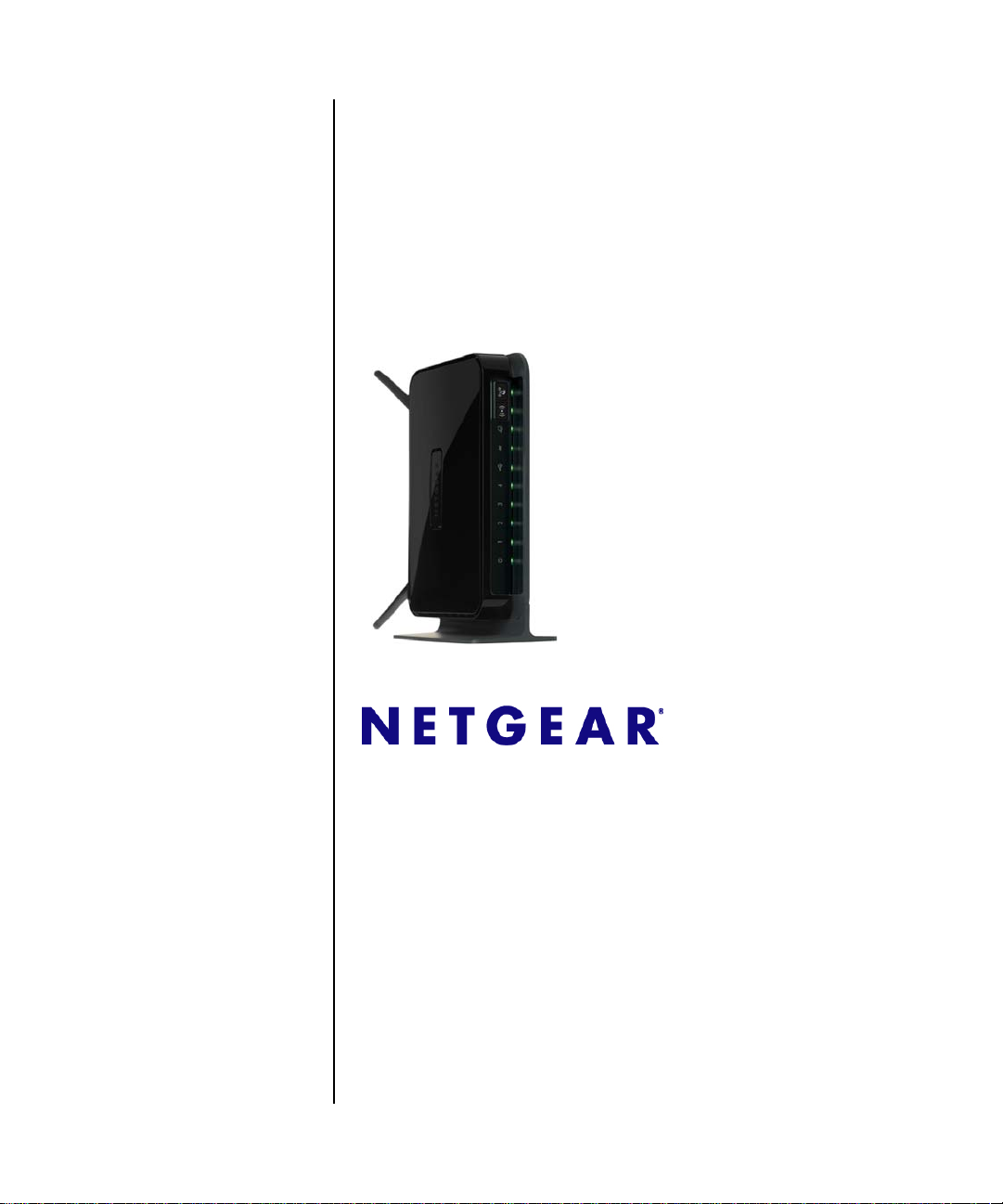
Wireless-N 300 Modem Router DGN2200 User Manual
NETGEAR, Inc.
350 East Plumeria Drive
San Jose, CA 95134 USA
208-10563-01
November 2009
v1.0
Page 2
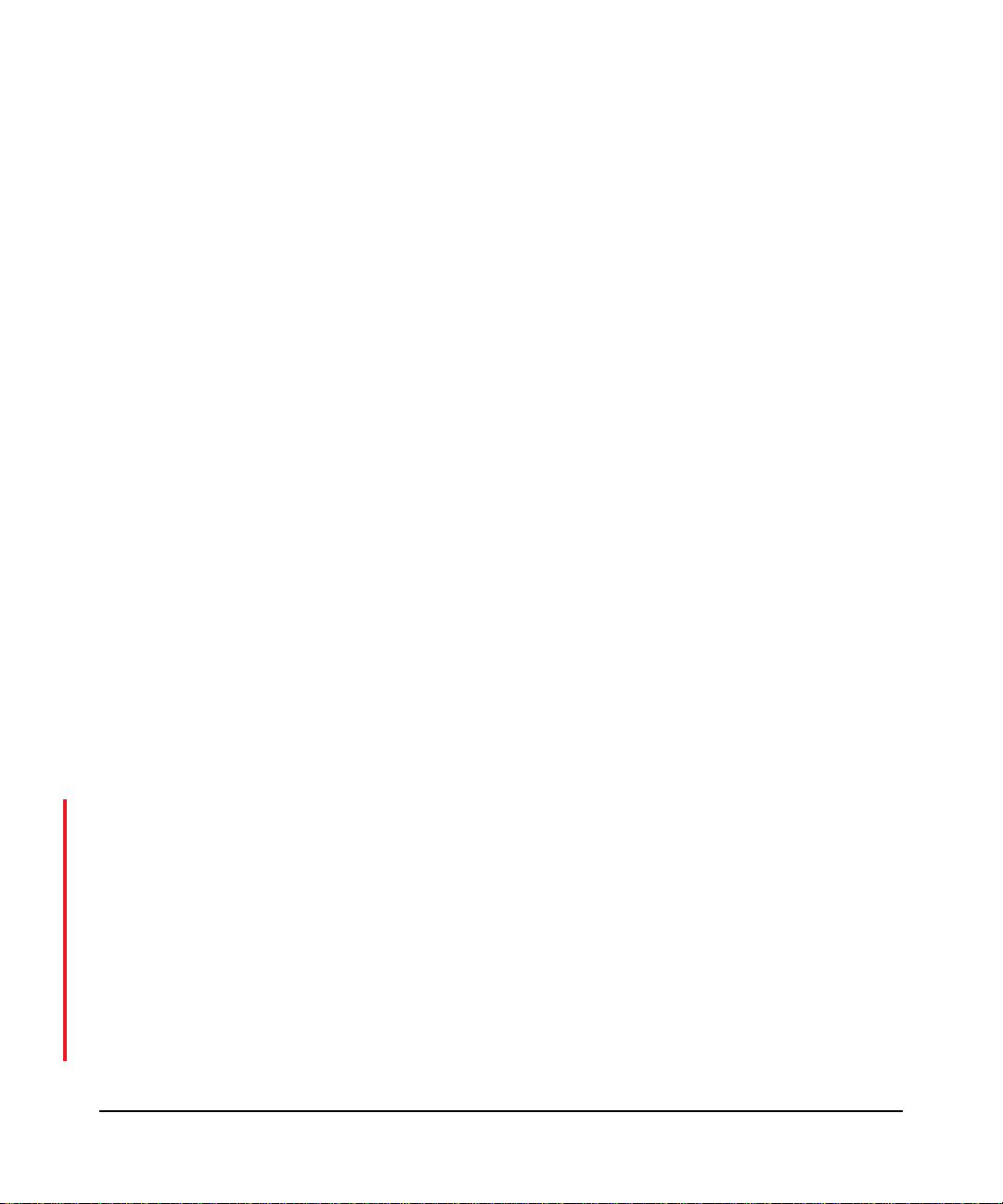
©2009 by NETGEAR, Inc. All rights reserved.
Trademarks
NETGEAR, the NETGEAR logo, and RangeMax are trademarks or registered trademarks of NETGEAR, Inc. in the
United States and/or other countries. Microsoft, Windows, and Windows NT are registered trademarks and Vista is a
trademark of Microsoft Corporation. Other brand and product names are trademarks or registered trademarks of their
respective holders.
Statement of Conditions
In the interest of improving internal design, operational function, and/or reliability, NETGEAR reserves the right to
make changes to the products described in this document without notice.
NETGEAR does not assume any liability that may occur due to the use or application of the product(s) or circuit
layout(s) described herein.
Federal Communications Commission (FCC) Compliance Notice: Radio Frequency Notice
This equipment has been tested and found to comply with the limits for a Class B digital device, pursuant to
part 15 of the FCC Rules. These limits are designed to provide reasonable protection against harmful interference in a
residential installation. This equipment generates, uses, and can radiate radio frequency energy and, if not installed and
used in accordance with the instructions, may cause harmful interference to radio communications. However, there is no
guarantee that interference will not occur in a particular installation. If this equipment does cause harmful interference to
radio or television reception, which can be determined by turning the equipment off and on, the user is encouraged to try
to correct the interference by one or more of the following measures:
• Reorient or relocate the receiving antenna.
• Increase the separation between the equipment and receiver.
• Connect the equipment into an outlet on a circuit different from that to which the receiver is connected.
• Consult the dealer or an experienced radio/TV technician for help.
Federal Communications Commission (FCC) Radiation Exposure Statement
This equipment complies with FCC radiation exposure limits set forth for an uncontrolled environment. In order to avoid
the possibility of exceeding the FCC radio frequency exposure limits, human proximity to the antenna shall not be less
than 20 cm (8 inches) during normal operation.
FCC Caution
• Any changes or modifications not expressly approved by the party responsible for compliance could void the user’s
authority to operate this equipment.
• This device complies with Part 15 of the FCC Rules. Operation is subject to the following two conditions: (1) This
device may not cause harmful interference, and (2) this device must accept any interference received, including
interference that may cause undesired operation.
• For product available in the USA market, only channel 1~11 can be operated. Selection of other channels is not
possible.
• This device and its antenna(s) must not be co-located or operation in conjunction with any other antenna or
transmitter.
ii
v1.0, November 2009
Page 3
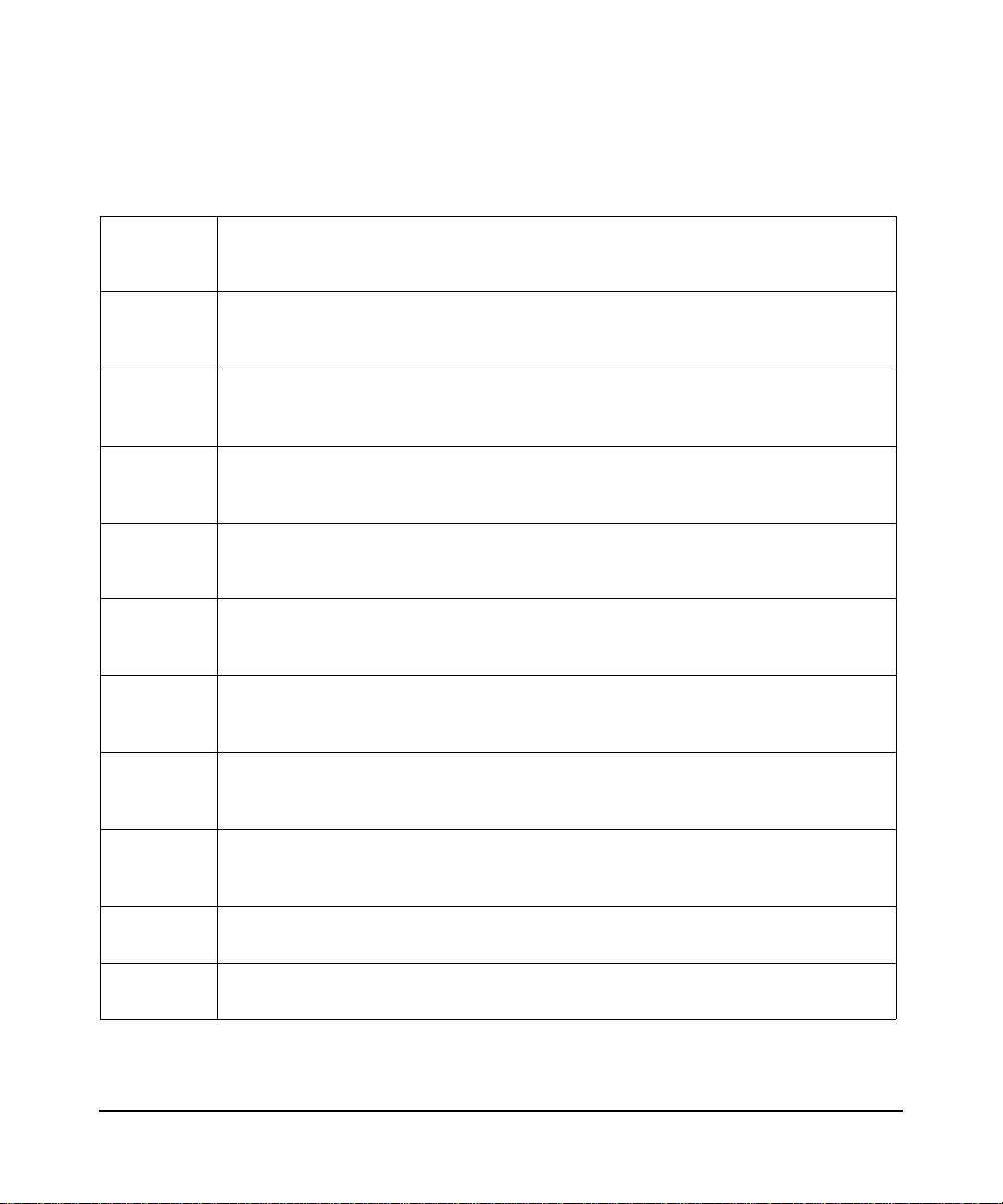
European Union Statement of Compliance
Hereby, NETGEAR, Inc. declares that this wireless-N modem router is in compliance with the essential requirements
and other relevant provisions of Directive 1999/5/EC.
Èesky
[Czech]
Dansk
[Danish]
Deutsch
[German]
Eesti
[Estonian]
English
Español
[Spanish]
Ελληνική
[Greek]
Français
[French]
NETGEAR, Inc. tímto prohlašuje, že tento Wireless-N 300 Modem Router DGN2200 je
ve shodì se základními požadavky a dalšími pøíslušnými ustanoveními smìrnice 1999/5/
ES.
Undertegnede
NETGEAR, Inc. erklærer herved, at følgende udstyr Wireless-N 300
Modem Router DGN2200 overholder de væsentlige krav og øvrige relevante krav i
direktiv 1999/5/EF.
Hiermit erklärt
NETGEAR, Inc., dass sich das Gerät Wireless-N 300 Modem Router
DGN2200 in Übereinstimmung mit den grundlegenden Anforderungen und den übrigen
einschlägigen Bestimmungen der Richtlinie 1999/5/EG befindet.
Käesolevaga kinnitab
NETGEAR, Inc. seadme Wireless-N 300 Modem Router
DGN2200 vastavust direktiivi 1999/5/EÜ põhinõuetele ja nimetatud direktiivist
tulenevatele teistele asjakohastele sätetele.
Hereby,
in compliance with the essential requirements and other relevant provisions of Directive
1999/5/EC.
Por medio de la presente NETGEAR, Inc. declara que el Wireless-N 300 Modem Router
NETGEAR, Inc., declares that this Wireless-N 300 Modem Router DGN2200 is
DGN2200 cumple con los requisitos esenciales y cualesquiera otras disposiciones
aplicables o exigibles de la Directiva 1999/5/CE.
ΜΕ ΤΗΝ ΠΑΡΟΥΣΑ
NETGEAR, Inc. ΔΗΛΩΝΕΙ ΟΤΙ Wireless-N 300 Modem Router
DGN2200 ΣΥΜΜΟΡΦΩΝΕΤΑΙ ΠΡΟΣ ΤΙΣ ΟΥΣΙΩΔΕΙΣ ΑΠΑΙΤΗΣΕΙΣ ΚΑΙ ΤΙΣ ΛΟΙΠΕΣ
ΣΧΕΤΙΚΕΣ ΔΙΑΤΑΞΕΙΣ ΤΗΣ ΟΔΗΓΙΑΣ 1999/5/ΕΚ.
Par la présente
NETGEAR, Inc. déclare que l'appareil Wireless-N 300 Modem Router
DGN2200 est conforme aux exigences essentielles et aux autres dispositions pertinentes
de la directive 1999/5/CE.
Italiano
[Italian]
Latviski
[Latvian]
Lietuviø
[Lithuanian]
Con la presente
NETGEAR, Inc. dichiara che questo Wireless-N 300 Modem Router
DGN2200 è conforme ai requisiti essenziali ed alle altre disposizioni pertinenti stabilite
dalla direttiva 1999/5/CE.
NETGEAR, Inc. deklarç, ka Wireless-N 300 Modem Router DGN2200 atbilst
Ar šo
Direktîvas 1999/5/EK bûtiskajâm prasîbâm un citiem ar to saistîtajiem noteikumiem.
NETGEAR, Inc. deklaruoja, kad šis Wireless-N 300 Modem Router DGN2200
Šiuo
atitinka esminius reikalavimus ir kitas 1999/5/EB Direktyvos nuostatas.
v1.0, November 2009
iii
Page 4
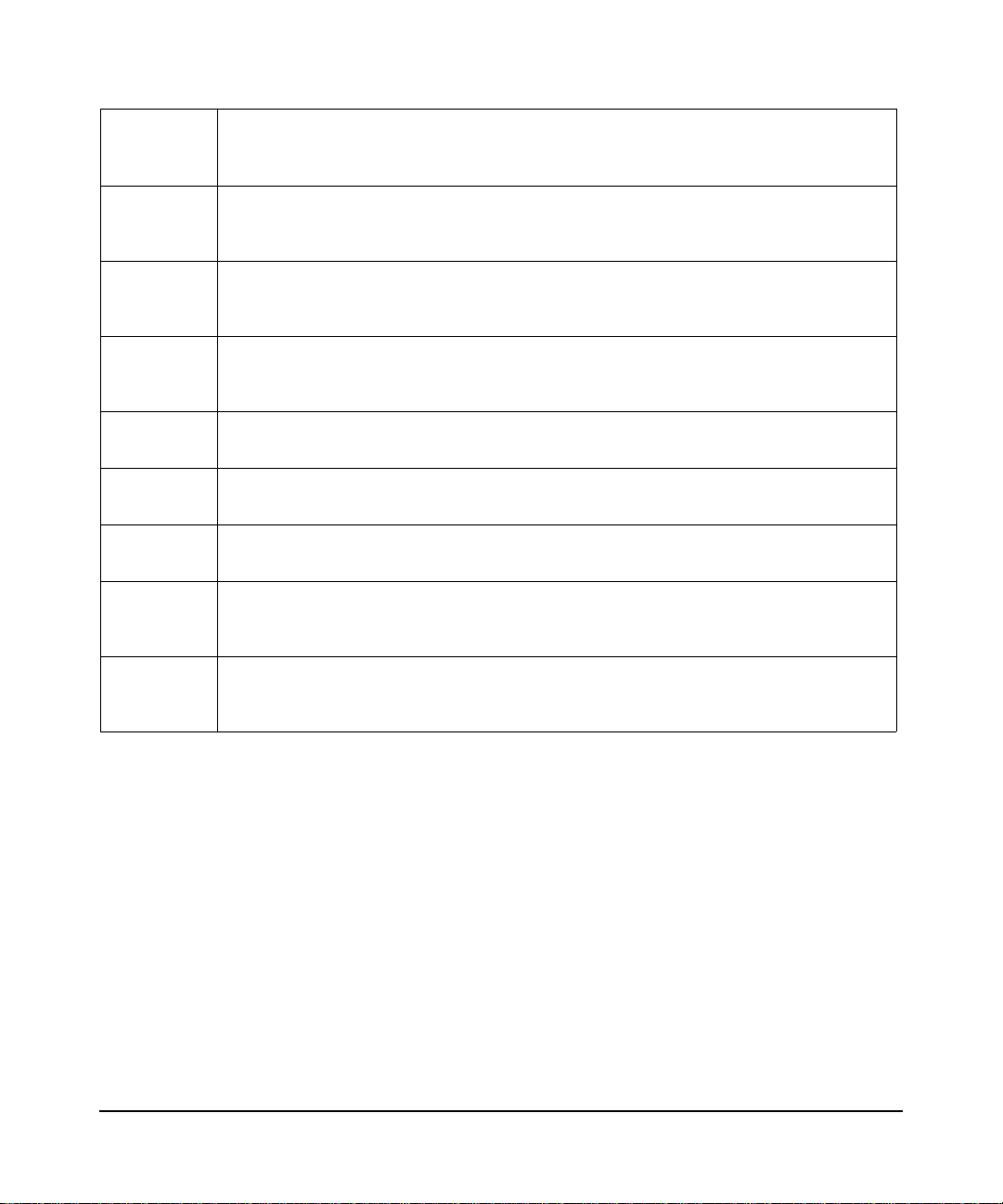
Nederlands
[Dutch]
Hierbij verklaart
NETGEAR, Inc. dat het toestel Wireless-N 300 Modem Router
DGN2200 in overeenstemming is met de essentiële eisen en de andere relevante
bepalingen van richtlijn 1999/5/EG.
Malti
[Maltese]
Magyar
[Hungarian]
Polski
[Polish]
Português
[Portuguese]
Slovensko
[Slovenian]
Slovensky
[Slovak]
Suomi
[Finnish]
Svenska
[Swedish]
Hawnhekk,
jikkonforma mal-tiijiet essenzjali u ma provvedimenti orajn relevanti li hemm fid-Dirrettiva
1999/5/EC.
Alulírott,
megfelel a vonatkozó alapvetõ követelményeknek és az 1999/5/EC irányelv egyéb
elõírásainak.
Niniejszym NETGEAR, Inc. oœwiadcza, ¿e Wireless-N 300 Modem Router DGN2200
jest zgodny z zasadniczymi wymogami oraz pozosta³ymi stosownymi postanowieniami
Dyrektywy 1999/5/EC.
NETGEAR, Inc., jiddikjara li dan Wireless-N 300 Modem Router DGN2200
NETGEAR, Inc. nyilatkozom, hogy a Wireless-N 300 Modem Router DGN2200
NETGEAR, Inc. declara que este Wireless-N 300 Modem Router DGN2200 está
conforme com os requisitos essenciais e outras disposições da Directiva 1999/5/CE.
NETGEAR, Inc. izjavlja, da je ta Wireless-N 300 Modem Router DGN2200 v skladu z
bistvenimi zahtevami in ostalimi relevantnimi doloèili direktive 1999/5/ES.
NETGEAR, Inc. týmto vyhlasuje, že Wireless-N 300 Modem Router DGN2200 spåòa
základné požiadavky a všetky príslušné ustanovenia Smernice 1999/5/ES.
NETGEAR, Inc. vakuuttaa täten että Wireless-N 300 Modem Router DGN2200
tyyppinen laite on direktiivin 1999/5/EY oleellisten vaatimusten ja sitä koskevien direktiivin
muiden ehtojen mukainen.
Härmed intygar
de väsentliga egenskapskrav och övriga relevanta bestämmelser som framgår av direktiv
1999/5/EG.
NETGEAR, Inc. att denna [utrustningstyp] står I överensstämmelse med
A printed copy of the EU Declaration of Conformity certificate for this product is provided in the DGN2200 product
package.
Bestätigung des Herstellers/Importeurs
Es wird hiermit bestätigt, daß das Wireless-N 300 Modem Router DGN2200 gemäß der im BMPT-AmtsblVfg 243/1991
und Vfg 46/1992 aufgeführten Bestimmungen entstört ist. Das vorschriftsmäßige Betreiben einiger Geräte (z.B.
Testsender) kann jedoch gewissen Beschränkungen unterliegen. Lesen Sie dazu bitte die Anmerkungen in der
Betriebsanleitung.
Das Bundesamt für Zulassungen in der Telekommunikation wurde davon unterrichtet, daß dieses Gerät auf den Markt
gebracht wurde und es ist berechtigt, die Serie auf die Erfüllung der Vorschriften hin zu überprüfen.
Certificate of the Manufacturer/Importer
It is hereby certified that the Wireless-N 300 Modem Router DGN2200 has been suppressed in accordance with the
conditions set out in the BMPT-AmtsblVfg 243/1991 and Vfg 46/1992. The operation of some equipment (for example,
test transmitters) in accordance with the regulations may, however, be subject to certain restrictions. Please refer to the
notes in the operating instructions.
iv
v1.0, November 2009
Page 5
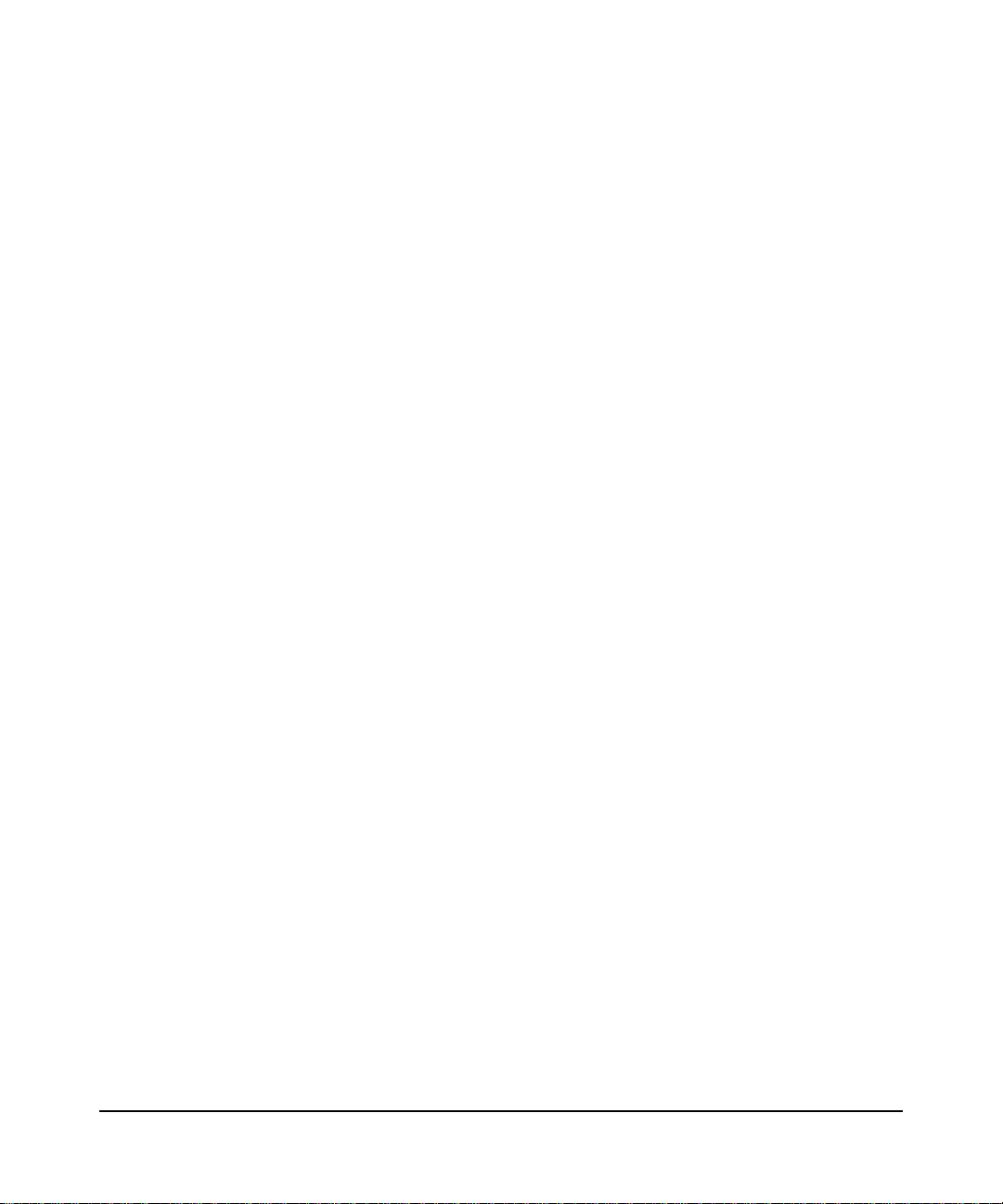
Federal Office for Telecommunications Approvals has been notified of the placing of this equipment on the market
and has been granted the right to test the series for compliance with the regulations.
Voluntary Control Council for Interference (VCCI) Statement
This equipment is in the second category (information equipment to be used in a residential area or an adjacent area
thereto) and conforms to the standards set by the Voluntary Control Council for Interference by Data Processing
Equipment and Electronic Office Machines aimed at preventing radio interference in such residential areas.
When used near a radio or TV receiver, it may become the cause of radio interference.
Read instructions for correct handling.
Customer Support
Refer to the Support Information Card that shipped with your Wireless-N 300 Modem Router DGN2200.
World Wide Web
NETGEAR maintains a World Wide Web home page that you can access at the universal resource locator (URL)
http://www.netgear.com. A direct connection to the Internet and a Web browser such as Internet Explorer
are required.
Product and Publication Details
Model Number: DGN2200
Publication Date: November 2009
Product Family: Wireless-N Modem Router
Product Name: Wireless-N 300 Modem Router DGN2200
Home or Business Product: Home
Language: English
Publication Part Number: 208-10563-01
Publication Version Number: 1.0
v1.0, November 2009
v
Page 6
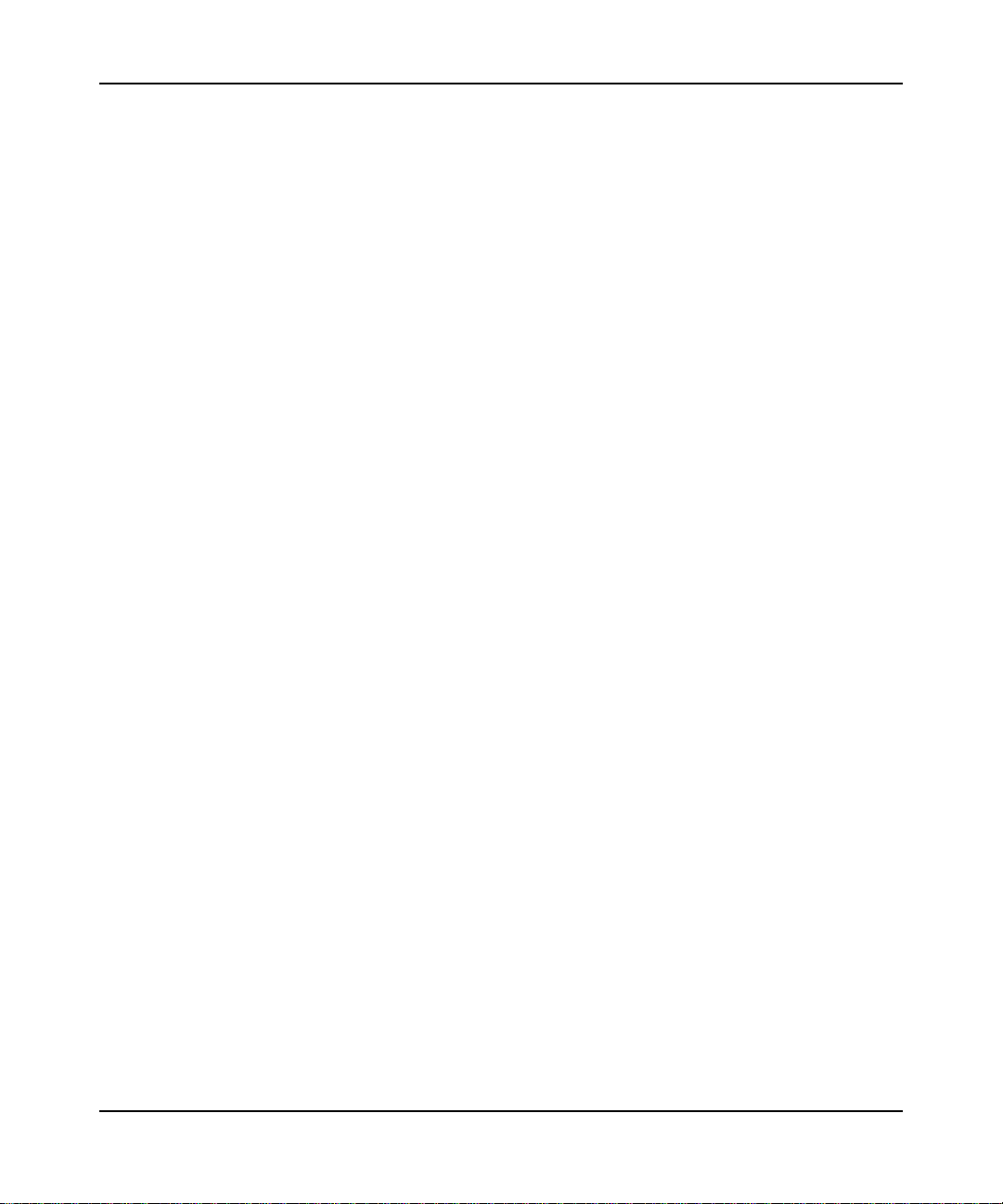
Wireless-N 300 Modem Router DGN2200 User Manual
Contents
Wireless-N 300 Modem Router DGN2200 User Manual
About This Manual
Conventions, Formats, and Scope ................................................................................... xi
Revision History ............................................................................................................... xii
Chapter 1
Configuring Your Internet Connection
Using the Setup Manual .................................................................................................1-1
Logging In to Your Wireless-N Modem Router ...............................................................1-2
Using the Setup Wizard ..................................................................................................1-4
Viewing or Manually Configuring Your ISP Settings .......................................................1-5
Configuring ADSL Settings .............................................................................................1-9
Chapter 2
Configuring Your Wireless Network and Security Settings
Planning Your Wireless Network ....................................................................................2-1
Wireless Placement and Range Guidelines .............................................................2-2
Wireless Security Options ........................................................................................2-3
Manually Configuring Your Wireless Network ................................................................2-4
Manually Configuring Your Wireless Security ................................................................2-8
Configuring WPA-PSK (TKIP) + WPA2-PSK (AES) Security ..................................2-8
Configuring WEP ......................................................................................................2-9
Using Push 'N' Connect (WPS) to Configure Your Wireless Network and Security .....2-11
Connecting Additional Wireless Client Devices After WPS Setup .........................2-14
Wireless Guest Networks .............................................................................................2-15
Chapter 3
Protecting Your Network
Protecting Access to Your Wireless-N Modem Router ...................................................3-1
Changing the Built-In Password ...............................................................................3-2
Changing the Administrator Login Time-out .............................................................3-3
vi
v1.0, November 2009
Page 7
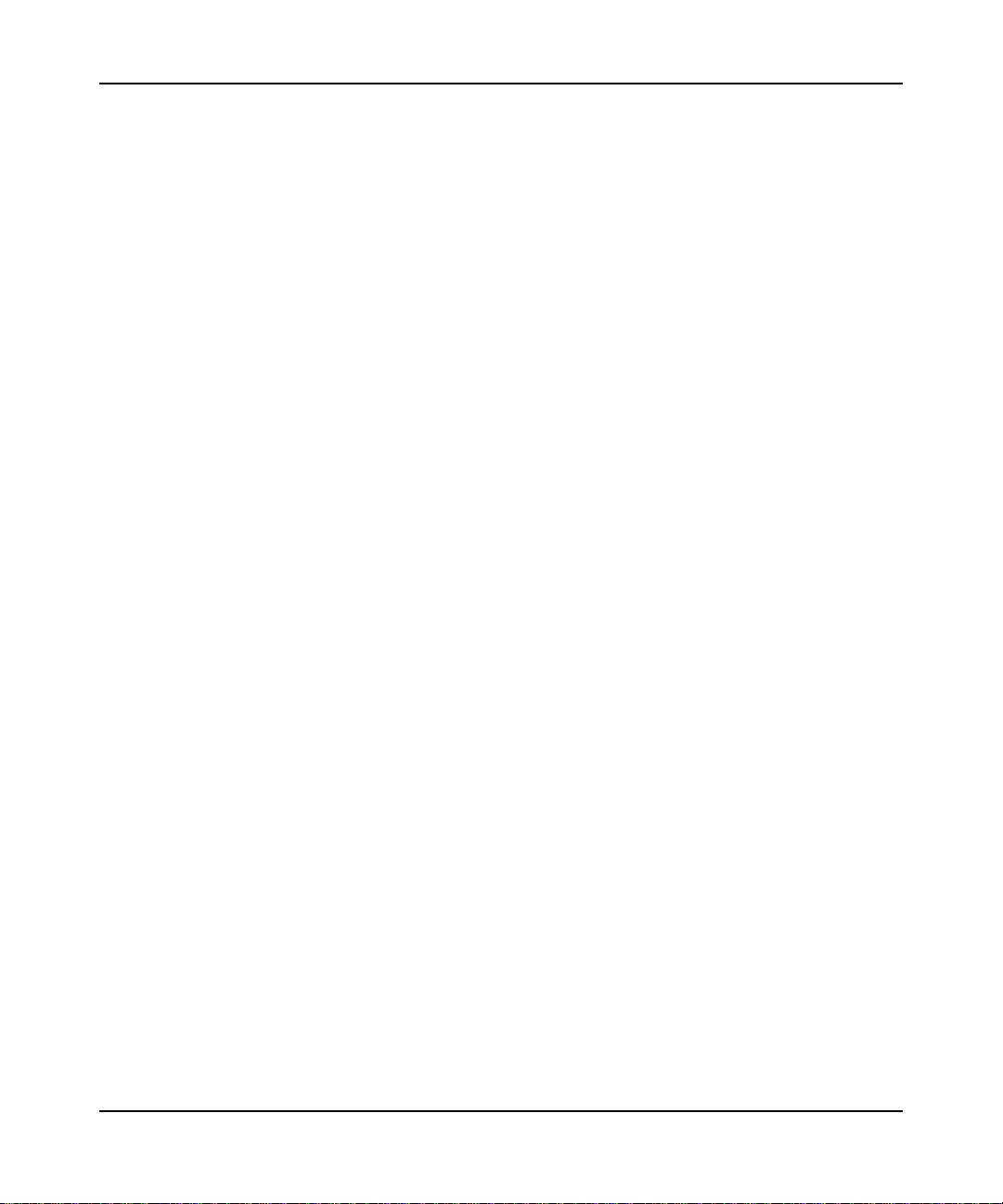
Wireless-N 300 Modem Router DGN2200 User Manual
Blocking Keywords, Sites, and Services ........................................................................3-3
Blocking Sites ...........................................................................................................3-3
Blocking Services .....................................................................................................3-5
Setting Times and Scheduling Firewall Services ............................................................3-7
Setting Your Time Zone ...........................................................................................3-7
Scheduling Firewall Services ...................................................................................3-8
Viewing, Selecting, and Saving Logged Information ................................................3-9
Examples of Log Messages ...................................................................................3-10
Enabling Security Event E-mail Notification .................................................................3-11
Chapter 4
Managing Your Network
Upgrading the Firmware .................................................................................................4-1
Manually Checking for Firmware Upgrades .............................................................4-2
Automatic Firmware Recovery .......................................................................................4-3
Backing Up, Restoring, and Erasing Your Settings ........................................................4-4
Backing Up the Configuration to a File .....................................................................4-4
Restoring the Configuration from a File ...................................................................4-5
Erasing the Configuration .........................................................................................4-5
Network Management Information .................................................................................4-6
Router Status and Usage Statistics .........................................................................4-6
Viewing Attached Devices ......................................................................................4-11
Running Diagnostic Utilities and Rebooting the Wireless-N Modem Router ................4-11
Configuring Remote Management ................................................................................4-12
Chapter 5
USB Storage
USB Drive Requirements ...............................................................................................5-2
File Sharing Scenarios ...................................................................................................5-2
Sharing Photos with Friends and Family ..................................................................5-3
Sharing Large Files with Colleagues ........................................................................5-3
USB Storage Basic Settings ...........................................................................................5-4
Editing a Network Folder ................................................................................................5-6
Configuring USB Storage Advanced Settings ................................................................5-7
Creating a Network Folder .......................................................................................5-9
Unmounting a USB Drive ...............................................................................................5-9
Specifying Approved USB Devices ..............................................................................5-10
v1.0, November 2009
vii
Page 8
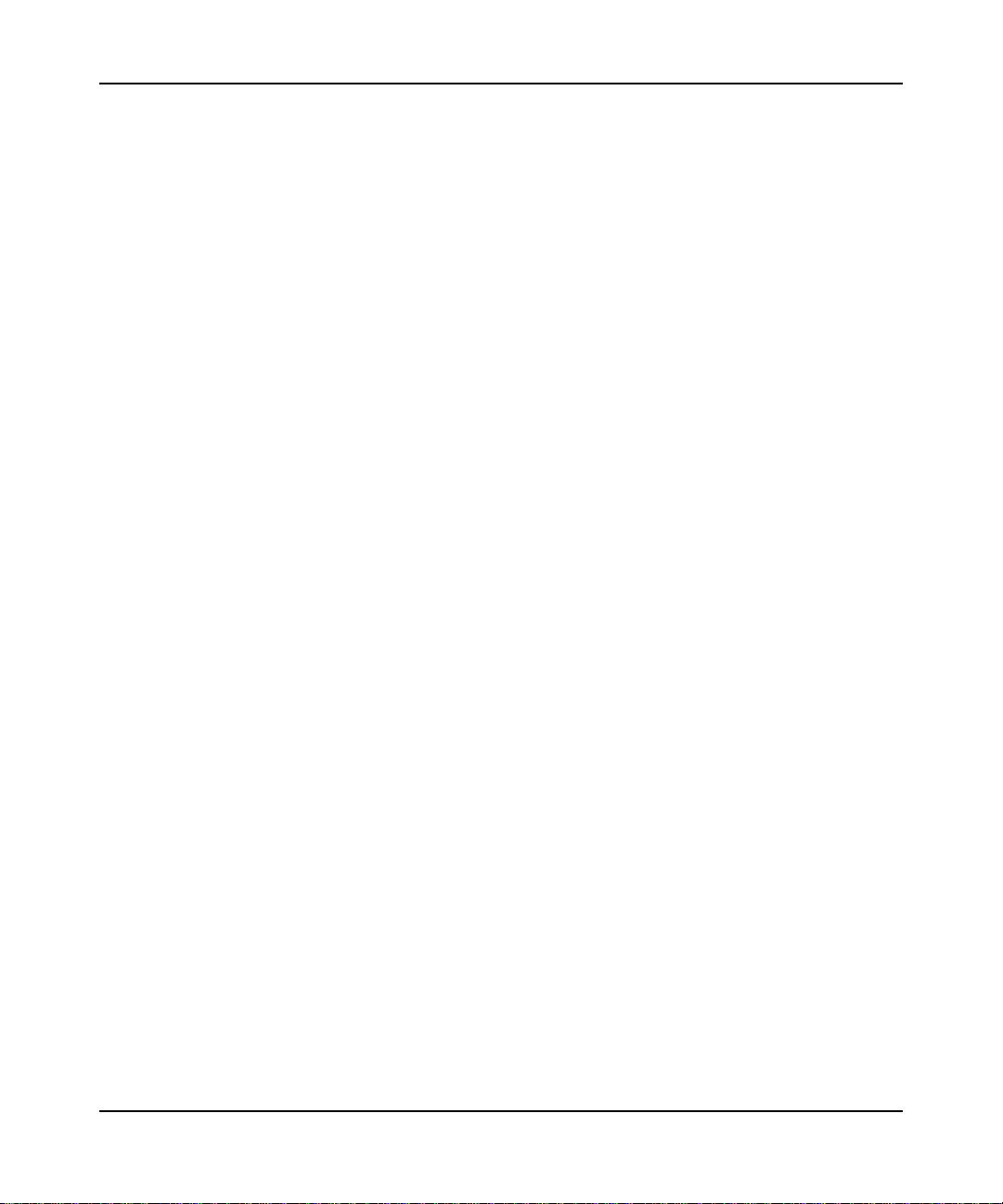
Wireless-N 300 Modem Router DGN2200 User Manual
Connecting to the USB Drive from a Remote Computer ..............................................5-11
Locating the Internet Port IP Address ....................................................................5-11
Accessing the Router’s USB Drive Remotely Using FTP ......................................5-11
Connecting to the USB Drive with Microsoft Network Settings ....................................5-11
Chapter 6
Advanced Configuration
Configuring WAN Settings ..............................................................................................6-1
Setting Up a Default DMZ Server .............................................................................6-3
Configuring Dynamic DNS ..............................................................................................6-4
Configuring LAN Settings ...............................................................................................6-6
Configuring DHCP ....................................................................................................6-7
Configuring Reserved IP Addresses ........................................................................6-8
Setting up Quality of Service (QoS) ................................................................................6-9
Configuring QoS for Internet Access ........................................................................6-9
Advanced Wireless Settings .........................................................................................6-11
Restricting Wireless Access to Your Network ........................................................6-11
Configuring WPS Settings ......................................................................................6-14
Using Static Routes ......................................................................................................6-15
Static Route Example .............................................................................................6-15
Configuring Static Routes ......................................................................................6-16
Configuring Universal Plug and Play ............................................................................6-18
Building Wireless Bridging and Repeating Networks ...................................................6-19
Point-to-Point Bridge Configuration ........................................................................6-21
Multi-Point Bridge ...................................................................................................6-22
Repeater with Wireless Client Association .............................................................6-24
Port Forwarding and Port Triggering ............................................................................6-25
Port Forwarding ......................................................................................................6-25
Port Triggering .......................................................................................................6-26
Advanced USB Settings ...............................................................................................6-27
Traffic Meter .................................................................................................................6-28
Chapter 7
Troubleshooting
Basic Functioning ...........................................................................................................7-1
Welcome Page Displays instead of Router Main Menu ...........................................7-2
Power LED Is Off .....................................................................................................7-2
viii
v1.0, November 2009
Page 9
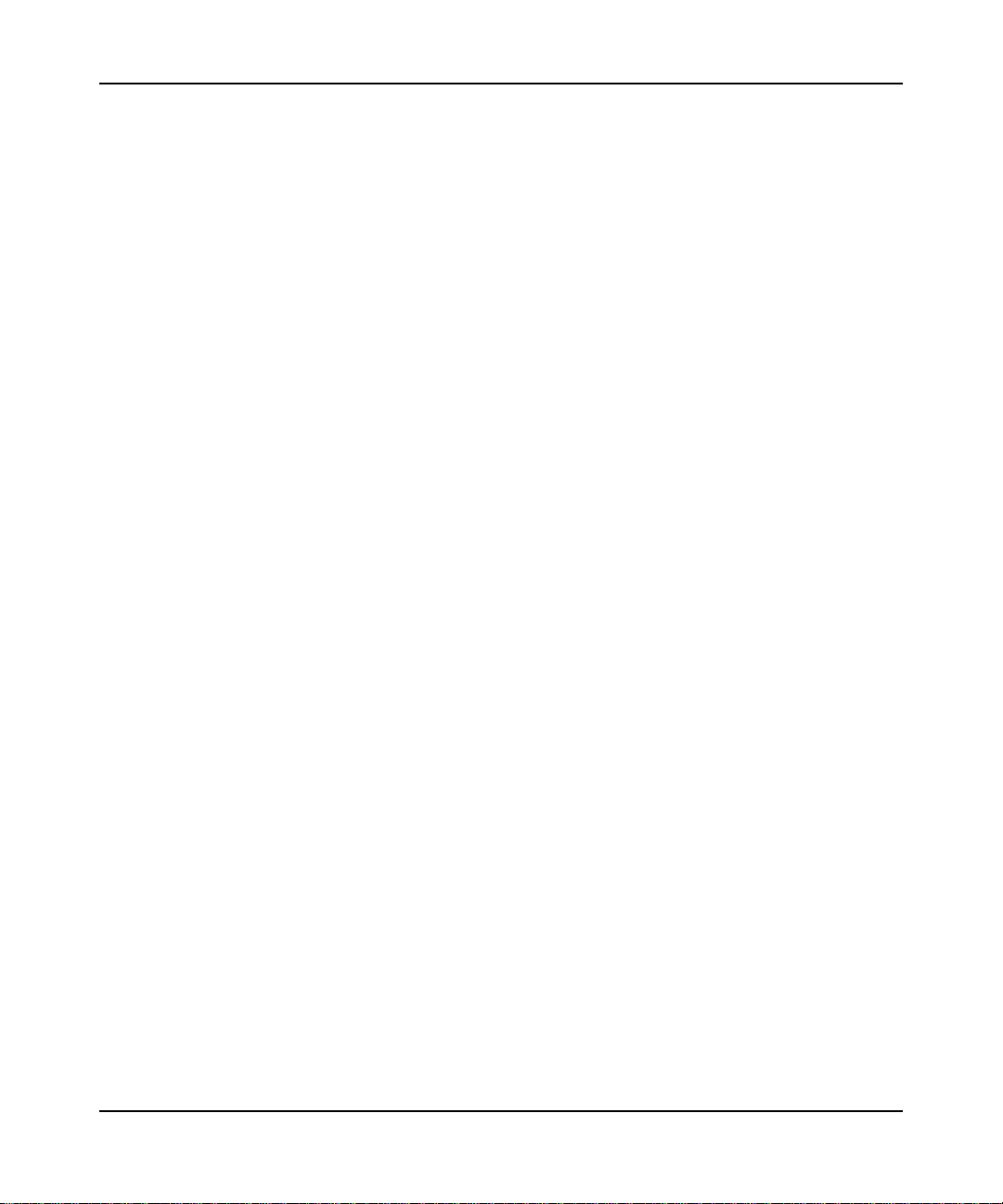
Wireless-N 300 Modem Router DGN2200 User Manual
Power LED Is Red ....................................................................................................7-2
LAN or ADSL Port LED Is Off ..................................................................................7-3
Window Appears Asking You to Reload Firmware ..................................................7-3
Cannot Log in to the Wireless-N Modem Router ............................................................7-3
Troubleshooting the ISP Connection ..............................................................................7-4
ADSL Link ................................................................................................................7-4
Internet LED is Red ..................................................................................................7-5
Obtaining an Internet IP Address .............................................................................7-6
Troubleshooting PPPoE or PPPoA ..........................................................................7-6
Troubleshooting Internet Browsing ..........................................................................7-7
Resolving a ‘Reload Firmware’ Message .................................................................7-7
Troubleshooting a TCP/IP Network Using the Ping Utility ..............................................7-8
Testing the LAN Path to Your Wireless-N Modem Router .......................................7-8
Testing the Path from Your Computer to a Remote Device .....................................7-9
Restoring the Default Configuration and Password ......................................................7-10
Using the Wireless On/Off and WPS Buttons to Reset the Router ........................7-10
Problems with Date and Time ......................................................................................7-10
Appendix A
Wall Mounting and Technical Specifications
Wall-Mounting Your Modem Router .............................................................................. A-1
General Specifications ................................................................................................... A-3
Factory Default Configuration ........................................................................................ A-4
Appendix B
Related Documents
Index
v1.0, November 2009
ix
Page 10
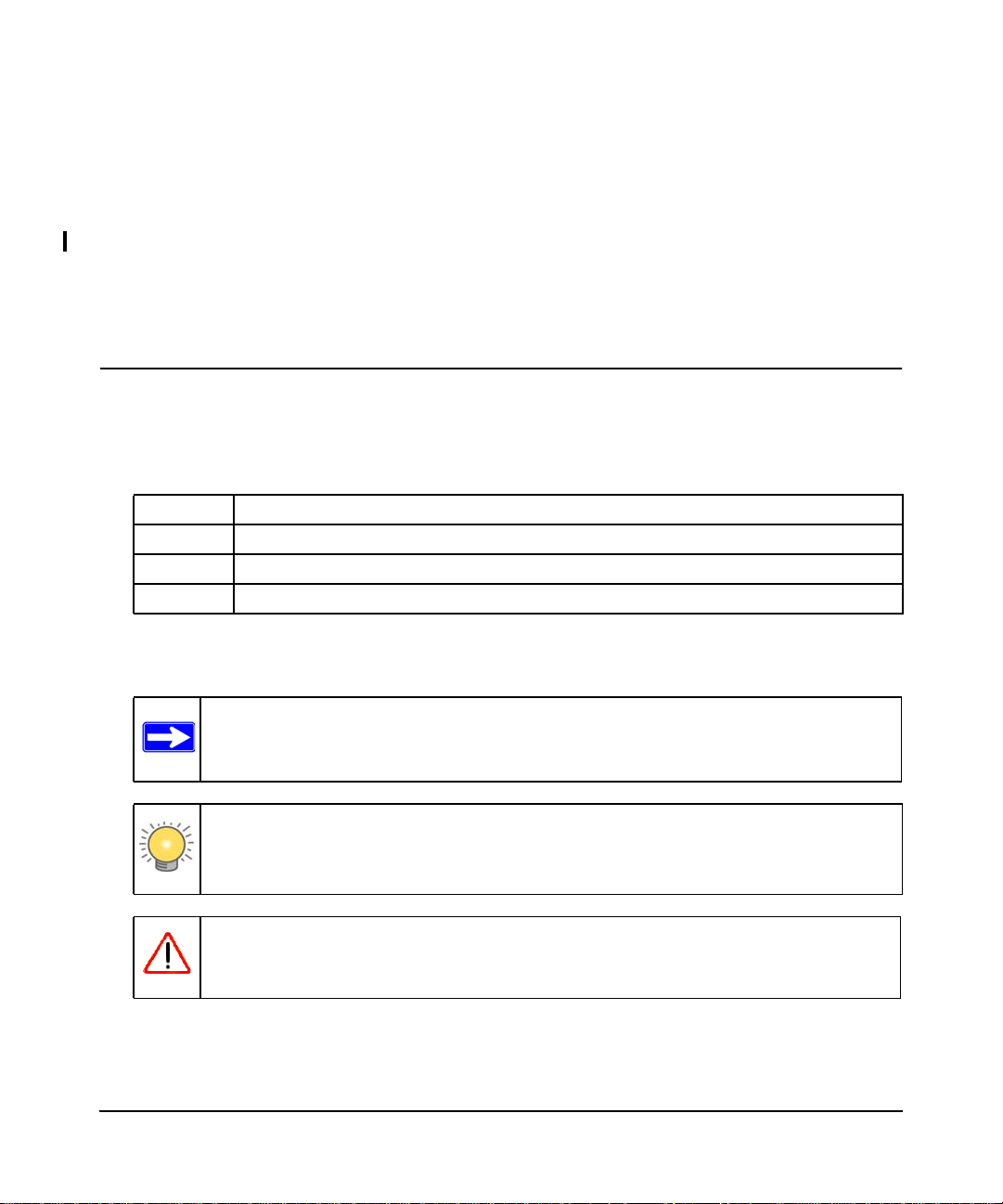
About This Manual
The NETGEAR® Wireless-N ADSL2+ Modem Router DGN2200 User Manual describes how to
install, configure and troubleshoot the Wireless-N 300 Modem Router DGN2200. The information
in this manual is intended for readers with intermediate computer and Internet skills.
Conventions, Formats, and Scope
The conventions, formats, and scope of this manual are described in the following paragraphs:
• Typographical Conventions. This manual uses the following typographical conventions::
Italic Emphasis, books, CDs, file and server names, extensions
Bold User input, IP addresses, GUI screen text
Fixed Command prompt, CLI text, code
italic URL links
• Formats. This manual uses the following formats to highlight special messages:
Note: This format is used to highlight information of importance or special interest.
Tip: This format is used to highlight a procedure that will save time or resources.
Warning: Ignoring this type of note may result in a malfunction or damage to the
equipment.
v1.0, November 2009
xi
Page 11
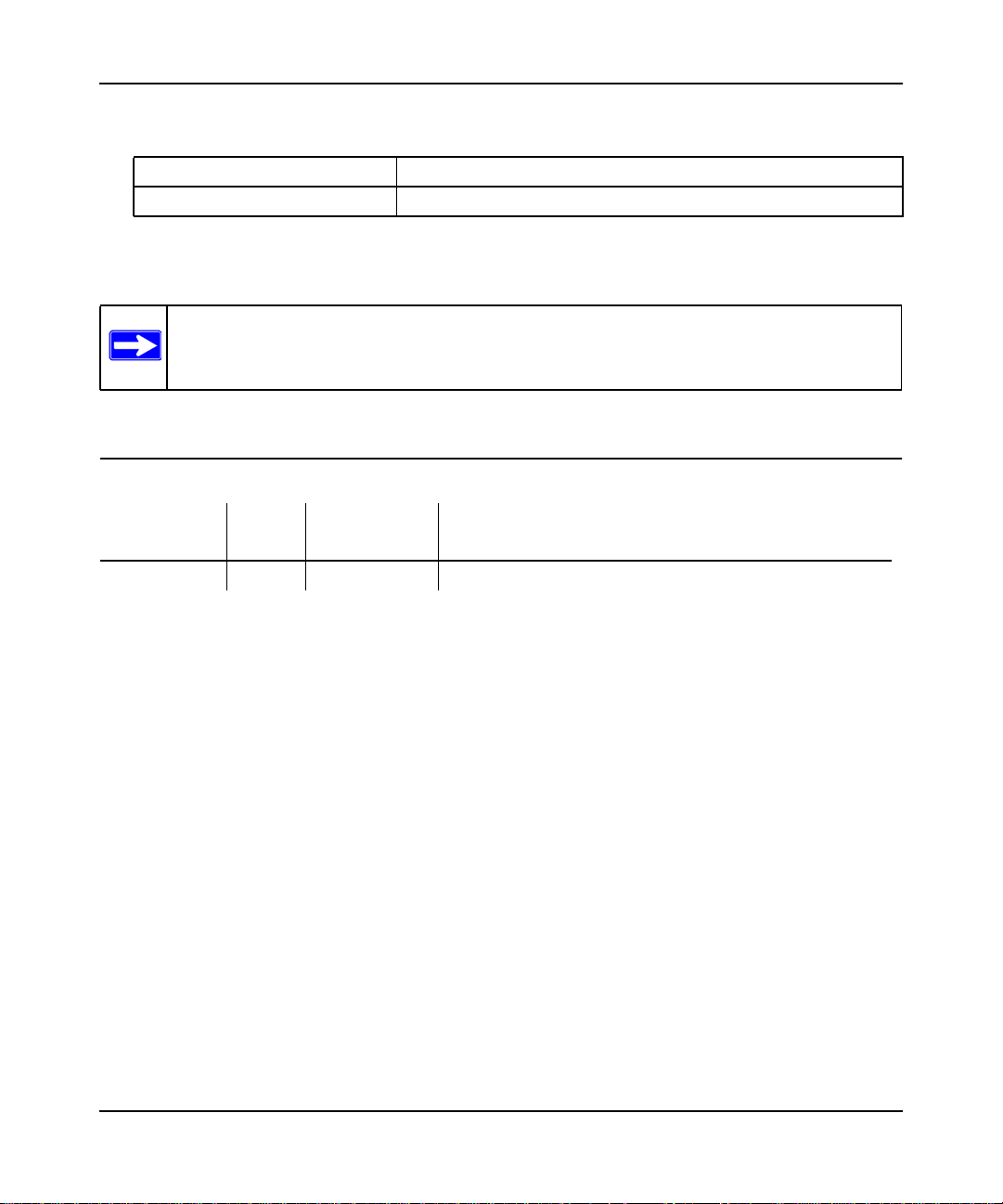
Wireless-N 300 Modem Router DGN2200 User Manual
• Scope. This manual is written for the Modem Router according to these specifications:
Product Version Wireless-N 300 Modem Router DGN2200
Manual Publication Date November 2009
For more information about network, Internet, firewall, and VPN technologies, see the links to the
NETGEAR website in Appendix B, “Related Documents.”
Note: Product updates are available on the NETGEAR, Inc. website at
http://kbserver.netgear.com/products/DGN2200.asp.
Revision History
Part Number
202-10563-01 1.0 October 2009 Original publication
Version
Number
Date Description
xii
v1.0, November 2009
Page 12
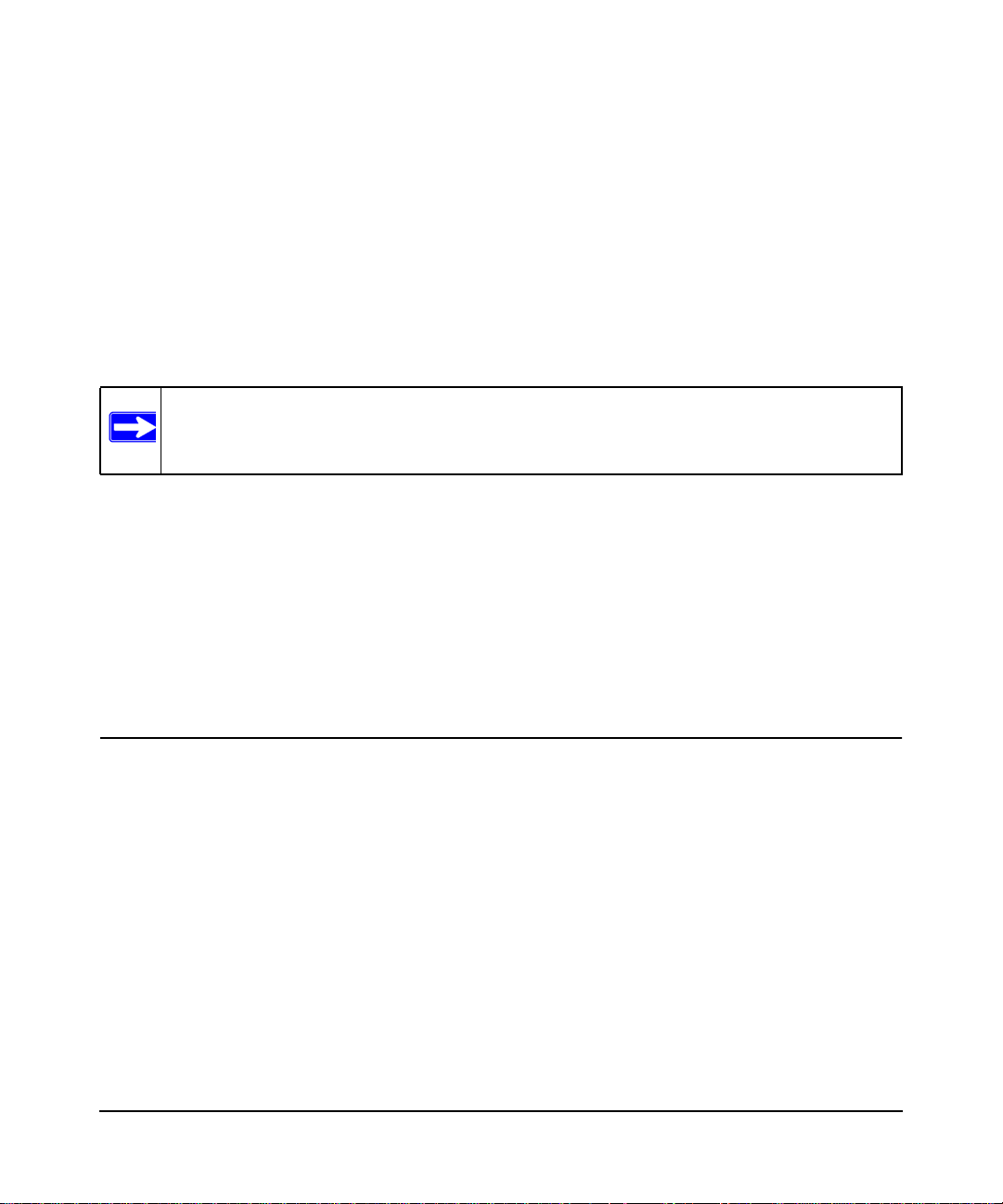
Chapter 1
Configuring Your Internet Connection
This chapter describes how to configure your Modem Router Internet connection. When you
install your wireless-N modem router using the Resource CD as described in the Setup Manual,
these settings are configured automatically for you. This chapter provides instructions on how to
log in to the wireless-N modem router for further configuration.
Note: NETGEAR recommends that Windows OS users use the Smart Wizard™ on the
Resource CD for initial configuration
Setup Manual on the Resource CD.
This chapter includes:
• “Using the Setup Manual”
• “Logging In to Your Wireless-N Modem Router” on page 1-2
• “Using the Setup Wizard” on page 1-4
• “Viewing or Manually Configuring Your ISP Settings” on page 1-5
• “Configuring ADSL Settings” on page 1-9
. Mac and Linux OS users should access the
Using the Setup Manual
For first-time installation of your wireless wireless-N modem router, refer to the Setup Manual.
The Setup Manual explains how to launch the NETGEAR Smart Wizard on the Resource CD to
step you through the procedure to connect your wireless-N modem router and computers. The
Smart Wizard will assist you in configuring your wireless settings and enabling wireless security
for your network. After initial configuration using the Setup Manual, you can use the information
in this Reference Manual to configure additional features of your wireless wireless-N modem
router.
For installation instructions in a language other than English, see the language options on the
Resource CD.
1-1
v1.0, November 2009
Page 13
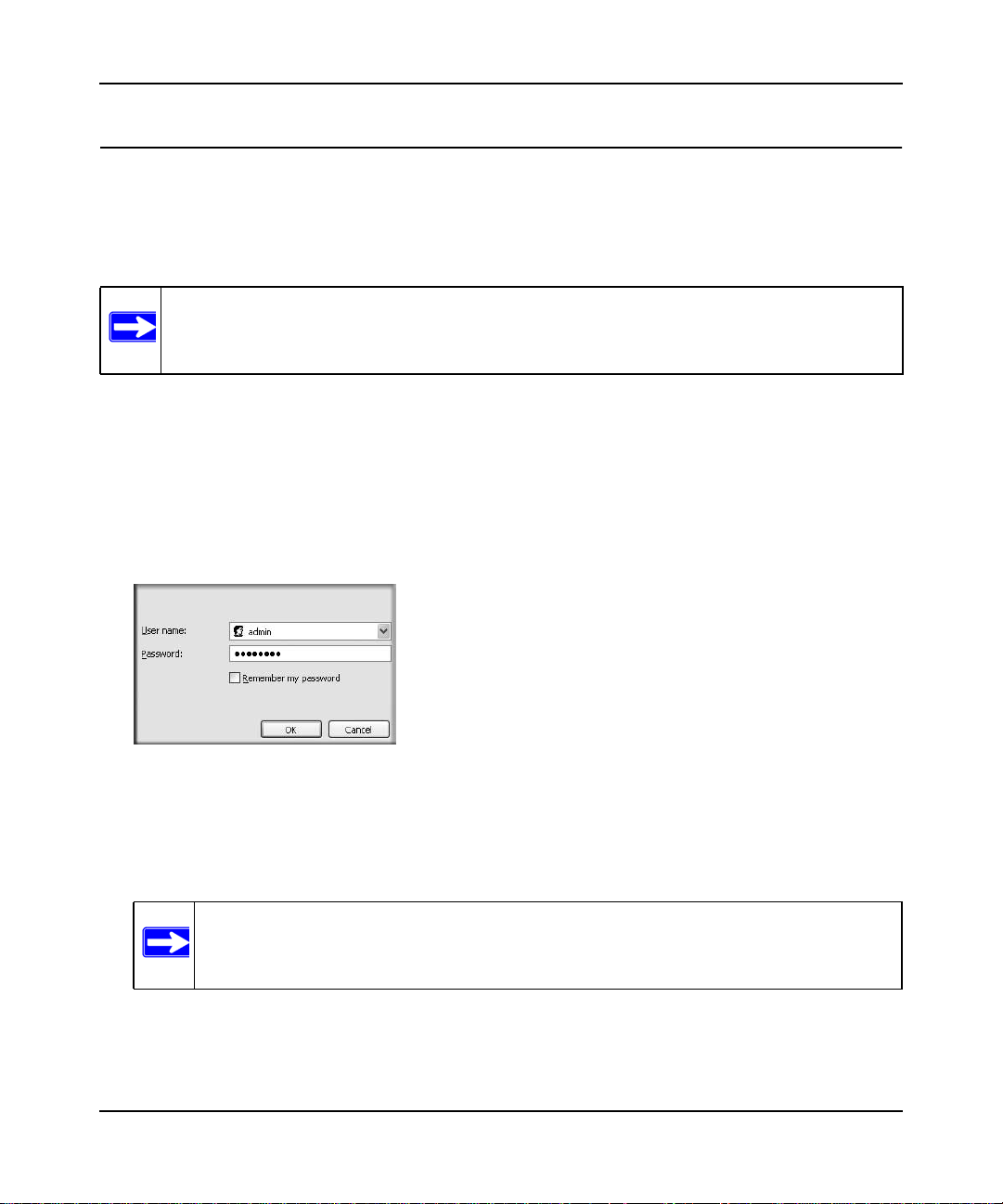
Wireless-N 300 Modem Router DGN2200 User Manual
Logging In to Your Wireless-N Modem Router
You can log in to the wireless-N modem router to view or change its settings. Links to
Knowledge Base and documentation are also available on the wireless-N modem router
main menu.
Note: Your computer must be configured for DHCP. For help with configuring DHCP, see
the documentation that came with your computer or see the link to the online
document in “Preparing Your Network” in Appendix B.
When you have logged in, if you do not click Logout, the wireless-N modem router waits for 5
minutes after no activity before it automatically logs you out.
To log in to the wireless-N modem router:
1. Type http://www.routerlogin.com, or the wireless-N modem router’s LAN IP address
(default is 192.168.0.1) in the address field of your browser, and then press Enter. A login
window displays:
Figure 1-1
2. Enter admingfor the wireless-N modem router user name and your password (or the default,
password
Password” on page 3-2.
If the wireless-N modem router has never been configured, the Smart Wizard screen displays.
After the wireless-N modem router has been configured, the Firmware Upgrade assistant will
appear.
1-2 Configuring Your Internet Connection
). For information about how to change the password, see “Changing the Built-In
Note: The wireless-N modem router user name and password are not the same as any
other user name or password you might use to log in to your Internet
connection.
v1.0, November 2009
Page 14
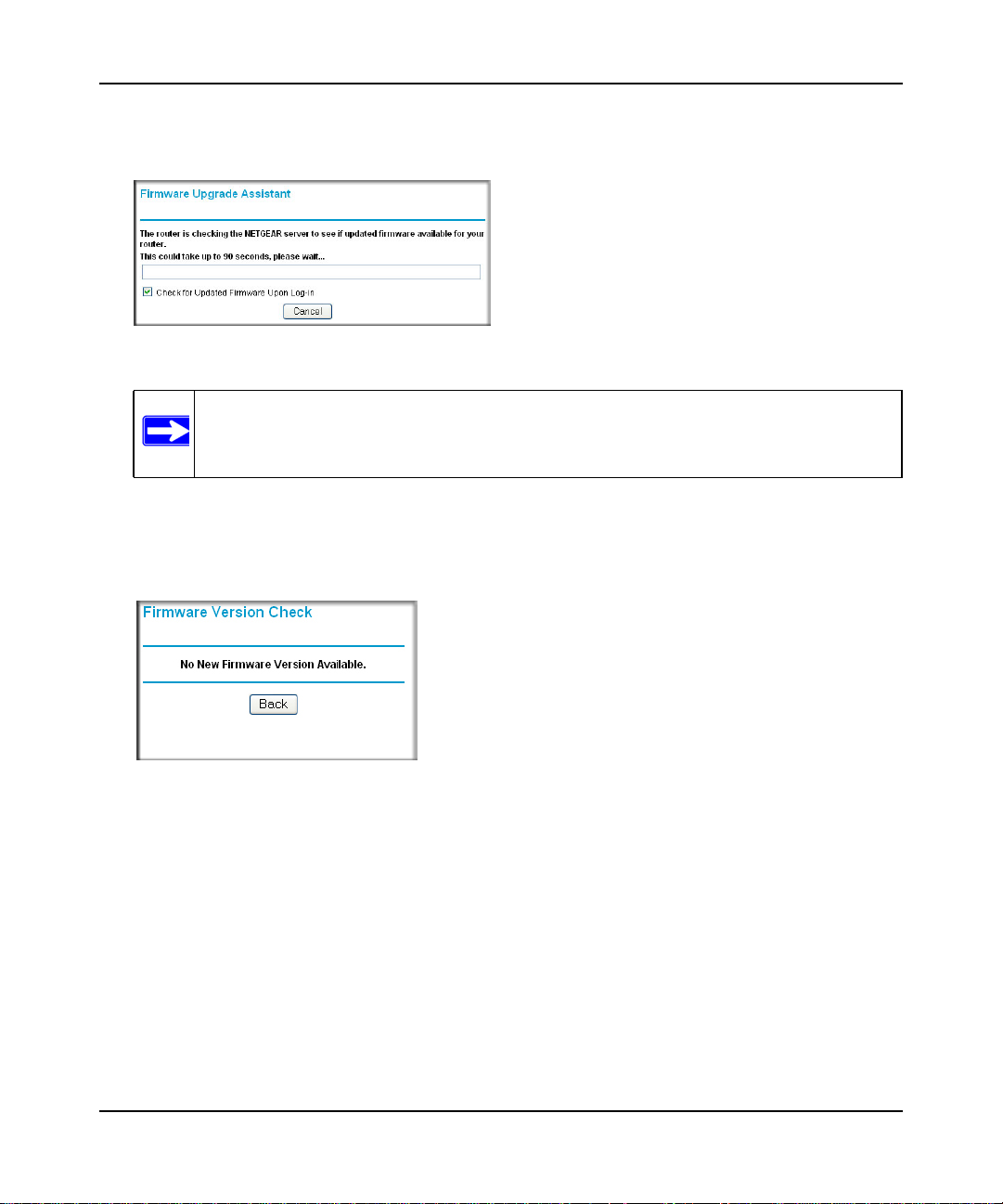
Wireless-N 300 Modem Router DGN2200 User Manual
• Checking for Firmware Updates screen. After initial configuration, this screen displays
unless you previously cleared the Check for Updated Firmware Upon Log-in check box.
Figure 1-2
Note: If the wireless-N modem router is not configured (is in its factory default state)
when you log in, the Setup Wizard displays. See “Using the Setup Wizard” on
page 1-4.
If the wireless-N modem router discovers a newer version of the firmware, you are asked if
you want to upgrade to the new firmware (see “Upgrading the Firmware” on page 4-1 for
details). If no new firmware is available, the following message displays.
Figure 1-3
• Router Status screen. The Router Status screen displays if the wireless-N modem router has
not been configured yet or has been reset to its factory default settings. See “Viewing Modem
Router Status Information” on page 4-4.
You can use the Setup Wizard to automatically detect your Internet connection as described in
“Using the Setup Wizard” on page 1-4, or you can bypass the Setup Wizard and manually
configure your Internet connection as described in “Viewing or Manually Configuring Your
ISP Settings” on page 1-5.
Configuring Your Internet Connection 1-3
v1.0, November 2009
Page 15
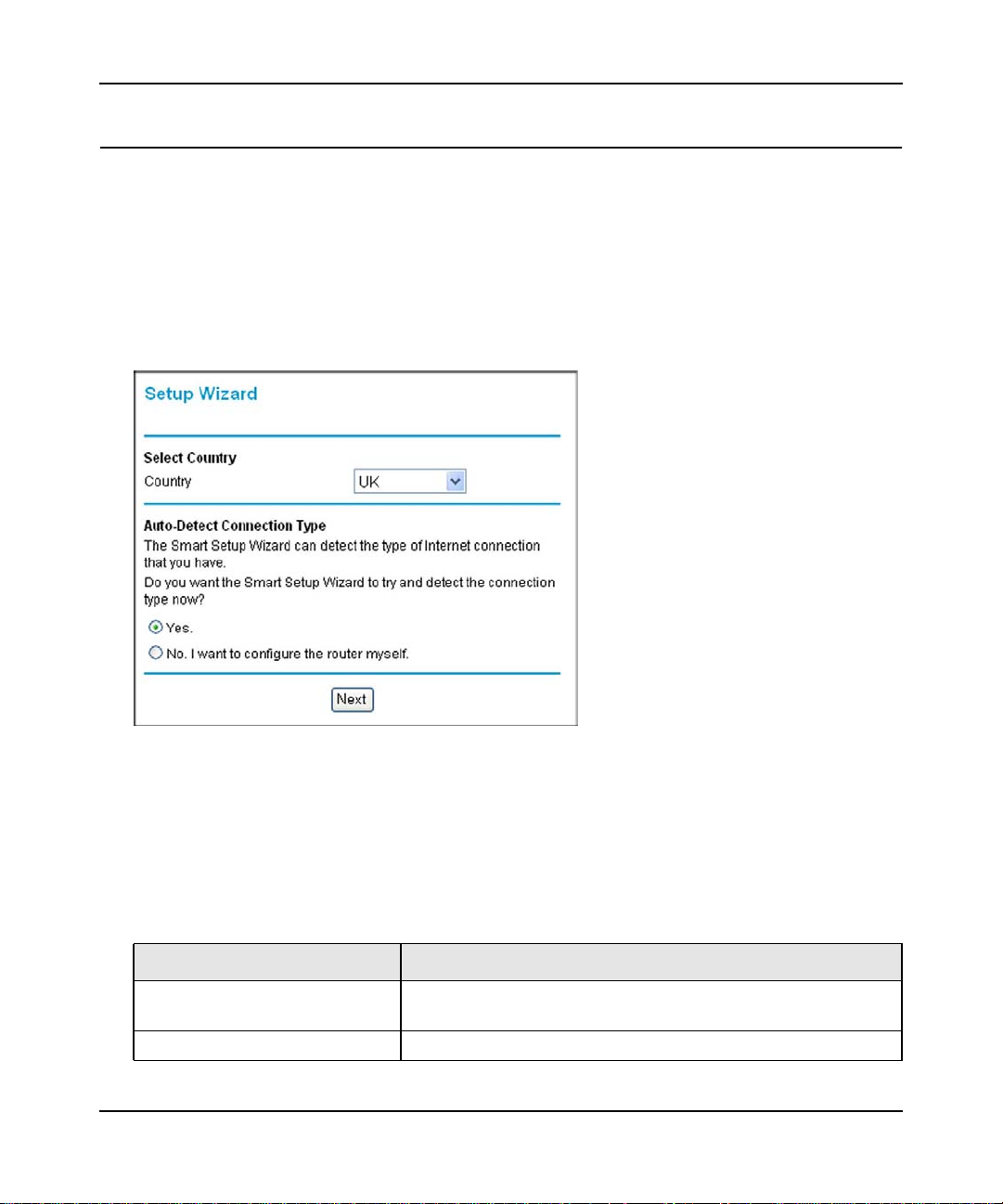
Wireless-N 300 Modem Router DGN2200 User Manual
Using the Setup Wizard
You can manually configure your Internet connection using the Basic Settings screen, or you can
allow the Setup Wizard to detect your Internet connection. The Setup Wizard searches your
Internet connection for servers and protocols to determine your ISP configuration. This feature is
not the same as the Smart Wizard on the Resource CD that is used for installation.
To use the Setup Wizard:
1. To go to the Setup Wizard screen, from the top of the main menu, select Setup Wizard.
Figure 1-4
2. Select Yes for the Auto-Detect Connection Type, and then click Next to proceed.
Enter your ISP settings, as needed.The Setup Wizard detects your ISP configuration.
Depending on the type of connection, you are prompted to enter your ISP settings, as shown in
the following table.
Table 1-1. Auto-Detected Internet Connection Types
Connection Type ISP Information
PPP over Ethernet (PPPoE)
PPP over ATM (PPPoA)
Dynamic IP Account Setup No entries needed.
1-4 Configuring Your Internet Connection
Enter the login user name and password. These fields are casesensitive.
v1.0, November 2009
Page 16
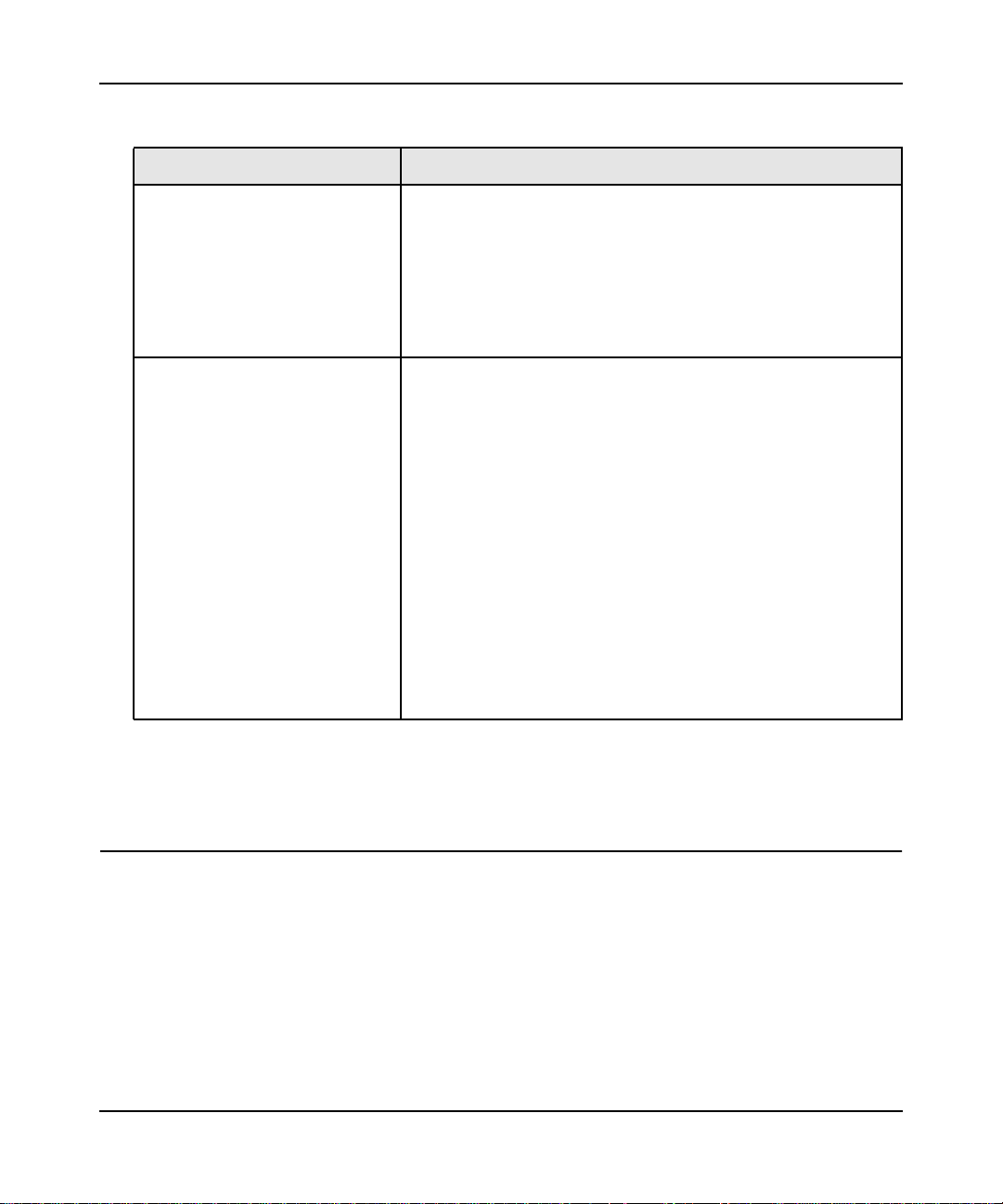
Wireless-N 300 Modem Router DGN2200 User Manual
Table 1-1. Auto-Detected Internet Connection Types (continued)
Connection Type ISP Information
IP over ATM Classical IP
assignment (RFC1577)
Fixed IP (Static) Account Setup
• Enter the assigned IP address, subnet mask, and the IP address
of your ISP’s primary DNS server. If a secondary DNS server
address is available, enter it also.
• DNS servers are required to perform the function of translating
an Internet name such as
address. For a fixed IP address configuration, you must obtain
DNS server addresses from your ISP and enter them manually
here.
1. If required, enter the account name and domain name from
your ISP.
2. Select Use Static IP Address or Use IP Over ATM (IPoA —
RFC1483 Routed) according to the information from your ISP.
If you select IPoA, the router will detect the gateway IP
address, but you still need to provide the router IP address.
3. Enter your assigned IP address, subnet mask, and the IP
address of your ISP’s gateway wireless-N modem router. This
information should have been provided to you by your ISP.
4. Enter the IP address of your ISP’s primary DNS server. If a
secondary DNS server address is available, enter it also.
DNS servers are required to perform the function of translating
an Internet name such as
address. For a fixed IP address configuration, you must obtain
DNS server addresses from your ISP and enter them manually
here.
www.netgear.com to a numeric IP
www.netgear.com to a numeric IP
3. At the end of the Setup Wizard, click Test to verify your Internet connection. If you have
trouble connecting to the Internet, see Chapter 8, “Troubleshooting.”
Viewing or Manually Configuring Your ISP Settings
To view or configure the basic settings:
1. Log in to the wireless-N modem router as described in “Logging In to Your Wireless-N
Modem Router” on page 1-2.
Configuring Your Internet Connection 1-5
v1.0, November 2009
Page 17
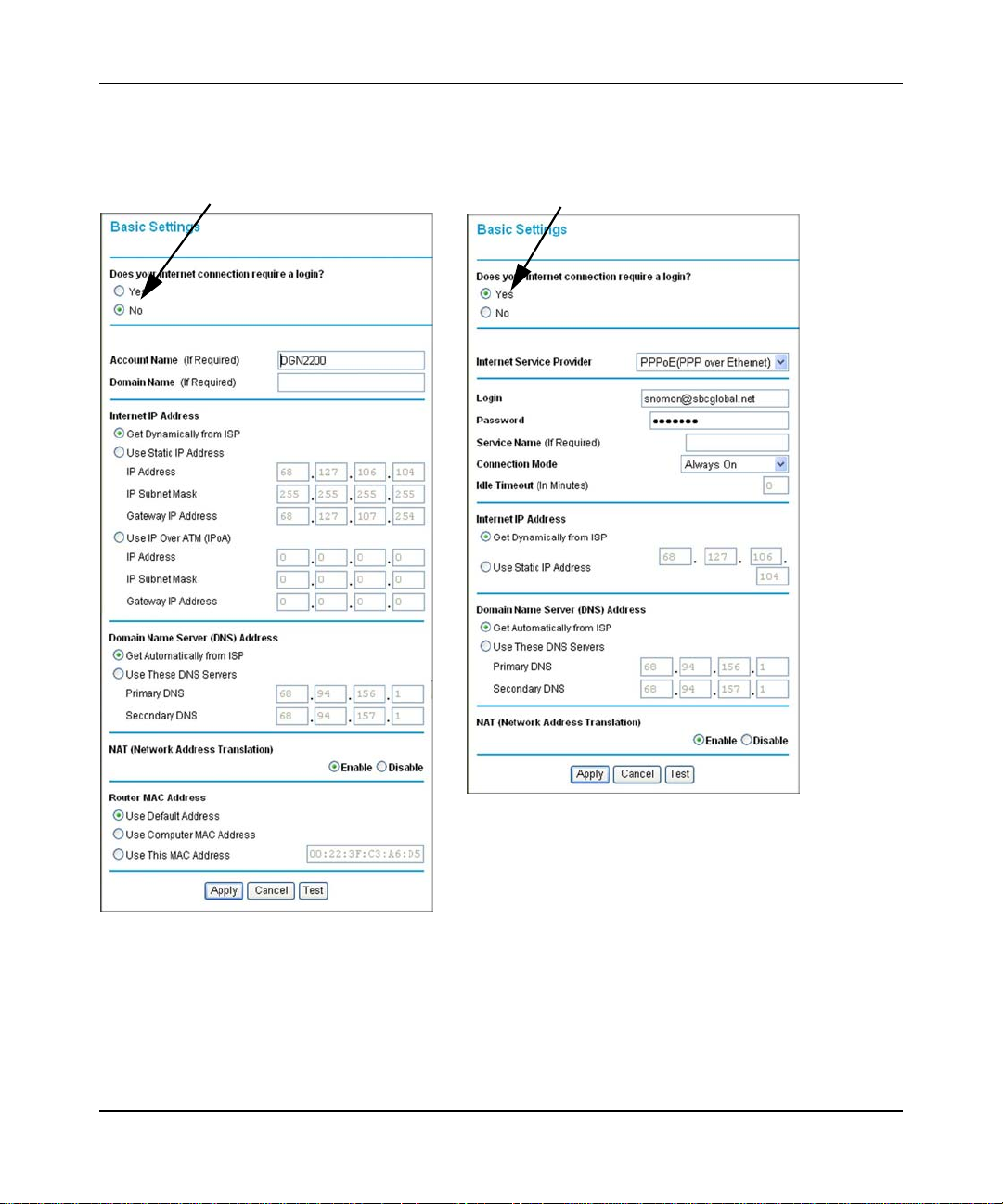
Wireless-N 300 Modem Router DGN2200 User Manual
Select Basic Settings from the wireless-N modem router menu to display the Basic Settings screen.
The fields that are displayed depend on whether or not your Internet connection requires a login.
ISP does not require login
ISP does require login
Figure 1-5
2. Select Yes or No depending on whether your ISP requires a login. This selection changes the
fields available on the Basic Settings screen.
• Yes. If your ISP requires a login, select the encapsulation method. Enter the login name. If
you want to change the login time-out, enter a new value in minutes.
1-6 Configuring Your Internet Connection
v1.0, November 2009
Page 18
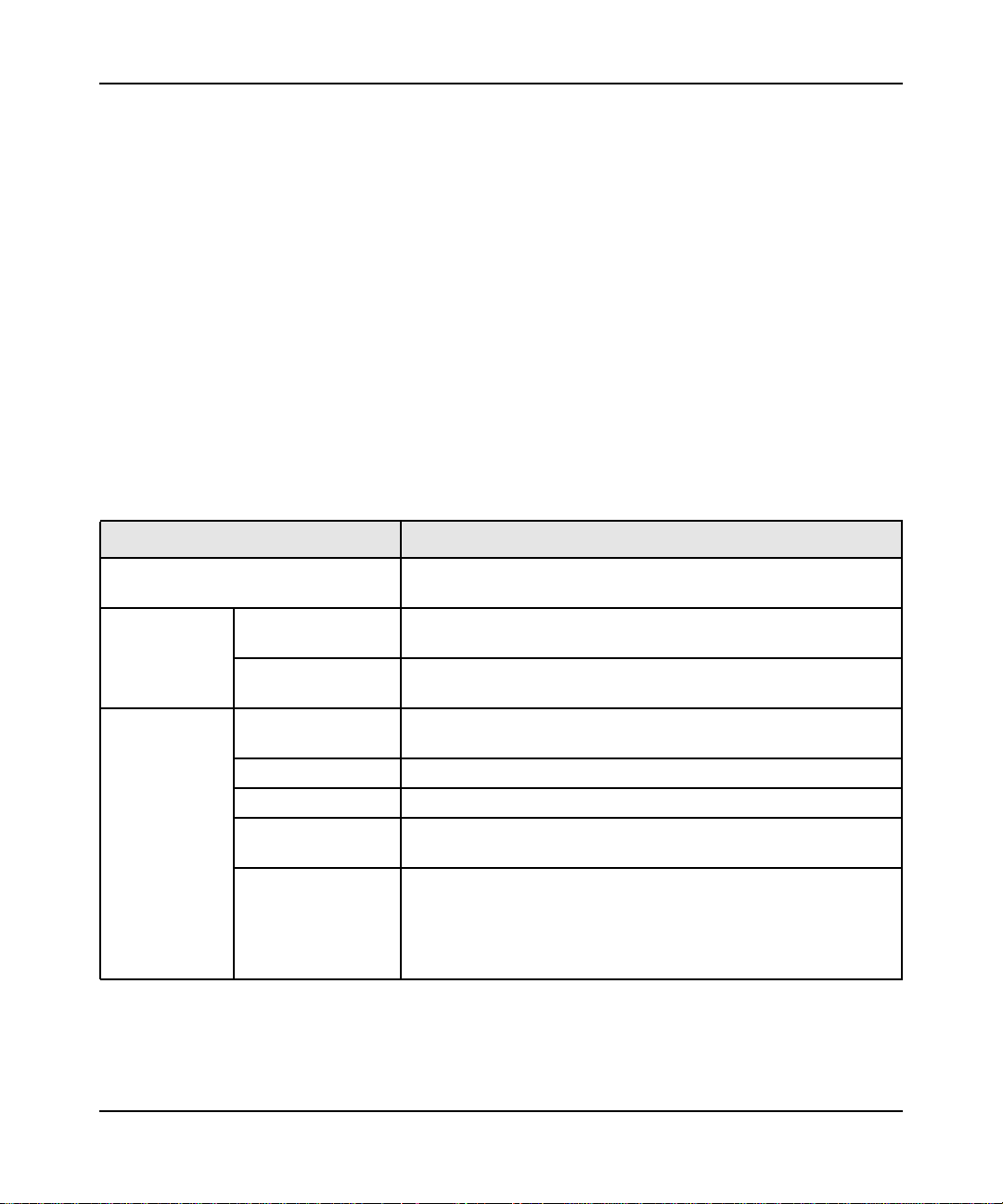
Wireless-N 300 Modem Router DGN2200 User Manual
• No. If your ISP does not require a login, enter the account name, if required, and the
domain name, if required.
3. Enter the settings for the IP address and DNS server. If you enter or change a DNS address,
restart the computers on your network so that these settings take effect.
4. If no login is required, you can specify the MAC Address setting.
5. Click Apply to save your settings.
6. Click Test to test your Internet connection. If the NETGEAR website does not appear within
one minute, refer to “Troubleshooting the ISP Connection” on page 7-4.
When your Internet connection is working, you do not need to launch the ISP’s login program on
your computer to access the Internet. When you start an Internet application, your wireless-N
modem router automatically logs you in
The following table explains the fields in the Basic Settings screen.
Table 1-2. Basic Settings screen fields
Settings Description
Does Your ISP Require a Login? • Yes
•No
These fields
appear only if no
login is required.
These fields
appear only if
your ISP
requires a login.
Account Name
(If required)
Domain Name
(If required)
Login The login name provided by your ISP. This is often an e-mail
Password The password that you use to log in to your ISP.
Service Name If your ISP provided a Service Name, enter it here.
Connection Mode Select the connection mode: Always on, Dial on Demand, or
Idle Timeout (In
minutes)
Enter the account name provided by your ISP. This might also be
called the host name.
Enter the domain name provided by your ISP.
address.
Manually Connect.
If you want to change the Internet login time-out, enter a new value
in minutes. This determines how long the wireless-N modem router
keeps the Internet connection active after there is no Internet
activity from the LAN. Entering an Idle Timeout value of 0 (zero)
means never log out.
Configuring Your Internet Connection 1-7
v1.0, November 2009
Page 19
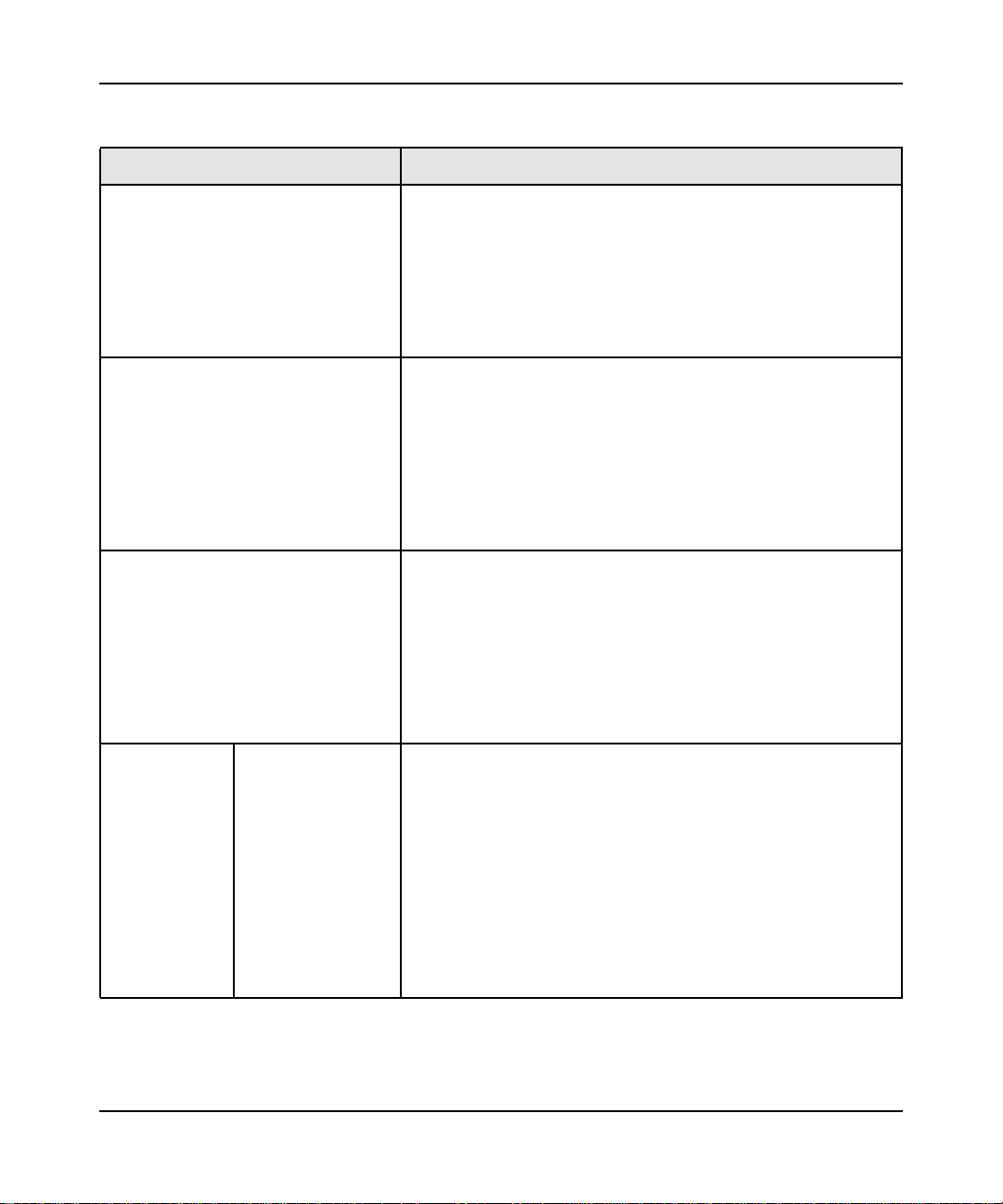
Wireless-N 300 Modem Router DGN2200 User Manual
Table 1-2. Basic Settings screen fields (continued)
Settings Description
Internet IP Address • Get Dynamically from ISP. Your ISP uses DHCP to assign your
IP address. Your ISP automatically assigns these addresses.
• Use Static IP Address. Enter the IP address that your ISP
assigned. Also enter the IP subnet mask and the gateway IP
address. The gateway is the ISP’s wireless-N modem router to
which your wireless-N modem router will connect.
• Use IP Over ATM (PoA). This option is only available if your ISP
does not require a log in.
Domain Name Server (DNS) Address The DNS server is used to look up site addresses based on their
names.
• Get Automatically from ISP. Your ISP uses DHCP to assign
your DNS servers. Your ISP automatically assigns this address.
• Use These DNS Servers. If you know that your ISP does not
automatically transmit DNS addresses to the wireless-N modem
router during login, select this option, and enter the IP address of
your ISP’s primary DNS server. If a secondary DNS server
address is available, enter it also.
NAT (Network Address Translation) NAT automatically assigns private IP addresses (10.1.1.x) to LAN-
connected devices.
• Enable. Usually NAT is enabled.
• Disable. This disables NAT, but leaves the firewall active.
Disable NAT only if you are sure that you do not require it. When
NAT is disabled, only standard routing is performed by this
router. Classical routing lets you directly manage the IP
addresses that the wireless-N modem router uses. Classical
routing should be selected only by experienced users
This field
appears only if
your ISP does
not require a
login.
Router MAC
Address
Your computer’s local address is its unique address on your
network. This is also referred to as the computer’s MAC (Media
Access Control) address.
• Use Default MAC Address. This is the usual setting.
• Use Computer MAC address. If your ISP requires MAC
authentication, you can use this setting to disguise the wirelessN modem router’s MAC address with the computer’s own MAC
address.
• Use This MAC Address. If your ISP requires MAC
authentication, you can manually type the MAC address for a
different computer. The format for the MAC address is
XX:XX:XX:XX:XX:XX.
*. Disabling NAT reboots the wireless-N modem router and resets its configuration settings to the factory defaults. Disable NAT
only if you plan to install the wireless-N modem router in a setting where you will be manually administering the IP address
space on the LAN side of the router.
*
1-8 Configuring Your Internet Connection
v1.0, November 2009
Page 20

Wireless-N 300 Modem Router DGN2200 User Manual
Configuring ADSL Settings
Note: For information about how to install ADSL filters, see the Setup Manual.
NETGEAR recommends that you use the Setup Wizard to automatically detect and configure your
ADSL settings. This usually works fine. However, if you have technical experience and are sure of
the multiplexing method and virtual circuit number for the virtual path identifier (VPI) and virtual
channel identifier (VCI), you can specify those settings here.
Note: NETGEAR recommends using the Setup Wizard to select the correct country to
optimize detection of the ADSL settings.
If your ISP provided you with a multiplexing method or VPI/VCI number, then enter the setting:
1. From the main menu, select ADSL Settings.The ADSL Settings screen displays.
Figure 1-6
2. In the Multiplexing Method drop-down list, select LLC-based or VC-based.
3. For the VPI, type a number between 0 and 255. The default is 8.
4. For the VCI, type a number between 32 and 65535. The default is 35.
5. Click Apply.
Configuring Your Internet Connection 1-9
v1.0, November 2009
Page 21
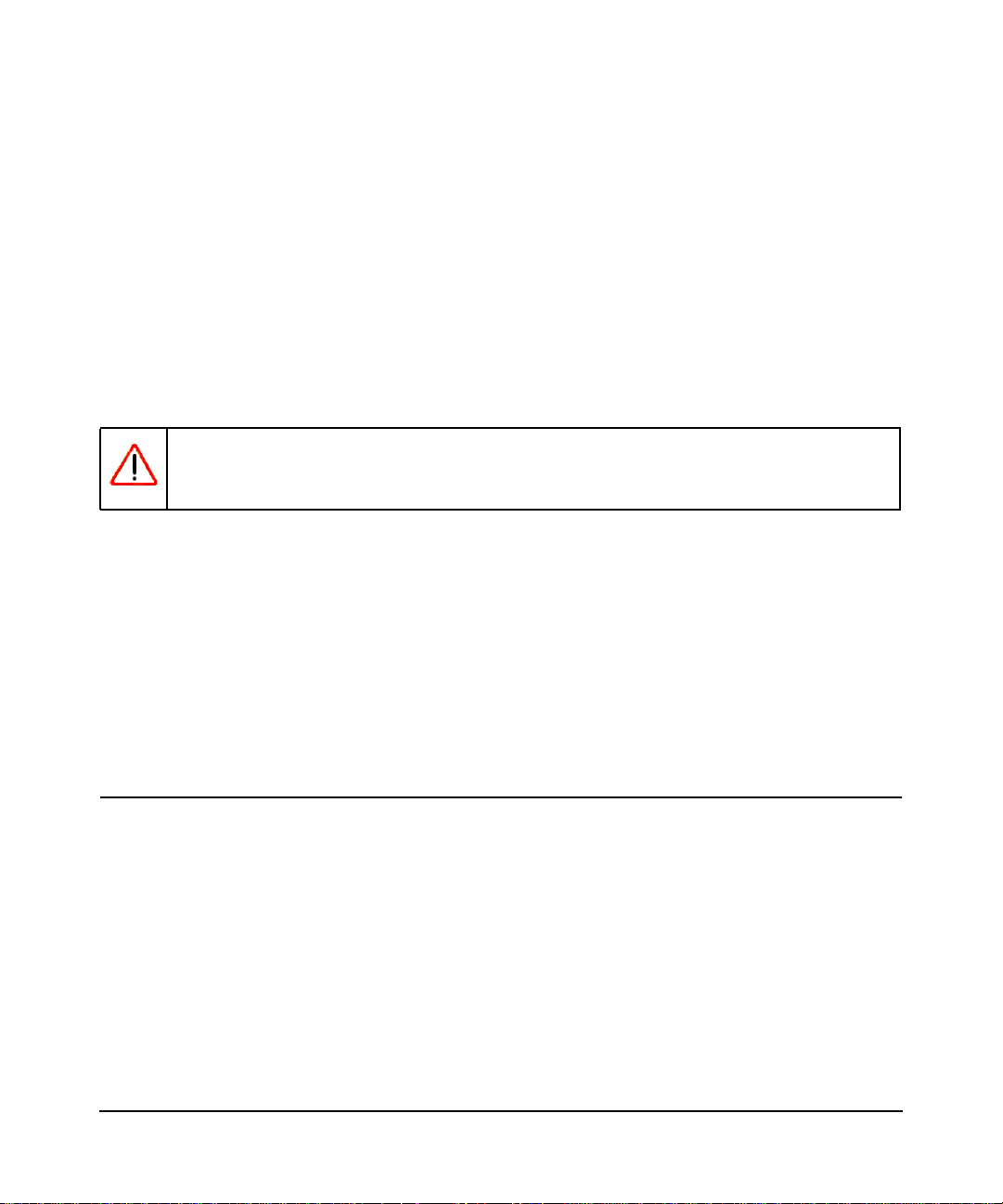
Chapter 2
Configuring Your Wireless Network and Security
Settings
This chapter describes how to configure the wireless features of your wireless-N modem
router.For a wireless connection, the SSID, also called the wireless network name, and the wireless
security setting must be the same for the modem router and wireless computers or wireless
adapters. NETGEAR strongly recommends that you use wireless security.
Warning: Computers can connect wirelessly at a range of several hundred feet. This can
allow others outside of your immediate area to access your network.
This chapter includes:
• “Planning Your Wireless Network”
• “Manually Configuring Your Wireless Network” on page 2-4”
• “Manually Configuring Your Wireless Security” on page 2-8”
• “Using Push 'N' Connect (WPS) to Configure Your Wireless Network and Security” on
page 2-11
• “Wireless Guest Networks” on page 2-15
Planning Your Wireless Network
For compliance and compatibility between similar products in your area, the operating channel
and region must be set correctly.
To configure the wireless network, you can either specify the wireless settings, or you can use
Wi-Fi Protected Setup (WPS) to automatically set the SSID and implement WPA/WPA2 security.
• To manually configure the wireless settings, you must know the following:
– SSID. The default SSID for the modem router is NETGEAR.
– The wireless mode (802.11n, 802.11g, or 802.11b) that each wireless adapter supports.
– Wireless security option. To successfully implement wireless security, check each wireless
adapter to determine which wireless security option it supports.
2-1
v1.0, November 2009
Page 22
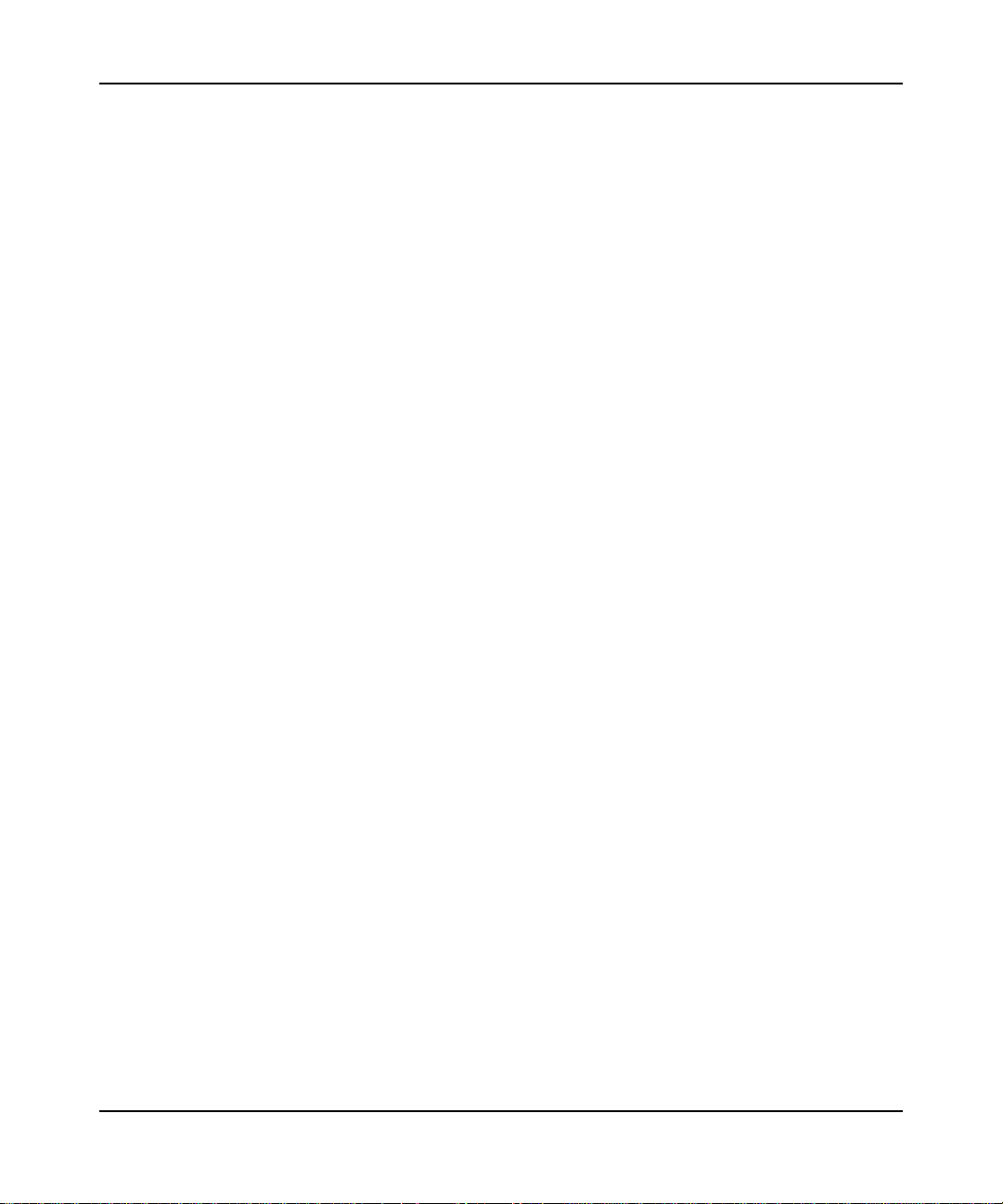
Wireless-N 300 Modem Router DGN2200 User Manual
See “Manually Configuring Your Wireless Security” on page 2-8.
• Push 'N' Connect (WPS) automatically implements wireless security on the modem router
while, at the same time, allowing you to automatically implement wireless security on any
WPS-enabled devices (such as wireless computers and wireless adapter cards). You activate
WPS by pressing a WPS button on the modem router, clicking an on-screen WPS button, or
entering a PIN number. This generates a new SSID and implements WPA/WPA2 security.
To set up your wireless network using the WPS feature:
– Use the WPS button on the side of the modem router (there is also an on-screen WPS
button), or enter the PIN of the wireless device.
– Make sure that all wireless computers and wireless adapters on the network are Wi-Fi
certified and WPA or WPA 2 capable, and that they support WPS configuration.
See “Using Push 'N' Connect (WPS) to Configure Your Wireless Network and Security” on
page 2-11.
Wireless Placement and Range Guidelines
The range of your wireless connection can vary significantly based on the physical placement of
the modem router. The latency, data throughput performance, and notebook power consumption of
wireless adapters also vary depending on your configuration choices.
For best results, place your modem router according to the following guidelines:
• Near the center of the area in which your PCs will operate.
• In an elevated location such as a high shelf where the wirelessly connected PCs have
line-of-sight access (even if through walls).
• Away from sources of interference, such as PCs, microwave ovens, and 2.4 GHz cordless
phones.
• Away from large metal surfaces.
• Put the antenna in a vertical position to provide the best side-to-side coverage. Put the antenna
in a horizontal position to provide the best up-and-down coverage.
• If using multiple access points, it is better if adjacent access points use different radio
frequency channels to reduce interference. The recommended channel spacing between
adjacent access points is 5 channels (for example, use Channels 1 and 6, or 6 and 11).
The time it takes to establish a wireless connection can vary depending on both your security
settings and placement. WEP connections can take slightly longer to establish. Also, WEP
encryption can consume more battery power on a notebook computer.
Configuring Your Wireless Network and Security Settings 2-2
v1.0, November 2009
Page 23

Wireless-N 300 Modem Router DGN2200 User Manual
Wireless Security Options
Indoors, computers can connect over 802.11g wireless networks at a maximum range of up to
300 feet. Such distances can allow for others outside your immediate area to access your network.
Unlike wired network data, your wireless data transmissions can extend beyond your walls and
can be received by anyone with a compatible adapter. For this reason, use the security features of
your wireless equipment. The wireless-N modem router provides highly effective security
features, which are covered in detail in this chapter. Deploy the security features appropriate to
your needs.
There are several ways you can enhance the security of your wireless network:
• Restrict access based on MAC address. You can allow only trusted PCs to connect so that
unknown PCs cannot wirelessly connect to the wireless-N modem router. Restricting access
by MAC address adds an obstacle against unwanted access to your network, but the data
broadcast over the wireless link is fully exposed (see “Restricting Wireless Access to Your
Network” on page 6-11).
• Turn off the broadcast of the wireless network name SSID. If you disable broadcast of the
SSID, only devices that have the correct SSID can connect. This nullifies wireless network
discovery feature of some products, such as Windows XP, but the data is still exposed (see
“Hiding your wireless network name (SSID)” on page 6-12).
• WEP. Wired Equivalent Privacy (WEP) data encryption provides data security. WEP Shared
Key authentication and WEP data encryption block all but the most determined eavesdropper.
This data encryption mode has been superseded by WPA-PSK and WPA2-PSK (see
“Configuring WEP” on page 2-9).
• WPA-PSK (TKIP) + WPA2-PSK (AES). Wi-Fi Protected Access (WPA) using a pre-shared
key to perform authentication and generate the initial data encryption keys. The very strong
authentication along with dynamic per frame re-keying of WPA makes it virtually impossible
to compromise (see “Configuring WPA-PSK (TKIP) + WPA2-PSK (AES) Security” on
page 2-8).
2-3 Configuring Your Wireless Network and Security Settings
v1.0, November 2009
Page 24
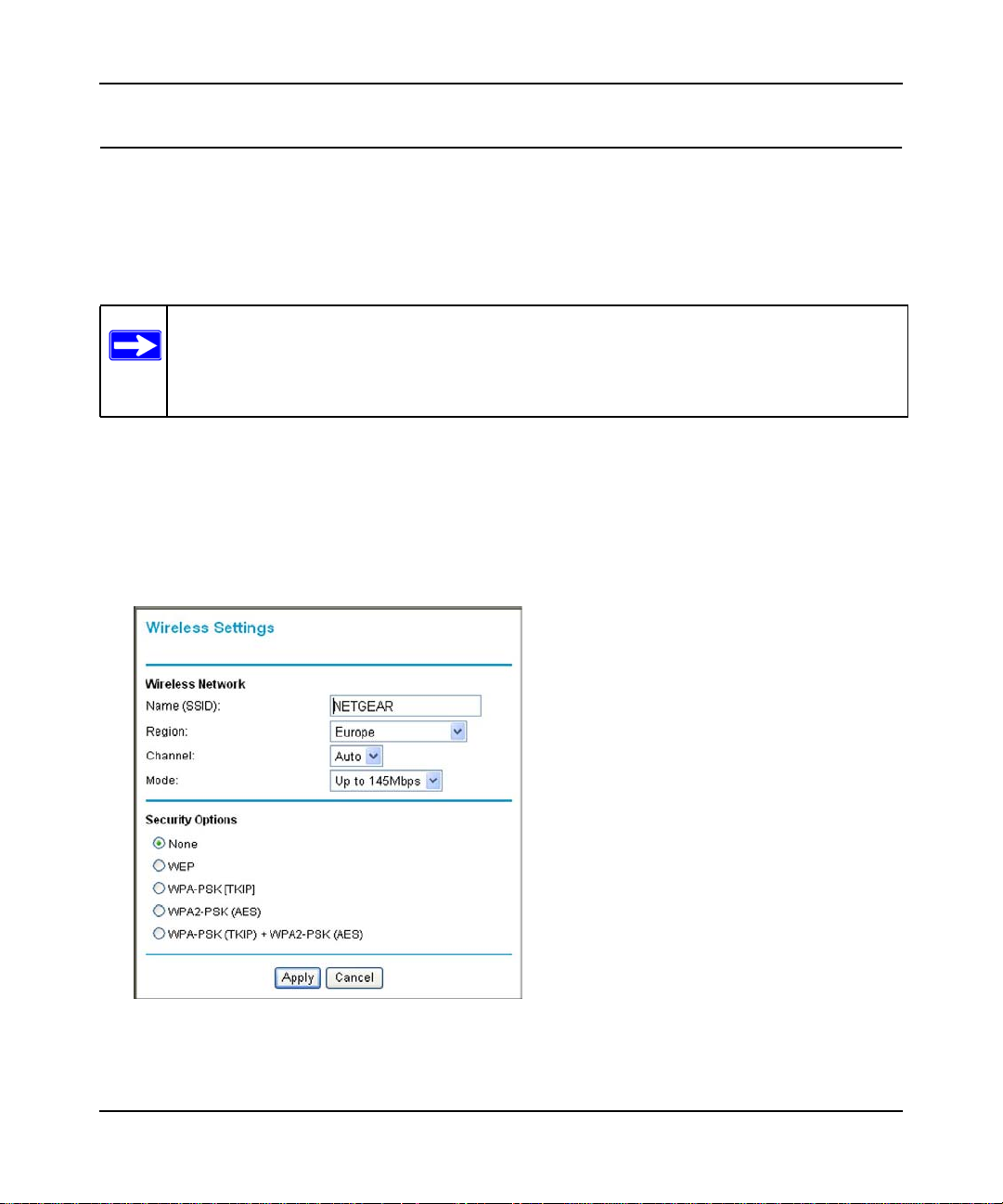
Wireless-N 300 Modem Router DGN2200 User Manual
Manually Configuring Your Wireless Network
You can view or manually configure the wireless settings and wireless security for the modem
router in the Wireless Settings screen. If you want to make changes, make sure to note the current
settings first. Once you have established basic wireless connectivity, you can enable security
settings appropriate to your needs.
Note: If you use a wireless computer to change the wireless network name (SSID) or
wireless security settings, you will be disconnected when you click Apply. To
avoid this problem, use a computer with a wired connection to access the modem
router.
To manually configure the wireless settings:
1. Log in to the wireless-N modem router at its default LAN address of http://192.168.0.1 with
its default user name of admin and default password of password, or using whatever LAN
address and password you have set up.
2. Select Wireless Settings in the main menu. The Wireless Settings screen displays.
Figure 2-1
Table 2-1 on page 2-6 describes the selections on the Wireless Settings screen.
Configuring Your Wireless Network and Security Settings 2-4
v1.0, November 2009
Page 25
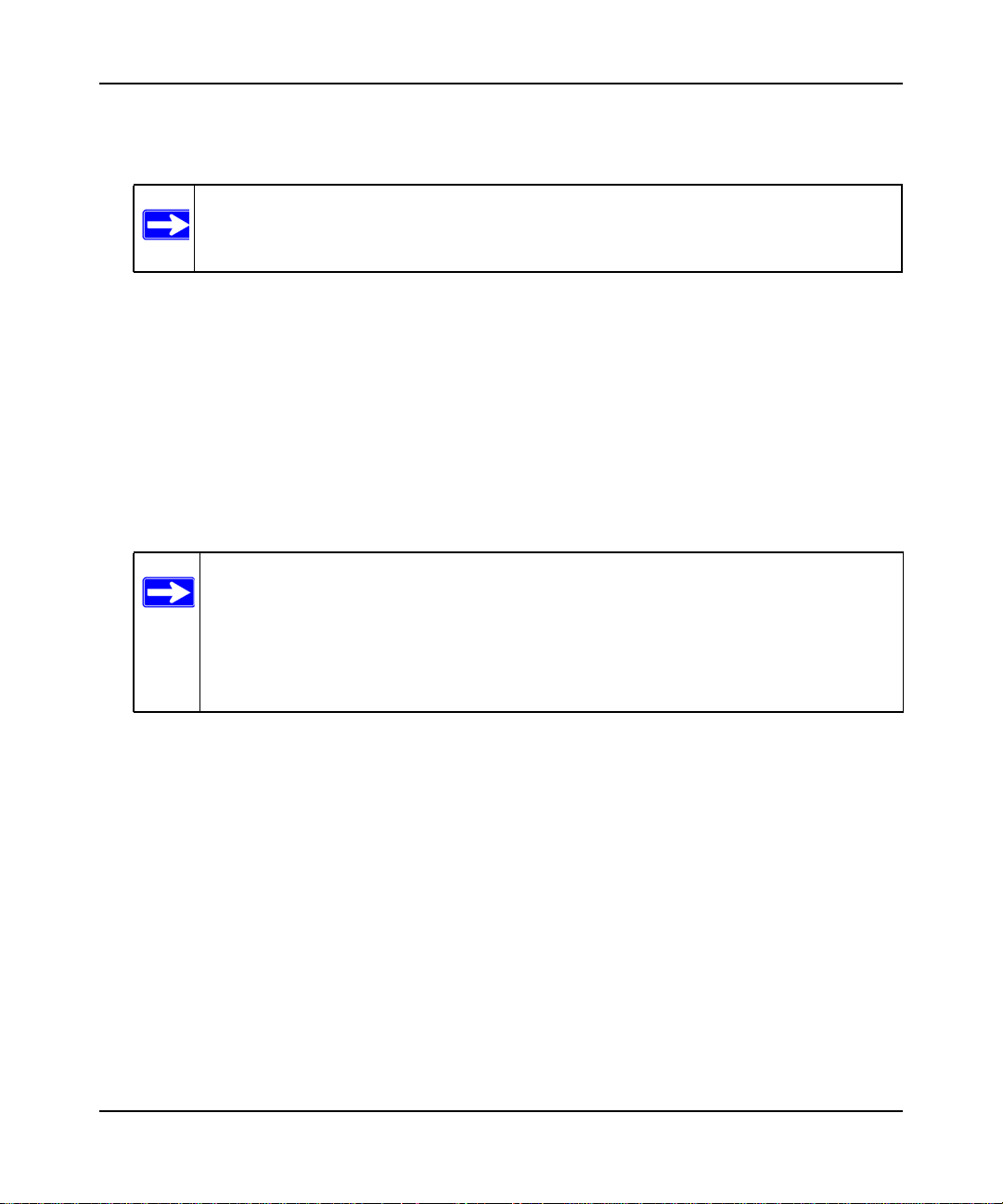
Wireless-N 300 Modem Router DGN2200 User Manual
3. Choose a suitable descriptive name for the wireless network name (SSID). In the SSID field,
enter a value of up to 32 alphanumeric characters. The default SSID is NETGEAR.
Note: The SSID of any wireless access adapters must match the SSID you specify in
the wireless-N modem router. If they do not match, you will not get a wireless
connection.
4. Select the region in which the wireless interface will operate.
5. Set the channel if necessary. The default channel is 11.
This field determines which operating frequency will be used. It should not be necessary to
change the wireless channel unless you notice interference problems with another nearby
wireless router or access point. Select a channel that is not being used by any other wireless
networks within several hundred feet of your wireless-N modem router. For more information
about the wireless channel frequencies, see the online document that you can access from
“Preparing Your Network” in Appendix B.
Note: Up to 300 Mbps mode uses two channels, but in this mode only the first chan-
nel is listed in the channel pulldown menu. The associated channels in this
mode are: 1+5, 2+6, 3+7, 4+8, 5+9, 6+10, and 7+11. When you select another
wireless network mode, the channel pulldown displays all available channels:
1 through 13. However, available wireless channels depend on the selected
wireless region.
6. For initial configuration and test, leave the Wireless Card Access List set to allow everyone
access by making sure that Turn Access Control On is not selected in the Wireless Station
Access List. In addition, leave the encryption strength set to None.
7. Click Save to save your settings or click Apply to allow your changes to take effect
immediately.
8. Configure and test your computers for wireless connectivity.
Program the wireless adapter of your computers to have the same SSID and channel that you
specified in the router. Check that they have a wireless link and can obtain an IP address by
DHCP from the wireless-N modem router.
Once your computers have basic wireless connectivity to the wireless-N modem router, you can
configure the advanced wireless security functions of the wireless-N modem router.
2-5 Configuring Your Wireless Network and Security Settings
v1.0, November 2009
Page 26
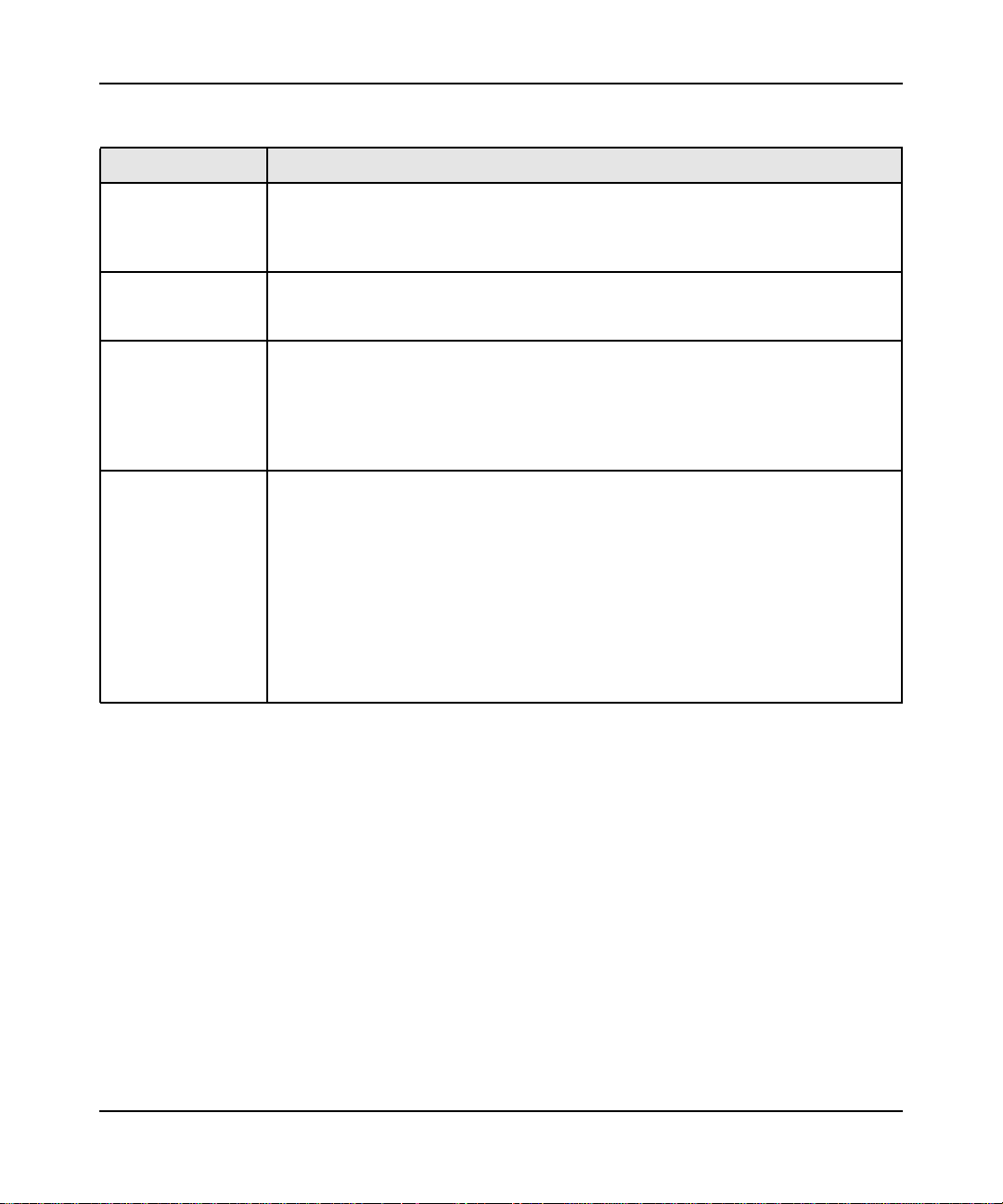
Wireless-N 300 Modem Router DGN2200 User Manual
Table 2-1. Wireless Settings
Settings Description
Name (SSID) The SSID is also known as the wireless network name. Enter up to 32-characters in
this field. This field is case-sensitive. The default SSID is NETGEAR, but NETGEAR
strongly recommends that you change your network name. Any device you that want
to let join a wireless network must use the SSID.
Region The location where the wireless-N modem router is used. Select your region. This
setting will apply to any guest networks you set up. It might not be legal to operate
the wireless-N modem router in a region other than the regions shown here.
Channel The wireless channel: 1 through 13. This setting applies to any guest networks you
set up. Do not change the channel unless you experience interference (shown by lost
connections or slow data transfers). If this happens, you might need to experiment
with different channels to see which is best. For Up to 145 Mbps mode, the default
channel is 11; for Up to 300 Mbps mode, the default channel is 7. The number of
available channels varies by region and depends on the selected mode.
Mode
The mode can be set
only for the primary
wireless LAN
(NETGEAR).
• Up to 300Mbps This is the fastest mode, and is compatible with all 802.11g,
802.11b, and faster Draft-N wireless stations. The channel bandwidth expands from
20 MHz to 40 MHz to achieve the 300 Mbps rate. Channel expansion operates on a
frame-by-frame basis to avoid interference with transmissions from other wireless
networks. Two channels are used, but only the first is listed in the Channel field.
The associated channels are: 1+5, 2+6, 3+7, 4+8, 5+9, 6+10, and 7+11.
• Up to 145Mbps
134 Mbps. The router transmits two streams with different data concurrently on the
same channel. This mode restricts channel bandwidth to minimize interference with
the transmissions of other wireless networks.
• Up to 54 Mbps. Allows wireless stations that support speeds up to 54 Mbps.
(default setting) Allows wireless stations that support speeds up to
Configuring Your Wireless Network and Security Settings 2-6
v1.0, November 2009
Page 27
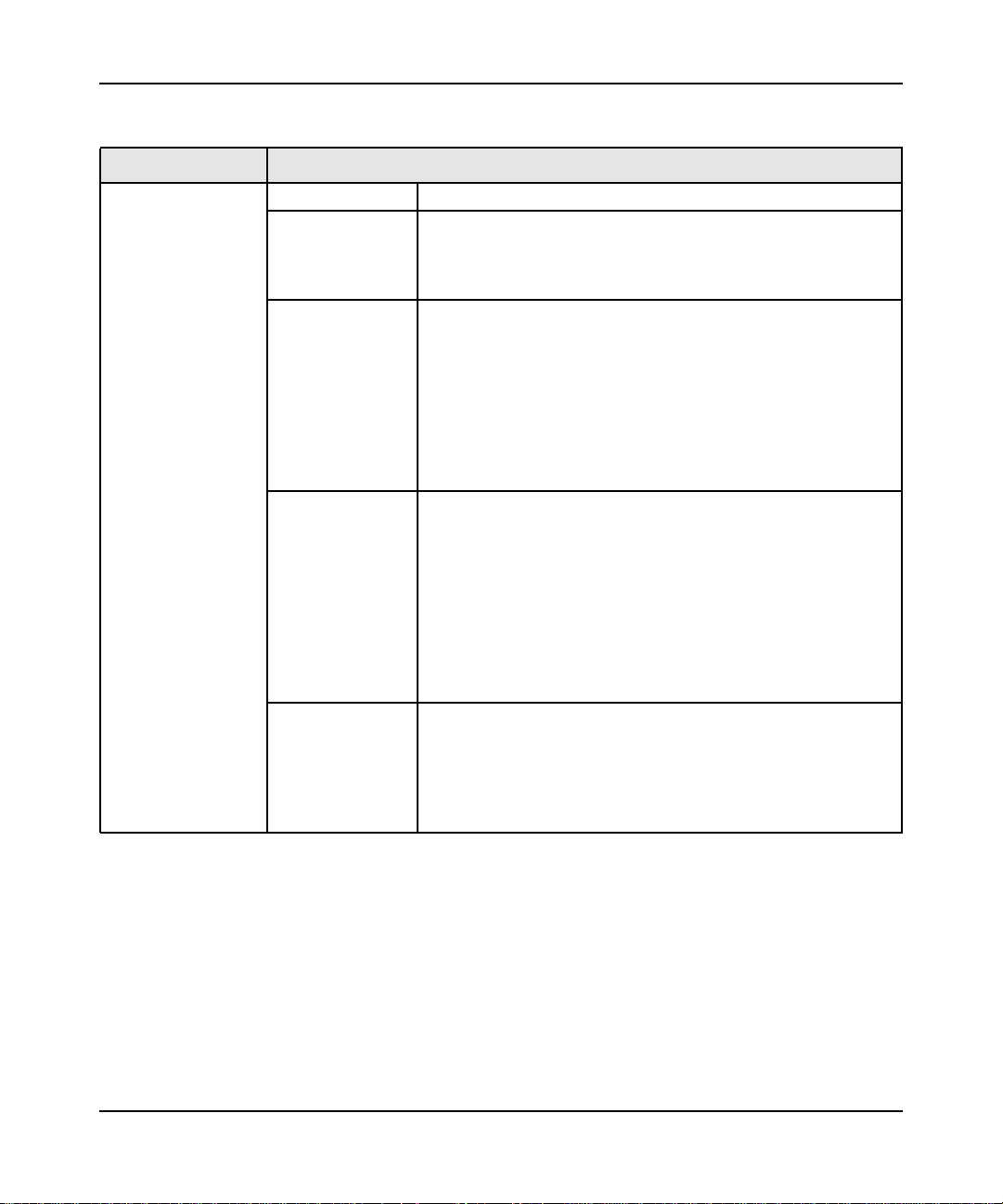
Wireless-N 300 Modem Router DGN2200 User Manual
Table 2-1. Wireless Settings (continued)
Settings Description
Security Options None Wireless security is not used.
WEP In WEP (Wired Equivalent Privacy) mode you can select
64-bit or 128-bit data encryption. This mode has been
superseded by WPA-PSK and WPA2-PSK, which should be
selected if possible. See “Configuring WEP.”
WPA-PSK (TKIP) WPA Pre-Shared-Key (Wi-Fi Protected Access Pre-Shared Key)
uses a pre-shared key to perform the authentication and
generate the initial data encryption keys. Then, it dynamically
varies the encryption key.
WPA-PSK uses TKIP (Temporal Key Integrity Protocol) data
encryption, implements most of the IEEE 802.11i standard, and
is designed to work with all wireless network interface cards, but
not all wireless access points. See “Configuring WPA-PSK
(TKIP) + WPA2-PSK (AES) Security.”
WPA2-PSK (AES) WPA Pre-Shared-Key (Wi-Fi Protected Access 2 with Pre-
Shared Key) uses a pre-shared key to perform the
authentication and generate the initial data encryption keys.
Then, it dynamically varies the encryption key. WPA2-PSK
provides the best throughput with 802.11N because the
encryption is supported in the hardware. WPA2-PSK uses AES
(Advanced Encryption Standard) data encryption, implements
the full IEEE 802.11i standard, but does not work with some
older network cards. See “Configuring WPA-PSK (TKIP) +
WPA2-PSK (AES) Security.”
WPS-PSK (TKIP)
+ WPA2-PSK
(AES)
This setting uses both WPA-PSK and WPA2-PSK encryption. A
high performance client such as the NETGEAR WN511B should
connect using WPA2-PSK in order to achieve maximum
performance. Wireless clients that connect to this router using
WPA-PSK will run at reduced performance levels. See
“Configuring WPA-PSK (TKIP) + WPA2-PSK (AES) Security.”
2-7 Configuring Your Wireless Network and Security Settings
v1.0, November 2009
Page 28
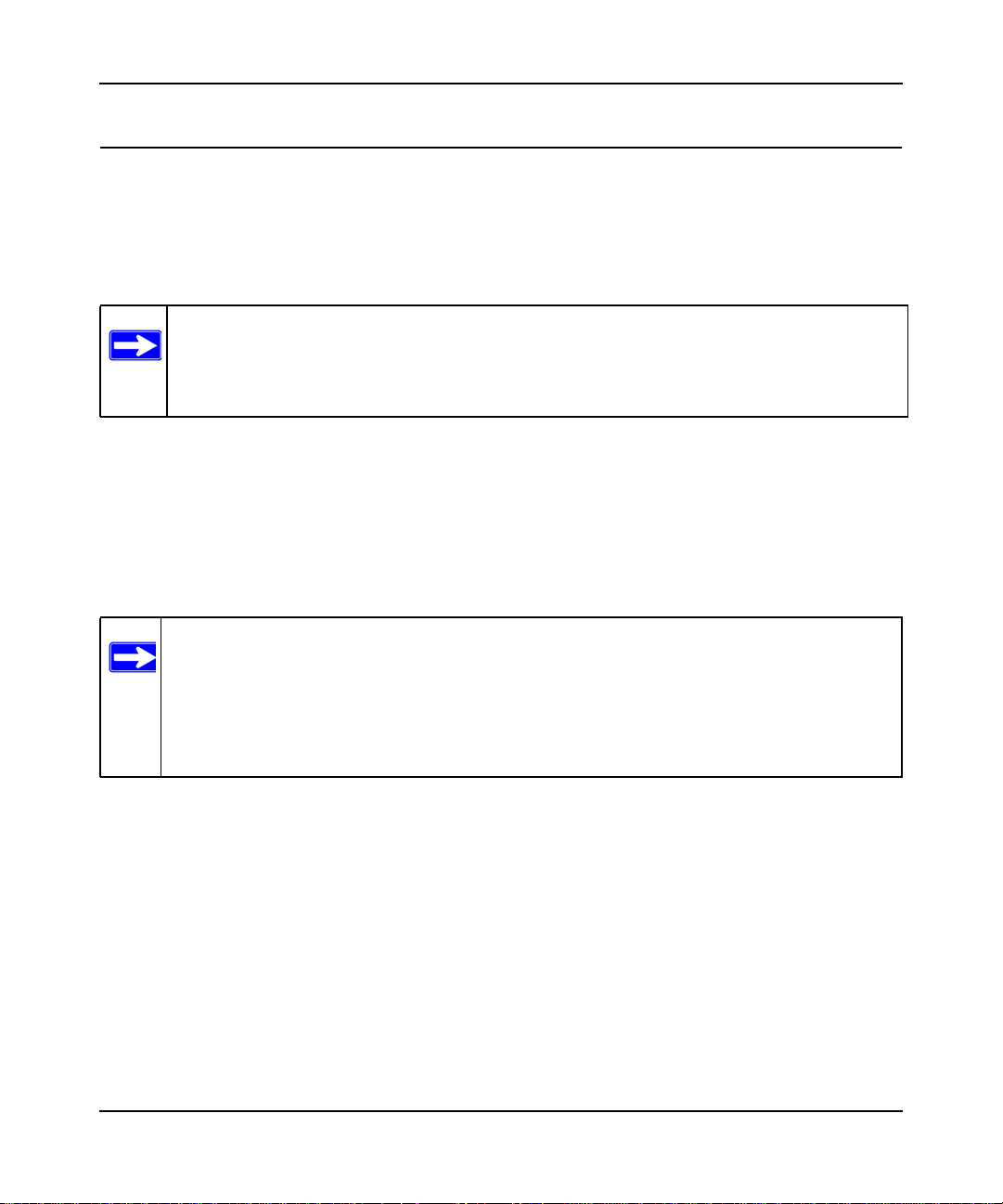
Wireless-N 300 Modem Router DGN2200 User Manual
Manually Configuring Your Wireless Security
To set up wireless security, you can either manually configure it in the Wireless Settings screen, or
you can use Wi-Fi Protected Setup (WPS) to automatically set the SSID and implement
WPA/WPA2 security (see “Using Push 'N' Connect (WPS) to Configure Your Wireless Network
and Security” on page 2-11).
Note: If you use a wireless computer to configure wireless security settings, you will be
disconnected when you click Apply. Reconfigure your wireless computer to match
the new settings, or access the modem router from a wired computer to make further changes.
Configuring WPA-PSK (TKIP) + WPA2-PSK (AES) Security
A high-performance client such as the NETGEAR WN511B must connect to the wireless-N
modem router using WPA2-PSK to achieve maximum performance. Wireless clients that connect
to the wireless-N modem router using WPA-PSK run at no more than 802.11g speed. This option
allows wireless clients to use either encryption method.
Note: Not all wireless adapters support WPA or WPA2. Furthermore, client software is
required on the client. Windows XP and Windows 2000 with Service Pack 3 do
include the client software that supports WPA. Nevertheless, the wireless adapter
hardware and driver must also support WPA. Consult the product document for
your wireless adapter and WPA client software for instructions on configuring
WPA settings.
To configure WPA-PSK (TKIP) + WPA2-PSK (AES):
1. Log in at the default LAN address of http://192.168.0.1, with the default user name of admin
and default password of password, or using whatever LAN address and password you have
set up.
2. Select Wireless Settings below Setup in the main menu of the wireless-N modem router.
3. Select the WPA-PSK (TKIP) + WPA2-PSK (AES) radio button. The Wireless Settings
screen expands to include more settings.
4. Enter the pre-shared key in the Network Key field using between 8 and 63 characters.
Configuring Your Wireless Network and Security Settings 2-8
v1.0, November 2009
Page 29
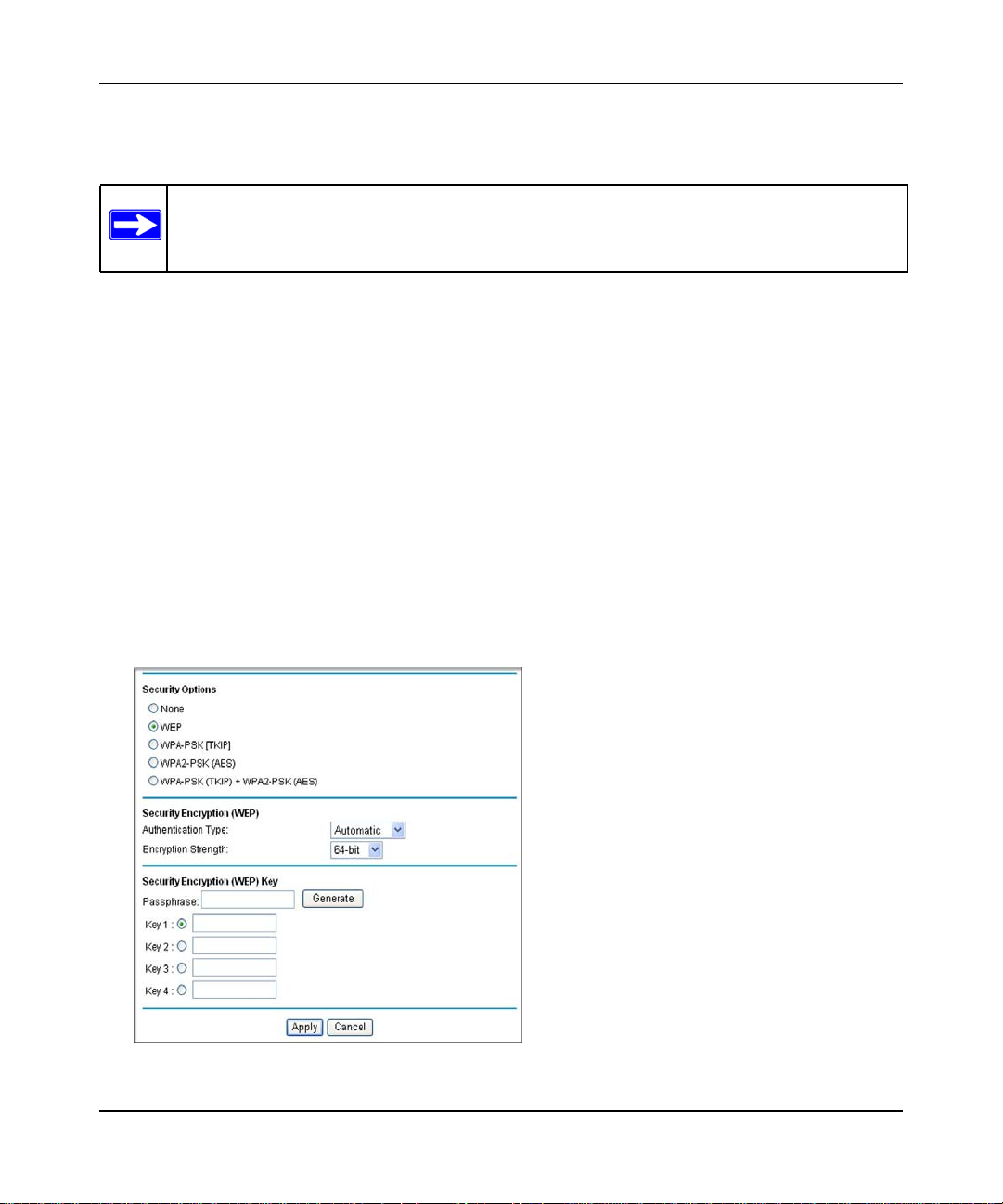
Wireless-N 300 Modem Router DGN2200 User Manual
Click Save to save your settings or click Apply to allow your changes to take effect
immediately.
Note: The procedures to configure WPA-PSK (TKIP) and WPA2-PSK (AES) are very
much the same. The only difference is that you select either the WPA-PSK (TKIP)
or WPA2-PSK (AES) radio button.
Configuring WEP
Wired Equivalent Privacy (WEP) security is the most basic and simplest form of wireless security.
It is the most often used, but least secure of the available options. WEP Shared Key authentication
and WEP data encryption block all but the most determined eavesdropper. This data encryption
mode has been superseded by WPA-PSK and WPA2-PSK.
To configure WEP data encryption:
1. Log in to the wireless-N modem router at its default LAN address of http://192.168.0.1 with
its default user name of admin and default password of password, or using whatever LAN
address and password you have set up.
2. Select Wireless Settings in the main menu.
3. In the Security Options section of the screen, select WEP (Wired Equivalent Privacy). The
WEP Security Encryption section displays:
Figure 2-2
2-9 Configuring Your Wireless Network and Security Settings
v1.0, November 2009
Page 30
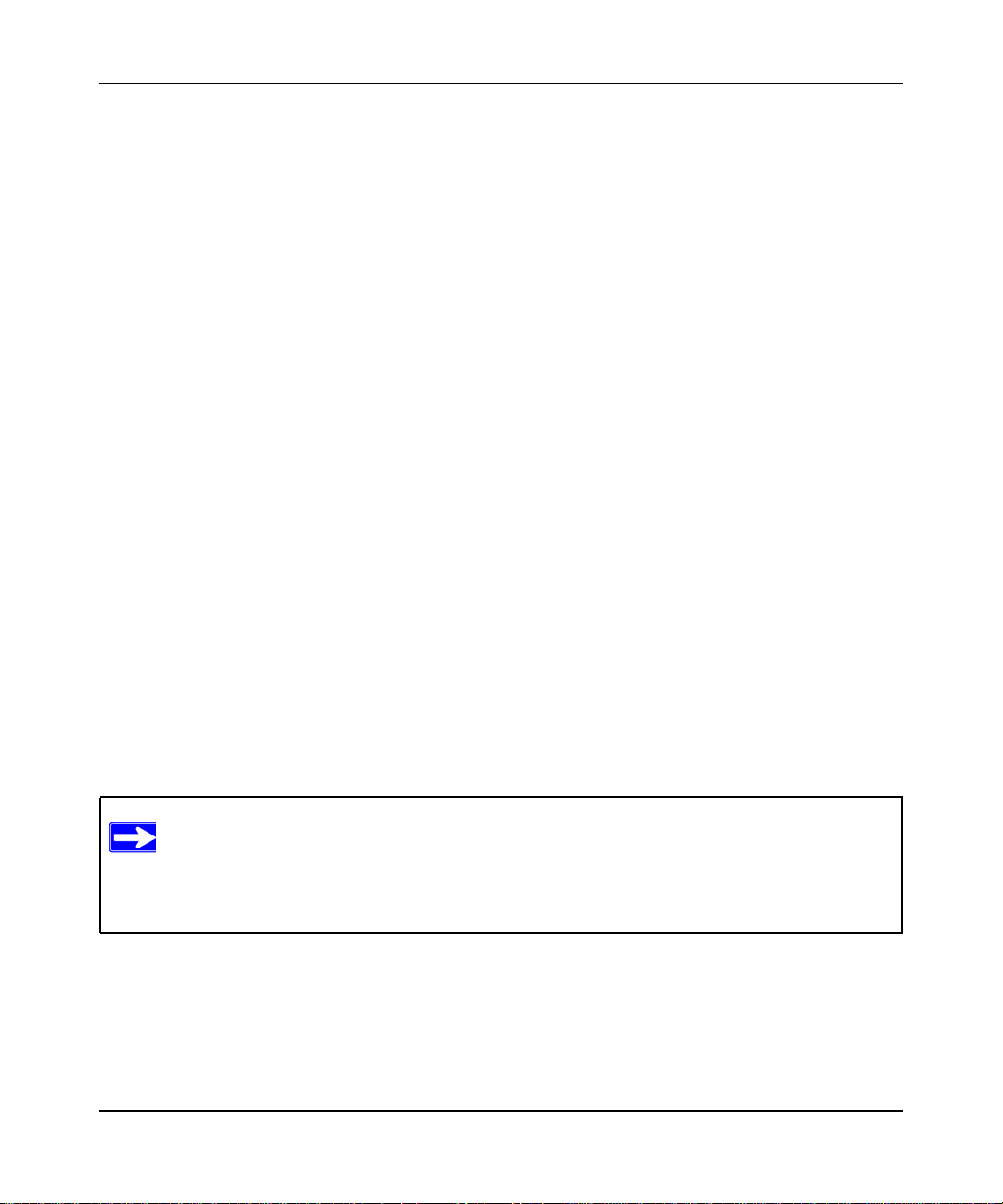
Wireless-N 300 Modem Router DGN2200 User Manual
4. Select the authentication type:
• Automatic.This is the default setting.
• Open System.
• Shared Key.
5. Select the encryption strength setting:
• 64-bit WEP.
• 128-bit WEP.
6. Enter the encryption keys. You can manually or automatically program the four data
encryption keys. These values must be identical on all computers and access points in your
network.
• Automatic. Enter a word or group of printable characters in the Passphrase field and click
Generate. The four key boxes are automatically populated with key values.
• Manual. The number of hexadecimal digits that you must enter depends on the encryption
strength setting:
– For 64-bit WEP, enter 10 hexadecimal digits (any combination of 0–9, a–f, or A–F).
– For 128-bit WEP, enter 26 hexadecimal digits (any combination of 0–9, a–f, or A–F).
7. Select the radio button for the key you want to make active.
Be sure that you clearly understand how the WEP key settings are configured in your wireless
adapter. Wireless adapter configuration utilities such as the one included in Windows XP
allow entry of only one key, which must match the default key you set in the wireless-N
modem router.
8. Click Save to save your settings or click Apply to allow your changes to take effect
immediately.
Note: When configuring the wireless-N modem router from a wireless computer, if you
specify WEP settings, you will lose your wireless connection when you click
Apply. You must then either configure your wireless adapter to match the wirelessN modem router WEP settings or access the wireless-N modem router from a
wired computer to make any further changes.
Configuring Your Wireless Network and Security Settings 2-10
v1.0, November 2009
Page 31

Wireless-N 300 Modem Router DGN2200 User Manual
Using Push 'N' Connect (WPS) to Configure Your Wireless Network and Security
If your wireless clients support Wi-Fi Protected Setup (WPS), you can use this feature to configure
the wireless-N modem router’s SSID and security settings and, at the same time, connect the
wireless client securely and easily to the wireless-N modem router. Look for the symbol on
your client device
automatically configures the SSID and wireless security settings for the wireless-N modem router
(if the wireless-N modem router is in its default state) and broadcasts these settings to the wireless
client.
Some considerations regarding WPS are:
• WPS supports only WPA-PSK and WPA2-PSK wireless security. WEP security is not
supported by WPS.
• NETGEAR’s Push 'N' Connect feature is based on the Wi-Fi Protected Setup (WPS) standard.
All other Wi-Fi-certified and WPS-capable products should be compatible with NETGEAR
products that implement Push 'N' Connect.
• If your wireless network will include a combination of WPS capable devices and non-WPS
capable devices, NETGEAR suggests that you set up your wireless network and security
settings manually first, and use WPS only for adding additional WPS capable devices. See
“Connecting Additional Wireless Client Devices After WPS Setup” on page 2-14.
1
(computers that will connect wirelessly to the modem router are clients). WPS
• If the wireless-N modem router has already been configured manually, and either WPS-PSK
or WPA2-PSK security has been enabled, a wireless client can be connected quickly and
simply by using the WPS method of connecting to the wireless network. In this case, the
existing wireless settings are broadcast to the WPS-capable client.
These instructions assume that you are configuring WPS on the wireless-N modem router for the
first time and connecting a WPS-capable device.
1. For a list of other Wi-Fi-certified products available from NETGEAR, go to http://www.wi-fi.org.
2-11 Configuring Your Wireless Network and Security Settings
v1.0, November 2009
Page 32

Wireless-N 300 Modem Router DGN2200 User Manual
To set up basic wireless connectivity:
1. Log in to the wireless-N modem router at its default LAN address of http://192.168.0.1 with
its default user name of admin and default password of password, or using whatever LAN
address and password you have set up.
You can also enter either of these addresses to connect to the wireless-N modem
router: http://www.routerlogin.net or http://www.routerlogin.com.
2. Select Add WPS Client (computers that will connect wirelessly to the router are clients) in the
main menu. The Add WPS Client wizard screen displays.
Note: If you cannot select Add WPS Client, check to see if WPS is disabled in the
Advanced Wireless Settings screen. See “Using Static Routes” on page 6-15.
3. Click Next. The screen changes to allow you to select the method for adding the WPS client.
4. Select the method for adding the WPS client. A WPS client can be added using the Push
Button method or the PIN method.
• Using the Push Button. This is the preferred method. (See Figure 2-3 on page 2-12.)
– Select the Push Button radio box and either press the WPS Push Button on the side of
the wireless-N modem router or click the soft WPS Push Button on the screen (as
shown below).
– The wireless-N modem router tries to communicate with the client; you have 2
minutes to enable WPS from the client device using its WPS networking utility.
:
Figure 2-3
Configuring Your Wireless Network and Security Settings 2-12
v1.0, November 2009
Page 33

Wireless-N 300 Modem Router DGN2200 User Manual
• Entering a PIN. If you want to use the PIN method, select the PIN radio box. A screen
similar to the one shown below displays.
– Go to your wireless client and, from the client’s WPS utility, get the wireless client’s
security PIN, or follow the client’s WPS utility instructions to generate a security PIN.
– Then, enter this PIN in the Enter Client’s PIN field provided on the wireless-N
modem router and click Apply. You have 4 minutes to enable WPS on the router using
this method.
Figure 2-4
Using either method, the client wireless device will attempt to detect the WPS signal from the
wireless-N modem router and establish a wireless connection in the time allotted.
• While the wireless-N modem router attempts to connect to a WPS-capable device, the
Push 'N' Connect LED on the front of the wireless-N modem router blinks green. When
the wireless-N modem router has established a WPS connection, the LED is solid green.
• If a connection is established, the wireless-N modem router WPS screen displays a
message confirming that the wireless client was successfully added to the wireless
network. (The wireless-N modem router has generated an SSID, implemented WPA/
WPA2 wireless security [including a PSK security password] on the wireless-N modem
router, and has sent this configuration to the wireless client.)
5. Note the new SSID and WPA/WPA2 password for the wireless network.
To access the Internet from any computer connected to your wireless-N modem router, launch a
browser such as Microsoft Internet Explorer. You should see the wireless-N modem router’s
Internet LED blink, indicating communication to the ISP.
Note: If no WPS-capable client devices are located during the 2-minute timeframe,
security will not be implemented on the modem router.
2-13 Configuring Your Wireless Network and Security Settings
v1.0, November 2009
Page 34

Wireless-N 300 Modem Router DGN2200 User Manual
Connecting Additional Wireless Client Devices After WPS Setup
You can add more WPS clients to your wireless network, or you can add a combination of
WPS-enabled clients and clients without WPS.
Note: Your wireless settings remain the same when you add another WPS-enabled client,
as long as the Keep Existing Wireless Settings checkbox is selected in the
Advanced WPS Settings screen (listed under the Advanced heading in the modem
router main menu). If you clear this checkbox, when you add the client, a new
SSID and passphrase will be generated, and all existing connected wireless clients
will be disassociated and disconnected from the modem router.
To add a wireless client device that is WPS-enabled:
1. Follow the procedures in “Using Push 'N' Connect (WPS) to Configure Your Wireless
Network and Security” on page 2-11.
2. To view a list of all devices connected to your modem router (including wireless and Ethernetconnected), see “Viewing Attached Devices” in Chapter 4.
For non-WPS clients, you cannot use the WPS setup procedures to add them to the wireless
network. You must record, and then manually enter your security settings (see “Manually
Configuring Your Wireless Security” on page 2-8).
To connect a combination of non-WPS enabled and WPS-Enabled clients to the modem router:
1. Restore the modem router to its factory default settings (press both the Wireless and WPS
buttons on the side of the modem router for 5 seconds).
When the factory settings are restored, all existing wireless clients are disassociated and
disconnected from the modem router.
2. Configure the network names (SSIDs), select the WPA/PSK + WPA2/PSK radio button on the
Wireless Settings screen (see “Manually Configuring Your Wireless Security” on page 2-8)
and click Apply. On the WPA/PSK + WPA2/PSK screen, select a passphrase and click Apply.
Record this information to add additional clients.
3. For the non-WPS devices that you want to connect, open the networking utility and follow the
utility’s instructions to enter the security settings that you selected in step 2 (the SSID, WPA/
PSK + WPA2/PSK security method, and passphrase).
4. For the WPS devices that you want to connect, follow the procedures in “Using Push 'N'
Connect (WPS) to Configure Your Wireless Network and Security” on page 2-11.
Configuring Your Wireless Network and Security Settings 2-14
v1.0, November 2009
Page 35

Wireless-N 300 Modem Router DGN2200 User Manual
The settings that you configured in Step 2 are broadcast to the WPS devices so that they can
connect to the modem router.
Note: To make sure that your new wireless settings remain in effect, verify that the
Keep Existing Wireless Settings checkbox is selected in the Advanced WPS
Settings screen.
To view a list of all devices connected to your modem router (including wireless- and Ethernetconnected), see “Viewing Attached Devices” in Chapter 4.
Wireless Guest Networks
A wireless guest network allows you to provide guests access to your wireless network without
prior authorization of each individual guest. You can configure wireless guest networks and
specify the security options for each wireless guest network.
To configure a wireless guest network:
1. In the main menu, under Setup, select Wireless Guest Network to display the following screen:
Figure 2-5
2. Select the radio button for the network profile that you want to set up.
3. You can specify whether the SSID broadcast is enabled, and whether you want to allow the
guest to access your local network. You can also change the SSID.
• NETGEAR strongly recommends that you change the SSID to a different name. Note that
the SSID is case-sensitive. For example, GuestNetwork is not the same as Guestnetwork.
2-15 Configuring Your Wireless Network and Security Settings
v1.0, November 2009
Page 36

Wireless-N 300 Modem Router DGN2200 User Manual
• Wireless security is disabled by default. NETGEAR strongly recommends that you
implement wireless security for the guest network.
4. To configure wireless security for the guest network, enter the security options. This process is
very similar to configuring wireless security for the wireless-N modem router. For more
information, see “Manually Configuring Your Wireless Security” on page 2-8.
5. When you have finished making changes, click Apply.
Configuring Your Wireless Network and Security Settings 2-16
v1.0, November 2009
Page 37

Chapter 3
Protecting Your Network
This chapter describes how to use the basic firewall features of the wireless-N modem router to
protect your network. This chapter includes:
• “Protecting Access to Your Wireless-N Modem Router”
• “Blocking Keywords, Sites, and Services” on page 3-3”
• “Blocking Services” on page 3-5
• “Setting Times and Scheduling Firewall Services” on page 3-7”
• “Enabling Security Event E-mail Notification” on page 3-11
Protecting Access to Your Wireless-N Modem Router
For security reasons, the wireless-N modem router has its own user name and password. Also,
after a period of inactivity for a set length of time, the administrator login automatically
disconnects. When prompted, enter admingfor the wireless-N modem router user name and
password for the wireless-N modem router password. You can use the following procedures to
change the wireless-N modem router’s password and the period for the administrator’s login timeout.
Note: The user name and password are not the same as any other user name or password
your might use to log in to your Internet connection.
NETGEAR recommends that you change this password to a more secure password. The ideal
password should contain no dictionary words from any language, and should be a mixture of both
upper case and lower case letters, numbers, and symbols. Your password can be up to 30
characters.
3-1
v1.0, November 2009
Page 38

Wireless-N 300 Modem Router DGN2200 User Manual
Changing the Built-In Password
1. Log in to the wireless-N modem router at its default LAN address of http://192.168.0.1 with
its default user name of admin and default password of password, or using whatever
password and LAN address you have chosen for the wireless-N modem router.
Figure 3-1
2. In the main menu, under Maintenance, select Set Password to display the following screen:
Figure 3-2
3. To change the password, first enter the old password, and then enter the new password twice.
4. Click Apply to save your changes.
Note: After changing the password, you are required to log in again to continue the
configuration. If you have backed up the wireless-N modem router settings
previously, you should do a new backup so that the saved settings file includes the
new password.
Protecting Your Network 3-2
v1.0, November 2009
Page 39

Wireless-N 300 Modem Router DGN2200 User Manual
Changing the Administrator Login Time-out
For security, the administrator’s login to the wireless-N modem router configuration times out
after a period of inactivity. To change the login time-out period:
1. In the Set Password screen, type a number in the Administrator login times out field. The
suggested default value is 5 minutes.
2. Click Apply to save your changes, or click Cancel to keep the current period.
Blocking Keywords, Sites, and Services
The wireless-N modem router provides a variety of options for blocking Internet-based content
and communications services. With its content filtering feature, the wireless-N modem router
prevents objectionable content from reaching your PCs. The wireless-N modem router allows you
to control access to Internet content by screening for keywords within Web addresses. Key content
filtering options include:
• Keyword blocking of HTTP traffic.
• Outbound service blocking. Limits access from your LAN to Internet locations or services that
you specify as off-limits.
• Denial of service (DoS) protection. Automatically detects and thwarts denial of service (DoS)
attacks such as Ping of Death, SYN flood, LAND Attack, and IP spoofing.
• Blocking unwanted traffic from the Internet to your LAN.
Blocking Sites
To block keywords and sites:
1. Log in to the wireless-N modem router at its default LAN address of http://192.168.0.1 with
its default user name of admin and default password of password, or using whatever
password and LAN address you might have previously set for the wireless-N modem router.
2. In the main menu, under Content Filtering, select Block Sites to display the following screen:
3-3 Protecting Your Network
v1.0, November 2009
Page 40

Wireless-N 300 Modem Router DGN2200 User Manual
.
Figure 3-3
3. To enable keyword blocking, select one of the following:
• Per Schedule. Turn on keyword blocking according to the settings in the Schedule screen.
• Always. Turn on keyword blocking all the time, independent of the Schedule screen.
4. Enter a keyword or domain in the Keyword field, click Add Keyword, and then click Apply.
Some examples of keyword application follow:
• If the keyword XXX is specified, the URL http://www.badstuff.com/xxx.html is blocked.
• If the keyword .com is specified, only websites with other domain suffixes (such as .edu or
.gov) can be viewed.
• Enter a period (.) as to block all Internet browsing access.
Up to 32 entries are supported in the Keyword list.
5. To delete a keyword or domain, select it from the list, click Delete Keyword, and then click
Apply.
6. To specify a trusted user, enter that computer’s IP address in the Trusted IP Address field,
and click Apply.
Protecting Your Network 3-4
v1.0, November 2009
Page 41

Wireless-N 300 Modem Router DGN2200 User Manual
You can specify one trusted user, which is a computer that will be exempt from blocking and
logging. Since the trusted user will be identified by an IP address, you should configure that
computer with a fixed IP address.
7. Click Apply to save your settings.
Blocking Services
To block keywords and sites:
1. Log in to the wireless-N modem router at its default LAN address of http://192.168.0.1 with
its default user name of admin and default password of password, or using whatever
password and LAN address you might have previously set for the wireless-N modem router.
2. In the main menu, under Content Filtering, select Block Services to display this screen:
.
Figure 3-4
3. Select one of the following:
• Per Schedule. Turn on keyword blocking according to the settings in the Schedule screen.
• Always. Turn on keyword blocking all the time, independent of the Schedule screen.
4. click Add and the following screen displays:
3-5 Protecting Your Network
v1.0, November 2009
Page 42

Wireless-N 300 Modem Router DGN2200 User Manual
Figure 3-5
5. Either select a service from the Service Type drop-down list, or select User Defined to create
a custom service.
6. Click Add to create the service, and the Service is listed in the Service Table:
Figure 3-6
7. Click Apply to save your settings.
Protecting Your Network 3-6
v1.0, November 2009
Page 43

Wireless-N 300 Modem Router DGN2200 User Manual
Setting Times and Scheduling Firewall Services
The wireless-N modem router uses the Network Time Protocol (NTP) to obtain the current time
and date from one of several network time servers on the Internet.
Setting Your Time Zone
To localize the time for your log entries, you must specify your time zone:
1. Log in to the wireless-N modem router at its default LAN address of http://192.168.0.1 with
its default user name of admin and default password of password, or using whatever
password and LAN address you have chosen for the wireless-N modem router.
2. Click Schedule below Security to display the Schedule screen.
Figure 3-7
3-7 Protecting Your Network
v1.0, November 2009
Page 44

Wireless-N 300 Modem Router DGN2200 User Manual
3. Select your time zone. This setting is used for the blocking schedule according to your local
time zone and for time-stamping log entries.
Select the Adjust for Daylight Savings Time check box if your time zone is currently in
daylight savings time.
Note: If your region uses daylight savings time, you must manually select Adjust for
Daylight Savings Time on the first day of daylight savings time, and clear it at
the end. Enabling daylight savings time causes one hour to be added to the
standard time.
4. The wireless-N modem router has a list of NETGEAR NTP servers. If you would prefer to use
a particular NTP server as the primary server, select the Use this NTP Server check box, and
enter its IP address.
5. Click Apply to save your settings.
Scheduling Firewall Services
If you enabled services blocking in the Block Services screen or port forwarding in the Ports
screen, you can set up a schedule for when blocking occurs or when access is not restricted.
To block Internet services based on a schedule:
1. From the Schedule screen (Figure 3-7), select Every Day or select one or more days.
2. If you want to limit access completely for the selected days, select All Day. Otherwise, to limit
access during certain times for the selected days, or enter times in the Start Time and End
Time fields.
Note: Enter the values in 24-hour time format. For example, 10:30 a.m. would be
10 hours and 30 minutes, and 10:30 p.m. would be 22 hours and 30 minutes. If
you set the start time after the end time, the schedule will be effective through
midnight the next day.
3. Click Apply to save your changes.
Protecting Your Network 3-8
v1.0, November 2009
Page 45

Wireless-N 300 Modem Router DGN2200 User Manual
Viewing, Selecting, and Saving Logged Information
The wireless-N modem router logs security-related events such as denied incoming service
requests, hacker probes, and administrator logins. If you enable content filtering in the Block Sites
screen, the Logs screen show you when someone on your network tries to access a blocked site. If
you enable e-mail notification, you will receive these logs in an e-mail message.
To view the log, select Logs under the Content Filtering heading. A screen similar to the following
displays:
Figure 3-8
You can write the logs to a computer running a syslog program. To activate this feature, select
Broadcast on LAN, or enter the IP address of the server where the syslog file will be written.
Table 3-1. Security Log Entry Descriptions
Field Description
Date and time The date and time the log entry was recorded.
Description or action The type of event and what action was taken, if any.
3-9 Protecting Your Network
v1.0, November 2009
Page 46

Wireless-N 300 Modem Router DGN2200 User Manual
Table 3-1. Security Log Entry Descriptions (continued)
Field Description
Source IP The IP address of the initiating device for this log entry.
Source port and interface The service port number of the initiating device, and whether it
originated from the LAN or WAN.
Destination The name or IP address of the destination device or website.
Destination port and
interface
The service port number of the destination device, and whether it is on
the LAN or WAN.
Examples of Log Messages
Following are examples of log messages. In all cases, the log entry shows the time stamp as
day, year-month-date hour:minute:second.
Activation and Administration
Tue, 2006-05-21 18:48:39 - NETGEAR activated
[This entry indicates a power-up or reboot with initial time entry.]
Tue, 2006-05-21 18:55:00 - Administrator login successful IP:192.168.0.2
Thu, 2006-05-21 18:56:58 - Administrator logout - IP:192.168.0.2
[This entry shows an administrator logging in and out from IP address 192.168.0.2.]
Tue, 2006-05-21 19:00:06 - Login screen timed out - IP:192.168.0.2
[This entry shows a time-out of the administrator login.]
Wed, 2006-05-22 22:00:19 - Log emailed
[This entry shows when the log was e-mailed.]
Dropped Packets
Wed, 2006-05-22 07:15:15 - TCP packet dropped Source:64.12.47.28,4787,WAN - Destination:134.177.0.11,21,LAN - [Inbound
Default rule match]
Sun, 2006-05-22 12:50:33 - UDP packet dropped Source:64.12.47.28,10714,WAN - Destination:134.177.0.11,6970,LAN [Inbound Default rule match]
Sun, 2006-05-22 21:02:53 - ICMP packet dropped Source:64.12.47.28,0,WAN - Destination:134.177.0.11,0,LAN - [Inbound
Default rule match]
Protecting Your Network 3-10
v1.0, November 2009
Page 47

Wireless-N 300 Modem Router DGN2200 User Manual
[These entries show an inbound FTP (port 21) packet, a User Datagram Protocol (UDP) packet
(port 6970), and an Internet Control Message Protocol (ICMP) packet (port 0) being dropped as a
result of the default inbound rule, which states that all inbound packets are denied.]
Enabling Security Event E-mail Notification
To receive logs and alerts by e-mail, you must provide your e-mail information in the E-mail
screen and specify which alerts you would like to receive and how often. In the main menu, under
Security, select E-mail. The E-mail screen displays.
Figure 3-9
The E-mail screen allows you to make the following selections:
• Turn E-mail Notification On. Select this check box if you want to receive e-mail logs and
alerts from the wireless-N modem router.
3-11 Protecting Your Network
v1.0, November 2009
Page 48

Wireless-N 300 Modem Router DGN2200 User Manual
• Outgoing Mail Server. Enter the name or IP address of your ISP’s outgoing (SMTP) mail
server (such as mail.myISP.com). You might be able to find this information in the
configuration settings of your e-mail program. Enter the e-mail address to which logs and
alerts are sent. This e-mail address is also used as the From address. If you leave this field
blank, log and alert messages are not sent by e-mail.
• Send To This E-mail Address. Enter the e-mail address to which logs and alerts are sent. This
e-mail address will also be used as the From address. If you leave this field blank, log and alert
messages are not via e-mail.
• My Mail Server requires authentication.If you use an outgoing mail server provided by
your current ISP, you do not need to select this field. If you use an e-mail account that is not
provided by your ISP, select this field, and enter the required user name and password
information.
• Send E-Mail alerts immediately. Select the corresponding check box if you would like
immediate notification of a significant security event, such as a known attack, port scan, or
attempted access to a blocked site.
• Send Logs According to this Schedule. Specifies how often to send the logs: Hourly, Daily,
Weekly, or When Full.
– Day for sending log
Specifies which day of the week to send the log. Relevant when the log is sent weekly.
– Time for sending log
Specifies the time of day to send the log. Relevant when the log is sent daily or weekly.
If the Weekly, Daily or Hourly option is selected and the log fills up before the specified
period, the log is automatically e-mailed to the specified e-mail address. After the log is sent, it
is cleared from the wireless-N modem router’s memory. If the wireless-N modem router
cannot e-mail the log file, the log buffer might fill up. In this case, the wireless-N modem
router overwrites the log and discards its contents.
Protecting Your Network 3-12
v1.0, November 2009
Page 49

Chapter 4
Managing Your Network
This chapter describes how to perform network management tasks with your wireless-N modem
router. This chapter includes:
• “Network Management Information”
• “Backing Up, Restoring, and Erasing Your Settings” on page 4-4”
• “Automatic Firmware Recovery” on page 4-3
• “Network Management Information” on page 4-6
• “Running Diagnostic Utilities and Rebooting the Wireless-N Modem Router” on page 4-11
• “Configuring Remote Management” on page 4-12
Upgrading the Firmware
The wireless-N modem router’s firmware (routing software) is stored in flash memory. By default,
when you log in to your wireless-N modem router, it automatically checks the NETGEAR website
for new firmware and alerts you if there is a newer version.
Figure 4-1
Note: To turn off the automatic firmware check at log in, clear the Check for Updated
Firmware Upon Log-in check box on the Router Upgrade screen.
4-1
v1.0, November 2009
Page 50

Wireless-N 300 Modem Router DGN2200 User Manual
If the wireless-N modem router discovers a newer version of firmware, the message on the left
displays. If no new firmware is available, the message on the right displays.
Figure 4-2
To upgrade, click Yes to allow the wireless-N modem router to download and install the new
firmware.
Warning: When uploading firmware to the wireless-N modem router, do not interrupt
the Web browser by closing the window, clicking a link, or loading a new
page. If the browser is interrupted, it could corrupt the firmware.
When the upload is complete, your wireless-N modem router automatically restarts. The upgrade
process could take a few minutes. Read the new firmware release notes to determine whether you
must reconfigure the router after upgrading.
Manually Checking for Firmware Upgrades
You can use the Router Upgrade screen to manually check the NETGEAR website for newer
versions of firmware for your product.
To manually check for new firmware and install it on your wireless-N modem router:
1. Under Maintenance on the main menu, select Router Status. Note the version number of your
wireless-N modem router firmware.
2. Go to the DGN2200 support page on the NETGEAR website at
http://www.netgear.com/support.
3. If the firmware version on the NETGEAR website is newer than the firmware on your
wireless-N modem router, download the file to your computer.
Managing Your Network 4-2
v1.0, November 2009
Page 51

Wireless-N 300 Modem Router DGN2200 User Manual
4. Under Maintenance on the wireless-N modem router main menu, select Router Upgrade to
display the following screen:
Figure 4-3
5. Click Browse, and locate the firmware you downloaded (the file ends in .img or .chk).
6. Click Upload to send the firmware to the wireless-N modem router.
Warning: When uploading firmware to the wireless-N modem router, do not
interrupt the Web browser by closing the window, clicking a link, or
loading a new page. If the browser is interrupted, it could corrupt the
firmware.
When the upload is complete, your router automatically restarts. The upgrade process
typically takes about one minute. Read the new firmware release notes to determine whether
you must reconfigure the router after upgrading.
Automatic Firmware Recovery
Should the firmware become corrupted, the wireless-N modem router automatically detects this
situation and opens the following screen to enable you to recover the firmware.
4-3 Managing Your Network
v1.0, November 2009
Page 52

Wireless-N 300 Modem Router DGN2200 User Manual
Figure 4-4
To recover the firmware:
1. If you already have the firmware file on your PC, go directly to step 2. If you do not have the
firmware file on your PC, obtain the firmware from the NETGEAR support site at
http://www.netgear.com/support.
2. Click Browse.
3. Navigate to the firmware file. (If you used the Setup CD, recovery firmware is located in the
C:\Netgear directory.)
4. Click Upgrade.
5. The recovery process takes about 5 minutes. Wait for the progress bar to complete. After the
firmware recovery is complete, the login screen for the Smart Wizard displays, allowing you
to log in to the wireless-N modem router to check its status.
Backing Up, Restoring, and Erasing Your Settings
The configuration settings of the wireless-N modem router are stored in a configuration file. This
file can be backed up to your computer, restored, or reverted to factory default settings. The
following procedures explains how to do these tasks.
Backing Up the Configuration to a File
1. From the main menu, below Maintenance, select Backup Settings to display this screen:
Managing Your Network 4-4
v1.0, November 2009
Page 53

Wireless-N 300 Modem Router DGN2200 User Manual
Figure 4-5
2. Click Save to save a copy of the current settings.
3. Store the .cfg file on a computer on your network.
Restoring the Configuration from a File
1. In the main menu, below Maintenance, select Backup Settings as shown in Figure 4-5.
2. Enter the full path to the file on your network, or click the Browse button to locate the file.
3. When you have located the .cfg file, click the Restore button to upload the file to the wireless-
N modem router.
4. The wireless-N modem router then reboots automatically.
Erasing the Configuration
Sometimes you might want to restore the wireless-N modem router to the factory default settings.
This can be done by using the erase function.
1. Select Backup Settings under Maintenance in the main menu, and click the Erase button on
the screen.
2. The wireless-N modem router then reboots automatically.
After an erase, the wireless-N modem router’s password is password, the LAN IP address is
192.168.0.1, and the wireless-N modem router’s DHCP client is enabled.
4-5 Managing Your Network
v1.0, November 2009
Page 54

Wireless-N 300 Modem Router DGN2200 User Manual
Note: To restore the factory default configuration settings when you do not know the
login password or IP address, press the Wireless On/Off and WPS buttons on the
side panel of the wireless-N modem router simultaneously for 6 seconds.
Network Management Information
The wireless-N modem router provides a variety of status and usage information, which is
discussed in the following sections.
Router Status and Usage Statistics
In the main menu, under Maintenance, select Router Status to display the Router Status screen:
Figure 4-6
Managing Your Network 4-6
v1.0, November 2009
Page 55

Wireless-N 300 Modem Router DGN2200 User Manual
The Router Status screen provides status and usage information, including the following settings.
Table 4-1. Router Status Fields
Component Field Description
Account Name The host name that is assigned to the wireless-N modem router in the
Basic Settings screen.
Firmware
Version
ADSL Port MAC Address This field displays the Ethernet MAC address being used by the
IP Address This field displays the IP address being used by the Internet (ADSL)
Network Type The network type depends upon your ISP.
IP Subnet Mask This field displays the IP subnet mask being used by the Internet
Gateway IP
Address
Domain Name
Server
LAN Port MAC Address This field displays the Ethernet MAC address being used by the local
IP Address This field displays the IP address being used by the local (LAN) port of
DHCP If Off, the wireless-N modem router does not assign IP addresses to
IP Subnet Mask This field displays the IP subnet mask being used by the local (LAN)
This field displays the wireless-N modem router firmware version.
Internet (ADSL) port of the wireless-N modem router.
port of the wireless-N modem router. If no address is shown, the
wireless-N modem router cannot connect to the Internet.
(ADSL) port of the wireless-N modem router.
IP address used as a gateway to the Internet for computers configured
to use DHCP.
This field displays the DNS server IP addresses being used by the
wireless-N modem router. These addresses are usually obtained
dynamically from the ISP.
(LAN) port of the wireless-N modem router.
the wireless-N modem router. The default is 192.168.0.1.
PCs on the LAN.
If On, the wireless-N modem router does assign IP addresses to PCs
on the LAN.
port of the wireless-N modem router. The default is 255.255.255.0.
4-7 Managing Your Network
v1.0, November 2009
Page 56

Wireless-N 300 Modem Router DGN2200 User Manual
Table 4-1. Router Status Fields (continued)
Component Field Description
Modem ADSL Firmware
Version
Modem Status The connection status of the modem.
DownStream
Connection
Speed
UpStream
Connection
Speed
VPI The Virtual Path Identifier setting.
VCI The Virtual Channel Identifier setting.
Wireless Port Name (SSID) The service set ID, also known as the wireless network name for
Region The country where the unit is set up for use.
Channel The current channel, which determines the operating frequency.
Wireless AP Indicates if the access point feature is enabled for WLAN1. If disabled,
Broadcast
Name
The version of the firmware.
The speed at which the modem is receiving data from the ADSL line.
The speed at which the modem is transmitting data to the ADSL line.
WLAN1.
the Wireless LED on the front panel is off.
Indicates if the wireless-N modem router is configured to broadcast its
SSID for WLAN1.
Click the Show Statistics button to display wireless-N modem router usage statistics, as shown in
the following screen.
Figure 4-7
Managing Your Network 4-8
v1.0, November 2009
Page 57

Wireless-N 300 Modem Router DGN2200 User Manual
This screen shows the following statistics:.
Table 4-2. Router Statistics Fields
Field Description
WAN, LAN, or WLAN The statistics for the WAN (Internet), LAN (local), and wireless LAN (WLAN)
ports. For each port, the screen displays the following:
Status The link status of the port.
TxPkts The number of packets transmitted on this port since reset or manual clear.
RxPkts The number of packets received on this port since reset or manual clear.
Collisions The number of collisions on this port since reset or manual clear.
Tx B/s The current line utilization—percentage of current bandwidth used on this port.
Rx B/s The average line utilization for this port.
Up Time The time elapsed since the last power cycle or reset.
ADSL Link Downstream
or Upstream
Connection Speed Typically, the downstream speed is faster than the upstream speed.
Line Attenuation The line attenuation increases the further you are physically located from your
Noise Margin This is the signal-to-noise ratio and is a measure of the quality of the signal on the
Poll Interval Specifies the interval at which the statistics are updated in this window. Click Stop
The statistics for the upstream and downstream ADSL link. These statistics will be
of interest to your technical support representative if you are having problems
obtaining or maintaining a connection.
ISP’s facilities.
line.
to freeze the display.
Click the Connection Status button to display wireless-N modem router connection status, as
shown in the following screen.
4-9 Managing Your Network
v1.0, November 2009
Page 58

Wireless-N 300 Modem Router DGN2200 User Manual
Figure 4-8
This screen shows the following statistics:
Table 4-3. Connection Status Fields (PPPoE Network Type Example)
Field Description
Connection Time The time elapsed since the last connection to the Internet through the ADSL port.
Connecting to
sender
Negotiation Success or Failed.
Authentication Success or Failed.
Obtaining IP
Address
Obtaining Network
Mask
The connection status.
The IP address assigned to the WAN port by the ADSL Internet Service Provider.
The network mask assigned to the WAN port by the ADSL Internet Service Provider.
Managing Your Network 4-10
v1.0, November 2009
Page 59

Wireless-N 300 Modem Router DGN2200 User Manual
Viewing Attached Devices
The Attached Devices screen contains a table of all IP devices that the wireless-N modem router
has discovered on the local network. In the main menu, under Maintenance, select Attached
Devices to view the table, shown in the following screen.
Figure 4-9
For each device, the table shows the IP address, device name if available, and the Ethernet MAC
address. Note that if the wireless-N modem router is rebooted, the table data is lost until the
wireless-N modem router rediscovers the devices. To force the wireless-N modem router to look
for attached devices, click the Refresh button.
Running Diagnostic Utilities and Rebooting the Wireless-N Modem Router
The wireless-N modem router has a diagnostics feature. You can use the Diagnostics screen to
perform the following functions from the wireless-N modem router:
• Ping an IP address to test connectivity to see if you can reach a remote host.
• Perform a DNS lookup to test if an Internet name resolves to an IP address to verify that the
DNS server configuration is working.
• Display the Routing table to identify what other wireless-N modem routers the wireless-N
modem router is communicating with.
• Reboot the wireless-N modem router to enable new network configurations to take effect or to
clear problems with the wireless-N modem router’s network connection.
4-11 Managing Your Network
v1.0, November 2009
Page 60

Wireless-N 300 Modem Router DGN2200 User Manual
In the main menu, under Maintenance, select Diagnostics to display the following screen.
Figure 4-10
Configuring Remote Management
Using the Remote Management screen, you can allow a user or users on the Internet to configure,
upgrade, and check the status of your wireless-N modem router.
Note: Be sure to change the wireless-N modem router’s default password to a very secure
password. The ideal password should contain no dictionary words from any
language, and should be a mixture of letters (both upper case and lower case),
numbers, and symbols. Your password can be up to 30 characters.
To configure remote management:
1. Under Advanced in the main menu, select Remote Management to display this screen:
Managing Your Network 4-12
v1.0, November 2009
Page 61

Wireless-N 300 Modem Router DGN2200 User Manual
Figure 4-11
2. Select the Turn Remote Management On check box.
3. Specify what external addresses will be allowed to access the wireless-N modem router’s
remote management. For security, restrict access to as few external IP addresses as practical:
• To allow access from any IP address on the Internet, select Everyone.
• To allow access from a range of IP addresses on the Internet, select IP address Range.
Enter a beginning and ending IP address to define the allowed range.
• To allow access from a single IP address on the Internet, select Only this Computer.
Enter the IP address that will be allowed access.
4. Specify the port number that will be used for accessing the management interface.
Web browser access usually uses the standard HTTP service port 80. For greater security, you
can change the remote management Web interface to a custom port by entering that number in
the field provided. Choose a number between 1024 and 65535, but do not use the number of
any common service port. The default is 8080, which is a common alternate for HTTP.
5. Click Apply to have your changes take effect.
When accessing your wireless-N modem router from the Internet, you will type your wireless-
N modem router’s WAN IP address in your browser’s Address field, followed by a colon (:)
4-13 Managing Your Network
v1.0, November 2009
Page 62

Wireless-N 300 Modem Router DGN2200 User Manual
and the custom port number. For example, if your external address is 134.177.0.123 and you
use port number 8080, enter the following in your browser:
http://134.177.0.123:8080
Note: In this case, the http:// must be included in the address.
Managing Your Network 4-14
v1.0, November 2009
Page 63

Wireless-N 300 Modem Router DGN2200 User Manual
Chapter 5
USB Storage
This chapter describes how to access and configure a USB storage drive attached to your wirelessN modem router.
Figure 5-1
Note: The USB port on the wireless-N modem router can be used only to connect USB
storage devices like flash drives or hard drives. Do not connect computers, USB
modems, printers, CD drives, or DVD drives to the this USB port.
This chapter includes the following sections:
• “USB Drive Requirements” on page 5-2
• “File Sharing Scenarios” on page 5-2
• “USB Storage Basic Settings” on page 5-4
• “Configuring USB Storage Advanced Settings” on page 5-7
• “Unmounting a USB Drive” on page 5-9
• “Specifying Approved USB Devices” on page 5-10
• “Connecting to the USB Drive from a Remote Computer” on page 5-11
• “Connecting to the USB Drive with Microsoft Network Settings” on page 5-11
USB Storage 5-1
v1.0, November 2009
Page 64

Wireless-N 300 Modem Router DGN2200 User Manual
USB Drive Requirements
The wireless-N modem router works with 1.0 and 1.1 (USB Full Speed) and 2.0 (USB High
Speed) standards. The approximate USB bus speeds are shown below.
Bus Speed/Second
USB 1.1 12 Mbits
USB 2.0 480 Mbits
Actual bus speeds can vary, depending on the CPU speed, memory, speed of the network, and
other variables. The wireless-N modem router should work with USB 2.0 or 1.1-compliant
external flash and hard drives. For the most up-to-date list of USB drives supported by the
wireless-N modem router, go to http://kb.netgear.com/app/answers/detail/a_id/12345.
When selecting a USB device, bear in mind the following:
• The USB port on the wireless-N modem router can be used with one USB hard drive at a time.
Do not attempt to use a USB hub attached to the USB port.
• Per the USB 2.0 specification, the maximum available power is 5V @ 0.5A. Some USB
devices may exceed this requirement, in which case the device may not function or may
function erratically. Check the documentation for your USB device to be sure.
• The wireless-N modem router supports FAT, FAT32, NTFS (read only) and Linux file systems.
File Sharing Scenarios
You can share files on the USB drive for a wide variety of business and recreational purposes. The
files can be any PC, Mac, or Linux file type including text files, Word, PowerPoint, Excel, MP3,
pictures, and multimedia. USB drive applications include:
• Sharing multimedia with friends and family — sharing MP3 files, pictures, and other
multimedia with local and remote users.
• Sharing resources on your network — storing files in a central location so that you do not have
to power up a computer to perform local sharing. In addition, you can share files between
Macintosh, Linux, and PC computers by using the USB drive as a go-between the systems.
• Sharing files with offsite coworkers — sharing files such as Word documents, PowerPoint
presentations, and text files with remote users.
A few common uses are described in the following sections.
5-2 USB Storage
v1.0, November 2009
Page 65

Wireless-N 300 Modem Router DGN2200 User Manual
Sharing Photos with Friends and Family
You can create your own central storage location for photos and multimedia. This eliminates the
need to log in to (and pay for) an external photo sharing site.
To share files with your friends and family:
1. Insert your USB drive into the USB port on the wireless-N modem router either directly or
with a USB cable.
Computers on your local area network (LAN) can automatically access this USB drive using a
Web browser or Microsoft Networking.
2. If you want to specify read only access, or to allow access from the Internet, see “Configuring
USB Storage Advanced Settings” on page 5-7.
Storing Files in a Central Location for Printing
This scenario is for a family that has one high quality color printer directly attached to a PC, but
not shared on the local area network (LAN). This family does not have a print server:
• The daughter has some photos on her Macintosh computer that she wants to print.
• The mother has a photo-capable color printer directly attached to her PC, but not shared on the
network.
• The mother and daughter’s computers are not visible to each other on the network.
How can the daughter print her photos on the color printer attached to her mother’s PC? This is
where the USB drive on the wireless-N modem router can save you time and effort.
1. The daughter accesses the USB drive by typing \\readyshare in the address field of her Web
browser. Then she copies the photos to the USB drive.
2. The mother uses a her Web browser or Microsoft Networking to transfer the files from the
USB drive to the PC. Then she prints the files.
Sharing Large Files with Colleagues
Sending files that are larger than 5 MB can pose a problem for many e-mail systems. The wirelessN modem router allows you to share very large files such as PowerPoint presentations or ZIP files
with colleagues at another site. Rather than tying up their mail systems will large files, your
colleagues can use FTP to easily download shared files from the wireless-N modem router.
Sharing files with a remote colleague involves the following steps:
1. To protect your network, set up appropriate security. Create a user name and password for the
colleague with appropriate access.
USB Storage 5-3
v1.0, November 2009
Page 66

Wireless-N 300 Modem Router DGN2200 User Manual
2. If you want to limit USB drive access to only Read Access, from the wireless-N modem router
USB Storage (Basic Settings) screen, click Edit a Network folder. In the Write Access field,
select admin, and then click Apply.
Note: The password for admin is the same one that you use to access the wireless-N
modem router. By default it is password.
3. Enable FTP via Internet in the USB Storage (Advanced Settings) screen. See “Configuring
USB Storage Advanced Settings” on page 5-7.
USB Storage Basic Settings
You can view or edit basic settings for the USB storage device attached to your wireless-N modem
router. On the wireless-N modem router main menu below the USB heading, select Basic Settings.
The following screen displays:
Figure 5-2
By default, the USB storage device is available to all computers on your local area network
(LAN). To access your USB device from this screen, you can click the Network/Device Name or
the Share Name.
5-4 USB Storage
v1.0, November 2009
Page 67

Wireless-N 300 Modem Router DGN2200 User Manual
\
Network/Device Name:
\readyshare
Share Name:
\\readyshare\USB_Storage
Figure 5-3
You can also type \\readyshare in the address field of your Web browser.
Note: If you logged in to the wireless-N modem router before you connected your USB
device, you might not see your USB device in the wireless-N modem router
screens until you log out and then log back in again.
The following table explains the fields and buttons in this screen.
Table 5-1. USB Storage Basic Settings
Fields and Buttons Description
Network Device Name The default is \\readyshare. This is the name used to access
the USB device connected to the wireless-N modem router.
Available Network
folders
USB Storage 5-5
Folder Name Full path of the used by the Network Folder.
Volume name Volume name from the storage device (either USB drive or
HDD).
Total/Free Space Shows the current utilization of the storage device.
Share Name • You can click the name shown or you can type it in the
address field of your Web browser.
• If Not Shared is shown then the default share has been
deleted and no other share for the root folder exists. Click
the link to change this setting.
v1.0, November 2009
Page 68

Wireless-N 300 Modem Router DGN2200 User Manual
Table 5-1. USB Storage Basic Settings (continued)
Fields and Buttons Description
Available Network
folders
(continued)
Edit button You can click the Edit button to edit the Available Network
Safely Remove USB Device button Click to safely remove the USB device attached to your
Read/Write Access • Shows the network folder permissions/access controls.
• All -no password allows all users to access the network
folder.
• admin uses the same password that you use to log in to the
wireless-N modem router main menu.
folder settings. See “Editing a Network Folder” on page 5-6.
wireless-N modem router. See “Unmounting a USB Drive” on
page 5-9.
Editing a Network Folder
This process is the same from either the USB Storage (Basic Settings) screen or the USB Storage
(Advanced Settings) screen. Click the Edit button to open the Edit Network Folder screen:
Figure 5-4
5-6 USB Storage
v1.0, November 2009
Page 69

Wireless-N 300 Modem Router DGN2200 User Manual
You can use this screen to select a folder, to change the Share Name, or to change the Read
Access or Write Access from All-no password to admin. The password for admin is the same
one that is used to log in to the wireless-N modem router main menu. By default it is password.
Note: You must click Apply in order for your changes to take effect.
Configuring USB Storage Advanced Settings
To configure advanced USB settings, under the USB heading on the wireless-N modem router
main menu, select Advanced Settings. The USB Storage (Advanced Settings) screen displays:
Figure 5-5
You can use this screen to specify access to the USB storage device. The following table explains
the fields and buttons in the USB Storage Advanced Settings screen.
USB Storage 5-7
v1.0, November 2009
Page 70

Wireless-N 300 Modem Router DGN2200 User Manual
Table 5-2. USB Storage Advanced Settings
Fields Description
Network Device Name The default is readyshare. This is the name used to access
the USB device connected to the wireless-N modem router
from your computer.
Workgroup If you are using a Windows Workgroup rather than a domain,
the Workgroup name is displayed here.
Access Method Network Connection Enabled by default, this allows all users on the LAN to have
access to the USB drive.
HTTP Disabled by default. If you enable this setting, you can type
http://readyshare to access the USB drive.
HTTP (via Internet) Disabled by default. If you enable this settings, remote users
can type http://readyshare to access the USB drive over the
Internet.
FTP Disabled by default.
FTP (via Internet) Disabled by default. If you enable this settings, remote users
can access the USB drive via ftp over the Internet.
Available
Network Folders
Folder Name Full path of the used by the Network Folder.
Volume name Volume name from the storage device (either USB drive or
HDD).
Total/Free Space The current utilization of the storage device.
Share Name • You can click the name shown or you can type it into the
address field of your Web browser.
• If Not Shared is shown then the default share has been
deleted and no other share for the root folder exists. Click
the link to change this setting.
Read/Write Access • Shows the permissions/access controls on the Network
Folder:
• All -no password allows all users to access the Network
Folder.
• admin prompts you to enter the same password that you use
to log in to the wireless-N modem router main menu.
5-8 USB Storage
v1.0, November 2009
Page 71

Wireless-N 300 Modem Router DGN2200 User Manual
Creating a Network Folder
From the USB Storage (Advanced Settings) screen. Click the Create a Network Folder button to
open the Create a Network Folder screen:
Figure 5-6
You can use this screen to create a folder and to specify its Share Name, Read Access, and Write
Access from All-no password to admin. The password for admin is the same one that is used to
log in to the wireless-N modem router main menu. By default it is password.
Note: You must click Apply in order for your changes to take effect.
Unmounting a USB Drive
Warning: Unmount the USB drive first before physically unplugging it from the
wireless-N modem router. If the USB disk is removed or a cable is pulled
while data is being written to the disk, it could result in file or disk corruption.
To unmount a USB disk drive so that no users can access it, from the USB Settings screen, click
the Safely Remove USB button. This takes the drive offline.
USB Storage 5-9
v1.0, November 2009
Page 72

Wireless-N 300 Modem Router DGN2200 User Manual
Specifying Approved USB Devices
You can specify which USB devices are approved for use when connected to the wireless-N
modem router.
1. Under the Advanced Heading, select USB Settings from the main menu, and then click
Approved Devices. The USB Drive Approved Settings screen displays:
Figure 5-7
2. Select the USB device from the Available USB Devices list.
3. Click Add.
4. Select the Allow only approved devices check box.
5. Click Apply so that your change goes into effect.
If you want to approve another USB device, you must first use the Safely Remove USB Device
button to unmount the currently connected USB device. Connect the other USB device, and then
repeat this process.
5-10 USB Storage
v1.0, November 2009
Page 73

Wireless-N 300 Modem Router DGN2200 User Manual
Connecting to the USB Drive from a Remote Computer
To connect to the USB drive from remote computers using a Web browser, you must use the
router’s Internet port IP address.
Locating the Internet Port IP Address
The Router Status screen shows the Internet port IP address:
1. Log in to the wireless-N modem router.
2. Under the Maintenance section in the left navigator, click Router Status.
3. Record the IP address that is listed for the Internet Port. This is the IP address you can use to
connect to the router remotely.
Accessing the Router’s USB Drive Remotely Using FTP
You can connect to the router’s USB drive using a Web browser:
1. Connect to the router by typing ftp:// and the Internet port IP address in the address field of
Internet Explorer or Netscape® Navigator, for example:
ftp://10.1.65.4 If you are using dynamic DNS, you can type the DNS name rather than the IP
address.
2. Type the account name and password that has access rights to the USB drive.
3. The directories of the USB drive that your account has access to will be displayed, for
example, share/partition1/directory1. You can now read and copy files from the USB
directory.
Connecting to the USB Drive with Microsoft Network Settings
You can access the USB drive from local computers on your home or office network using
Microsoft network settings. You must be running Microsoft Windows 2000, XP, or older versions
of Windows with Microsoft networking enabled. You can use normal Explorer operations such as
drag and drop, file open, or cut/paste files from:
• Microsoft Windows Start Menu, Run option
• Windows Explorer
USB Storage 5-11
v1.0, November 2009
Page 74

Wireless-N 300 Modem Router DGN2200 User Manual
• Network Neighborhood or My Network Place
Enabling File and Printer Sharing
Each computer’s network properties must be set to enable network communication with the USB
drive. File and Printer Sharing for Microsoft Networks must be enabled, as described below.
Note: In Windows 2000 and Windows XP, File and Printer Sharing is enabled by default.
Configuring Windows 98SE and Windows ME
The easiest way to get to your network properties is to go to your desktop, right-click Network
Neighborhood and then click Properties. File and printer sharing for Microsoft Windows should be
listed. If not, click Add and follow the installation prompts.
Note: Note: If you have any questions on File and Printer Sharing, please contact
Microsoft for assistance.
Configuring Windows 2000 and Windows XP
Right-click on the network connection for your local area network. File and Printer Sharing for
Microsoft Windows should be listed. If not, click Install and follow the installation prompts.
5-12 USB Storage
v1.0, November 2009
Page 75

Chapter 6
Advanced Configuration
This chapter describes how to configure the advanced features of your wireless-N modem router.
For information about remote management, see “Configuring Remote Management” on
page 4-12. The following features are discussed in this chapter:
• “Configuring WAN Settings”
• “Configuring Dynamic DNS” on page 6-4
• “Configuring LAN Settings” on page 6-6
• “Setting up Quality of Service (QoS)” on page 6-9
• “Advanced Wireless Settings” on page 6-11
• “Using Static Routes” on page 6-15
• “Configuring Universal Plug and Play” on page 6-18”
• “Building Wireless Bridging and Repeating Networks” on page 6-19
• “Port Forwarding and Port Triggering” on page 6-25
• “Traffic Meter” on page 6-28
To use these features, log in to the wireless-N modem router at its default LAN address of
http://192.168.0.1 with its default user name of admin and default password of password, or
using whatever user name, password, and LAN address you have chosen for the wireless-N
modem router.
Configuring WAN Settings
To assign a computer or server to be a default DMZ server:
1. In the main menu, under Advanced, select WAN Setup to display the following screen.
v1.0, November 2009
6-1
Page 76

Wireless-N 300 Modem Router DGN2200 User Manual
Figure 6-1
Table 6-1. WAN Settings
Setting Description
Disable SPI Firewall The SPI (Stateful Packet Inspection) Firewall protects your LAN against
Denial of Service attacks. This should only be disabled in special
circumstances
Default DMZ Server See “Setting Up a Default DMZ Server” on page 6-3.
Respond to a Ping on an Internet
WAN Port
MTU Size The normal MTU (Maximum Transmit Unit) value for most Ethernet
NAT Filtering This option determines how the router deals with inbound traffic. The
If you want the wireless-N modem router to respond to a ping from the
Internet, select the Respond to Ping on Internet WAN Port check
box. This should be used only as a diagnostic tool, since it allows your
wireless-N modem router to be discovered. Do not select this check
box unless you have a specific reason to do so.
networks is 1500 bytes, or 1492 bytes for PPPoE connections. For
some ISPs you might need to reduce the MTU. But this is rarely
required, and should not be done unless you are sure it is necessary for
your ISP connection.
Secured option provides a secured firewall to protect the PCs on LAN
from attacks from the Internet, but it may cause some Internet games,
point-to-point applications, or multimedia applications not to work. The
Open option, on the other hand, provides a much less secured firewall,
while it allows almost all Internet applications to work
6-2 Advanced Configuration
v1.0, November 2009
Page 77

Wireless-N 300 Modem Router DGN2200 User Manual
Table 6-1. WAN Settings (continued)
Setting Description
Disabling the SIP ALG The Session Initiation Protocol (SIP) Application Level Gateway (ALG)
is enabled by default to optimize VoIP phone calls that use the SIP. The
Disable SIP ALG check box allows you to disable the SIP ALG.
Disabling the SIP ALG might be useful when running certain
applications.
Setting Up a Default DMZ Server
The default demilitarized zone (DMZ) server feature is helpful when you use some online games
and videoconferencing applications that are incompatible with NAT. The wireless-N modem router
is programmed to recognize some of these applications and to work correctly with them, but there
are other applications that might not function well. In some cases, one local computer can run the
application correctly if that computer’s IP address is entered as the default DMZ server.
Note: For security reasons, you should avoid using the default DMZ server feature. When
a computer is designated as the default DMZ server, it loses much of the protection
of the firewall, and is exposed to many exploits from the Internet. If compromised,
the computer can be used to attack your network.
Incoming traffic from the Internet is usually discarded by the wireless-N modem router unless the
traffic is a response to one of your local computers or a service that you have configured in the
Ports screen. Instead of discarding this traffic, you can have it forwarded to one computer on your
network. This computer is called the default DMZ server.
To assign a computer or server to be a default DMZ server:
1. In the main menu, under Advanced, select WAN Setup to display the following screen.
Advanced Configuration 6-3
v1.0, November 2009
Page 78

Wireless-N 300 Modem Router DGN2200 User Manual
Figure 6-2
2. Select the Default DMZ Server check box.
3. Type the IP address for that server.
4. Click Apply to save your changes.
Configuring Dynamic DNS
If your network has a permanently assigned IP address, you can register a domain name and have
that name linked with your IP address by public Domain Name Servers (DNS). However, if your
Internet account uses a dynamically assigned IP address, you will not know in advance what your
IP address will be, and the address can change frequently. In this case, you can use a commercial
Dynamic DNS service that will allow you to register your domain to their IP address, and will
forward traffic directed at your domain to your frequently changing IP address.
The router contains a client that can connect to a Dynamic DNS service provider. To use this
feature, you must select a service provider and obtain an account with them. After you have
configured your account information in the router, whenever your ISP-assigned IP address
changes, your router automatically contacts your Dynamic DNS service provider, logs in to your
account, and registers your new IP address.
6-4 Advanced Configuration
v1.0, November 2009
Page 79

Wireless-N 300 Modem Router DGN2200 User Manual
To configure Dynamic DNS:
1. In the main menu, under Advanced, select Dynamic DNS to display the following screen.
Figure 6-3
2. Access the website of one of the Dynamic DNS service providers whose names appear in the
Service Provider drop-down list, and register for an account. For example, for dyndns.org, go
to www.dyndns.org.
3. Select the Use a dynamic DNS Service check box.
4. Select the name of your Dynamic DNS service provider.
5. Type the host name that your Dynamic DNS service provider gave you. The Dynamic DNS
service provider might call this the domain name. If your URL is myName.dyndns.org, then
your host name is myName.
6. Type the user name for your Dynamic DNS account.
7. Type the password (or key) for your Dynamic DNS account.
8. If your Dynamic DNS provider allows the use of wildcards in resolving your URL, you can
select the Use Wildcards check box to activate this feature. For example, the wildcard feature
causes *.yourhost.dyndns.org to be aliased to the same IP address as yourhost.dyndns.org.
9. Click Apply to save your configuration.
Note: If your ISP assigns a private WAN IP address such as 192.168.x.x or 10.x.x.x, the
Dynamic DNS service will not work because private addresses will not be routed
on the Internet.
Advanced Configuration 6-5
v1.0, November 2009
Page 80

Wireless-N 300 Modem Router DGN2200 User Manual
Configuring LAN Settings
The LAN Setup screen allows configuration of LAN IP services such as DHCP.
Note: If you change the LAN IP address of the wireless-N modem router while connected
through the browser, you will be disconnected. You must then open a new
connection to the new IP address and log in again.
The wireless-N modem router is shipped preconfigured to use private IP addresses on the LAN
side, and to act as a DHCP server. The wireless-N modem router’s default LAN IP configuration is
as follows:
• LAN IP address. 192.168.0.1
• Subnet mask. 255.255.255.0
These addresses are part of the Internet Engineering Task Force (IETF)–designated private address
range for use in private networks, and should be suitable in most applications. If your network has
a requirement to use a different IP addressing scheme, you can make those changes by opening the
LAN IP Setup menu.
Under Advanced in the main menu, select LAN IP Setup.
Figure 6-4
6-6 Advanced Configuration
v1.0, November 2009
Page 81

Wireless-N 300 Modem Router DGN2200 User Manual
Table 6-2. LAN Setup
Setting Description
Device Name This is a friendly name of the router. You can see this
name for the router in Network Explorer on Windows
Vista systems and the Network Explorer on all Windows
systems
IP Address This is the LAN IP address of the wireless-N modem router.
IP Subnet Mask his is the LAN subnet mask of the wireless-N modem router.
Combined with the IP address, the IP subnet mask allows a
device to know which other addresses are local to it, and which
must be reached through a gateway or wireless-N modem router
Use Router as DHCP Server See the following section “Configuring DHCP” on page 6-7
Address Reservation See “Configuring Reserved IP Addresses” on page 6-8.
Configuring DHCP
By default, the wireless-N modem router functions as a Dynamic Host Configuration Protocol
(DHCP) server, allowing it to assign IP, DNS server, and default gateway addresses to all
computers connected to the wireless-N modem router’s LAN. The assigned default gateway
address is the LAN address of the router. IP addresses are assigned to the attached PCs from a pool
of addresses specified in this screen. Each pool address is tested before it is assigned to avoid
duplicate addresses on the LAN.
For most applications, the default DHCP and TCP/IP settings of the router are satisfactory. See the
online document that you can access from “TCP/IP Networking Basics” in Appendix B for an
explanation of DHCP and information about how to assign IP addresses for your network.
Use Router as DHCP Server
If another device on your network will be the DHCP server, or if you will manually configure the
network settings of all of your computers, clear the Use router as DHCP server check box.
Otherwise, leave it selected.
Specify the pool of IP addresses to be assigned by setting the starting IP address and ending IP
address. These addresses should be part of the same IP address subnet as the router’s LAN IP
address. Using the default addressing scheme, you should define a range between 192.168.0.2 and
192.168.0.254, although you might want to save part of the range for devices with fixed addresses.
The router delivers the following settings to any LAN device that requests DHCP:
• An IP address from the range you have defined
Advanced Configuration 6-7
v1.0, November 2009
Page 82

Wireless-N 300 Modem Router DGN2200 User Manual
• Subnet mask
• Gateway IP address is the router’s LAN IP address
• Primary DNS server, if you entered a primary DNS address in the Basic Settings screen;
otherwise, the router’s LAN IP address
• Secondary DNS server, if you entered a secondary DNS address in the Basic Settings screen
• WINS server, short for Windows Internet Naming Service Server, determines the IP address
associated with a particular Windows computer. A WINS server records and reports a list of
names and IP address of Windows PCs on its local network. If you connect to a remote
network that contains a WINS server, enter the server’s IP address here. This allows your PCs
to browse the network using the Network Neighborhood feature of Windows.
Configuring Reserved IP Addresses
When you specify a reserved IP address for a computer on the LAN, that computer will always
receives the same IP address each time it access the router’s DHCP server. Reserved IP addresses
should be assigned to servers that require permanent IP settings.
To reserve an IP address:
1. In the LANSetup screen, click the Add button.
2. In the IP Address field, type the IP address to assign to the computer or server. Choose an
IP address from the router’s LAN subnet, such as 192.168.0.x.
3. Type the MAC address of the computer or server.
Tip: If the computer is already present on your network, you can copy its MAC
address from the Attached Devices screen and paste it here.
4. Click Apply to enter the reserved address into the table.
Note: The reserved address will not be assigned until the next time the computer
contacts the router’s DHCP server. Reboot the computer or access its IP
configuration and force a DHCP release and renew.
To edit or delete a reserved address entry:
1. Click the button next to the reserved address that you want to edit or delete.
2. Click Edit or Delete.
6-8 Advanced Configuration
v1.0, November 2009
Page 83

Wireless-N 300 Modem Router DGN2200 User Manual
Setting up Quality of Service (QoS)
Quality of Service (QoS) is an advanced feature that can be used to prioritize some types of traffic
ahead of others. The modem router can provide QoS prioritization over the wireless link and on
the Internet connection.
The modem router supports Wi-Fi Multimedia Quality of Service (WMM QoS) to prioritize
wireless voice and video traffic over the wireless link. WMM QoS provides prioritization of
wireless data packets from different applications based on four access categories: voice, video,
best effort, and background. For an application to receive the benefits of WMM QoS, both it and
the client running that application must be WMM enabled. Legacy applications that do not support
WMM, and applications that do not require QoS, are assigned to the best effort category, which
receives a lower priority than voice and video.
Configuring QoS for Internet Access
To specify prioritization of traffic, you must add or create a policy for the type of traffic.
1. To go to the QoS Setup screen, from the main menu, under Advanced, select QoS Setup.
Figure 6-5
Advanced Configuration 6-9
v1.0, November 2009
Page 84

Wireless-N 300 Modem Router DGN2200 User Manual
2. Click Setup QoS rule. The QoS Priority Rule list displays:
Figure 6-6
3. To change a rule, select its radio button.
4. Scroll down to the bottom of the screen:
Figure 6-7
5. To edit a rule, click Edit. to add a custom rule, click Add Priority Rule.
6. Click Apply to save this rule to the QoS Policy list and return to the QoS Setup screen.
7. In the QoS Setup screen, click Apply.
6-10 Advanced Configuration
v1.0, November 2009
Page 85

Wireless-N 300 Modem Router DGN2200 User Manual
Advanced Wireless Settings
From the main menu, under the Advanced heading, select Wireless Settings to display the
following screen:
Figure 6-8
Restricting Wireless Access to Your Network
By default, any wireless PC that is configured with the correct SSID can access your wireless
network. For increased security, the wireless-N modem router provides several ways to restrict
wireless access to your network.
You can do the following:
• Turn off wireless connectivity completely.
• Restrict access based on the wireless network name (SSID).
• Restrict access based on the Wireless Card Access List.
These options are discussed in the following sections.
Advanced Configuration 6-11
v1.0, November 2009
Page 86

Wireless-N 300 Modem Router DGN2200 User Manual
Turning off wireless connectivity completely
You can completely turn off the wireless connectivity of the wireless-N modem router by pressing
the Wireless On/Off button on the side panel of the wireless-N modem router. For example, if you
use your notebook computer to wirelessly connect to your wireless-N modem router and you take
a business trip, you can turn off the wireless portion of the wireless-N modem router while you are
traveling. Other members of your household who use computers connected to the wireless-N
modem router through Ethernet cables can still use the wireless-N modem router. To do this, clear
the Enable Wireless Access Point check box on the Wireless Settings screen, and then click
Apply.
Hiding your wireless network name (SSID)
By default, the wireless-N modem router is set to broadcast its wireless network name (SSID). You
can restrict wireless access to your network by not broadcasting the wireless network name
(SSID). To do this, clear the Allow Broadcast of Name (SSID) check box on the Wireless
Settings screen, and then click Apply. Wireless devices will not “see” your wireless-N modem
router. You must configure your wireless devices to match the wireless network name (SSID) of
the wireless-N modem router.
Warning: The SSID of any wireless access adapters must match the SSID you specify in
the wireless-N modem router. If they do not match, you will not get a wireless
connection to the wireless-N modem router.
Restricting access by MAC address
For increased security, you can restrict access to the wireless network to allow only specific PCs
based on their MAC addresses. You can restrict access to only trusted PCs so that unknown PCs
cannot wirelessly connect to the Awireless-N modem router. MAC address filtering adds an
obstacle against unwanted access to your network, but the data broadcast over the wireless link is
fully exposed.The Wireless Station Access list determines which wireless hardware devices will
be allowed to connect to the wireless-N modem router.
To restrict access based on MAC addresses:
1. Log in to the wireless-N modem router at its default LAN address of http://192.168.0.1 with
its default user name of admin and default password of password, or using whatever LAN
address and password you have set up.
6-12 Advanced Configuration
v1.0, November 2009
Page 87

Wireless-N 300 Modem Router DGN2200 User Manual
Note: If you configure the wireless-N modem router from a wireless computer, add
your computer’s MAC address to the access list. Otherwise you will lose your
wireless connection when you click Apply. You must then access the wirelessN modem router from a wired computer, or from a wireless computer that is
on the access control list, to make any further changes.
2. In the Wireless Settings screen, under the Wireless Station Access List section, click the Setup
Access List button to display the list.
Figure 6-9
3. Select the Turn Access Control On check box to enable the restricting of wireless computers
by their MAC addresses.
4. If the wireless station is currently connected to the network, you can select it from the
Available Wireless Stations list. Click Add to add the station to the Trusted Wireless Stations
list.
5. If the wireless station is not currently connected, you can enter its address manually. Enter the
MAC address of the authorized computer. The MAC address is usually printed on the wireless
card, or it might appear in the wireless-N modem router’s DHCP table. The MAC address is
12 hexadecimal digits.
Click Add to add your entry. You can add several stations to the list. When you are finished
adding stations, click Apply.
Note: You can copy and paste the MAC addresses from the wireless-N modem
router’s Attached Devices screen into the MAC Address field of this screen. To
do this, configure each wireless computer to obtain a wireless link to the
wireless-N modem router. The computer should then appear in the Attached
Devices screen.
Advanced Configuration 6-13
v1.0, November 2009
Page 88

Wireless-N 300 Modem Router DGN2200 User Manual
Note: If you are configuring the wireless-N modem router from a wireless computer
whose MAC address is not in the Trusted Wireless Stations list, and you select
trusted wireless stations only, you will lose your wireless connection when you
click Apply. You must then access the wireless-N modem router from a wired
computer to make any further changes.
6. Make sure the Turn Access Control On check box is selected, and then click Apply.
Now, only devices on this list will be allowed to wirelessly connect to the wireless-N modem
router. This prevents unauthorized access to your network.
Configuring WPS Settings
The advanced WPS settings cannot be displayed if you have selected WEP as the security option..
To display and specify advanced WPS settings:
1. Log in to the wireless-N modem router as described in “Logging In to Your Wireless-N
Modem Router” on page 1-2.
2. In the main menu, under Advanced, select Advanced Wireless Settings to display the
Advanced Wireless Settings screen:
Figure 6-10
6-14 Advanced Configuration
v1.0, November 2009
Page 89

Wireless-N 300 Modem Router DGN2200 User Manual
By default the Enable WPS check box is selected. If you clear this check box and click Apply
then you will not be able to use the Add a WPS Client feature or configure Advanced WPS
settings.
3. Under WPS Settings, you can configure the following settings:
• Disable Router’s PIN. Only when the wireless-N modem router’s PIN is enabled, you
can configure the wireless-N modem router’s wireless settings or add a wireless client
through WPS with the wireless-N modem router’s PIN number. The PIN function may
temporarily be disabled when the wireless-N modem router detects suspicious attempts to
break into the wireless-N modem router’s wireless settings by using the wireless-N
modem router’s PIN through WPS. You can manually enable the PIN function by
deselecting the Disable Router’s PIN check box.
• Keep Existing Wireless Settings. By default, the Keep Existing Wireless Settings check
box is cleared. This allows the modem router to automatically generate the SSID and
WPA/WPA2 security settings when it implements WPS. After WPS is implemented, the
modem router automatically selects this check box so that your SSID and wireless security
settings remain the same if other WPS-enabled devices are added later.
If you configure your wireless router settings and security manually, the Keep Existing
Wireless Settings check box will also be enabled. This will allow you to use WPS (Push
'N' Connect) to connect additional WPS capable devices to your wireless network using
the existing settings.
4. Click Apply to save your settings.
Using Static Routes
Static routes provide additional routing information to your router. Under normal circumstances,
the router has adequate routing information after it has been configured for Internet access, and
you do not need to configure additional static routes. You must configure static routes only for
unusual cases such as multiple routers or multiple IP subnets located on your network.
Static Route Example
As an example of when a static route is needed, consider the following case:
• Your primary Internet access is through a cable modem to an ISP.
• You have an ISDN router on your home network for connecting to the company where you are
employed. This router’s address on your LAN is 192.168.0.100.
Advanced Configuration 6-15
v1.0, November 2009
Page 90

Wireless-N 300 Modem Router DGN2200 User Manual
• Your company’s network address is 134.177.0.0.
When you first configured your router, two implicit static routes were created. A default route was
created with your ISP as the wireless-N modem router, and a second static route was created to
your local network for all 192.168.0.x addresses. With this configuration, if you attempt to access
a device on the 134.177.0.0 network, your router forwards your request to the ISP. The ISP
forwards your request to the company where you are employed, and the request is likely to be
denied by the company’s firewall.
In this case you must define a static route, telling your router that 134.177.0.0 should be accessed
through the ISDN router at 192.168.0.100. The static route setup would look like Figure 6-12.
In this example:
• The Destination IP Address and IP Subnet Mask fields specify that this static route applies
to all 134.177.x.x addresses.
• The Gateway IP Address field specifies that all traffic for these addresses should be
forwarded to the ISDN router at 192.168.0.100.
• The value in the Metric field represents the number of routers between your network and the
destination. This is a direct connection, so it can be set to the minimum value of 2.
• The Private check box is selected only as a precautionary security measure in case RIP is
activated.
Configuring Static Routes
1. Log in to the wireless-N modem router as described in “Logging In to Your Wireless-N
Modem Router” on page 1-2.
2. In the main menu, under Advanced, select Static Routes to display the Static Routes table.
Figure 6-11
6-16 Advanced Configuration
v1.0, November 2009
Page 91

Wireless-N 300 Modem Router DGN2200 User Manual
To Add a Static Route
1. Click Add to open the following Static Routes screen.
Figure 6-12
2. Enter a route name for this static route in the Route Name field. This name is for identification
purpose only.
3. Select Private if you want to limit access to the LAN only. The static route will not be
reported in RIP.
4. Select Active to make this route effective.
5. Enter the destination IP address of the final destination.
6. Enter the IP subnet mask for this destination. If the destination is a single host, type
255.255.255.255.
7. Enter the gateway IP address, which must be a router on the same LAN segment as the router.
8. Enter a number between 2 and 15 as the metric value in the Metric field. This represents the
number of routers between your network and the destination. Usually, a setting of 2 or 3
works.
Advanced Configuration 6-17
v1.0, November 2009
Page 92

Wireless-N 300 Modem Router DGN2200 User Manual
9. Click Apply. The Static Routes table is updated to show the new entry.
Figure 6-13
Configuring Universal Plug and Play
Universal Plug and Play (UPnP) helps devices, such as Internet appliances and computers, access
the network and connect to other devices as needed. UPnP devices can automatically discover the
services from other registered UPnP devices on the network.
1. Select UPnP on the main menu to display the UPnP screen:
Figure 6-14
6-18 Advanced Configuration
v1.0, November 2009
Page 93

Wireless-N 300 Modem Router DGN2200 User Manual
2. Fill in the settings on the UPnP screen:
• Turn UPnP On. UPnP can be enabled or disabled for automatic device configuration. The
default setting for UPnP is enabled. If UPnp is disabled, the wireless-N modem router
does not allow any device to automatically control the resources, such as port forwarding
(mapping), of the wireless-N modem router.
• Advertisement Period. The advertisement period is how often the wireless-N modem
router advertises (broadcasts) its UPnP information. This value can range from 1 to 1440
minutes. The default period is 30 minutes. Shorter durations ensure that control points
have current device status at the expense of additional network traffic. Longer durations
might compromise the freshness of the device status but can significantly reduce network
traffic.
• Advertisement Time To Live. The time to live for the advertisement is measured in hops
(steps) for each UPnP packet sent. A hop is the number of steps allowed to propagate for
each UPnP advertisement before it disappears. The number of hops can range from 1 to
255. The default value for the advertisement time to live is 4 hops, which should be fine
for most home networks. If you notice that some devices are not being updated or reached
correctly, then it might be necessary to increase this value a little.
• UPnP Portmap Table. The UPnP Portmap Table displays the IP address of each UPnP
device that is currently accessing the wireless-N modem router and which ports (internal
and external) that device has opened. The UPnP Portmap Table also displays what type of
port is opened and if that port is still active for each IP address.
3. To save, cancel your changes, or refresh the table:
• Click Apply to save the new settings to the wireless-N modem router.
• Click Cancel to disregard any unsaved changes.
• Click Refresh to update the portmap table and to show the active ports that are currently
opened by UPnP devices.
Building Wireless Bridging and Repeating Networks
With the DGN2200 wireless-N modem router, you can build large bridged wireless networks that
form an IEEE 802.11n Wireless Distribution System (WDS). Using the modem router with other
access points (APs) and wireless devices, you can connect clients by using their MAC addresses
rather than by specifying IP addresses.
Advanced Configuration 6-19
v1.0, November 2009
Page 94

Wireless-N 300 Modem Router DGN2200 User Manual
Here are some examples of wireless bridged configurations:
• Point-to-point bridge. The wireless-N modem router communicates with another bridgemode wireless station. See “Point-to-Point Bridge Configuration.”
• Multi-point bridge. The wireless-N modem router is the “master” for a group of bridge-mode
wireless stations. Then all traffic is sent to this master, rather than to other access points. See
“Multi-Point Bridge.”
• Repeater with wireless client association. Sends all traffic to the remote access point. See
“Repeater with Wireless Client Association.”
Note: The wireless bridging and repeating feature uses the default security profile to send
and receive traffic.
To view or change these configurations, select Advanced Wireless Settings from the main menu:
Figure 6-15
6-20 Advanced Configuration
v1.0, November 2009
Page 95

Wireless-N 300 Modem Router DGN2200 User Manual
Point-to-Point Bridge Configuration
In point-to-point bridge mode, the DGN2200 wireless-N modem router communicates as an
access point with another bridge-mode wireless station. As a bridge, wireless client associations
are disabled—only wired clients can be connected. You must enter the MAC address of the other
bridge-mode wireless station in the field provided. Use wireless security to protect this
communication.
The following figure shows an example of point-to-point bridge mode.
Both access points (APs) are in
point-to-point bridge mode.
AP 1 (DGN2200 modem router)
Internet
192.168.0.1
PC’s
AP 2
Switch or hub
LAN Segment 1
Figure 6-16
LAN Segment 2
PC’s
To set up a point-to-point bridge configuration (shown in Figure 6-16):
1. Configure the DGN2200 wireless-N modem router (AP 1) on LAN Segment 1 in point-topoint bridge mode.
2. Configure the other access point (AP 2) on LAN Segment 2 in point-to-point bridge mode.
The DGN2200 wireless-N modem router must have AP 2’s MAC address in its Remote MAC
Address field, and AP 2 must have the DGN2200’s MAC address in its Remote MAC
Address field.
3. Configure both APs and verify that both APs are using he same SSID, channel, authentication
mode, if any, and security settings if security is in use.
4. Disable the DHCP server on AP2. AP1 will then be the DHCP server.
Advanced Configuration 6-21
v1.0, November 2009
Page 96

Wireless-N 300 Modem Router DGN2200 User Manual
5. Verify connectivity across LAN Segment 1 and LAN Segment 2. A computer on either LAN
segment should be able to connect to the Internet or share files and printers of any other PCs or
servers connected to LAN Segment 1 or LAN Segment 2.
Multi-Point Bridge
Multi-point bridge mode allows a wireless-N modem router to bridge to multiple peer access
points simultaneously. As a bridge, wireless client associations are disabled—only wired clients
can be connected. Multi-point bridge mode configuration includes the following steps:
• Entering the MAC addresses of the other access points in the fields provided.
• Setting the other bridge-mode access points to Point-to-Point Bridge mode, using the MAC
address of this DGN2200 as the Remote MAC Address.
• Using wireless security to protect this traffic.
The following figure shows an example of a multi-point bridge mode configuration.
Point-to-point
bridge mode
AP 3
PCs
LAN Segment 3
Internet
DGN2200
192.168.0.1
LAN Segment 1
AP 1
PCs
LAN Segment 2
Point-to-point
bridge mode
AP 2
Hub or switch
PCs
Hub or switch
Figure 6-17
6-22 Advanced Configuration
v1.0, November 2009
Page 97

Wireless-N 300 Modem Router DGN2200 User Manual
To set up the multi-point bridge configuration shown in Figure 6-17:
1. Configure the operating mode of the wireless-N modem routers.
• Because it is in a central location, configure the DGN2200 wireless-N modem router (AP
1) on LAN Segment 1 in point-to-multi-point bridge mode, and enter the MAC addresses
of
AP-2 and AP-3 in the Remote MAC Address 1 and Remote MAC Address 2 fields.
• Configure the access point (AP2) on LAN Segment 2 in point-to-point bridge mode with
the remote MAC address of the DGN2200 wireless-N modem router.
• Configure the access point (AP3) on LAN Segment 3 in point-to-point bridge mode with
the remote MAC address of the DGN2200 wireless-N modem router.
2. Disable the DHCP server on AP2 and AP3. AP1 will then be the DHCP server.
3. Verify the following for all access points:
• The LAN network configuration of the wireless-N modem router and other access points
are configured to operate in the same LAN network address range as the LAN devices.
• Only one AP, the DGN2200 wireless-N modem router in Figure 6-17, is configured in
point-to-multi-point bridge mode; all the others are in point-to-point bridge mode.
• All APs, including the DGN2200 wireless-N modem router, must be on the same LAN.
That is, all the AP LAN IP addresses must be in the same network.
• If you are using DHCP, all access points should be set to Obtain an IP address
automatically (DHCP Client) in the IP Address Source section of the Basic IP Settings
screen.
• All APs, including the DGN2200 wireless-N modem router, must use the same SSID,
channel, authentication mode, if any, and WEP security settings if security is in use.
• All point-to-point APs must have the MAC address of AP 1 (the DGN2200 wireless-N
modem router in the previous figure) in the Remote AP MAC address field.
4. Verify connectivity across the LANs.
• A computer on any LAN segment should be able to connect to the Internet or share files
and printers with any other PCs or servers connected to any of the three LAN segments.
Note: Wireless stations configured as they are in Figure 6-17 will not be able to connect
to the wireless-N modem router or access points. If you require wireless stations to
access any LAN segment, you can use additional access points configured in wireless access point mode in any LAN segment.
Advanced Configuration 6-23
v1.0, November 2009
Page 98

Wireless-N 300 Modem Router DGN2200 User Manual
Repeater with Wireless Client Association
In the repeater mode with wireless client association, the DGN2200 wireless-N modem router
sends all traffic to a remote AP. For the repeater mode, you must enter the MAC address of the
remote “parent” access point. Alternatively, you can configure the DGN2200 wireless-N modem
router as the parent by entering the address of a “child” access point. Note that the following
restrictions apply:
• You do not have the option of disabling client associations with this DGN2200 wireless-N
modem router.
• You cannot configure a sequence of parent/child APs. You are limited to only one parent AP,
although if the DGN2200 wireless-N modem router is the parent AP, it can connect with up to
four child APs.
The following figure shows an example of a Repeater mode configuration.
Wireless PC
associated
with AP 1
DGN2200
Wireless PC
associated
with AP2
AP 2 in repeater mode
Internet
AP 1 (parent AP in repeater mode)
Figure 6-18
192.168.0.1
PCs
AP 3 in repeater mode
Wireless PC
associated
with AP 3
To set up a repeater with wireless client association:
1. Configure the operating mode of the devices.
• Configure AP 1 (the DGN2200 wireless-N modem router in Figure 6-18) on with the
MAC address of AP 2 and AP 3 in the first two Remote MAC Address fields.
• Configure AP 2 with the MAC address of AP 1 in the Remote MAC Address field.
• Configure AP 3 with the MAC address of AP 1 in the Remote MAC Address field.
6-24 Advanced Configuration
v1.0, November 2009
Page 99

Wireless-N 300 Modem Router DGN2200 User Manual
2. Verify the following for both access points:
• The LAN network configuration of each AP is configured to operate in the same LAN
network address range as the LAN devices.
• The APs must be on the same LAN. That is, the LAN IP addresses for the APs must be in
the same network.
• If you are using DHCP, AP devices should be set to Obtain an IP address automatically
(DHCP Client) in the IP Address Source section of the Basic IP Settings screen.
• AP devices must use the same SSID, channel, authentication mode, and encryption.
3. Verify connectivity across the LANs. A computer on any LAN segment should be able to
connect to the Internet or share files and printers with any other PCs or servers connected to
any of the three WLAN segments.
Port Forwarding and Port Triggering
Port forwarding and port triggering are advanced features that affect the behavior of the
firewall in your
you can make local computers or servers available to the Internet for different services (for
example, FTP or HTTP), to play Internet games (like Quake III), or to use Internet applications
(like CU-SeeMe)
wireless-N modem router. Using the Port Forwarding / Port Triggering screen,
• Port triggering Port triggering monitors outbound traffic. When the router detects traffic on the
specified outbound port, it remembers the IP address of the computer that sent the data and
triggers the incoming port. Incoming traffic on the triggered port is then forwarded to the
triggering computer. Port triggering allows requests from the Internet only after a designated
port is triggered. Port triggering applies to chat and Internet games.
• Port forwarding is designed for FTP, Web server, or other server-based services. Once port
forwarding is set up, requests from the Internet are forwarded to the proper server.
Port Forwarding
To set up port forwarding:
1. From the main menu, under the Advanced Heading, select Port Forwarding/Port Triggering.
The following screen displays:
Advanced Configuration 6-25
v1.0, November 2009
Page 100

Wireless-N 300 Modem Router DGN2200 User Manual
Figure 6-19
2. You can select a service or create a custom service.
• Select a service from the Service Name drop-down list and specify the computer’s IP
address
• If you want to add a service that is not in the list, click the Add Custom Service button.
Fill in the fields in the Add Custom Service screen.
The service appears in the list.
Port Triggering
To set up port triggering:
1. From the main menu, under the Advanced Heading, select Port Forwarding/Port Triggering.
2. Select the Port Triggering Radio button to display the following screen:
6-26 Advanced Configuration
v1.0, November 2009
