Page 1
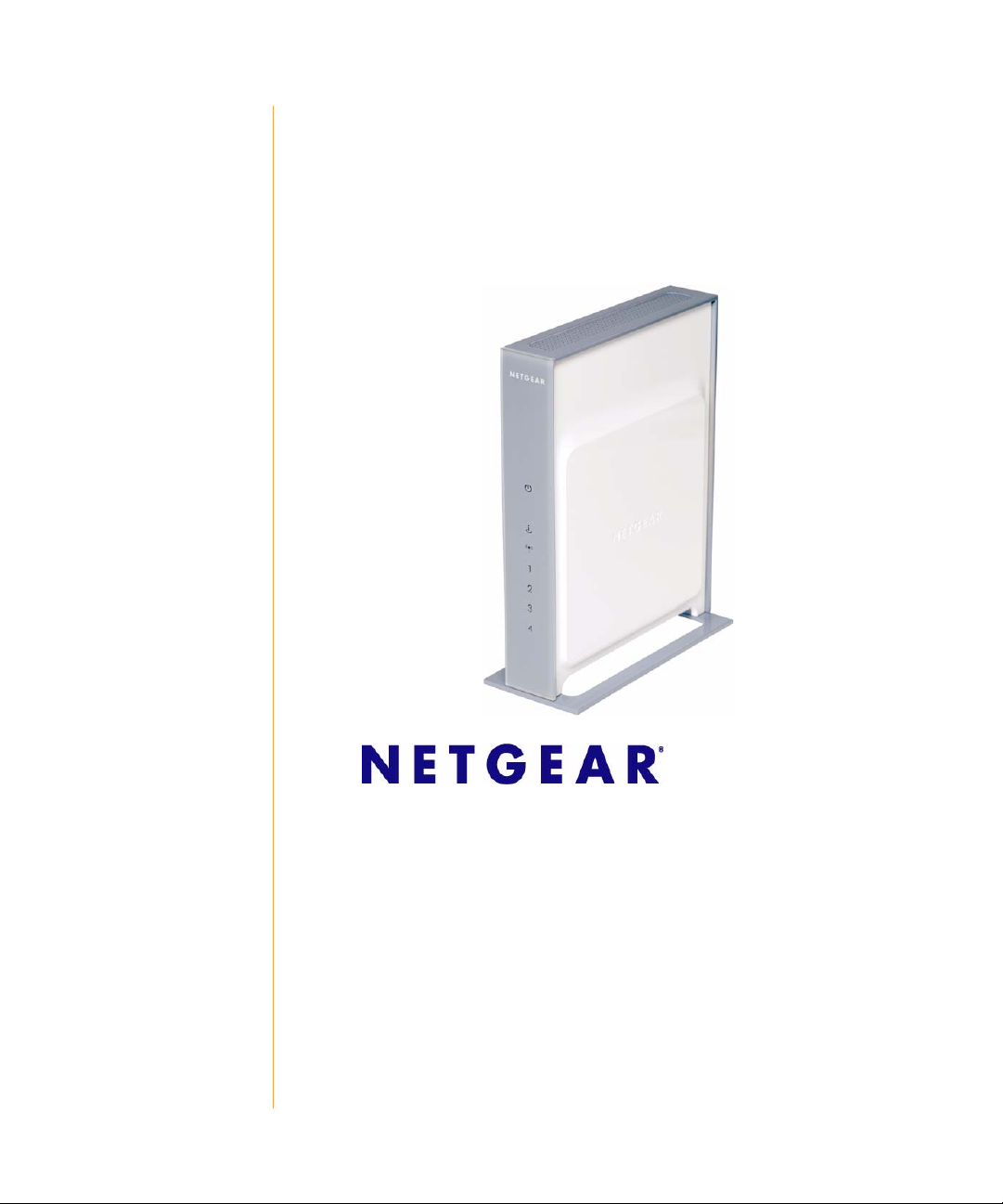
Wireless Router Setup Manual
NETGEAR, Inc.
4500 Great America Parkway
Santa Clara, CA 95054 USA
December 2006
208-10074-01
v2.0
Page 2
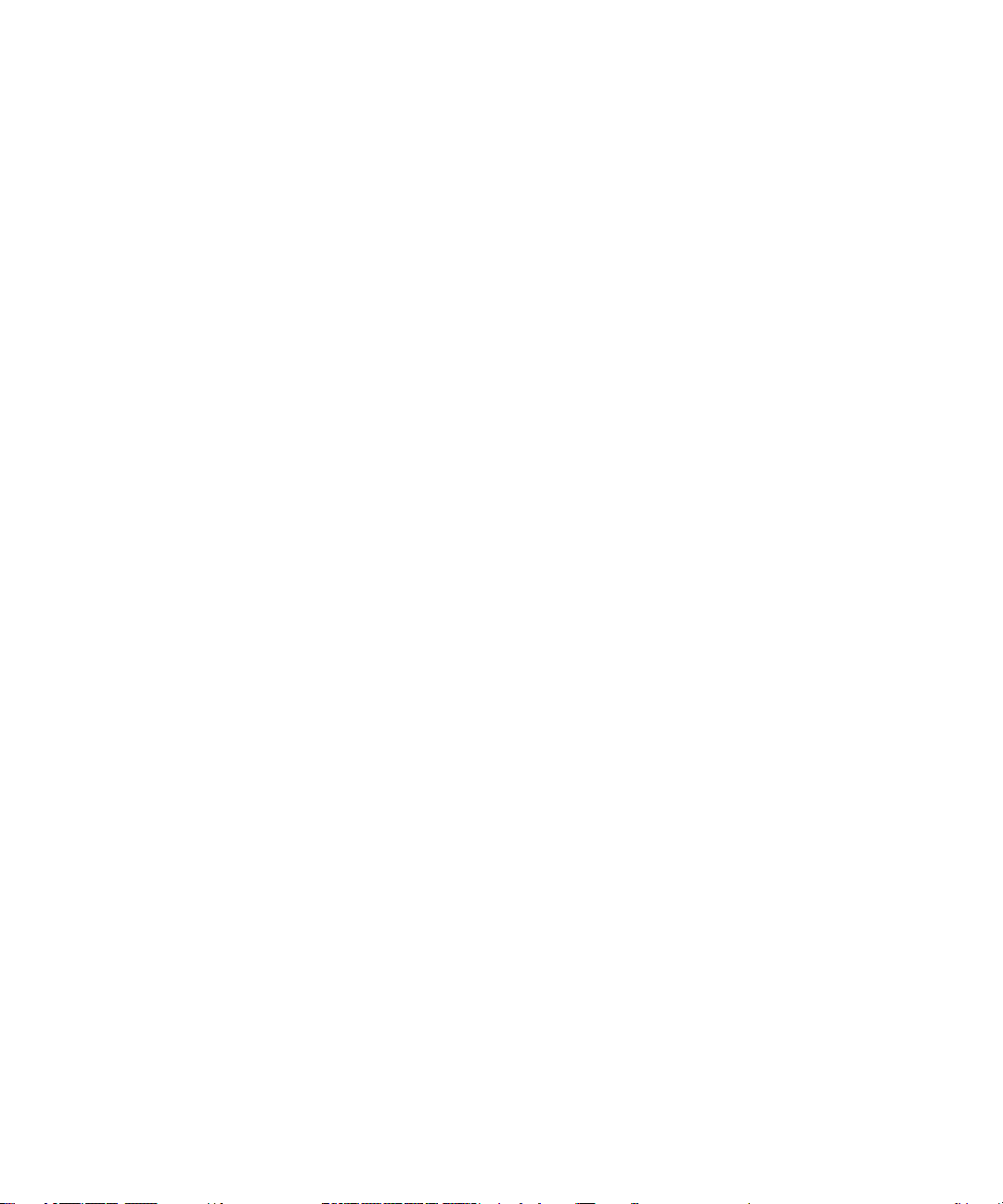
© 2006 by NETGEAR, Inc. All rights reserved.
ii
Page 3
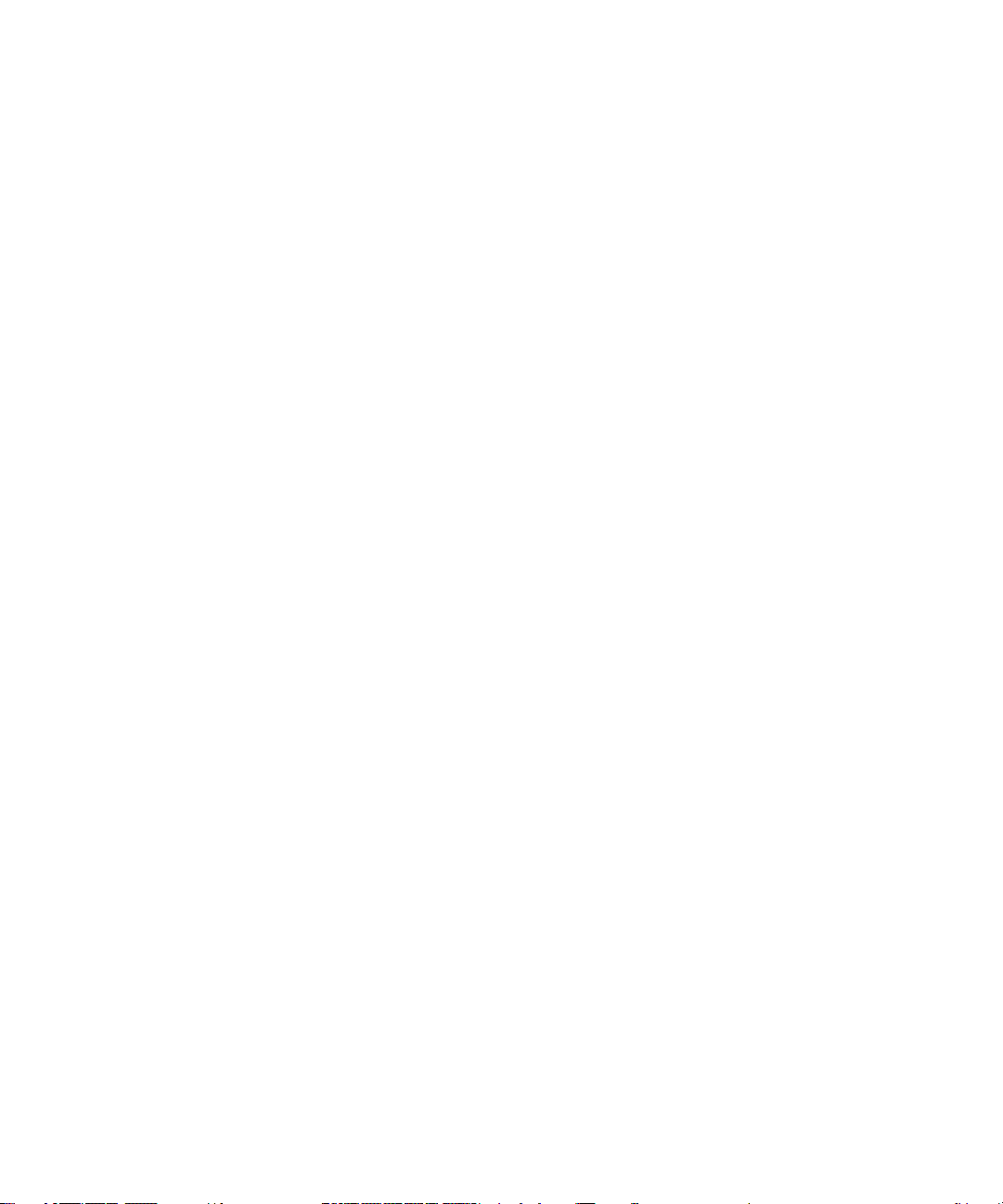
Contents
Getting to Know Your Wireless Router................................................................................1
Unpacking Your New Router .................................... .........................................................1
Hardware Features ............................................................................................................3
Positioning Your Wireless Router ......................................................................................4
Installing Your Wireless Router ..........................................................................................5
Updating Your Router Firmware ............ ... .........................................................................6
Installing Your Router Using the Smart Wizard...................................................................7
Using the Smart Wizard .....................................................................................................7
Accessing Your Router After Installation and Checking for New Firmware .......................8
Installing Your Router Manually
(Advanced, Mac, and Linux Users) .....................................................................................13
Connecting Your Wireless Router ....................................................................................13
Verifying Your Connection ...............................................................................................16
Setting Up Your Router for Internet Access .. ... ... ... ... .... ...................................................17
Checking for New Firmware ............................................................................................19
Configuring Your Wireless Settings and Security Options ..... .... ... ... ................................21
Setting Up Your Wireless Computers .............................................................................. 22
Troubleshooting...................................................................................................................25
Basic Setup Checklist ......................................................................................................25
Checking Basic Router Functions ...................................................................................26
Troubleshooting Login Problems .....................................................................................27
Checking the Internet Service Connection ......................................................................27
Obtaining an Internet IP Address ....................................................................................28
Using the Ping Utility to Troubleshoot ..............................................................................30
Default Configuration ..........................................................................................................33
Default Configuration Settings .........................................................................................33
Restoring the Default User Name and Password .................. ..........................................34
iii
Page 4
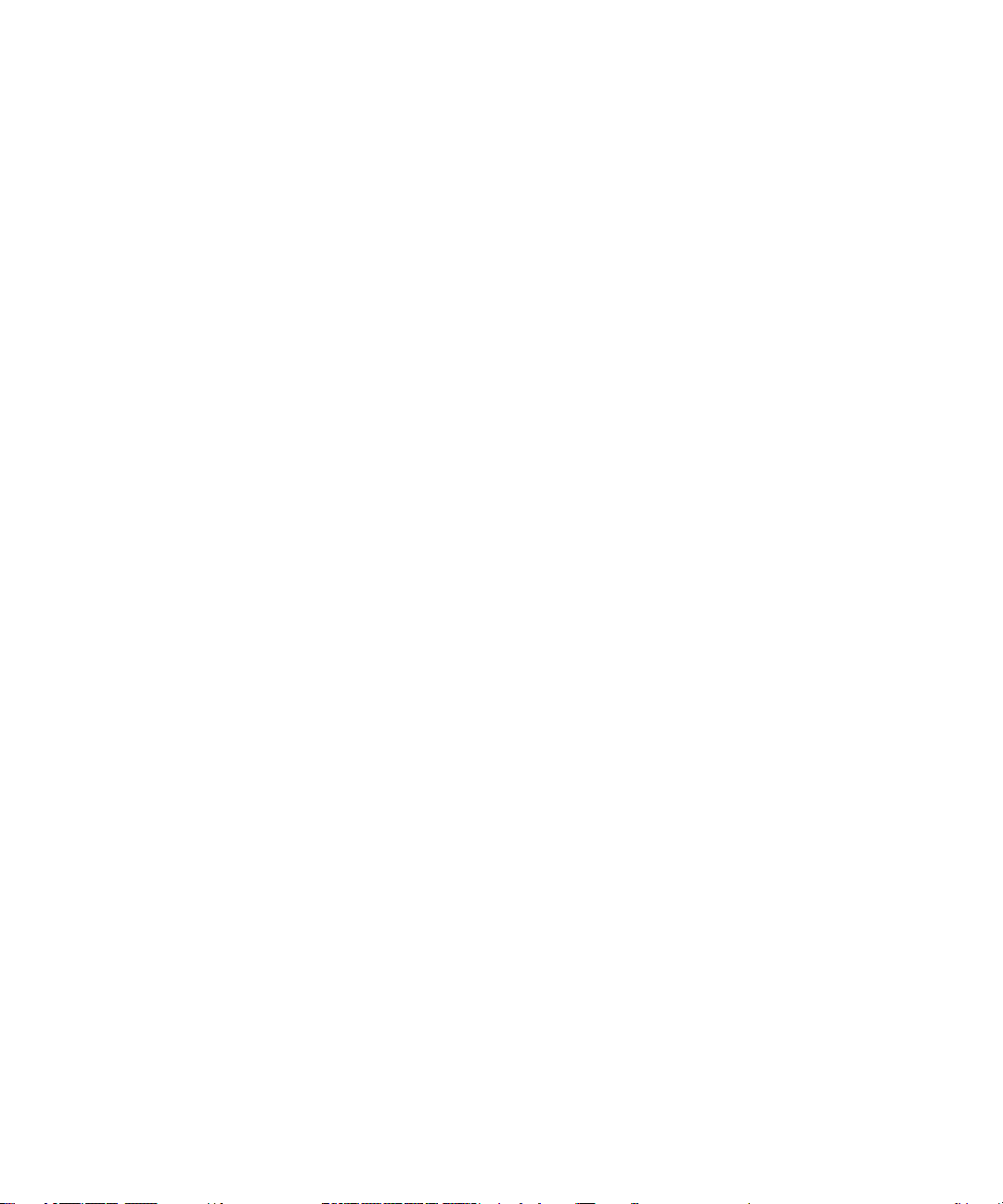
Related Documents..............................................................................................................35
Registration and Certifications............................................................................................37
iv
Page 5
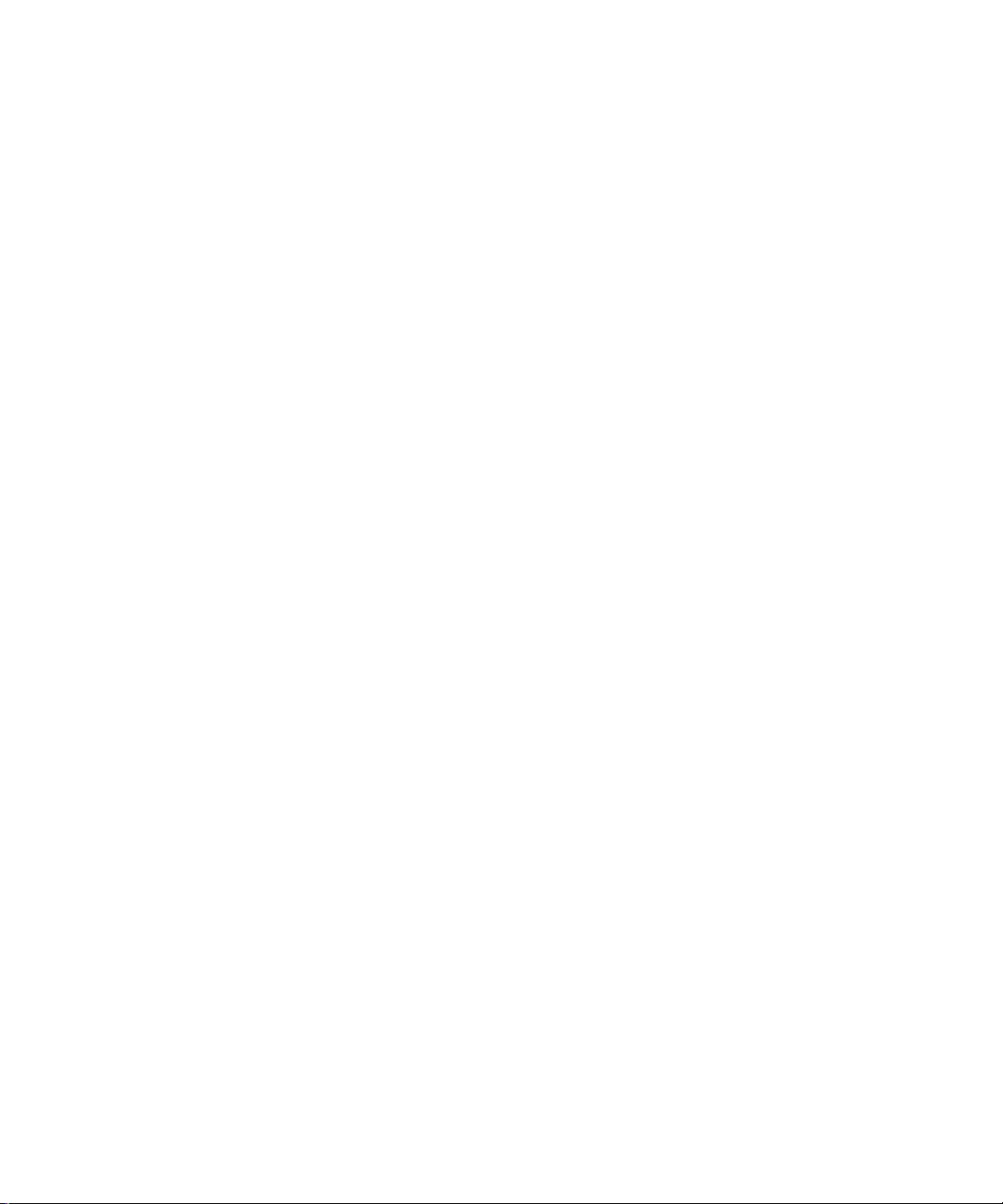
Getting to Know Your Wireless Router
Congratulations on your purchase of a NETGEAR® high-speed wireless router, the RangeMax™
NEXT® Wireless Router.
Before you begin installing your router, check the package contents (see “Unpacking Your New
Router” on page 1). Become familiar with the front and back panels of your router—especially the
LEDs—and the important information on the router label (see “Unpacking Your New Router” on
page 1). Then, read the section on “Positioning Your Wireless Router” on page 4 to ensure that you
have selected the best location to install your router.
Unpacking Your New Router
Your product package should contain the following items:
• The wireless router
• A snap-on stand for your wireless router
• An AC power adapter (varies by region)
• A yellow Ethernet cable
•The Resource CD, which includes:
– The Smart Wizard Installation Assistant (Autorun.exe)
– A PDF version of this manual
– A link to the online User Manual
• Warranty and Support Information cards
If any of the parts are incorrect, missing, or damaged, contact your NETGEAR dealer. Keep the
carton, including the original packing materials, in case you need to return the product for repair.
Getting to Know Your Wireless Router 1
Page 6
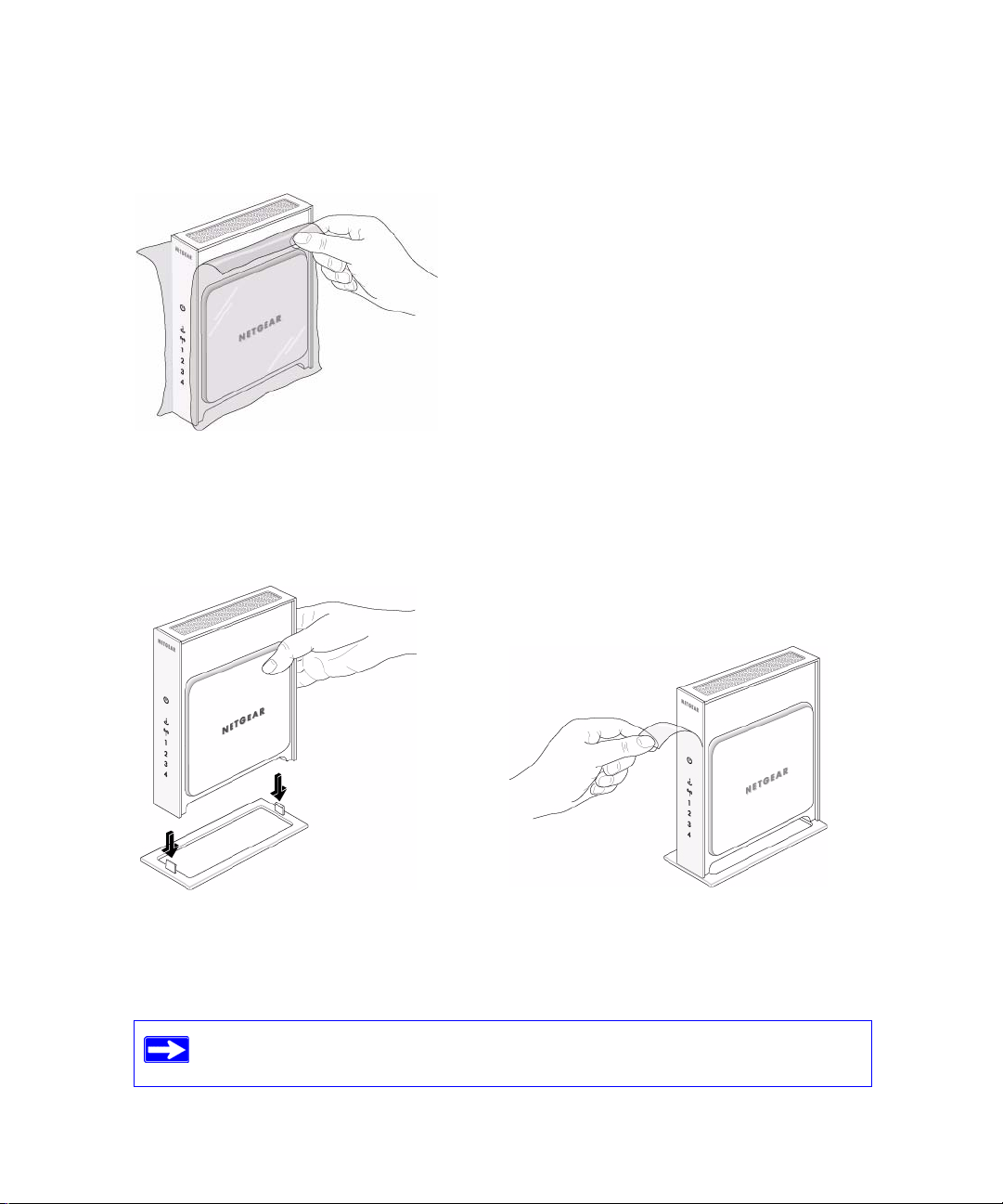
To prepare your router for installation:
Carefully peel off the protective film covering both sides of your router (see Figure 1).
1.
Figure 1
2. Set up your wireless router by inserting the tabs of the stand (supplied with your router) into
the slots on the bottom of your router as shown in Figure 2. Then, remove the protective film
covering the LED panel of the router.
Figure 2
3. Place your router in a suitable area for installation (near an AC power outlet and accessible to
the Ethernet cables for your wired computers).
To ensure proper heat dissipation and for router stability, it is important that you
connect the stand and place your router in an upright position.
2 Getting to Know Your Wireless Router
Page 7
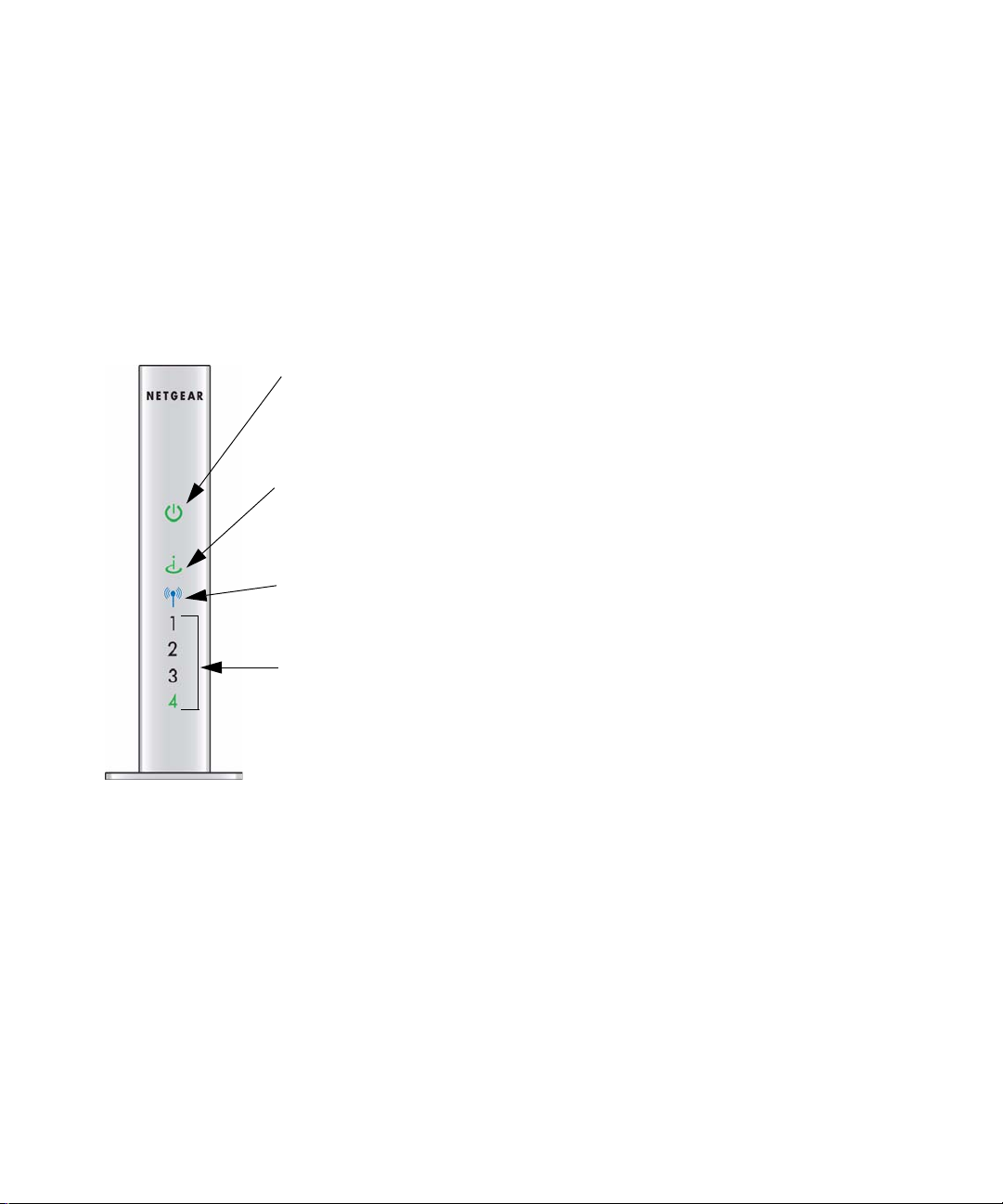
Hardware Features
Before you install and connect your router, take a moment to become familiar with the front and
back panels of the router—especially the LEDs on the front panel.
Front Panel
The various lights on the front panel indicate the operating status of the router. A description of
LED behavior is included in Figure 3.
Power
On – Amber The router is performing the power-on self-test diagnostic.
On – Green The power is on and the router is ready.
Fast blink – Green A software update is in progress.
Slow blink – Green There is a problem with the wireless router software.
Off Power is not being supplied to the router.
Internet
On – Amber No IP address acquired.
On – Green The wireless router has acquired an Internet address.
Blink – Green Data is being communicated with the Internet.
Off No Ethernet cable is connected to the modem.
Wireless
On – Blue The wireless interface is enabled.
Blink – Blue Data is being communicated over the wireless network.
Off The wireless interface is turned off.
LAN (Ports 1–4)
On – Green The local port is connected to a 100 Mbps device.
Blink – Green Data is being transmitted at 100 Mbps.
On – Amber The local port is connected to a 10 Mbps device.
Blink – Amber Data is being transmitted at 10 Mbps.
Off No link is detected on this port.
Figure 3
Back Panel
Figure 4 describes the port connections on the back panel of the wireless router.
Getting to Know Your Wireless Router 3
Page 8
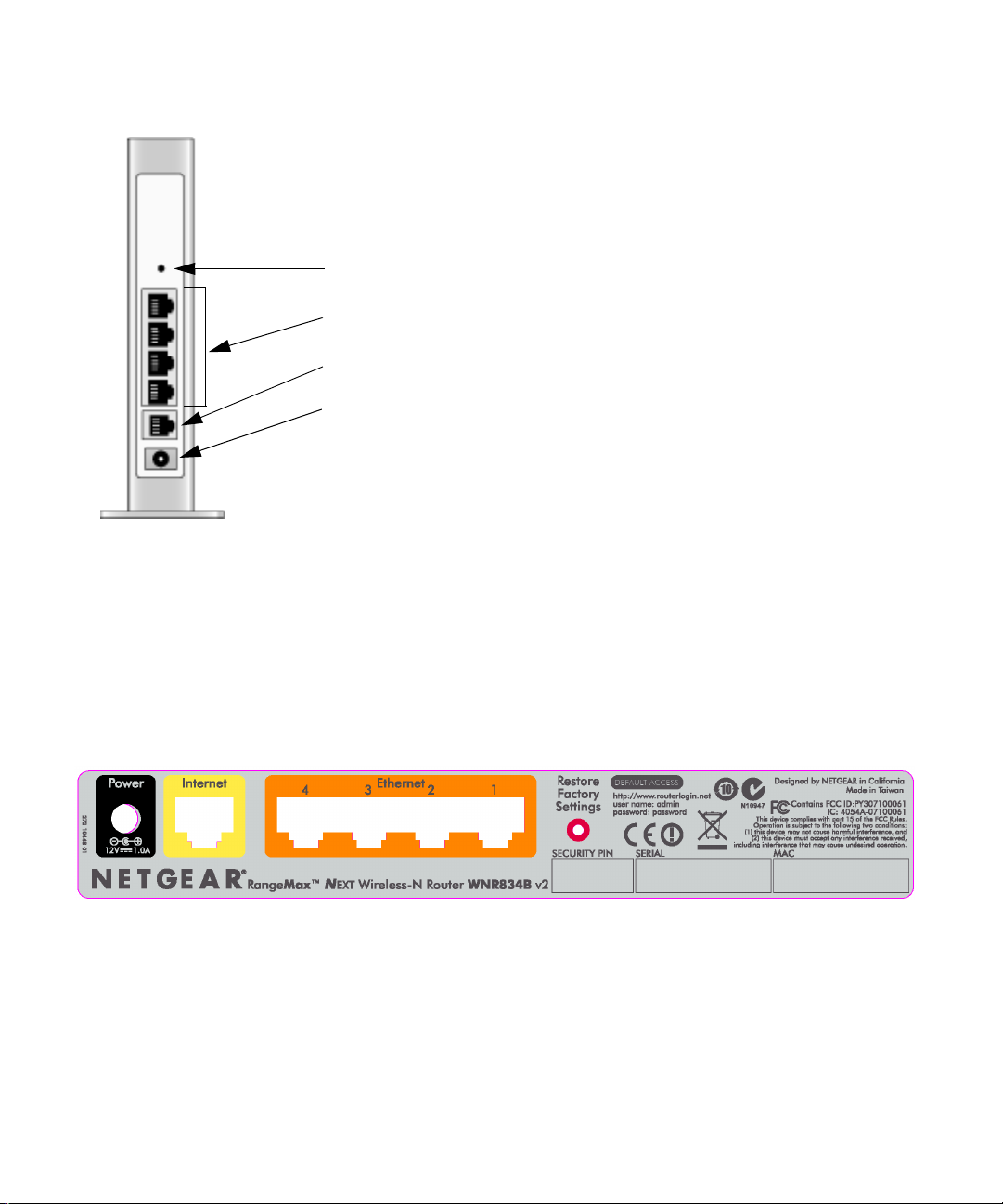
1. Factory Default Restore setting. Press Restore for approximately
5 seconds to reset the router to the factory default settings.
2. Four Local Area Network (LAN) 10/100 Mbps Ethernet ports for
connecting the router to your local computers.
3. Internet/Wide Area Network (WAN) Ethernet port for connecting
the router to a cable or DSL modem.
4. AC power adapter outlet for connecting the power adapter.
Figure 4
Router Label
The label on the back of the wireless router shows the router’s MAC address, serial number, and
factory default login information.
The color of the ports on the router are color-coded for ease of set up. They distinguish your
Internet port from the other four ports that connect to the wired computer(s) which make up your
LAN.
Figure 5
Positioning Your Wireless Router
The wireless router lets you access your network from virtually anywhere within the operating
range of your wireless network. However, the operating distance or range of your wireless
4 Getting to Know Your Wireless Router
Page 9
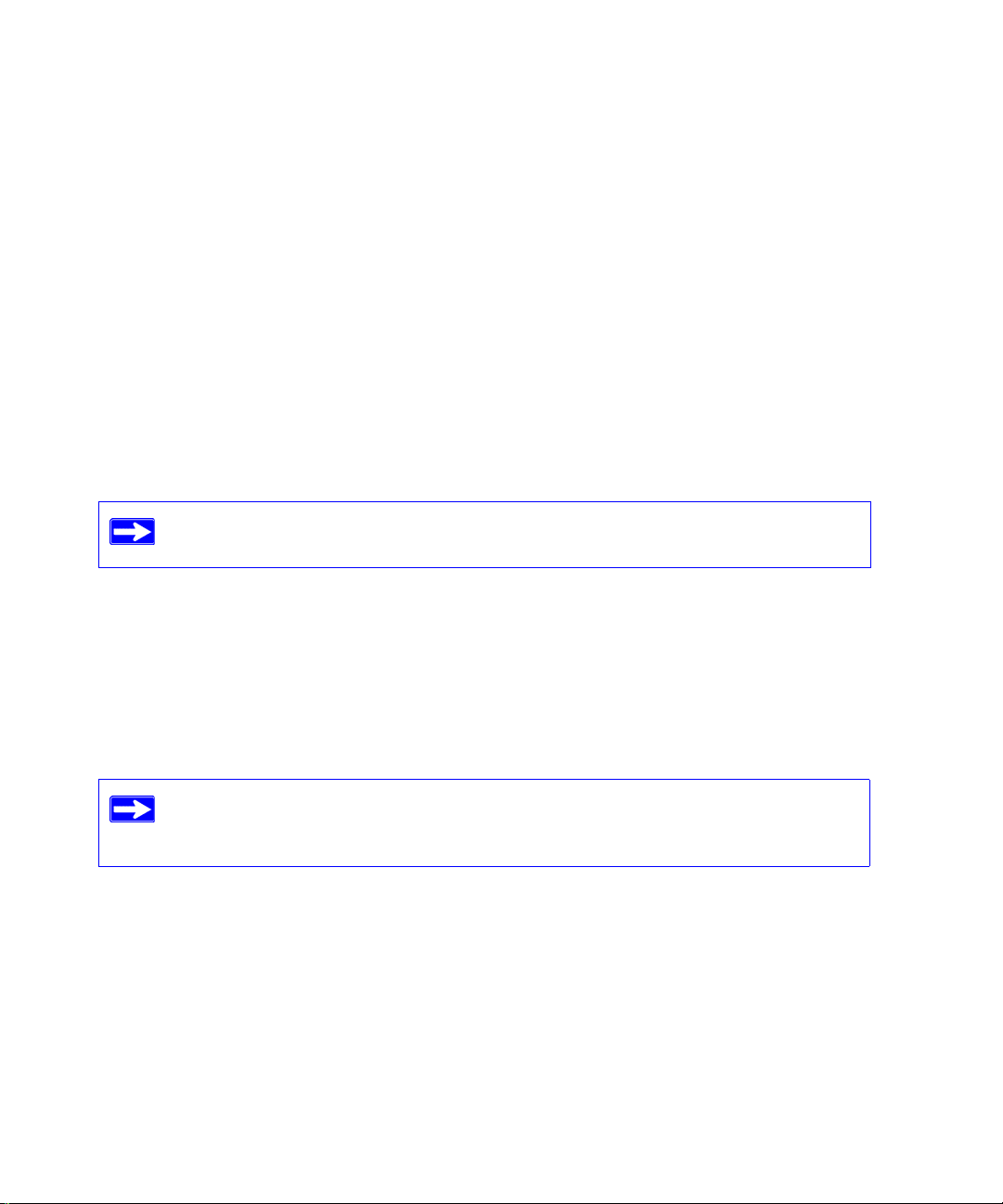
connection can vary significantly depending on the physical placement of your router. For
example, the thickness and number of walls the wireless signal must pass through may limit the
range. For best results, place your router:
• Near the center of the area where your computers and other devices will operate, preferably
within line of sight to your wireless devices.
• Accessible to an AC power outlet and near Ethernet cables for wired computers.
• In an elevated location such as a high shelf, keeping the number of walls and ceilings between
the wireless router and your other devices to a minimum.
• Away from electrical devices which are potential sources of interference, such as ceiling fans,
home security systems, microwaves, or the base for a cordless phone.
• Away from any large metal surfaces, such as a solid metal door or aluminum studs. Large
expanses of other materials such as glass, insulated walls, fish tanks, mirrors, brick, and
concrete can also affect your wireless signal.
Failure to follow these guidelines can result in significant performance degradation
or an inability to wirelessly connect to the Internet.
Installing Your Wireless Router
To help you set up your router and get on the Internet quickly, the Resource CD contains a Smart
Wizard™. The Smart Wizard walks you through the steps required to connect your router, modem,
and PC(s); configure your wireless settings; and enable wireless security for your network. When
you have finished, you will be Internet ready!
If you have a Macintosh or Linux system, you need to use the manual installation
method (see “Installing Your Router Manually (Advanced, Mac, and Linux Users)”
on page 13).
You can set up your wireless router using one of two methods:.
• Smart Wizard Setup: The Smart Wizard setup is available on your Resource CD. See
“Installing Your Router Using the Smart Wizard” on page 7 to use the Smart Wizard.
– This is the easiest option. The wizard guides you through the setup process. It automates
many of the steps and verifies that the steps have been successfully completed.
Getting to Know Your Wireless Router 5
Page 10

– Smart Wizard requires a PC running Microsoft Windows..
Before running the Smart Wizard on a corporate PC to set up your home
router, check with your company’s network support staff. Corporate
network settings or Virtual Private Network (VPN) client software may
conflict with the default settings of a home router. If you are unsure about
whether there might be a conflict, use a different computer.
• Manual Setup: If you cannot or prefer not to use the Smart Wizard, see “Installing Your
Router Manually (Advanced, Mac, and Linux Users)” on page 13. For example, if you are
connecting to a Mac, are using a Linux operating system, or are technically knowledgeable,
select this option. If you choose to use this option and install your router manually, for best
results, install and set up your router in this order:
1. Install and connect your wireless router to your network (see “Connecting Your Wireless
Router” on page 13).
2. Set up your wireless router for Internet access (see “Setting Up Your Router for Internet
Access” on page 17).
3. Check for new firmware for your router and install the latest firmware version (see
“Checking for New Firmware” on page 19).
4. Configure your wireless network and select wireless security settings to protect your
wireless network (see “Configuring Your Wireless Settings and Security Options” on
page 21)
Updating Your Router Firmware
NETGEAR is always improving the operability and features included with your router. To make it
easy for you to best, most up to date features of your router, NETGEAR provides a variety of
methods for updating your product.
• The Smart Wizard installation assistant lets you check for and install updates as part of the
setup activity.
• The router includes an update feature that lets you check for and install updates. You must be
logged in to the router to use this feature.
• NETGEAR provides a Windows software utility that will let you easily manage keeping your
NETGEAR products up to date.
These options are discussed later in this manual.
6 Getting to Know Your Wireless Router
Page 11
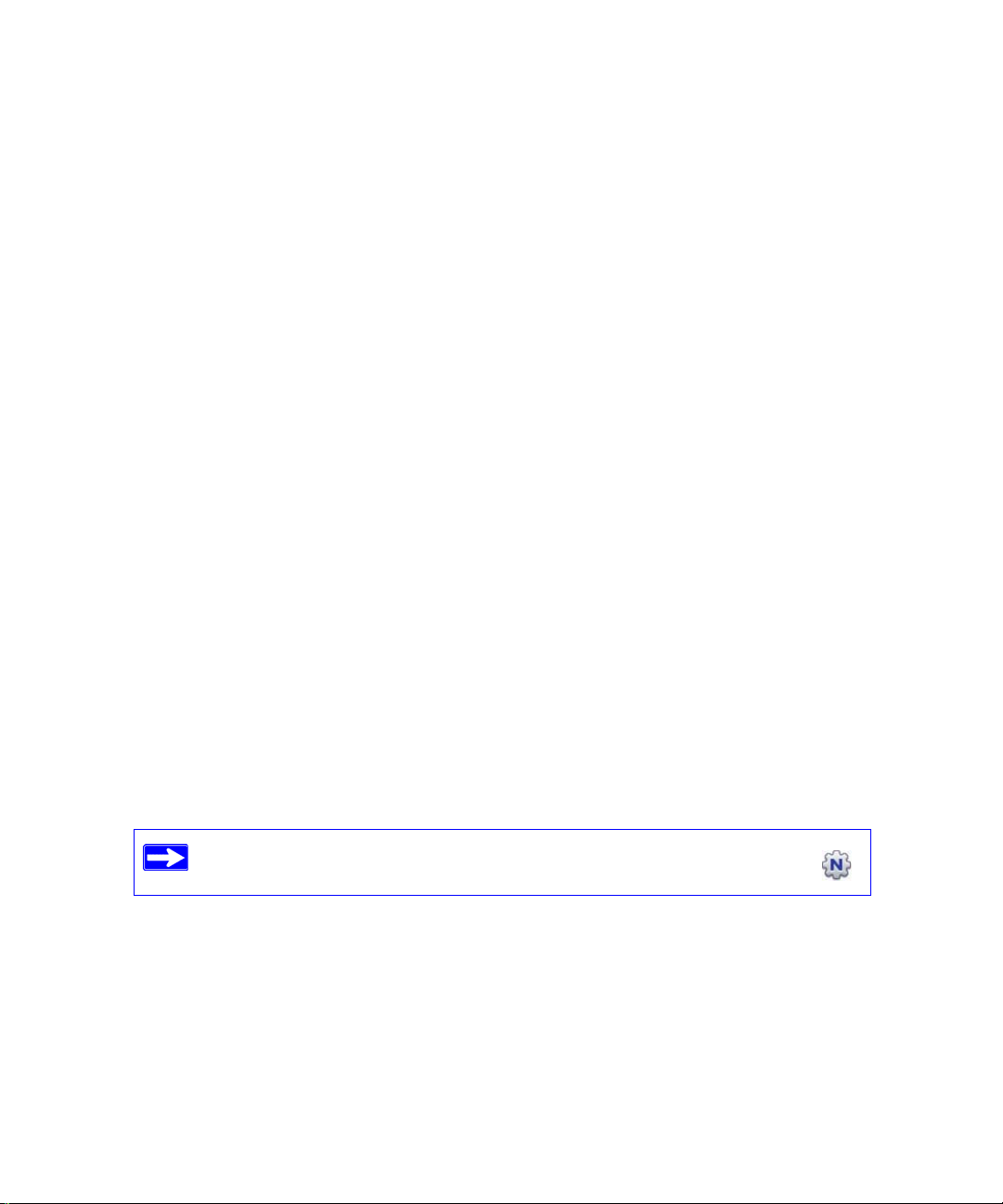
Installing Your Router Using the Smart
Wizard
To use the Smart Wizard, you must be using a PC with Windows 2000 or Windows XP with
Service Pack 2. The Smart Wizard setup procedure should take about 15 minutes to complete.
Before using the Smart Wizard to set up your router, ensure that:
• You have an Internet service connection through an Internet Service Provider (ISP).
• You have the configuration information provided by your ISP.
• If you are connected through a cable modem, use the computer that you initially used to set up
your Internet account.
Using the Smart Wizard
The NETGEAR Smart Wizard takes you through the procedure to connect your router, modem,
and PC(s). It then helps you to configure your wireless settings and enable wireless security for
your network. The Smart Wizard guides you through the setup process by automating many of the
steps. At each step in the setup process, the Smart Wizard checks to ensure that the steps you
perform are successfully completed.
To install your router using the Smart Wizard:
Insert the Resource CD into your Windows PC. The CD will automatically start and detect the
1.
language you are using on your PC. Select a different language option, if you prefer.
If the CD does not automatically start, browse the CD and double-click on .
2. When the Welcome screen appears, click Setup to start the Smart Wizard. Follow the
instructions and prompts to complete the installation.
Installing Your Router Using the Smart Wizard 7
Page 12
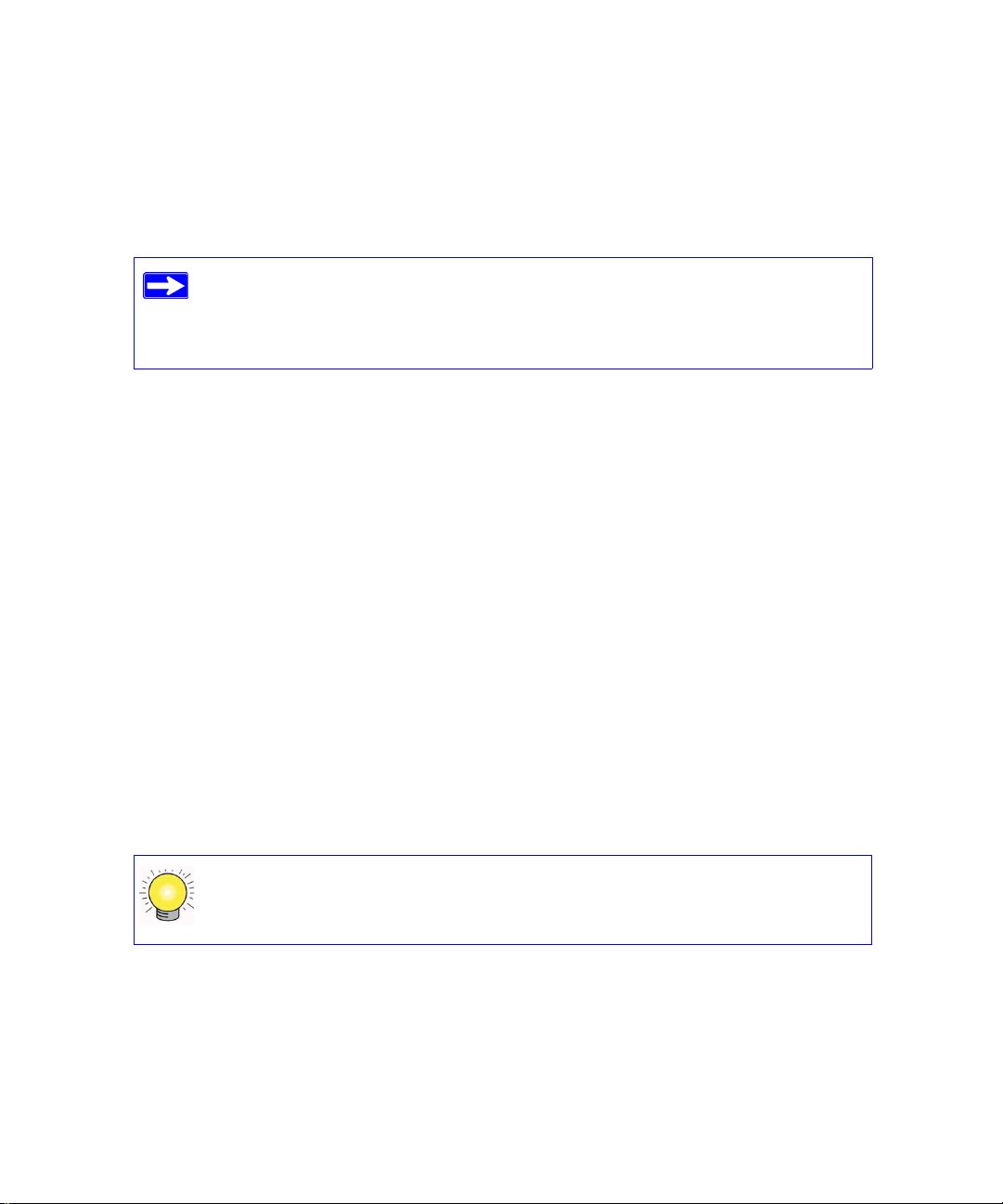
The Smart Wizard guides you through installing your router, connecting your router to the
Internet, configuring your wireless network settings, and selecting the optimum security
protection for your network. If you choose not to select a security option during installation,
you can always access the router’s user interface later to select a security option (see
“Accessing Your Router After Installation and Checking for New Firmware”).
To ensure optimum performance of your high-speed wireless router, the
wireless adapter card for each computer in your network should support the
same technology as your router (see the online User Manual for more
information).
You are now connected to the Internet!
To set up additional wireless computers in your network to access the router and connect to the
Internet, see “Setting Up Your Wireless Computers” on page 22.
Accessing Your Router After Installation and Checking for New Firmware
The Smart Wizard only appears when you first install the router or when the router is in its factory
default state (for example, if you have reset the router to its factory default settings). After
installing and configuring your router using the Smart Wizard, you must open a browser window
and log in to the router to make any additional modifications. You will also be prompted to check
for new router firmware.
To log in to the router after installation:
Open a browser window and type http://www.routerlogin.net in the address field of your
1.
browser. Press Enter.
You can enter any one of two addresses to connect to your wireless router:
http://www.routerlogin.net or http://www.routerlogin.com.
8 Installing Your Router Using the Smart Wizard
Page 13
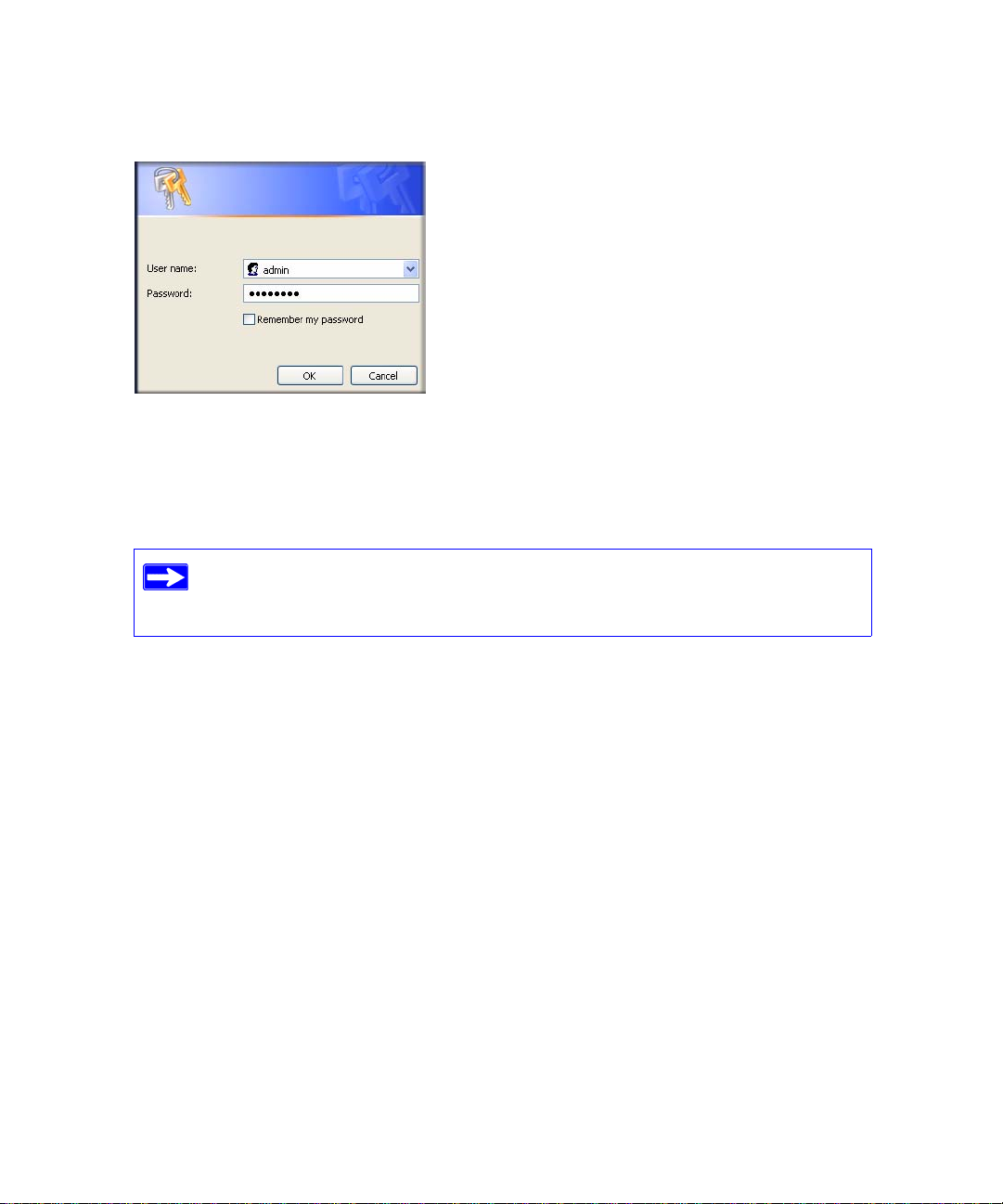
A login window similar to the one shown below will display.
Figure 6
2. When prompted, enter the default User Name and Password (admin for the router User Name
password for the router Password), both in lowercase letters. If you changed the User
and
Name and Password from the defaults, then enter your new User Name and Password.
The router User Name and Password are unique to the router and are not the
same as any other User Name or Password you may use to log in to your
Internet connection.
3. The Firmware Upgrade Assistant screen will display.
4. Click Yes to check for new firmware (recommended). The router will automatically check the
NETGEAR database for a new firmware image file. If no new firmware version is available,
the message “No New Firmware Version Available” will display. (If you selected “No,” you
can check for new firmware later; see “To manually check for new router firmware:” on
page 10.)
5. If new firmware is available, you will be directed to the new firmware version on the
NETGEAR website. Click Right-click and Save to Download and save the file to a location
on your hard disk.
Usually the firmware image is an “.img” file and does not need to be decompressed before you
can use it to upgrade your router. If, however, the file is a “.zip” file, then the image is
compressed and must be “unzipped” before you can use the file. On Windows machines, the
WinZip utility can be used to unzip the file.
Installing Your Router Using the Smart Wizard 9
Page 14
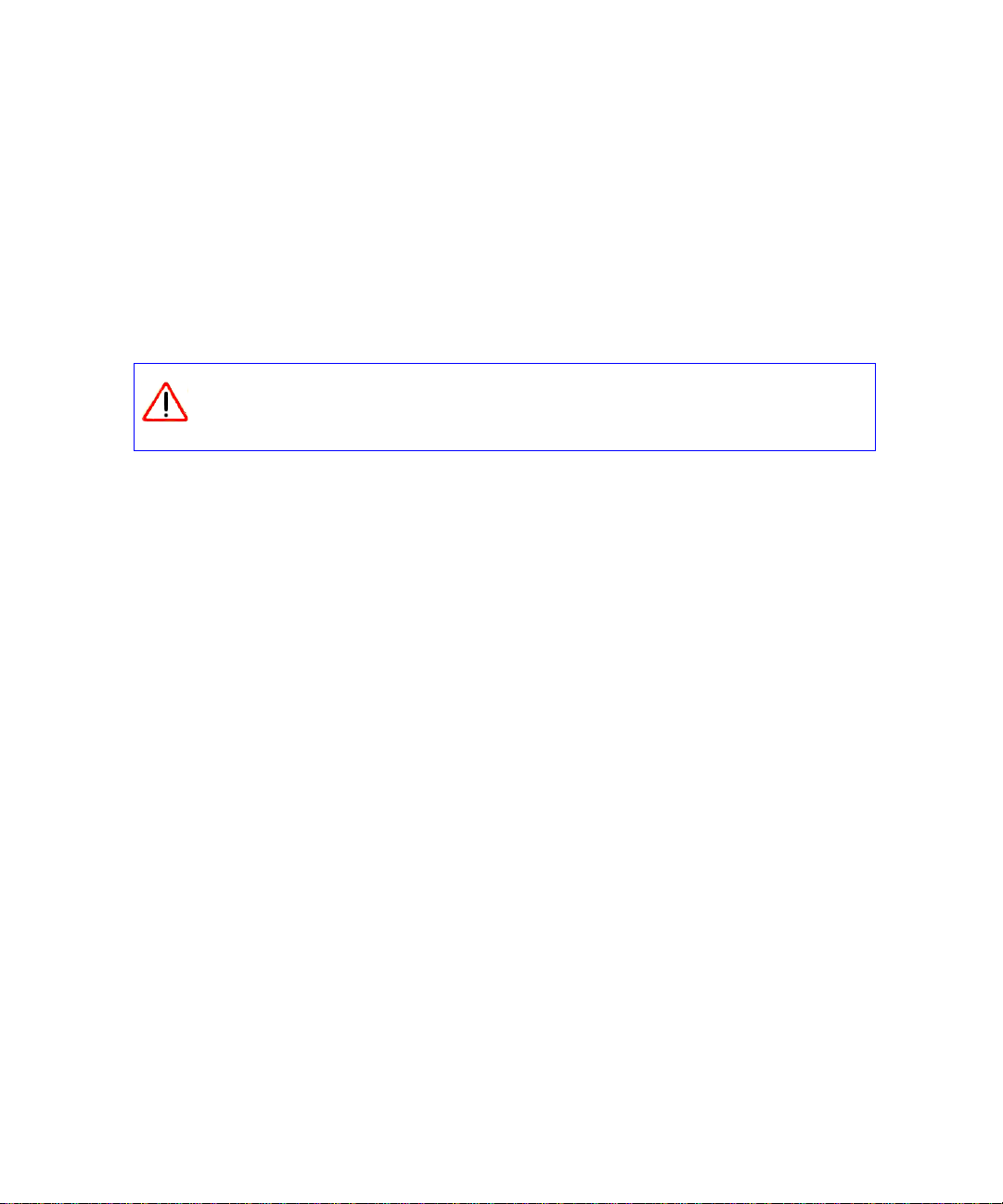
To upgrade your router:
If the Router Upgrade screen does not display automatically, select Router Upgrade under
1.
Maintenance on the main menu. The Router Upgrade screen will then display.
2. Click Browse and locate the unzipped firmware image that you downloaded to your PC (the
file will end in “.img”).
3. Once you have selected the file, click Upload to send the software to the router. The upload
process will take several minutes. When the software upload process is complete, the router
will restart.
Do not try to go online, turn off the router, shut down the computer, or do
anything else to the router until the router finishes restarting! When the Ready
light stops blinking, wait a few seconds more before using the router.
4. After the router has restarted, select Router Status under the Maintenance menu. Check the
Firmware Version to verify that your router now has the new software installed.
If you are unable to successfully upgrade using this method, refer to the online Reference
Manual available through the Documentation link on the router main menu (or through a link
on the Resource CD) for other ways to upgrade the router.
If you selected the No radio box during installation, and want to check for new firmware later,
follow the procedure below. It is advisable to determine the firmware version currently running on
your router before you check for updates on the NETGEAR website. Then go to the NETGEAR
website and select the model number for this router. If a later version of the firmware is available,
upload the firmware to your computer and upgrade your router.
To manually check for new router firmware:
Open a browser window and type http://www.routerlogin.net in the address field of your
1.
browser. Press Enter.
2. When prompted, enter the default User Name and Password (admin for the router User Name
and
password for the router Password), both in lowercase letters. If you changed the User
Name and Password from the defaults, then enter your new User Name and Password.
3. Select Router Status under the Maintenance menu on your router interface. When the
Router Status screen displays, note the version number of your router firmware.
4. Go to http://www.NETGEAR.com/support and select Downloads from the menu bar.
5. From the Product Selection pull-down menu, select your router model number. The Product
Support page for your router will display.
10 Installing Your Router Using the Smart Wizard
Page 15
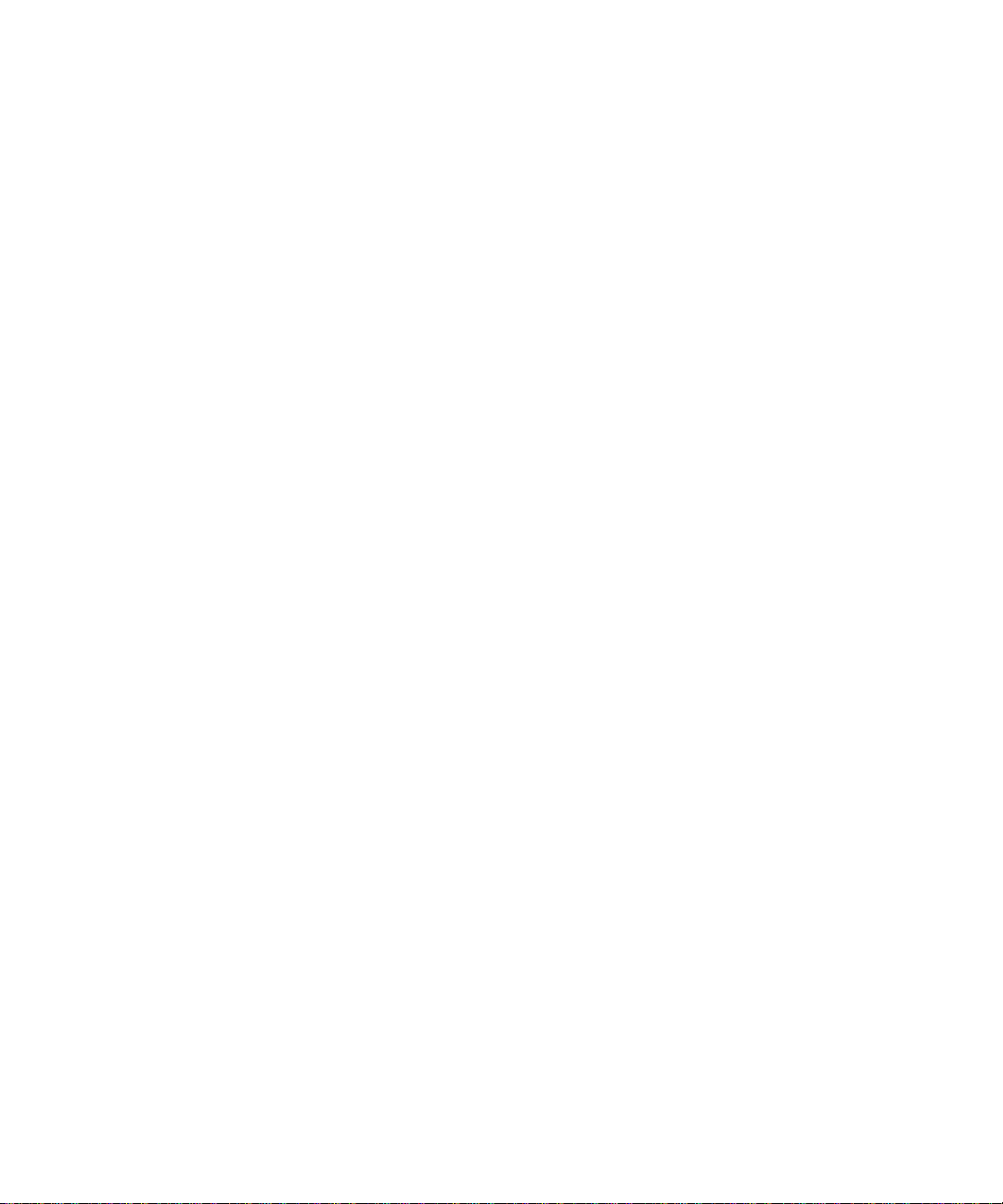
6. Under Downloads, check the most recent Firmware Version offered against the Firmware
Version shown on your Router Status screen.
7. If a the version on the NETGEAR website is more recent, click on the version number. Then,
click Right-click and Save to Download and save the file to a location on your hard disk.
8. Follow the procedure in “To upgrade your router:” to complete the upgrade process.
Installing Your Router Using the Smart Wizard 11
Page 16

12 Installing Your Router Using the Smart Wizard
Page 17

Installing Your Router Manually
(Advanced, Mac, and Linux Users)
Before installing and connecting your router manually, review the list below and make sure that
you have all of the necessary information.
• Internet service connection through an Internet Service Provider (ISP).
• The configuration information your ISP gave you. Depending on how your Internet account
was set up, you may need the following information to set up your wireless router and access
the Internet:
– Host and Domain Name
– Internet Login Name and Password (frequently an email address and password)
– Domain Name Server (DNS) Addresses
– Fixed or Static IP Address
Your ISP should have provided you with all the information needed to connect to the Internet.
If you cannot locate this information, ask your ISP.
• If you have cable modem service, make sure that you are using the same computer on which
you first set up your Internet account.
If you have not already done so:
• Check the package contents of your router to ensure that it is complete (see “Unpacking Your
New Router” on page 1”).
• Select an optimum location for your wireless router after reviewing the guidelines presented in
“Positioning Your Wireless Router” on page 4.”
Connecting Your Wireless Router
Before you install your wireless router, make sure that the Internet Protocol (TCP/IP) Property
settings on your computer are set to “automatically obtain an IP address” using DHCP and “Obtain
DNS server address automatically.” You can check these settings by looking at the TCP/IP
Properties of your Internal Network Connections which are accessible through the Control Panel
Installing Your Router Manually (Advanced, Mac, and Linux Users) 13
Page 18

of your computer. If you are unsure about this, refer to the documentation for your computer or see
the link to TCP/IP Addressing in “Related Documents” on page 35.
If you are replacing an existing router, disconnect it completely from your network
and set it aside before starting to install your new router.
To connect the wireless router, the computer, and the modem:
Turn off your computer.
1.
2. Turn off and unplug the cable or DSL broadband modem.
3. Locate the Ethernet cable (A) that connects your computer to the modem.
4. Disconnect the cable at the modem end only (B). You will connect it to the router later.
A
B
Figure 7
5. Locate the Ethernet cable that came with your NETGEAR product. Securely insert one end of
the Ethernet cable into your modem and the other end into the Internet port of the wireless
router (C). (The Ethernet cable and the Internet port label are color coded.)
14 Installing Your Router Manually (Advanced, Mac, and Linux Users)
Page 19

C
Figure 8
6. Locate the Ethernet cable (D) that is attached to your computer (see Step 3). Securely insert
that cable into a LAN port on the router, such as LAN port 1 (E), as shown in Figure 9.
E
D
Figure 9
7. Connect any additional wired PCs to your router by inserting an Ethernet cable from a PC into
one of the three remaining LAN ports.
When your network cables are connected as shown in Figure 9, you are ready to start your
network. Start your network in the correct sequence, as described below.
Failure to start or restart your network in the correct sequence could prevent you
from accessing the Internet.
Installing Your Router Manually (Advanced, Mac, and Linux Users) 15
Page 20

To start your network:
Plug in and turn on the cable or DSL modem. Wait 2 minutes.
1.
2. Plug the power cord into your wireless router and into a power outlet. Wait 1 minute.
3. Turn on your computer. It will take several minutes for your router to establish a connection
with your computer and your Internet provider.
For DSL customers, if software logs you in to the Internet, do not run that
software. You may need to go to the Internet Explorer Tools menu, Internet
Options, Connections tab and select “Never dial a connection.”
Verifying Y our Connection
Verify that your router is connected correctly by checking the wireless router status lights (as
illustrated in Figure 10).
• Power. The power light should turn solid green. If it does not, see
“Checking Basic Router Functions” on page 26.
• Wireless. The wireless light should be lit after turning on the
router.
• Internet. The Internet port light should be lit. If it is not, make sure
the Ethernet cable is securely attached to the wireless rout er Inte rn e t
port and the modem, and that the modem is powered on.
• LAN. A LAN light should be lit for each connected computer on
your network. Green indicates that your computer is communicating at
100 Mbps; amber indicates communication at 10 Mbp s. If a LAN light is
not lit for each connected Ethernet cable, make sure that the Ethernet
cable from the computer to the router is securely att ached at both e nds,
and that the computer is turned on.
Figure 10
16 Installing Your Router Manually (Advanced, Mac, and Linux Users)
Page 21
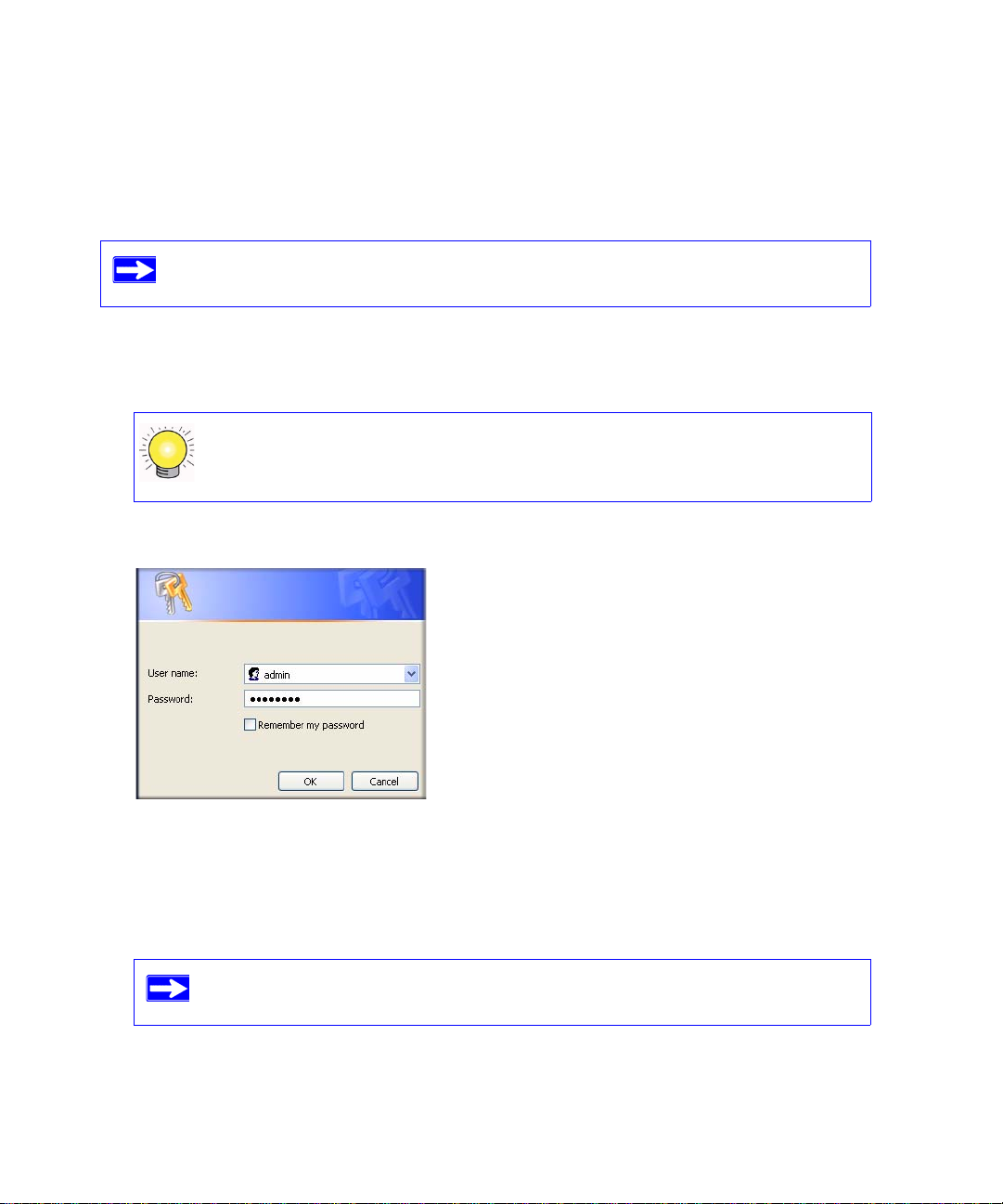
Setting Up Your Router for Internet Access
When configuring your wireless router manually, you must log in to your wireless router to set it
up initially and to make any changes to your wireless router’s settings later.
The factory default state is restored when you use the Factory Restore button. See
“Restoring the Default User Name and Password” on page 34 for more information.
To access the router using its login name and password:
Type http://www.routerlogin.net in the address field of your browser, then click Enter.
1.
You can enter any one of two addresses to connect to your wireless router:
http://www.routerlogin.net or http://www.routerlogin.com.
A login window similar to the one shown in Figure 11 will display.
Figure 11
2. When prompted, enter admin for the router User Name and password for the router
Password, both in lowercase letters. (For security reasons, the router has its own user name
and password.)
The router user name and password are not the same as any user name or
password you may use to log in to your Internet connection.
Installing Your Router Manually (Advanced, Mac, and Linux Users) 17
Page 22

3. The Main menu will display. From the menu options in the left navigation pane, click Setup
Wizard. The Setup Wizard screen will display.
Figure 12
4. Select one of the following options:
• Select Yes to allow the Setup Wizard to detect your Internet connection. When prompted,
click Next. The wizard will assist you with configuring your wireless router to access the
Internet.
If you cannot connect to the wireless router, check the Internet Protocol
(TCP/IP) properties in the Network Connections section of your Control
Panel. It should be set to obtain both IP and DNS server addresses
automatically. For assistance, see your computer documentation or see the
links in “Related Documents” on page 35.
• Select No to set up the connection yourself. Click Next and the Basic Settings screen will
display. Enter the required information for your ISP connection in the appropriate fields. If
you need assistance, follow the Basic Settings Help screens on the router interface or see
the online User’s Manual for this wireless router.
5. Click Apply to save your settings and complete your connection.
You should now be connected to the Internet!
If you do not connect successfully:
• Review your settings and make sure that you have selected the correct options and typed
everything correctly.
• Contact your ISP to verify that you have the correct configuration information.
•Read “Troubleshooting” on page 25.
If problems persist, register your NETGEAR product and contact NETGEAR Technical Support.
18 Installing Your Router Manually (Advanced, Mac, and Linux Users)
Page 23
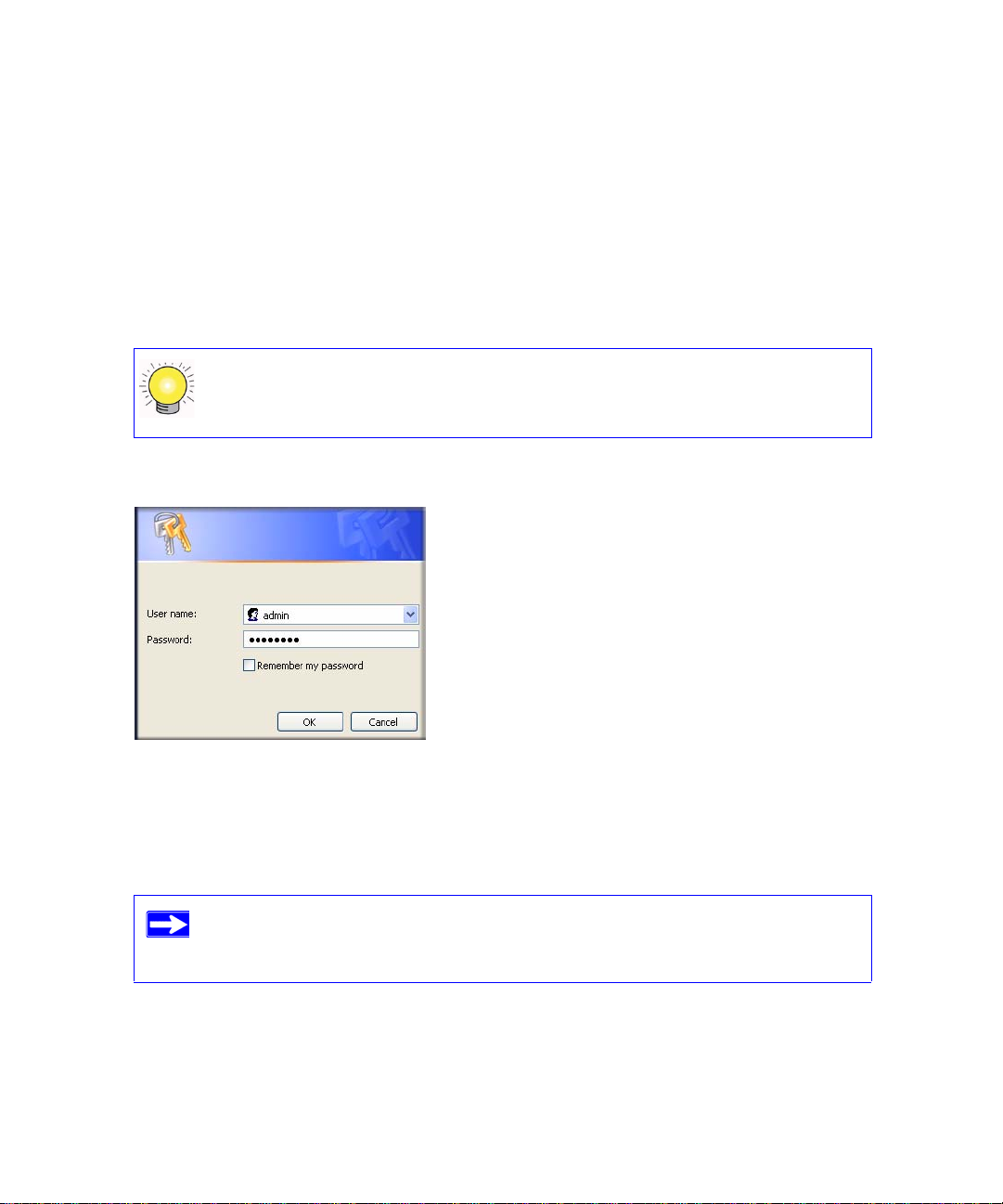
Checking for New Firmware
After installing your router, you must open a browser window and log in to the router to complete
your wireless setup. At that time, you will also be prompted to check for new router firmware.
To log in to the router after installation:
Open a browser window and type http://www.routerlogin.net in the address field of your
1.
browser. Press Enter.
You can enter any one of two addresses to connect to your wireless router:
http://www.routerlogin.net or http://www.routerlogin.com.
A login window similar to the one shown below will display.
Figure 13
2. When prompted, enter the default User Name and Password (admin for the router User Name
password for the router Password), both in lowercase letters. If you changed the User
and
Name and Password from the defaults, then enter your new User Name and Password.
The router User Name and Password are unique to the router and are not the
same as any other User Name or Password you may use to log in to your
Internet connection.
3. The Firmware Upgrade Assistant screen will display.
4. Click Yes to check for new firmware (recommended). The router will automatically check the
NETGEAR database for a new firmware image file. If no new firmware version is available,
Installing Your Router Manually (Advanced, Mac, and Linux Users) 19
Page 24

the message “No New Firmware Version Available” will display. (If you selected “No,” you
can check for new firmware later; see “To manually check for new router firmware:” on
page 21.)
5. If new firmware is available, you will be directed to the new firmware version on the
NETGEAR website. Click Right-click and Save to Download and save the file to a location
on your hard disk.
Usually the firmware image is an “.img” file and does not need to be decompressed before you
can use it to upgrade your router. If, however, the file is a “.zip” file, then the image is
compressed and must be “unzipped” before you can use the file. On Windows machines, the
WinZip utility can be used to unzip the file.
To upgrade your router:
If the Router Upgrade screen does not display automatically, select Router Upgrade under
1.
Maintenance on the main menu. The Router Upgrade screen will then display.
2. Click Browse and locate the unzipped firmware image that you downloaded to your PC (the
file will end in “.img”).
3. Once you have selected the file, click Upload to send the software to the router. The upload
process will take several minutes. When the software upload process is complete, the router
will restart.
Do not try to go online, turn off the router, shut down the computer, or do
anything else to the router until the router finishes restarting! When the Ready
light stops blinking, wait a few seconds more before using the router.
4. After the router has restarted, select Router Status under the Maintenance menu. Check the
Firmware Version to verify that your router now has the new software installed.
If you are unable to successfully upgrade using this method, refer to the online Reference
Manual available through the Documentation link on the router main menu (or through a link
on the Resource CD) for other ways to upgrade the router.
If you selected the No radio box during installation, and want to check for new firmware later,
follow the procedure below. It is advisable to determine the firmware version currently running on
your router before you check for updates on the NETGEAR website. Then go to the NETGEAR
website and select the model number for this router. If a later version of the firmware is available,
upload the firmware to your computer and upgrade your router.
20 Installing Your Router Manually (Advanced, Mac, and Linux Users)
Page 25
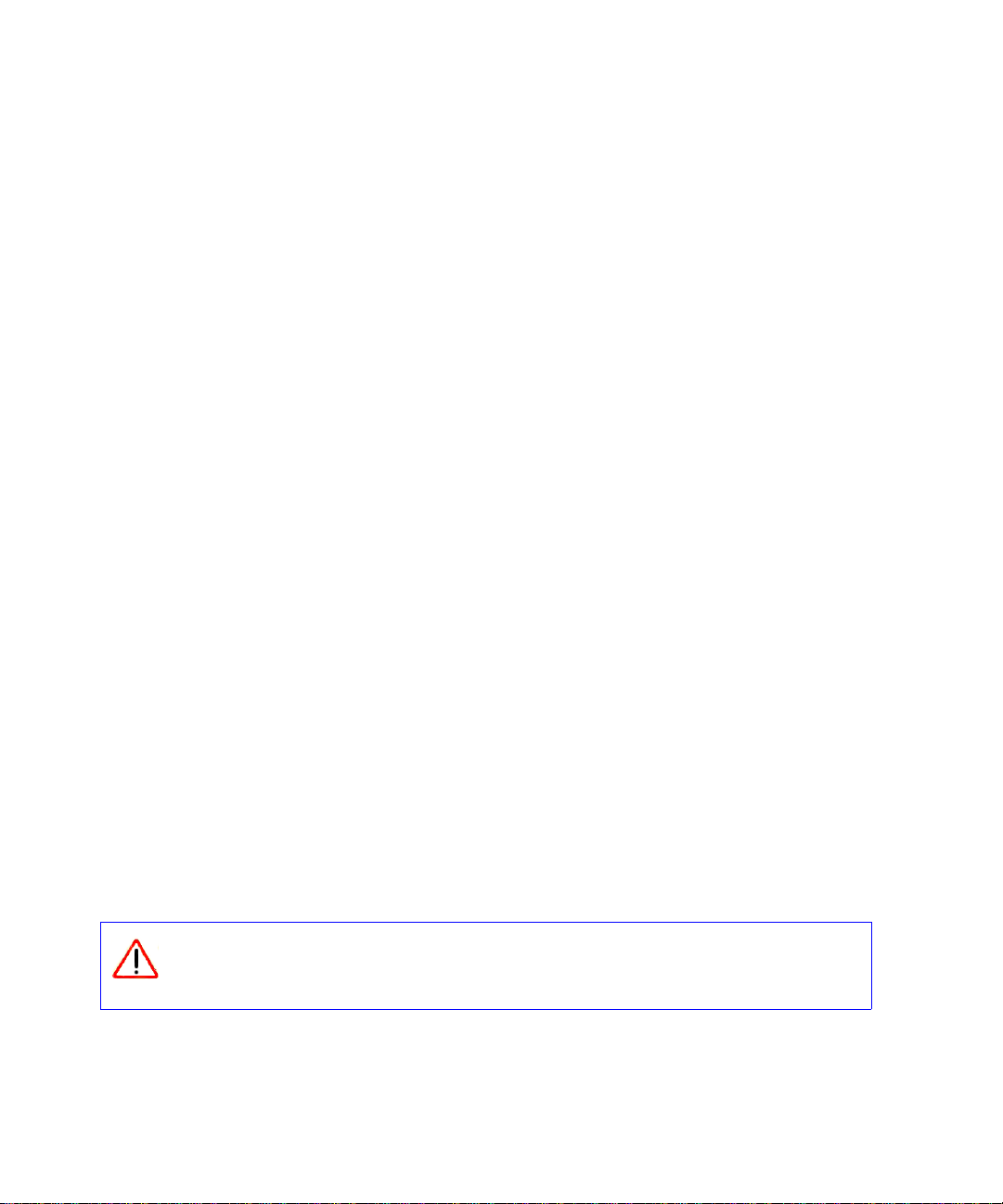
To manually check for new router firmware:
Open a browser window and type http://www.routerlogin.net in the address field of your
1.
browser. Press Enter.
2. When prompted, enter the default User Name and Password (admin for the router User Name
password for the router Password), both in lowercase letters. If you changed the User
and
Name and Password from the defaults, then enter your new User Name and Password.
3. Select Router Status under the Maintenance menu on your router interface. When the
Router Status screen displays, note the version number of your router firmware.
4. Go to http://www.NETGEAR.com/support and select Downloads from the menu bar.
5. From the Product Selection pull-down menu, select your router model number. The Product
Support page for your router will display.
6. Under Downloads, check the most recent Firmware Version offered against the Firmware
Version shown on your Router Status screen.
7. If a the version on the NETGEAR website is more recent, click on the version number. Then,
click Right-click and Save to Download and save the file to a location on your hard disk.
8. Follow the procedure in “To upgrade your router:” to complete the upgrade process.
Configuring Your Wireless Settings and Security Options
The Wireless Settings screen lets you set your Wireless Network connections and select the
appropriate and optimum Security Options for your network and router.
Unlike wired network data, your wireless data transmissions can extend beyond your walls and
anyone with a compatible adapter can receive them. For this reason, use the security features of
your wireless equipment. The wireless router provides highly effective security options which are
covered in detail in the User Manual that is available from a link on the Resource CD or by
clicking the Documentation link on the main menu of your router.
Indoors, computers can connect over wireless networks at a range of several
hundred feet. Such distances can allow for others outside of your immediate area to
access your network.
Installing Your Router Manually (Advanced, Mac, and Linux Users) 21
Page 26
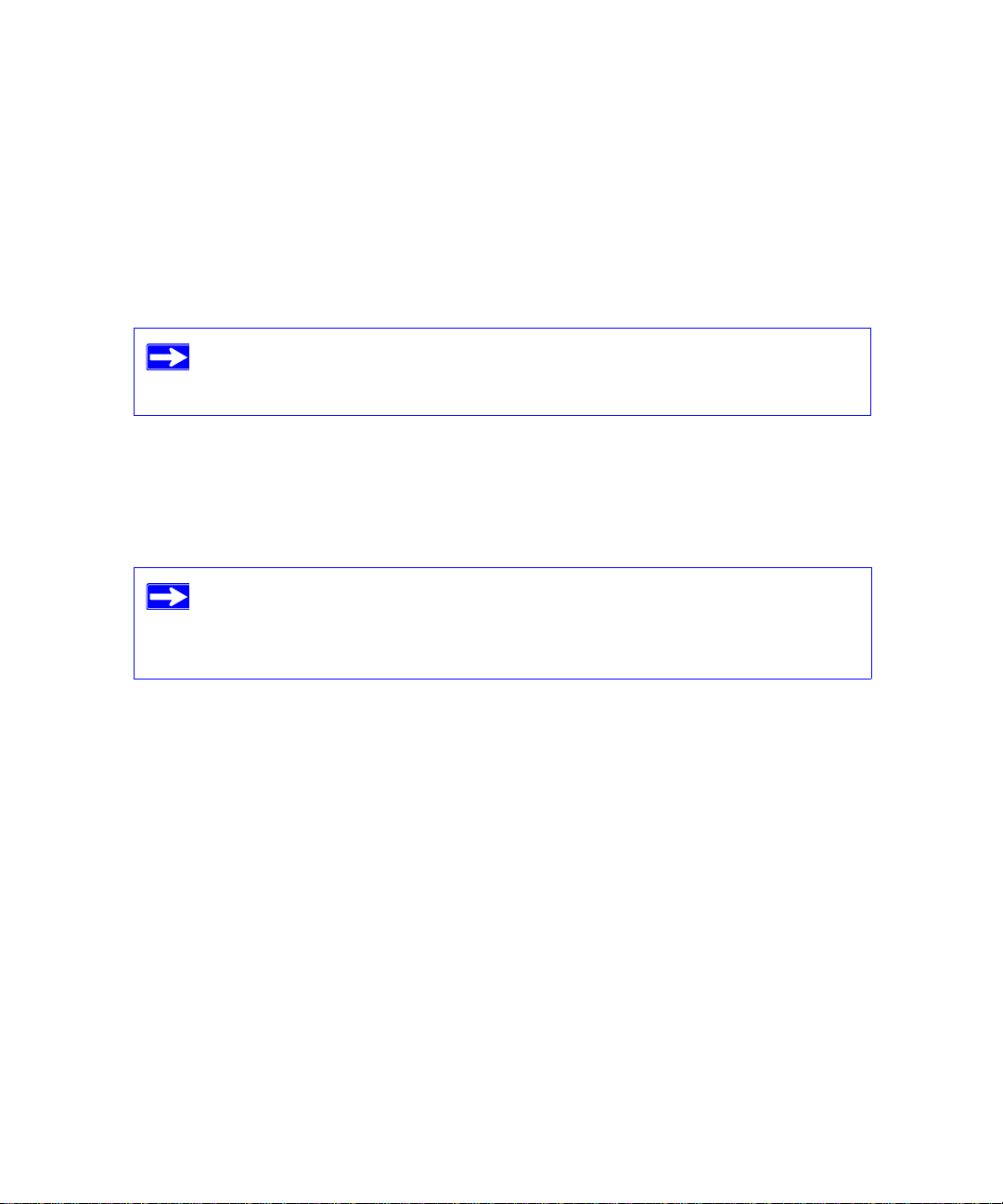
To set up wireless connectivity and enable wireless security:
Log in to the router at http://www.routerlogin.net with its default user name of admin and
1.
default password of password. (If you have changed the User Name and Password from the
defaults, use what you have set up).
2. Select Wireless Settings under Setup on the main menu. The Wireless Settings screen will
display showing the default wireless network settings for this router. (Use the help screens or
the online User Manual if you require assistance to change your wireless settings.)
The Service Set Identifier (SSID) of any wireless adapter, which is the device’s
wireless network name, must match the SSID you configured in the router. If
they do not match, you will not get a wireless connection.
3. Select a Security Option. NETGEAR strongly recommends that you implement security on
your wireless network. Follow the instructions in the User Manual or the router help screens if
you need assistance deploying the security feature appropriate to your needs.
4. Click Apply to save your settings.
If you are configuring the router from a wireless computer and you change the
router’s SSID, channel, or security settings, you will lose your wireless
connection when you click Apply. You must then change your computer’s
wireless settings to match the router’s new settings.
Setting Up Your Wireless Computers
Once you have set up your router, you are ready to configure your wireless computers with the
same settings as those you configured on the router. For your wireless computers to work with the
router, the settings of each wireless computer must match the wireless router’s settings exactly.
To set up your computers for wireless connectivity:
Program the wireless adapter of each computer to have the same SSID (Wireless Network
1.
Name) as the router.
2. Check that the wireless adapter on each wireless computer can support the Mode and Security
options that you selected. (If you have a question, see the online User Manual or review the
22 Installing Your Router Manually (Advanced, Mac, and Linux Users)
Page 27

settings you selected in “Configuring Your Wireless Settings and Security Options” on
page 21).
To ensure optimum performance of your high-speed wireless router, each
computer’s wireless adapter card should support the same technology as your
router (see the online User Manual for more information).
3. Check that the security settings on each wireless device match the security settings of the
router. For example, if you selected a Security option requiring a passphrase, then the same
passphrase must be used for each wireless computer.
4. Check that each wireless computer has a wireless link and is able to obtain an IP address by
DHCP from the router.
For a Windows PC, go to the Control Panel and select Network Connections.
Check the Wireless Connections Properties and ensure that TCP/IP Properties
are set to “Obtain an IP address automatically.”
Installing Your Router Manually (Advanced, Mac, and Linux Users) 23
Page 28
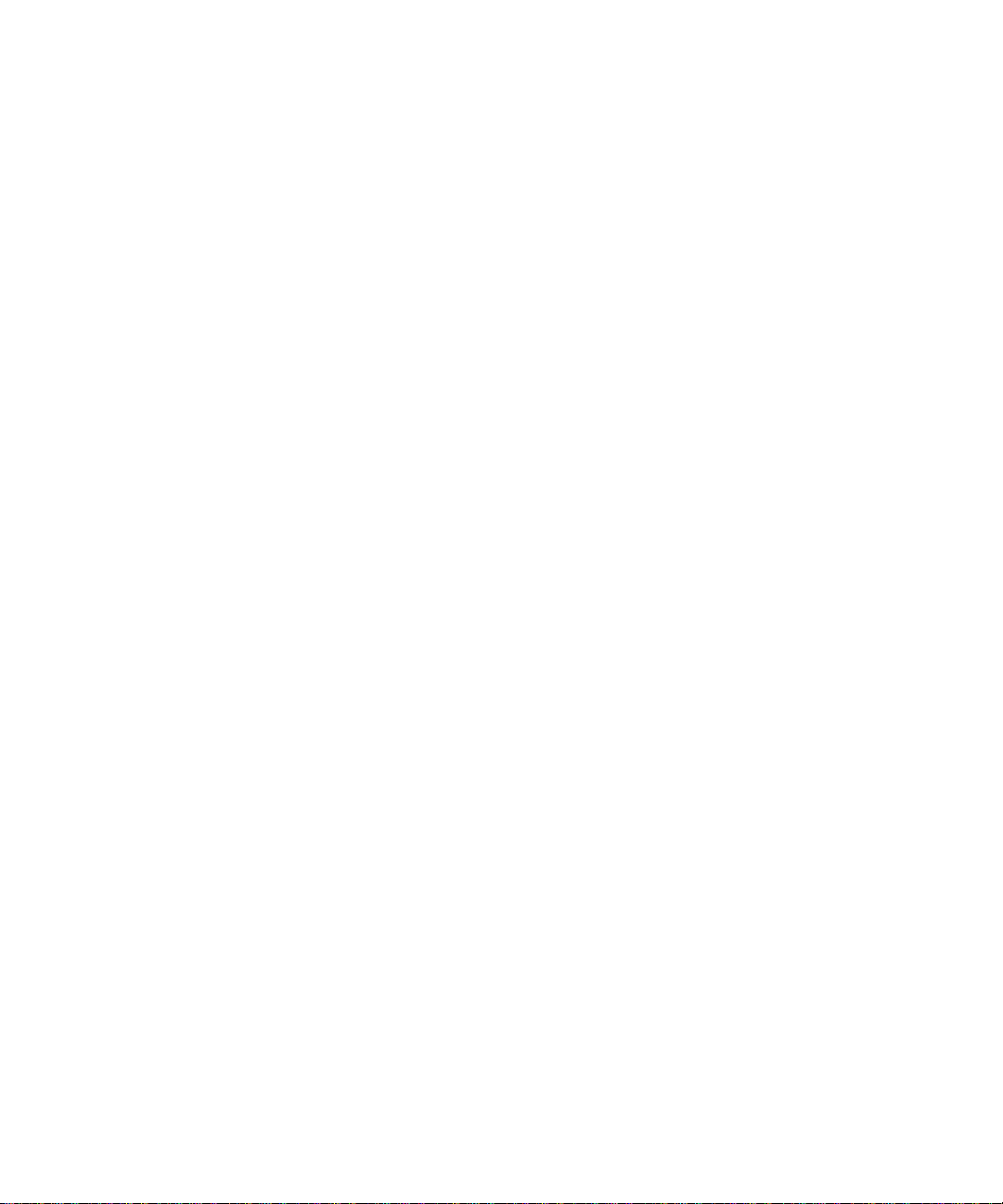
24 Installing Your Router Manually (Advanced, Mac, and Linux Users)
Page 29

Troubleshooting
If you have difficulties accessing the Internet, use the Basic Setup Checklist to make sure that you
have connected and set up your router correctly. If your basic setup is correct, then look for your
specific problem in one of the subsequent sections.
Basic Setup Checklist
The following items are the most common errors made when initially setting up a router. Carefully
review the checklist to make sure that you have followed the recommended procedures.
• Be sure you always start your network in this sequence:
1. Turn off and unplug the modem from the power outlet. Next, turn off the wireless router
and computer.
2. Turn on the modem and wait 2 minutes.
3. Turn on the wireless router and wait 1 minute.
4. Turn on the computer.
• Make sure the Ethernet cables are securely plugged in.
– The Internet status light on the wireless router will be lit if the Ethernet cable to the
wireless router from the modem is plugged in securely and the modem and wireless router
are both turned on (see “Connecting Your Wireless Router” on page 13).
– For each powered-on computer connected to the wireless router with a securely plugged-
in Ethernet cable, the corresponding wireless router LAN port status light will be lit. The
label on the back of the wireless router identifies the number of each LAN port (see
“Router Label” on page 4).
• Make sure the network settings of the computer are correct.
– LAN connected computers must be configured to obtain an IP address automatically using
DHCP. For more information, see the links in “Related Documents” on page 35.
– Some cable modem services require you to use the MAC address of the computer
registered on the account. If so, in the Router MAC Address section of the Basic Settings
menu, select “Use this Computer’s MAC Address.” Click Apply to save your settings.
Restart the network in the correct sequence.
Troubleshooting 25
Page 30

• Check the router status lights to verify correct router operation. If the Power light does
not turn solid green within 2 minutes after turning the router on, reset the router according to
the instructions in “Restoring the Default User Name and Password” on page 34.
Checking Basic Router Functions
After you turn on power to the router, check that the following sequence of events has occurred:
1. When power is first applied, verify that the power light is on (see “Front Panel” on page 3 for
an illustration).
2. Verify that the power light turns amber within a few seconds, indicating that the self-test
procedure is running.
3. After approximately 20 seconds, verify that:
a. The color of the power light changes to green.
b. The LAN port lights are lit for any local ports that are connected.
c. The Internet port is connected and its light is lit.
If a port’s light is lit, a link has been established to the connected device. If a LAN port is
connected to a 100 Mbps device, verify that the port’s light is green. If the port is 10 Mbps, the
light will be amber.
If the correct behavior does not occur, check for a remedy from the following list:
• Power Light Not On. If the Power and other lights are off (see “Connecting Your Wireless
Router” on page 13), check the following:
– Make sure that the power cord is properly connected to your router and that the power
adapter is properly connected to a functioning power outlet.
– Check that you are using the power adapter supplied by NETGEAR for this product.
If the error persists, you have a hardware problem and should contact technical support.
• Internet Light Stays Amber. When the router is turned on, the Internet light turns amber for
about 20 seconds and then turns green. If the light does not turn green, the router has a
problem.
If the Internet light is still amber 1 minute after turning on power to the router:
a. Turn the power off and back on to see if the router recovers.
26 Troubleshooting
Page 31

b. Clear the router’s configuration to factory defaults. This will set the router’s IP address to
192.168.1.1. This procedure is explained in “Restoring the Default User Name and
Password” on page 34.
If the error persists, you might have a hardware problem and should contact technical support.
• Internet or LAN Port Lights Not On. If either the LAN or Internet lights do not light when
the Ethernet connection is made, check the following:
a. Make sure that the Ethernet cable connections are secure at the router and at the computer.
b. Make sure that power is turned on to the connected computer.
c. Be sure you are using Ethernet cables like the cable that was supplied with the wireless
router.
See “Connecting Your Wireless Router” on page 13 for instructions.
Troubleshooting Login Problems
If you are unable to log in to the wireless router, check the following:
• If you are using an Ethernet-connected computer, check the Ethernet connection between the
computer and the router as described in “Checking Basic Router Functions” on page 26.
• Make sure you are using the correct login information. The factory default login name is
admin and the password is password. Make sure that the Caps Lock is off when entering this
information.
• Your computer’s address should be in the range of 192.168.1.2 to 192.168.1.254. Refer to your
computer’s documentation for help with finding your computer’s IP address.
If your computer’s IP address is 192.168.x.x, verify that you have a good
connection from the computer to the router, then restart your computer.
• Make sure your browser has Java, JavaScript, or ActiveX enabled. If you are using Internet
Explorer, click Refresh to be sure the Java applet is loaded. Try closing the browser and
reopening it again.
Checking the Internet Service Connection
If your router is unable to access the Internet, check the Internet connection, and then check the
wireless router.
Troubleshooting 27
Page 32

• Internet Connection. The cable or DSL modem status lights indicate if the modem
connection is successful or not. Check your modem documentation or call your Internet
service provider for help with verifying that the modem has a successful connection.
• Wireless Router Internet Light is Green or Blinking Green. If your Internet light is green
or blinking green, then you have a good Internet connection and your wiring is correct.
• Wireless Router Internet Light Off. If the Internet light is off, verify that the Ethernet cable
is securely connected between the cable or DSL modem, and that both the modem and
wireless router are turned on.
Obtaining an Internet IP Address
If your wireless router is unable to access the Internet, and your Internet light is amber, check the
wireless router to see if it is able to get an Internet IP address from your service provider. Unless
you have a static IP address, your wireless router automatically requests an IP address from your
service provider.
To check the Internet IP address from the browser interface:
Log in to the wireless router.
1.
2. Select the Router Status link under the Maintenance heading to check that an IP address is
shown for the Internet Port. If 0.0.0.0 is shown, your wireless router has not obtained an IP
address from your service provider.
If your router is unable to obtain an IP address from the your service provider, the problem may be
one of the following:
• Your service provider may require a login. Ask your service provider whether they require
PPP over Ethernet (PPPoE) login.
• You may have incorrectly set the Service Name, User Name or Password. See
“Troubleshooting PPPoE” on page 29.
• Your service provider might check for your computer's host name. Assign the computer Host
Name of your ISP account to the wireless router on the Basic Settings screen.
• Your service provider might only allow one Ethernet MAC address to connect to the Internet,
and check for your computer’s MAC address. If this is the case:
– Inform your service provider that you have bought a new network device, and ask them to
use the wireless router’s MAC address, or
28 Troubleshooting
Page 33

– Configure your router to spoof your computer’s MAC address. On the Basic Settings
screen in the Router MAC Address section, select “Use this Computer’s MAC Address”
and click Apply. Then restart your network in the correct sequence (see “Basic Setup
Checklist” on page 25).
Troubleshooting PPPoE
If you are using PPPoE, try troubleshooting your Internet connection.
To troubleshoot a PPPoE connection:
Log in to the wireless router.
1.
2. Select Router Status under Maintenance on the main menu.
3. Click Connection Status. If all of the steps indicate “OK,” then your PPPoE connection is up
and working.
If any of the steps indicate “Failed,” you can attempt to reconnect by clicking Connect. The
wireless router will continue to attempt to connect indefinitely.
If you cannot connect after several minutes, you may be using an incorrect Service Name,
User Name or Password. There also may be a provisioning problem with your ISP.
Unless you connect manually, the wireless router will not authenticate using
PPPoE until data is transmitted to the network.
Troubleshooting Internet Browsing
If your wireless router can obtain an IP address but your computer is unable to load any web pages
from the Internet, check the following:
• Your computer may not recognize any DNS server addresses. A DNS server is a host on
the Internet that translates Internet names (such as www addresses) to numeric IP addresses.
Typically, your ISP will provide the addresses of one or two DNS servers for your use. If you
entered a DNS address during the wireless router’s configuration, restart your computer.
Alternatively, you can configure your computer manually with a DNS address, as explained in
the documentation for your computer.
• Your computer may not have the wireless router configured as its default gateway.
Reboot the computer and verify that the wireless router address (192.168.1.1) is listed by your
computer as the default gateway address.
Troubleshooting 29
Page 34

Using the Ping Utility to Troubleshoot
Most computers and routers have a diagnostic utility called ping that sends a request to a target
device. The device then replies. The ping utility makes it easy to troubleshoot a network.
Testing the Path from Your Computer to Your Router
You can ping the wireless router to verify that the LAN path from your computer to your router is
set up correctly.
To ping the wireless router from a Windows PC:
From the Windows task bar, click Start and select Run.
1.
2. In the field provided, type ping followed by the address of the router, as in this example:
ping www.routerlogin.net
3. Click OK. You should see a message like this one:
Pinging www.routerlogin.net with 32 bytes of data
If the path is working, you see this message:
Reply from www.routerlogin.net: bytes=32 time=NN ms TTL=xxx
If the path is not working, you see this message:
Request timed out
If the path is not functioning correctly, you could have one of the following problems:
• Wrong physical connections
– Make sure the LAN port light is on. If the light is off, follow the instructions in “Basic
Setup Checklist” on page 25.
– Check that the corresponding lights are on for your computer’s network interface card.
• Wrong network configuration
– Verify that the Ethernet card driver software and TCP/IP software are both installed and
configured on your computer.
– Verify that the IP addresses for your router and your computer are correct and that the
addresses on both begin with 192.168.1
30 Troubleshooting
Page 35
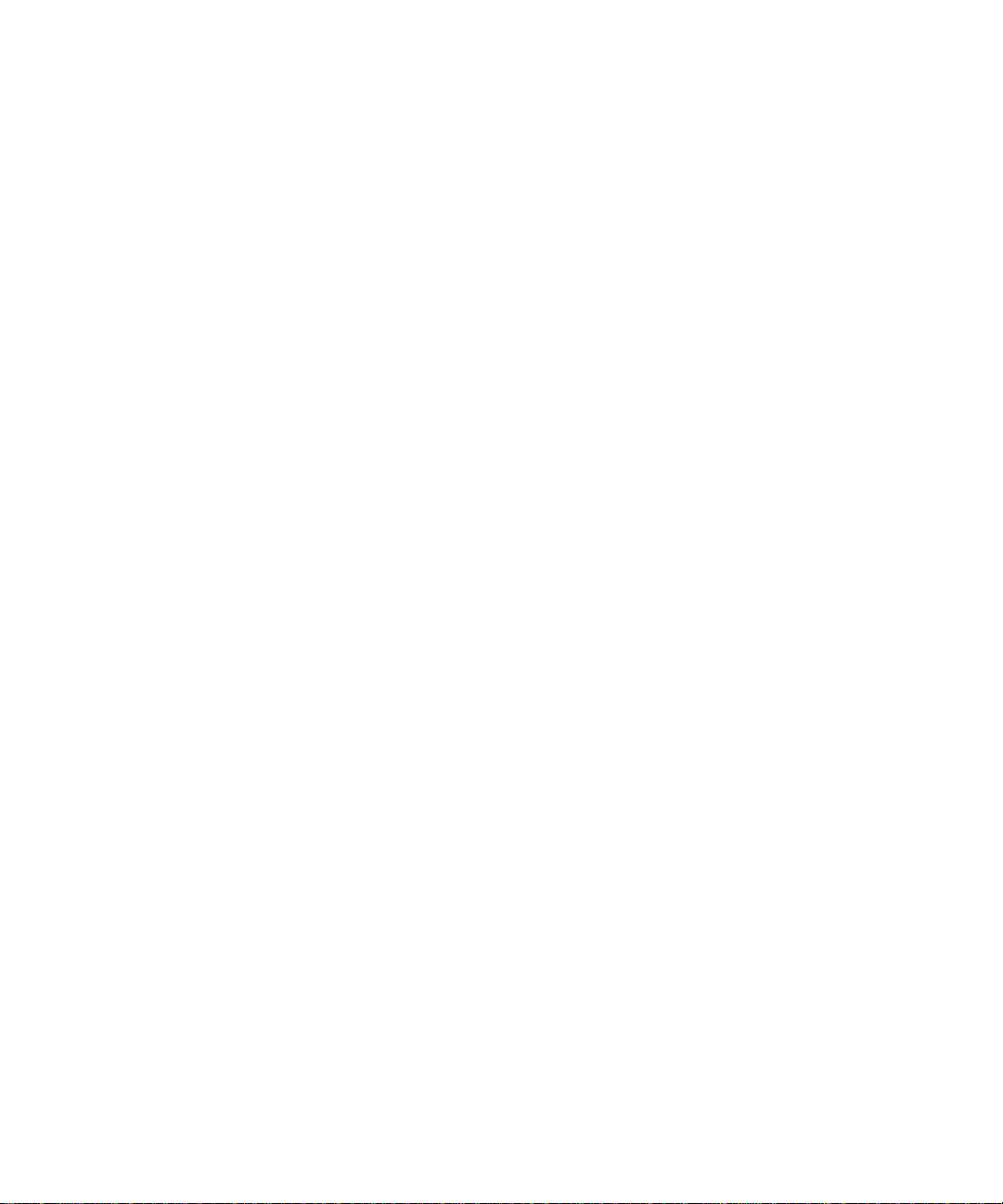
Testing the Path from a Computer to the Internet
After verifying that the path between your computer and the wireless router works correctly, test
the path from your PC to the Internet.
To test the path using ping from a Windows PC:
From the Windows task bar, click Start and select Run.
1.
2. In the field provided, type cmd. A command screen will display.
3. At the > prompt, type the following:
ping -n 10 <IP address>
where <IP address> is the IP address of a remote device such as your ISP’s DNS server.
4. Press Enter.
If the path is functioning correctly, replies as in the previous section will display. If you do not
receive replies:
• Check that your PC has the IP address of your router listed as the default gateway. If the IP
configuration of your PC is assigned by DHCP, this information will not be visible in your
PC’s Network Control Panel. Verify that the IP address of the router is listed as the TCP/IP
default gateway.
• Check to see that the network address of your PC (the portion of the IP address specified by
the netmask) is different from the network address of the remote device.
• If your ISP assigned a host name to your PC, enter that host name as the Account Name in the
Basic Settings menu.
Troubleshooting 31
Page 36

32 Troubleshooting
Page 37

Default Configuration
Default Configuration Settings
You can use the reset button located on the back of your device to reset all configuration settings to
their factory defaults. This is called a hard reset.
• To perform a hard reset, push and hold the reset button for approximately 5 seconds (until the
TEST LED blinks rapidly). Your device will return to the factory configuration settings shown
in Table 1 below.
• Pressing the reset button for a shorter period of time will simply cause your device to reboot.
Table 1. Home Router Default Configuration Settings
Feature Default Setting
Smart Wizard Enabled
Router Login
Router Login URL http://www. routerlogin.net; http://
www.routerlogin.com; or http://192.168.1.1
Login Name (case sensitive) admin
Login Password (case sensitive) password
Internet Connection
WAN MAC Address Default hardware address (on label)
MTU Size 1500
Local Network
Router Lan IP address (the Gateway IP
address)
IP Subnet Mask 255.255.255.0
DHCP Server Enabled
Time Zone GMT
Time Zone Adjusted for Daylight Saving
Time
192.168.1.1
Disabled
Default Configuration 33
Page 38

Table 1. Home Router Default Configuration Settings (continued)
Feature Default Setting
Firewall
Inbound (communications coming in from
the Internet)
Outbound (communications going out to
the Internet)
Wireless
Wireless Communication Enabled
SSID Name NETGEAR
Security Disabled
Broadcast SSID Enabled
Transmission Speed Auto
Country/Region United States (North America only; otherwise varies
RF Channel 6 until region selected
Operating Mode Up to 240 Mbps
Data Rate Best
Output Power Full
a. Maximum Wireless signal rate derived from IEEE Standard 802.11 specifications. Actual throughput will vary. Network
conditions and environmental factors, including volume of network traffic, building materials and construction, and network overhead lower actual data throughput rate.
Disabled (bars all unsolicited requests except for
traffic on port 80, the http port)
Enabled (all)
a
by country and region)
Restoring the Default User Name and Password
You can restore the factory default configuration settings which resets the router’s User Name to
admin, the Password to password, and the IP address to 192.168.1.1. This procedure erases your
current configuration and restores the factory defaults.
To restore the factory default configuration settin gs:
1.
Use a sharp object like a pen or a paper clip to press and hold the default reset button, located
on the rear panel of the router, for about 20 seconds (see “Back Panel” on page 3).
2. Release the reset button and wait for the router to reboot.
The factory default settings will be restored so that you can access the router from your web
browser using the factory defaults.
34 Default Configuration
Page 39
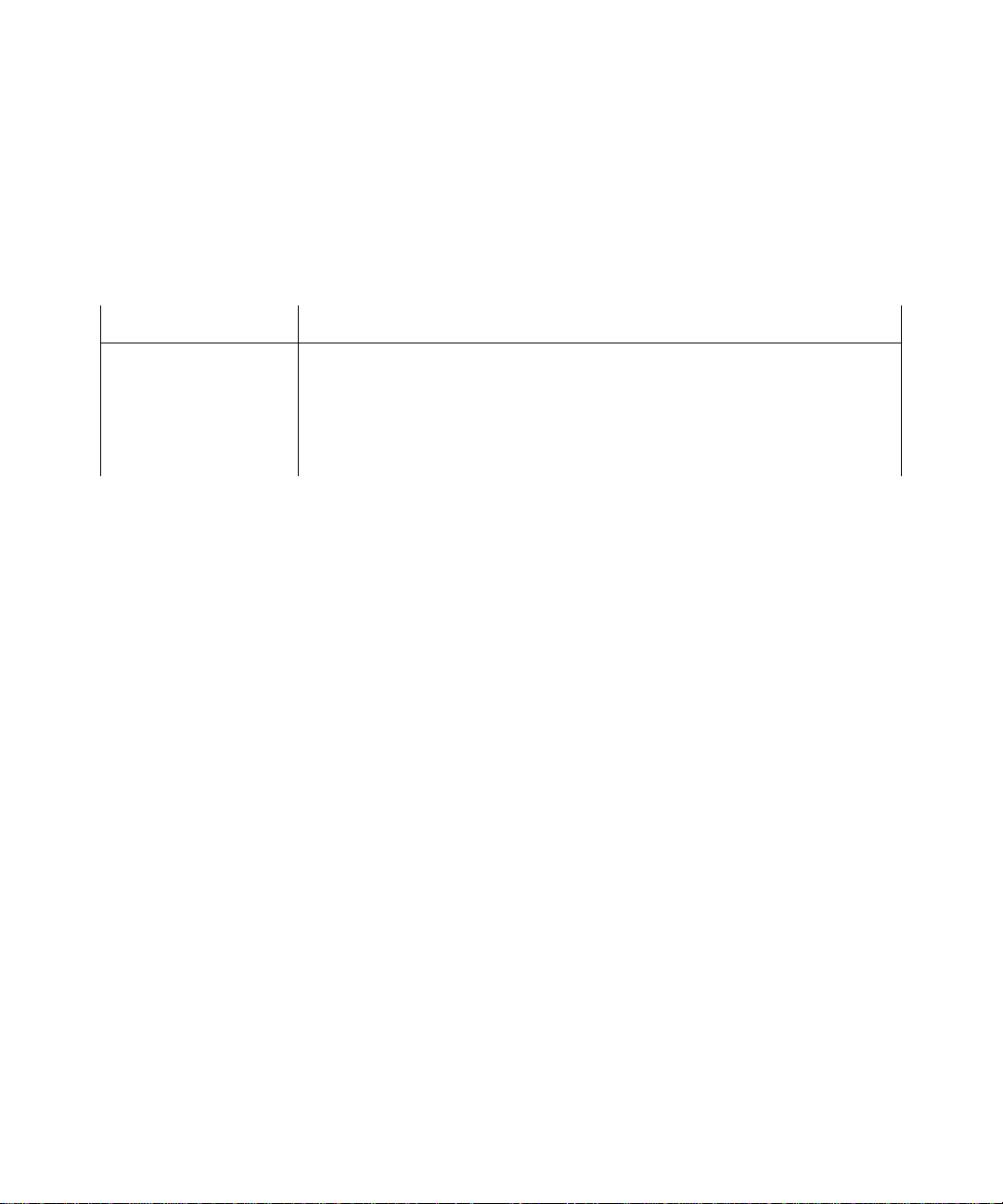
Related Documents
This section provides links to reference documents you can use to gain a more complete
understanding of the technologies used in your NETGEAR product.
Document Link
Internet Networking and
TCP/IP Addressing
Preparing a Computer for
Network Access
Glossary
http://documentation.netgear.com/reference/enu/tcpip/index.htm
http://documentation.netgear.com/reference/enu/wsdhcp/index.htm
http://documentation.netgear.com/reference/enu/glossary/index.htm
Related Documents 35
Page 40

36 Related Documents
Page 41

Registration and Certifications
Product Registration, Support, and Documentation
Register your product at http://www.NETGEAR.com/register. You must register before you can use our telephone
support service. Product updates and Web support are always available by going to:
Setup documentation is available on the CD, on the support website, and on the documentation website. When the
wireless router is connected to the Internet, click the KnowledgeBase link to view support information or click the
Documentation link to view the online User Manual for this wireless router.
Trademarks
NETGEAR and the NETGEAR logo are registered trademarks, and RangeMax and Smart Wizard are trademarks of
NETGEAR. Inc. Microsoft, Windows, and Windows NT are registered trademarks of Microsoft Corporation. Other
brand and product names are registered trademarks or trademarks of their respective holders.
Statement of Conditions
In the interest of improving internal design, operational function, and/or reliability, NETGEAR reserves the right to
make changes to the products described in this document without notice.
NETGEAR does not assume any liability that may occur due to the use or application of the product(s) or circuit
layout(s) described herein.
Maximum Wireless Signal Rate Derived from IEEE Standard 802.11 Specifications
http://kbserver.netgear.com/.
Actual data throughput will vary. Network conditions and environmental factors, including volume of network traffic,
building materials and construction, and network overhead, lower actual data throughput rate.
Federal Communications Commission (FCC) Compliance Notice: Radio Frequency Notice
This equipment has been tested and found to comply with the limits for a Class B digital device, pursuant to part 15 of
the FCC Rules. These limits are designed to provide reasonable protection against harmful interference in a residential
installation. This equipment generates, uses, and can radiate radio frequency energy and, if not installed and used in
accordance with the instructions, may cause harmful interference to radio communications. However, there is no
guarantee that interference will not occur in a particular installation. If this equipment does cause harmful interference to
radio or television reception, which can be determined by turning the equipment off and on, the user is encouraged to try
to correct the interference by one or more of the following measures:
• Reorient or relocate the receiving antenna.
• Increase the separation between the equipment and receiver.
• Connect the equipment into an outlet on a circuit different from that to which the receiver is connected
• Consult the dealer or an experienced radio/TV technician for help.
37
Page 42

FCC Statement
FCC Caution: Any changes or modifications not expressly approved by the party responsible for compliance could void the
user’s authority to operate this equipment.
This device complies with Part 15 of the FCC Rules. Operation is subject to the following two conditions: (1) This device
may not cause harmful interference, and (2) this device must accept any interference received, including interference that
may cause undesired operation.
For product available in the USA/Canada market, only channel 1~11 can be operated. Selection of other channels is not
possible.
This device and its antenna(s) must not be co-located or operation in conjunction with any other antenna or transmitter.
IMPORTANT NOTE:
FCC Radiation Exposure Statement:
This equipment complies with FCC radiation exposure limits set forth for an uncontrolled environment. This equipment
should be installed and operated with minimum distance 20cm between the radiator & your body.
IC Statement
This Class B digital apparatus complies with Canadian ICES-003
Operation is subject to the following two conditions: (1) this device may not cause interference, and (2) this device must
accept any interference, including interference that may cause undesired operation of the device.
IMPORTANT NOTE:
IC Radiation Exposure Statement:
This equipment complies with IC RSS-102 radiation exposure limits set forth for an uncontrolled environment. This
equipment should be installed and operated with minimum distance 20cm between the radiator & your body.
CE Statement
Hereby, NETGEAR, declares that this device is in compliance with the essential requirement and other relevant provisions of
the R&TTE Directives 1999/5/EC.
This device will be sold in the following EEA countriesAustria, Italy, Belgium, Liechtenstein, Denmark, Luxembourg,
Finland, Netherlands, France, Norway, Germany, Portugal, Greece, Spain, Iceland, Sweden, Ireland, United Kingdom,
Cyprus, Czech Republic, Estonia, Hungary, Latvia, Lithuania, Malta, Slovakia, Poland, Slovenia
.
38
