Page 1

Wireless Router Setup
Manual
NETGEAR, Inc.
4500 Great America Parkway
Santa Clara, CA 95054 USA
2006-03
Page 2
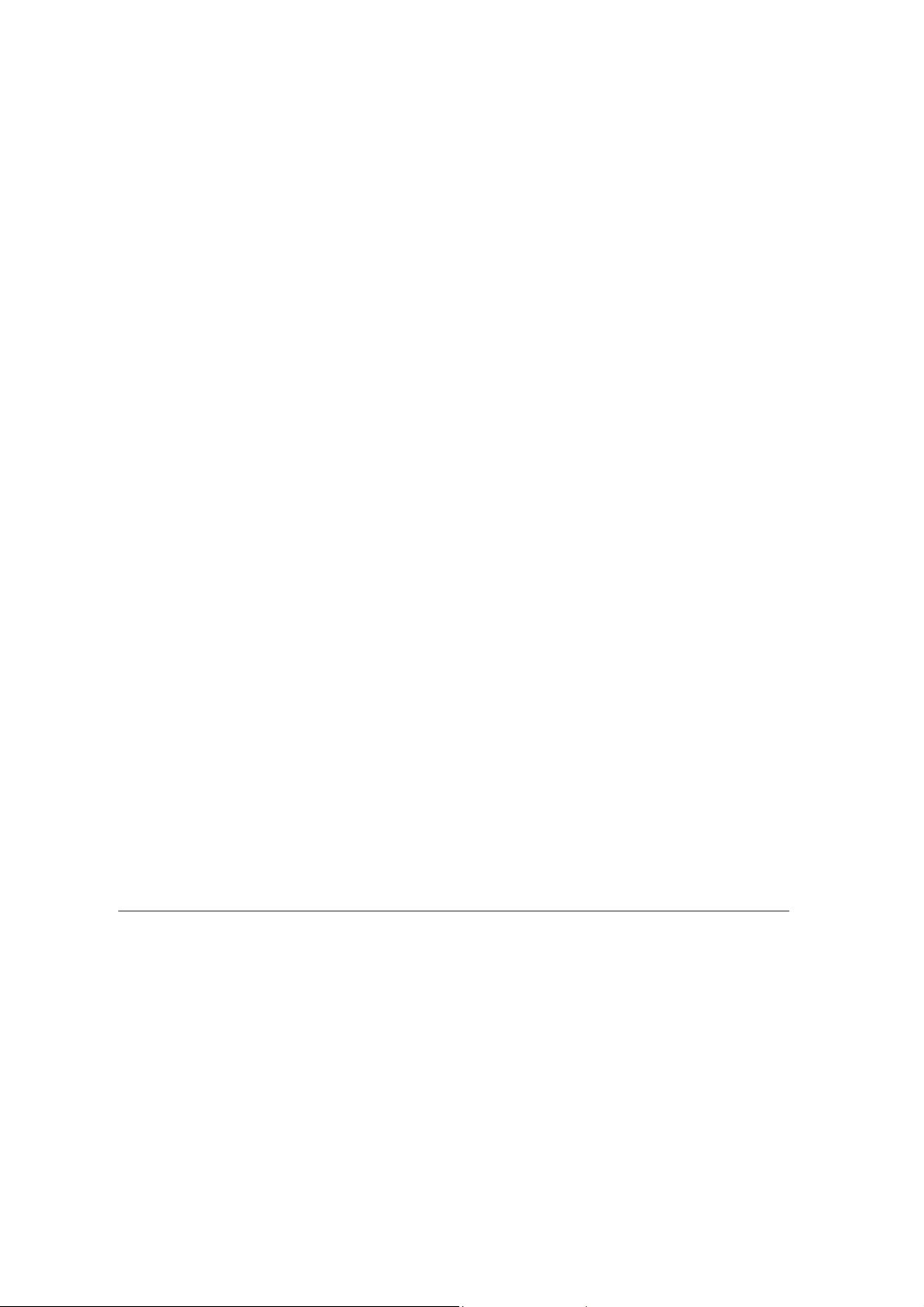
© 2006 by NETGEAR, Inc. All rights reserved.
Trademarks
NETGEAR is a trademark of Netgear, Inc. Microsoft, Windows, and Windows NT are registered trademarks of
Micros o ft Corp oration. Other b r a n d and product names are registered tradem arks or trade m a rks of their resp ec tiv e
holders.
Sta teme nt of Co nditions
In the interest of improving internal design, operational function, and/or reliability, NETGEAR reserves the right to
make changes to the products described in t his docume nt without notice.
NETGEAR does not assume any liability that may occur due to the use or application of the product(s) or circuit
layout(s) described herein.
Federal Communication Commission Interference St atement
This equipment has been tested and found to comply with the limits for a Class B digital device, pursuant to Part 15 of
the FCC Rules. These limits are designed to provide reasonable protection against harmful interference in a
residential installation. This equipment generates, uses and can radiate radio frequency energy and, if not installed
and used in accordance with the instructions, may cause harmful interference to radio communications. However,
there is no guarantee that interference will not occur in a particular installation. If this equipment does cause harmful
interference to radio or television reception, which can be determined by turning the equipment off and on, the user is
encouraged to try to correct the interference by one of the following measures:
Reorient or relocate the receiving antenna.
Increase the separation between the equipment and receiver.
Connect the equipment into an outlet on a circuit different from that to which the receiver is connected.
Consult the dealer or an experienced radio/TV technician for help.
This device complies with Part 15 of the FCC Rules. Operation is subject to the following two conditions: (1) This
device may not cause harmful interference, and (2) this device must accept any interference received, including
interference that may cause undesired operation.
FCC Caution: Any changes or modifications not expressly approved by the party responsible for compliance could
void the user's authority to operate this equipment.
IMPORTANT NOTE :
FCC&IC Radiation Exposure Statement:
This equipment complies with FCC radiation exposure limits set forth for an uncontrolled
environment. This equipment should be installed and operated with minimum distance 20cm between the radiator
& your body.
This transmitter must not be co-located or operating in conjunction with any other antenna
or transmitter.
ii
v1.0, 2006-03
Page 3
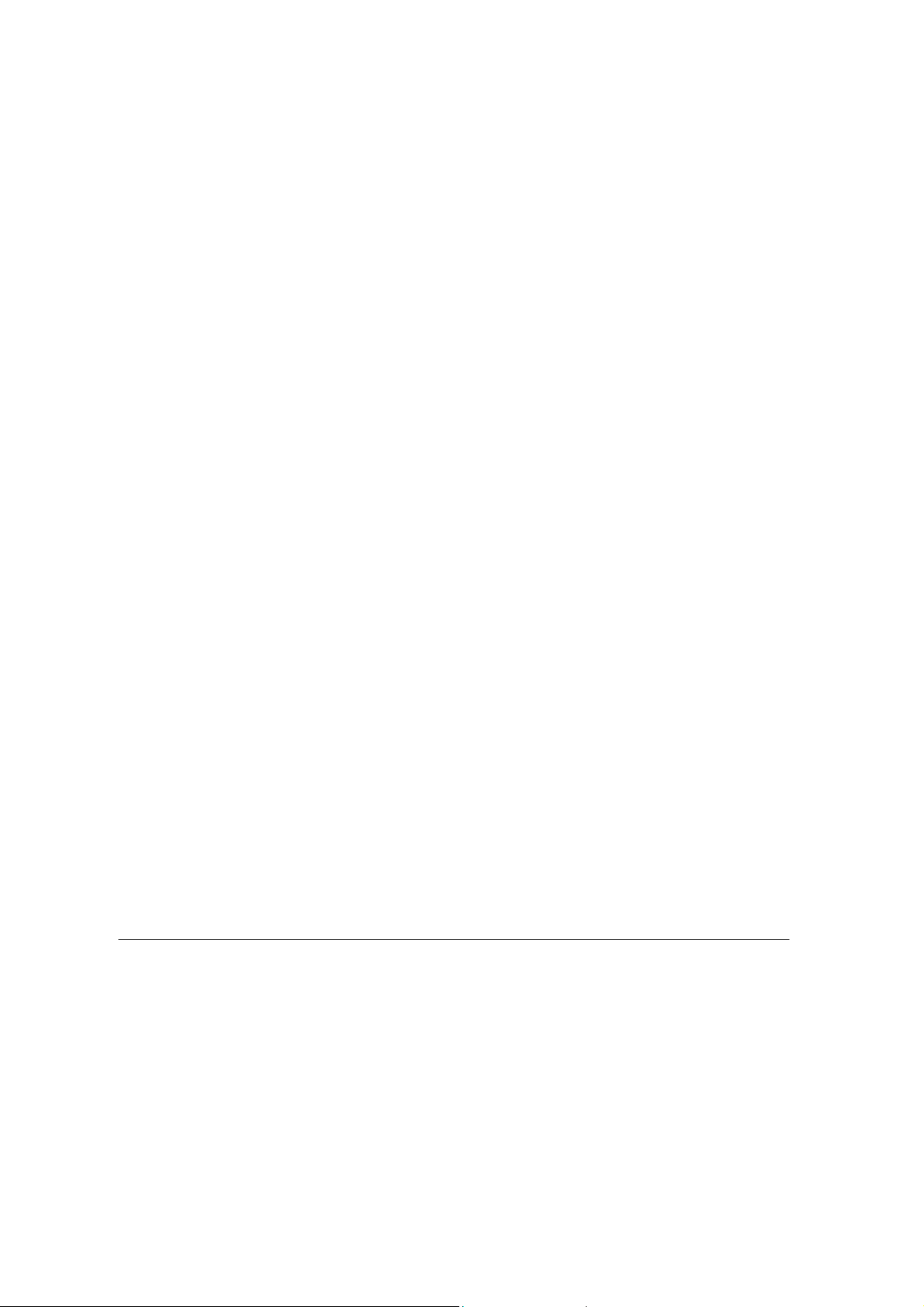
"Operation is subject to the following two conditions: (1) this device may not cause interference, and (2)
this device must accept any interference, including interfe rence that ma y cause undesire d ope ration of t he
device."
"To reduce potential radio interference to other users, the antenna type and its gain should be so chosen
that the equivalent isotropically radiated power (EIRP) is not more than that required for successful
communication".
"This device has been designed to operate with an antenna having a maximum gain of [2] dBi. Antenna
having a higher gain is strictly prohibited per regulations of Industry Canada. The required antenna
impedance is 50 ohms."
“To reduce potential radio interference to other users, the antenna type and its gain should be so chosen
that the equivalent isotropically radiated power (e.i.r.p.) is not more than that permitted for successful
communication.”
iii
v1.0, 2006-03
Page 4
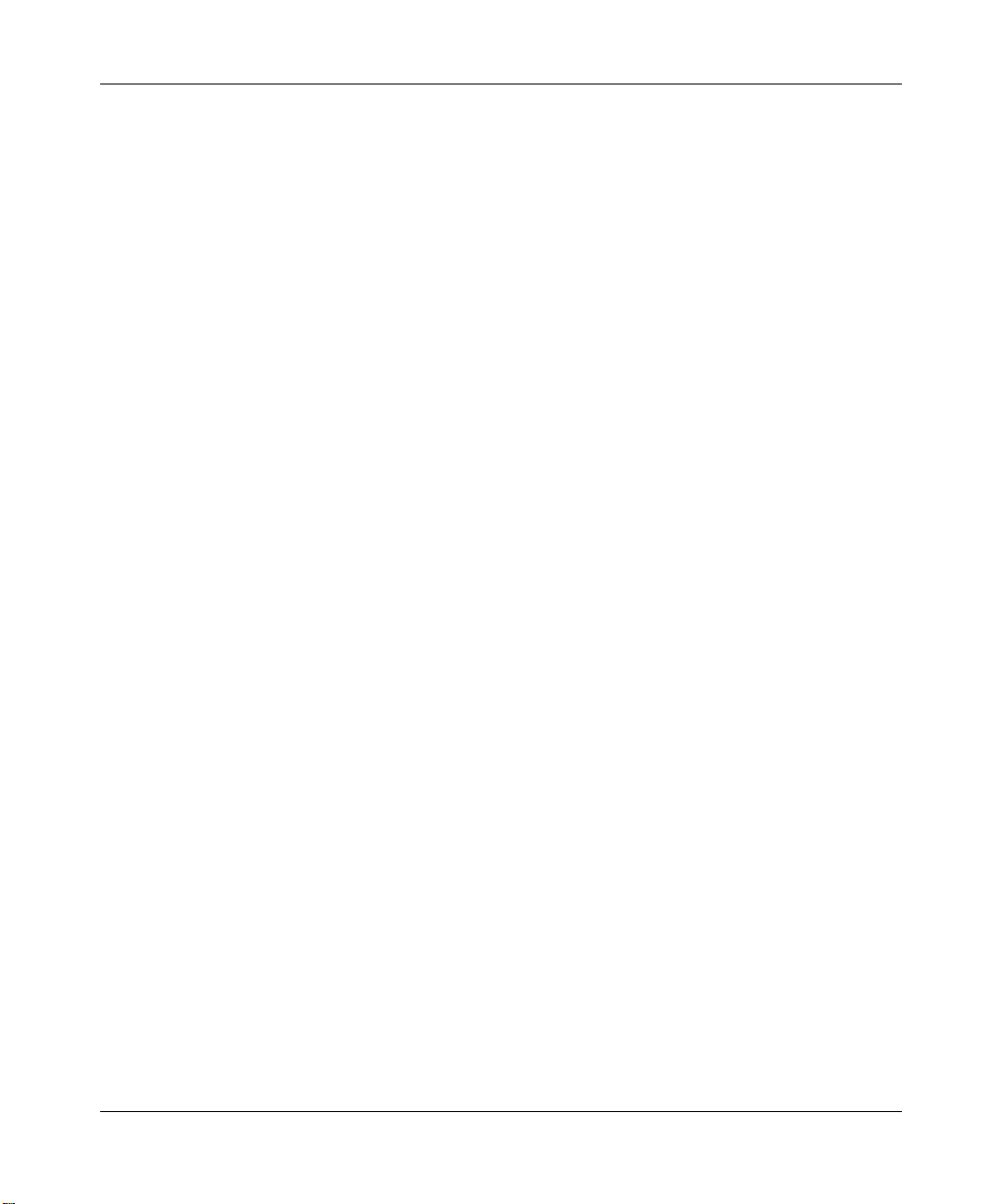
Contents
Wireless Router Setup Manual
Chapter 1
Connecting the Router to the Internet
What’s in the Box? ..........................................................................................................1-1
The Wireless Router Label .......................................................................................1-1
The Front of the Wireless Router .............................................................................1-2
The Back of the Wireless Router .............................................................................1-3
What You Need Before You Begin ..................................................................................1-3
To Set Up Your Router ....................................................................................................1-4
To Connect Your Wireless Router ............................................................................1-4
To Configure the Wireless Router to Use Your Internet Service ..............................1-7
To Set Up and Test Basic Wireless Connectivity .......................................................... 1-10
Implement Appropriate Wireless Security ....................................................................1-11
Chapter 2
Troubleshooting
Quick Tips .......................................................................................................................2-1
Be sure to always start your network in this sequence: ..........................................2-1
Make sure the Ethernet cables are securely plugged in. .........................................2-1
Make sure the network settings of the computer are correct. .................................2-1
Check the router status lights to verify correct router operation. .............................2-2
To Verify Basic Functioning ............................................................................................2-2
Power Light Not On ..................................................................................................2-2
LAN or Internet Port Lights Not On ..................................................... ... ... ... .... ... .....2-3
Troubleshooting Logging In to the Wireless Router ...................................... ...... .......... ..2-3
Troubleshooting the Internet Service Connection ...........................................................2-3
Internet Connection ..................................................................................................2-4
Obtaining an Internet IP Address .............................................................................2-4
Troubleshooting PPPoE ...........................................................................................2-5
v1.0, 2006-03
1
Page 5

Troubleshooting Internet Browsing ..........................................................................2-5
Restoring the Default Configuration and Password ............... .... ... ... ... .... ... ... ... ....... ... ... ..2-6
Advanced Troubleshooting Using the Ping Utility ...........................................................2-6
Testing the Path from a PC to Your Router ..............................................................2-6
Testing the Path from a PC to the Internet ......... ...................................................... 2-7
Appendix A
Technical Specifications
Factory Default Settings ................................................................................................ A-1
Technical Specifications ................................................................................................. A-2
Appendix B
Related Documents
2
v1.0, 2006-03
Page 6
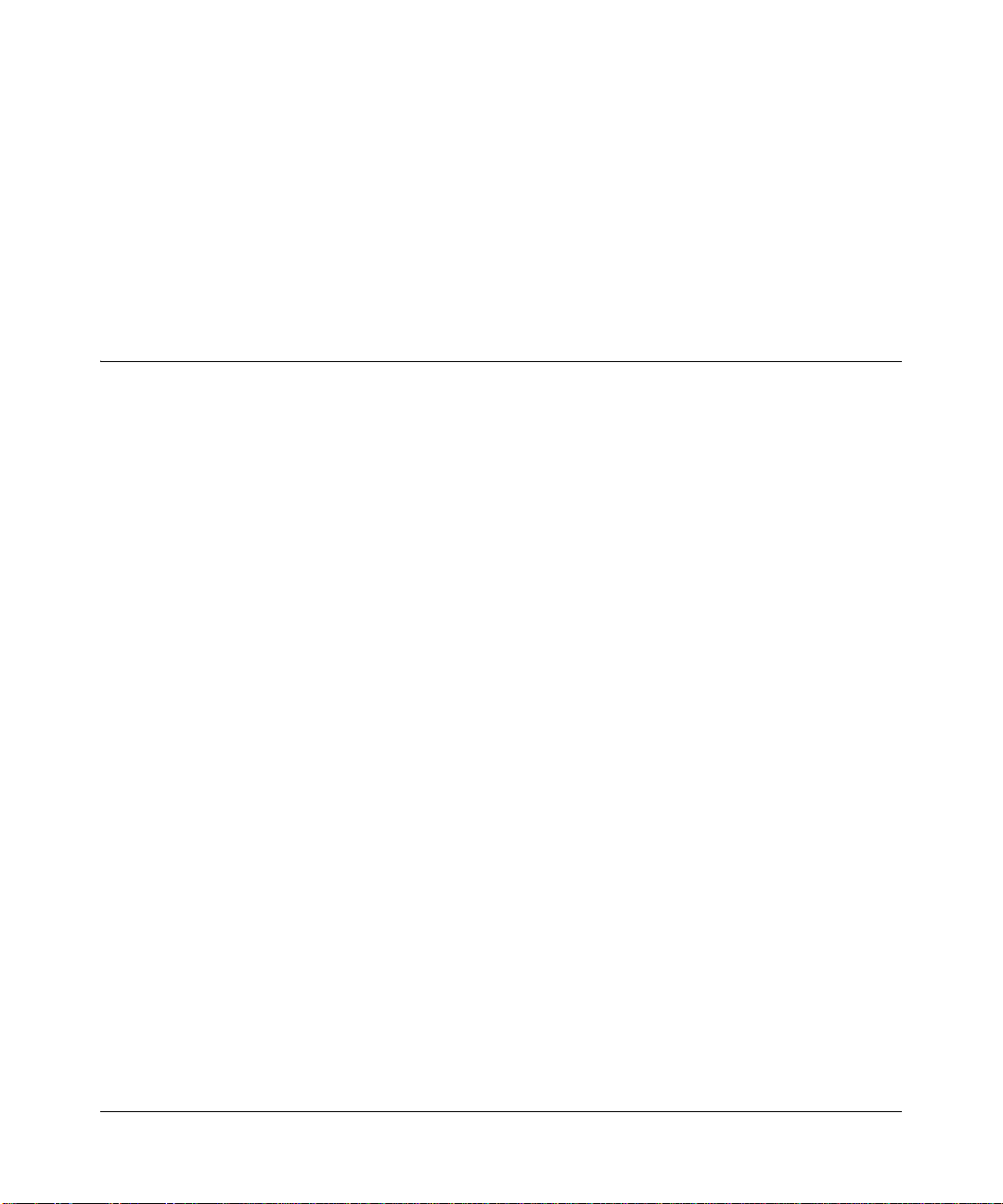
Chapter 1
Connecting the Router to the Internet
This chapter describes how to connect your router and how to access the Internet through it.
What’s in the Box?
The product package should contain the following items:
• The wireless router
• An AC power adapter (varies by region)
• An Ethernet cable
• Resource CD
• Warranty and Support Information cards
If any of the parts are incorrect, missing, or damaged, contact your NETGEAR dealer. Keep the
carton, including the original packing materials, in case you need to return the product for repair.
The Wireless Router Label
View the label on the wireless router to identify the serial number, default login information, and
other useful information.
Connecting the Router to the Internet 1-1
v1.0, 2006-03
Page 7
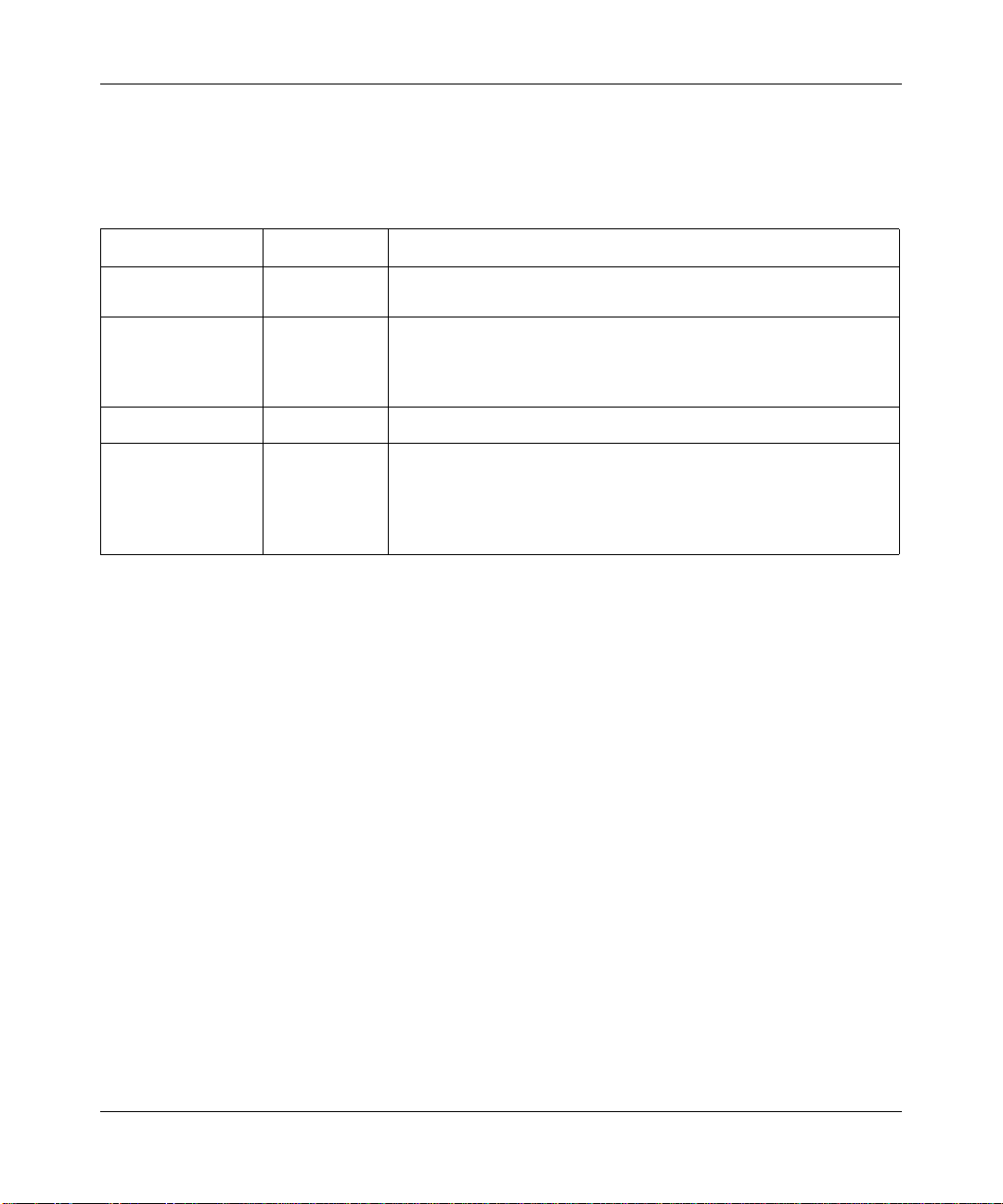
Wireless Router Setup Manual
The Front of the Wireless Router
You can use the status lights on the front of the wireless router to verify various conditions.
Table 1-1.
Status Light
1. Power
2. Internet
3. Wireless
4. LAN (Local Area
Network) Lights
1-4
Activity Description
On
Off
On -- Green
Off
On Indicates that the Wireless port is initialized.
On (Green)
Blink (Green)
On (Amber)
Blink (Amber)
Off
Power is supplied to the router.
Power is not supplied to the router.
The Ethernet cable is connected to a powered on cable or DSL
modem.
The Ethernet cable is not connected or the cable or DSL modem is
not powered on.
The local port is connected to a 1000 Mbps device.
Data is being transmitted at 1000 Mbps.
The local port has detected a link with a 10 or 100 Mbps device.
Data is being transmitted at 10 or 100 Mbps.
No link is detected on this port.
1-2 Connecting the Router to the Internet
v1.0, 2006-03
Page 8

The Back of the Wireless Router
1.
2.
3.
4.
Figure 1-1
The back of the wireless router has the following port connections:
1. Factory default reset button
2. Four local Ethernet ports for connecting the local computers
3. Internet port for connecting to a cable or ADSL modem
4. Power adapter port
Wireless Router Setup Manual
What You Need Before You Begin
Prepare the following before you set up your router:
• Internet service.
• The configuration information your Internet Service Provider (ISP) gave you. Depending on
how your Internet account was set up, your may need one or more of these settings for the
wireless router to access the Internet:
— Host and Domain Names
— Internet Login Name and Password (frequently an email address and password)
— Domain Name Server (DNS) Addresses
— Fixed or Static IP Address
Your ISP should have provided you with all the information needed to connect to the Internet.
If you cannot locate this information, you can ask your ISP to provide it.
• For cable modem service, use the computer you first used to set up your Internet service.
Connecting the Router to the Internet 1-3
v1.0, 2006-03
Page 9
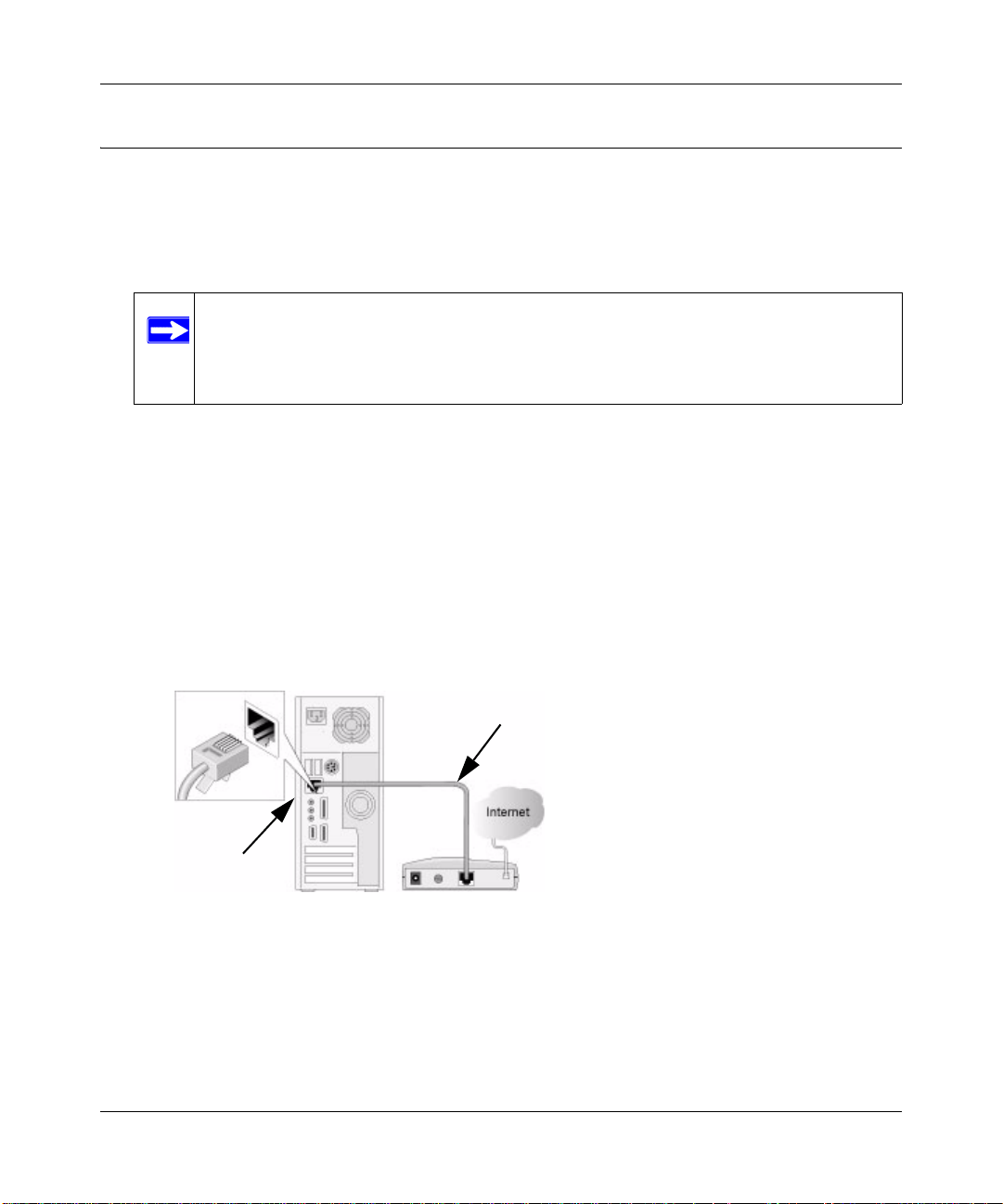
Wireless Router Setup Manual
To Set Up Your Router
There are two steps to setting up your wireless router:
1. Connect the cables. Connect the router to the ADSL or cable modem, and connect a computer
to the router.
Note: Your computer has to be set to automatically get its TCP/IP network settings
from the router via DHCP. This is usually the case. If your are unsure about
this, use the wizard on the CD which automatically takes care of this for you,
or refer to the documentation for your computer.
2. Configure the router to use your Internet service.
To Connect Your Wireless Router
1. Connect the wireless router, the computer, and the modem.
a. Turn off your computer.
b. Turn off and unplug the cable or ADSL broadband modem.
c. Locate the Ethernet cable (1) that connects your computer to the modem.
1
2
Figure 1-2
d. Disconnect the cable at the computer end only (2).
1-4 Connecting the Router to the Internet
v1.0, 2006-03
Page 10

Wireless Router Setup Manual
e. Securely insert the Ethernet cable from your modem into the Internet port of the wireless
router (3).
)NTERNET
3
Figure 1-3
f. Securely insert the Ethernet cable (4) that came with your wireless router into a LAN port
on the router such as LAN port 1 (5), and the other end into the Ethernet port of your
computer (6).
6
5
4
Figure 1-4
Your network cables are connected and you are ready to start your network.
2. Start your network in the correct sequence
Warning: Failure to start or restart your network in the correct sequence could
prevent you from accessing the Internet.
a. First, plug in and turn on the cable or DSL modem. W ait 2 minutes.
Connecting the Router to the Internet 1-5
v1.0, 2006-03
Page 11

Wireless Router Setup Manual
b. Now, plug the power cord into your wireless router and into a power outlet. Wait 1 minute.
c. Last, turn on your computer.
Note: For DSL customers, if software logs you in to the Internet, do not run that
software. You may need to go to the Internet Explorer Tools menu, Internet
Options, Connections tab page where you can select “Never dial a connection.”
d. Check the wireless router status lights to verify the following:
• Power: The power light should turn solid green. If it does not, see “Quick Tips” on
page 2-1.
• Wireless: The wireless light is lit after turning on the router.
• Internet: The Internet port light should be lit. If not, make sure the Ethernet cable is
securely attached to the wireless router Internet port and the modem, and the modem
is powered on.
• LAN: A LAN light should be lit. Green indicates your computer is communicating at
1000 Mbps; amber indicates 10
or 100 Mbps. If a LAN light is not lit, check that the
Ethernet cable from the computer to the router is securely attached at both ends, and
that the computer is turned on.
1-6 Connecting the Router to the Internet
v1.0, 2006-03
Page 12

Wireless Router Setup Manual
To Configure the Wireless Router to Use Your Internet Service
To configure the router you will first log in, then use the configuration menus.
How to Log In to the Wireless Router
To acces s the router using its login name and password, follow these instructions.
1. Connect to the wireless router by typing http://192.168.1.1 in the address field of your
browser, then click Enter.
2. For security reasons, the router has its own user name and password. When prompted, enter
admin for the router user name and password for the router password, both in lower case
letters.
Note: The router user name and password are not the same as any user name or
password you may use to log in to your Internet connection.
A login window like the one shown below opens:
Figure 1-5
Enter the user name and password. The wireless router will display its home page.
If you cannot connect to the wireless router, verify your computer networking setup. It should
be set to obtain both IP and DNS server addresses automatically, which is usually so. For help
with this, consult the documentation that came with your computer or see the links in
Appendix B, “Related Documents”.
Connecting the Router to the Internet 1-7
v1.0, 2006-03
Page 13

Wireless Router Setup Manual
How to Configure the Wireless Router
When you are logged in, configure the router according to these instructions. You can also refer to
the instructions in the online help built in to your wireless router.
1. Log in, and click Basic Settings on the Setup menu to view the Internet connection
configuration pages.
ISP Does Not Require Login
ISP Does Require Login
Figure 1-6
1-8 Connecting the Router to the Internet
v1.0, 2006-03
Page 14

Wireless Router Setup Manual
2. If your Internet connection does not require a login, click No at the top of the Basic Settings
menu and fill in the settings according to the instructions below. If your Internet connection
does require a login, click Yes, and skip to step 3.
a. Enter your Account Name (ma y also be called Host Name) and Domain Name.
These parameters may be necessary to access your ISP’s services such as mail or news
servers.
b. Internet IP Address:
If your ISP has assigned you a permanent, fixed (static) IP address for your computer,
select “Use static IP address”. Enter the IP address that your ISP assigned. Also enter the
netmask and the Gateway IP address. The Gateway is the ISP’s router to which your router
will connect.
c. Domain Name Server (DNS) Address:
If you know that your ISP does not automatically transmit DNS addresses to the router
during login, select “Use these DNS servers” and enter the IP address of your ISP’s
Primary DNS Server. If a Secondary DNS Server address is available, enter it also.
Note: If you enter an address here, restart the computers on your network so that
these settings take effect.
d. Router’s MAC Address:
This section determines the Ethernet MAC address that will be used by the router on the
Internet port. Some ISPs will register the Ethernet MAC address of the network interface
card in your computer when your account is first opened. They will then only accept
traffic from the MAC address of that computer. This feature allows your router to
masquerade as that computer by “cloning” its MAC address.
To change the MAC addre ss, select “Use this Computer’s MAC address.” The router
will then capture and use the MAC address of the computer that you are now using. You
must be using the one computer that is allowed by the ISP. Or, select “Use this MAC
address” and type it in here.
e. Click Apply to save your settings.
Connecting the Router to the Internet 1-9
v1.0, 2006-03
Page 15

Wireless Router Setup Manual
3. If your Internet connection does require a login, fill in the settings according to the instructions
below . Sel ect Yes if you normally must launch a login program such as Enternet or Wi nPOET
in order to access the Internet.
Note: After you finish setting up your router, you will no longer need to launch the
ISP’s login program on your computer in order to access the Internet. When
you start an Internet application, your router will automatically log you in.
a. Fill in the parameters for your Internet service provider.
b. Click Apply to save your settings. Click Test to verify that you have Internet access.
You are now connected to the Internet!
To Set Up and Test Basic Wireless Connectivity
Follow the instructions below to set up and test basic wireless connectivity. Once you have
established basic wireless connectivity , you can enable security settin gs appropriate to your needs.
1. Log in to the router at its default LAN address of http://192.168.1.1 with its default user name
of admin and default password of password, or using whatever LAN address and password
you have set up.
2. Click the Wireless Settings link in the main menu of the router.
3. Note that the default SSID is NETGEAR.
Note: The SSID of any wireless adapters must match the SSID you configure in the
router. If they do not match, you will not get a wireless connection.
4. Set the Region. Select the region in which the wireless interface will operate.
5. Click Apply to save your changes.
Note: If you are configuring the router from a wireless computer and you change the
router’s SSID, channel, or security settings, you will lose your wireless
connection when you click Apply. You must then change the wireless settings
of your computer to match the router’s new settings.
6. Configure and test your computers for wireless connectivity.
1-10 Connecting the Router to the Internet
v1.0, 2006-03
Page 16

Wireless Router Setup Manual
Program the wireless adapter of your computers to have the same wireless network name
(SSID) as the router. Check that they have a wireless link and are able to obtain an IP address
by DHCP from the router.
Implement Appropriate Wireless Security
Warning: Indoors, computers can connect over 802.11g wireless networks at a
maximum range of up to 300 feet. Such distances can allow for others outside
of your immediate area to access your network.
Unlike wired network data, your wireless data transmissions can extend beyond your walls and
can be received by anyone with a compatible adapter. For this reason, use the security features of
your wireless equipment. The router provides highly effective security features which are covered
in detail in full reference manual that is available from a link on the CD as well as a link in the
main menu of your router . Follow the instructions in the full manual and in th e router help sc reens
to deploy the security features appropriate to your needs.
Connecting the Router to the Internet 1-11
v1.0, 2006-03
Page 17

Chapter 2
Troubleshooting
This chapter gives information about troubleshooting your wireless router.
Quick Tips
Here are some tips for correcting simple problems you may have.
Be sure to always start your network in this sequence:
1. Turn off and unplug the modem from it’s power outlet, and turn off the wireless router and
computer.
2. Turn on the modem, and wait two minutes
3. Turn on the wireless router and wait 1 minute
4. Turn on the computer.
Make sure the Ethernet cables are securely plugged in.
• The Internet status light on the wireless router will be lit if the Ethernet cable to the wireless
router from the modem is plugged in securely and the modem and wireless router are both
turned on.
• For each powered on computer connected to the wireless router with a securely plugged in
Ethernet cable, the corresponding wireless router LAN port status light will be lit. The label on
the wireless router identifies the number of each LAN port.
Make sure the network settings of the computer are correct.
• LAN connected computers must be configured to obtain an IP address automatically via
DHCP. Please see the links see links in Appendix B, “Related Documents” for help with this.
Troubleshooting 2-1
v1.0, 2006-03
Page 18

Wireless Router Setup Manual
• Some cable modem services require you to use the MAC address of the computer registered
on the account. If so, in the Router MAC Address section of the Basic Settings menu, select,
“Use this Computer’s MAC Address.” Click Apply to save your settings. Restart the network
in the correct sequence.
Check the router status lights to verify correct router operation.
If the Power light does not turn solid green within 2 minutes after turning the router on, reset the
router according to the instructions in “Restoring the Default Configuration and Password” on
page 2-6.
To Verify Basic Functioning
After you turn on power to the router, the following sequence of events should occur:
1. When power is first applied, verify that the Power light is on (see “The Front of the Wireless
Router” on page 1-2 for an illustration).
2. Verify that the Test light lights within a few seconds, indicating that the self-test procedure is
running.
3. After approximately 20 seconds, verify that:
a. The LAN port lights are lit for any local ports that are connected.
b. The Internet port is connected and its light is lit.
If a port’s light is lit, a link has been established to the connected device. If a LAN port is
connected to a 10/1001000 Mbps device, verify that the port light is green for a 1000 Mbps
device. If the port is 10 or 100 Mbps, the light will be amber.
Power Light Not On
If the Power and other lights are off, check the following:
• Make sure that the power cord is properly connected to your router and that the power supply
adapter is properly connected to a functioning power outlet.
• Check that you are using the power adapter supplied by NETGEAR for this product.
If the error persists, you have a hardware problem and should conta ct technical support.
2-2 Troubleshooting
v1.0, 2006-03
Page 19

Wireless Router Setup Manual
LAN or Internet Port Lights Not On
If either the LAN or Internet lights do not light when the Ethernet connection is made, check the
following:
• Make sure that the Ethernet cable connections are secure at the router and at the computer.
• Make sure that power is turned on to the connected computer.
• Be sure you are using Ethernet cabl es lik e th e c a ble that was supplied with the wireless router.
Troubleshooting Logging In to the Wireless Router
If you are unable to log in to the wireless router, check the following:
• If you are using an Ethernet-connected computer, check the Ethernet connection between the
computer and the router as described in the previous section.
• Make sure you are using the correct login information. The factory default login name is
admin and the password is password. Make sure that CAPS LOCK is off when entering this
information.
• Your computer’s address should be in the range of 192.168.1.2 to 192.168.1.254. Refer to yo ur
computer’s documentation for help with finding your computer’s IP address.
Note: If your computer’s IP address is 169.254.x.x, verify that you have a good
connection from the computer to the router, then restart your computer.
• Make sure your browser has Java, JavaScript, or ActiveX enabled. If you are using Internet
Explorer, click Refresh to be sure the Java applet is loaded. Try quitting the browser and
launching it again.
Troubleshooting the Internet Service Connection
If your router is unable to access the Internet, check that the Internet connection is working, and
then check that the wireless router can get an Internet address.
Troubleshooting 2-3
v1.0, 2006-03
Page 20

Wireless Router Setup Manual
Internet Connection
First verify that your cable or ADSL modem has a succes sful connection. The cable or ADSL
modem status lights indicate if the modem connection is successful or not. Check your modem
documentation or call your Internet service provider for help with verifying that the modem has a
successful connection.
Wireless Router Internet Light Off
If the Internet light is off, verify that the Ethernet cable is securely connected between the cable or
ADSL modem, and that both the modem and wireless router are turned on.
Obtaining an Internet IP Address
If your wireless router is unable to access the internet, and your Internet light on, check the
wireless router to see if it is able to get an Internet IP address from your service provider. Unless
you have a static IP address, your wireless router automatically requests an IP address from your
service provider.
To check the Internet IP address from the browser interface :
1. Log in to the wireless router.
2. Use the Router Status link under the Maintenance heading to check that an IP address is shown
for the Internet Port. If 0.0.0.0 is shown, your wireless router has not obtained an IP address
from your service provider.
If your router is unable to obtain an IP address from the your service p rovider, the problem may be
one of the following:
• Your service provider may require a login. Ask your service provider whether they require
PPP over Ethernet (PPPoE) login.
• You may have incorrectly set the Service Name, User Name and Password. See
“Troubleshooting PPPoE”, below.
• Your service provider may check for your computer's host name.
Assign the computer Host Name of your ISP account to the wireless router in the browserbased Basic Settings menu.
• Your service provider only allows one Ethernet MAC address to connect to Internet, and may
check for your computer’s MAC address.
2-4 Troubleshooting
v1.0, 2006-03
Page 21

Wireless Router Setup Manual
In this case, inform your service provider that you have bought a new n etwork device, and ask
them to use the wireless router’s MAC address.
OR
Configure your router to spoof your computer’s MAC address. This can be done in the Basic
Settings menu. Refer to the online help in the wireless router main menu.
Troubleshooting PPPoE
Troubleshoot a PPPoE connection in this way:
1. Log in to the wireless router.
2. Under the Maintenance heading, select the Router Status link.
3. Click the Connection Status button.
4. If all of the steps indicate “OK” then your PPPoE connection is up and working.
5. If any of the steps indicates “Failed”, you can attempt to reconnect by clicking “Connect”. The
wireless router will continue to attempt to connect indefinitely.
If you cannot connect after several minutes, you may be using an incorrect Service Name, User
Name or Password. There also may be a provisioning problem with your ISP.
Note: Unless you connect manually, the wireless router will not authenticate using PPPoE
until data is transmitted to the network.
Troubleshooting Internet Browsing
If your wireless router can obtain an IP address but your computer is unable to load any Web pages
from the Internet, check the following.
• Your computer may not recognize any DNS server addresses.
A DNS server is a host on the Internet that translates Internet names (such as www addresses)
to numeric IP addresses. Typically your ISP will provide the addresses of one or two DNS
servers for your use. If you entered a DNS address during the wireless router’s configuration,
restart your computer. Alternatively, you can configure your computer manually with DNS
addresses, as explained in the documentation for your computer.
• Your computer may not have the wireless router configured as its de fault gateway.
Troubleshooting 2-5
v1.0, 2006-03
Page 22

Wireless Router Setup Manual
Reboot the computer and verify the wireless router address (192.168.1.1) is listed by your
computer as the default gateway address.
Restoring the Default Configuration and Password
This section explains how to restore the factory default configuration settings, changing the
router’s administration password to password and the IP address to 192.168.1.1. You can erase the
current configuration and restore factory defaults.
T o restore the factory default configuration settings, use the Default Reset button on the rear panel
of the router.
1. Use a sharp object like a pen or a paper clip to press and hold the default reset button for about
20 seconds (see page 1-3), until the test light on the front turns on.
2. Release the reset button and wait for the router to reboot.
Advanced Troubleshooting Using the Ping Utility
Most computers and routers have a diagnostic utility called ping that sends an request to a target
device. The device then replies. The ping utility makes it easy to troubleshoot a network.
Testing the Path from a PC to Your Router
You can ping the wireless router to verify that the LAN path from your computer to your router is
set up correctly.
1. From the Windows toolbar, click Start and select Run.
2. In the field provided, type Ping followed by the address of the router, as in this example:
ping 192.168.1.1
3. Click OK.
You should see a message like this one:
Pinging 192.168.1.1 with 32 bytes of data
If the path is working, you see this message:
Reply from 192.168.1.1: bytes=32 time=NN ms TTL=xxx
If the path is not working, you see this message:
Request timed out
2-6 Troubleshooting
v1.0, 2006-03
Page 23

Wireless Router Setup Manual
If the path is not functioning correctly, you could have one of the following problems:
• Wrong physical connections
— Make sure the LAN port light is on. If the light is of f, follow the instructions in “LAN
or Internet Port Lights Not On” on page 2-3.
— Check that the corresponding lights are on for your computer’s network interface card.
• Wrong network configuration
— Verify that the Ethernet card driver software and TCP/IP software are both installed
and configured on your computer.
— Verify that the IP address for your router and your computer are correct and that the
addresses on both begin with 192.168.1.
Testing the Path from a PC to the Internet
After verifying that the path between your computer and the wireless router works correctly, test
the path from your PC to the Internet. From the Windows run menu, type:
PING -n 10 <IP address>
where <IP address> is the IP address of a remote device such as your ISP’s DNS server.
If the path is functioning correctly, replies as in the previous section are displayed. If you do not
receive replies:
— Check that your PC has the IP address of your router listed as the default gateway. If the IP
configuration of your PC is assigned by DHCP, this information will not be visible in your
PC’s Network Control Panel. Verify that the IP address of the router is listed as the TCP/IP
default gateway.
— Check to see that the network address of your PC (the portion of the IP address specified
by the netmask) is different from the network address of the remote device.
— If your ISP assigned a host name to your PC, enter that host name as the Account Name in
the Basic Settings menu.
Troubleshooting 2-7
v1.0, 2006-03
Page 24

Appendix A
Technical Specifications
This appendix provides the factory default settings and specifications for your wireless router.
Factory Default Settings
The table below identifies the factory default settings for your router. When you reset all settings
to their factory defaults, your router will return to these settings.
Table A-1. Home Router Default Configuration Settings
Feature Default Behavior
Router Login Default Access
Router Login URL http://192.168.1.1
Login Name (case sensitive) admin
Login Password (case sensitive) password
Internet Connection
WAN MAC Address Use default hardware address
MTU Size 1500
Local Network
Router Lan IP address printed on product
label (also known as Gateway IP address)
Router Subnet 255.255.255.0
DHCP Server Enabled
Time Zone GMT
Time Zone Adjusted for Daylight Saving Time Disabled
Firewall
Inbound (coming in from the Internet) Disabled (bars all unsolicited requests except for traffic
Outbound (going out to the Internet) Enabled (all)
192.168.1.1
on port 80, the http port)
Technical Specifications A-1
v1.0, 2006-03
Page 25

Wireless Router Setup Manual
Table A-1. Home Router Default Configuration Settings
Feature Default Behavior
Wireless
Wireless Communication Enabled
SSID Name NETGEAR
Security Disabled
Broadcast SSID Enabled
Transmission Speed Auto
Country/Region United States in the US, otherwise varies by region
RF Channel 11 until region selected
Operating Mode g and b
Data Rate Best
Output Power Full
*. Maximum Wireless signal rate derived from IEEE Standard 802.11 specifications. Actual throughput will
vary. Network conditions and environmental factors, including volume of network traffic, building materials
and construction, and network overhead, lower actual data throughput rate.
*
Technical Specifications
This table provides technical specifications for the wireless router.
Network Protocol and Standards Compatibility
Data and Routing Protocols: TCP/IP, DHCP,
Power Adapter Varies by region
Input 120V 60 Hz, 240V, 50 Hz, 230V 50 Hz, or 100V, 50/60 Hz
All regions (output): 12 V DC @ 1.5A output
Environmental
Operating temperature: 0° to 40° C (32º to 104º F)
Operating humidity: 90% maximum relative humidity, noncondensing
Electromagnetic Emissions
Meets requirements of:
FCC Part 15 Class B
A-2 Technical Specifications
PPPoE, Dynamic DNS, and UPnP
v1.0, 2006-03
Page 26

Interface Specifications
LAN: 10BASE-T or 100/1000BASE-Tx, RJ-45
WAN: 10BASE-T or 100/1000BASE-Tx, RJ-45
Wireless Router Setup Manual
Technical Specifications A-3
v1.0, 2006-03
Page 27

Appendix B
Related Documents
This appendix provides links to reference documents you can use to gain a more complete
understanding of the technologies used in your NETGEAR product.
Document Link
Internet Networking and
TCP/IP Addressing
Preparing a Computer for
Network Access
Glossary
http://documentation.netgear.com/reference/enu/tcpip/index.htm
http://documentation.netgear.com/reference/enu/wsdhcp/index.htm
http://documentation.netgear.com/reference/enu/glossary/index.htm
Related Documents B-1
v1.0, 2006-03
