Page 1
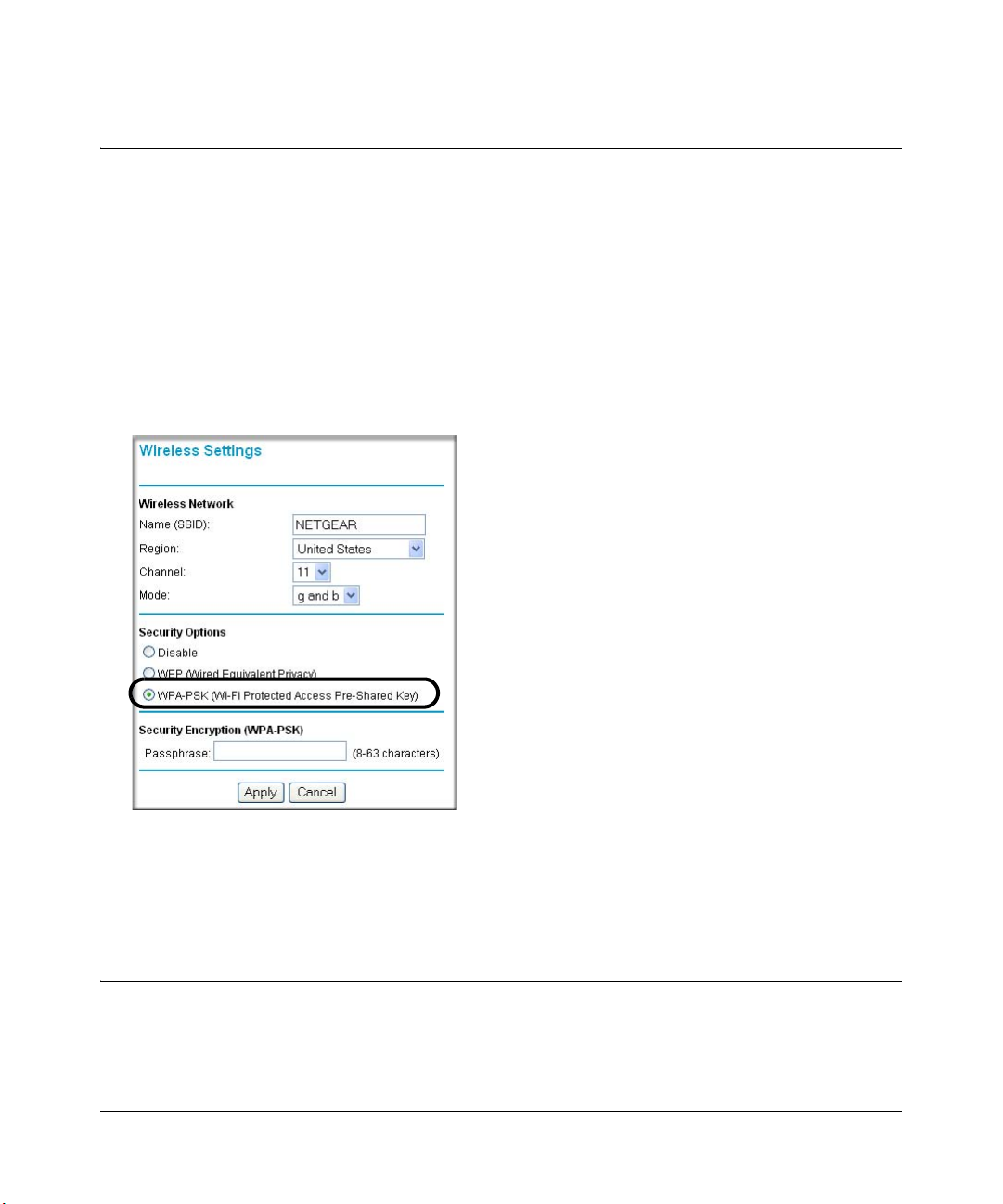
Reference Manual for the 54 Mbps Wireless Router WGR614 v6
How to Configure WPA-PSK Wireless Security
Note: Not all wireless adapters support WPA. Furthermore, client software is also required.
Windows XP and Windows 2000 with service pack 3 do include WPA support. Nevertheless, the
wireless adapter hardware and driver must also support WPA. For instructions on configuring
wireless computers or PDAs for WPA-PSK security, consult the documentation for the product
you are using.
To configure WPA-PSK, follow these steps:
1. Click Security Settings in the Setup section of the main menu and select WPA-PSK for the
Security Type.
Figure 4-6: WPA Settings menu
2.
Enter a word or group of 8-63 printable characters in the Password Phrase box.
3. Click Apply to save your settings.
How to Restrict Wireless Access by MAC Address
To restrict access based on MA C address es, follow these steps:
Wireless Configuration 4-11
June 2004 202-10036-01
Page 2
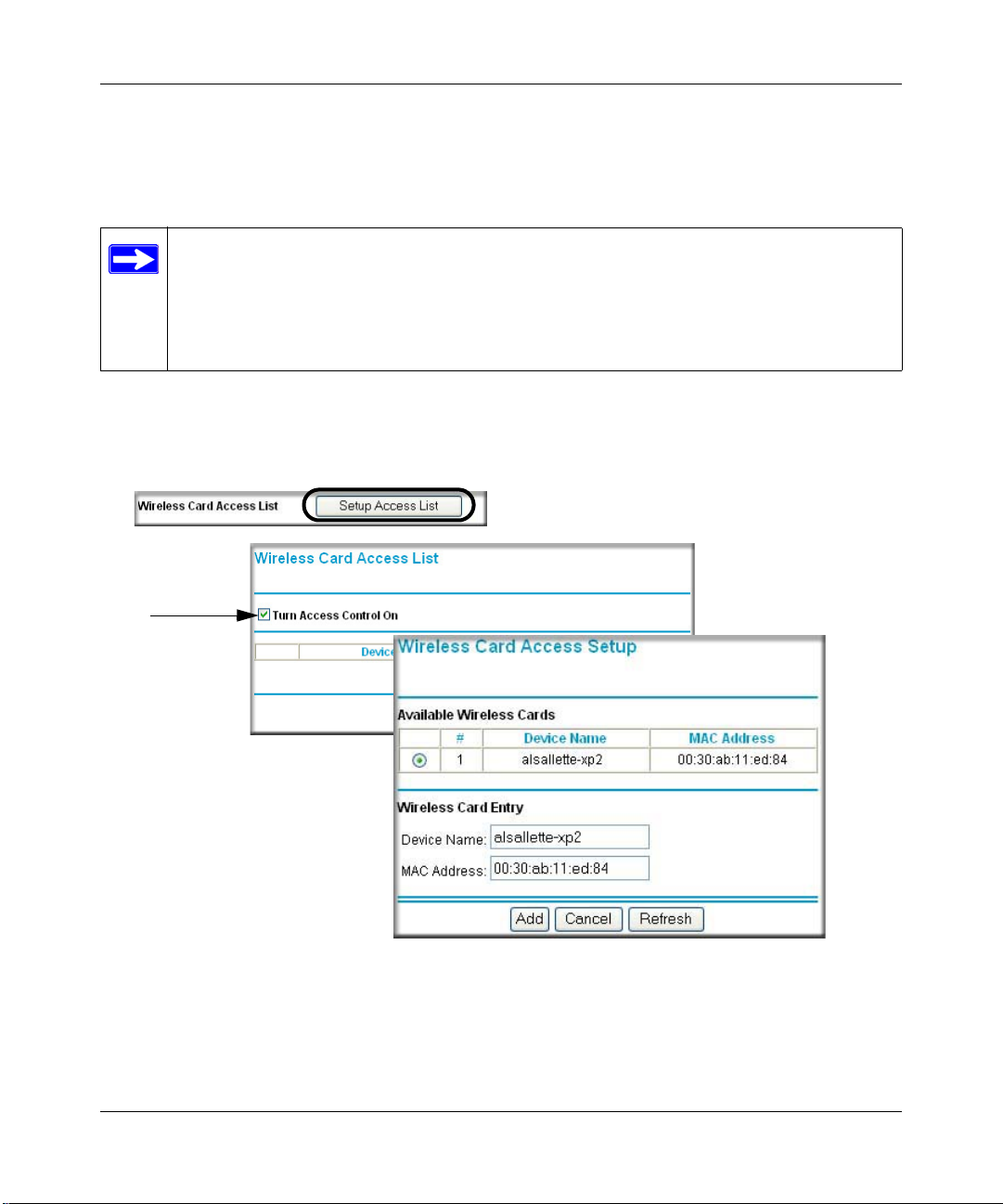
Reference Manual for the 54 Mbps Wireless Router WGR614 v6
Log in to the WGR614 v6 firewall at its default LAN address of http://www.routerlogin.net
1.
with its default user name of admin and default password of password, or using whatever
LAN address and password you have set up.
Note: When configuring the firewall from a wireless computer whose MAC address is
not in the Trusted PC list, if you select Turn Access Control On, you will lose your
wireless connection when you click on Apply. You must then access the wireless router
from a wired computer or from a wireless computer which is on the access control list to
make any further changes.
2. Click Advanced Wireless Setup in the main menu of the WGR614 v6 firewall.
3. From the Wireless Settings menu, click Setup Access List to display the Wireless Access
menu shown below.
Figure 4-7: Wireless Card Access List Setup
4.
Click Add to add a wireless device to the wireless access control list. The Available Wireless
Cards list displays.
4-12 Wireless Configuration
June 2004 202-10036-01
Page 3
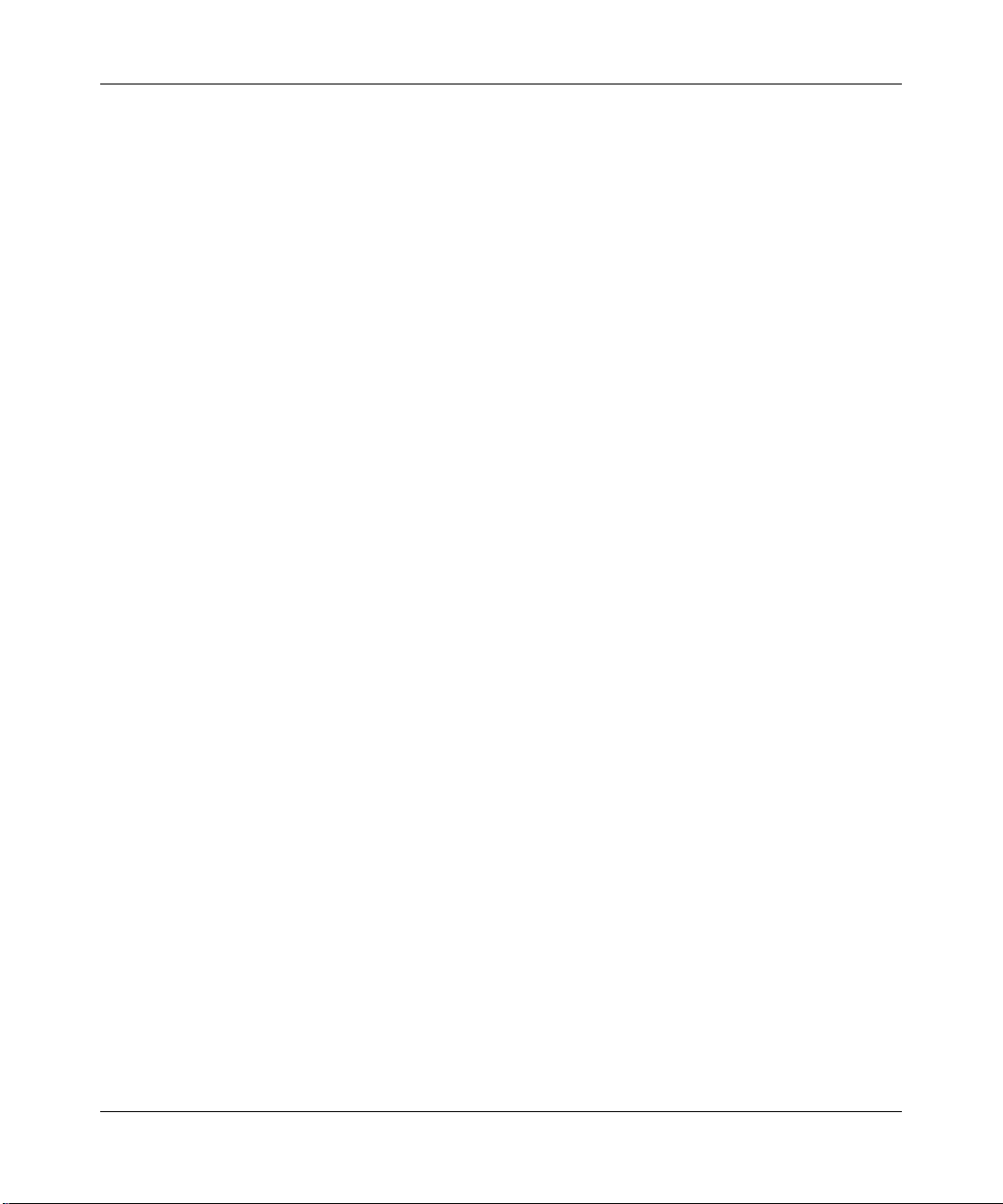
Reference Manual for the 54 Mbps Wireless Router WGR614 v6
Click the Turn Access Control On check box.
5.
6. Then, either select from the list of available wireless cards the WGR614 v6 has found in your
area, or enter the MAC address and device name for a device you plan to use. You can usually
find the MAC address printed on the wireless adapter.
Note: You can copy and paste the MAC addresses from the firewall’s Attached Devices menu
into the MAC Address box of this menu. To do this, configure each wireless computer to
obtain a wireless link to the firewall. The computer should then appear in the Attached
Devices menu.
7. Click Add to add this wireless device to the Wireless Card Access List. The screen changes
back to the list screen. Repeat these steps for each additional device you wish to add to the list.
8. Be sure to click Apply to save your wireless access control list settings.
Now, only devices on this list will be allowed to wirelessly connect to the WGR614 v6.
Wireless Configuration 4-13
June 2004 202-10036-01
Page 4
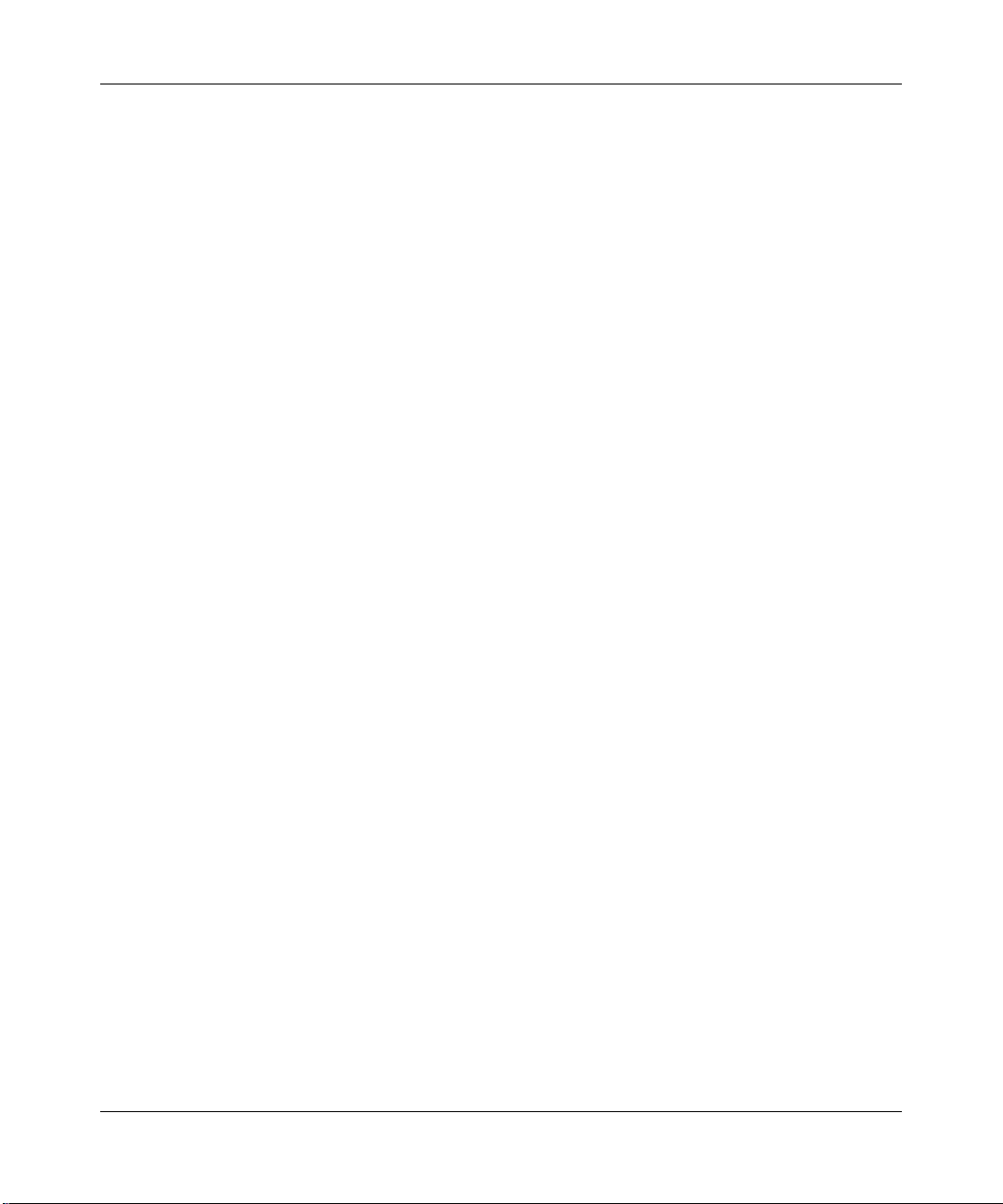
Reference Manual for the 54 Mbps Wireless Router WGR614 v6
4-14 Wireless Configuration
June 2004 202-10036-01
Page 5
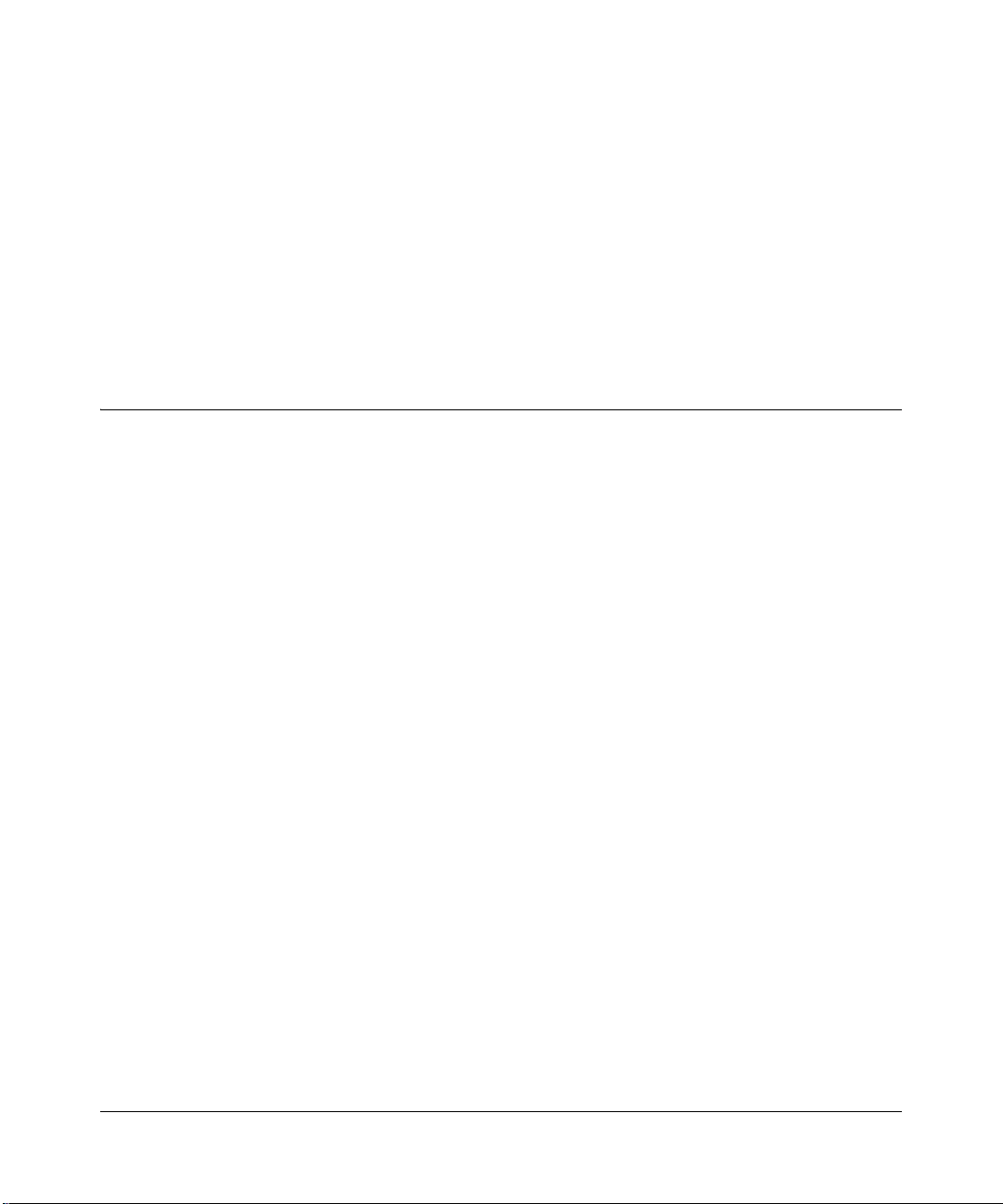
Chapter 5
Content Filtering
This chapter describes how to use the content filtering features of the 54 Mbps Wireless Router
WGR614 v6 to protect your network. These features can be found by clicking on the Content
Filtering heading in the Main Menu of the browser interface.
Content Filtering Overview
The 54 Mbps Wireless Router WGR614 v6 provides you with Web content filtering options, plus
browsing activity reporting and instant alerts via e-mail. Parents and network administrators can
establish restricted access policies based on time of day, Web addresses and Web address
keywords. You can also block Internet access by applications and services, such as chat or games.
To configure these features of your router, click on the subheadings under the Content Filtering
heading in the Main Menu of the browser interface. The subheadings are described below:
Content Filtering 5-1
July 2004 202-10036-01
Page 6
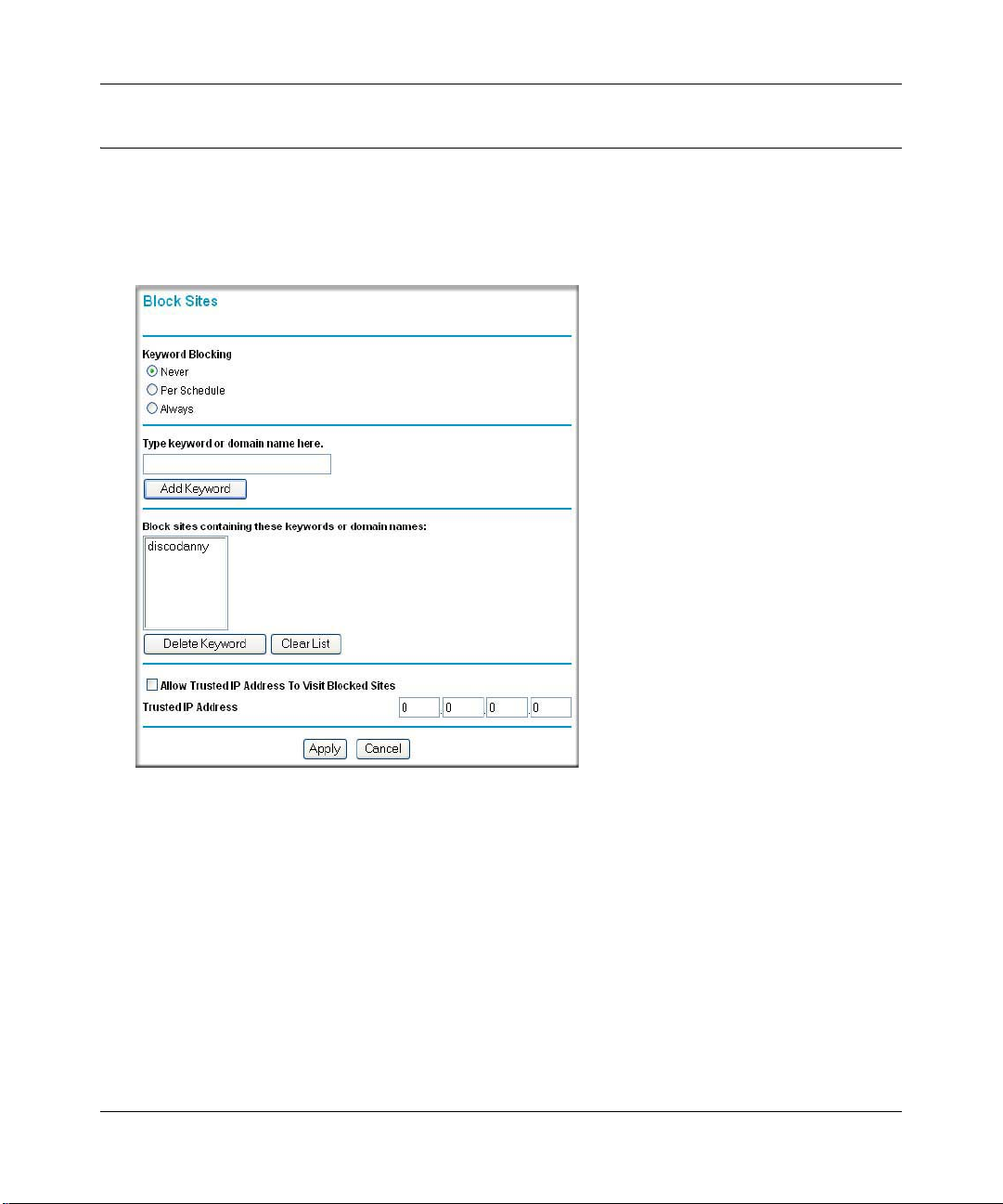
Reference Manual for the 54 Mbps Wireless Router WGR614 v6
Blocking Access to Internet Sites
The WGR614 v6 router allows you to restrict access based on Web addresses and Web address
keywords. Up to 255 entries are supported in the Keyword list. The Block Sites menu is shown in
Figure 5-1 below:
Figure 5-1: Block Sites menu
To enable keyword blocking, select either “Per Schedule” or “Always”, then click Apply. If you
want to block by schedule, be sure that a time period is specified in the Schedule menu.
To add a keyword or domain, type it in the Keyword box, click Add Keyword, then click Apply.
To delete a keyword or domain, select it from the list, click Delete Keyword, then click Apply.
Keyword application examples:
• If the keyword “XXX” is specified, the URL <http://www.badstuff.com/xxx.html> is blocked.
5-2 Content Filtering
July 2004 202-10036-01
Page 7
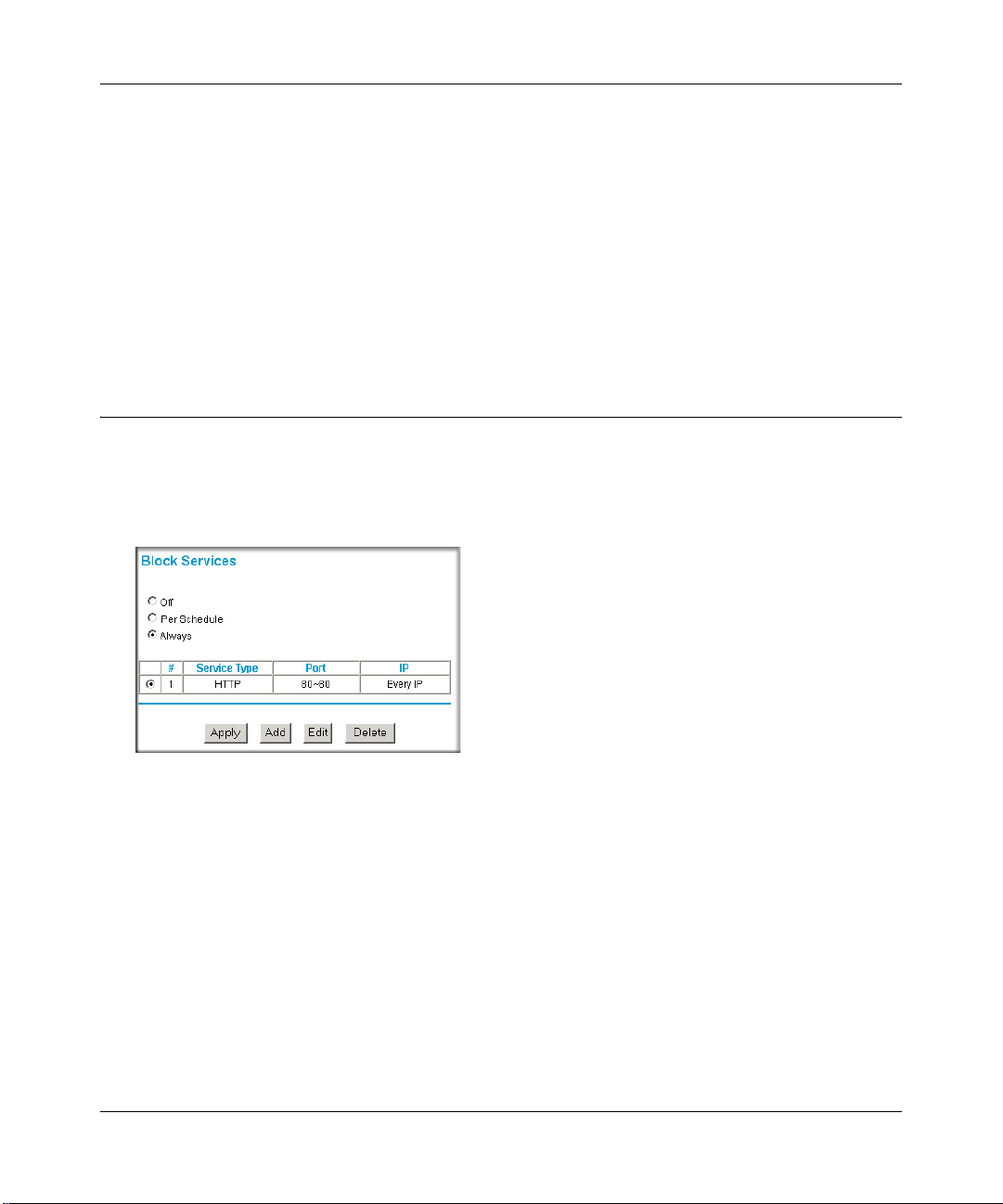
Reference Manual for the 54 Mbps Wireless Router WGR614 v6
• If the keyword “.com” is specified, only Web sites with other domain suffixes (such as .edu or
.gov) can be viewed.
• If you wish to block all Internet browsing access during a scheduled period, enter the keyword
“.” and set the schedule in the Schedule menu.
To specify a Trusted User, enter that PC’s IP address in the Trusted User box and click Apply.
You may specify one Trusted User, which is a PC that will be exempt from blocking and
logging. Since the Trusted User will be identified by an IP address, you should configure that
PC with a fixed IP address.
Blocking Access to Internet Services
The WGR614 v6 router allows you to block the use of certain Internet services by PCs on your
network. This is called services blocking or port filtering. The Block Services menu is shown
below:
Figure 5-2: Block Services menu
Services are functions performed by server computers at the request of client computers. For
example, Web servers serve Web pages, time servers serve time and date information, and game
hosts serve data about other players’ moves. When a computer on your network sends a request for
service to a server computer on the Internet, the requested service is identified by a service or port
number. This number appears as the destination port number in the transmitted IP packets. For
example, a packet that is sent with destination port number 80 is an HTTP (Web server) request.
To enable service blocking, select either Per Schedule or Always, then click Apply. If you want to
block by schedule, be sure that a time period is specified in the Schedule menu.
Content Filtering 5-3
July 2004 202-10036-01
Page 8
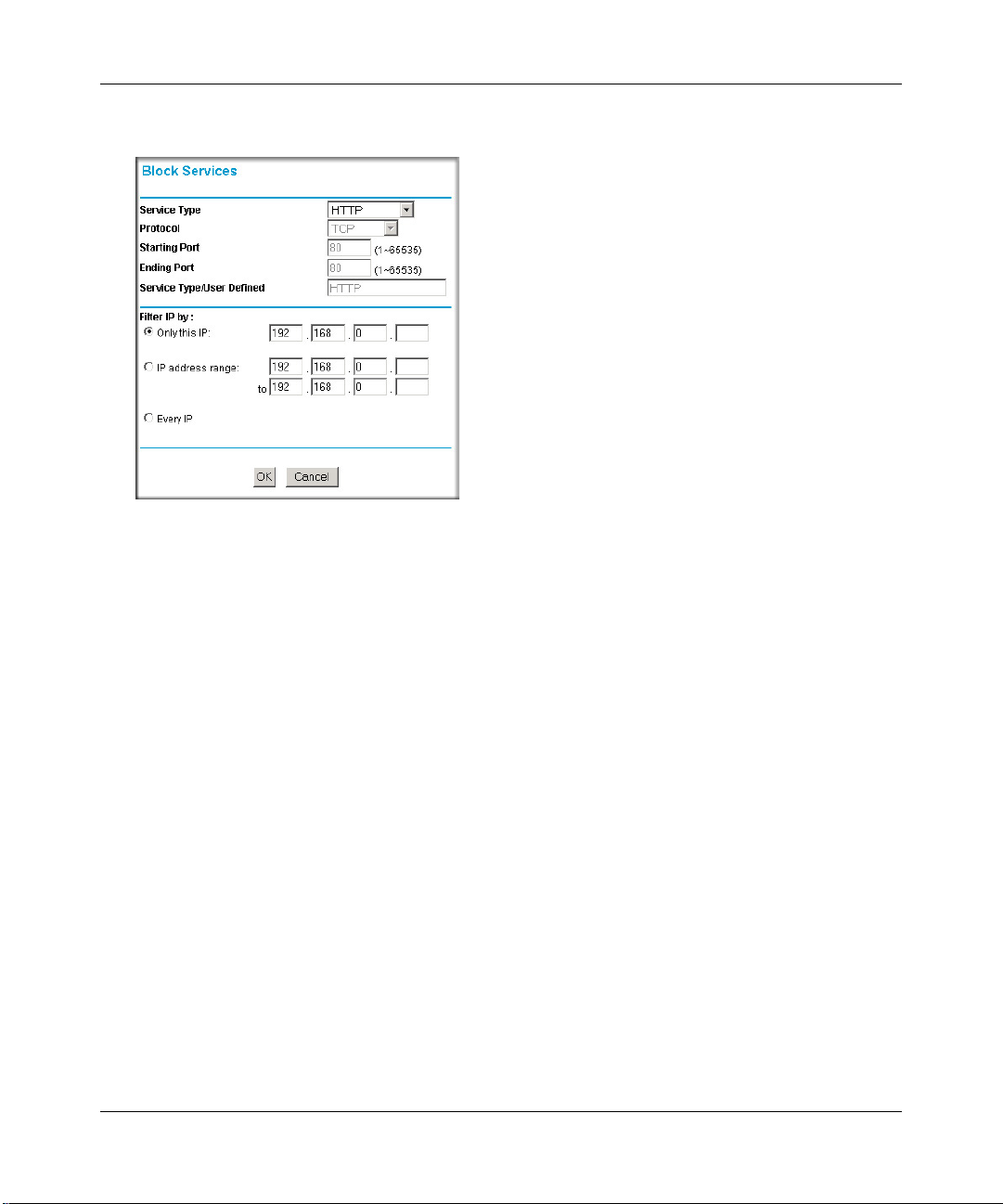
Reference Manual for the 54 Mbps Wireless Router WGR614 v6
T o specify a service for blocking, cl ick Add. The Add Services menu will appear, as shown below:
Figure 5-3: Add Services menu
From the Service Type list, select the application or service to be allowed or blocked. The list
already displays several common services, but you are not limited to these choices. To add any
additional services or applications that do not already appear, select User Defined.
Configuring a User Defined Service
To define a service, first you must determine which port number or range of numbers is used by
the application. The service numbers for many common protocols are defined by the Internet
Engineering Task Force (IETF) and published in RFC1700, “Assigned Numbers.” Service
numbers for other applications are typically chosen from the range 1024 to 65535 by the authors of
the application. This information can usually be determined by contacting the publisher of the
application or from user groups of newsgroups.
Enter the Starting Port and Ending Port numbers. If the application uses a sing le port number , enter
that number in both boxes.
If you know that the application uses either TCP or UDP , select the appropriate protocol. If you are
not sure, select Both.
5-4 Content Filtering
July 2004 202-10036-01
Page 9
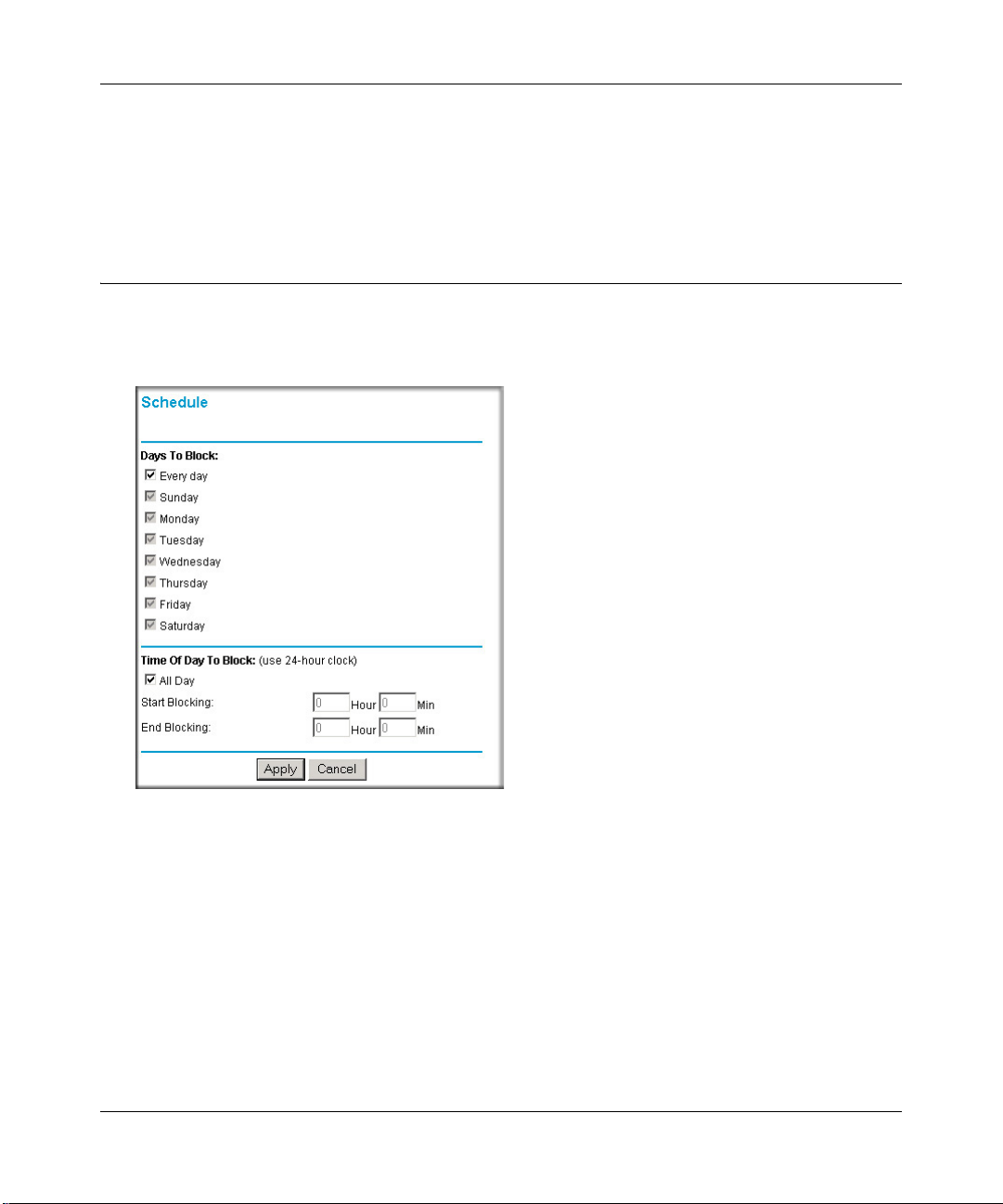
Reference Manual for the 54 Mbps Wireless Router WGR614 v6
Configuring Services Blocking by IP Address Range
Under “Filter Services For”, you can block the specified service for a single computer, a range of
computers (having consecutive IP addresses), or all computers on your network.
Scheduling When Blocking Will Be Enforced
The WGR614 v6 router allows you to specify when blocking will be enforced. The Schedule menu
is shown below:
Figure 5-4: Schedule menu
• Use this schedule for blocking content. Check this box if you wish to enable a schedule for
Content Filtering. Click Apply .
• Days to Block. Select days to block by checking the appropriate boxes. Select Everyday to
check the boxes for all days. Click Apply.
• Time of Day to Block. Select a start and end time in 23:59 format. Select All day for 24 hour
blocking. Click Apply.
Be sure to select your Time Zone in the E-Mail menu.
Content Filtering 5-5
July 2004 202-10036-01
Page 10
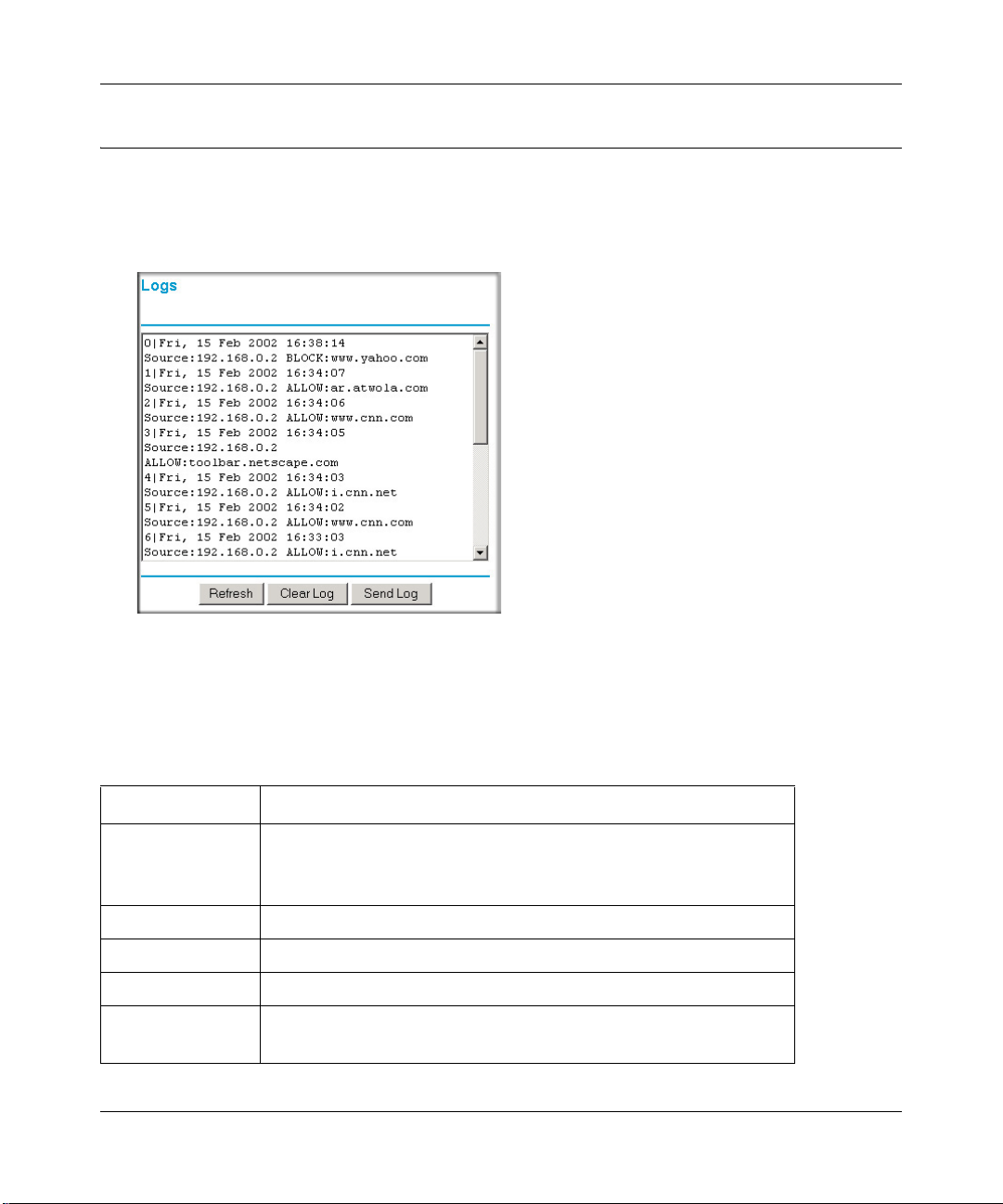
Reference Manual for the 54 Mbps Wireless Router WGR614 v6
Viewing Logs of Web Access or Attempted Web Access
The log is a detailed record of what W eb sites you have accessed or attempted to access. Up to 128
entries are stored in the log. Log entries will only appear when keyword blocking is enabled, and
no log entries will be made for the Trusted User. An example is shown below:
Figure 5-5: Logs menu
Log entries are described in Table 5-1
Table 5-1. Log entry descriptions
Field Description
Number The index number of the content filter log entries. 128 entries
are available numbered from 0 to 127. The log will keep the
record of the latest 128 entries.
Date and Time The date and time the log entry was recorded.
Source IP The IP address of the initiating device for this log entry.
Action This field displays whether the access was blocked or allowed.
The name or IP address of the Web site or newsgroup visited or
attempted to access.
5-6 Content Filtering
July 2004 202-10036-01
Page 11
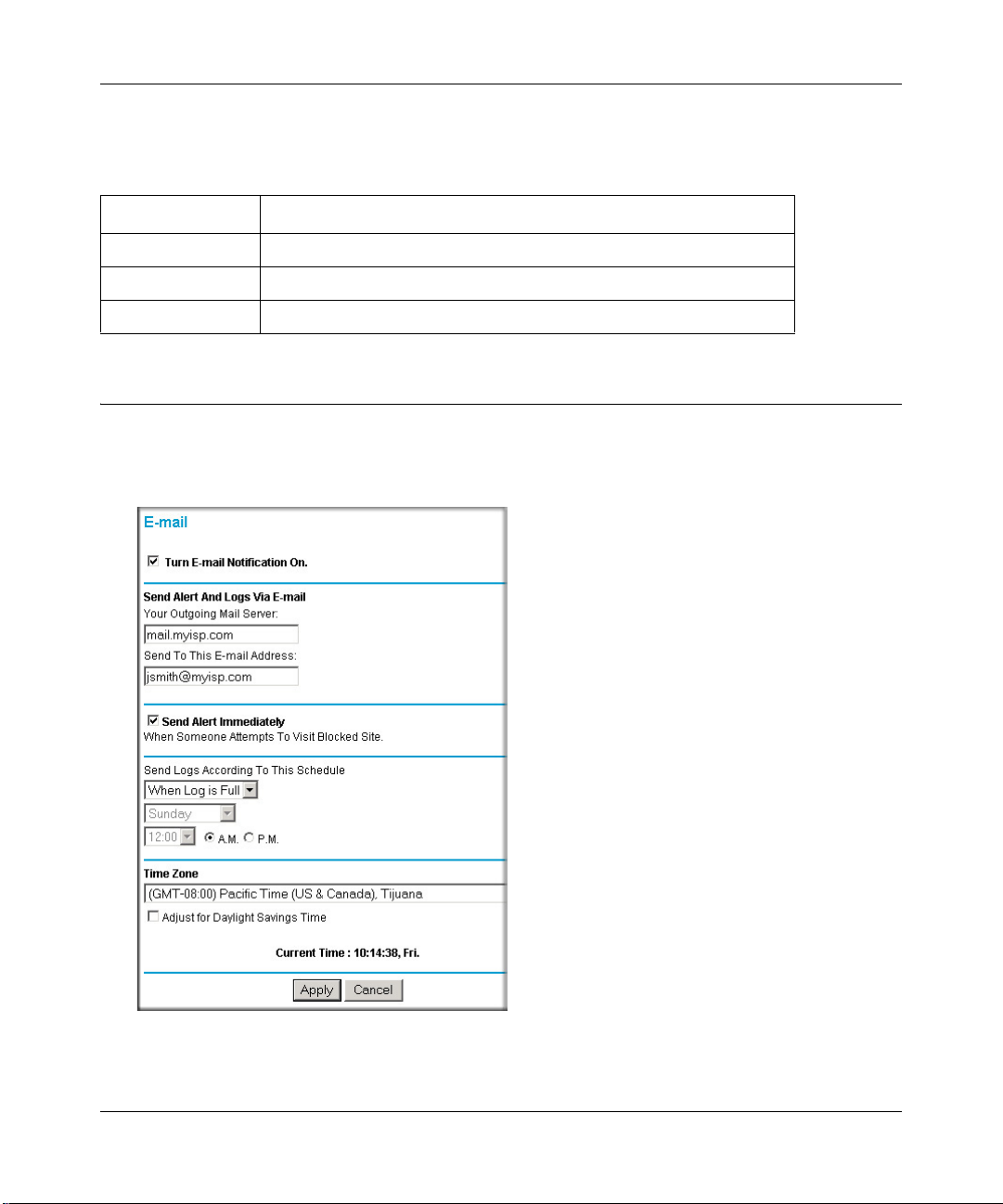
Reference Manual for the 54 Mbps Wireless Router WGR614 v6
Log action buttons are described in Table 5-2
Table 5-2. Log action buttons
Field Description
Refresh Click this button to refresh the log screen.
Clear Log Click this button to clear the log entries.
Send Log Click this button to E-mail the log immediately.
Configuring E-Mail Alert and Web Access Log Notifications
In order to receive logs and alerts by E-mail, you must provide your E-mail information in the
E-Mail menu, shown below:
Figure 5-6: Email menu
Content Filtering 5-7
July 2004 202-10036-01
Page 12
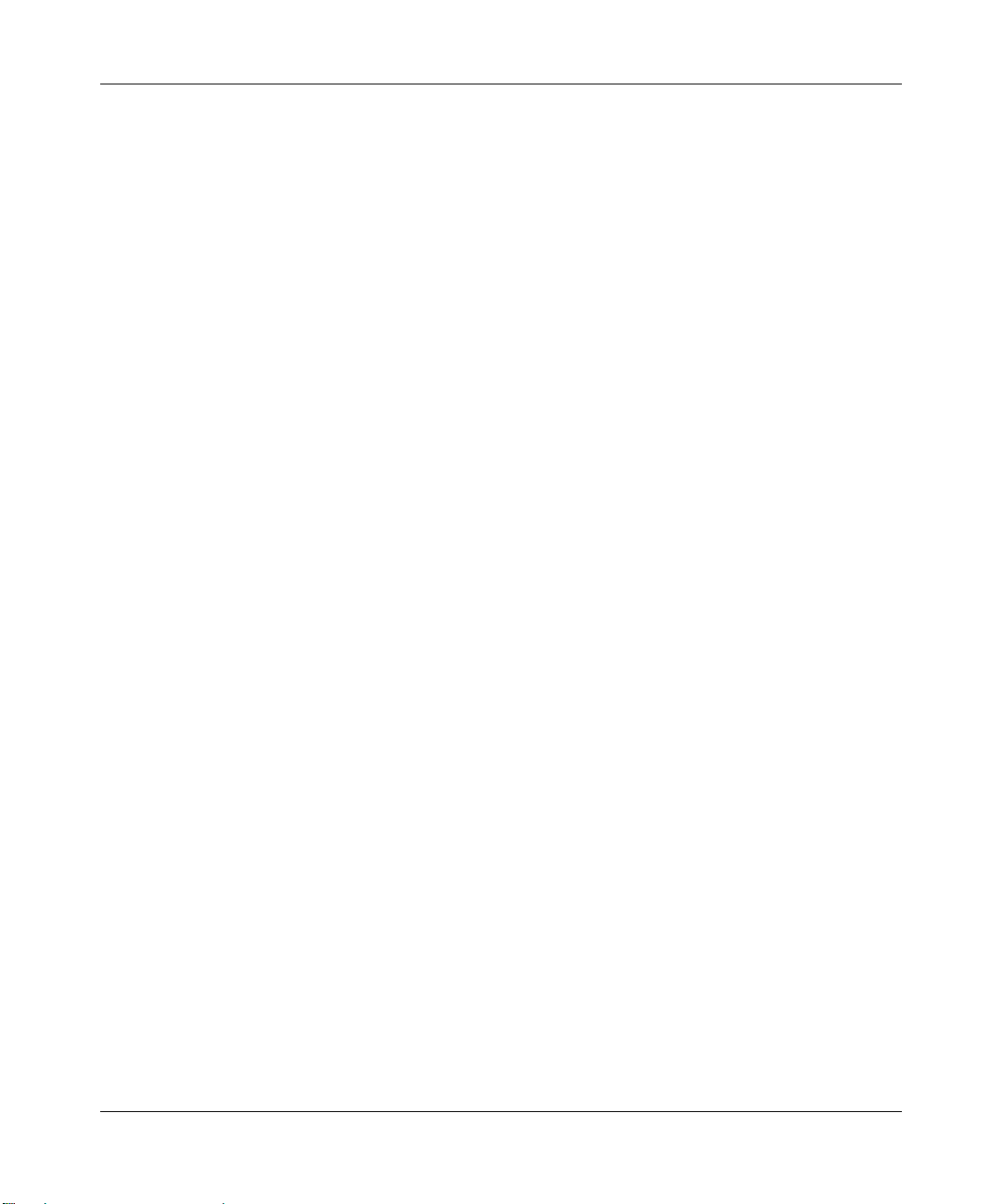
Reference Manual for the 54 Mbps Wireless Router WGR614 v6
• Turn e-mail notification on
Check this box if you wish to receive e-mail logs and alerts from the router.
• Your outgoing mail server
Enter the name of your ISP’s outgoing (SMTP) mail server (such as mail.myISP.com). You
may be able to find this information in the configuration menu of your e-mail program. If you
leave this box blank, log and alert messages will not be sent via e-mail.
• Send to this e-mail address
Enter the e-mail address to which logs and alerts are sent. This e-mail address will also be used
as the From address. If you leave this box blank, log and alert messages will not be sent via
e-mail.
You can specify that logs are automatically sent to the specified e-mail address with these options:
• Send alert immediately
Check this box if you would like immediate notification of attempted access to a blocked site.
• Send logs according to this schedule
Specifies how often to send the logs: Hourly, Daily, Weekly, or When Full.
– Day for sending log
Specifies which day of the week to send the log. Relevant when the log is sent weekly or
daily.
– Time for sending log
Specifies the time of day to send the log. Relevant when the log is sent daily or weekly.
If the Weekly, Daily or Hourly option is selected and the log fills up before the specified
period, the log is automatically e-mailed to the specified e-mail address. After the log is sent,
the log is cleared from the router’s memory. If the router cannot e-mail the log file, the log
buffer may fill up. In this case, the router overwrites the log and discards its contents.
The WGR614 v6 router uses the Network Time Protocol (NTP) to obtain the current time and date
from one of several Network Time Servers on the Internet. In order to localize the time for your
log entries, you must specify your Time Zone:
•Time Zone
Select your local time zone. This setting will be used for the blocking schedule and for
time-stamping log entries.
• Daylight Savings Time
Check this box if your time zone is currently under daylight savings time.
5-8 Content Filtering
July 2004 202-10036-01
Page 13
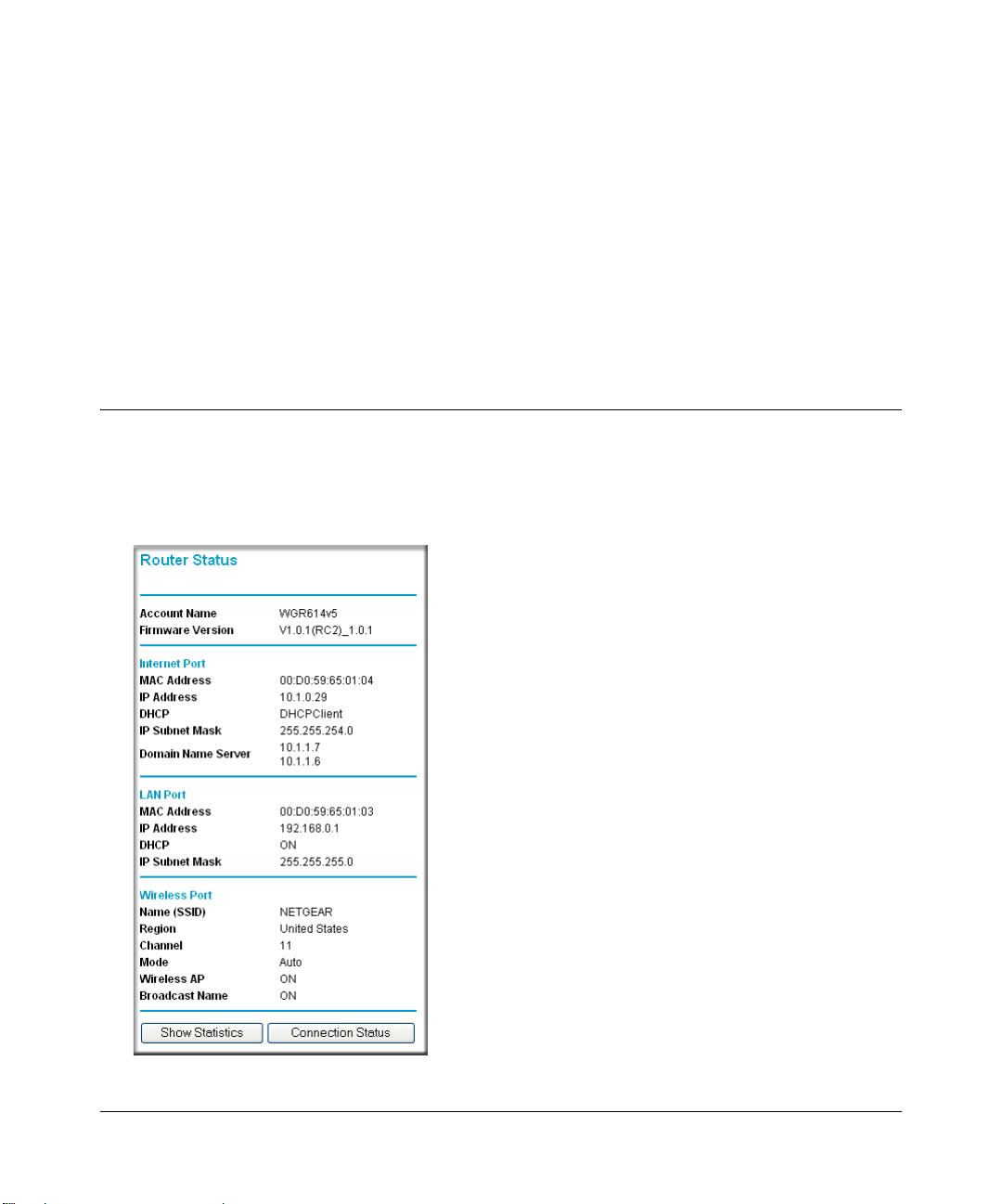
Chapter 6
Maintenance
This chapter describes how to use the maintenance features of your 54 Mbps Wireless Router
WGR614 v6. These features can be found by clicking on the Maintenance heading in the Main
Menu of the browser interface.
Viewing Wireless Router Status Information
The Router Status menu provides status and usage information. From the Main Menu of the
browser interface, click on Maintenance, then select Router Status to view the System Status
screen, shown below.
Figure 6-1: Router Stat us screen
Maintenance 6-1
July 2004 202-10036-01
Page 14
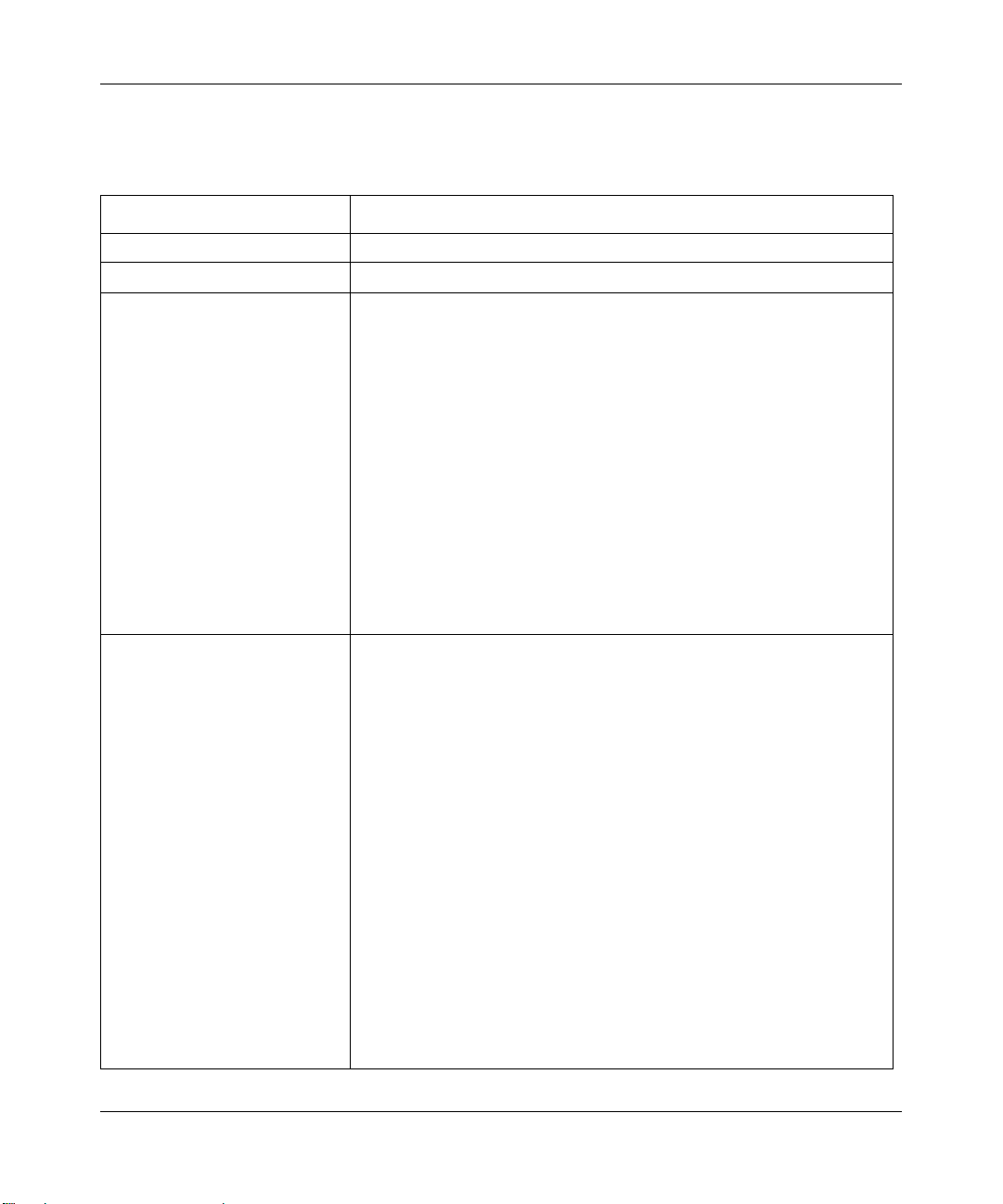
Reference Manual for the 54 Mbps Wireless Router WGR614 v6
This screen shows the following parameters:
Table 6-1. Wireless Router Status Fields
Field Description
Account Name This field displays the Host Name assigned to the router.
Firmware Version This field displays the router firmware version.
Internet Port These parameters apply to the Internet (WAN) port of the router.
MAC Address This field displays the Media Access Control address being used by the
Internet (WAN) port of the router.
IP Address This field displays the IP address being used by the Internet (WAN) port
of the router. If no address is shown, the router cannot connect to the
Internet.
DHCP If set to None, the router is configured to use a fixed IP address on the
WAN.
If set to Client, the router is configured to obtain an IP address
dynamically from the ISP.
IP Subnet Mask This field displays the IP Subnet Mask being used by the Internet (WAN)
port of the router.
DNS This field displays the Domain Name Server addresses being used by
the router.
LAN Port These parameters apply to the Local (LAN) port of the router.
MAC Address This field displays the Media Access Control address being used by the
LAN port of the router.
IP Address This field displays the IP address being used by the Local (LAN) port of
the router. The default is 192.168.0.1
IP Subnet Mask This field displays the IP Subnet Mask being used by the Local (LAN)
port of the router. The default is 255.255.255.0
DHCP Identifies if the router’s built-in DHCP server is active for the LAN
attached devices.
6-2 Maintenance
July 2004 202-10036-01
Page 15
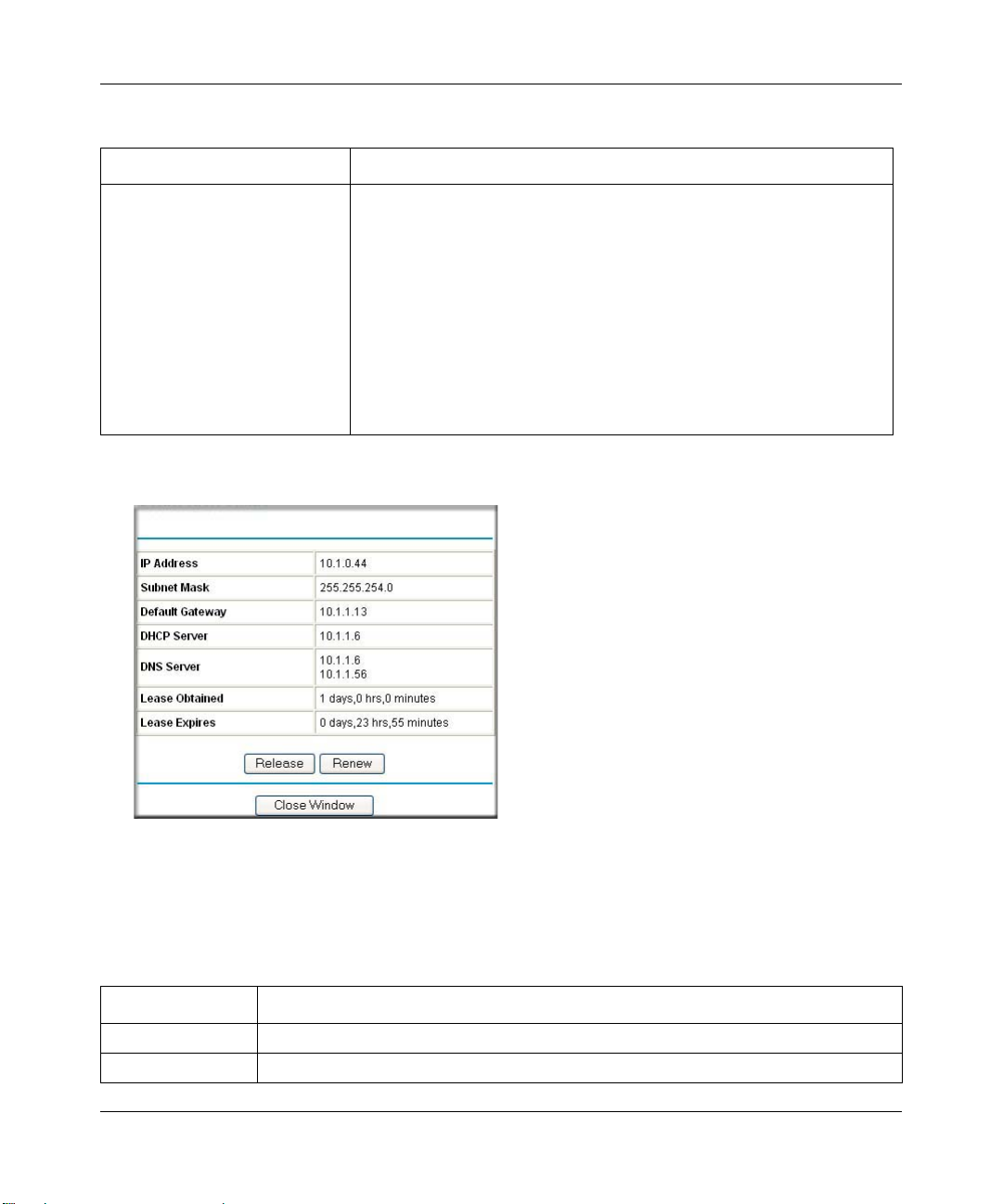
Reference Manual for the 54 Mbps Wireless Router WGR614 v6
Table 6-1. Wireless Router Status Fields
Field Description
Wireless Port These parameters apply to the Wireless port of the router.
MAC Address This field displays the Media Access Control address being used by the
Wireless port of the router.
Name (SSID) This field displays the wireless network name (SSID) being used by the
wireless port of the router. The default is NETGEAR.
Region This field displays the geographic region where the router being used. It
may be illegal to use the wireless features of the router in some parts of
the world.
Channel Identifies the channel of the wireless port being used. See “Wireless
Channels” on page D-2 for the frequencies used on each channel.
Click on the “Connection Status” button to display the connection status, as shown below.
Figure 6-2: Connection Status screen
This screen shows the following statistics:.
Table 6-2: Connect ion Status Items
Item Description
IP Address The WAN (Internet) IP Address assigned to the router.
Subnet Mask The WAN (Internet) Subnet Mask assigned to the router.
Maintenance 6-3
July 2004 202-10036-01
Page 16

Reference Manual for the 54 Mbps Wireless Router WGR614 v6
Table 6-2: Connect ion Status Items
Item Description
Default Gateway The WAN (Internet) default gateway the router communicates with.
DHCP Server The IP address of the DHCP server which provided the IP configuration addresses.
DNS Server The IP address of the DNS server which provides network name to IP address
translation.
Lease Obtained When the DHCP lease was obtained.
Lease Expires When the DHCP lease was expires.
Release Click the Release button to release the DHCP lease.
Renew Click the Renew button to renew the DHCP lease.
Click on the “Show Statistics” button to display router usage statistics, as shown below.
Figure 6-3: Router Stat istics screen
This screen shows the following statistics:
Table 6-3: Router Statistics Items
Item Description
Port The statistics for the WAN (Internet) and LAN (local) ports. For each port, the screen
displays:
Status The link status of the port.
TxPkts The number of packets transmitted on this port since reset or manual clear.
RxPkts The number of packets received on this port since reset or manual clear.
Collisions The number of collisions on this port since reset or manual clear.
Tx B/s The current transmission (outbound) bandwidth used on the WAN and LAN ports.
6-4 Maintenance
July 2004 202-10036-01
Page 17

Reference Manual for the 54 Mbps Wireless Router WGR614 v6
Table 6-3: Router Statistics Items
Item Description
Rx B/s The current reception (inbound) bandwidth used on the WAN and LAN ports.
Up Time The amount of time since the router was last restarted.
Up Time The time elapsed since this port acquired the link.
Poll Interval Specifies the intervals at which the statistics are updated in this window. Click on Stop
to freeze the display.
Set Interval Enter a time and click the button to set the polling frequency.
Stop Click the Stop button to freeze the polling information.
Viewing a List of Attached Devices
The Attached Devices menu contains a table of all IP devices that the router has discovered on the
local network. From the Main Menu of the browser interface, under the Maintenance heading,
select Attached Devices to view the table, shown below.
Figure 6-4: Attached Devices menu
For each device, the table shows the IP address, NetBIOS Host Name (if available), and Ethernet
MAC address. Note that if the router is rebooted, the table data is lost until the router rediscovers
the devices. To force the router to look for attached devices, click the Refresh button.
Configuration File Management
The configuration settings of the WGR614 v6 router are stored within the router in a configuration
file. This file can be saved (backed up) to a user’s PC, retrieved (restored) from the user’s PC, or
cleared to factory default settings.
Maintenance 6-5
July 2004 202-10036-01
Page 18

Reference Manual for the 54 Mbps Wireless Router WGR614 v6
From the Main Menu of the browser interface, under the Maintenance heading, select the Settings
Backup heading to bring up the menu shown below.
Figure 6-5: Settings Backup menu
Three options are available, and are described in the following sections.
Restoring and Backing Up the Configuration
The Restore and Backup options in the Settings Backup menu allow you to save and retrieve a file
containing your router’s configuration settings.
To save your settings, click the Backup button. Your browser will extract the configuration file
from the router and will prompt you for a location on your PC to store the file. You can give the
file a meaningful name at this time, such as pacbell.cfg.
T o restore your settings from a saved configuration file, enter the full path to the file on your PC or
click the Browse button to browse to the file. When you have located it, click the Restore button to
send the file to the router. The router will then reboot automatically.
Warning: Do not interrupt the reboot process.
6-6 Maintenance
July 2004 202-10036-01
Page 19

Reference Manual for the 54 Mbps Wireless Router WGR614 v6
Erasing the Configuration
It is sometimes desirable to restore the router to original default settings. This can be done by using
the Erase function, which will restore all factory settings. After an erase, the router's password will
be password, the LAN IP address will be 192.168.0.1, and the router's DHCP client will be
enabled.
To erase the configuration, click the Erase button.
To restore the factory default configuration settings without knowing the login password or IP
address, you must use the Default Reset button on the rear panel of the router. See “Restoring the
Default Configuration and Password” on page 8-7.
Upgrading the Router Software
Note: Before upgrading the router software, use the router backup utility to save your
configuration settings. Any router upgrade will revert the router settings back to the
factory defaults. After completing the upgrade, you can restore your settings from the
backup.
The routing software of the WGR614 v6 router is stored in FLASH memory, and can be upgraded
as new software is released by NETGEAR. Upgrade files can be downloaded from the NETGEAR
W eb site. If the upgrade file is compressed (.ZIP file ), you must first extract the file before sending
it to the router. The upgrade file can be sent to the router using your browser.
Note: The Web browser used to upload new firmware into the WGR614 v6 router must support
HTTP uploads. NETGEAR recommends using Microsoft Internet Explorer or Netscape Navigator
3.0 or above.
From the Main Menu of the browser interface, under the Maintenance heading, select the Router
Upgrade link display the menu shown below.
Maintenance 6-7
July 2004 202-10036-01
Page 20

Reference Manual for the 54 Mbps Wireless Router WGR614 v6
Figure 6-6: Router Upgrade menu
To upload new firmware:
1. Download and unzip the new software file from NETGEAR.
2. In the Router Upgrade menu, click the Browse button and browse to the location of the
upgrade file
3. Click Upload.
Note: When uploading software to the WGR614 v6 router, it is important not to interrupt the
Web browser by closing the window, clicking a link, or loading a new page. If the browser is
interrupted, it may corrupt the software. When the upload is complete, your router will
automatically restart. The upgrade process will typically take about one minute.
In some cases, you may need to reconfigure the router after upgrading.
Changing the Administrator Password
Note: Before changing the router password, use the router backup utility to save your
configuration settings. If after changing the password, you forget the new password you
assigned, you will have to reset the router back to the factory defaults to be able to log in
using the default password of password. This means you will have to restore all the
router configuration settings. If you ever have to reset the router back to the factory
defaults, you can restore your settings from the backup.
The default password for the router’s Web Configuration Manager is password. NETGEAR
recommends that you change this password to a more secure password.
From the Main Menu of the browser interface, under the Maintenance heading, select Set
Password to bring up the menu shown below.
6-8 Maintenance
July 2004 202-10036-01
Page 21

Reference Manual for the 54 Mbps Wireless Router WGR614 v6
Figure 6-7: Set Password menu
To change the password, first enter the old password, then enter the new password twice. Click
Apply.
Maintenance 6-9
July 2004 202-10036-01
Page 22

Reference Manual for the 54 Mbps Wireless Router WGR614 v6
6-10 Maintenance
July 2004 202-10036-01
Page 23

Chapter 7
Advanced Configuration of the Router
This chapter describes how to configure the advanced features of your 54 Mbps Wireless Router
WGR614 v6. These features can be found under the Advanced heading in the Main Menu of the
browser interface.
.
Note: If you are unfamiliar with networking and routing, refer to Appendix B,
“Network, Routing, Firewall, and Basics,” to become more familiar with the terms and
procedures used in this chapter.
Configuring Port Triggering
Port Triggering is an advanced feature that can be used to easily enable gaming and other internet
applications. Port Forwarding is typically used to enable similar functionality, but it is static and
has some limitations.
Note: If you use applications such as multi-player gaming, peer-to-peer connections, real time
communications such as instant messaging, or remote assistance (a feature in Windows XP), you
should also enable UPnP according to the instructions at “Using Universal Plug and Play (UPnP)“
on page 7-17.
Port Triggering opens an incoming port temporarily and does not require the server on the internet
to track your IP address if it is changed by DHCP, for example.
Port Triggering monitors outbo und traffic. When the router detects traffic on the specified
outbound port, it remembers the IP address of the computer that sent the data and triggers the
incoming port. Incoming traffic on the triggered port is then forwarded to the triggering computer.
Using the Port Triggering page, you can make local computers or servers available to the Internet
for different services (for example, FTP or HTTP), to play Internet games (like Quake III), or to
use Internet applications (like CUseeMe).
Port Forwarding is designed for FTP, Web Server or other server based services. Once port
forwarding is set up, request from Internet will be forwarded to the proper server. On the contrary,
Advanced Configuration of the Router 7-1
July 2004 202-10036-01
Page 24

Reference Manual for the 54 Mbps Wireless Router WGR614 v6
port triggering will only allow request from Internet after a designated port is 'triggered'. Port
triggering applies to chat and Internet games.
Figure 7-1: Port Triggering Menu
Note: If Disable Port Triggering box is checked after configuring port triggering, port triggering
will be disabled but any port triggering configuration information you added to the router will be
retained even though it will not be used.
• Port Triggering Timeout
Enter a value up to 9999 minutes. The Port Triggering Timeout value controls the inactivity
timer for the designated inbound port(s). The inbound port(s) will be closed when the
inactivity timer expires.
• For Internet Games or Applications
Before starting, you'll need to know which service, application or game you'll be configuring.
Also, you'll need to have the outbound port (triggering port) address for this game or
application.
7-2 Advanced Configuration of the Router
July 2004 202-10036-01
Page 25

Reference Manual for the 54 Mbps Wireless Router WGR614 v6
Follow these steps to set up a computer to play Internet games or use Internet applications:
1. Click Add.
Figure 7-2: Add Port Trigger Menu
2.
Enter a service name in the Service Name box.
3. Under Service User, selecting Any (default) will allow this service to be used by everyone in
your network. Otherwise, select Single address and enter the IP address of one computer to
restrict the service to a particular computer.
4. Select the Service Type.
5. Enter the outbound port number in Triggering Port box.
6. Enter the inbound connection port information such as Connection Type, Starting Port and
Ending Port boxes. This information can be obtained from the game or applications manual or
support Web site.
7. Click Apply to save your changes.
Configuring Port Forwarding to Local Servers
Although the router causes your entire local network to appear as a single machine to the Internet,
you can make a local server (for example, a W eb server or game server) visible and available to the
Internet. This is done using the Port Forwarding menu. From the Main Menu of the browser
Advanced Configuration of the Router 7-3
July 2004 202-10036-01
Page 26

Reference Manual for the 54 Mbps Wireless Router WGR614 v6
interface, under Advanced, click on Port Forwarding to view the port forwarding menu, shown
below.
Figure 7-3: Port Forwarding Menu
Use the Port Forwarding menu to configure the router to forward incoming protocols to computers
on your local network. In addition to servers for specific applications, you can also specify a
Default DMZ Server to which all other incoming protocols are forwarded. The DMZ Server is
configured in the WAN Setup menu as discussed in “Configuring the WAN Setup Options“ on
page 7-7.
Before starting, you'll need to determine which type of service, application or game you'll provide
and the IP address of the computer that will provide each service. Be sure the computer’s IP
address never changes. To configure port forwarding to a local server:
Note: To assure that the same computer always has the same IP address, use the reserved
IP address feature of your WGR614 v6 router. See “Using Address Reservation“ on page
7-12 for instructions on how to use reserved IP addresses.
1. From the Service & Game box, select the service or game that you will host on your network.
If the service does not appear in the list, refer to the following section, “Adding a Custom
Service”.
2. Enter the IP address of the local server in the corresponding Server IP Address box.
3. Click the Add button.
7-4 Advanced Configuration of the Router
July 2004 202-10036-01
Page 27

Reference Manual for the 54 Mbps Wireless Router WGR614 v6
Adding a Custom Service
To define a service, game or application that does not appear in the Services & Games list, you
must determine what port numbers are used by the service. For this information, you may need to
contact the manufacturer of the program that you wish to use. When you have the port number
information, follow these steps:
1. Click the Add Custom Service button.
Figure 7-4: Ports - Custom Services Menu
2.
Type the service name in the Service Name box.
3. Type the beginning port nu mber in the Starting Port box.
• If the application uses only a single port; type the same port number in the Ending Port
box.
• If the application uses a range of ports; type the ending port number of the range in the
Ending Port box.
4. Type the IP address of the computer in the Server IP Address box.
5. Click Apply to save your changes.
Editing or Deleting a Port Forwarding Entry
To edit or delete a Port Forwarding entry, follow these steps.
1. In the table, select the button next to the service name.
Advanced Configuration of the Router 7-5
July 2004 202-10036-01
Page 28

Reference Manual for the 54 Mbps Wireless Router WGR614 v6
Click Edit or Delete.
2.
Local Web and FTP Server Example
If a local computer with a private IP address of 192.168.0.33 acts as a Web and FTP server,
configure the Ports menu to forward HTTP (port 80) and FTP (port 21) to local address
192.168.0.33
In order for a remote user to access this server from the Internet, the remote user must know the IP
address that has been assigned by your ISP. If this address is 172.16.1.23, for example, an Internet
user can access your We b server by directing the browser to http://172.16.1.23. The assigned IP
address can be found in the Maintenance Status Menu, where it is shown as the WAN IP Address.
Some considerations for this application are:
• If your account’s IP address is assigned dynamically by your ISP, the IP address may change
periodically as the DHCP lease expires.
• If the IP address of the local computer is assigned by DHCP , it may change when the computer
is rebooted. To avoid this, you can manually configure the computer to use a fixed address.
• Local computers must access the local server using the computers’ local LAN address
(192.168.0.33 in this example). Attempts by local computers to access the server using the
external IP address (172.16.1.23 in this example) will fail.
Multiple Computers for Half Life, KALI or Quake III Example
To set up an additional computer to play Half Life, KALI or Quake III:
1. Click the button of an unused port in the table.
2. Select the game again from the Services/Games list.
3. Change the beginning port number in the Start Port box.
For these games, use the supplied number in the default listing and add +1 for each additional
computer. For example, if you've already configured one computer to play Hexen II (using
port 26900), the second computer's port number would be 26901, and the third computer
would be 26902.
4. Type the same port number in the End Port box that you typed in the Start Port box.
5. Type the IP address of the additional computer in the Server IP Address box.
6. Click Apply.
7-6 Advanced Configuration of the Router
July 2004 202-10036-01
Page 29

Reference Manual for the 54 Mbps Wireless Router WGR614 v6
Some online games and videoconferencing applications are incompatible with NAT. The WGR614
v6 router is programmed to recognize some of these applications and to work properly with them,
but there are other applications that may not function well. In some cases, one local computer can
run the application properly if that computer’s IP address is entered as the default in the PORTS
Menu. If one local computer acts as a game or videoconferencing host, enter its IP address as the
default.
Configuring the WAN Setup Options
The WAN Setup options let you configure a DMZ server, change the MTU size and enable the
wireless router to respond to a Ping on the WAN port. These options are discussed below.
Figure 7-5: WAN Setup menu.
Connect Automatically, as Required
Normally, this option should be checked to enable it. An Internet connection will be made
automatically after each timeout, whenever Internet-bound traffic is detected. This provides
connection on demand and is potentially cost-saving in places in Europe for example where
Internet services charge by the minute.
If disabled, you must connect manually, using the “Connection Status” button on the Router Status
screen. This manual connection will stay up all the time without time outs.
Advanced Configuration of the Router 7-7
July 2004 202-10036-01
Page 30

Reference Manual for the 54 Mbps Wireless Router WGR614 v6
Disabling the SPI Firewall
The SPI (Stateful Inspection) Firewall protects your LAN against Denial of Service attacks. This
should only be disabled in special circumstances.
Setting Up a Default DMZ Server
The default DMZ server feature is helpful when using some online games and videoconferencing
applications that are incompatible with NAT . The router is programmed to recognize some of these
applications and to work properly with them, but there are other applications that may not function
well. In some cases, one local computer can run the application properly if that computer’s IP
address is entered as the default DMZ server.
Note: DMZ servers pose a security risk. A computer designated as the default DMZ
server loses much of the protection of the firewall, and is exposed to exploits from the
Internet. If compromised, the DMZ server can be used to attack your network.
Incoming traffic from the Internet is normally discarded by the router unless the traffic is a
response to one of your local computers or a service that you have configured in the Ports menu.
Instead of discarding this traffic, you can have it forwarded to one computer on your network. This
computer is called the Default DMZ Server.
The WAN Setup menu, shown below lets you configure a Default DMZ Server.
To assign a computer or server to be a Default DMZ server, follow these steps:
1. Click WAN Setup link on the Advanced section of the main menu.
2. Type the IP address for that server. To remove the default DMZ server, replace the IP address
numbers with all zeros.
3. Click Apply.
Responding to Ping on Internet WAN Port
If you want the router to respond to a 'ping' from the Internet, click the ‘Respond to Ping on
Internet WAN Port’ check box. This should only be used as a diagnostic tool, since it allows your
router to be discovered. Don't check this box unless you have a specific reason to do so.
7-8 Advanced Configuration of the Router
July 2004 202-10036-01
Page 31

Reference Manual for the 54 Mbps Wireless Router WGR614 v6
Setting the MTU Size
The normal MTU (Maximum Transmit Unit) value for most Ethernet networks is 1500 Bytes,
1492 Bytes for PPPoE connections, or 1436 for PP TP connections. For some ISPs you may need to
reduce the MTU. But this is rarely required, and should not be done unless you are sure it is
necessary for your ISP connection.
Any packets sent through the router that are larger than the configured MTU size will be
repackaged into smaller packets to meet the MTU requirement. To change the MTU size:
1. Under MTU Size, enter a new size between 64 and 1500.
2. Click Apply to save the new configuration.
Advanced Configuration of the Router 7-9
July 2004 202-10036-01
Page 32

Reference Manual for the 54 Mbps Wireless Router WGR614 v6
Using the LAN IP Setup Options
The second feature category under the Advanced heading is LAN IP Setup. This menu allows
configuration of LAN IP services such as DHCP and RIP. From the Main Menu of the browser
interface, under Advanced, click on LAN IP Setup to view the LAN IP Setup menu, shown below.
Figure 7-6: LAN IP Setup Menu
Configuring LAN TCP/IP Setup Parameters
The router is shipped preconfigured to use private IP addresses on the LAN side, and to act.as a
DHCP server. The router’s default LAN IP configuration is:
• LAN IP addresses—192.168.0.1
• Subnet mask—255.255.255.0
7-10 Advanced Configuration of the Router
July 2004 202-10036-01
Page 33

Reference Manual for the 54 Mbps Wireless Router WGR614 v6
These addresses are part of the IETF-designated private address range for use in private networks,
and should be suitable in most applications. If your network has a requirement to use a different IP
addressing scheme, you can make those changes in this menu.
The LAN IP parameters are:
• IP Address
This is the LAN IP address of the router.
• IP Subnet Mask
This is the LAN Subnet Mask of the router. Combined with the IP address, the IP Subnet Mask
allows a device to know which other addresses are local to it, and which must be reached
through a gateway or router.
• RIP Direction
RIP (Router Information Protocol) allows a router to exchange routing information with other
routers. The RIP Direction selection controls how the router sends and receives RIP packets.
Both is the default.
— When set to Both or Out Only, the router will broadcast its routing table periodically.
— When set to Both or In Only, it will incorporate the RIP information that it receives.
— When set to None, it will not send any RIP packets and will ignore any RIP packets
received.
• RIP Version
This controls the format and the broadcasting method of the RIP packets that the router sends.
(It recognizes both formats when receiving.) By default, this is set for RIP-1.
— RIP-1 is universally supported. RIP-1 is probably adequate for most networks, unless you
have an unusual network setup.
— RIP-2 carries more information. RIP-2B uses subnet broadcasting.
Note: If you change the LAN IP address of the router while connected through the
browser, you will be disconnected. You must then open a new connection to the new IP
address and log in again.
Advanced Configuration of the Router 7- 11
July 2004 202-10036-01
Page 34

Reference Manual for the 54 Mbps Wireless Router WGR614 v6
Using the Router as a DHCP server
By default, the router will function as a DHCP (Dynamic Host Configuration Protocol) server,
allowing it to assign IP, DNS server, and default gateway addresses to all computers connected to
the router's LAN. The assigned default gateway address is the LAN address of the router. IP
addresses will be assigned to the attached computers from a pool of addresses specified in this
menu. Each pool address is tested before it is assigned to avoid duplicate addresses on the LAN.
For most applications, the default DHCP and TCP/IP settings of the router are satisfactory. See “IP
Configuration by DHCP” on page B-10 for an explanation of DHCP and information about how to
assign IP addresses for your network.
If another device on your network will be the DHCP server, or if you will manually configure the
network settings of all of your computers, clear the ‘Use router as DHCP server’ check box.
Otherwise, leave it checked.
Specify the pool of IP addresses to be assigned by setting the Starting IP Address and Ending IP
Address. These addresses should be part of the same IP address subnet as the router’s LAN IP
address. Using the default addressing scheme, you should define a range between 192.168.0.2 and
192.168.0.253, although you may wish to save part of the range for devices with fixed addresses.
The router will deliver the following parameters to any LAN device that requests DHCP:
• An IP Address from the range you have defined
• Subnet Mask
• Gateway IP Address (the router’s LAN IP address)
• Primary DNS Server (if you entered a Primary DNS address in the Basic Settings menu;
otherwise, the router’s LAN IP address)
• Secondary DNS Server (if you entered a Secondary DNS address in the Basic Settings menu
Using Address Reservation
When you specify a reserved IP address for a computer on the LAN, that computer will always
receive the same IP address each time it access the router ’s DHCP server. Reserved IP addresses
should be assigned to servers that require permanent IP settings.
To reserve an IP address:
1. Click the Add button.
7-12 Advanced Configuration of the Router
July 2004 202-10036-01
Page 35

Reference Manual for the 54 Mbps Wireless Router WGR614 v6
In the IP Address box, type the IP address to assign to the computer or server.
2.
(choose an IP address from the router’s LAN subnet, such as 192.168.0.X)
3. Type the MAC Address of the computer or server.
(Tip: If the computer is already present on your network, you can copy its MAC address from
the Attached Devices menu and paste it here.)
4. Click Apply to enter the reserved address into the table.
Note: The reserved address will not be assigned until the next time the computer contacts the
router's DHCP server. Reboot the computer or access its IP configuration and force a DHCP
release and renew.
To edit or delete a reserved address entry:
1. Click the button next to the reserved address you want to edit or delete.
2. Click Edit or Delete.
Using a Dynamic DNS Service
If your network has a permanently assigned IP address, you can register a domain name and ha ve
that name linked with your IP address by public Domain Name Servers (DNS). However, if your
Internet account uses a dynamically assigned IP address, you will not know in advance what your
IP address will be, and the address can change frequently. In this case, you can use a commercial
dynamic DNS service, who will allow you to register your domain to their IP address, and will
forward traffic directed at your domain to your frequently-changing IP address.
Note: If your ISP assigns a private WAN IP address (such as 192.168.x.x or 10.x.x.x),
the dynamic DNS service will not work because private addresses will not be routed on
the Internet.
The router contains a client that can connect to many popular dynamic DNS services. You can
select one of these services and obtain an account with them. Then, whenever your ISP-assigned
IP address changes, your router will automatically contact your dynamic DNS service provider,
log in to your account, and register your new IP address.
From the Main Menu of the browser interface, under Advanced, click on Dynamic DNS. To
configure Dynamic DNS:
Advanced Configuration of the Router 7- 13
July 2004 202-10036-01
Page 36

Reference Manual for the 54 Mbps Wireless Router WGR614 v6
Register for an account with one of the dynamic DNS service providers whose names appear
1.
in the ‘Select Service Provider’ box. For example, for dyndns.org, go to www.dyndns.org.
2. Select the Use a dynamic DNS service check box.
3. Select the name of your dynamic DNS Service Provider.
4. Type the Host Name (or domain name) that yo ur dynamic DNS service provider gave you.
5. Type the User Name for your dynamic DNS account.
6. Type the Password (or key) for your dynamic DNS account.
7. If your dynamic DNS provider allows the use of wildcards in resolving your URL, you may
select the Use wildcards check box to activate this feature.
For example, the wildcard feature will cause *.yourhost.dyndns.org to be aliased to the same
IP address as yourhost.dyndns.org
8. Click Apply to save your configuration.
Configuring Static Routes
Static Routes provide additional routing information to your router. Under normal circumstances,
the router has adequate routing information after it has been configured for Internet access, and
you do not need to configure additional static routes. You must configure static routes only for
unusual cases such as multiple routers or multiple IP subnets located on your network.
From the Main Menu of the browser interface, under Advanced, click on Static Routes to view the
Static Route menu, shown below.
Figure 7-7. Static Route Summary Table
7-14 Advanced Configuration of the Router
July 2004 202-10036-01
Page 37

Reference Manual for the 54 Mbps Wireless Router WGR614 v6
To add or edit a Static Route:
1. Click the Add button to open the Add/Edit Menu, shown below.
Figure 7-8. Static Route Entry and Edit Menu
2.
Type a route name for this static route in the Route Name box under the table.
(This is for identification purposes only.)
3. Select Private if you want to limit access to the LAN only. The static route will not be reported
in RIP.
4. Select Active to make this route effective.
5. Type the Destination IP Address of the final destination.
6. Type the IP Subnet Mask for this destination.
If the destination is a single host, type 255.255.255.255.
7. T ype the Gateway IP Address, which must be a router on the same LAN segment as the router.
8. Type a number between 1 and 15 as the Metric value.
This represents the number of routers between your network and the destination. Usu ally, a
setting of 2 or 3 works, but if this is a direct connection, set it to 1.
9. Click Apply to have the static route entered into the table.
As an example of when a static route is needed, consider the following case:
• Your primary Internet access is through a cable modem to an ISP.
• You have an ISDN router on your home network for conn ecting to the company where
you are employed. This router’s address on your LAN is 192.168.0.100.
• Your company’s network is 134.177.0.0.
Advanced Configuration of the Router 7- 15
July 2004 202-10036-01
Page 38

Reference Manual for the 54 Mbps Wireless Router WGR614 v6
When you first configured your router, two implicit static routes were created. A default route was
created with your ISP as the gateway, and a second static route was created to your local network
for all 192.168.0.x addresses. With this configuration, if you attempt to access a device on the
134.177.0.0 network, your router will forward your request to the ISP. The ISP forwards your
request to the company where you are employed, and the request will likely be denied by the
company’s firewall.
In this case you must define a static route, telling your router that 134.177.0.0 should be accessed
through the ISDN router at 192.168.0.100. The static route would look like Figure 7-8.
In this example:
• The Destination IP Address and IP Subnet Mask fields specify that this static route applies to
all 134.177.x.x addresses.
• The Gateway IP Address fields specifies that all traffic for these addresses should be
forwarded to the ISDN router at 192.168.0.100.
• A Metric value of 1 will work since the ISDN router is on the LAN.
• Private is selected only as a precautionary security measure in case RIP is activated.
Enabling Remote Management Access
Using the Remote Management page, you can allow a user or users on the Internet to configure,
upgrade and check the status of your WGR614 v6 router.
Note: Be sure to change the router's default configuration password to a very secure
password. The ideal password should contain no dictionary words from any language,
and should be a mixture of letters (both upper and lower case), numbers, and symbols.
Your password can be up to 30 characters.
To configure your router for Remote Management:
1. Select the Turn Remote Management On check box.
2. Specify what external addresses will be allowed to access the router’s remote management.
Note: For enhanced security, restrict access to as few external IP addresses as practical.
a. To allow access from any IP address on the Internet, select Everyone.
7-16 Advanced Configuration of the Router
July 2004 202-10036-01
Page 39

Reference Manual for the 54 Mbps Wireless Router WGR614 v6
To allow access from a range of IP addresses on the Internet, select IP address range.
b.
Enter a beginning and ending IP address to define the allowed range.
c. To allow access from a single IP address on the Internet, select Only this computer.
Enter the IP address that will be allowed access.
3. Specify the Port Number that will be used for accessing the management interface.
Web browser access normally uses the standard HTTP service port 80. For greater security,
change the remote management Web interface to a custom port by entering that number in the
box provided. Choose a number between 1024 and 65535, but do not use the number of any
common service port. The default is 8080, which is a common alternate for HTTP.
4. Click Apply to have your changes take effect.
Note: When accessing your router from the Internet, you will type your router's WAN IP address
into your browser's Address (in IE) or Location (in Netscape) bo x, follo wed by a colo n (:) and the
custom port number. For example, if your external address is 134.177.0.123 and you use port
number 8080, you must enter http://134.177.0.123:8080 in your browser.
Using Universal Plug and Play (UPnP)
Universal Plug and Play (UPnP) helps devices, such as Internet appliances and computers,
access the network and connect to other devices as needed. UPnP devices can
automatically discover the services from other registered UPnP devices on the network.
Figure 7-9. UPnP Menu
Advanced Configuration of the Router 7- 17
July 2004 202-10036-01
Page 40

Reference Manual for the 54 Mbps Wireless Router WGR614 v6
From the Main Menu of the browser interface, under Advanced, click on UPnP. Set up UPnP
according to the guidelines below.
Turn UPnP On: UPnP can be enabled or disabled for automatic device configuration. The default
setting for UPnP is disabled. If disabled, the router will not allow any device to automatically
control the resources, such as port forwarding (mapping), of the router.
Note: If you use applications such as multi-player gaming, peer-to-peer connections, real time
communications such as instant messaging, or remote assistance (a feature in Windows XP), you
should enable UPnP.
Advertisement Period: The Advertisement Period is how often the router will broadcast its UPnP
information. This value can range from 1 to 1440 minutes. The default period is 30 minutes.
Shorter durations will ensure that control points have current device status at the expense of
additional network traffic. Longer durations may compromise the freshness of the device status
but can significantly reduce network traffic.
Advertisement Time To Live: The time to live for the advertisement is measured in hops (steps)
for each UPnP packet sent. The time to live hop count is the number of steps a broadcast packet is
allowed to propagate for each UPnP advertisement before it disappears. The number of hops can
range from 1 to 255. The default value for the advertisement time to live is 4 hops, which should
be fine for most home networks. If you notice that some devices are not being updated or reached
correctly, then it may be necessary to increase this value a little.
UPnP Portmap Table: The UPnP Portmap Table displays the IP address of each UPnP device
that is currently accessing the router and which ports (Internal and External) that device has
opened. The UPnP Portmap Table also displays what type of port is opened and if that port is still
active for each IP address.
7-18 Advanced Configuration of the Router
July 2004 202-10036-01
Page 41

Chapter 8
Troubleshooting
This chapter gives information about troubleshooting your 54 Mbps Wireless Router WGR614 v6.
After each problem description, instructions are provided to help you diagnose and solve the
problem.
Basic Functioning
After you turn on power to the router, the following sequence of events should occur:
1. When power is first applied, verify that the Power light is on.
2. After approximately 10 seconds, verify that:
a. The power light is solid green.
b. The LAN port lights are lit for any local ports that are connected.
c. The Internet port light is lit.
If a port’s light is lit, a link has been established to the connected device. If a LAN port is
connected to a 100 Mbps device, verify that the port’ s light i s green. If the port is 10 Mbps, the
light will be amber.
If any of these conditions does not occur, refer to the appropriate following section.
Power Light Not On
If the Power and other lights are off when your router is turned on:
• Make sure that the power cord is properly connected to your router and that the power supply
adapter is properly connected to a functioning power outlet.
• Check that you are using the 12 V DC 1A power adapter supplied by NETGEAR for this
product.
If the error persists, you have a hardware problem and should conta ct technical support.
Troubleshooting 8-1
July 2004 202-10036-01
Page 42

Reference Manual for the 54 Mbps Wireless Router WGR614 v6
Lights Never Turn Off
When the router is turned on, the lights turns on for about 10 seconds and then turn off. If all the
lights stay on, there is a fault within the router.
If all lights are still on one minute after power up:
• Cycle the power to see if the router recovers.
• Clear the router’s configuration to factory defaults. This will set the router’s IP address to
192.168.0.1. This procedure is explained in “Restoring the Default Configuration and
Password” on page 8-7.
If the error persists, you might have a hardware problem and should contact technical support.
LAN or WAN Port Lights Not On
If either the LAN lights or Internet light do not light when the Ethernet connection is made, check
the following:
• Make sure that the Ethernet cable connections are secure at the router and at the hub or
workstation.
• Make sure that power is turned on to the connected hub or workstation.
• Be sure you are using the correct cable:
— When connecting the router’s Internet port to a cable or DSL modem, use the cable that
was supplied with the cable or DSL modem. This cable could be a standard
straight-through Ethernet cable or an Ethernet crossover cable.
8-2 Troubleshooting
July 2004 202-10036-01
Page 43

Reference Manual for the 54 Mbps Wireless Router WGR614 v6
Troubleshooting the Web Configuration Interface
If you are unable to access the router’s Web Configuration interface from a computer on your local
network, check the following:
• Check the Ethernet connection between the computer and the router as described in the
previous section.
• Make sure your computer’s IP address is on the same subnet as the router. If you are using the
recommended addressing scheme, your computer’s address should be in the range of
192.168.0.2 to 192.168.0.254. Refer to “Verifying TCP/IP Properties” on page C-8 or
“Verifying TCP/IP Properties for Macintosh Computers” on page C-19 to find your
computer’s IP address. Follow the instructions in Appendix C to configure your computer.
Note: If your computer’s IP address is shown as 169.254.x.x: Recent versions of Windows
and MacOS will generate and assign an IP address if the computer cannot reach a DHCP
server. These auto-generated addresses are in the range of 169.254.x.x. If your IP address is in
this range, check the connection from the computer to the router and reboot your computer.
• If your router’s IP address has been changed and you don’t know the current IP address, clear
the router’s configuration to factory defaults. This will set the router’s IP address to
192.168.0.1. This procedure is explained in “Restoring the Default Configuration and
Password” on page 8-7.
• Make sure your browser has Java, JavaScript, or ActiveX enabled. If you are using Internet
Explorer, click Refresh to be sure the Java applet is loaded.
• Try quitting the browser and launching it again.
• Make sure you are using the correct login information. The factory default login name is
admin and the password is password. Make sure that CAPS LOCK is off when entering this
information.
If the router does not save changes you have made in the Web Configuration Interface, check the
following:
• When entering configuration settings, be sure to click the APPLY button before moving to
another menu or tab, or your changes are lost.
• Click the Refresh or Reload button in the Web browser. The changes may have occurred, but
the Web browser may be caching the old configuration.
Troubleshooting 8-3
July 2004 202-10036-01
Page 44

Reference Manual for the 54 Mbps Wireless Router WGR614 v6
Troubleshooting the ISP Connection
If your router is unable to access the Internet, you should first determine whether the router is able
to obtain a WAN IP address from the ISP. Unless you have been assigned a static IP address, your
router must request an IP address from the ISP. You can determine whether the request was
successful using the Web Configuration Manager.
To check the WAN IP address:
1. Launch your browser and select an external site such as www.netgear.com
2. Access the Main Menu of the router’s configuration at http://www.routerlogin.net.
3. Under the Maintenance heading, select Router Status
4. Check that an IP address is shown for the WAN Port
If 0.0.0.0 is shown, your router has not obtained an IP address from your ISP.
If your router is unable to obtain an IP address from the ISP, you may need to force your cable or
DSL modem to recognize your new router by performing the following procedure:
1. Turn off power to the cable or DSL modem.
2. Turn off power to your router.
3. Wait five minutes and reapply power to the cable or DSL modem .
4. When the modem’s lights indicate that it has reacquired sync with the ISP, reapply power to
your router.
5. Then restart your computer.
If your router is still unable to obtain an IP address from the ISP, the problem may be one of the
following:
• Your ISP may require a login program.
Ask your ISP whether they require PPP over Ethernet (PPPoE) or some other type of login.
• If your ISP requires a login, you may have incorrectly set the login name and password.
• Your ISP may check for your computer's host name.
Assign the computer Host Name of your ISP account as the Account Name in the Basic
Settings menu.
• Your ISP only allows one Ethernet MAC address to connect to Internet, and may check for
your computer’s MAC address. In this case:
8-4 Troubleshooting
July 2004 202-10036-01
Page 45

Reference Manual for the 54 Mbps Wireless Router WGR614 v6
Inform your ISP that you have bought a new network device, and ask them to use the router’s
MAC address.
OR
Configure your router to spoof your computer’s MAC address. This can be done in the Basic
Settings menu. Refer to “How to Bypass the Configuration Assistant” on page 3-12.
If your router can obtain an IP address, but your computer is unable to load any Web pages from
the Internet:
• Your computer may not recognize any DNS server addresses.
A DNS server is a host on the Internet that translates Internet names (such as www addresses)
to numeric IP addresses. Typically your ISP will provide the addresses of one or two DNS
servers for your use. If you entered a DNS address during the router’s configuration, reboot
your computer and verify the DNS address as described in “Install or Verify Windows
Networking Components” on page C-9. Alternatively, you may configure your computer
manually with DNS addresses, as explained in your operating system documentation.
• Your computer may not have the router configured as its TCP/IP gateway.
If your computer obtains its information from the router by DHCP, reboot the computer and
verify the gateway address as described in “Install or Verify Windows Networking
Components” on page C-9.
Troubleshooting a TCP/IP Network Using a Ping Utility
Most TCP/IP terminal devices and routers contain a ping utility that sends an echo request packet
to the designated device. The device then responds with an echo reply. Troubleshooting a TCP/IP
network is made very easy by using the ping utility in your computer or workstation.
Testing the LAN Path to Your Router
You can ping the router from your computer to verify that the LAN path to your router is set up
correctly.
To ping the router from a runn i ng Windows 95 or later:
1. From the Windows toolbar, click on the Start button and select Run.
2. In the field provided, type Ping followed by the IP address of the router, as in this example:
ping 192.168.0.1
Troubleshooting 8-5
July 2004 202-10036-01
Page 46

Reference Manual for the 54 Mbps Wireless Router WGR614 v6
Click on OK.
3.
You should see a message like this one:
Pinging <IP address> with 32 bytes of data
If the path is working, you see this message:
Reply from < IP address >: bytes=32 time=NN ms TTL=xxx
If the path is not working, you see this message:
Request timed out
If the path is not functioning correctly, you could have one of the following problems:
• Wrong physical connections
— Make sure the LAN port LED is on. If the LED is off, follow the instructions in “LAN
or WAN Port Lights Not On” on page 8-2.
— Check that the corresponding Link LEDs are on for your network interface card and
for the hub ports (if any) that are connected to your workstation and router.
• Wrong network configuration
— Verify that the Ethernet card driver software and TCP/IP software are both installed
and configured on your computer or workstation.
— Verify that the IP address for your router and your workstation are correct and that the
addresses are on the same subnet.
Testing the Path from Your Computer to a Remote Device
After verifying that the LAN path works correctly, test the path from your computer to a remote
device. From the Windows run menu, type:
PING -n 10 <IP address>
where <IP address> is the IP address of a remote device such as your ISP’s DNS server.
If the path is functioning correctly, replies as in the previous section are displayed. If you do not
receive replies:
— Check that your computer has the IP address of your router listed as the default gateway. If
the IP configuration of your computer is assigned by DHCP, this information will not be
visible in your computer’s Network Control Panel. Verify that the IP ad dress o f the router
is listed as the default gateway as described in “Install or Verify Windows Networking
Components” on page C-9.
8-6 Troubleshooting
July 2004 202-10036-01
Page 47

Reference Manual for the 54 Mbps Wireless Router WGR614 v6
— Check to see that the network address of your computer (the portion of the IP address
specified by the netmask) is different from the network address of the remote device.
— Check that your cable or DSL modem is connected and functioning.
— If your ISP assigned a host name to your computer, enter that host name as the Account
Name in the Basic Settings menu.
— Your ISP could be rejecting the Ethernet MAC addresses of all but one of your computers.
Many broadband ISPs restrict access by only allowing traffic from the MAC address of
your broadband modem, but some ISPs additionally restrict access to the MAC address of
a single computer connected to that modem. If this is the case, you must configure your
router to “clone” or “spoof” the MAC address from the authorized computer. Refer to
“How to Bypass the Configuration Assistant” on page 3-12.
Restoring the Default Configuration and Password
This section explains how to restore the factory default configuration settings, changing the
router’s administration password to password and the IP address to 192.168.0.1. You can erase the
current configuration and restore factory defaults in two ways:
• Use the Erase function of the router (see “Erasing the Configuration” on page 6-7).
• Use the Default Reset button on the rear panel of the router. Use this method for cases when
the administration password or IP address is not known.
To restore the factory default configuration settings without knowing the administration password
or IP address, you must use the Default Reset button on the rear panel of the router.
1. Press and hold the Default Reset button until the power light blinks on (about 10 seconds).
2. Release the Default Reset button and wait for the router to reboot.
If the wireless router fails to restart or the power light continues to blink or turns solid amber,
the unit may be defective. If the error persists, you might have a hardware problem and should
contact technical support.
Troubleshooting 8-7
July 2004 202-10036-01
Page 48

Reference Manual for the 54 Mbps Wireless Router WGR614 v6
Problems with Date and Time
The E-Mail menu in the Content Filtering section displays the current date and time of day. The
WGR614 v6 router uses the Network Time Protocol (NTP) to obtain the current time from one of
several Network Time Servers on the Internet. Each entry in the log is stamped with the date and
time of day. Problems with the date and time function can include:
• Date shown is January 1, 2000. Cause: The router has not yet successfully reached a Network
Time Server. Check that your Internet access settings are configured correctly. If you have just
completed configuring the router , wait at least five minutes and check the date and time again.
• Time is off by one hour. Cause: The router does not automatically sense Daylight Savings
Time. In the E-Mail menu, check or uncheck the box marked “Adjust for Daylight Savings
Time”.
8-8 Troubleshooting
July 2004 202-10036-01
Page 49

Appendix A
Technical Specifications
This appendix provides technical specifications for the 54 Mbps Wireless Router WGR614 v6.
Network Protocol and Standards Compatibility
Data and Routing Protocols: TCP/IP, RIP-1, RIP-2, DHCP
PPP over Ethernet (PPPoE)
Power Adapter
North America: 120V, 60 Hz, input
United Kingdom, Australia: 240V, 50 Hz, input
Europe: 230V, 50 Hz, input
Japan: 100V, 50/60 Hz, input
All regions (output): 12 V DC @ 1A output, 22W maximum
Physical Specifications
Dimensions: 28 x 175 x 119 mm (1.1 x 6.89 x 4.68 in.)
Weight: 0.3 kg (0.66 lb)
Environmental Specifications
Operating temperature: 0° to 40° C (32º to 104º F)
Operating humidity: 90% maximum relative humidity, noncondensing
Electromagnetic Emissions
Meets requirements of: FCC Part 15 Class B
VCCI Class B
EN 55 022 (CISPR 22), Class B
C-Tick N10947
Interface Specifications
LAN: 10BASE-T or 100BASE-Tx, RJ-45
WAN: 10BASE-T or 100BASE-Tx, RJ-45
Technical Specifications A-1
June 2004 202-10036-01
Page 50

Reference Manual for the 54 Mbps Wireless Router WGR614 v6
Wireless
Radio Data Rates 1, 2, 5.5, 6, 9, 12, 18, 24, 36, 48, and 54 Mbps
Auto Rate Sensing
Frequency 2.4-2.5Ghz
Data Encoding: 802.11b: Direct Sequence Spread Spectrum (DSSS)
802.11g: Orthogonal Frequency Division Multiplexing (OFDM)
Maximum Computers Per Wireless
Network:
Operating Frequency Ranges: 2.412~2.462 GHz (US) 2.457~2.462 GHz (Spain)
802.11 Security: 40-bits (also called 64-bits) and 128-bits WEP and WPA
Limited by the amount of wireless network traffic generated by each
node. Typically 30-70 nodes.
2.412~2.484 GHz (Japan)2.457~2.472 GHz (France)
2.412~2.472 GHz (Europe ETSI)
A-2 Technical Specifications
June 2004 202-10036-01
