Page 1
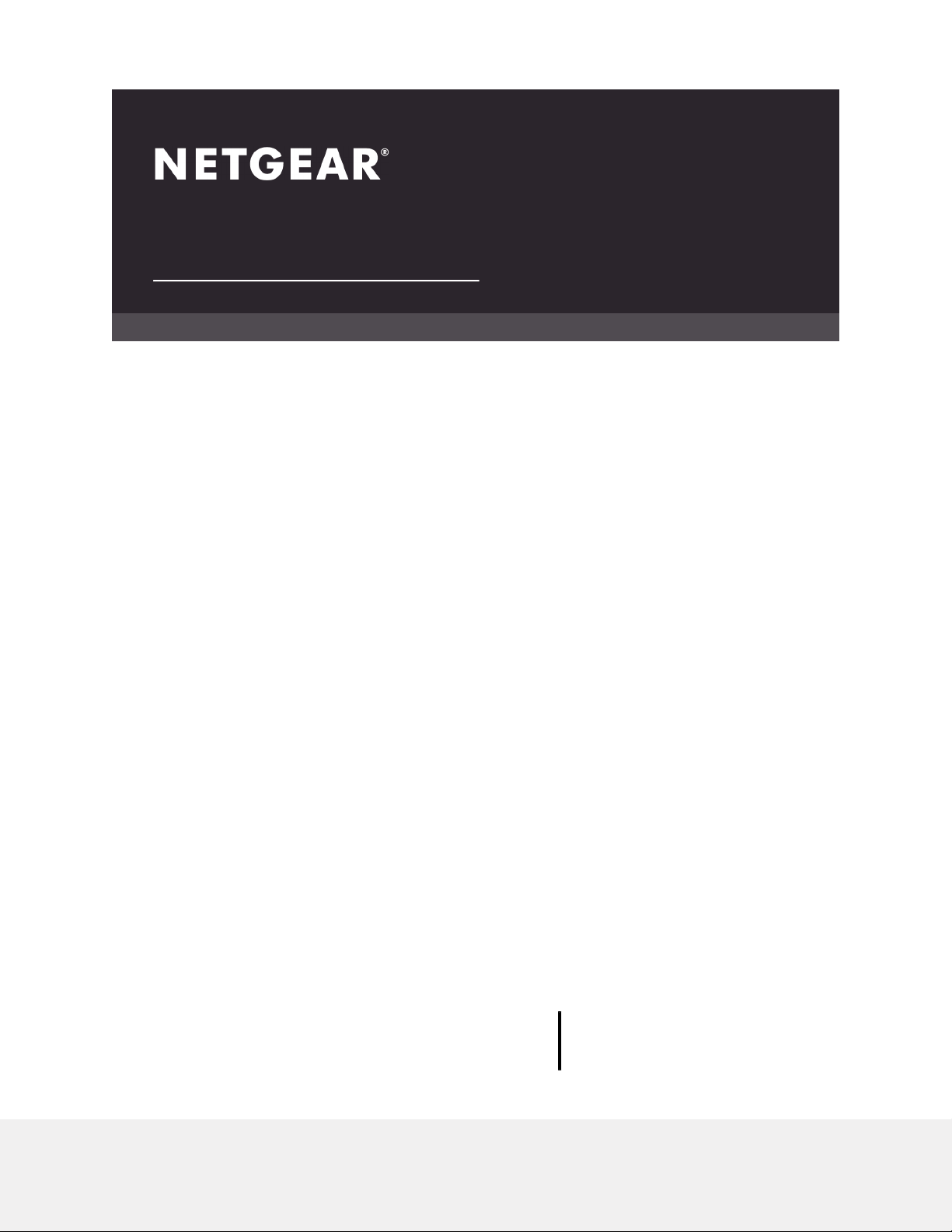
Hardware Installation Guide
8-Port, 12-Port, and 16-Port Gigabit Smart
Managed Pro Switch
NETGEAR, Inc.
350 E. Plumeria DriveJuly 2019
San Jose, CA 95134, USA202-11618-06
Page 2
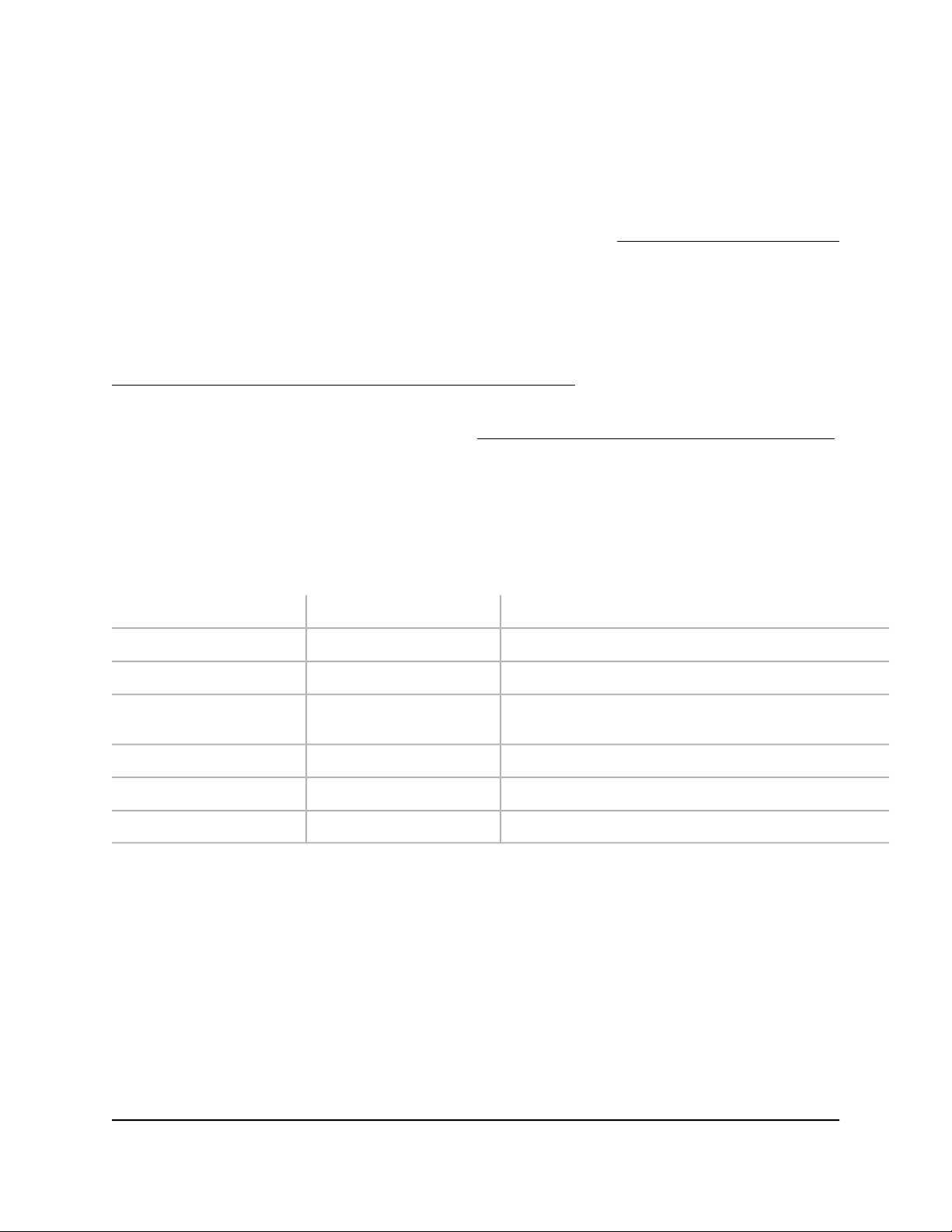
8-Port, 12-Port, and 16-Port Gigabit Smart Managed Pro Switch
Support
Thank you for purchasing this NETGEAR product. You can visit www.netgear.com/support
to register your product, get help, access the latest downloads and user manuals, and
join our community. We recommend that you use only official NETGEAR support
resources.
Conformity
For the current EU Declaration of Conformity, visit
http://kb.netgear.com/app/answers/detail/a_id/11621.
Compliance
For regulatory compliance information, visit http://www.netgear.com/about/regulatory.
See the regulatory compliance document before connecting the power supply.
Trademarks
© NETGEAR, Inc., NETGEAR, Auto Uplink, and the NETGEAR Logo are trademarks of
NETGEAR, Inc. Any non-NETGEAR trademarks are used for reference purposes only.
Revision History
CommentsPublish DatePublication Part Number
Removed CDJuly 2019202-11618-06
Added model XS712Tv2 informationJune 2017202-11618-05
March 2016202-11618-04
Minor text adjustments and minor color adjustments to one
figure
Minor adjustments to the figure in Front Panel Model XS708TMarch 2016202-11618-03
Minor adjustments to the figure in Backbone SwitchingMarch 2016202-11618-02
First publicationMarch 2016202-11618-01
2
Page 3
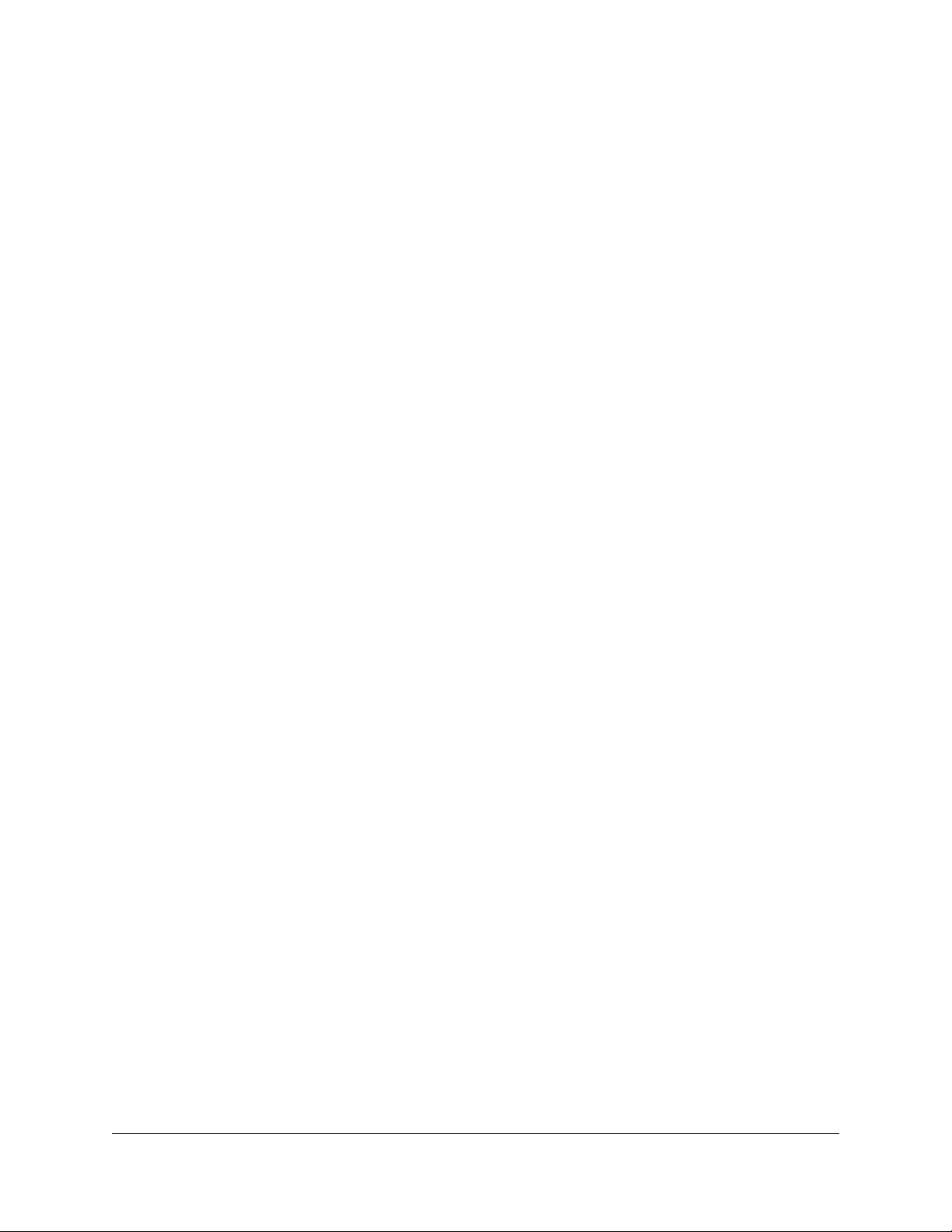
Contents
Chapter 1 Introduction
Overview................................................................................................6
Features.................................................................................................7
Safety instructions and warnings........................................................8
Chapter 2 Hardware Overview
Hardware Overview Model XS708T.................................................12
Front Panel Model XS708T...........................................................12
Back Panel Model XS708T............................................................12
System and Port LEDs Model XS708T.........................................13
Hardware Overview Model XS712Tv2.............................................14
Front Panel Model XS712Tv2.......................................................14
Back Panel Model XS712Tv2........................................................15
System and Port LEDs Model XS712Tv2.....................................16
Hardware Overview Model XS716T.................................................17
Front Panel Model XS716T...........................................................17
Back Panel Model XS716T............................................................18
System and Port LEDs Model XS716T.........................................19
Switch Hardware Interfaces...............................................................20
100M/1G/10G RJ-45 Ports...........................................................20
1000/10GBASE-X SFP+ Slots.......................................................21
USB Port..........................................................................................21
Reset Button....................................................................................22
Factory Defaults Button.................................................................22
Chapter 3 Installation
Step 1: Prepare the site......................................................................24
Step 2: Protect against electrostatic discharge..............................24
Step 3: Unpack the switch.................................................................25
Step 4: Install the switch....................................................................26
Install the switch on a flat surface.................................................26
Install the Switch in a Rack............................................................26
Optional Step 5: Install an SFP Transceiver Module......................27
Step 6: Connect devices to the switch.............................................28
Step 7: Check the installation...........................................................29
Step 8: Apply power and check the LEDs.......................................29
3
Page 4
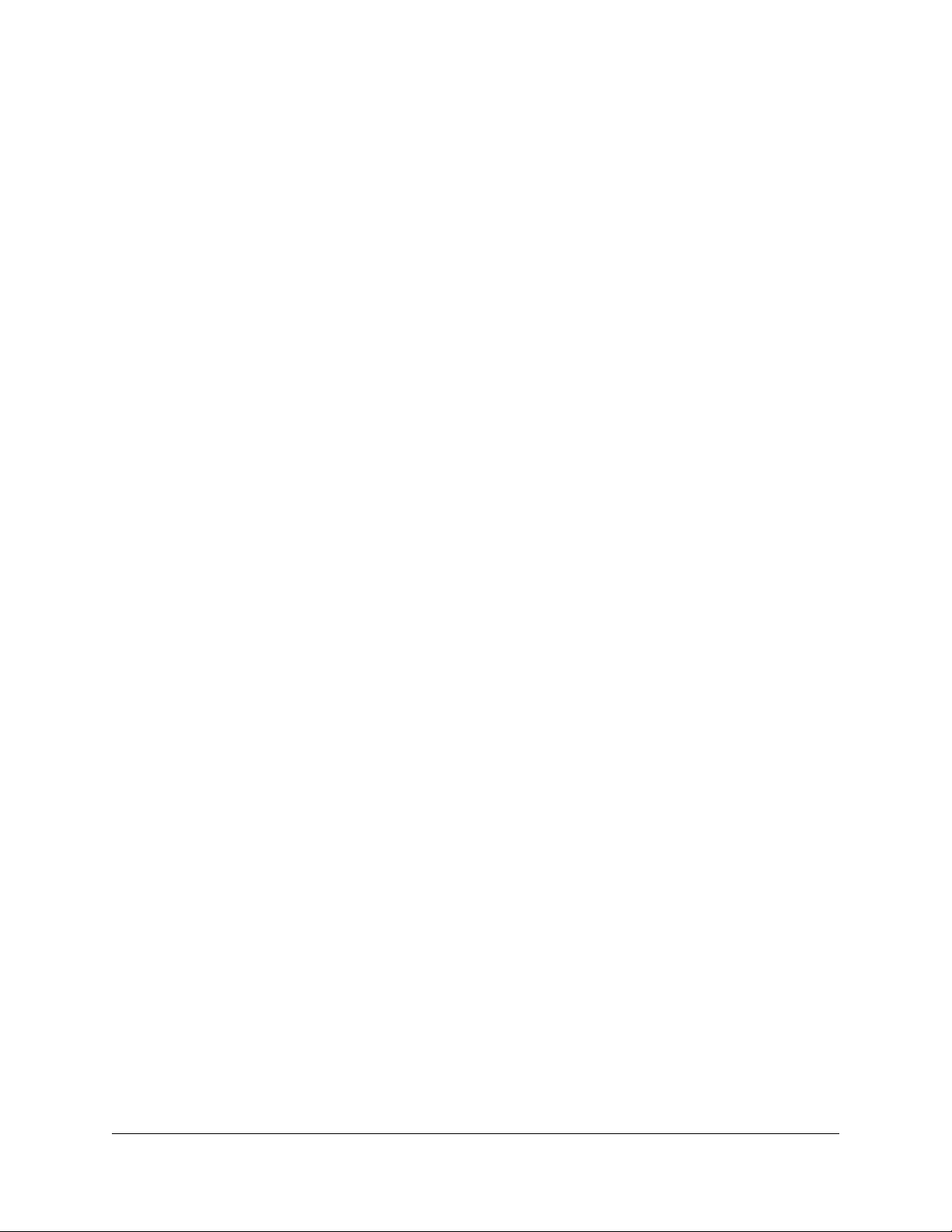
8-Port, 12-Port, and 16-Port Gigabit Smart Managed Pro Switch
Step 9: Manage the switch................................................................29
Chapter 4 Applications
Desktop switching..............................................................................32
Backbone switching...........................................................................32
High-speed network storage............................................................33
Chapter 5 Troubleshooting
Troubleshooting chart.......................................................................35
Additional troubleshooting suggestions.........................................36
4
Page 5
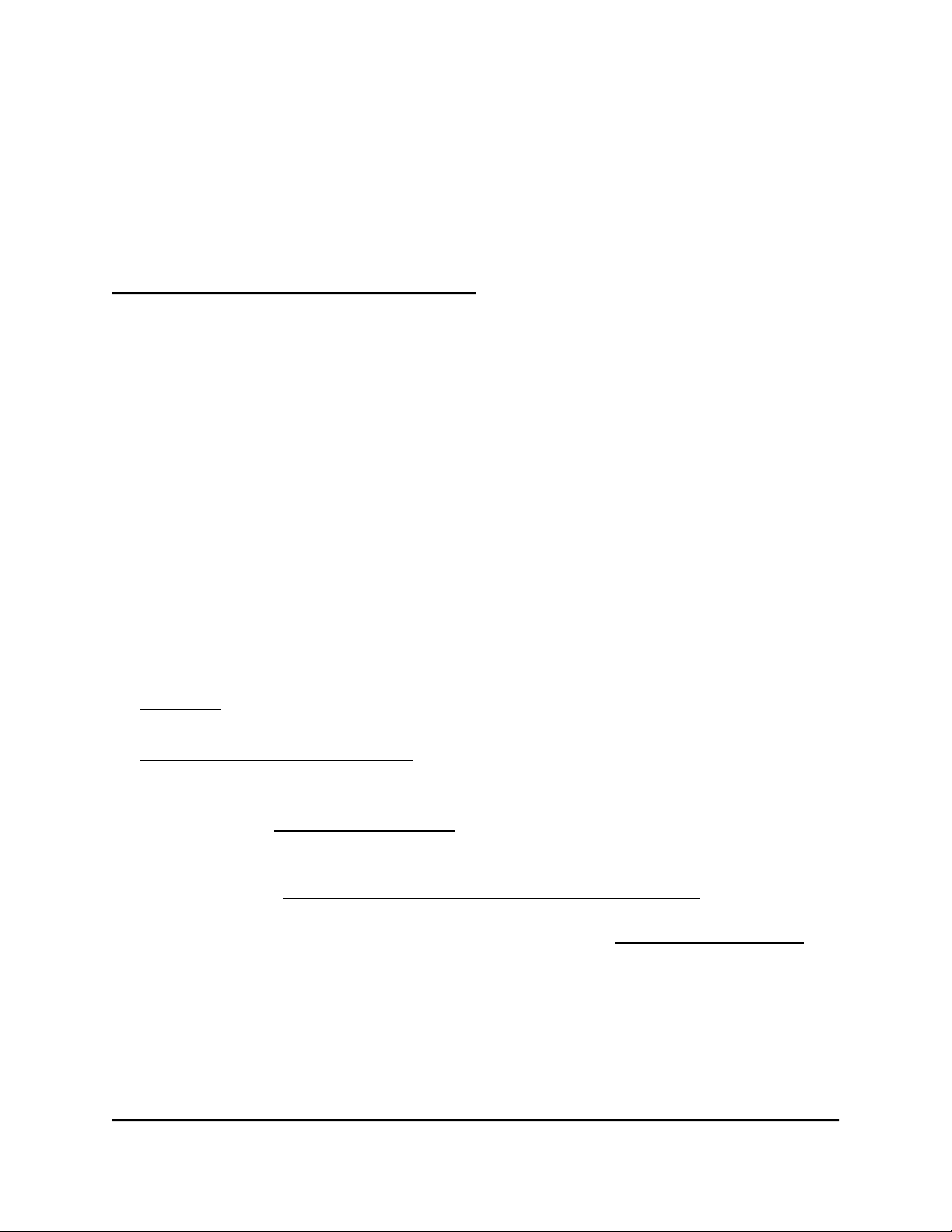
1
Introduction
This hardware installation guide is for the following NETGEAR Smart Managed Pro
Switches:
Model XS708T 8-Port 10-Gigabit Smart Managed Pro Switch
•
Model XS712Tv2 12-Port 10-Gigabit Smart Managed Pro Switch
•
Model XS716T 16-Port 10-Gigabit Smart Managed Pro Switch
•
These models provide eight, twelve, or sixteen 100/1000/10GBASE-T RJ-45 copper
ports, two of which are combo ports that can accept SFP+ 1G and 10G copper or fiber
optical modules.
In this hardware installation guide, except where indicated otherwise, these models are
referred to as the switch. This hardware installation guide complements the installation
guide that came with the switch.
The chapter includes the following sections:
• Overview
• Features
• Safety instructions and warnings
Note: For more information about the topics that are covered in this manual, visit the
support website at support.netgear.com.
Note: For detailed technical specifications and information about supported features,
see the datasheet at netgear.com/business/products/switches/smart/.
Note: For software and configuration documentation, visit netgear.com/support/.
5
Page 6
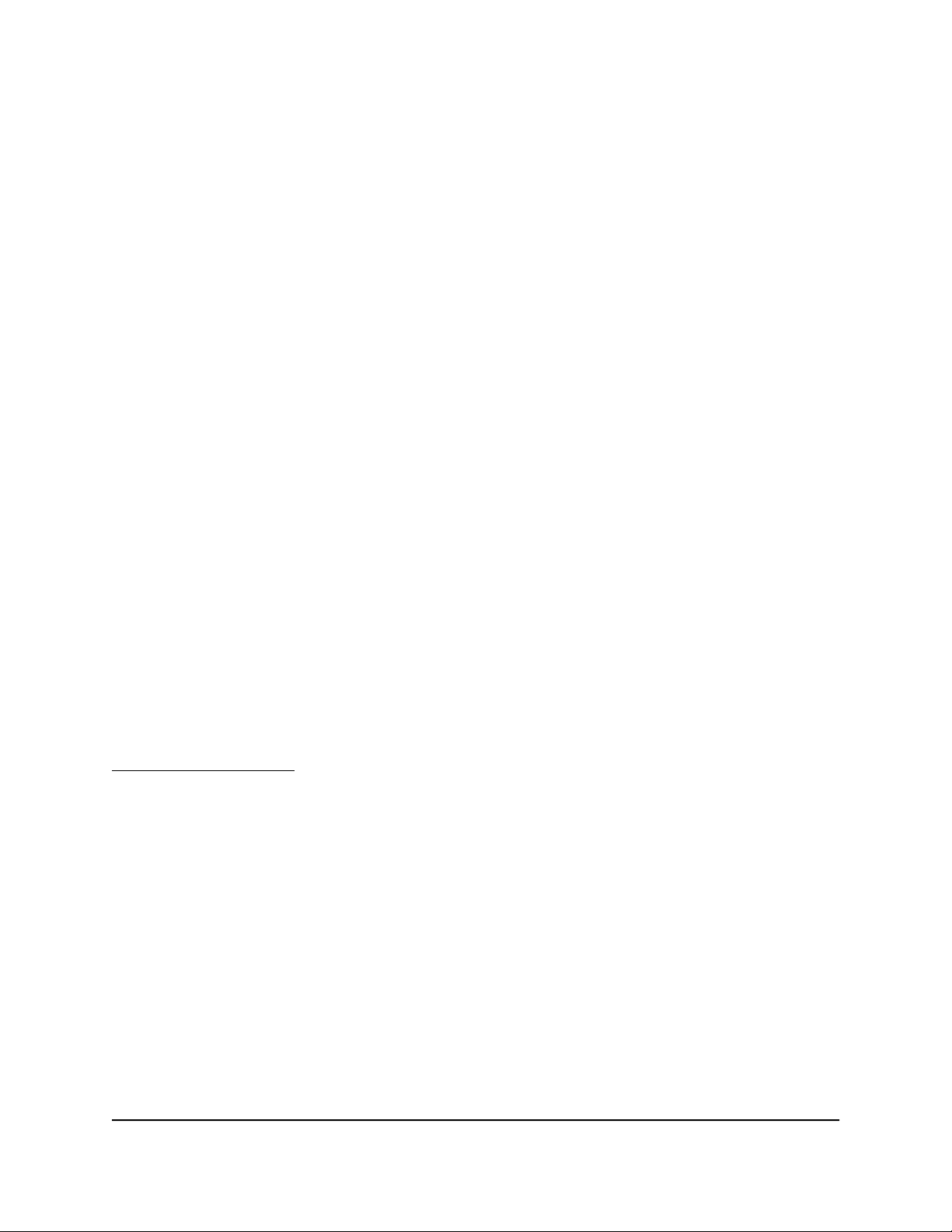
8-Port, 12-Port, and 16-Port Gigabit Smart Managed Pro Switch
Overview
The switch provides eight, twelve, or sixteen 100/1000/10GBASE-T RJ-45 copper ports
that support nonstop 100M/1G/10G Layer 2 and Layer 3 networks. Two of these ports
are combo ports that can accept enhanced small form-factor pluggable (SFP+) 1G and
10G copper and fiber optical modules, or Direct Attach Cables (DAC) for short-distance
inter-switch connections.
Using the 10G ports, you can create high-speed connections to a server, network
attached storage (NAS) system, or backbone network. For example, you can do the
following:
Connect switches to each other with high-speed links
•
Link to high-speed servers
•
Provide 100M/1G/10G copper and 1G and 10G fiber connectivity
•
The switch provides administrative management options that let you configure, monitor,
and control the network. Using the web management interface, you can configure the
switch and the network, including the ports, the management VLAN, VLANs for traffic
control, link aggregation for increased bandwidth, Quality of Service (QoS) for prioritizing
traffic, and network security.
Initial discovery of the switch on the network requires the Smart Control Center program,
which runs on a Windows-based computer. If you do not use a Windows-based computer,
get the IP address of the switch from the DHCP server in the network or use an IP scanner
utility.
After discovery, you can configure the switch using the Smart Control Center program
for very basic setup. To download Smart Control Center Utility, you can visit
netgear.com/support, enter Smart Control Center in the search box, and click the
Downloads button. For more information, see the user manual, which you can download
from the same link.
You can install the switch freestanding or rack mounted in a wiring closet or equipment
room. The switch is IEEE compliant and offers low latency for high-speed networking.
All ports can automatically negotiate to the highest speed, which makes the switch very
suitable for a mixed environment with Fast Ethernet, Gigabit Ethernet, and 10-Gigabit
Ethernet devices.
Use Category 5e (Cat 5e) or higher rated Ethernet cables (Cat 6, Cat 6a, or Cat 7) to
make 10G connections. For 10G speeds, if the cable distance is greater than 148 feet
(45 meters), we recommend that you use a Cat 6a cable or higher rated cable.
Hardware Installation Guide6Introduction
Page 7
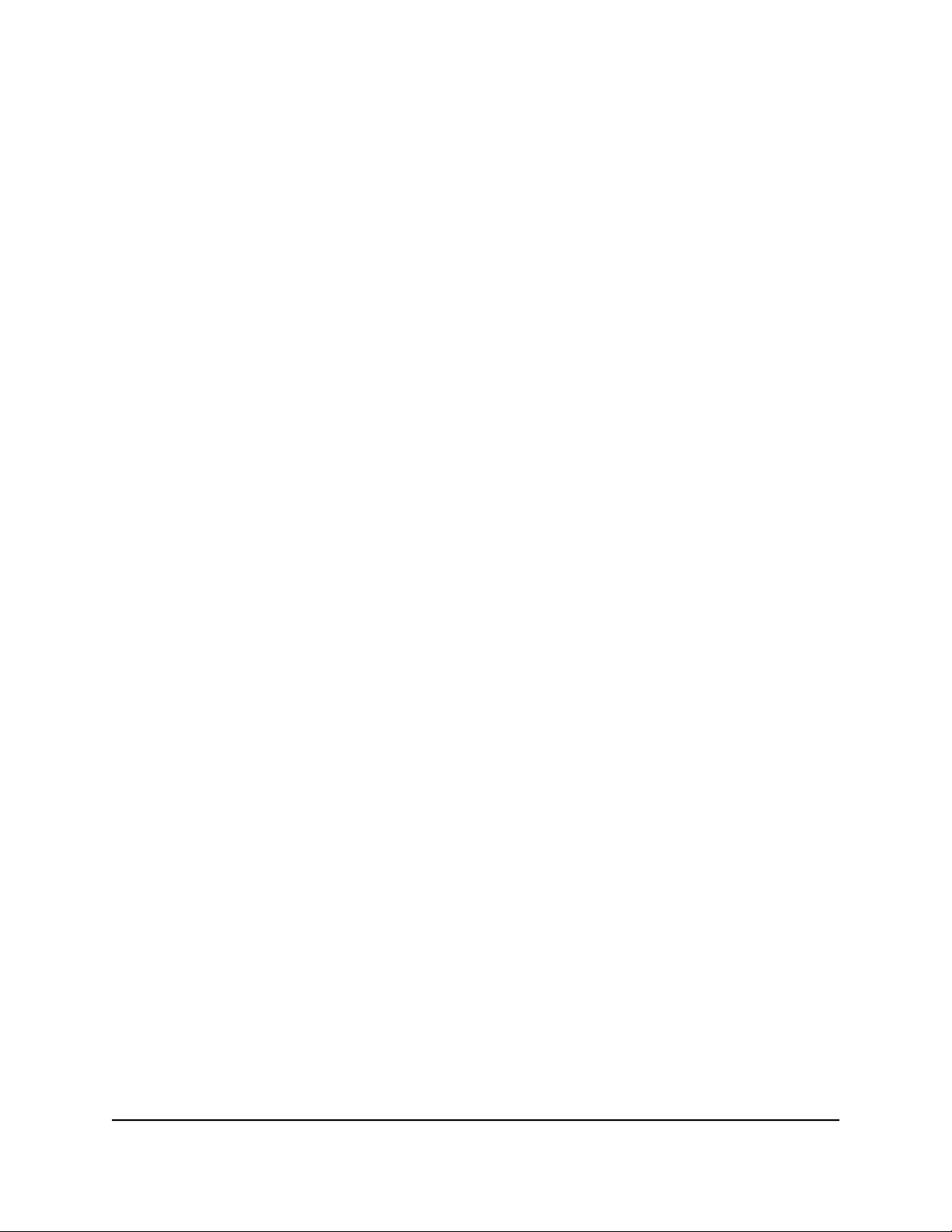
8-Port, 12-Port, and 16-Port Gigabit Smart Managed Pro Switch
Features
The following list describes the key features of the switches:
Eight (model XS708T), twelve (model XS712Tv2), or sixteen (model XS716T)
•
100/1000/10GBASE-T switching ports, two of which are combo ports that can accept
SFP+ 1G and 10G copper and fiber optical modules.
One USB port (for configuration files, firmware, and debug logs).
•
Full NETGEAR Smart Managed Pro Switch functionality.
•
Full compatibility with IEEE standards:
•
- IEEE 802.3 Ethernet
- IEEE 802.3u 100BASE-T
- IEEE 802.3z Gigabit Ethernet 1000BASE-SX/LX
- IEEE 802.3an 10GBASE-T 10 Gbit/s Ethernet over copper twisted-pair cable
-
IEEE 802.3ae 10-Gigabit Ethernet over fiber (10GBASE-SR, 10GBASE-LR,
10GBASE-ER, 10GBASE-LX4)
- IEEE 802.3ab 1000BASE-T - IEEE 802.1Q VLAN tagging
-
IEEE 802.3x Full-duplex flow control
- IEEE 802.3ad Link aggregation (LAG with LACP)
- IEEE 802.1AB LLDP with ANSI/TIA-1057 (LLDP-MED)
-
IEEE 802.1p Class of Service (QoS and DSCP) - IEEE 802.1D Spanning Tree
Protocol (STP)
- IEEE 802.1s Multiple Spanning Tree Protocol (MSTP) - IEEE 802.1w Rapid Spanning
Tree Protocol (RSTP)
- IEEE 802.1x RADIUS network access control
-
IEEE 802.3az Energy Efficient Ethernet (EEE)
AutoSensing and autonegotiation capabilities for all ports.
•
Auto Uplink™ on all ports to make the right connection.
•
Automatic address learning function to build the packet-forwarding information
•
table. The table contains up to 16K Media Access Control (MAC) addresses.
Store-and-forward transmission to remove bad packets from the network.
•
Full-duplex IEEE 802.3x pause frame flow control.
•
Active flow control to minimize packet loss and frame drops.
•
Hardware Installation Guide7Introduction
Page 8
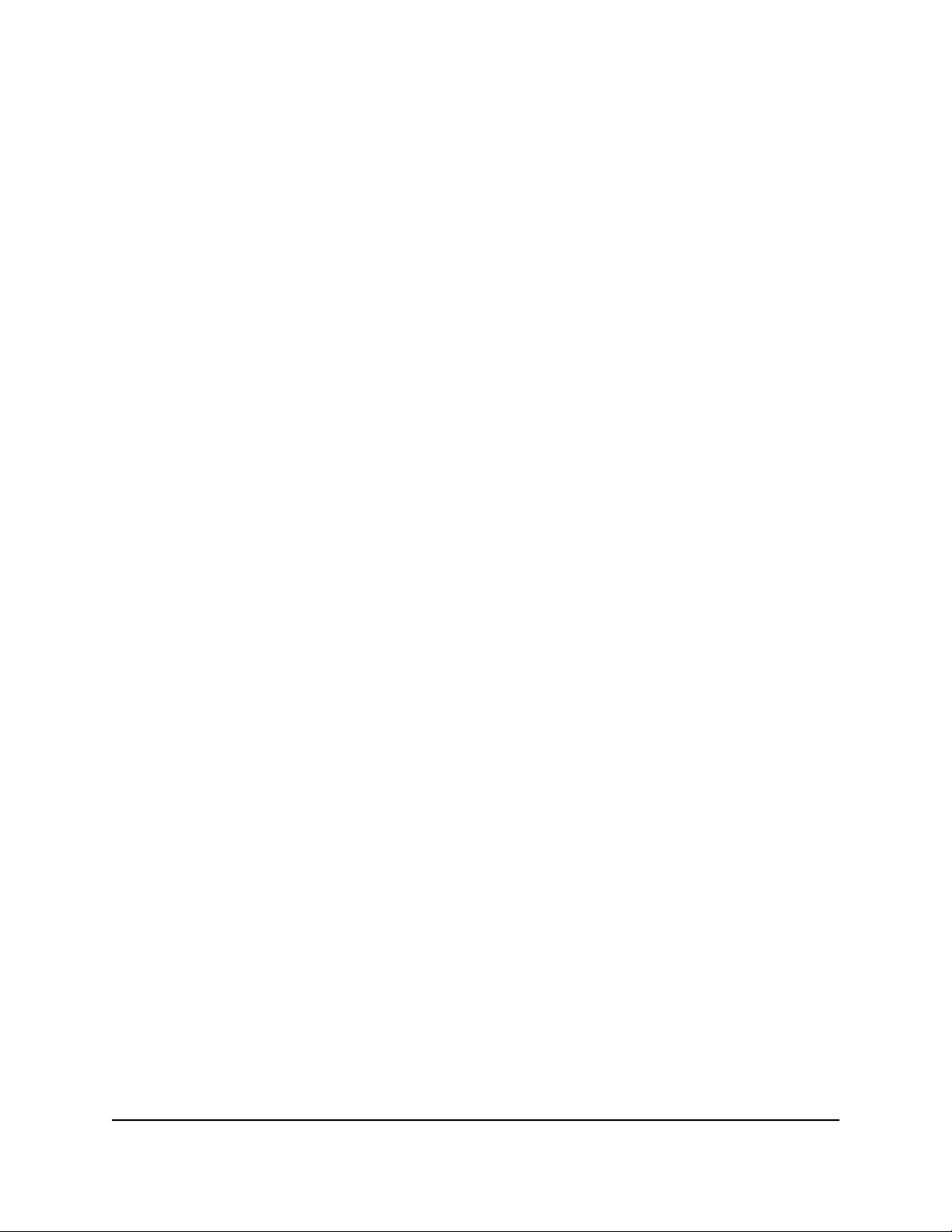
8-Port, 12-Port, and 16-Port Gigabit Smart Managed Pro Switch
Half-duplex backpressure control.
•
Jumbo frames up to 9K bytes.
•
Static or LACP LAGs (8 LAGS, 8 members).
•
Per-port LEDs and system status LEDs.
•
Internal power supply.
•
Standard NETGEAR chassis (1U high).
•
Safety instructions and warnings
Use the following safety guidelines to ensure your own personal safety and to help
protect your system from potential damage.
To reduce the risk of bodily injury, electrical shock, fire, and damage to the equipment,
observe the following precautions:
This product is designed for indoor use only in a temperature-controlled and
•
humidity-controlled environment. For more information, see the environmental
specifications in the appendix or the data sheet.
Any device that is located outdoors and connected to this product must be properly
grounded and surge protected.
Failure to follow these guidelines can result in damage to your NETGEAR product,
which might not be covered by NETGEAR’s warranty, to the extent permissible by
applicable law.
Observe and follow service markings:
•
- Do not service any product except as explained in your system documentation.
Some devices should never be opened.
-
If applicable to your device, opening or removing covers that are marked with
the triangular symbol with a lightning bolt can expose you to electrical shock.
We recommend that only a trained technician services components inside these
compartments.
If any of the following conditions occur, unplug the product from the electrical outlet
•
and replace the part or contact your trained service provider:
- Depending on your device, the power adapter, power adapter cable, power
cable, extension cable, or plug is damaged.
-
An object fell into the product.
- The product was exposed to water.
Hardware Installation Guide8Introduction
Page 9
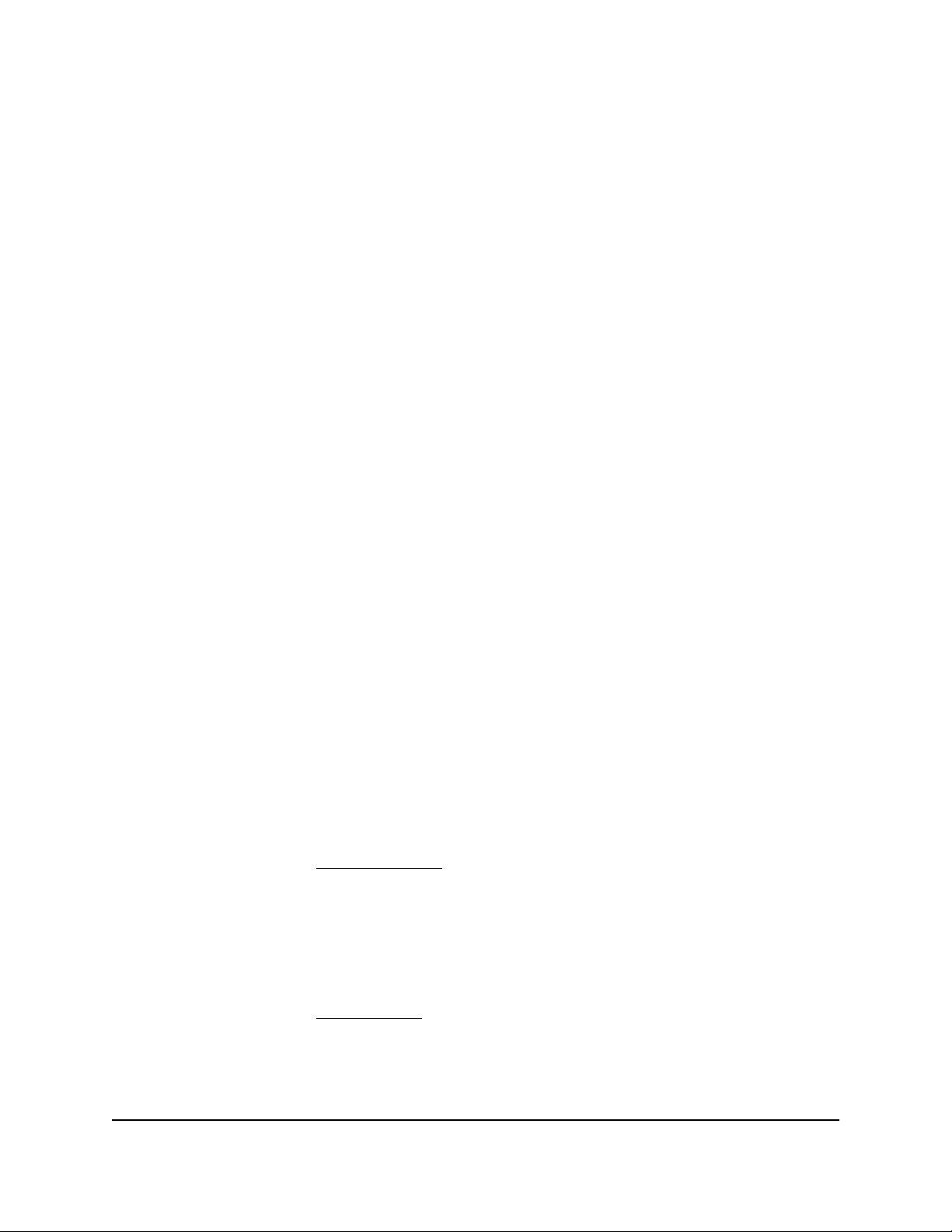
8-Port, 12-Port, and 16-Port Gigabit Smart Managed Pro Switch
- The product was dropped or damaged.
-
The product does not operate correctly when you follow the operating
instructions.
Keep your system away from radiators and heat sources. Also, do not block cooling
•
vents.
Do not spill food or liquids on your system components, and never operate the
•
product in a wet environment. If the system gets wet, see the appropriate section in
your troubleshooting guide, or contact your trained service provider.
Do not push any objects into the openings of your system. Doing so can cause fire
•
or electric shock by shorting out interior components.
Use the product only with approved equipment.
•
If applicable to your device, allow the product to cool before removing covers or
•
touching internal components.
Operate the product only from the type of external power source indicated on the
•
electrical ratings label. If you are not sure of the type of power source required,
consult your service provider or local power company.
To avoid damaging your system, if your device uses a power supply with a voltage
•
selector, be sure that the selector is set to match the power at your location:
-
115V, 60 Hz in most of North and South America and some Far Eastern countries
such as South Korea and Taiwan
- 100V, 50 Hz in eastern Japan and 100V, 60 Hz in western Japan
-
230V, 50 Hz in most of Europe, the Middle East, and the Far East
Be sure that attached devices are electrically rated to operate with the power available
•
in your location.
Depending on your device, use only a supplied power adapter or approved power
•
cable:
If your device uses a power adapter:
-
If you were not provided with a power adapter, contact your local NETGEAR
reseller.
-
The power adapter must be rated for the product and for the voltage and current
marked on the product electrical ratings label.
If your device uses a power cable:
-
If you were not provided with a power cable for your system or for any
AC-powered option intended for your system, purchase a power cable approved
for your country.
Hardware Installation Guide9Introduction
Page 10
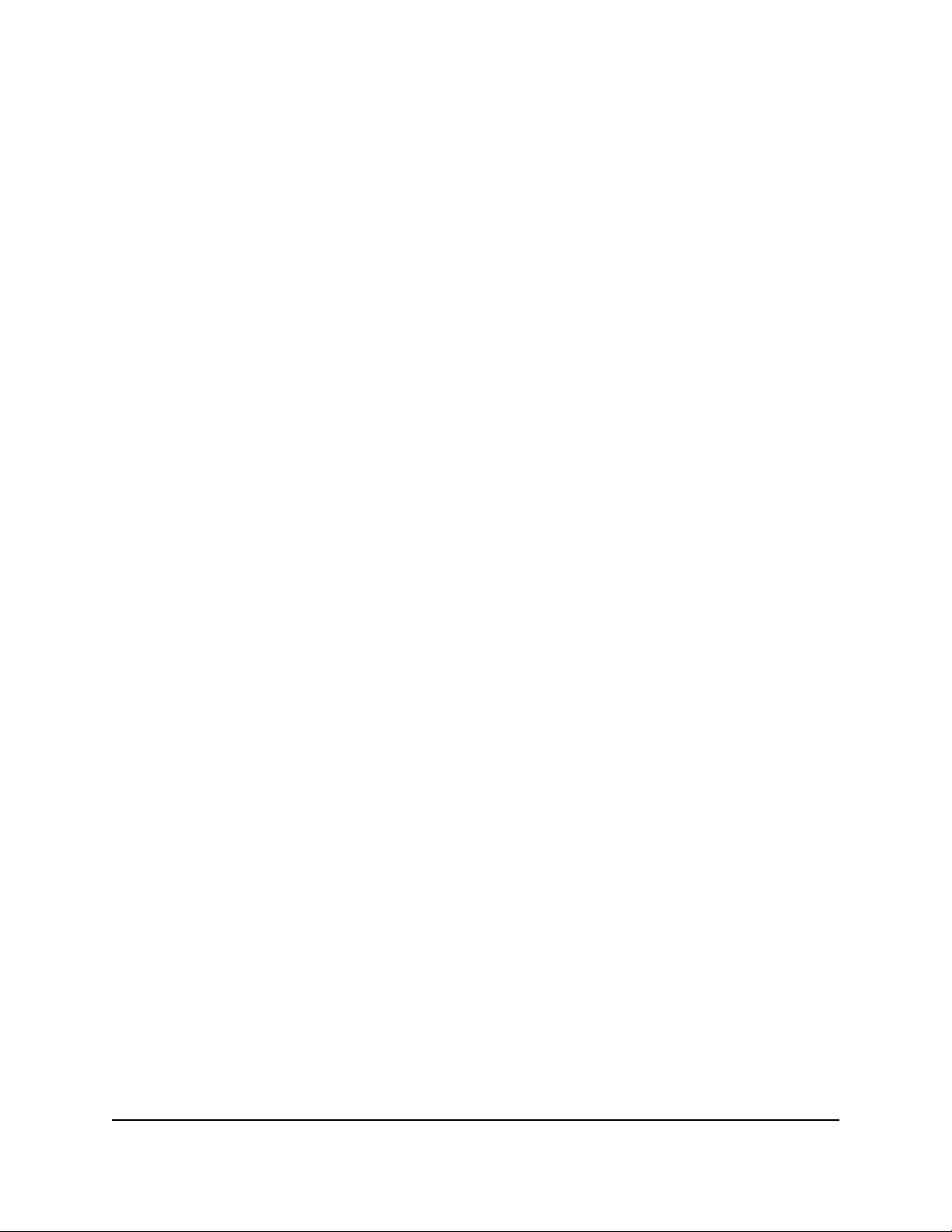
8-Port, 12-Port, and 16-Port Gigabit Smart Managed Pro Switch
-
The power cable must be rated for the product and for the voltage and current
marked on the product electrical ratings label. The voltage and current rating of
the cable must be greater than the ratings marked on the product.
To help prevent electric shock, plug the system and peripheral power cables into
•
properly grounded electrical outlets.
If applicable to your device, the peripheral power cables are equipped with
•
three-prong plugs to help ensure proper grounding. Do not use adapter plugs or
remove the grounding prong from a cable. If you must use an extension cable, use
a three-wire cable with properly grounded plugs.
Observe extension cable and power strip ratings. Make sure that the total ampere
•
rating of all products plugged into the extension cable or power strip does not
exceed 80 percent of the ampere ratings limit for the extension cable or power strip.
To help protect your system from sudden, transient increases and decreases in
•
electrical power, use a surge suppressor, line conditioner, or uninterruptible power
supply (UPS).
Position system cables, power adapter cables, or power cables carefully. Route
•
cables so that they cannot be stepped on or tripped over. Be sure that nothing rests
on any cables.
Do not modify power adapters, power adapter cables, power cables or plugs. Consult
•
a licensed electrician or your power company for site modifications.
Always follow your local and national wiring rules.
•
Hardware Installation Guide10Introduction
Page 11
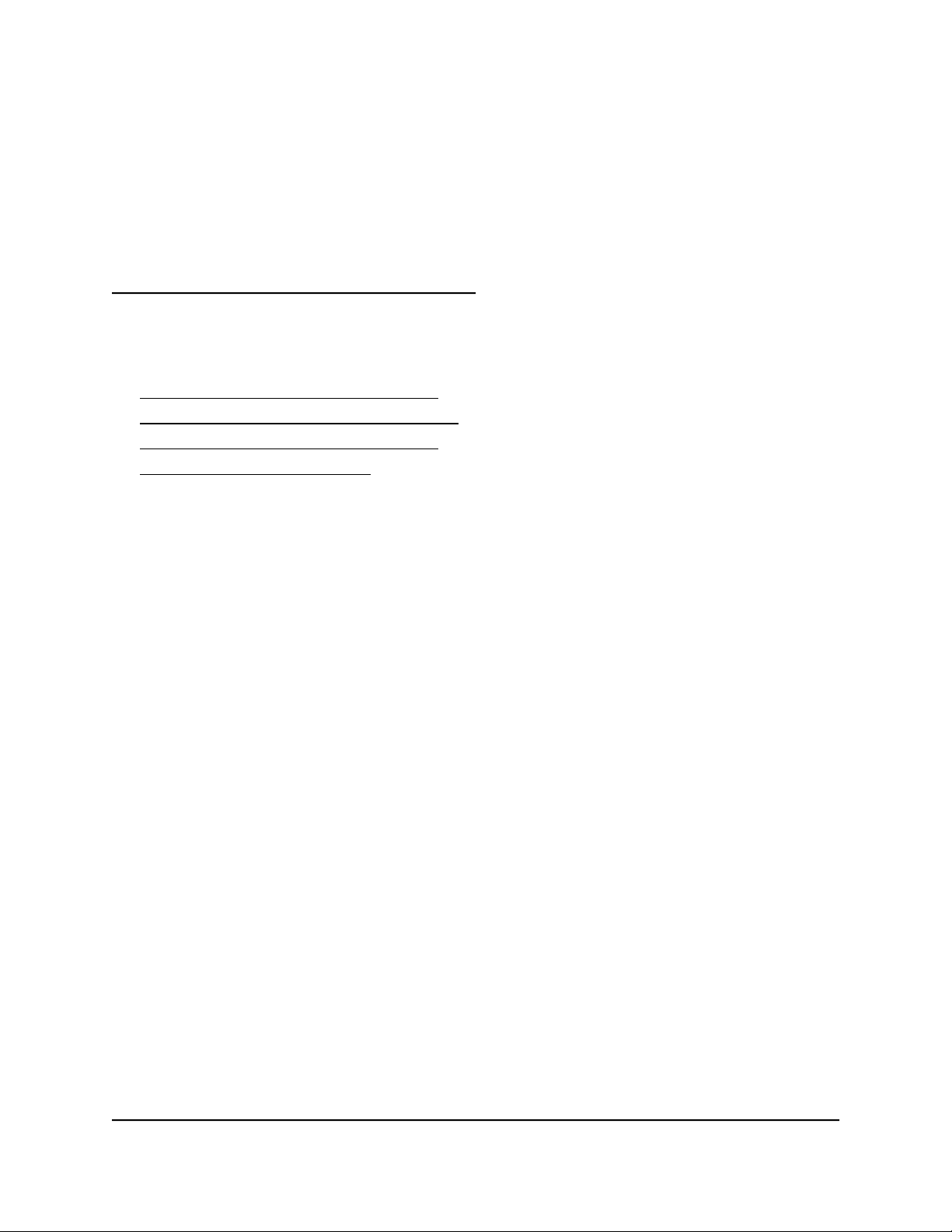
2
Hardware Overview
This chapter describes the switch hardware features and includes the following sections:
• Hardware Overview Model XS708T
• Hardware Overview Model XS712Tv2
• Hardware Overview Model XS716T
• Switch Hardware Interfaces
11
Page 12

8-Port, 12-Port, and 16-Port Gigabit Smart Managed Pro Switch
Hardware Overview Model XS708T
The following sections describe the physical characteristics of model XS708T.
Front Panel Model XS708T
The switch provides eight 100M/1G/10G copper RJ-45 ports, of which port 7T and slot
7F form one combo port and port 8T and slot 8F form another combo port. The 1G and
10G SFP+ slots (7F and 8F) accept copper or fiber modules. You use either port 7T or
port 7F, and similarly, either port 8T or port 8F. Each copper RJ-45 port is capable of
sensing the line speed and negotiating the duplex mode with the link partner
automatically.
The following figure shows the front panel of the model XS708T.
Figure 1. Front panel model XS708T
DescriptionNumber
Power and Fan LEDs.1
Recessed Reset button to restart the device.2
3
4
5
7
Recessed Factory Defaults button to restore the device back to the factory
defaults.
Eight RJ-45 connectors for 100M/1G/10G AutoSensing 10-Gigabit Ethernet
switching ports.
Two of these ports (7 and 8) are combo ports: You can either use ports 7T and 8T
as Gigabit Ethernet switching ports or you can install copper or fiber modules in
1G or 10G SFP+ slots 7F and 8F.
Speed and activity (ACT) LEDs for each port.6
One USB 2.0 port for firmware uploads or configuration settings file uploads and
downloads (backup) using a USB storage device (supports FAT32 and VFAT file
systems only).
Back Panel Model XS708T
The following figure shows the back panel of model XS708T.
Hardware Installation Guide12Hardware Overview
Page 13

8-Port, 12-Port, and 16-Port Gigabit Smart Managed Pro Switch
Figure 2. Back panel model XS708T
DescriptionNumber
Serial console (not for customer use)1
Kensington lock slot2
AC power connector3
System and Port LEDs Model XS708T
The following table describes the RJ-45 and SFP+ slot LED designations. Each RJ-45
port provides a left LED and a right LED and each SFP+ slot provides two LEDs.
Hardware Installation Guide13Hardware Overview
Page 14

8-Port, 12-Port, and 16-Port Gigabit Smart Managed Pro Switch
Table 1. LEDs on model XS708T switch
DescriptionLED
Power LED
Fan LED
Speed and ACT
LEDs for copper
ports 1 to 8
Speed and ACT
LEDs for SFP+
slots 7F and 8F
Solid green. The device is powered on.
•
Solid yellow. The device is booting.
•
Off. Power is not supplied to the device.
•
Solid yellow. The fans have failed.
•
Off. The fan is operating normally.
•
Off: No link is established.
•
Solid green: A valid 1000 Mbps link is established.
•
Blinking green. The port is transmitting or receiving
•
packets at 1000 Mbps.
Solid yellow. A valid 10 or 100 Mbps link is established.
•
Blinking yellow. The port is transmitting or receiving
•
packets at 10 or 100 Mbps.
10G LED:
Off: No SFP+ module link is established.
•
Solid. A valid 10 Gbps link is established.
•
Blinking. The SFP fiber port is transmitting or receiving
•
packets at 10 Gbps.
1G LED
Off. No SFP+ module link is established.
•
Solid. A valid 1 Gbps link is established.
•
Blinking. The module is transmitting or receiving packets
•
at 1 Gbps.
Hardware Overview Model XS712Tv2
The following sections describe the physical characteristics of model XS712Tv2.
Front Panel Model XS712Tv2
The switch provides twelve 100M/1G/10G copper RJ-45 ports, of which port 11T and
slot 11F form one combo port and port 12T and slot 12F form another combo port. The
1G and 10G SFP+ slots (11F and 12F) accept copper or fiber modules. You use either
Hardware Installation Guide14Hardware Overview
Page 15

8-Port, 12-Port, and 16-Port Gigabit Smart Managed Pro Switch
port 11T or port 11F, and similarly, either port 12T or port 12F. Each copper RJ-45 port
is capable of sensing the line speed and negotiating the duplex mode with the link
partner automatically.
The following figure shows the front panel of the model XS712Tv2.
Figure 3. Front panel model XS712Tv2
DescriptionNumber
Power and Fan LEDs.1
Recessed Reset button to restart the device.2
3
4
5
7
Recessed Factory Defaults button to restore the device back to the factory
defaults.
Ten RJ-45 connectors for 100M/1G/10G AutoSensing 10-Gigabit Ethernet
switching ports.
Two of these ports (11 and 12) are combo ports: You can either use ports 11T and
12T as Gigabit Ethernet switching ports or you can install copper or fiber modules
in 1G or 10G SFP+ slots 11F and 12F.
Speed and activity (ACT) LEDs for each port.6
One USB 2.0 port for firmware uploads or configuration settings file uploads and
downloads (backup) using a USB storage device (supports FAT32 and VFAT file
systems only).
Back Panel Model XS712Tv2
The following figure shows the back panel of model XS712Tv2.
Figure 4. Front panel model XS712Tv2
DescriptionNumber
Serial console (not for customer use)1
Kensington lock slot2
Hardware Installation Guide15Hardware Overview
Page 16

8-Port, 12-Port, and 16-Port Gigabit Smart Managed Pro Switch
DescriptionNumber
AC power connector3
System and Port LEDs Model XS712Tv2
The following table describes the RJ-45 and SFP+ slot LED designations. Each RJ-45
port provides a left LED and a right LED and each SFP+ slot provides two LEDs.
Hardware Installation Guide16Hardware Overview
Page 17

8-Port, 12-Port, and 16-Port Gigabit Smart Managed Pro Switch
Table 2. LEDs on switch
DescriptionLED
Power LED
Fan LED
Speed and ACT
LEDs for copper
ports 1 to 12
Speed and ACT
LEDs for SFP+
slots 11F and
12F
Solid green. The device is powered on.
•
Solid yellow. The device is booting.
•
Off. Power is not supplied to the device.
•
Solid yellow. The fans have failed.
•
Off. The fan is operating normally.
•
Off: No link is established.
•
Solid green: A valid 1000 Mbps link is established.
•
Blinking green. The port is transmitting or receiving
•
packets at 1000 Mbps.
Solid yellow. A valid 10 or 100 Mbps link is established.
•
Blinking yellow. The port is transmitting or receiving
•
packets at 10 or 100 Mbps.
10G LED:
Off: No SFP+ module link is established.
•
Solid. A valid 10 Gbps link is established.
•
Blinking. The SFP fiber port is transmitting or receiving
•
packets at 10 Gbps.
1G LED
Off. No SFP+ module link is established.
•
Solid. A valid 1 Gbps link is established.
•
Blinking. The module is transmitting or receiving packets
•
at 1 Gbps.
Hardware Overview Model XS716T
The following sections describe the physical characteristics of model XS716T.
Front Panel Model XS716T
The switch provides sixteen 100M/1G/10G copper RJ-45 ports, of which port 15 and
slot 15F form one combo port and port 16 and slot 16F form another combo port. The
1G and 10G SFP+ slots (15F and 16F) accept copper or fiber modules. You use either
Hardware Installation Guide17Hardware Overview
Page 18

8-Port, 12-Port, and 16-Port Gigabit Smart Managed Pro Switch
port 15T or port 15F, and similarly, either port 16T or port 16F. Each copper RJ-45 port
is capable of sensing the line speed and negotiating the duplex mode with the link
partner automatically.
The following figure shows the front panel of the model XS716T.
Figure 5. Front panel model XS716T
DescriptionNumber
Power and Fan LEDs.1
Recessed Reset button to restart the device.2
3
4
5
7
Recessed Factory Defaults button to restore the device back to the factory
defaults.
Sixteen RJ-45 connectors for 100M/1G/10G AutoSensing 10-Gigabit Ethernet
switching ports.
Two of these ports (15 and 16) are combo ports: You can either use ports 15T and
16T as Gigabit Ethernet switching ports or you can install copper or fiber modules
in 1G or 10G SFP+ slots 15F and 16F.
Speed and activity (ACT) LEDs for each port.6
One USB 2.0 port for firmware uploads or configuration settings file uploads and
downloads (backup) using a USB storage device (supports FAT32 and VFAT file
systems only).
Back Panel Model XS716T
The following figure shows the back panel of model XS716T.
Figure 6. Back panel model XS716T
DescriptionNumber
Serial console (note for customer use)1
Kensington lock slot2
Hardware Installation Guide18Hardware Overview
Page 19

8-Port, 12-Port, and 16-Port Gigabit Smart Managed Pro Switch
DescriptionNumber
AC power connector3
System and Port LEDs Model XS716T
The following table describes the RJ-45 and SFP+ slot LED designations. Each RJ-45
port provides a left LED and a right LED and each SFP+ slot provides two LEDs.
Hardware Installation Guide19Hardware Overview
Page 20

8-Port, 12-Port, and 16-Port Gigabit Smart Managed Pro Switch
Table 3. LEDs on switch
DescriptionLED
Power LED
Fan LED
Speed and ACT
LEDs for copper
ports 1 to 16
Speed and ACT
LEDs for SFP+
slots 15F and
16F
Solid green. The device is powered on.
•
Solid yellow. The device is booting.
•
Off. Power is not supplied to the device.
•
Solid yellow. The fans have failed.
•
Off. The fan is operating normally.
•
Off: No link is established.
•
Solid green: A valid 1000 Mbps link is established.
•
Blinking green. The port is transmitting or receiving
•
packets at 1000 Mbps.
Solid yellow. A valid 10 or 100 Mbps link is established.
•
Blinking yellow. The port is transmitting or receiving
•
packets at 10 or 100 Mbps.
10G LED:
Off: No SFP+ module link is established.
•
Solid. A valid 10 Gbps link is established.
•
Blinking. The SFP fiber port is transmitting or receiving
•
packets at 10 Gbps.
1G LED
Off. No SFP+ module link is established.
•
Solid. A valid 1 Gbps link is established.
•
Blinking. The module is transmitting or receiving packets
•
at 1 Gbps.
Switch Hardware Interfaces
The following sections describe the hardware interfaces on the switch.
100M/1G/10G RJ-45 Ports
All copper RJ-45 ports support AutoSensing. When you insert a cable into an RJ-45
port, the switch automatically ascertains the maximum speed (100 Mbps, 1 Gbps, or 10
Gbps) and duplex mode (half-duplex or full-duplex) of the attached device. All ports
Hardware Installation Guide20Hardware Overview
Page 21

8-Port, 12-Port, and 16-Port Gigabit Smart Managed Pro Switch
support a Category 5e (Cat 5e) unshielded twisted-pair (UTP) cable or higher rated
Ethernet cable terminated with an 8-pin RJ-45 connector.
To simplify the procedure for attaching devices, all RJ-45 ports support Auto Uplink.
This technology allows attaching devices to the RJ-45 ports with either straight-through
or crossover cables.
Note: For 10GBASE-T ports, Ethernet specifications limit a Category 6 (Cat 6) cable
length between the switch and the attached device to 328 feet (100 meters).
When you insert a cable into the switch’s RJ-45 port, the switch automatically performs
the following actions:
Senses whether the cable is a straight-through or crossover cable.
•
Determines whether the link to the attached device requires a normal connection
•
(such as when you are connecting the port to a computer) or an uplink connection
(such as when you are connecting the port to a router, switch, or hub).
Automatically configures the RJ-45 port to enable communications with the attached
•
device. The Auto Uplink technology compensates for setting uplink connections
while eliminating concern about whether to use crossover or straight-through cables
when you attach devices.
1000/10GBASE-X SFP+ Slots
To enable high-speed fiber, copper, and long-distance connections on the switch, SFP+
slots accommodate standard 10G and 1G SFP+ transceiver modules, which are sold
separately.
The switch supports most NETGEAR ProSAFE SFP and SFP+ transceiver modules and
Direct Attach Cables (DAC), including:
Short-reach transceiver modules
•
Long-reach transceiver modules
•
For information about specific NETGEAR ProSAFE SFP and SFP+ transceiver modules
and cables that are supported for the switch, visit
netgear.com/business/products/switches/ and click the MODULES AND ACCESSORIES
tab, or see the datasheet for your specific switch.
USB Port
The switch provides one USB 2.0 port that lets you upload firmware, upload or download
(back up) the configuration settings file, and download a memory dump (for debugging
purposes) using a USB storage device.
Hardware Installation Guide21Hardware Overview
Page 22

8-Port, 12-Port, and 16-Port Gigabit Smart Managed Pro Switch
The USB storage device that you attach to the USB port must comply with the following
requirements:
The USB device must support USB 2.0.
•
The USB device must support the FAT32 or VFAT file type. The NTFS file type is not
•
supported.
Reset Button
The switch provides a Reset button on the front panel so that you can reboot the switch.
Save the configuration before you press the Reset button.
To reboot the switch using the Reset button:
1. Insert a device such as a straightened paper clip into the opening.
2.
Press the recessed Reset button for about three seconds.
The switch reboots. The front panel LEDs turn off and light again as the switch
performs its power-on self-test (POST).
Factory Defaults Button
To reset the switch to factory default settings using the Factory Defaults button:
1. Insert a device such as a straightened paper clip into the opening.
2.
Press the recessed Factory Defaults button for more than three seconds.
The switch reboots. The front panel LEDs turn off and light again as the switch
performs its power-on self-test (POST).
CAUTION: If you press and hold the button for more than 15 seconds, the switch
enters Recovery Mode, and the Power LED turns from green to yellow. Use Recovery
Mode only as directed by NETGEAR support. If the switch enters Recovery Mode,
power cycle the switch or press the Reset button. Then follow Step 1 and Step 2 in
the previous procedure (see Reset Button on page 22) to make sure the switch is
reset to factory default settings.
Hardware Installation Guide22Hardware Overview
Page 23

3
Installation
This chapter describes the installation procedures for the switch. Switch installation
involves the steps described in the following sections:
• Step 1: Prepare the site
• Step 2: Protect against electrostatic discharge
• Step 3: Unpack the switch
• Step 4: Install the switch
• Optional Step 5: Install an SFP Transceiver Module
• Step 6: Connect devices to the switch
• Step 7: Check the installation
• Step 8: Apply power and check the LEDs
• Step 9: Manage the switch
23
Page 24

8-Port, 12-Port, and 16-Port Gigabit Smart Managed Pro Switch
Step 1: Prepare the site
Before you install the switch, make sure that the operating environment meets the site
requirements that are listed in the following table.
Table 4. Site requirements
RequirementsCharacteristics
Mounting
Access
Power source
Cabling
Environmental
Desktop installations. Provide a flat table or shelf surface.
Rack-mount installations. Use a 19-inch (48.3-centimeter) EIA standard equipment rack
that is grounded and physically secure. You also need the rack-mount kit that is supplied
with the switch.
Locate the switch in a position that allows you to access the front panel ports, view the
front panel LEDs, and access the power connector on the back panel.
Use the AC power cord that is supplied with the switch. Make sure that the AC outlet is
not controlled by a wall switch, which can accidentally turn off power to the outlet and
the switch.
Route cables to avoid sources of electrical noise such as radio transmitters, broadcast
amplifiers, power lines, and fluorescent lighting fixtures.
Temperature. Install the switch in a dry area with an ambient temperature between 32ºF
and 122ºF (0ºC and 50ºC). Keep the switch away from heat sources such as direct sunlight,
warm-air exhausts, hot-air vents, and heaters.
Operating humidity. The maximum relative humidity of the installation location must
not exceed 90 percent, noncondensing.
Ventilation. Do not restrict airflow by covering or obstructing air inlets on the sides of
the switch. Keep at least 2 inches (5.08 centimeters) free on all sides for cooling. The
room or wiring closet in which you install the switch must provide adequate airflow.
Operating conditions. Keep the switch at least 6 feet (1.83 meters) away from the nearest
source of electromagnetic noise, such as a photocopy machine.
Step 2: Protect against electrostatic discharge
WARNING: Static electricity can harm delicate components inside your switch. To
prevent static damage, discharge static electricity from your body before you touch any
of the electronic components. You can do so by periodically touching an unpainted
metal surface on the switch.
Hardware Installation Guide24Installation
Page 25

8-Port, 12-Port, and 16-Port Gigabit Smart Managed Pro Switch
You can also take the following steps to prevent damage from electrostatic discharge
(ESD):
When unpacking a static-sensitive component from its shipping carton, leave it in
•
the antistatic package until you are ready to install it. Just before unwrapping the
antistatic package, discharge static electricity from your body.
Before moving a sensitive component, place it in an antistatic container or package.
•
Handle all sensitive components in a static-safe area. If possible, use antistatic floor
•
pads, workbench pads, and an antistatic grounding strap.
Step 3: Unpack the switch
The following figure shows the package contents.
Figure 7. Switch package contents
Hardware Installation Guide25Installation
Page 26

8-Port, 12-Port, and 16-Port Gigabit Smart Managed Pro Switch
DescriptionNumber
Switch1
Power cord2
Rack-mounting brackets3
Rack-mounting screws4
Footpads5
Check the contents of the boxes to make sure that all items are present before installing
the switch.
To check the package contents:
1.
Place the container on a clean flat surface, and cut all straps securing the container.
2.
Unpack the hardware from the boxes by carefully removing the hardware and placing
it on a secure and clean surface.
3. Remove all packing material.
4.
If any item is missing or damaged, contact your local NETGEAR reseller for
replacement.
Step 4: Install the switch
You can install the switch in a standard 19-inch (48.26-centimeter) network equipment
rack or on a flat surface.
Install the switch on a flat surface
The switch ships with four self-adhesive rubber footpads.
To install the switch on a flat surface:
Stick one rubber footpad on each of the four concave spaces on the bottom of the
switch.
The rubber footpads cushion the switch against shock and vibrations. They also
provide ventilation space between stacked switches.
Install the Switch in a Rack
To install the switch in a rack, you need the 19-inch rack-mount kit supplied with the
switch.
Hardware Installation Guide26Installation
Page 27

8-Port, 12-Port, and 16-Port Gigabit Smart Managed Pro Switch
To install the switch in a rack:
1.
Attach the supplied mounting brackets to the side of the switch.
2. Insert the screws provided in the product package through each bracket and into
the bracket mounting holes in the switch.
3. Tighten the screws with a No. 2 Phillips screwdriver to secure each bracket.
4. Align the mounting holes in the brackets with the holes in the rack, and insert two
pan-head screws with nylon washers through each bracket and into the rack.
5. Tighten the screws with a No. 2 Phillips screwdriver to secure mounting brackets to
the rack.
The following figure shows model XS708T.
Optional Step 5: Install an SFP Transceiver Module
The following optional procedure describes how to install an optional SFP transceiver
module into one of the SFP ports of the switch.
Hardware Installation Guide27Installation
Page 28

8-Port, 12-Port, and 16-Port Gigabit Smart Managed Pro Switch
Note: Contact your NETGEAR sales office to purchase these modules. If you do not
want to install an SFP module, skip this procedure.
To install an SFP transceiver module:
1. Insert the transceiver into the SFP port.
2.
Press firmly on the flange of the module to seat it securely into the connector.
The following figure shows model XS708T.
Step 6: Connect devices to the switch
The following procedure describes how to connect devices to the switch’s RJ-45 ports.
The switch supports Auto Uplink technology, which allows you to attach devices using
either straight-through or crossover cables. Use a Category 5 (Cat 5), Cat 5e, or Cat 6
cable that is terminated with an RJ-45 connector.
Note: Ethernet specifications limit the cable length between the switch and the attached
device to 328 feet (100 meters).
To connect devices to the switch’s RJ-45 ports:
1. Connect a PoE or non-PoE device to an RJ-45 network port on the switch.
2.
Verify that all cables are installed correctly.
Hardware Installation Guide28Installation
Page 29

8-Port, 12-Port, and 16-Port Gigabit Smart Managed Pro Switch
Step 7: Check the installation
Before you apply power to the switch, perform the following steps.
To check the installation:
1. Inspect the equipment thoroughly.
2.
Verify that all cables are installed correctly.
3.
Check cable routing to make sure that cables are not damaged or creating a safety
hazard.
4. Make sure that all equipment is mounted properly and securely.
Step 8: Apply power and check the LEDs
The switch does not provide an on/off power switch. The power cord connection controls
the power.
Before connecting the power cord, select an AC outlet that is not controlled by a wall
switch, which can turn off power to the switch.
To apply power:
1.
Connect the end of the power cord to the AC power receptacle on the back of the
switch.
2. Plug the AC power cord into a power source such as a wall socket or power strip.
3. Check to see that the LEDs on the switch light correctly.
When you apply power, the Power LED on the switch front panel lights and the port
LEDs for attached devices light.
If the Power LED does not light, check to see that the power cord is plugged in
correctly and that the power source is good.
Step 9: Manage the switch
The switch contains built-in web browser–accessible software for viewing, changing,
and monitoring the way it functions. This management software is not required for the
switch to work. You can use the ports without using the management software. However,
the management software enables the setup of VLAN and trunking features and also
Hardware Installation Guide29Installation
Page 30

8-Port, 12-Port, and 16-Port Gigabit Smart Managed Pro Switch
improves the efficiency of the switch, which results in the improvement of its overall
performance as well as the performance of the network.
After you power on the switch for the first time, you can configure the switch using the
Smart Control Center program for very basic setup. To download Smart Control Center
Utility, you can visit netgear.com/support, enter Smart Control Center in the search
box, and click the Downloads button. For more information, see the user manual, which
you can download from the same link.
Note: By default, the DHCP client of the switch is enabled. If the switch cannot get an
IP address from a DHCP server, the switch’s default IP address is 192.168.0.239 and the
default subnet mask is 255.255.255.0.
Hardware Installation Guide30Installation
Page 31

4
Applications
The switch is designed to provide flexibility in configuring network connections. The
switch can be used as your only network traffic-distribution device or with 100 Mbps, 1
Gbps, and 10 Gbps hubs, routers, and switches.
This chapter includes the following sections:
• Desktop switching
• Backbone switching
• High-speed network storage
31
Page 32

8-Port, 12-Port, and 16-Port Gigabit Smart Managed Pro Switch
Desktop switching
You can use the switch as a desktop switch to build a small network that provides up to
10 Gbps access to a file server.
With 1G and 10G connections, the switch always functions in full-duplex mode. Any
switch port that is connected to a computer or file server can provide up to 20 Gbps
bidirectional throughput.
Backbone switching
You can use the switch as a backbone switch in a small network that gives users
high-speed access to servers and other network devices.
Figure 8. Backbone switching
DescriptionNumbers
XS716T (or XS708T or XS712Tv2) switch1
GS108T switch2
S3300-28X-PoE+ switch3
Hardware Installation Guide32Applications
Page 33

8-Port, 12-Port, and 16-Port Gigabit Smart Managed Pro Switch
DescriptionNumbers
Wireless access points4
High-speed network storage
You can use the switches to provide high-speed connections and redundancy between
ReadyNAS storage platforms and virtual machines or servers.
Figure 9. High-speed network storage switching in a redundant configuration
DescriptionNumbers
Virtual machines or servers1
XS716T (or XS708T or XS712Tv2) switch2
ReadyNAS3
Hardware Installation Guide33Applications
Page 34

5
Troubleshooting
This chapter provides information about troubleshooting the switch. The chapter includes
the following sections:
• Troubleshooting chart
• Additional troubleshooting suggestions
34
Page 35

8-Port, 12-Port, and 16-Port Gigabit Smart Managed Pro Switch
Troubleshooting chart
The following table lists symptoms, possible causes, and possible solutions for problems
that might occur.
Table 5. Troubleshooting chart
Possible SolutionPossible CauseSymptom
The Power LED is off.
A combined speed and
activity LED is off when the
port is connected to a device.
A file transfer is slow or
performance is degraded.
Power is not supplied to the
switch.
The port connection is not
working.
One possible cause is that a
broadcast storm occurred and
that a network loop
(redundant path) was created.
Check the power cable connections at the
•
switch and the power source.
Make sure that all cables are used correctly and
•
comply with the Ethernet specifications.
Check the crimp on the connectors and make
•
sure that the plug is properly inserted and
locked into the port at both the switch and the
connecting device.
Make sure that all cables are used correctly and
•
comply with the Ethernet specifications.
Check for a defective port, cable, or module
•
by testing them in an alternate environment
where all products are functioning.
Break the loop by making sure that only one path
exists from any networked device to any other
networked device. After you connect to the switch
local browser interface, you can configure the
Spanning Tree Protocol (STP) to prevent network
loops.
Hardware Installation Guide35Troubleshooting
Page 36

8-Port, 12-Port, and 16-Port Gigabit Smart Managed Pro Switch
Table 5. Troubleshooting chart (Continued)
Possible SolutionPossible CauseSymptom
A segment or device is not
recognized as part of the
network.
A combined speed and
activity LED is blinking
continuously on all connected
ports and the network is
disabled.
A unit is linked to a stack but
does not join the stack.
One or more devices are not
properly connected, or the
cabling does not meet
Ethernet guidelines.
A network loop (redundant
path) was created.
The stacking ports of the new
unit are configured differently
from the stack, or the unit is
configured as a standalone
unit.
Verify that the cabling is correct.
•
Make sure that all connectors are securely
•
positioned in the required ports. It is possible
that equipment was accidentally disconnected.
Break the loop by making sure that only one path
exists from any networked device to any other
networked device. After you connect to the switch
local browser interface, you can configure the
Spanning Tree Protocol (STP) to prevent network
loops.
Remove the unit from the stack. Use the switch
local browser interface to configure the unit as a
stackable unit, with combo links used as the
stacking ports.
Additional troubleshooting suggestions
If the suggestions in the troubleshooting chart do not resolve the problem, see the
following troubleshooting suggestions:
Network adapter cards. Make sure that the network adapters that are installed in
•
the computers are in working condition and the software driver was installed.
Configuration. If problems occur after you alter the network configuration, restore
•
the original connections and determine the problem by implementing the changes,
one step at a time. Make sure that cable distances, repeater limits, and other physical
aspects of the installation do not exceed the Ethernet limitations.
Switch integrity. If necessary, verify the integrity of the switch by resetting it. To
•
reset the switch, disconnect the power from the switch and then reconnect the power.
If the problem continues, contact NETGEAR technical support. For more information,
visit the support website at netgear.com/support.
Autonegotiation. The RJ-45 ports negotiate the correct duplex mode, speed, and
•
flow control if the device at the other end of the link supports autonegotiation. If the
device does not support autonegotiation, the switch determines only the speed
correctly, and the duplex mode defaults to half-duplex.
The Gigabit Ethernet ports negotiate speed, duplex mode, and flow control if the
attached device supports autonegotiation.
Hardware Installation Guide36Troubleshooting
