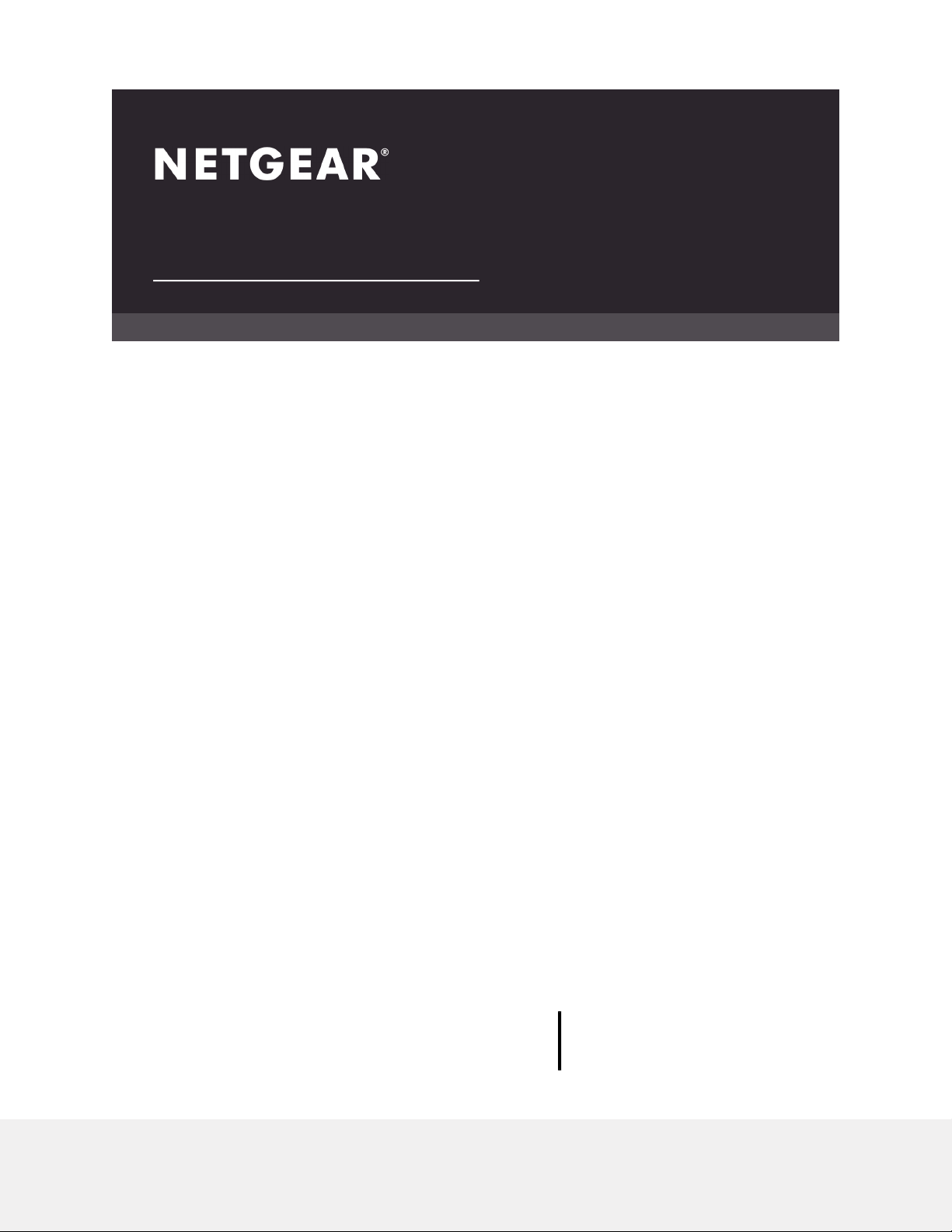
User Manual
Nighthawk Pro Gaming Router
Model XR300
NETGEAR, Inc.
350 E. Plumeria DriveOctober 2019
San Jose, CA 95134, USA202-11965-03
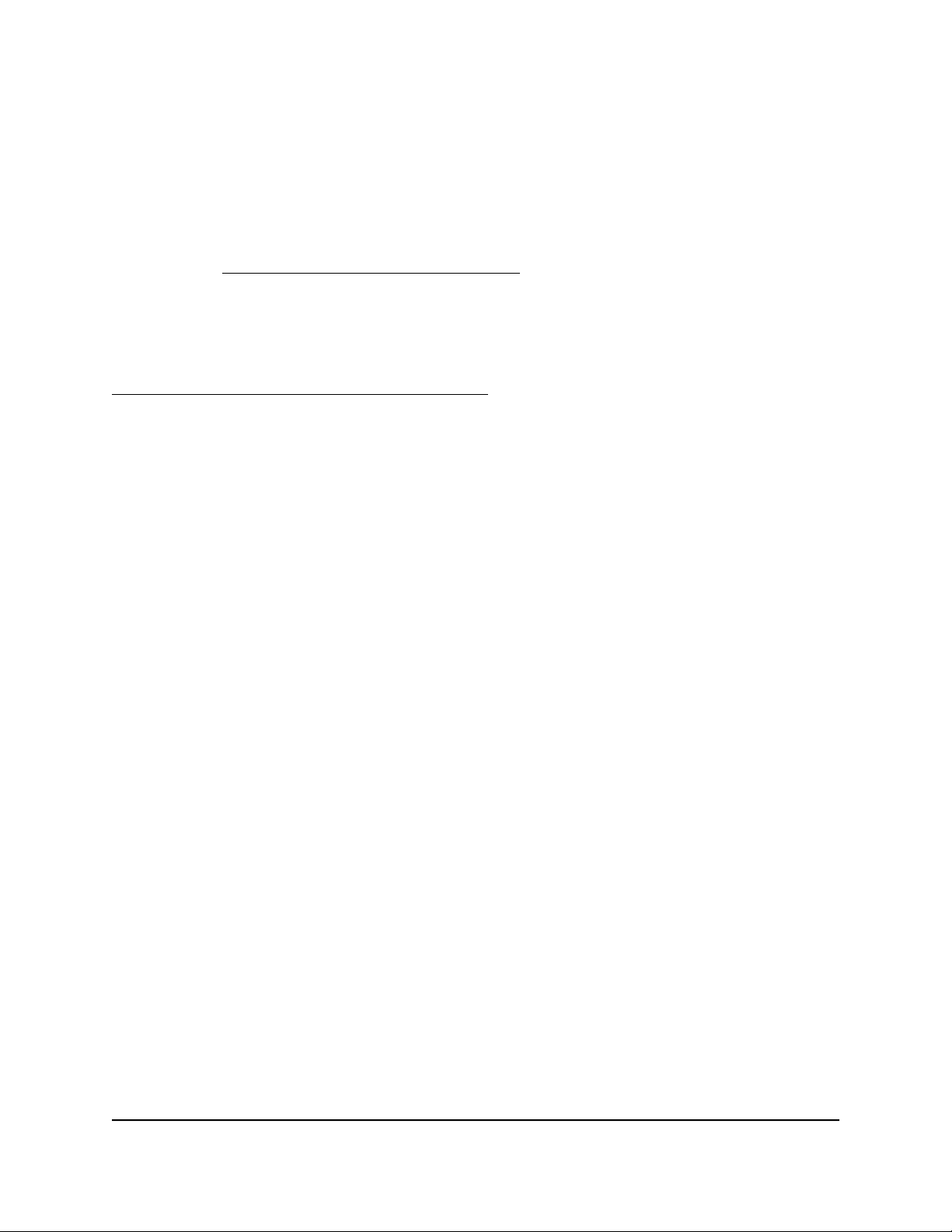
Nighthawk Pro Gaming Router
Support
Thank you for purchasing this NETGEAR product.
You can visit https://www.netgear.com/support/ to register your product, get help,
access the latest downloads and user manuals, and join our community. We recommend
that you use only official NETGEAR support resources.
Compliance and Conformity
For regulatory compliance information including the EU Declaration of Conformity, visit
https://www.netgear.com/about/regulatory/.
See the regulatory compliance document before connecting the power supply.
Trademarks
©NETGEAR, Inc. NETGEAR and the NETGEAR Logo are trademarks of NETGEAR, Inc.
Any non-NETGEAR trademarks are used for reference purposes only.
2
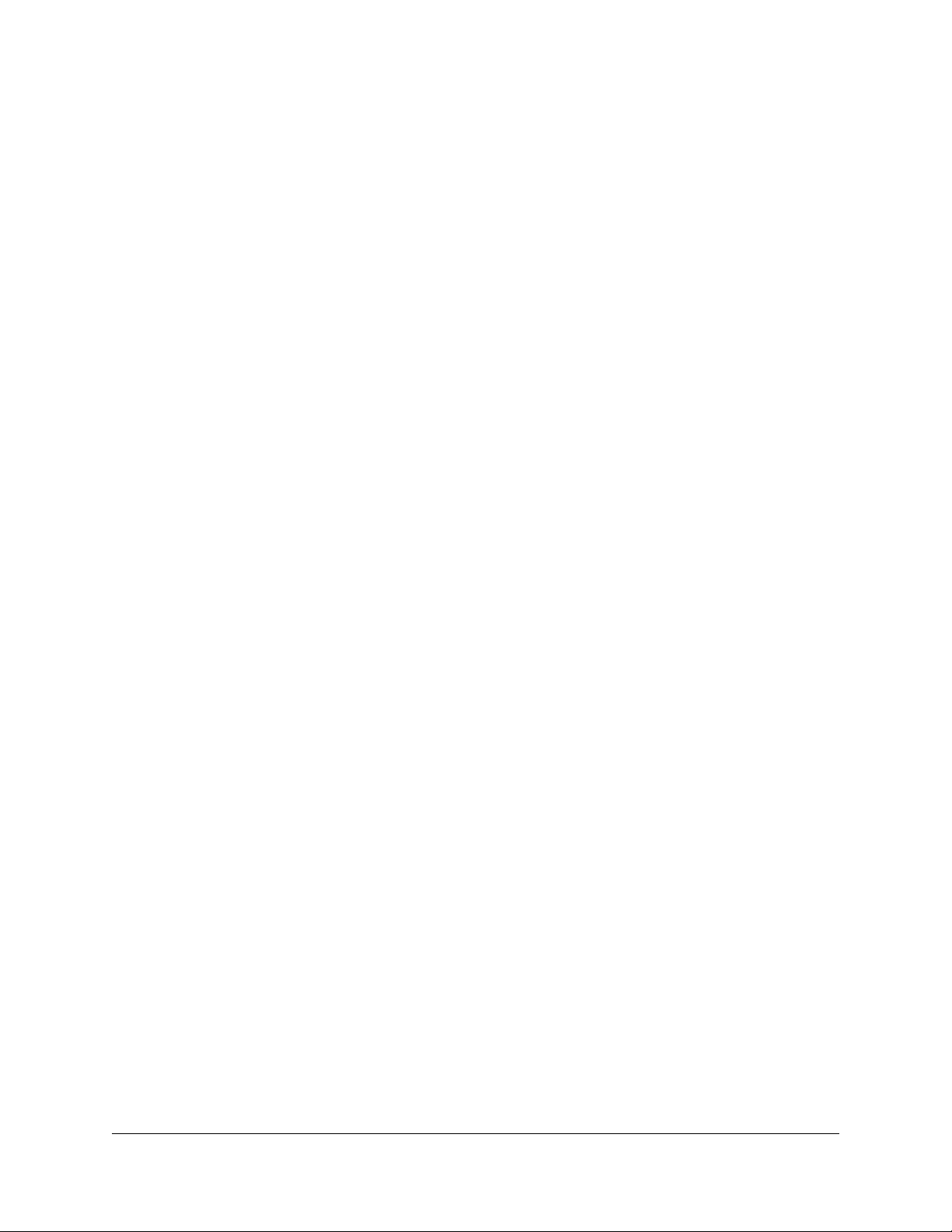
Contents
Chapter 1 Hardware Setup
Unpack Your Router...........................................................................10
Status LEDs..........................................................................................11
Rear Panel............................................................................................13
Attach the Antennas...........................................................................14
Router Label........................................................................................15
Position Your Router...........................................................................15
Cable Your Router..............................................................................16
Chapter 2 Connect to the Network and Access the Router
Connect to the Network....................................................................19
Wired Connection..........................................................................19
WiFi Connection.............................................................................19
WiFi Connection Using WPS........................................................19
Types of Logins...................................................................................20
Use a Web Browser to Access the Router.......................................20
Automatic Internet Setup..............................................................20
Log In to the Router.......................................................................22
Change the Language...................................................................23
Manage Your Router With the NETGEAR Nighthawk App...........23
Chapter 3 Specify Your Internet Settings
Use the Internet Setup Wizard..........................................................26
Manually Set Up the Internet Connection.......................................26
Specify an Internet Connection Without a Login.......................26
Specify an Internet Connection That Uses a Login....................28
Specify IPv6 Internet Connections....................................................29
Requirements for Entering IPv6 Addresses................................30
Use Auto Detect for an IPv6 Internet Connection......................31
Use Auto Config for an IPv6 Internet Connection.....................32
Set Up an IPv6 6to4 Tunnel Internet Connection......................33
Set Up an IPv6 6rd Internet Connection.....................................35
Set Up an IPv6 Pass Through Internet Connection....................37
Set Up an IPv6 Fixed Internet Connection..................................37
Set Up an IPv6 DHCP Internet Connection.................................39
Set Up an IPv6 PPPoE Internet Connection................................40
3
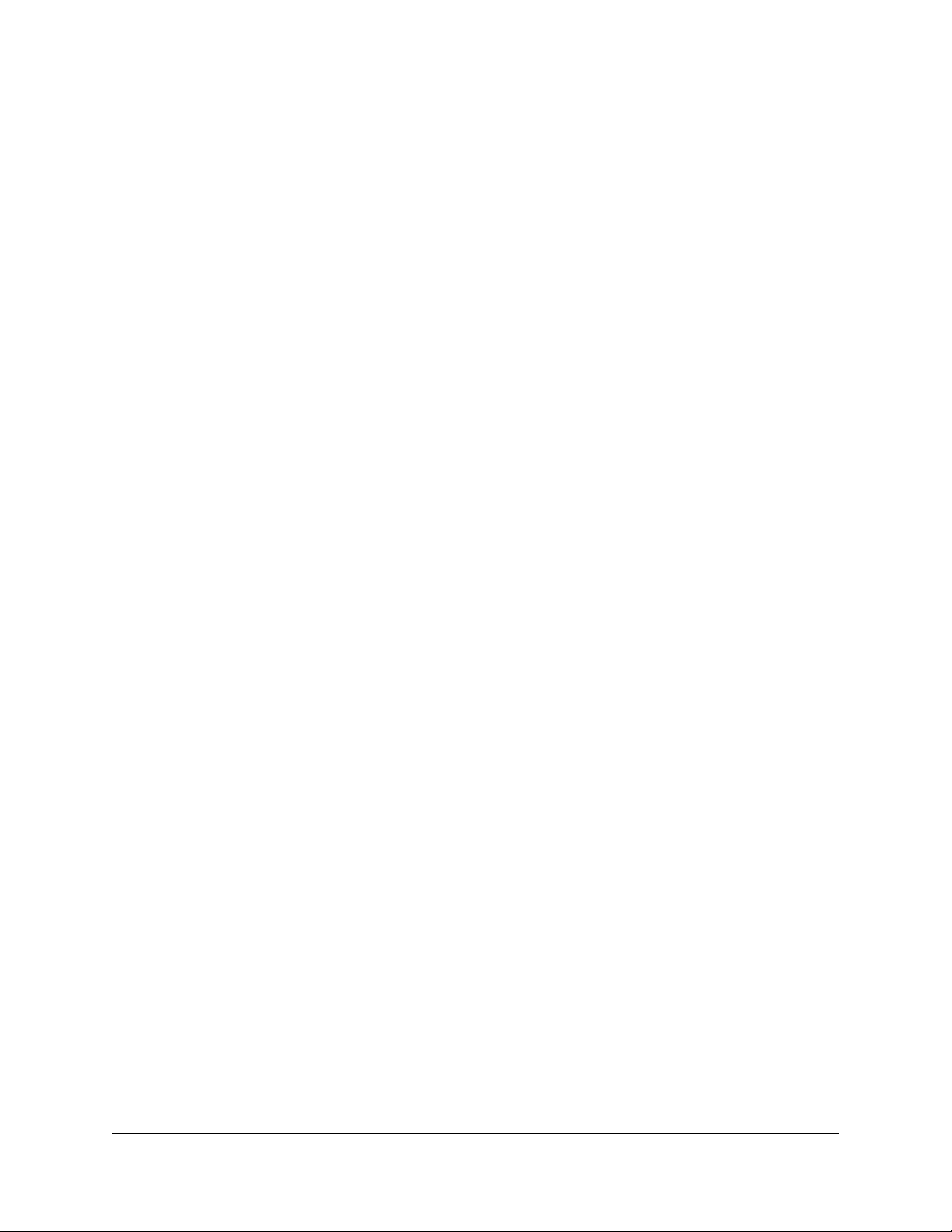
Nighthawk Pro Gaming Router
Change the MTU Size.........................................................................42
Chapter 4 Customize Quality of Service Settings and Optimize
Gaming
Improve Response Time by Using the Geo Filter...........................46
Configure and Use the Geo Filter................................................46
Ping a Device and Allow or Deny the Device a Connection....48
Add a Device to the Geo Filter.....................................................49
Remove a Device From the Geo Filter........................................50
Manage the General Geo Filter Map Settings...........................51
Manage Bandwidth Allocation.........................................................52
Prevent Network Congestion With Anti-Bufferbloat.................52
Disable Anti-Bufferbloat................................................................53
Allocate Bandwidth to Devices....................................................54
Reset the Bandwidth Distribution................................................56
Manage Traffic Prioritization.............................................................57
Prioritize Traffic for a Device and View Prioritization
Information.....................................................................................57
Add a Device for Traffic Prioritization..........................................59
Stop Traffic Prioritization for a Device.........................................60
Disable Automatic Traffic Prioritization.......................................60
Chapter 5 Monitor Devices and the Network and View Router
Information
View and Manage Devices Currently on the Network...................63
View Network Usage Information.....................................................64
View Router System Information.......................................................66
Customize the Dashboard.................................................................67
Chapter 6 Control Access to the Internet
Block Access to Internet Sites...........................................................70
Add Keywords and Block Access to Specific Internet Sites.....70
Delete Keywords From the Blocked List.....................................71
Avoid Blocking on a Trusted Computer.....................................71
Block Services and Applications With Simple Outbound Firewall
Rules.....................................................................................................72
Block a Service or Application From Accessing the Internet....73
Change an Outbound Firewall Rule for a Service or
Application......................................................................................74
Remove an Outbound Firewall Rule for a Service or
Application......................................................................................75
Set Up a Schedule for Keyword Blocking and Outbound Firewall
Rules.....................................................................................................75
Set Up Email Notifications for Security Events and Log Messages.77
4
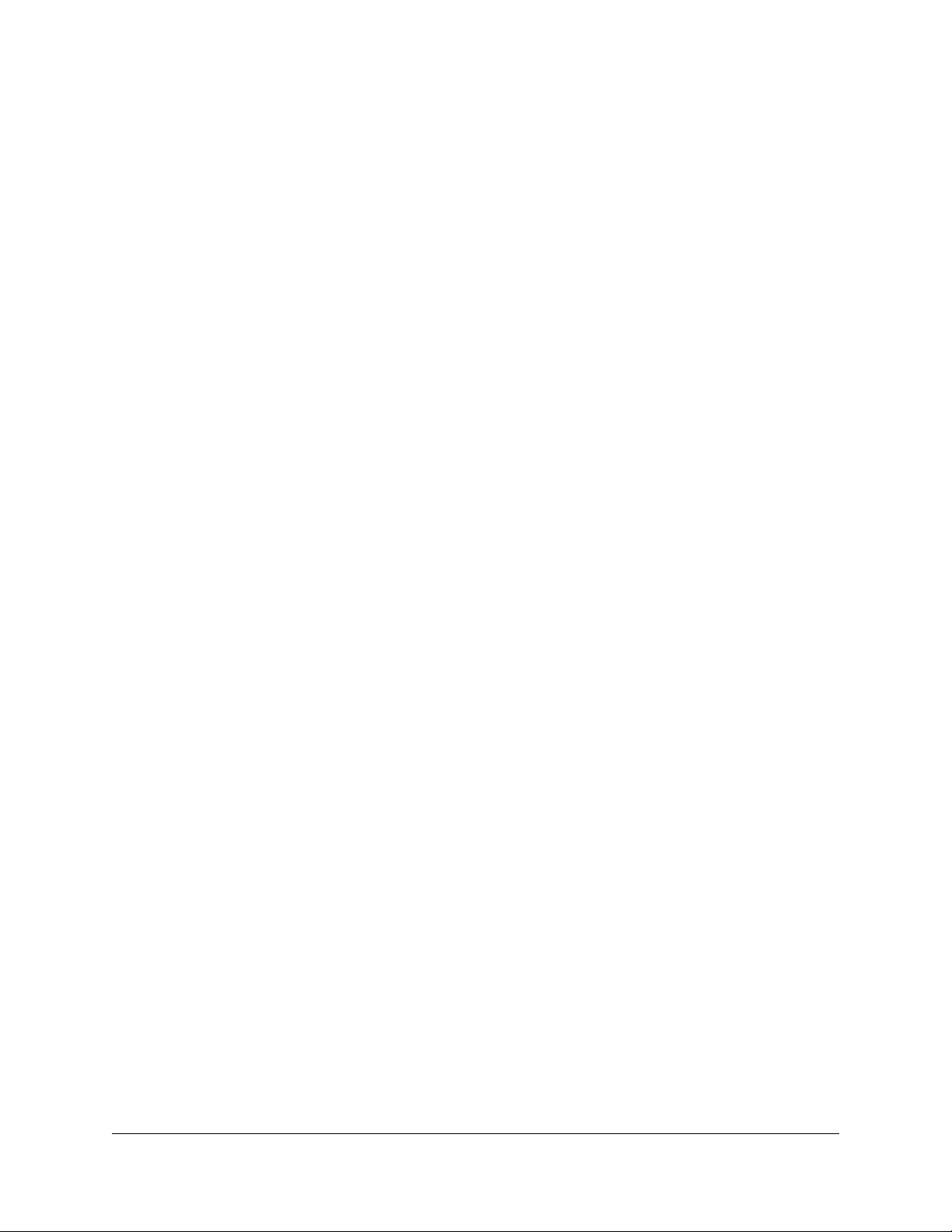
Nighthawk Pro Gaming Router
Chapter 7 Manage the Router’s Network Settings
View or Change WAN Settings.........................................................80
Set Up a Default DMZ Server............................................................81
Change the Router’s Device Name..................................................82
Change the Router’s LAN IP Address and RIP Settings.................83
Specify the IP Addresses That the Router Assigns.........................84
Disable the DHCP Server Feature in the Router.............................86
Manage Reserved LAN IP Addresses...............................................86
Reserve a LAN IP Address.............................................................87
Change a Reserved IP Address....................................................88
Delete a Reserved IP Address Entry............................................88
Set Up a Bridge to Your ISP’s Network Using a Port Group or VLAN
Tag Group...........................................................................................89
Set Up a Bridge to Your ISP’s Network Using a Port Group.....89
Set Up a Bridge to Your ISP’s Network Using a VLAN Tag
Group..............................................................................................90
Set Up an IPTV Port to Lease an Intranet Port............................92
Manage Custom Static Routes..........................................................93
Set Up a Static Route.....................................................................94
Change a Static Route...................................................................95
Delete a Static Route.....................................................................95
Improve Network Connections With Universal Plug and Play......96
Chapter 8 Manage the Router’s WiFi Settings
Specify Basic WiFi Settings................................................................99
Change the WiFi Password or Security Level...............................100
Change the WiFi Mbps Mode for Downloadand Upload Speeds.102
Change the Transmission Power Control......................................103
Set Up a Guest WiFi Network.........................................................103
Configure WPA/WPA2 Enterprise WiFi Security..........................105
Configure WEP Legacy WiFi Security............................................106
Control the WiFi Radios...................................................................108
Use the WiFi On/Off Button.......................................................108
Enable or Disable the WiFi Radios............................................109
Use the WPS Wizard for WiFi Connections...................................109
Set Up a WiFi Schedule...................................................................110
Specify WPS Settings.......................................................................111
Manage Implicit Beamforming.......................................................112
Enable or disable airtime fairness..................................................113
Use the Router as a WiFi Access Point Only.................................113
Chapter 9 Maintain the Router
Update the Router Firmware..........................................................116
5
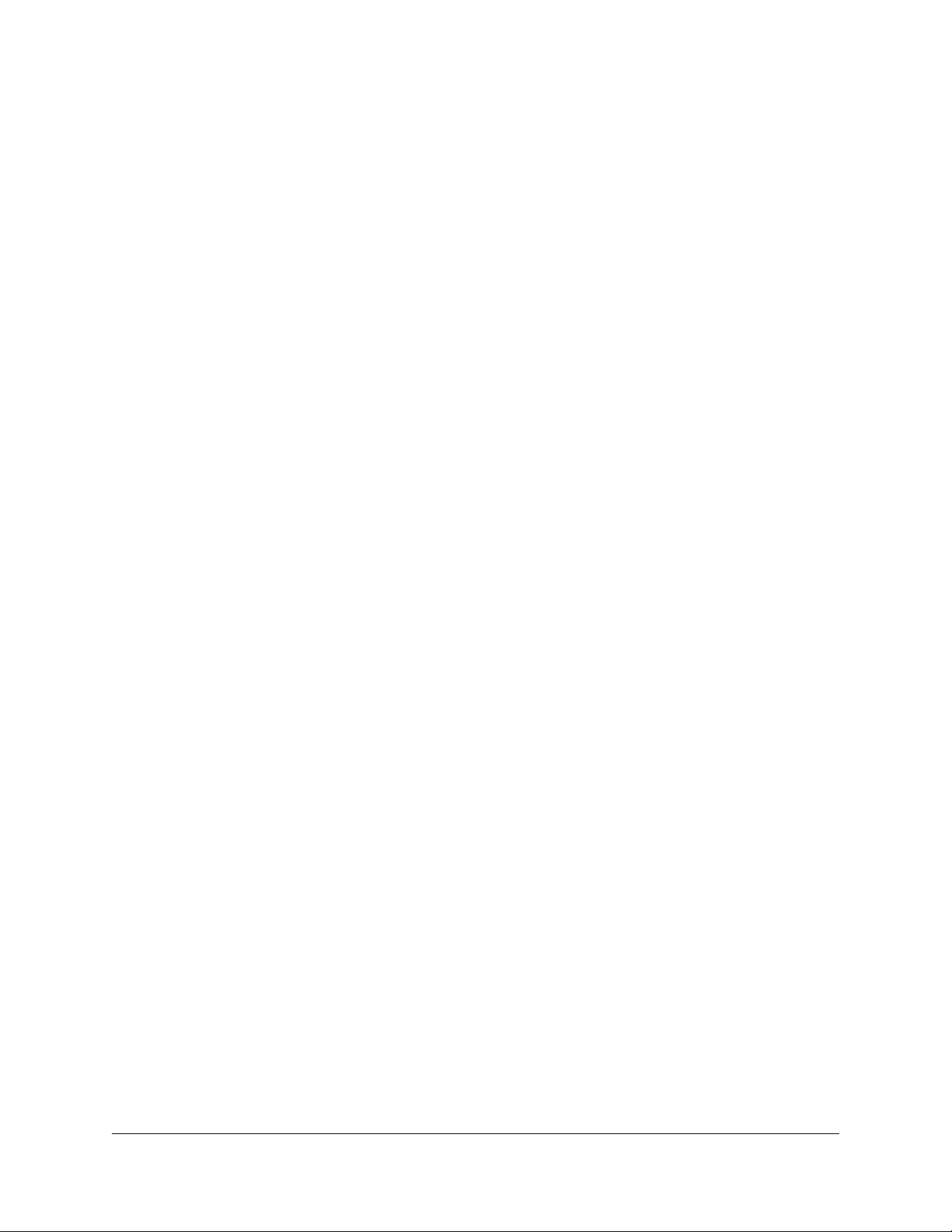
Nighthawk Pro Gaming Router
Check for New Firmware and Update the Router...................116
Manually Upload Firmware to the Router.................................117
Change the admin Password..........................................................119
Enable admin Password Recovery.................................................119
Recover the admin Password..........................................................120
Manage the Router Configuration File..........................................121
Back Up the Configuration Settings..........................................121
Restore the Configuration Settings...........................................122
Erase the Current Configuration Settings.................................122
Remotely Access Your Router Using the Nighthawk App...........123
Monitor and Meter Internet Traffic.................................................123
Start the Traffic Meter Without Traffic Volume Restrictions....123
Restrict Internet Traffic by Volume............................................124
Restrict Internet Traffic by Connection Time............................125
View the Internet Traffic Volume and Statistics........................126
Unblock the Traffic Meter After the Traffic Limit Is Reached...127
View and Manage the Router Activity Log....................................128
Display Internet Port Statistics........................................................129
Check the Internet Connection Status, View Details, and Release
and Renew the Connection.............................................................131
Restart the Router From Its Web Interface....................................132
View Router Notifications................................................................132
Disable or Enable LED Blinking or Turn Off LEDs........................133
Chapter 10 Share USB Storage Devices Attached to the Router
USB device requirements................................................................136
Connect a USB storage device to the router................................136
Access a storage device connected to the router from a
Windows-based computer..............................................................137
Map a USB device to a Windows network drive...........................137
Access a Storage Device That Is Connected to the Router From a
Mac.....................................................................................................138
Back up Windows-based computers with ReadySHARE Vault....139
Back up Mac computers with Time Machine................................139
Set up a USB hard drive on a Mac.............................................140
Prepare to back up a large amount of data..............................140
Use Time Machine to back up onto a USB hard disk..............141
Manage Access to a USB Storage Device.....................................142
Use FTP Within the Network...........................................................144
Manage Network Folders on a USB Storage Device...................145
View Network Folders on a USB Storage Device....................145
Add a Network Folder on a USB Storage Device....................146
Change a Network Folder on a USB Storage Device..............147
Approve USB Devices......................................................................147
6
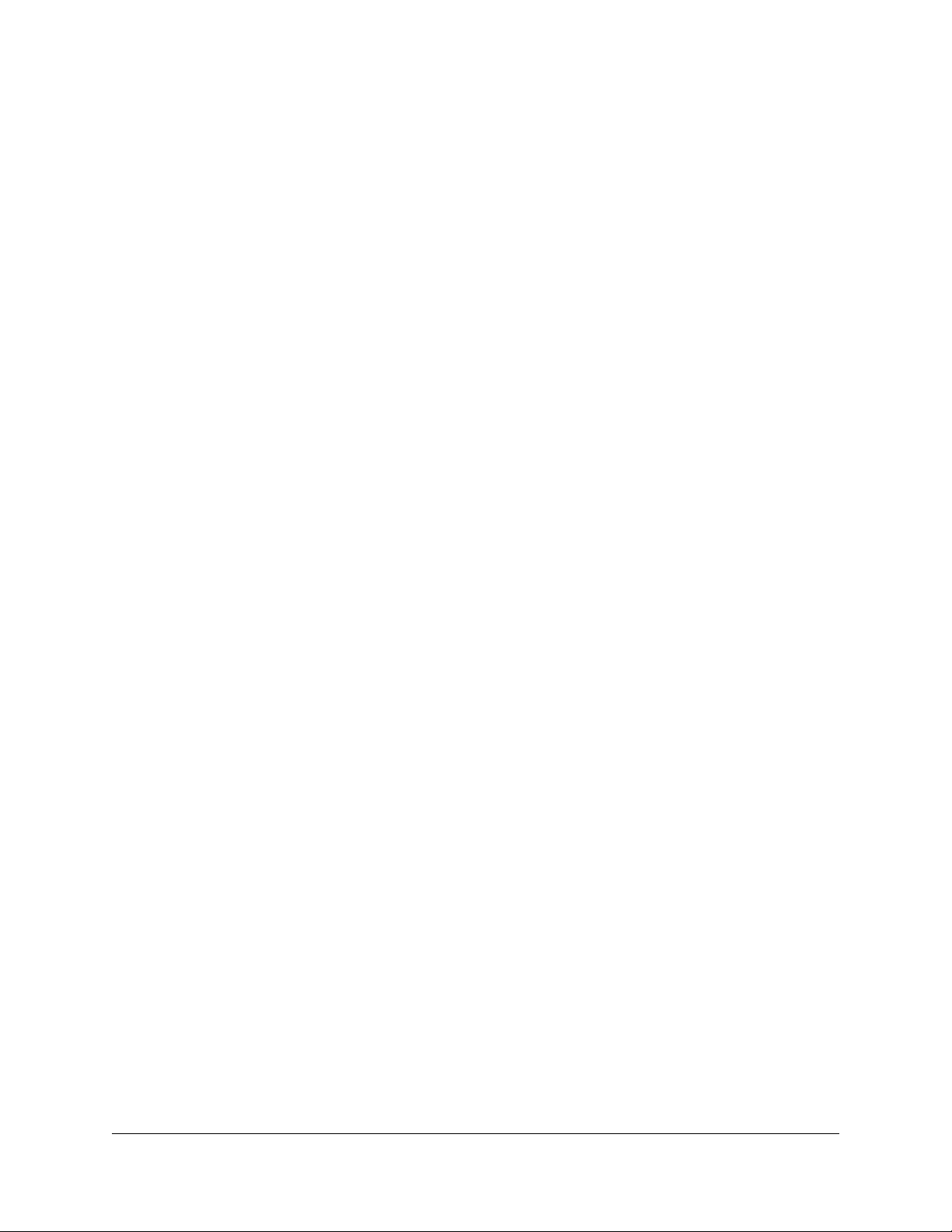
Nighthawk Pro Gaming Router
Safely Remove a USB Storage Device...........................................148
Chapter 11 Use Dynamic DNS to Access USB Storage Devices
Through the Internet
Set Up Your Personal FTP Server...................................................151
Set Up and Manage Dynamic DNS................................................151
Set Up a New Dynamic DNS Account.......................................152
Specify a DNS Account That You Already Created.................153
Change the Dynamic DNS Settings...........................................154
Access USB Storage Devices Through the Internet.....................154
Access USB Storage Devices From a Remote Computer.......154
Set Up FTP Access Through the Internet..................................155
Use FTP to Access Storage Devices Through the Internet.....156
Chapter 12 Use the Router as a Media Server
Specify ReadyDLNA Media Server Settings..................................158
Set Up the Router to Work With TiVo............................................159
Chapter 13 Share a USB Printer
Install the printer driver and cable the printer..............................161
Download the ReadySHARE printer utility....................................161
Install the ReadySHARE printer utility............................................161
Print using the NETGEAR USB Control Center.............................162
Chapter 14 Use VPN to Access Your Network
Set Up a VPN Connection...............................................................165
Specify VPN Service in the Router..................................................165
Install OpenVPN Software...............................................................166
Install OpenVPN Software on a Windows-Based Computer...166
Install OpenVPN Software on Your Mac Computer................169
Install OpenVPN Software on an iOS Device...........................170
Install OpenVPN Software on an Android Device...................171
Use a VPN Tunnel on a Windows-Based Computer....................172
Use VPN to Access the Router’s USB Storage Device and Media
From a Windows-Based Computer................................................173
Use VPN to Access Your Internet Service at Home......................173
Allow VPN Client Internet Access in the Router.......................173
Block VPN Client Internet Access in the Router.......................174
Use a VPN Tunnel to Access Your Internet Service at Home..175
Chapter 15 Manage and Customize Internet Traffic Rules for Ports
Manage Port Forwarding to a Local Server for Services and
Applications......................................................................................178
Set Up Port Forwarding to a Local Server.................................178
7
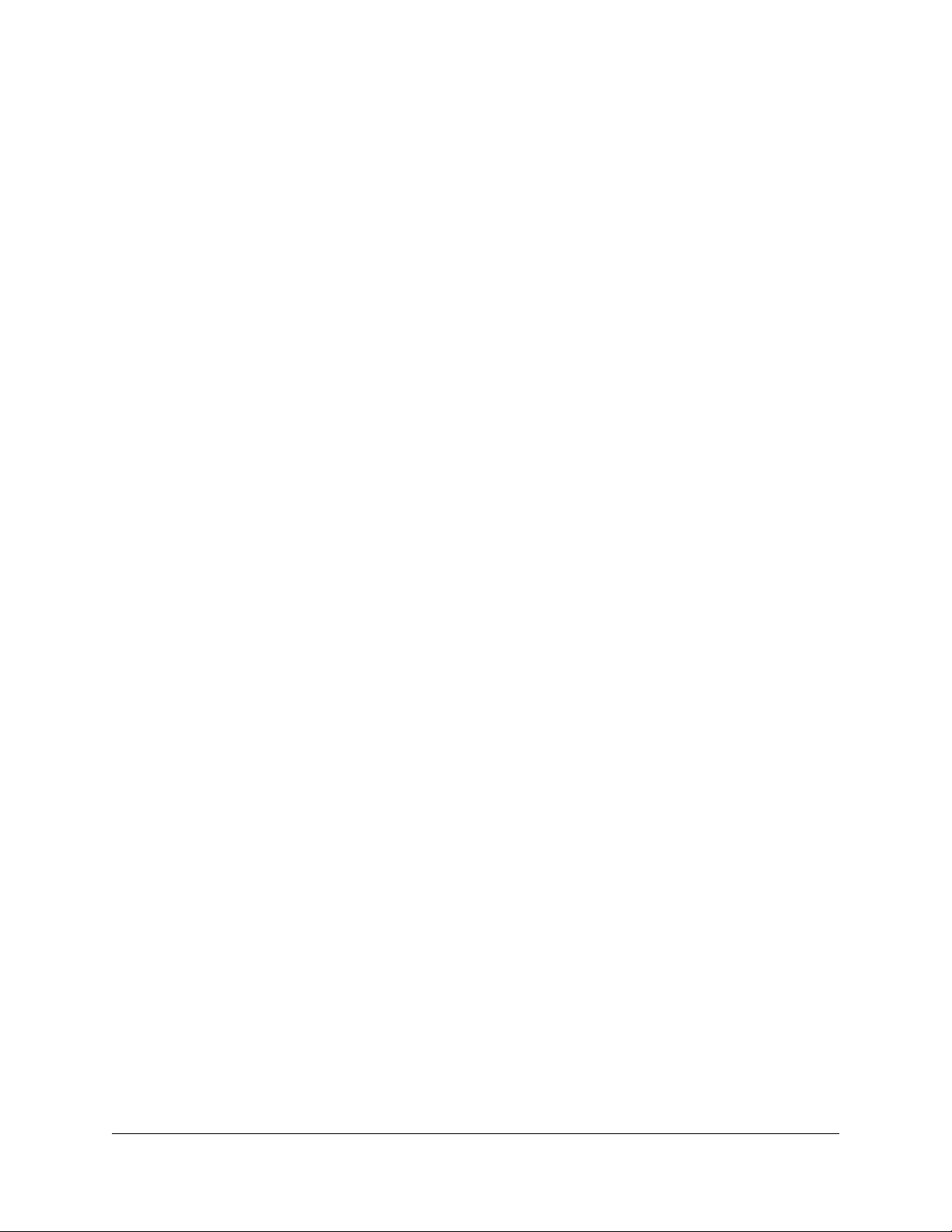
Nighthawk Pro Gaming Router
Add a Custom Port Forwarding Service or Application.........179
Change a Port Forwarding Service or Application..................180
Remove a Port Forwarding Service or Application.................181
Application Example: Make a Local Web Server Public.........181
How the Router Implements a Port Forwarding Rule..............182
Manage Port Triggering for Services and Applications..............182
Add a Port Triggering Service or Application..........................183
Enable Port Triggering and Specify the Time-Out Value.......184
Change a Port Triggering Service or Application...................185
Remove a Port Triggering Service or Application...................185
Disable Port Triggering...............................................................186
Application Example: Port Triggering for Internet Relay Chat.187
Chapter 16 Troubleshooting
Quick tips...........................................................................................189
Sequence to restart your network.............................................189
Check the power adapter and Ethernet cable connections...189
Check the Network Settings.......................................................189
Check the WiFi Settings..............................................................189
Troubleshoot with the LEDs............................................................190
Standard LED Behavior When the Router Is Powered On......190
Power LED is off or blinking.......................................................190
LEDs never turn off......................................................................190
Internet or Ethernet Port LEDs Are Off......................................191
WiFi LEDs Are Off........................................................................191
You Cannot Log In to the Router....................................................191
You Cannot Access the Internet.....................................................192
Troubleshoot Internet Browsing.....................................................194
Changes are not saved....................................................................194
Troubleshoot WiFi Connectivity.....................................................195
Troubleshoot your network using the ping utility........................195
Test the path from a Windows-based computer to a remote
device............................................................................................196
Test the LAN path to your router...............................................196
Chapter 17 Supplemental Information
Factory Settings................................................................................199
Technical Specifications..................................................................201
8
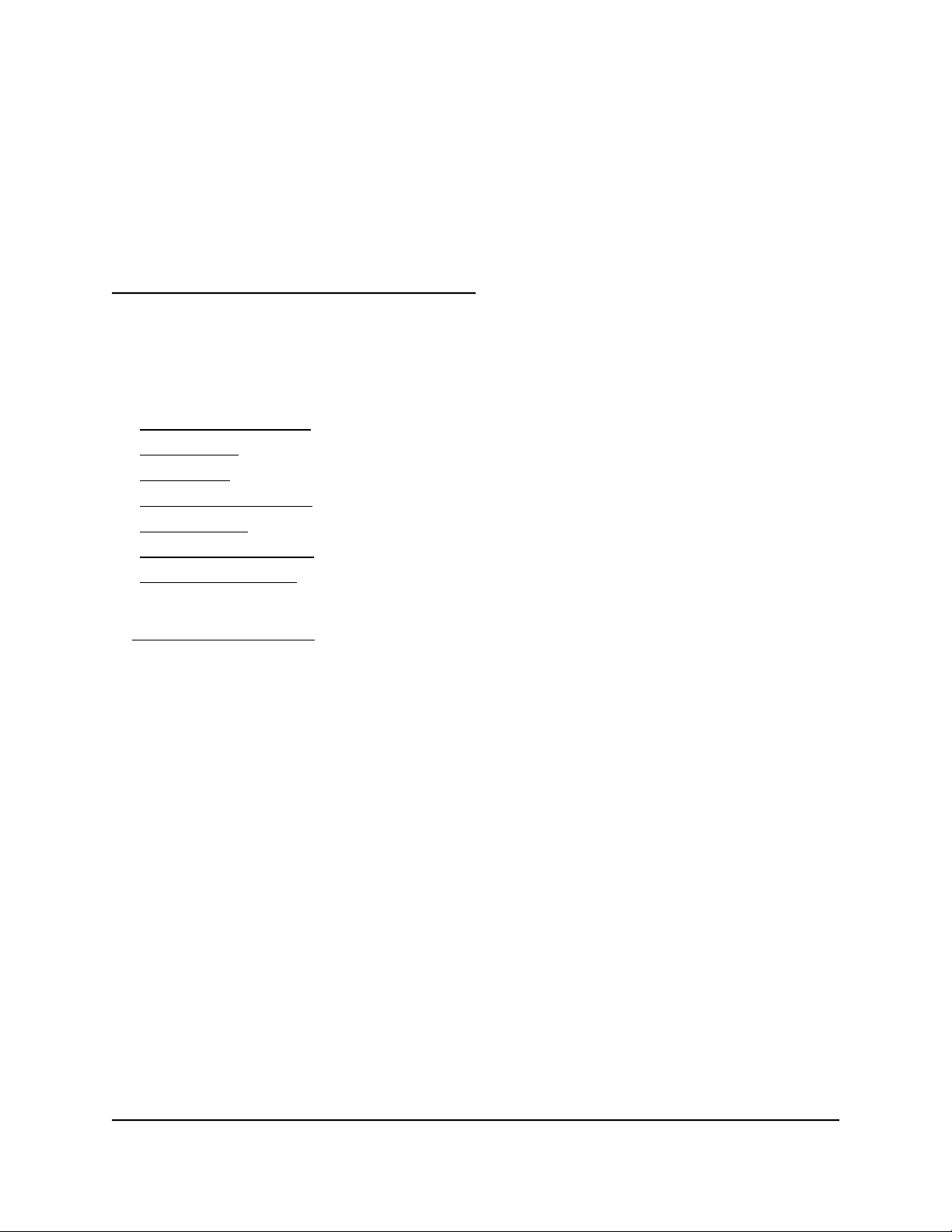
1
Hardware Setup
This user manual is for the NETGEAR Nighthawk®Pro Gaming Router.
This chapter contains the following sections:
• Unpack Your Router
• Status LEDs
• Rear Panel
• Attach the Antennas
• Router Label
• Position Your Router
• Cable Your Router
For more information about the topics covered in this manual, visit the support website
at netgear.com/support.
9

Nighthawk Pro Gaming Router
Unpack Your Router
Your package contains the Nighthawk Pro Gaming Router, the power adapter, and an
Ethernet cable.
Figure 1. Package contents
User Manual10Hardware Setup
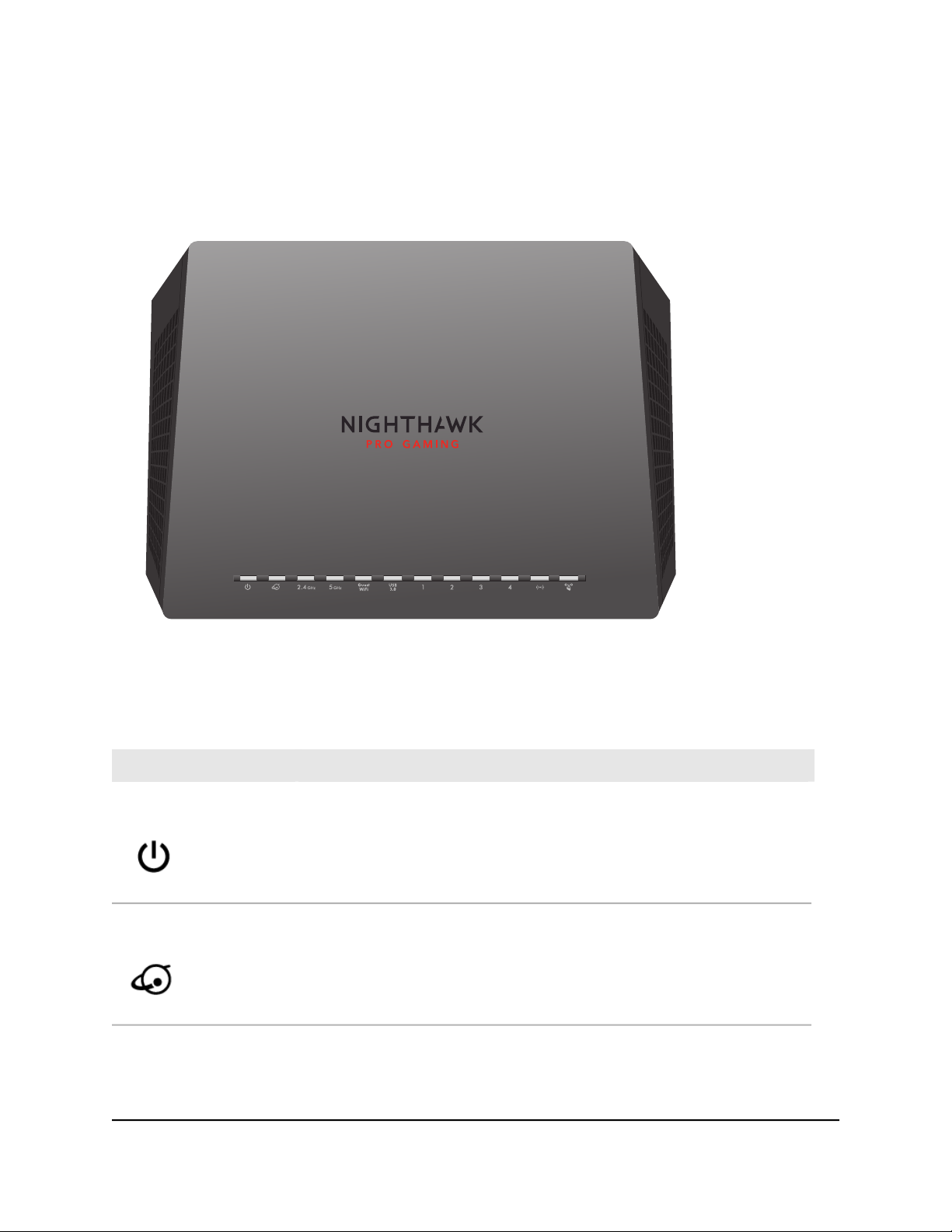
Nighthawk Pro Gaming Router
Status LEDs
The status LEDs are located on the top panel of the router.
Figure 2. Top view
Table 1. LED descriptions
Power LED
Internet LED
DescriptionLED and Button
Solid amber. The router is starting.
Blinking amber. The firmware is upgrading, or the Reset button was pressed.
Solid white. The router is ready.
Solid amber. The firmware is corrupted.
Off. Power is not supplied to the router.
Solid white. The Internet connection is ready.
Solid amber. The router detected an Ethernet cable connection to the modem.
Off. No Ethernet cable is connected between the router and the modem.
User Manual11Hardware Setup
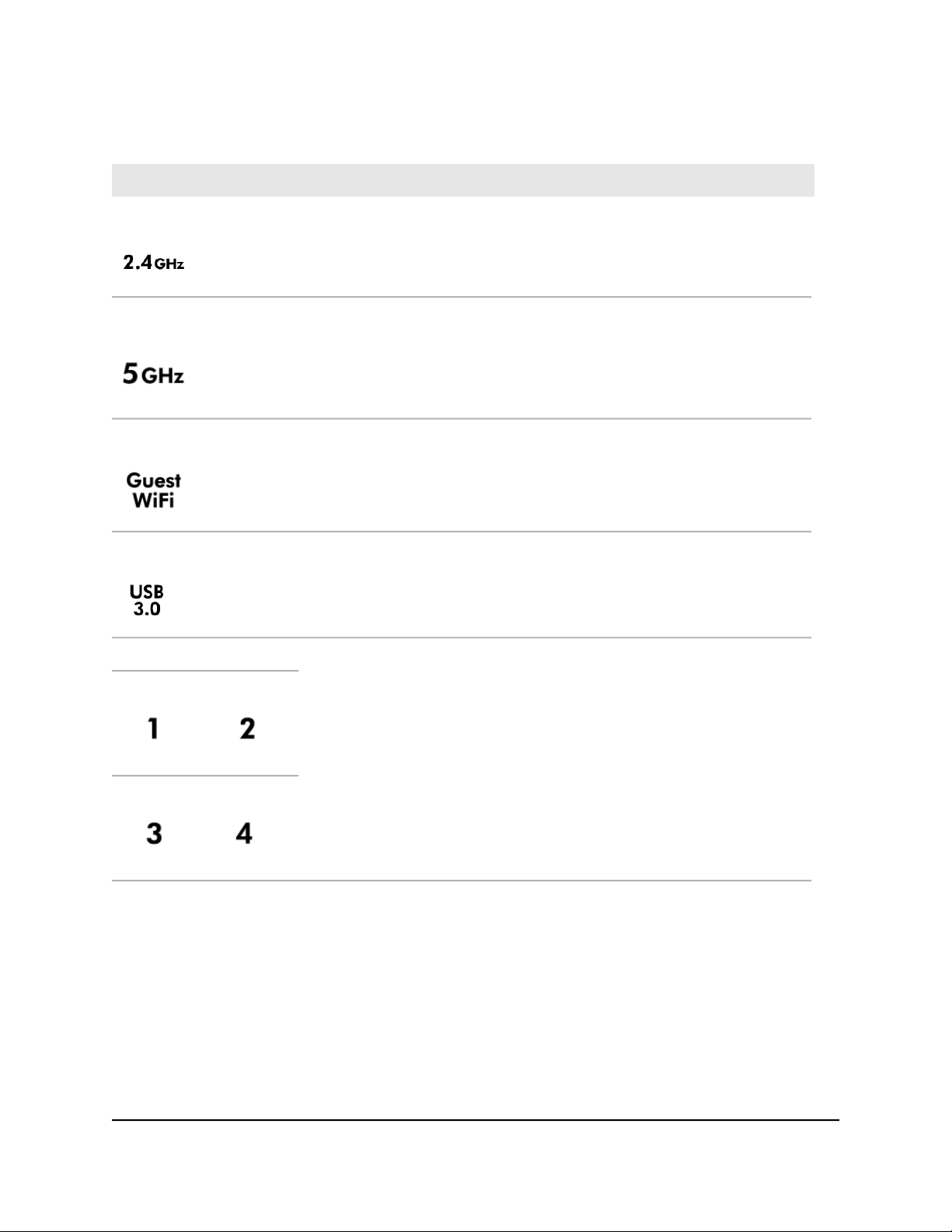
Nighthawk Pro Gaming Router
Table 1. LED descriptions (Continued)
DescriptionLED and Button
2.4 GHz WiFi LED
5 GHz WiFi LED
Guest WiFi LED
USB 3.0 port LED
Ethernet LEDs for ports 1–4
Solid white. The 2.4 GHz WiFi radio is operating.
Blinking white. The router is sending or receiving WiFi traffic.
Off. The 2.4 GHz WiFi radio is off.
Solid white. The 5 GHz WiFi radio is operating.
Blinking white. The router is sending or receiving WiFi traffic.
Off. The 5 GHz WiFi radio is off.
Solid white. The guest WiFi network is operating.
Blinking white. The router is sending or receiving WiFi traffic.
Off. The guest WiFi radio is off in both the 2.4 GHz band and the 5 GHz band.
Solid white. A USB device is connected and is ready.
Blinking white. A USB device is plugged in and is trying to connect.
Off. No USB device is connected, or someone clicked the Safely Remove
Hardware button and it is now safe to remove the attached USB device.
The LED color indicates the speed: white for Gigabit Ethernet connections and
amber for 100 Mbps or 10 Mbps Ethernet connections.
Solid white. The router detected a 1 Gbps link with a powered-on device.
Blinking white. The port is sending or receiving traffic at 1 Gbps.
Solid amber. The router detected a 100 Mbps or 10 Mbps link with a powered-on
device.
Blinking amber. The port is sending or receiving traffic at 100 Mbps or 10 Mbps.
Off. No device is connected to this Ethernet port.
User Manual12Hardware Setup
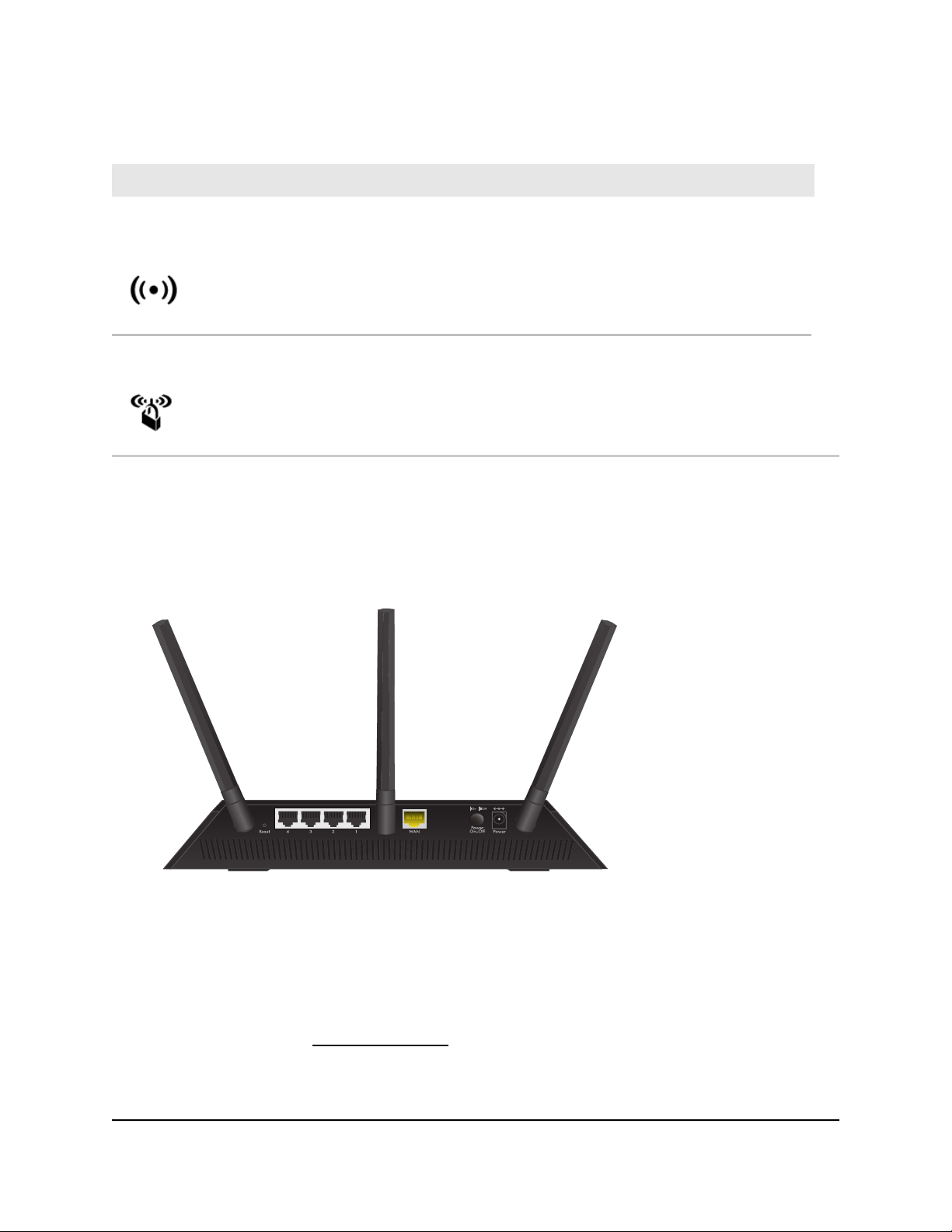
Nighthawk Pro Gaming Router
Table 1. LED descriptions (Continued)
DescriptionLED and Button
WiFi/On/Off button and
LED
WPS button and LED
Pressing this button for two seconds turns the 2.4 GHz and 5 GHz WiFi radios
on and off.
If this LED is lit, the WiFi radios are on. If this LED is off, the WiFi radios are turned
off and you cannot use WiFi to connect to the router.
This button lets you use WPS to join the WiFi network without typing the WiFi
password. The WPS LED blinks white during this process and then lights solid
white.
Rear Panel
The following figure shows the rear panel connectors and buttons.
Figure 3. Rear panel
Viewed from left to right, the rear panel contains the following components:
Reset button. Pressing the Reset button resets the router.
•
If you press the Reset button for up to 30 seconds or until the Power LED starts
blinking amber, the routerreturns to its factory settings. For information about the
factory settings, see Factory Settings on page 199.
Ethernet ports. Four Gigabit Ethernet RJ-45 LAN ports. Use these ports to connect
•
the router to LAN devices.
User Manual13Hardware Setup
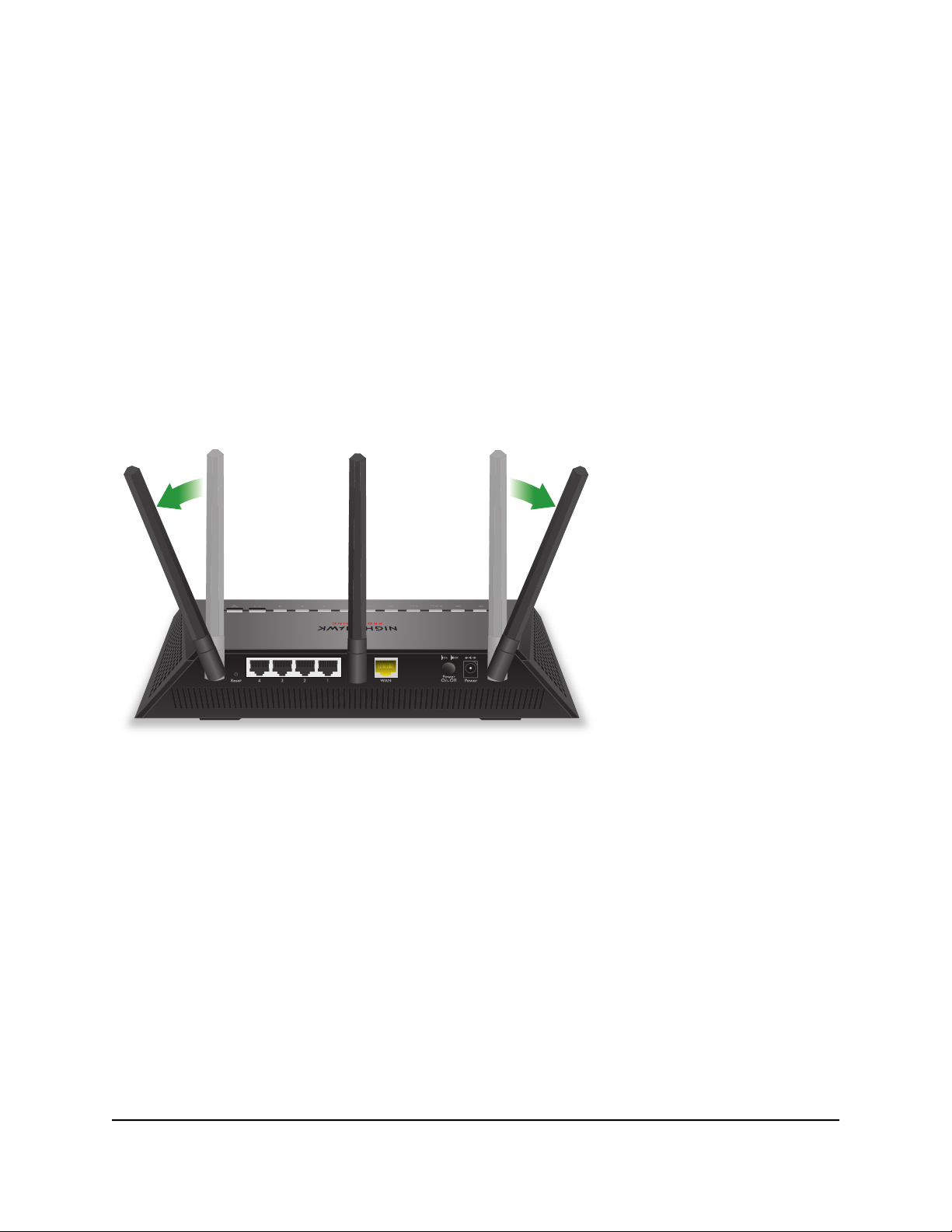
45°45°
Nighthawk Pro Gaming Router
Internet port. One yellow Gigabit Ethernet RJ-45 WAN port to connect the router
•
to an Internet modem such as a cable modem or DLS modem.
Power On/Off button. Press the Power On/Off button to provide power to the
•
router.
DC power connector. Connect the power adapter that came in the product package
•
to the DC power connector.
Attach the Antennas
For the best WiFi performance, we recommend that you position all of the antennas as
shown in the following image.
Figure 4. Position the antennas
User Manual14Hardware Setup
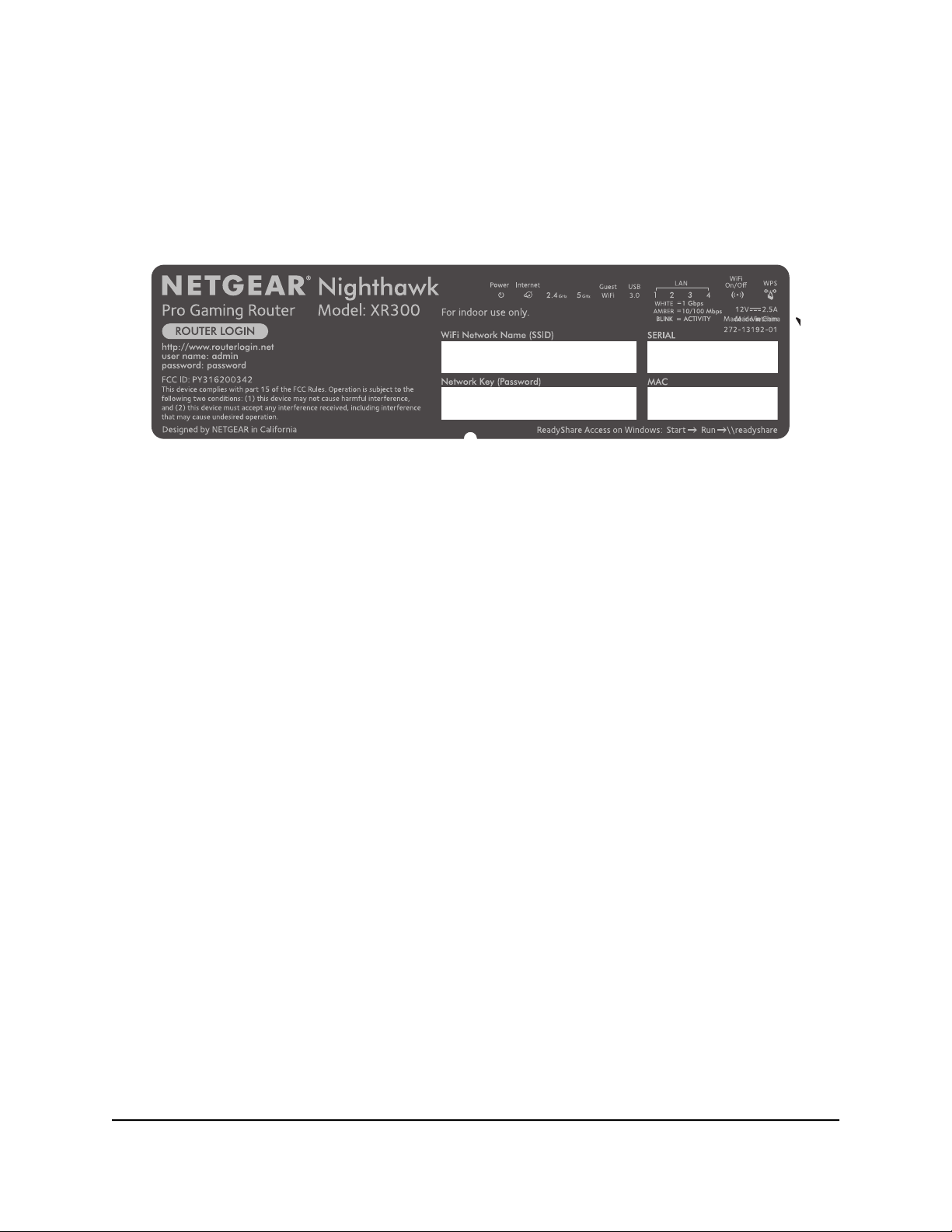
Nighthawk Pro Gaming Router
Router Label
The router label on the router shows the login information, WiFi Network Name (SSID),
network key (password), serial number, and MAC address.
Figure 5. Router label
Position Your Router
The router lets you access your network anywhere within the operating range of your
WiFi network. However, the operating distance or range of your WiFi connection can
vary significantly depending on the physical placement of your router.
To take full advantage of the 11ad advanced feature, your router must be placed within
20 feet and within line of sight of the 11ad enabled device that you are connecting to
it.
In addition, position your router according to the following guidelines:
Place your router near the center of the area where your computers and other devices
•
operate, and within line of sight to your WiFi devices.
Make sure that the router is within reach of an AC power outlet and near Ethernet
•
cables for wired computers.
Place the router in an elevated location, minimizing the number walls and ceilings
•
between the router and your other devices.
Place the router away from electrical devices such as these:
•
-
Ceiling fans
- Home security systems
- Microwaves
- Computers
User Manual15Hardware Setup
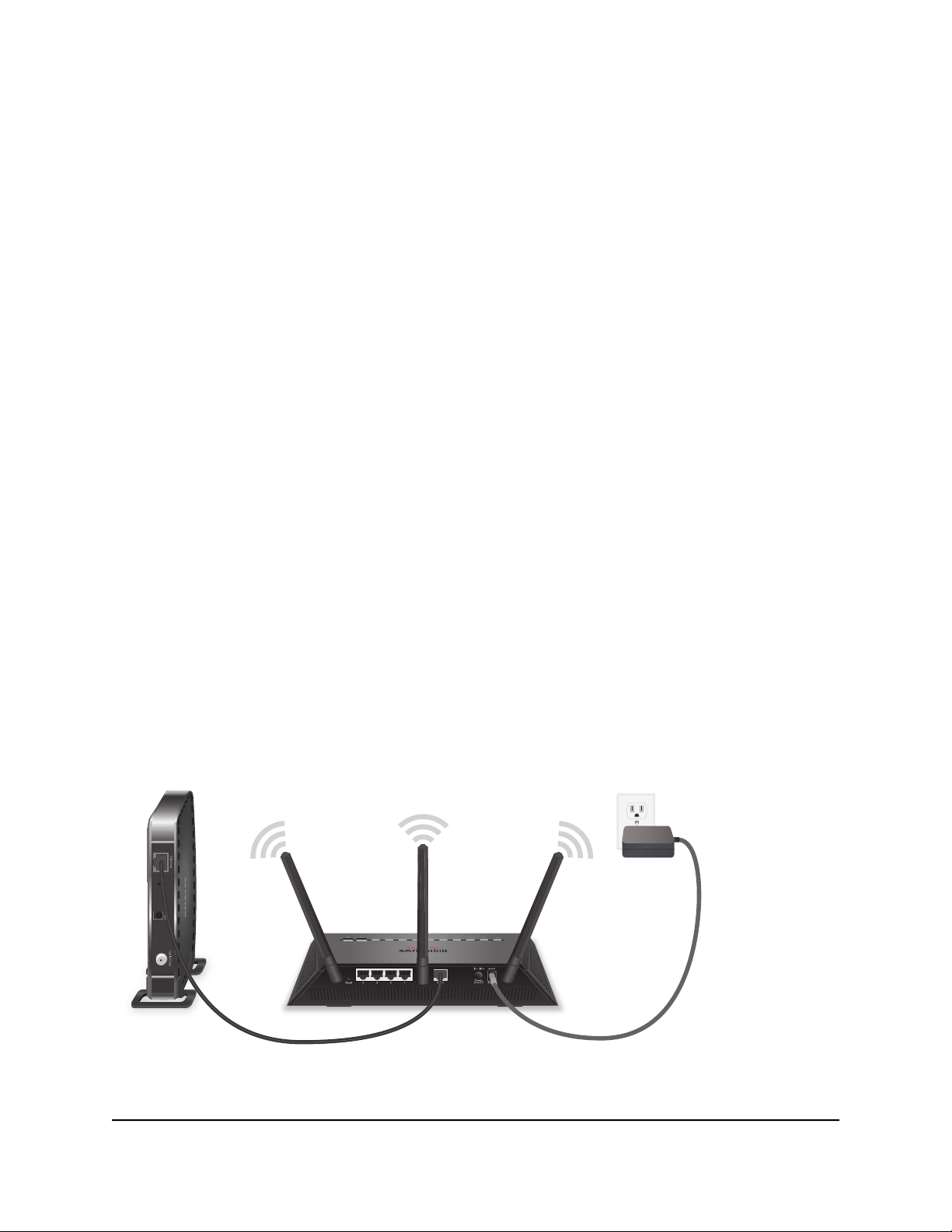
Nighthawk Pro Gaming Router
-
Base of a cordless phone
- 2.4 GHz cordless phone
- 5 GHz cordless phone
Place the router away from large metal surfaces, large glass surfaces, insulated walls,
•
and items such as these:
- Solid metal door
- Aluminum studs
- Fish tanks
- Mirrors
- Brick
- Concrete
The following factors might limit the range of your WiFi:
The thickness and number of walls the WiFi signal passes through.
•
Other WiFi access points in and around your home might affect your router’s signal.
•
WiFi access points are routers, repeaters, WiFi range extenders, and any other device
that emits a WiFi signal for network access.
Cable Your Router
Power on your router and connect it to a modem.
Figure 6. Cable your router
User Manual16Hardware Setup
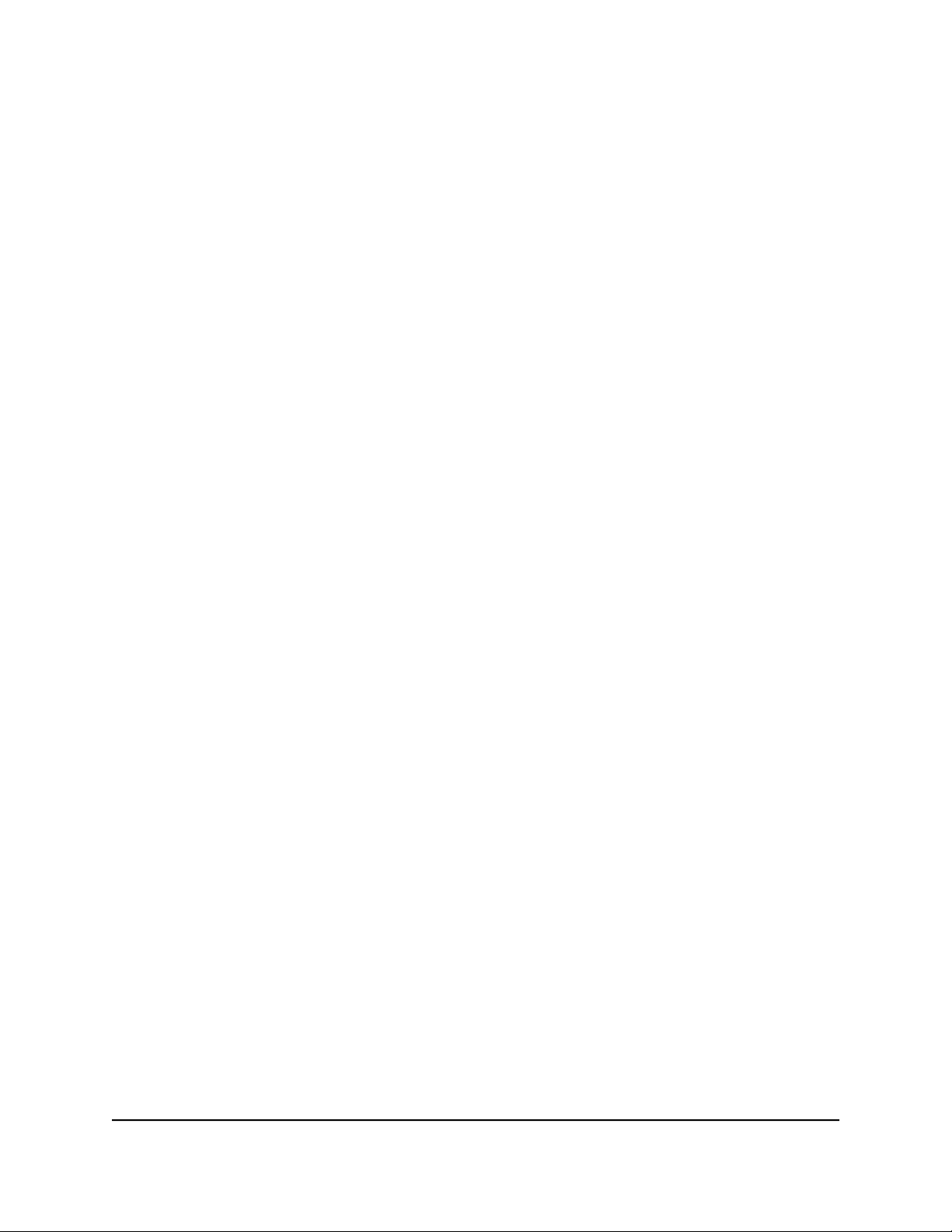
Nighthawk Pro Gaming Router
To cable your router:
1. Unplug your modem.
2.
If your modem uses a backup battery, remove and reinsert the backup battery.
3. Plug the modem back in.
4. Use the Ethernet cable to connect the modem to the yellow Internet port on the
router.
Note: If your Internet connection does not require a modem, connect your main
Ethernet cable to the yellow Internet port on the router.
5. Connect the power adapter to your router and plug the power adapter into an outlet.
6.
If the Power LED does not automatically light, press the Power On/Off button on
the rear panel of the router.
The router’s Power LED lights solid white when the router is ready.
User Manual17Hardware Setup
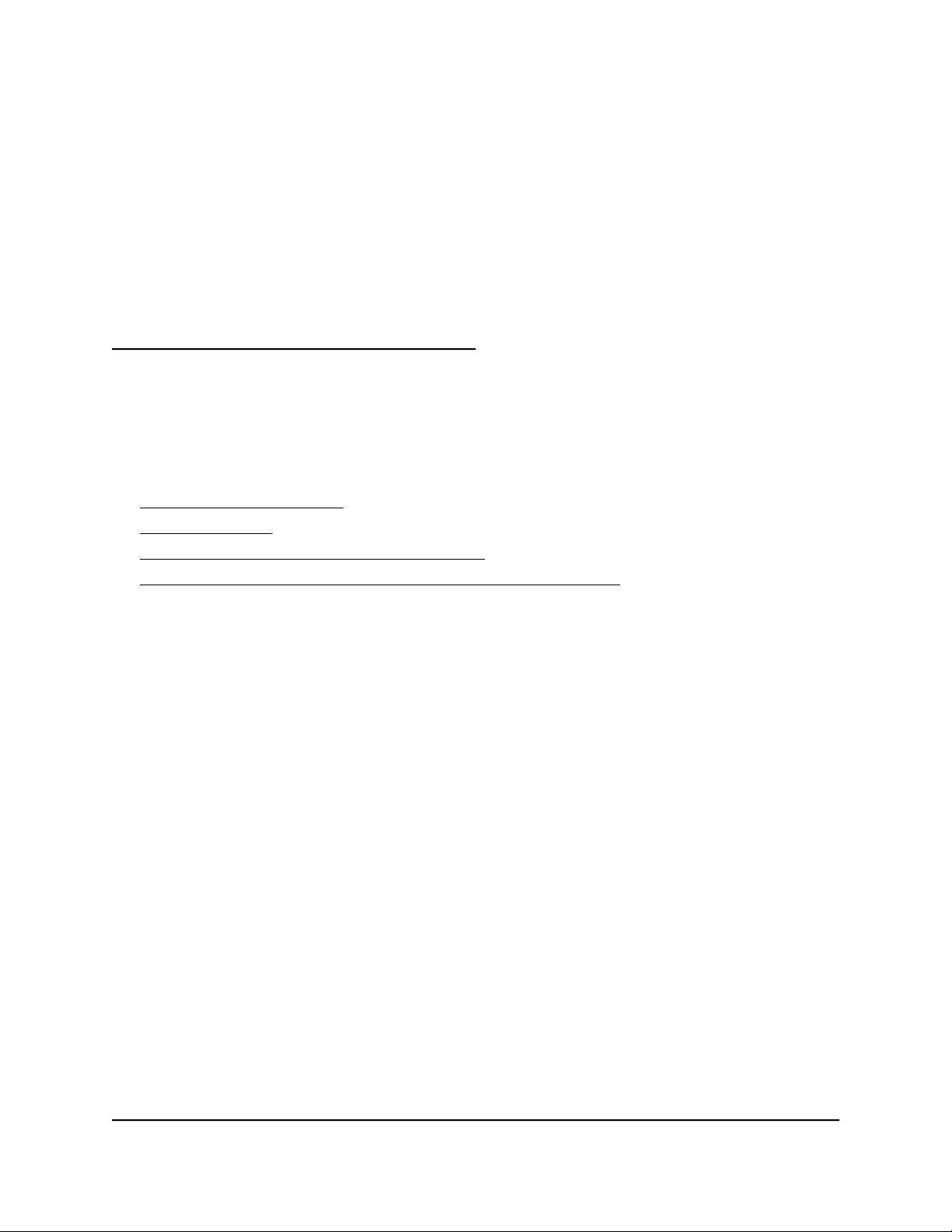
2
Connect to the Network and Access the Router
You can connect to the router’s WiFi networks or use a wired Ethernet connection. This
chapter describes the ways you can connect and how to access the router and log in.
The chapter contains the following sections:
• Connect to the Network
• Types of Logins
• Use a Web Browser to Access the Router
• Manage Your Router With the NETGEAR Nighthawk App
18
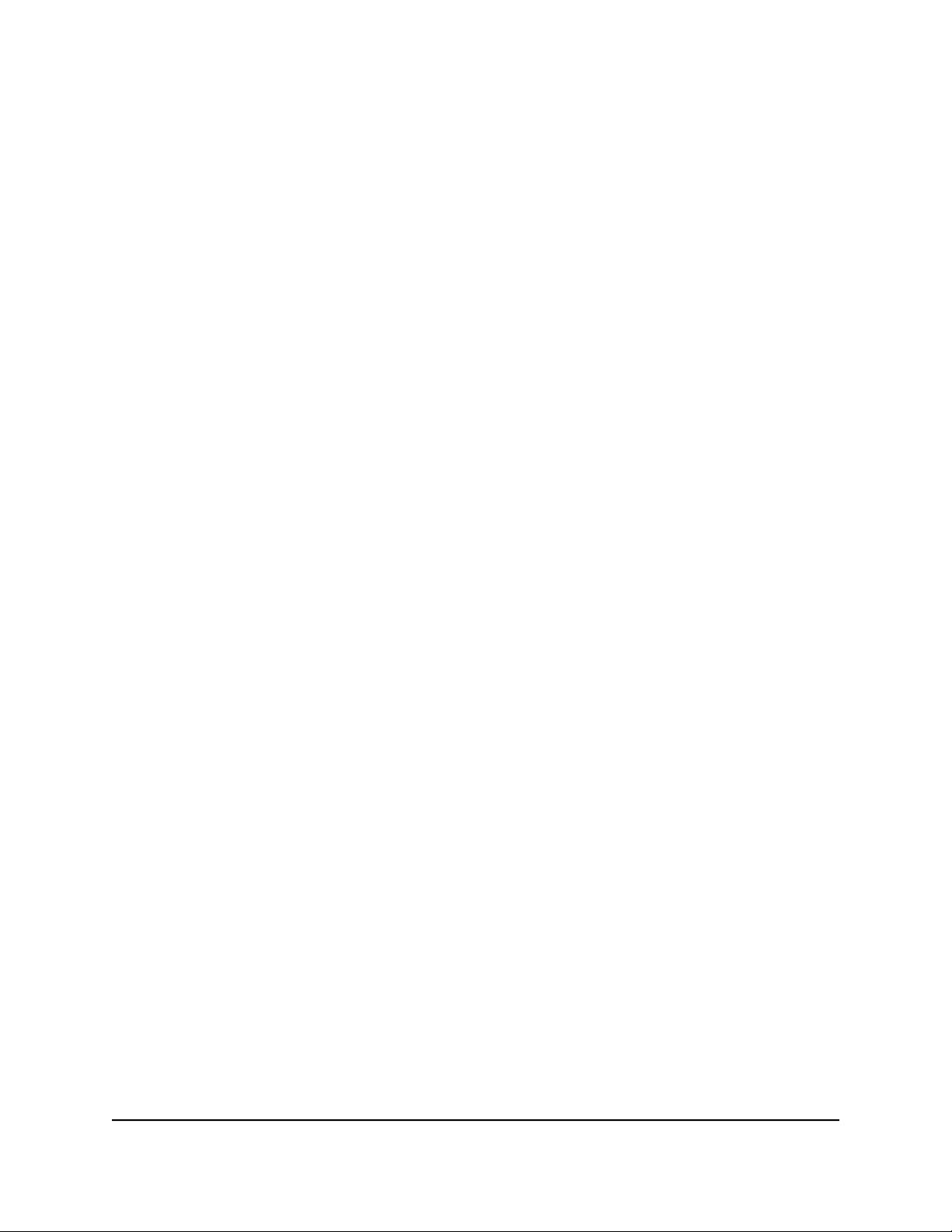
Nighthawk Pro Gaming Router
Connect to the Network
You can connect to the router’s network through a wired or WiFi connection. If you set
up your computer to use a static IP address, change the settings so that it uses Dynamic
Host Configuration Protocol (DHCP).
Wired Connection
You can connect your computer to the router using an Ethernet cable and join the
router’s local area network (LAN). The router provides four Ethernet ports.
To connect your computer to the router with an Ethernet cable:
1. Make sure that the router is receiving power (its Power LED is lit).
2. Connect an Ethernet cable to an Ethernet port on your computer.
3.
Connect the other end of the Ethernet cable an Ethernet port on the router.
Your computer connects to the local area network (LAN).
WiFi Connection
To find and select the WiFi network:
1. Make sure that the router is receiving power (its Power LED is lit).
2.
On your computer or mobile device, find and select the WiFi network.
The WiFi network name is on the router label.
3. Join the WiFi network and enter the WiFi password.
The password is on the router label.
Your WiFi mobile connects to the WiFi network.
WiFi Connection Using WPS
You can connect to the router’s WiFi network with Wi-Fi Protected Setup (WPS) or you
can find and select the WiFi network.
To use WPS to connect to the WiFi network:
1. Make sure that the router is receiving power (its Power LED is lit).
2.
Check the WPS instructions for your computer or mobile device.
3. Press the WPS button on the router.
Access the Router
User Manual19Connect to the Network and
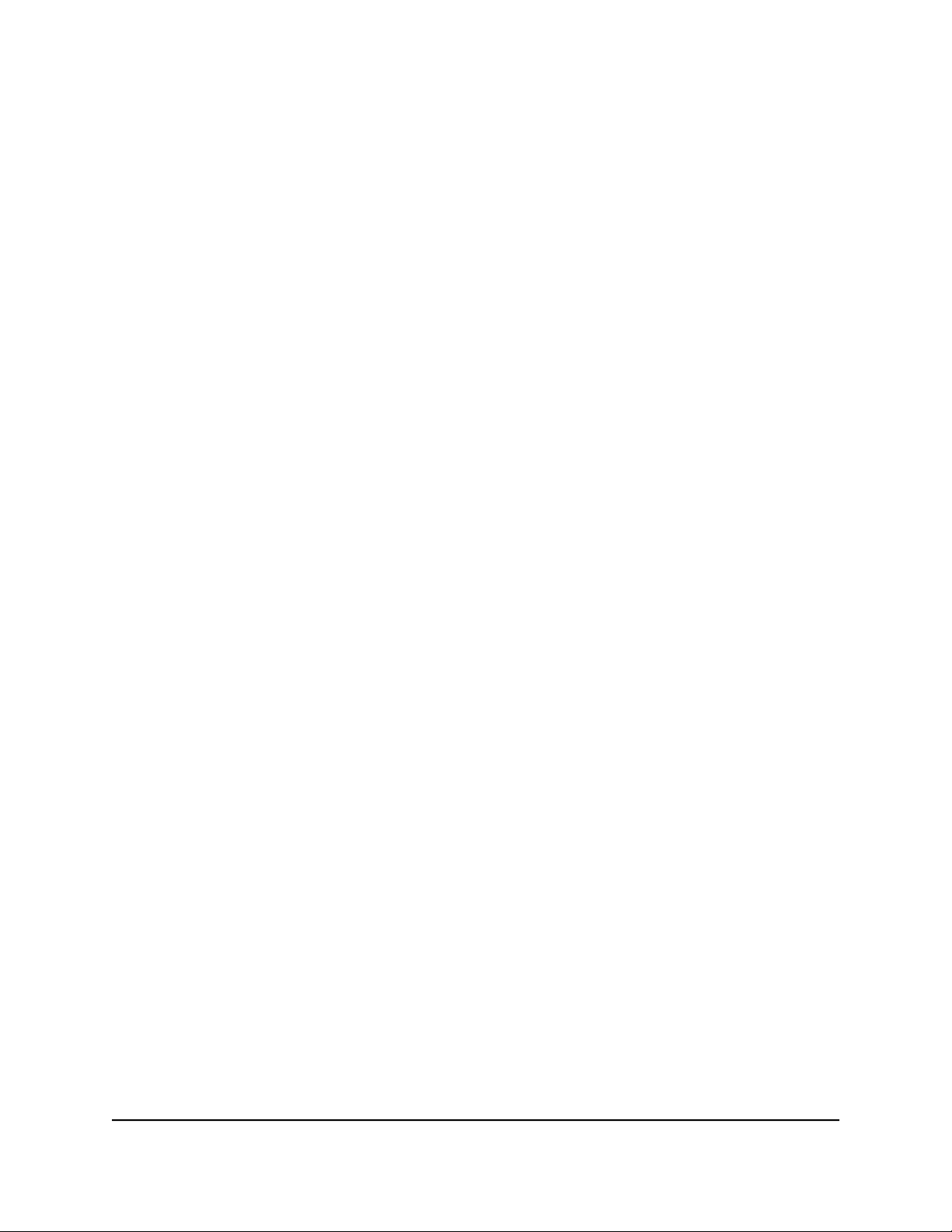
Nighthawk Pro Gaming Router
4. Within two minutes, on your computer or mobile device, press its WPS button or
follow its instructions for WPS connections.
Your computer or mobile device connects to the WiFi network.
Types of Logins
Separate types of logins serve different purposes. It is important that you understand
the difference so that you know which login to use when.
Several types of logins are associated with the router:
ISP login. The login that your ISP gave you logs you in to your Internet service. Your
•
service provider gave you this login information in a letter or some other way. If you
cannot find this login information, contact your service provider.
WiFi network key or password. Your router is preset with a unique WiFi network
•
name (SSID) and password for WiFi access. This information is on the router label.
Router login. This logs you in to the router web interface from a web browser as
•
admin.
Use a Web Browser to Access the Router
When you connect to the network (either with WiFi or with an Ethernet cable), you can
use a web browser to access the router to view or change its settings. When you access
the router, the software automatically checks to see if your router can connect to your
Internet service.
Automatic Internet Setup
You can set up your router automatically, or you can use a web browser to access the
router and set up your router manually. Before you start the setup process, get your ISP
information and make sure that the computers and devices in the network are using
the settings described here.
When your Internet service starts, your Internet service provider (ISP) typically gives you
all the information needed to connect to the Internet. For DSL service, you might need
the following information to set up your router:
The ISP configuration information for your DSL account
•
ISP login name and password
•
Fixed or static IP address setting (special deployment by ISP; this setting is rare)
•
Access the Router
User Manual20Connect to the Network and
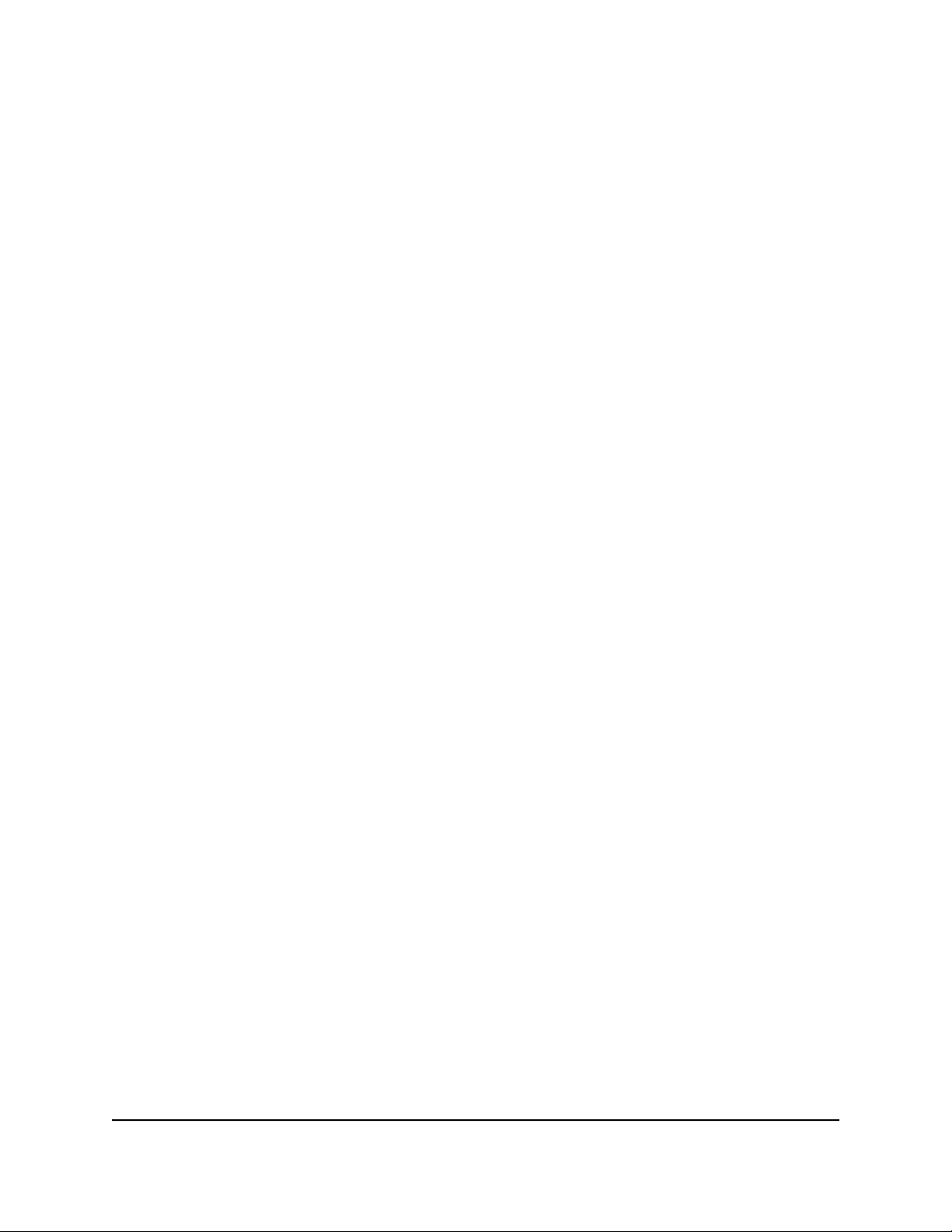
Nighthawk Pro Gaming Router
If you cannot locate this information, ask your ISP to provide it. When your Internet
connection is working, you no longer need to launch the ISP login program on your
computer to access the Internet. When you start an Internet application, your router
automatically logs you in.
The NETGEAR installation assistant runs on any device with a web browser.
To automatically set up your router:
1. Make sure that the router is powered on.
2. Make sure that your computer or mobile device is connected to the router with an
Ethernet cable (wired) or over WiFi with the preset security settings listed on the
label.
Note: If you want to change the router’s WiFi settings, use a wired connection to
avoid being disconnected when the new WiFi settings take effect.
3. Launch a web browser.
The page that displays depends on whether you accessed the router before:
•
The first time you set up the Internet connection for your router, the browser goes
to http://www.routerlogin.net and the Configuring the Internet Connection
page displays.
•
If you already set up the Internet connection, enter http://www.routerlogin.net
in the address field for your browser to start the installation process.
4. Follow the instructions on the page.
The router connects to the Internet.
Note: During the setup process, you are required to change the default router
password. The ideal secure password contains no dictionary words from any language
and contains uppercase and lowercase letters, numbers, and symbols. The password
can be up to 30 characters.
5.
If the browser does not display a router page, do the following:
•
Make sure that the computer is connected to one of the LAN Ethernet ports or
over WiFi to the router.
• Make sure that the router is receiving power and that its Power LED is lit.
• Close and reopen the browser or clear the browser cache.
•
Browse to http://www.routerlogin.net.
•
If the computer is set to a static or fixed IP address (this setting is uncommon),
change it to obtain an IP address automatically from the router.
Access the Router
User Manual21Connect to the Network and
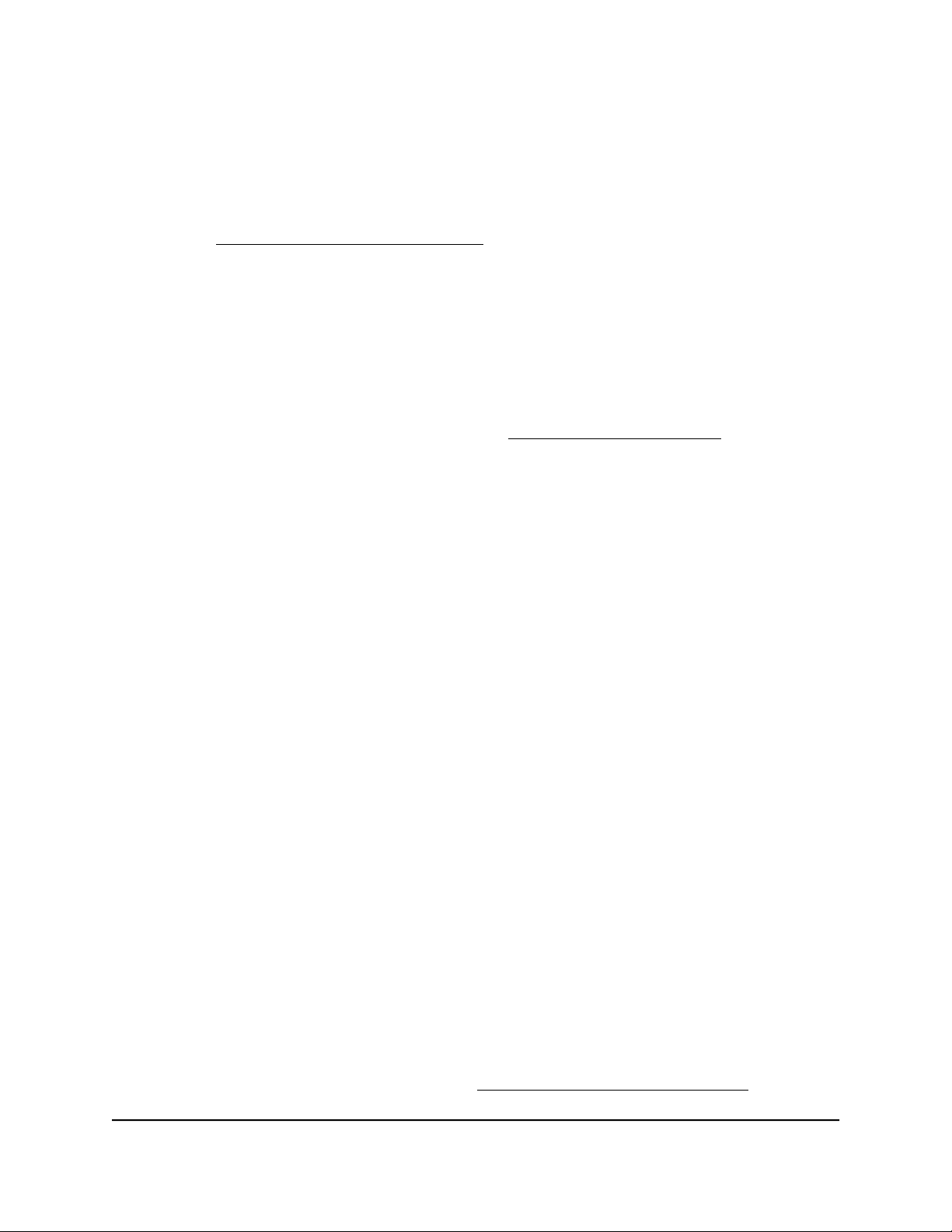
Nighthawk Pro Gaming Router
6.
If the router does not connect to the Internet, do the following:
a. Review your settings. Make sure that you selected the correct options and typed
everything correctly.
b.
Contact your ISP to verify that you are using the correct configuration information.
c.
Read You Cannot Access the Internet on page 192. If problems persist, register
your NETGEAR product and contact NETGEAR Technical Support.
When the router connects to the Internet, you are prompted to download and install
the free ReadySHARE Vault®app.
Log In to the Router
After you automatically set up your router (see Automatic Internet Setup on page 20),
the next time that you connect to your router and launch a web browser, the browser
automatically displays the router web interface. If you want to view or change settings
for the router later, you can use a browser to log in to the router web interface.
To log in to the router:
1.
Launch a web browser from a computer or mobile device that is connected to the
router network.
2.
Enter http://www.routerlogin.net.
Note: You can also enter http://www.routerlogin.com or http://192.168.1.1.
The procedures in this manual use http://www.routerlogin.net.
A login window opens.
3. Enter the router admin user name and password.
The router admin user name is admin. The password is the one that you specified
the first time that you logged in. The user name and password are case-sensitive.
The Dashboard displays. By default, the Dashboard shows the following panes:
Internet Status
•
Wireless Status
•
Guest Wireless Status
•
Network Overview
•
CPU Usage
•
Installed R-Apps
•
For information about these panes, see View Router System Information on page
66.
User Manual22Connect to the Network and
Access the Router
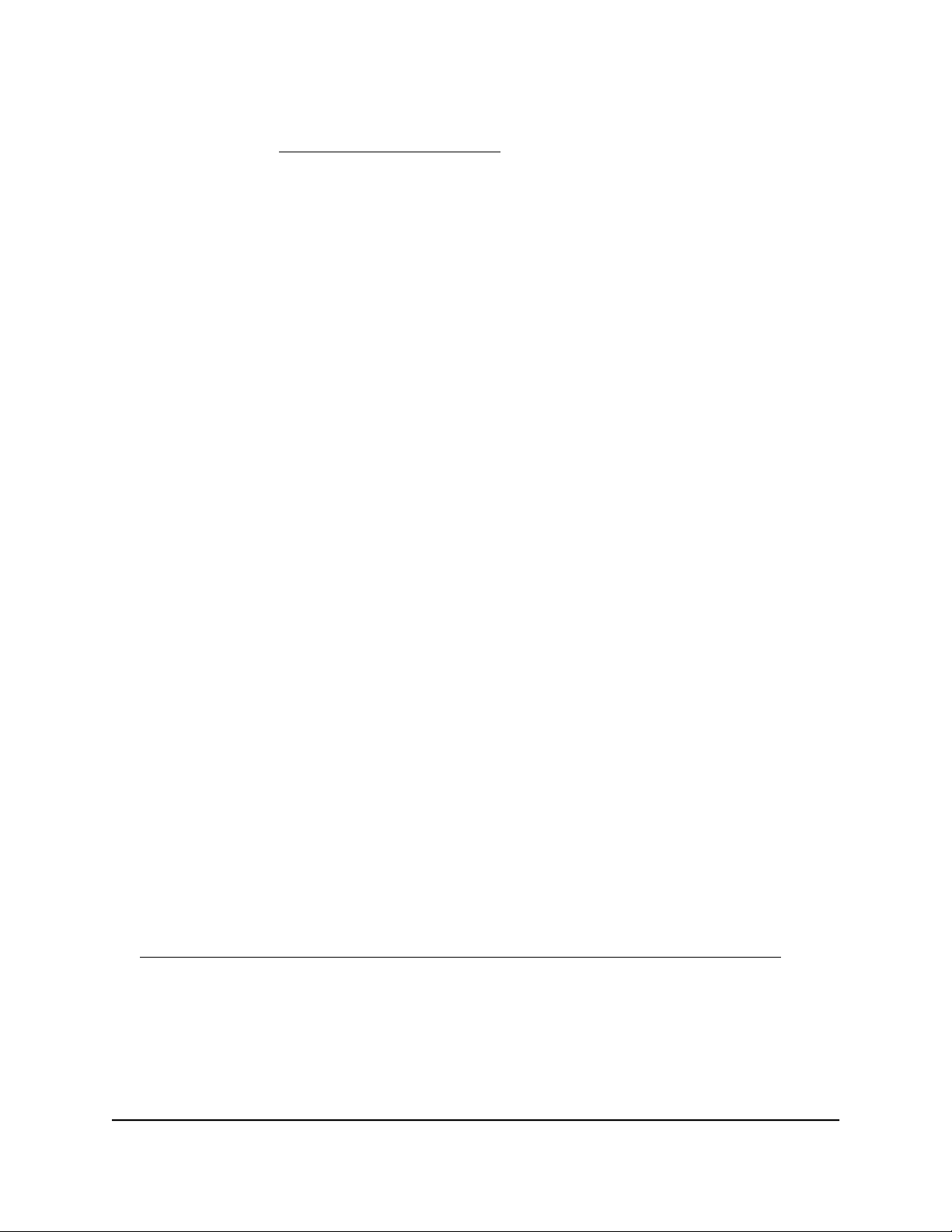
Nighthawk Pro Gaming Router
For information about how you can change the panes that are shown on the
Dashboard, see Customize the Dashboard on page 67.
Change the Language
By default, the language is set to Auto.
To change the language:
1.
Launch a web browser from a computer or mobile device that is connected to the
network.
2.
Enter http://www.routerlogin.net.
A login window opens.
3. Enter the router user name and password.
The user name is admin. The default password is password. The user name and
password are case-sensitive.
The Dashboard displays.
4.
In the upper right corner, click the globe icon and select a language from the
Language menu.
The page refreshes with the language that you selected.
Manage Your Router With the NETGEAR Nighthawk App
With the NETGEAR Nighthawk app, you can easily manage your router. With the app,
you can update your router's firmware, change your WiFi network settings, register your
router with NETGEAR, and more.
The Nighthawk app is available for iOS and Android mobile devices.
To manage your router using the Nighthawk app:
1. To download the app, visit
https://www.netgear.com/home/apps-services/nighthawk-app/default.aspx.
2.
On your mobile device, tap Settings > Wi-Fi and find and connect to your router’s
WiFi network.
Your router’s WiFi network name (SSID) and network key (password) are on the router
label.
3. Launch the Nighthawk app on your mobile device.
User Manual23Connect to the Network and
Access the Router
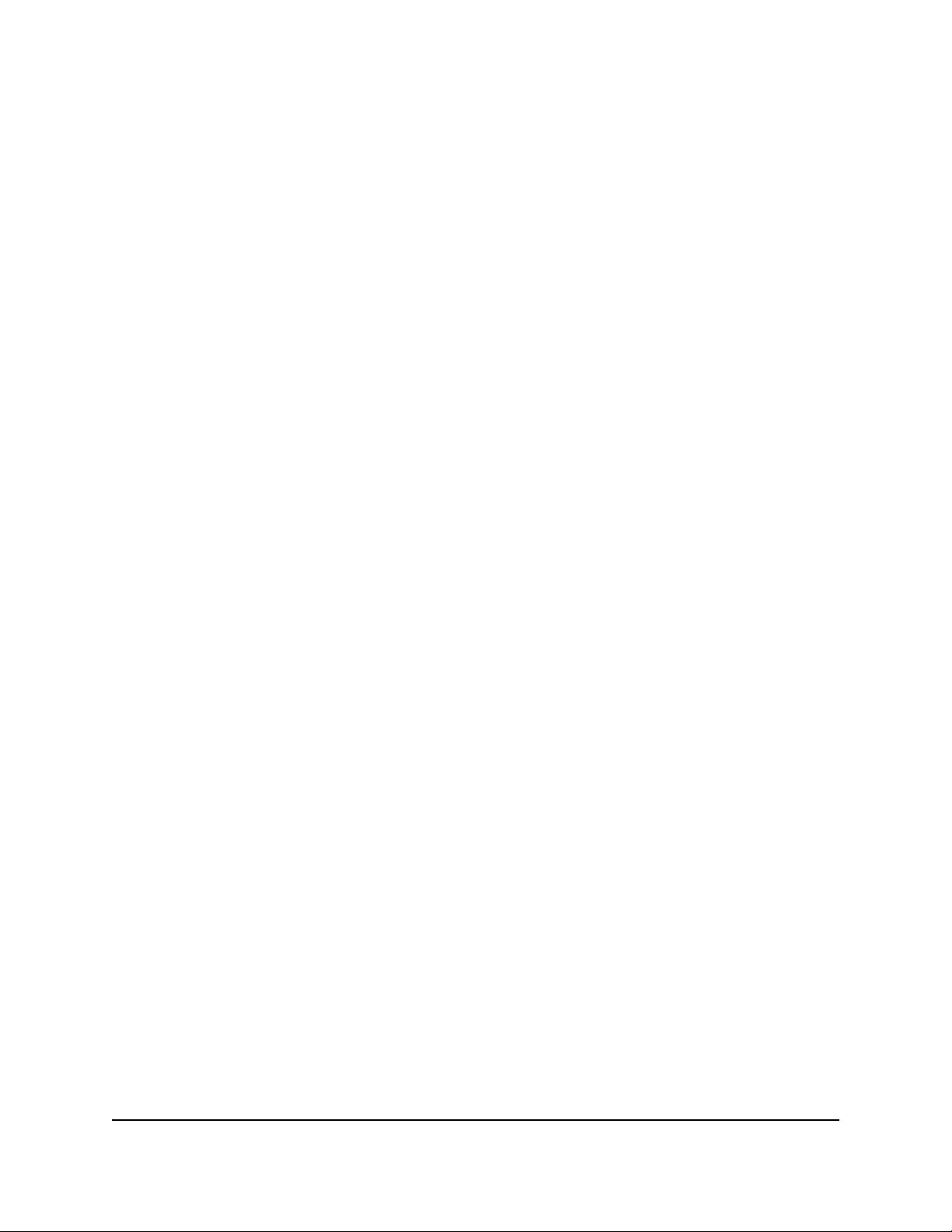
Nighthawk Pro Gaming Router
The dashboard displays.
4.
Tap a feature on the dashboard to view or change the settings.
Access the Router
User Manual24Connect to the Network and
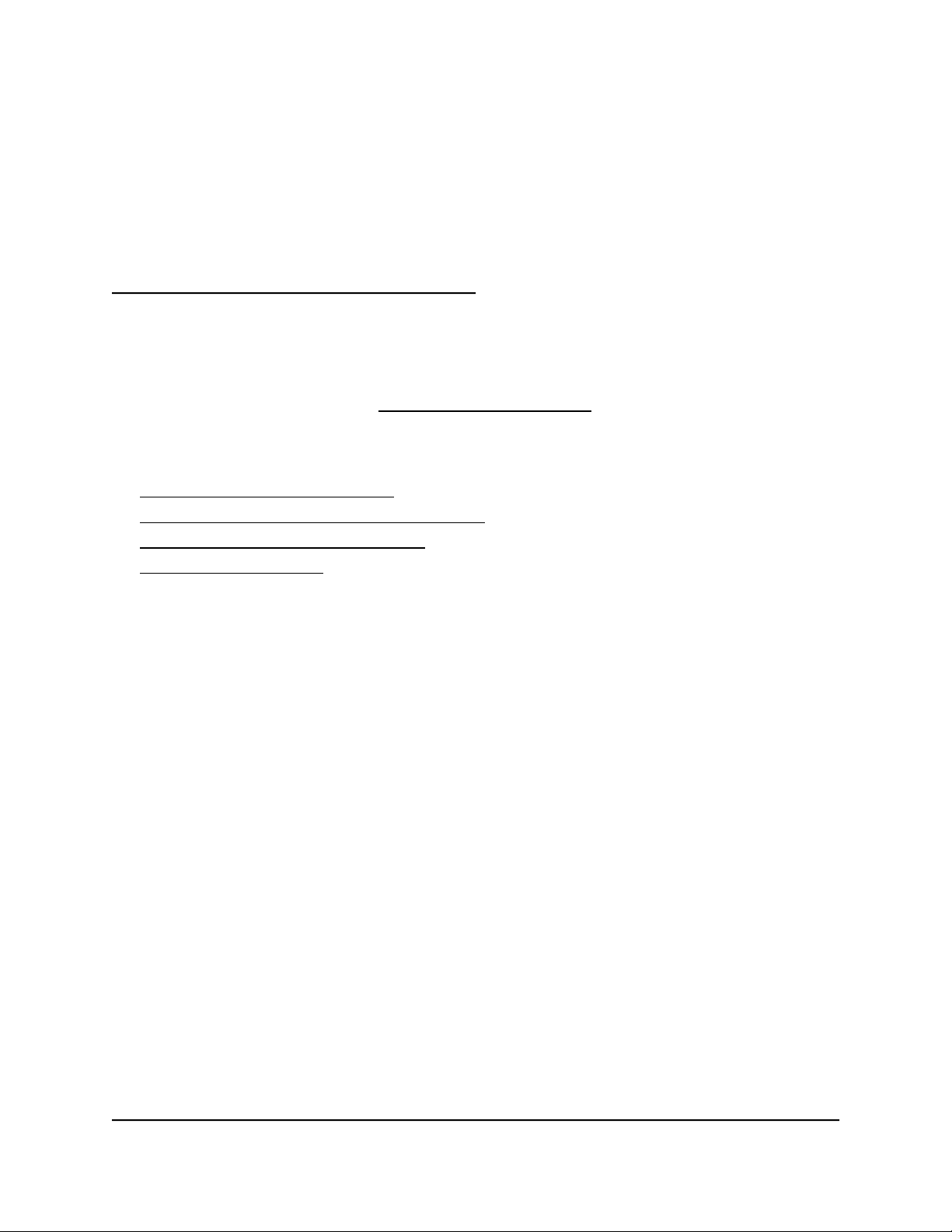
3
Specify Your Internet Settings
Usually, the quickest way to set up the router to use your Internet connection is to allow
the installation assistant to detect the Internet connection when you first access the
router with a web browser (see Automatic Internet Setup on page 20). You can also
customize or specify your Internet settings.
This chapter contains the following sections:
• Use the Internet Setup Wizard
• Manually Set Up the Internet Connection
• Specify IPv6 Internet Connections
• Change the MTU Size
25
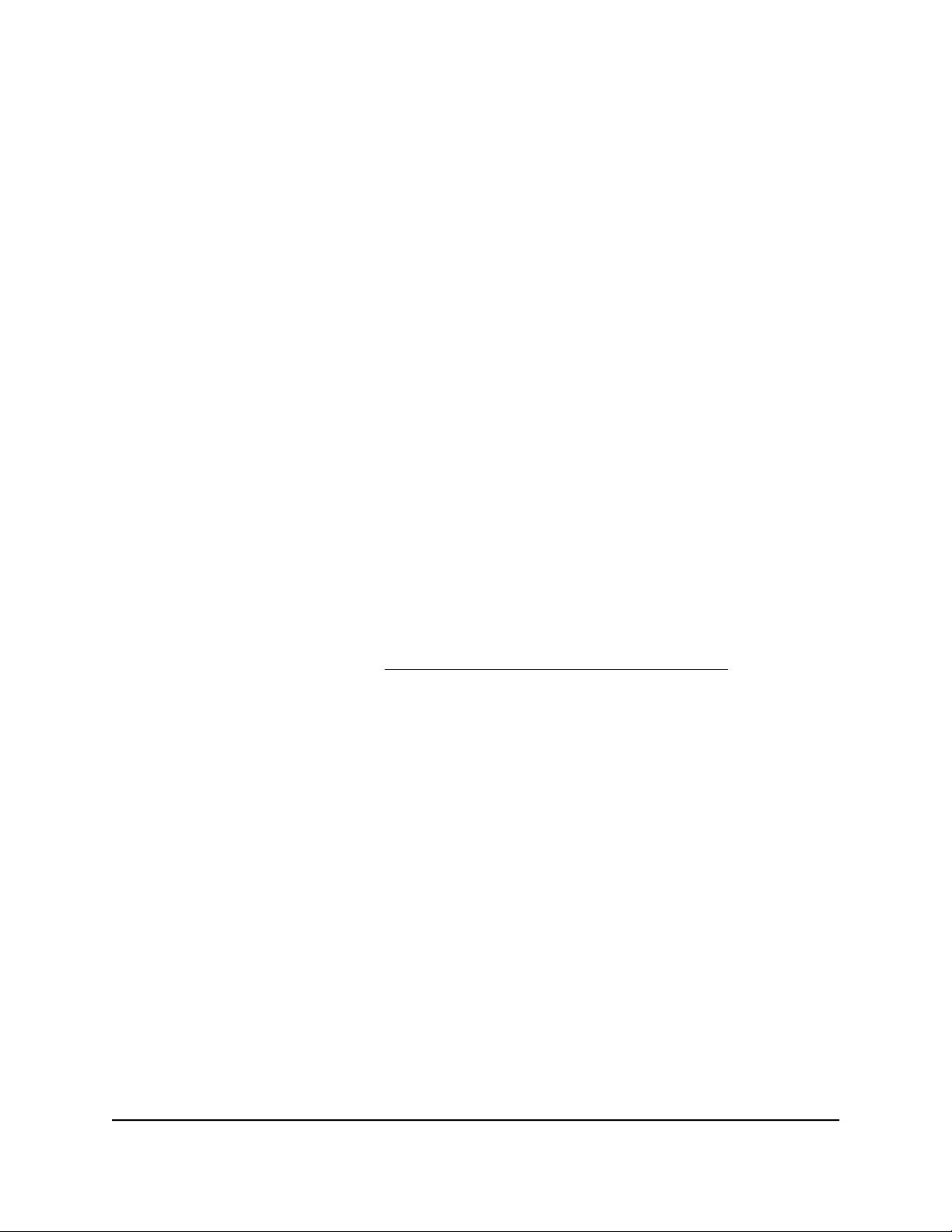
Nighthawk Pro Gaming Router
Use the Internet Setup Wizard
You can use the Setup Wizard to detect your Internet settings and automatically set up
your router. The Setup Wizard is not the same as the pages that display the first time
you connect to your router to set it up.
To use the Setup Wizard:
1.
Launch a web browser from a computer or mobile device that is connected to the
router network.
2.
Enter http://www.routerlogin.net.
A login window opens.
3. Enter the router admin user name and password.
The user name is admin. The password is the one that you specified the first time
that you logged in. The user name and password are case-sensitive.
The Dashboard displays.
4. Select Settings > Setup > Setup Wizard.
The Setup Wizard page displays.
5. Select the Yes radio button.
If you select the No radio button, after you click the Next button, you are taken to
the Internet Setup page (see Manually Set Up the Internet Connection on page 26).
6. Click the Next button.
The Setup Wizard searches your Internet connection for servers and protocols to
determine your Internet configuration.
Manually Set Up the Internet Connection
You can view or change the router’s Internet connection settings.
Specify an Internet Connection Without a Login
To specify the Internet connection settings:
1.
Launch a web browser from a computer or mobile device that is connected to
therouter network.
2.
Enter http://www.routerlogin.net.
A login window opens.
User Manual26Specify Your Internet Settings
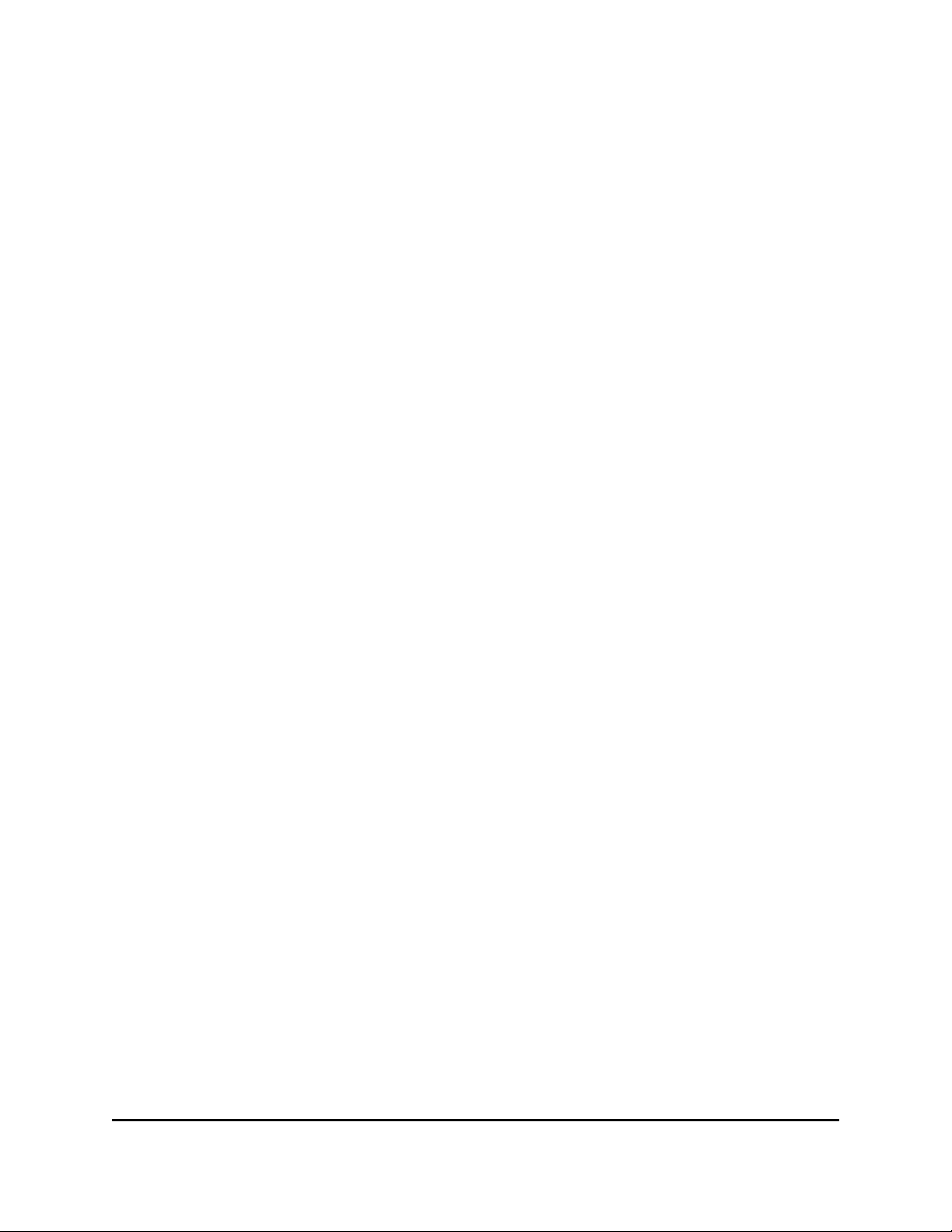
Nighthawk Pro Gaming Router
3. Enter the router admin user name and password.
The user name is admin. The password is the one that you specified the first time
that you logged in. The user name and password are case-sensitive.
The Dashboard displays.
4. Select Settings > Setup > Internet Setup.
The Internet Setup page displays.
5. In the Does your Internet connection require a login? section, leave the No radio
button selected.
6.
If your Internet connection requires an account name or host name, click the Edit
button in the Account Name section and enter the account name.
7.
If your Internet connection requires a domain name, type it in the Domain Name (If
Required) field.
For the other sections on this page, the default settings usually work, but you can
change them.
8. Select an Internet IP Address radio button:
•
Get Dynamically from ISP. Your ISP uses DHCP to assign your IP address. Your
ISP automatically assigns these addresses.
• Use Static IP Address. Enter the IP address, IP subnet mask, and the gateway IP
address that your ISP assigned. The gateway is the ISP router to which your router
connects.
9. Select a Domain Name Server (DNS) Address radio button:
•
Get Automatically from ISP. Your ISP uses DHCP to assign your DNS servers.
Your ISP automatically assigns this address.
•
Use These DNS Servers. If you know that your ISP requires specific servers, select
this option. Enter the IP address of your ISP’s primary DNS server. If a secondary
DNS server address is available, enter it also.
10. Select a Router MAC Address radio button:
•
Use Default Address. Use the default MAC address.
• Use Computer MAC Address. The router captures and uses the MAC address
of the computer that you are now using. You must use the one computer that the
ISP allows.
• Use This MAC Address. Enter the MAC address that you want to use.
11. Click the Apply button.
Your settings are saved.
User Manual27Specify Your Internet Settings
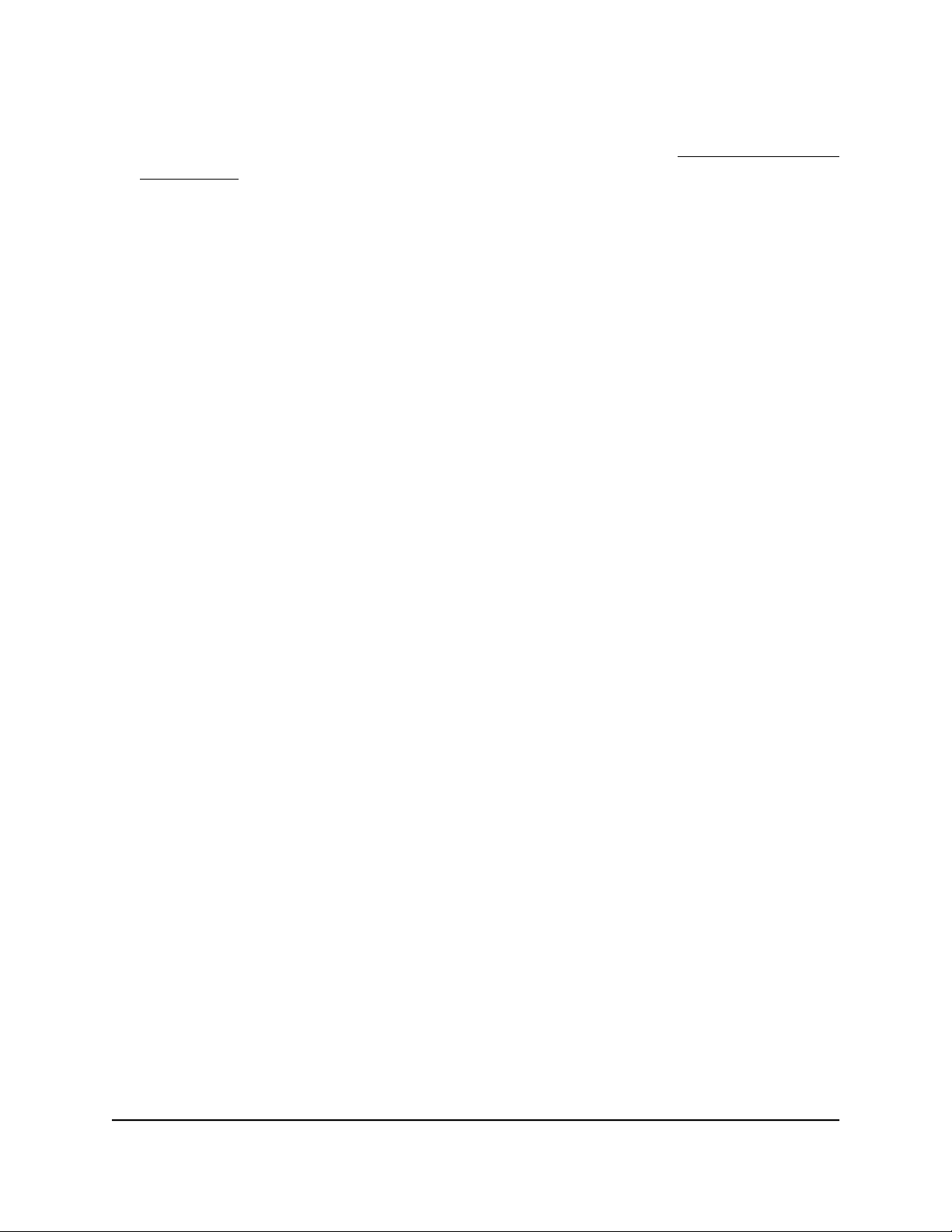
Nighthawk Pro Gaming Router
12. Click the Test button to test your Internet connection.
If the NETGEAR website does not display within one minute, see You Cannot Access
the Internet on page 192.
Specify an Internet Connection That Uses a Login
To view or change the basic Internet setup:
1.
Launch a web browser from a computer or mobile device that is connected to the
router network.
2.
Enter http://www.routerlogin.net.
A login window opens.
3. Enter the router admin user name and password.
The user name is admin. The password is the one that you specified the first time
that you logged in. The user name and password are case-sensitive.
The Dashboard displays.
4. Select Settings > Setup > Internet Setup.
The Internet Setup page displays.
5. In the Does your Internet connection require a login? section, select the Yes radio
button.
6. From the Internet Service Provider menu, select the encapsulation method: PPPoE,
L2TP, or PPTP.
7.
In the Login field, enter the login name that your ISP gave you.
This login name is often an email address.
8.
In the Password field, type the password that you use to log in to your Internet
service.
9.
If your ISP requires a service name, type it in the Service Name (if Required) field.
10. From the Connection Mode menu, select Always On, Dial on Demand, or Manually
Connect.
11.
To change the number of minutes until the Internet login times out, in the Idle
Timeout (In minutes) field, type the number of minutes.
This period is how long the router keeps the Internet connection active when no one
on the network is using the Internet connection. A value of 0 (zero) means never log
out.
12. Select an Internet IP Address radio button:
User Manual28Specify Your Internet Settings
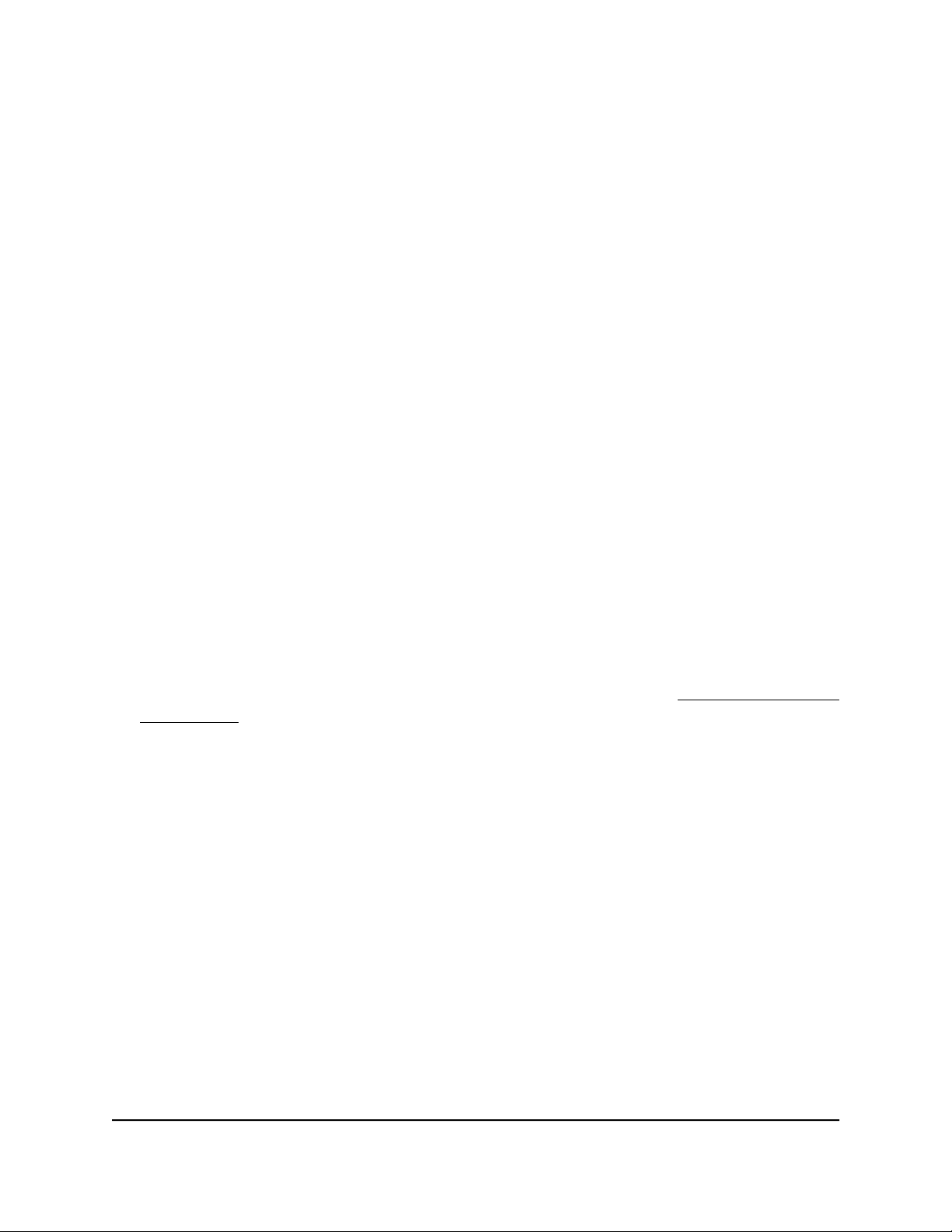
Nighthawk Pro Gaming Router
•
Get Dynamically from ISP. Your ISP uses DHCP to assign your IP address. Your
ISP automatically assigns these addresses.
• Use Static IP Address. Enter the IP address, IP subnet mask, and the gateway IP
address that your ISP assigned. The gateway is the ISP router to which your router
connects.
13. Select a Domain Name Server (DNS) Address radio button:
•
Get Automatically from ISP. Your ISP uses DHCP to assign your DNS servers.
Your ISP automatically assigns this address.
•
Use These DNS Servers. If you know that your ISP requires specific servers, select
this option. Enter the IP address of your ISP’s primary DNS server. If a secondary
DNS server address is available, enter it also.
14. Select a Router MAC Address radio button:
•
Use Default Address. Use the default MAC address.
• Use Computer MAC Address. The router captures and uses the MAC address
of the computer that you are now using. You must use the one computer that the
ISP allows.
• Use This MAC Address. Enter the MAC address that you want to use.
15. Click the Apply button.
Your settings are saved.
16. Click the Test button to test your Internet connection.
If the NETGEAR website does not display within one minute, see You Cannot Access
the Internet on page 192.
Specify IPv6 Internet Connections
You can set up an IPv6 Internet connection if the router does not detect it automatically.
To set up an IPv6 Internet connection:
1. Launch a web browser from a computer or mobile device that is connected to the
router network.
2. Enter http://www.routerlogin.net.
A login window opens.
3. Enter the router admin user name and password.
The user name is admin. The password is the one that you specified the first time
that you logged in. The user name and password are case-sensitive.
The Dashboard displays.
User Manual29Specify Your Internet Settings
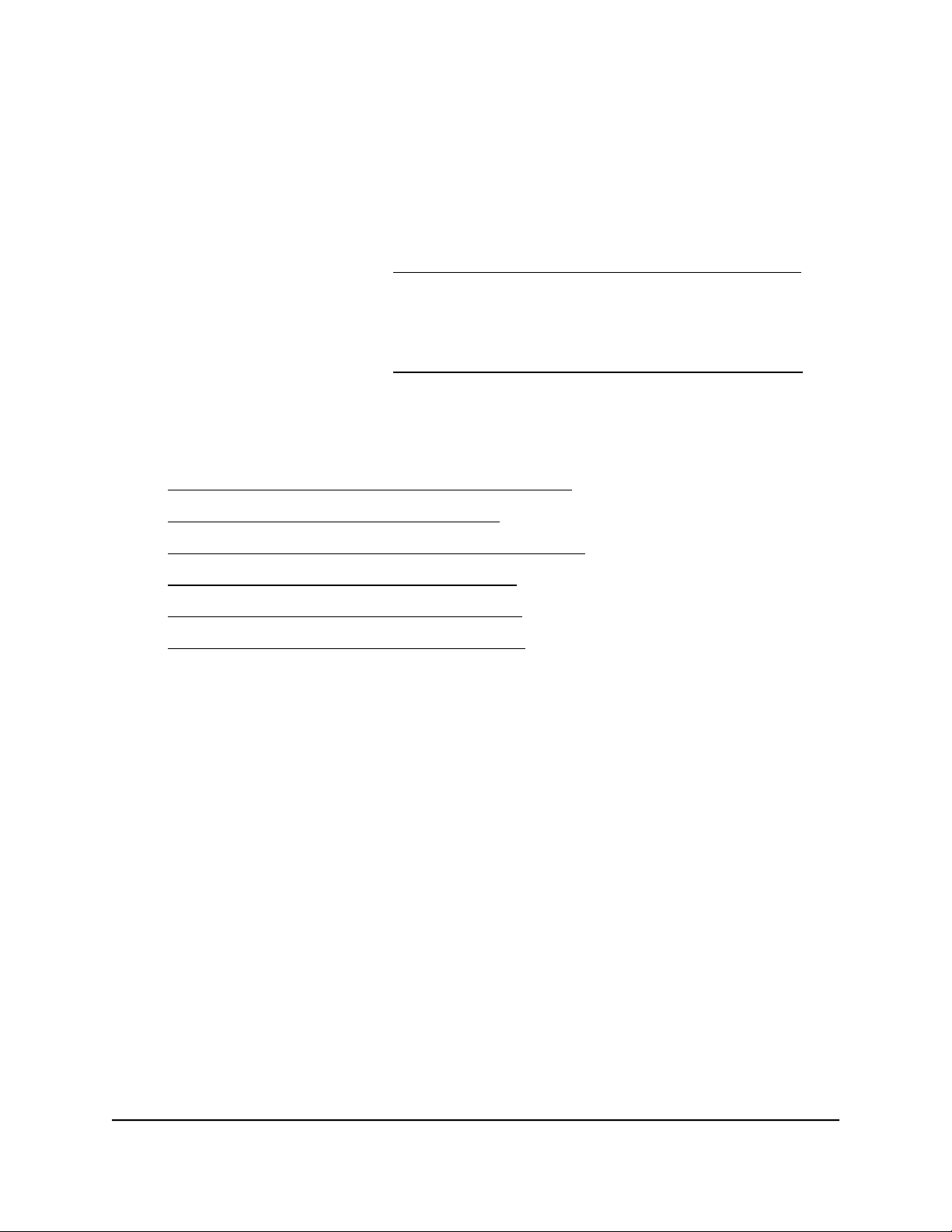
Nighthawk Pro Gaming Router
4. Select Settings > Advanced Settings > IPv6.
The IPv6 page displays.
5. From the Internet Connection Type menu, select the IPv6 connection type:
If you are not sure, select Auto Detect so that the router detects the IPv6 type
•
that is in use.
For more information, see Use Auto Detect for an IPv6 Internet Connection on
page 31.
If your Internet connection does not use PPPoE or DHCP, or is not fixed, but is
•
IPv6, select Auto Config.
For more information, see Use Auto Config for an IPv6 Internet Connection on
page 32.
For information about the other IPv6 connection types that the router supports, see
the following sections:
Set Up an IPv6 6to4 Tunnel Internet Connection on page 33
•
Set Up an IPv6 6rd Internet Connection on page 35
•
Set Up an IPv6 Pass Through Internet Connection on page 37
•
Set Up an IPv6 Fixed Internet Connection on page 37
•
Set Up an IPv6 DHCP Internet Connection on page 39
•
Set Up an IPv6 PPPoE Internet Connection on page 40
•
6. Click the Apply button.
Your settings are saved.
Requirements for Entering IPv6 Addresses
IPv6 addresses are denoted by eight groups of hexadecimal quartets that are separated
by colons. You can reduce any four-digit group of zeros within an IPv6 address to a
single zero or omit it. The following errors invalidate an IPv6 address:
More than eight groups of hexadecimal quartets
•
More than four hexadecimal characters in a quartet
•
More than two colons in a row
•
User Manual30Specify Your Internet Settings

Nighthawk Pro Gaming Router
Use Auto Detect for an IPv6 Internet Connection
To set up an IPv6 Internet connection through autodetection:
1.
Launch a web browser from a computer or mobile device that is connected to the
router network.
2.
Enter http://www.routerlogin.net.
A login window opens.
3. Enter the router admin user name and password.
The user name is admin. The password is the one that you specified the first time
that you logged in. The user name and password are case-sensitive.
The Dashboard displays.
4. Select Settings > Advanced Settings > IPv6.
The IPv6 page displays.
5. From the Internet Connection Type menu, select Auto Detect.
The page adjusts.
The router automatically detects the information in the following fields:
Connection Type. This field indicates the connection type that is detected.
•
Router’s IPv6 Address on WAN. This field shows the IPv6 address that is acquired
•
for the router’s WAN (or Internet) interface. The number after the slash (/) is the
length of the prefix, which is also indicated by the underline (_) under the IPv6
address. If no address is acquired, the field displays Not Available.
Router’s IPv6 Address on LAN. This field shows the IPv6 address that is acquired
•
for the router’s LAN interface. The number after the slash (/) is the length of the
prefix, which is also indicated by the underline (_) under the IPv6 address. If no
address is acquired, the field displays Not Available.
6. Select an IP Address Assignment radio button:
•
Use DHCP Server. This method passes more information to LAN devices but
some IPv6 systems might not support the DHCv6 client function.
•
Auto Config. This is the default setting.
This setting specifies how the router assigns IPv6 addresses to the devices on your
home network (the LAN).
7.
(Optional) Select the Use This Interface ID check box and specify the interface ID
to be used for the IPv6 address of the router’s LAN interface.
If you do not specify an ID here, the router generates one automatically from its MAC
address.
User Manual31Specify Your Internet Settings

Nighthawk Pro Gaming Router
8. Select an IPv6 Filtering radio button:
•
Secured. In secured mode, which is the default mode, the router inspects both
TCP and UDP packets.
• Open. In open mode, the router inspects UDP packets only.
9. Click the Apply button.
Your settings are saved.
Use Auto Config for an IPv6 Internet Connection
To set up an IPv6 Internet connection through autoconfiguration:
1.
Launch a web browser from a computer or mobile device that is connected to the
router network.
2.
Enter http://www.routerlogin.net.
A login window opens.
3. Enter the router admin user name and password.
The user name is admin. The password is the one that you specified the first time
that you logged in. The user name and password are case-sensitive.
The Dashboard displays.
4. Select Settings > Advanced Setting > IPv6.
The IPv6 page displays.
5.
From the Internet Connection Type menu, select Auto Config.
The page adjusts.
The router automatically detects the information in the following fields:
Router’s IPv6 Address on WAN. This field shows the IPv6 address that is acquired
•
for the router’s WAN (or Internet) interface. The number after the slash (/) is the
length of the prefix, which is also indicated by the underline (_) under the IPv6
address. If no address is acquired, the field displays Not Available.
Router’s IPv6 Address on LAN. This field shows the IPv6 address that is acquired
•
for the router’s LAN interface. The number after the slash (/) is the length of the
prefix, which is also indicated by the underline (_) under the IPv6 address. If no
address is acquired, the field displays Not Available.
6.
(Optional) In the DHCP User Class (If Required) field, enter a host name.
Most people can leave this field blank, but if your ISP gave you a specific host name,
enter it here.
User Manual32Specify Your Internet Settings

Nighthawk Pro Gaming Router
7.
(Optional) In the DHCP Domain Name (If Required) field, enter a domain name.
You can type the domain name of your IPv6 ISP. Do not enter the domain name for
the IPv4 ISP here. For example, if your ISP’s mail server is mail.xxx.yyy.zzz, type
xxx.yyy.zzz as the domain name. If your ISP provided a domain name, type it in this
field. For example, Earthlink Cable might require a host name of home, and Comcast
sometimes supplies a domain name.
8. Select an IPv6 Domain Name Server (DNS) Address radio button:
Get Automatically from ISP. This is the default setting. Your ISP uses DHCP to
•
assign your DNS servers. Your ISP automatically assigns this address.
Use These DNS Servers. If you know that your ISP requires specific servers, select
•
this option. Enter the IP address of your ISP’s primary DNS server. If a secondary
DNS server address is available, enter it also.
9. Select an IP Address Assignment radio button:
Use DHCP Server. This method passes more information to LAN devices but
•
some IPv6 systems might not support the DHCv6 client function.
Auto Config. This is the default setting.
•
This setting specifies how the router assigns IPv6 addresses to the devices on your
home network (the LAN).
10.
(Optional) Select the Use This Interface ID check box and specify the interface ID
to be used for the IPv6 address of the router’s LAN interface.
If you do not specify an ID here, the router generates one automatically from its MAC
address.
11. Select an IPv6 Filtering radio button:
•
Secured. In secured mode, which is the default mode, the router inspects both
TCP and UDP packets.
• Open. In open mode, the router inspects UDP packets only.
12. Click the Apply button.
Your settings are saved.
Set Up an IPv6 6to4 Tunnel Internet Connection
The remote relay router is the router to which your router creates a 6to4 tunnel. Make
sure that the IPv4 Internet connection is working before you apply the 6to4 tunnel
settings for the IPv6 connection.
User Manual33Specify Your Internet Settings

Nighthawk Pro Gaming Router
To set up an IPv6 Internet connection by using a 6to4 tunnel:
1.
Launch a web browser from a computer or mobile device that is connected to the
router network.
2.
Enter http://www.routerlogin.net.
A login window opens.
3. Enter the router admin user name and password.
The user name is admin. The password is the one that you specified the first time
that you logged in. The user name and password are case-sensitive.
The Dashboard displays.
4. Select Settings > Advanced Settings > IPv6.
The IPv6 page displays.
5. From the Internet Connection Type menu, select 6to4 Tunnel.
The page adjusts.
The router automatically detects the information in the Router’s IPv6 Address on
LAN field. This field shows the IPv6 address that is acquired for the router’s LAN
interface. The number after the slash (/) is the length of the prefix, which is also
indicated by the underline (_) under the IPv6 address. If no address is acquired, the
field displays Not Available.
6. Select a Remote 6to4 Relay Router radio button:
• Auto. Your router uses any remote relay router that is available on the Internet.
This is the default setting.
•
Static IP Address. Enter the static IPv4 address of the remote relay router. Your
IPv6 ISP usually provides this address.
7. Select an IPv6 Domain Name Server (DNS) Address radio button:
Get Automatically from ISP. This is the default setting. Your ISP uses DHCP to
•
assign your DNS servers. Your ISP automatically assigns this address.
Use These DNS Servers. If you know that your ISP requires specific servers, select
•
this option. Enter the IP address of your ISP’s primary DNS server. If a secondary
DNS server address is available, enter it also.
8. Select an IP Address Assignment radio button:
•
Use DHCP Server. This method passes more information to LAN devices but
some IPv6 systems might not support the DHCPv6 client function.
•
Auto Config. This is the default setting.
User Manual34Specify Your Internet Settings

Nighthawk Pro Gaming Router
This setting specifies how the router assigns IPv6 addresses to the devices on your
home network (the LAN).
9. Select an IPv6 Filtering radio button:
•
Secured. In secured mode, which is the default mode, the router inspects both
TCP and UDP packets.
• Open. In open mode, the router inspects UDP packets only.
10.
(Optional) Select the Use This Interface ID check box and specify the interface ID
to be used for the IPv6 address of the router’s LAN interface.
If you do not specify an ID here, the router generates one automatically from its MAC
address.
11. Click the Apply button.
Your settings are saved.
Set Up an IPv6 6rd Internet Connection
The 6rd protocol makes it possible to deploy IPv6 to sites by using a service provider’s
IPv4 network. 6rd uses the service provider’s own IPv6 address prefix. This limits the
operational domain of 6rd to the service provider’s network and is under direct control
of the service provider. The IPv6 service provided is equivalent to native IPv6. The 6rd
mechanism relies on an algorithmic mapping between the IPv6 and IPv4 addresses that
are assigned for use within the service provider’s network. This mapping allows for
automatic determination of IPv4 tunnel endpoints from IPv6 prefixes, allowing stateless
operation of 6rd.
To set up an IPv6 6rd Internet connection:
1.
Launch a web browser from a computer or mobile device that is connected to the
router network.
2.
Enter http://www.routerlogin.net.
A login window opens.
3. Enter the router admin user name and password.
The user name is admin. The password is the one that you specified the first time
that you logged in. The user name and password are case-sensitive.
The Dashboard displays.
4. Select Settings > Advanced Settings > IPv6.
The IPv6 page displays.
5. From the Internet Connection Type menu, select 6rd.
User Manual35Specify Your Internet Settings

Nighthawk Pro Gaming Router
The page adjusts.
The router automatically detects the information in the following sections:
•
6rd (IPv6 Rapid Development) Configuration. The router detects the service
provider’s IPv4 network and attempts to establish an IPv6 6rd tunnel connection.
If the IPv4 network returns 6rd parameters to the router, the page adjusts to display
the correct settings in this section.
•
Router’s IPv6 Address on LAN. This field shows the IPv6 address that is acquired
for the router’s LAN interface. The number after the slash (/) is the length of the
prefix, which is also indicated by the underline (_) under the IPv6 address. If no
address is acquired, the field displays Not Available.
6.
Specify the following 6rd settings:
6rd Prefix. Enter the IPv6 prefix that your ISP gave you.
•
6rd Prefix Length. Enter the IPv6 prefix length that your ISP gave you.
•
6rd IPv4 Border Relay Address. Enter the border router’s IPv4 address that your
•
ISP gave you.
6rd IPv4 Address Mask Length. Enter the IPv4 mask length that your ISP gave
•
you.
7. Select an IPv6 Domain Name Server (DNS) Address radio button:
•
Get Automatically from ISP. Your ISP uses DHCP to assign your DNS servers.
Your ISP automatically assigns this address.
•
Use These DNS Servers. If you know that your ISP requires specific servers, select
this option. Enter the IP address of your ISP’s primary DNS server. If a secondary
DNS server address is available, enter it also.
8. Select an IP Address Assignment radio button:
•
Use DHCP Server. This method passes more information to LAN devices but
some IPv6 systems might not support the DHCPv6 client function.
•
Auto Config. This is the default setting.
This setting specifies how the router assigns IPv6 addresses to the devices on
your home network (the LAN).
9.
(Optional) Select the Use This Interface ID check box and specify the interface ID
that you want to be used for the IPv6 address of the router’s LAN interface.
If you do not specify an ID here, the router generates one automatically from its MAC
address.
10. Select an IPv6 Filtering radio button:
User Manual36Specify Your Internet Settings

Nighthawk Pro Gaming Router
•
Secured. In secured mode, which is the default mode, the router inspects both
TCP and UDP packets.
• Open. In open mode, the router inspects UDP packets only.
11. Click the Apply button.
Your settings are saved.
Set Up an IPv6 Pass Through Internet Connection
In pass-through mode, the router works as a Layer 2 Ethernet switch with two ports (LAN
and WAN Ethernet ports) for IPv6 packets. The router does not process any IPv6 header
packets.
To set up a pass-through IPv6 Internet connection:
1.
Launch a web browser from a computer or mobile device that is connected to the
router network.
2.
Enter http://www.routerlogin.net.
A login window opens.
3. Enter the router admin user name and password.
The user name is admin. The password is the one that you specified the first time
that you logged in. The user name and password are case-sensitive.
The Dashboard displays.
4. Select Settings > Advanced Settings > IPv6.
The IPv6 page displays.
5. From the Internet Connection Type menu, select Pass Through.
The page adjusts, but no additional fields display.
6. Click the Apply button.
Your settings are saved.
Set Up an IPv6 Fixed Internet Connection
To set up a fixed IPv6 Internet connection:
1.
Launch a web browser from a computer or mobile device that is connected to the
router network.
2.
Enter http://www.routerlogin.net.
A login window opens.
User Manual37Specify Your Internet Settings

Nighthawk Pro Gaming Router
3. Enter the router admin user name and password.
The user name is admin. The password is the one that you specified the first time
that you logged in. The user name and password are case-sensitive.
The Dashboard displays.
4. Select Settings > Advanced Settings > IPv6.
The IPv6 page displays.
5. From the Internet Connection Type menu, select Fixed.
The page adjusts.
6.
In the WAN Setup section, configure the fixed IPv6 addresses for the WAN
connection:
IPv6 Address/Prefix Length. The IPv6 address and prefix length of the router
•
WAN interface.
Default IPv6 Gateway. The IPv6 address of the default IPv6 gateway for the
•
router’s WAN interface.
Primary DNS Server. The primary DNS server that resolves IPv6 domain name
•
records for the router.
Secondary DNS Server. The secondary DNS server that resolves IPv6 domain
•
name records for the router.
Note: If you do not specify the DNS servers, the router uses the DNS servers that
are configured for the IPv4 Internet connection on the Internet Setup page (see
Manually Set Up the Internet Connection on page 26).
7. In the LAN Setup section, select an IP Address Assignment radio button:
•
Use DHCP Server. This method passes more information to LAN devices but
some IPv6 systems might not support the DHCPv6 client function.
•
Auto Config. This is the default setting.
This setting specifies how the router assigns IPv6 addresses to the devices on your
home network (the LAN).
8.
In the IPv6 Address/Prefix Length fields, specify the static IPv6 address and prefix
length of the router’s LAN interface.
If you do not specify an ID here, the router generates one automatically from its MAC
address.
9. Select an IPv6 Filtering radio button:
User Manual38Specify Your Internet Settings

Nighthawk Pro Gaming Router
•
Secured. In secured mode, which is the default mode, the router inspects both
TCP and UDP packets.
• Open. In open mode, the router inspects UDP packets only.
10. Click the Apply button.
Your settings are saved.
Set Up an IPv6 DHCP Internet Connection
To set up an IPv6 Internet connection with a DHCP server:
1.
Launch a web browser from a computer or mobile device that is connected to the
router network.
2.
Enter http://www.routerlogin.net.
A login window opens.
3. Enter the router admin user name and password.
The user name is admin. The password is the one that you specified the first time
that you logged in. The user name and password are case-sensitive.
The Dashboard displays.
4. Select Settings > Advanced Settings > IPv6.
The IPv6 page displays.
5. From the Internet Connection Type menu, select DHCP.
The page adjusts.
The router automatically detects the information in the following fields:
Router’s IPv6 Address on WAN. This field shows the IPv6 address that is acquired
•
for the router’s WAN (or Internet) interface. The number after the slash (/) is the
length of the prefix, which is also indicated by the underline (_) under the IPv6
address. If no address is acquired, the field displays Not Available.
Router’s IPv6 Address on LAN. This field shows the IPv6 address that is acquired
•
for the router’s LAN interface. The number after the slash (/) is the length of the
prefix, which is also indicated by the underline (_) under the IPv6 address. If no
address is acquired, the field displays Not Available.
6.
(Optional) In the User Class (If Required) field, enter a host name.
Most people can leave this field blank, but if your ISP gave you a specific host name,
enter it here.
7.
(Optional) In the Domain Name (If Required) field, enter a domain name.
User Manual39Specify Your Internet Settings

Nighthawk Pro Gaming Router
You can type the domain name of your IPv6 ISP. Do not enter the domain name for
the IPv4 ISP here. For example, if your ISP’s mail server is mail.xxx.yyy.zzz, type
xxx.yyy.zzz as the domain name. If your ISP provided a domain name, type it in this
field. For example, Earthlink Cable might require a host name of home, and Comcast
sometimes supplies a domain name.
8. Select an IPv6 Domain Name Server (DNS) Address radio button:
Get Automatically from ISP. This is the default setting. Your ISP uses DHCP to
•
assign your DNS servers. Your ISP automatically assigns this address.
Use These DNS Servers. If you know that your ISP requires specific servers, select
•
this option. Enter the IP address of your ISP’s primary DNS server. If a secondary
DNS server address is available, enter it also.
9. Select an IP Address Assignment radio button:
•
Use DHCP Server. This method passes more information to LAN devices but
some IPv6 systems might not support the DHCv6 client function.
•
Auto Config. This is the default setting.
This setting specifies how the router assigns IPv6 addresses to the devices on your
home network (the LAN).
10.
(Optional) Select the Use This Interface ID check box and specify the interface ID
to be used for the IPv6 address of the router’s LAN interface.
If you do not specify an ID here, the router generates one automatically from its MAC
address.
11. Select an IPv6 Filtering radio button:
•
Secured. In secured mode, which is the default mode, the router inspects both
TCP and UDP packets.
• Open. In open mode, the router inspects UDP packets only.
12. Click the Apply button.
Your settings are saved.
Set Up an IPv6 PPPoE Internet Connection
To set up a PPPoE IPv6 Internet connection:
1.
Launch a web browser from a computer or mobile device that is connected to the
router network.
2.
Enter http://www.routerlogin.net.
A login window opens.
User Manual40Specify Your Internet Settings

Nighthawk Pro Gaming Router
3. Enter the router admin user name and password.
The user name is admin. The password is the one that you specified the first time
that you logged in. The user name and password are case-sensitive.
The Dashboard displays.
4. Select Settings > Advanced Settings > IPv6.
The IPv6 page displays.
5. From the Internet Connection Type menu, select PPPoE.
The page adjusts.
The router automatically detects the information in the following fields:
Router’s IPv6 Address on WAN. This field shows the IPv6 address that is acquired
•
for the router’s WAN (or Internet) interface. The number after the slash (/) is the
length of the prefix, which is also indicated by the underline (_) under the IPv6
address. If no address is acquired, the field displays Not Available.
Router’s IPv6 Address on LAN. This field shows the IPv6 address that is acquired
•
for the router’s LAN interface. The number after the slash (/) is the length of the
prefix, which is also indicated by the underline (_) under the IPv6 address. If no
address is acquired, the field displays Not Available.
6.
Either select the Use the same Login information as IPv4 PPPoE check box (for
IPv4 PPPoE information, see Specify an Internet Connection That Uses a Login on
page 28), or specify the following PPPoE login setting information for IPv6:
a.
In the Login field, enter the login information for the ISP connection.
This is usually the name that you use in your email address. For example, if your
main mail account is JerAB@ISP.com, you would type JerAB in this field. Some
ISPs (like Mindspring, Earthlink, and T-DSL) require that you use your full email
address when you log in. If your ISP requires your full email address, type it in
this field.
b.
In the Password field, enter the password for the ISP connection.
c.
In the Service Name field, enter a service name.
If your ISP did not provide a service name, leave this field blank.
Note: The default setting of the Connection Mode menu is Always On to provide
a steady IPv6 connection. The router never terminates the connection. If the
connection is terminated, for example, when the modem is turned off, the router
attempts to reestablish the connection immediately after the PPPoE connection
becomes available again.
User Manual41Specify Your Internet Settings

Nighthawk Pro Gaming Router
7. Select an IPv6 Domain Name Server (DNS) Address radio button:
Get Automatically from ISP. This is the default setting. Your ISP uses DHCP to
•
assign your DNS servers. Your ISP automatically assigns this address.
Use These DNS Servers. If you know that your ISP requires specific servers, select
•
this option. Enter the IP address of your ISP’s primary DNS server. If a secondary
DNS server address is available, enter it also.
8. Select an IP Address Assignment radio button:
•
Use DHCP Server. This method passes more information to LAN devices but
some IPv6 systems might not support the DHCv6 client function.
•
Auto Config. This is the default setting.
This setting specifies how the router assigns IPv6 addresses to the devices on your
home network (the LAN).
9.
(Optional) Select the Use This Interface ID check box and specify the interface ID
to be used for the IPv6 address of the router’s LAN interface.
If you do not specify an ID here, the router generates one automatically from its MAC
address.
10. Select an IPv6 Filtering radio button:
•
Secured. In secured mode, which is the default mode, the router inspects both
TCP and UDP packets.
• Open. In open mode, the router inspects UDP packets only.
11. Click the Apply button.
Your settings are saved.
Change the MTU Size
The maximum transmission unit (MTU) is the largest data packet a network device
transmits. When one network device communicates across the Internet with another,
the data packets travel through many devices along the way. If a device in the data path
uses a lower MTU setting than the other devices, the data packets must be split or
“fragmented” to accommodate the device with the smallest MTU.
User Manual42Specify Your Internet Settings

Nighthawk Pro Gaming Router
The best MTU setting for NETGEAR equipment is often the default value. In some
situations, changing the value fixes one problem but causes another. Leave the MTU
unchanged unless one of these situations occurs:
You experience problems connecting to your ISP or other Internet service, and the
•
technical support of either the ISP or NETGEAR recommends changing the MTU
setting. These web-based applications might require an MTU change:
-
A secure website that does not open, or displays only part of a web page
- Yahoo email
- MSN portal
You use VPN and experience severe performance problems.
•
You used a program to optimize MTU for performance reasons and now you are
•
experiencing connectivity or performance problems.
Note: An incorrect MTU setting can cause Internet communication problems. For
example, you might not be able to access certain websites, frames within websites,
secure login pages, or FTP or POP servers.
To change the MTU size:
1.
Launch a web browser from a computer or mobile device that is connected to the
router network.
2.
Enter http://www.routerlogin.net.
A login window opens.
3. Enter the router admin user name and password.
The user name is admin. The password is the one that you specified the first time
that you logged in. The user name and password are case-sensitive.
The Dashboard displays.
4. Select Settings > Setup > WAN Setup.
The WAN Setup page displays.
5.
In the MTU Size field, enter a value from 64 to 1500.
6. Click the Apply button.
Your settings are saved.
If you suspect an MTU problem, a common solution is to change the MTU to 1400.
If you are willing to experiment, you can gradually reduce the MTU from the maximum
value of 1500 until the problem goes away. The following table describes common
MTU sizes and applications.
User Manual43Specify Your Internet Settings

Table 2. Common MTU sizes
ApplicationMTU
Nighthawk Pro Gaming Router
1500
The largest Ethernet packet size. This setting is typical for connections that do not use
PPPoE or VPN and is the default value for NETGEAR routers, adapters, and switches.
Used in PPPoE environments.1492
Maximum size to use for pinging. (Larger packets are fragmented.)1472
Used in some DHCP environments.1468
Usable by AOL if you do not send or receive large email attachments, for example.1460
Used in PPTP environments or with VPN.1436
Maximum size for AOL DSL.1400
Typical value to connect to dial-up ISPs.576
User Manual44Specify Your Internet Settings

4
Customize Quality of Service Settings and Optimize Gaming
You can customize Quality of Service (QoS) settings and optimize gaming by preventing
network lag and congestion, by allocating bandwidth to specific devices, and by
prioritizing traffic for specific devices.
This chapter contains the following sections:
• Improve Response Time by Using the Geo Filter
• Manage Bandwidth Allocation
• Manage Traffic Prioritization
45

Nighthawk Pro Gaming Router
Improve Response Time by Using the Geo Filter
The main cause of lag in console games such as Call of Duty, Destiny, FIFA, and many
others, is the distance from you to the host or server of the game. The Geo Filter can
limit the distance of these hosts or servers by blocking all hosts or servers outside the
range that you can specify. This allows for improved response time and might lead to
fairer games.
Configure and Use the Geo Filter
By default, no devices are added to the Geo Filter and the filter is not in effect. To start
using the Geo Filter, you must add a device, specify the country or state in which your
device is located, and set the distance radius for the filter.
To configure and use the Geo Filter:
1.
Launch a web browser from a computer or mobile device that is connected to the
router network.
2.
Enter http://www.routerlogin.net.
A login window opens.
3. Enter the router admin user name and password.
The user name is admin. The password is the one that you specified the first time
that you logged in. The user name and password are case-sensitive.
The Dashboard displays.
4. Select Geo-Filter.
5.
To add a device to the Geo Filter, do the following in the Devices pane:
a. Click the ADD DEVICE button.
The Geo-Filter window opens and displays the detected devices.
b. Select your device.
c. Click NEXT.
d. Select a service.
If your device is a console, console services display. If your device is not a console,
nonconsole services displays.
e. Click DONE.
The device is added to the Devices pane.
If your device is a console, by default, the Filtering Mode radio button is selected
for the device, which means that the router blocks connections outside your
Settings and Optimize Gaming
User Manual46Customize Quality of Service

Nighthawk Pro Gaming Router
distance radius to force your device to use a host or server inside your radius.
We recommend this setting for console games.
If your device is a not console, by default, the Spectating Mode radio button is
selected for the device, which means that the router does not block connections
outside of your distance radius. We recommend this setting for most computer
games which do not require filtering.
6. In the Geo-Filter Map pane, below the Geo-Filter Map menu icon, click the player
icon and move the icon to the map, more specifically, to the country or state in which
your device is located.
You can use an approximate physical location. If the map view is too small, click the
magnifying glass icon, move it to the continent in which your gaming device is
located, and click the icon again.
7. Set the distance radius by moving the Set Distance slider.
We recommend that you set a distance radius in the range from 500 km to 3,000
km (311 mi. to 1,864 mi.). All connections outside the radius are prevented from
hosting your game. If you set a radius that is less than 500 km (311 mi.), you might
not find games. If you set a radius that is more than 3,000 km (1,864 mi.), you might
not find a high-quality connection.
8.
Load recommend Geo Filter settings for your game.
a. In the Geo-Filter pane, click the PROFILES button.
The Profile Selector window opens.
b. Select a game.
c. Click DONE.
9. Play a test game.
Play a compatible, online multiplayer game on your selected device. Blocked
connections outside your radius are indicated by warning triangles and the devices
whose connections are blocked are prevented from hosting your game. The host
of your game is inside your radius and is indicated by the largest, most consistently
shown icon.
The following icons can be shown on the map:
Player
Blocked player (that is, a player outside the distance radius)
Allowed player (that is, a player that you added to the whitelist)
Denied player (that is, a player that you added to the blacklist)
Server
Settings and Optimize Gaming
User Manual47Customize Quality of Service

Nighthawk Pro Gaming Router
Blocked server (that is, a server outside the distance radius)
Whitelisted server (that is, a server that you added to the whitelist)
Note: For information about allowing (whitelisting) or blocking (blacklisting) a
connection to a device (that is, to a player or server), see Ping a Device and Allow
or Deny the Device a Connection on page 48.
If the Auto Ping Host option is enabled, a ping graph automatically displays when
you are in a game. Otherwise, you can manually click any icon on the map to load a
ping graph for that connection.
10.
If a ping graph does not display for a connection, click the associated icon on the
map to load the ping graph for that connection, or enable the Auto Ping Host option
by doing the following:
a. In the Geo-Filter Map pane, click the Geo-Filter Map menu icon.
The Settings pane displays.
b. Select the Auto Ping Host check box.
c. Click the X.
The Settings pane closes.
Ping a Device and Allow or Deny the Device a Connection
You can allow (whitelist) or block (blacklist) connections to individual devices, regardless
of the distance radius of your Geo Filter. If you allow an individual connection, the device
can connect to your device, even if is outside the radius of your Geo Filter. If you deny
an individual connection, the device cannot connect to your device, even if is inside the
radius of your Geo Filter. However, you cannot block a dedicated server.
To ping a device and allow the device to connect to your device or deny the device
from connecting to your device:
1.
Launch a web browser from a computer or mobile device that is connected to the
router network.
2.
Enter http://www.routerlogin.net.
A login window opens.
3. Enter the router admin user name and password.
The user name is admin. The password is the one that you specified the first time
that you logged in. The user name and password are case-sensitive.
The Dashboard displays.
4. Select Geo-Filter.
User Manual48Customize Quality of Service
Settings and Optimize Gaming

Nighthawk Pro Gaming Router
5. In the Geo-Filter Map pane, click the connection on the Geo Filter Map.
If the Ping pane is not yet open, the Ping pane opens. For the selected connection,
the Ping pane displays the ping information and the associated host type, IP address,
and domain name.
The ping results shows the connection quality from your device to the device at the
other end of the connection. The connection quality is measured in milliseconds
(ms). The lower the value in ms, the better.
6.
In the Ping pane, do the following:
a.
To assign a name to the connection, type a name in the Name field.
b. Click the ALLOW or DENY button.
The connection is added to the Allow and Deny pane.
7. To ping the connection again, click the ping icon in the Allow and Deny pane.
The new ping results display in the Ping pane.
8.
To remove the connection from the Allow and Deny pane, click the trash icon in the
Allow and Deny pane.
If the connection was allowed, it might now be denied if it is outside the distance
radius.
If the connection was denied, it might now be allowed if it is inside the distance
radius.
Add a Device to the Geo Filter
You can add a device to the Geo Filter.
To add a device to the Geo Filter:
1.
Launch a web browser from a computer or mobile device that is connected to the
router network.
2.
Enter http://www.routerlogin.net.
A login window opens.
3. Enter the router admin user name and password.
The user name is admin. The password is the one that you specified the first time
that you logged in. The user name and password are case-sensitive.
The Dashboard displays.
4. Select Geo-Filter.
5. Click the ADD DEVICE button.
Settings and Optimize Gaming
User Manual49Customize Quality of Service

Nighthawk Pro Gaming Router
The Geo-Filter window opens and displays the detected devices.
6. Select your device.
7. Click NEXT.
8. Select a service.
If your device is a console, console services display. If your device is not a console,
nonconsole services displays.
9. Click DONE
The device is added to the Devices pane.
If your device is a console, by default, the Filtering Mode radio button is selected
for the device, which means that the router blocks connections outside your distance
radius to force your device to use a host or server inside your radius. We recommend
this setting for console games.
If your device is not a console, by default, the Spectating Mode radio button is
selected for the device, which means that the router does not block connections
outside of your distance radius. We recommend this setting for most computer
games which do not require filtering.
Note: For information about using the device with the Geo Filter, see Configure
and Use the Geo Filter on page 46.
Remove a Device From the Geo Filter
You can remove a device from the Geo Filter.
To remove a device from the Geo Filter:
1.
Launch a web browser from a computer or mobile device that is connected to the
router network.
2.
Enter http://www.routerlogin.net.
A login window opens.
3. Enter the router admin user name and password.
The user name is admin. The password is the one that you specified the first time
that you logged in. The user name and password are case-sensitive.
The Dashboard displays.
4. Select Geo-Filter.
5. In the Devices pane, below the device that you want to remove, click the DELETE
button.
User Manual50Customize Quality of Service
Settings and Optimize Gaming

Nighthawk Pro Gaming Router
The device is removed from the Geo Filter.
Manage the General Geo Filter Map Settings
You can manage the general Geo Filter map settings such as the unit of length
(kilometers or miles) in which the distance radius is expressed, whether the Strict Mode
feature is enabled, and whether the Auto Ping Host feature is enabled.
Fore information about using the Geo Filter, see Configure and Use the Geo Filter on
page 46.
To manage the general Geo Filter map settings:
1.
Launch a web browser from a computer or mobile device that is connected to the
router network.
2.
Enter http://www.routerlogin.net.
A login window opens.
3. Enter the router admin user name and password.
The user name is admin. The password is the one that you specified the first time
that you logged in. The user name and password are case-sensitive.
The Dashboard displays.
4. Select Geo-Filter.
5. In the Geo-Filter Map pane, click the Geo-Filter Map menu icon.
The Settings pane displays.
6.
Configure the following general settings:
Unit of length. By default, the Kilometers radio button is selected and the
•
distance radius is shown in kilometers. You can also select the Miles radio button
to show the distance radius in miles.
Strict Mode. The Strict Mode feature guarantees that dedicated servers that fall
•
outside your filter range are always blocked. For most games, select the Strict
Mode check box. For Destiny, we recommend that you keep the Strict Mode
check box cleared. By default, the Strict Mode check box is selected.
Auto Ping Host. The Auto Ping Host feature automatically loads a ping graph
•
that shows the connection quality from your device to the device at the other
end of the connection. By default, the Auto Ping Host check box is selected. If
you clear the Auto Ping Host check box, you can still manually ping a connection
(see Ping a Device and Allow or Deny the Device a Connection on page 48).
Settings and Optimize Gaming
User Manual51Customize Quality of Service

Nighthawk Pro Gaming Router
Note: The Flush Cloud button is for use under guidance from NETGEAR Technical
Support. (Clicking the Flush Cloud button reloads the IP addresses for the Geo
Filter.)
7. To close the Settings pane, click the X.
Manage Bandwidth Allocation
The router supports a Quality of Service (QoS) feature that lets you prevent network
congestion with the Anti-Bufferbloat feature (which is a way to control the total
bandwidth) and allocate bandwidth to specific devices.
Prevent Network Congestion With Anti-Bufferbloat
The Anti-Bufferbloat feature can prevent congestion and queuing delays that are caused
by devices that consume a lot of bandwidth. You can set the maximum percentage of
the total bandwidth that bandwidth-intensive devices can consume, thereby allowing
bandwidth to remain available for devices that consume less bandwidth.
To configure and use the Anti-Bufferbloat feature:
1.
Launch a web browser from a computer or mobile device that is connected to the
router network.
2.
Enter http://www.routerlogin.net.
A login window opens.
3. Enter the router admin user name and password.
The user name is admin. The password is the one that you specified the first time
that you logged in. The user name and password are case-sensitive.
The Dashboard displays.
4. Select QoS.
5.
In the Anti-Bufferbloat pane, click the Anti-Bufferbloat menu icon.
The Options pane displays.
6.
In the Download Bandwidth and Upload Bandwidth fields, enter the total download
bandwidth speed in Mbps and total upload bandwidth speed in Mbps that you
receive from your ISP.
If you are not sure about the bandwidth speeds, run a speed test, for example, by
visiting speedtest.net.
Settings and Optimize Gaming
User Manual52Customize Quality of Service

Nighthawk Pro Gaming Router
7.
Change the default Anti-Bufferbload options:
Goodput. By default, the Goodput check box is selected and both the upload
•
and download bandwidth values are more closely aligned to the results of a
speedtest. If you used the automatic Internet setup, the router performed a speed
test during the setup process.
Disable all QoS (not recommended). By default, the Disable all QoS (not
•
recommended) check box is not selected. If you disable all QoS features, this
will stop QoS from eliminating network congestion and it will affect other features
on this router, including Deep Packet Inspection. We recommend that you do
not select this check box.
8. Click the X to close the Options pane.
9.
Select how you want to apply Anti-Bufferbloat:
Always. Select this radio button if you want to always apply Anti-Bufferbloat. If
•
Anti-Bufferbloat is always applied, you can play games without any devices or
applications causing you to lag but your total bandwidth speeds is reduced so
you must change the setting back to Never when you finish gaming.
When High Priority Traffic Detected. Select this radio button if you only want
•
to apply Anti-Bufferbloat when games are being played (all console games and
most computer games are automatically detected by DumaOS). Your total
bandwidth speeds will only be reduced when games are detected. This radio
button is selected by default.
Never. Select this radio button to disable Anti-Bufferbloat. If Anti-Bufferbload is
•
disabled, your full bandwidth speeds are received but your games are caught in
a queue, causing lag, when all your bandwidth is being used.
10.
In the Anti-Bufferbloat pane, move the buttons on the Download and Upload sliders
to the desired percentage values.
To the right of each slider, the selected value displays are a percentage of the total
bandwidth speed that you specified inStep 6 and as an absolute value in Mb.
For example, if you move the button on the Download slider to 70, devices that
consume a lot of bandwidth are limited to 70 percent of the total bandwidth speed
that you specified, and 30 percent of the total bandwidth remains available for
devices that consume less bandwidth.
Disable Anti-Bufferbloat
If you disable the Anti-Bufferbloat feature, bandwidth-intensive devices can consume
all available bandwidth, causing congestion and forcing traffic for other devices to be
User Manual53Customize Quality of Service
Settings and Optimize Gaming

Nighthawk Pro Gaming Router
queued. However, situations might exist in which you want to disable the Anti-Bufferbloat
feature.
To disable the Anti-Bufferbloat feature:
1.
Launch a web browser from a computer or mobile device that is connected to the
router network.
2.
Enter http://www.routerlogin.net.
A login window opens.
3. Enter the router admin user name and password.
The user name is admin. The password is the one that you specified the first time
that you logged in. The user name and password are case-sensitive.
The Dashboard displays.
4. Select QoS.
5.
In the Anti-Bufferbloat pane, move the buttons on the Download and Upload sliders
all the way to the right, to 100 percent.
The Anti-Bufferbloat feature is now disabled.
Allocate Bandwidth to Devices
Some devices on your network need more bandwidth than others. For example, a device
that you use for gaming or media streaming requires more bandwidth than a device
that is mostly used for browsing and emails. You can allocate a percentage of the total
router bandwidth to each of the devices on your network. Doing so guarantees
bandwidth for a device when it needs it.
You can set different allocations for upload and download bandwidths.
By default, the router automatically allocates excess (unused) bandwidth to a device
that needs it. Although we do not recommend it, you can disable this option so that the
router does not share unused bandwidth across your network and the bandwidth that
you allocate to each device is the maximum bandwidth that the device can use.
To allocate bandwidth to devices:
1.
Launch a web browser from a computer or mobile device that is connected to the
router network.
2.
Enter http://www.routerlogin.net.
A login window opens.
3. Enter the router admin user name and password.
The user name is admin. The password is the one that you specified the first time
that you logged in. The user name and password are case-sensitive.
User Manual54Customize Quality of Service
Settings and Optimize Gaming

Nighthawk Pro Gaming Router
The Dashboard displays.
4. Select QoS.
The Bandwidth Allocation pane displays a graph that shows the devices on the router
network. By default, each device is allocated an equal share of the router bandwidth,
expressed by a number in a white circle that is associated with a device.
5.
To allocate download bandwidth to devices, do the following in the Bandwidth
Allocation pane:
a. Above the graph, select the Download radio button.
By default, this radio button is selected. The Bandwidth Allocation pane shows
as the Bandwidth Allocation - Download pane.
b. For each device to which you want to allocate download bandwidth, move the
associated white circle to the bandwidth percentage that you want to allocate.
As you move the white circle, the download percentages in the white circles for
other devices change.
CAUTION: If you allocate 100 percent to one device, you effectively disable
other devices. If you allocate 0 percent to one device, you effectively disable the
device.
c. Click the UDATE DISTRIBUTION button.
The allocated download bandwidths take effect.
6.
To allocate upload bandwidth to devices, do the following in the Bandwidth Allocation
pane:
a. Above the graph, select the Upload radio button.
The Bandwidth Allocation pane shows as the Bandwidth Allocation - Upload
pane.
b. For each device to which you want to allocate upload bandwidth, move the
associated white circle to the bandwidth percentage that you want to allocate.
As you move the white circle, the download percentages in the white circles for
other devices change.
CAUTION: If you allocate 100 percent to one device, you effectively disable
other devices. If you allocate 0 percent to one device, you effectively disable the
device.
c. Click the UDATE DISTRIBUTION button.
The allocated upload bandwidths take effect.
Settings and Optimize Gaming
User Manual55Customize Quality of Service

Nighthawk Pro Gaming Router
7. To allocate an exact bandwidth (either in Mbps or in percentage) to a device, do the
following in the Bandwidth Allocation pane:
a. Above the graph, select either the Download radio button or Upload radio
button.
b.
From the list of devices to the left of the graph, select the device.
If no devices display, click the + to the left of Devices.
A pane opens on the right side.
c.
Do one of the following:
In the Set Device Bandwidth field, enter the bandwidth in Mbps.
•
In the Set Device Bandwidth field, use the up or down arrows to set the
•
bandwidth.
In the circle graph, move the red band to the desired bandwidth percentage.
•
In the field that shows the percentage, enter the desired bandwidth
•
percentage.
d. Click the SAVE button.
The allocated bandwidth takes effect.
Bandwidth that you allocate to this device also affects available bandwidth for
other devices.
e. To close the pane, click the X.
8.
To prevent unused bandwidth from being shared across your network (which we
do not recommend), do the following in the Bandwidth Allocation pane:
a. Click the Bandwidth Allocation menu icon.
The Settings pane opens.
b. Clear the Share Excess check box.
The bandwidth that you allocate to each device is now the maximum bandwidth
that the device can use. This setting applies to both the download bandwidth
and upload bandwidth.
c. To close the Settings pane, click the X.
Reset the Bandwidth Distribution
You can reset the bandwidth to default settings so that the router allocates each device
an equal share of the bandwidth. You can reset the bandwidth distribution for download
bandwidth and upload bandwidth separately.
User Manual56Customize Quality of Service
Settings and Optimize Gaming

Nighthawk Pro Gaming Router
To reset the bandwidth to default settings:
1.
Launch a web browser from a computer or mobile device that is connected to the
router network.
2.
Enter http://www.routerlogin.net.
A login window opens.
3. Enter the router admin user name and password.
The user name is admin. The password is the one that you specified the first time
that you logged in. The user name and password are case-sensitive.
The Dashboard displays.
4. Select QoS.
The Bandwidth Allocation pane displays a graph that shows the devices on the router
network. By default, each device is allocated an equal share of the router bandwidth,
expressed by a number in a white circle that is associated with a device.
5. Above the graph, select either the Download radio button or Upload radio button.
If you reset the download bandwidth, the allocated upload bandwidths are not
affected. The other way around is also true: If you reset the upload bandwidth, the
allocated download bandwidths are not affected.
6. Click the RESET DISTRIBUTION button.
The default bandwidths take effect.
Manage Traffic Prioritization
The router supports a Quality of Service (QoS) feature that lets you prioritize traffic for
specific devices.
Prioritize Traffic for a Device and View Prioritization Information
By default, the router automatically prioritizes high-priority traffic such as games. If you
prefer, you can manually disable automatic traffic prioritization (see Disable Automatic
Traffic Prioritization on page 60).
Whether or not automatic traffic prioritization is enabled, you can prioritize the traffic
for a device and service so that, if network congestion occurs, the traffic is not held up
in a queue but is sent to the front of the queue, reducing network lag for the device.
Traffic prioritization for a device affects both outgoing and incoming traffic.
User Manual57Customize Quality of Service
Settings and Optimize Gaming

Nighthawk Pro Gaming Router
You can also view traffic prioritization information. The router shows the number of
uploaded and downloaded packets that were sent to the front of the queue and shows
whether high-priority traffic is automatically prioritized.
To prioritize traffic for a device and view prioritization information:
1.
Launch a web browser from a computer or mobile device that is connected to the
router network.
2.
Enter http://www.routerlogin.net.
A login window opens.
3. Enter the router admin user name and password.
The user name is admin. The password is the one that you specified the first time
that you logged in. The user name and password are case-sensitive.
The Dashboard displays.
4. Select QoS.
5.
Scroll down to the Traffic Prioritization pane.
By default, traffic prioritization for DumaOS classified games is enabled. DumaOS
classified games is a preset list of games and covers all console games and most PC
games. If you enable traffic prioritization for all DumaOS classified games, your router
automatically applies traffic prioritization when it detects games. We recommend
that you keep this setting enabled.
You can manually add your own service or port/port range by clicking the ADD
DEVICE button and then choosing the service or port/port range you would like to
add.
6.
To manually add a device for traffic prioritization, do the following in the Devices
pane:
a. From the All Devices section, clear the Enabled check box.
Your router no longer automatically applies traffic prioritization when it detects
games.
b. Click the ADD DEVICE button.
The Traffic Prioritization Selector window opens and the detected devices display.
c. Select your device.
d. Select a service.
By default, the Basic radio button is selected and a preset list of games display.
We recommend that you manually select a service only if you consider yourself
an advanced user.
Settings and Optimize Gaming
User Manual58Customize Quality of Service

Nighthawk Pro Gaming Router
e. To display other selection criteria, select the Advanced radio button, and enter
the start and end numbers for the source port, enter the start and end numbers
for the destination port, and select the protocol.
Click DONE.
f.
The device is added to the Traffic Prioritization pane and its traffic is now
prioritized.
The Traffic Prioritization Information pane displays the total number of high-priority
packets, the total number of background packets, and the total number of
unprioritized packets. This information is displayed for both uploaded packets
and downloaded packets.
If high-priority traffic is automatically being prioritized, a colored circle displays
in the Traffic Prioritization Information pane next to High Priority Traffic Detected.
Add a Device for Traffic Prioritization
You can add a device for traffic prioritization.
To add a device for traffic prioritization:
1.
Launch a web browser from a computer or mobile device that is connected to the
router network.
2.
Enter http://www.routerlogin.net.
A login window opens.
3. Enter the router admin user name and password.
The user name is admin. The password is the one that you specified the first time
that you logged in. The user name and password are case-sensitive.
The Dashboard displays.
4. Select QoS.
5.
Scroll down to the Traffic Prioritization pane.
6. From the All Devices section, clear the Enabled check box.
Your router no longer automatically applies traffic prioritization when it detects
games.
7. Click the ADD DEVICE button.
The Traffic Prioritization Selector window opens and the detected devices display.
8. Select your device.
9. Select a service.
User Manual59Customize Quality of Service
Settings and Optimize Gaming

Nighthawk Pro Gaming Router
By default, the Basic radio button is selected and a preset list of games display. We
recommend that you manually select a service only if you consider yourself an
advanced user.
10. To display other selection criteria, select the Advanced radio button, and enter the
start and end numbers for the source port, enter the start and end numbers for the
destination port, and select the protocol.
11. Click DONE.
The device is added to the Traffic Prioritization pane.
Stop Traffic Prioritization for a Device
You can stop traffic prioritization for a device that you manually added to the Traffic
Prioritization pane. If automatic traffic prioritization is enabled (which it is by default)
and the router detects high-priority traffic to or from the device, the router still prioritizes
that traffic. However, other traffic to or from the device is no longer prioritized.
To stop traffic prioritization for a device:
1.
Launch a web browser from a computer or mobile device that is connected to the
router network.
2.
Enter http://www.routerlogin.net.
A login window opens.
3. Enter the router admin user name and password.
The user name is admin. The password is the one that you specified the first time
that you logged in. The user name and password are case-sensitive.
The Dashboard displays.
4. Select QoS.
5.
Scroll down to the Traffic Prioritization pane and click the trash icon next to the
device.
The device is removed from the Traffic Prioritization pane.
Disable Automatic Traffic Prioritization
By default, the router automatically prioritizes high-priority traffic such as games. You
can disable this option.
User Manual60Customize Quality of Service
Settings and Optimize Gaming

Nighthawk Pro Gaming Router
To disable the automatic traffic prioritization:
1.
Launch a web browser from a computer or mobile device that is connected to the
router network.
2.
Enter http://www.routerlogin.net.
A login window opens.
3. Enter the router admin user name and password.
The user name is admin. The password is the one that you specified the first time
that you logged in. The user name and password are case-sensitive.
The Dashboard displays.
4. Select QoS.
5.
Scroll down to the Traffic Prioritization pane.
6. From the All Devices section, clear the Enabled check box.
High-priority traffic is no longer automatically prioritized.
Settings and Optimize Gaming
User Manual61Customize Quality of Service

5
Monitor Devices and the Network and View Router Information
This chapter describes how to monitor the devices on your network and the network
itself and how to view the router system information.
For more information about viewing the router logs, statistics, and network connection,
see Maintain the Router on page 115.
The chapter includes the following sections:
• View and Manage Devices Currently on the Network
• View Network Usage Information
• View Router System Information
• Customize the Dashboard
62

Nighthawk Pro Gaming Router
View and Manage Devices Currently on the Network
You can view all computers and devices that are currently connected to your router
network. You can change the settings that display on the page (you cannot change the
actual settings for a device through the router), prevent a device from being displayed,
and block a device from connecting to the Internet through router.
To view and manage devices on the network:
1.
Launch a web browser from a computer or mobile device that is connected to the
router network.
2.
Enter http://www.routerlogin.net.
A login window opens.
3. Enter the router admin user name and password.
The user name is admin. The password is the one that you specified the first time
that you logged in. The user name and password are case-sensitive.
The Dashboard displays.
4. Select Device Manager.
The Network Map page displays, showing the device tree with your network setup.
The device tree shows separate branches for devices connected through the wired
LAN and devices connected over WiFi, as well as a branch for the WAN connection.
5.
To display the settings for a device, click the device.
The Device Settings pane displays. The pane shows the MAC address, IP address (if
any), and connection type for the device.
6.
To assign or change the displayed name and type for the device, in the Device
Settings pane, do the following:
a.
In the Name field, enter a name of up to 35 characters.
b. From the Device Type menu, select a type.
c. Click the SAVE button.
Your settings are saved.
7.
To remove the device from the network tree, in the Device Settings pane, click the
DELETE button.
The device no longer displays in the device tree. This option is useful when a device
is removed from the network and you no longer want to see it in the device tree.
User Manual63Monitor Devices and the
Network and View Router
Information

Nighthawk Pro Gaming Router
8.
To block a device from accessing the Internet through the router, in the Device
Settings pane, click the BLOCK button.
The device is blocked and is indicated by a black icon in the device tree.
9. To unblock a previously blocked device so that it can once again access the Internet
through the router, in the Device Settings pane, click the UNBLOCK button.
The device is unblocked and is indicated by a red icon in the device tree.
View Network Usage Information
The router integrates deep packet inspection (DPI) so that you can view the devices,
traffic categories, and applications that are using the upload and download bandwidth
in your router network. You can then use this information to apply your Quality of Service
(QoS) settings and optimize gaming (see Customize Quality of Service Settings and
Optimize Gaming on page 45).
You can view real-time information about all devices on your network that are consuming
bandwidth and you can view details about traffic categories and applications that are
consuming bandwidth for a device. You also view the total bandwidth usage across the
router network relative to the network’s overall bandwidth speeds.
To view network usage information:
1.
Launch a web browser from a computer or mobile device that is connected to the
router network.
2.
Enter http://www.routerlogin.net.
A login window opens.
3. Enter the router admin user name and password.
The user name is admin. The password is the one that you specified the first time
that you logged in. The user name and password are case-sensitive.
The Dashboard displays.
4. Select Network Monitor.
The page that displays shows the Network Snapshot pane and the Network Overview
pane:
Network Snapshot pane. This pane displays the upload and download network
•
bandwidth in Mbps per second. The pane displays the total usage as well as
individual usage for active devices.
Network Overview pane. This pane displays the network’s total bandwidth
•
usage in Mbps per second, relative to the network’s overall bandwidth speeds.
Network and View Router
Information
User Manual64Monitor Devices and the

Nighthawk Pro Gaming Router
5. To view upload or download volume details, point to a bar (in the Network Snapshot
pane) or point to a node (in the Network Overview pane).
A small pop-up window displays volume details.
6. To limit the displayed bandwidth in a pane to the download bandwidth or upload
bandwidth, do the following:
To exclude upload bandwidth from the pane, above the graph in a pane, click
•
the Upload text.
The Upload text is crossed out and the graph displays the download bandwidth
only. Click the Upload text again to redisplay the upload bandwidth.
To exclude download bandwidth from the pane, above the graph in a pane, click
•
the Download text.
The Download text is crossed out and the graph displays the upload bandwidth
only. Click the Download text again to redisplay the download bandwidth.
7.
To view the traffic category breakdown for the total usage or for an individual device,
in the Network Snapshot pane, click the download or upload bar for either the total
usage or for an individual device.
The Category Breakdown pane displays and shows the traffic categories that are
using download or upload bandwidth for your selection.
You can take any of the following actions in the Category Breakdown pane:
To view traffic category volume details, point to the graph.
•
A small pop-up window displays volume details.
To exclude a traffic category from the graph, above the graph, click the name
•
for the traffic category.
The name is crossed out and the graph excludes the traffic category. Click the
name for the category again to redisplay the traffic category.
To view the applications that are consuming bandwidth for your selection and
•
traffic category, click the graph.
The Application Breakdown pane displays and shows the applications that are
using download or upload bandwidth for your selection.
You can take any of the following actions in the Application Breakdown pane:
- To view application volume details, point to the graph.
A small pop-up window displays volume details.
-
To exclude an application from the graph, above the graph, click the name
for the application.
The name is crossed out and the graph excludes the application. Click the
name for the application again to redisplay the application.
- To close the Application Breakdown pane, click the X.
Network and View Router
Information
User Manual65Monitor Devices and the

Nighthawk Pro Gaming Router
To close the Category Breakdown pane, click the X.
•
View Router System Information
To view router system information:
1.
Launch a web browser from a computer or mobile device that is connected to the
router network.
2.
Enter http://www.routerlogin.net.
A login window opens.
3. Enter the router admin user name and password.
The user name is admin. The password is the one that you specified the first time
that you logged in. The user name and password are case-sensitive.
The Dashboard displays.
4.
Select System Information.
The page that displays shows the following panes:
CPU Usage. This pane shows usage information about both CPUs on the router.
•
You can take any of the following actions in the CPU Usage pane:
-
To exclude a CPU from the graph, above the graph, click the name of the
CPU.
The name is crossed out and the graph excludes information about the CPU.
Click the name of the CPU again to redisplay information about the CPU.
- To view usgae details about a CPU, point to a node on the graph.
A small pop-up window displays usage details.
RAM Usage. This pane shows usage information about the three random access
•
memory (RAM) categories on the router. You can take any of the following actions
in the RAM Usage pane:
-
To exclude a RAM category from the graph, above the graph, click the name
of the RAM category.
The name is crossed out and the graph excludes information about the RAM
category. Click the name of the RAM category again to redisplay information
about the RAM category.
- To view usage detail about a RAM category, point to the graph.
A small pop-up window displays usage details.
Network and View Router
Information
User Manual66Monitor Devices and the

Nighthawk Pro Gaming Router
Flash Usage. This pane shows usage information about the eight flash memory
•
categories on the router. You can take any of the following actions in the Flash
Usage pane:
-
To exclude a flash memory category from the graph, above the graph, click
the name of the flash memory category.
The name is crossed out and the graph excludes information about the flash
memory category. Click the name of the flash memory category again to
redisplay information about the flash memory category.
-
To view usage details about a flash memory, point to the graph.
A small pop-up window displays usage details.
System Info. The information in this pane includes the firmware version that is
•
installed on the router.
Network Status. This pane shows the bytes and packets that the router transferred
•
since it was started, including deprioritized packets.
Installed R-Apps. This pane shows the default router applications (R-Apps) that
•
are installed on the router. Do not change the retry-attempts-on-startup value in
the Options pane that is accessible from the Installed R-Apps pane, unless
Technical Support instructs you to do so.
Internet Status. The information in this pane includes the WAN IP address of the
•
router.
Wireless Status. The information in this pane includes the network key (WiFi
•
password) for the main WiFi network.
Guest Wireless Status. This information in this pane includes the network key
•
(WiFi password) for the guest WiFi network.
Logs. This pane shows the logs. You can also download the logs as a text file.
•
Customize the Dashboard
By default, the Dashboard includes the following panes:
Internet Status
•
Wireless Status
•
Guest Wireless Status
•
Network Overview
•
CPU Usage
•
Installed R-Apps
•
Network and View Router
Information
User Manual67Monitor Devices and the

Nighthawk Pro Gaming Router
For information about these panes, see View Router System Information on page 66.
You can customize the panes that display on the Dashboard by adding panes that are
useful to you and removing panes that are not useful to you. You also rearrange and
resize the panes.
To customize the Dashboard:
1.
Launch a web browser from a computer or mobile device that is connected to the
router network.
2.
Enter http://www.routerlogin.net.
A login window opens.
3. Enter the router admin user name and password.
The user name is admin. The password is the one that you specified the first time
that you logged in. The user name and password are case-sensitive.
The Dashboard displays.
4.
To add panes to the Dashboard, do the following:
a. Select Geo-Filter, QoS, Device Manager, Network Monitor, or System
Information.
The page displays panes.
b.
For each pane that you want to add, click the pin icon that is associated with
the pane.
The panes are added to the Dashboard.
5.
To remove a pane from the Dashboard, on the Dashboard, click the pin icon that is
associated with the pane.
The pane is removed from the Dashboard but not from its home page.
6.
To move a pane to another location on the Dashboard, do the following:
a.
Point to a pane until the cursor displays as a cross with four arrows.
b. Click and hold the pane and move it to another location.
c. Release the pane.
7.
To resize a pane, do the following:
a. Point to a pane until the diagonal double-headed arrow displays at the lower
right corner of the pane.
b. Click the arrow and move the pane horizontally, vertically, or both.
c. Release the pane.
Network and View Router
Information
User Manual68Monitor Devices and the

6
Control Access to the Internet
The router comes with a built-in firewall that helps protect your home network from
unwanted intrusions from the Internet.
This chapter includes the following sections:
• Block Access to Internet Sites
• Block Services and Applications With Simple Outbound Firewall Rules
• Set Up a Schedule for Keyword Blocking and Outbound Firewall Rules
• Set Up Email Notifications for Security Events and Log Messages
69

Nighthawk Pro Gaming Router
Block Access to Internet Sites
You can block keywords and domains (websites) to prevent certain types of HTTP traffic
from accessing your network. By default, keyword blocking is disabled and no domains
are blocked.
Add Keywords and Block Access to Specific Internet Sites
You can add keywords to block specific Internet sites from your network. You can use
blocking all the time or based on a schedule.
To add keywords and block access to select Internet sites:
1.
Launch a web browser from a computer or mobile device that is connected to the
router network.
2.
Enter http://www.routerlogin.net.
A login window opens.
3. Enter the router admin user name and password.
The user name is admin. The password is the one that you specified the first time
that you logged in. The user name and password are case-sensitive.
The Dashboard displays.
4. Select Settings > Content Filtering > Block Sites.
The Block Sites page displays.
5. Select a keyword blocking option:
Per Schedule. Turn on keyword blocking according to a schedule that you set.
•
For more information, see Set Up a Schedule for Keyword Blocking and Outbound
Firewall Rules on page 75.
Always. Turn on keyword blocking all the time, independent of the Schedule
•
page.
6.
In the Type keyword or domain name here field, enter a keyword or domain that
you want to block.
Website names and domain names that include the keyword are blocked or the
domain name that you specify is blocked.
For example:
Specify XXX to block http://www.badstuff.com/xxx.html.
•
Specify .com if you want to allow only sites with domain suffixes such as .edu or
•
.gov.
User Manual70Control Access to the Internet

Nighthawk Pro Gaming Router
Enter a period (.) to block all Internet browsing access.
•
7. Click the Add Keyword button.
The keyword is added to the keyword list. The keyword list supports up to 255 entries.
8. Click the Apply button.
Keyword blocking takes effect.
Delete Keywords From the Blocked List
To delete one or all keywords from the list:
1.
Launch a web browser from a computer or mobile device that is connected to the
router network.
2.
Enter http://www.routerlogin.net.
A login window opens.
3. Enter the router admin user name and password.
The user name is admin. The password is the one that you specified the first time
that you logged in. The user name and password are case-sensitive.
The Dashboard displays.
4. Select Settings > Content Filtering > Block Sites.
The Block Sites page displays.
5.
Do one of the following:
• To delete a single word, select it and click the Delete Keyword button.
The keyword is removed from the list.
• To delete all keywords on the list, click the Clear List button.
All keywords are removed from the list.
6. Click the Apply button.
Your settings are saved.
Avoid Blocking on a Trusted Computer
You can exempt one trusted computer from blocking. The computer that you exempt
must be assigned a fixed IP address. You can use the reserved IP address feature to
specify the IP address (see Manage Reserved LAN IP Addresses on page 86).
User Manual71Control Access to the Internet

Nighthawk Pro Gaming Router
To specify a trusted computer:
1.
Launch a web browser from a computer or mobile device that is connected to the
router network.
2.
Enter http://www.routerlogin.net.
A login window opens.
3. Enter the router admin user name and password.
The user name is admin. The password is the one that you specified the first time
that you logged in. The user name and password are case-sensitive.
The Dashboard displays.
4. Select Settings > Content Filtering > Block Sites.
The Block Sites page displays.
5. Scroll down and select the Allow trusted IP address to visit blocked sites check
box.
6.
In the Trusted IP Address field, enter the IP address of the trusted computer.
7. Click the Apply button.
Your settings are saved.
Block Services and Applications With Simple Outbound Firewall Rules
A firewall protects one network (the trusted network, such as your LAN) from another
(the untrusted network, such as the Internet), while allowing communication between
the two.
The router provides one default outbound firewall rule: It allows all access to the Internet
(that is, the WAN). You can add simple rules to prevent access to specific services and
applications on the Internet. In addition, you can specify if a rule applies to one user, a
range of users, or all users on your LAN.
The router lists many default services and applications that you can use in outbound
rules. You can also add an outbound firewall rule for a custom service or application.
For information about blocking specific keywords, URLs, or sites, see Block Access to
Internet Sites on page 70. This type of blocking is another aspect of outbound firewall
rules.
Note: Service blocking means the same thing as applying outbound firewall rules.
User Manual72Control Access to the Internet

Nighthawk Pro Gaming Router
Block a Service or Application From Accessing the Internet
You can block Internet services on your network based on the type of service. You can
block the services all the time or based on a schedule.
To block a service or application from accessing the Internet:
1.
Launch a web browser from a computer or mobile device that is connected to the
router network.
2.
Enter http://www.routerlogin.net.
A login window opens.
3. Enter the router admin user name and password.
The user name is admin. The password is the one that you specified the first time
that you logged in. The user name and password are case-sensitive.
The Dashboard displays.
4. Select Settings> Content Filtering > Block Services.
The Block Services page displays.
5.
Specify when to block the services:
• To block the services all the time, select the Always radio button.
• To block the services based on a schedule, select the Per Schedule radio button.
For information about how to specify the schedule, see Set Up a Schedule for
Keyword Blocking and Outbound Firewall Rules on page 75.
6. Click the Add button.
The Block Services Setup page displays.
7. To add a service that is in the Service Type menu, select the application or service.
The settings for this service automatically display in the fields.
8.
To add a service or application that is not in the menu, select User Defined, and do
the following:
a.
If you know that the application uses either TCP or UDP, select the appropriate
protocol from the Protocol menu. Otherwise, select TCP/UDP (both).
b. Enter the starting port and ending port numbers.
If the service uses a single port number, enter that number in both fields. To find
out which port numbers the service or application uses, you can contact the
publisher of the application, ask user groups or newsgroups, or search on the
Internet.
c.
In the Service Type/User Defined field, enter a description.
User Manual73Control Access to the Internet

Nighthawk Pro Gaming Router
9.
Select a filtering option:
•
Only This IP Address. Block services for a single computer. Enter the IP address
for that computer.
•
IP Address Range. Block services for a range of computers with consecutive IP
addresses on your network. Enter the starting IP address and ending IP address
for the range.
•
All lP Addresses. Block services for all computers on your network.
10. Click the Add button.
Your settings are saved.
Change an Outbound Firewall Rule for a Service or Application
You can change an existing outbound firewall rule that blocks a service or application.
To change an outbound firewall rule for a service or application:
1.
Launch a web browser from a computer or mobile device that is connected to the
router network.
2.
Enter http://www.routerlogin.net.
A login window opens.
3. Enter the router user name and password.
The user name is admin. The password is the one that you specified the first time
that you logged in. The user name and password are case-sensitive.
The Dashboard displays.
4. Select Settings > Content Filtering > Block Services.
The Block Services page displays.
5.
In the Service Table, select the radio button for the rule.
6. Click the Edit button.
The Block Services Setup page displays.
7. Change the settings.
For more information about the settings, see Block a Service or Application From
Accessing the Internet on page 73.
8. Click the Accept button.
User Manual74Control Access to the Internet

Nighthawk Pro Gaming Router
Your settings are saved. The changed rule displays in the Service Table on the Block
Services page.
Remove an Outbound Firewall Rule for a Service or Application
You can remove an outbound firewall rule that you no longer need. After you remove
the rule, the service or application is no longer blocked.
To remove an outbound firewall rule for a service or application:
1.
Launch a web browser from a computer or mobile device that is connected to the
router network.
2.
Enter http://www.routerlogin.net.
A login window opens.
3. Enter the router user name and password.
The user name is admin. The password is the one that you specified the first time
that you logged in. The user name and password are case-sensitive.
The Dashboard displays.
4. Select Settings > Content Filtering > Block Services.
The Block Services page displays.
5.
In the Service Table, select the radio button for the rule.
6. Click the Delete button.
The rule is removed from the Service Table.
Set Up a Schedule for Keyword Blocking and Outbound Firewall Rules
You can set up a schedule that you can apply to keyword blocking for Internet sites and
outbound firewall rules for services and applications.
The schedule can specify the days and times that these features are active. After you
set up the schedule, if you want it to become active, you must apply it to keyword
blocking (see Block Access to Internet Sites on page 70), outbound firewall rules (see
Block Services and Applications With Simple Outbound Firewall Rules on page 72), or
both. Without a schedule, you can only enable or disable these features. By default, no
schedule is set.
User Manual75Control Access to the Internet

Nighthawk Pro Gaming Router
To set up a schedule:
1.
Launch a web browser from a computer or mobile device that is connected to the
router network.
2.
Enter http://www.routerlogin.net.
A login window opens.
3. Enter the router user name and password.
The user name is admin. The password is the one that you specified the first time
that you logged in. The user name and password are case-sensitive.
The Dashboard displays.
4. Select Settings > Content Filtering > Schedule.
The Schedule page displays.
5.
Set up the schedule for blocking:
Days to Block. Select the check box for each day that you want to block access
•
or specify that blocking occurs on every day by selecting the Every Day check
box.
By default, the Every Day check box is selected.
Time of Day to Block. Select a start and end time for blocking in 24-hour format
•
or select the All Day check box for 24-hour blocking.
By default, the All Day check box is selected.
6. From the Time Zone menu, select your time zone.
7.
If you live in an area that observes daylight saving time, select the Automatically
adjust for daylight savings time check box.
Note: If the router synchronized its internal clock with a time server on the Internet
and you selected the correct time zone, the Current Time field displays the correct
date and time.
8. Click the Apply button.
Your settings are saved.
User Manual76Control Access to the Internet

Nighthawk Pro Gaming Router
Set Up Email Notifications for Security Events and Log Messages
The router can email you notifications of security events and its log messages of router
activity. The log records router activity and security events such as attempts to access
blocked sites, services, or applications.
To set up email notifications:
1.
Launch a web browser from a computer or mobile device that is connected to the
router network.
2.
Enter http://www.routerlogin.net.
A login window opens.
3. Enter the router admin user name and password.
The user name is admin. The password is the one that you specified the first time
that you logged in. The user name and password are case-sensitive.
The Dashboard displays.
4. Select Settings > Content Filtering > E-mail.
The E-mail page displays.
5.
Select the Turn E-mail Notification On check box.
6.
In the Primary E-mail Address field, enter the email address that you want to send
alerts and logs to.
7.
In the Your Outgoing Mail Server field, enter the name of your ISP outgoing (SMTP)
mail server (such as mail.myISP.com).
You might be able to find this information in the configuration window of your email
program. If you leave this field blank, log and alert messages are not sent.
8. In the Outgoing Mail Server Port Number section, enter the port number that your
outgoing mail server uses.
The default port number is 25. If your ISP uses a different port number, you might
be able to find this information in the configuration window of your email program.
9.
If your outgoing email server requires authentication, select the My mail server
requires authentication check box, and do the following:
a.
In the User Name field, type the user name for the outgoing email server.
b.
In the Password field, type the password for the outgoing email server.
User Manual77Control Access to the Internet

Nighthawk Pro Gaming Router
10. To send alerts when someone attempts to visit a blocked site, select the Send Alerts
Immediately check box.
Email alerts are sent immediately when someone attempts to visit a blocked site.
This is the default setting.
11.
To send logs messages based on a schedule, select a schedule from the Send logs
according to this schedule menu and specify the settings:
Hourly. The router sends log messages hourly.
•
Daily. The router sends log messages daily at the time that you specify. From
•
the Time menu, select the time, and select the a.m. or p.m. radio button.
Weekly. The router sends log messages weekly at the day and time that you
•
specify. From the Day menu, select the day of the week. From the Time menu,
select the time, and select the a.m. or p.m. radio button.
By default, the router sends log messages when the log is full. To prevent the router
from doing so, select None from the Send logs according to this schedule menu.
12. Click the Apply button.
Your settings are saved.
The router sends log messages automatically according to the schedule that you
set. If the log fills before the specified time, the router sends all log messages. After
the router sends the log messages, they are cleared from the router memory. If the
router cannot send the log messages and the log buffer fills, the router overwrites
the log messages.
User Manual78Control Access to the Internet

7
Manage the Router’s Network Settings
The router comes ready for WiFi, Ethernet, and USB connections. You can customize
the router’s network settings. We recommend that you install the router and connect it
to the Internet before you change its network settings.
This chapter includes the following sections:
• View or Change WAN Settings
• Set Up a Default DMZ Server
• Change the Router’s Device Name
• Change the Router’s LAN IP Address and RIP Settings
• Specify the IP Addresses That the Router Assigns
• Disable the DHCP Server Feature in the Router
• Manage Reserved LAN IP Addresses
• Set Up a Bridge to Your ISP’s Network Using a Port Group or VLAN Tag Group
• Manage Custom Static Routes
• Improve Network Connections With Universal Plug and Play
79

Nighthawk Pro Gaming Router
View or Change WAN Settings
You can view or configure wide area network (WAN) settings for the Internet port. You
can set up a DMZ (demilitarized zone) server, change the maximum transmit unit (MTU)
size, and enable the router to respond to a ping to its WAN (Internet) port.
To view or change the WAN settings:
1.
Launch a web browser from a computer or mobile device that is connected to the
router network.
2.
Enter http://www.routerlogin.net.
A login window opens.
3. Enter the router admin user name and password.
The user name is admin. The password is the one that you specified the first time
that you logged in. The user name and password are case-sensitive.
The Dashboard displays.
4. Select Settings > Setup > WAN Setup.
The WAN Setup page displays.
View or change the following settings:
Disable Port Scan and DoS Protection. DoS protection protects your LAN against
•
denial of service attacks such as Syn flood, Smurf Attack, Ping of Death, and many
others. Select this check box only in special circumstances.
Default DMZ Server. This feature is sometimes helpful when you are playing
•
online games or videoconferencing, but it makes the firewall security less effective.
For more information, see Set Up a Default DMZ Server on page 81.
Respond to Ping on Internet Port. This feature allows your router to be
•
discovered. Use this feature only as a diagnostic tool or for a specific reason.
Disable IGMP Proxying. IGMP proxying allows a computer on the local area
•
network (LAN) to receive the multicast traffic it is interested in from the Internet.
By default, the Disable IGMP Proxying check box is selected and IGMP proxying
is disabled.
MTU Size (in bytes). The normal maximum transmit unit (MTU) value for most
•
Ethernet networks is 1500 bytes (which is the default setting), or 1492 bytes for
PPPoE connections. Change the MTU value only if you are sure that it is necessary
for your ISP connection. For more information, see Change the MTU Size on page
42.
•
Settings
NAT Filtering. Network Address Translation (NAT) determines how the router
processes inbound traffic. Secured NAT protects computers on the LAN from
User Manual80Manage the Router’s Network

Nighthawk Pro Gaming Router
attacks from the Internet but might prevent some Internet games, point-to-point
applications, or multimedia applications from working. Open NAT provides a
much less secured firewall but allows almost all Internet applications to work. By
default, the Secured NAT radio button is selected and the router functions with
secured NAT.
Disable SIP ALG. Some voice and video communication applications do not
•
work well with the SIP ALG. Disabling the SIP ALG might help your voice and
video applications to create and accept a call through the router.
5.
If you made changes to the settings, click the Apply button.
Your settings are saved.
Set Up a Default DMZ Server
The default DMZ server feature is helpful when you are using some online games and
videoconferencing applications that are incompatible with Network Address Translation
(NAT). The router is programmed to recognize some of these applications and to work
correctly with them, but other applications might not function well. In some cases, one
local computer can run the application correctly if the IP address for that computer is
entered as the default DMZ server.
WARNING: DMZ servers pose a security risk. A computer designated as the default
DMZ server loses much of the protection of the firewall and is exposed to exploits from
the Internet. If compromised, the DMZ server computer can be used to attack other
computers on your network.
The router usually detects and discards incoming traffic from the Internet that is not a
response to one of your local computers or a service that you configured on the Port
Forwarding/Port Triggering page. Instead of discarding this traffic, you can specify that
the router forwards the traffic to one computer on your network. This computer is called
the default DMZ server.
To set up a default DMZ server:
1.
Launch a web browser from a computer or mobile device that is connected to the
router network.
2.
Enter http://www.routerlogin.net.
A login window opens.
3. Enter the router admin user name and password.
The user name is admin. The password is the one that you specified the first time
that you logged in. The user name and password are case-sensitive.
User Manual81Manage the Router’s Network
Settings

Nighthawk Pro Gaming Router
The Dashboard displays.
4. Select Settings > Setup > WAN Setup.
The WAN Setup page displays.
5.
Select the Default DMZ Server check box.
6. Type the IP address.
7. Click the Apply button.
Your settings are saved.
Change the Router’s Device Name
The router’s default device name is based on its model number. This device name
displays in, for example, the file manager when you browse your network. If you change
this name, the ReadySHARE storage folder access path automatically changes to reflect
the new device name.
To change the router’s device name:
1.
Launch a web browser from a computer or mobile device that is connected to the
router network.
2.
Enter http://www.routerlogin.net.
A login window opens.
3. Enter the router admin user name and password.
The user name is admin. The password is the one that you specified the first time
that you logged in. The user name and password are case-sensitive.
The Dashboard displays.
4. Select Settings > Setup > Device Name.
The Device Name page displays.
5.
In the Device Name field, type a new name.
6. Click the Apply button.
Your settings are saved.
Settings
User Manual82Manage the Router’s Network

Nighthawk Pro Gaming Router
Change the Router’s LAN IP Address and RIP Settings
The router is preconfigured to use private IP addresses on the LAN side and to function
as a DHCP server. The router’s default LAN IP configuration is as follows:
LAN IP address. 192.168.1.1
•
Subnet mask. 255.255.255.0
•
These addresses are part of the designated private address range for use in private
networks and are suitable for most applications. If your network requires a different IP
addressing scheme, you can change these settings.
You might want to change these settings if you need a specific IP subnet that one or
more devices on the network use, or if you use competing subnets with the same IP
scheme.
To change the LAN IP address and RIP settings:
1.
Launch a web browser from a computer or mobile device that is connected to the
router network.
2.
Enter http://www.routerlogin.net.
A login window opens.
3. Enter the router admin user name and password.
The user name is admin. The password is the one that you specified the first time
that you logged in. The user name and password are case-sensitive.
The Dashboard displays.
4. Select Settings > Setup > LAN Setup.
The LAN Setup page displays.
5.
In the IP Address field, type the IP address.
6.
In the IP Subnet Mask field, type the subnet mask of the router.
The IP address and subnet mask identify which addresses are local to a specific
device and which must be reached through a gateway or router.
Settings
User Manual83Manage the Router’s Network

Nighthawk Pro Gaming Router
7.
Router Information Protocol (RIP) allows a router to exchange routing information
with other routers. To change the RIP settings, do the following:
a. Select the RIP direction:
Both. The router broadcasts its routing table periodically and incorporates
•
information that it receives. This is the default setting.
Out Only. The router broadcasts its routing table periodically.
•
In Only. The router incorporates the RIP information that it receives.
•
b. Select the RIP version:
Disabled. The RIP versions are ignored. This is the default setting.
•
RIP-1. This format is universally supported. It is adequate for most networks,
•
unless you are using an unusual network setup.
RIP-2. This format carries more information. Both RIP-2B and RIP-2M send the
•
routing data in RIP-2 format. RIP-2B uses subnet broadcasting. RIP-2M uses
multicasting.
8. Click the Apply button.
Your settings are saved.
If you changed the LAN IP address of the router, you are disconnected when this
change takes effect.
9. To reconnect, close your browser, relaunch it, and log in to the router.
Specify the IP Addresses That the Router Assigns
By default, the router functions as a Dynamic Host Configuration Protocol (DHCP) server.
The router assigns IP, DNS server, and default gateway addresses to all computers
connected to the LAN. The assigned default gateway address is the LAN address of the
router.
These addresses must be part of the same IP address subnet as the router’s LAN IP
address. If you changed the router’s LAN IP address (see Change the Router’s LAN IP
Address and RIP Settings on page 83), the addresses must be part of the IP address
subnet of the router’s new LAN IP address.
If you use the router’s default addressing scheme, define a range between 192.168.1.2
and 192.168.1.254, although you can save part of the range for devices with fixed
addresses.
User Manual84Manage the Router’s Network
Settings

Nighthawk Pro Gaming Router
To specify the pool of IP addresses that the router assigns:
1.
Launch a web browser from a computer or mobile device that is connected to the
router network.
2.
Enter http://www.routerlogin.net.
A login window opens.
3. Enter the router admin user name and password.
The user name is admin. The password is the one that you specified the first time
that you logged in. The user name and password are case-sensitive.
The Dashboard displays.
4. Select Settings > Setup > LAN Setup.
The LAN Setup page displays.
5. Make sure that the Use Router as DHCP Server check box is selected.
6.
Specify the range of IP addresses that the router assigns:
a.
In the Starting IP Address field, type the lowest number in the range.
This IP address must be in the same subnet as the router.
b.
In the Ending IP Address field, type the number at the end of the range of IP
addresses.
This IP address must be in the same subnet as the router.
7. Click the Apply button.
Your settings are saved.
The router delivers the following parameters to any LAN device that requests DHCP:
An IP address from the range that you define
•
Subnet mask
•
Gateway IP address (the router’s LAN IP address)
•
DNS server IP address (the router’s LAN IP address)
•
Settings
User Manual85Manage the Router’s Network

Nighthawk Pro Gaming Router
Disable the DHCP Server Feature in the Router
By default, the router functions as a DHCP server. The router assigns IP, DNS server,
and default gateway addresses to all computers connected to the LAN. The assigned
default gateway address is the LAN address of the router.
You can use another device on your network as the DHCP server or specify the network
settings of all your computers.
To disable the DHCP server feature in the router:
1.
Launch a web browser from a computer or mobile device that is connected to the
router network.
2.
Enter http://www.routerlogin.net.
A login window opens.
3. Enter the router admin user name and password.
The user name is admin. The password is the one that you specified the first time
that you logged in. The user name and password are case-sensitive.
The Dashboard displays.
4. Select Settings > Setup > LAN Setup.
The LAN Setup page displays.
5. Clear the Use Router as DHCP Server check box.
6. Click the Apply button.
Your settings are saved.
7.
(Optional) If this service is disabled and no other DHCP server is available on your
network, set your computer IP addresses manually so that the computers can access
the router.
Manage Reserved LAN IP Addresses
When you specify a reserved IP address for a computer on the LAN, that computer
always receives the same IP address each time it accesses the router’s DHCP server.
Assign reserved IP addresses to computers or servers that require permanent IP settings.
User Manual86Manage the Router’s Network
Settings

Nighthawk Pro Gaming Router
Reserve a LAN IP Address
To reserve a LAN IP address:
1.
Launch a web browser from a computer or mobile device that is connected to the
router network.
2.
Enter http://www.routerlogin.net.
A login window opens.
3. Enter the router admin user name and password.
The user name is admin. The password is the one that you specified the first time
that you logged in. The user name and password are case-sensitive.
The Dashboard displays.
4. Select Settings > Setup > LAN Setup.
The LAN Setup page displays.
5. In the Address Reservation section, click the Add button.
The Address Reservation page displays.
6. Either add a device that the router detected and that is in the Address Reservation
Table or add a custom device:
To add a device that the router detected and that is in the Address Reservation
•
Table, select the radio button for the device.
The IP Address field, MAC Address field, and Device Name field are populated
with the information from the the Address Reservation Table.
To add a custom device, do the following:
•
a.
In the IP Address field, type the IP address to assign to the computer or server.
Choose an IP address from the router’s LAN subnet, such as 192.168.1.x.
b.
In the MAC Address field, type the MAC address of the computer or server.
c.
In the Device Name field, type a description for the computer or server.
7. Click the Add button.
The LAN Setup page displays again and the address is entered into the Address
Reservation table on that page.
8. Click the Apply button.
Your settings are saved.
Settings
User Manual87Manage the Router’s Network

Nighthawk Pro Gaming Router
The reserved address is not assigned until the next time the computer contacts the
router’s DHCP server. You can restart the computer, or access its IP configuration
and force a DHCP release and renew.
Change a Reserved IP Address
To change a reserved address entry:
1.
Launch a web browser from a computer or mobile device that is connected to the
router network.
2.
Enter http://www.routerlogin.net.
A login window opens.
3. Enter the router admin user name and password.
The user name is admin. The password is the one that you specified the first time
that you logged in. The user name and password are case-sensitive.
The Dashboard displays.
4. Select Settings > Setup > LAN Setup.
The LAN Setup page displays.
5. Select the radio button next to the reserved address.
6. Click the Edit button.
The Address Reservation page displays.
7. Change the settings.
8. Click the Apply button.
The LAN Setup page displays again. The Address Reservation table on that page
shows the changed settings.
9. Click the Apply button.
Your settings are saved.
Delete a Reserved IP Address Entry
To delete a reserved address entry:
1.
Launch a web browser from a computer or mobile device that is connected to the
router network.
2.
Enter http://www.routerlogin.net.
A login window opens.
User Manual88Manage the Router’s Network
Settings

Nighthawk Pro Gaming Router
3. Enter the router admin user name and password.
The user name is admin. The password is the one that you specified the first time
that you logged in. The user name and password are case-sensitive.
The Dashboard displays.
4. Select Settings > Setup > LAN Setup.
The LAN Setup page displays.
5. Select the radio button next to the reserved address.
6. Click the Delete button.
The address is removed from the Address Reservation table.
7. Click the Apply button.
Your settings are saved.
Set Up a Bridge to Your ISP’s Network Using a Port Group or VLAN Tag Group
Some devices, such as an IPTV, cannot function behind the router’s network address
translation (NAT) service or firewall. Based on what your Internet service provider (ISP)
requires, for the device to connect to the ISP’s network directly, you can enable the
bridge between the device and the router’s Internet port or add new VLAN tag groups
to the bridge.
Note: If your ISP provides instructions for how to set up a bridge for IPTV and Internet
service, follow those instructions.
Set Up a Bridge to Your ISP’s Network Using a Port Group
For some devices, such as an IPTV, that are connected to the router’s Ethernet LAN port
or WiFi network, your ISP might require you to use a port group to set up a bridge to
the router’s Internet interface and, effectively, your ISP’s network.
A bridge with a port group prevents packets that are sent between the device and the
router’s Internet port from being processed through the router’s Network Address
Translation (NAT) service.
For an IPTV-specific procedure, see Set Up an IPTV Port to Lease an Intranet Port on
page 92.
User Manual89Manage the Router’s Network
Settings

Nighthawk Pro Gaming Router
To set up a bridge to your ISP’s network using a port group:
1.
Launch a web browser from a computer or mobile device that is connected to the
router network.
2.
Enter http://www.routerlogin.net.
A login window opens.
3. Enter the router admin user name and password.
The user name is admin. The password is the one that you specified the first time
that you logged in. The user name and password are case-sensitive.
The Dashboard displays.
4.
Select Settings > Advanced Settings > VLAN/Bridge Settings.
The VLAN/Bridge Settings page displays.
5.
Select the Enable VLAN/Bridge Setup check box.
The page expands.
6. Select the By bridge group radio button.
The page expands.
7. Select a Wired Ports check box or a Wireless check box:
•
If your device is connected to an Ethernet port on the router, select the Wired
Ports check box that corresponds to the Ethernet port on the router to which the
device is connected.
•
If your device is connected to your router’s WiFi network, select the Wireless check
box that corresponds to the router’s WiFi network to which the device is connected.
Note: You must select at least one Wired Ports or Wireless check box. You can select
more than one check box.
8. Click the Apply button.
Your settings are saved.
Set Up a Bridge to Your ISP’s Network Using a VLAN Tag Group
For some devices, such as IPTVs, that are connected to the router’s Ethernet LAN ports
or WiFi network, your ISP might require you to use a VLAN tag group to set up a bridge
to the router’s Internet interface and, effectively, your ISP’s network.
User Manual90Manage the Router’s Network
Settings

Nighthawk Pro Gaming Router
If you are subscribed to a service such as IPTV, the router might require VLAN tags to
distinguish between the Internet traffic and the IPTV traffic. A bridge with a VLAN tag
group prevents packets that are sent between the device and the router’s Internet port
from being processed through the router’s Network Address Translation (NAT) service.
You can add VLAN tag groups to a bridge and assign VLAN IDs and priority values to
each VLAN tag group.
To set up a bridge to your ISP’s network using a VLAN tag group:
1.
Launch a web browser from a computer or mobile device that is connected to the
network.
2.
Enter http://www.routerlogin.net.
A login window opens.
3. Enter the router user name and password.
The user name is admin. The default password is password. The user name and
password are case-sensitive.
The Dashboard displays.
4.
Select Settings > Advanced Settings > VLAN/Bridge Settings.
The VLAN/Bridge Settings page displays.
5.
Select the Enable VLAN/Bridge Setup check box.
The page expands.
6. Select the By VLAN tag group radio button.
The page expands.
7. Click the Add button.
The Add VLAN Rule page displays.
8.
Specify the following settings:
Name. Enter a name for the VLAN tag group. The name can be up to 10
•
characters.
VLAN ID. Enter a value from 1 to 4094.
•
Priority. Enter a value from 0 to 7.
•
Settings
User Manual91Manage the Router’s Network

Nighthawk Pro Gaming Router
Select the check box for a wired LAN port or WiFi port.
•
-
If your device is connected to an Ethernet port on the router, select the LAN
port check box that corresponds to the Ethernet port on the router to which
the device is connected.
-
If your device is connected to your router’s WiFi network, select the WiFi check
box that corresponds to the router’s WiFi network to which the device is
connected.
You must select at least one LAN port or WiFi port. You can select more than one
port.
9. Click the Apply button.
The VLAN/Bridge Settings page displays again. The VLAN tag group is added to
the table on that page.
10. Click the Apply button.
Your settings are saved.
Set Up an IPTV Port to Lease an Intranet Port
You can set up the router to create an Internet Protocol television (IPTV) port that can
lease an IP address from your IPTV service provider. Use this feature only if you subscribe
to an IPTV service and your IPTV service requires an intranet address.
Some IPTV ports cannot work behind NAT because the IPTV port requires an IP address
within the Internet service provider’s network (intranet address). You can set up a bridge
connection from the WAN to one of the LAN ports. When IPTV is connected through
WiFi, the home router also must support the bridging of the WAN port to the WiFi
network name (SSID). The designated LAN port or WiFi network name becomes an IPTV
port with direct access to the WAN without going through NAT.
To set up an IPTV port to lease an intranet port from your IPTV service provider:
1.
Launch a web browser from a computer or mobile device that is connected to the
network.
2.
Enter http://www.routerlogin.net.
A login window opens.
3. Enter the router user name and password.
The user name is admin. The default password is password. The user name and
password are case-sensitive.
The Dashboard displays.
4.
Select Settings > Advanced Settings > VLAN/Bridge Settings.
User Manual92Manage the Router’s Network
Settings

Nighthawk Pro Gaming Router
The VLAN / Bridge Settings page displays.
5.
Select the Enable VLAN/Bridge Setup check box.
The page expands.
6. Select the By bridge group radio button.
The page expands.
7. Depending on the port to which the IPTV is connected, select a Wired Ports check
box or a Wireless check box:
•
If the IPTV is connected to an Ethernet port on the router, select the Wired Ports
check box that corresponds to the Ethernet port on the router to which the device
is connected.
•
If the IPTV is connected to your router’s WiFi network, select the Wireless check
box that corresponds to the router’s WiFi network to which the device is connected.
8. Click the Apply button.
Your settings are saved.
Manage Custom Static Routes
Typically, you do not need to add static routes unless you use multiple routers or multiple
IP subnets on your network.
As an example of when a static route is needed, consider the following case:
Your main Internet access is through a cable modem to an ISP.
•
Your home network includes an ISDN router for connecting to the company where
•
you are employed. This router’s address on your LAN is 192.168.1.100.
Your company’s network address is 134.177.0.0.
•
When you set up your router, two implicit static routes were created. A default route
was created with your ISP as the gateway, and a second static route was created to your
local network for all 192.168.1.x addresses. With this configuration, if you try to access
a device on the 134.177.0.0 network, your router forwards your request to the ISP. The
ISP forwards your request to the company where you are employed, and the company
firewall is likely to deny the request.
In this case you must define a static route, telling your router to access 134.177.0.0
through the ISDN router at 192.168.1.100. Here is an example:
The Destination IP Address and IP Subnet Mask fields specify that this static route
•
applies to all 134.177.x.x addresses.
User Manual93Manage the Router’s Network
Settings

Nighthawk Pro Gaming Router
The Gateway IP Address field specifies that all traffic for these addresses will be
•
forwarded to the ISDN router at 192.168.1.100.
A metric value of 1 works because the ISDN router is on the LAN.
•
The Private check box is selected only as a precautionary security measure in case
•
RIP is activated.
Set Up a Static Route
To set up a static route:
1.
Launch a web browser from a computer or mobile device that is connected to the
router network.
2.
Enter http://www.routerlogin.net.
A login window opens.
3. Enter the router admin user name and password.
The user name is admin. The password is the one that you specified the first time
that you logged in. The user name and password are case-sensitive.
The Dashboard displays.
4. Select Settings > Advanced Settings > Static Routes.
The Static Routes page displays.
5. Click the Add button.
The page adjusts.
6.
In the Route Name field, type a name for this static route (for identification purposes
only).
7. To limit access to the LAN only, select the Private check box.
If the Private check box is selected, the static route is not reported in RIP.
8.
Select the Active check box to make this route effective.
9.
In the Destination IP Address field, type the IP address of the final destination.
10.
In the IP Subnet Mask field, type the IP subnet mask for this destination.
If the destination is a single host, type 255.255.255.255.
11.
In the Gateway IP Address field, type the gateway IP address, which must be on
the same LAN segment as the router.
12.
In the Metric field, type a number from 1 through 15 as the metric value.
User Manual94Manage the Router’s Network
Settings

Nighthawk Pro Gaming Router
This value represents the number of routers between your network and the
destination. Usually, a setting of 2 or 3 works, but if this is a direct connection, set it
to 1.
13. Click the Apply button.
The static route is added to the table.
Change a Static Route
To change a static route:
1.
Launch a web browser from a computer or mobile device that is connected to the
router network.
2.
Enter http://www.routerlogin.net.
A login window opens.
3. Enter the router admin user name and password.
The user name is admin. The password is the one that you specified the first time
that you logged in. The user name and password are case-sensitive.
The Dashboard displays.
4. Select Settings > Advanced Settings > Static Routes.
The Static Routes page displays.
5.
In the table, select the radio button for the route.
6. Click the Edit button.
The Static Routes page adjusts.
7.
Edit the route information.
8. Click the Apply button.
Your settings are saved.
Delete a Static Route
To delete a static route:
1.
Launch a web browser from a computer or mobile device that is connected to the
router network.
2.
Enter http://www.routerlogin.net.
A login window opens.
3. Enter the router admin user name and password.
User Manual95Manage the Router’s Network
Settings

Nighthawk Pro Gaming Router
The user name is admin. The password is the one that you specified the first time
that you logged in. The user name and password are case-sensitive.
The Dashboard displays.
4. Select Settings > Advanced Settings > Static Routes.
The Static Routes page displays.
5.
In the table, select the radio button for the route.
6. Click the Delete button.
The route is removed from the table.
Improve Network Connections With Universal Plug and Play
Universal Plug and Play (UPnP) helps devices such as Internet appliances and computers
access the network and connect to other devices as needed. UPnP devices can
automatically discover the services from other registered UPnP devices on the network.
If you use applications such as multiplayer gaming, peer-to-peer connections, or real-time
communications such as instant messaging or remote assistance, keep UPnP enabled.
To manage Universal Plug and Play:
1.
Launch a web browser from a computer or mobile device that is connected to the
network.
2.
Enter http://www.routerlogin.net.
A login window opens.
3. Enter the router user name and password.
The user name is admin. The default password is password. The user name and
password are case-sensitive.
The Dashboard displays.
4. Select Settings > Advanced Setting > UPnP.
The UPnP page displays.
5.
If UPnP is not enabled, select the Turn UPnP On check box.
By default, this check box is selected. You can disable UPnP for automatic device
configuration. If you clear the Turn UPnP On check box, the router does not allow
any device to automatically control router resources, such as port forwarding.
User Manual96Manage the Router’s Network
Settings

Nighthawk Pro Gaming Router
6. Type the advertisement period in minutes.
The advertisement period specifies how often the router broadcasts its UPnP
information. This value can range from 1 to 1440 minutes. The default period is 30
minutes. Shorter durations ensure that control points receive current device status
at the expense of more network traffic. Longer durations can compromise the
freshness of the device status but can significantly reduce network traffic.
7. Type the advertisement time to live in hops.
The time to live for the advertisement is measured in hops (steps) for each UPnP
packet sent. Hops are the steps a packet takes between routers. The number of hops
can range from 1 to 255. The default value for the advertisement time to live is 4
hops, which should be fine for most home networks. If you notice that some devices
are not being updated or reached correctly, it might be necessary to increase this
value.
8. Click the Apply button.
The UPnP Portmap Table displays the IP address of each UPnP device that is accessing
the router and which ports (internal and external) that device opened. The UPnP
Portmap Table also displays what type of port is open and whether that port is still
active for each IP address.
9.
To refresh the information in the UPnP Portmap Table, click the Refresh button.
Settings
User Manual97Manage the Router’s Network

8
Manage the Router’s WiFi Settings
The router comes ready for WiFi connections. You can customize the router’s WiFi
settings.
This chapter includes the following sections:
• Specify Basic WiFi Settings
• Change the WiFi Password or Security Level
• Change the WiFi Mbps Mode for Download and Upload Speeds
• Change the Transmission Power Control
• Set Up a Guest WiFi Network
• Configure WPA/WPA2 Enterprise WiFi Security
• Configure WEP Legacy WiFi Security
• Control the WiFi Radios
• Use the WPS Wizard for WiFi Connections
• Set Up a WiFi Schedule
• Specify WPS Settings
• Manage Implicit Beamforming
• Enable or disable airtime fairness
• Use the Router as a WiFi Access Point Only
98

Nighthawk Pro Gaming Router
Specify Basic WiFi Settings
The router comes with preset security. This means that the WiFi network name (SSID),
network key (password), and security option (encryption protocol) are preset in the
factory. You can find the preset SSID and password on the router label.
Note: The preset SSID and password are uniquely generated for every device to protect
and maximize your WiFi security.
If you change your preset security settings, make a note of the new settings and store
it in a safe place where you can easily find it.
If your computer is connected with WiFi when you change the SSID or other WiFi security
settings, you are disconnected when you click the Apply button. To avoid this problem,
use a computer with a wired connection to access the router.
You can specify the settings for the 2.4 GHz band and for the 5 GHz band.
To specify basic WiFi settings:
1.
Launch a web browser from a computer or mobile device that is connected to the
router network.
2.
Enter http://www.routerlogin.net.
A login window opens.
3. Enter the router admin user name and password.
The user name is admin. The password is the one that you specified the first time
that you logged in. The user name and password are case-sensitive.
The Dashboard displays.
4. Select Settings > Setup > Wireless Setup.
The Wireless Settings page displays.
You can specify the settings for the 2.4 GHz band and 5 GHz band.
5. From the Region menu, select your region.
In some locations, you cannot change this setting.
6. To control the SSID broadcast, select or clear the Enable SSID Broadcast check
box.
When this check box is selected, the router broadcasts its SSID so that it displays
when you scan for local WiFi networks on your computer or mobile device.
7.
To change the network name (SSID), type a new name in the Name (SSID) field.
User Manual99Manage the Router’s WiFi
Settings

Nighthawk Pro Gaming Router
The name can be up to 32 characters long and it is case-sensitive. The default SSID
is randomly generated and is on the router label . If you change the name, make
sure to write down the new name and keep it in a safe place.
8.
To change the WiFi channel, select a number from the Channel menu.
In some regions, not all channels are available. Do not change the channel unless
you experience interference (shown by lost connections or slow data transfers). If
this happens, experiment with different channels to see which is the best.
When you use multiple access points, it is better if adjacent access points use different
channels to reduce interference. The recommended channel spacing between
adjacent access points is four channels (for example, use Channels 1 and 5, or 6 and
10).
Note: For information about the options in the Mode menu, see Change the WiFi
Mbps Mode for Download and Upload Speeds on page 102. By default, the fastest
modes are selected.
9. Click the Apply button.
Your settings are saved.
If you connected wirelessly to the network and you changed the SSID, you are
disconnected from the network.
10. Make sure that you can connect wirelessly to the network with its new settings.
If you cannot connect wirelessly, check the following:
• Is your computer or mobile device connected to another WiFi network in your
area? Some mobile devices automatically connect to the first open network without
WiFi security that they discover.
• Is your computer or mobile device trying to connect to your network with its old
settings (before you changed the settings)? If so, update the WiFi network selection
in your computer or mobile device to match the current settings for your network.
Change the WiFi Password or Security Level
The WiFi password is different from the admin password that you use to log in to the
router.
Your router comes with preset WPA2 or WPA security. We recommend that you use the
preset security, but you can change the settings. We recommend that you do not disable
the preset security.
User Manual100Manage the Router’s WiFi
Settings
