Page 1
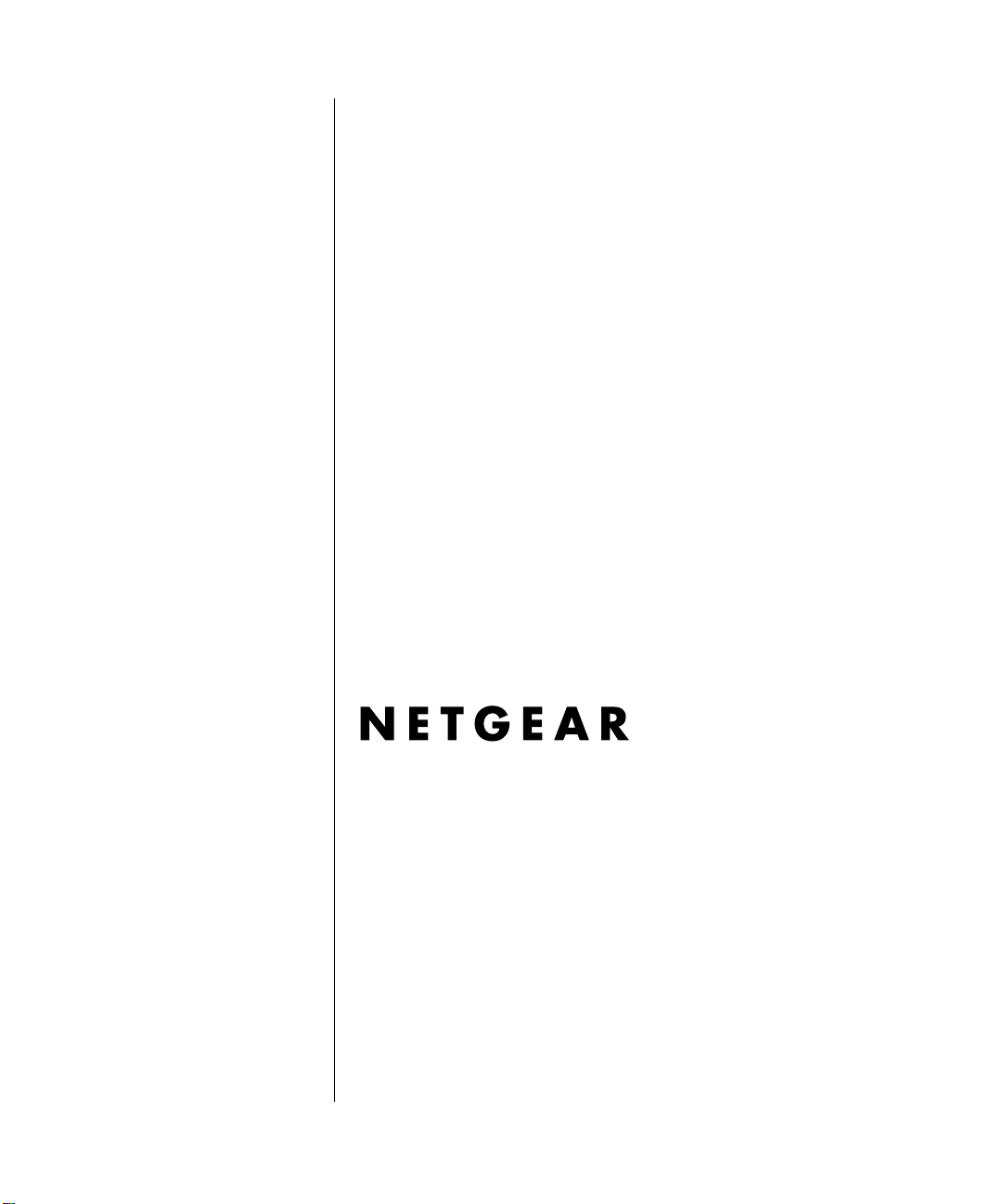
Getting Started Using FirstGear for the Model XM128S ISDN Digital Modem
NETGEAR, Inc.
A Bay Networks Company
4401 Great America Parkway
Santa Clara, CA 95054 USA
Phone 888-NETGEAR
M1-XM128S-1
March 1998
Page 2
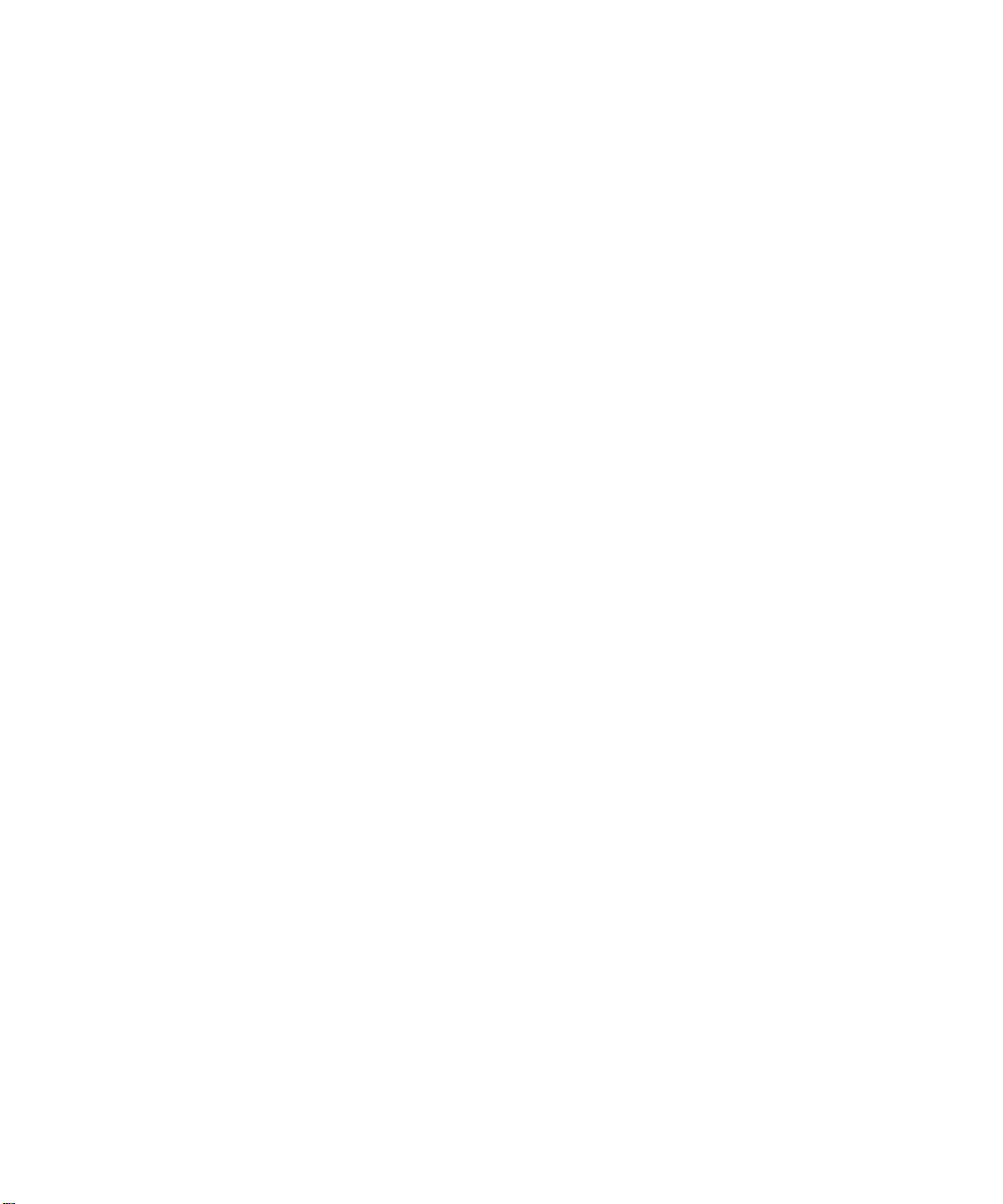
© 1998 by NETGEAR, Inc. All rights reserved.
Trademarks
Bay Networks is a registered trademark of Bay Networ ks, Inc.
NETGEAR and Fir stGear are tr ademarks of Bay Networks, In c.
Microsoft, Windows, and Window s N T are trademarks of M icrosoft Corporation.
Other bra nd and product names are tradem arks of their respective holders.
Statement of Conditions
In the int erest of impr oving internal design, operational function, and/or reliability, NETGE A R reserves the right to
make changes to the products described in this document without notice.
NETGEAR does not assume an y liability tha t m ay occur due to th e use or application of the product(s) or circu it
layout(s) described herein.
Customer Support
For assistance with installing and configuring your NETGEAR system or with post-installation questions or problems,
contact your point of purchase representative.
To contact customer support or to purchase additional copies of this document and publ ications for other NETGEAR
products, you can contact NETGEAR at the following numbers:
• Phone:
U.S./Cana da:1-800-211-2069
United Kingdom: (44) 171-571-5120
France: 0800-90-2078
Germany: 0130-817305
Australia: 800-14-20-46
New Zealand: 800-444-626
Korea : 00308-11-0319
•Fax:
U.S./Canada: 510-498-2609
World Wide Web
NETGEAR maintains a World Wide Web Home Page that you can access at the universal resource locator (URL)
http://NETGEAR.baynetworks.com . A direct connection to the In ternet and a Web browser such as Internet Explorer
or Netscape ar e required.
Bulletin Board Service
NETGEAR maintains a bulletin board that you can access to obtain the lat est version of the softw are. In the United
States, phone 407-531-4574.
ii
Page 3
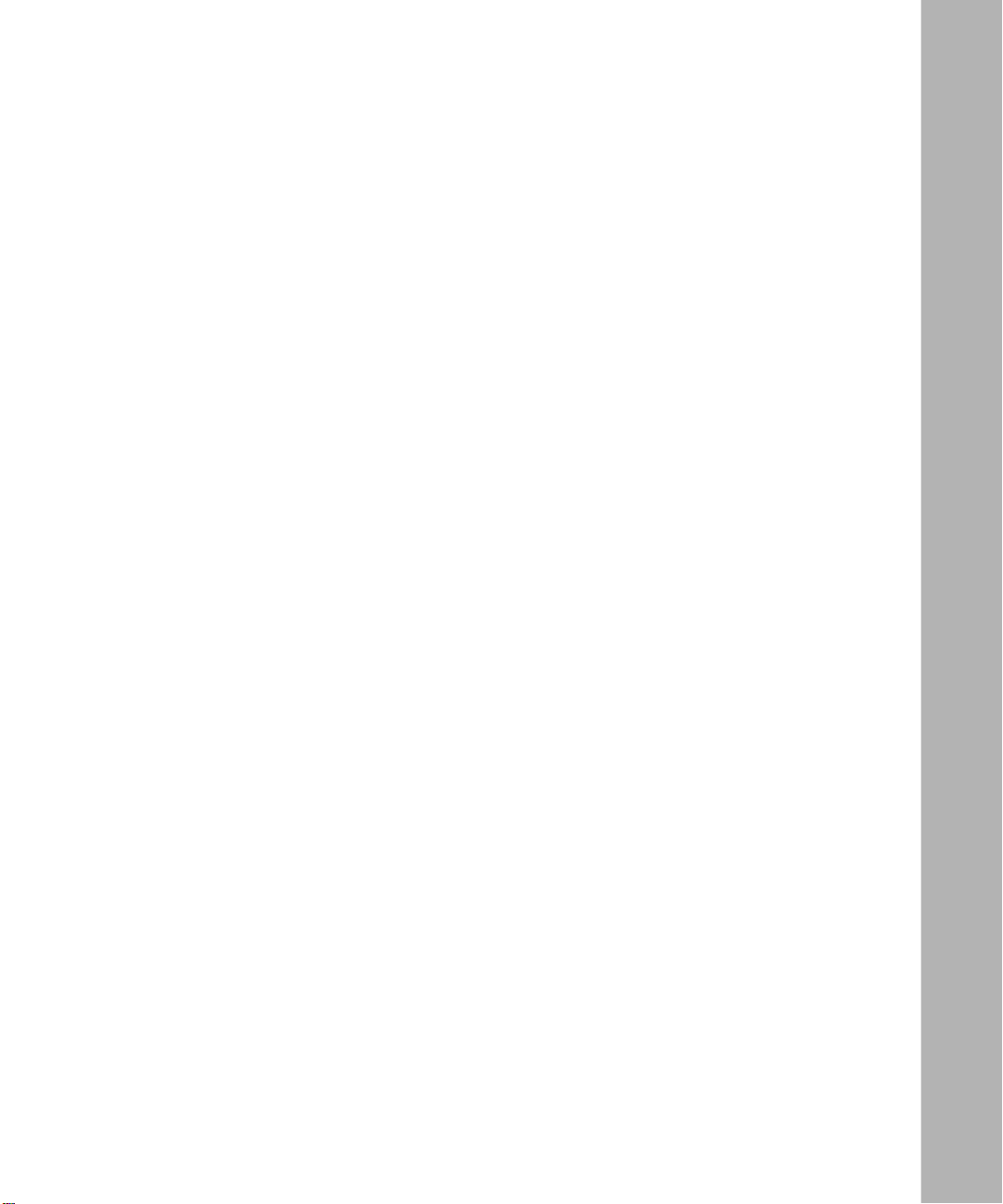
Contents
Preface
Purpose ............................................................................................................................vii
Conventions .....................................................................................................................viii
Special Message Formats .........................................................................................viii
Use of Enter, Type, and Press ...................................................................................viii
Other Conventions ..................................................................................................... ix
Related Publication ........................................................................................................... ix
Chapter 1
Introduction
Features ..........................................................................................................................1-1
Chapter 2
Physical Description
Fr o n t Panel .......... ......... ......... .......... ......... .......... ......... .......... ......... .......... ......... .......... ...2-1
LEDs ........................................................................................................................2-2
Rear Panel ......................................................................................................................2-3
Chapter 3
Installation
Package Contents ..........................................................................................................3-1
Installing the Modem ......................................................................................................3-2
Verifying Hardware Installation .......................................................................................3-3
Installing Software for Windows ......................................................................................3-3
Installing the Windows 95 Driver ..............................................................................3-4
Installing and Launching FirstGear .................................................................................3-6
Using the Advanced Feature for Setting Telephone Numbers .................................3-9
Configuring Windows 95 Dial-Up Networking ........................................................3 -11
Configuring Dial-Up Networking for One B Channel ................. ....... ..... ....... ....3-11
Configuring Dial-Up Networking for Two B Channels ......................................3-16
Index
Contents iii
Page 4
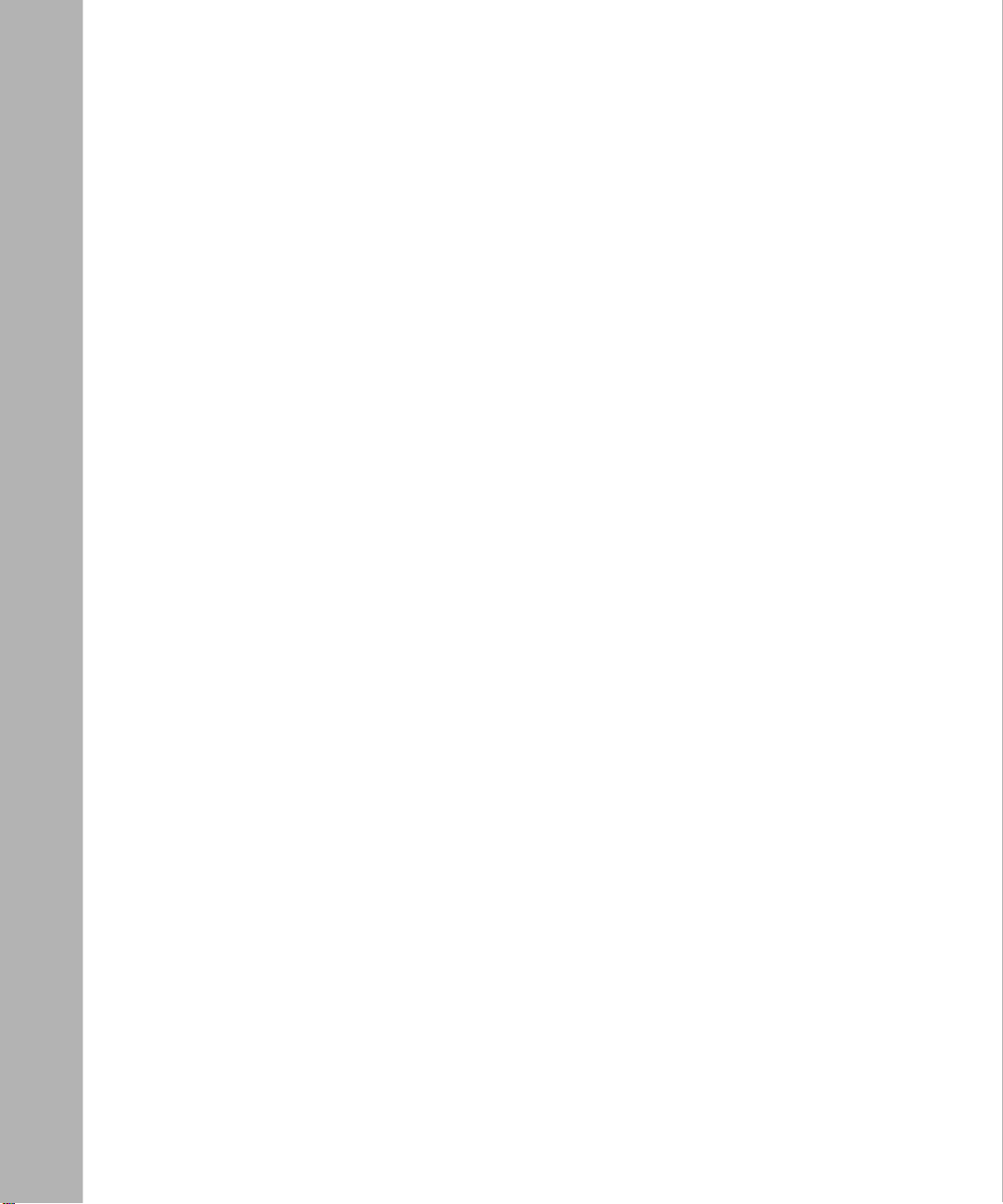
iv Contents
Page 5

Figures
Figure 2-1. Front panel of the Model XM128S modem (with S/T interface) ...............2-1
Figure 2-2. Rear panel of the Model XM128S modem ...............................................2-3
Figure 3-1. Model XM128S modem connections .......................................................3-2
Figure 3-2. New Hardware Found screen ..................................................................3-4
Figure 3-3. Install From Disk screen ...........................................................................3-5
Figure 3-4. Select Device screen ...............................................................................3-5
Figure 3-5. Welcome screen ......................................................................................3-7
Figure 3-6. FirstGear screen ..................... ..... ..... .... ..... .. ..... ..... .. ..... .. ..... .. ..... ..... .. ..... .3-8
Figure 3-7. Multiple Subscriber Numbers screen....................................................... 3-9
Figure 3-8. Outgoing Telephone Numbers screen ....................................................3-10
Figure 3-9. Make New Connection screen ...............................................................3-11
Figure 3-10. Make New Connection screen for entering ISP information ..................3 -12
Figure 3-11. My Connection screen ...................................... ....... ....... ..... ....... ....... ....3-13
Figure 3-12. Server Types tab screen . .......................................................................3-14
Figure 3-13. TCP/IP Settings screen ..........................................................................3-15
Figures v
Page 6
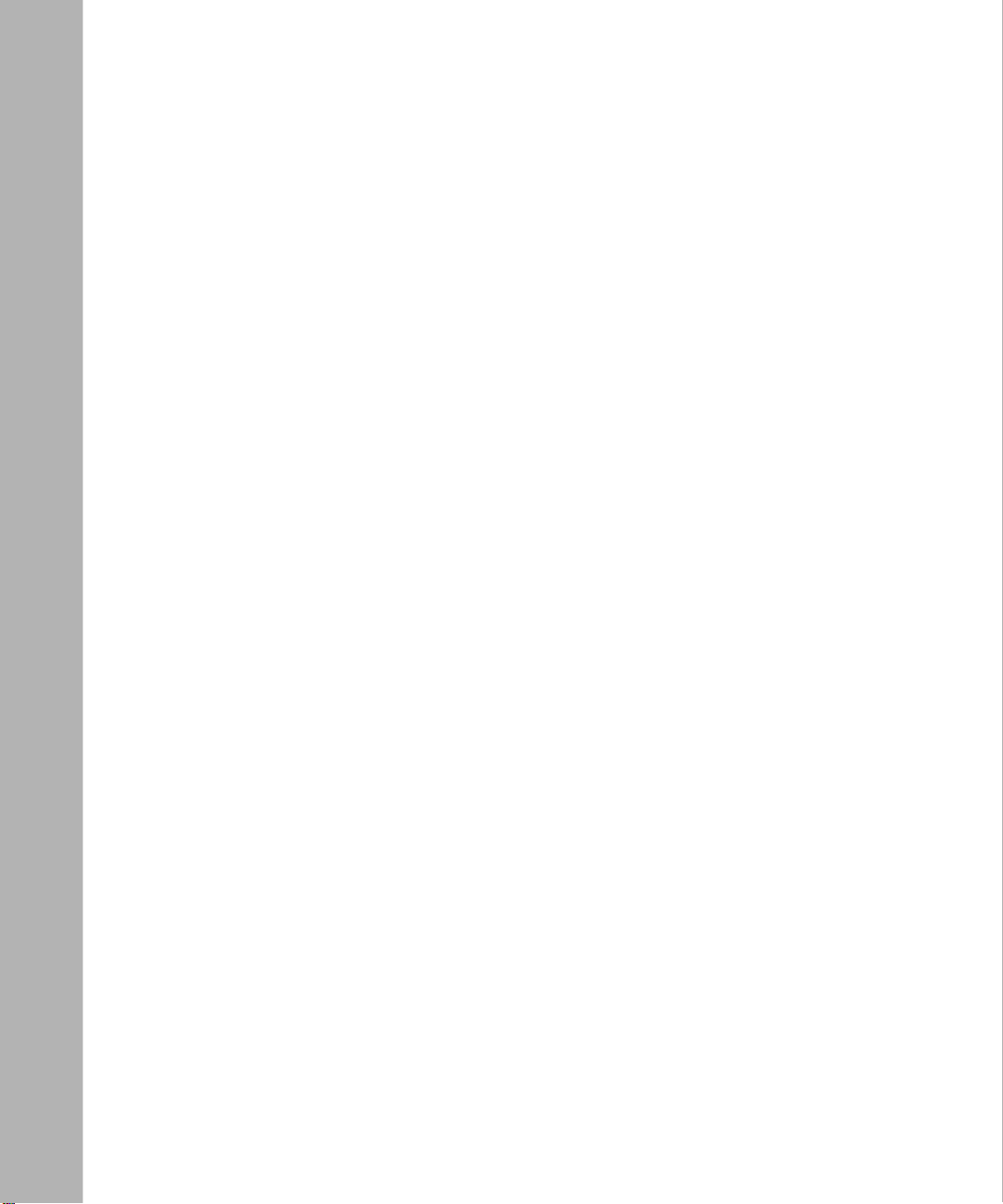
Tables
Table 2-1. LED descriptions ......................................................................................2-2
Table 2-2. Rear panel components ..................................................................... ......2-3
vi Tables
Page 7
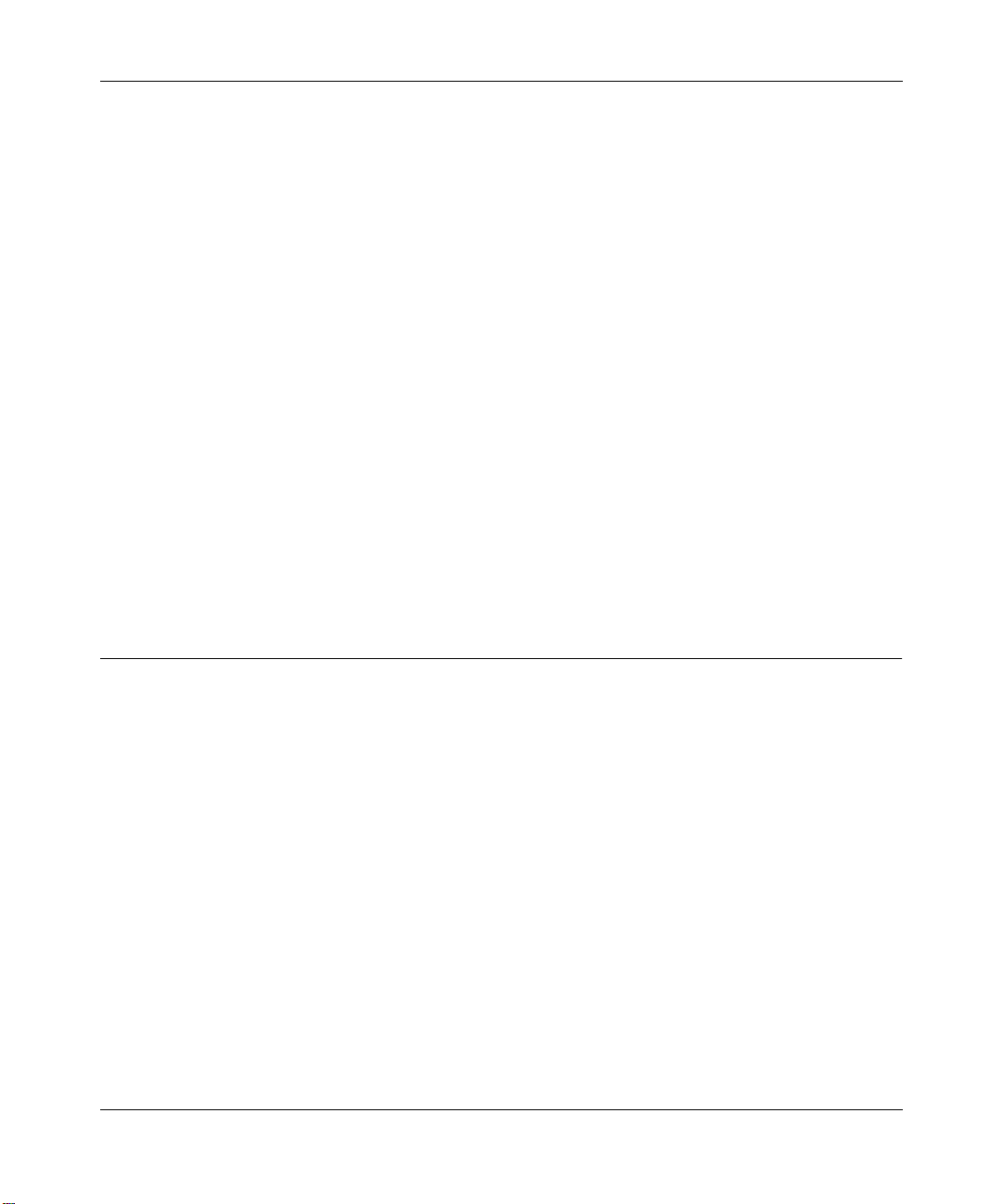
Preface
Congratulation s on your purchase of the NETGEAR™ Model XM128S ISDN Digital Modem. The
Model XM128S modem sets a new price and performance standar d for ra pidly growing Internet
and telecommuting applic ations.
The NETGEAR Model XM128S modem provides connection for one or more PCs to the Internet
or to the off ice over ISDN (Integr a ted Services Digital Network) lines. The modem operates at a
speed of up to 460 kilobits per second (Kbps) da ta rat e, or 128 Kbps data rate without
compression, and can download video clips, music, or high-resolution color graphics from the
World Wide Web or other online services many times faster than an analog modem. The
Model XM128S modem supports concurrent data and voice communications, reducing cost and
administrati on of multiple phone lines.
Purpose
This guide provides instructions for the installat ion and use of the Model XM128S modem. This
guide also p rovi des inst ruct ions in t he instal lation and use of t he Fi rstGear™ configura tion sof tw are
application for insta lling, configuring, and monitoring the Model XM128S modem.
Preface vii
Page 8
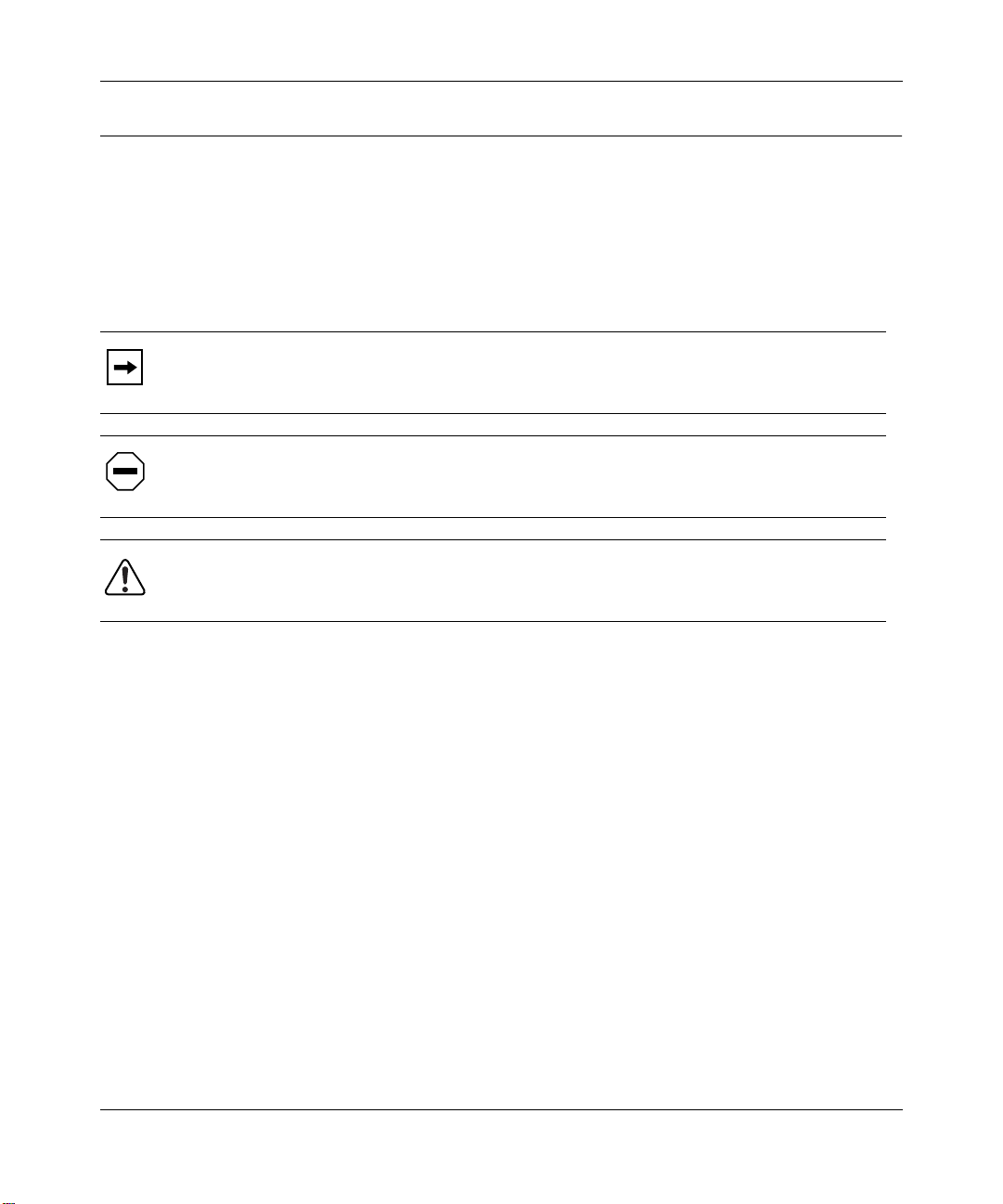
Getting Started Using FirstGear for the Model XM128S ISDN Digital Modem
Conventions
This section describes the conventions used in this guide.
Special Message Formats
This guide uses the following formats to highlight special messages.
This format is used to highlight inf ormation of importance or special interest.
Note:
Caution:
equipment failur e or loss of data.
Warning:
equipment damage.
This format is used to highlight information that will help you preve nt
This format is used to highlight material involving possibility of injury or
Use of Enter, Type, and Press
This guide uses “enter,” “type,” and “press” to describe the following actions :
• When you read “enter,” type the text and press the Enter key.
• When you read “type,” type the text, but do not press the Enter key.
• When you read “press,” press only the alphanumeric or named key.
• When you read “click,” click the left mouse button.
viii Preface
Page 9
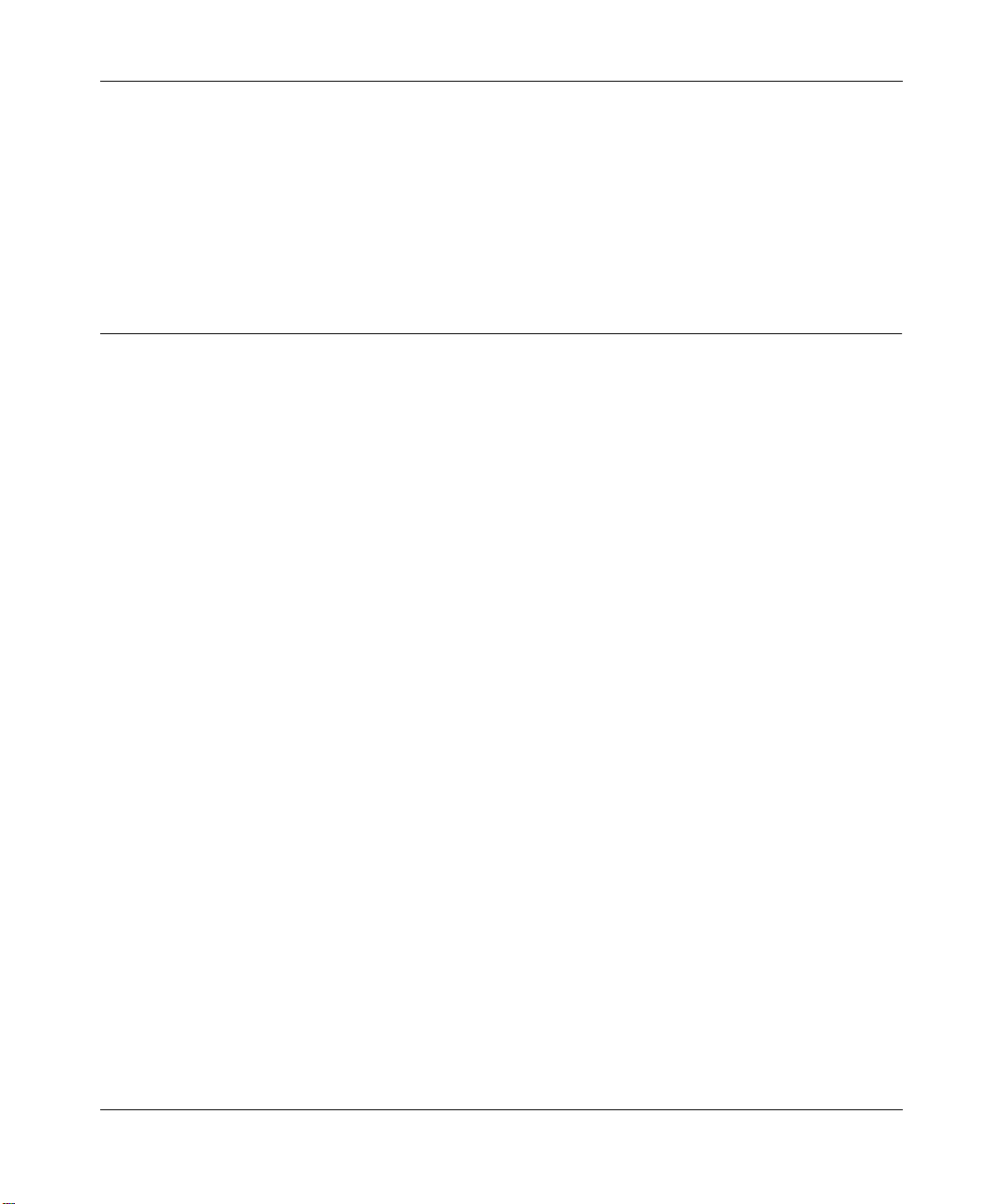
Getting Started Using FirstGear for the Model XM128S ISDN Digital Modem
Other Conventions
This guide uses the following additional conventions:
italics
Initial Caps Menu titles and window and button names.
Book titles and UNIX file , command, and directory names.
Related Publication
For more information a bout the Model XM128S modem, refer to the
Model XM128 ISDN Digital Modem
.
Referenc e Guide for the
Preface ix
Page 10
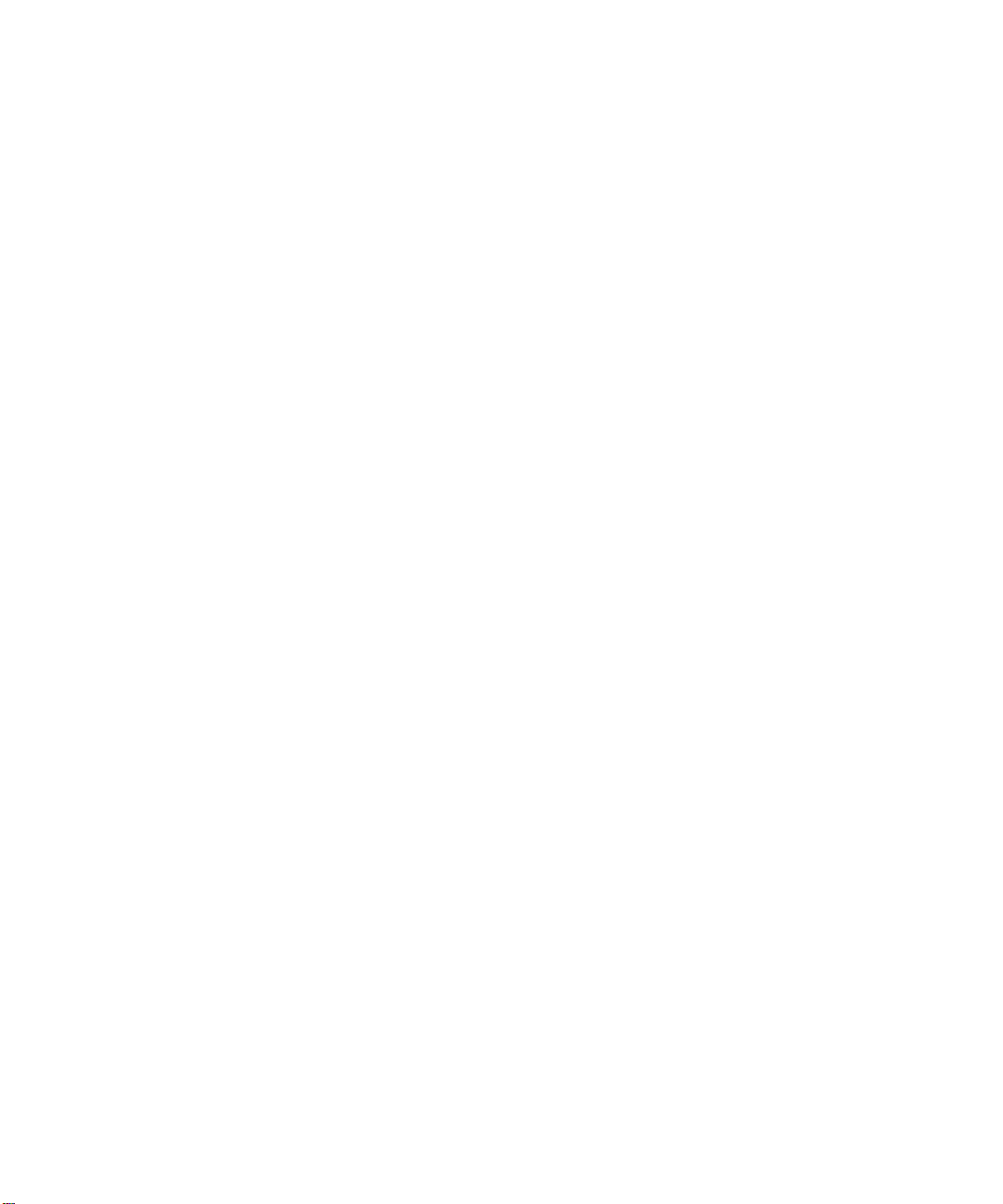
Page 11
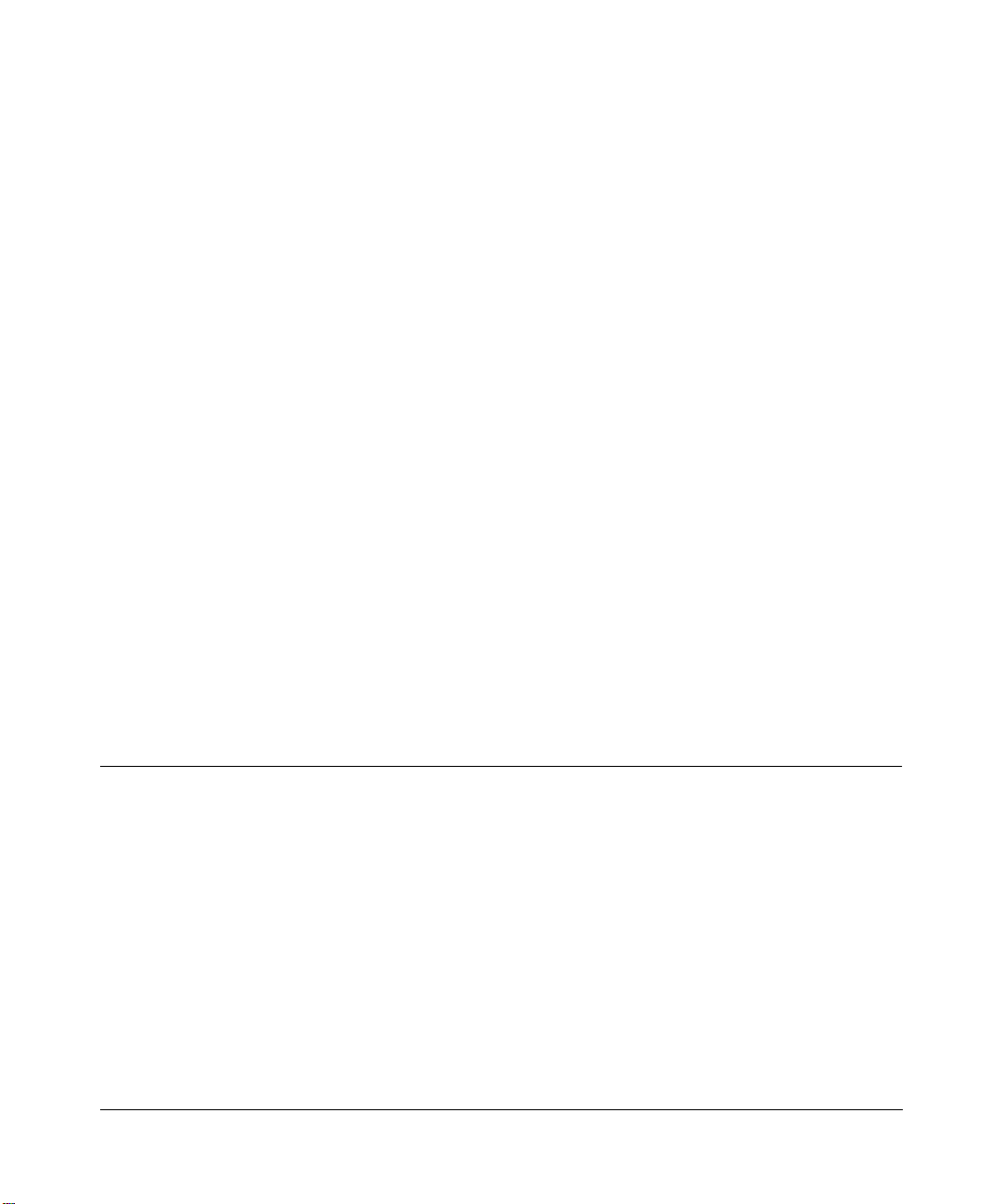
Chapter 1
Introduction
This guide describes how to install and use the Model XM128S ISDN Digital Modem. It includes
a physical description and installation instructions for the hardware, as well as instructions for
installing and usin g FirstGear to configure the modem. Use this guide as a reference for getting
started. For more detailed information about installi ng your Model XM128S modem, refer to
Reference Guide for the Model XM128 ISDN Digital Modem.
When used with off-the-shelf Internet or remote access client software, the Model XM128S
modem enables mobile or home use rs to connect o v er Inte gr ated Service s Digit al Networ k (ISDN)
lines to the Interne t or to branch offices. The Model XM128S modem also allows a user to conne ct
to the analog world through a modem, fa x machin e, or telephone.
To take advantage of constant new developments while sustaining your hardware investment, the
Model XM128S modem uses flash EPR OMs that enable convenient uploading of newly available
firmware.
Features
The Model XM128S ISDN Digital Modem supports a variety of compression schemes including
V.42bis and Hi/f n LZS Compress ion (Sta c). This modem c an e f fectively communicate at speeds up
to 460 kilobits per second (Kbps) over ISDN lines.
The Model XM128S modem has two an alog ports to c onnec t analog de vic es suc h as fa x machines,
modems, and telephones. The Model XM128S modem can communicate over the two B channels
to differ ent locations simultaneously, enabling you to send a fax and “surf” the web at the same
time. The analog ports recognize standard dual-tone multifrequency (DTMF) tones as well as
pulse dialing.
Introduction 1-1
Page 12

Getting Started Using FirstGear for the Model XM128S ISDN Digital Modem
The Model XM128S modem has the following speed and compatibility features:
®
• Plug-and-Play support for a Windows
95 envir onment
• Full compatibility with both ISDN and remote public - switched telephone network (PSTN)
by way of ISDN
• M ultip le signaling pr otocol compa tibility with DSS1, 1TR6, NI-1, AT&T 5ESS, and Northern
Telecom DMS 100 network switches
• X.75, V.110, V.120, and Point-to-Point Protocol (PPP)
• B channel speeds of 56 Kbps (in-band signaling) and 64 Kbps (out-of-band signaling)
• 112 Kbps/128 Kbps channel bundling: MLP and Multipoint PPP (RFC1717)
• Hi/fn LZS compression (Stac)
• V.42bis data compression using the X.75, V.120, and bundle protocols
• Configurable using ei ther FirstGear (a Windows 95 utility) or AT commands
• Automatic ISDN and analog call detection
• Two analog telephone jacks ( analog adapters)
• Push-button switch for quic k dial and teardown
• Easy-to-use FirstGear configuration software
• Flash EPROM for easy f irmware upgrades
1-2 Introduction
Page 13

Chapter 2
Physi cal Descr ip tion
This chapter provides information about the hardware features of the Model XM128S ISDN
Digital Modem. Use the key at the bottom of each illustration to identify the panel components.
Front P ane l
For easier managemen t and contr ol of the Model XM128S modem, familiarize yourself with the
components on the front panel, as ill ustrated in Figure 2-1.
1
INTERFACE
S
128Kpbs
ISDN Digital Modem
Key:
1 = PWR (power) LED
2 = ISDN LEDs
3 = RS-232 COM LEDs
4 = PHONE 1 and PHONE 2 LEDs
2 3 4
ISDN
DTR DSR RTS CTS TDDPWR B1 B2 AA CP
RD
COM
12
MODEL
XM128
7848MEA
Figure 2-1. Front panel of the Model XM128S modem (with S/T interface)
Physical Desc ription 2-1
Page 14

Getting Started Using FirstGear for the Model XM128S ISDN Digital Modem
LEDs
LEDs on the front panel of the Model XM128S modem allow you to monitor and diagnose the
device. Table 2-1 describes each LED.
Ta bl e 2- 1. LED descrip t io ns
Label Color Activity Description
PWR
(power)
ISDN LEDs:
D Green On The ISDN link on the D channel is active.
B1 Green On A connection is established to the B1 channel.
B2 Green On A connection is established to the B2 channel.
AA Green On The Model XM128S modem is in th e automatic answe ring mod e.
CP Green On Compression is active on either of the B channels.
RS-232
COM LEDs:
DTR Green On The data terminal or computer connected to the DTE port on
DSR Green On The Model XM128S modem is ready to communicate with the
RTS Green On The data terminal or computer connected to the DTE port on
CTS Green On The Model XM128S modem is ready to accept data from the
TD Green On The data terminal or computer connected to the Model XM128S
RD Green On The data terminal or computer connected to the Model XM128S
PHONE 1 Green On The telephone connected to the port is in use.
PHONE 2 Green On The telephone connected to the port is in use.
Green On Power is supplied to the modem.
Blinking The Model XM128S modem is attemp ti ng to make a connection
to the switch.
Blinking An incoming call is ringing.
the Model XM128S modem is ready to communicate.
connected data termina l or comp uter.
the Model XM128S modem is ready to transmit data.
connected data termina l or comp uter.
modem is transmitting data to the modem.
modem is receiving data from the DTE port of the modem.
2-2 Physical Description
Page 15

Getting Started Using FirstGear for the Model XM128S ISDN Digital Modem
Rear Pa nel
The rear panel (Figure 2-2) contains a power switch; a powe r receptacle; and ports to connect a
computer , an ISDN line, and two analog devic es (te lephone, fax, or modem).
4
1 2 3
5
ON/OFF
POWER
Key:
1 = ON/OFF switch
2 = Receptacle for power adapter
3 = RS-232 communication (COM) port for connecting to a computer
4 = ISDN-S port for connecting to an ISDN line
5 = PHONE 1 and PHONE 2 ports for connecting analog devices (telephone, fax , or modem)
RS-232
ISDN-S
PHONE 1PHONE 2
7861MEA
Figure 2-2. Rear panel of the Model XM128S modem
Table 2-2 describes the components on the rear panel of the Model XM128S modem.
Table 2-2. Rear panel components
Label Description
ON/OFF This switch turns power on or off.
POWER This receptacle is f or the power adapter.
RS-232 This RS-232 COM port is for connec ting the M odel XM128S modem to the serial port of a
computer or data terminal.
ISDN-S This port is for connecting the Model XM128S modem to the NT1 dev ice.
PHONE 1 This port is for connecting the Model XM128S modem to an analog device (telephone,
fax, or modem).
PHONE 2 This port is for connecting the Model XM128S modem to an analog device (telephone,
fax, or modem).
Physical Description 2-3
Page 16

Page 17

Chapter 3
Installation
This chapter provides information about installing and using the Model XM128S ISDN Digital
Modem.
P ackage Contents
Your package should contain the following items:
• Model XM128S ISDN Digital Modem
• Power adapter
• RJ-45 ISDN telephone cable
• Shielded RS-232 25-pin straight cable
• 25-pin to 9-pin adapter
• This manual
• Reference Guide for the Model XM128 ISDN Digital Modem
• CD ROM with bundled software
• 3.5-inch driver and utility diskettes
• Warranty and Owner Registration Card
Call your reseller or customer support in your area if there are any wrong, missing, or damage d
parts. Refer to page ii
Keep the carton, including the original packing materials. Use them to repack the modem if you
need to return it for repair.
To qualify for product updates and product warranty registrations, fill in the W arranty and Owner
Registrat ion Card within 30 days of purchase and return it to NETGEAR, Inc.
Installation 3-1
for the location of customer support in your area.
Page 18

Getting Started Using FirstGear for the Model XM128S ISDN Digital Modem
Installing the Modem
Before connecting any of the devices to your modem, make sure the power is turned off on your
computer and your Model XM128S modem. To connect the ISDN line to your modem, you must
use an NT1 device (usually supplied by the telephone company), which converts the S/T interface
of the Mode l XM128S modem to a U interface. Ref er to Figure 3-1 and then to the steps following
the illustration f or detailed instructions for making those connections.
1
2
4 5
3
Key:
1 = Model XM128S modem
2 = AC power adapter
3 = Computer (PC, Macintosh, or UNIX workstation)
4 = Shielded RS-232 25-pin straight cable
5 = ISDN connection to NT1 device (connected with ISDN c able provided in packag e)
6 = Analog device (telephone, fax, or modem)
6
6
7860MEA
Figure 3-1. Model XM128S modem connections
To install your Model XM128S modem:
Connect the male end of the 25-pin stra ig ht cabl e to the RS- 23 2 CO M po rt of the
1.
Model XM128S modem.
3-2 Installation
Page 19

Getting Started Using FirstGear for the Model XM128S ISDN Digital Modem
Connect the other end (female end) of the 25-pin straight cable to the serial (COM) port
2.
on your computer.
If your computer has a 9-pin serial connector, use a 25-pin to 9-pin converter
Note:
(25-pin male to 9-pin female) . If you ha ve a Macintosh, a special cable is needed for the
connection.
Using the ISDN cable that is included, connect the RJ-45 connector on one end of the
3.
cable to the ISDN-S port on the back of the Model XM128S modem.
Connect the other end of the ISDN cable to the S/T interface on your NT1 device.
4.
Using the pr oper cable, connect the NT1 device to the wall outlet i nstalled by your p hone
5.
company.
Insert the round end of the power adapter in the POWER connector on the rear panel.
6.
Plug the power adapter into an AC wall outlet.
7.
Turn the power on to your Model XM128S modem.
8.
Turn the po w er on to your comp uter.
9.
Verifying Hardware Installation
When the installation is complete and power applied to the modem, a self-test sequence begins.
The B1, B2, and AA LED lights blink on and then of f aga in. Aft er this cycle is complete, the PWR
(power) LED remains on.
If the test routine fa ils, the D LED blinks. Refer to
Digital Modem
for more information about the self-test and the error codes.
Reference Guide for the Model XM128 ISDN
Installing Software for Windows
This section contains information about installing the Windows 95 and Windows NT® drive rs and
about configur ing Dial-Up Networking.
Installation 3-3
Page 20

Getting Started Using FirstGear for the Model XM128S ISDN Digital Modem
Installing the Windows 95 Driver
The Model XM128S modem is Plug-and-Play compatible with Windows 95. If you are running
Wind ows 95 or Windows NT, refer to this section to install the Windows 95 driver . If you are
running Windows 3.X, refer to Chapter 4, “Configuration,” in the
XM128 ISDN Digital Modem
for information about using a terminal program and AT commands
for configuring your modem.
To install the Windows 95 driver:
Turn on power to your Model XM128S modem.
1.
Turn on power to your PC, and start Windows 95.
2.
Referenc e Guide for the Model
The New Hardware Found s creen opens, as illustrated in Figure 3-2
. Windows 95 dete cts your
Model XM128S modem automatically and prompts you to indicat e which driver you want to
install for your new hardware.
Figure 3-2. New Hardware Found sc reen
Click on the Driver from di sk provid ed by hardware manufacturer field.
3.
3-4 Installation
Page 21

Click on OK.
4.
Getting Started Using FirstGear for the Model XM128S ISDN Digital Modem
The Install From Disk screen opens, as illustrated in Fi gure 3-3
Figure 3-3. I nstall From Disk screen
Insert the NETGEAR XM128 Driver Disk in the floppy drive.
5.
As instructed on the Install From Disk screen, type A:\ to find the driver disk.
6.
Click on OK.
7.
The Select Device screen opens, as illustrated in Figure 3-4
.
.
Figure 3-4. Select Device screen
Installation 3-5
Page 22

Getting Started Using FirstGear for the Model XM128S ISDN Digital Modem
Select the appropriate driver based on the required data rate and B-channel protocol.
8.
For example, select “Netgear XM128, MP-PPP 128K” to connect to most ISPs. You can
use a different driver for each dial-up connection, thus allowing your applications to
automatically set the appr op riate protocol.
Click on OK.
9.
Click on OK again.
10.
The installation of your XM128 modem driver is complete. You can now use programs such
as Dial-Up Networking.
Installing and Launching FirstGear
If you are not setting up your Model XM128S modem with a computer running Windows 95, you
must have a ter minal program that allows you to send and receive AT co m ma n ds an d res ponses
from the modem. For further information about manual configuration, refer to Chapter 4,
“Configur ation,” in
T o c onf igure your Model XM128S modem with a compute r running W i ndo ws 95, you must install
the NETGEAR FirstGear softwar e that is inc luded on a disk in your package contents.
Refer ence Guide for the Model XM128 ISDN Digital Modem
.
To install the FirstGear software:
Insert your NETGEAR FirstGear disk into Drive A on your computer.
1.
Select Run.... from the Start menu of Windows 95.
2.
Ty p e A :\ Set up. ex e , and pres s [E nte r].
3.
The Welcome screen, as illus trated in Figure 3-5
3-6 Installation
, opens.
Page 23

Getting Started Using FirstGear for the Model XM128S ISDN Digital Modem
Figure 3-5. Welcome screen
Follo w the instructions on your screen until the installation is complete.
4.
The FirstGear softwa re installation is complete. You can now run the FirstGear software.
Open the NETGEAR program group that was cr eated when you installed FirstGear.
5.
Run FirstGear.
6.
The FirstGe ar screen, as illustrated in Figure 3-6
Installation 3-7
, open s.
Page 24

Getting Started Using FirstGear for the Model XM128S ISDN Digital Modem
Figure 3-6. FirstGear screen
Type telephone numbers in the analog port (Analog Port 1 or Analog Port 2) fields.
7.
Each analog port telephone number is assigned b y your PTT (telephone company) for
incoming calls. Type the number(s) into the appropriate field(s), leaving out spaces or dashes
(for example, 0023158693).
Note:
If you subs cribe to multiple subscriber number (MSN) supplementary service,
enter the incoming numbers b y usin g the adv ance d feature. You can use the adva nced
feature by clicking on Advanced and following the steps in “
Using the Advanced
Feature for Setting Telephone Numbers” on page 3-9.
3-8 Installation
Page 25

Getting Started Using FirstGear for the Model XM128S ISDN Digital Modem
Using the Advanced Feature for Setting Telephone Numbers
To use the FirstGear advanced feature for setting te lephone numbers:
Click on the Advanced button.
1.
The Multiple Subscriber Numbers screen, as illustrated in Figure 3-7
Figure 3-7. Multiple Subscriber Numbers screen
Type in the MSN numbers of the incoming calls in the appropriate field.
2.
, opens.
This dialog box allo ws you to assign telephone numbers to specific incoming data calls. In
order to make use of this feature, you must subscribe to Multiple Subscriber Number (MSN)
service from your local PTT. If a number has been specified fo r any of the B channel protocol
fields (X.75, PPP, V.110, or V. 120), any incoming data call matching that number will
automatically c ause the TA to use the corresponding protocol. If a number has been entered in
the ISDN Data Multi-Auto field, the Model XM128S modem automatic ally detects the
appropriate B channel protocol.
The Multiple Subscriber Numbers screen allows you to set the default analog port when the
MSN is not matched. If an incoming call does not match one of the defined numbers, the call
will be automaticall y routed to the default port.
Installation 3-9
Page 26

Getting Started Using FirstGear for the Model XM128S ISDN Digital Modem
Figure 3-8. Outgoing Telephone Numbers screen.
Type in the outgoing telephone numbers.
3.
These fields define the outgoing telephone numbers for voice and data calls. Normally, these
numbers are the same as those assigned for the incomi ng calls. If you need a number to be
differ ent, enter only digits, ignoring par entheses, dashes, and spaces.
Click on OK.
4.
The FirstGe ar screen, as illustrated in Figure 3-6
on page 3-8, opens. You can click on Apply
if you want to save the changes, or you can wait to save the changes until after you have set
the protocols using the Advanced option. To save the changes and close the application, click
on OK.
3-10 Installation
Page 27

Getting Started Using FirstGear for the Model XM128S ISDN Digital Modem
Configuring Windows 95 Dial-Up Networking
You must install Wi ndo ws 95 and Dial- Up Netwo rking be fore pr oceeding wi th this
Note:
section.
Configuring Dial-Up Networking for One B Channel
To configure your Model XM128S modem with Dial-Up Networking for one B channel:
Double-click on the My Computer icon.
1.
Double-click on the Dial-Up Networking folder.
2.
Double-click on the Make New Connection icon from within the Dial-Up Networking
3.
folder .
The Make New Connecti on scre en, as illustrated in Figure 3-9
Figure 3-9. Make New Connection screen
Type a name for your connectio n in t he f ield called Type a name for the computer y ou are
4.
, open s.
dialing.
Installation 3-11
Page 28

Getting Started Using FirstGear for the Model XM128S ISDN Digital Modem
Select the appropriate Model XM128S modem driver for the dial-up connection.
5.
Each dial-up connection c an use a different Model XM128S modem driver. Each driver
automatically sel ects the appropriate protocol and data rate. For example, you may want
to use the driver called Netge ar XM128, Internet PPP 64K for your 64K connection to your
remote LAN while you are telecommuting. On the other hand, you can set up a second dial-up
connection with the Netgear XM128, Internet PPP 128K driver for your 128K Internet
connection through your local ISP. Each dial-up connection uses a different driver.
Click on Next.
6.
The second Make New Connect ion screen, as illustrated in Figure 3-10
Figure 3-10. Make New Connection screen for entering ISP information
Type the phone number of the Internet service pr ovider (ISP) or host you will be calling.
7.
Click on Next.
8.
, opens.
Click on Finish.
9.
A new icon is created in the Dial-Up Networking folder.
If your ISP requires you to enter DNS and WINS addresses, perform steps 10 through 18.
Otherwise, proceed to step 19.
3-12 Installation
Page 29

Getting Started Using FirstGear for the Model XM128S ISDN Digital Modem
Select the new icon in the Dial-Up Networking folder, and click on the right mouse
10.
button.
Select Properties from the menu.
11.
The My Connection screen, as illustrated in Figure 3-11
Figure 3-11. My Connection screen
, opens.
Make sure that your Model XM128S modem appears in the Connect using box.
12.
If you have settings given to you by your ISP, follow those guidelines and go to step 20 on
page 3-15
If you do
Installation 3-13
.
not
have guid elines given to you by your ISP, go to step 13.
Page 30

Getting Started Using FirstGear for the Model XM128S ISDN Digital Modem
Click on the Server Types tab.
13.
The Server Types tab opens, as illustrated in Figure 3-12
If you are using PPP, use the default settings shown in Figure 3-12
.
.
If you are connecting to a LAN, select Log on to network.
®
If you are logging on to a Microsoft
Windo ws network, select NetBEUI.
If you are logging on to a Novell network, select IPX/SPX Compatible.
If you are logging on to an Internet connection, select TCP/IP.
Figure 3-12. Server Types tab screen
3-14 Installation
Page 31

Click on TCP/IP Settings.
14.
Getting Started Using FirstGear for the Model XM128S ISDN Digital Modem
The TCP/IP Settings screen, as illustrated in Figure 3-13
Figure 3-13. TCP/IP Settings screen
Click on the Sp ecify na me s erver addresses radio button.
15.
, opens.
Enter your primary and secondary Domain Name Server (DNS) numbers.
16.
Obtain DNS numbers from your ISP. If your host requires you to specify an IP address,
go to the next step. If your host does
Click on Specify an IP address, and enter your IP address only .
17.
Click on OK.
18.
not
require you to specify an IP address, go to step 18.
This step completes the remote connection definition.
Locate the icon of the connection profile that you created in your Dial-Up Networking
19.
folder and double-click on it.
Type the user name and password for your ISP if they are incorrect or missing.
20.
Click on the Connect button.
21.
Your Model XM128S modem dials the number and establishes a connection.
This step completes the configuration of Dial-Up Networking for Windows 95.
Installation 3-15
Page 32

Getting Started Using FirstGear for the Model XM128S ISDN Digital Modem
Configuring Dial-Up Networking for Two B Channels
To configure your Model XM128S modem for use with two B channels using Multilingual PPP:
Double-click on the My Computer icon.
1.
Double-click on the Dial-Up Networking folder.
2.
Double-click on the Make New Connection icon from within the Dial-Up Networking
3.
folder.
Choose a name for y our connection and select XM128 from the dr op-down menu.
4.
Select Netgear XM128, Internet PPP 128K.
5.
Click on Next.
6.
The Make New Connecti on screen, as illustrated in Figure 3-10
Type the phone number(s) of the ISP or host you will be calling.
7.
on page 3-12, opens.
Some ISPs require only one phone number to make a multiple-link connection.
If your ISP requires you to dial a diffe rent number (one for each B channel), separate
the two numbers with a plus (+) sign. Otherwise, en ter the number as normal
(for example: 5551111+5552222).
Click on Next.
8.
Click on Finish.
9.
A new icon is created in the Dial-Up Networking folder.
Click your right mouse button on the new icon.
10.
Select Properties from the pop-up menu.
11.
The My Connection screen, as illustrated in Figure 3-11
on page 3-13, opens.
Make sure the Use country code and area code field is not checked off. If this field is checked ,
Wind ows 95 removes the plus sign (+) from the phone number when you close the window,
which causes failed co nnections in the future.
Make sure that “Netgear XM128, Internet PPP 128K” appears in the Connect using box.
If settings have been given to you by your ISP, follow those guidelines and go to step 20
on page 3-15
.
If settings have
not
been giv en to you by your ISP, go to step 13 on page 3-14
.
Either choice completes the configuration of Dial-Up Networking for Windows 95 using two
B channels.
3-16 Installation
Page 33

B
bulletin board service, ii
C
con ventions, x
customer support, ii
F
features, 1-1
FirstGe ar screen, 3-8
FirstGe a r so ftware, ins ta lling, 3-6
front panel, 2-1
I
Install From Disk screen, 3-5
installation, 3-2
installing software for Windows, 3-3
ISDN port, 2-3
L
LED descri ptions, 2-2, 3- 3
M
Make New Connection for ente ring ISP information
screen, 3-12
Make New Connection screen, 3-11
Multiple Subscriber Numbers screen, 3-9
My Connection screen, 3-13
Index
N
New Hardware Found screen, 3-4
NT driver, installing, 3-3
O
on/off switch, 2-3
Outgoing Telelphone Numbers screen, 3-10
P
package contents, 3-1
PHONE 1 port, 2-3
PHONE 2 port, 2-3
ports, 2-3
power receptacle, 2-3
R
rear pan el, 2-3
related publication, xi
S
screens
FirstGear, 3-8
Install From Disk, 3-5
Make New Connection, 3-11
Make New Connection for ente ring ISP
information, 3-12
Multip le Su bscriber N umbers, 3- 9
My Connecti on, 3-13
New Hardware Found, 3-4
Outgoing Telelphone Numbers, 3-10
Select Device, 3-5
Index 1
Page 34

Serve r Types tab, 3-14
TCP/IP Settings, 3-15
Welcom e, 3- 7
Select Device screen, 3-5
serial port, 2-3
Serve r Types tab scre en, 3-14
switch, 2-3
T
TCP/IP Settings screen, 3-15
V
verifying installa tion, 3-3
W
Welcome screen, 3-7
Windows 95
configu ri ng Di al-U p Ne tw orkin g fo r on e B ch ann el,
3-11
configuring Dial-Up Networking for two B
chan ne ls , 3- 16
driver, instal li ng , 3-4
World Wide Web, ii
2 Index
