Page 1
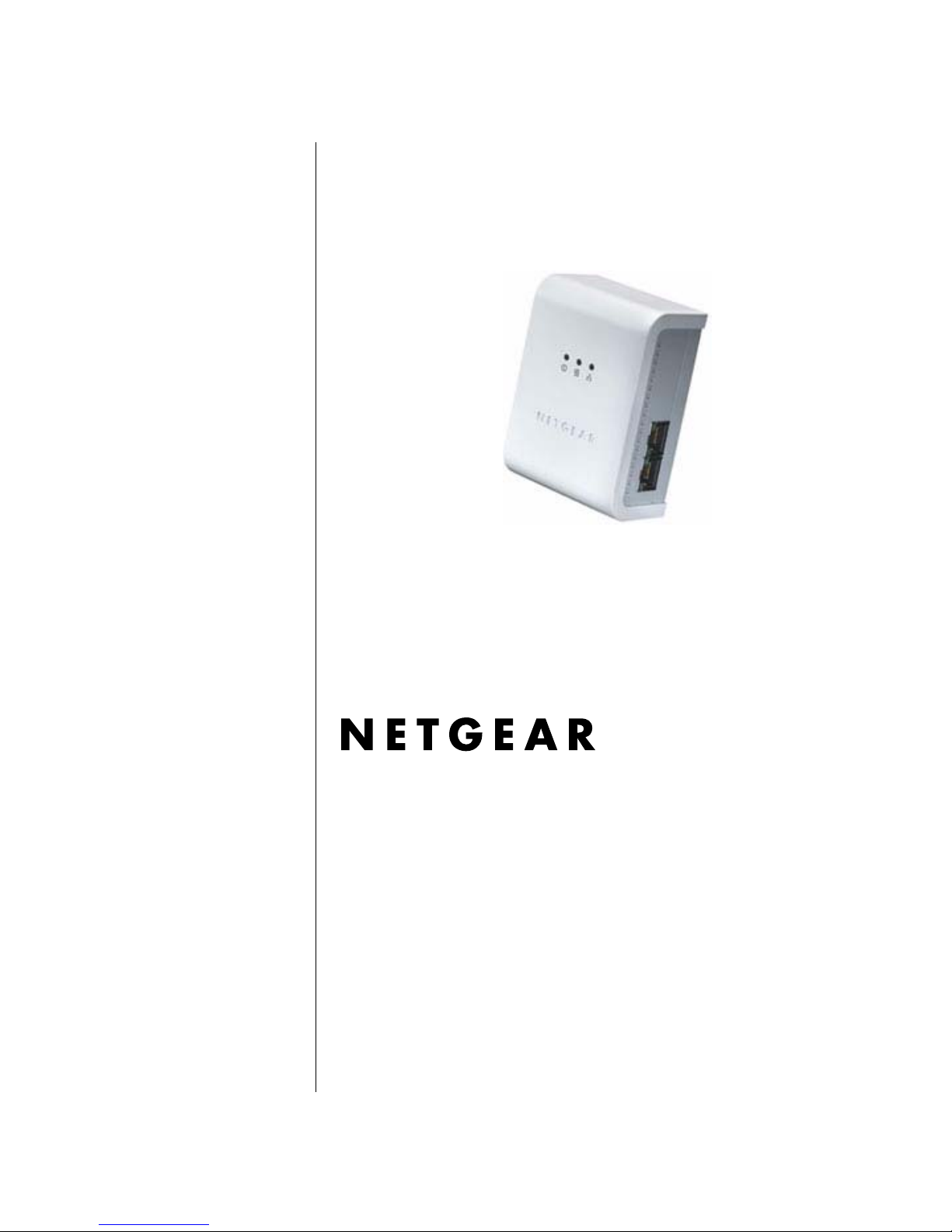
202-10131-01
September 2005
NETGEAR, Inc.
4500 Great America Parkway
Santa Clara, CA 95054 USA
XE104 User Guide
© 2005 by NETGEAR, Inc. All rights reserved. September 2005.
Page 2
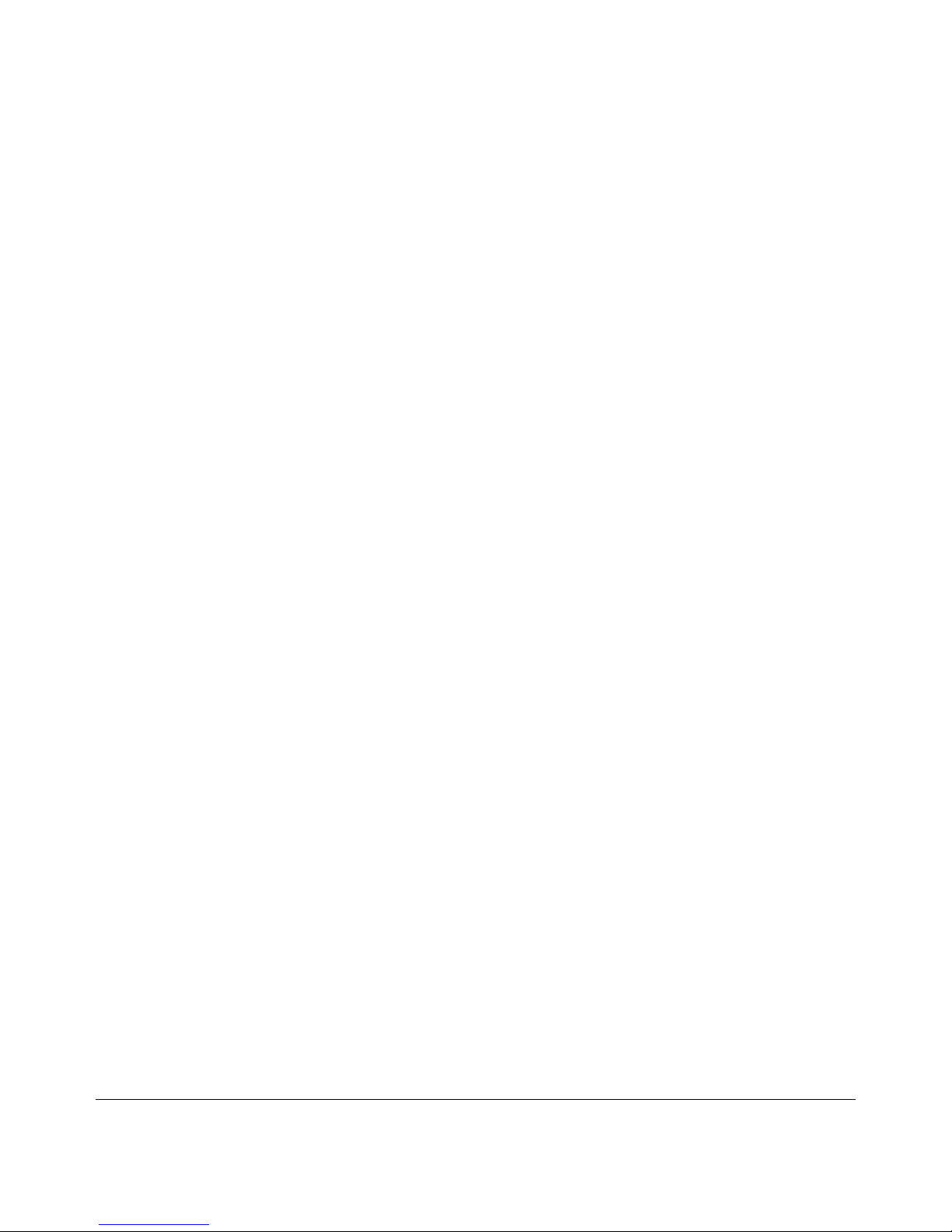
ii
v1.0, September 2005
Trademarks
NETGEAR is a trademark of Netgear, Inc.
Microsoft, Windows, and Windows NT are registered trademarks of Microsoft Corporation.
Other brand and product names are registered trademarks or trademarks of their respective holders.
Statement of Conditions
In the interest of improving internal design, operational function, and/or reliability, NETGEAR reserves the right to
make changes to the products described in this document without notice.
NETGEAR does not assume any liability that may occur due to the use or application of the product(s) or circuit
layout(s) described herein.
Federal Communications Commission (FCC) Compliance Notice: Radio Frequency Notice
This equipment has been tested and found to comply with the limits for a Class B digital device, pursuant to
part 15 of the FCC Rules. These limits are designed to provide reasonable protection against harmful interference in a
residential installation. This equipment generates, uses, and can radiate radio frequency energy and, if not installed and
used in accordance with the inst ructi ons, may cause harmful interference to radio communications. However, there is no
guarantee that interference will not occur in a particular installation. If this e quipment does cause harmful interference to
radio or television reception, which can be determined by turning the equipment off and on, the user is encouraged to try
to correct the interference by one or more of the following measures:
• Reorient or relocate the receiving antenna.
• Increase the separation between the equipment and receiver.
• Connect the equipment into an outlet on a circuit different from that to which the receiver is connected.
• Consult the dealer or an experienced radio/TV technician for help.
Bestätigung des Herstellers/Importeurs
Es wird hiermit bestätigt, daß das XE104 85 Mbps Wall-Plugged Ethernet Switch gemäß der im BMPT-AmtsblVfg 243/
1991 und Vfg 46/1992 aufgeführten Bestimmungen entstört ist. Das vorschriftsmäßige Betreiben einiger Geräte (z.B.
Testsender) kann jedoch gewissen Beschränkungen unterliegen. Lesen Sie dazu bitte die Anmerkungen in der
Betriebsanleitung.
Das Bundesamt für Zulassungen in der Telekommunikation wurde davon unterrichtet, daß dieses Gerät auf den Markt
gebracht wurde und es ist berechtigt, die Serie auf die Erfüllung der Vorschriften hin zu überprüfen.
Certificate of the Manufacturer/Importer
It is hereby certified that the XE104 85 Mbps Wa ll-Plugged Ethernet Switch has been sup pressed in accordance with the
conditions set out in the BMPT-AmtsblVfg 243/1991 and Vfg 46/1992. The operation of some equipment (for example,
test transmitters) in accordance with the regulations may, however, be subject to certain restrictions. Please refer to the
notes in the operating instructions.
Federal Office for Telecommunications Approvals has been notified of the placing of this equipment on the market
and has been granted the right to test the series for compliance with the regulations.
Page 3
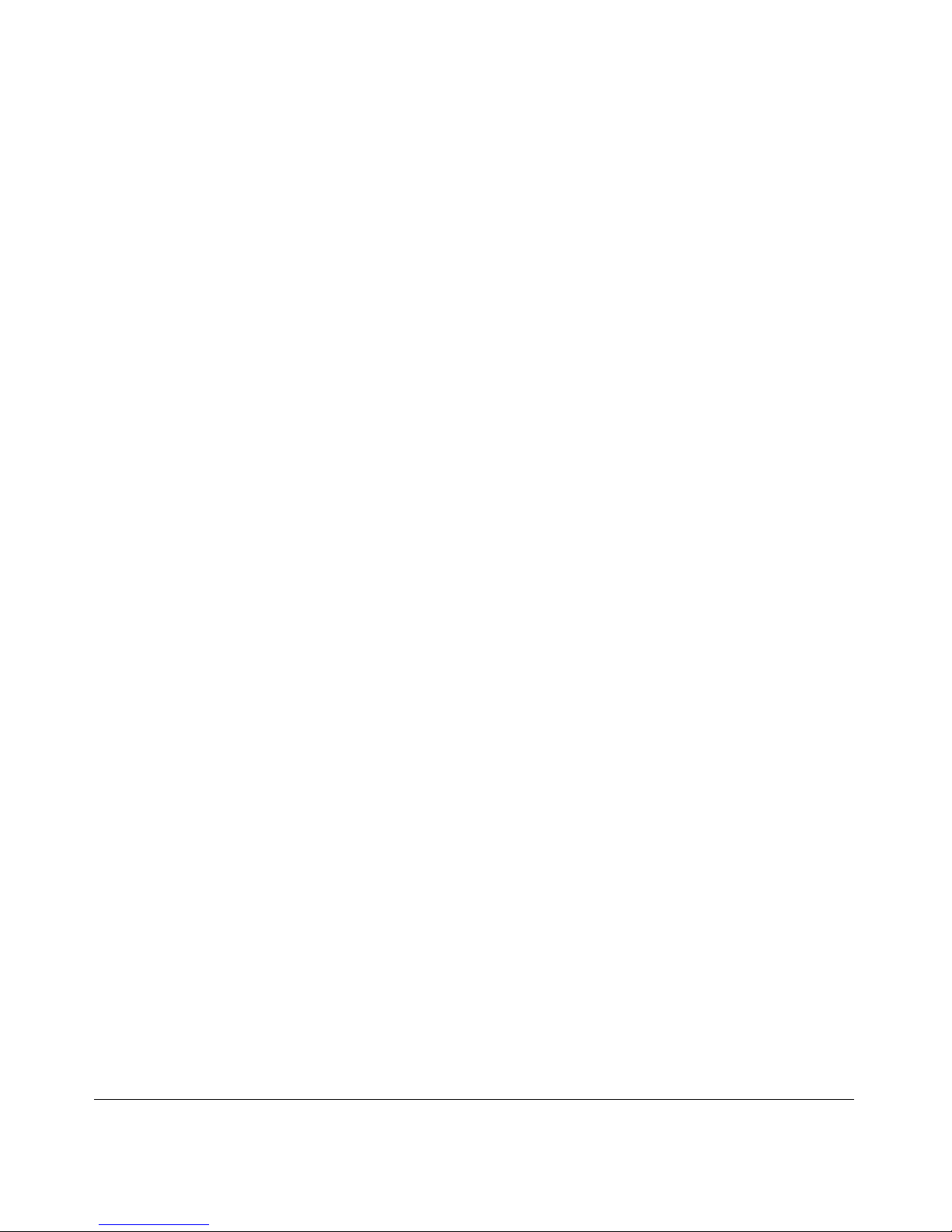
v1.0, September 2005
iii
Product and Publication Details
Model Number: XE104
Publication Date: September 2005
Product Family: Product Family
Product Name: XE104 85 Mbps Wall-Plugged Ethernet Switch
Home or Business Product: Home
Language: English
Page 4
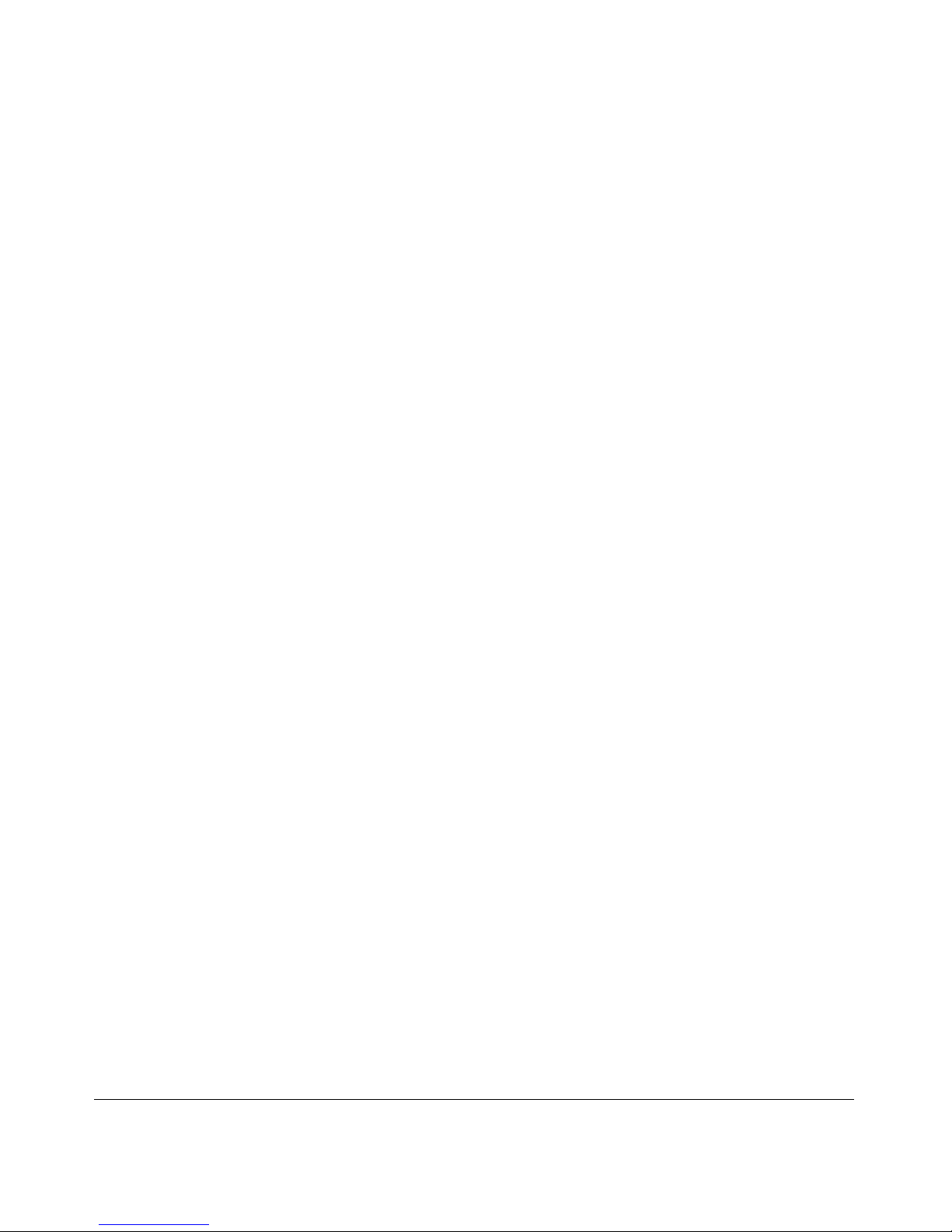
v1.0, September 2005
iv
Page 5
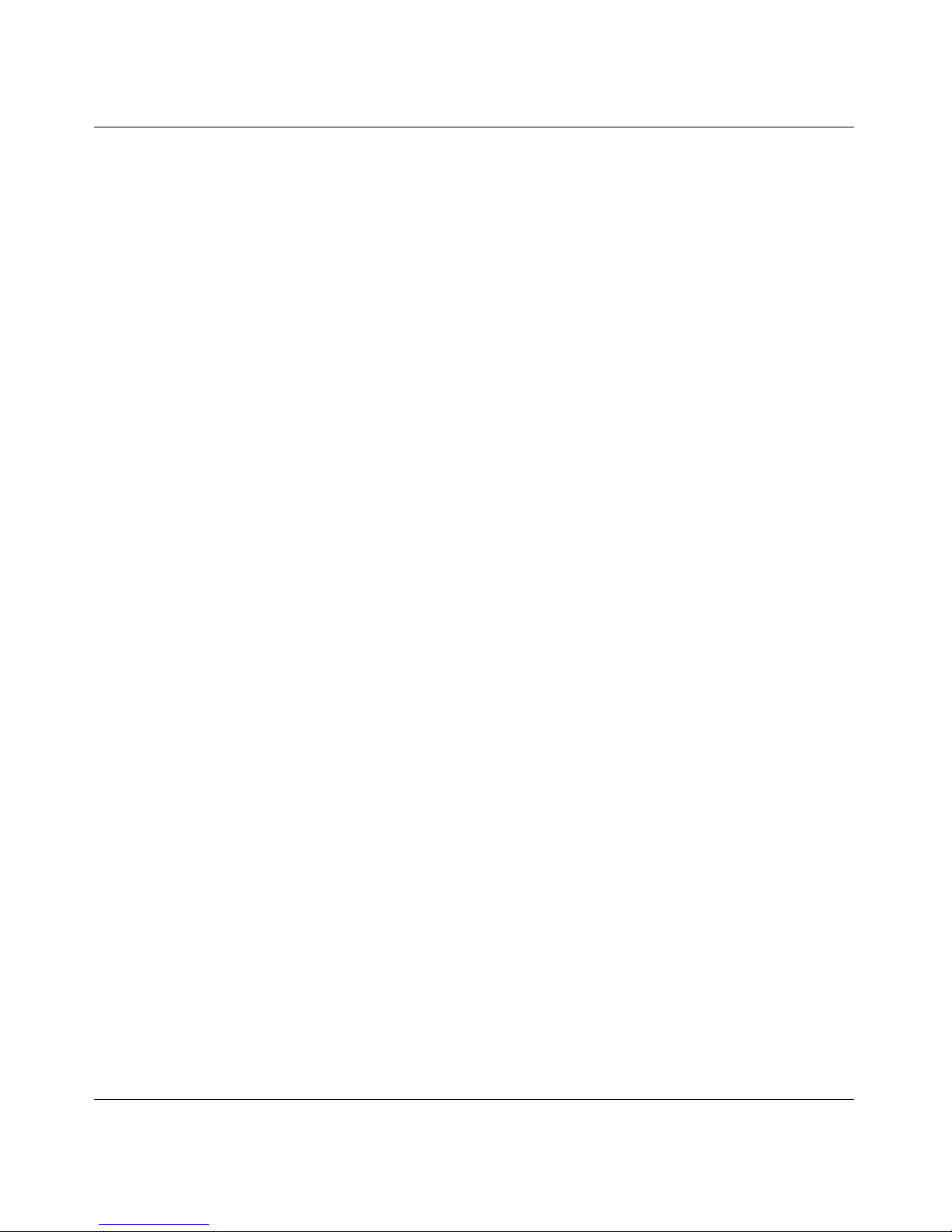
i
v1.0, September 2005
Contents
XE104 User Guide
Chapter 1
About This Manual
Audience, Scope, Conventions, and Formats ................................................................1-1
How to Use This Manual ................................................................................................1-2
How to Print this Manual .................................................................................................1-2
Chapter 2
Introduction
Key Features ..................................................................................................................2-1
Easy Installation and Management ..........................................................................2-2
Maintenance and Support ......... ... ... ... .... ... ... ... ... ....................................... ... .... ... ... ..2-2
Package Contents ..........................................................................................................2-2
Connectors, Ports, and Label Information ......................................................................2-2
The XE104 Wall-Plugged Ethernet Switch ...............................................................2-3
Ethernet Ports ....... ... .... ... ... ... .................................... ... ... .... ... ... ... .... ... .....................2-4
The Label on the Rear Panel of the XE104 .............................................................2-4
Chapter 3
Installing the XE104 Wall-Plugged Ethernet Switch
How the PowerLine Switch Fits in Your Network ... ................................................. ........3-1
Prepare to Install Your PowerLine Switch .................................. ... ... ... .... ... ... ..................3-2
Connect an XE104 to the Router ....................................................................................3-2
Connect other Ethernet PowerLine Switches .................................................................3-4
Install the XE104 PowerLine Encryption Utility (Highly Recommended) ...................... ..3-5
Set Your Network Password ........................................................................................... 3-9
Add a Device to an Existing PowerLine Network .........................................................3-11
Adding a New Device from a Locally Connected Computer ..................................3-12
Adding a New Device from a Remotely Connected Computer ..............................3-12
Page 6
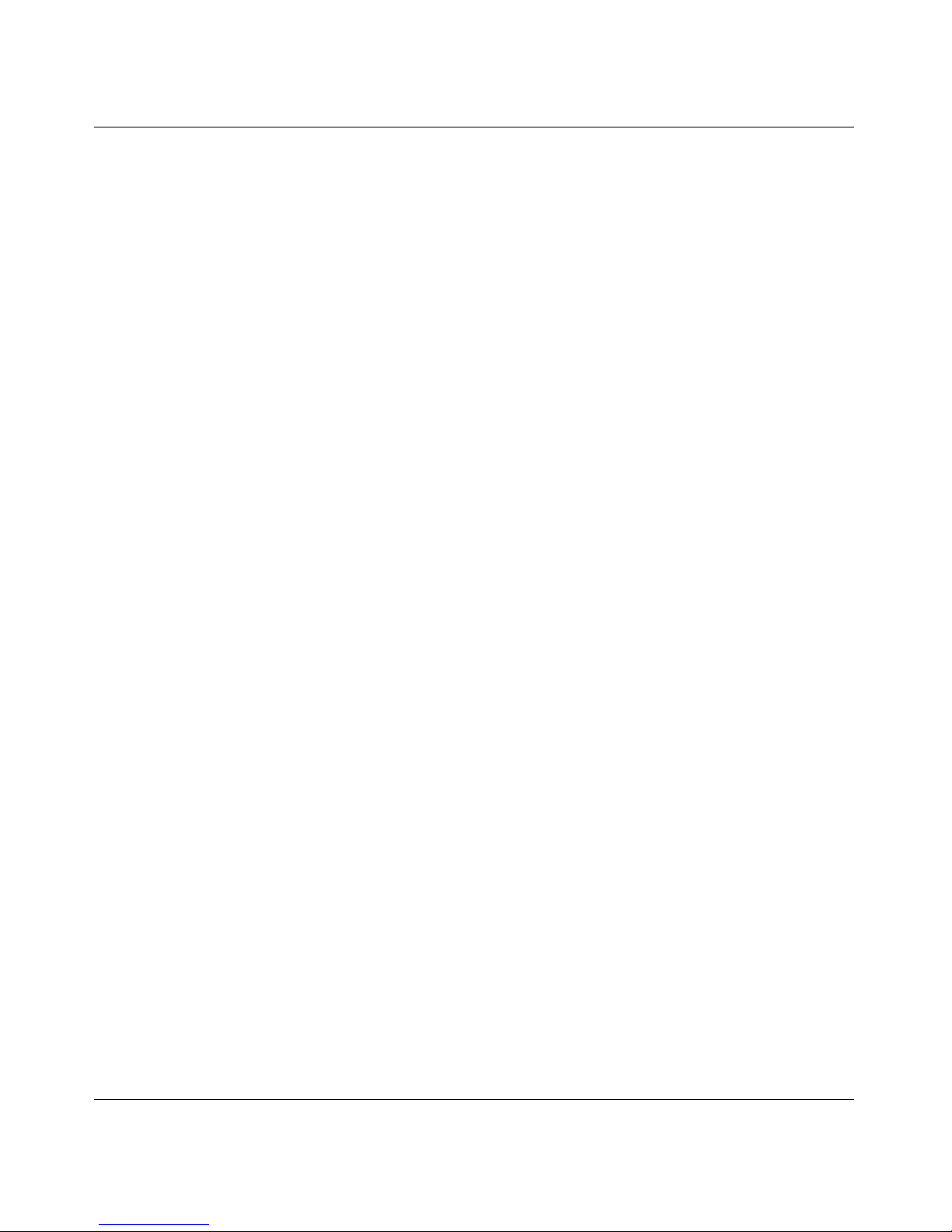
ii
v1.0, September 2005
Chapter 4
Troubleshooting
NETGEAR Product Registration, Support, and Documentation ............................. ........4-1
Basic Functioning ...........................................................................................................4-1
Power Light Not On ..................................................................................................4-2
HomePlug Light Not On ............ ... ... ... .... ... ... ... ... ....................................... ... ............4-2
Ethernet Light is Off .................................................................................................4-2
Page 7
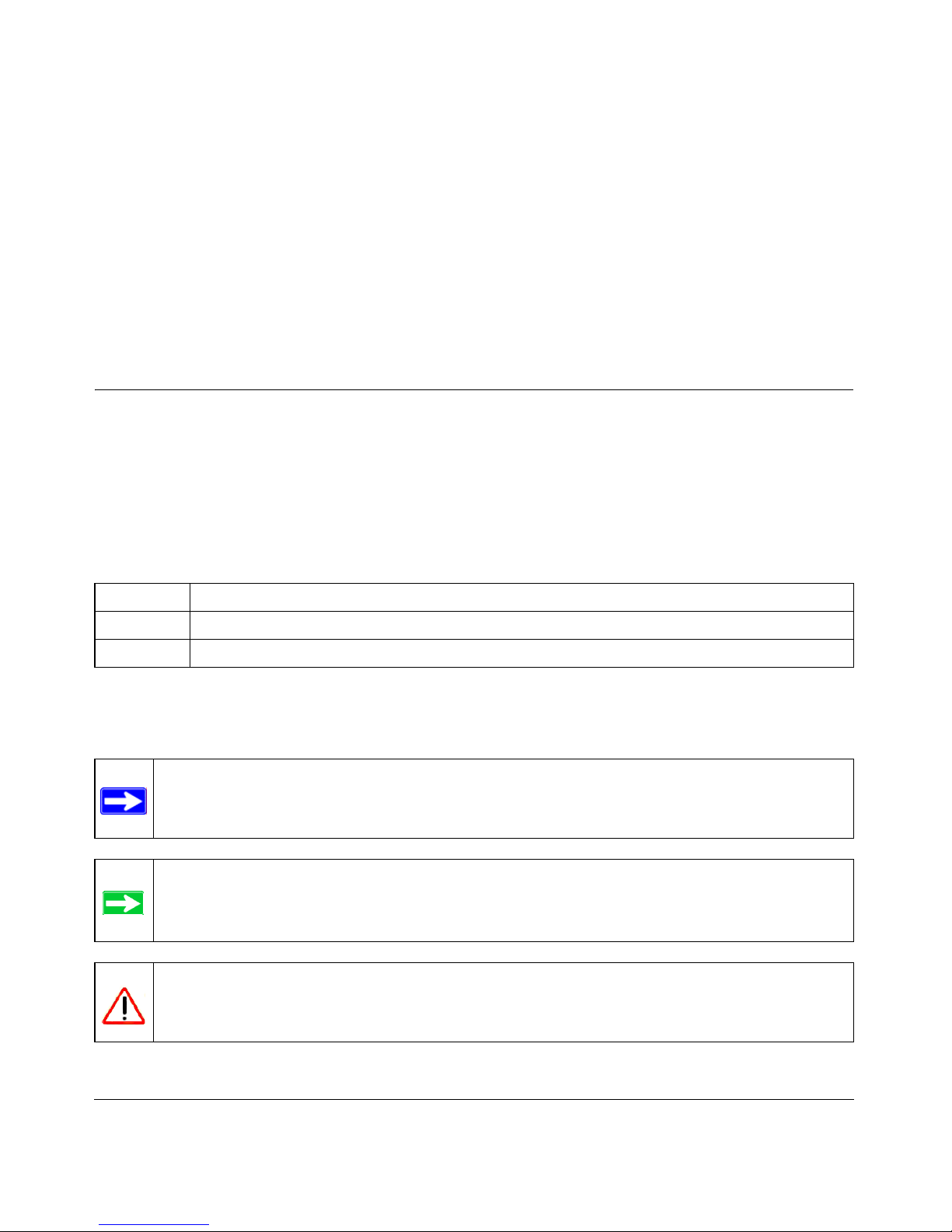
About This Manual 1-1
v1.0, September 2005
Chapter 1
About This Manual
This chapter describes the intended audience, scope, conventions, and formats of this manual.
Audience, Scope, Conventions, and Formats
This reference manual assumes that the reader has basic to intermediate computer and Internet
skills. However, basic computer network, Internet, firewall, and VPN technologies tutorial
information is provided in the Appendices and on the Netgear website.
This guide uses the following typographical conventions:
This guide uses the following formats to highlight special messages:
Table 1-1. Typographical Conventions
italics Emphasis, books, CDs, URL names
bold User input
fixed Screen text, file and server names, extensions, commands, IP addresses
Note: This format is used to highlight information of importance or special interest.
Tip: This format is used to highlight a procedure that will save time or resources.
Warning: Ignoring this type of note may result in a malfunction or damage to the
equipment.
Page 8
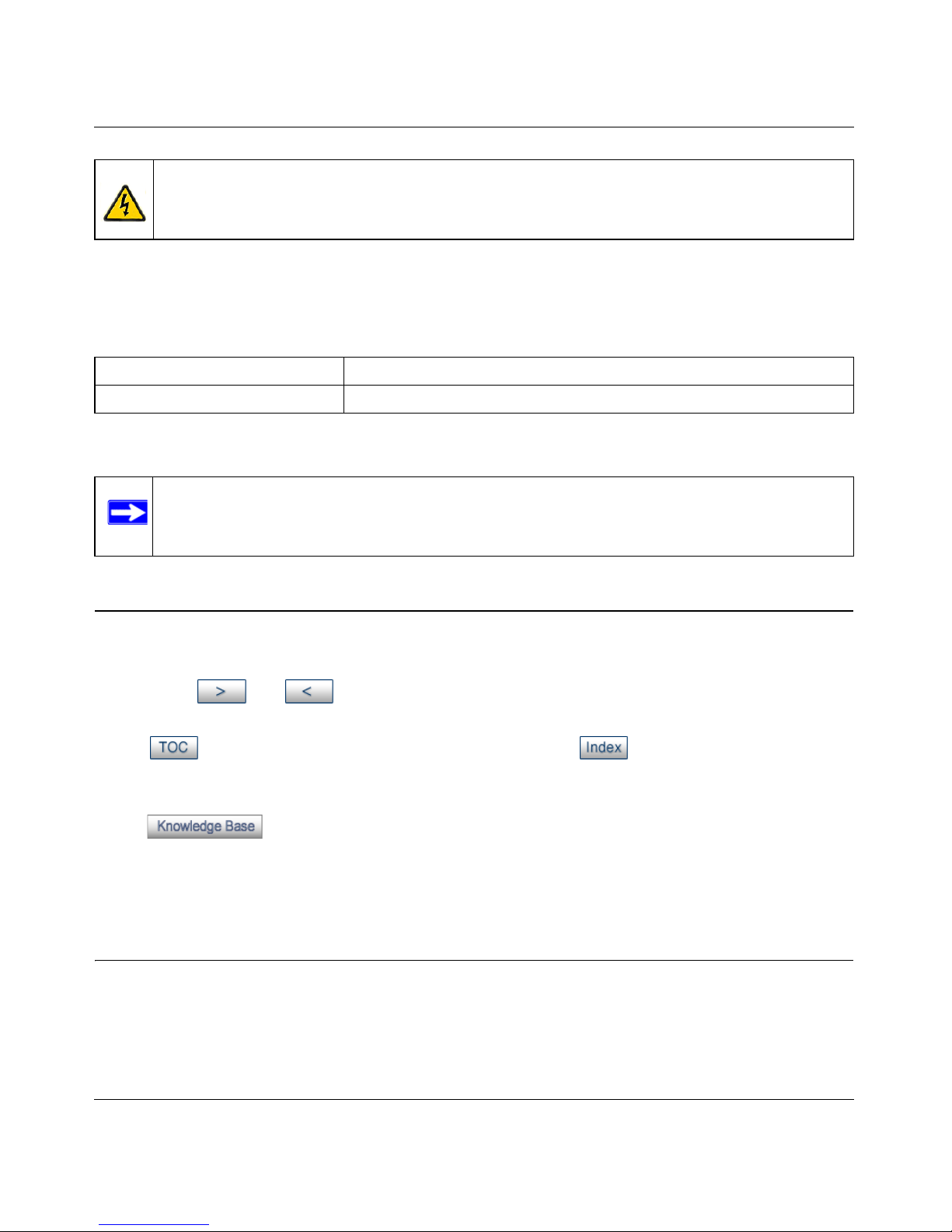
XE104 User Guide
1-2 About This Manual
v1.0, September 2005
This manual is written for the XE104 Wall-Plugged Ethernet Switch according to these
specifications:
How to Use This Manual
The HTML version of this manual includes the following:
• Buttons, and , for browsing forwards or backwards through the manual one page
at a time
• A button that displays the table of contents and an button. Double-click on a
link in the table of contents or index to navigate directly to where the topic is described in the
manual.
• A button to access the full NETGEAR, Inc. online knowledge base for the
product model.
• Links to PDF versions of the full manual and individual chapters.
How to Print this Manual
To print this manual you can choose one of the following several options, according to your needs.
• Printing a Page in the HTML View.
Danger: This is a safety warning. Failure to take heed of this notice may result in
personal injury or death.
Table 1-2. Manual Scope
Product Version XE104 85 Mbps Wall-Plugged Ethernet Switch
Manual Publication Date September 2005
Note: Product updates are available on the NETGEAR, Inc. Web site at
http://kbserver.netgear.com/products/XE104.asp.
Page 9
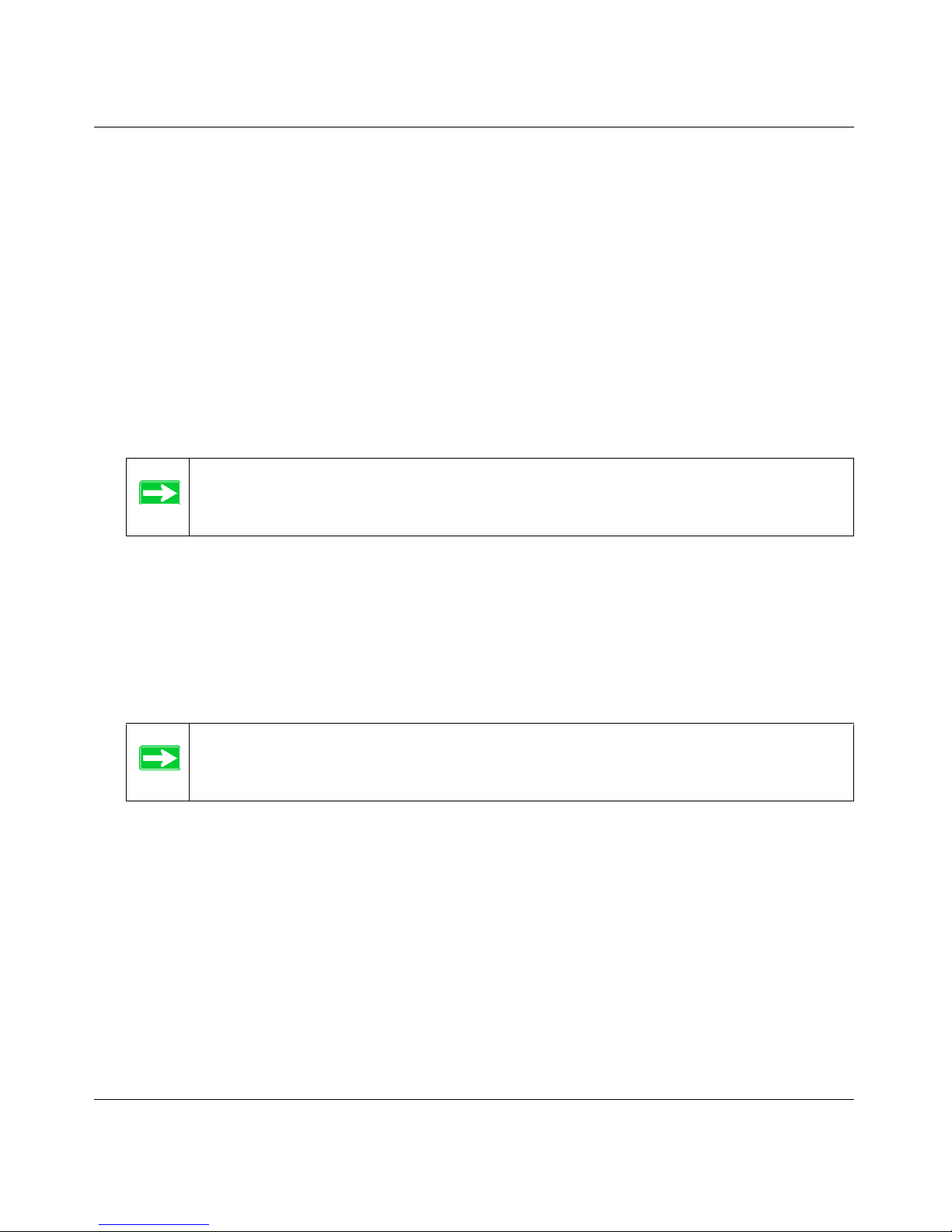
XE104 User Guide
About This Manual 1-3
v1.0, September 2005
Each page in the HTML version of the manual is dedicated to a major topic. Use the Print
button on the browser toolbar to print the page contents.
• Printing a Chapter.
Use the PDF of This Chapter link at the top left of any page.
— Click the PDF of This Chapter link at the top right of any page in the chapter you want to
print. The PDF version of the chapter you were viewing opens in a browser window.
— Your computer must have the free Adobe Acrobat reader installed in order to view and
print PDF files. The Acrobat reader is available on the Adobe Web site at
http://www.adobe.com.
— Click the print icon in the upper left of the window.
• Printing the Full Manual.
Use the Complete PDF Manual link at the top left of any page.
— Click the Complete PDF Manual link at the top left of any page in the manual. The PDF
version of the complete manual opens in a browser window.
— Click the print icon in the upper left of the window.
Tip: If your printer supports printing two pages on a single sheet of paper, you can
save paper and printer ink by selecting this feature.
Tip: If your printer supports printing two pages on a single sheet of paper, you can
save paper and printer ink by selecting this feature.
Page 10

XE104 User Guide
1-4 About This Manual
v1.0, September 2005
Page 11

Introduction 2-1
v1.0, September 2005
Chapter 2
Introduction
Congratulations on your purchase of the NETGEAR® XE104 85 Mbps Wall-Plugged Ethernet
Switch. The XE104 Wall-Plugged Ethernet Switch lets you completely network your home by
simply plugging into your existing electrical wiring, so your network connection is as close as the
nearest 110-volt electrical outlet. Now your high-speed cable/DSL connection can be available in
every room. And you can also extend an existing Ethernet network to PCs in other rooms without
any additional wiring.
This chapter describes the features of the NETGEAR XE104 85 Mbps Wall-Plugged Ethernet
Switch.
Key Features
The XE104 Wall-Plugged Ethernet Switch provides the following features:
• Data encryption for the PowerLine network.
• Easy installation and management utility
• Device and PowerLine network passwords
• Front panel LEDs for easy monitoring of status and activity.
Note: This manual provides information on the complete features as of the date of
publication. Earlier versions of this product may not have all the features
presented in this manual. Go to http://kbserver.netgear.com/products/XE104.asp
where you will find product firmware updates for your XE104.
Page 12

XE104 User Guide
2-2 Introduction
v1.0, September 2005
Easy Installation and Management
You can install, configure, and operate the XE104 85 Mbps Wall-Plugged Ethernet Switch within
minutes after connecting it to the network. The following features simplify installation and
management tasks:
• Browser-based management
The setup utiliy allows you to easily configure your PowerLine switch from almost any
personal computer running the Windows operating system. The utility allows you to enter the
device password and to set up a PowerLine network pas sword.
• Visual monitoring
The XE104 W all-Plugged Ethernet Switch’ s front panel LEDs provide an easy way to monitor
its status and activity.
Maintenance and Support
NETGEAR offers free technical support seven days a week, twenty-four hours a day, for 90 days
from the date of purchase.
Package Contents
The product package should contain the following items:
• A XE104 85 Mbps Wall-Plugged Ethernet Switch.
• XE104 Resource CD, including:
— This guide.
— XE104 Installation Guide.
• Registration, Warranty Card, and Support Information Card.
If any of the parts are incorrect, missing, or damaged, contact your NETGEAR dealer. Keep the
carton, including the original packing materials, in case you need to return the PowerLine switch
for repair.
Connectors, Ports, and Label Information
Each unit has various status indicators and a label with important information. Familiarize yourself
with these features of your product.
Page 13

XE104 User Guide
Introduction 2-3
v1.0, September 2005
The XE104 Wall-Plugged Ethernet Switch
The front panel of the XE104 contains the status lights described below.
You can use the status lights to verify connections. Viewed from top to bottom, the table below
describes the lights on the front panel.
Figure 2-1
Table 2-1. Status Light Descriptions
Label Activity Description
Power On Green Solid
Blink
Off
Power is supplied to the XE104.
Power on self test.
Power is not supplied to the XE104.
HomePlug On
Blink
Off
The HomePlug port has detected another PowerLine device
on the PowerLine network.
Data is being transmitted or received on the PowerLine
network
No other PowerLine devices detected on the PowerLine
network.
Ethernet Blink
Off
Data is being transmitted or received between an Ethernet
port and the PowerLine.
There is no active Ethernet connection.
Page 14

XE104 User Guide
2-4 Introduction
v1.0, September 2005
Ethernet Ports
The XE104 has four Ethernet ports: two on each side of the unit. Each port includes two embedded
links, as shown in the following diagram.:
The Label on the Rear Panel of the XE104
The label on the rear panel of the XE104 contains the items listed below.
• MAC address
• Model number
• Serial number
• Unique device Passcode (PWD)
Figure 2-2
Function Activity Description
1. Speed On Green Solid
Off
Speed is 100 Mbps.
Speed is 10 Mbps or there is no link.
2. Link/ACT On Green Solid
Blink
Off
Linked with no data activity.
Linked with data activity.
Not linked
1. 2.
Page 15

Installing the XE104 Wall-Plugged Ethernet Switch 3-1
v1.0, September 2005
Chapter 3
Installing the XE104 Wall-Plugged Ethernet Switch
This chapter describes how to set up the XE104 85 Mbps Wall-Plugged Ethernet Switch on your
local area network (LAN) and connect to the Internet.
How the PowerLine Switch Fits in Your Network
XE104 devices allow you to implement or extend an Ethernet local area network anywhere in your
house using your existing electrical power line in place of a dedicated LAN wiring infrastructure.
An example is illustrated in the following diagram for a minimal network consisting of two
PowerLine devices:
Follow the instructions below to set up your PowerLine switch.
Figure 3-1
XE104
Computer
Internet
Ethernet Network
Access
XE104
Computer
Computer
Ethernet Network
(always encrypted)
PowerLine Network
Router
Page 16

XE104 User Guide
3-2 Installing the XE104 Wall-Plugged Ethernet Switch
v1.0, September 2005
Prepare to Install Your PowerLine Switch
Check that these minimum requirements are met.
• Your Ethernet network is set up and an Ethernet port is available on your router.
• Your Internet connection is working.
• Each computer and peripheral device to be used on your network has an Ethernet port.
Connect an XE104 to the Router
Figure 3-2
Wireless
XE104
Internet
Ethernet Network
Access
Router
Page 17

XE104 User Guide
Installing the XE104 Wall-Plugged Ethernet Switch 3-3
v1.0, September 2005
1. First, connect a XE104 Wall-Plugged Ethernet Switch to a LAN port on the router so that the
PowerLine network can gain access to the internet.
Do not connect the XE104 85 Mbps Wall-Plugged Ethernet Switch to a power strip, extension
cord, or surge protector as this may prevent them from working properly or degrade the
network performance.
a. Plug the blue Ethernet cable that came in the box into a LAN port on your router or switch
in your network.
b. Plug the XE104 into an electrical outlet near the router.
Figure 3-3
Figure 3-4
WARNING!
OFF
ON
Page 18

XE104 User Guide
3-4 Installing the XE104 Wall-Plugged Ethernet Switch
v1.0, September 2005
c. Plug the other end of blue Ethernet cable that came in the box into the XE104.
• Power: The power light should turn solid green. If it does not, see Chapter 4,
“Troubleshooting”.
• HomePlug: The HomePlug port light should blink to indicate that though the device is
connected to the power line, no other devices have been detected at this stage.
• Ethernet: The Ethernet light should be blinking to indicate activity. If not, make sure
the Ethernet cable on the XE104 you connected in the previous step is securely
attached to the XE104 and the router, that the rou t er is conn ec te d to the modem, and
the router and modem are powered on.
d. Make sure that the internet port of your router is connected to your modem, and yo ur
computer is either connected to a LAN port on the router or a port on the XE104.
Connect other Ethernet PowerLine Switches
1. Before plugging in your other XE104 devices, take a note of th e device password printed on
the label on the back of each device. You will need this password later if you want to change
the PowerLine network password. If you are adding more than one other XE104 device, also
note the MAC address given on the label, so that you can associate the device with its
corresponding password.
2. Plug your other XE104 devices into power outlets in your home near to the other computers
and peripherals to be included in your PowerLine local area network.
3. Use an Ethernet cable to connect from an Ethernet port on each of the computers/peripherals
to the nearest XE104 device.
4. Check that when a second XE104 is plugged into a power outlet, the bl ue HomePlug LEDs
turn to almost solid on with a brief off period synchronized to the blink-on pulse of the
Ethernet activity LED.
This completes the PowerLine installation.
Page 19

XE104 User Guide
Installing the XE104 Wall-Plugged Ethernet Switch 3-5
v1.0, September 2005
Install the XE104 PowerLine Encryption Utility (Highly
Recommended)
The utility provides you with the option of setting your own unique encryption PowerLine network
password.
Important features:
• The encryption password is case sensitive.
• Each device must be set to exactly the same encryption password—if they are to communicate
on the same network. PowerLine devices on different networks will not be able to
communicate.
• A default button allows you to reset the encryption password to the default password
(HomePlug).
• The encryption password allows you to protect your network from unauthorized access via the
PowerLine network.
• A device password is printed on each NETGEAR PowerLine product. This is not the network
password, but you are required to enter it if you are setting the network password via another
PowerLine switch device.
Page 20

XE104 User Guide
3-6 Installing the XE104 Wall-Plugged Ethernet Switch
v1.0, September 2005
1. Insert the XE104 Resource CD into one of the CD-ROM drives on the computer that is
connected to your router
1
. The CD should start automatically. The following screen should be
displayed.
If the CD does not start automatically:
• Go to My Computer on the Windows Start menu, and double-click the drive that
represents the location of the XE104 Resource CD or
• Select the CD-ROM drive and click on the Autorun.exe executable file.
1. All devices on a PowerLine network can be managed from one computer . If you ad d another XE104 device
to an existing PowerLine network, you can install the PowerLine encryption utility on the computer
connected locally to the new XE104 device or on the computer originally used to set up the PowerLine
network password. You can use any computer to manage the network, but this procedure assumes that you are
working from the computer that is connected to your router.
Figure 3-5
Page 21

XE104 User Guide
Installing the XE104 Wall-Plugged Ethernet Switch 3-7
v1.0, September 2005
2. Click the topmost button, labelled Install Software. A Welcome screen should appear.
3. Click Next and follow the instructions on the screen.
Figure 3-6
Figure 3-7
Page 22

XE104 User Guide
3-8 Installing the XE104 Wall-Plugged Ethernet Switch
v1.0, September 2005
4. Enter your user name and organization and click Next.
5. Either select Change to change the location where files will be saved on your hard drive, or
select Next to accept the default location.
6. If you choose to change the destination location for the files, the following screen will be
displayed:
Type a new folder name or select another location using the folder options, and then click OK.
Figure 3-8
Figure 3-9
Page 23

XE104 User Guide
Installing the XE104 Wall-Plugged Ethernet Switch 3-9
v1.0, September 2005
7. The InstallShield Wizard will indicate the program is ready to install.
Click the Install button to trigger the installation.
8. When the installation is complete, click the Finish button.
Set Your Network Password
The fastest and most reliable way to set the network password is to set the password for all devices
at once. T o do this, you need the device password recorded on the back label of each of the remote
PowerLine devices. There are two general steps to setting the password: first enter the device
password for each remote PowerLine device, and the set the network password.
1. Enter the device password for each remote PowerLine device:
a. Make sure that all PowerLine devices are plugged into 110 V AC wall sockets.
Figure 3-10
Page 24

XE104 User Guide
3-10 Installing the XE104 Wall-Plugged Ethernet Switch
v1.0, September 2005
b. Start the PowerLine encryption utility and ensure that the Main tab is selected.
c. Check that the utility lists all the remote PowerLine devices
d. Select a PowerLine device and, if more than one remote device is listed, identify it from
the MAC address.
e. Click the button labelled Enter Password.
f. Enter the password recorded from the label on the back of the selected PowerLine device.
g. Click OK.
Figure 3-11
Figure 3-12
Page 25

XE104 User Guide
Installing the XE104 Wall-Plugged Ethernet Switch 3-11
v1.0, September 2005
h. Repeat this step for all devices that you want attached to your network.
2. Set the network password.
a. Select the Security tab.
b. Type a password in the Private Network Password text box.
c. Click Set All Devices. The utility should display a pop-up window indicating that the
operation was successful.
Add a Device to an Existing PowerLine Network
If you are adding a device to a PowerLine network where the network password has been left at its
default setting, all that is required is to plug the new device into a power outlet.
If the network password has been set, then the PowerLine encryption utility needs to be run in
order to set the new device to the established network password. The procedure for setting the
password depends on whether the computer running the PowerLine encryption utility is
connnected directly to the new PowerLine device (local) or is connected to a different device in the
PowerLine network (remote).
Figure 3-13
Page 26

XE104 User Guide
3-12 Installing the XE104 Wall-Plugged Ethernet Switch
v1.0, September 2005
Adding a New Device from a Locally Connected Computer
1. Plug the new PowerLine device into an available AC power outlet and connect a device port to
an Ethernet port on the computer.
2. Start the PowerLine encryption utility and select the Security tab.
3. Type the network password into the Private Network Password text box and click the button
labelled Set Local Device Only.
4. Select the Main tab and check that the other devices in the PowerLine network appear in the
device list. It may take a minute or two for all devices in the network to be detected.
Adding a New Device from a Remotely Connected Computer
1. Note the device password given on the label on the back of the new PowerLine device.
2. Plug the new PowerLine device into an AC power outlet.
3. Start the PowerLine encryption utility on the remote computer and select the Security tab.
4. Click the Use Default (Public Network) button. The password listed in the Private Network
Password text box will change back to the default password, HomePlug.
5. Click the Set All Devices button.
6. Select the Main tab and wait for the new PowerLine device to be listed.
7. Select the new PowerLine device from the device list, and click the Enter Password button.
8. In the pop-up dialog window, enter the password you recorded from the back label of the
device and click OK.
9. Select the Security tab.
10. Re-enter the network password in the Private Network Password text box.
11. Click the Set All Devices button.
Page 27

Troubleshooting 4-1
v1.0, September 2005
Chapter 4
Troubleshooting
This chapter gives information about troubleshooting your XE104 85 Mbps Wall-Plugged
Ethernet Switch. After each problem description, instructions are provided to help you diagnose
and solve the problem.
NETGEAR Product Registration, Support, and Documentation
Register your product at http://www.netgear.com/register. Registration is required before you can
use our telephone support service.
Product updates and Web support are always available by going to:
http://kbserver.netgear.com/products/XE104.asp.
When the PowerLine switch is connected to the Internet, click the Knowledge Base or the
Documentation link under the Web Support menu to view support information or the
documentation for the PowerLine switch.
Basic Functioning
After you turn on power to the XE104 devices, the following sequence of events should occur:
1. When power is first applied, verify that the Power light is on.
2. After approximately 10 seconds, verify that:
a. The power light is solid green.
b. The blue HomePlug LED is lit.
c. The Ethernet port on the XE104 blinks.
If any of these conditions does not occur, refer to the appropriate following section.
Page 28

XE104 User Guide
4-2 Troubleshooting
v1.0, September 2005
Power Light Not On
Make sure that, if power to the AC power outlet is controlled by a wall switch, the wall switch is in
the on position.
Verify that the wall socket is live by disconnecting the XE104 85 Mbps Wall-Plugged Ethernet
Switch and plugging in some other electrical product, such as a lamp or a hairdryer.
If the error persists and you have confirmed the power outlet you are using is live, you have a
hardware problem and should contact technical support.
HomePlug Light Not On
If the power light is on but the HomePlug light is not, check the following:
• Make sure that power is being provided to more than one PowerLine device. Another
PowerLine device must be installed for successful communication across the PowerLine.
• Verify that the network password is the same on all devices in the PowerLine network.
Ethernet Light is Off
• Make sure that the Ethernet cable is plugged in properly at both ends.
• Be sure you are using the correct cable on the router that the first XE104 is connected to.
When connecting the router’s Internet port to a cable or DSL modem, use the cable that was
supplied with the cable or DSL modem. This cable could be a standard straight-through
Ethernet cable or an Ethernet crossover cable.
• On attached Ethernet device or network adapter card, check that the Link light is on.
