Page 1
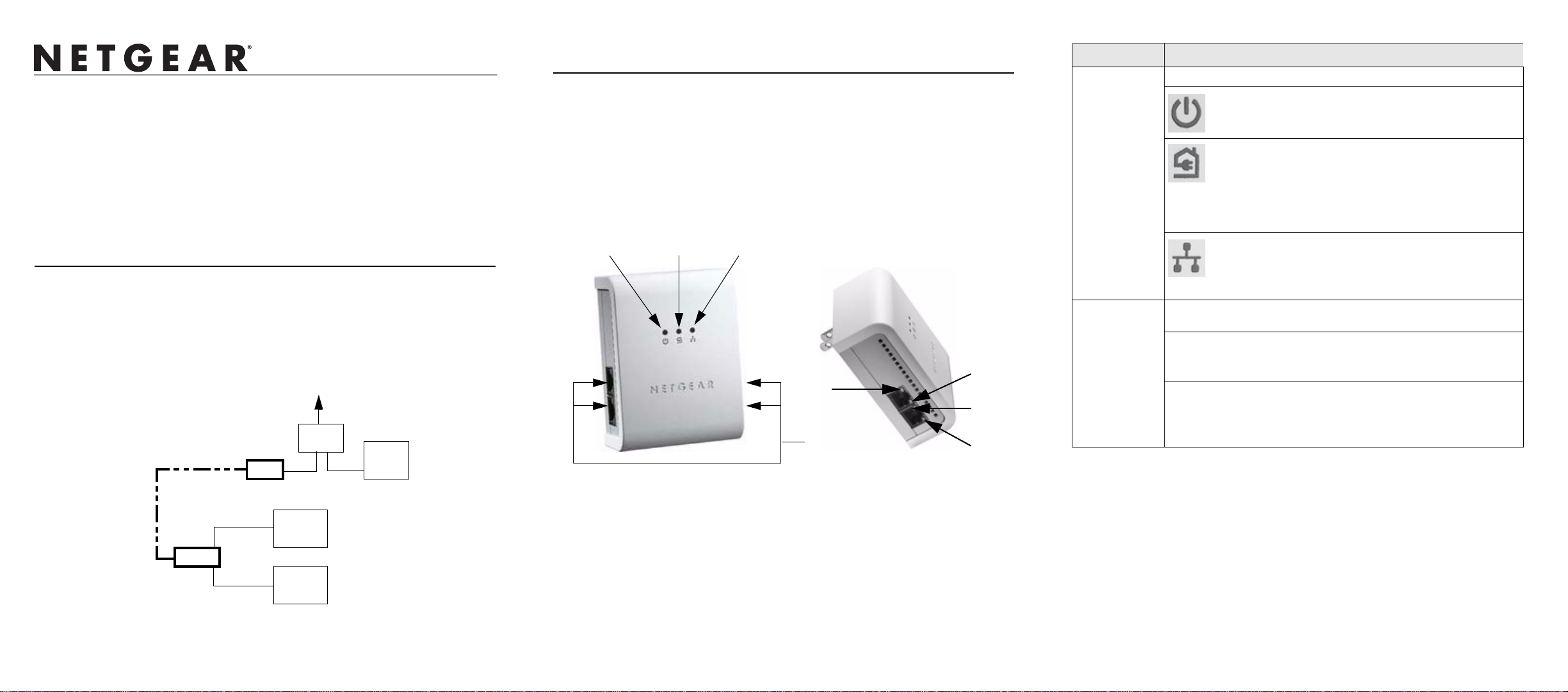
XE104 85 Mbps Wall-Plugged Ethernet Switch
Start Here
These instructions explain how to add XE104 Wall-Plugged Ethernet Switches to your
existing network. To do this, you complete these two simple steps:
• Connect the first XE104 device.
• Connect one or more additional XE104 devices.
How the XE104 Wall-Plugged Ethernet Switch Fits in
Your Network
After you install the XE104 Wall-Plugged Ethernet Switches, your network will combine
these two elements:
• An Ethernet portion where the devices are connected with cables.
• A PowerLine portion where the devices are connected over your electrical power
wires.
Internet
Access
Router
XE104
Ethernet Network
PowerLine Network
(always encrypted)
Computer
Computer
Prepare to Install Your XE104 Wall-Plugged Ethernet
Switch
The XE104 Wall-Plugged Ethernet Switch is designed for easy installation. Check that
these minimum requirements are met.
• Your Ethernet network is set up and an Ethernet port available on your network.
• Each computer that will use the XE104 Wall-Plugged Ethernet Switch must have an
Ethernet port available and configured to work on your network. Usually, the default
configuration settings (TCP/IP and DHCP) are fine.
XE104 Ports and Status Lights
1. 2. 3.
4b.
4a.
4a.
4.
4b.
ITEM DESCRIPTION
1-3) Status
Lights
4) Four-Port
Switch
Viewed from left to right:
1. Power (color green):
• Solid green when electrical power is on.
• Off when there is no electrical power.
2. HomePlug—PowerLine network status (color blue):
• Solid on when connected to a PowerLine network.
• Blinks off when PowerLine data is being
transmitted or received.
• Off when no other compatible PowerLine devices
using the same PowerLine password are found.
3. Ethernet traffic (color green):
• Blinks on when there is traffic between an Ethernet
port and the PowerLine.
• Off when there is no traffic.
Four 10/100 Ethernet ports (two on each side) with two green
LEDs on each:
4a. Speed:
• Solid on when speed is 100 Mbps.
• Off when speed is 10 Mbps or inactive.
4b. Link/Activity:
• Solid on when linked with no data traffic.
• Blinks off when linked with data traffic.
• Off when no link is detected.
XE104
Ethernet Network
Computer
The encryption of the information you send over the PowerLine helps keep it secure. This
security feature is especially relevant in settings like apartment buildings.
Page 2
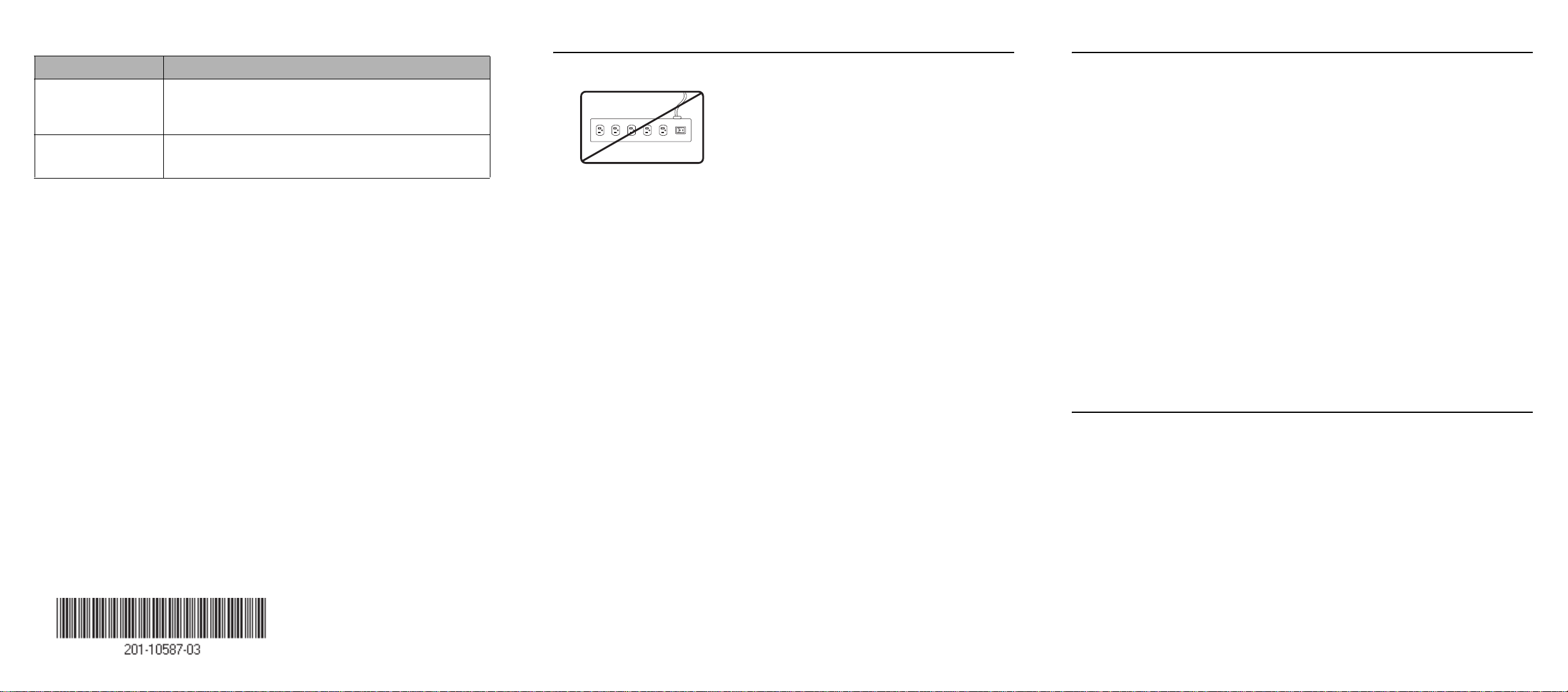
XE104 Default Settings
Install the XE104 Wall-Plugged Ethernet Switch
Troubleshooting Tips
FEATURE SETTING
XE104 Device
Password
PowerLine
Password
The password for each device is printed on a label attached
to the back of the device. The password for the individual
devices is required if you want to set the PowerLine
password for all PowerLine devices in one operation.
HomePlug
You can change this password to prevent unauthorized
access to your PowerLine network.
a
b
a. This is the same default as the NETGEAR XE102 and WGX102 PowerLine
products.
b. You get the full bandwidth of the XE104 when you use it with other high-
bandwidth PowerLine devices like the XE104. Giving the XE104 units their
own password will put them on their own logical network, even though they
share the same power wires as other PowerLine devices. Refer to the user
guide on your CD for more information on configuring the PowerLine password.
Use the following procedure to set up your XE104 Wall-Plugged Ethernet Switches.
1. Connect an XE104 to your network.
/&&
/.
Do not connect the XE104 to a power strip, extension cord, or surge protector as this
may prevent them from working properly or degrade the network performance.
a. Plug the blue Ethernet cable that came in the XE104 box into a LAN port on your
router or switch in your network.
b. Plug the XE104 into an electrical outlet. Take care that the electrical outlet is not
controlled by a wall switch so as to avoid someone unknowingly turning off the
power to the outlet. Check that the XE104 power light turns on.
c. Plug the other end of blue Ethernet cable that came in the box into the XE104.
2. Plug the other XE104 units into power outlets and connect them to computers.
Plug the XE104 units into electrical outlets near the computers that you want to
connect, connect Ethernet cables between the XE104 units and your computers, turn
on your computers, and wait one minute. All three LEDs on the XE104 light up.
Refer to the table on the preceding page for a detailed explanation of the LED
behavior.
This completes the PowerLine installation. You may connect additional XE104 bridges to
your network.
Once you have an operational PowerLine network, you can change the PowerLine
network password using the encryption utility on the CD. Refer to the XE104 User Guide
for details.
Here are some tips for correcting simple problems that could prevent you from connecting
to the Internet or connecting to the XE104.
• Check the green power light on the XE104.
If the Power light is off, make sure power is supplied to the electrical outlet, and the
PowerLine device is not plugged into an extension cord, power strip, or surge
protector.
• Check the blue HomePlug (PowerLine network status) light on the XE104.
If this light is off, the devices cannot find each other. Make sure the XE104 and other
PowerLine devices are plugged into outlets with power and that they use a common
PowerLine network password. If the problem occurred after you changed the
password using the encryption utility on the CD, change the password back to its
default setting. If this fixes the problem, refer to the XE104 User Guide for
instructions on setting the network password.
• Check the green data traffic light on the XE104.
If this light is not blinking there is no data traffic. Make sure your router and modem
are switched on and that the blue Ethernet cable that came in the box is connected
between an XE104 port and a router LAN port. Make sure that the computer
connected directly to the router can access the Internet.
For more help with troubleshooting, see the Reference Manual on the Resource CD.
Technical Support
Thank you for selecting NETGEAR products.
After completing installation, register your product at http://www.NETGEAR.com/register.
Registration is required before you can use our telephone support service.
Go to http://kbserver.netgear.com/products/XE104.asp for product updates and We b
support.
October 2005
©2005 by NETGEAR, Inc. All rights reserved.
NETGEAR is a registered trademark of NETGEAR, Inc. in the United States and/or other countries. Other brand and product
names are trademarks or registered trademarks of their respective holders. Information is subject to change without notice.
