Netgear XCM8810, XCM8806 Installation Manual
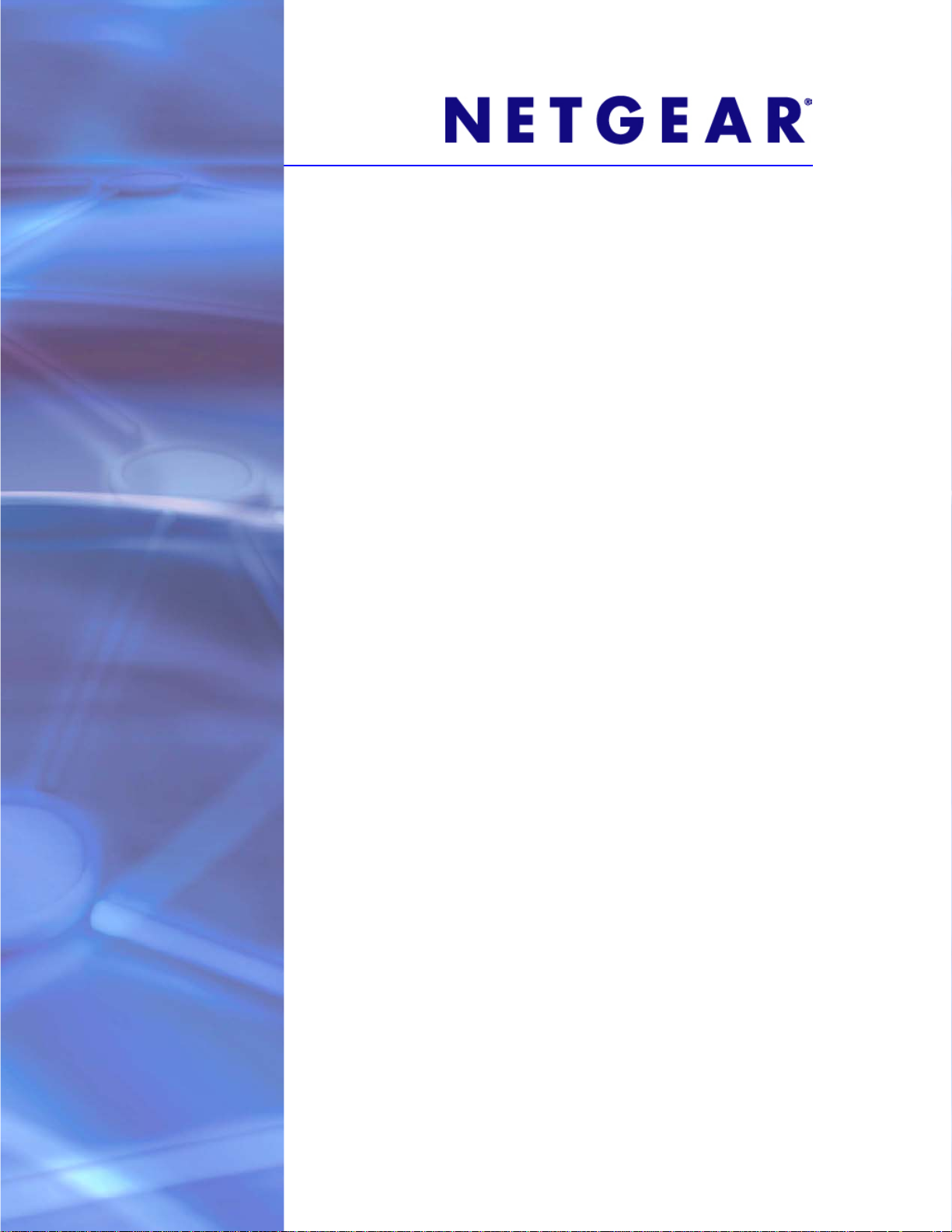
NETGEAR 8800
Chassis
Switch CLI Manual
Software Version 12.4
350 East Plumeria Drive
San Jose, CA 95134
USA
March 2011
202-10802-01
v1.0
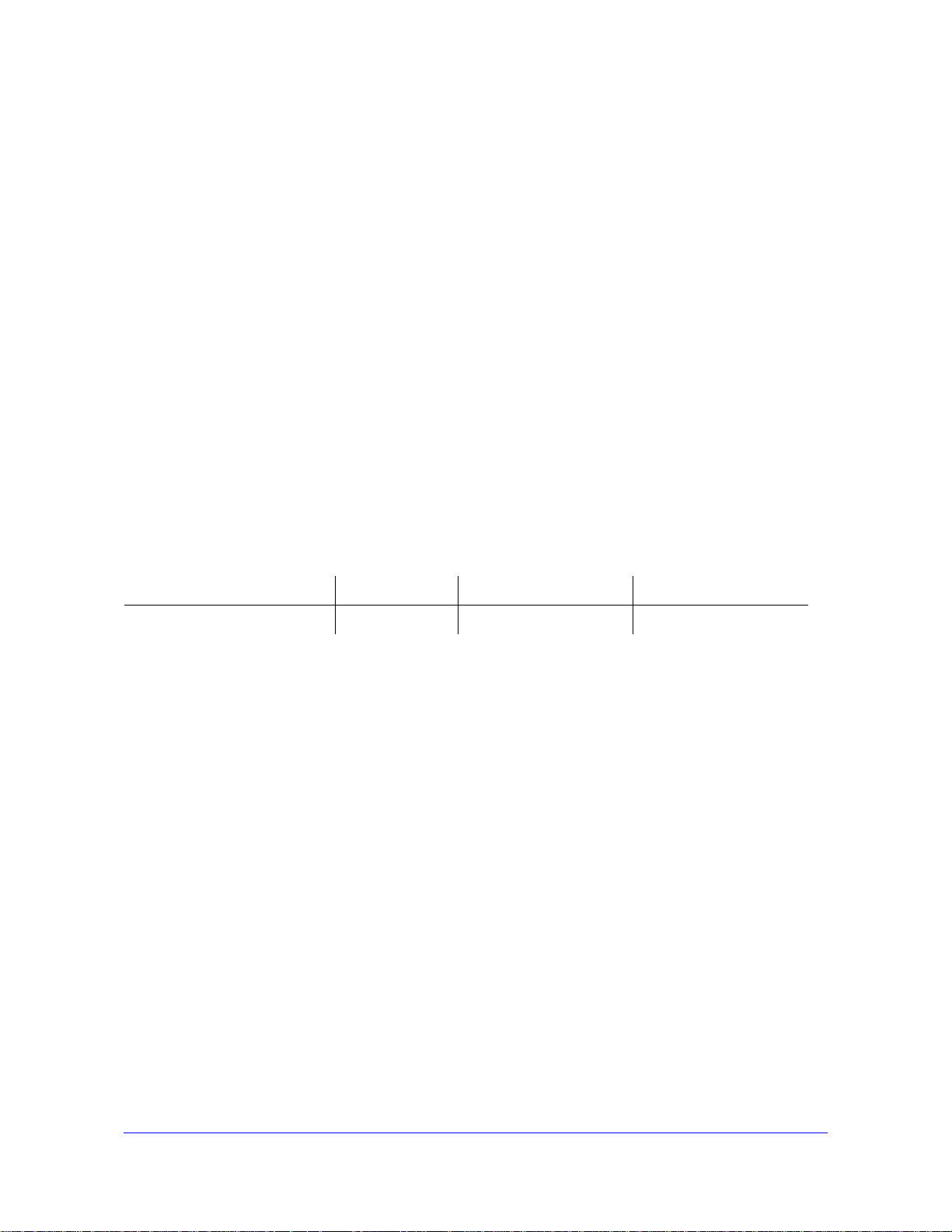
NETGEAR 8800 Chassis Switch CLI Manual
© 2011 NETGEAR, Inc. All rights reserved.
No part of this publication may be reproduced, transmitted, transcribed, stored in a retrieval system, or translated
into any language in any form or by any means without the written permission of NETGEAR, Inc.
Techn ical Supp ort
Thank you for choosing NETGEAR. T o register your product, get the latest product updates, or get support online,
visit us at http://support.netgear.com.
Phone (US and Canada only): 1-888-NETGEAR
Phone (Other Countries): See Support information card.
Trademarks
NETGEAR, the NETGEAR logo, ReadyNAS, ProSafe, Smart Wizard, Auto Uplink, X-RAID2, and NeoTV are
trademarks or registered trademarks of NETGEAR, Inc. Microsoft, Windows, Windows NT, and Vista are
registered trademarks of Microsoft Corporation. Other brand and product names are registered trademarks or
trademarks of their respective holders.
Statement of Conditions
To improve internal design, operational function, and/or reliability, NETGEAR reserves the right to make changes
to the products described in this document without notice. NETGEAR does not assume any liability that may occur
due to the use, or application of, the product(s) or circuit layout(s) described herein.
Revision History
Publication Part Number Version Publish Date Comments
202-10802-01 v1.0 March 2011 First publication
2 |
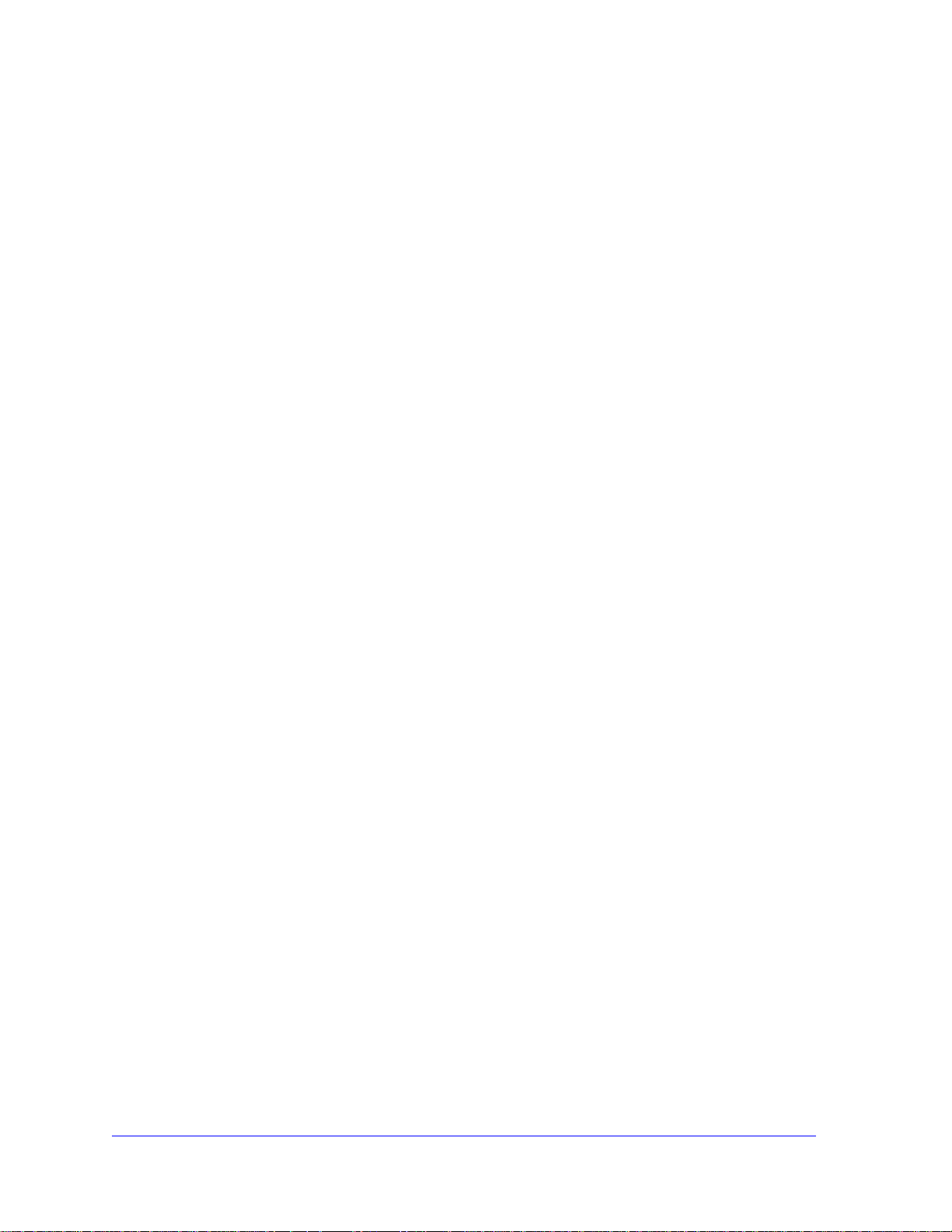
Contents
Chapter 1 Command Reference Overview
Chapter 2 Commands for Accessing the Switch
Introduction. . . . . . . . . . . . . . . . . . . . . . . . . . . . . . . . . . . . . . . . . . . . . . . . . .6
Audience . . . . . . . . . . . . . . . . . . . . . . . . . . . . . . . . . . . . . . . . . . . . . . . . . . .6
Structure of this Guide . . . . . . . . . . . . . . . . . . . . . . . . . . . . . . . . . . . . . . . . .7
Understanding the Command Syntax. . . . . . . . . . . . . . . . . . . . . . . . . . . . . .7
Access Levels. . . . . . . . . . . . . . . . . . . . . . . . . . . . . . . . . . . . . . . . . . . . . .7
Syntax Symbols . . . . . . . . . . . . . . . . . . . . . . . . . . . . . . . . . . . . . . . . . . . .8
Syntax Helper. . . . . . . . . . . . . . . . . . . . . . . . . . . . . . . . . . . . . . . . . . . . . .8
Object Names. . . . . . . . . . . . . . . . . . . . . . . . . . . . . . . . . . . . . . . . . . . . . .9
Command Shortcuts. . . . . . . . . . . . . . . . . . . . . . . . . . . . . . . . . . . . . . . .10
Port Numbering . . . . . . . . . . . . . . . . . . . . . . . . . . . . . . . . . . . . . . . . . . . . .10
Numerical Ranges . . . . . . . . . . . . . . . . . . . . . . . . . . . . . . . . . . . . . . . . .10
Line-Editing Keys . . . . . . . . . . . . . . . . . . . . . . . . . . . . . . . . . . . . . . . . . . . .11
Command History. . . . . . . . . . . . . . . . . . . . . . . . . . . . . . . . . . . . . . . . . . . .12
Chapter 3 Commands for Managing the Switch
SNMP. . . . . . . . . . . . . . . . . . . . . . . . . . . . . . . . . . . . . . . . . . . . . . . . . . . . .57
Telnet . . . . . . . . . . . . . . . . . . . . . . . . . . . . . . . . . . . . . . . . . . . . . . . . . . . . .58
TFTP . . . . . . . . . . . . . . . . . . . . . . . . . . . . . . . . . . . . . . . . . . . . . . . . . . . . .58
System Redundancy with Dual Management Modules Installed . . . . . . . .58
Power Supply Management . . . . . . . . . . . . . . . . . . . . . . . . . . . . . . . . . . . .58
Simple Network Time Protocol. . . . . . . . . . . . . . . . . . . . . . . . . . . . . . . . . .59
Chapter 4 Commands for Managing the NETGEAR 8800 Software
Chapter 5 Commands for Configuring Slots and Ports on a
Switch
Chapter 6 Commands for Configuring LLDP
Chapter 7 PoE Commands
Summary of PoE Software Features . . . . . . . . . . . . . . . . . . . . . . . . . . . .300
Contents | 3
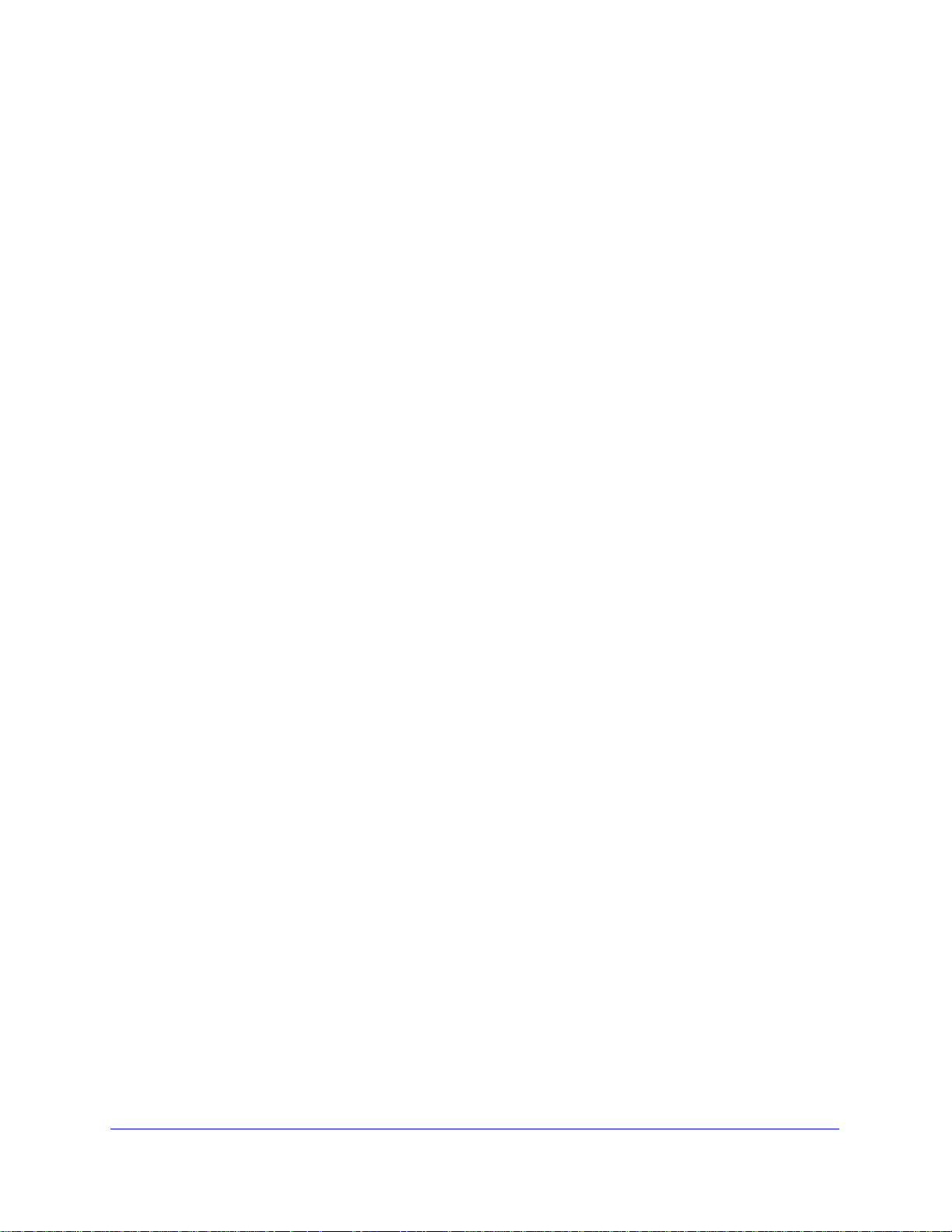
NETGEAR 8800 Chassis Switch CLI Manual
Chapter 8 Commands for Status Monitoring and Statistics
Event Management System . . . . . . . . . . . . . . . . . . . . . . . . . . . . . . . . . . .330
sFlow Statistics. . . . . . . . . . . . . . . . . . . . . . . . . . . . . . . . . . . . . . . . . . . . . 331
RMON . . . . . . . . . . . . . . . . . . . . . . . . . . . . . . . . . . . . . . . . . . . . . . . . . . .331
Chapter 9 VLAN Commands
Chapter 10 FDB Commands
Chapter 11 Commands for Virtual Routers
Chapter 12 Policy Manager Commands
Chapter 13 ACL Commands
Chapter 14 QoS Commands
Chapter 15 Security Commands
SSH . . . . . . . . . . . . . . . . . . . . . . . . . . . . . . . . . . . . . . . . . . . . . . . . . . . . .554
SSL. . . . . . . . . . . . . . . . . . . . . . . . . . . . . . . . . . . . . . . . . . . . . . . . . . . . . .554
User Authentication . . . . . . . . . . . . . . . . . . . . . . . . . . . . . . . . . . . . . . . . .554
Denial of Service . . . . . . . . . . . . . . . . . . . . . . . . . . . . . . . . . . . . . . . . . . . 555
Chapter 16 Network Login Commands
Chapter 17 STP Commands
STP . . . . . . . . . . . . . . . . . . . . . . . . . . . . . . . . . . . . . . . . . . . . . . . . . . . . .737
RSTP . . . . . . . . . . . . . . . . . . . . . . . . . . . . . . . . . . . . . . . . . . . . . . . . . . . . 737
MSTP . . . . . . . . . . . . . . . . . . . . . . . . . . . . . . . . . . . . . . . . . . . . . . . . . . . .738
Spanning Tree Domains. . . . . . . . . . . . . . . . . . . . . . . . . . . . . . . . . . . . . .738
Member VLANs . . . . . . . . . . . . . . . . . . . . . . . . . . . . . . . . . . . . . . . . . .738
Carrier VLAN . . . . . . . . . . . . . . . . . . . . . . . . . . . . . . . . . . . . . . . . . . . . 738
Protected VLAN . . . . . . . . . . . . . . . . . . . . . . . . . . . . . . . . . . . . . . . . . . 739
STPD Modes . . . . . . . . . . . . . . . . . . . . . . . . . . . . . . . . . . . . . . . . . . . .739
Encapsulation Modes. . . . . . . . . . . . . . . . . . . . . . . . . . . . . . . . . . . . . .740
STP Rules and Restrictions . . . . . . . . . . . . . . . . . . . . . . . . . . . . . . . . . . . 741
Chapter 18 VRRP Commands
4 | Contents
Chapter 19 IP Unicast Commands
Chapter 20 IPv6 Unicast Commands
Chapter 21 RIP Commands
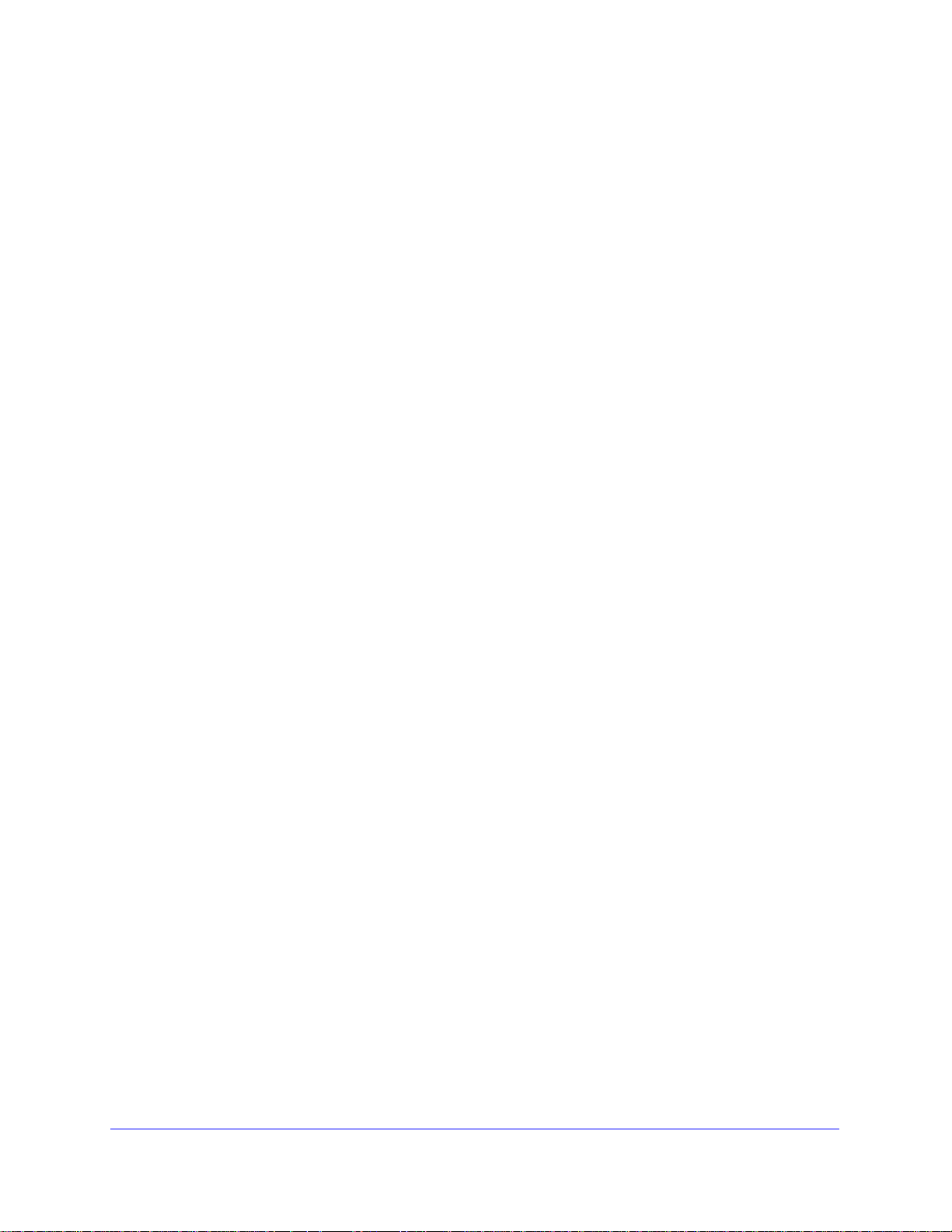
NETGEAR 8800 Chassis Switch CLI Manual
Chapter 22 RIPng Commands
Chapter 23 OSPF Commands
OSPF Edge Mode . . . . . . . . . . . . . . . . . . . . . . . . . . . . . . . . . . . . . . . . . .995
Chapter 24 OSPFv3 Commands
OSPF Edge Mode . . . . . . . . . . . . . . . . . . . . . . . . . . . . . . . . . . . . . . . . .1037
Chapter 25 BGP Commands
Chapter 26 IP Multicast Commands
Chapter 27 IPv6 Multicast Commands
Chapter 28 MSDP Commands
Chapter 29 vMAN (PBN) Commands
Appendix A Configuration and Image Commands
Appendix B Troubleshooting Commands
Event Management System . . . . . . . . . . . . . . . . . . . . . . . . . . . . . . . . . .1345
Command List
Contents | 5
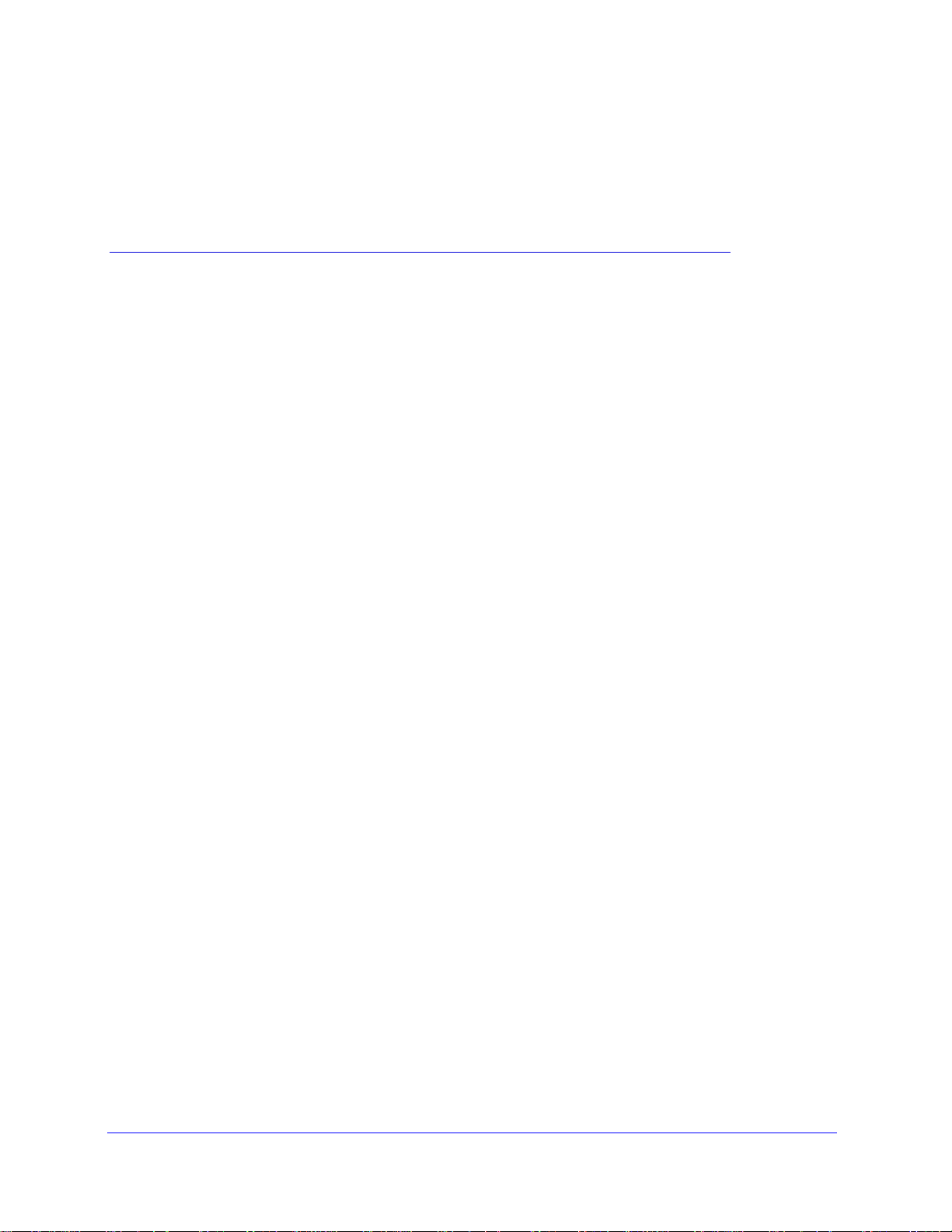
1. Command Reference Overview
Introduction
This guide provides details of the command syntax for all NETGEAR 8800 Chassis Switch
commands as of Software Version 12.4.
The guide does not provide feature descriptions, explanations of the technologies, or
configuration examples. For information about the various features and technologies supported
by NETGEAR switches, see the NETGEAR 8800 User Manual.
This chapter includes the following sections:
• Audience on page 6
• Structure of this Guide on page 7
• Understanding the Command Syntax on page 7
• Port Numbering on page 10
• Line-Editing Keys on page 11
• Command History on page 12
1
Audience
This guide is intended for use by network administrators who are responsible for installing and
setting up network equipment. It assumes a basic working knowledge of the following:
• Local area networks (LANs)
• Ethernet concepts
• Ethernet switching and bridging concepts
• Routing concepts
• Internet Protocol (IP) concepts
• Routing Information Protocol (RIP), Open Shortest Path First (OSPF), and Intermediate
System-Intermediate System (IS-IS) concepts
• Border Gateway Protocol (BGP-4) concepts
• IP Multicast concepts
Chapter 1. Command Reference Overview | 6
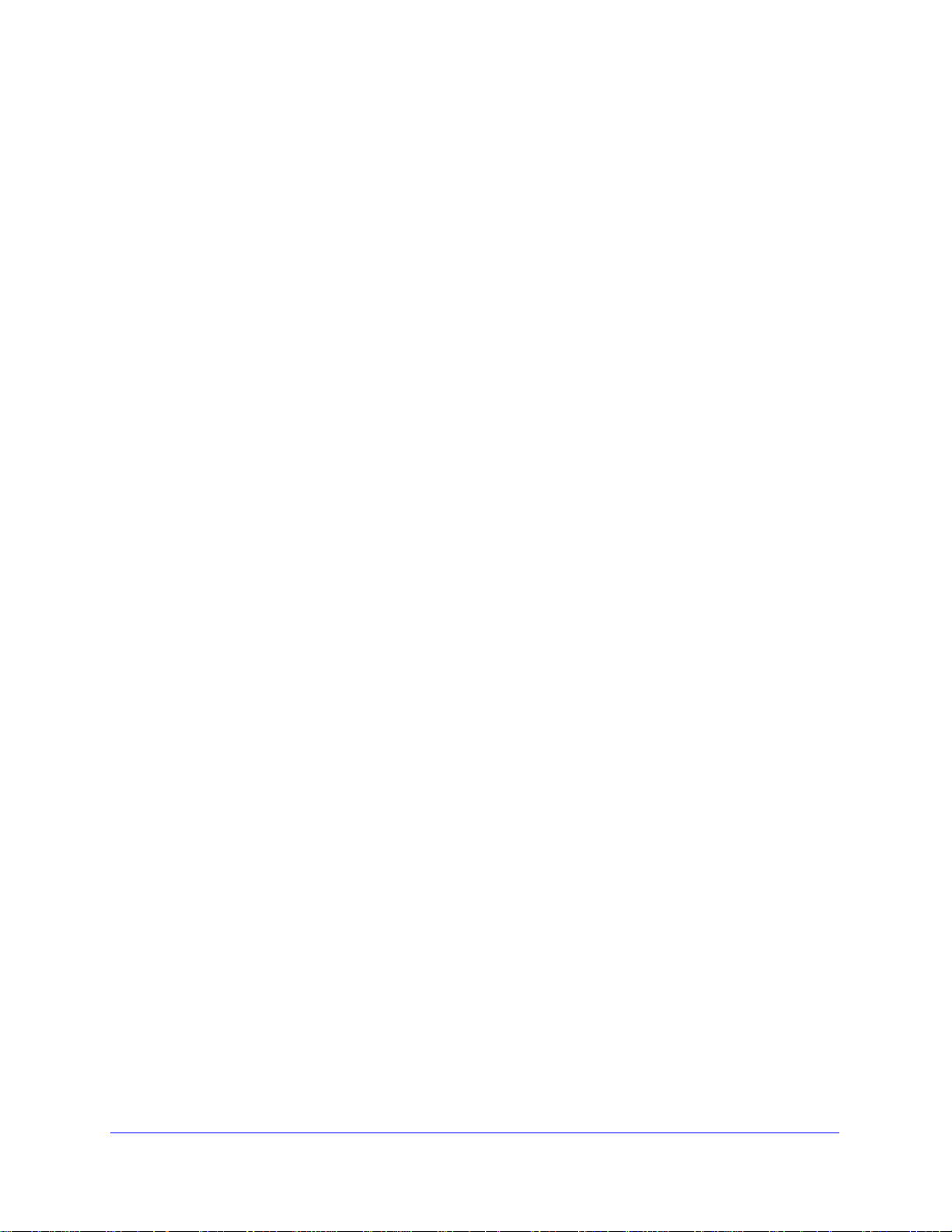
NETGEAR 8800 Chassis Switch CLI Manual
• Protocol Independent Multicast (PIM) concepts
• Simple Network Management Protocol (SNMP)
Structure of this Guide
This guide documents each NETGEAR 8800 OS command. Related commands are grouped
together and organized into chapters based on their most common usage. The chapters
reflect the organization of the NETGEAR 8800 User Manual. If a specific command is
relevant to a wide variety of functions and could be included in a number of different
chapters, we have attempted to place the command in the most logical chapter. Within each
chapter, commands appear in alphabetical order. You can use the Index of Commands to
locate specific commands if they do not appear where you expect to find them.
For each command, the following information is provided:
• Command Syntax—The actual syntax of the command. The syntax conventions (the
use of braces, for example) are defined in the section
Syntax on page 7.
Understanding the Command
• Description—A brief one sentence summary of what the command does.
• Syntax Description—The definition of any keywords and options used in the command.
• Default—The defaults, if any, for this command. The default can be the default action of
the command if optional arguments are not provided, or it can be the default state of the
switch (such as for an enable/disable command).
• Usage Guidelines—Information to help you use the command. This may include
prerequisites, prohibitions, and related commands, as well as other information.
• Example—Examples of the command usage, including output, if relevant.
Understanding the Command Syntax
This section covers the following topics:
• Access Levels on page 7
• Syntax Symbols on page 8
• Syntax Helper on page 8
• Object Names on page 9
• Command Shortcuts on page 10
Access Levels
When entering a command at the prompt, ensure that you have the appropriate privilege
level. Most configuration commands require you to have the administrator privilege level.
Chapter 1. Command Reference Overview | 7
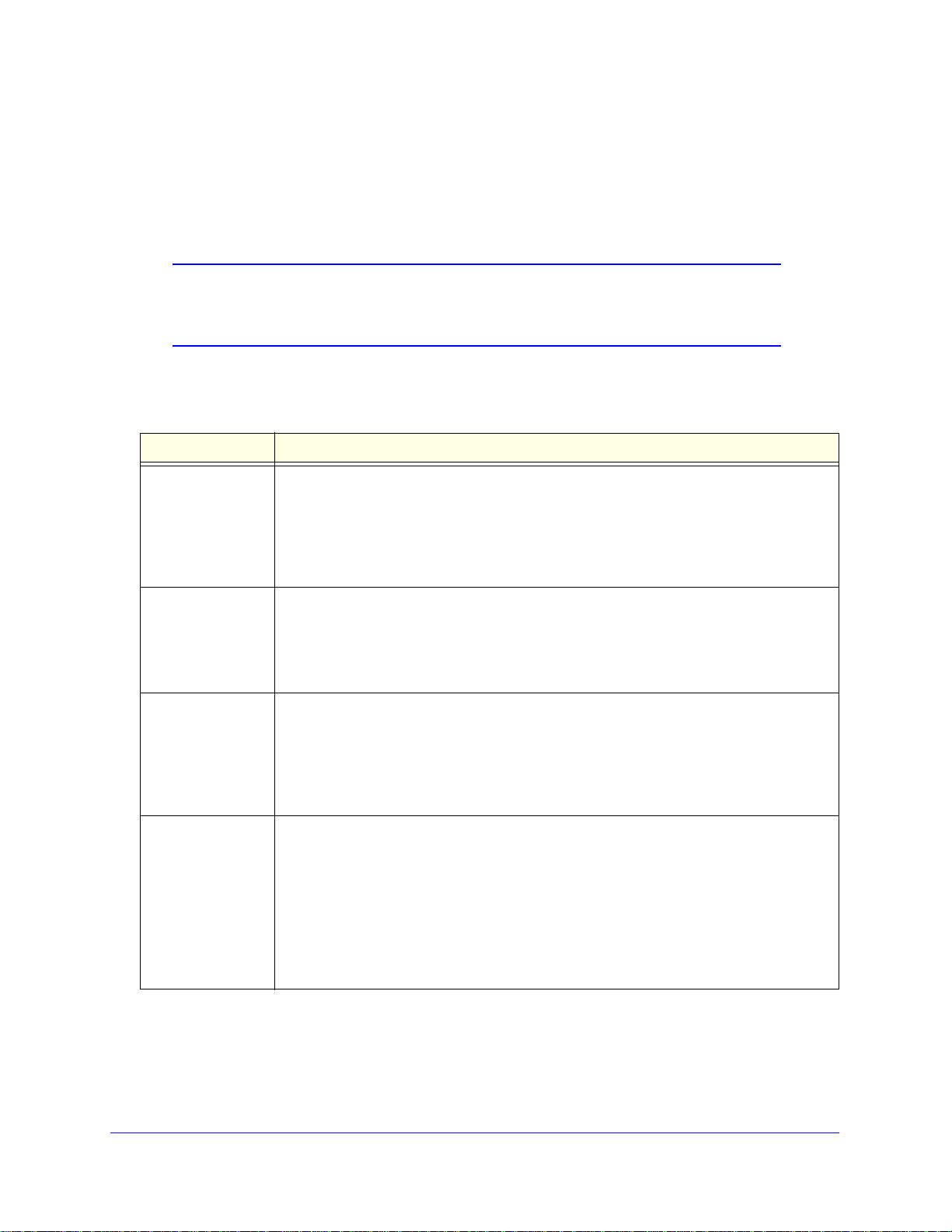
NETGEAR 8800 Chassis Switch CLI Manual
Syntax Symbols
You may see a variety of symbols shown as part of the command syntax. These symbols
explain how to enter the command, but you do not type them as part of the command itself.
Table 1 summarizes the command syntax symbols.
Note: NETGEAR 8800 software does not support the ampersand (&), left
angle bracket (<), or right angle bracket (>), because they are
reserved characters with special meaning in XML.
Table 1. Command Syntax Symbols
Symbol Description
angle brackets < > Enclose a variable or value. You must specify the variable or value. For example, in the
syntax
configure vlan <vlan_name> ipaddress <ip_address>
you must supply a VLAN name for <vlan_name> and an address for <ip_address>
when entering the command. Do not type the angle brackets and do not include spaces
within angle brackets.
square brackets [ ] Enclose a required value or list of required arguments. One or more values or arguments
can be specified. For example, in the syntax
use image [primary | secondary]
you must specify either the primary or secondary image when entering the command. Do
not type the square brackets.
vertical bar | Separates mutually exclusive items in a list, one of which must be entered. For example, in
the syntax
configure snmp community [readonly | readwrite]
<alphanumeric_string>
you must specify either the read or write community string in the command. Do not type
the vertical bar.
braces { } Enclose an optional value or a list of optional arguments. One or more values or
arguments can be specified. For example, in the syntax
reboot {time <month> <day> <year> <hour> <min> <sec>} {cancel} {msm
<slot_id>} {slot <slot-number> | node-address <node-address> |
stack-topology {as-standby} }
you can specify either a particular date and time combination, or the keyword cancel to
cancel a previously scheduled reboot. (In this command, if you do not specify an
argument, the command will prompt asking if you want to reboot the switch now.) Do not
type the braces.
Syntax Helper
The CLI has a built-in syntax helper. If you are unsure of the complete syntax for a particular
command, enter as much of the command as possible and press TAB. The syntax helper
8 | Chapter 1. Command Reference Overview
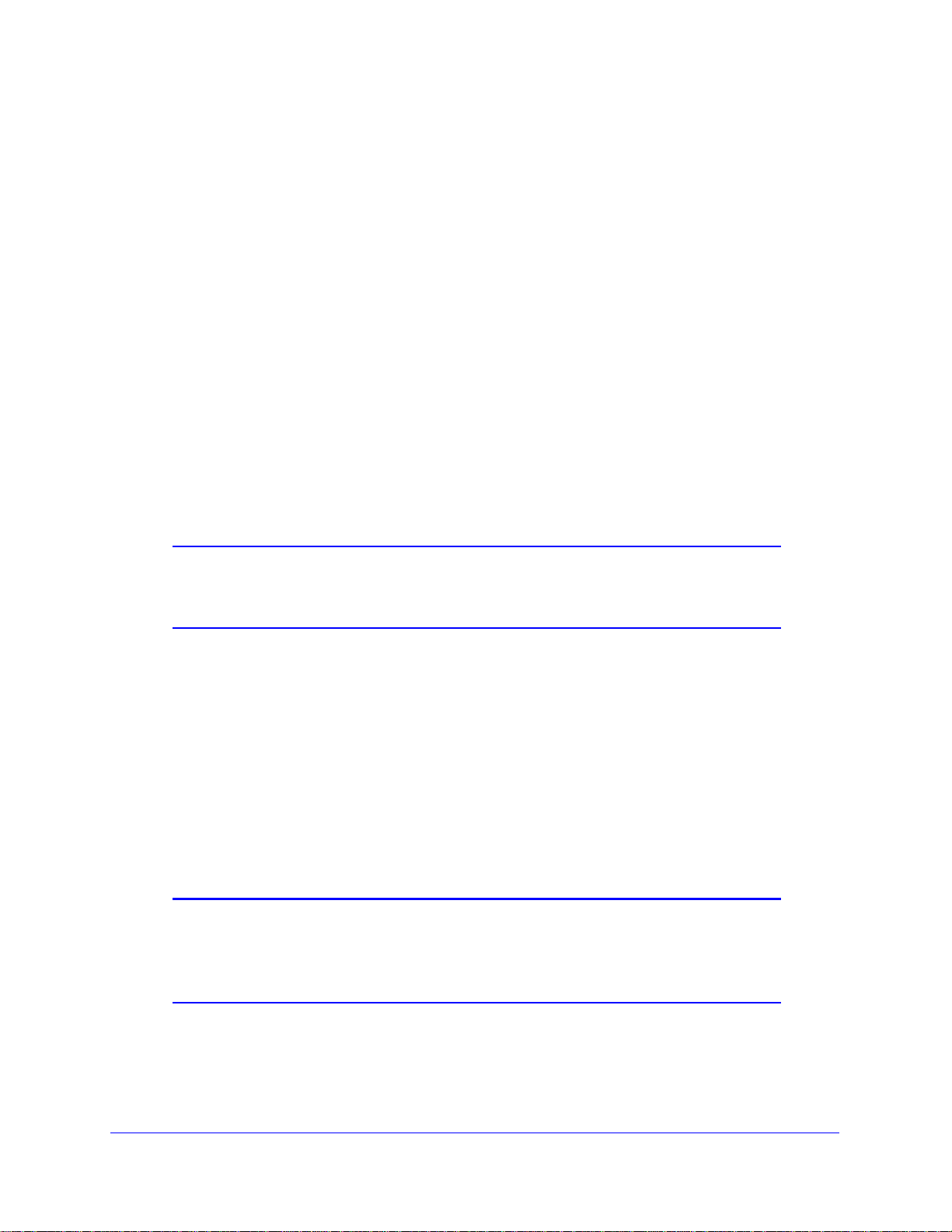
NETGEAR 8800 Chassis Switch CLI Manual
provides a list of options for the remainder of the command, and places the cursor at the end
of the command you have entered so far, ready for the next option.
If the command is one where the next option is a named component, such as a VLAN,
access profile, or route map, the syntax helper also lists any currently configured names that
might be used as the next option. In situations where this list might be very long, the syntax
helper lists only one line of names, followed by an ellipses (...) to indicate that there are more
names than can be displayed.
Some values (such as the <node-address>) are lengthy, but limited in number. The
NETGEAR 8800 places these values into a “namespace.” This allows command completion
on these values.
The syntax helper also provides assistance if you have entered an incorrect command.
Abbreviated Syntax
Abbreviated syntax is the shortest unambiguous allowable abbreviation of a command or
parameter. Typica lly, this is the first three letters of the command. If you do not enter enough
letters to allow the switch to determine which command you mean, the syntax helper
provides a list of the options based on the portion of the command you have entered.
Note: When using abbreviated syntax, you must enter enough characters
to make the command unambiguous and distinguishable to the
switch.
Object Names
All named components within a category of the switch configuration, such as VLAN, must be
given a unique object name. Object names must begin with an alphabetical character and
may contain alphanumeric characters and underscores (_), but they cannot contain spaces.
The maximum allowed length for a name is 32 characters.
Object names can be reused across categories (for example, STPD and VLAN names). If the
software encounters any ambiguity in the components within your command, it generates a
message requesting that you clarify the object you specified.
Note: If you use the same name across categories, NETGEAR
recommends that you specify the identifying keyword as well as the
actual name. If you do not use the keyword, the system may return
an error message.
Chapter 1. Command Reference Overview | 9
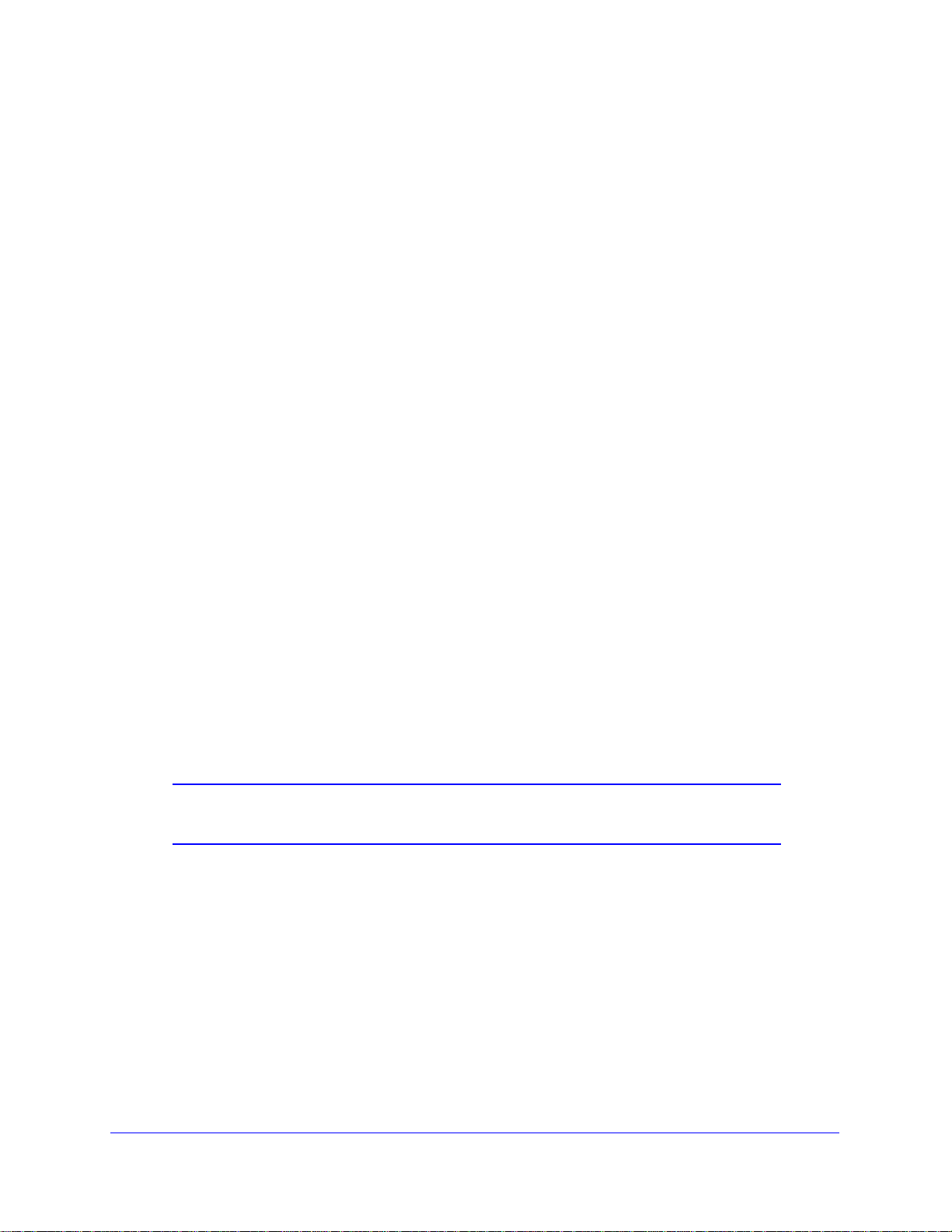
NETGEAR 8800 Chassis Switch CLI Manual
Reserved Keywords
Keywords such as vlan, stp, and other 2nd level keywords, are determined to be reserved
keywords and cannot be used as object names. This restriction applies to the specific word
(vlan) only, while expanded versions (vlan2) can be used.
A complete list of the reserved keywords for NETGEAR 8800 12.4 and later software is
displayed in Table
can be used as an object name.
8 of the NETGEAR 8800 User Manual. Any keyword that is not on this list
Command Shortcuts
Components are typically named using the create command. When you enter a command
to configure a named component, you do not need to use the keyword of the component. For
example, to create a VLAN, enter a VLAN name:
create vlan engineering
Once you have created the VLAN with a unique name, you can then eliminate the keyword
vlan from all other commands that require the name to be entered (unless you used the
same name for another category, such as STPD). For example, instead of entering the
command:
configure vlan engineering delete port 1:3,4:6
you could enter the following shortcut:
configure engineering delete port 1:3,4:6
Port Numbering
Commands that require you to enter one or more port numbers use the parameter
<port_list> in the syntax.
Note: The keyword all acts on all possible ports; it continues on all ports
even if one port in the sequence fails.
Numerical Ranges
On the NETGEAR 8800, the port number is a combination of the slot number and the port
number. The nomenclature for the port number is as follows:
slot:port
For example, if an I/O module that has a total of fou r port s is inst alled in slot 2 of the chassis,
the following ports are valid:
• 2:1
10 | Chapter 1. Command Reference Overview
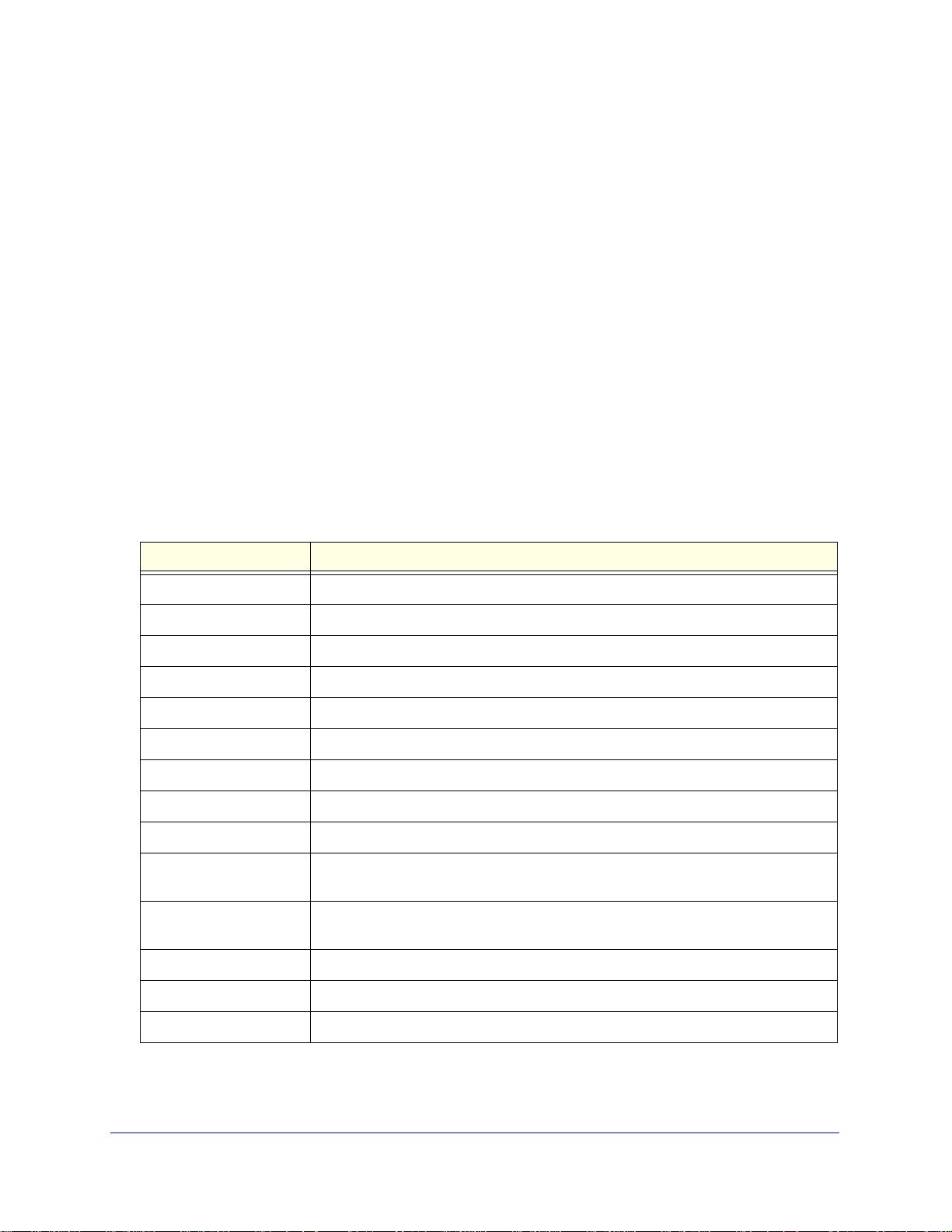
NETGEAR 8800 Chassis Switch CLI Manual
• 2:2
• 2:3
• 2:4
You can also use wildcard combinations (*) to specify multiple modular slot and port
combinations. The following wildcard combinations are allowed:
• slot:*—Specifies all ports on a particular I/O module.
• slot:x-slot:y—Specifies a contiguous series of ports on a particular I/O module.
• slot:x-y—Specifies a contiguous series of ports on a particular I/O module.
• slota:x-slotb:y—Specifies a contiguous series of ports that begin o n one I/O module
or node and end on another node.
Line-Editing Keys
Table 2 describes the line-editing keys available using the CLI.
Table 2. Line-Editing Keys
Key(s) Description
Left arrow or [Ctrl] + B Moves the cursor one character to the left.
Right arrow or [Ctrl] + F Moves the cursor one character to the right.
[Ctrl] + H or Backspace Deletes character to left of cursor and shifts remainder of line to left.
Delete or [Ctrl] + D Deletes character under cursor and shifts remainder of line to left.
[Ctrl] + K Deletes characters from under cursor to end of line.
Insert Toggles on and off. When toggled on, inserts text and shifts previous text to right.
[Ctrl] + A Moves cursor to first character in line.
[Ctrl] + E Moves cursor to last character in line.
[Ctrl] + L Clears screen and movers cursor to beginning of line.
[Ctrl] + P or
Up Arrow
[Ctrl] + N or
Down Arrow
[Ctrl] + U Clears all characters typed from cursor to beginning of line.
Displays previous command in command history buffer and places cursor at end of
command.
Displays next command in command history buffer and places cursor at end of
command.
[Ctrl] + W Deletes previous word.
[Ctrl] + C Interrupts the current CLI command execution.
Chapter 1. Command Reference Overview | 11
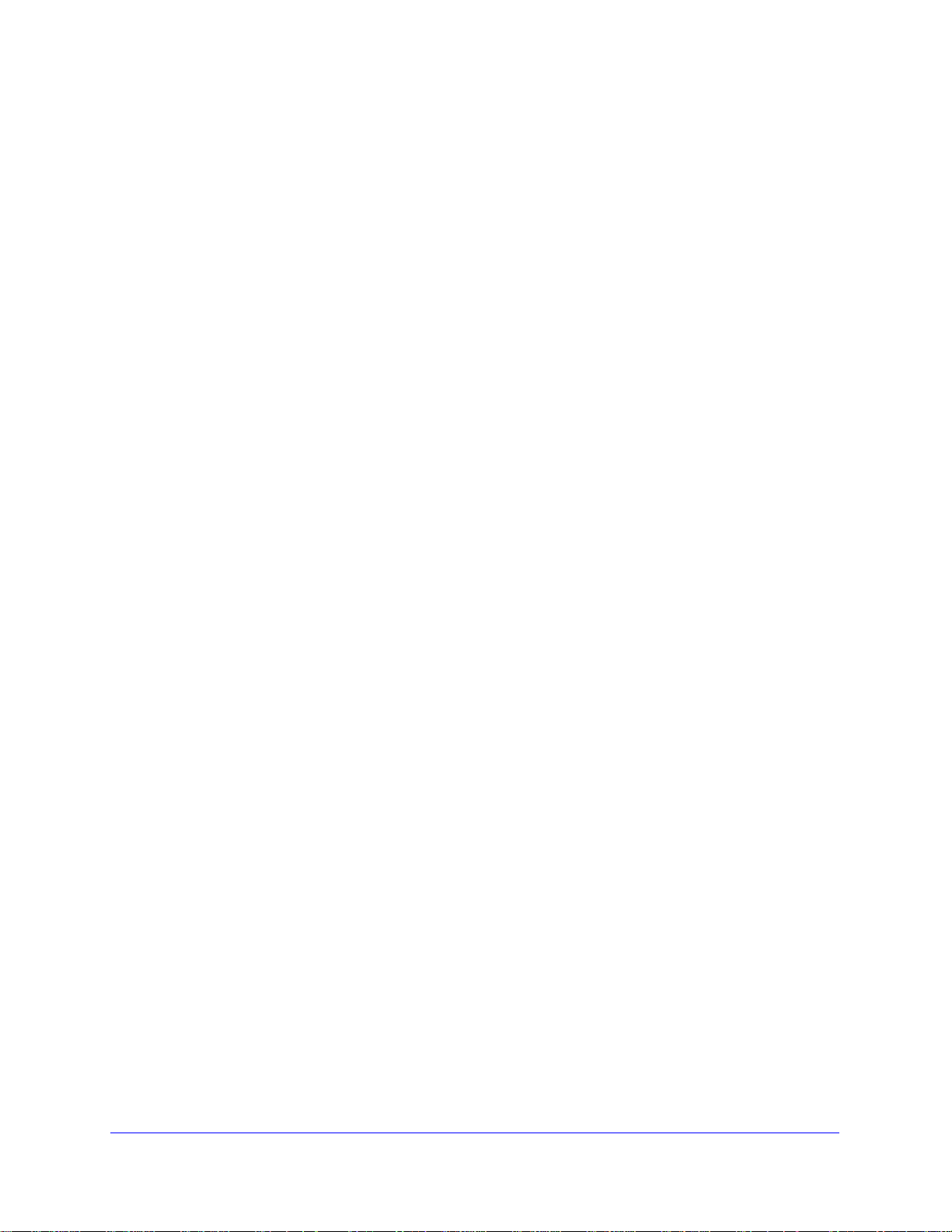
NETGEAR 8800 Chassis Switch CLI Manual
Command History
The NETGEAR 8800 saves the commands you enter. You can display a list of these
commands by using the following command:
history
If you use a command more than once, consecutively, the history will list only the first
instance.
12 | Chapter 1. Command Reference Overview
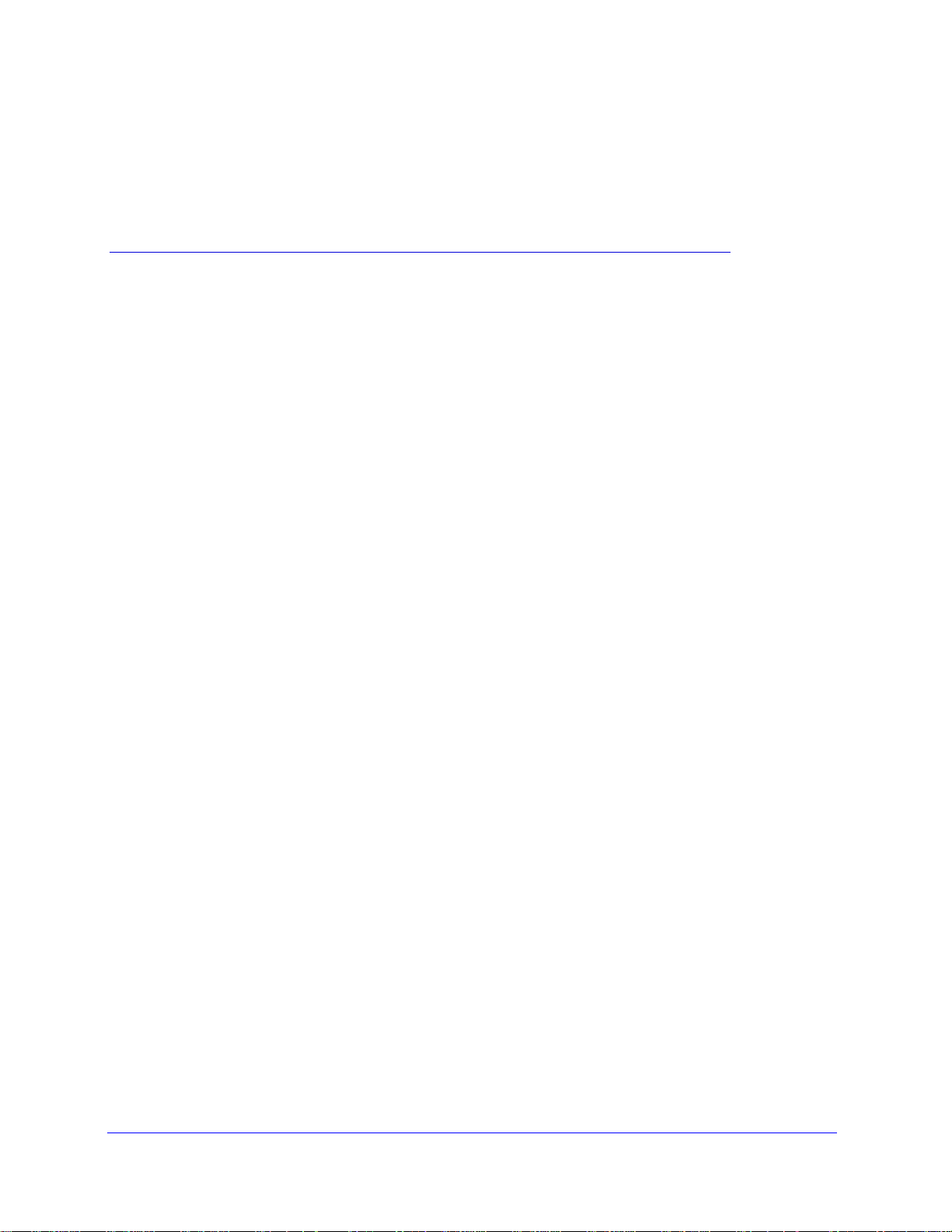
2. Commands for Accessing the Switch
This chapter describes commands used for:
• Accessing and configuring the switch including how to set up user accounts, passwords,
date and time settings, and software licenses
• Managing passwords
• Configuring the Domain Name Service (DNS) client
• Checking basic switch connectivity
• Enabling and displaying licenses
• Returning the switch to safe defaults mode
NETGEAR 8800 supports the following two levels of management:
• User
• Administrator
A user-level account has viewing access to all manageable parameters, with the exception of:
2
• User account database
• SNMP community strings
A user-level account can change the password assigned to the account name and use the ping
command to test device reachability.
An administrator-level account can view and change all switch parameters. It can also add and
delete users and change the password associated with any account name. The administrator
can disconnect a management session that has been established by way of a Telnet connection.
If this happens, the user logged on by way of the Telnet connection is notified that the session
has been terminated.
The DNS client in NETGEAR 8800 augments certain commands to accept either IP addresses
or host names. For example, DNS can be used during a Telnet session when you are accessing
a device or when using the ping command to check the connectivity of a device.
The switch offers the following commands for checking basic connectivity:
• ping
• traceroute
Chapter 2. Commands for Accessing the Switch | 13
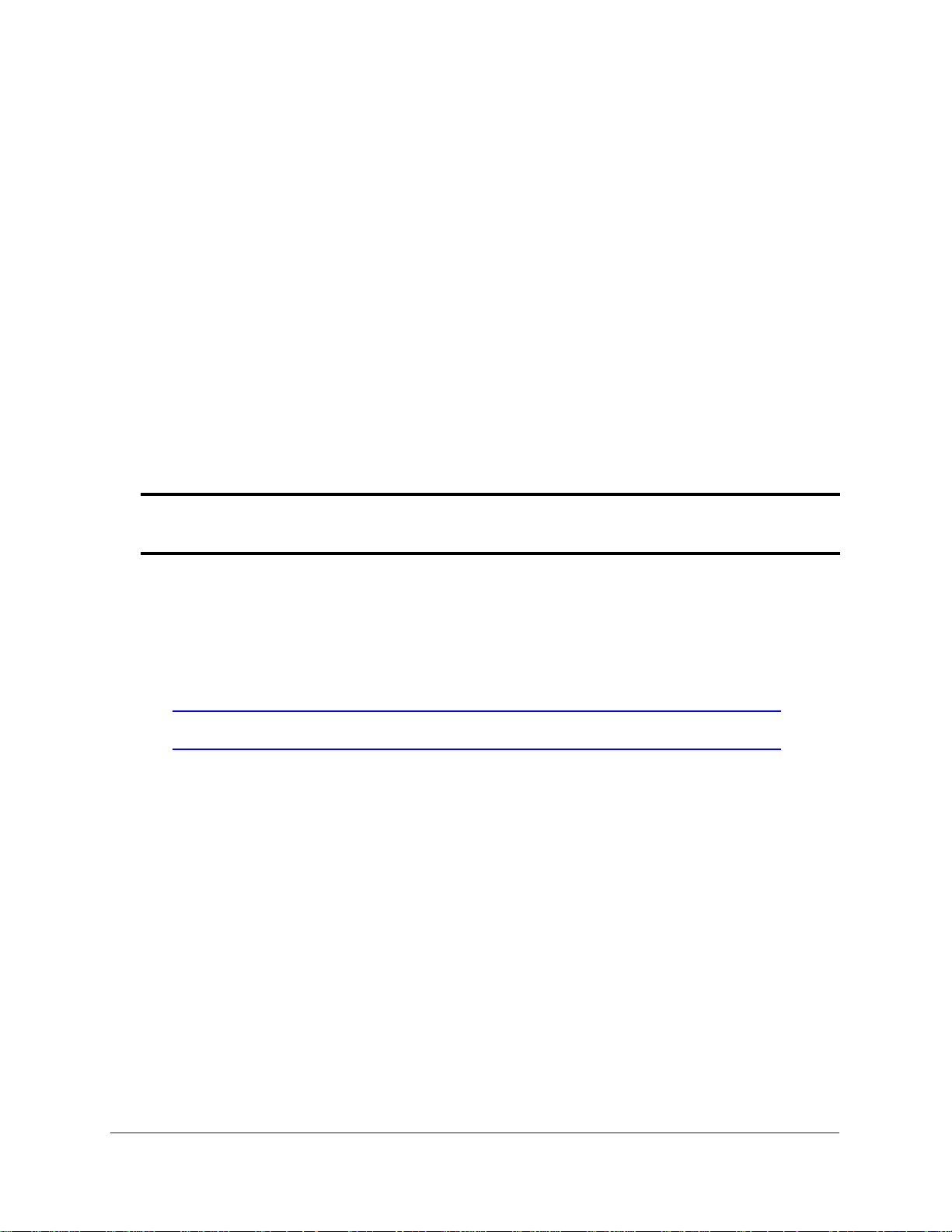
NETGEAR 8800 Chassis Switch CLI Manual
The ping command enables you to send Internet Control Message Protocol (ICMP) echo
messages to a remote IP device. The traceroute command enables you to trace the routed
path between the switch and a destination endstation.
This chapter describes commands for enabling and displaying software, security, and feature
pack licenses.
clear account lockout
clear account [all | <name>] lockout
Description
This command re-enables an account that has been locked out (disabled) for exceeding the
permitted number failed login attempts, which was configured by using the
account password-policy lockout-on-login-failures command.
Syntax Description
configure
all Specifies all users.
name Specifies an account name.
Usage Guidelines
This command applies to sessions at the console port of the switch as well as all other
sessions. You can re-enable both user and administrative accounts, once they have been
disabled for exceeding the three failed login attempts.
Note: The failsafe accounts are never locked out.
This command clears only the locked-out (or disabled) condition of the account. The action of
locking out accounts following the failed login attempts remains until you turn it off by issuing
the
configure account [all | <name>] password-policy lockout-on-login failures off
command.
Example
The following command re-enables the account finance, which had been locked out
(disabled) for exceeding 3 consecutive failed login attempts:
clear account finance lockout
clear license-info
clear license-info
14 | Chapter 2. Commands for Accessing the Switch
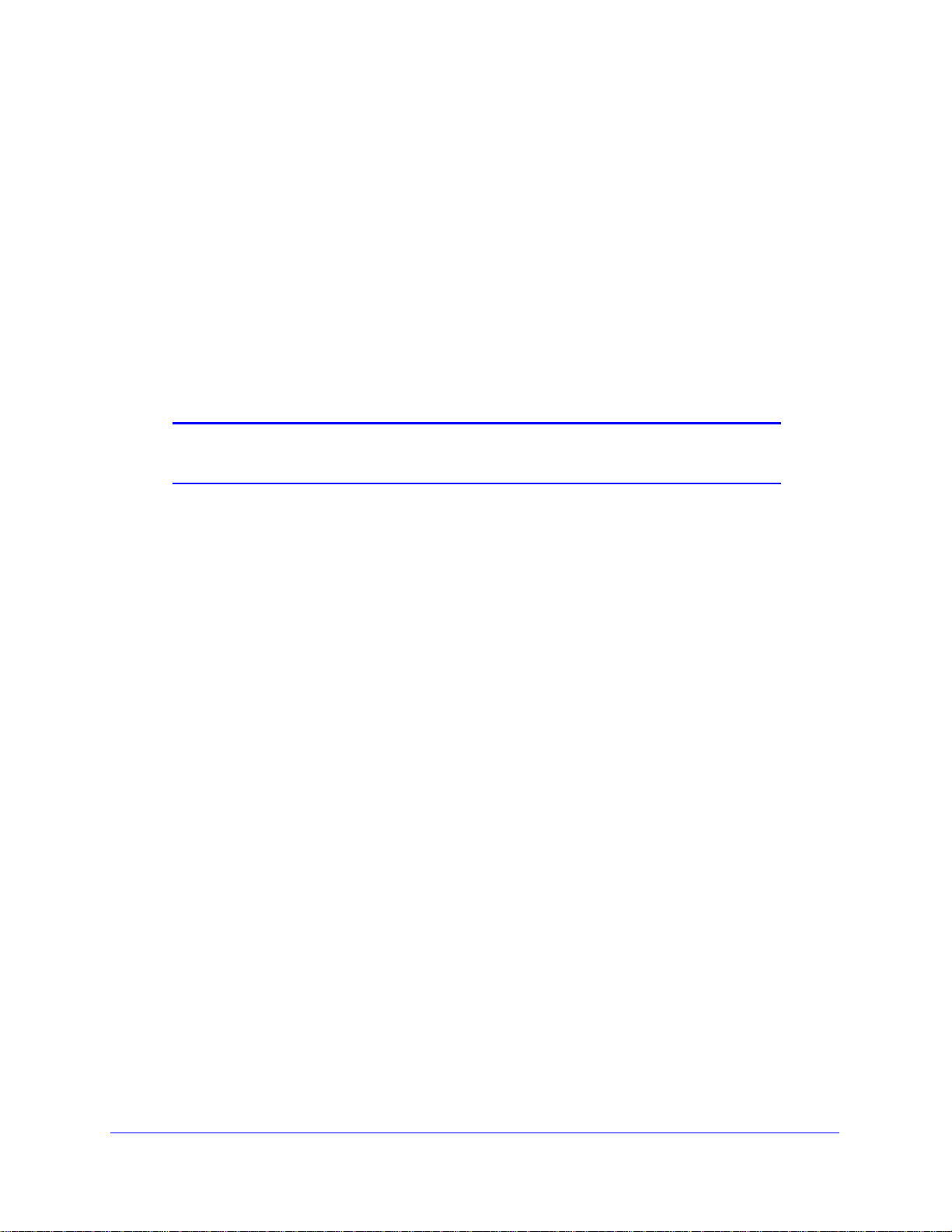
NETGEAR 8800 Chassis Switch CLI Manual
Description
This command, which should be used only in conjunction with a representative from
NETGEAR, clears the licensing information from the switch.
Syntax Description
This command has no variables or parameters.
Default
N/A.
Usage Guidelines
Note: Use this command only under the guidance of an NETGEAR
representative.
This command clears licensing information from the switch. When you issue this command,
the system requests a confirmation. If you answer yes, the system sends a Warning
message to the log.
Example
The following command removes licensing information from the switch:
clear license-info
clear session
clear session [history | <sessId> | all]
Description
Terminates a Telnet and/or SSH2 sessions from the switch.
Syntax Description
?Default
N/A.
Usage Guidelines
An administrator-level account can disconnect a management session that has been
established by way of a Telnet connection. You can determine the session number of the
session you want to terminate by using the
show session command. The show session output
displays information about current Telnet and/or SSH2 sessions including:
Chapter 2. Commands for Accessing the Switch | 15
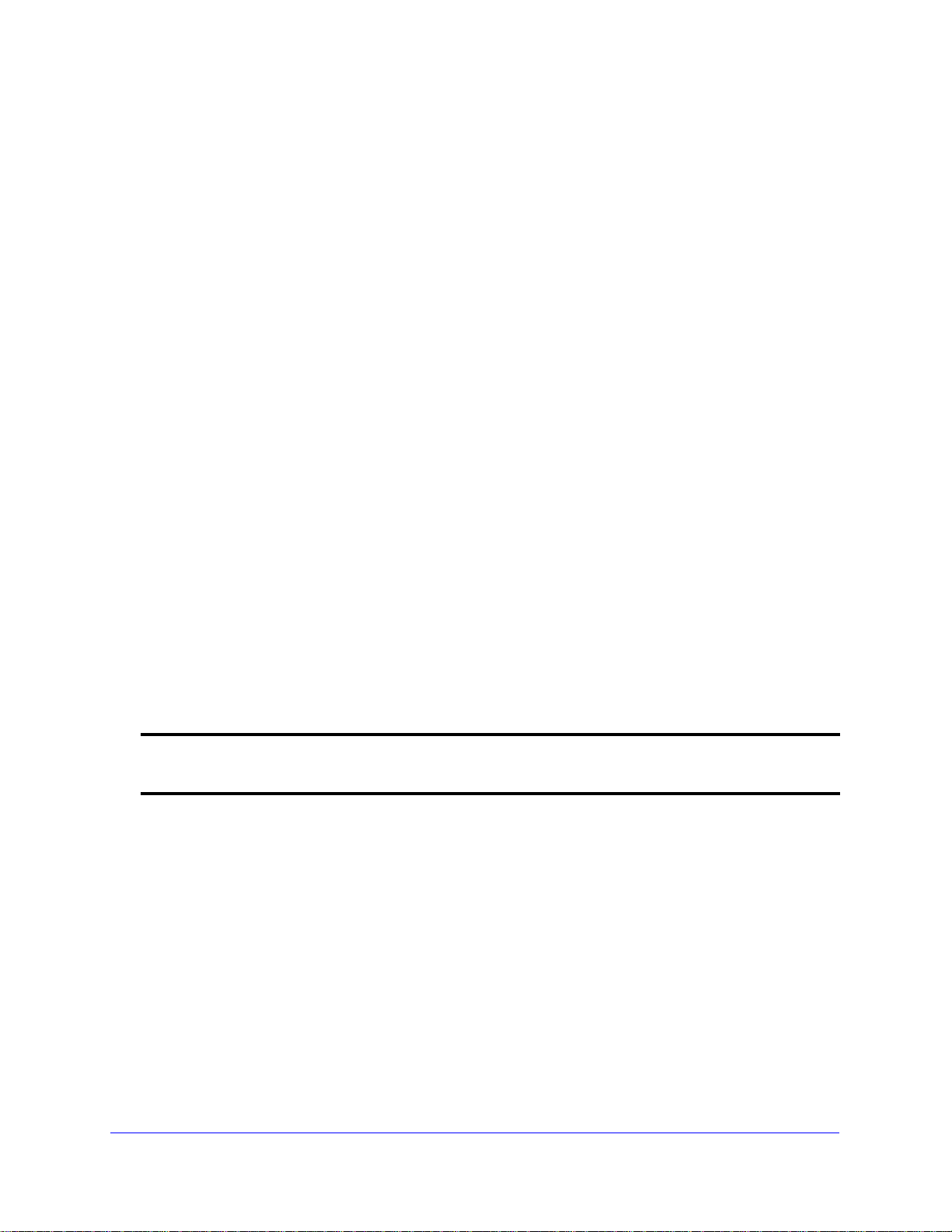
NETGEAR 8800 Chassis Switch CLI Manual
• The session number
• The login date and time
• The user name
• The type of Telnet session
• Authentication information
Depending on the software version running on your switch, additional session information
may be displayed. The session number is the first number displayed in the
show session
output.
When invoked to the clear the session history, the command clears the information about all
the previous sessions that were logged. The information about the active sessions remains
intact.
Example
The following command terminates session 4 from the system:
clear session 4
configure account
configure account [all | <name>]
Description
Configures a password for the specified account, either user account or administrative
account.
Syntax Description
all Specifies all accounts (and future users).
name Specifies an account name.
Default
N/A.
Usage Guidelines
You must create a user or administrative account before you can configure that account with
a password. Use the
create account command to create a user account.
The system prompts you to specify a password after you enter this command. You must enter
a password for this command; passwords cannot be null and cannot include the following
characters: “<“, “>”, and “?”.
16 | Chapter 2. Commands for Accessing the Switch
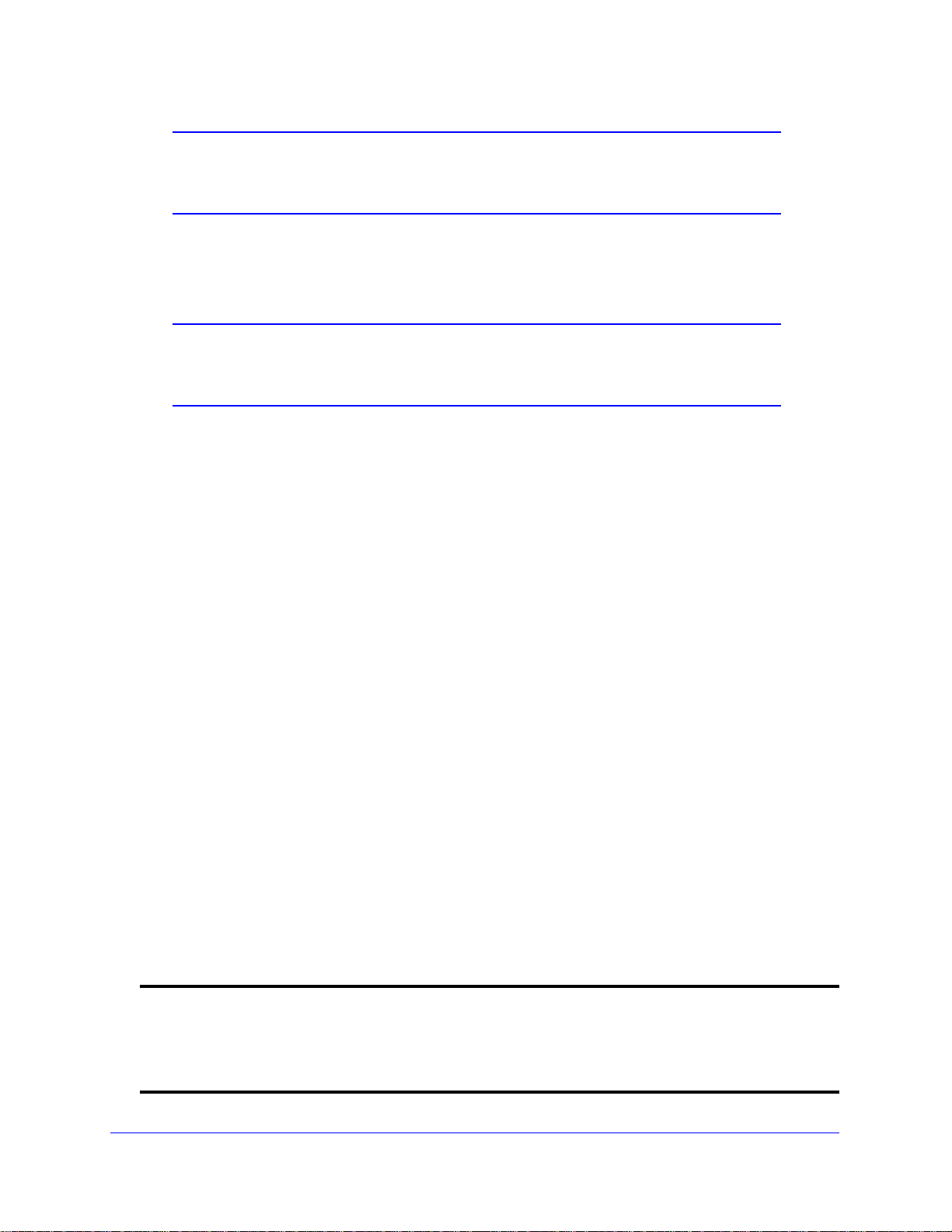
NETGEAR 8800 Chassis Switch CLI Manual
Note: Once you issue this command, you cannot have a null password.
However, if you want to have a null password (that is, no password
on the specified account), use the create account command.
Passwords can have a minimum of 0 character and can have a maximum of 32 characters.
Both passwords and user names are case-sensitive.
Note: If the account is configured to require a specific password format,
the minimum is 8 characters. See
password-policy char-validation for more information.
configure account
You must have administrator privileges to change passwords for accounts other than your
own.
Example
The following command defines a new password green for the account marketing:
configure account marketing
The switch responds with a password prompt:
password: green
Your keystrokes will not be echoed as you enter the new password. After you enter the
password, the switch will then prompt you to reenter it.
Reenter password: green
Assuming you enter it successfully a second time, the password is now changed.
configure account encrypted
configure account [all | <name>] encrypted <e-password>
Description
Encrypts the password that is entered in plain text for the specified account, either user
account or administrative account.
Syntax Description
all Specifies all accounts (and future users).
name Specifies an account name.
e-password Enter in plain text the string you for an encrypted password. See Usage
Guidelines for more information.
Chapter 2. Commands for Accessing the Switch | 17
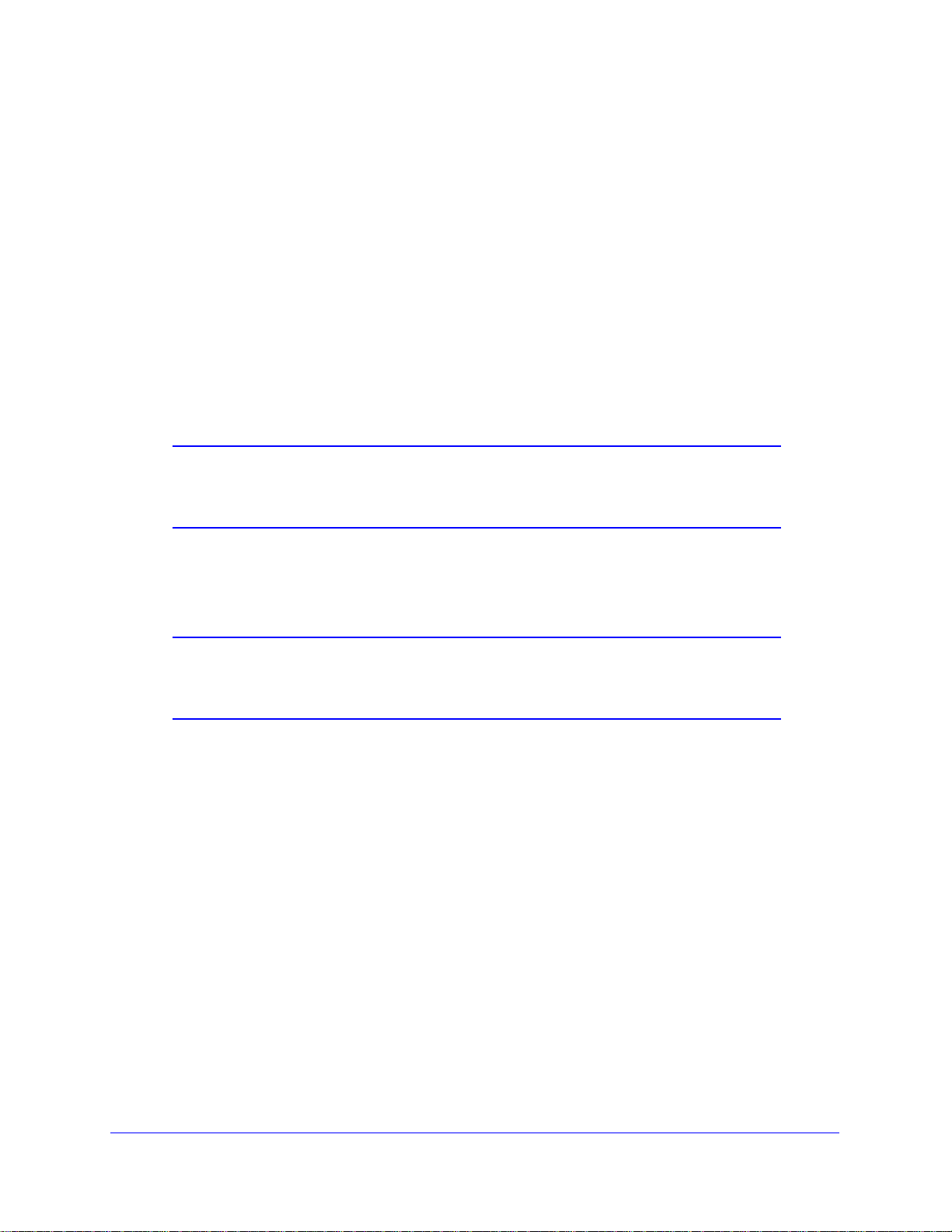
NETGEAR 8800 Chassis Switch CLI Manual
Default
N/A.
Usage Guidelines
You must create a user or administrative account before you can configure that account with
a password. Use the
create account account command to create a user account.
When you use this command, the following password that you spe cif y in plain text is entered
and displayed by the switch in an encrypted format. Administrators should enter the
password in plain text. The encrypted password is then used by the switch once it encrypts
the plain text password. The encrypted command should be used by the switch only to show,
store, and load a system-generated encrypted p assword in configuration; this applies with the
following commands:
save configuration, show configuration, and use configuration.
Note: Once you issue this command, you cannot have a null password.
However, if you want to have a null password (that is, no password
on the specified account), use the create account command.
Passwords can have a minimum of 0 character and can have a maximum of 32 characters.
Both passwords and user names are case-sensitive.
Note: If the account is configured to require a specific password format,
the minimum is 8 characters. See
password-policy char-validation for more information.
configure account
You must have administrator privileges to change passwords for accounts other than your
own.
Example
The following command encrypts the password red for the account marketing:
configure account marketing encrypted red
configure account password-policy char-validation
configure account [all | <name>] password-policy char-validation [none | all-char-groups]
Description
Requires that the user include an upper-case letter, a lower-case letter, a digit, and a symbol
in the password.
18 | Chapter 2. Commands for Accessing the Switch
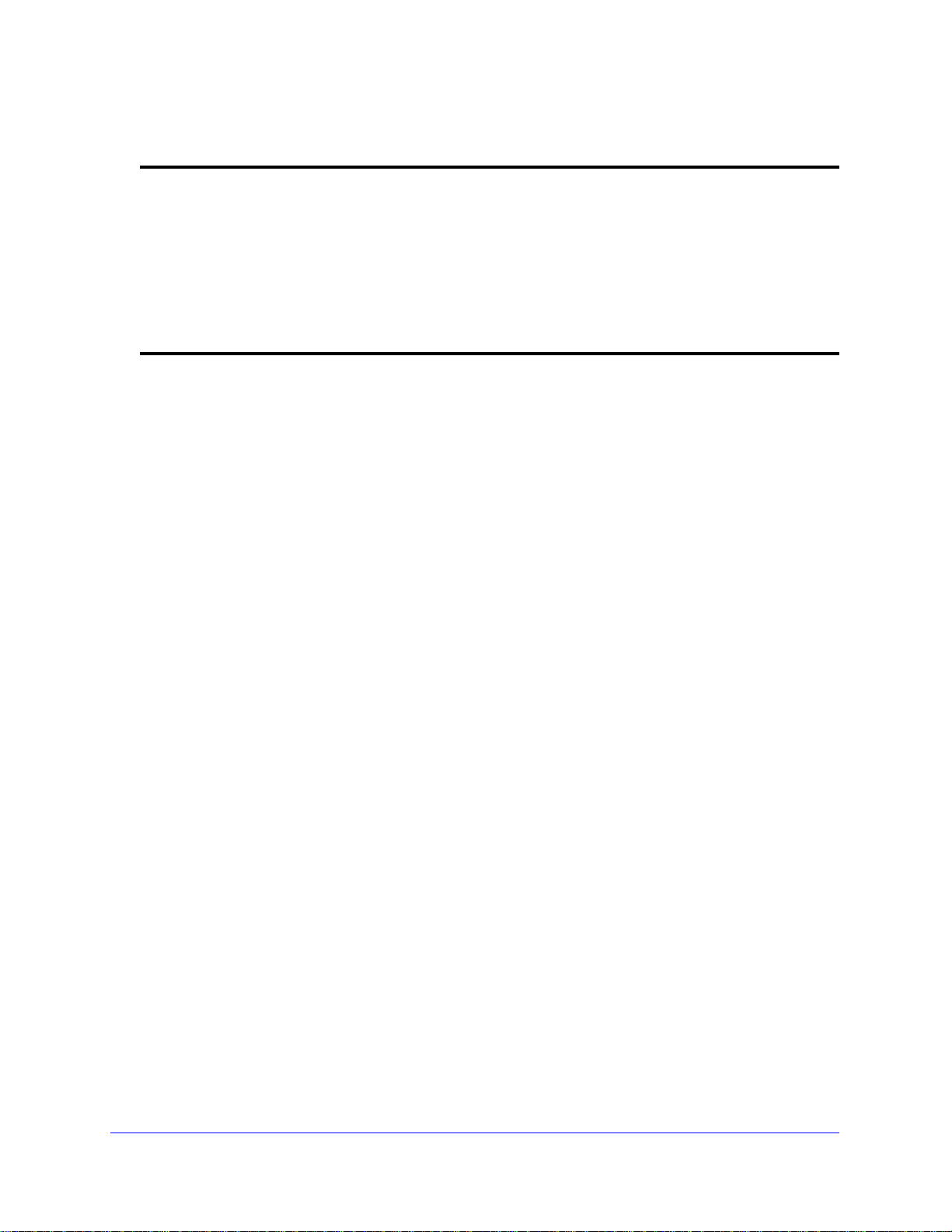
NETGEAR 8800 Chassis Switch CLI Manual
Syntax Description
all Specifies all users (and future users).
name Specifies an account name.
none Resets password to accept all formats.
all-char-groups Specifies that the password must contain at least two characters from each of
the four groups.
Note: The password minimum length will be 8 characters if you
specify this option.
Default
N/A.
Usage Guidelines
This feature is disabled by default.
Once you issue this command, each password must include at least two characters of each
of the following four types:
• Upper-case A-Z
• Lower-case a-z
• 0-9
• !, @, #, $, %, ^, *, (, )
The minimum number of characters for these specifically formatted passwords is 8
characters and the maximum is 32 characters.
Use the none option to reset the password to accept all formats.
Example
The following command requires all users to use this specified format for all passwords:
configure account all password-policy char-validation all-char-groups
configure account password-policy history
configure account [all | <name>] password-policy history [<num_passwords> | none]
Description
Configures the switch to verify the specified number of previous passwords for the account.
The user is prevented from changing the password on a user or administrative account to
any of these previously saved passwords.
Chapter 2. Commands for Accessing the Switch | 19
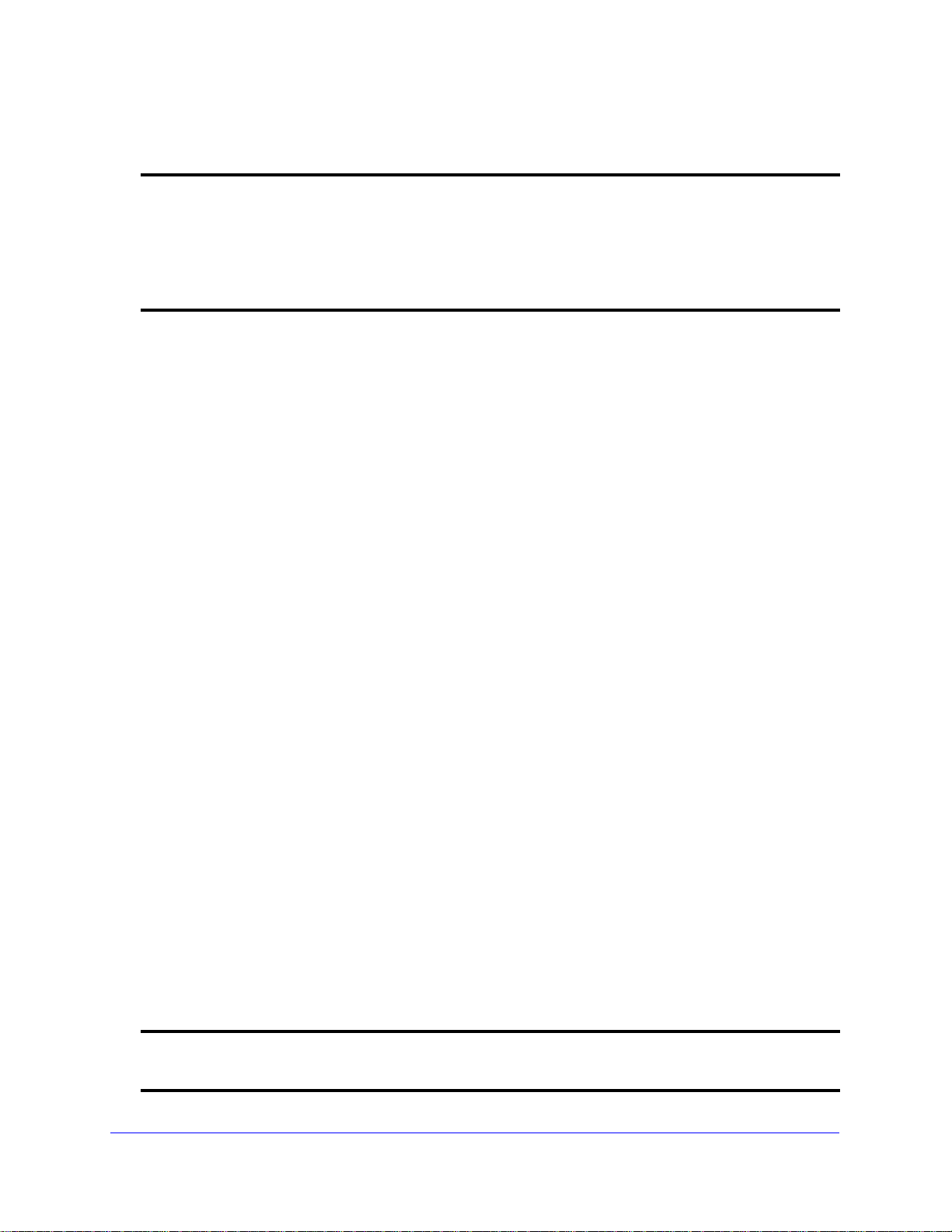
NETGEAR 8800 Chassis Switch CLI Manual
Syntax Description
all Specifies all accounts (and future users).
name Specifies an account name.
num_passwords Specifies the number of previous passwords the system verifies for each
account. The range is 1 to 10 passwords.
none Resets the system to not remember any previous passwords.
Default
N/A.
Usage Guidelines
Use this command to instruct the system to verify new passwords against a list of all
previously used passwords, once an account successfully changes a password. The limit is
the number of previous passwords that the system checks against in the record to verify the
new password.
If this parameter is configured, the system returns an error message if a user attempts to
change the password to one that is saved by the system (up to the configured limit) for that
account; this applies to both user and administrative accounts. This also applies to a
configured password on the default admin account on the switch.
The limit of previous passwords that the system checks for previous use is configurable from
1 to 10. Using the
none option disables previous password tracking and returns the syste m to
the default state of no record of previous passwords.
Example
The following command instructs the system to verify that the new password has not been
used as a password in the previous 5 passwords for the account engineering:
configure account engineering password-policy history 5
configure account password-policy lockout-on-login-failures
configure account [all | <name>] password-policy lockout-on-login-failures [on | off]
Description
Disables an account after the user has 3 consecutive failed login attempts.
Syntax Description
all Specifies all users (and future users).
name Specifies an account name.
20 | Chapter 2. Commands for Accessing the Switch
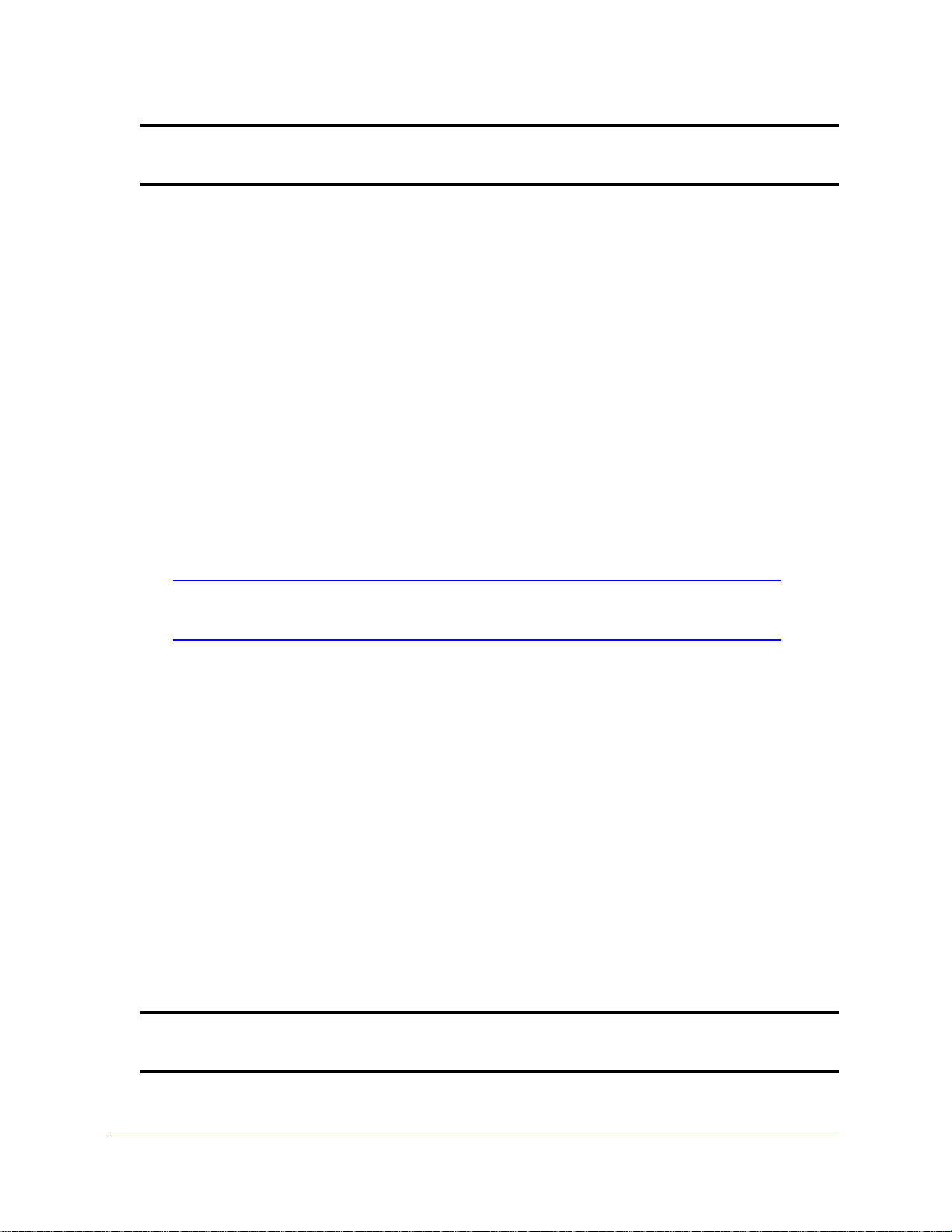
NETGEAR 8800 Chassis Switch CLI Manual
on Specifies an account name.
off Resets the password to never lockout the user.
Default
N/A.
Usage Guidelines
If you are not working on SSH, you can configure the number of failed logins that trigger
lockout, using the
configure cli max-failed-logins <num-of-logins> command.
This command applies to sessions at the console port of the switch as well as all other
sessions and to user-level and administrator-level accounts. This command locks out the
user after 3 consecutive failed login attempts; the user’s account must be specifically
re-enabled by an administrator.
Using the off option resets the account to allow innumerable consecutive failed login
attempts, which is the system default. The system default is that 3 failed consecutive login
attempts terminate the particular session, but the user may launch another session; there is
no lockout feature by default.
Note: The failsafe accounts are never locked out, no matter how many
consecutive failed login attempts.
Example
The following command enables the account finance for lockout. After 3 consecutive failed
login attempts, the account is subsequently locked out:
configure account finance password-policy lockout-on-login-failures on
configure account password-policy max-age
configure account [all | <name>] password-policy max-age [<num_days> | none]
Description
Configures a time limit for the passwords for specified accounts. The passwords for the
default admin account and the failsafe account do not age out.
Syntax Description
all Specifies all accounts (and future users).
name Specifies an account name.
Chapter 2. Commands for Accessing the Switch | 21
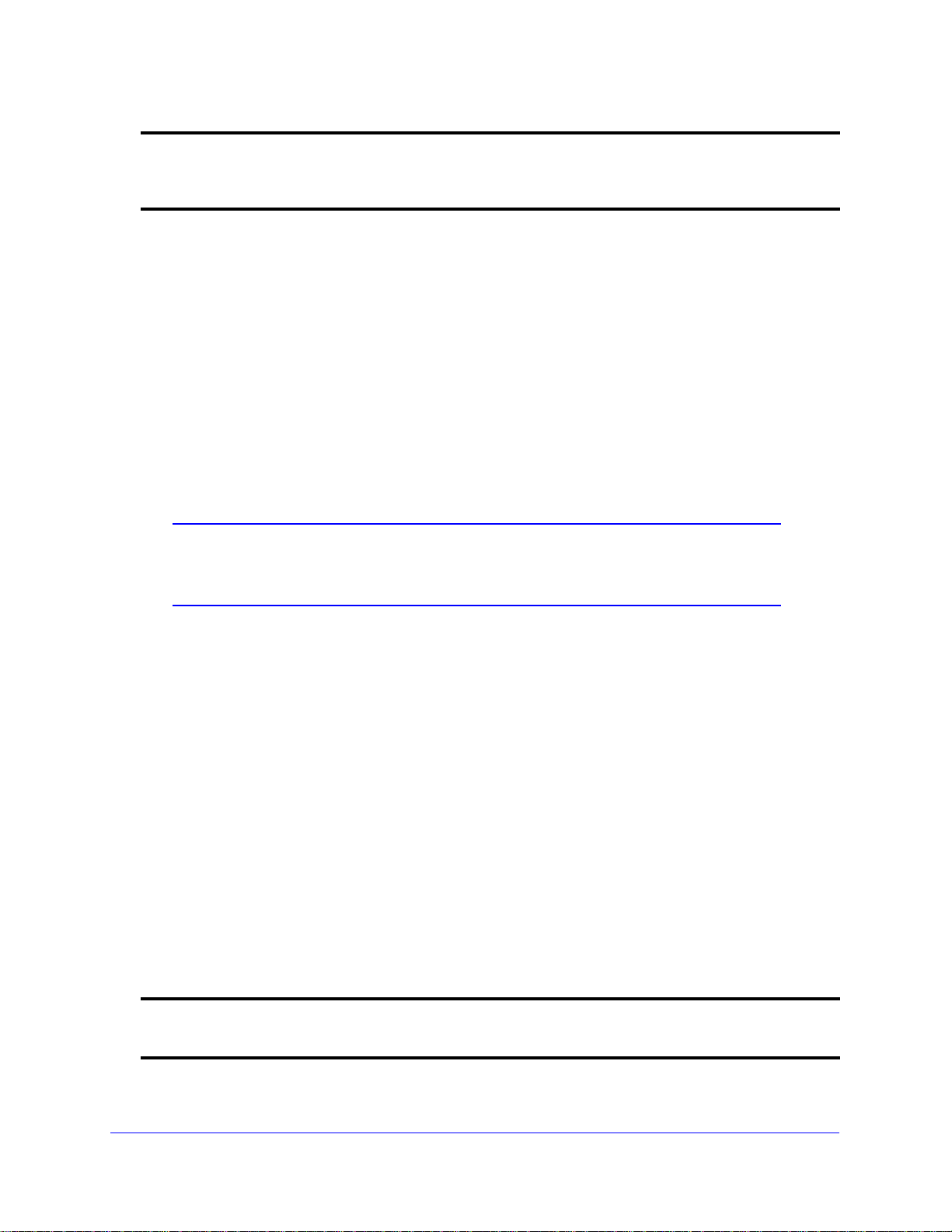
NETGEAR 8800 Chassis Switch CLI Manual
num_days Specifies the length of time that a password can be used. The range is 1 to
365 days.
none Resets the password to never expire.
Default
N/A.
Usage Guidelines
The passwords for the default admin account and the failsafe account never expire.
The time limit is specified in days, from 1 to 365 days. Existing sessions are not closed when
the time limit expires; it will not open the next time the user attempts to log in.
When a user logs into an account with an expired password, the system first verifies that the
entered password had been valid prior to expiring and then prompts the user to change the
password.
Note: This is the sole time that a user with a user-level (opposed to an
administrator-level) account can make any changes to the user-level
account.
Using the none option prevents the pa ssword for th e sp ecified account from ever expiring (it
resets the password to the system default of no time limit).
Example
The following command sets a 3-month time limi t for the p assword for the account ma rketing:
configure account marketing password-policy max-age 90
configure account password-policy min-length
configure account [all | <name>] password-policy min-length [<num_characters> | none]
Description
Requires a minimum number of characters for passwords.
Syntax Description
all Specifies all accounts (and future users).
name Specifies an account name.
22 | Chapter 2. Commands for Accessing the Switch
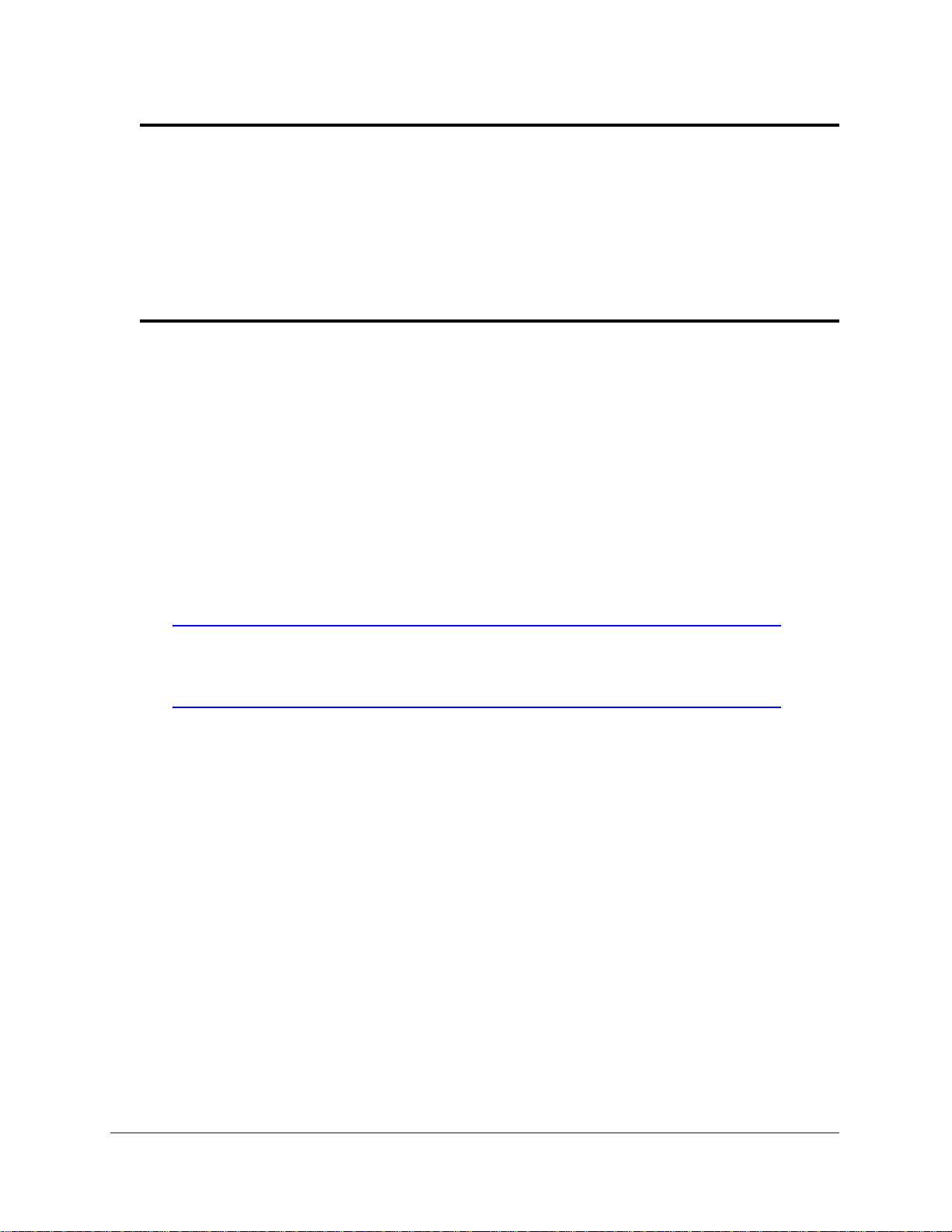
NETGEAR 8800 Chassis Switch CLI Manual
num_characters Specifies the minimum number of characters required for the password. The
range is 1 to 32 characters.
Note: If you configure the configure account
password-policy char-validation parameter, the
minimum length is 8 characters.
none Resets password to accept a minimum of 0 characters.
Note: If you configure the configure account encrypted
parameter, the minimum length is 8 characters.
Default
N/A.
Usage Guidelines
Use this command to configure a minimum length restriction for all passwords for specified
accounts. This command affects the minimum allowed length for the next password; the
current password is unaffected.
The minimum password length is configurable from 1 to 32 characters. Using the none option
disables the requirement of minimum password length and returns the system to the default
state (password minimum is 0 by default).
Note: If the account is configured to require a specific password format,
the minimum is 8 characters. See
password-policy char-validation for more information.
configure account
Example
The following command requires a minimum of 8 letters for the password for the account
management:
configure account management password-policy min-length 8
configure banner
configure banner {acknowledge)
Description
Configures the banner string that is displayed at the beginning of each login prompt of each
session.
Chapter 2. Commands for Accessing the Switch | 23
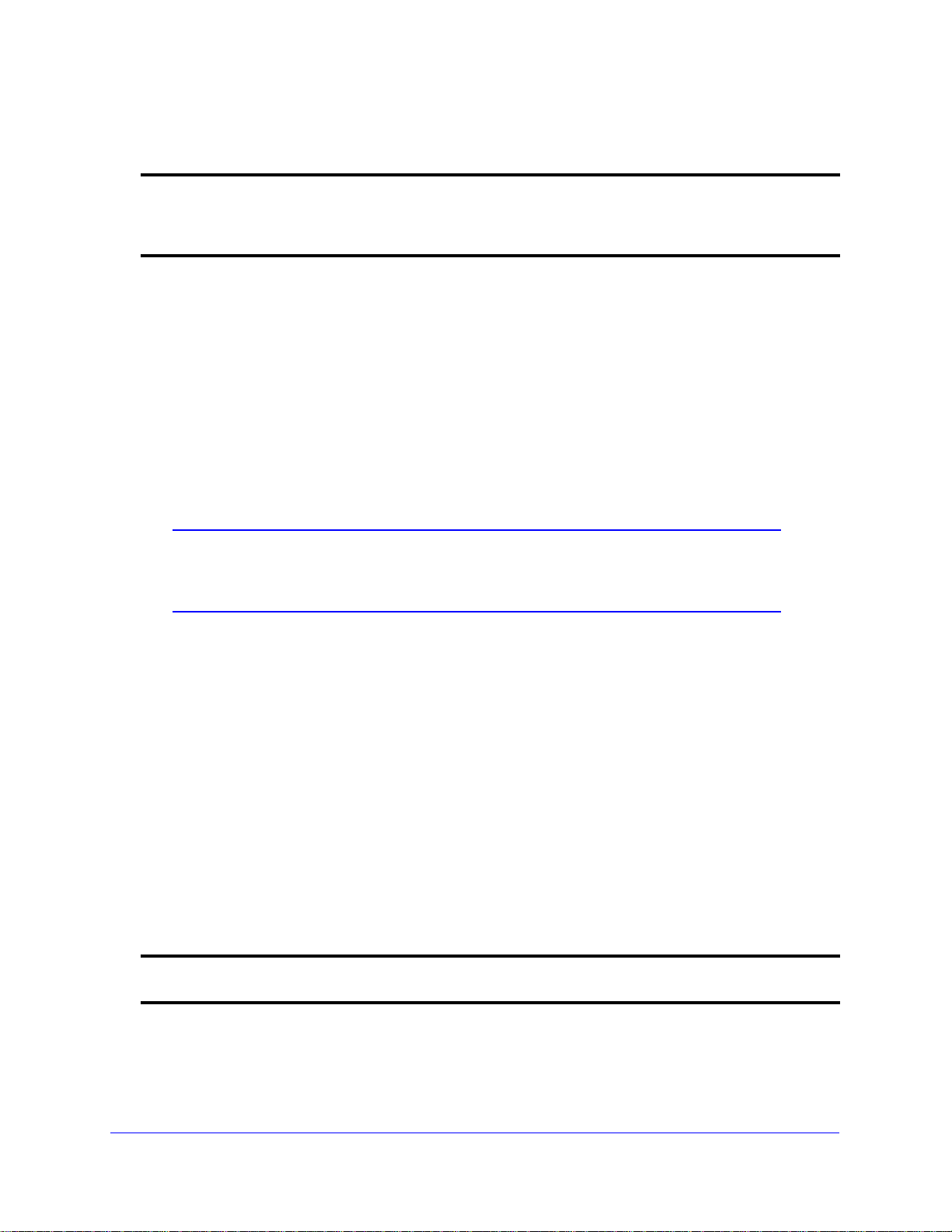
NETGEAR 8800 Chassis Switch CLI Manual
Syntax Description
acknowledge Specifies that the system return the user-defined message after the banner is
displayed. The user must then press a key (any key) to accept before the
login displays. Certain systems require this configuration (for example, the
U.S. Department of Defense).
Default
N/A.
Usage Guidelines
Press [Return] at the beginning of a line to terminate the command and apply the banner. To
clear the banner , press [Return] at the beginn ing of the first line. You can enter up to 24 rows
of 79-column text that is displayed before the login prompt of each session. To disable the
acknowledgement feature, use the
configure banner command omitting the acknowledge
parameter.
Note: The system does not wait for a keypress when you use SSH for
access; this only applies to the serial console login sessions and
telnet sessions.
Example
The following command adds a banner, Welcome to the switch, before the login prompt:
configure banner [Return]
Welcome to the switch
configure cli max-sessions
configure cli max-sessions <num-of-sessions>
Description
Limits number of simultaneous CLI sessions on the switch.
Syntax Description
num-of-sessions Specifies the maximum number of concurrent sessions permitted. The range
is 1 to 16.
Default
The default is eight sessions.
24 | Chapter 2. Commands for Accessing the Switch
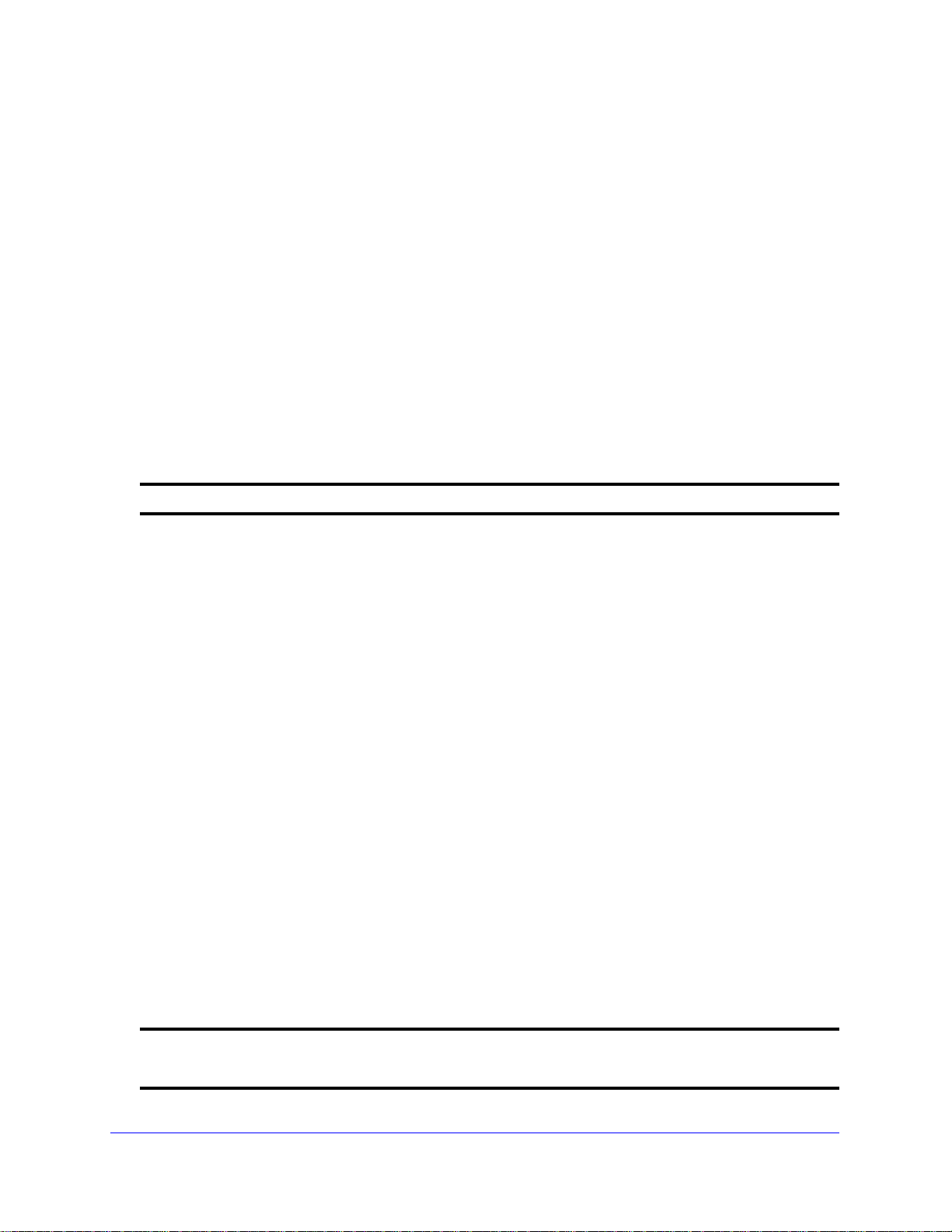
NETGEAR 8800 Chassis Switch CLI Manual
Usage Guidelines
The value must be greater than 0; the range is 1 to 16.
Example
The following command limits the number of simultaneous CLI sessions to ten:
configure cli max-sessions 10
configure cli max-failed-logins
configure cli max-failed-logins <num-of-logins>
Description
Establishes the maximum number of failed logins permitted before the session is terminated.
Syntax Description
num-of-logins Specifies the maximum number of failed logins permitted; the range is 1 to 10.
Default
The default is three logins.
Usage Guidelines
The value must be greater than 0; the range is 1 to 10.
Example
The following command sets the maximum number of failed logins to five:
configure cli max-failed-logins 5
configure dns-client add
configure dns-client add [domain-suffix <domain_name> | name-server <ip_address> {vr
<vr_name>}]
Description
Adds a domain suffix to the domain suffix list or a name server to the available server list for
the DNS client.
Syntax Description
domain-suffix Specifies adding a domain suffix.
domain_name Specifies a domain name.
Chapter 2. Commands for Accessing the Switch | 25
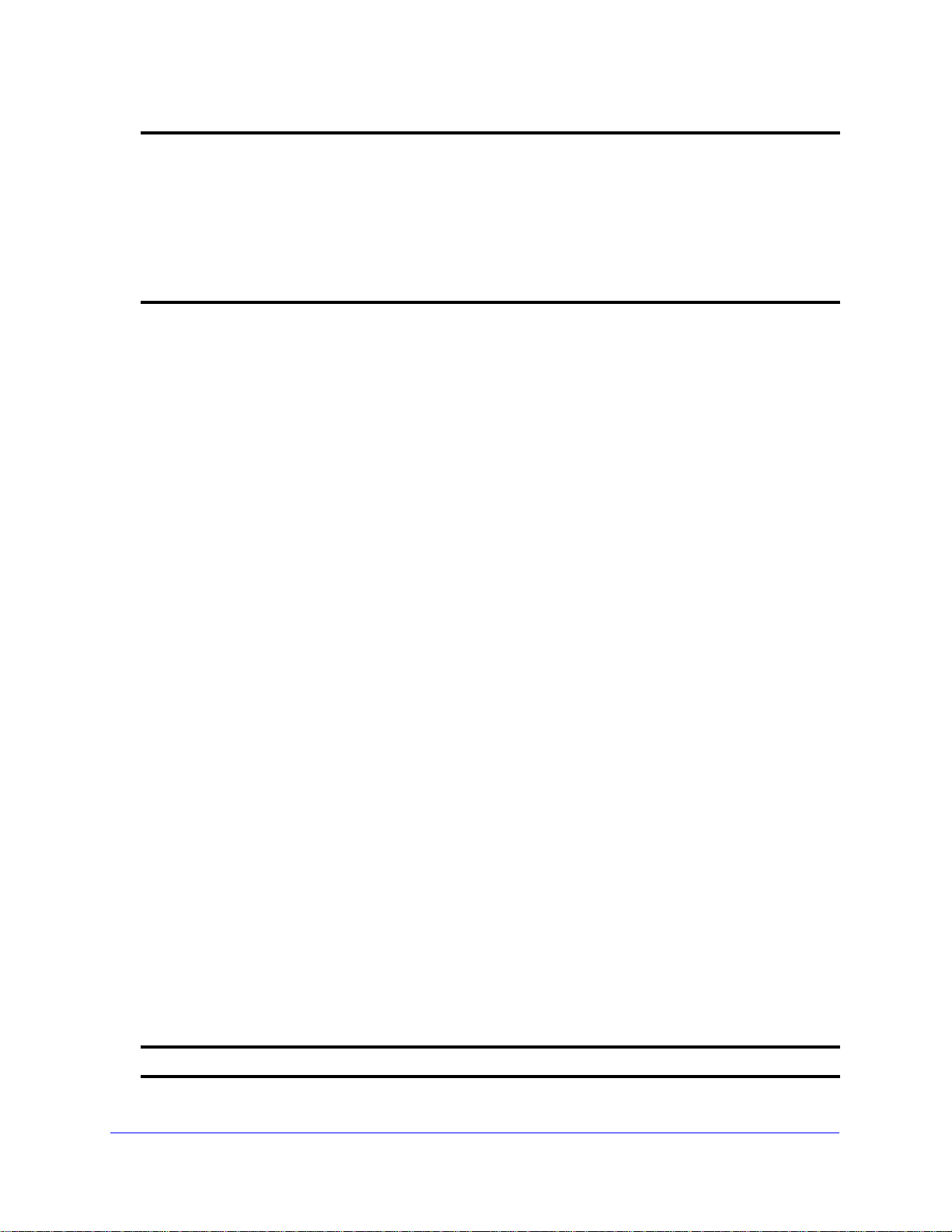
NETGEAR 8800 Chassis Switch CLI Manual
name-server Specifies adding a name server.
ip_address Specifies an IP address for the name server.
vr Specifies use of a virtual router.
Note: User-created VRs are supported only on the platforms listed for this
feature in Appendix A of the NETGEAR 8800 User Manual.
vr_name Specifies a virtual router.
Default
N/A.
Usage Guidelines
The domain suffix list can include up to six items. If the use of all previous names fails to
resolve a name, the most recently added entry on the domain suffix list will be the last name
used during name resolution. This command will not overwrite any exiting entries. If a null
string is used as the last suffix in the list, and all other lookups fail, the name resolver will
attempt to look up the name with no suffix.
Up to eight DNS name servers can be configured. The default value for the virtual router
used by the DNS client option is VR-Default.
Examples
The following command configures a domain name and adds it to the domain suffix list:
configure dns-client add domain-suffix xyz_inc.com
The following command specifies that the switch use the DNS server 10.1.2.1:
configure dns-client add name-server 10.1.2.1
The following command specifies that the switch use the virtual router Management:
configure dns-client add name-server 10.1.2.1 vr “VR-Mgmt”
configure dns-client default-domain
configure dns-client default-domain <domain_name>
Description
Configures the domain that the DNS client uses if a fully qualified domain name is not
entered.
Syntax Description
domain_name Specifies a default domain name.
26 | Chapter 2. Commands for Accessing the Switch
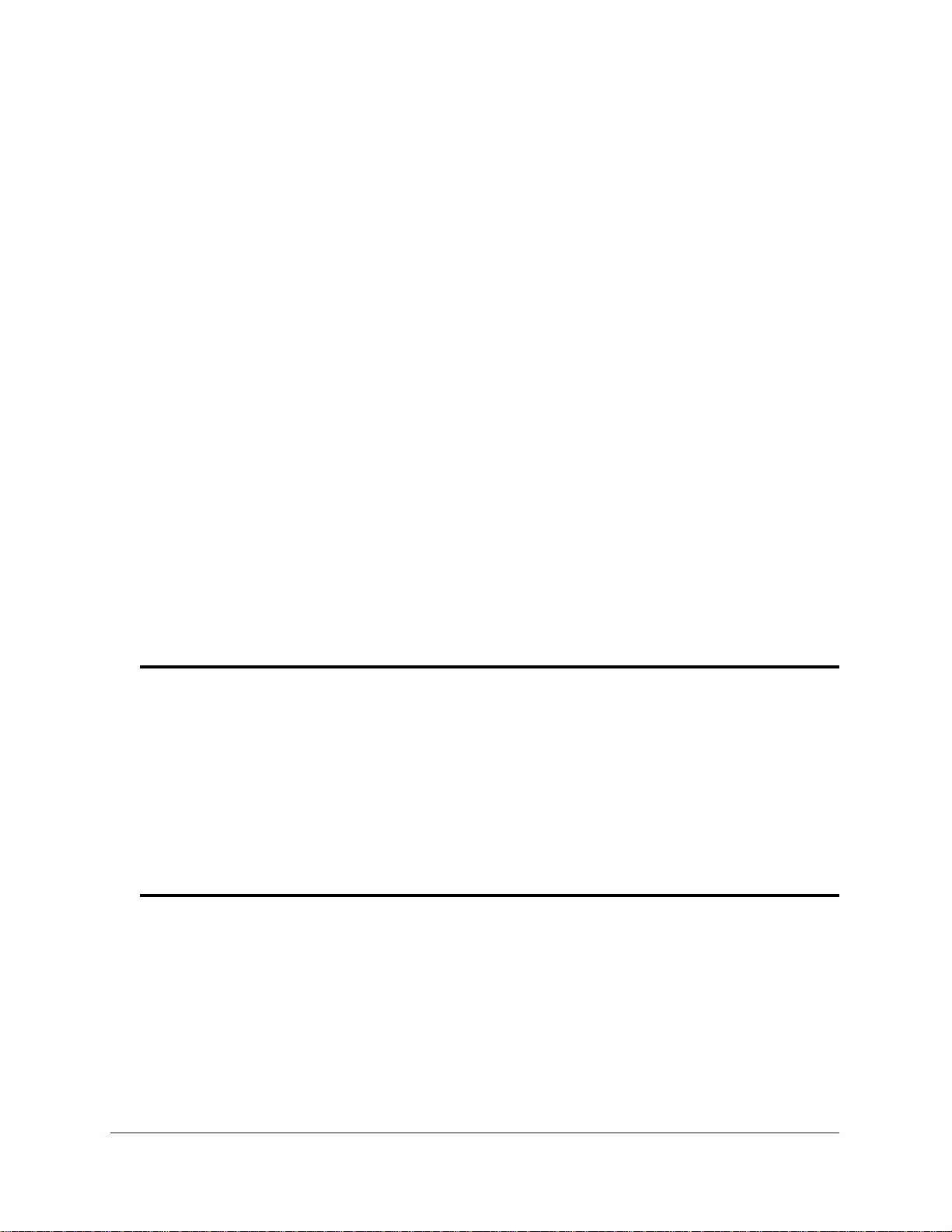
NETGEAR 8800 Chassis Switch CLI Manual
Default
N/A.
Usage Guidelines
The default domain name will be used to create a fully qualified host name when a domain
name is not specified. For example, if the default domain name is set to “
a command like “
dog.food.com
ping dog” is entered, the ping will actually be executed as “ping
”.
food.com” then when
Example
The following command configures the default domain name for the server:
configure dns-client default-domain xyz_inc.com
configure dns-client delete
configure dns-client delete [domain-suffix <domain_name> | name-server <ip_address> {vr
<vr_name>}]
Description
Deletes a domain suffix from the domain suffix list or a name server from the available server
list for the DNS client.
Syntax Description
domain-suffix Specifies deleting a domain suffix.
domain_name Specifies a domai n na me .
name-server Specifies deleting a name server.
ip_address Specifies an IP address for the name server.
vr Specifies deleting a virtual router.
Note: User-created VRs are supported only on the platforms listed for this
feature in Appendix A of the NETGEAR 8800 User Manual.
vr_name Specifies a virtual router.
Default
N/A.
Usage Guidelines
Specifying a domain suffix removes an entry from the domain suffix list. If the deleted item
was not the last entry in the list, all items that had been added later are moved up in the list. If
no entries in the list match the domain name specified, an error message will be displayed.
Chapter 2. Commands for Accessing the Switch | 27
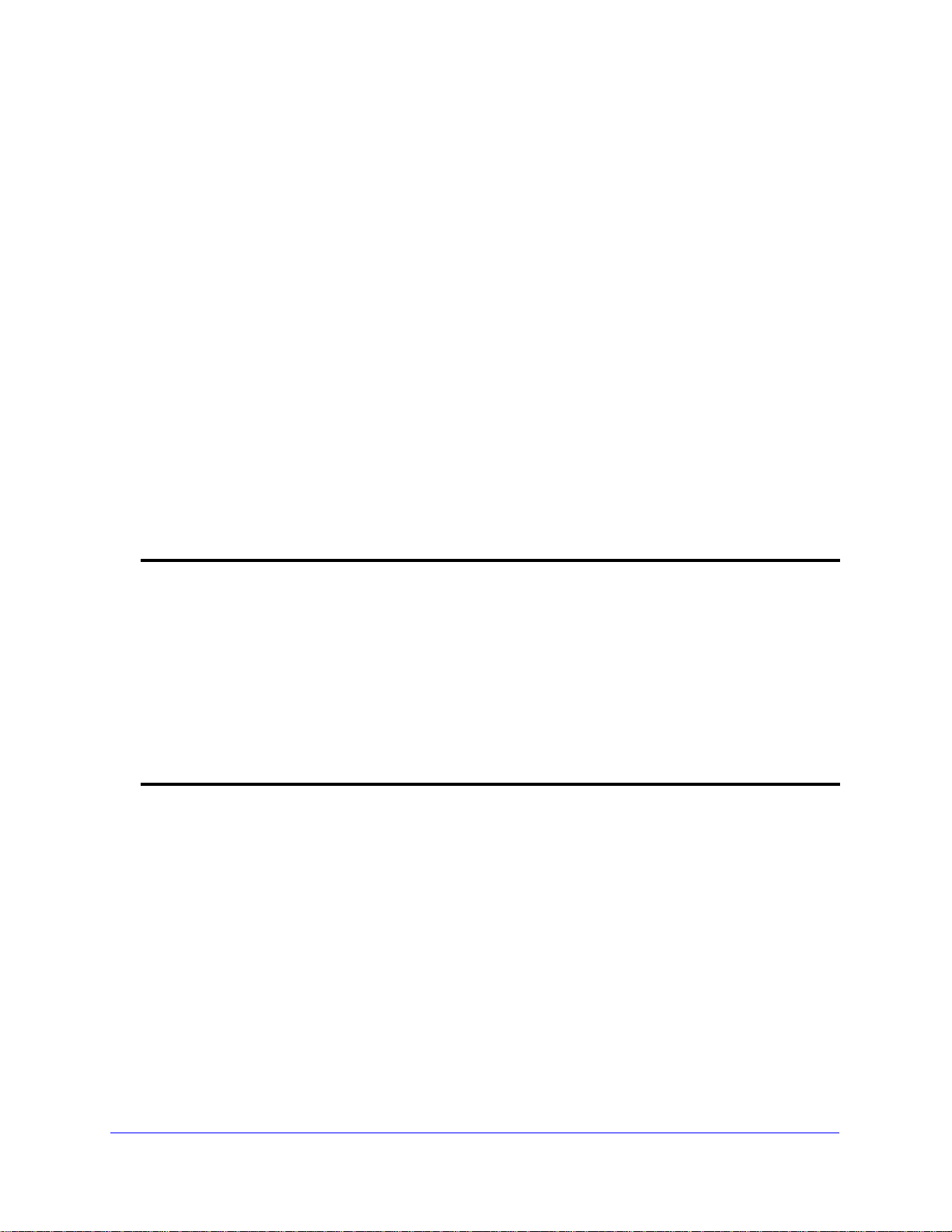
NETGEAR 8800 Chassis Switch CLI Manual
The default value for the virtual router used by the DNS client option is VR-Default.
Examples
The following command deletes a domain name from the domain suffix list:
configure dns-client delete domain-suffix xyz_inc.com
The following command removes a DNS server from the list:
configure dns-client delete name-server 10.1.2.1
configure failsafe-account
configure failsafe-account {[deny | permit]
{vr <vr-name>} | telnet {vr <vr-name>}]}
Description
Configures a name and password for the failsafe account, or restricts access to specified
connection types.
[all | control | serial | ssh
Syntax Description
deny Prohibits failsafe account usage over the specified connection type(s).
permit Allows a failsafe account to be used over the specified connection type(s).
all Specifies all connection types.
control Specifies internal access between nodes in a NETGEAR 8800 or between
MSMs/MMs in a chassis.
serial Specifies access over the switch console port.
ssh Specifies access using SSH on specified or all virtual routers.
telnet Specifies access using Telnet on specified or all virtual routers.
Default
The failsafe account is always configured. The default connection types over which failsafe
account access is permitted are the same as if “permit all” is configured.
Usage Guidelines
The failsafe account is the account of last resort to access your switch.
If you use the command with no parameters, you are prompted for the failsaf e account name
and prompted twice to specify the password for the account. The password does not appear
on the display at any time. You are not required to know the current failsafe account and
password in order to change it.
28 | Chapter 2. Commands for Accessing the Switch
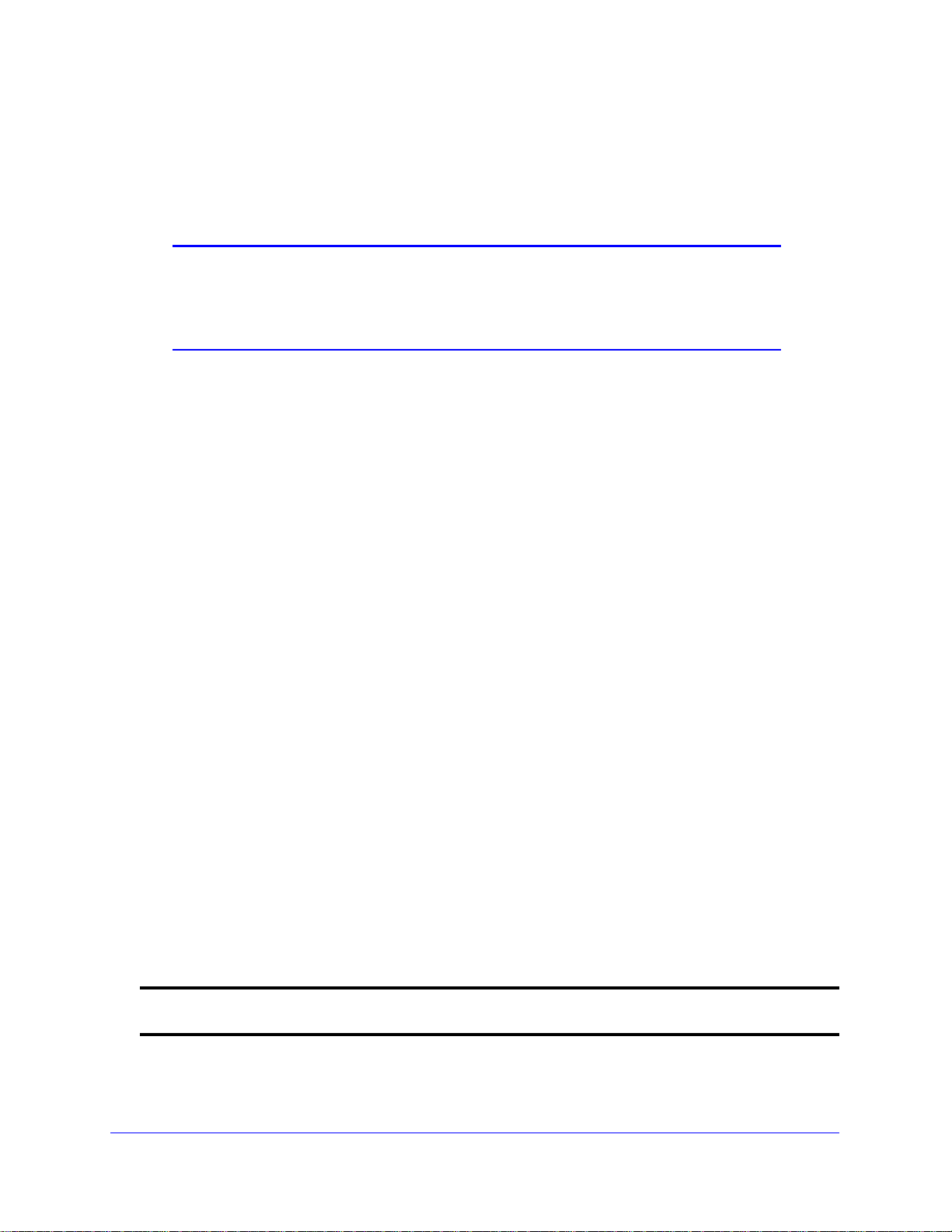
NETGEAR 8800 Chassis Switch CLI Manual
If you use the command with the permit or deny parameter, the permitted connection types
are altered as specified.
The failsafe account or permitted connection types are immediately saved to NVRAM on all
MSMs/MMs or active nodes.
Note: The information that you use to configure the failsafe account
cannot be recovered by NETGEAR. Technical support cannot
retrieve passwords or account names for this account. Protect this
information carefully.
Once you enter the failsafe account name, you are prompted to enter the password. Once
you successfully log in to the failsafe account, you are logged in to an admin-level account.
Example
The following command changes the failsafe account: username to blue5green and the
password to
red5yellow.
XCM8806.1 # configure failsafe-account
enter failsafe user name: blue5green
enter failsafe password:
enter password again:
XCM8806.2
The following example restricts usage of the failsafe account to the series console po rt and to
access between MSMs.
XCM8810
XCM8810
XCM8810
XCM8810
.1 # configure failsafe-account deny all
.2 # configure failsafe-account permit serial
.3 # configure failsafe-account permit control
.4 #
configure idletimeout
configure idletimeout <minutes>
Description
Configures the time-out for idle console, SSH2, and Telnet sessions.
Syntax Description
minutes Specifies the time-out interval, in minutes. Range is 1 to 240 (1 minute to 4
hours).
Chapter 2. Commands for Accessing the Switch | 29
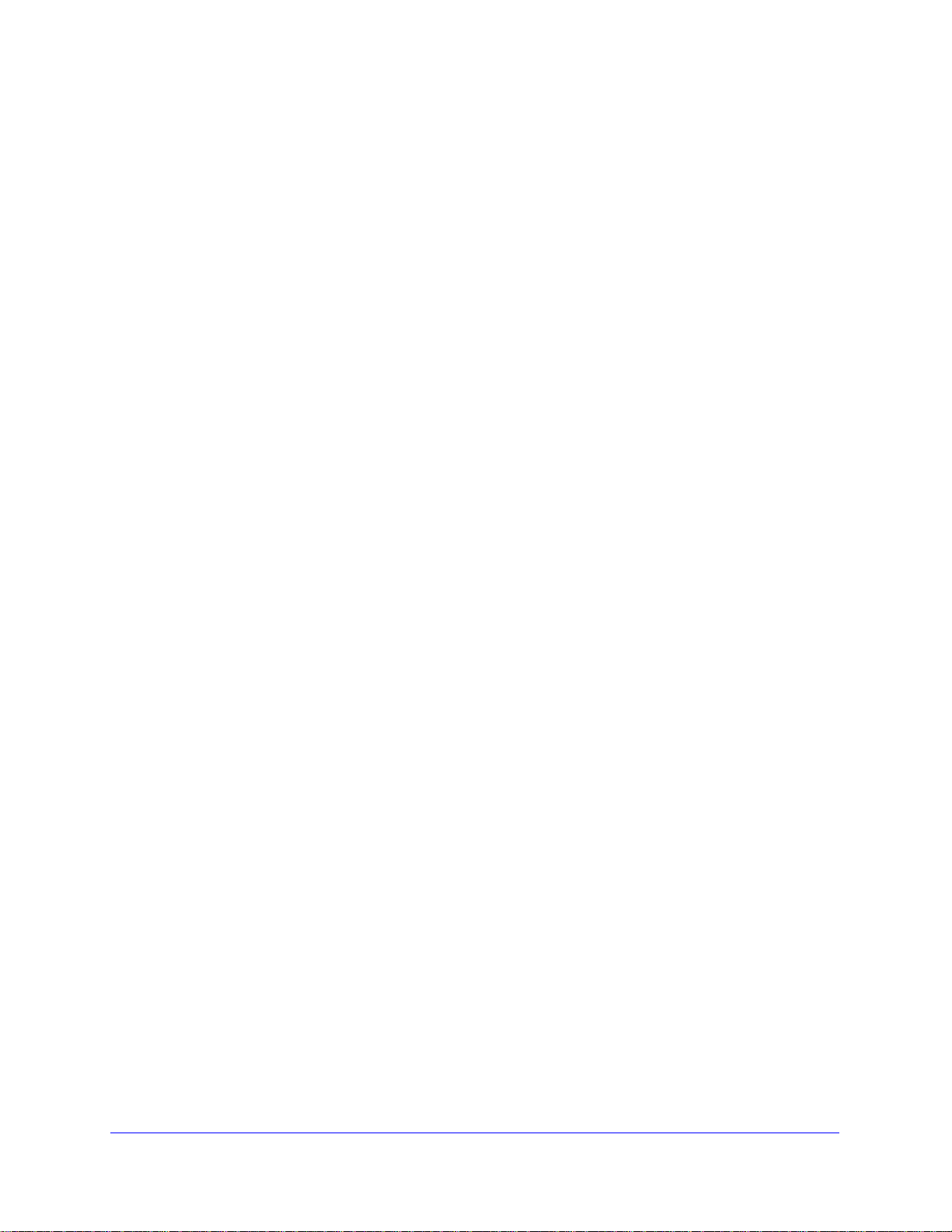
NETGEAR 8800 Chassis Switch CLI Manual
Default
The default time-out is 20 minutes.
Usage Guidelines
This command configures the length of time the switch will wait before disconnecting idle
console, SSH2, or Telnet sessions. The idletimeout feature must be enabled for this
command to have an effect (the idletimeout feature is enabled by default).
Example
The following command sets the time-out for idle login and console sessions to 10 minutes:
configure idletimeout 10
configure safe-default-script
configure safe-default-script
Description
Allows you to change management access to your device and to enhance security.
Syntax Description
This command has no arguments or variables.
Default
N/A.
Usage Guidelines
This command runs an interactive script that prompts you to choose to enable or disable
SNMP, Telnet, and enabled ports. Refer to the “Safe Defaults Setup Method” section in the
NETGEAR 8800 User Manual for complete information on the safe default mode.
Once you issue this command, the system presents you with the following interactive script:
Telnet is enabled by default. Telnet is unencrypted and has been the target of
security exploits in the past.
Would you like to disable Telnet? [y/N]:
SNMP access is enabled by default. SNMP uses no encryption, SNMPv3 can be
configured to eliminate this problem.
Would you like to disable SNMP? [y/N]:
All ports are enabled by default. In some secure applications, it maybe more
30 | Chapter 2. Commands for Accessing the Switch
