Page 1

Universal WiFi Extender - Powerline Edition
(XAVN2001) Installation Guide
Page 2
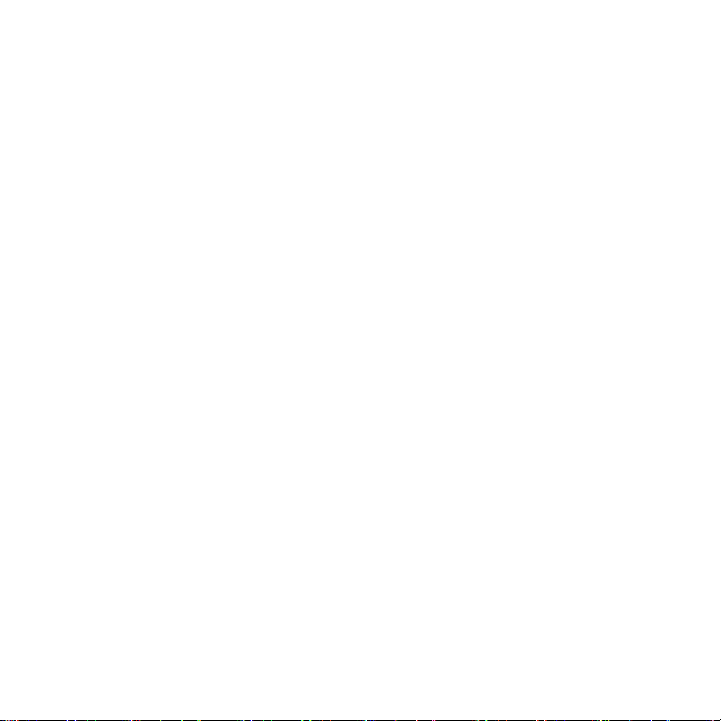
Support
Thank you for selecting NETGEAR products.
After installing your device, locate the serial number on the label of your product
and use it to register your product at https://my.netgear.com.
You must register your product before you can use NETGEAR telephone support.
NETGEAR recommends registering your product through the NETGEAR website.
Phone (US only): 1-888-NETGEAR
Phone (Other Countries):
Visit http://support.netgear.com/general/contact/default.aspx.
NETGEAR recommends that you use only the official NETGEAR support
resources.
Trademarks
NETGEAR, the NETGEAR logo, and Connect with Innovation are trademarks
and/or registered trademarks of NETGEAR, Inc. and/or its subsidiaries in the
United States and/or other countries. Information is subject to change without
notice. © NETGEAR, Inc. All rights reserved.
Page 3
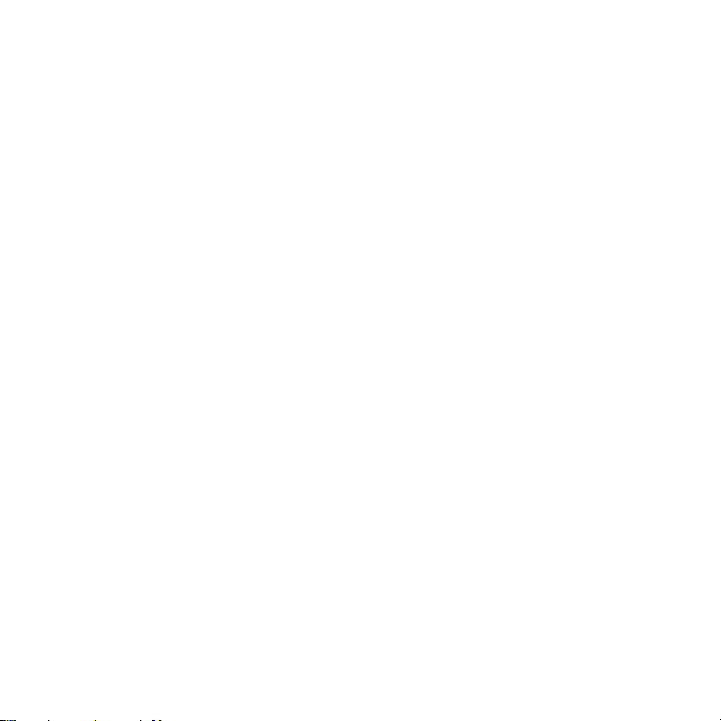
Contents
Package Contents . . . . . . . . . . . . . . . . . . . . . . . . . . . . . . . . . . . 2
Hardware Features . . . . . . . . . . . . . . . . . . . . . . . . . . . . . . . . . . 3
LED Descriptions. . . . . . . . . . . . . . . . . . . . . . . . . . . . . . . . . . . . 4
Button Descriptions . . . . . . . . . . . . . . . . . . . . . . . . . . . . . . . . . . 5
Install the Extender and Surf the Web with WiFi . . . . . . . . . . . . 6
Install NETGEAR genie. . . . . . . . . . . . . . . . . . . . . . . . . . . . . . 20
Compatible NETGEAR Powerline Devices . . . . . . . . . . . . . . . 21
1
Page 4
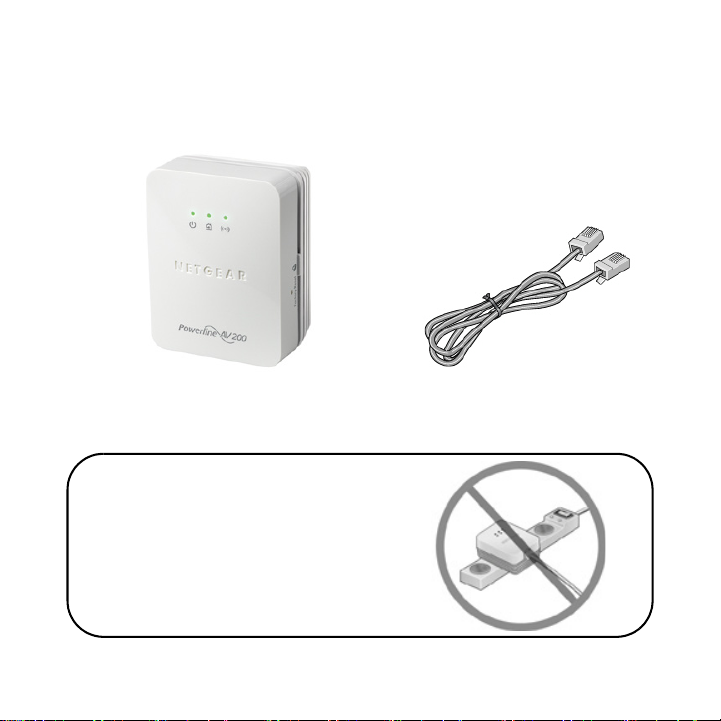
NETGEAR recommends
that you do not plug a
Powerline device directly
into a power strip.
Package Contents
Ethernet cableXAVN2001
2
Page 5
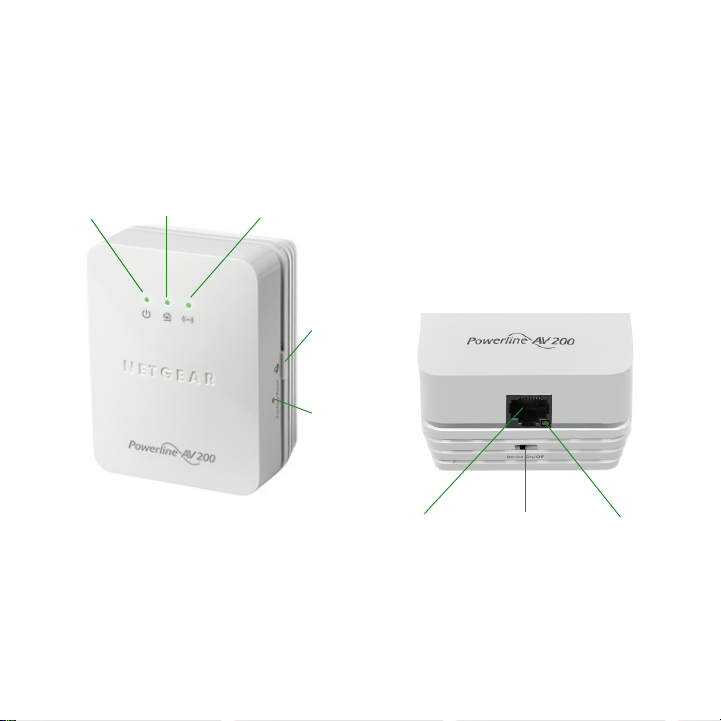
Hardware Features
Wireless
LED
Power
LED
Powerline
LED
Ethernet
LED
Security
button
Factory
Reset
button
Ethernet
port
On/Off
switch
Universal WiFi Extender - Powerline Edition
(XAVN2001)
3
Page 6
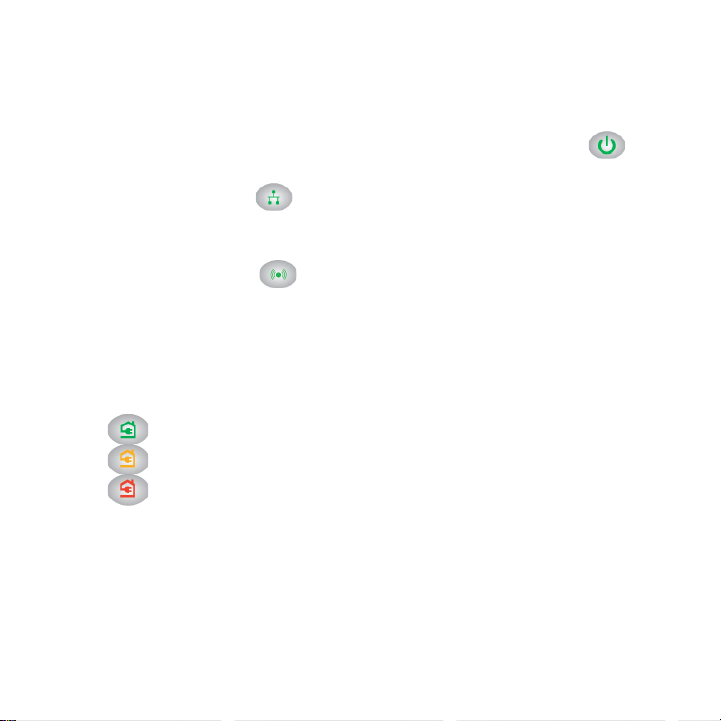
LED Descriptions
The LEDs indicate the status of your Powerline device.
• Wh
• T
• T
• The Powerline
en you plug in the Powerline device, the Power LED
lights and turns green.
he Ethernet LED lights and turns green when you connect
a powered-on Ethernet device to at least one Ethernet port. If the
LE
D is off, there is no Ethernet connection.
he Wireless LED lights and turns green when the wireless
radio is on.
LED lights when the Powerline device detects at
least one other compatible Powerline device.
The Pick A Plug feature lets you pick the ele
fastest link rate.
-
-
-
Green: Link rate > 80 Mbps (Fast)
Amber: Link rate > 50 and < 80 Mbps (Medium)
Red: Link rate < 50 Mbps (Slow)
ctrical outlet with the
4
Page 7
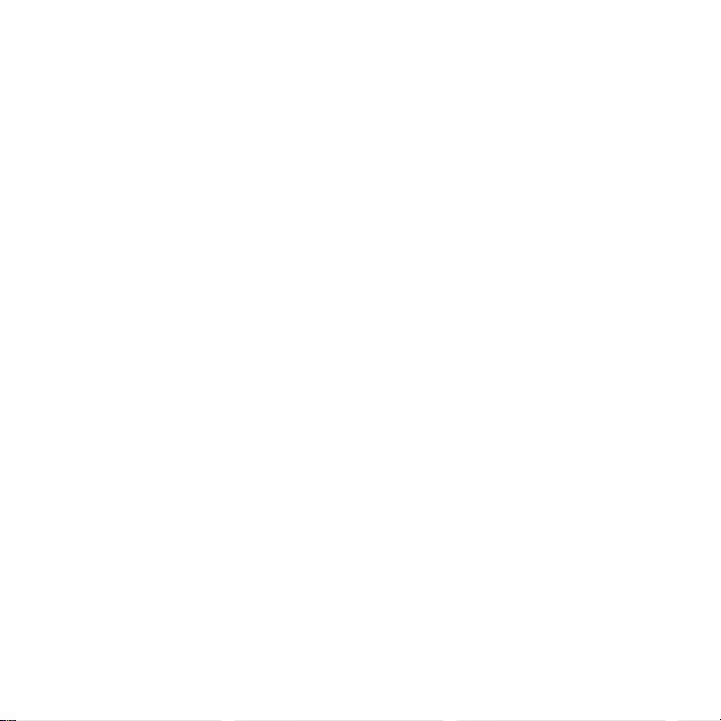
Button Descriptions
The buttons on your Powerline device let you do the following:
• Factory Reset button: Use the Factory Reset button to return your
Powerline device to its default factory settings. Press the Factory
Reset button for 2 seconds, and then release it.
• Power On/Off switch: Use the On/Off switch to turn the device on
and off.
• Security button: The Security button has three functions:
- Secure the Powerline network.
- Create a WiFi access point on the XAVN2001 that has the
same wireless settings as your router or gateway.
- Automatically connect your wireless client to the XAVN2001
WiFi access point.
5
Page 8
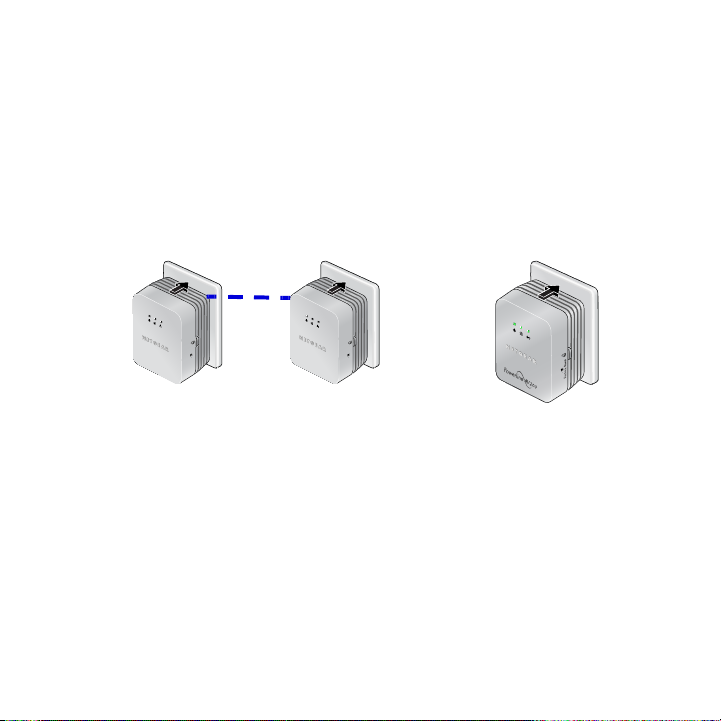
Install the Extender and Surf the Web with WiFi
Reset
Reset
1. Secure your Powerline network.
These instructions assume that you already have a Powerline
ne
twork that includes at least 2 Powerline devices and that you
want to add the XAVN2001 to your network.
a. Make
b. On a Powerline device that is connected to your existing
sure that the Power LED on each Powerline device is
solid green.
Powerline network, press the Security button for 2 seconds,
and then release the button. The Power LED blinks green
while the device is setting up security.
6
Page 9

c. Within two minutes, press the Security button on the
Reset
Reset
Reset
Reset
XAVN2001 for 2 seconds, and then release the button.
d. After a few seconds, the security is set. The Power and
Powerline LEDs turn solid green.
The Powerline devices can communicate over the Powerline
netw
ork in a secure way.
7
Page 10

2. Plug one of your Powerline devices into a wall outlet near your
Reset
Existing Powerline Network
Room 1
Room 2
Powerline device is
connected to router
or gateway.
router or gateway.
If you want to share Internet
access across your home, make
sure to connect the Powerline device to your Internet gateway
with an Ethernet cable.
Reset
8
Page 11

3. Plug the XAVN2001 into a wall outlet where you need WiFi
Reset
Existing Powerline Network
Room 1
Room 2
Room 3
Add a
WiFi Range Extender
coverage.
Reset
9
Page 12

Note: You can connect an Ethernet-based device (like a game console,
This room has an
XAVN2001 Powerline
access point.
set-top box, or Blu-ray player) to the Internet and the home network with
the additional Ethernet port on the XAVN2001.
10
Page 13

4. Set up WiFi access on your XAVN2001 extender.
You can set up WiFi access on your XAVN2001 extender in one
of three ways:
• Option 1: Use the WPS button on your wireless router or
gateway to clone your existing wireless network.
a. Press and hold the Security button on the XAVN2001
(about 10 seconds) and release it.
The Wireless LED starts to blink.
b. Press the WPS button on the wireless router or
gateway.
When the Wireless LED stops blinking, the cloning is
finalized. The Universal WiFi Extender (XAVN2001)
re-creates a WiFi access point with the same SSID and
password as your router or gateway.
You now have two wireless networks with the same
settings (SSID and password). When you are roaming in
your house, your wireless client (laptop, tablet, or
smartphone) switches from one network (router or
gateway) to the other (XAVN2001), depending on the
signal quality.
11
Page 14

• Option 2: Use NETGEAR genie to manually configure the
wireless settings of your XAVN2001 extender.
a. Inst
all NETGEAR genie. (See Install NETGEAR genie on
page 20.)
emporarily connect your computer directly to the
b. T
XAVN2001 through the Ethernet port.
aunch NETGEAR genie on your computer and click
c. L
Network Map or select it from the menu.
12
Page 15

d. Click the Powerline icon on the Network Map screen.
Powerline
icon
XAVN2001
icon
The Powerline Utility screen displays:
e. On the Powerline Utility screen, right-click the
XAVN2001 icon.
13
Page 16

f. From the pop-up menu that displays, select Wireless
configuration.
g. Enter the following wireless settings:
• Wireless N
• Wireless S
• Pa
ssphrase
etwork Name (SSID)
ecurity Type
14
Page 17

If you want to clone your existing wireless network, enter
the same wireless settings that your router or gateway
uses. When you are roaming in your house, your wireless
client (laptop, tablet, or smartphone) switches from one
network (router or gateway) to the other (XAVN2001),
depending on the signal quality.
If you want to create a new wireless network, enter new
wireless settings. Creating a new wireless network lets
you have a second network in another zone of your
house.
h. Click Apply to save your changes.
i. When you are finished with the wireless settings,
disconnect the Ethernet cable from the XAVN2001.
Note: You can access advanced wireless
settings by right-clicking the device
icon and selecting the IP address on
the pop-up menu. The login and
password are admin and password.
15
Page 18

• Option 3: Use the web browser setup guide to manually
configure the wireless settings of your XAVN2001 extender.
On your computer or wireless device (tablet, smartphone):
a. Open
the software that manages
your wireless network connections
and
connect to the XAVN2001
network.
Tip: Th
e default wireless network name (SSID)
of the XAVN2001 is NETGEAR_EXT.
The default network key (wireless security
assword) is printed on the back of the
p
XAVN2001.
16
Page 19

b. On the same computer or wireless device, open a web
browser window.
The browser takes you directly to the onscreen setup
guide. If it does not, enter one of the following into the
browser address bar:
www.mywifiext.net
www.netgearextender.net
c. When prompted to log in, enter:
• User name: admin
• Password: password
The web browser setup guide helps you configure the
wireless settings of the XAVN2001.
17
Page 20

If you want to clone your existing wireless network, enter
the same wireless settings that your router or gateway
uses.
If you want to create a new wireless network, enter new
wireless settings. Creating a new wireless network lets
you have a second network in another zone of your
house.
Record the new wireless settings here:
Wireless network name (SSID)
Network key (Passphrase)
18
Page 21

5. Connect your wireless client (laptop, tablet, or smartphone) to
the XAVN2001 for Internet access.
• Option 3: Use the WPS button on your wireless client to
automatically connect to the XAVN2001 access point.
a. Press the Security button on the XAVN2001 for 2
seconds and release it.
The Wireless LED starts to blink.
b. Press the WPS button on your Wireless client for 2
seconds and release it.
When the Wireless LED stops blinking, your wireless
client is automatically connected to the XAVN2001
access point and you can surf the web.
• Option 2: Manually connect to the XAVN2001 access point.
On your computer or wireless client (tablet, smartphone):
a. Open the software that manages your wireless network
connections.
b. Connect to the XAVN2001 wireless network (SSID).
c. Enter the network key (passphrase).
Your wireless device is now connected to the XAVN2001
access point and you can surf the web.
19
Page 22

Install NETGEAR genie
Follow these instructions to download and install NETGEAR genie on
your computer.
1. Typ e http://support.netgear.com into your browser address
bar.
2. Click the For Home button.
3. In the search box, type xavn2001.
4. Download the NETGEAR genie that corresponds to your OS
environment (Windows or Mac).
5. Run the file that you downloaded and follow the onscreen
instructions to install NETGEAR genie.
20
Page 23

Compatible NETGEAR Powerline Devices
Your Powerline device can share a Powerline network with these
compatible NETGEAR devices: XAVB1301, XAVB1401,
XAVB2101, XAVB2602, XAVNB2001, XAVB5601, XAVB5101,
XAVB5201, XAVB5602, XAUB2511, XAVB5004, XAVB1004,
XWNB5602, XWNB5201, and XWNB1601.
For a complete list of HomePlug AV certified devices, visit
www.homeplug.org/certified_products.
21
Page 24

Safety Information
AC input: 100–240V, 250 mA or 0.25A (max.)
Operating temperature: 0°C–40°C
User Manual
You can get the user manual online at
http://downloadcenter.netgear.com or through a link in the product’s user
interface.
Compliance
For the complete EU Declaration of Conformity, visit
http://support.netgear.com/app/answers/detail/a_id/11621/.
This symbol appears in accordance with the European Union
Directive 2002/96 on the Waste Electrical and Electronic
Equipment (the WEEE directive). If you dispose of this product in
the European Union, treat and recycle it in accordance with your
jurisdiction’s laws that implement the WEEE directive.
For indoor use only in all EU countries and in Switzerland.
Page 25

NETGEAR, Inc.
350 East Plumeria Drive
San Jose, CA 95134, USA
October 2012
