Page 1

Powerline 200 Nano PassThru
XAVB2602 Installation Guide
Page 2
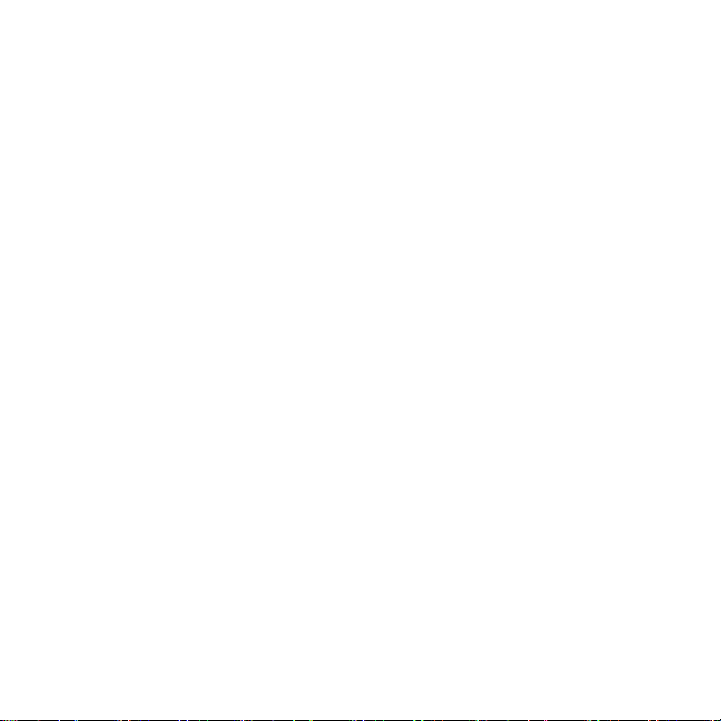
© 2012 NETGEAR, Inc. All rights reserved.
No part of this publication may be reproduced, transmitted, transcribed,
stored in a retrieval system, or translated into any language in any form or by
any means without the written permission of NETGEAR, Inc.
DO NOT stack equipment, or place equipment in tight spaces or in drawers.
Be sure your equipment is surrounded by at least 2 inches of air space.
For indoor use only in all EU countries and Switzerland.
Technical Support
Thank you for choosing NETGEAR. To register your product, get the latest
product updates, or get support online, visit us at http://support.netgear.com.
Phone (US & Canada only): 1-888-NETGEAR
Phone (Other Countries):
See http://support.netgear.com/app/answers/detail/a_id/984.
Trademarks
NETGEAR, the NETGEAR logo, and Connect with Innovation are trademarks
and/or registered trademarks of NETGEAR, Inc. and/or its subsidiaries in the
United States and/or other countries. Information is subject to change without
notice. Other brand and product names are registered trademarks or
trademarks of their respective holders. © 2012 NETGEAR, Inc. All rights
reserved.
Statement of Conditions
In the interest of improving internal design, operational function, and/or
reliability, NETGEAR reserves the right to make changes to the products
described in this document without notice. NETGEAR does not assume any
liability that may occur due to the use or application of the product(s) or circuit
layout(s) described herein.
Page 3
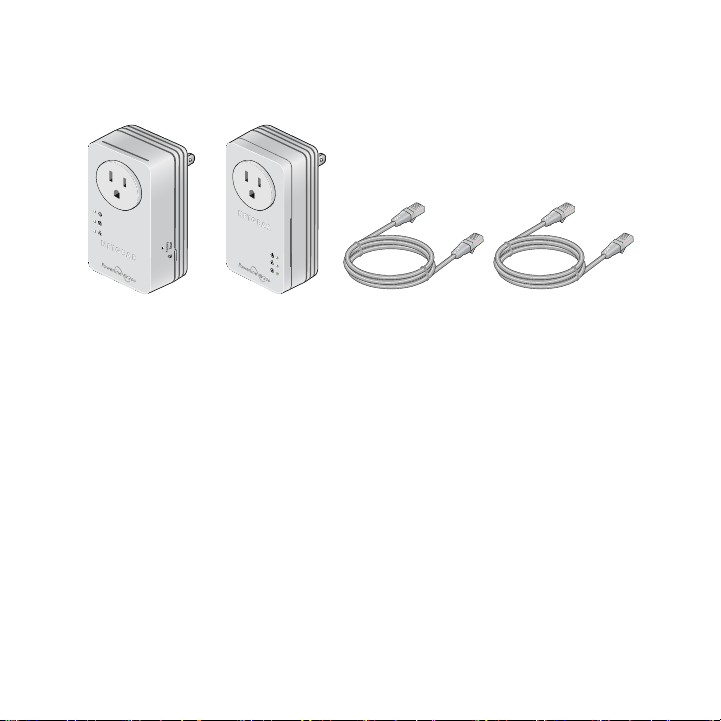
Package Contents
Ethernet cables (2)
XAV2602 and XAV1601
Powerline Adapters
Products sold in some locations include a
Resource CD.
3
Page 4

Your XAV2602 Powerline adapter may look like one of these:
UK
France Germany/Europe
4
Australia Switzerland
Page 5

XAV2602 Hardware Features
Filtered AC socket
Power LED
Powerline LED
Ethernet LED
Ethernet Port 1
Factory Reset
button
Security button
Ethernet Port 2
5
Page 6

XAV1601 Hardware Features
Filtered AC socket
Power LED
Ethernet LED
Powerline LED
Security button
Ethernet port
Factory Reset
button
6
Page 7

LEDs
The LEDs indicate the status of your Powerline adapters.
• When you plug in the adapter, the Power LED lights up and
turns green.
• The adapter is not active when no Ethernet link occurs for more
than 10 minutes. The adapter enters power saving mode and the
Power LED turns amber .
• The Ethernet LED lights up when you connect a powered-on
Ethernet device to at least one Ethernet port.
• The Powerline LED turns on when the adapter detects at least
one other compatible Powerline device.
The Pick A Plug feature lets you pick the electrical outlet with the
strongest link rate, indicated by the color of the Powerline LED:
- Green: Link rate > 80 Mbps (Best)
- Amber: Link rate > 50 and < 80 Mbps (Better)
- Red: Link rate < 50 Mbps (Good)
7
Page 8

Install Your Powerline Adapters
Room 1
This room has an XAV1601
Powerline adapter
connected to a router.
8
Page 9

R
oom
2
This room has an XAV2602 Powerline Adapter.
The ports use Quality
of Service (QoS) to
prioritize traffic. Port
1 on the left is the
high-priority video
port.
9
The filtered AC
socket removes
some electrical
noise. Plugging a
nearby device into
the filtered AC
socket improves
performance.
You can plug a
power strip into
the filtered outlet,
but do not plug
your Powerline
adapter into a
power strip.
Page 10

Secure Your Powerline Network
A Powerline network forms when at least two compatible Powerline
devices communicate. After the Powerline network is up and running,
you can use the Security buttons on the adapters to add encryption to
your Powerline network.
NETGEAR recommends that you secure your Powerline network to
protect your personal information and media from unwanted access.
If you do not set up security on your network, anyone nearby with a
Powerline network can potentially use their connection to gain access
to your network and information you send over the Internet. Setting
up security is especially relevant in settings such as apartment
buildings, office buildings, dorm rooms, and other populated areas.
CAUTION: Do not press the Security button until each adapter has
powered up and its Power LED is solid green. Pressing this
button too soon can temporarily disable Powerline
communication. If this occurs, use the Factory Reset button
to return the Powerline adapter to its factory default settings.
10
Page 11

To secure your Powerline network:
1. Make sure the Power LED is solid green. If it is amber, connect
a device to one of the Ethernet ports so the adapter exits power
saving mode.
2. On the first Powerline adapter, press its Security button for 2
seconds. The Power LED blinks green while the adapter is
setting up security.
3. Within 2 minutes, go to the next Powerline adapter and press its
Security button for 2 seconds.
After security is set, the Power LED turns solid green. The
adapter can communicate over the network. The Powerline LED
is blinking or solid.
11
Page 12

Technical Support
Thank you for selecting NETGEAR products.
After installing your device, locate the serial number on the label of
your product and use it to register your product at:
https://my.netgear.com.
Registration is required before you can use the telephone support
service. Registration through the NETGEAR website is strongly
recommended.
Go to http://support.netgear.com for product updates and web
support.
For additional information about setting up, configuring, and using
your Powerline 200 Nano PassThru, see the User Manual.
For complete DoC, visit the NETGEAR EU Declarations of
Conformity website at:
http://support.netgear.com/app/answers/detail/a_id/11621/
For GNU General Public License (GPL) related information, visit the
NETGEAR support site at:
http://support.netgear.com/app/answers/detail/a_id/2649
12
Page 13

Safety Information
• AC input:100-125V~, 0.2A max in North America and 200-250V~,
0.2A max in other regions, for the XAVB2602.
• Operating temperature: 0C to 40C
• The socket-outlet shall be installed near the equipment and be
easily accessible.
• Powerline adapter ratings (maximum load):
EU: 16A 250V ~ FR: 16A 250V ~
UK: 13A 250V ~ AU: 10A 250V ~
NA: 15A 125V ~ Swiss: 10A 250V ~
• Only power cords are allowed to be inserted into the filtered AC
outlet; no other equipment with a direct plug-in is allowed. The
power cord needs to be a maximum of 1 m long and a minimum
of 0.75 mm square of cross-sectional area.
• Do not plug devices into the Powerline adapter filtered AC outlet
that exceed the product ratings. The output voltage of the filtered
AC outlet is the same as the power outlet that the Powerline
adapter is plugged into. To help avoid damaging your system, be
sure that the attached devices are electrically rated to operate
with the power available in your location.
13
Page 14

• If the input AC voltage is less than 125Vac, the device plugged
into the filtered AC socket of the Powerline adapter might not
perform as well as expected.
• DO NOT PLUG MAJOR HOME APPLIANCES into the filtered AC
socket or into an attached power strip. The device is not intended
to be used with home appliances such as air conditioners, power
tools, space heaters, fans, hair dryers, ovens, or refrigerators.
• Check the electrical current for any appliance used with the
device, and do not exceed home and product outlet ratings and
electrical requirements.
Compatible NETGEAR Powerline Devices
Your Powerline adapter can share a Powerline network with these
compatible NETGEAR devices: XAV101, XAV1004, XAV2001,
XAV2101, XAV1101, XAV1301, XAV1601, XAV2501, XAV5001,
XAV5501, XAV5601, XAV5004, and XAVN2001.
For a complete list of HomePlug AV certified devices, go to
www.homeplug.org/certified_products.
14
Page 15

Compliance
This symbol was placed in accordance with the European Union Directive 2002/
96 on the Waste Electrical and Electronic Equipment (the WEEE Directive). If
disposed of within the European Union, this product should be treated and
recycled in accordance with the laws of your jurisdiction implementing the WEEE
Directive.
Page 16

NETGEAR, Inc.
350 East Plumeria Drive
San Jose, CA 95134, USA
June 2012
