Page 1

XAVB1401 Powerline AV+ 200 Mini Set
User Manual
350 East Plumeria Drive
San Jose, CA 95134
USA
December 2011
202-10954-01
v1.0
Page 2
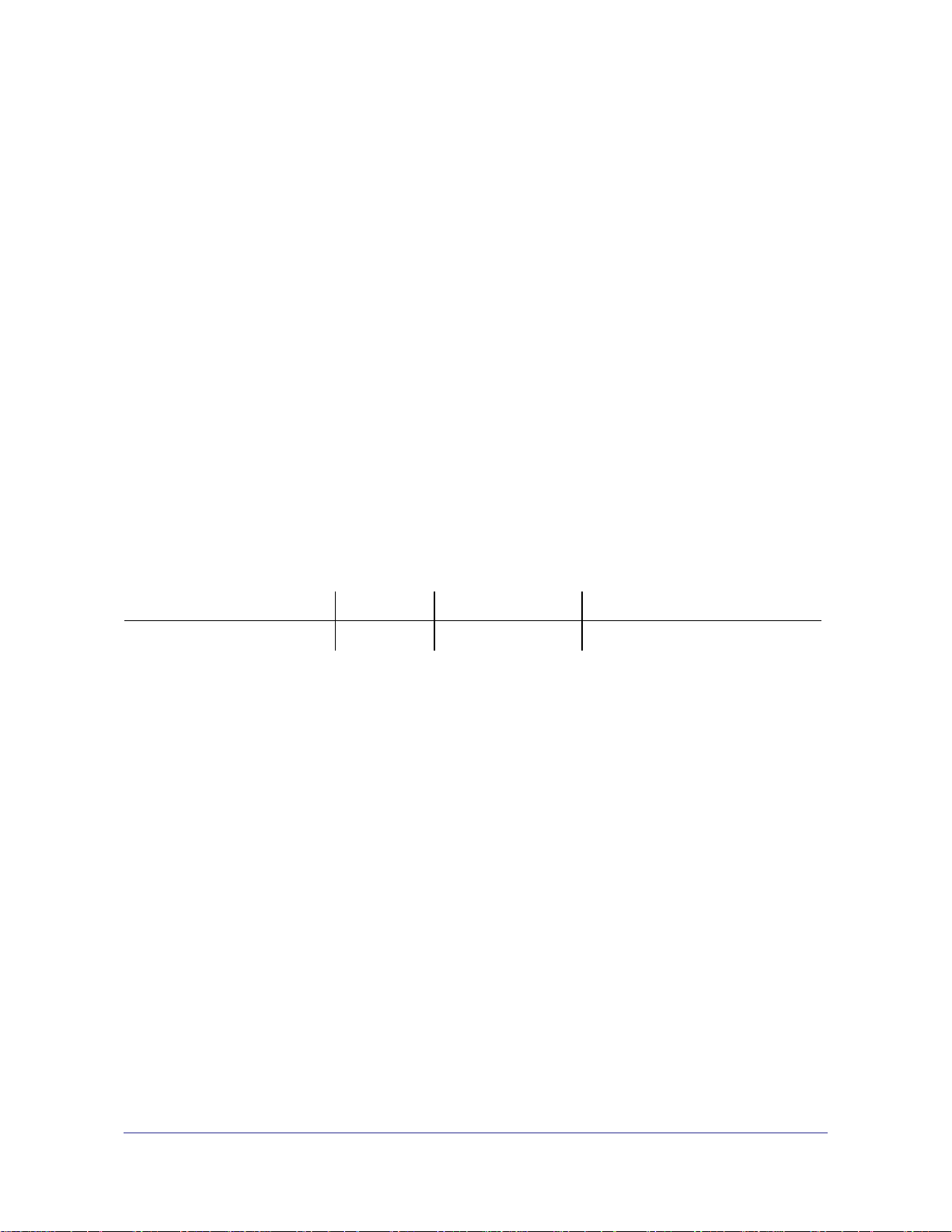
XAV1401 Powerline AV+ 200 Mini Set User Manual
©2011 NETGEAR, Inc. All rights reserved.
No part of this publication may be reproduced, transmitted, transcribed, stored in a retrieval system, or translated
into any language in any form or by any means without the written permission of NETGEAR, Inc.
Technical Support
Thank you for choosing NETGEAR. To register your product, get the latest product updates, or get support online,
visit us at
Phone (US & Canada only): 1-888-NETGEAR
Phone (Other Countries): Check the list of phone numbers at
http://support.netgear.com.
http://support.netgear.com/app/answers/detail/a_id/984.
Trademarks
NETGEAR, the NETGEAR logo, and Connect with Innovation are trademarks and/or registered trademarks of
NETGEAR, Inc. and/or its subsidiaries in the Unitied States and/or other countries. Information is subject to
change without notice. Other brand and product names are registered trademarks or trademarks of their
respective holders. ©2011 NETGEAR, Inc. All rights reserved.
Statement of Conditions
To improve internal design, operational function, and/or reliability, NETGEAR reserves the right to make changes
to the products described in this document without notice. NETGEAR does not assume any liability that may occur
due to the use, or application of, the product(s) or circuit layout(s) described herein.
Revision History
Publication Part Number Version Publish Date Comments
202-10954-01 v1.0 December 2011 First publication
2 |
Page 3
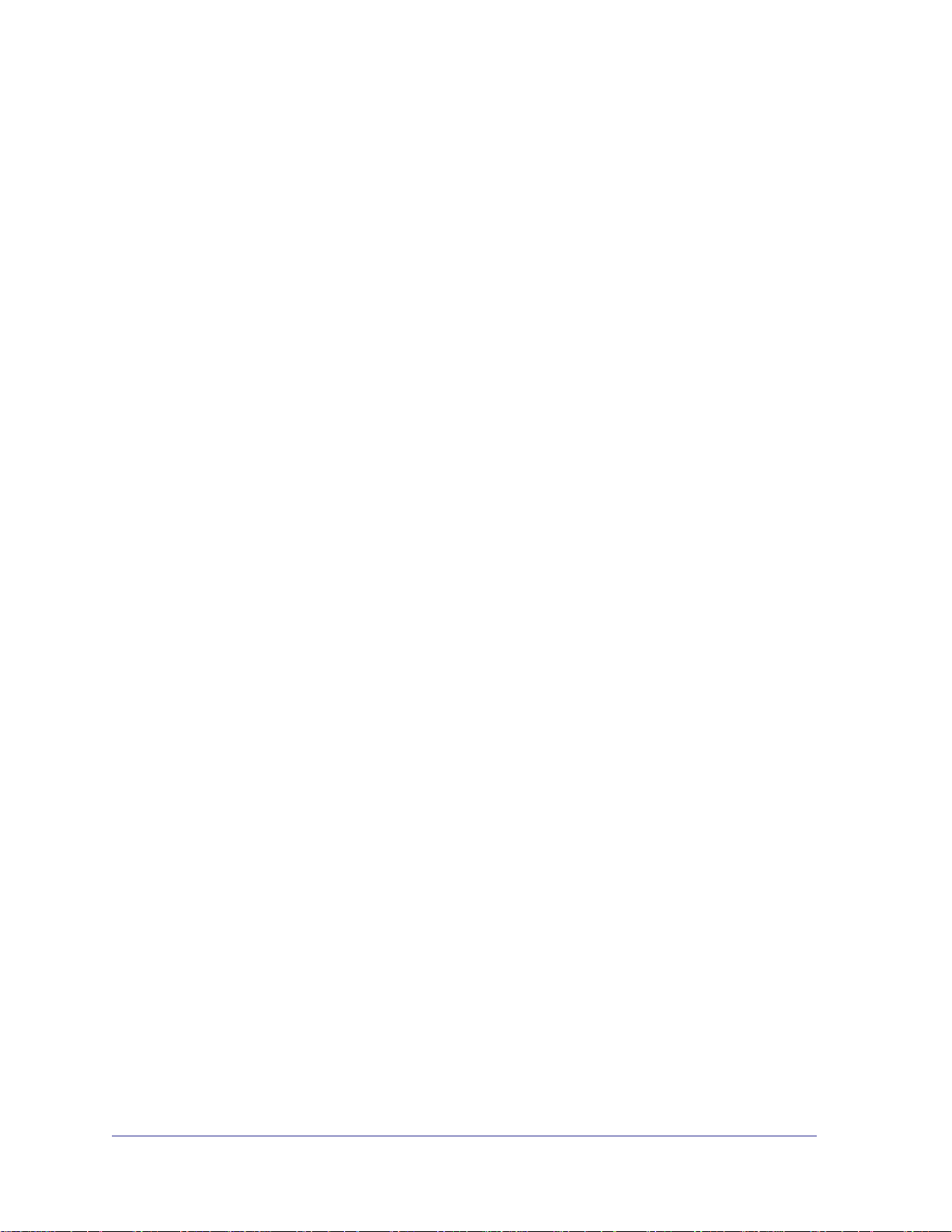
Contents
Chapter 1 Installation and Basic Configuration
Chapter 2 Using the XAV1401 Powerline Utility
How the XAV1401 Fits in Your Network. . . . . . . . . . . . . . . . . . . . . . . . . . . .4
Powerline XAV1401 Nano Features. . . . . . . . . . . . . . . . . . . . . . . . . . . . . . .5
XAV1401 Product Label. . . . . . . . . . . . . . . . . . . . . . . . . . . . . . . . . . . . . .5
LED and Feature Descriptions . . . . . . . . . . . . . . . . . . . . . . . . . . . . . . . . .5
Installing Your Powerline XAV1401 Nano . . . . . . . . . . . . . . . . . . . . . . . . . .7
Prepare for Installation: . . . . . . . . . . . . . . . . . . . . . . . . . . . . . . . . . . . . . .7
Connecting a Powerline AV+ 200 Nano to the Router. . . . . . . . . . . . . . . . .8
Adding Adapters to Your Network . . . . . . . . . . . . . . . . . . . . . . . . . . . . . .9
Understanding Powerline Network Security. . . . . . . . . . . . . . . . . . . . . . . .10
Set the Encryption Key. . . . . . . . . . . . . . . . . . . . . . . . . . . . . . . . . . . . . . . .10
Installing the Powerline Utility. . . . . . . . . . . . . . . . . . . . . . . . . . . . . . . . . . .12
Powerline Utility Screen . . . . . . . . . . . . . . . . . . . . . . . . . . . . . . . . . . . . . . .13
Security Icon. . . . . . . . . . . . . . . . . . . . . . . . . . . . . . . . . . . . . . . . . . . . . . . .14
Return to the Default Network Encryption Key. . . . . . . . . . . . . . . . . . . .14
Change the Name of a Powerline Device. . . . . . . . . . . . . . . . . . . . . . . .15
Turn LEDs On or Off. . . . . . . . . . . . . . . . . . . . . . . . . . . . . . . . . . . . . . . .15
Set the Powerline Encryption Key . . . . . . . . . . . . . . . . . . . . . . . . . . . . .16
Reset a Device to Factory Settings . . . . . . . . . . . . . . . . . . . . . . . . . . . .17
Add a Device to a Powerline Network . . . . . . . . . . . . . . . . . . . . . . . . . .18
Chapter 3 Troubleshooting
Product Registration and Support . . . . . . . . . . . . . . . . . . . . . . . . . . . . . . .21
Basic Functioning. . . . . . . . . . . . . . . . . . . . . . . . . . . . . . . . . . . . . . . . . . . .21
LED Troubleshooting Tips . . . . . . . . . . . . . . . . . . . . . . . . . . . . . . . . . . . . .22
Problems after Changing the Network Encryption Key . . . . . . . . . . . . . . .23
Appendix A Supplemental Information
Technical Specifications. . . . . . . . . . . . . . . . . . . . . . . . . . . . . . . . . . . . . . .24
Safety Information . . . . . . . . . . . . . . . . . . . . . . . . . . . . . . . . . . . . . . . . . . .25
Appendix B Notification of Compliance
Index
Contents | 3
Page 4
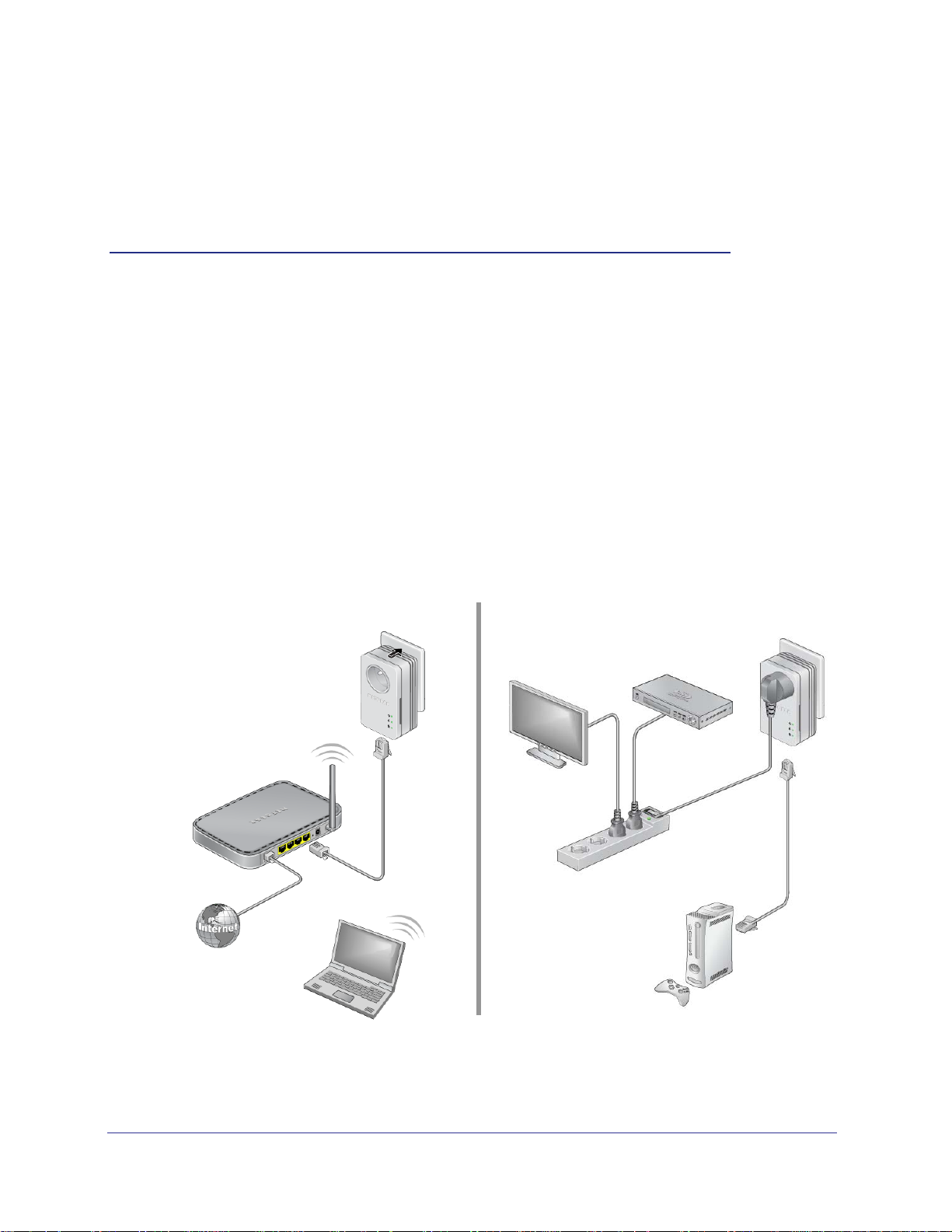
1. Installation and Basic Configuration
This chapter describes how to install and configure the XAVB1401 Powerline AV+ 200 Mini Set.
It also explains the security features and how to customize the encryption key for added security.
How the XAV1401 Fits in Your Network
You can use one or more XAV1401 adapters to extend your Ethernet network anywhere in
your house using your existing electrical power lines. following illustration shows an existing
Powerline network with one Powerline device Room 1, and second Powerline device added
in Room 2:
Room 1 Room 2
1
Figure 1. Powerline Adapter Connected to an Ethernet Network
Chapter 1. Installation and Basic Configuration | 4
Page 5

XAV1401 Powerline AV+ 200 Mini Set User Manual
Powerline XAV1401 Features
The following illustration shows the front and bottom panels of the XAV1401:
Filtered
AC Socket
Power
LED
Ethernet
LED
Powerline
LED
Security
button
Ethernet
port
Figure 2. XAV1401 Powerline Adapter
Factory
Reset
button
XAV1401 Product Label
The product label on the rear panel of the XAV1401 contains the items listed below:
• Model number
• MAC address
• Device password
• Serial number
LED and Feature Descriptions
The following table describes the buttons, status LEDs, and Ethernet port on the XAV1401
Powerline adapter.
Chapter 1. Installation and Basic Configuration | 5
Page 6
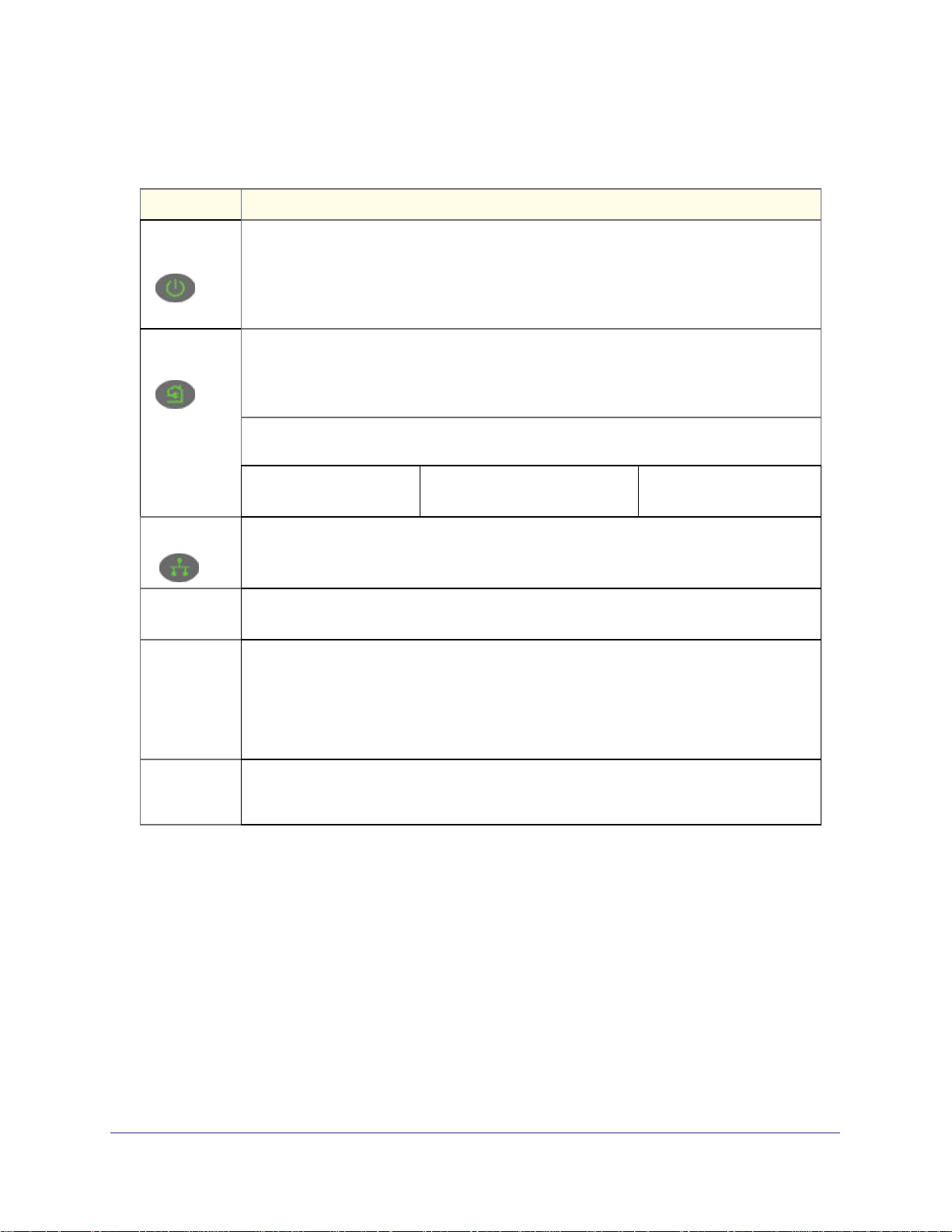
Table 1. Model Number Feature Descriptions
Table 2.
Item Description
XAV1401 Powerline AV+ 200 Mini Set User Manual
Power
LED
Powerline
LED
Ethernet LED
Factory
Reset
Security
Button
• Solid green. The electrical power is on.
• Blinking green.The adapter is in the process of restarting or setting up security.
• Amber. Power saving mode. The unit enters power saving mode if the Ethernet port is not
linked for more than 10 minutes.
• Off. There is no electrical power, or has been turned off through the Powerline utility.
• Solid. The adapter is connected to a Powerline network.
• Blinking. The adapter is sending or receiving data.
• Off. The adapter has not found any other compatible Powerline devices using the same
encryption key, or has been turned off through the Powerline utility.
The Pick A Plug feature lets you pick the electrical outlet with the strongest link rate,
indicated by the color displayed by the LED:
Green: Link rate > 80 Mbps
(Best) - Good for HD video
• Solid. The Ethernet port is linked, but there is no activity.
• Blinking. There is traffic on the Ethernet port.
• Off. There is no Ethernet connection, or it has been turned off through the Powerline utility.
Press the Factory Reset button for 1 second, then release to return the Powerline adapter to
its factory default settings.
If you set security on your other adapters, after you plug your new AV adapter into the wall
socket, press its security button for 2 seconds; then press the Security button on any
adapter in your existing network for 2 seconds. Both buttons must be pressed within 2
minutes.
Note: The Security button does not work in power saving mode. The unit enters power
saving mode if the Ethernet port is not linked for more than 10 minutes.
Amber: Link rate >50, < 80 Mbps
(Better) - Good for SD Video
Red: Link rate < 50 Mbps
(Good) - Good for data
Ethernet Port Plug one end of the Ethernet cable that comes with the XAVB1401 Powerline AV+ 200 Mini
Set into this port and the other end either into your router, or into the computer or other
peripheral devices.
6 | Chapter 1. Installation and Basic Configuration
Page 7
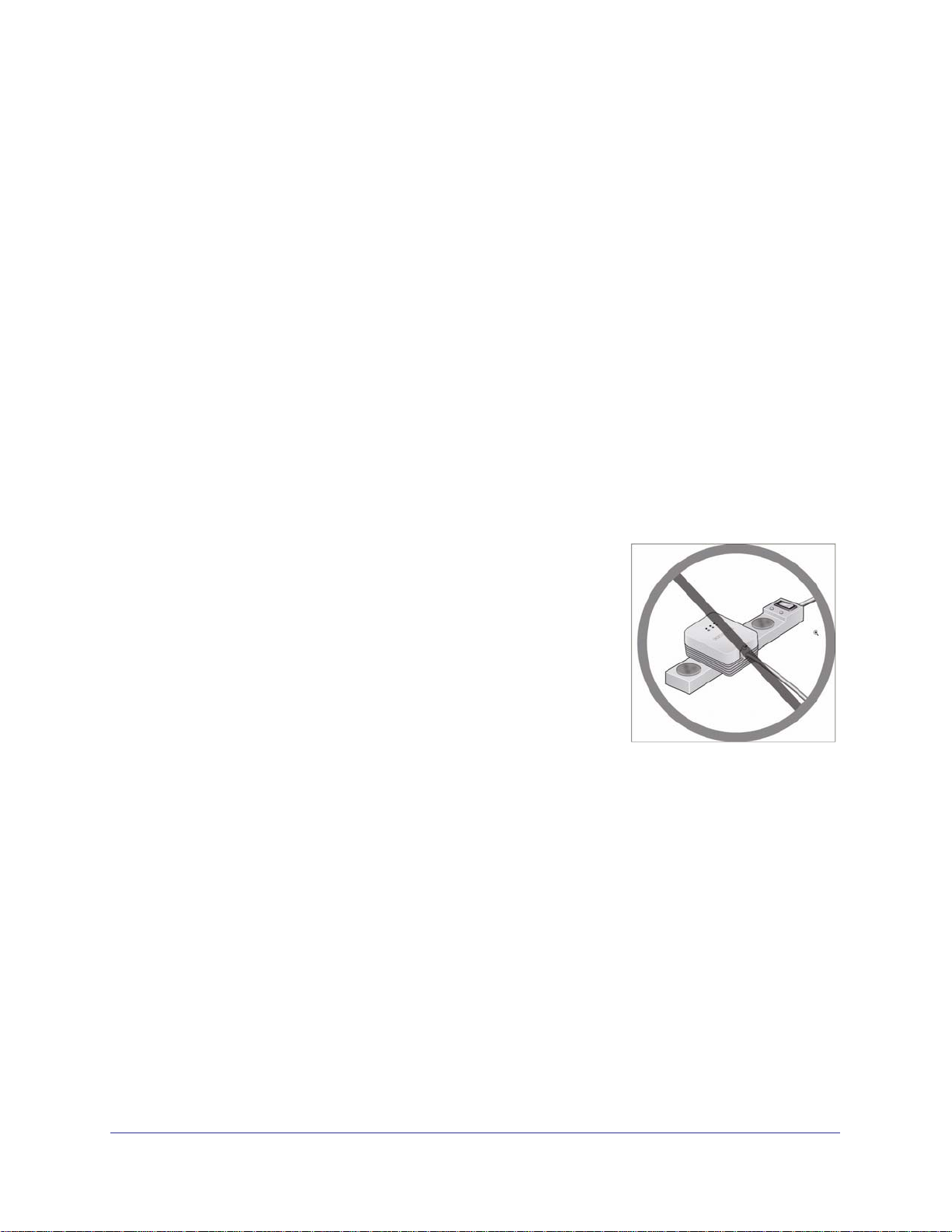
XAV1401 Powerline AV+ 200 Mini Set User Manual
Installing Your XAV1401
Prepare for Installation:
1. Before you begin, verify the following:
• Your Ethernet network is set up.
• An Ethernet port is available on your router.
• Your Internet connection is working.
• An Ethernet port is available on each computer that will use an XAV1401 and is
configured to work on your network. Usually, the default configuration settings
(TCP/IP and DHCP) are fine.
2. Familiarize yourself with the X
The front panel has three lights: Power, Powerline, and Ethernet. The side panel has a
Security button, and a Reset button. The Ethernet port is located on the bottom of the
adapter. See Figure 2 on page 5.
3. Plan the location of your Powerline devices:
• Use an electrical outlet that is not controlled by a wall
switch to avoid someone
power to the outlet.
• Do not connect the XAV1401 to a power strip,
extension cord, or surge protector as this might
prevent it from working correctly, or reduce the
network performance.
• Avoid using the XAV1401 in an electrical outlet that is
located near an appliance that uses a lot of power,
such as a washer or dryer, or a refrigerator. This could
potentially prevent the adapter from working correctly,
or reduce network performance.
AV1401 Powerline adapter.
unknowingly turning off the
Chapter 1. Installation and Basic Configuration | 7
Page 8
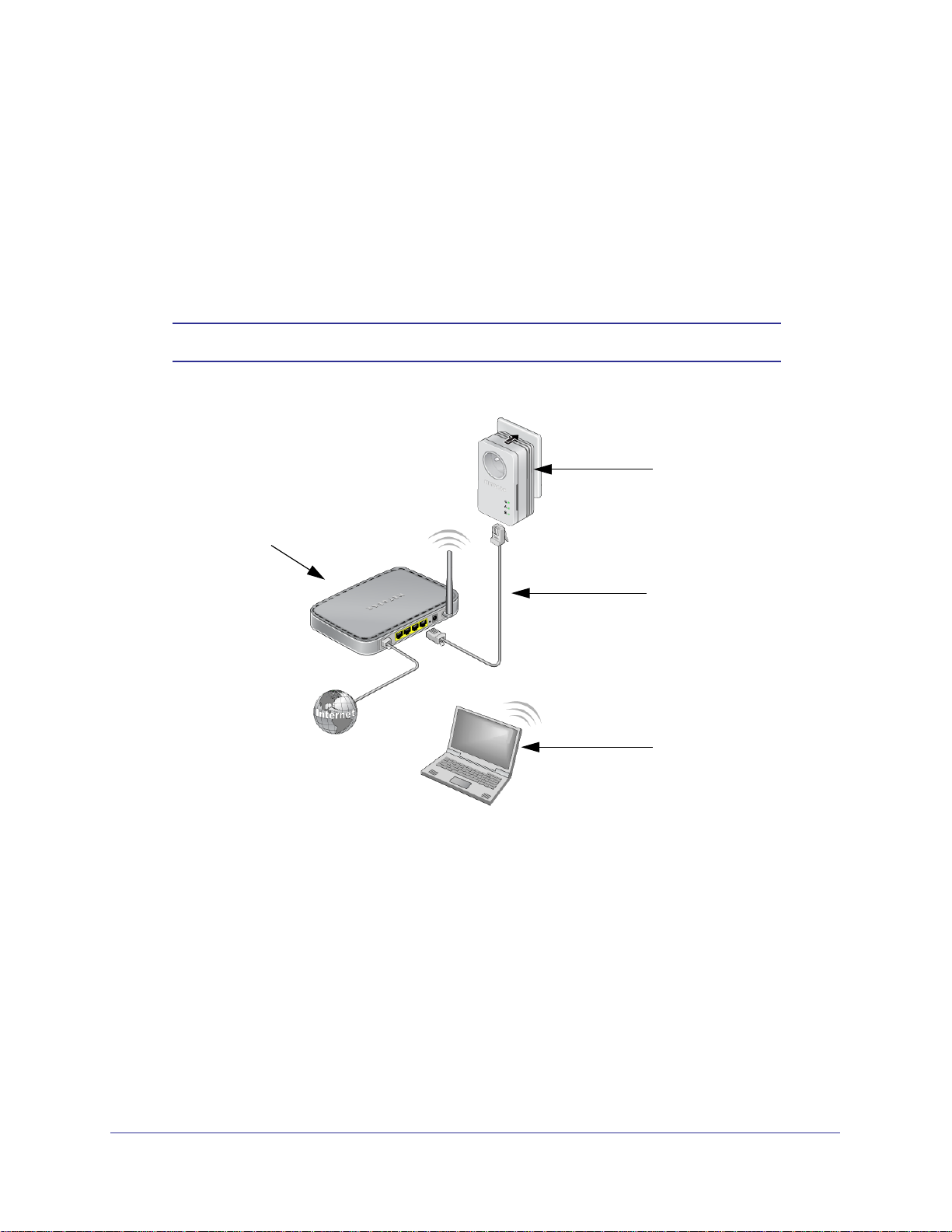
XAV1401 Powerline AV+ 200 Mini Set User Manual
Connecting an XAV1401 to the Router
1. Plug an XAV1401 into a power outlet near your router.
Use the supplied gray Ethernet cable to connect from the XAV1401 to a LAN port on your
router so that the Powerline network can gain access to the Internet. The Power and
Ethernet LEDs on the XAV1401 should turn on.
Note: It is not necessary to disconnect your router from your computer.
XAVB1401
Router
Supplied Ethernet cable
Laptop PC
Figure 3. Connecting the XAV1401 to a Router
2. Once the Powerline adapter is plugged in and power is first applied, check to see that the
Power LED is on.
3. After approximately 10 seconds, check to see that:
a. The Power LED is solid green.
b. The Powerline LED is lit.
c. The Ethernet LED is on or blinks.
8 | Chapter 1. Installation and Basic Configuration
Page 9
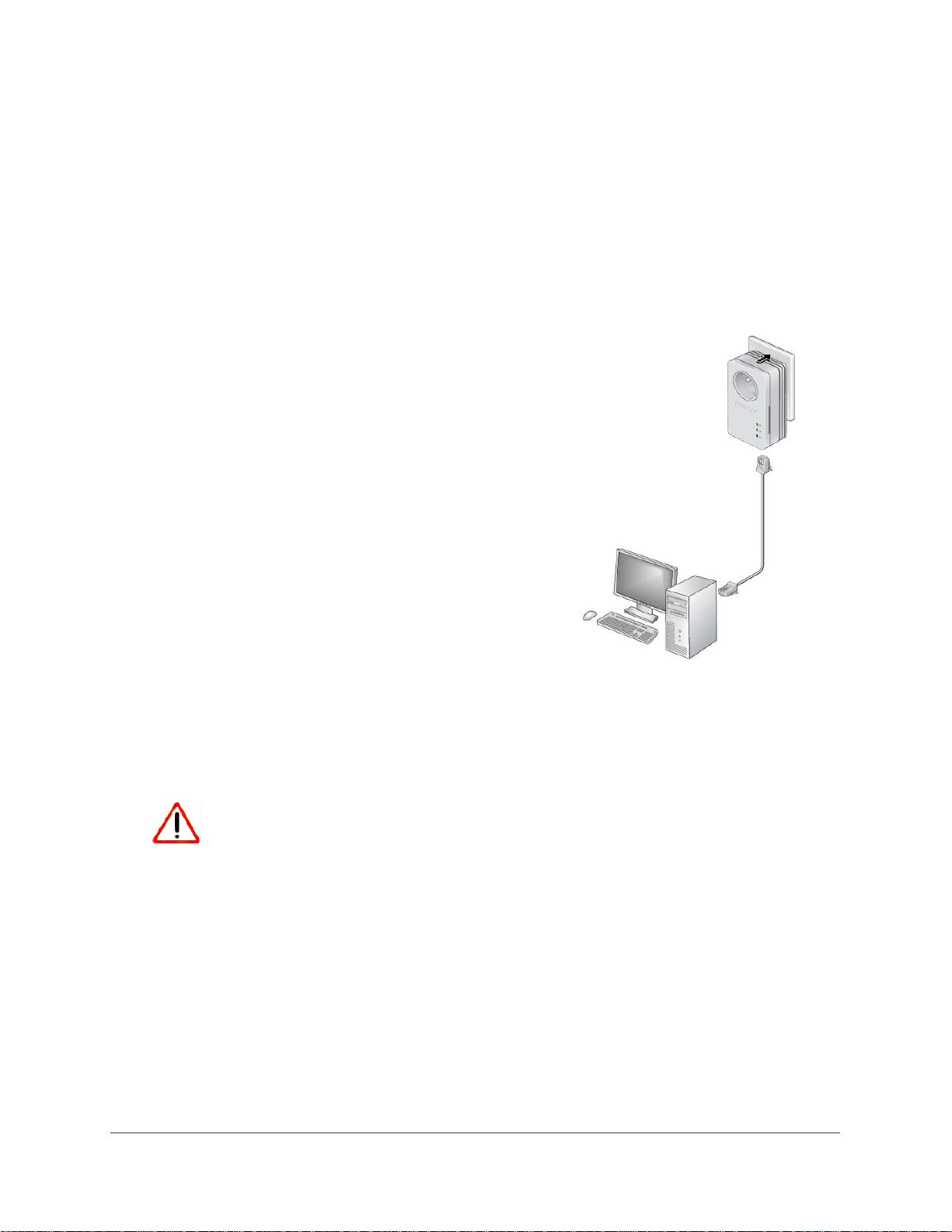
XAV1401 Powerline AV+ 200 Mini Set User Manual
Adding Adapters to Your Network
Once the first adapter is installed and connected to your router, you can easily add adapters
into your network.
To add Powerline adapters:
1. Be sure the first Powerline adapter is connected to your router.
2. Plug additional Powerline adapters into power outlets near the other computers and
additional peripheral devices to be included in your Powerline network.
3. Use the gray Ethernet cable from the XAV1401
package to connect from the
to an Ethernet port located on the other
computer or peripheral device.
4. Wait for each Powerline adapter to be
recognized by the Powerline network.
The Power, Ethernet, and Powerline LEDs
should turn on. This could take as little as 5
seconds, or up to 80 seconds. For details
about how the LEDs work, see Table 1 on
page 6.
Powerline adapter
5. Test to make sure that each computer connected
o an XAV1401 can access the Powerline
t
network.
For example, be sure that you can access the
Internet from a remote computer.
One way to test this is to install the Powerline
utility and use it to view all the computers
connected by the Powerline AV Ethernet adapter.
CAUTION:
NETGEAR recommends that you secure your Powerline network from
unauthorized access. This is especially relevant in settings such as
apartment buildings. See Understanding Powerline Network Security on
page 10.
Figure 4. Add an adapter
Chapter 1. Installation and Basic Configuration | 9
Page 10

XAV1401 Powerline AV+ 200 Mini Set User Manual
Understanding Powerline Network Security
A Powerline network consists of two or more Powerline adapters using the same network
encryption key. Securing your network is crucial. By encrypting the information you send over
the XAV1401 Powerline adapter, you help to keep it secure from hackers. If you do not set up
security on your network, anyone nearby with a Powerline network can potentially use their
connection to gain access to your network and information you send over the Internet. This is
especially relevant in settings such as apartment buildings, office buildings, dorm rooms, and
other more populated areas.
Powerline devices connected to the same network must use an identical encryption key. The
security used by the XAV1401 is similar to the SSID and encryption keys used in wireless
networks, but you do not need software to configure Powerline XAVB1401 Mini Sets.
There are two ways to secure your Powerline network.
• Use the Security button located on the Powerline adapter to automatically generate a
random encryption key. See
• Use the XAV1401 Powerline Utility to configure your Powerline network with an
encryption key that you specify. If you are already using Powerline or HomePlug devices
then you will need to use the Powerline Utility. If not already installed, the Powerline Utility
should be installed on your computer. See
Set the Encryption Key .
Installing the Powerline Utility on page 12.
For information about using the XAV1401 Powerline Utility to configure Powerline
security, see
Note: To return the XAV1401 Powerline adapter to its factory default
Chapter 2.
settings, see Reset a Device to Factory Settings on page 17.
Set the Encryption Key
You can use the Security button to change the default encryption key and set a private
encryption key instead. The default encryption key is HomePlugAV.
Note: Before you change the Encryption key, you need to install the
Powerline adapters and get them up and running. Otherwise, they
might not be able to communicate with each other.
To set a private encryption key:
1. Verify that all the XAV1401 Powerline adapters to be configured are plugged in to an
electrical outlet.
2. On the first X A V1401, press its Security button for 2 seconds.
10 | Chapter 1. Installation and Basic Configuration
Page 11

XAV1401 Powerline AV+ 200 Mini Set User Manual
The power LED starts blinking after you release the button.
The adapter automatically produces a new, randomly generated network encryption key
that each XAV1401 will use.
At this point, the other adapters in your network cannot communicate with each other.
3. Within 2 minutes of pressing the Security button on the first adapter, press the Security
button on the second adapter for 2 seconds.
In order to pair the devices, both buttons must be pressed within 2 minutes.
This securely configures your Powerline network with the same network encryption key.
4. If your network has more than 2 adapters, press the Security button on the additional
adapter for 2 seconds, then push the Security button on any additional adapters in your
existing network for 2 seconds. Both buttons must be pressed within 2 minutes. The
adapters retain security settings even if they are unplugged.
Note: An adapter can generate a private encryption key only once. To start
over, first reset the adapter back to its factory defaults, then follow
the previous procedure. See
Reset a Device to Factory Settings on
page 17.
Chapter 1. Installation and Basic Configuration | 11
Page 12
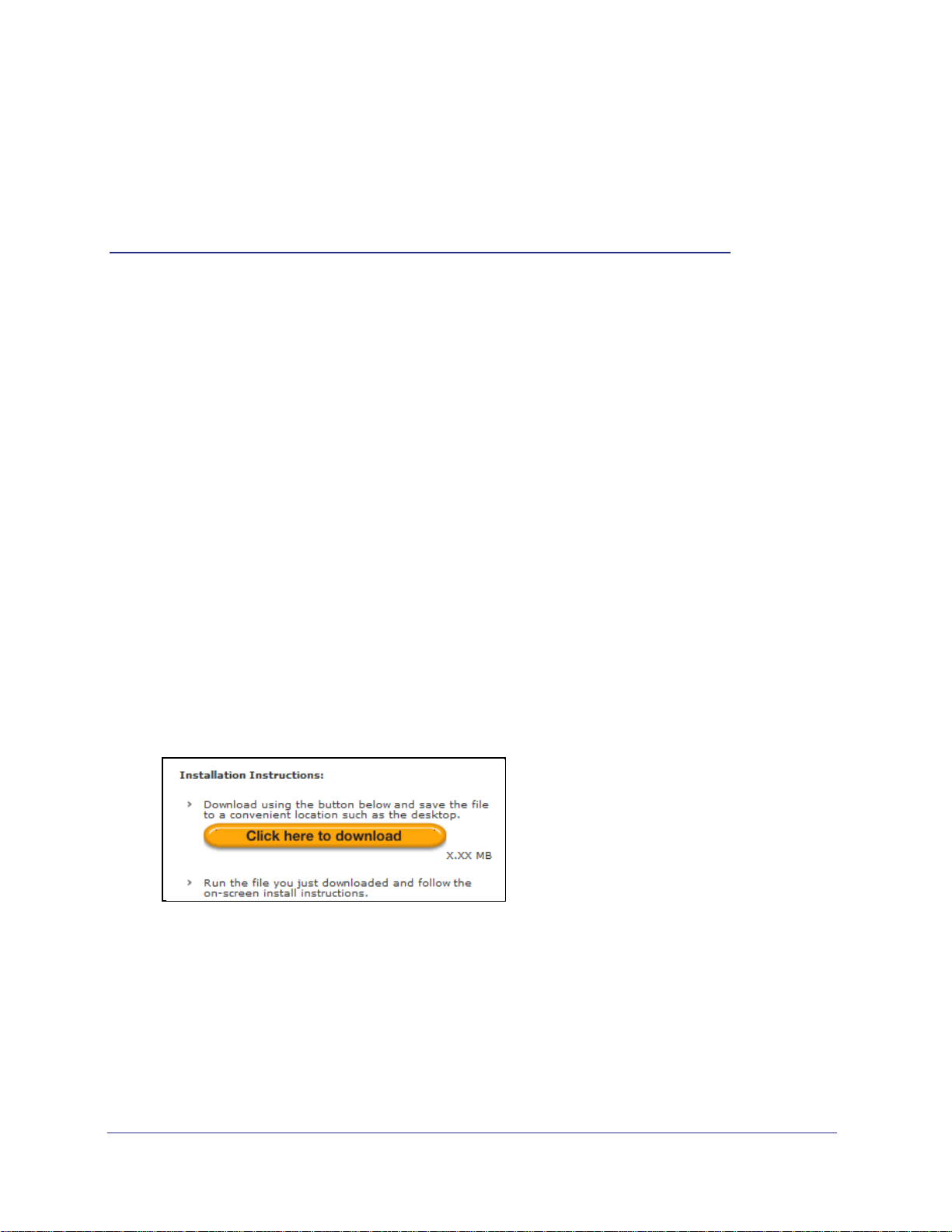
2. Using the XAV1401 Powerline Utility
This chapter explains how to install and use the XAV1401 Powerline Utility. The Powerline Utility
works with all Powerline AV products. The models XAV101, XAV101v2, XAV1004, XAV1501,
XAV1601, XAV2001, XAV2501, XAVN2001, XAV5001, XAV5004, XAV5501, and XAV5601 are
compatible and can share the same powerline network.
Use the NETGEAR Powerline Utility to:
• Configure encryption for your Powerline network
• Perform diagnostics and monitor performance
• Reset adapters to factory default settings
Installing the Powerline Utility
The Powerline utility is a free download available from the NETGEAR support website.
2
1. Launch a browser and visit:
http://www.netgear.fr/home/products/powerline-and-coax/simplesharing/XAVB1401.aspx
2. Scroll down to display the download instructions:
3. Click the Click here to download button and download the utility to your computer.
4. Run the file that you downloaded, and follow the wizard prompts to install the Powerline
Utility.
Chapter 2. Using the XAV1401 Powerline Utility | 12
Page 13

XAV1401 Powerline AV+ 200 Mini Set User Manual
The Powerline Utility shortcut icon appears on your desktop:
5. There are two ways to launch the Powerline Utility:
• Click the Powerline Utility shortcut icon located on your desktop.
• Navigate to Start > Programs > NETGEAR > NETGEAR Powerline Utility
Powerline Utility Screen
When launched, the Powerline Utility opens to a screen that shows all of the devices in your
Powerline network. If all devices are not shown, click the Refresh button to detect all
Powerline Adapters on your network.
• Click the image of the device that you want to manage.
• If all devices are not shown, click the Refresh button to update the screen.
• The Information box at the bottom of the screen provides tips and information for using
this utility page.
Chapter 2. Using the XAV1401 Powerline Utility | 13
Page 14

XAV1401 Powerline AV+ 200 Mini Set User Manual
Security Icon
By clicking the Security icon on the Powerline Utility main screen, you can perform a
number of security functions, such as:
• Setting up the network encryption key
• Viewing a list of Powerline devices in your Powerline network
When you click the Security icon
, the following menu displays:
Return to the Default Network Encryption Key
1. Make sure your XAV1401 Powerline adapter is connected to an AC power outlet.
2. Start the XAV1401 Powerline Utility, click the Refresh button, and wait for the utility to detect
the devices in your Powerline network.
Note: Before you can reset a remote device, you must enter its password.
The password is printed on the product label located on the back of
the adapter.
3. Click the Security icon
4. Check the box next to any Powerline device you want to return to the default Encryption Key.
5. Click the Use Default Encryption Key button.
You will see the default encryption key, HomePlugAV, display in the encryption field.
6. Click Apply Security to Selected Devices.
When completed, the utility displays a message indicating that the operation was
successful.
7. Click OK.
and select Security from the pop-up menu.
Change the Name of a Powerline Device
Powerline devices are shown in the Powerline network by the model number and name. Any
Powerline devices that are plugged in and connected are detected by the Powerline Utility,
14 | Chapter 2. Using the XAV1401 Powerline Utility
Page 15

XAV1401 Powerline AV+ 200 Mini Set User Manual
and will be shown on the Powerline Utility main screen. If no name has been assigned to a
Powerline device, the device is shown as un-named.
To name any Powerline device in your Powerline network:
1. From the Powerline Utility main screen, click the device you want to name, and the
following pop-up menu appears:.
2. Click Device Name. The utility responds that connectivity will be temporarily lost if you
continue.
3. Click OK. The following screen displays:
4. Enter a new name for the Powerline device, and click OK.
Turn LEDs On or Off
For each device in your Powerline network, you can turn LEDs on or off. To do this, follow
these steps:
1. Click the Powerline device icon on the Powerline Utility main screen.
2. On the pop-up menu, click Turn LED off.
Note: This function is a toggle. You can turn off LEDs if they are turned on,
or turn them on if they are currently turned off.
A message displays advising you that connectivity will be temporarily lost while the LEDs
are being reset.
3. Click OK, and the LEDs for the selected Powerline device are turned on or off.
Set the Powerline Encryption Key
Powerline devices that share the same Powerline network have to use the same encryption
key. The factory default encryption key is HomePlugAV.
Chapter 2. Using the XAV1401 Powerline Utility | 15
Page 16

XAV1401 Powerline AV+ 200 Mini Set User Manual
In locations such as apartment complexes or office buildings, others might share the same
electrical power lines that you use for your Powerline network. To protect your Powerline
network from unwanted access, you can customize the encryption key for your Powerline
devices. Make sure that you set up exactly the same encryption key for all of your Powerline
devices so that they can communicate with each other.
You use the Security screen in the Powerline Utility to set encryption keys. If you customize
the encryption key and then forget what it is, you can return your Powerline devices to the
factory default Powerline encryption key, HomePlugAV.
To set the encryption key:
1. Click the Powerline device icon or the Security icon
on the Powerline Utility main
screen.
The top section of the Security screen shows information about each device that the
Powerline Utility detects:
• Device Name. Lists the Powerline devices detected on the network after the utility
completes a scan for devices. The device name is initially set by the utility, but you
can change it to a descriptive name, such as Office or Master Bedroom.
• Model. Identifies the model number of the Powerline adapter.
• MAC Address. Shows the MAC address for the Powerline device, which is also on
the product label, but may not be visible when the device is plugged in.
• Device Password. To change settings for a remote Powerline device, you have to
enter its password. The device password is located on the product label.
2. Select the check box for each device for which you want to set encryption keys.
3. In Step 2 on your screen, select the option that you want:
16 | Chapter 2. Using the XAV1401 Powerline Utility
Page 17

XAV1401 Powerline AV+ 200 Mini Set User Manual
• Create a new Encryption Key. To set your own network encryption key, type your
network encryption key in the field.
• Use the default Encryption Key. When you click this button, the factory default
encryption key automatically displays in the field. The default network encryption key
is HomePlugAV.
Note: Before you can reset the encryption key for a remote device, you
have to enter its password. The password is printed on the product
label located on the back of the Powerline adapter.
4. Click the Apply Security to Selected Devices button.
When you are finished setting the encryption key, the utility displays a message indicating
that the operation was successful.
5. Click OK.
Reset a Device to Factory Settings
This option returns the network encryption key to its factory default of HomePlugAV.
Note: If you customized your network encryption key, the local Powerline
device is disconnected from the network when you set it to the
factory default. To avoid this problem, reset all remote devices
before you reset the local device.
To reset to factory defaults:
1. On the Powerline Utility main screen, click the Powerline device icon. The pop-up menu
displays:
2. Select Factory Reset. A message displays asking you to confirm the reset.
3. Click OK to reset the device. A message indicates whether or not the operation succeeded.
Chapter 2. Using the XAV1401 Powerline Utility | 17
Page 18

XAV1401 Powerline AV+ 200 Mini Set User Manual
Add a Device to a Powerline Network
If you are adding a device to a Powerline network, and the network encryption key has been
left at its default setting, all you need to do is plug the new device into a power outlet.
If the network encryption key has been customized, there are two ways to set the security:
• You can use the Security button to add the new device to your network. See Adding
Adapters to Your Network on page 9.
• You can use the XAV1401 Powerline Utility to add the new device to the network, as
described in the following sections.
The procedure for setting the network encryption key depends on whether the computer
running the XAV1401 Powerline Utility is connected directly to the new Powerline adapter
(local) or is connected to a different device in the Powerline network (remote).
18 | Chapter 2. Using the XAV1401 Powerline Utility
Page 19

3. Troubleshooting
This chapter provides information about troubleshooting your XAVB1401 Powerline AV+ 200
Mini Set.
Product Registration and Support
Thank you for selecting NETGEAR products.
After installing your device, locate the serial number on the label of your product and use it to
register your product at
use our telephone support service. Registration via our website is strongly recommended.
Product updates and Web support are always available at: http://support.netgear.com.
http://www.netgear.com/register. Registration is required before you can
Basic Functioning
3
After you turn on power to the XAV1401, the following sequence of events should occur:
1. When power is first applied, verify that the Power LED is on.
2. After approximately 10 seconds, verify that:
a. The Power LED is solid green.
b. The Powerline LED is lit.
c. The Ethernet LED on the XAV1401 Powerline adapter lights or blinks.
Appendix | 21
Page 20

XAV1401 Powerline AV+ 200 Mini Set User Manual
LED Troubleshooting Tips
Table 1. LED and Feature Troubleshooting
Table 2.
Problem Recommendation
Power LED is off. Make sure that power is supplied to the electrical outlet, and the Powerline
device is not plugged into an extension cord, power strip, or surge protector.
Power LED is amber. The adapter enters power saving mode if the Ethernet port is not linked for
more than 10 minutes. It goes back to normal mode when the Ethernet port
is linked.
Powerline LED is off. The Powerline devices cannot find each other. Make sure that the Powerline
devices are plugged into outlets with power, and that they use the same
network encryption key.
• Move the Powerline device to a location closer to the computer or
devices.
• If you have set up network security, make sure that all Powerline devices
are using the same encryption key.
• If the problem occurred after you changed the network encryption key,
reset each device to its factory default settings.
Ethernet LED is not
blinking.
Problem using the Reset or
Security button.
All LEDs are off when
plugged into the AC line.
There is no data traffic. Make sure that:
• Your router and modem are switched on.
• The Ethernet cable that came in the box is working and securely
connected to the Powerline adapter port and a router LAN port.
• The PC connected directly to the router can access the Internet.
• Press the Reset button on each device for 1 second to return the
Powerline adapter to its factory default settings
The Factory Reset and Security buttons are located on the side panel of the
Powerline AV Ethernet Adapter.
• Pressing the Reset button longer than 2 seconds does not reset the
device.
• Pressing the Security button longer than 2 seconds does not activate
security.
Use the Powerline utility to see if the LEDs are turned off via the software. If
so, then use the Powerline utility to turn them back on.
22 | Appendix
Page 21

XAV1401 Powerline AV+ 200 Mini Set User Manual
Problems after Changing the Network Encryption Key
If your Powerline devices stop communicating after you have used the NETGEAR XAV1401
Powerline Utility, it is probably because the encryption key is not the same for every
Powerline device on your Powerline network. To fix this problem:
1. Make sure all Powerline devices are plugged in.
2. Use the Powerline utility to set the encryption key for all remote Powerline devices (the ones
that are not directly connected to the computer that you are using).
3. Use the Powerline utility to set the encryption key for the local Powerline device (the one that
is connected to the computer you are using).
Appendix | 23
Page 22

A. Supplemental Information
This appendix provides technical specifications and safety information for the XAVB1401
Powerline AV+ 200 Mini Set.
Technical Specifications
Network Protocol and Standards Compatibility
Data and routing protocols: IEEE 802.3 (10BASE-T), IEEE 802.3u (100BASE-Tx)
AC input 100–240V~, 0.1A (Max)
Power consumption: 3W
Dimensions: Height: 105 mm
Width: 58 mm
Depth: 41 mm
A
Weight: 0.4 lbs (0.189 kg)
Environmental Specifications
Operating temperature: 0° to 40° C (32º to 104º F)
Operating humidity: 10–90% maximum relative humidity, noncondensing
Storage humidity 5–95% maximum relative humidity, noncondensing
Security
Encryption type: 128-bit AES
Bridge Performance
MAC addresses: 64
Powerline Performance
Compatibility: HomePlug AV
Data Transfer Rate: Up to 200 Mbps PHY rate or 90 Mbps data transfer rate
Frequency band: 2 – 30 MHz
Appendix A. Supplemental Information | 24
Page 23

XAV1401 Powerline AV+ 200 Mini Set User Manual
Modulation type: OFDM symbol modulation
Electromagnetic Emissions
Meets requirements of: FCC Part 15 Class B; CE-EMC Class B; 3-home FCC Certificate;
HomePlug AV, IEEE 1901
Safety Agency Approvals
Meets requirements of: UL Listed (UL 1950) /cUL IEC950; CE LVD; TUV CB; GS
Safety Information
Follow these safety guidelines to ensure your own personal safety and to help protect your
system from potential damage.
• AC input: 100–240V~, 0.1A (Max).
• Operating temperature: 0C~40 degrees C.
• Actual data throughput will vary. Network conditions and environmental factors, including
volume of network traffic, building materials and construction, and network overhead,
lower actual data throughput rate.
• Observe and follow service markings.
• Do not service any product except as explained in your system documentation.
• Opening or removing covers that are marked with the triangular symbol with a lightning
bolt may expose you to electrical shock. Only a trained service technician should service
components inside these compartments.
• If any of the following conditions occur, unplug the product from the electrical outlet and
replace the part or contact your trained service provider:
• The power cable, extension cable, or plug is damaged.
• An object has fallen into the product.
• The product has been exposed to water.
• The product has been dropped or damaged.
• The product does not operate correctly when you follow the operating instructions.
• Keep your system away from radiators and heat sources. Also, do not block cooling
vents.
• Do not spill food or liquids on your system components, and never operate the product in
a wet environment. If the system gets wet, contact your trained service provider.
• Do not push any objects into the openings of your system. Doing so can cause fire or
electric shock by shorting out interior components.
• Use the product only with approved equipment.
• Allow the product to cool before removing covers or touching internal components.
• Operate the product only from the type of external power source indicated on the
electrical ratings label. If you are not sure of the type of power source required, consult
your service provider or local power company.
Appendix A. Supplemental Information | 25
Page 24

XAV1401 Powerline AV+ 200 Mini Set User Manual
• To help avoid damaging your system, be sure that the voltage selection switch (if
provided) on the power supply is set to match the power available at your location:
• 110 volts (V), 60 hertz (Hz) in most of North and South America and some Far
Eastern countries such as South Korea and Taiwan.
• 100 V, 50 Hz in eastern Japan and 100 V, 60 Hz in western Japan.
• 230 V, 50 Hz in most of Europe, the Middle East, and the Far East.
• Be sure that attached devices are electrically rated to operate with the power available in
your location.
• To help prevent electric shock, plug the system and peripheral power cables into properly
grounded electrical outlets.
• Use only approved power cables. If you have not been provided with a power cable for
your system or for any AC powered option intended for your system, purchase a power
cable that is approved for use in your country. The power cable must be rated for the
product and for the voltage and current marked on the product’s electrical ratings label.
The voltage and current rating of the cable should be greater than the ratings marked on
the product.
• The peripheral power cables are equipped with three-prong plugs to help ensure proper
grounding. Do not use adapter plugs or remove the grounding prong from a cable.
• Observe extension cable and power strip ratings. Make sure that the total ampere rating
of all products plugged into the extension cable or power strip does not exceed 80
percent of the ampere ratings limit for the extension cable or power strip.
• To help protect your system from sudden, transient increases and decreases in electrical
power, use a surge suppressor, line conditioner, or uninterruptible power supply (UPS).
• Position system cables and power cables carefully; route cables so that they cannot be
stepped on or tripped over. Be sure that nothing rests on any cables.
• Do not modify power cables or plugs. Consult a licensed electrician or your power
company for site modifications.
• Always follow your local and national wiring rules.
• Move products with care; ensure that all casters and stabilizers are firmly connected to
the system. Avoid sudden stops and uneven surfaces.
26 | Appendix A. Supplemental Information
Page 25

B. Notification of Compliance
NETGEAR Powerline Products
Safety Instructions and Precautions
WARNING!
Use the following safety guidelines to ensure your own personal
safety and to help protect your product from potential damage. To
reduce the risk of bodily injury, electrical shock, fire, and damage
to the equipment, observe the following precautions.
• The socket-outlet shall be installed near the equipment and shall be easily accessible
• Observe and follow service markings.
• If any of the following conditions occur, unplug the product from the electrical outlet and
replace the part or contact your service provider/retailer:
- The power cable, extension cable, or plug is damaged.
- An object has fallen into the product.
- The product has been exposed to water.
- The product has been dropped or damaged.
- The product does not operate correctly when you follow the operating instructions.
• Keep your system away from radiators and heat sources. Also, do not block cooling
vents.
B
• Do not spill food or liquids on your system components, and never operate the product in
a wet environment
• Do not push any objects into the openings of your system. Doing so can cause fire or
electric shock by shorting out interior components.
• Operate the product only from the type of external power source indicated on the
electrical ratings label.
• Also, be sure that attached devices are electrically rated to operate with the power
available in your location.
• Use only approved power cables. If you have not been provided with a power cable for
your system or for any AC powered option intended for your system, purchase a power
cable that is approved for use in your country. The power cable must be rated for the
product and for the voltage and current marked on the product's electrical ratings label.
Appendix B. Notification of Compliance | 27
Page 26

XAV1401 Powerline AV+ 200 Mini Set User Manual
The voltage and current rating of the cable should be greater than the ratings marked on
the product.
• To help prevent electric shock, plug the system and peripheral power cables into properly
grounded electrical outlets.
• Do not use adapter plugs. If you must use an extension cable, use a three-wire cable with
properly grounded plugs.
• Observe extension cable and power strip ratings. Make sure that the total ampere rating f
all products plugged into the extension cable or power strip does not exceed 80 percent
of the ampere ratings limit for the extension cable or power strip.
• To help protect your system from sudden, transient increases and decreases in electrical
power, use a surge suppressor, line conditioner, or uninterruptible power supply (UPS).
• Position system cables and power cables carefully; route cables so that they cannot be
stepped on or tripped over. Be sure that nothing rests on any cables.
• Do not modify power cables or plugs.
• Always follow your local and national wiring rules.
Regulatory Compliance Information
This section includes user requirements for operating this product in accordance with National
laws for usage of radio spectrum and operation of radio devices. Failure of the end-user to
comply with the applicable requirements may result in unlawful operation and adverse action
against the end-user by the applicable National regulatory authority.
This product's firmware limits operation to only the channels allowed in a particular Region or
Country. Therefore, all options described in this user's guide may not be available in your version
of the product.
FCC Requirements for Operation in the United States
FCC Information to User
This product does not contain any user serviceable components and is to be used with
approved antennas only. Any product changes or modifications will invalidate all applicable
regulatory certifications and approvals
This device complies with Part 15 of the FCC Rules. Operation is subject to the following two
conditions: (1) This device may not cause harmful interference, and (2) this device must
accept any interference received, including interference that may cause undesired operation.
FCC Guidelines for Human Exposure
This equipment complies with FCC radiation exposure limits set forth for an uncontrolled
environment. This equipment should be installed and operated with minimum distance of
20 cm between the radiator and your body.
This transmitter must not be co-located or operating in conjunction with any other antenna or
transmitter.
28 | Appendix B. Notification of Compliance
Page 27

XAV1401 Powerline AV+ 200 Mini Set User Manual
FCC Declaration Of Conformity
We, NETGEAR, Inc., 350 East Plumeria Drive, San Jose, CA 95134, declare under our sole
responsibility that the Powerline AV+ 500 Adapter (XAV1401) complies with Part 15 of FCC
Rules. Operation is subject to the following two conditions:
• This device may not cause harmful interference, and
• This device must accept any interference received, including interference that may cause
undesired operation.
FCC Radio Frequency Interference Warnings & Instructions
This equipment has been tested and found to comply with the limits for a Class B digital
device, pursuant to Part 15 of the FCC Rules. These limits are designed to provide
reasonable protection against harmful interference in a residential installation. This
equipment uses and can radiate radio frequency energy and, if not installed and used in
accordance with the instructions, may cause harmful interference to radio communications.
However, there is no guarantee that interference will not occur in a particular installation. If
this equipment does cause harmful interference to radio or television reception, which can be
determined by turning the equipment off and on, the user is encouraged to try to correct the
interference by one or more of the following methods:
• Reorient or relocate the receiving antenna.
• Increase the separation between the equipment and the receiver.
• Connect the equipment into an electrical outlet on a circuit different from that which the
radio receiver is connected.
• Consult the dealer or an experienced radio/TV technician for help.
Modifications made to the product, unless expressly approved by NETGEAR, Inc., could void
the user's right to operate the equipment.
Canadian Department of Communications Radio Interference Regulations
This digital apparatus, the XAVB1401 Powerline AV+ 200 Mini Set, does not exceed the
Class B limits for radio-noise emissions from digital apparatus as set out in the Radio
Interference Regulations of the Canadian Department of Communications.
European Union
The XAVB1401 Powerline AV+ 200 Mini Set complies with essential requirements of EU
EMC Directive 2004/108/EC and Low Voltage Directive 2006/95/EC as supported by
applying the following test methods and standards:
• EN55022: 2006 / A1: 2007
• EN55024: 1998 / A1: 2001 / A2: 2003
• EN60950-1: 2006 2nd Edition
• EN 61000-3-2:2006
• EN 61000-3-3:1995 w/A1: 2001+A2: 2005
Appendix B. Notification of Compliance | 29
Page 28

XAV1401 Powerline AV+ 200 Mini Set User Manual
GPL License Agreement
GPL may be included in this product; to view the GPL license agreement go to
ftp://downloads.netgear.com/files/GPLnotice.pdf.
For GNU General Public License (GPL) related information, please visit
http://kbserver.netgear.com/kb_web_files/open_src.asp.
30 | Appendix B. Notification of Compliance
Page 29
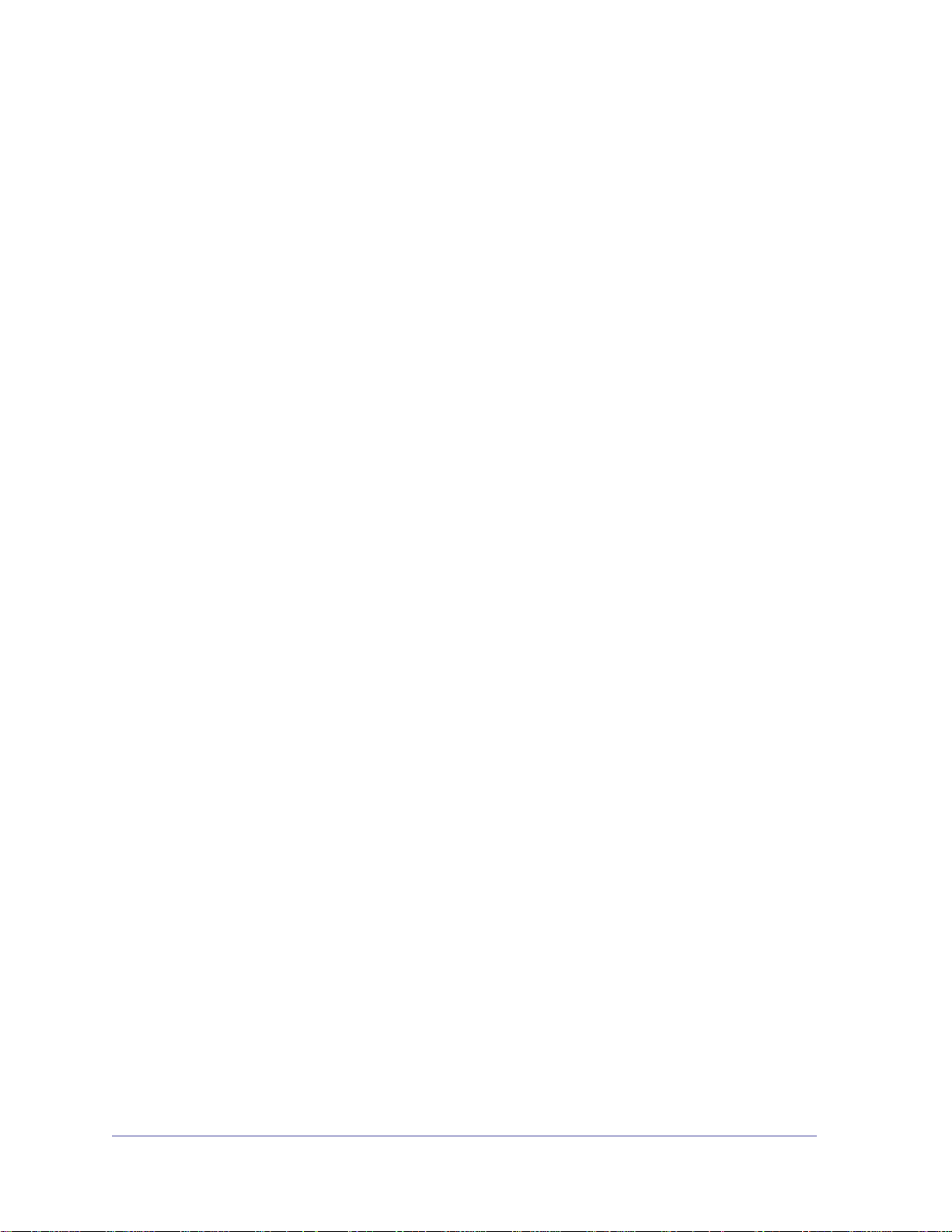
Index
A
AC Input 26
add a device, local 20
add adapters 11
B
basic configuration 5
basic functioning 30
button descriptions 7
C
change encryption key 32
compatibility 26
compliance 34
customer support 30
D
data transfer rate 26
default encryption key 23
dimensions 26
E
electromagnetic emissions 26
encryption
change default 13
encryption key
changing 21
custom 22
default 23
encryption type 26
ethernet
network extension 6
example, Powerline network 6
F
features 7
frequency band 26
front panel 7
H
humidity
operating, storage 26
I
install
Powerline adapter 5
Powerline utility 14
L
LED
descriptions 7
troubleshooting 31
M
modulation type 26
P
Powerline AV Ethernet Adapter
features 7
install 9
Powerline utility
install 14
using 14
product registration 30
R
rear panel 7
registration 30
resource CD 30
router, connect to adapter 10
Index | 31
Page 30

S
safety agency approvals 27
safety information 28
security 21
understanding 12
set data transfer priority 24
side panel 7
support 30
T
technical specifications 26
technical support 2
temperature 26
trademarks 2
troubleshooting 30
U
UL listed 27
XAV1401 Powerline AV+ 200 Mini Set User Manual
W
weight 26
32 | Index
