Page 1
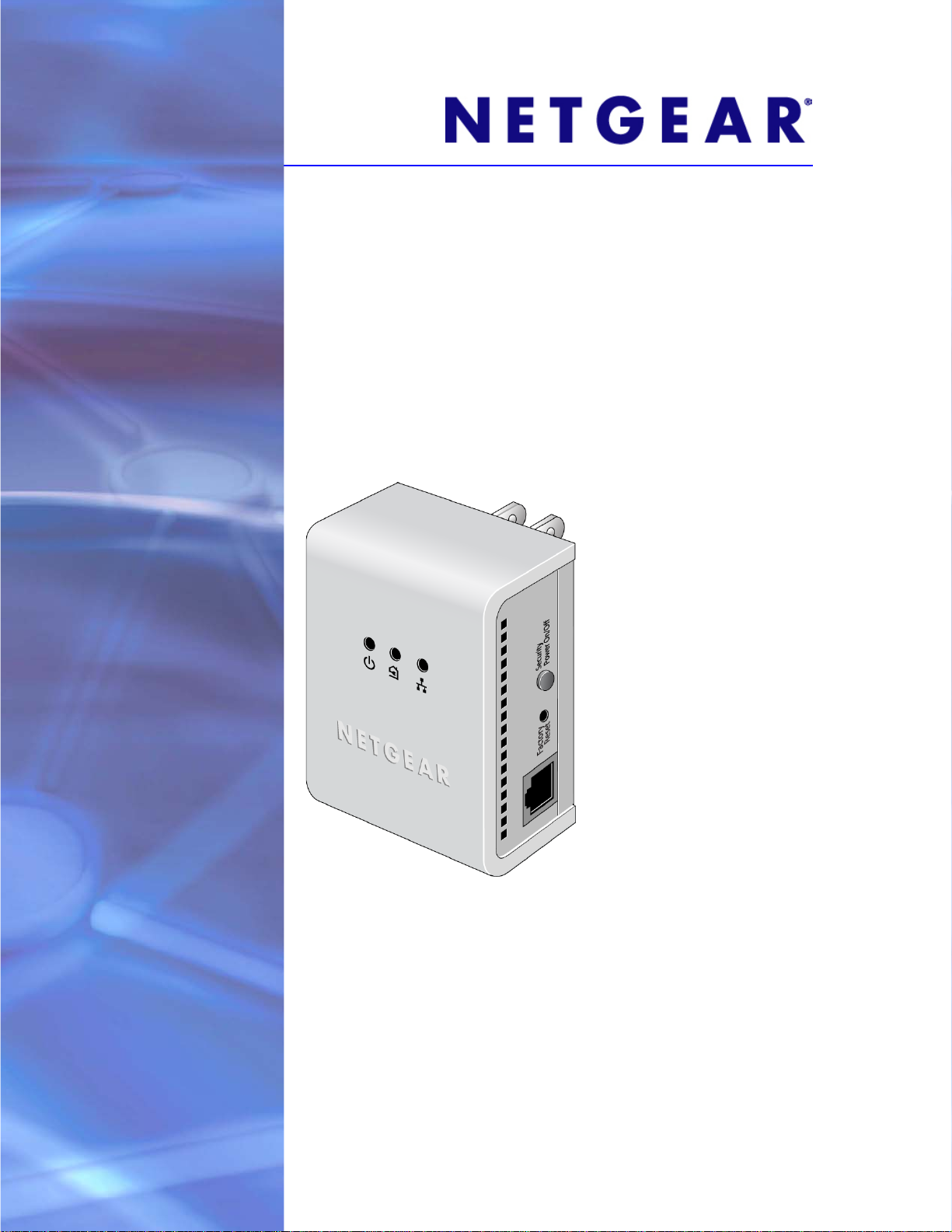
XAV101v2 Powerline AV 200 Adapter
User Manual
350 East Plumeria Drive
San Jose, CA 95134
USA
December 2010
202-10808-01
v1.0
Page 2
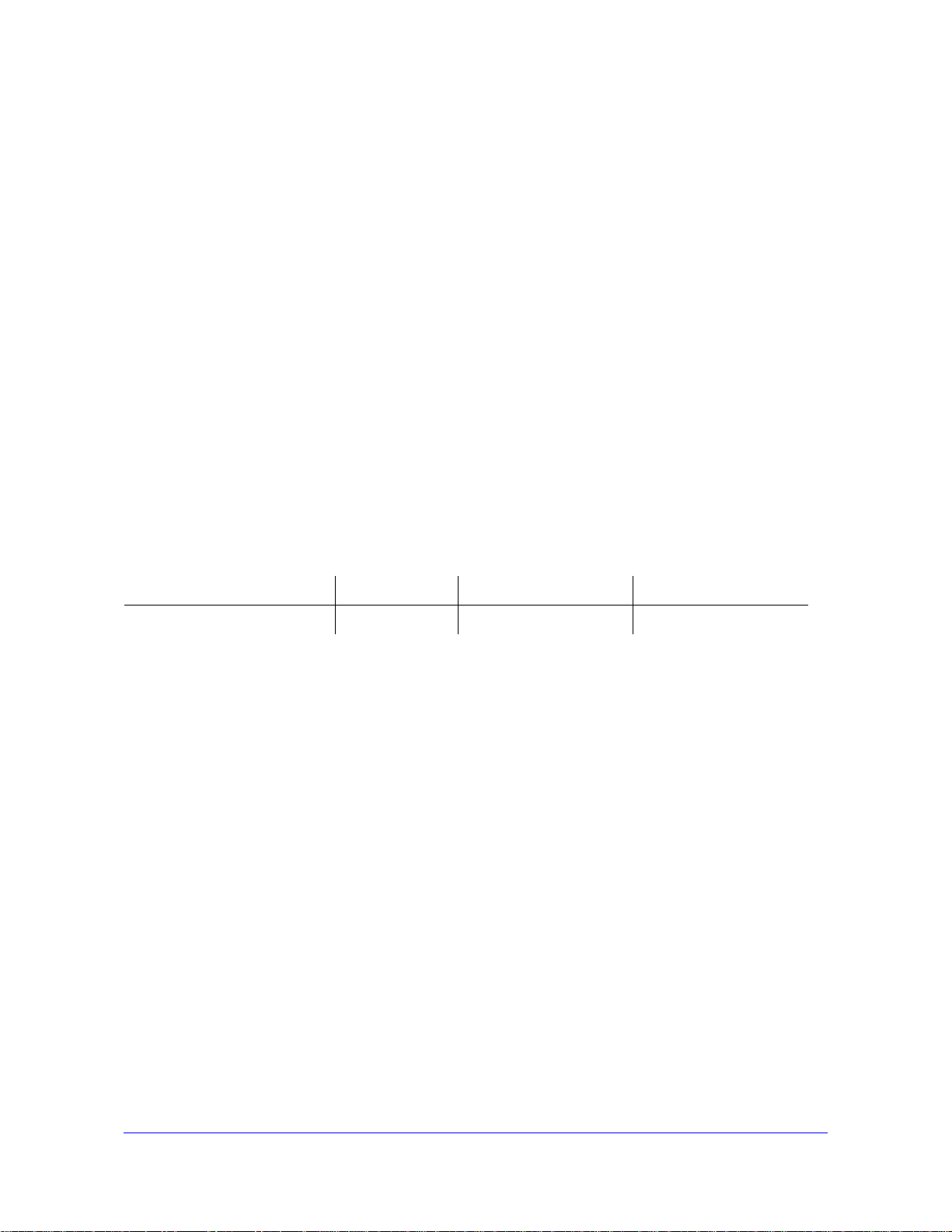
XA V101v2 Powerline A V 200 Adapter User Manual
©2010 NETGEAR, Inc. All rights reserved.
No part of this publication may be reproduced, transmitted, transcribed, stored in a retrieval system, or translated
into any language in any form or by any means without the written permission of NETGEAR, Inc.
Techni c al Supp o rt
Thank you for choosing NETGEAR. T o register your product, get the latest product updates, or get support online,
visit us at http://support.netgear.com.
Phone (US & Canada only): 1-888-NETGEAR
Phone (Other Countries): See Support information
card.
Trademarks
NETGEAR, the NETGEAR logo, ReadyNAS, ProSafe, Smart Wizard, Auto Uplink, X-RAID2, and NeoTV are
trademarks or registered trademarks of NETGEAR, Inc. Microsoft, Windows, Windows NT, and Vista are
registered trademarks of Microsoft Corporation. Other brand and product names are registered trademarks or
trademarks of their respective holders.
Statement of Conditions
To improve internal design, operational function, and/or reliability, NETGEAR reserves the right to make changes
to the products described in this document without notice. NETGEAR does not assume any liability that may occur
due to the use, or application of, the product(s) or circuit layout(s) described herein.
Revision History
Publication Part Number Version Publish Date Comments
202-10808-01 v1.0 December 2010 First publication
2 |
Page 3
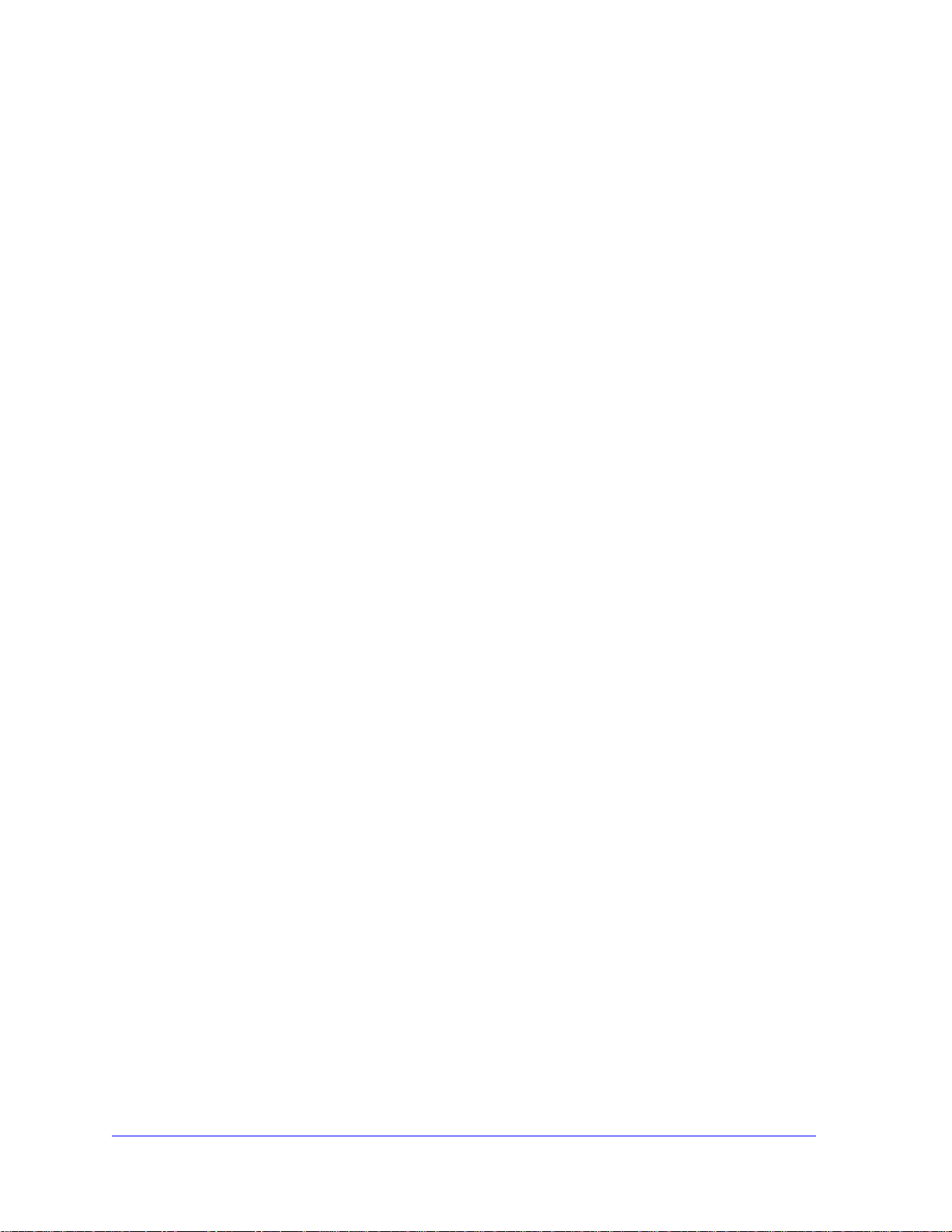
Contents
Chapter 1 Installation and Basic Configuration
Chapter 2 Using the XAV101v2 Powerline Utility
How the Powerline Adapter Fits in Your Network. . . . . . . . . . . . . . . . . . . . .5
Powerline AV 200 Adapter Features . . . . . . . . . . . . . . . . . . . . . . . . . . . . . .6
XAV101v2 Label. . . . . . . . . . . . . . . . . . . . . . . . . . . . . . . . . . . . . . . . . . . .6
LED and Feature Descriptions . . . . . . . . . . . . . . . . . . . . . . . . . . . . . . . . .7
Installing Your Powerline AV Ethernet Adapter . . . . . . . . . . . . . . . . . . . . . .8
Prepare for installation:. . . . . . . . . . . . . . . . . . . . . . . . . . . . . . . . . . . . . . .8
Connecting a Powerline AV Ethernet Adapter to the Router . . . . . . . . . . . .9
Connect other Ethernet Powerline Adapters . . . . . . . . . . . . . . . . . . . . . . .10
Understanding Powerline Network Security. . . . . . . . . . . . . . . . . . . . . . . .11
Changing the Default Encryption . . . . . . . . . . . . . . . . . . . . . . . . . . . . . . . .12
Installing the XAV101v2 Powerline Utility. . . . . . . . . . . . . . . . . . . . . . . . . .13
Device Settings Tab . . . . . . . . . . . . . . . . . . . . . . . . . . . . . . . . . . . . . . . . . .15
Adding a Device to a Powerline Network . . . . . . . . . . . . . . . . . . . . . . . .16
Security . . . . . . . . . . . . . . . . . . . . . . . . . . . . . . . . . . . . . . . . . . . . . . . . . . .18
Changing the Network Encryption Key. . . . . . . . . . . . . . . . . . . . . . . . . .18
Setting Up a Custom Network Encryption Key. . . . . . . . . . . . . . . . . . . .19
Returning to the Default Network Encryption Key . . . . . . . . . . . . . . . . .19
Quality of Service (QoS). . . . . . . . . . . . . . . . . . . . . . . . . . . . . . . . . . . . . . .21
To set the priority of data transfers by the type of protocol: . . . . . . . . . . . .22
Diagnostics. . . . . . . . . . . . . . . . . . . . . . . . . . . . . . . . . . . . . . . . . . . . . . . . .23
Factory Reset. . . . . . . . . . . . . . . . . . . . . . . . . . . . . . . . . . . . . . . . . . . . . . .24
Chapter 3 Troubleshooting
Product Registration, Support, and Documentation. . . . . . . . . . . . . . . . . .26
Basic Functioning. . . . . . . . . . . . . . . . . . . . . . . . . . . . . . . . . . . . . . . . . . . .26
Troubleshooting Tips . . . . . . . . . . . . . . . . . . . . . . . . . . . . . . . . . . . . . . . . .27
Problems After Changing Network Encryption Key . . . . . . . . . . . . . . . . . .28
Changing the Network Encryption Key for 1 Unit at a Time . . . . . . . . . .28
Appendix A Factory Default Settings and
Technical Specifications
Default Configuration Settings . . . . . . . . . . . . . . . . . . . . . . . . . . . . . . . . . .30
Technical Specifications. . . . . . . . . . . . . . . . . . . . . . . . . . . . . . . . . . . . . . .30
Appendix B Notification of Compliance
Contents | 3
Page 4
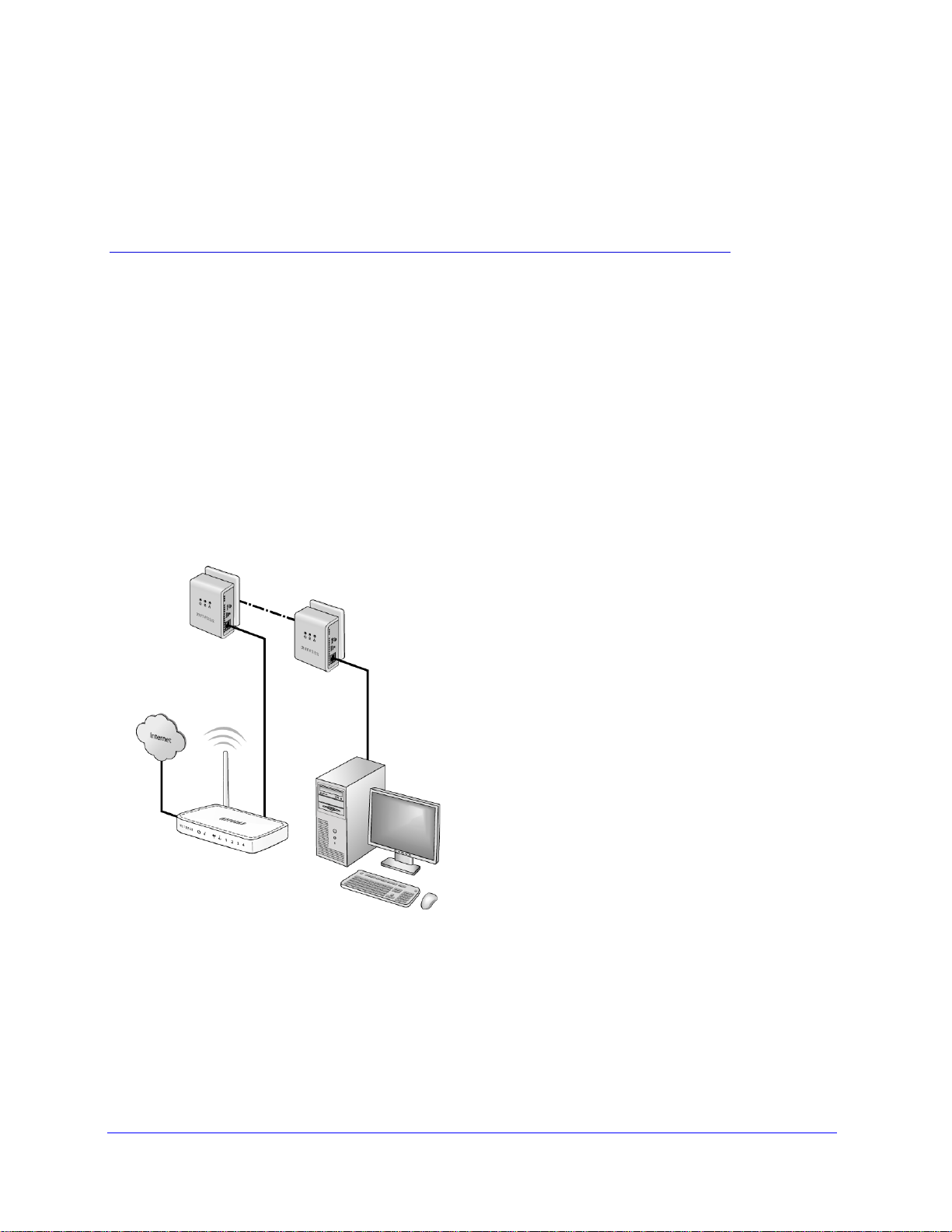
1. Installation and Basic Configuration
This chapter describes how to install and configure the XAV101v2 Powerline AV 200 Adapter. It
also explains the security features and how to customize the encryption key for added security
How the Powerline Adapter Fits in Your Network
You can use the Powerline AV 200 Adapter to implement or extend an Ethernet local area
network (LAN) anywhere in your house using your existing electrical power line in place of a
dedicated LAN wiring infrastructure. An example is illustrated in the following diagram for a
minimal network consisting of two Powerline devices:
1
Figure 1.
Follow the instructions in the following sections to set up your Powerline adapter.
Chapter 1. Installation and Basic Configuration | 5
Page 5
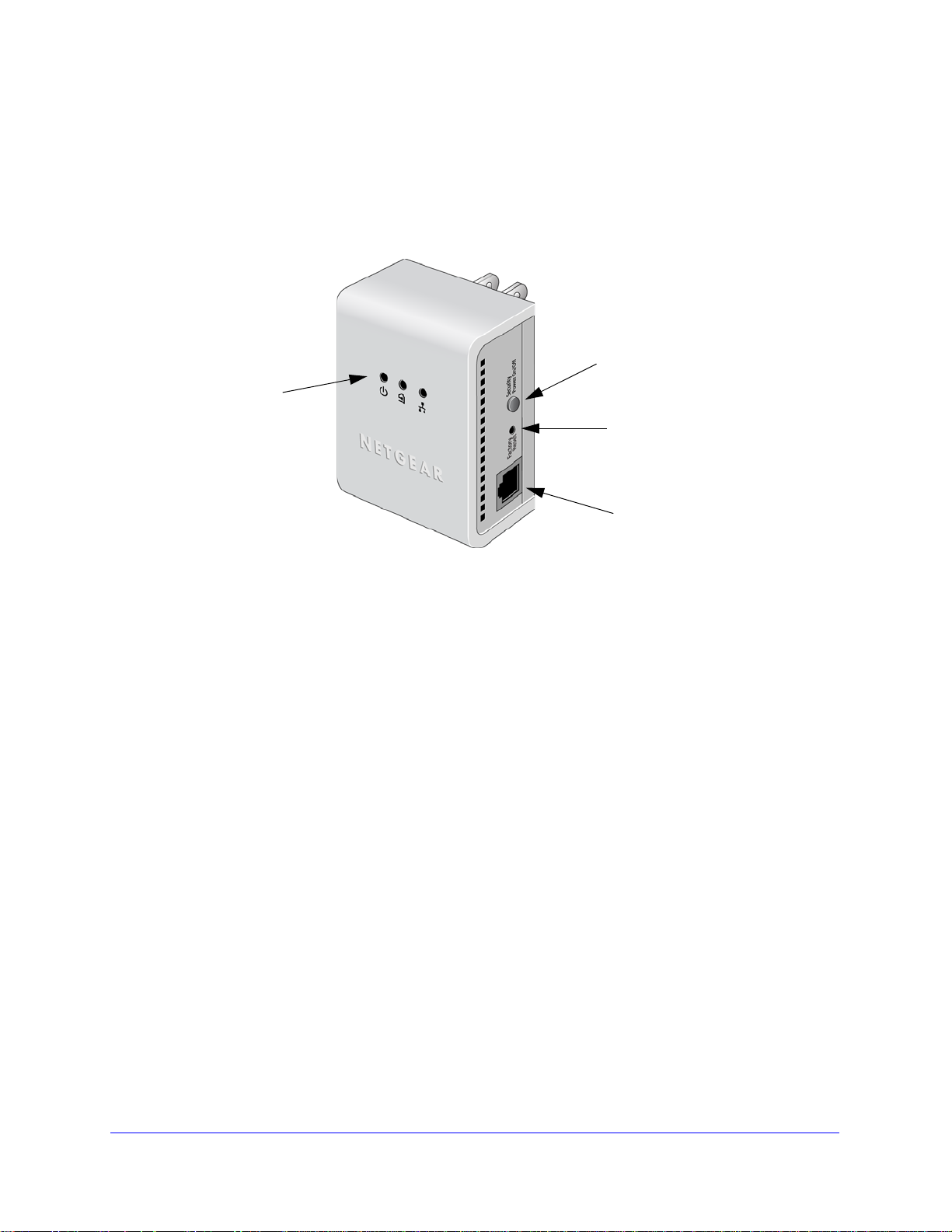
XA V101v2 Powerline A V 200 Adapter User Manual
Ethernet port
LEDs
Security/Power
button
Factory
Reset
button
Powerline AV 200 Adapter Features
The following illustration (Figure 2, XAV101v2 Powerline AV 200 Adapter) shows the front
and side panels of the Powerline AV 200 Adapter:
Figure 2. XAV101v2 Powerline AV 200 Adap te r
XAV101v2 Label
The label on the rear panel of the XAV101v2 contains the following items:
• Model number
• MAC a
• Dev
• Serial nu
ddress
ice password
mber
6 | Chapter 1. Installation and Basic Configuration
Page 6
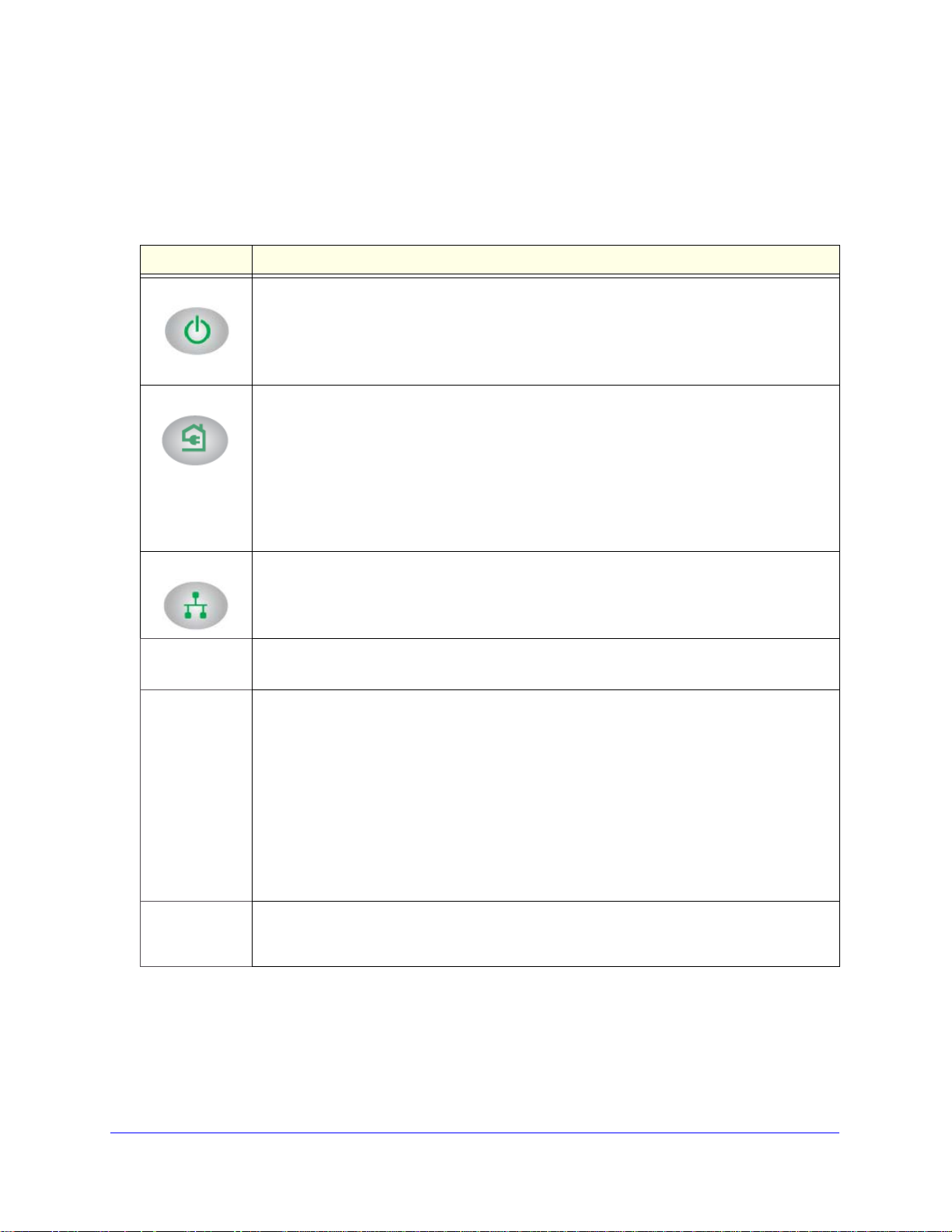
XA V101v2 Powerline A V 200 Adapter User Manual
LED and Feature Descriptions
The following table describes the status LEDs, buttons, and Ethernet port on the XAV101v2
Powerline AV Ethernet Adapter.
Table 1. XAV101v2 Feature Descriptions
Item Description
LED • Solid green. The electrical power is on .
Power
• Blinking gr een.The adapter is in the process of restarting or setting up security.
• Amber. Po
for 5–10 seconds.
• Off. The
wer saving mode. To enter power saving mode, press and hold the Power button
re is no electrical power, or power has been turned off through the Powerline Utility.
Powerline LED
Ethernet LED
Factory
Reset button
Security/Power
button
• Solid. The adap ter is connected to a Powerline network.
• Blinking. The adapter is sending or receiving data.
• Off. T
Use the Pick A
by the color displayed by the LED:
Green: Lin
(Best) – Good for HD video (Better) – Good for SD video (Good) – Good for data
• Solid. The Ethern et port is linked, but there is no activity.
• Bl
• Off.
Press the Fac
its factory default settings.
The Se
• Set the powe r mode. The Powerline Adapter ’s normal state is POWER ON mode. When
• Set secu
Note: T
he adapter has not found any other compatible Powerline devices using the same
encryption key, or has been turned off through the Powerline utility.
Plug feature to pick the electrical outlet with the strongest link rate, indicated
k rate > 80 Mbps Amber: Link rate >50, <80 Mbps Red: Link rate < 50 Mbps
inking. There is traffic on the Ethernet port.
There is no Ethernet connection.
tory Reset button for 1 second, then release to return the Powerline adapter to
curity/Power button serves a dual function:
you first plug it into an electrical outlet, it will be in POWER ON mode. To go to POWER
OFF (power saving) mode, press and hold the button for 5–10 seconds. Pressing the button
again for less than 2 seconds returns it to POWER ON. You can also unplug and plug in the
adapter to restore it to POWER ON.
rity. If you set security on your other adapters, after you plug your new AV adapter
into the wall socket, press its Security button for 2 seconds; then press the Security button
on any adapter in your existing network for 2 seconds. Both buttons must be pressed within
2 minutes.
he Security button does not work in power saving mode.
Ethernet port Plug one end of the Ethernet cab
into this port and the other end either into your router, or into the computer or other peripheral
devices.
le that comes with the XAV101v2 Powerline AV 200 Adapter
Chapter 1. Installation and Basic Configuration | 7
Page 7
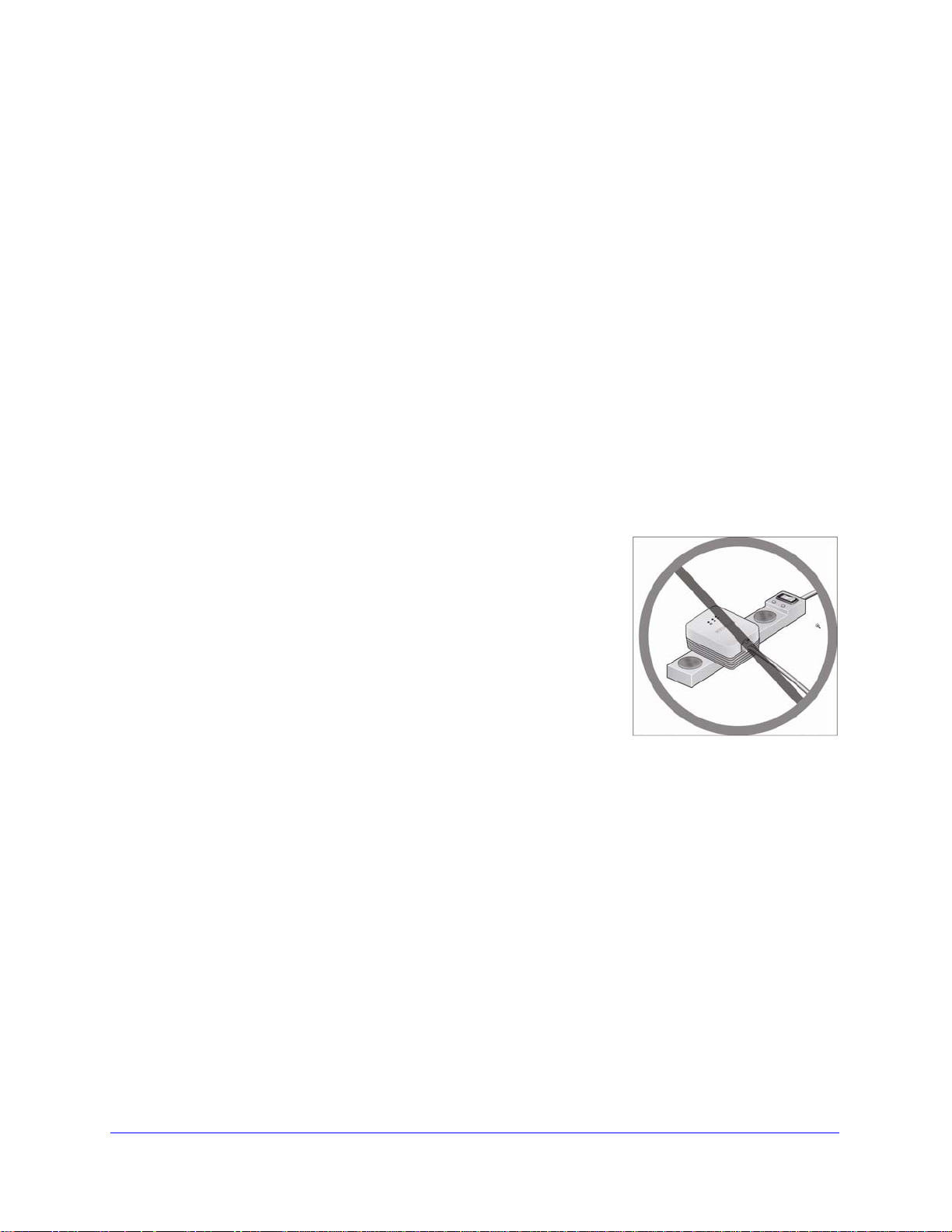
XA V101v2 Powerline A V 200 Adapter User Manual
Installing Your Powerline AV Ethernet Adapter
Preparing for installation
1. Before you beg
• Y
our Ethernet network is set up.
• An Eth
our Internet connection is working.
• Y
• An Eth
Adapter and is configured to work on your network. Usually, the default configuration
settings (TCP/IP and DHCP) are fine.
2. Fa
3. Plan
miliarize yourself with the Powerline AV 200 Adapter.
The front panel has three LEDs: Power, Powerline,
Security/Power button, and a Factory Reset button. The Ethernet port is located on the
bottom of the adapter. See Figure 2 on
the location of your Powerline devices:
• Use
• Do no
an electrical outlet that is not controlled by a wall
switch to avoid someone
power to the outlet.
power strip, extension cord, or surge protector as this
might prevent it from working correctly, or reduce the
network performance.
in, verify the following:
ernet port is available on your router.
ernet port is available on each computer that will use a Powerline AV 200
and Ethernet. The side panel has a
page 6.
unknowingly turning off the
t connect the Powerline AV 200 Adapter to a
void plugging the Powerline AV 200 Adapter into an
• A
electrical outlet that is located near an appliance that
uses a lot of power, such as a washer or dryer, or a
refrigerator. This could potentially prevent the adapter
from working correctly, or reduce network
performance.
8 | Chapter 1. Installation and Basic Configuration
Page 8
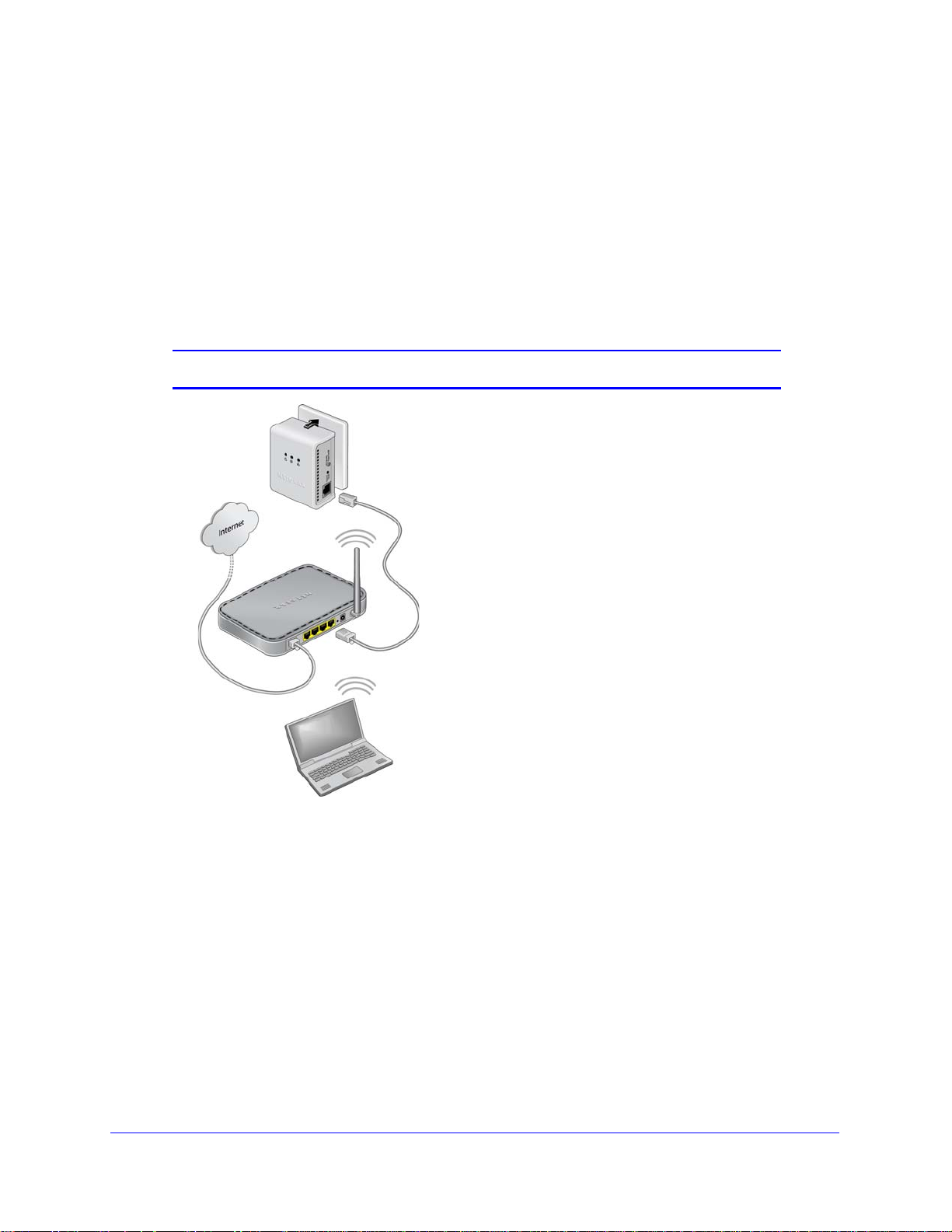
XA V101v2 Powerline A V 200 Adapter User Manual
Connecting a Powerline AV Ethernet Adapter to the Router
1. Plug a Powerline AV 200 Adapter into a power outlet near your router.
Use the supplied gray Ethernet cable to connect fro
router so that the Powerline network can gain access to the Internet. The Power and
Ethernet LEDs on the Powerline AV 200 Adapter should turn on.
Note: It is not necessary to disconnect your router from your computer.
m the adapter to a LAN port on your
Figure 3.
2. Once the adapter is plugged in and power is first applied, check to see that the Power LED
is on.
ter approximately 10 seconds, check to see that:
3. Af
a. T
he Power LED is solid green.
b. T
he Powerline LED is lit.
he Ethernet LED is on or blinks.
c. T
Chapter 1. Installation and Basic Configuration | 9
Page 9
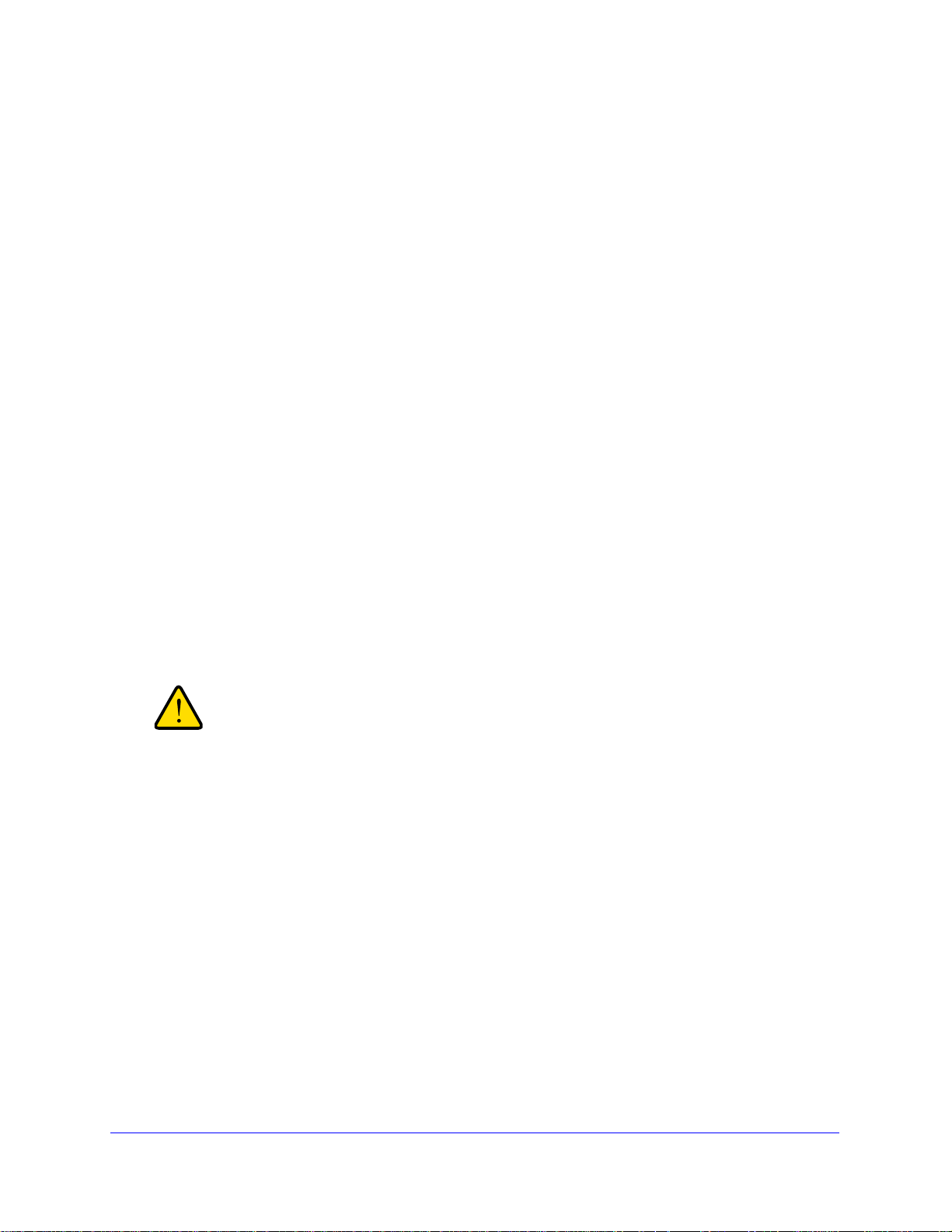
XA V101v2 Powerline A V 200 Adapter User Manual
WARNING!
Connect Other Ethernet Powerline Adapters
Once the first adapter is installed and connected to your router, you can easily add adapters
into your network.
Adding other adapters
1. Be sure the first adapter is connected to your router.
2. Plug additional Powerline AV 200 Adapters into power outlets near the other computers and
additional peripheral devices to be included in your Powerline network.
3. Use the gray Ethernet cable from the XAV101v2 package to connect from the Powerline AV
200 Adapter to an Ethernet port located on the other computer or peripheral device.
4. Wait for each Powerline adapter to be recognized by the Powerline network.
The Power, Ethernet, and Powerline LEDs should turn on. This could take as little as 5
seconds, or up to 80 seconds. For details about how the LEDs work, see
page 7.
Table 1 on
5. Test to make sure that each computer connected to a Powerline AV 200 Adapter can access
the Powerline network.
For example, be sure that you can access the Internet from a remote computer . If there is
a problem, see
One way to test this is to install the Powerline Utility and use it to view all the computers
connected by the Powerline AV Ethernet adapter.
NETGEAR recommends that you secure your Powerline network
from unauthorized access. This is especially relevant in settings
such as apartment buildings. See
Network Security on page 11.
Connecting a Powerline AV Ethernet Adapter to the Router on page 9.
Understanding Powerline
10 | Chapter 1. Installation and Basic Configuration
Page 10
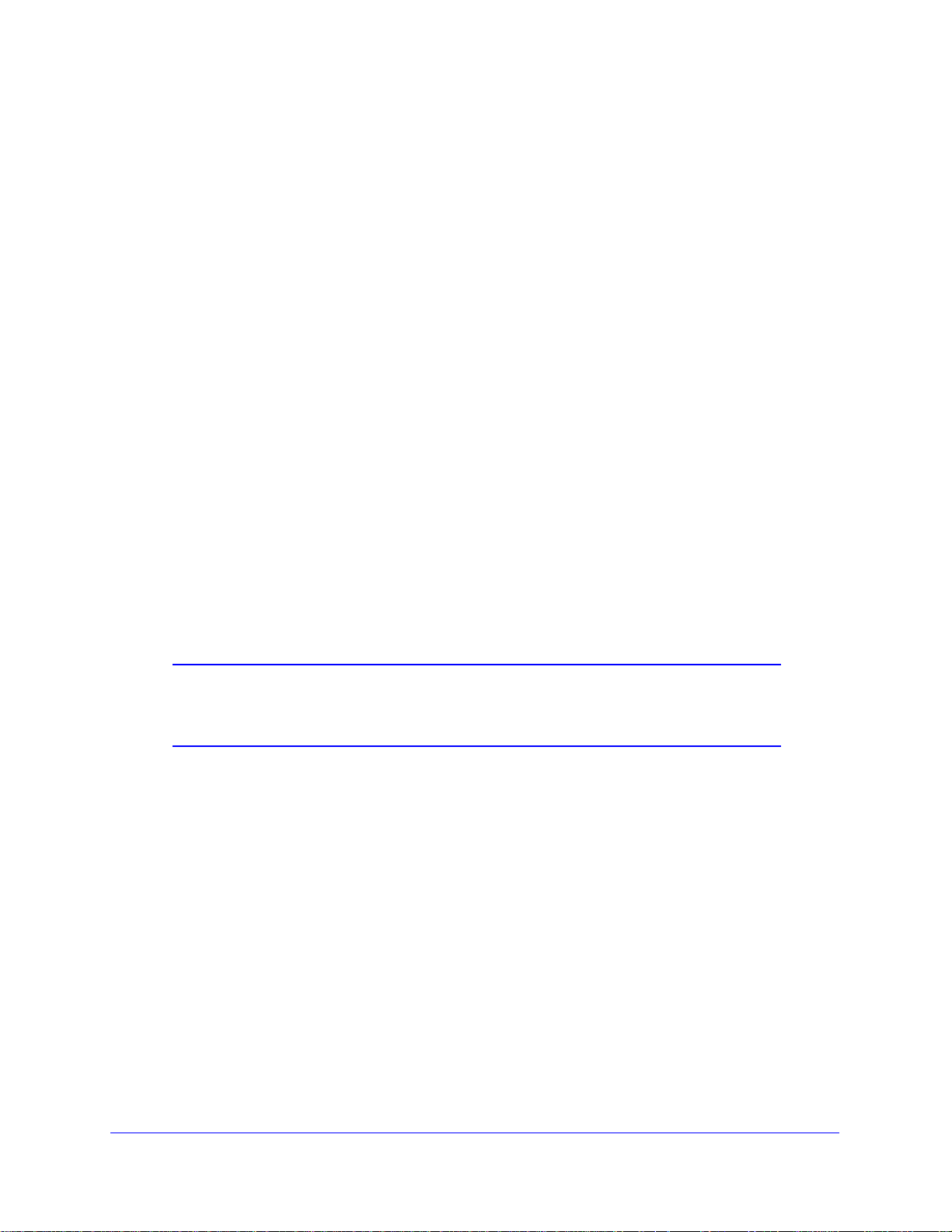
XA V101v2 Powerline A V 200 Adapter User Manual
Understanding Powerline Network Security
A Powerline network consists of two or more Powerline adapters using the same network
encryption key. Securing your network is crucial. By encrypting the information you send over
the Powerline AV 200 Adapter, you help to keep it secure from hackers. If you do not set up
security on your network, anyone nearby with a Powerline network can potentially use his or
her connection to gain access to your network and information you send over the Internet.
This is especially relevant in settings such as apartment buildings, office buildings, dorm
rooms, and other more populated areas.
Powerline devices connected to the same network must use an identical encryption key. The
security used by Powerline AV 200 Adapters is similar to the SSID and encryption keys used
in wireless networks, but you do not need software to configure Powerline AV 200 Adapters.
There are two ways to secure your Powerline network.
• Press the Security button located on your Powerline AV 200 Adapter to automatically
generate a random encryption key. See
• Use the Powerline Utility to configure your Powerline network with an encryption key that
you specify. If you are already using Powerline or HomePlug devices, then you will need
to use the Powerline Utility. For more information, see
Powerline Utility.
Changing the Default Encryption on page 12.
Chapter 2, Using the XAV101v2
For information about using the Powerline Utility to configure Powerline security or to
prioritize Powerline network traffic using the Quality of Service (QoS) feature, see
Chapter 2.
Note: For information about how to return the XAV101v2 Powerline AV
200 Adapter to its factory default settings, see
Defaults on page 28.
Resetting to Factory
Chapter 1. Installation and Basic Configuration | 11
Page 11

XA V101v2 Powerline A V 200 Adapter User Manual
WARNING!
Changing the Default Encryption
You can use the Security button to change the default encryption key and set a private
encryption key instead. The default encryption key is HomePlugAV.
To set a private encryption key:
1. Verify that all the Powerline AV 200 Adapters to be configured are plugged in.
Do not press the Security button on the Powerline adapter until
installation is complete and all adapters on your network are
plugged in and communicating with each other. Pressing the
Security button too soon can temporarily disable Powerline
communication. If this should occur, reset the Powerline adapter
to its factory default settings. See
page 28.
Resetting to Factory Defaults on
2. On the first Powerline AV 200 Adapter, press its Security button for 2 seconds.
The power LED starts blinking after you release the button.
The adapter automatically produces a new, randomly generated network encryption key
that each Powerline AV 200 Adapter will use.
At this point, the other adapters in your network cannot communicate with each other.
3. Within 2 minutes of pressing the Security button on the first adapter, press the Security
button on the second adapter for 2 seconds.
In order to pair the devices, you must press both buttons within 2 minutes.
This securely configures your Powerline network with the same network encryption key.
4. If your network has more than 2 adapters, press the Security button on the additional
adapter for 2 seconds, then press the Security button on any additional adapters in your
existing network for 2 seconds. Both buttons must be pressed within 2 minutes. The
adapters retain security settings even if they are unplugged.
Note: An adapter can generate a private key only once. To replace a
private key, first reset the adapter back to its factory defaults (see
Resetting to Factory Defaults on page 28), then follow the steps in
this section.
12 | Chapter 1. Installation and Basic Configuration
Page 12

2. Using the XAV101v2 Powerline Utility
This chapter explains how to install and use the Powerline Utility. The XAV101v2 Powerline
Utility is compatible other XAV101v2 adapters and with the XAV1501 Powerline adapter.
You can use the NETGEAR Powerline Utility to:
• configure encryption for your Powerline network
• perform diagnostics and monitor performance
• set quality of service (QoS) features to prioritize Powerline network traffic
• reset adapters to factory default settings
Installing the XAV101v2 Powerline Utility
This utility provides you with the option of setting your own unique encryption Powerline
network encryption key, and prioritizing traffic passing through the Powerline network.
2
To install the XAV101v2 Powerline Utility:
1. Go the NETGEAR home page at http://www.netgear.com
2. Select the Home tab.
3. Select Products and Powerline and Coax from the Home tab drop-down menus.
4. Select Simple Connections.
5. Click XAV101v2.
6. Click XAV101v2 Product Support.
7. Click the Downloads tab.
8. Select Powerline Universal Utility Version S1.5.0.10 or later.
9. On the XAV101v2 Powerline Utility V ersion S1.5.0.10 screen, right-click the Right-click and
Save to Download button.
Chapter 2. Using the XAV101v2 Powerline Utility | 13
Page 13

XA V101v2 Powerline A V 200 Adapter User Manual
10. On the pop-up menu , select Save Target As, and save the Powerline utility to the directory
of your choice.
11. There are three ways to start the XAV101v2 Powerline Utility:
• Click the Run button when prompted.
• Click the XAV101v2 Powerline Utility shortcut icon located on your desktop.
• Select Start > Programs > NETGEAR > NETGEAR Powerline Utility.
14 | Chapter 2. Using the XA V101v2 Powerline Utility
Page 14

XA V101v2 Powerline A V 200 Adapter User Manual
Device Settings Tab
When launched, the Powerline Utility opens to the Device Settings tab. If all devices are not
shown, click the Refresh button to detect all Powerline Adapters on your network.
Figure 1.
Note: You might see a message at the bottom of the screen regarding the
power saving feature. If the unit goes into power saving mode, the
Powerline Utility will not find it. Keeping a connected Ethernet cable
plugged into the device will keep it active.
By clicking the light in the LED Status column, you can toggle the LED between on and off.
Chapter 2. Using the XAV101v2 Powerline Utility | 15
Page 15

XA V101v2 Powerline A V 200 Adapter User Manual
The following table describes the features on the Device Settings tab.
Table 1. Powerline Utility Device Settings Tab
Field or Button Description
Device Names This lists the Powerline devices detected on the network after the utility
etes a scan for devices. The device name is initially set by the utility, but
compl
can be changed to reflect your specific adapter. For example, “Office” or “Master
Bedroom.”
Model This identifies the model number of the Powerline Adapter.
MAC Address The MAC address for the Powerline device. Th
which might not be visible when the device is plugged in.
Quality (Mbps) This indicates th e type of traffic that ca
for each Powerline device: HD Video, SD/DVD Video, or Data.
• HD Video. The device can handle high-definition video traffic smoothly. This
atus is shown if the transmit and receive link speed is greater than 80 Mbps.
st
• SD/DVD Video. The transmit and receive link speed is greater than 50 Mbps
r less than 80 Mbps.
o
• Data. The device cannot handle video data smoothly. This status is shown if
transmit or receive link speed is less than 50 Mbps.
the
LED Status Enable or disable the LEDs for a Powerline device.The LEDs are ena bled by
default.
n be handled smoothly and the link rate
is is also on the product label,
Adding a Device to a Powerline Network
If you are adding a device to a Powerline network, and the network encryption key has been
left at its default setting, all you need to do is plug the new device into a power outlet.
If the network encryption key has been customized, th
• Y
ou can use the Security button to add the new device to your network. See Adding
Adapters to Your Network on p
age 11.
ere are two ways to set the security:
ou can use the Model Number Powerline Utility to add the new device to the network, as
• Y
described in later sections.
The procedure for setting the network encryption key d
epends on whether the computer
running the Model Number Powerline Utility is connected directly to the new Powerline
adapter (local) or is connected to a different device in the Powerline network (remote).
Adding a device from a locally-connected computer
1. Plug th
2. Connect the
e new Powerline adapter into an available AC power outlet.
Ethernet cable that came with the adapter to the adapter’s Ethernet port and an
Ethernet port on the computer.
3. S
tart the Powerline Utility (see step 11 on page 14 for three different ways to do this.) The
first screen to appear is the Device Settings tab. Wait for the utility to detect the new device.
4. Select the Advance
16 | Chapter 2. Using the XA V101v2 Powerline Utility
d tab, and click the Security arrow.
Page 16

XA V101v2 Powerline A V 200 Adapter User Manual
5. From the Device Name column select the device.
6. Type the network encryption key into the Create a New Encryption Key field.
7. Click the Apply Security to Selected Devices button.
8. Select the Device Settings tab to perform a scan.
Verify that the devices in the Powerline network appear in the device list. It might take a
minute or two for all devices in the network to be detected.
Adding a device from a remotely-connected computer
If you are using a custom network encryption key, set all the devices to the default network
encryption key of HomePlugAV so that they can communicate with each other. Then set all
the devices to the network encryption key that you want to use.
1. To change the encryption key for a remote device, you must enter the password for the
device. The password is printed on the product label.
2. Click the device name for a remote Powerline device to highlight it in blue.
Note: Be sure to change the password of remote devices before changing
it on the local device so that you can maintain connectivity
throughout this process.
3. Click Enter Pa ssword.
4. Enter the device password, and then click OK.
The device password is located on the product label.
5. From the Device Name column, select the device.
6. In the Apply the Encryption Key field, type the network encryption key.
7. Click the Apply Security to Selected Devices button.
8. Select the Device Settings tab. This will perform an automatic scan.
Verify that the devices in the Powerline network appear in the device list. It might take a
minute or two for all devices in the network to be detected.
Chapter 2. Using the XAV101v2 Powerline Utility | 17
Page 17

XA V101v2 Powerline A V 200 Adapter User Manual
Security
From the Advanced Settings tab on the Powerline Utility you can perform a number of
security functions, such as:
• Chan
• Setting up
• Return
• Chan
ging the network encryption key
ing to the factory default network encryption key
ging the network encryption key for one unit at a time
a custom network encryption key
Figure 2.
Changing the Network Encryption Key
You can specify the network encryption key from the Security tab screen.
1. On
2. Check
18 | Chapter 2. Using the XA V101v2 Powerline Utility
the Advanced Settings tab, click the Security arrow.
When all the devices are set to the default network encryption key and are plugged in,
they are list
Here you have two options:
a. Use th
ed on the Device Settings tab.
each box next to the Device Names for which you want to add encryption.
e Default Encryption Key option
Page 18

XA V101v2 Powerline A V 200 Adapter User Manual
When you click this option, the factory default encryption key is automatically
populated in the field. The default network encryption key is HomePlugAV.
b. Create your own Encryption Key
This option lets you set your own network encryption key. Type your network
encryption key in the field provide.
3. Apply the changes by clicking the Apply Security to Selected Devices button.
When completed, the utility displays a message indicating that the operation was
successful.
Click OK.
Setting Up a Custom Network Encryption Key
When all the devices are set to the default network encryption key and are plugged in, they
are listed on the Device Settings tab. Follow these steps to set up a custom network
encryption key for all the Powerline devices:
1. Select the Device Settings tab to automatically perform a scan to detect the adapter
status.
Wait for the new device to be listed. A new device can be identified by its MAC address.
2. From the Advanced Settings tab, click the Security arrow, and check the boxes next to
each device in the Device Name column.
3. Type your network encryption key in the Create a New Encryption Key field.
4. Click Apply Secu rity to Selected Devices.
The utility displays a message indicating that the operation was successful.
5. Select the Device Settings tab to perform a scan.
Verify that all devices are detected with your network encryption key.
Note: If one or more of your Powerline devices are not listed, see Quality
of Service (QoS) on page 21.
For troubleshooting information, see Problems After Changing Network Encryption Key in
Appendix B
Returning to the Default Network Encryption Key
1. Plug the new device into an AC power outlet.
2. Start the Model Number Powerline Utility
• Wait for the utility to detect the devices in your Powerline network.
Chapter 2. Using the XAV101v2 Powerline Utility | 19
Page 19

XA V101v2 Powerline A V 200 Adapter User Manual
• Check that all the devices in the established network are displayed on the Device
Settings tab.
Note: Before you can reset a remote device, you must enter its p asswo rd.
The password is printed on the product label located on the back of
the adapter.
3. From the Advanced Settings tab, click the Security arrow, and from the Device Name
column, check the box next to each device you want to set.
4. Click the Use De
fault Encryption Key button.
You will see the default encryption key, HomePlugA
5. Click Apply
Security to Selected Devices.
V, display in the encryption field.
Figure 3.
20 | Chapter 2. Using the XA V101v2 Powerline Utility
Page 20

XA V101v2 Powerline A V 200 Adapter User Manual
Quality of Service (QoS)
On the Advanced Settings tab on the Powerline Utility, click the QoS (Quality of Service)
arrow to help you prioritize your Powerline network traffic.
By default, all types of traffic on the Powerline network are assigned the same priority. For
most applica
improves if you assign a higher priority to certain types of traffic, such as multimedia files.
tions, this works fine. However, there are situations where performance
Figure 4.
Prioritizing by General Application Type
If your network traffic is a mix of mult imedia and document or dat abase traf fic, you might want
to give priority to a particular traffic type. If it is important that your multimedia playback is
smooth, even while document files are being transferred over the network, then give priority
to multimedia traffic. Conversely, if it is more important for your network to be responsive to
database applications, give priority to this type of application over multimedia applications.
The Powerline adapter supports the following:
• MAC add
• IP port
• VLAN t
• T
oS bits (Type of Service routing)
ress
ags
Chapter 2. Using the XAV101v2 Powerline Utility | 21
Page 21

XA V101v2 Powerline A V 200 Adapter User Manual
Setting the priority of data transfers by the type of protocol
tart the Powerline Utility and wait for the utility to detect the Powerline adapters
1. S
connected to the network.
2. On the Ad
3. T
o set the traffic prioritization rule into the selected Powerline adapter device, specify the
vanced Settings tab, click the QoS arrow.
priority in the QoS Setup section of the screen.
Figure 5.
4. Click Apply.
Note: QoS settings are applied only to the device that is selected on the
QoS screen.
These options apply only to QoS-configured business networks. IEEE 802.1p uses
prioritization bits in Layer-2 frames. Type of Service (ToS) routing uses prioritization bits in
Layer-3 IP packets. The deprecated ToS values range from 0 to 7.
22 | Chapter 2. Using the XA V101v2 Powerline Utility
Page 22

XA V101v2 Powerline A V 200 Adapter User Manual
Diagnostics
On the Advanced Settings tab on the Powerline Utility, the Diagnostics option helps you
diagnose and troubleshoot performance issues. Using this feature you can delete a device
from the device history, save a report, or print a report.
Figure 6.
Chapter 2. Using the XAV101v2 Powerline Utility | 23
Page 23

XA V101v2 Powerline A V 200 Adapter User Manual
Factory Reset
On the Advanced Settings tab on the Powerline Utility, the Factory Reset option returns the
network encryption key to its factory default value of HomePlugAV . Only one device at a time
can be reset.
Resetting to Factory Defaults
1. On the Advanced Settings tab, click the Factory Reset arrow and select one or more
Powerline devices to be reset.
Figure 7.
2. Click the Perform Factory Reset on Selected Devices button. A confirmation message
displays.
3. Click OK
4. Af
ter you have reset each device, check that the Device Settings tab lists all devices in the
network.
24 | Chapter 2. Using the XA V101v2 Powerline Utility
to reset the device. A message indicates whether or not the operation succeeded.
Page 24

XA V101v2 Powerline A V 200 Adapter User Manual
Note: If you customized your network encryption key, the local Powerline
device will be disconnected from the network when you reset it to
the factory defaults. To avoid this problem, reset all remote devices
before you reset the local device.
Chapter 2. Using the XAV101v2 Powerline Utility | 25
Page 25

3. Troubleshooting
This chapter gives information about troubleshooting your XAV101v2 Powerline AV 200
Adapter.
Product Registration, Support, and Documentation
Register your product at http://www.netgear.com/register. Registration is required before you
can use our telephone support service.
Product updates and Web support are always available by going to:
http://www.netgear.com/support.
When the Powerline adapter is connected to the Internet, click the Knowledge Base or the
Documentation link under the Web Support menu to view support information or the
documentation for the Powerline adapter.
3
Basic Functioning
After you turn on power to the XAV101v2 devices, the following sequence of events should
occur:
1. When power is first applied, verify that the Power LED is on.
2. After approximately 10 seconds, verify that:
a. The Power LED is solid green.
b. The Powerline LED is lit.
c. The Ethernet LED on the Powerline AV 200 Adapter lights or blinks.
If any of these conditions does not occur, refer to the appropriate following section.
Power LED Not On
Make sure that, if power to the AC power outlet is controlled by a wall switch, the wall switch
is in the ON position.
Verify that the wall socket is live. To do this, disconnect the Powerline adapter and plug in
another electrical product, such as a lamp or a hair dryer.
Chapter 3. Troubleshooting | 26
Page 26

XA V101v2 Powerline A V 200 Adapter User Manual
If the Power LED still does not come on, and you have confirmed the power outlet is live, you
have a hardware problem and should contact technical support.
Powerline LED Not On
If the Power LED is on, but the Powerline LED is not, check the following:
• Make sure that power is being provided to more than one Powerline device. Another
Powerline device must be installed for successful communication across the Powerline.
• Verify that the network password is the same on all devices in the Powerline network.
Ethernet LED Is Off
• Make sure that the Ethernet cable is plugged in correctly at both ends.
• Be sure that you are using the correct cable on the router that the first Powerline adapter
is connected to. When connecting the router’s Internet port to a cable or DSL modem,
use the cable that was supplied with the cable or DSL modem. This cable could be a
standard straight-through Ethernet cable or an Ethernet crossover cable.
• On the attached Ethernet device or network adapter card, check that the Link LED is on.
Troubleshooting Tips
The following table lists problems and recommendations.
Table 1.
Problem Recommendation
Power LED is off. Make sure that power is supplied to the electrical outlet, and the Powerline
device is not plugged into an extension cord, power strip, or surge protector.
Powerline LED is off. The devices cannot find each other. Make sure that the Powerline devices are
plugged into outlets with power, and that they use the same network encryption
key.
• If you did not change the network encryption key, move the Powerline device
to a closer location.
• If the problem occurred after you changed the network encryption key using
the XAV101v2 Powerline Utility, press the Factory Reset button to return the
Powerline AV 200 Adapters to their default settings. If this fixes the problem,
Changing the Network Encryption Key on page 18 for instructions about
see
setting the network encryption key.
Chapter 3. Troubleshooting | 27
Page 27

Table 1.
Problem Recommendation
XA V101v2 Powerline A V 200 Adapter User Manual
Ethernet light is not
blinking.
Problem using the
Factory Reset or
Security/Power button.
There is no data traffic. Make sure that:
• Your router and modem are switched on and that the Ethernet cable that came
in the box is connected to the Powerline adapter port and a router LAN port.
• The PC connected directly to the router ca
The Factory Reset and Security/Power buttons are located on the side panel of
the Powerline adapter.
• Pressing the Fa
device.
• Pressing the Secu
ctory Reset button longer than 2 seconds does not reset the
rity button longer than 2 seconds does not activate security.
n access the Internet.
Problems after Changing Network Encryption Key
If your Powerline devices stopped communicating after you used the XAV101v2 Powerline
Utility to change the network encryption key, proceed as follows:
1. Op
en the XAV101v2 Powerline Utility and select the Advanced Settings tab.
Figure 1.
2. In the Security area, select the local device.
3. Fo
28 | Chapter 3. T roubleshooting
r each remote device, enter its password (printed on the product label), and then select it.
Page 28

XA V101v2 Powerline A V 200 Adapter User Manual
4. Click the Use default Encryption Key button, and then click the Apply Security to
Selected Devices button.
5. Select the Device Settings tab, and check that the utility detects all the Powerline AV 200
Adapters in your Powerline network.
If the utility detects all your Powerline devices, you can specify a new network e ncryption key
as described in
detect them all, see the following section, Changing the Network Encryption Key for One Un it
at a Time .
Adding a Device to a Powerline Network in Chapter 2. If the utility does not
Changing the Network Encryption Key for One Unit at a Time
If the utility does not detect all the devices, you must connect your computer to each
Powerline device and set up the network encryption key for one device at a time, as follows:
1. Select the Advanced Settings tab in the XAV101v2 Powerline Utility.
2. Type the network encryption key that you want to assign in the Create a new Encryption Key
field, and then click Apply Security to Selected Devices.
3. Select the Device Settings tab, and then click Refresh. Check that the utility detects all the
devices that have been individually set to the same network en cryption key.
Chapter 3. Troubleshooting | 29
Page 29

A. Factory Default Settings and Technical
Specifications
This appendix provides factory default configuration settings and technical specifications for
the XAV101v2 Powerline AV 200 Adapter.
Default Configuration Setting
Table 1. Powerline Device Default Configuration Settings
Feature Description
Encryption Utility Enabled
Network
Port Speed Auto-negotiation
Port Duplex Auto-negotiation
Administration
s
A
Device password See product label.
Management IP Configuration DHCP
Powerline
Encryption password HomePlugAV
Technical Specifications
T e chnical Specifications
Data and Routing Protocols: IEEE 802.3 (10BASE-T), IEEE 802.3u (100BASE-Tx)
Power
Power Consumption: 4W
Power Requirements 100~240V AC
Appendix A. Factory Default Settings and Technical Specifications | 30
Page 30

XA V101v2 Powerline A V 200 Adapter User Manual
Technical Specifications (Continued)
Physical Specifications
Dimensions: Height: 98 mm
Width: 72 mm
Depth: 40 mm
Weight: 0.375 lbs (0.17 kg)
Environmental Specifications
Operating temperature: 0° to 40° C (32º to 104º F)
Operating humidity: 10-90% maximum relative humidity, noncondensing
Storage humidity 5–95% maximum relative humidity, noncondensing
Security
Encryption type: 128-bit AES
Bridge Performance
MAC addresses: 64
Bandwidth 200 Mbps
Powerline Performance
Compatibility: Not HomePlug v1.0 or HomePlug v1.0 Turbo compatible
Powerline Standard HomePlugAV
Powerline Security 128-bit AES
Data Transfer Rate: Up to 200 Mbps with real throughput greater than 80 Mbps
Frequency band: 2–30 Mbps
Modulation type: OFDM symbol modulation
Electromagnetic Emissions
Meets requirements of: FCC Part 15 Class B; CE-EMC Class B; 3-home FCC Certificate
Safety Agency Approvals
Meets requirements of: UL Listed (UL 1950) /cUL IEC950; CE LVD; TUV CB; TUV GS
Appendix A. Factory Default Settings and Technical Specifications | 31
Page 31

B. Notification of Compliance
WARNING!
NETGEAR Powerline Products
Safety Instructions and Precautions
Use the following safety guidelines to ensure your own personal
safety and to help protect your product from potential damage. To
reduce the risk of bodily injury, electrical shock, fire, and damage
to the equipment, observe the following precautions.
• The socket-outlet shall be installed near the equipment and shall be easily accessible
• Observe and follow service markings.
• If any of the following conditions occur, unplug the product from the electrical outlet and
replace the part or contact your service provider/retailer:
- The power cable, extension cable, or plug is damaged.
- An object has fallen into the product.
- The product has been exposed to water.
- The product has been dropped or damaged.
B
- The product does not operate correctly when you follow the operating instructions.
• Keep your system away from radiators and heat sources. Also, do not block cooling
vents.
• Do not spill food or liquids on your system components, and never operate the product in
a wet environment.
• Do not push any objects into the openings of your system. Doing so can cause fire or
electric shock by shorting out interior components.
• Operate the product only from the type of external power source indicated on the
electrical ratings label.
• Also, be sure that attached devices are electrically rated to operate with the power
available in your location.
• Use only approved power cables. If you have not been provided with a power cable for
your system or for any AC powered option intended for your system, purchase a power
cable that is approved for use in your country. The power cable must be rated for the
product and for the voltage and current marked on the product's electrical ratings label.
Appendix B. Notification of Compliance | 32
Page 32

XA V101v2 Powerline A V 200 Adapter User Manual
The voltage and current rating of the cable should be greater than the ratings marked on
the product.
• T o help pre vent electric shock, plug the system and perip heral power cables into correctly
grounded electrical outlets.
• Do not use adapter plugs. If you must use an extension cable, use a three-wire cable with
correctly grounded plugs.
• Observe extension cable and power strip ratings. Make sure that the total ampere rating f
all products plugged into the extension cable or power strip does not exceed 80 percent
of the ampere ratings limit for the extension cable or power strip.
• To help protect your system from sudden, transient increases and decreases in electrical
power, use a surge suppressor, line conditioner, or uninterruptible power supply (UPS).
• Position system cables and power cables carefully; route cables so that they cannot be
stepped on or tripped over. Be sure that nothing rests on any cables.
• Do not modify power cables or plugs.
• Always follow your local and national wiring rules.
Regulatory Compliance Information
This section includes user requirements for operating this product in accordance with National
laws for usage of radio spectrum and operation of radio devices. Failure of the end-user to
comply with the applicable requirements may result in unlawful operation and adverse action
against the end-user by the applicable National regulatory authority.
This product's firmware limits operation to only the channels allowed in a particular Region or
Country . Therefore, all options described in this user's guide may not be available in your version
of the product.
FCC Requirements for Operation in the United States
FCC Information to User
This product does not contain any user serviceable components and is to be used with
approved antennas only. Any product changes or modifications will invalidate all applicable
regulatory certifications and approvals
This device complies with Part 15 of the FCC Rules. Operation is subject to the following two
conditions: (1) This device may not cause harmful interference, and (2) this device must
accept any interference received, including interference that may cause undesired opera tion.
FCC Guidelines for Human Exposure
This equipment complies with FCC radiation exposure limits set forth for an uncontrolled
environment. This equipment should be installed and operated with minimum distance of
20 cm between the radiator and your body.
This transmitter must not be co-located or operating in conjunction with any other antenna or
transmitter.
Appendix B. Notification of Compliance | 33
Page 33

XA V101v2 Powerline A V 200 Adapter User Manual
FCC Declaration Of Conformity
We, NETGEAR, Inc., 350 East Plumeria Drive, San Jose, CA 95134, declare under our sole
responsibility that the XAV101v2 Powerline AV 200 Adapter complies with Part 15 of FCC
Rules. Operation is subject to the following two conditions:
• This device may not cause harmful interference, and
• This device must accept any interference received, including interference that may cause
undesired operation.
FCC Radio Frequency Interference Warnings & Instructions
This equipment has been tested and found to comply with the limits for a Class B digital
device, pursuant to Part 15 of the FCC Rules. These limits are designed to provide
reasonable protection against harmful interference in a residential installation. This
equipment uses and can radiate radio frequency energy and, if not installed and used in
accordance with the instructions, may cause harmful interference to radio communications.
However, there is no guarantee that interference will not occur in a particular installation. If
this equipment does cause harmful interference to radio or television reception, which can be
determined by turning the equipment off and on, the user is encouraged to try to correct the
interference by one or more of the following methods:
• Reorient or relocate the receiving antenna.
• Increase the separation between the equipment and the receiver.
• Connect the equipment into an electrical outlet on a circuit different from that which the
radio receiver is connected.
• Consult the dealer or an experienced radio/TV technician for help.
Modifications made to the product, unless expressly approved by NETGEAR, Inc., could void
the user's right to operate the equipment.
Canadian Department of Communications Radio Interference Regulations
This digital apparatus, the XAV101v2 Powerline AV 200 Adapter, does not exceed the Class
B limits for radio-noise emissions from digital apparatus as set out in the Radio Interference
Regulations of the Canadian Department of Communications.
European Union
The XAV101v2 Powerline AV 200 Adapter complies with essential requirements of EU EMC
Directive 2004/108/EC and Low Voltage Directive 2006/95/EC as supported by applying the
following test methods and standards:
• EN55022: 2006 / A1: 2007
• EN55024: 1998 / A1: 2001 / A2: 2003
• EN60950-1: 2006 2nd Edition
• EN 61000-3-2:2006
• EN 61000-3-3:1995 w/A1: 2001+A2: 2005
34 | Appendix B. Notification of Compliance
