Page 1
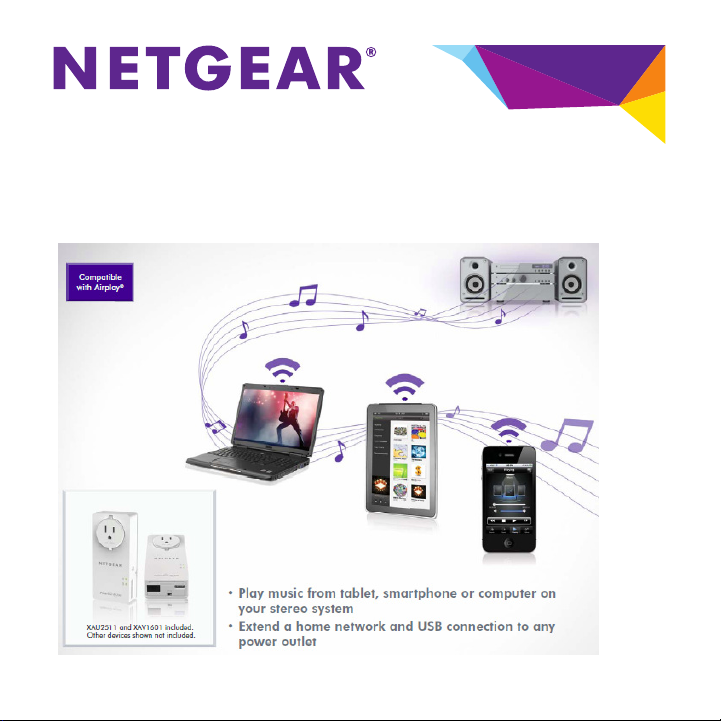
Powerline Music Extender XAUB2511
Installation Guide
Page 2
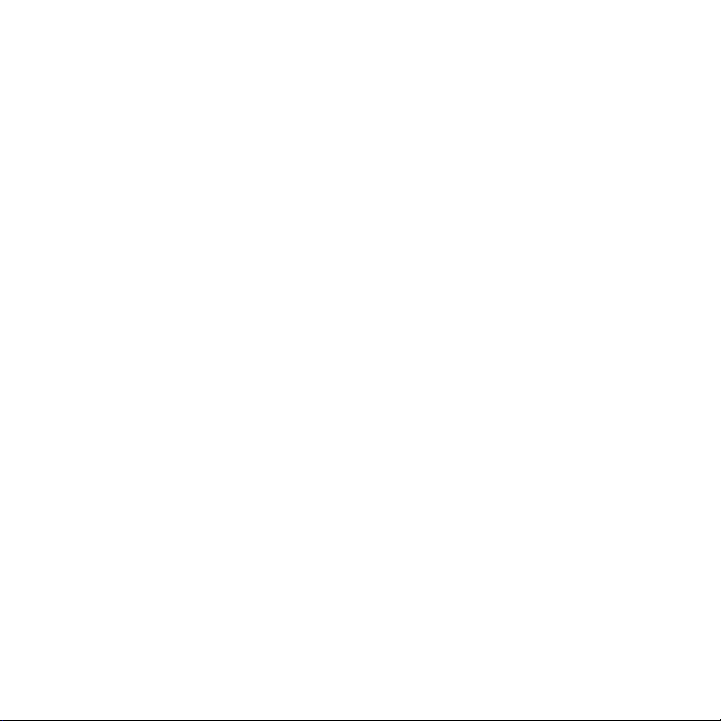
Contents
Package Contents . . . . . . . . . . . . . . . . . . . . . . . . . . . . . . . . . . . . . . 3
Hardware Features . . . . . . . . . . . . . . . . . . . . . . . . . . . . . . . . . . . . . 4
Play Music Anywhere Features . . . . . . . . . . . . . . . . . . . . . . . . . . . . 5
Networking Features . . . . . . . . . . . . . . . . . . . . . . . . . . . . . . . . . . . . 6
Set Up Your Powerline Network . . . . . . . . . . . . . . . . . . . . . . . . . . . 8
Connect Your Speakers. . . . . . . . . . . . . . . . . . . . . . . . . . . . . . . . . 10
Set Up ReadySHARE AirMusic . . . . . . . . . . . . . . . . . . . . . . . . . . . 11
Set Up ReadySHARE Music . . . . . . . . . . . . . . . . . . . . . . . . . . . . . 13
Set Up ReadySHARE Printer . . . . . . . . . . . . . . . . . . . . . . . . . . . . 15
Set Up ReadySHARE USB Storage . . . . . . . . . . . . . . . . . . . . . . . 17
Secure the Powerline Network . . . . . . . . . . . . . . . . . . . . . . . . . . . 19
LED Descriptions . . . . . . . . . . . . . . . . . . . . . . . . . . . . . . . . . . . . . . 20
Button Descriptions . . . . . . . . . . . . . . . . . . . . . . . . . . . . . . . . . . . . 21
Safety Information . . . . . . . . . . . . . . . . . . . . . . . . . . . . . . . . . . . . . 21
2
Page 3

Package Contents
USB to audio
cable
XAU2511
Music Extender
adapter
NETGEAR recommends that you do not plug a Powerline adapter
directly into a power strip.
XAV1601
PassThru
adapter
Ethernet cables (2)
3
Page 4
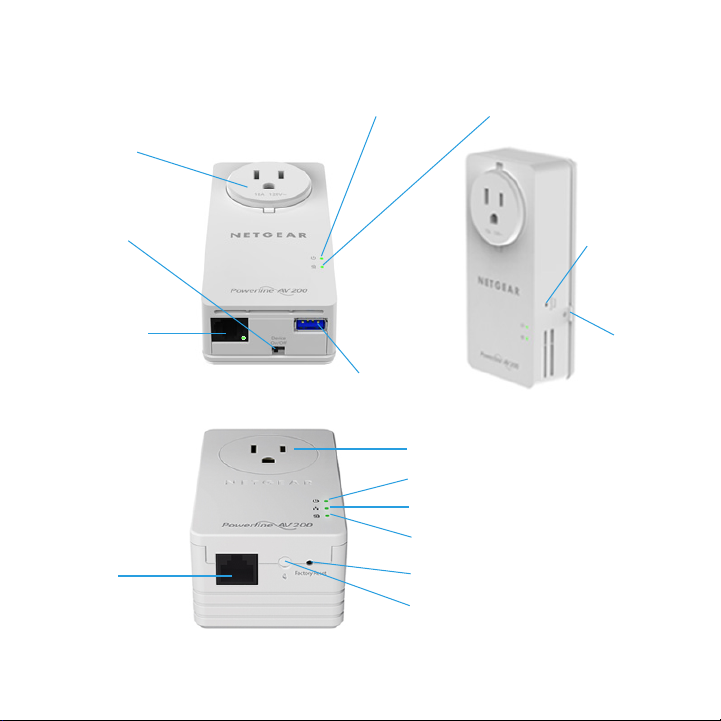
Hardware Features
XAU2511
Filtered
AC socket
On/Off
switch
Ethernet
port and
LED
XAV1601
Ethernet
port
Power LED
USB port
4
Powerline LED
Factory
Reset
button
Security
button
Filtered AC socket
Power LED
Ethernet LED
Powerline LED
Factory Reset button
Security button
Page 5

Play Music Anywhere Features
The Powerline Music Extender lets you play music wirelessly
throughout your home.
ReadySHARE AirMusic
ReadySHARE AirMusic lets you stream music to your speakers from
your iPhone, iPad, iPod touch, or Android device.
ReadySHARE Music
ReadySHARE Music lets you stream music to your speakers from
your computer.
5
Page 6
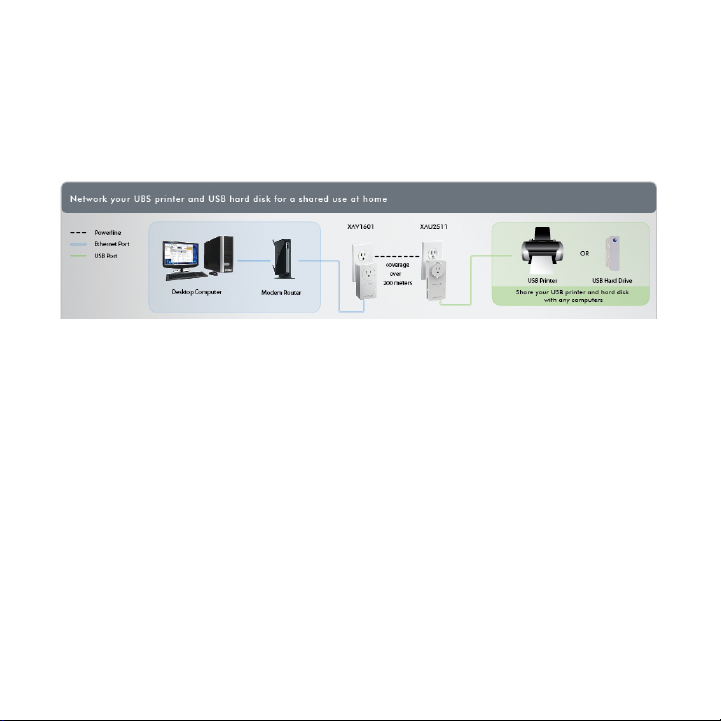
Networking Features
The Powerline Music Extender lets you let you connect USB printers
and storage devices to your home network so that they can be
accessed wirelessly.
ReadySHARE Printer
ReadySHARE Printer lets you place your USB printer anywhere in
your home. When you connect the printer to the XAU2511, you can
use the printer from any computer on your home network.
ReadySHARE USB Storage
ReadySHARE USB Storage lets you share the content on a USB
storage device across your home network. When you connect a USB
hard drive or memory stick to the XAU2511, you can access its
content from any computer on your home network.
6
Page 7
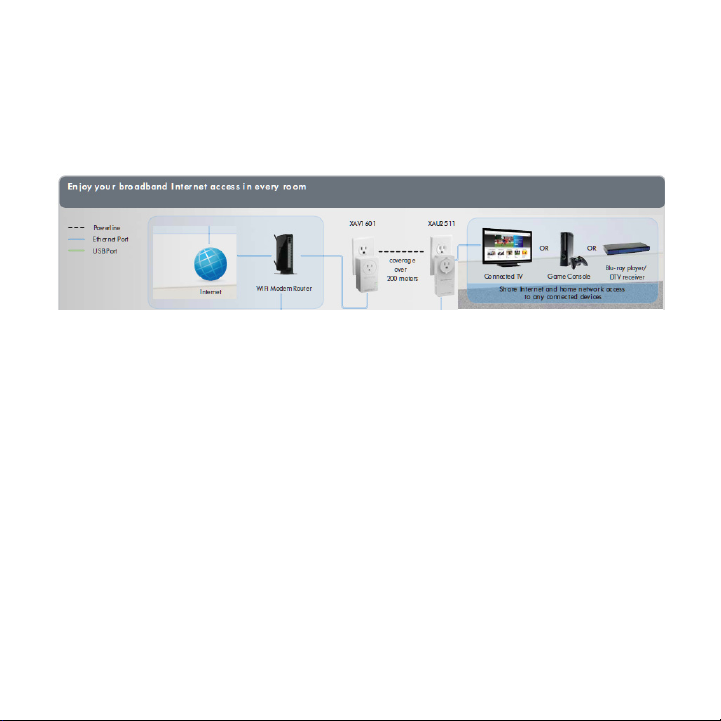
Ethernet Port
The Powerline Music Extender and PassThru adapters use an
Ethernet port to convert a standard electrical wall outlet into a highspeed network connection.
The high-speed network connection brings Internet connectivity to
any device with an Ethernet port, such as a game console, Blu-ray™
player, smart TV, HD set-top box, network DVR, or computer.
7
Page 8

Set Up Your Powerline Network
If you do not have Powerline adapters at home, do the
following:
1. Plug the XAV1601 adapter into an AC wall outlet near your
wireless router or gateway.
2. Connect the XAV1601 to the LAN port of the router or gateway
using an Ethernet cable.
3. Plug the XAU2511 adapter into the AC wall outlet where you want
to hear the music or put the printer.
4. Make sure that the Powerline LEDs on each adapter are lit.
The lit LEDs indicate that the adapters can communicate over the
Powerline network.
5. (Optional) Change the default security key on your Powerline
network.
See Secure the Powerline Network on page 19.
8
Page 9

If you have Powerline adapters at home, do the following:
1. Plug the XAU2511 adapter into a power outlet.
2. Make sure that the Power LED is solid green on each plugged-in
adapter.
3. On the XAU2511 adapter, press the Security button for two
seconds, and then release the button.
The Power LED blinks green while the adapter is setting up
security.
4. Within two minutes, go to one of the Powerline adapters in your
existing network and press its Security button for two seconds.
After a few seconds, the security is set and the Power LED turns
solid green. The Powerline adapters can communicate over the
Powerline network in a secure way.
5. Repeat step 1 through step 3 with the XAV1601 adapter.
This process ensures that your new XAU2511 and XAV1601
adapters and your existing adapters can communicate using the
same security key.
9
Page 10

Connect Your Speakers
The USB to audio cable with RCA and 3.5-mm mini jack connectors
lets you connect all types of speakers to your Music Extender.
To connect your speakers to the XAU2511:
• USB speakers. Connect your speakers directly to the XAU2511
USB port.
• Hi-Fi audio system. Connect your system to the XAU2511 USB
port using the RCA connectors on the provided USB to audio
cable.
• Speakers with a mini jack connector. Connect your speakers
to the XAU2511 USB port using the 3.5-mm mini jack connector
on the provided USB to audio cable.
RCA connectors 3.5 mm mini jack
10
Page 11

Set Up ReadySHARE AirMusic
Using ReadySHARE AirMusic for smartphones and tablets requires a
wireless router or gateway.
Step 2
Step 1
Step 3
Steps 4-5
To set up ReadySHARE AirMusic:
1. Connect the XAV1601 to your wireless router or gateway using
one of the provided Ethernet cables.
2. Plug the XAU2511 into any electrical outlet in your home.
3. Connect your speakers to the XAU2511.
4. Connect to your wireless network using your smartphone.
Make sure that your smartphone and the XAV1601 are connected
to same network.
5. Select music on your smartphone and beam it to the speakers.
11
Page 12

To play music from your iOS device (iPhone, iPad, or iPod):
1. Launch the music application.
2. Click the arrow on the right side of the screen.
3. Select XAU2511-XX in the devices list.
The music plays on the speakers connected to your XAU2511.
To play music from your Android device:
1. Launch the Google Play app.
2. Download a free Airplay application and launch it.
3. Select the music source.
4. Select a song and play it.
5. Tap the Beam button and select XAU2511.
The music plays on the speakers connected to your XAU2511.
12
Page 13

Set Up ReadySHARE Music
To set up ReadySHARE Music on your computer:
1. Connect your speakers to the XAU2511.
2. On a computer that is connected to the Powerline network, install
and launch the NETGEAR USB Media Extender utility.
The utility is available on the CD that comes with your adapters.
After 30 seconds, the utility detects and displays the XAU2511
adapters and remote speakers on your Powerline network.
3. Select remote speakers that you want to use to play your music.
See the figure in step 1.
4. Click Connect Speaker.
The music plays on the selected speakers connected to your
XAU2511.
13
Page 14

Troubleshooting
• It takes between 30 seconds to one minute to detect the
XAU2511 adapter for the first time.
• If you click Connect and
the music does not play
on your remote speakers,
click Disconnect and
then click Connect
again.
• To stop playing music on
the remote speakers,
click Disconnect.
• You cannot use the XAU2511 in AirMusic mode while it is
connected to the NETGEAR Media Extender utility on your
computer. To disconnect the XAU2511, click Disconnect on the
utility.
• Music and system sounds from your computer play through the
remote speakers. To play only music, use an Airplay application,
such as iTunes, on your computer.
• After you install the NETGEAR USB Media Extender utility, it runs
in the background. To display the utility on the screen, click the
utility icon on the system tray.
14
Page 15

Set Up ReadySHARE Printer
To set up ReadySHARE printer on your computer:
1. Connect the USB printer to the USB port on the XAU2511.
2. On a computer that is connected to the Powerline network, install
and launch the NETGEAR USB Media Extender utility.
The utility is available on the CD that comes with your adapters.
After a few seconds, the utility detects and displays the XAU2511
adapters and remote printers, scanners, or fax machines on your
Powerline network.
15
Page 16

3. Select the remote printer that you want to connect to.
4. Click Connect for Scan/Fax function.
You can now use the remote printer as though it were connected
directly to your computer.
Troubleshooting
If the NETGEAR USB Media Extender utility does not detect the remote
printer, make sure that the printer software and driver are installed on
your computer.
16
Page 17

Set Up ReadySHARE USB Storage
To set up ReadySHARE USB Storage:
1. Connect any storage device to the USB port on the XAU2511.
For example, you could connect a USB memory stick or hard
drive.
2. On a computer that is connected to the Powerline network, install
and launch the NETGEAR USB Media Extender utility.
The utility is available on the CD that comes with your adapters.
17
Page 18

After a few seconds, the utility detects and displays the XAU2511
adapters and remote storage devices on your Powerline network.
3. Select a storage device and click Browse Share.
The contents of your storage device display in a file browser.
Troubleshooting
If you use a USB hub to simultaneously connect multiple USB
devices, the power from the XAU2511 USB port might not be
sufficient to power all of the devices. You might need to power some
USB devices using an external power supply.
18
Page 19

Secure the Powerline Network
To secure your Powerline network:
1. Plug each Powerline adapter into a wall outlet.
2. Make sure that the Power LED is solid green on each adapter.
3. On the XAU2511 adapter, press the Security button for two
seconds, and then release the button.
The Power LED blinks green while the adapter is setting up
security.
4. Within two minutes, go to the XAV1601 adapter and press its
Security button for two seconds, and then release the button.
After a few seconds, the security is set and the Power LED turns
solid green. The Powerline adapters can communicate over the
Powerline network in a secure way.
19
Page 20

LED Descriptions
The LEDs indicate the status of your Powerline adapters.
• When you plug in the adapter, the Power LED lights and
turns green.
• The Ethernet LED lights and turns green when you connect
a powered-on Ethernet device to the adapter’s Ethernet port. If
the Ethernet LED is off, there is no Ethernet connection.
• The Powerline LED lights when the adapter detects at least one
other compatible Powerline device.
The Pick A Plug feature lets you pick the electrical outlet with the
fastest link rate.
• Green: Link rate > 80 Mbps (fast)
• Amber: Link rate > 50 and < 80 Mbps (medium)
• Red: Link rate < 50 Mbps (slow)
20
Page 21

Button Descriptions
The buttons on your Powerline adapters let you do the following:
• Power On/Off switch. Use the Power On/Off switch to turn the
device on and off. When this switch is in the Off position, the
filtered AC socket still has power.
• Factory Reset button. To return your Powerline adapter to its
default factory settings, plug the adapter into a wall outlet and
press the Factory Reset button for two seconds.
• Security button. Use the Security button to secure the Powerline
network. For more information, see Secure the Powerline
Network on page 19.
Safety Information
• For national approvals (approval schemes other than CB),
relevant national standards for plug, socket-outlet, and direct
plug-in units (for example, US) shall also be consulted while
testing and approving such products according to the national
standards.
• AC input rating: 100–240 Vac, 12A
• AC output rating: 250 Vac, 11.8A (maximum)
• Operating temperature: 0–40°C
21
Page 22

• Check the electrical current for any device plugged into the
filtered AC socket. Do not exceed home and product outlet
ratings and electrical requirements.
• The socket-outlet shall be installed near the equipment and be
easily accessible.
• Only power cords are allowed to be inserted into the filtered AC
socket; no other equipment with a direct plug-in is allowed. Power
cords needs to be a maximum of 1 m long and a minimum of 0.75
mm2 of cross-sectional area.
• Do not plug devices into the XAUB2511 filtered AC outlet that
exceed the product ratings. The output voltage of the filtered AC
outlet is the same as the power outlet that the XAUB2511 is
plugged into. To help avoid damaging your system, be sure that
the attached devices are electrically rated to operate with the
power available in your location.
• If the input AC voltage is less than 100 Vac, the device plugged
into the filtered AC socket of the XAUB2511 might not perform as
well as expected.
• DO NOT PLUG MAJOR HOME APPLIANCES into the filtered AC
socket or into an attached power strip. The device is not intended
to be used with home appliances such as air conditioners, power
tools, space heaters, fans, hair dryers, ovens, or refrigerators.
22
Page 23

Page 24

Support
Thank you for purchasing this NETGEAR product. After installing your device,
locate the serial number on the label of your product and use it to register your
product at https://my.netgear.com.
You must register your product before you can use NETGEAR telephone support.
NETGEAR recommends registering your product through the NETGEAR website.
For product updates, additional documentation, and support, visit
http://support.netgear.com.
NETGEAR recommends that you use only the official NETGEAR support
resources. You can get the user manual online at
http://downloadcenter.netgear.com or through a link in the product’s user
interface.
Trademarks
NETGEAR, the NETGEAR logo, and Connect with Innovation are trademarks
and/or registered trademarks of NETGEAR, Inc. and/or its subsidiaries in the
United States and/or other countries. Information is subject to change without
notice. © NETGEAR, Inc. All rights reserved.
Compliance
For the current EU Declaration of Conformity, visit
http://support.netgear.com/app/answers/detail/a_id/11621/.
NETGEAR, Inc.
350 East Plumeria Drive
San Jose, CA 95134, USA
June 2013
