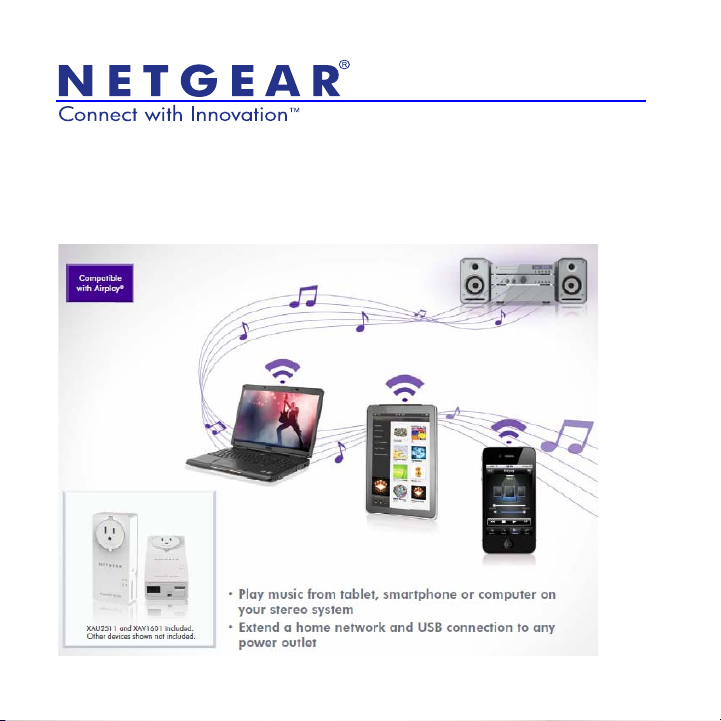
Powerline Music Extender (XAUB2511)
Installation Guide
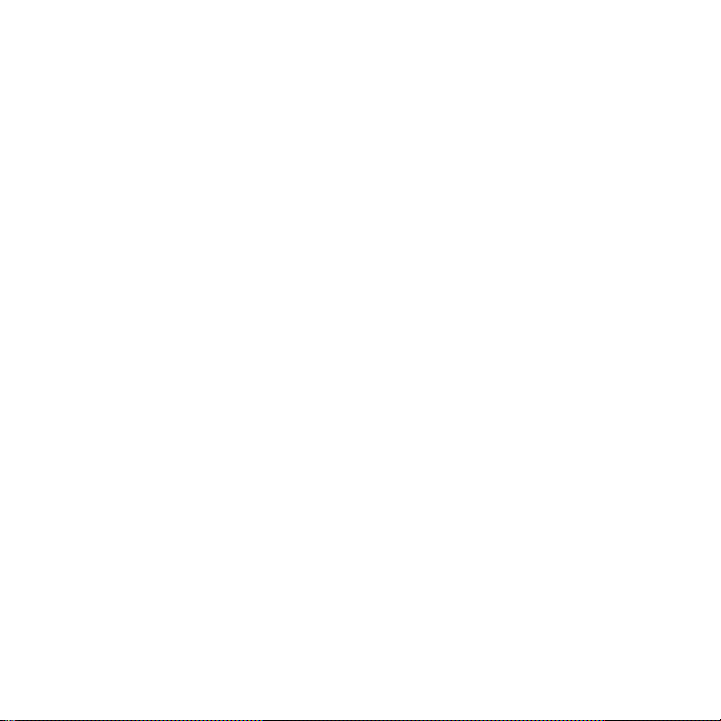
© 2012 NETGEAR, Inc. All rights reserved.
No part of this publication may be reproduced, transmitted, transcribed, stored in
a retrieval system, or translated into any language in any form or by any means
without the written permission of NETGEAR, Inc. For indoor use only in all EU
countries and Switzerland.
WARNING: Do not stack equipment or place equipment in tight spaces, in
drawers, or on carpets. Make sure your equipment is surrounded by at least 2
inches of air space.
Technical Support
Thank you for choosing NETGEAR. To register your product, get the latest
product updates, or get support online, visit us at http://support.netgear.com.
Phone (US & Canada only): 1-888-NETGEAR
Phone (Other Countries):
See http://support.netgear.com/app/answers/detail/a_id/984.
Trademarks
NETGEAR, the NETGEAR logo, and Connect with Innovation are trademarks
and/or registered trademarks of NETGEAR, Inc. and/or its subsidiaries in the
United Sta tes and/or other countries. Information is subject to change without
notice. Other brand and product names are registered trademarks or trademarks
of their respective holders. © 2012 NETGEAR, Inc. All rights reserved .
Statement of Conditions
In the interest of improving internal design, operational fun ction, and/or reliability,
NETGEAR reserves the right to make changes to the products described in this
document without notice. NETGEAR does not assume any liability that may occur
due to the use or application of the product(s) o r circuit layout(s) des cribed he rein.

Package Contents
XAU2511
Powerline
Adapter
Products sold in some
locations have a
Resource CD.
USB to Audio
cable
Ethernet cables (2)
XAV1601
Powerline
Adapter
Note: NETGEAR recommends that you do not plug a Powerline
adapter directly into a power strip. See Advanced Setup on
page 23 for instructions.
3
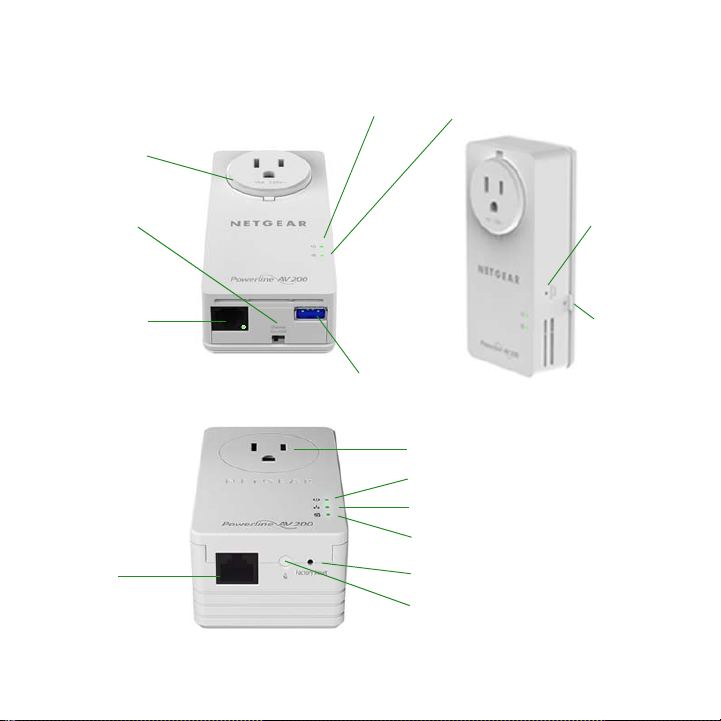
Hardware Features
Security
button
Power LED
Ethernet
port and
LED
Factory
Reset
button
On/Off
button
Filtered
AC Socket
XAU2511
XAV1601
Ethernet
port
Filtered AC Socket
Security button
Factory Reset button
Power LED
Powerline LED
Ethernet LED
USB port
Powerline LED
4
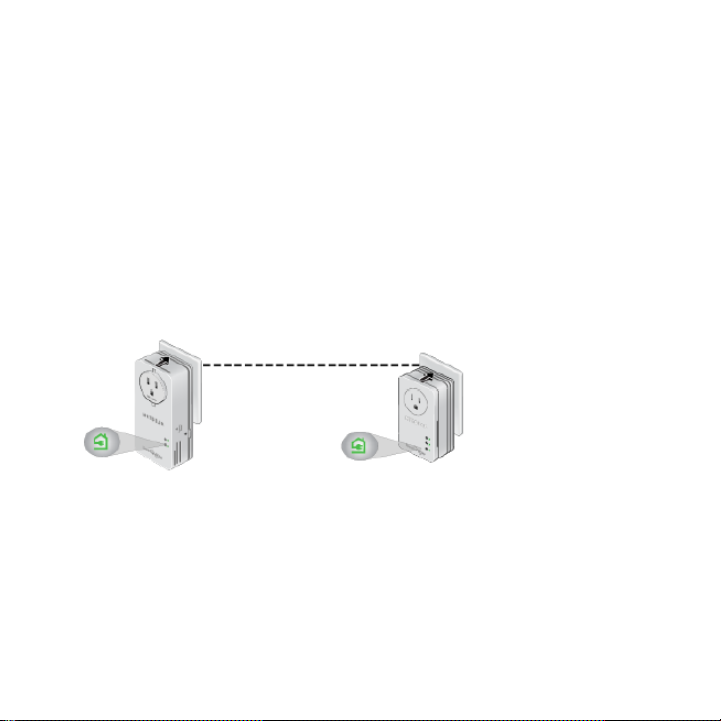
Powerline Adapter Setup
If you do not have Powerline adapters at home, do the following:
1. Plu
2. P
3. M
4. Optional. If you want to change the default security key on your
g the XAV1601 adapter into an AC wall outlet near your Wi-Fi
router/gateway.
lug the XAU2511 adapter into the AC wall outlet where you
want to hear the music or put the printer.
ake sure the Powerline LEDs on each adapte r are lit.
The lit LEDs indicate that the adapters are associated and
connected to th
Powerline network, see Advanced Setup on
e network.
page 23.
5
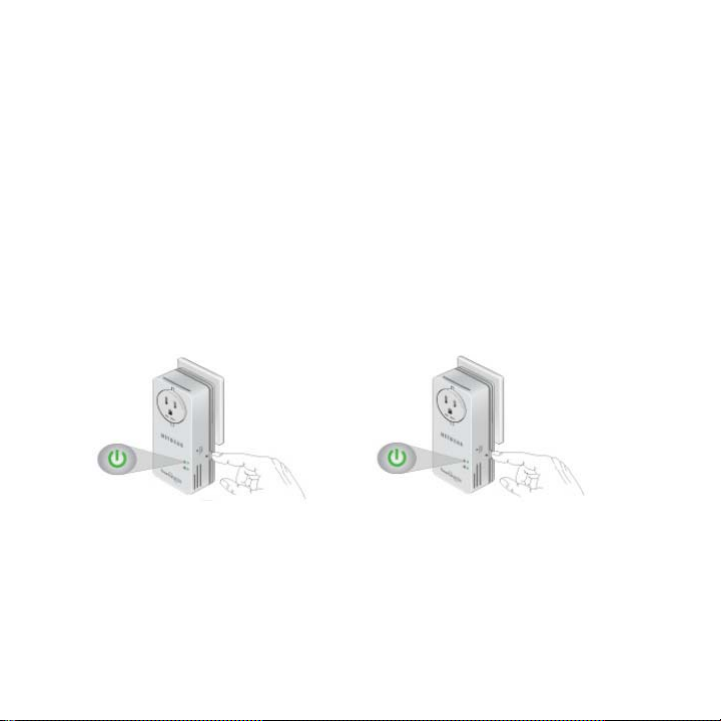
If you have Powerline adapters at home, do the following:
Make sure the new XAU2511 and XAV1601 adapters and your
e
xisting adapters are on the same security key so they can work
together:
1. Plu
2. Wh
g the XAU2511 into a power outlet.
en the Power LED lights, press the Security button for 2
seconds until the Power LED starts to blink.
3. On
one of your existing Powerline adapters, press the Security
button for 2 seconds until the Power LED starts to blink.
When the Power LED stops blinking, the two devices are
con
nected and paired on the same network key.
4. Do the same pairing operations with the XAV1601.
6
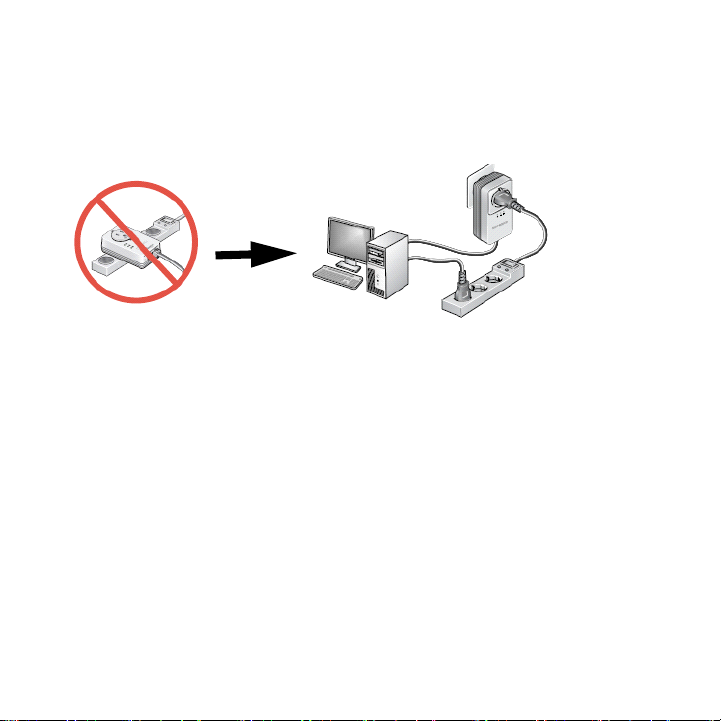
Troubleshooting
If the Powerline LED is not green, plug the Powerline adapter into the
wall po
wer outlet. If there is a power strip, plug the power strip into the
Powerline adapter socket.
After you finish plugging in the adapter and if the Powerline LED is off
or red, place the Powerline adapter into another AC wall outlet.
Note: See LED Descriptions o
n page 24 for a description of the LEDs
7
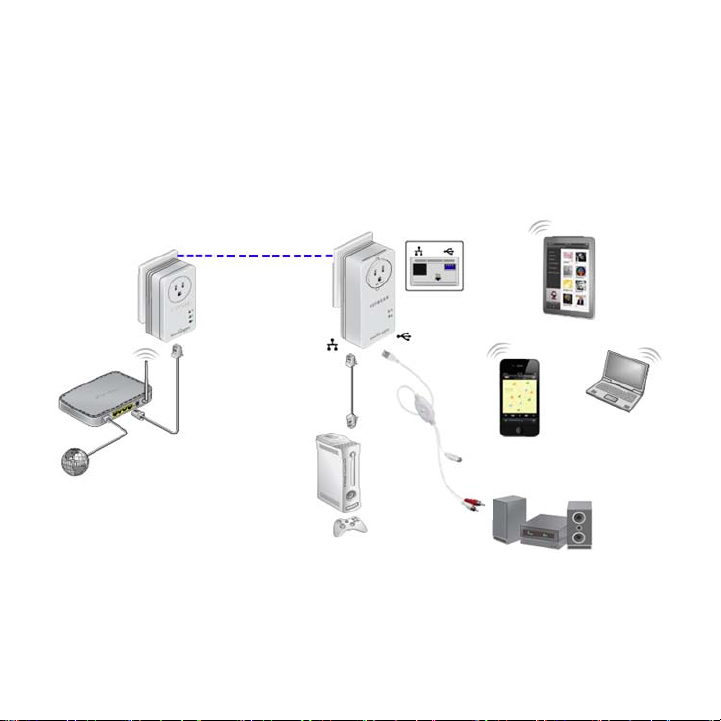
Powerline Music Extender Features
The Powerline Music Extender provides music and networking
features. The Play Music Anywhere features let you play music
wirelessly. The networking features let you connect USB storage
devices and USB printer/scanners to your home ne tw or k.
8
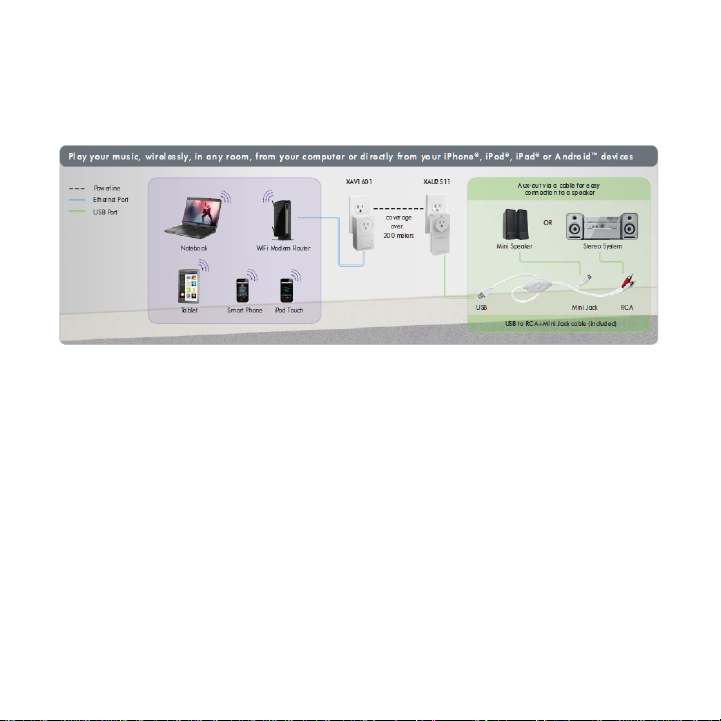
Play Music Anywhere Features
The Play Music Anywhere features are ReadySHARE AirMusic and
ReadySHARE Music.
ReadySHARE AirMusic
ReadySHARE AirMusic lets you play music wirelessly from your
iPhone, iPad, iPod touch, or Android devices. The music is played on
audio speakers, such as USB speakers or a Hi-Fi stereo system.
NETGEAR supports all types of stereo speaker because it has a USB
to RCA + 3.5 mm Mini jack cable (included).
ReadySHARE Music
ReadySHARE Music lets you play music from your computer on a
remote audio speaker, such as USB speakers or a Hi-Fi system.
9
