Page 1
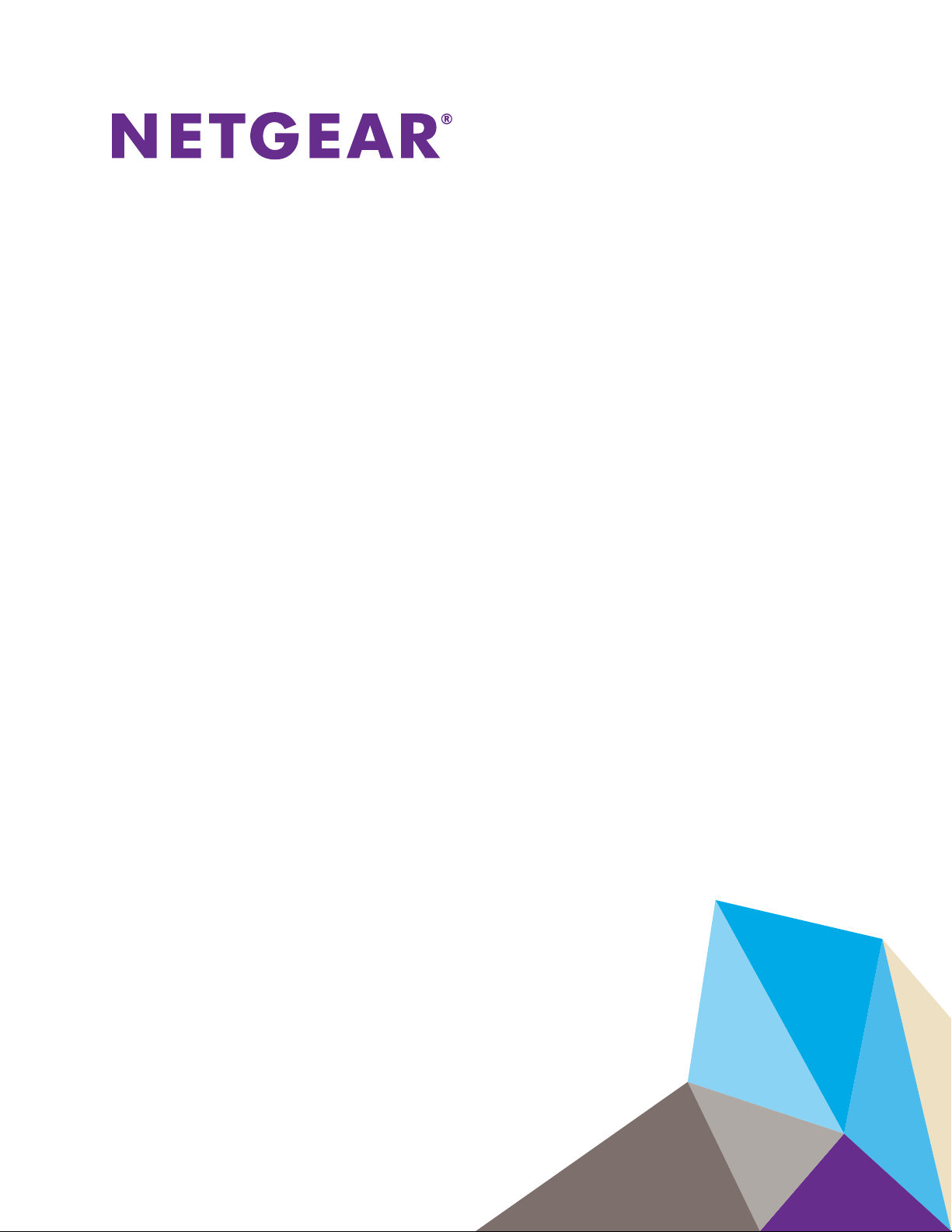
NETGEAR ReadyNAS OS 6 Rack-Mount Storage Systems
Hardware Manual
Models:
ReadyNAS 2120
ReadyNAS 2120 v2
ReadyNAS 3130
ReadyNAS 3220
ReadyNAS 4220
December 2014
202-11272-04
350 East Plumeria Drive
San Jose, CA 95134
USA
Page 2
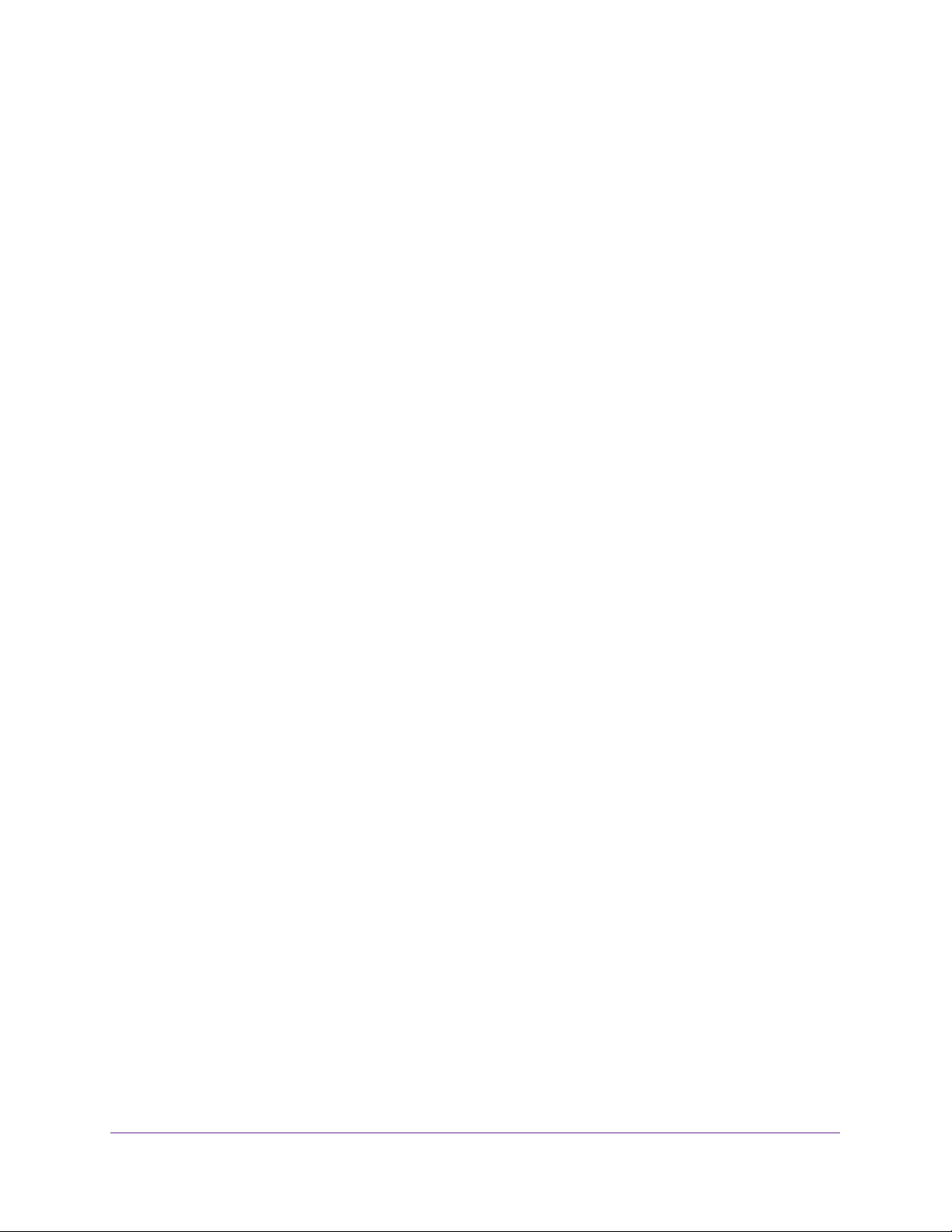
NETGEAR ReadyNAS OS 6 Rack-Mount Storage Systems
Support
Thank you for purchasing this NETGEAR product.
After installing your device, locate the serial number on the label of your product and use it to register your product at
https://my.netgear.com. You must register your product before you can use NETGEAR telephone support. NETGEAR
recommends registering your product through the NETGEAR website.
For product updates, additional documentation, and support, visit http://support.netgear.com.
Phone (US & Canada only): 1-888-NETGEAR.
Phone (Other Countries): Check the list of phone numbers at http://support.netgear.com/general/contact/default.aspx.
Trademarks
©NETGEAR, Inc. NETGEAR and the NETGEAR Logo are trademarks of NETGEAR, Inc. Any non-NETGEAR trademarks are used
for reference purposes only.
Compliance
For regulatory compliance information, visit http://www.netgear.com/about/regulatory/.
2
Page 3
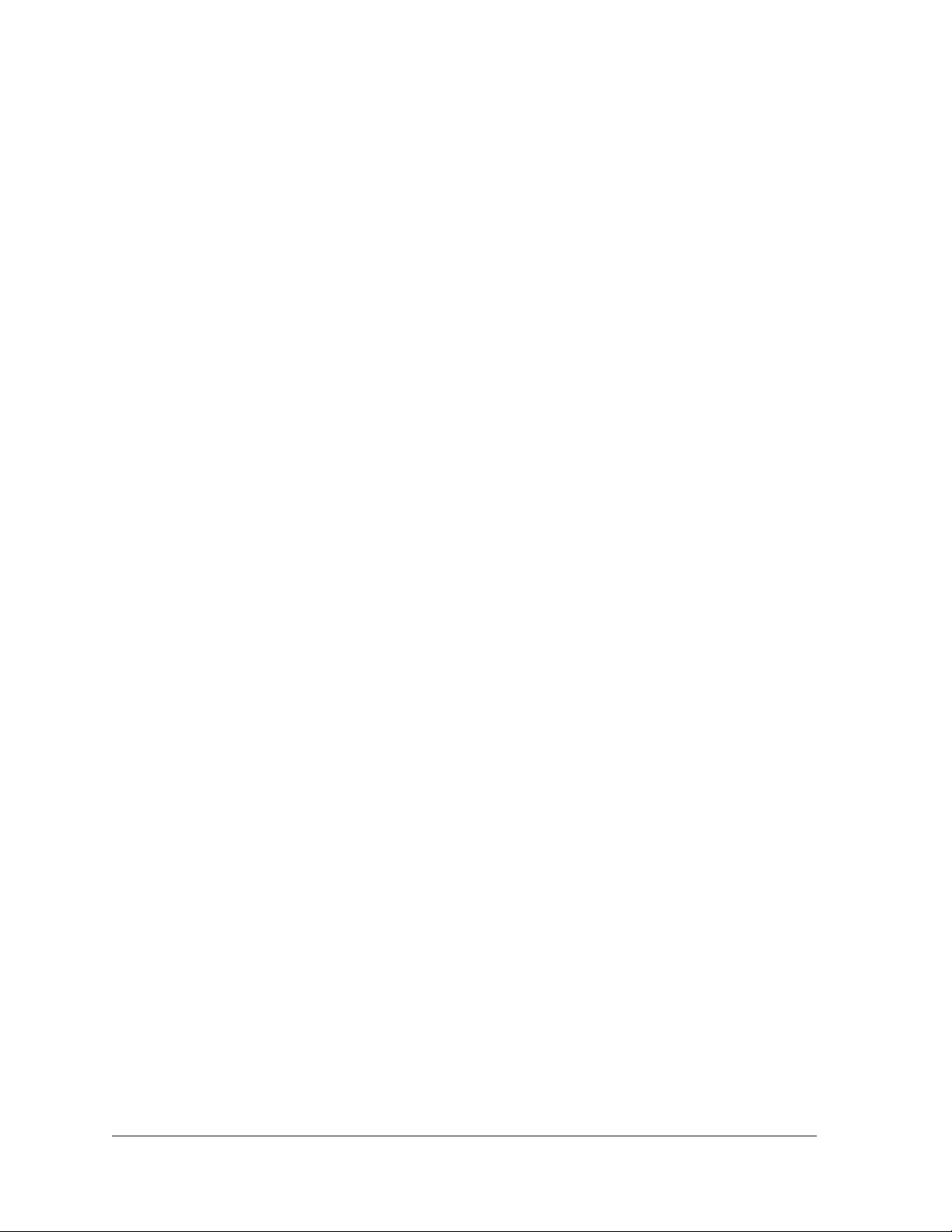
Contents
Chapter 1 Getting Started
Chapter 2 ReadyNAS 2120 and 2120 v2
Additional Documentation . . . . . . . . . . . . . . . . . . . . . . . . . . . . . . . . . . . . . . . . . . . . . 6
Setup Location. . . . . . . . . . . . . . . . . . . . . . . . . . . . . . . . . . . . . . . . . . . . . . . . . . . . . . . 6
Supported Operating Systems . . . . . . . . . . . . . . . . . . . . . . . . . . . . . . . . . . . . . . . . . 7
Supported Browsers . . . . . . . . . . . . . . . . . . . . . . . . . . . . . . . . . . . . . . . . . . . . . . . . . . 7
Diskless Storage System. . . . . . . . . . . . . . . . . . . . . . . . . . . . . . . . . . . . . . . . . . . . . . . 7
Front Panel . . . . . . . . . . . . . . . . . . . . . . . . . . . . . . . . . . . . . . . . . . . . . . . . . . . . . . . . . . 9
Rear Panel. . . . . . . . . . . . . . . . . . . . . . . . . . . . . . . . . . . . . . . . . . . . . . . . . . . . . . . . . . 10
Status Information. . . . . . . . . . . . . . . . . . . . . . . . . . . . . . . . . . . . . . . . . . . . . . . . . . . 11
Power On and Shut Down . . . . . . . . . . . . . . . . . . . . . . . . . . . . . . . . . . . . . . . . . . . . 12
Power On . . . . . . . . . . . . . . . . . . . . . . . . . . . . . . . . . . . . . . . . . . . . . . . . . . . . . . . . 12
Preferred Shutdown . . . . . . . . . . . . . . . . . . . . . . . . . . . . . . . . . . . . . . . . . . . . . . . 12
Forced Shutdown . . . . . . . . . . . . . . . . . . . . . . . . . . . . . . . . . . . . . . . . . . . . . . . . . 12
Power State . . . . . . . . . . . . . . . . . . . . . . . . . . . . . . . . . . . . . . . . . . . . . . . . . . . . . . 13
Boot Menu . . . . . . . . . . . . . . . . . . . . . . . . . . . . . . . . . . . . . . . . . . . . . . . . . . . . . . . . . 13
Rack Mounting. . . . . . . . . . . . . . . . . . . . . . . . . . . . . . . . . . . . . . . . . . . . . . . . . . . . . . 15
Chapter 3 ReadyNAS 3130
Front Panel . . . . . . . . . . . . . . . . . . . . . . . . . . . . . . . . . . . . . . . . . . . . . . . . . . . . . . . . . 18
Rear Panel. . . . . . . . . . . . . . . . . . . . . . . . . . . . . . . . . . . . . . . . . . . . . . . . . . . . . . . . . . 20
Status Information. . . . . . . . . . . . . . . . . . . . . . . . . . . . . . . . . . . . . . . . . . . . . . . . . . . 21
Power On and Shut Down . . . . . . . . . . . . . . . . . . . . . . . . . . . . . . . . . . . . . . . . . . . . 23
Power On . . . . . . . . . . . . . . . . . . . . . . . . . . . . . . . . . . . . . . . . . . . . . . . . . . . . . . . . 23
Preferred Shutdown . . . . . . . . . . . . . . . . . . . . . . . . . . . . . . . . . . . . . . . . . . . . . . . 23
Forced Shutdown . . . . . . . . . . . . . . . . . . . . . . . . . . . . . . . . . . . . . . . . . . . . . . . . . 23
Power State . . . . . . . . . . . . . . . . . . . . . . . . . . . . . . . . . . . . . . . . . . . . . . . . . . . . . . 24
Boot Menu . . . . . . . . . . . . . . . . . . . . . . . . . . . . . . . . . . . . . . . . . . . . . . . . . . . . . . . . . 24
Rack Mounting. . . . . . . . . . . . . . . . . . . . . . . . . . . . . . . . . . . . . . . . . . . . . . . . . . . . . . 26
Chapter 4 ReadyNAS 3220 and 4220
Front Panel . . . . . . . . . . . . . . . . . . . . . . . . . . . . . . . . . . . . . . . . . . . . . . . . . . . . . . . . . 28
ReadyNAS 3220 Rear Panel. . . . . . . . . . . . . . . . . . . . . . . . . . . . . . . . . . . . . . . . . . . 30
ReadyNAS 4220 Rear Panel. . . . . . . . . . . . . . . . . . . . . . . . . . . . . . . . . . . . . . . . . . . 31
Status Information. . . . . . . . . . . . . . . . . . . . . . . . . . . . . . . . . . . . . . . . . . . . . . . . . . . 32
Boot Menu . . . . . . . . . . . . . . . . . . . . . . . . . . . . . . . . . . . . . . . . . . . . . . . . . . . . . . . . . 33
Rack-Mount Setup . . . . . . . . . . . . . . . . . . . . . . . . . . . . . . . . . . . . . . . . . . . . . . . . . . 35
3
Page 4
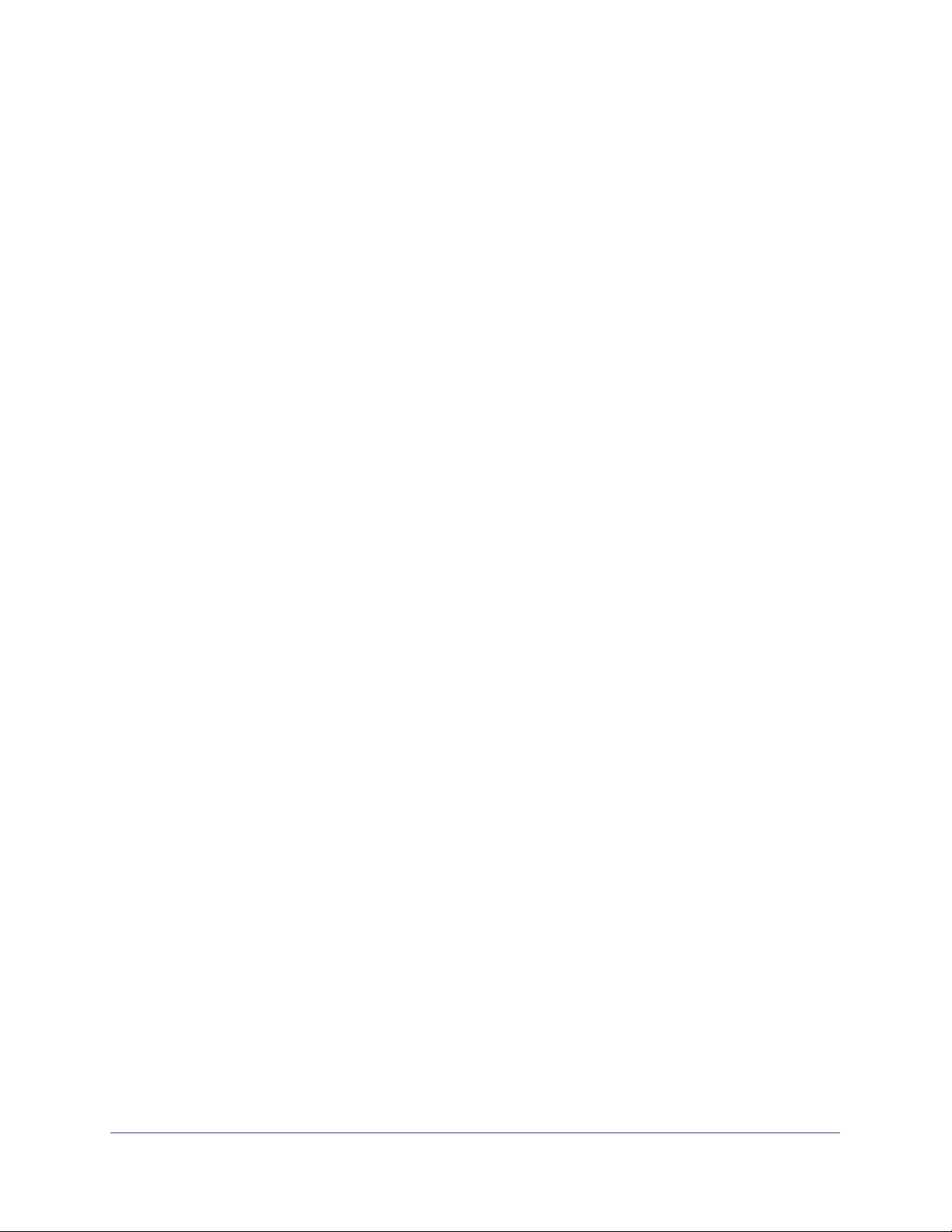
NETGEAR ReadyNAS OS 6 Rack-Mount Storage Systems
Installation . . . . . . . . . . . . . . . . . . . . . . . . . . . . . . . . . . . . . . . . . . . . . . . . . . . . . . . 35
Chapter 5 Disks
Disk Tray . . . . . . . . . . . . . . . . . . . . . . . . . . . . . . . . . . . . . . . . . . . . . . . . . . . . . . . . . . . 38
Supported Disks . . . . . . . . . . . . . . . . . . . . . . . . . . . . . . . . . . . . . . . . . . . . . . . . . . . . 39
Previously Formatted Disks . . . . . . . . . . . . . . . . . . . . . . . . . . . . . . . . . . . . . . . . . . . 39
Reformat Previously Formatted Disks . . . . . . . . . . . . . . . . . . . . . . . . . . . . . . . . 39
Migrate a Volume . . . . . . . . . . . . . . . . . . . . . . . . . . . . . . . . . . . . . . . . . . . . . . . . . 40
Add a Disk. . . . . . . . . . . . . . . . . . . . . . . . . . . . . . . . . . . . . . . . . . . . . . . . . . . . . . . . . . 41
Replace a Disk . . . . . . . . . . . . . . . . . . . . . . . . . . . . . . . . . . . . . . . . . . . . . . . . . . . . . . 46
Chapter 6 Maintenance
Access the Inside of the Storage System. . . . . . . . . . . . . . . . . . . . . . . . . . . . . . . . 52
Replace a Fan . . . . . . . . . . . . . . . . . . . . . . . . . . . . . . . . . . . . . . . . . . . . . . . . . . . . . . . 54
Replace the On-Board Battery . . . . . . . . . . . . . . . . . . . . . . . . . . . . . . . . . . . . . . . . 57
Appendix A Defaults and Technical Specifications
Factory Default Settings . . . . . . . . . . . . . . . . . . . . . . . . . . . . . . . . . . . . . . . . . . . . . 60
ReadyNAS 2120 and 2120 v2 Technical Specifications. . . . . . . . . . . . . . . . . . . 60
ReadyNAS 3130 Technical Specifications . . . . . . . . . . . . . . . . . . . . . . . . . . . . . . . 61
ReadyNAS 3220 Technical Specifications . . . . . . . . . . . . . . . . . . . . . . . . . . . . . . . 62
ReadyNAS 4220 Technical Specifications . . . . . . . . . . . . . . . . . . . . . . . . . . . . . . . 64
Safety Warnings. . . . . . . . . . . . . . . . . . . . . . . . . . . . . . . . . . . . . . . . . . . . . . . . . . . . . 65
Electrical Safety Precautions. . . . . . . . . . . . . . . . . . . . . . . . . . . . . . . . . . . . . . . . 65
General Safety Precautions. . . . . . . . . . . . . . . . . . . . . . . . . . . . . . . . . . . . . . . . . 66
Electrostatic Discharge (ESD) Precautions. . . . . . . . . . . . . . . . . . . . . . . . . . . . 66
Rack-Mount Precautions. . . . . . . . . . . . . . . . . . . . . . . . . . . . . . . . . . . . . . . . . . . 67
4
Page 5
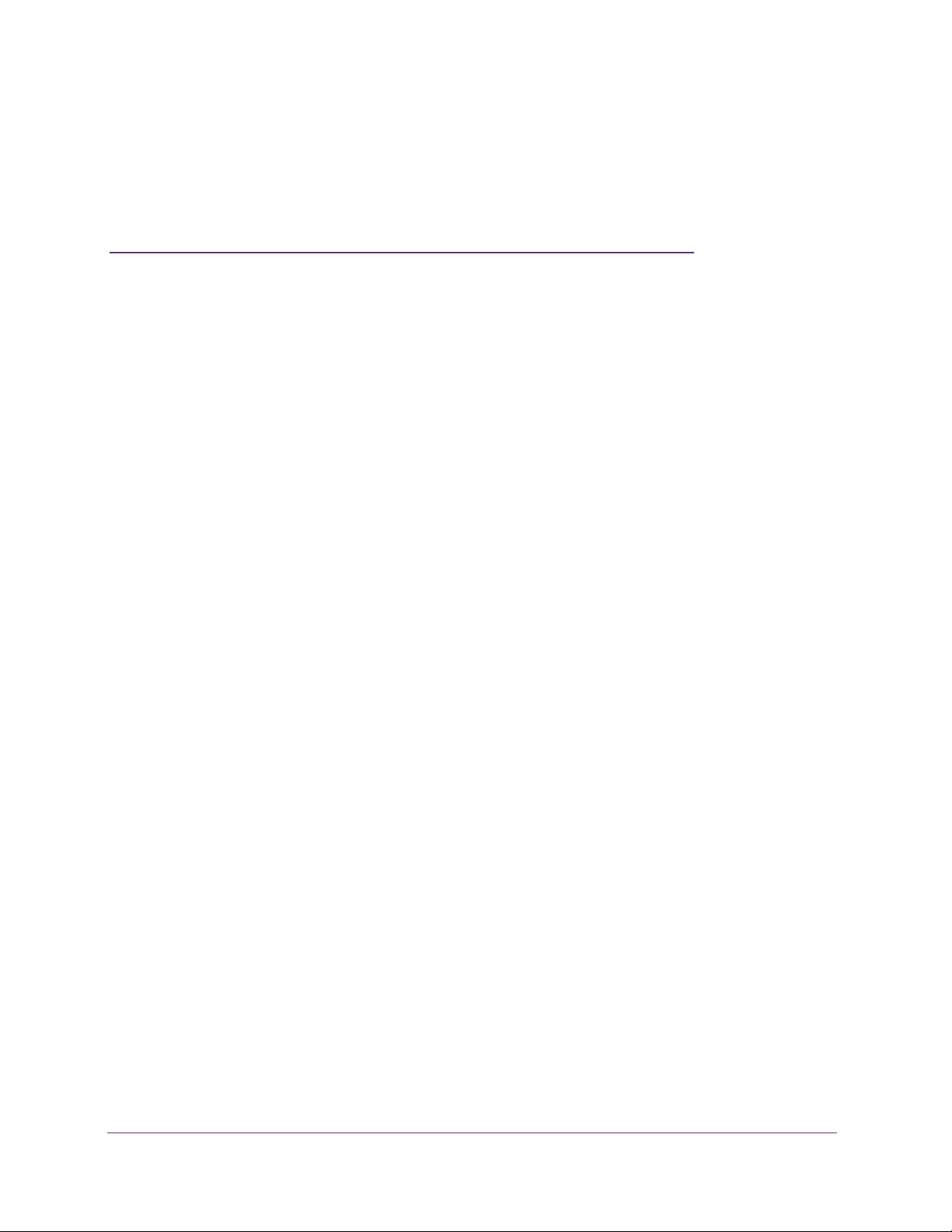
1. Getting Started
Congratulations on your purchase of a NETGEAR ReadyNAS® storage system. This manual
describes the physical features of the ReadyNAS OS 6 rack-mount storage systems.
This chapter contains the following sections:
• Additional Documentation
• Setup Location
• Supported Operating Systems
• Supported Browsers
• Diskless Storage System
1
5
Page 6
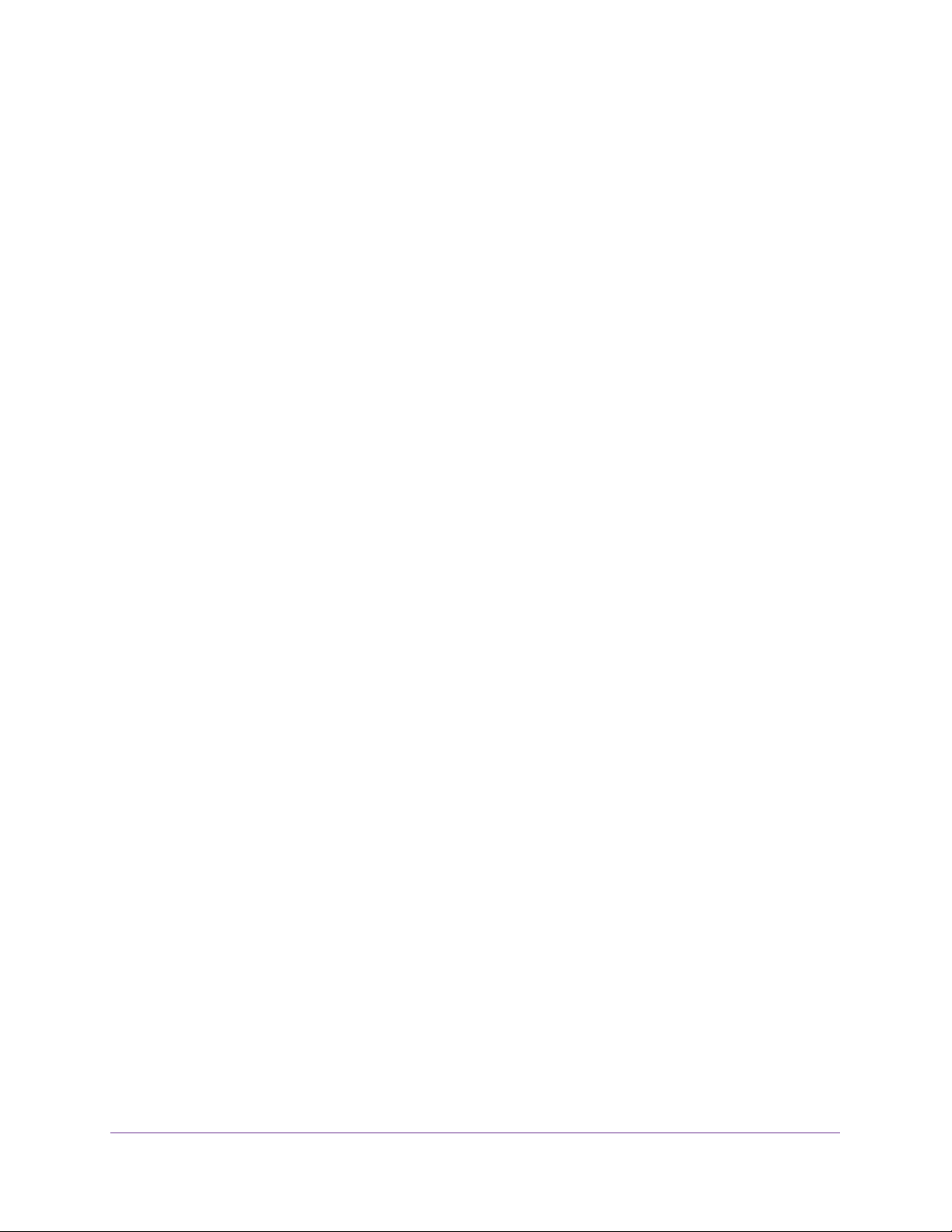
NETGEAR ReadyNAS OS 6 Rack-Mount Storage Systems
Additional Documentation
For detailed information about configuring, managing, and using your ReadyNAS storage
system, see the ReadyNAS OS 6.2 Software Manual, which is available at
http://support.netgear.com/product/ReadyNAS-OS6.
For additional product support information, visit
http://support.netgear.com/product/ReadyNAS-OS6.
Setup Location
Your ReadyNAS storage system is intended for installation in a restricted access location
(dedicated equipment rooms, service closets, and the like) only.
Keep the following considerations in mind as you install your system:
• Ambient operating temperature. If the system is installed in a closed or multiunit rack
assembly, the ambient operating temperature of the rack environment might be greater
than the ambient temperature of the room. Therefore, consider installing the equipment in
an environment compatible with the maximum rated ambient temperature. See
A, Defaults and Technical Specifications.
• Reduced airflow. Mount the equipment into a rack so that the amount of airflow required
for safe operation is not compromised.
Appendix
• Mechanical loading. Mount the equipment into a rack so that a hazardous condition
does not arise due to uneven mechanical loading.
• Circuit overloading. Consider the equipment’s connection to the power supply circuitry
and the effect that any possible overloading of circuits might create on overcurrent
protection and power supply wiring. Consider equipment nameplate ratings when
addressing this concern.
• Reliable grounding. This product requires reliable grounding to be maintained at all
times. To ensure this, ground the rack itself. Pay particular attention to power supply
connections other than the direct connections to the branch circuit (for example, the use
of power strips).
• Clearance. Leave enough clearance in front of the rack (about 25 inches) to enable you
to open the front door completely and in the back of the rack (about 30 inches) to allow for
sufficient airflow and ease in servicing.
Getting Started
6
Page 7
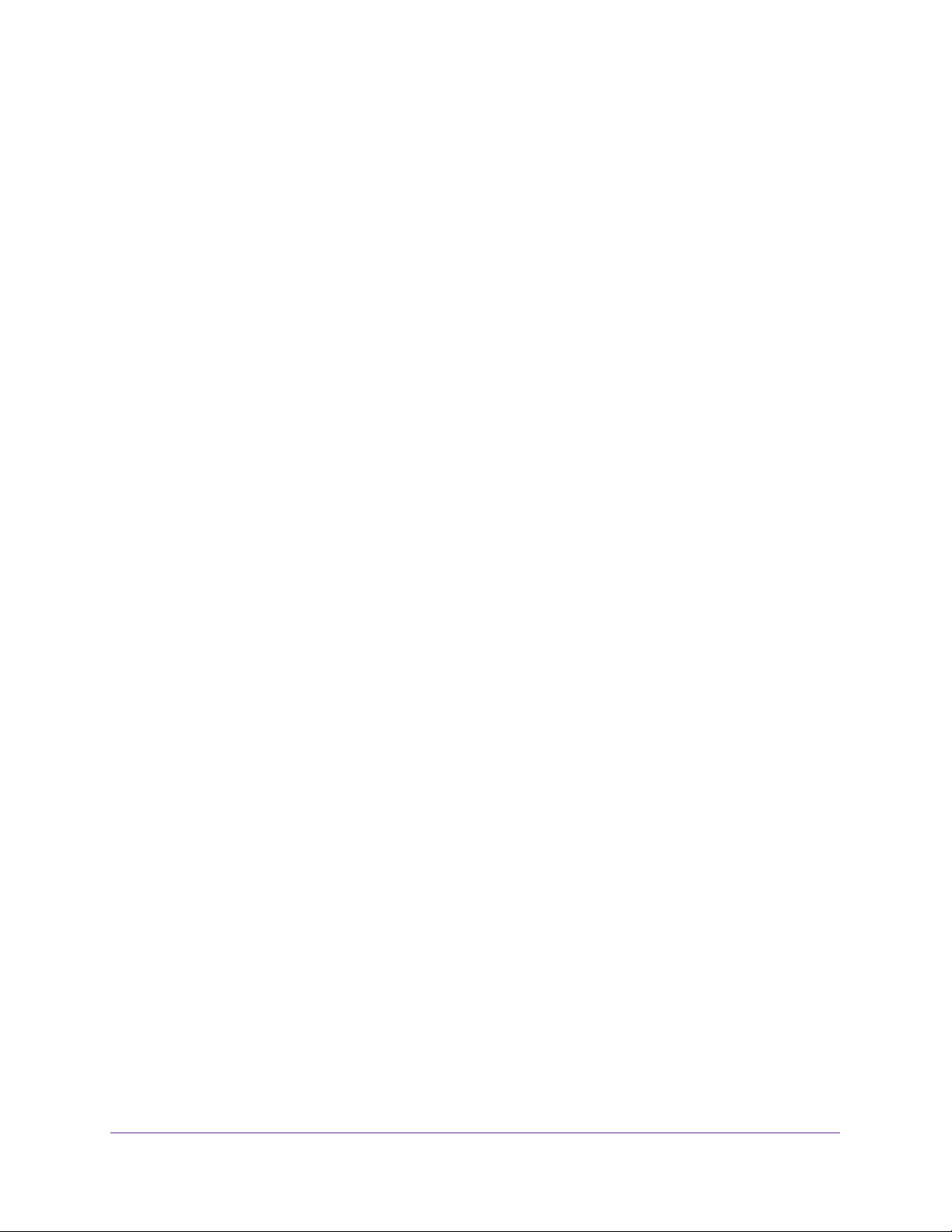
NETGEAR ReadyNAS OS 6 Rack-Mount Storage Systems
Supported Operating Systems
The ReadyNAS storage system is supported on the following systems:
• Microsoft Windows 8
• Microsoft Windows 7
• Apple OS X 10.7 or later
• Linux, UNIX, Solaris
• Apple iOS
• Google Android
Supported Browsers
The ReadyNAS local admin page supports the following browsers:
• Microsoft Internet Explorer 9.0+
• Apple Safari, 5.0+
• Google Chrome 20+
• Mozilla Firefox 14+
If you experience difficulty accessing the local admin page or if you notice unexpected
behavior, try using another browser. For more information about the ReadyNAS local admin
page, see the ReadyNAS OS 6.2 Software Manual.
Diskless Storage System
If you purchased a ReadyNAS storage system without a preinstalled disk drive or drives, you
must add at least one disk to your system before you use the system. You can add a 3.5-inch
hard disk drive, a 2.5-inch hard disk drive, or a 2.5-inch solid-state drive to an empty disk bay .
For information about how to install a disk, see
Use only supported SATA hard disk drives (HDDs) or solid-state drives (SSDs) in your
ReadyNAS storage system. If you use disks that are not supported, NETGEAR technical
support will not provide assistance. For a list of supported disks, see the NETGEAR
Hardware Compatibility List at
If you are adding a previously formatted disk to your storage system, see the instructions in
Previously Formatted Disks on page 39.
http://www.netgear.com/readynas-hcl.
Add a Disk on page 41.
Getting Started
7
Page 8
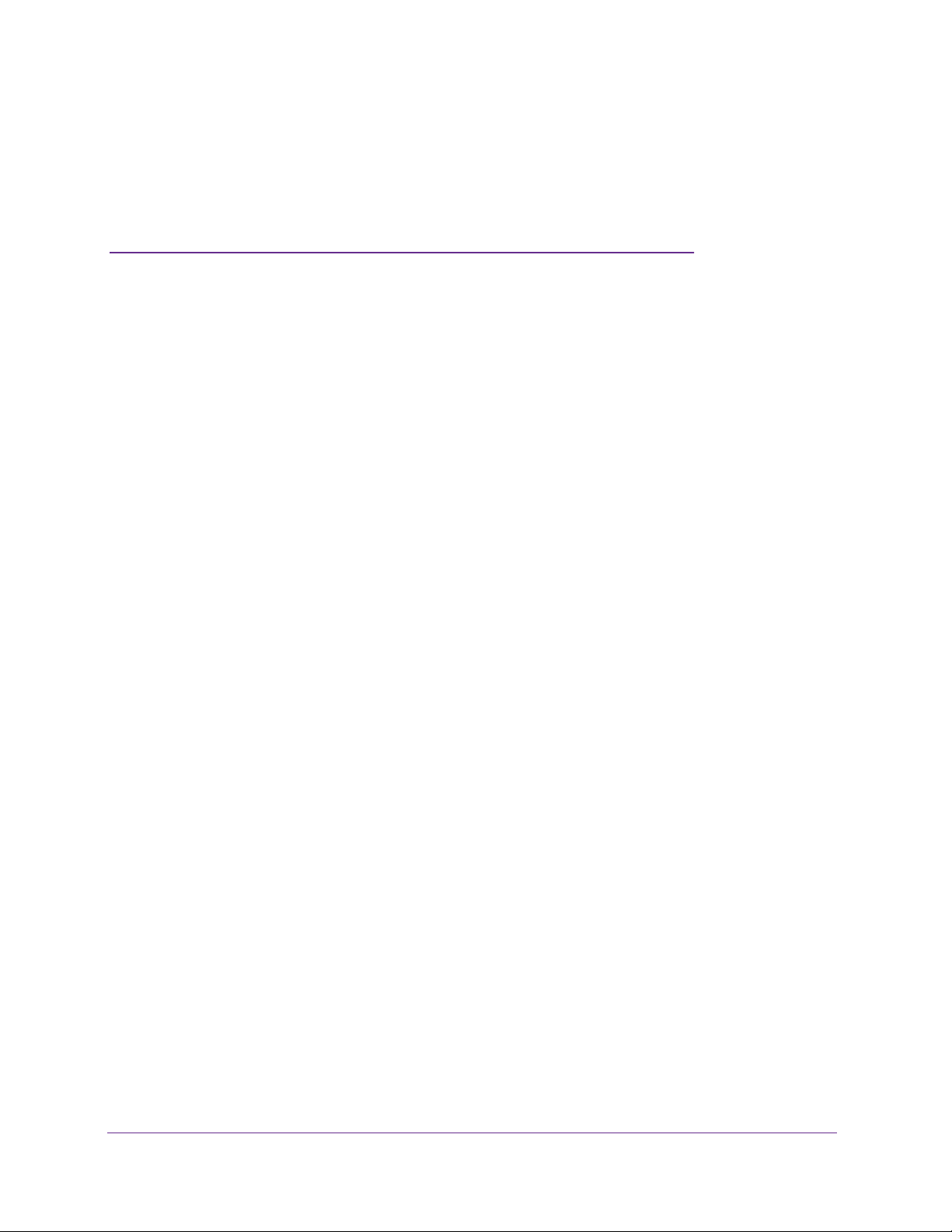
2. ReadyNAS 2120 and 2120 v2
2
This chapter describes the physical features of the ReadyNAS 2120 and the 2120 v2. It includes
the following sections:
• Front Panel
• Rear Panel
• Status Information
• Power On and Shut Down
• Boot Menu
• Rack Mounting
8
Page 9

NETGEAR ReadyNAS OS 6 Rack-Mount Storage Systems
Front Panel
The following figure shows the front panel of the ReadyNAS 2120 and 2120 v2.
2
1
Figure 1. Front panel
1. Drive bays
2. Control panel
5
6
33
4
3. Mounting bracket
4. Fault LED
5. Disk Activity LED
6. Disk tray (For more information, see Disk Tray on page 38.)
The following figure shows the control panel in more detail.
12 4356
Figure 2. Control panel
1. USB 2.0 port
2. Reset button
3. Error LED
4. LAN 1 and LAN 2 LEDs
5. Power LED
6. Power button
ReadyNAS 2120 and 2120 v2
9
Page 10
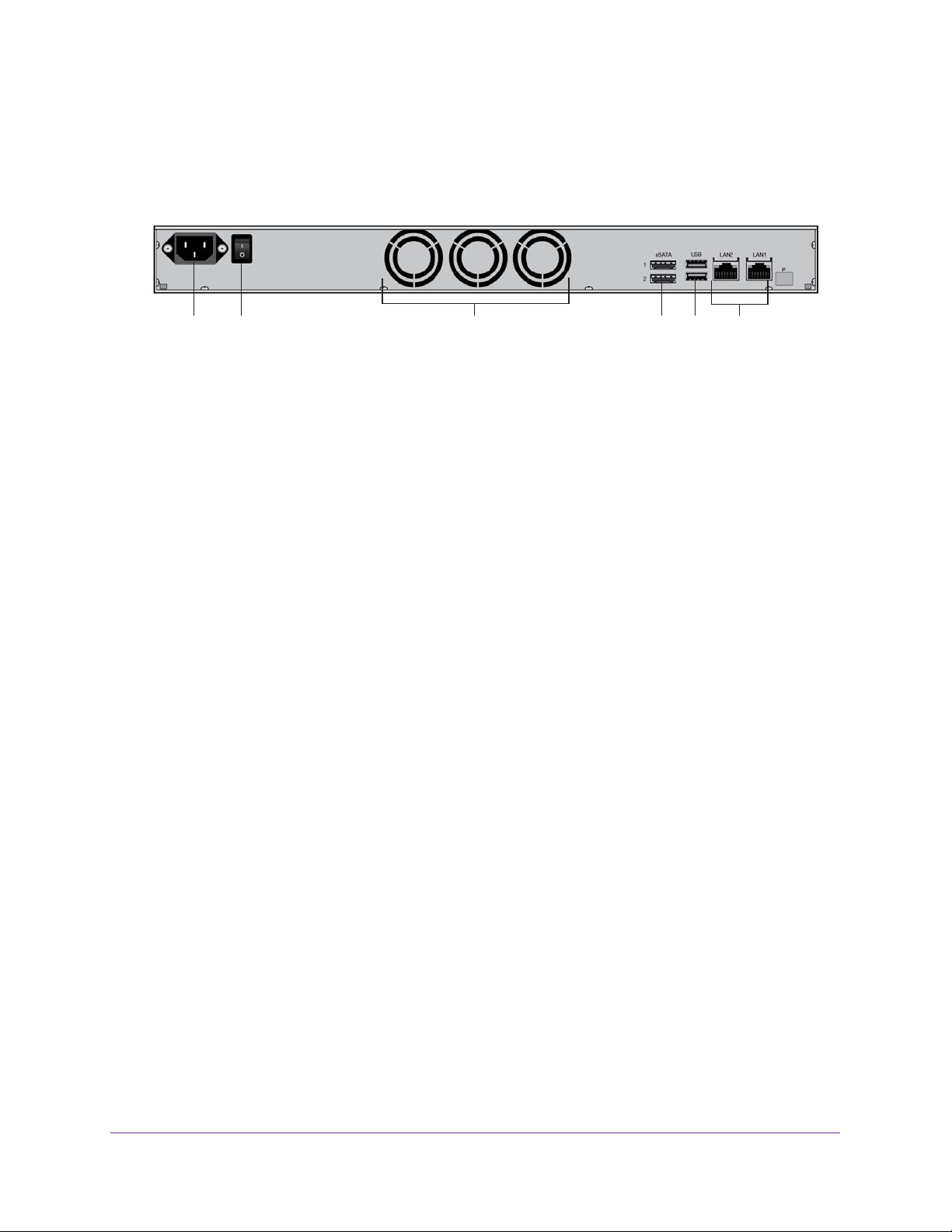
NETGEAR ReadyNAS OS 6 Rack-Mount Storage Systems
Rear Panel
The following figure shows the rear panel of the ReadyNAS 2120 and the 2120 v2.
12 3456
Figure 3. Rear panel
1. Power cable socket
2. Power switch
3. Disk exhaust fans
4. E-SATA ports
5. USB 3.0 ports
6. LAN ports with LED status indicators
ReadyNAS 2120 and 2120 v2
10
Page 11
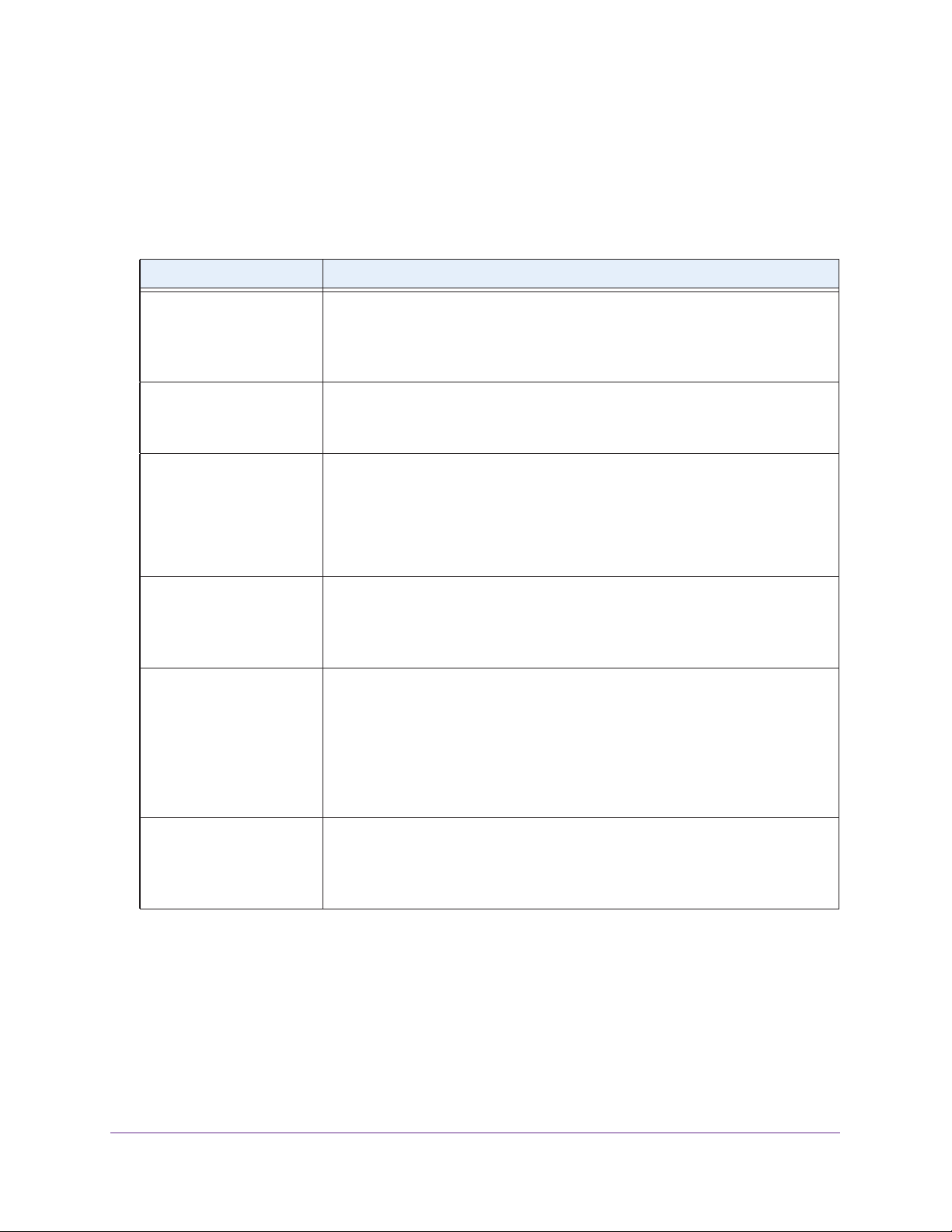
NETGEAR ReadyNAS OS 6 Rack-Mount Storage Systems
Status Information
You can obtain information about the status of your ReadyNAS 2120 or 2120 v2 by reviewing
the LEDs listed in the following table.
Table 1. Status information
Indicator Description
Disk Activity LED (disk tray,
top)
Fault LED (disk tray,
bottom)
Error LED (front panel) The Error LED indicate these states:
LAN 1 and LAN 2 LEDs
(front panel)
LAN port LEDs (rear panel) T wo LED status indicators are built into each LAN port. One LED is green and one
The Disk Activity LEDs indicate these states:
• Solid blue. A
• Blinking. The disk is active.
• Off. No disk is present.
The Fault LEDs indicate these states:
• Solid red.
• Off. No disk is active.
• Solid red.
determine the problem. For more information, see the ReadyNAS OS 6.2
Software Manual, which is available at
http://support.netgear.com/product/ReadyNAS-OS6.
• Off. The
The LAN LEDs indicate these states:
• Solid blue. An
• Blinking. The
• Off. No Ethernet connection.
is amber
• Green on, amber off. 1000 Mbps connection speed, no activity
• Green blinking, amber off. 1000 Mbps connection speed, activity
• Green off, amber on. 10 Mbps or 100 Mbps connection speed, no activity
• Green off, amber blinking. 10 Mbps or 100 Mbps connection speed, activity.
• Green off, amber off. No connection.
. They indicate port speed and activity as follows:
disk is present.
The disk was removed, failed, or is resynchronizing.
The system needs attention. Use the local admin page to
system is healthy.
Ethernet cable is connected.
Ethernet link is active.
.
.
.
Power LED (front panel) The Power LED indicate these states:
• Solid green.
• Blinking.
• Off. Power is not supplied to the system.
The system is powered on.
The system is powering on or powering off.
ReadyNAS 2120 and 2120 v2
11
Page 12
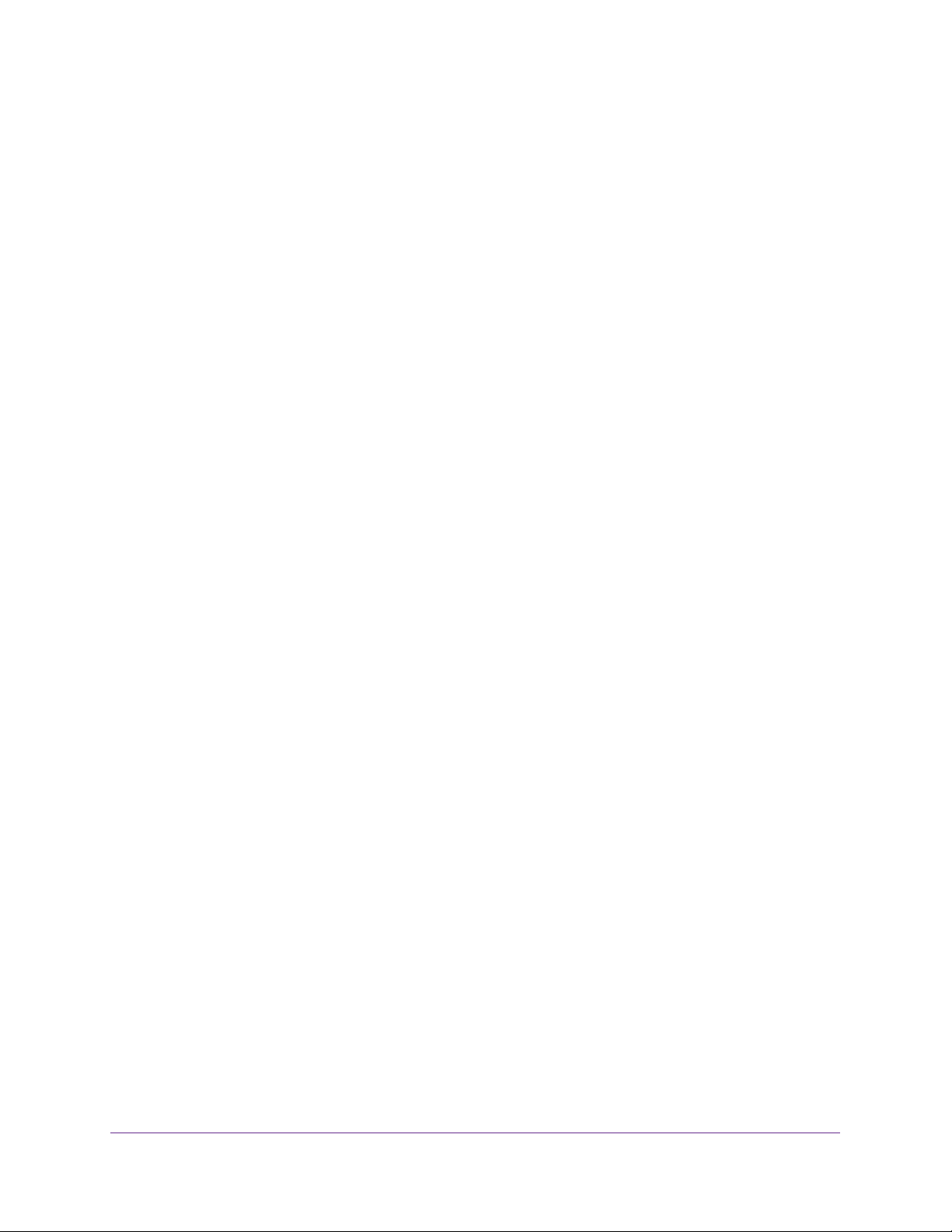
NETGEAR ReadyNAS OS 6 Rack-Mount Storage Systems
Power On and Shut Down
This section describes how to power on and shut down your system. If you must shut down
the system, use one of the preferred shutdown methods whenever possible.
Power On
To power on the system:
1. Connect the system to a power supply.
2. Flip the Power switch to the On position.
The Power switch is located on the back panel of the system.
Note: Depending on the system’s last power state, the system might power
on automatically. For more information, see
Power State on page 13.
3. If necessary, press the Power button on the front panel of the system.
The system powers on.
Preferred Shutdown
You can gracefully shut down your system by using the Power button or the ReadyNAS local
admin page.
For information about how to gracefully shut down your system using the ReadyNAS local
admin page, see the ReadyNAS OS 6.2 Software Manual, which is available at
http://support.netgear.com/product/ReadyNAS-OS6.
To gracefully shut down your system using the Power button:
1. Press the Power button on the front panel of the system.
The Power LED blinks, prompting you to confirm the shutdown.
2. Press the Power button again.
The system shuts down gracefully.
Forced Shutdown
Perform a forced shutdown only if the storage system is not responding.
To perform a forced shutdown:
Flip the Power switch to the Off position.
The Power switch is located on the back panel of the system.
The system shuts down.
ReadyNAS 2120 and 2120 v2
12
Page 13
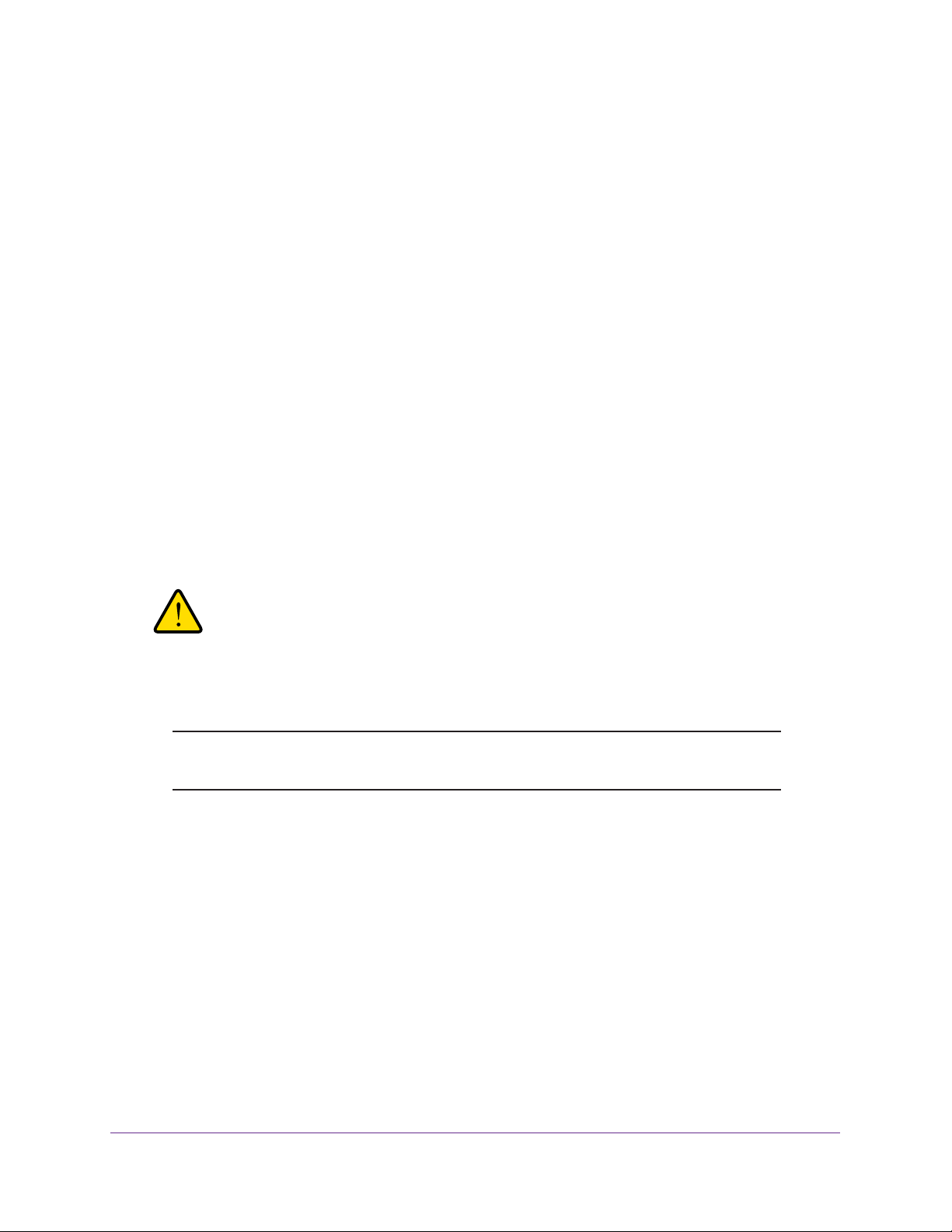
NETGEAR ReadyNAS OS 6 Rack-Mount Storage Systems
Power State
If the power supply is interrupted due to a power failure, the system returns to its last state
once the power supply is restored, as follows:
• If the system was powered on at the time of the power failure, the system powers on
when the power supply is restored.
• If the system was powered off at the time of the power failure, the system remains off
when the power supply is restored.
Boot Menu
Use the boot menu to restart or troubleshoot your ReadyNAS storage system. Your storage
system provides the following boot modes:
• Normal. Initiates a normal boot process, just like booting using the Power button.
• Factory default. Initiates a short disk test that takes approximately 5 minutes. After the
disk test, a 10-minute time-out period begins. During the 10-minute time-out period, you
can choose to power off the storage system without causing any data loss, and the
factory default process is canceled. If you choose not to power off the storage system,
after the 10-minute time-out period, the factory default process begins.
WARNING:
The factory default reboot process resets the storage system to
factory settings, erases all data, resets all defaults, and reformats
the disk to X-RAID.
Note: To start the factory default process immediately, press the Reset
button during the 10-minute time-out period.
• OS reinstall. Reinstalls the firmware from the internal flash to the disks. Use the OS
reinstall boot mode when the system crashes and corrupts some configuration files. OS
reinstall boot mode also resets some settings on your storage system, such as Internet
protocol settings and the administrator password, to defaults.
• Tech support. Boots into a low-level diagnostic mode. Use the tech support boot mode
only when a NETGEAR technical support representative instructs you to do so.
• Volume read only. Mounts a volume as read-only. Use this option when you are
attempting to rescue data off a disk during a disaster recovery.
• Memory test. Performs a memory test. The pass or fail result is reported using the
storage system’s LEDs. Contact a NETGEAR technical support representative to
interpret memory test results.
ReadyNAS 2120 and 2120 v2
13
Page 14
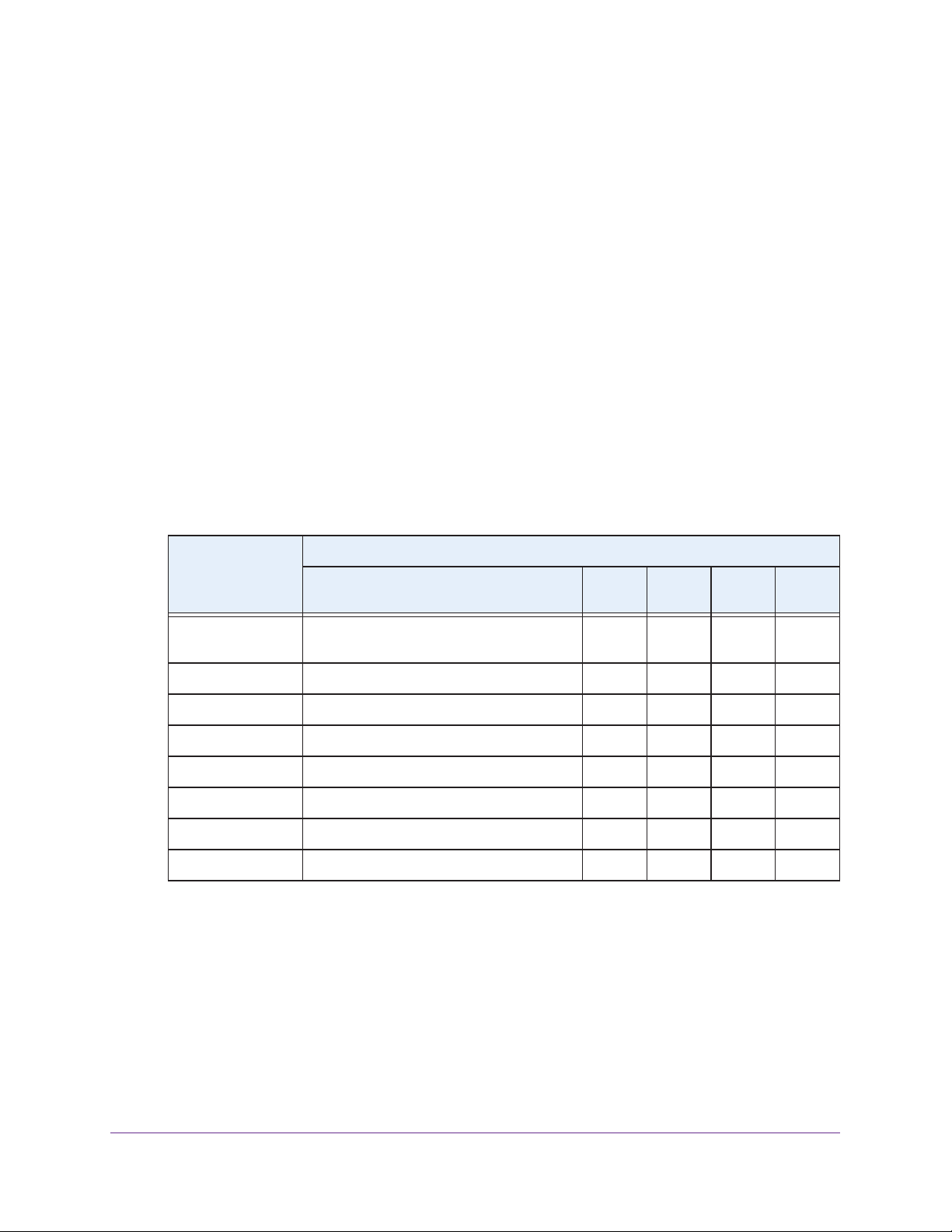
NETGEAR ReadyNAS OS 6 Rack-Mount Storage Systems
• Test disk. Performs an offline full disk test. This process can take four hours or more,
depending on the size of your disks. Any problems are reported in the system logs, which
you can view using the local admin page. For more information about viewing the system
logs, see the ReadyNAS OS 6.2 Software Manual.
To access the boot menu:
1. Power of
f your system.
2. Using a straightened paper clip, press and hold the Reset button.
3. Press the Power button on the front panel of the system.
The system powers on.
4. Continue to press the Reset button for about five seconds until the Power button is solid
green and the Error LED, LAN 1 LED, and LAN 2 LED are blinking.
5. Press and release the Reset button to scroll through the boot mode menu.
Each press and release scrolls forward to the next item in the boot mode menu.
The storage system shows the boot mode options using the LEDs, as described in the
following table:
Boot Mode Status Indicator
Description Error
Boot menu Error LED and both LAN LEDs blink. Power
LED lights.
Normal LAN 2 and Power LEDs light.
Factory default LAN 1 and Power LEDs light.
LED
LAN 1
LED
LAN 2
LED
Power
LED
OS reinstall Both LAN LEDs and the Power LED light.
Tech support Error and Power LEDs light.
Volume read only Error, LAN 2, and Power LEDs light.
Memory test Error, LAN 1, and Power LEDs light.
Test disk All four LEDs light.
Legend:
• Solid:
• Blinking:
• Off:
6. Press and hold the Reset button for five seconds to confirm your boot menu selection.
The system boots in the selected boot mode.
ReadyNAS 2120 and 2120 v2
14
Page 15
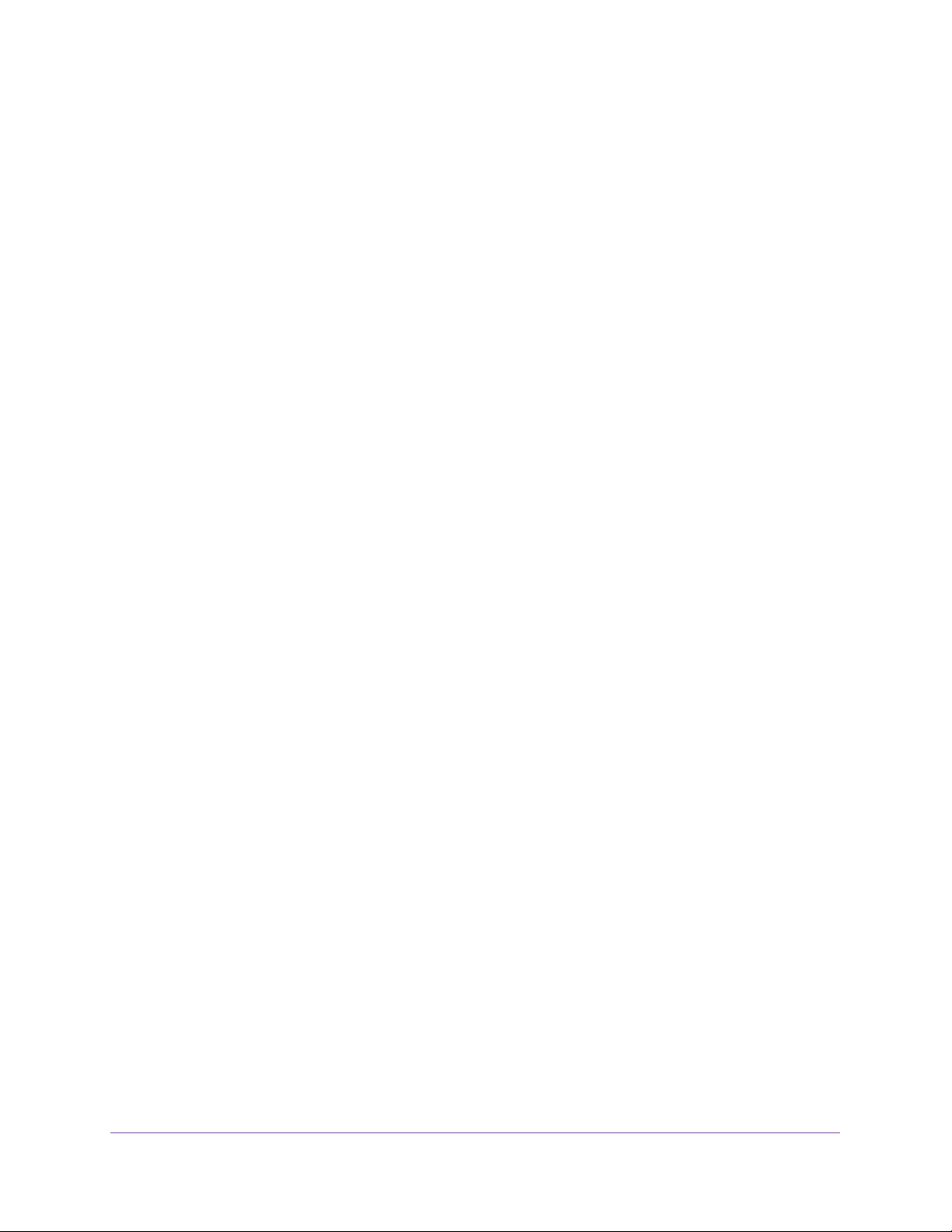
NETGEAR ReadyNAS OS 6 Rack-Mount Storage Systems
Rack Mounting
You can rack-mount the ReadyNAS 2120 and 2120 v2 using the included rack-mount
ears.
Alternatively , you can use the optional sliding rail kit, order number RRAIL04-10000S. For
instructions, see the 1U Rail Installation Guide, which is available at
http://support.netgear.com/product/ReadyNAS-OS6.
ReadyNAS 2120 and 2120 v2
15
Page 16
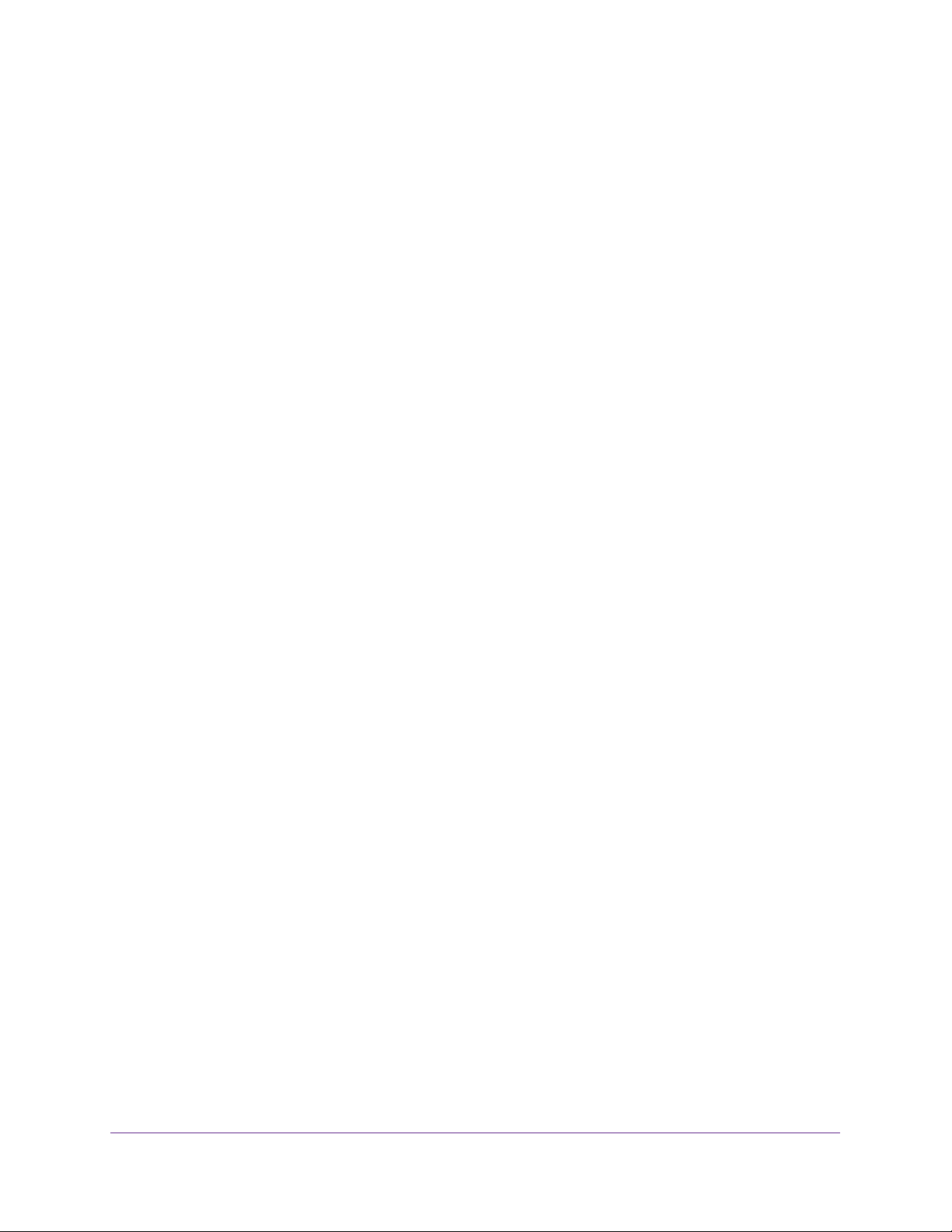
NETGEAR ReadyNAS OS 6 Rack-Mount Storage Systems
ReadyNAS 2120 and 2120 v2
16
Page 17
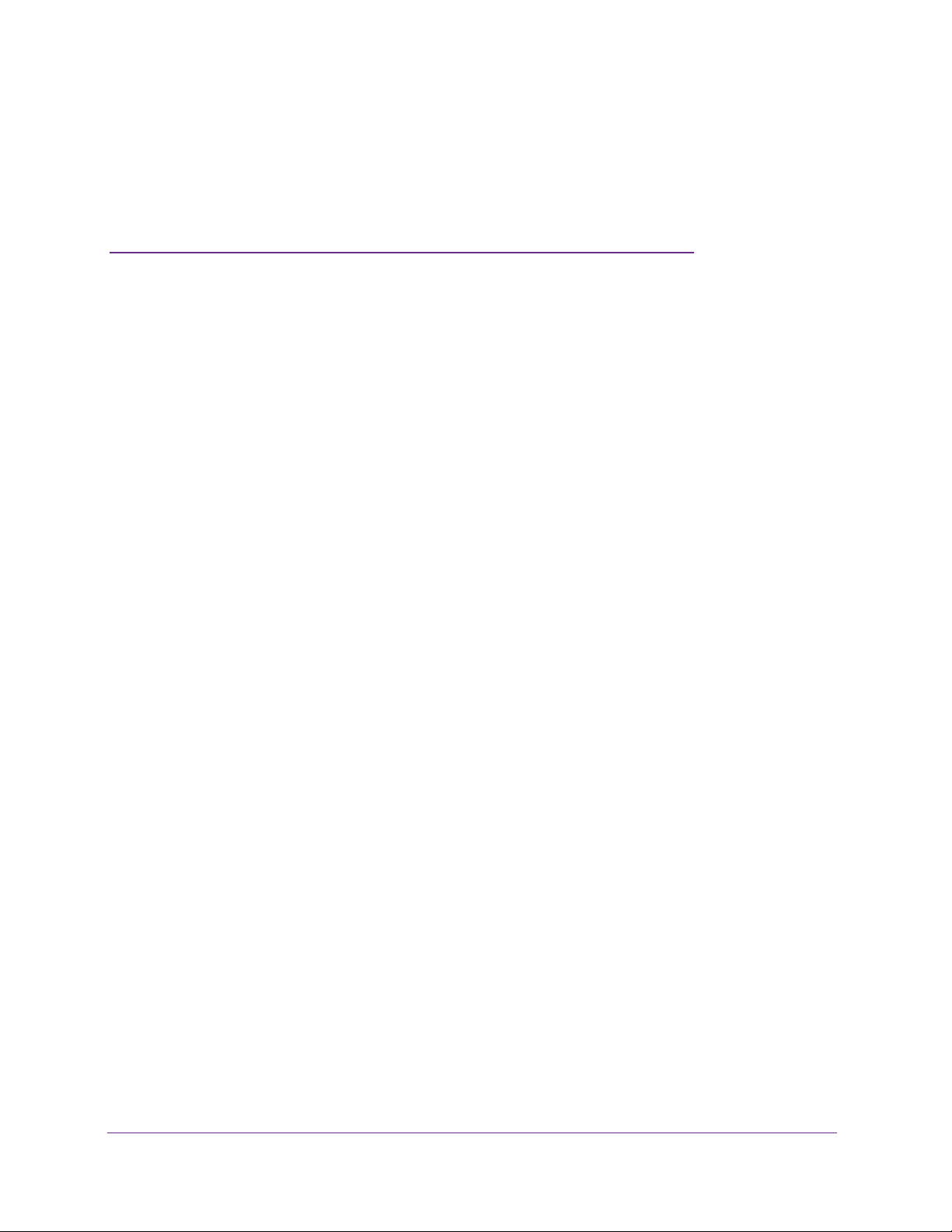
1. ReadyNAS 3130
This chapter describes the physical features of the ReadyNAS 3130. It includes the following
sections:
• Front Panel
• Rear Panel
• Status Information
• Power On and Shut Down
• Boot Menu
• Rack Mounting
1
17
Page 18

NETGEAR ReadyNAS OS 6 Rack-Mount Storage Systems
Front Panel
The following figure shows the front panel of the ReadyNAS 3130.
Figure 4. Front panel
1. Drive bays with disk status LEDs
2. Control panel
The following figure shows the control panel in more detail.
1
Figure 5. Control panel
1. USB 2.0 port
2. Reset button
3. Health LED
4. LAN LED
6
2
3
5
4
7
8
5. Unit identifier LED
6. Power LED
7. Unit identifier button
8. Power button
ReadyNAS 3130
18
Page 19
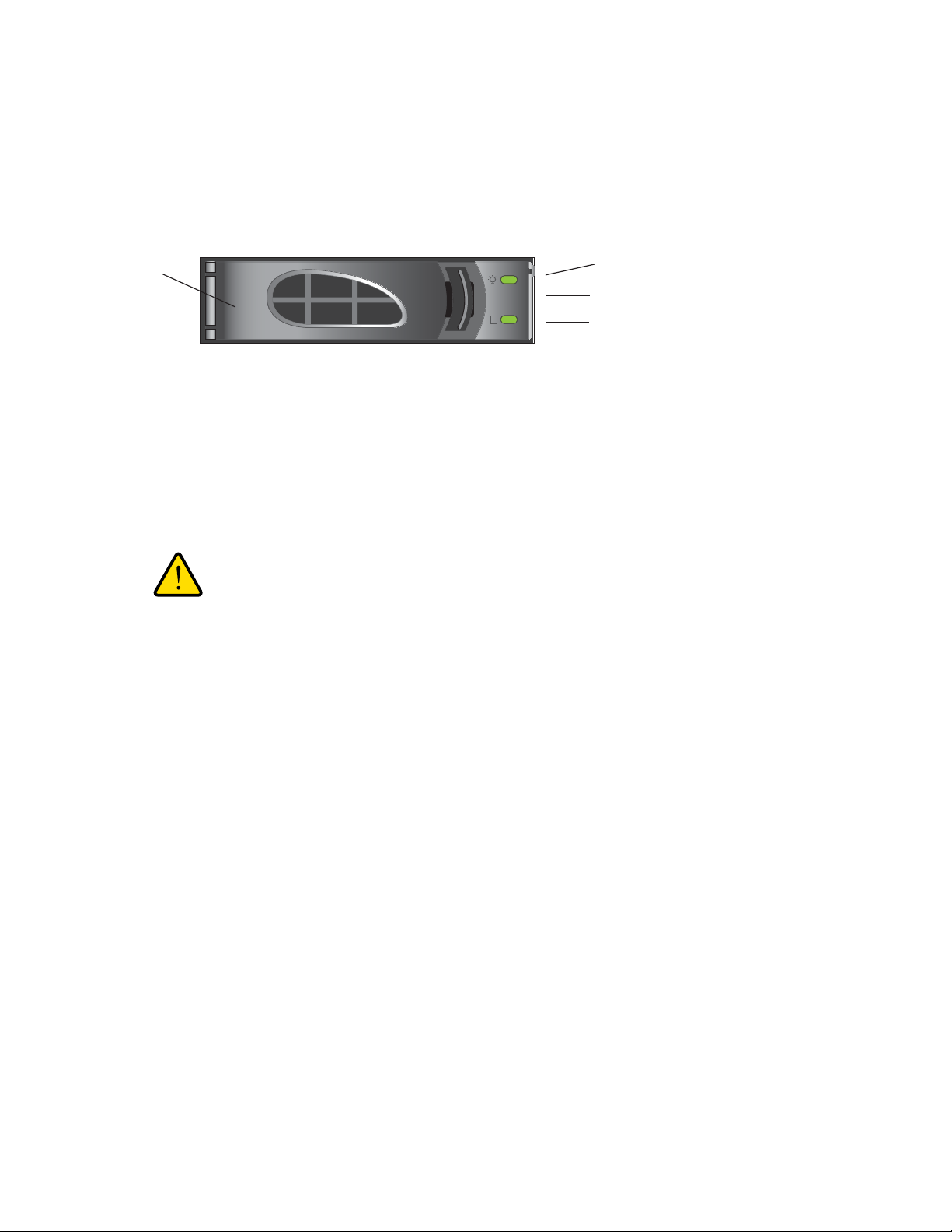
NETGEAR ReadyNAS OS 6 Rack-Mount Storage Systems
Each drive bay features a latch that releases the pop-out tray handle, as shown in the
following figure.
1
Figure 6. Drive bay
1. Disk tray handle
2. Disk Present LED
3. Disk tray release latch
4. Disk Activity or Fault LED
WARNING:
No matter how many hard drives are installed in your system,
ensure that all drive trays remain in the drive bays to maintain
proper airflow.
2
3
4
ReadyNAS 3130
19
Page 20
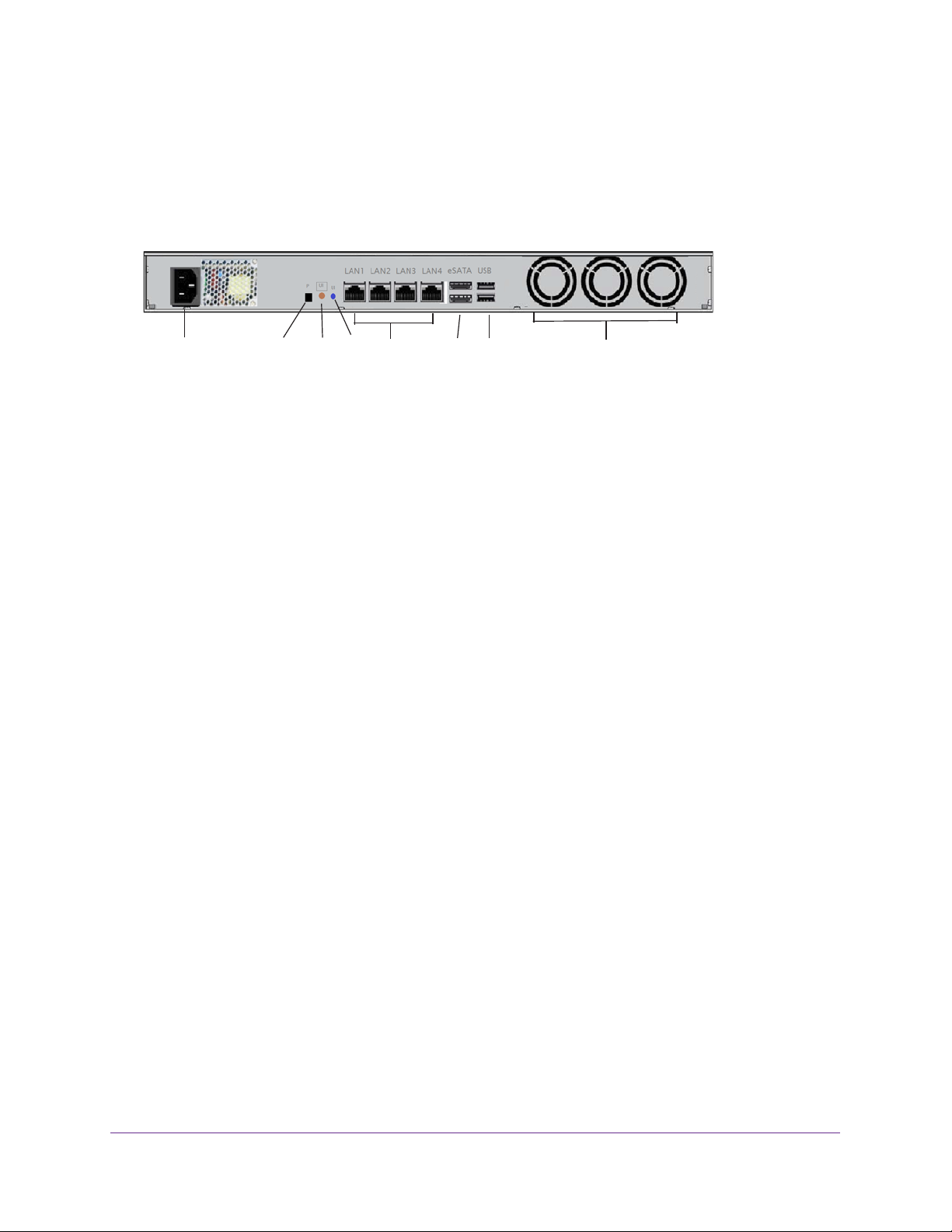
NETGEAR ReadyNAS OS 6 Rack-Mount Storage Systems
Rear Panel
The following figure shows the rear panel of the ReadyNAS 3130.
1
Figure 7. Rear panel
5
4
3
2
6
1. Power cable socket
2. Reserved for NETGEAR support
3. Unit Identifier button
4. Unit Identifier LED
5. Four LAN ports with LED status indicators
6. Two eSATA ports
7. Two USB 3.0 ports
8. Three disk exhaust fans
7
8
ReadyNAS 3130
20
Page 21
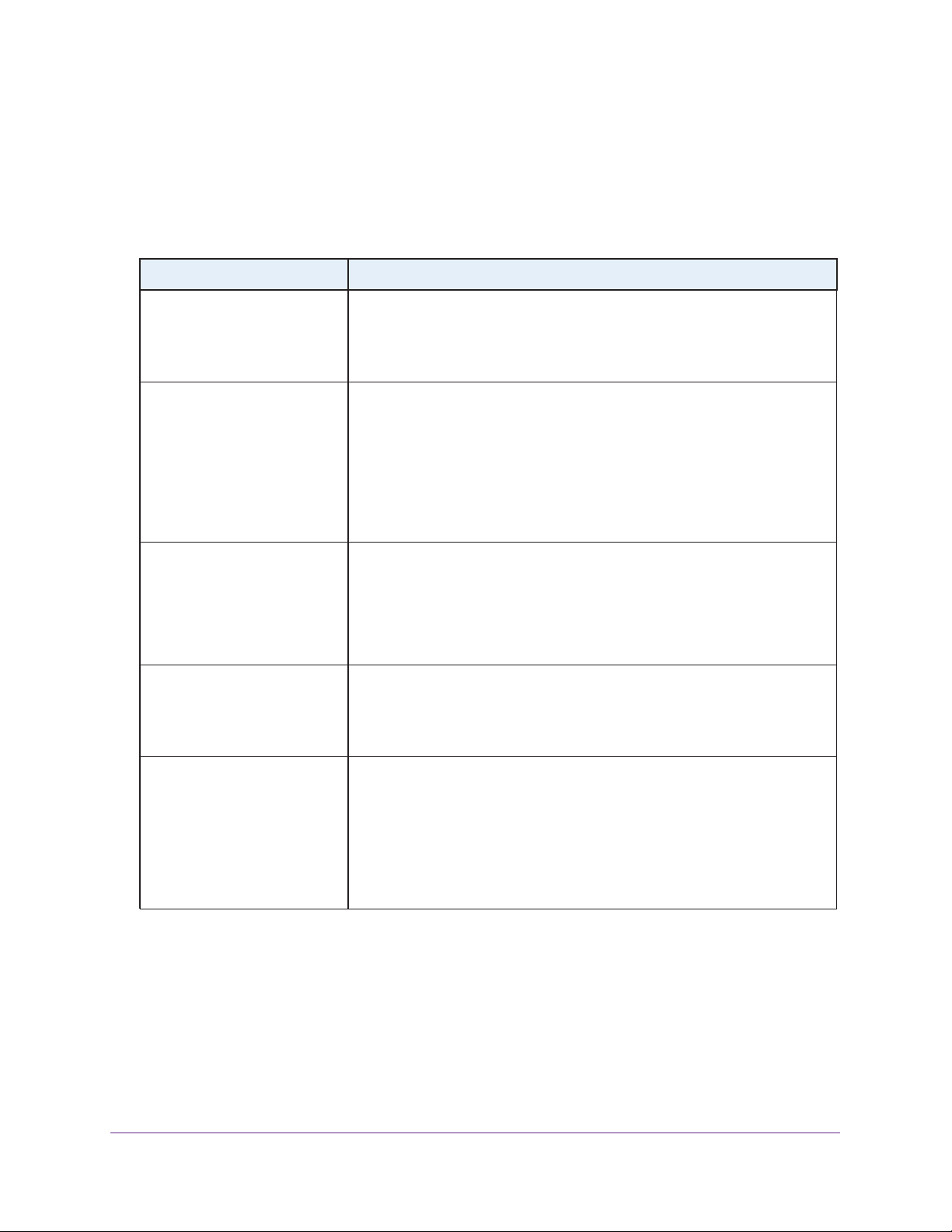
NETGEAR ReadyNAS OS 6 Rack-Mount Storage Systems
Status Information
You can obtain information about the status of your system by reviewing the indicators listed
in the following table.
Table 2. Status indicators
Indicator Description
Power LED (control panel) The Power LED indicates these states:
• Green. The system is powered on.
• Blinking. The system is powering on or powering off.
• Off. Power is not supplied to the system.
UI LED (control panel) The UI (Unit Identification) LED indicates these states:
• Blue. Software or manual identification is on.
• Off. Identification is not requested by software or manually when the UI
button is pressed.
Pressing the UI button on either the control panel or the rear panel toggles the
UI LEDs on the control panel and the rear panel. Use this in a situation such
as a densely populated rack when you are working from both the front and
back of the server.
Health LED (control panel) The Health LED indicates these states:
• Red. The system needs attention. Use the local admin page to determine
the problem. For more information, see the ReadyNAS OS 6.2 Software
Manual, which is available at
http://support.netgear.com/product/ReadyNAS-OS6.
• Off. The system is healthy.
LAN LED (control panel) The LAN LED indicates these states:
• Blue. One or more Ethernet ports are linked.
• Blinking. One or more Ethernet ports are active.
• Off. No Ethernet connection.
Disk LEDs (disk trays) The top LED indicates disk status, as follows:
• Green. A disk is present and in use.
• Off. No disk is present, or not in use.
The bottom LED indicates disk activity as follows:
• Blinking green. The disk is being accessed.
• Off. The disk is idling.
• Red. The disk is removed, failed or resynchronizing.
ReadyNAS 3130
21
Page 22

NETGEAR ReadyNAS OS 6 Rack-Mount Storage Systems
Table 2. Status indicators
Indicator Description
UI LED (rear panel) The UI (Unit Identification) LED indicates these states:
• Blue. Software or manual identification is on.
• Off. Identification is not requested by software or manually when the UI
button is pressed.
Pressing the UI button on either the control panel or the rear panel toggles the
UI LEDs on the control panel and the rear panel. Use this in a situation such
as a densely populated rack when you are working from both the front and
back of the server.
LAN port LEDs (rear panel) Two LED status indicators are built into each LAN port. One LED is green and
one is amber. They indicate port speed and activity as follows:
• Green on, amber off. 1000 Mbps connection speed, no activity.
• Green blinking, amber off. 1000 Mbps connection speed, activity.
• Green off, amber on. 10 Mbps or 100 Mbps connection speed, no
activity.
• Green off, amber blinking. 10 Mbps or 100 Mbps connection
speed,
activity.
• Green off, amber off. No connection.
ReadyNAS 3130
22
Page 23

NETGEAR ReadyNAS OS 6 Rack-Mount Storage Systems
Power On and Shut Down
This section describes how to power on and shut down your system. If you must shut down
the system, use one of the preferred shutdown methods whenever possible.
Power On
To power on the system:
1. Connect the system to a power supply.
Note: Depending on the system’s last power state, the system might power
on automatically. For more information, see
2. If necessary, press the Power button on the front panel of the system.
The system powers on.
Power State on page 24.
Preferred Shutdown
You can gracefully shut down your system by using the Power button or the ReadyNAS local
admin page.
For information about how to gracefully shut down your system using the ReadyNAS local
admin page, see the ReadyNAS OS 6.2 Software Manual, which is available at
http://support.netgear.com/product/ReadyNAS-OS6.
To gracefully shut down your system using the Power button:
1. Press the Power button on the front panel of the system.
The Power LED blinks, prompting you to confirm the shutdown.
2. Press the Power button again.
The system shuts down gracefully.
Forced Shutdown
Perform a forced shutdown only if the storage system is not responding.
To perform a forced shutdown:
Press and hold front panel Power button for more than four seconds.
The system shuts down.
ReadyNAS 3130
23
Page 24

NETGEAR ReadyNAS OS 6 Rack-Mount Storage Systems
Power State
If the power supply is interrupted due to a power failure, the system returns to its last state
once the power supply is restored, as follows:
• If the system was powered on at the time of the power failure, the system powers on
when the power supply is restored.
• If the system was powered off at the time of the power failure, the system remains off
when the power supply is restored.
Boot Menu
Use the boot menu to restart or troubleshoot your ReadyNAS storage system. Your storage
system provides the following boot modes:
• Normal. Initiates a normal boot process, just like booting using the Power button.
• Factory default. Initiates a short disk test that takes approximately 5 minutes. After the
disk test, a 10-minute time-out period begins. During the 10-minute time-out period, you
can choose to power off the storage system without causing any data loss, and the
factory default process is canceled. If you choose not to power off the storage system,
after the 10-minute time-out period, the factory default process begins.
WARNING:
The factory default reboot process resets the storage system to
factory settings, erases all data, resets all defaults, and reformats
the disk to X-RAID.
Note: To start the factory default process immediately, press the Reset
button during the 10-minute time-out period.
• OS reinstall. Reinstalls the firmware from the internal flash to the disks. Use the OS
reinstall boot mode when the system crashes and corrupts some configuration files. OS
reinstall boot mode also resets some settings on your storage system, such as Internet
protocol settings and the administrator password, to defaults.
• Tech support. Boots into a low-level diagnostic mode. Use the tech support boot mode
only when a NETGEAR technical support representative instructs you to do so.
• Volume read only. Mounts a volume as read-only. Use this option when you are
attempting to rescue data off a disk during a disaster recovery.
• Memory test. Performs a memory test. The pass or fail result is reported using the
storage system’s LEDs. During the test the Health LED and the UI LED illuminate
alternately . If a memory error is found, the Health LED and UI LED blink at the same time.
ReadyNAS 3130
24
Page 25

NETGEAR ReadyNAS OS 6 Rack-Mount Storage Systems
• Test disk. Performs an offline full disk test. This process can take four hours or more,
depending on the size of your disks. Any problems are reported in the system logs, which
you can view using the local admin page. For more information about viewing the system
logs, see the ReadyNAS OS 6.2 Software Manual.
To access the boot menu:
1. Power of
f your system.
2. Using a straightened paper clip, press and hold the Reset button on the control panel.
3. Press, and continue pressing, the Power button on the front panel of the system until the
system powers on and either the Power LED stops blinking or the Power
, UI, and Health
LEDs are lit.
Note: It takes approximately one minute for the system to enter boot mode.
4. Press and hold the Reset button, releasing after about one second, to scroll through the
boot menu modes.
The storage system shows the boot mode options using the LEDs, as described in the
following table:
Boot Mode Status Indicator
Description Health
LED
Boot menu Power, UI, and Health LEDs blink. Red Blue Green
Normal Health LED lights. Red
Factory default UI LED lights. Blue
UI
LED
Power
LED
OS reinstall UI and Health LEDs light. Red Blue
Tech support Power LED lights. Green
Volume read only Power and Health LEDs light. Red Green
Memory test Power and UI LEDs light. Blue Green
Test disk Power, UI, and Health LEDs light. Red Blue Green
5. Press and hold the Reset button for four seconds to confirm your boot menu selection.
The system boots in the selected boot mode.
Note: If you do not hold the Reset button long enough, the press moves the
system to the next selection. Repeat the press and hold for one second
to scroll through to your desired selection.
ReadyNAS 3130
25
Page 26

NETGEAR ReadyNAS OS 6 Rack-Mount Storage Systems
Rack Mounting
You can rack-mount the ReadyNAS 3130 using the included rack-mount ears.
Alternatively, you can use the optional sliding rail kit, order number RRAIL04-10000S. For
instructions see the 1U Rail Installation Guide, which is available at
http://support.netgear.com/product/ReadyNAS-OS6.
ReadyNAS 3130
26
Page 27

2. ReadyNAS 3220 and 4220
This chapter describes the physical features of the ReadyNAS 3220 and ReadyNAS 4220. It
includes the following sections:
• Front Panel
• 3220 Rear Panel
• ReadyNAS 4220 Rear Panel
• Status Information
• Boot Menu
• Rack-Mount Setup
2
27
Page 28

NETGEAR ReadyNAS OS 6 Rack-Mount Storage Systems
Front Panel
The following figure shows the front panel of the ReadyNAS 3220 and 4220.
1
2
Figure 8. Front panel
1. Drive bays with disk status LEDs
2. Control panel
The following figure shows the control panel in more detail.
9
8
RN3220
1
2
3
4
5
6
7
RN3220
10
Figure 9. Control panel
1. Power LED
2. Power button
3. Unit Identifier button
4. Reset button
5. Unit Identifier LED
6. Health LED
7. Ethernet LEDs
8. Disk Drive Power LED
9. Disk Drive Activity LED
10. USB 2.0 ports
ReadyNAS 3220 and 4220
28
Page 29

NETGEAR ReadyNAS OS 6 Rack-Mount Storage Systems
Each drive bay features a latch that releases the pop-out tray handle, as shown in the
following figure.
1
2
Figure 10. Disk tray handle and release latch
1. Disk tray handle
2. Disk tray release latch
WARNING:
No matter how many hard drives are installed in your system,
ensure that all drive trays remain in the drive bays to maintain
proper airflow.
ReadyNAS 3220 and 4220
29
Page 30

NETGEAR ReadyNAS OS 6 Rack-Mount Storage Systems
ReadyNAS 3220 Rear Panel
The following figure shows the rear panel of the ReadyNAS 3220.
PSU 1 PSU 2
1
UID
2
LAN2
LAN4
eSATA2
eSATA1
4
3
LAN3LAN1
CONSOLE
5
6
Figure 11. Rear panel
1. Power supplies
2. Power Supply status LEDs
3. Unit Identifier LED
4. SATA ports
5. 1-gigabit Ethernet ports with LED status indicators
6. VGA monitor port
7. USB 3.0 ports
USB
7
ReadyNAS 3220 and 4220
30
Page 31

NETGEAR ReadyNAS OS 6 Rack-Mount Storage Systems
ReadyNAS 4220 Rear Panel
The following figure shows the rear panel of the ReadyNAS 4220.
PSU 1 PSU 2
1
UID
2
LAN2
LAN4
eSATA2
eSATA1
4
3
LAN3LAN1
CONSOLE
5
6
USB
7
Figure 12. Rear panel
1. Power supplies
2. Power Supply status LEDs
3. Unit Identifier LED
4. SATA ports
5. 1-gigabit Ethernet ports with status LED status indicators
6. VGA port
7. USB 2.0 ports
8. 10-gigabit Ethernet ports with LED status indicators
8
ReadyNAS 3220 and 4220
31
Page 32

NETGEAR ReadyNAS OS 6 Rack-Mount Storage Systems
Status Information
You can obtain information about the status of your system by reviewing the indicators listed
in the following table.
Table 3. Status indicators
Indicator Description
Power LED (control panel) The Power LED indicates these states:
• Green. The system is powered on.
• Amber. The
• Off.
UI LED (control panel) The UI LED indicates these states:
• Blue. The
• Off. The
The system is powered off.
LED on the rear panel is lit.
system is in standby mode.
system is identified: the UI button was pressed and the UID
system is not identified.
Health LED (control panel) The Health LED indicates these states:
• Red.
• Off. The
LAN LEDs (control panel) The LAN LEDs indicates these states:
• Green. An
• Blinking. The
• Off. No Ethernet activity
Disk LEDs (disk trays) The top LED indicates disk status, as follows:
• On. A
• Off. No disk is present.
The bottom LED indicates disk activity as follows:
• Blinking. The
• Off. No disk activity
• Blinking on/off/on/off pattern. The
UI LED (rear panel) The UI LED indicates these states:
• On. The
• Off. The
Ethernet port LEDs (rear panel) Two LED status indicators are built into each LAN port. One LED is green and
one is amber
• Green on, amber off. 1000 Mbps connection speed, no activity
• Green blinking, amber off. 1000 Mbps connection speed, activity
• Green off, amber on. 10 Mbps or 100 Mbps connection speed, no
• Green off, amber blinking. 10 Mbps or 100 Mbps connection
• Green off, amber off. No connection.
The system needs attention. Use the local admin page to determine
the problem. For more information, see the ReadyNAS OS 6.2 Software
Manual, which is available at
http://support.netgear.com/product/ReadyNAS-OS6.
system is healthy.
Ethernet cable is connected.
Ethernet link is active.
.
disk is present.
disk is active.
.
disk failed or is faulty.
system is identified: the UI button was pressed.
system is not identified.
. They indicate port speed and activity as follows:
.
.
activity
.
speed, activity.
ReadyNAS 3220 and 4220
32
Page 33

NETGEAR ReadyNAS OS 6 Rack-Mount Storage Systems
Boot Menu
Use the boot menu to restart or troubleshoot your ReadyNAS storage system. Your storage
system provides the following boot modes:
• Normal. Initiates a normal boot process, just like booting using the Power button.
• Factory default. Initiates a short disk test that takes approximately 5 minutes. After the
disk test, a 10-minute time-out period begins. During the 10-minute time-out period, you
can choose to power off the storage system without causing any data loss, and the
factory default process is canceled. If you choose not to power off the storage system,
after the 10-minute time-out period, the factory default process begins.
WARNING:
The factory default reboot process resets the storage system to
factory settings, erases all data, resets all defaults, and reformats
the disk to X-RAID.
Note: To start the factory default process immediately, press the Reset
button during the 10-minute time-out period.
• OS reinstall. Reinstalls the firmware from the internal flash to the disks. Use the OS
reinstall boot mode when the system crashes and corrupts some configuration files. OS
reinstall boot mode also resets some settings on your storage system, such as Internet
protocol settings and the administrator password, to defaults.
• Tech support. Boots into a low-level diagnostic mode. Use the tech support boot mode
only when a NETGEAR technical support representative instructs you to do so.
• Volume read only. Mounts a volume as read-only. Use this option when you are
attempting to rescue data off a disk during a disaster recovery.
• Memory test. Performs a memory test. The pass or fail result is reported using the
storage system’s LEDs. Contact a NETGEAR technical support representative to
interpret memory test results.
• Test disk. Performs an offline full disk test. This process can take four hours or more,
depending on the size of your disks. Any problems are reported in the system logs, which
you can view using the local admin page. For more information about viewing the system
logs, see the ReadyNAS OS 6.2 Software Manual.
To access the boot menu:
1. Power off your system.
2. Using a straightened paper clip, press and hold the Reset button.
3. Press the Power button on the front panel of the system.
ReadyNAS 3220 and 4220
33
Page 34

NETGEAR ReadyNAS OS 6 Rack-Mount Storage Systems
The system powers on.
4. Continue to press the Reset button until the Power
, UI, and Health LEDs are blinking.
Note: It takes approximately one minute for the system to enter boot mode.
5. Press and release the Reset button to scroll through the boot menu modes.
The storage system shows the boot mode options using the LEDs, as described in the
following table:
Boot Mode Status Indicator
Description Power
Boot menu Power, UI, and Health LEDs blink.
Normal Health LED lights.
Factory default UI LED lights.
OS reinstall UI and Health LEDs light.
Tech support Power LED lights.
Volume read only Power and Health LEDs light.
Memory test Power and UI LEDs light
LED
UI
LED
Health
LED
Test disk Power, UI, and Health LEDs light.
Legend:
• Solid:
• Blinking:
• Off:
6. Press and hold the Reset button to confirm your boot menu selection.
The system boots in the selected boot mode.
ReadyNAS 3220 and 4220
34
Page 35

NETGEAR ReadyNAS OS 6 Rack-Mount Storage Systems
Rack-Mount Setup
Use the rack-mount hardware included with your ReadyNAS 3220 or 4220 to install it in a
rack. Read Rack-Mount Precautions on page 67.
DANGER:
A system with installed drives can weigh more than 80 pounds. To avoid
injury or damage to the equipment, perform the rack-mount installation
with appropriate assistance.
Installation
Read these instructions in their entirety before you begin. Locate the shipping carton, remove
the rack-mounting kit, and prepare to work with it.
The rack-mounting kit contains two rail assemblies. Each assembly consists of two sections:
• An inner fixed chassis rail that secures directly to the system’
• An outer fixed rack rail that secures directly to the rack itself
To install the system into a rack:
1. Extend the rail assembly by pulling it outward.
2. Press the release tab and separate the inner rail from the outer assembly
s chassis
.
ReadyNAS 3220 and 4220
35
Page 36

NETGEAR ReadyNAS OS 6 Rack-Mount Storage Systems
3. Use the provided mounting screws to mount the inner rails to the system chassis, as follows:
a. Fasten the backs of the outer rails to the rack with screws.
b. Press the release to extend the rails.
c. Hang the hooks of the rails in the rack holes, and fasten the rails to the rack.
4. Attach the chassis to the rack, as follows:
a. Extend the ball shuttle to the very front.
b. Align the rails and push the chassis in.
c. Secure the handles to the outer rails with screws.
The rack-mount installation is complete.
ReadyNAS 3220 and 4220
36
Page 37

3. Disks
3
This chapter describes how to reformat, add, and replace disks in your ReadyNAS OS 6 storage
system.
For information about configuring disks on your storage system, see the ReadyNAS OS 6.2
Software Manual, which is available at
This chapter includes the following topics:
• Disk Tray
• Supported Disks
• Previously Formatted Disks
• Add a Disk
• Replace a Disk
http://support.netgear.com/product/ReadyNAS-OS6.
37
Page 38

NETGEAR ReadyNAS OS 6 Rack-Mount Storage Systems
Disk Tray
The following figure shows the features of the disk tray.
7
6
5
1
Figure 13. Disk tray
1. Disk tray handle
2. Disk tray release latch
3. Fault LED
4. Disk Activity LED
5. Disk screw holes (for 3.5-inch disk)
6. Disk screw holes (for 2.5-inch disk)
7. Removable plastic air blocker
IMPORTANT:
To maintain adequate airflow, follow these precautions concerning
disk trays:
• Make sure that all disk trays remain in the drive bays, even if no disk is
installed in the tray
• Install the plastic air blocker in empty disk trays.
23
.
4
Disks
38
Page 39

NETGEAR ReadyNAS OS 6 Rack-Mount Storage Systems
Supported Disks
Use only supported SATA hard disk drives (HDDs) or solid-state drives (SSDs) in your
ReadyNAS storage system. If you use disks that are not supported, NETGEAR technical
support will not provide assistance. For a list of supported disks, see the NETGEAR
Hardware Compatibility List at
http://www.netgear.com/readynas-hcl.
Previously Formatted Disks
This section describes how to use previously formatted disks with your ReadyNAS OS 6
storage system.
Previously formatted disks must appear on the NETGEAR Hardware Compatibility List,
which is available at
Reformat Previously Formatted Disks
http://www.netgear.com/readynas-hcl.
If you want to use disks that were previously formatted for an operating system other than
ReadyNAS OS 6 (for example, Windows or RAIDiator), you must reformat the disks.
If you want to use disks from another ReadyNAS OS 6 storage system, see Migrate a
Volume on page 40.
Note: If you try to use previously formatted disks in a system that does not
contain any other disks, the system does not boot and ReadyCLOUD
does not discover your device. If you use RAIDar to discover your
device, RAIDar displays a “Corrupt Root” error message.
If you try to use previously formatted disks in a system that already
contains usable disks, the system does not reformat or use the
previously formatted disks. Any data on the previously formatted disks
remains intact.
The following instructions describe how to reformat previously formatted disks in a
ReadyNAS OS 6 system. This procedure assumes that the system does not contain any
other disks.
To reformat previously formatted disks with a diskless ReadyNAS OS 6 system:
1. Gracefully shut down the storage system.
For information about how to gracefully shut down your system, see the Preferred
Shutdown section of the chapter that describes your system.
2. Install the disk.
For more information, see Add a Disk on page 41.
Disks
39
Page 40

NETGEAR ReadyNAS OS 6 Rack-Mount Storage Systems
3. Reset the system to its factory default settings.
WARNING:
This process erases all data and reformats all disks into a single
X-RAID volume. If you want to preserve the data on the disks, you
must back up the data to an external drive before using the disks in
your ReadyNAS storage system.
For information about how to reset the system to its factory default settings, see the Boot
Menu section of the chapter that describes your system.
The disk is reformatted and becomes available for use with your ReadyNAS OS 6 storage
system.
Migrate a Volume
You can migrate a volume from one ReadyNAS OS 6 storage system to another, as long as
you migrate every disk in the volume. For example, if you want to migrate a volume that
contains two disks, you must add both disks to the new system. If you add only part of a
volume to the new system, the system recognizes the disk as a degraded volume.
If your ReadyNAS storage system is operating with one or more disks, you can add disks
while the system is running. The new system recognizes the migrated volume and its data.
For more information about adding a disk while the system is running, see
Add a Disk on
page 41.
If no disks are installed on your ReadyNAS, perform the following procedure.
To migrate a volume to a diskless ReadyNAS OS 6 system:
1. Gracefully shut down the new (diskless) storage system.
For information about how to gracefully shut down your system, see the Preferred
Shutdown section of the chapter that describes your system.
2. Remove each disk in the volume from the old system.
3. Install each disk in the volume into the new storage system.
For more information, see Add a Disk on page 41.
4. Turn on the new system by pressing the Power button.
The new system recognizes the migrated volume and its data.
Disks
40
Page 41

NETGEAR ReadyNAS OS 6 Rack-Mount Storage Systems
Add a Disk
You can add a 3.5-inch hard disk drive, 2.5-inch hard disk drive, or a 2.5-inch solid-state
drive to an empty disk bay.
If you want to add a previously formatted disk to your storage system, see the instructions in
Previously Formatted Disks on page 39.
To add a 3.5-inch hard disk drive (HDD):
1. Determine whether you need to shut down your system:
• If you are adding disks to a diskless system, gracefully shut down the system.
For information about how to gracefully shut down your system, see the Preferred
Shutdown section of the chapter that describes your system.
• If your system is operating with one or more disks, you can add disks while the
system is running.
2. Press the disk tray release latch.
You do not need to shut down the system.
The tray handle pops out.
3. Pull out the disk tray
.
Disks
41
Page 42

NETGEAR ReadyNAS OS 6 Rack-Mount Storage Systems
4. Remove the plastic air blocker from the disk tray.
5. Place the new 3.5-inch HDD in the disk tray.
6. Secure the HDD in the tray using the screws that came with your storage system.
Make sure that the hard disk connectors face the interior of the disk tray when you
assemble the disk.
7. Slide the disk tray back into the drive bay of the system.
8. Press the disk tray handle until it latches closed.
Disks
42
Page 43

NETGEAR ReadyNAS OS 6 Rack-Mount Storage Systems
The disk tray is secured in the drive bay.
9. If necessary, turn on your system by pressing the Power button.
If the disk that you added was not previously formatted, the system uses the disk in one
of the following ways:
• If you are adding the disk to a system that uses X-RAID, the system automatically
determines whether the disk is used for protection or storage.
The new disk is
incorporated in the background while you continue to use your system.
• If you are adding the disk to a system that uses Flex-RAID, the disk becomes
available for use.
You use the local admin page to manually configure the new disk.
For more information about X-RAID, Flex-RAID, and using the local admin page, see the
ReadyNAS OS 6.2 Software Manual, which is available at
http://support.netgear.com/product/ReadyNAS-OS6.
Disks
43
Page 44

NETGEAR ReadyNAS OS 6 Rack-Mount Storage Systems
To add a 2.5-inch hard disk drive (HDD) or 2.5-inch solid-state drive (SSD):
1. Determine whether you need to shut down your system:
• If you are adding disks to a diskless system, gracefully shut down the system.
For information about how to gracefully shut down your system, see the Preferred
Shutdown section of the chapter that describes your system.
• If your system is operating with one or more disks, you can add disks while the
system is running.
You do not need to shut down the system.
2. Press the disk tray release latch.
The tray handle pops out.
3. Pull out the disk tray
4. Remove the plastic air blocker from the disk tray
.
.
5. Place the new 2.5-inch HDD or SSD in the disk tray
.
Disks
44
Page 45

NETGEAR ReadyNAS OS 6 Rack-Mount Storage Systems
6. Secure the drive in the tray using the screws that came with your storage system.
Make sure that the hard disk connectors face the interior of the disk tray when you
assemble the disk.
7. Slide the disk tray back into the drive bay of the system.
8. Press the disk tray handle until it latches closed.
The disk tray is secured in the drive bay.
9. If necessary, turn on your system by pressing the Power button.
If the disk that you added was not previously formatted, the system uses the disk in one
of the following ways:
• In a system that uses X-RAID, the system automatically determines whether the disk
is used for protection or storage.
The new disk is incorporated in the background
while you continue to use your system.
Disks
45
Page 46

NETGEAR ReadyNAS OS 6 Rack-Mount Storage Systems
• In a system that uses Flex-RAID, the disk becomes available for use. You use the
local admin page to manually configure the new disk.
For more information about X-RAID, Flex-RAID, and using the local admin page, see the
ReadyNAS OS 6.2 Software Manual, which is available at
http://support.netgear.com/product/ReadyNAS-OS6.
Replace a Disk
If your volumes use a protected RAID configuration, your system can recover from the failure
of a disk. When you replace the failed disk, the system rebuilds the volume using the new
disk and no data from the volume is lost.
Each disk tray includes a Fault LED that lights solid red when its disk fails. You can also use
the local admin page to set up email alerts that notify you when a disk fails. In addition, the
local admin page provides information about the failed disk.
For information about RAID configurations, setting up email alerts, using the local admin
page, see the ReadyNAS OS 6.2 Software Manual, which is available at
http://support.netgear.com/product/ReadyNAS-OS6.
ReadyNAS supports hot-swap drive bays, so you do not need to power down your storage
system when replacing a disk.
If you are replacing a disk with a previously formatted disk, see the instructions in Previously
Formatted Disks on page 39.
WARNING:
Replace one disk at a time. Wait for the volume to resynchronize
your data before replacing another disk. If you attempt to replace
more than one disk at a time, the system crashes.
Disks
46
Page 47

NETGEAR ReadyNAS OS 6 Rack-Mount Storage Systems
To replace a 3.5-inch hard disk drive (HDD):
1. Press the disk tray release latch.
The disk tray handle pops out.
2. Pull out the disk tray
.
3. Remove the screws and the old 3.5-inch HDD from the tray
4. Place the new 3.5-inch HDD in the disk tray
.
5. Secure the HDD in the tray using the screws.
.
Make sure that the hard disk connectors face the interior of the disk tray when you
assemble the disk.
Disks
47
Page 48

NETGEAR ReadyNAS OS 6 Rack-Mount Storage Systems
6. Slide the disk tray back into the drive bay of the system.
7. Press the disk tray handle until it latches closed.
The disk tray is secured in the drive bay.
If the volume that contained the failed disk uses a protected RAID configuration, the
system automatically resynchronizes the volume using the new disk. Resynchronization
might take several hours, depending on the disk size. You can continue to use your
storage system, although access is slower until the volume resynchronization finishes.
For more information about RAID configurations, see the ReadyNAS OS 6.2 Software
Manual, which is available at http://support.netgear.com/product/ReadyNAS-OS6.
To replace a 2.5-inch hard disk drive (HDD) or 2.5-inch solid-state drive (SSD):
1. Press the disk tray release latch.
Disks
48
Page 49

NETGEAR ReadyNAS OS 6 Rack-Mount Storage Systems
The disk tray handle pops out.
2. Pull out the disk tray
.
3. Remove the screws and the old 2.5-inch HDD or SSD from the tray
4. Place the new 2.5-inch HDD or SSD in the disk tray
.
5. Secure the drive in the tray using the screws.
.
Make sure that the hard disk connectors face the interior of the disk tray when you
assemble the disk.
6. Slide the disk tray back into the drive bay of the system.
7. Press the disk tray handle until it latches closed.
The disk tray is secured in the drive bay.
Disks
49
Page 50

NETGEAR ReadyNAS OS 6 Rack-Mount Storage Systems
If the volume that contained the failed disk uses a protected RAID configuration, the
system automatically resynchronizes the volume using the new disk. Resynchronization
might take several hours, depending on the disk size. You can continue to use your
storage system, although access is slower until the volume resynchronization finishes.
For more information about RAID configurations, see the ReadyNAS OS 6.2 Software
Manual, which is available at
http://support.netgear.com/product/ReadyNAS-OS6.
Disks
50
Page 51

4. Maintenance
This chapter describes how to perform maintenance activities like replacing a fan or on-board
battery. It includes the following topics:
• Access the Inside of the Storage System
• Replace a Fan
• Replace the On-Board Battery
4
51
Page 52

NETGEAR ReadyNAS OS 6 Rack-Mount Storage Systems
Access the Inside of the Storage System
You must access the inside of the system to replace a fan or on-board battery.
WARNING:
Ensure that the chassis cover is in place when the system is
operating to allow proper cooling. If you do not strictly follow this
practice, out-of-warranty damage to the system can occur.
To access the inside of a ReadyNAS 2120 or 3130:
1. If your system is mounted in a rack, grasp the two handles on either side and pull the
system straight out until it locks.
The system is locked when you hear a click sound.
2. Remove the four screws holding the top cover in place.
3. Slide the top cover back.
Maintenance
52
Page 53

NETGEAR ReadyNAS OS 6 Rack-Mount Storage Systems
4. Lift the top cover from the chassis.
You can now access the inside of the system.
To access the inside of a ReadyNAS 3220 or 4220:
1. If your system is mounted in a rack, grasp the two handles on either side and pull the
system straight out until it locks.
The system is locked when you hear a click sound.
2. Remove the four screws holding the top cover in place.
3. Slide the top cover back.
Maintenance
53
Page 54

NETGEAR ReadyNAS OS 6 Rack-Mount Storage Systems
4. Lift the top cover from the chassis.
You can now access the inside of the system.
Replace a Fan
If a fan fails, the remaining fans ramp up to full speed, the Error LED on the control panel
lights, and an email alert is sent to the system administrator. Replace a failed fan as soon as
possible. Remove the top chassis cover while the system is still running to determine which
fan failed.
Fans are hot-pluggable, so you do not need to power down your system when replacing a
fan.
To replace a fan on a ReadyNAS 2120 or 3130:
1. Remove the chassis cover
For more information, see Access the Inside of the Storage System on page 52.
2. Disconnect the fan’
s power connections.
.
Maintenance
54
Page 55

NETGEAR ReadyNAS OS 6 Rack-Mount Storage Systems
3. Pull up on the fan gently to remove it from the housing.
4. Remove the four pegs that hold the fan in the housing.
5. Insert the four pegs into holes in the replacement fan.
6. Insert the replacement fan into the housing.
7. Make sure that the grooves in the pegs fit into the housing and hold the fan in place.
Maintenance
55
Page 56

NETGEAR ReadyNAS OS 6 Rack-Mount Storage Systems
8. Connect the replacement fan’s power connections.
If the system power is on, the hot-plug feature causes the fan to start immediately.
To replace a fan on a ReadyNAS 3220 or 4220:
1. Remove the chassis cover
.
For more information, see Access the Inside of the Storage System on page 52.
2. Disconnect the fan’
s power connections.
Maintenance
56
Page 57

NETGEAR ReadyNAS OS 6 Rack-Mount Storage Systems
3. Squeeze the latches on top of the fan and pull up gently to remove the fan from the housing.
4. Insert the replacement fan into the housing.
5. Connect the replacement fan’
If the system power is on, the hot-plug feature causes the fan to start immediately.
s power connections.
Replace the On-Board Battery
Replace the battery only with the same or an equivalent type recommended by NETGEAR.
Dispose of used batteries according to the manufacturer’s instructions.
DANGER:
Installing the on-board battery upside down, which reverses its polarities,
creates a risk of explosion. Take care to install the battery correctly.
To replace the battery of a ReadyNAS 2120 or 3130:
1. Open the system and locate the battery holder
2. Remove the old battery
.
.
Maintenance
57
Page 58

NETGEAR ReadyNAS OS 6 Rack-Mount Storage Systems
3. Install the new battery.
Take care to install the new battery with the correct side up.
To replace the battery of a ReadyNAS 3220 or 4220:
1. Open the system and locate the battery holder
2. Remove the old battery
3. Install the new battery
A
.
.
B
.
Take care to install the new battery with the correct side up.
Maintenance
58
Page 59

A. Defaults and Technical
Specifications
This appendix includes the following sections:
• Factory Default Settings
• ReadyNAS 2120 and 2120 v2 Technical Specifications
• ReadyNAS 3130 Technical Specifications
• ReadyNAS 3220 Technical Specifications
• ReadyNAS 4220 Technical Specifications
• Safety Warnings
A
59
Page 60

NETGEAR ReadyNAS OS 6 Rack-Mount Storage Systems
Factory Default Settings
The following table lists factory default settings for ReadyNAS OS 6 rack-mount storage
systems.
Table 4.
Feature Default
Login
Management
LAN Connections
ReadyNAS OS 6 factory default settings
Default IP address The default IP address for the ReadyNAS is assigned by
the local router (DHCP server).
If a router does not assign an IP address, the ReadyNAS
defaults to the IP address https://169.254.x.x, where the
last two octets are randomly generated based on the
system’
Admin user name (case-sensitive) admin
Admin login password (case-sensitive) password
System configuration ReadyNAS local admin page web-based configuration
and status monitoring
Discovery and multistorage system
status monitoring utility
ReadyCLOUD for Windows, Mac, and Linux
s MAC address.
MAC address See product label
MTU size 1500
Ethernet port AutoSense 10/100/1000BASE-T, RJ-45
LAN IP address DHCP acquired
ReadyNAS 2120 and 2120 v2 Technical Specifications
The ReadyNAS 2120 and 2120 v2 storage systems meet the following technical
specifications:
General:
• Marvell
• Marvell
• 2 GB memory
Armada XP 1.2 GHz (ReadyNAS 2120)
Armada XP 1.6 GHz (ReadyNAS 2120 v2)
Defaults and Technical Specifications
60
Page 61

NETGEAR ReadyNAS OS 6 Rack-Mount Storage Systems
• Four-bay storage
• Two E-SATA ports
• One USB 2.0 port (front)
• Two USB 3.0 ports (back)
• Two LAN ports
Physical dimensions (h x w x d):
• 43.5 x 430 x 308 mm (1.7 x 16.9 x 12.1 in.)
Physical weight:
• 3.5 kg (8.89 lb) without disks
Power consumption:
• BTU at full power supply utilization: 38W
• In operation: 38W
• Power off (Wake On LAN): 1.4W
• Power off: 0.307W
Electrical:
• Internal 200W server-rated AC power supply
• Input: 100–240 VAC, 50/60 Hz
Environmental requirements:
• Operating temperature: 0 to 40°C (32° to 104°F)
• Operating humidity: 20 to 80% relative humidity (noncondensing)
• Storage temperature: –20 to 70°C (–4 to 158°F)
• Storage humidity: 5 to 95% relative humidity (noncondensing)
• Software-controlled 3 mm x 40 mm chassis cooling fan
Certifications:
• FCC Class B, CE Class B, RoHS, VCCI Class B
ReadyNAS 3130 Technical Specifications
The ReadyNAS 3130 storage system meets the following technical specifications:
General:
• Intel dual core Atom™ processor C2338 1.7GHz
Defaults and Technical Specifications
61
Page 62

NETGEAR ReadyNAS OS 6 Rack-Mount Storage Systems
• 2 GB memory
• Four-bay storage
• Two eSATA ports
• One USB 2.0 port (front)
• Two USB 3.0 ports (back)
• Four Gigabit LAN ports
Physical dimensions (h x w x d):
• 44 x 486 x 406 mm (1.7 x 19.1 x 16.0 in.)
Physical weight:
• 5.21 kg (11.46 lb) without disks
Power consumption:
• BTU at full power supply utilization: 73W
• In operation: 55W
• Power off (Wake On LAN): 1.5W
• Power off: 0.28W (230VAC) 0.17W (115VAC)
Electrical:
• Internal 180W server-rated AC power supply
• Input: 100–240 VAC, 3-1.5A, 50/60 Hz
Environmental requirements:
• Operating temperature: 0 to 40°C (32° to 104°F)
• Operating humidity: 20 to 80% relative humidity (noncondensing)
• Storage temperature: –20 to 70°C (–4 to 158°F)
• Storage humidity: 5 to 95% relative humidity (noncondensing)
• Software-controlled 3 mm x 40 mm chassis cooling fan
Certifications:
• FCC Class A, CE Class A, RoHS, VCCI Class A
ReadyNAS 3220 Technical Specifications
The ReadyNAS 3220 storage system meets the following technical specifications:
Defaults and Technical Specifications
62
Page 63

NETGEAR ReadyNAS OS 6 Rack-Mount Storage Systems
General:
• Intel i3-3220, 65W, 3.3 G
• 4 GB memory
• Twelve-bay storage
• Two E-SATA ports
• Two USB 2.0 ports (front)
• Two USB 3.0 ports (back)
• Four Gigabit Ethernet LAN ports
Physical dimensions (h x w x d):
• 707 mm x 445 mm x 88 mm (27.8 in. x 17.5 in. x 3.4 in.)
Physical weight:
• 11.96 kg (26.36 lb) without disks
Power consumption:
• In operation: 92W
• Power off (Wake On LAN): 1W
Electrical:
• Internal 550W server-rated AC power supply
• Input: 100–240 VAC, 50/60 Hz
Environmental requirements:
• Operating temperature: 0 to 40°C (32° to 104°F)
• Operating humidity: 20 to 80% relative humidity (noncondensing)
• Storage temperature: –20 to 70°C (–4 to 158°F)
• Storage humidity: 10 to 90% relative humidity (noncondensing)
• Software-controlled 3 mm x 80 mm chassis cooling fan
Certifications:
• FCC Class A, CE Class A, RoHS, VCCI Class A
Defaults and Technical Specifications
63
Page 64

NETGEAR ReadyNAS OS 6 Rack-Mount Storage Systems
ReadyNAS 4220 Technical Specifications
The ReadyNAS 4220 storage system meets the following technical specifications:
General:
• Intel E3-1225V2, 95W, 3.2 G
• 4 GB memory
• Twelve-bay storage
• Two E-SATA ports
• Two USB 2.0 ports (front)
• Two USB 3.0 ports (back)
• Four Gigabit Ethernet LAN ports
Physical dimensions (h x w x d):
• 707 mm x 445 mm x 88 mm (27.8 in. x 17.5 in. x 3.4 in.)
Physical weight:
• 11.96 kg (26.36 lb) without disks
Power consumption:
• In operation: 168W
• Power off (Wake On LAN): 2.9W
Electrical:
• Internal 550 W server-rated AC power supply
• Input: 100–240 VAC, 50/60 Hz
Environmental requirements:
• Operating temperature: 0 to 40°C (32° to 104°F)
• Operating humidity: 20 to 80% relative humidity (noncondensing)
• Storage temperature: –20 to 70°C (–4 to 158°F)
• Storage humidity: 10 to 90% relative humidity (noncondensing)
• Software-controlled 3 mm x 80 mm chassis cooling fan
Certifications:
• FCC Class A, CE Class A, RoHS, VCCI Class A
Defaults and Technical Specifications
64
Page 65

NETGEAR ReadyNAS OS 6 Rack-Mount Storage Systems
Safety Warnings
1. The equipment contains no operator access areas and is certified for installation only by
trained personnel, according to the installation instructions provided with each storage
system.
2. Install the socket-outlet near the equipment in an easily accessible location.
3. Observe the on-board battery precautions. Follow the battery replacement instructions
explained in Replace the On-Board Battery on page 57.
DANGER:
Replacing the battery with an incorrect type creates a danger of
explosion. Replace the battery the same or an equivalent type
recommended by NETGEAR only. Dispose of used batteries
according to the manufacturer’s instructions.
Installing the on-board battery upside down, which reverses its
polarities, creates a risk of explosion. T
correctly.
4. Connect the storage systems and their associated LAN connections only to equipment
within the same building.
5. Slide or rail-mounted equipment is not to be used as a shelf or a work space.
ake care to install the battery
Electrical Safety Precautions
Follow basic electrical safety precautions to protect yourself from harm and the ReadyNAS
from damage:
• Be aware of the locations of the Power On/Off switch on the chassis as well as the
room’s emergency power-off switch, disconnection switch, or electrical outlet. If an
electrical accident occurs, you can then quickly remove power from the system.
• Do not work alone when working with high-voltage components.
• Always disconnect power from the system when removing or installing main system
components, such as the main board or memory modules. When disconnecting power
first power down the system with the operating system and then unplug the power cords
of all the power supply storage systems in the system.
• When working around exposed electrical circuits, ensure that another person who is
familiar with the power-of
• Use only one hand when working with powered-on electrical equipment.
making a complete circuit, which will cause electrical shock. Use extreme caution when
using metal tools, which can easily damage any electrical components or circuit boards
they come into contact with.
f controls is nearby to switch off the power if necessary.
This is to avoid
Defaults and Technical Specifications
,
65
Page 66

NETGEAR ReadyNAS OS 6 Rack-Mount Storage Systems
• Do not use mats designed to decrease static electrical discharge as protection from
electrical shock. Instead, use rubber mats that were specifically designed as electrical
insulators.
• Use only power supply cords that include a grounding plug and plug them into grounded
electrical outlets.
General Safety Precautions
Follow these rules to ensure general safety:
• Keep the area around the ReadyNAS clean and free of clutter
• See the technical specifications in this manual for details about your specific ReadyNAS
storage systems.
• The ReadyNAS weighs approximately 82 pounds when fully loaded. When lifting the
system, two people at either end should lift slowly with their feet spread out to distribute
the weight.
• Place the chassis top cover and any system components that were removed away from
the system or on a table so that they will not accidentally be stepped on.
• While working on the system, do not wear loose clothing such as neckties and
unbuttoned shirt sleeves, which can come into contact with electrical circuits or be pulled
into a cooling fan.
• Remove any jewelry or metal objects from your body
conductors that can create short circuits and harm you if they come into contact with
printed circuit boards or areas where power is present.
• Replace the on-board battery only with the same battery or an equivalent type of battery
recommended by the manufacturer
manufacturer’s instructions.
Always keep your back straight and lift with your legs.
, which are excellent metal
. Dispose of used batteries according to the
DANGER:
.
Installing the on-board battery upside down, which reverses its
polarities, creates a risk of explosion. Take care to install the battery
correctly.
• Only trained service technicians can replace the self-resetting PTC (positive temperature
ficient) fuses on the main board, using only new fuses that are the same as or
coef
equivalent to the ones being replaced. Contact technical support for details and support.
Electrostatic Discharge (ESD) Precautions
Electrostatic discharge (ESD) is generated by two objects with different
electrical charges coming
discharge is created to neutralize this difference, which can damage
electronic components and printed circuit boards.
into contact with each other. An electrical
The following measures
Defaults and Technical Specifications
66
Page 67

NETGEAR ReadyNAS OS 6 Rack-Mount Storage Systems
are generally sufficient to neutralize this difference before contact is made to protect your
equipment from ESD:
• Use a grounded wrist strap designed to prevent static discharge.
• Keep all components and printed circuit boards (PCBs) in their antistatic bags until ready
for use.
• Touch a grounded metal object before removing the board from the antistatic bag.
• Do not let components or PCBs come into contact with your clothing, which might retain a
charge even if you are wearing a wrist strap.
• Handle a board by its edges only; do not touch its components, peripheral chips, memory
modules, or contacts.
• When handling chips or modules, avoid touching their pins.
• Put the main board and peripherals back into their antistatic bags when not in use.
• For grounding purposes, make sure that your computer chassis provides excellent
conductivity between the power supply, the case, the mounting fasteners, and the main
board.
• After accessing the inside of the system, close the system back up and secure it to the
rack unit with the retention screws after ensuring that all connections were made.
Rack-Mount Precautions
Follow these rack-mount precautions:
• Ensure that the leveling jacks on the bottom of the rack are fully extended to the floor with
the full weight of the rack resting on them.
• In single-rack installations, make sure stabilizers are attached to the rack. In multiple-rack
installations, make sure the racks are coupled together.
• Always make sure that the rack is stable before extending a component from the rack.
• Extend only one component at a time; extending two or more simultaneously might cause
the rack to become unstable.
• Determine the placement of each component in the rack before you install the rails.
• Install the heaviest components on the bottom of the rack first, and then work up.
• Use a regulating uninterruptible power supply (UPS) to protect the ReadyNAS from
power surges and voltage spikes and to keep your system operating in case of a power
failure.
• Allow any hot-plug drives and power supply modules to cool before touching them.
• Always keep the rack’s front door and all panels and components on the servers closed
when not servicing them to maintain proper cooling.
Defaults and Technical Specifications
67
