Page 1

ReadyNAS OS 6 Rack-Mount Storage Systems Installation Guide
Page 2
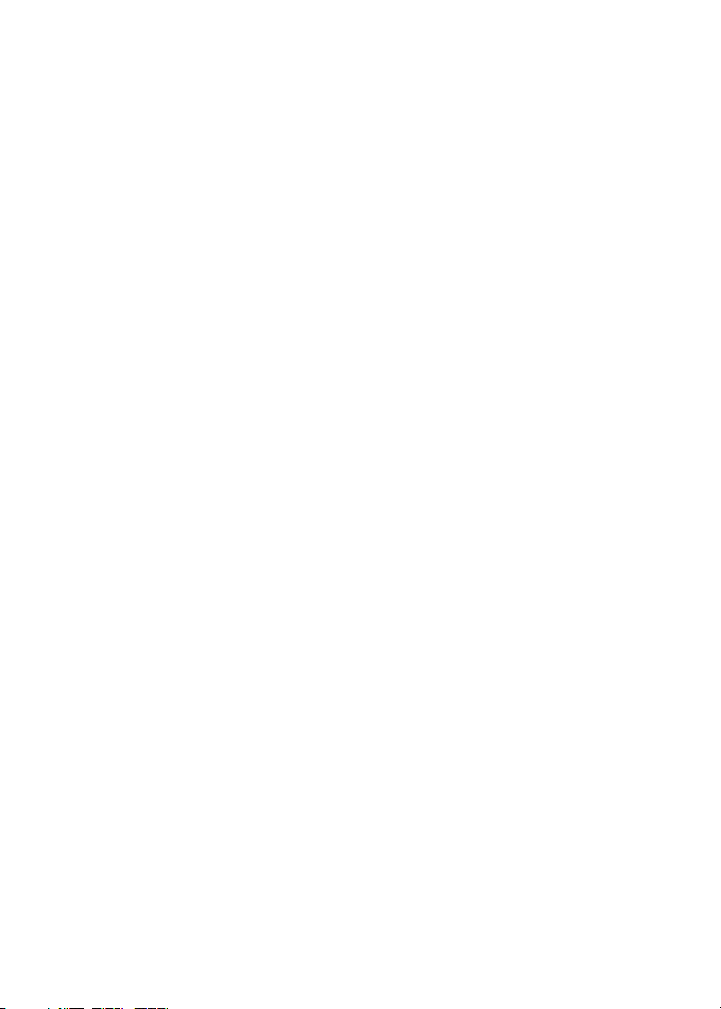
Contents
Package Contents . . . . . . . . . . . . . . . . . . . . . . . . . . . . . . . . . . . . . . 3
Basic Setup . . . . . . . . . . . . . . . . . . . . . . . . . . . . . . . . . . . . . . . . . . . 4
Reformat Disks . . . . . . . . . . . . . . . . . . . . . . . . . . . . . . . . . . . . . . . . 7
Additional Information . . . . . . . . . . . . . . . . . . . . . . . . . . . . . . . . . . . 10
2
Page 3

Package Contents
ReadyNAS system
Resource CD Ethernet cable
Power cord
(varies by model)
IMPORTANT: Read all safety warnings in the hardware manual for
your system before connecting the system to the power supply.
3
Page 4
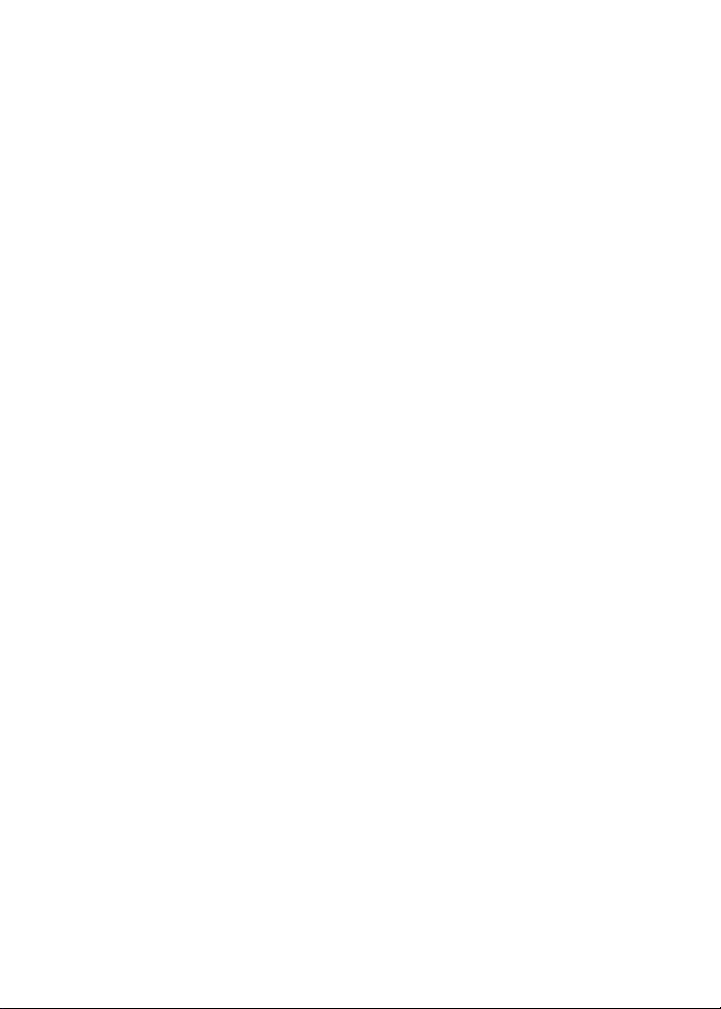
Basic Setup
After you follow these instructions, your ReadyNAS is ready to use in
a production environment. Setup takes approximately 15 minutes.
To set up your storage system:
1. Install all available disks that you want to use in your ReadyNAS
system.
Note: If you are using previously formatted disks that contain
data, you must reformat these disks before continuing. See
Reformat Disks on page 7.
For a list of supported disks, see the Hardware Compatibility List
at http://www.netgear.com/readynas-hcl.
For information about installing disks, see the hardware manual
for your system.
2. Place your system in a location that provides adequate
ventilation.
High-capacity disks can produce considerable heat. It is
important to ensure that the fan exhausts are unobstructed.
For a complete list of placement considerations, see the
hardware manual for your system.
3. Connect the power cord to the back of the system and plug the
other end into a wall outlet or power strip.
4. Make sure that the power switch on the back panel is in the On
position.
5. Use an Ethernet cable to connect an Ethernet port on the
storage system to your network.
6. If necessary, press the Power button to turn on the system.
7. Wait for the Power LED to turn solid blue.
4
Page 5

8. Visit http://readycloud.netgear.com on a computer that uses the
same local area network (LAN) and Internet connection as your
ReadyNAS system.
Note: If your computer does not have Internet access, install and
run the RAIDar utility instead. RAIDar is on the resource CD that
came with your system.
9. Click the Discover button.
ReadyCLOUD automatically detects your ReadyNAS system on
the network.
Your new ReadyNAS system is marked with a NEW label.
10. Click the Setup button.
5
Page 6

11. Select the mode that you want to use to set up your system.
• Option 1. Select ReadyCLOUD mode.
a Sign in to ReadyCLOUD or create a user account.
b Follow the prompts to configure your ReadyNAS
system.
• Option 2. Select Offline mode.
An SSL certificate security warning displays. This warning
ensures an encrypted authentication and secure access to the
ReadyNAS local admin page for your storage system.
a Accept the certificate.
A login prompt displays.
b Enter admin for the user name, enter password for the
password, and click the OK button.
Note: You can change these credentials when you configure
your system. NETGEAR recommends that you change your
password as soon as possible.
The ReadyNAS local admin page displays in your
browser and launches a setup wizard.
c Follow the prompts of the setup wizard to configure your
ReadyNAS system.
The setup process is complete. You can begin using your ReadyNAS
storage system.
6
Page 7

Reformat Disks
If you are using previously formatted disks that contain data, you
must reformat the disks before you can use them with your
ReadyNAS system.
Warning: This process erases all data and reformats all disks into a
single X-RAID2 volume. If you want to preserve the data on the disks,
you must back up the data to an external drive before using the disks
in your ReadyNAS storage system.
You can reformat your disks using the factory default option or using
the RAIDar utility.
To reformat previously formatted disks using the factory
default option:
1. If your system is powered on, gracefully power off the system.
See Additional Information on page 10.
2. Install the previously formatted disks.
For a list of supported disks, see the Hardware Compatibility List
at http://www.netgear.com/readynas-hcl.
For information about installing disks, see the hardware manual
for your system.
3. Using a straightened paper clip, press and hold the Reset button.
4. Press the Power button.
The system powers on.
5. Continue pressing the Reset button until the system enters boot
mode.
• If you have a 4-bay storage system, the Error, LAN1, LAN 2
and Power LEDs all blink when the system is in boot mode.
• If you have a 12-bay storage system, the Power, UI, and
Health LEDs all blink when the system is in boot mode.
7
Page 8

6. Select the factory default option from the boot menu.
• If you have a 4-bay storage system, do the following:
a Press and release the Reset button to scroll through the
boot menu options.
b When only the LAN 1 and Power LEDs are lit, press and
hold the Reset button for three seconds.
• If you have a 12-bay storage system, do the following:
a Press and release the Reset button to scroll through the
boot menu options.
b When only the UI LED is lit, press and hold the Reset
button for three seconds.
The system initiates a short disk test that takes 2 to 5 minutes.
Then a 10-minute time-out period begins. After 10 minutes, the
factory default process starts.
7. (Optional) Press the Reset button to skip the 10-minute time-out
period and begin the factory default process immediately.
The system returns to its factory default settings and reformats all
installed disks for use with ReadyNAS OS 6. When the factory default
process is complete, the reformatted disks are ready to use with your
system.
8
Page 9

To reformat previously formatted disks using RAIDar:
1. On a computer that is connected to the same LAN as your
ReadyNAS system, download and install the latest version of
RAIDar.
You can find the latest version of RAIDar at
http://www.netgear.com/raidar.
2. Launch RAIDar and select your system from the list of detected
devices.
3. Click the Format button.
The system reformats all installed disks for use with ReadyNAS OS 6.
When the reformatting process is complete, the reformatted disks are
ready to use with your system.
9
Page 10

Additional Information
To help keep your storage system healthy and prevent the risk of
data loss, follow these rules of usage:
• Never replace more than one disk at a time while the system is
powered on.
• If you need to power off your system, power it off gracefully, when
possible.
To gracefully power off your storage system:
1. Press the Power button on the front panel of the system.
The Power LED blinks, prompting you to confirm the shutdown.
2. Press the Power button again.
The system shuts down gracefully.
For more information about setting up, configuring, and using your
system, see the software and hardware manuals for your system.
Links to these manuals are included on the resource CD that came
with your system and are also available at
http://support.netgear.com/product/ReadyNAS-OS6 or through a link
in the product’s user interface.
10
Page 11

Page 12

Support
Thank you for purchasing this NETGEAR product.
After installing your device, locate the serial number on the label of
your product and use it to register your product at
https://my.netgear.com. You must register your product before you
can use NETGEAR telephone support. NETGEAR recommends
registering your product through the NETGEAR website.
For product updates, additional documentation, and support, visit
http://support.netgear.com.
NETGEAR recommends that you use only the official NETGEAR
support resources.
You can get the user manual online at
http://downloadcenter.netgear.com or through a link in the product’s
user interface.
Trademarks
NETGEAR, the NETGEAR logo, and Connect with Innovation are trademarks
and/or registered trademarks of NETGEAR, Inc. and/or its subsidiaries in the
United States and/or other countries. Information is subject to change without
notice. © NETGEAR, Inc. All rights reserved.
Compliance
For the current EU Declaration of Conformity, visit
http://support.netgear.com/app/answers/detail/a_id/11621/.
NETGEAR, Inc.
350 East Plumeria Drive
San Jose, CA 95134 USA
June 2013
