Page 1
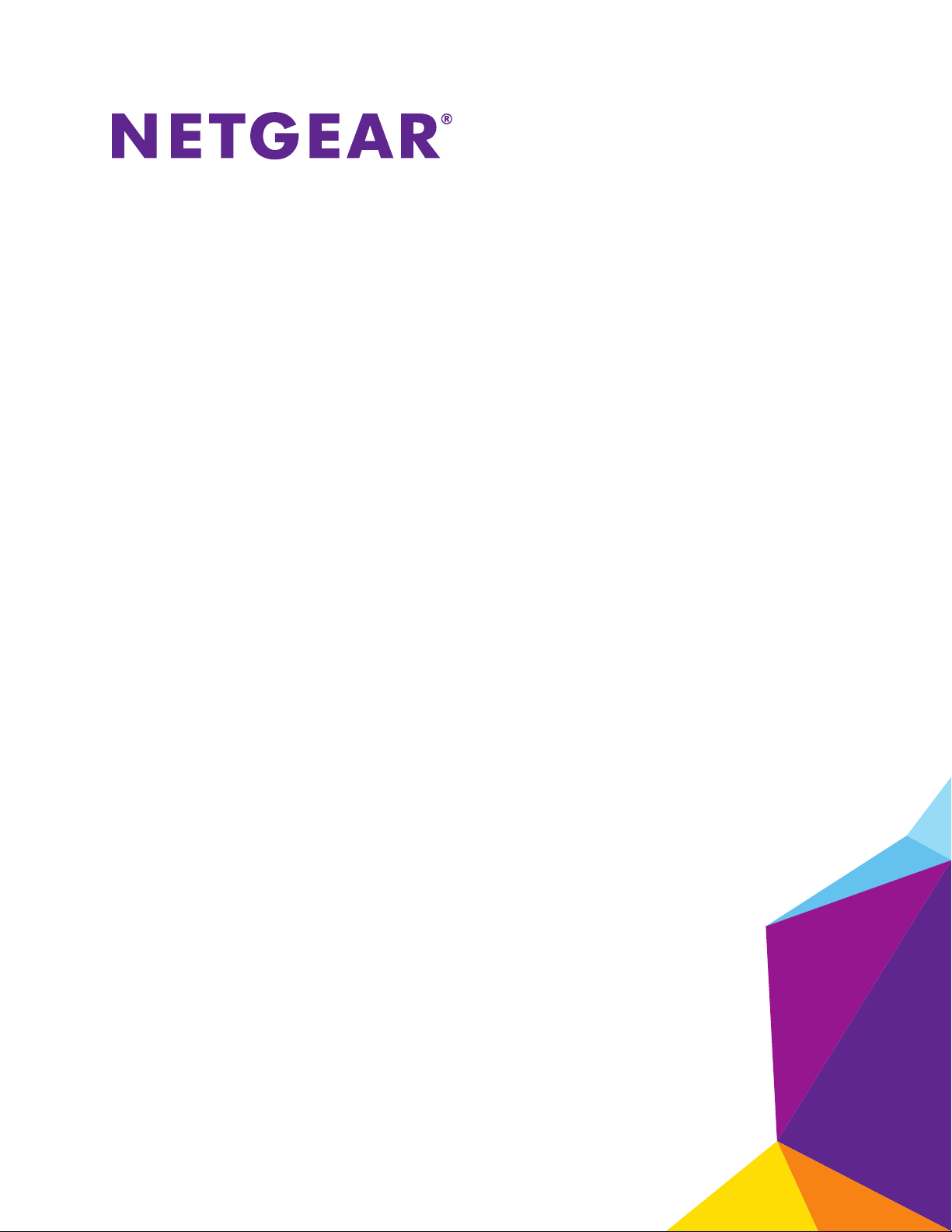
ReadySHARE Vault
User Manual
August 2015
202-11579-02
350 East Plumeria Drive
San Jose, CA 95134
USA
Page 2
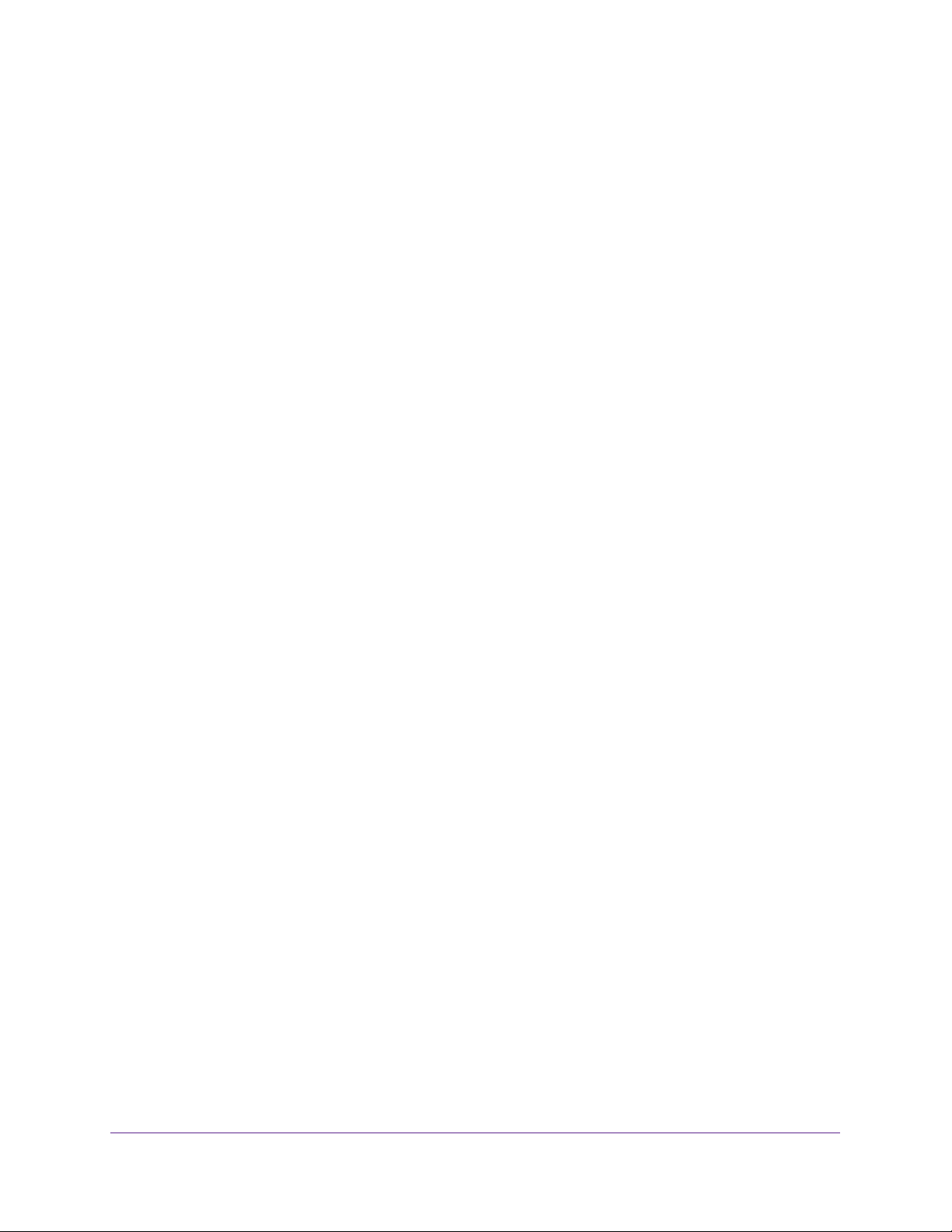
ReadySHARE Vault
Support
Thank you for selecting NETGEAR products.
After installing your device, locate the serial number on the label of your product and use it to register your product at
https://my.netgear.com. You must register your product before you can use NETGEAR telephone support. NETGEAR
recommends registering your product through the NETGEAR website.
For product updates and web support, visit http://support.netgear.com.
Phone (US & Canada only): 1-888-NETGEAR.
Phone (Other Countries): Check the list of phone numbers at http://support.netgear.com/general/contact/default.aspx.
Trademarks
© NETGEAR, Inc., NETGEAR and the NETGEAR Logo are trademarks of NETGEAR, Inc. Any non-NETGEAR trademarks are
used for reference purposes only.
Compliance
For regulatory compliance information, visit http://www.netgear.com/about/regulatory/.
See the regulatory compliance document before connecting the power supply.
2
Page 3
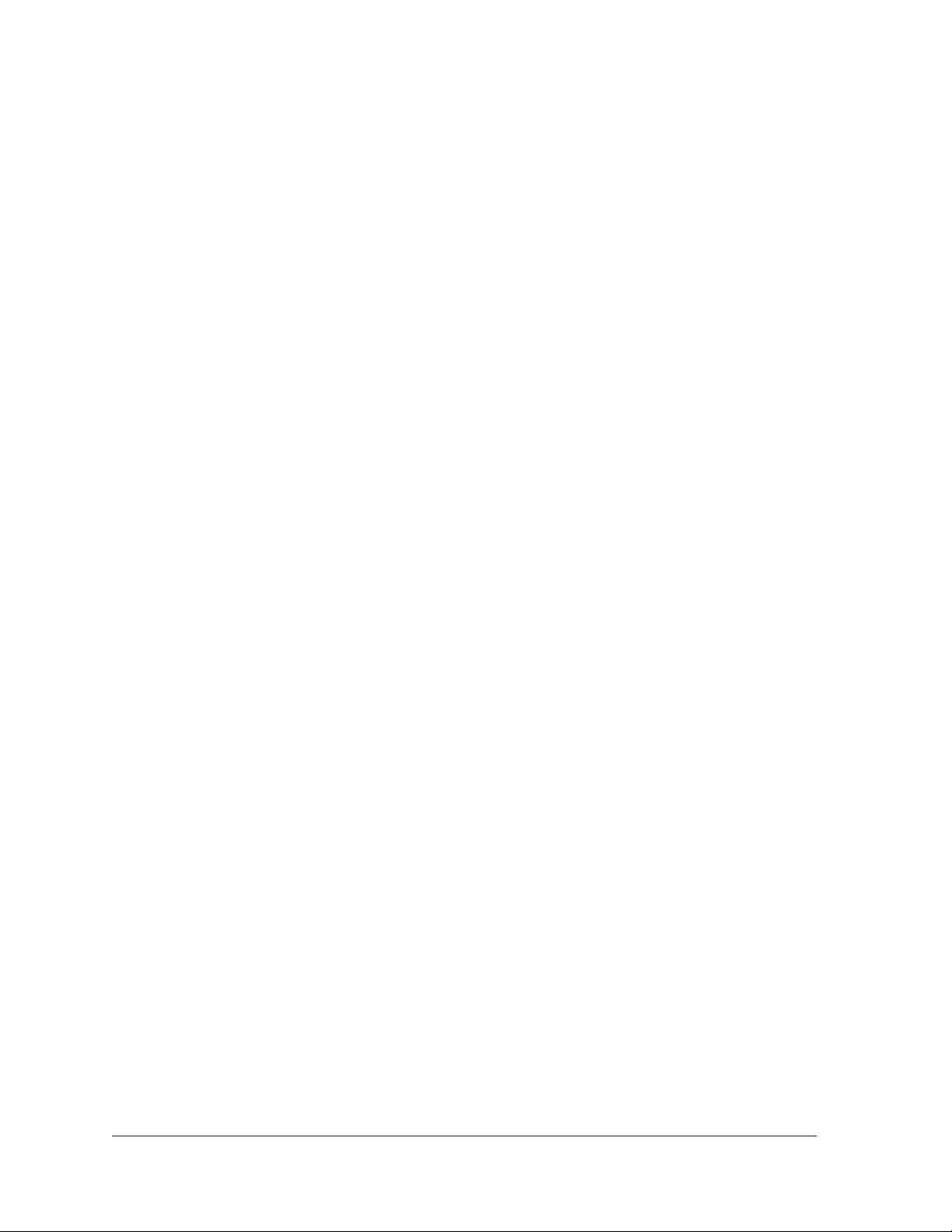
Contents
Chapter 1 Set Up ReadySHARE Vault
Chapter 2 Back Up With ReadySHARE Vault
Supported Operating Systems . . . . . . . . . . . . . . . . . . . . . . . . . . . . . . . . . . . . . . . . . 5
Supported USB Hard Disk Drives . . . . . . . . . . . . . . . . . . . . . . . . . . . . . . . . . . . . . . . 5
Install the ReadySHARE Vault Utility. . . . . . . . . . . . . . . . . . . . . . . . . . . . . . . . . . . . . 5
Back Up Files to a HDD . . . . . . . . . . . . . . . . . . . . . . . . . . . . . . . . . . . . . . . . . . . . . . . . 7
View More Information About ReadySHARE Vault. . . . . . . . . . . . . . . . . . . . . . . . . 9
3
Page 4

1. Set Up ReadySHARE Vault
1
Your router comes with free backup software for all the Windows computers in your home.
Connect a USB hard disk drive (HDD) to the USB port on your router for centralized, continuous,
and automatic backup.
This chapter contains the following sections:
• Supported Operating Systems
• Supported USB Hard Disk Drives
• Install the ReadySHARE Vault Utility
For more information about ReadySHARE features, visit www.netgear.com/readyshare.
4
Page 5

ReadySHARE Vault
Supported Operating Systems
The following operating systems support ReadySHARE Vault:
• Windows XP SP3
• Windows 7
• Windows 8
• Windows 8.1
• Windows 10
Supported USB Hard Disk Drives
For the most up-to-date list of USB HDDs that your router supports, visit
http://kbserver.netgear.com/readyshare.
Install the ReadySHARE Vault Utility
To install the ReadySHARE Vault utility on your Windows computer:
1. Connect a USB HDD to a USB port on your router.
2. Visit http://support.netgear.com/product/ReadySHARE%2bVault.
3. In the Downloads section, click the ReadySHARE Vault PC Utility link.
The file downloads to the your computer.
4. Open the file and follow the onscreen instructions to install the utility.
Set Up ReadySHARE Vault
5
Page 6

2. Back Up With ReadySHARE Vault
This chapter contains the following sections:
• Back Up Files to a HDD
• View More Information About ReadySHARE Vault
2
6
Page 7

ReadySHARE Vault
Back Up Files to a HDD
To back up files on your Windows computer to a HDD connected to your router:
1. Connect a USB HDD to a USB port on your router.
2. Launch ReadySHARE V
ault.
3. Click the Backup tab.
The backup page displays.
Back Up With ReadySHARE Vault
7
Page 8

ReadySHARE Vault
4. In the Select Backup Drive section, click the Show More menu and select a HDD you want
to back up your files to.
5. (Optional) To rename the folder that your backup files will be save to, click the Rename
Backup Folder link and do the following:
a. Click the Rename Backup Folder radio button.
b. In the Backup Folder field, enter a new name for the folder
.
c. Click the Save button.
6. In the Select Files and Folder section, you can select all, or click check boxes to select
specific files and folders on your computer that you want backed up to the HDD.
Back Up With ReadySHARE Vault
8
Page 9

ReadySHARE Vault
You can click one of the following options to view the folders and files on your computer:
• Click the Show More menu to view the main folders on your computer
• Click the Select Additional
computer.
7. (Optional) In the Security section, if you want your backup to be password protected, select
the Enable Secure Data check box.
Files/Folder link to view all the folders and files on your
.
If you set up a password, then you will have to enter it in order to access the backups.
ReadySHARE Vault does not save the password, so make sure that you store it in a
secure location.
8. Click the Show More menu and enter a password in the Password and Confirm
Password fields.
9. Select the I understand check box to accept the security warning.
10. Click the Save and Start Backup button.
Your changes are saved.
View More Information About ReadySHARE Vault
For more information about the features available in the ReadySHARE Vault utility, go to the
ReadySHARE Vault Help system.
To view the ReadySHARE Vault Help page:
1. Launch ReadySHARE V
The Dashboard displays.
ault.
Back Up With ReadySHARE Vault
9
Page 10

ReadySHARE Vault
2. At the top of the page, click the icon and select Help.
The ReadySHARE Vault Help system window displays.
The Contents section includes topics about ReadySHARE Vault.
Back Up With ReadySHARE Vault
10
