Page 1
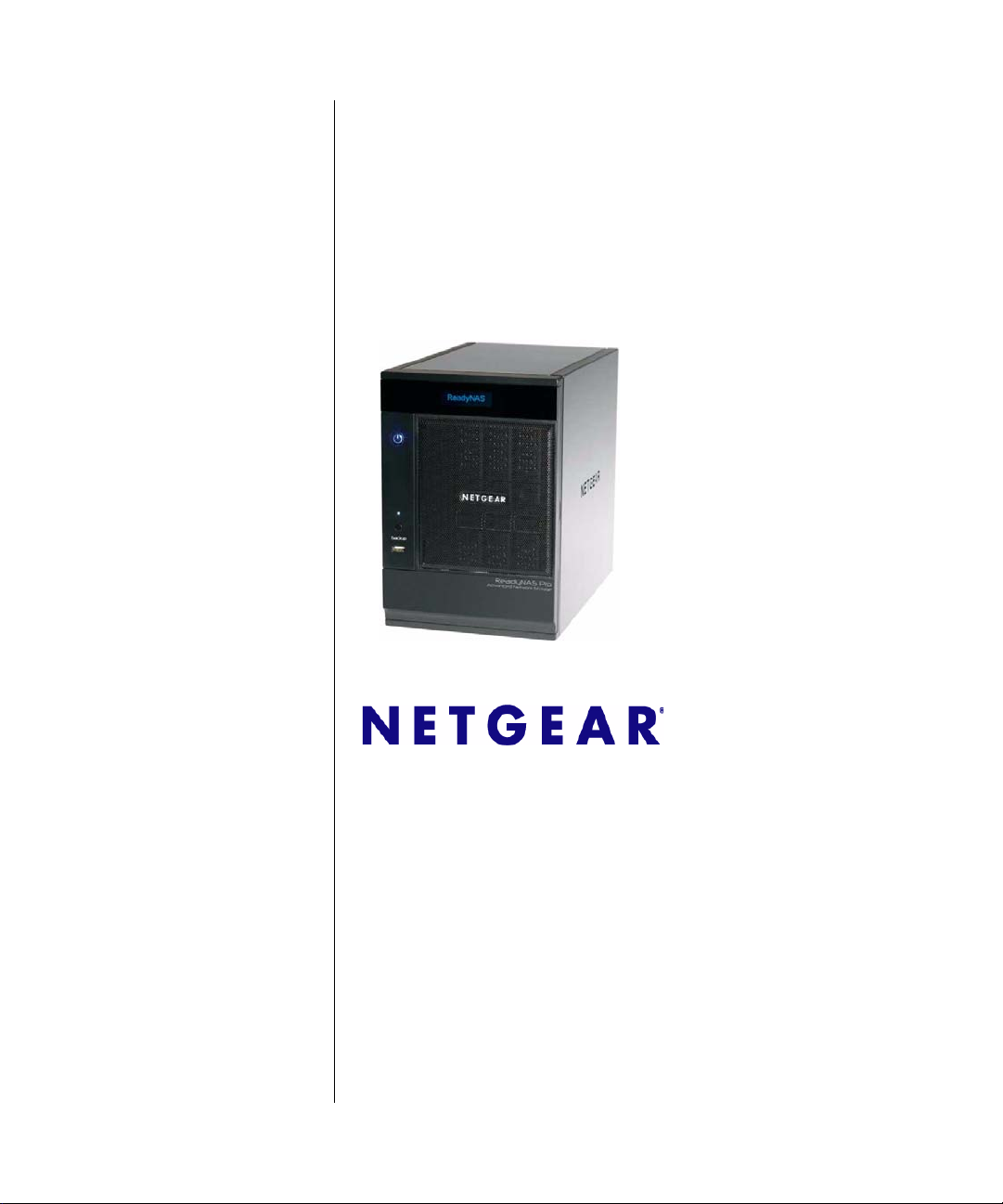
ReadyNAS Pro Pioneer Edition User Guide
NETGEAR, Inc.
350 E Plumeria Drive
San Jose, CA 95134 USA
202-10456-01
v1.0
December 2008
Page 2
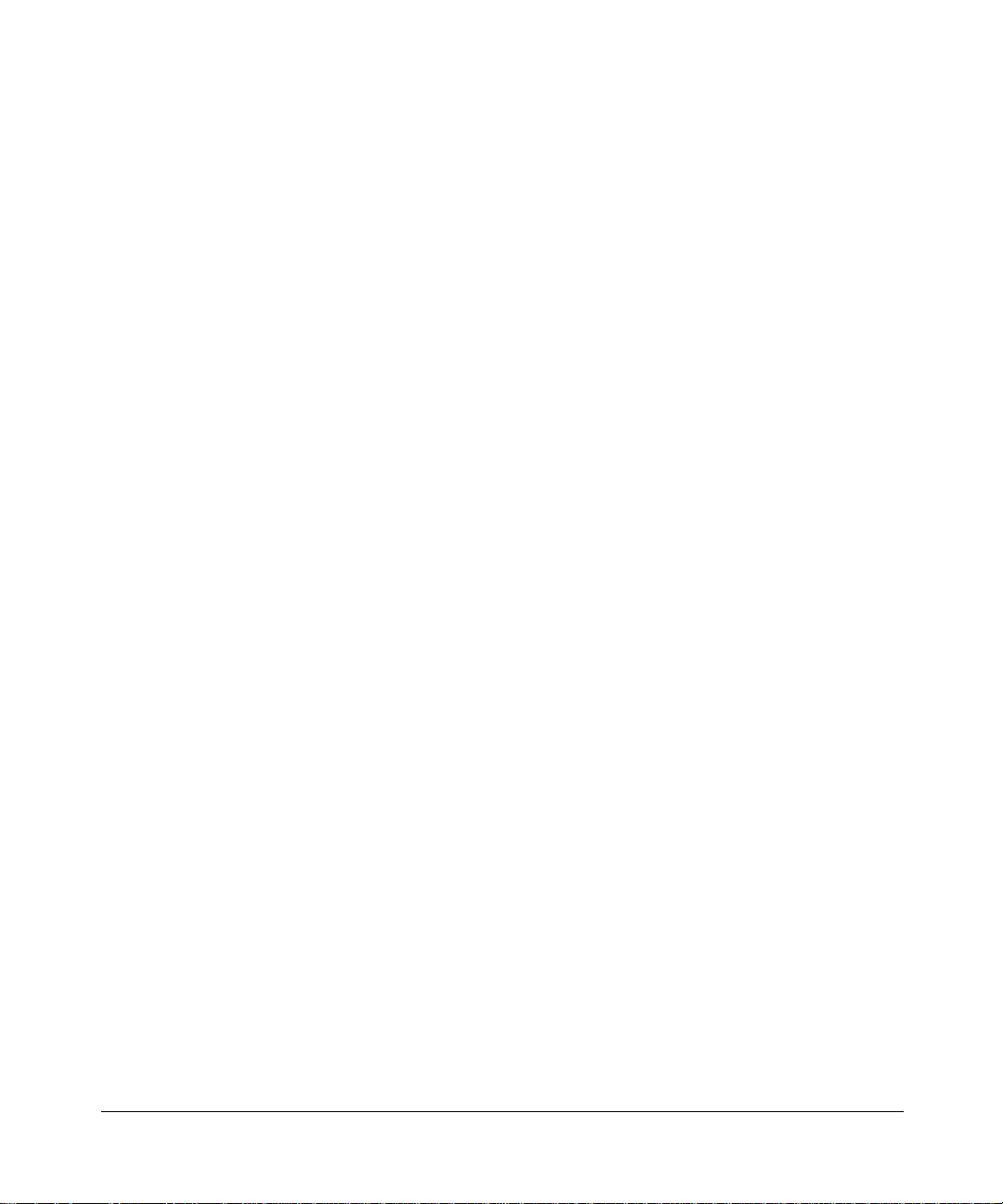
© 2008 by NETGEAR, Inc. All rights reserved.
Technical Support
Registration on the website or over the phone is required before you can use our telephone support service. The phone
numbers for worldwide regional customer support centers are on the Warranty and Support Information card that came
with your product.
Go to http://kbserver.netgear.com for product updates and Web support.
Trademarks
NETGEAR, the NETGEAR logo, ReadyNAS, X-RAID, X-RAID2, FrontView, RAIDar, RAIDiator, Network Storage
Processor, and NSP are trademarks or registered trademarks of NETGEAR, Inc. Microsoft, Windows, Windows NT and
Vista are registered trademarks of Microsoft Corporation. Other brand and product names are registered trademarks or
trademarks of their respective holders.
Statement of Conditions
In the interest of improving internal design, operational function, and/or reliability, NETGEAR reserves the right to
make changes to the products described in this document without notice.
NETGEAR does not assume any liability that may occur due to the use or application of the product(s) or circuit
layout(s) described herein.
Certificate of the Manufacturer/Importer
It is hereby certified that the ReadyNAS Pro Network Attached Storage System Pioneer Edition has been suppressed
in accordance with the conditions set out in the BMPT-AmtsblVfg 243/1991 and Vfg 46/1992. Th e operation of some
equipment (for example, test transmitters) in accordance with the regulations may, however, be subject to certain
restrictions. Please refer to the notes in the operating instructions.
The Federal Office for Telecommunications Approvals has been notified of the placing of this equipment on the market
and has been granted the right to test the series for compliance with the regulations.
Bestätigung des Herstellers/Importeurs
Es wird hiermit bestätigt, daß dasReadyNAS Pro Network Attached Storage System Pioneer Edition gemäß der im
BMPT-AmtsblVfg 243/1991 und Vfg 46/1992 aufgeführten Bestimmungen entstört ist. Das vorschriftsmäßige
Betreiben einiger Geräte (z.B. Testsender) kann jedoch gewissen Beschränkungen unterliegen. Lesen Sie dazu bitte die
Anmerkungen in der Betriebsanleitung.
Das Bundesamt für Zulassungen in der Telekommunikation wurde davon unterrichtet, daß dieses Gerät auf den Markt
gebracht wurde und es ist berechtigt, die Serie auf die Erfüllung der Vorschriften hin zu überprüfen.
Voluntary Control Council for Interference (VCCI) Statement
This equipment is in the Class B category (information equipment to be used in a residential area or an adjacent area
thereto) and conforms to the standards set by the Voluntary Control Council for Interference by Data Processing
Equipment and Electronic Office Machines aimed at preventing radio interference in such residential areas. When used
near a radio or TV receiver, it may become the cause of radio interference. Read instructions for correct handling.
ii
v1.0, December 2008
Page 3
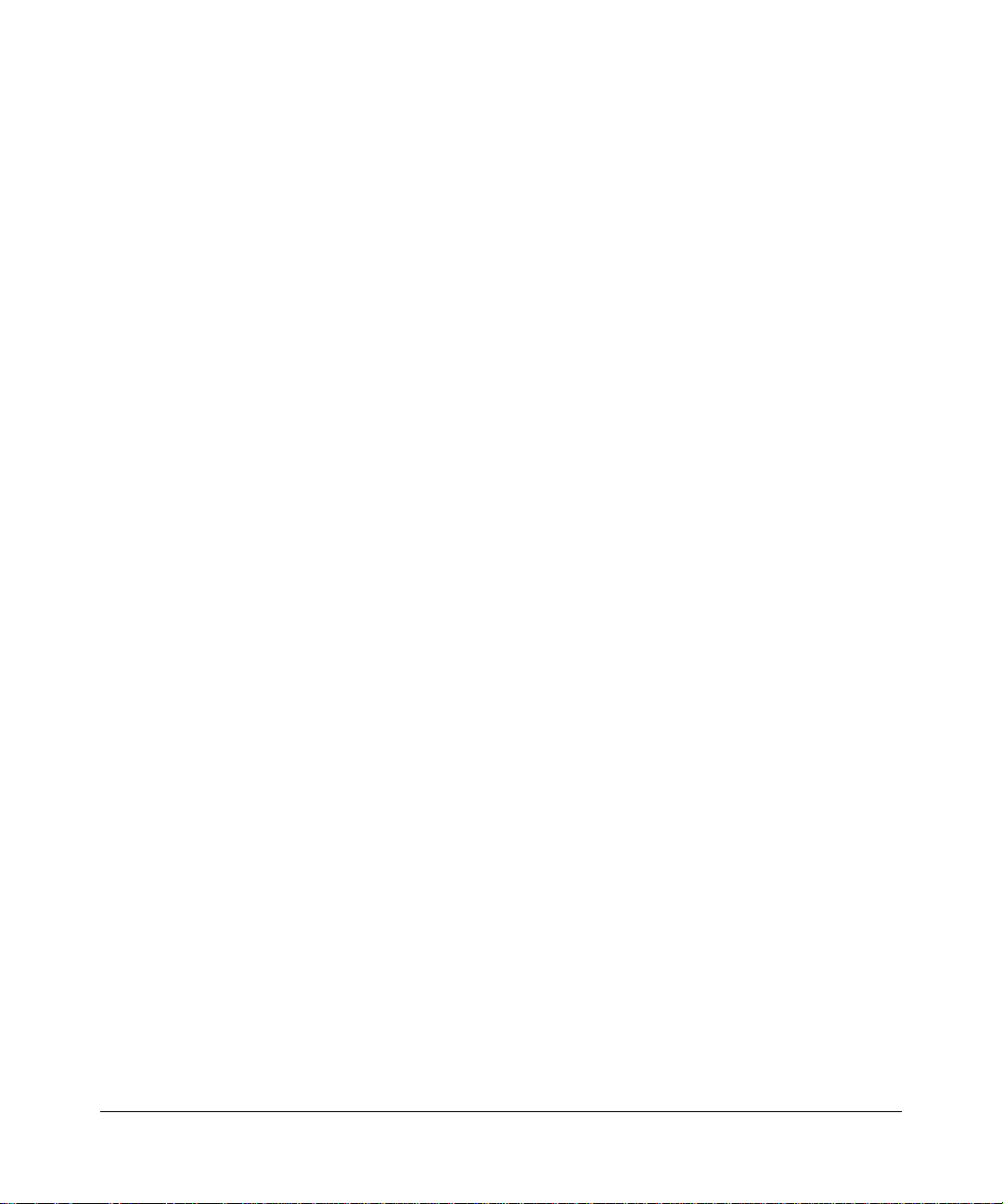
Product and Publication Details
Model Number:
Publication Date: December 2008
Product Family: Network Storage
Product Name: ReadyNAS Pro Network Attached Storage System Pioneer Edition
Home or Business Product: Home
Language: English
Publication Part Number: 202-10456-01
Publication Version Number: 1.0
v1.0, December 2008
iii
Page 4
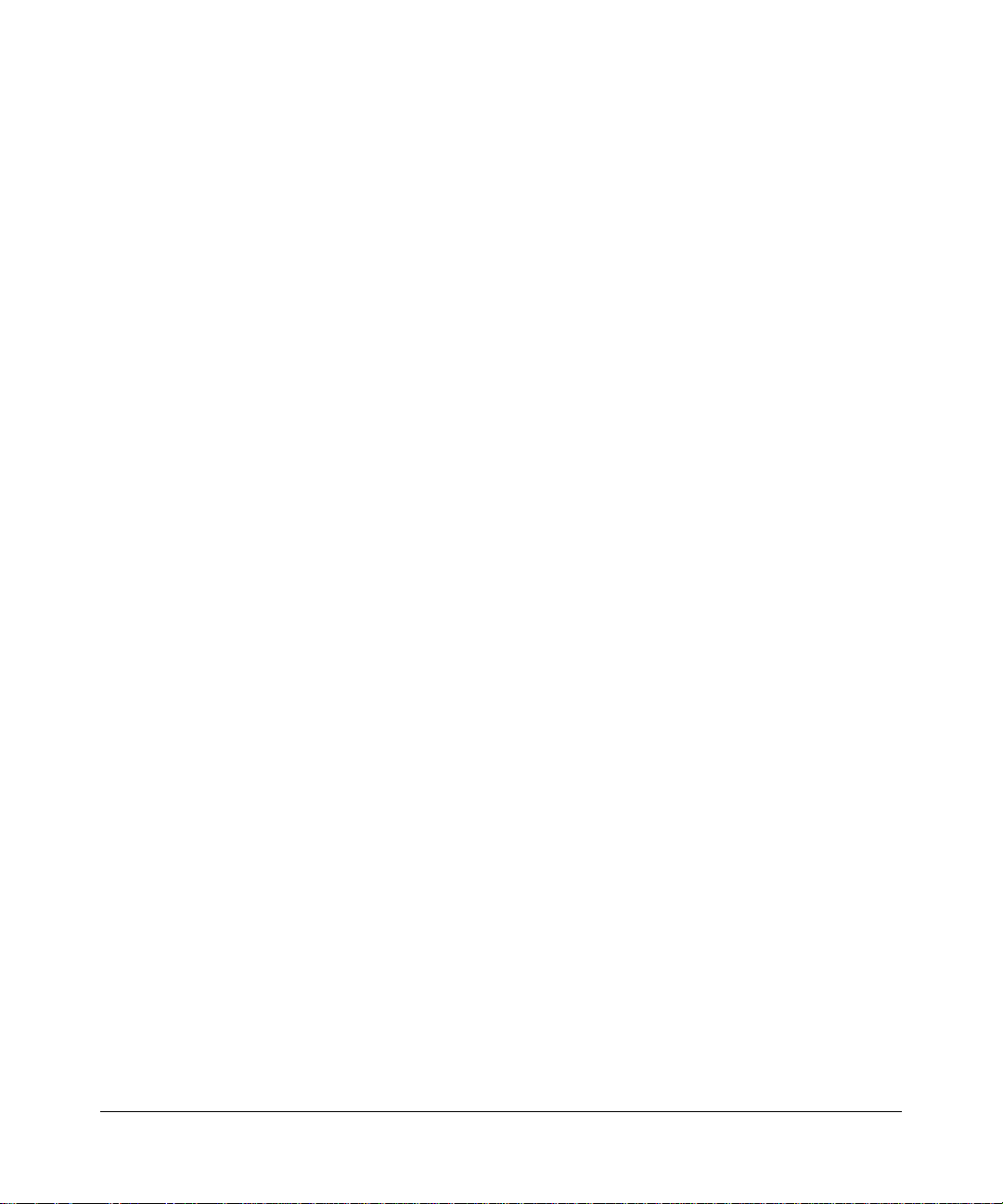
iv
v1.0, December 2008
Page 5
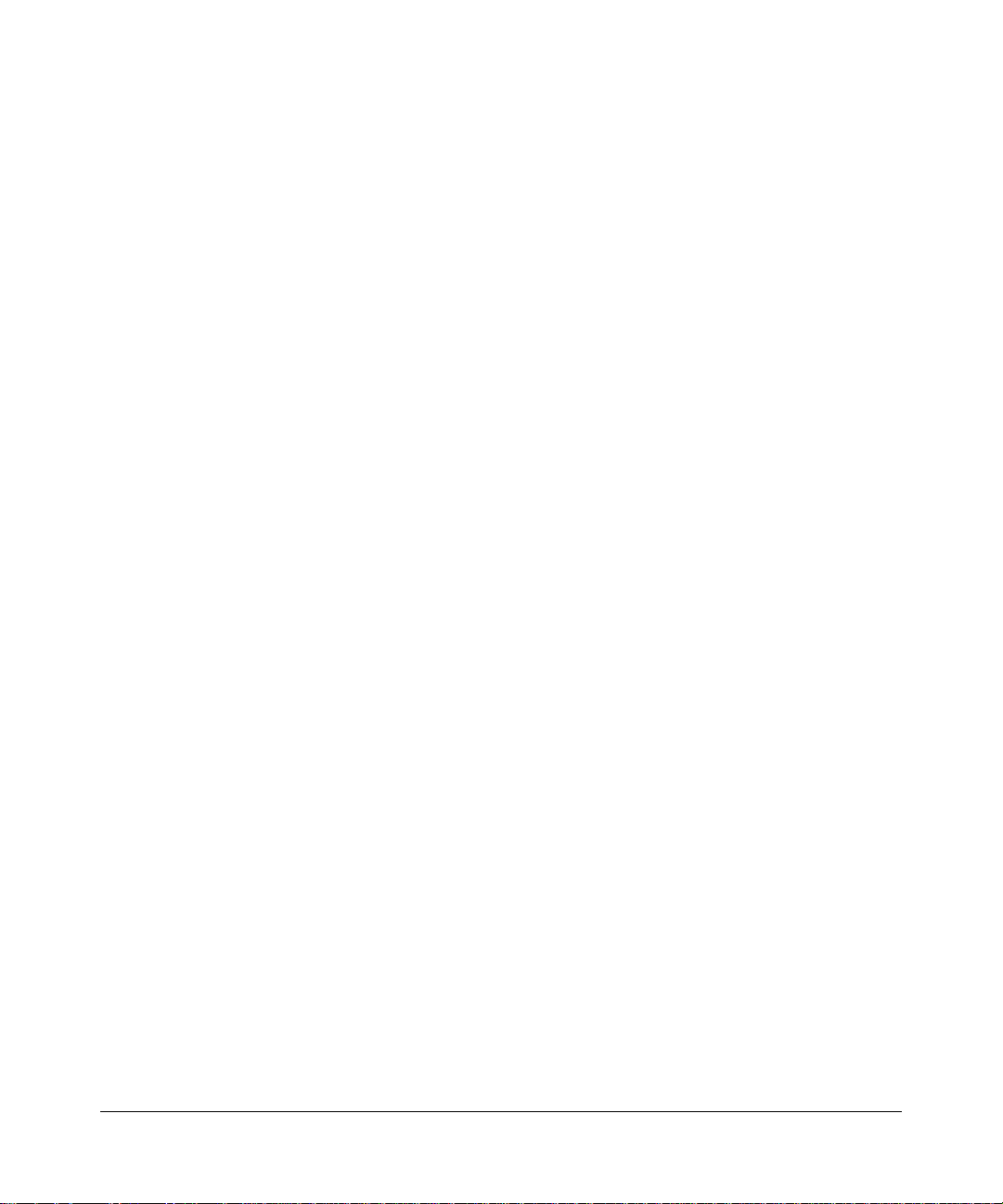
Contents
About This Manual
Conventions, Formats, and Scope ................................................................................... ix
How to Use This Manual ...................................................................................................x
How to Print This Manual .................................................................................................. x
Revision History ..................... ... ... .... ... ... ... .......................................... .............................. xi
Chapter 1
Getting Acquainted
What is the ReadyNAS Pro? ..........................................................................................1-1
What Are the Benefits of X-RAID and X-RAID2? ...........................................................1-2
X-RAID Is Expandable RAID ........................... ... .... ... ... ... .... ... ... ... .... ........................1-2
X-RAID2 Is Even More Flexible ...............................................................................1-3
Introducing the Status Displays, Ports, and Drive Bay ...................................................1-4
Front and Side Panel ...............................................................................................1-4
Drive Bay ................................... ... ....................................... ... ... ... .... ... ... ... ...............1-5
Rear Panel ...............................................................................................................1-6
Choosing a Location for a ReadyNAS Pro .....................................................................1-7
Initial Setup .....................................................................................................................1-7
Default IP Address, Login Name, and Password ................................... ..................1-8
The RAIDar Setup Utility ................................................................................................1-8
The FrontView Management Console ............................................................................1-9
NETGEAR ReadyNAS Community ..............................................................................1-10
Chapter 2
Setting Up and Managing Your ReadyNAS Pro
Customizing Network Settings ........................................................................................2-1
Ethernet Interfaces ....... ... .......................................... ... ... .... .....................................2-2
Global Network Settings ............................ ... .......................................... ..................2-4
WINS ............................... ................................ ................................. ........................ 2-5
DHCP ................................. .............................................................. ........................2-5
Route: A Manual Routing Table ...............................................................................2-6
v1.0, December 2008
v
Page 6
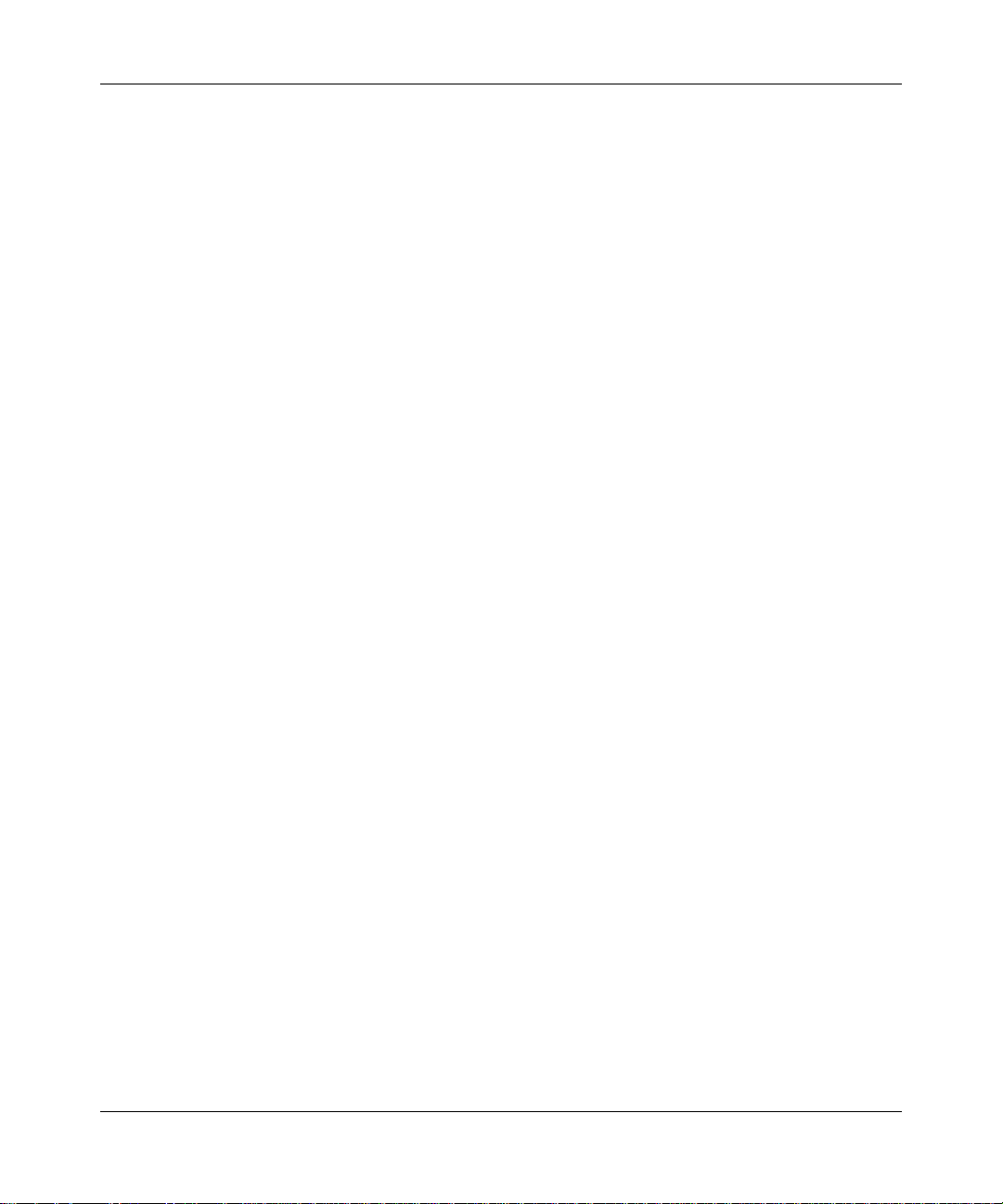
Updating the Admin Password .......................................................................................2-6
Selecting Services for Share Access ..............................................................................2-8
Standard File Protocols ... ... ... .... ... ... ... .......................................... .... ... ... ..................2-8
Streaming Services ................................................................................................2-10
Discovery Services .................................................................................................2-11
Understanding V olume Management ........................................................................... 2-11
Overview of RAID Levels and X-RAID2 .... .............................................................2-12
Volume Management for Flex-RAID ......................................................................2-14
Volume Management for X-RAID2 .........................................................................2-16
Volume Maintenance ..............................................................................................2-17
Working with USB Volumes ...................................................................................2-18
Setting Up Printers ............................. ... ... .... ................................................................2-20
Print Shares over CIFS/SMB ................................. ... ... ... .... ...................................2-20
IPP Printing ............................... ... ... ... .... ... ... ... .......................................... .............2-21
Managing Print Queues .................................. ... .... ... ... ... .... ...................................2-21
Adjusting System Settings ............................................................................................2-22
Clock, System Time, and NTP Options ..................................................................2-22
Alerts, Alert Contacts, Alert Settings, and SMTP ...................................................2-23
Language Settings .................................................................................................2-24
Updating ReadyNAS Pro Pioneer Edition ..............................................................2-25
Configuration Backup ...................................................................................................2-28
Chapter 3
Managing User Access
Understanding Disk Share Security Access ...................................................................3-1
Setting Up User and Group Accounts ............................................................................3-2
Managing Groups ................................... ... ... ... ... .... ... ... ... .... ... ... ...............................3-2
Managing Users ........... ... ... ... .... ... ... .......................................... ...............................3-4
Setting Accounts Preferences ...... ... ... .... ... ... ... .......................................... ... .... ... ... ..3-6
Changing User Passwords .............................................................................................3-6
Managing Your Shares ....................................... ... ... .... ... ... ... .... ... ... ... .... ........................3-6
Adding Shares .................................... .... ... ... ... ... .......................................... ............3-7
Managing Shares ............ ... ... .... ... ... ... .... ... ... ... ... .... ... ... ... .... ... ..................................3-8
Web Browser ............................................ .... ... ... ... ....................................... ... ... .... ... ...3-12
FTP/FTPS ........................... ............. ............. ............ ............. ............. ............. .............3-14
Rsync .............................. ............. .......... ............. ............. ............. ............. ............. ......3-15
vi Contents
v1.0, December 2008
Page 7
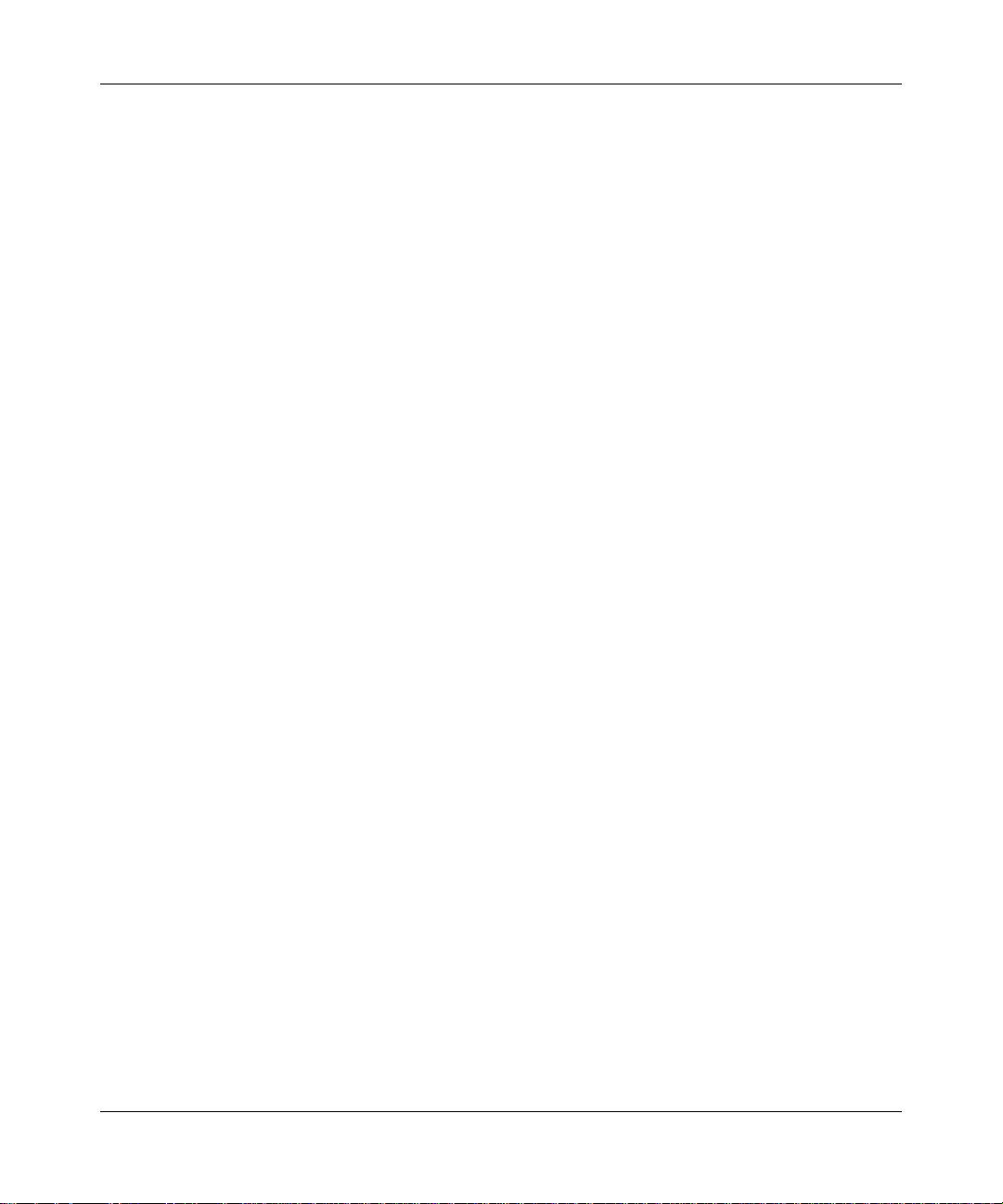
Networked DVD Players and UPnP AV Media Adapters ..............................................3-16
Remote Access ............................................................................................................3-16
Remote FTP Access ..............................................................................................3-17
Remote HTTP Access ............................................................................................3-18
Chapter 4
Securing Your Data
Configuring Backup Jobs ................................................................................................4-1
Adding a New Backup Job ..................... ... .......................................... ... ... ... .... ... ... ..4-1
Viewing the Backup Schedule ..................................................................................4-6
Programming the Backup Button ................................................................. .... ... ... ..4-7
Viewing the Backup Log ...........................................................................................4-8
Editing a Backup Job ...............................................................................................4-8
Backing Up the ReadyNAS to a USB Drive ....................................................................4-8
Chapter 5
Optimizing Performance
Performance ...................................................................................................................5-1
Adding a UPS to Protect Against Power Failures ......................... ... ... .... ... ... ... ... .... ... ... ..5-2
Power Management .......................................................................................................5-3
Disk Spin-Down Option ............................................................................................5-3
Power Timer .............................................................................................................5-4
UPS Configuration ....................................... ... ... .... ... ... ... .... ... ... ... .... ... ... ... ...............5-4
Wake-On-LAN .............................................. .................................................... ........5-4
Chapter 6
Managing Levels of Service
Viewing System St atus ...................................................................................................6-1
Health ................................. ................................ ................................. ..................... 6-1
Logs .........................................................................................................................6-2
Replacing a Failed Disk ................................ ..................................................................6-3
Choosing a Replacement Disk .. ... ... ... .... ... ... ... ... .... ... ... ... .... ... ..................................6-3
Replacing a Failed Disk ...........................................................................................6-3
Resynchronizing the Volume ....................................................................................6-5
Using the System Diagnostic Menu ................................................................................6-5
Use the OS REINSTALL Option to Re-install the Firmware .....................................6-6
Configuring RAID ............................................................................................................6-7
Shutdown ......................................... ...................... ....................... ...................... ............6-8
Contents vii
v1.0, December 2008
Page 8
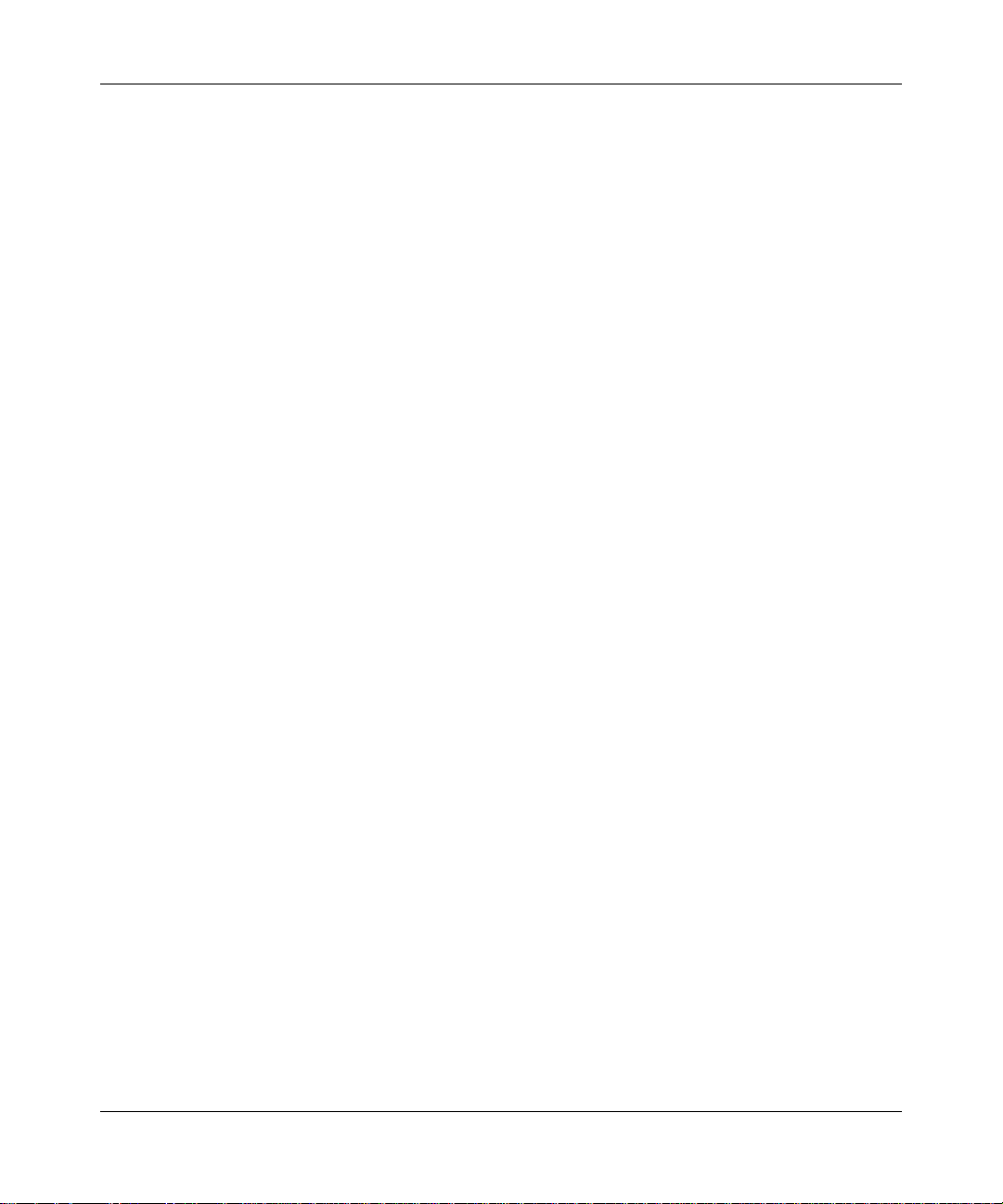
Appendix A
Share Access from MAC and Linux Systems
MAC OS X ..................................................................................................................... A-1
AFP over Bonjour .................................................................................................... A-2
AFP over AppleTalk ................................................................................................. A-3
MAC OS 9 ..................................................................................................................... A-5
Accessing Shares from Linux/Unix ................................................................................ A-7
Appendix B
Related Documents
Index
viii Contents
v1.0, December 2008
Page 9
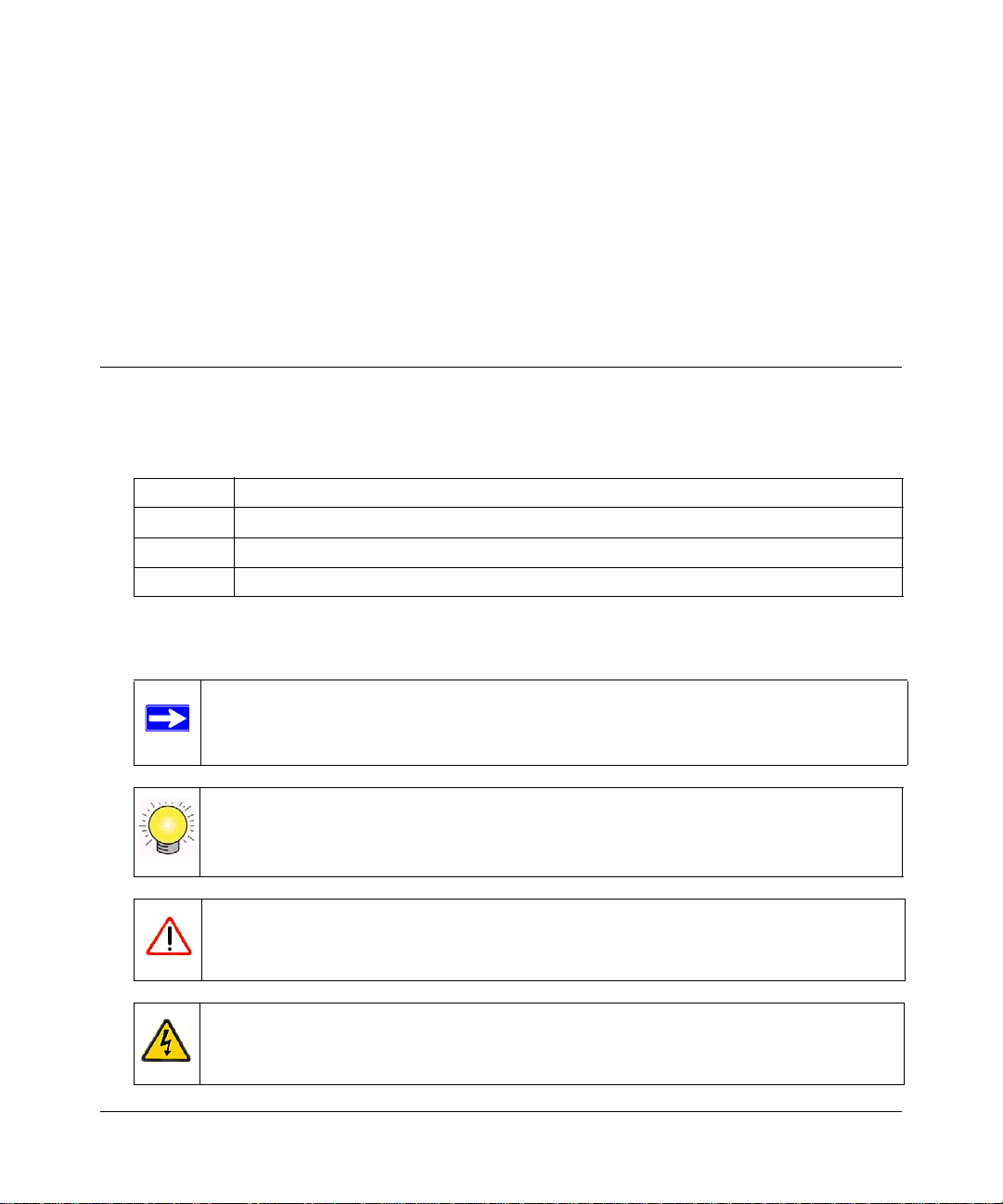
About This Manual
The NETGEAR® ReadyNAS Pro Pioneer Edition User Guide describes how to configure and
troubleshoot a ReadyNAS Pro Pioneer Edition system. The information in this manual is intended
for readers with intermediate computer and networking skills.
Conventions, Formats, and Scope
The conventions, formats, and scope of this manual are described in the following paragraphs:
• Typographical Conventions. This manual uses the following typographical conventions:
Italic Emphasis, books, CDs, file and server names, extensions
Bold User input, IP addresses, GUI screen text
Fixed Command prompts, CLI text, code
italic URL links
• Formats. This manual uses the following formats to highlight special messages:
Note: This note highlights information of importance or special interest.
Tip: This note highlights a procedure that will save time or resources.
Warning: This note warns against a malfunction or damage to the equipment.
Danger: This safety warning warns against personal injury or death.
v1.0, December 2008
ix
Page 10
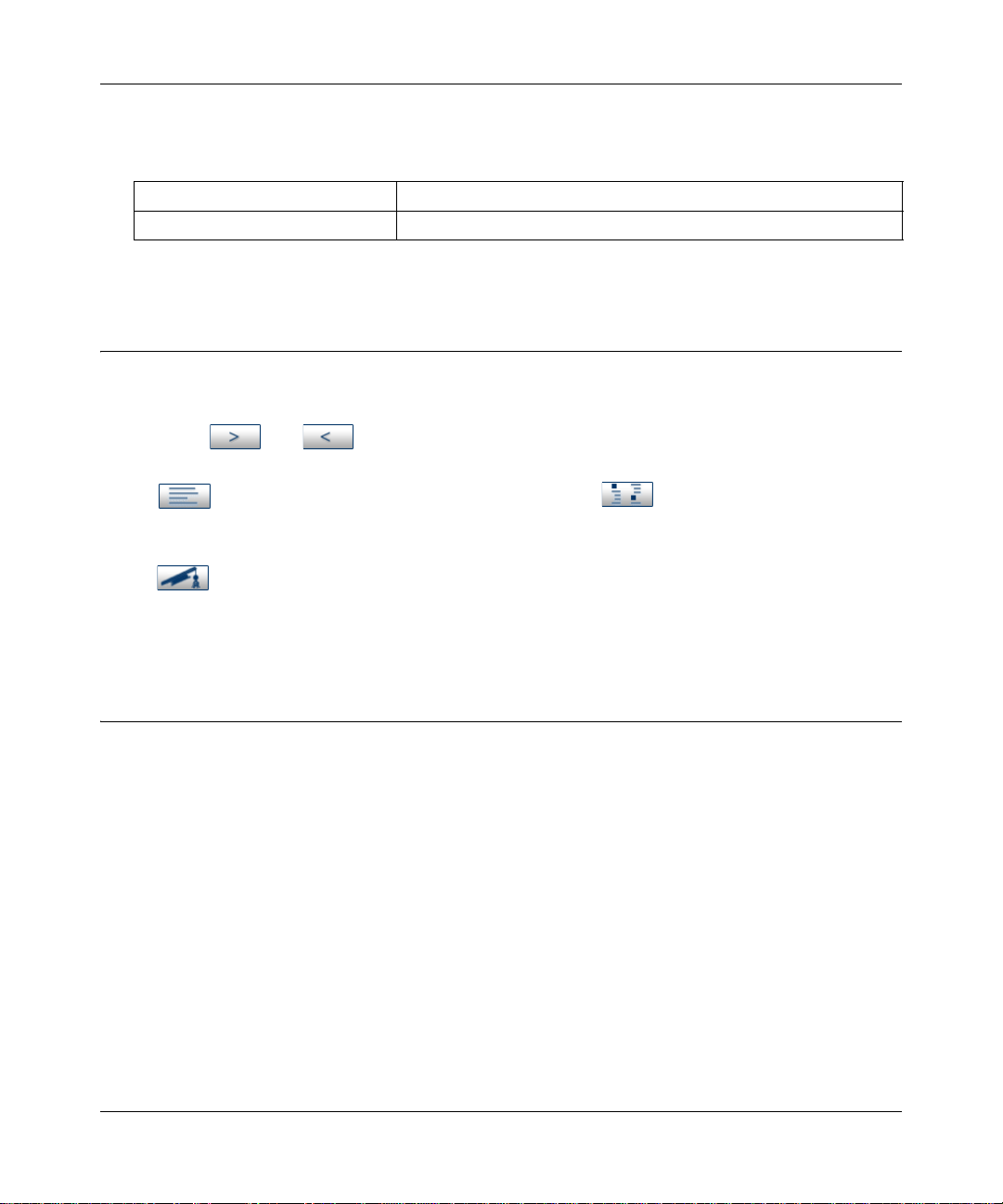
ReadyNAS Pro Pioneer Edition User Guide
• Scope. This manual is written for the ReadyNAS Pro Pioneer Edition according to these
specifications:
Product Version 1.0
Manual Publication Date December 2008
How to Use This Manual
The HTML version of this manual includes the following:
• Buttons, and , for browsing forward or backward through the manual one page
at a time.
• A button that displays the table of contents and a button that displays an index.
Double-click on a link in the table of contents or index to navigate directly to where the topic
is described in the manual.
• A button to access the full NETGEAR, Inc. online knowledge base for the product
model.
• Links to PDF versions of the full manual and individual chapters.
How to Print This Manual
To print this manual, you can choose one of the following options, according to your needs.
• Printing a page from HTML. Each page in the HTML version of the manual is dedicated to
a major topic. Select File > Print from the browser menu to print the page contents.
• Printing from PDF. Your computer must have the free Adobe Acrobat Reader installed for
you to view and print PDF files. The Acrobat Reader is available on the Adobe website at
http://www.adobe.com.
– Printing a PDF chapter. Use the PDF of This Chapter link at the top left of any page.
• Click the PDF of This Chapter link at the top left of any page in the chapter you want
to print. The PDF version of the chapter you were viewing opens in a browser
window.
• Click the print icon in the upper left corner of your browser window.
x About This Manual
v1.0, December 2008
Page 11
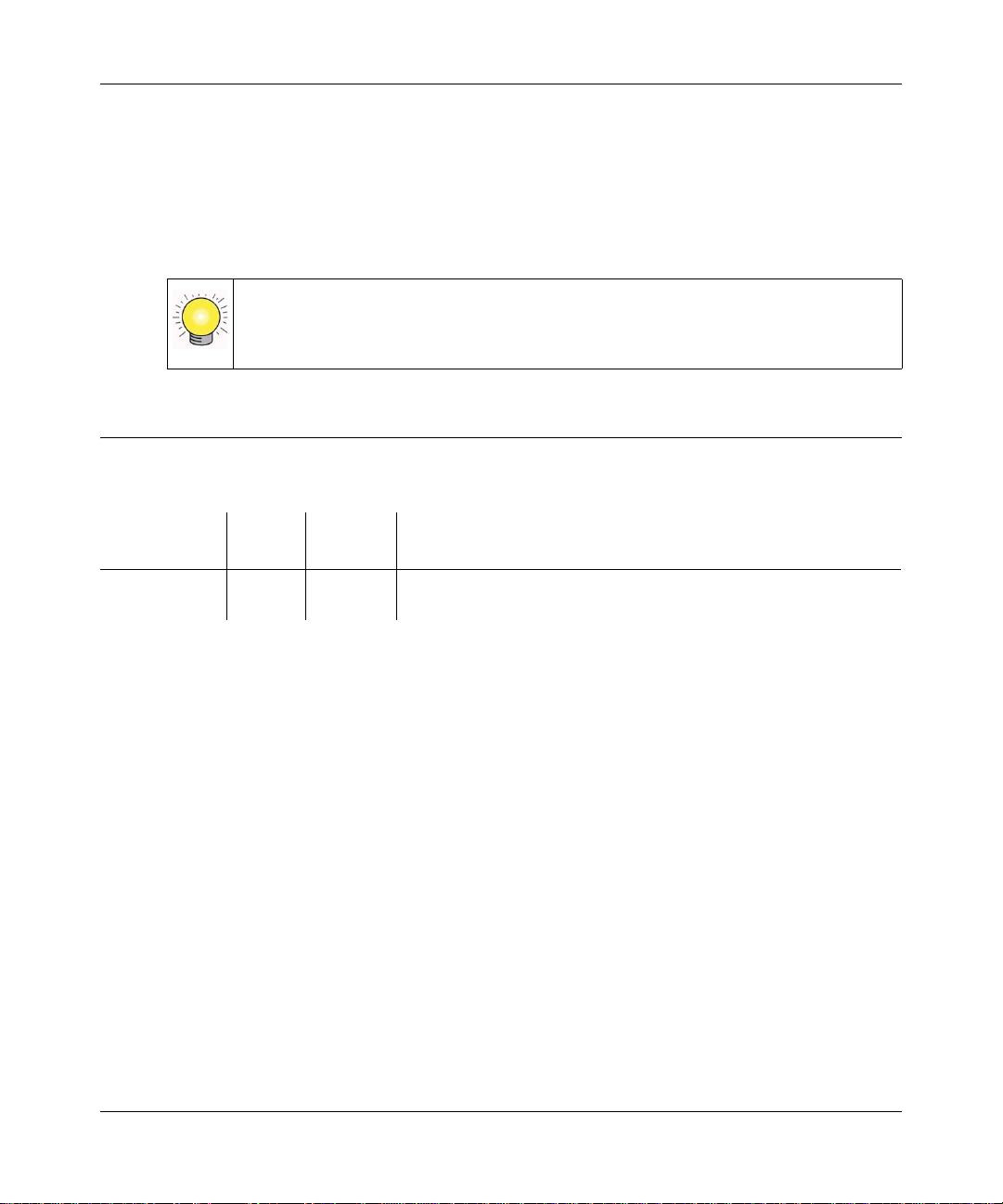
ReadyNAS Pro Pioneer Edition User Guide
– Printing a PDF version of the complete manual. Use the Complete PDF Manual link
at the top left of any page.
• Click the Complete PDF Manual link at the top left of any page in the manual. The
PDF version of the complete manual opens in a browser window.
• Click the print icon in the upper left corner of your browser window.
Tip: If your printer supports printing two pages on a single sheet of paper, you
can save paper and printer ink by selecting this feature.
Revision History
Part Number
202-10456-01 1.0 December
Version
Number
Date Description
2008
First publication
About This Manual xi
v1.0, December 2008
Page 12
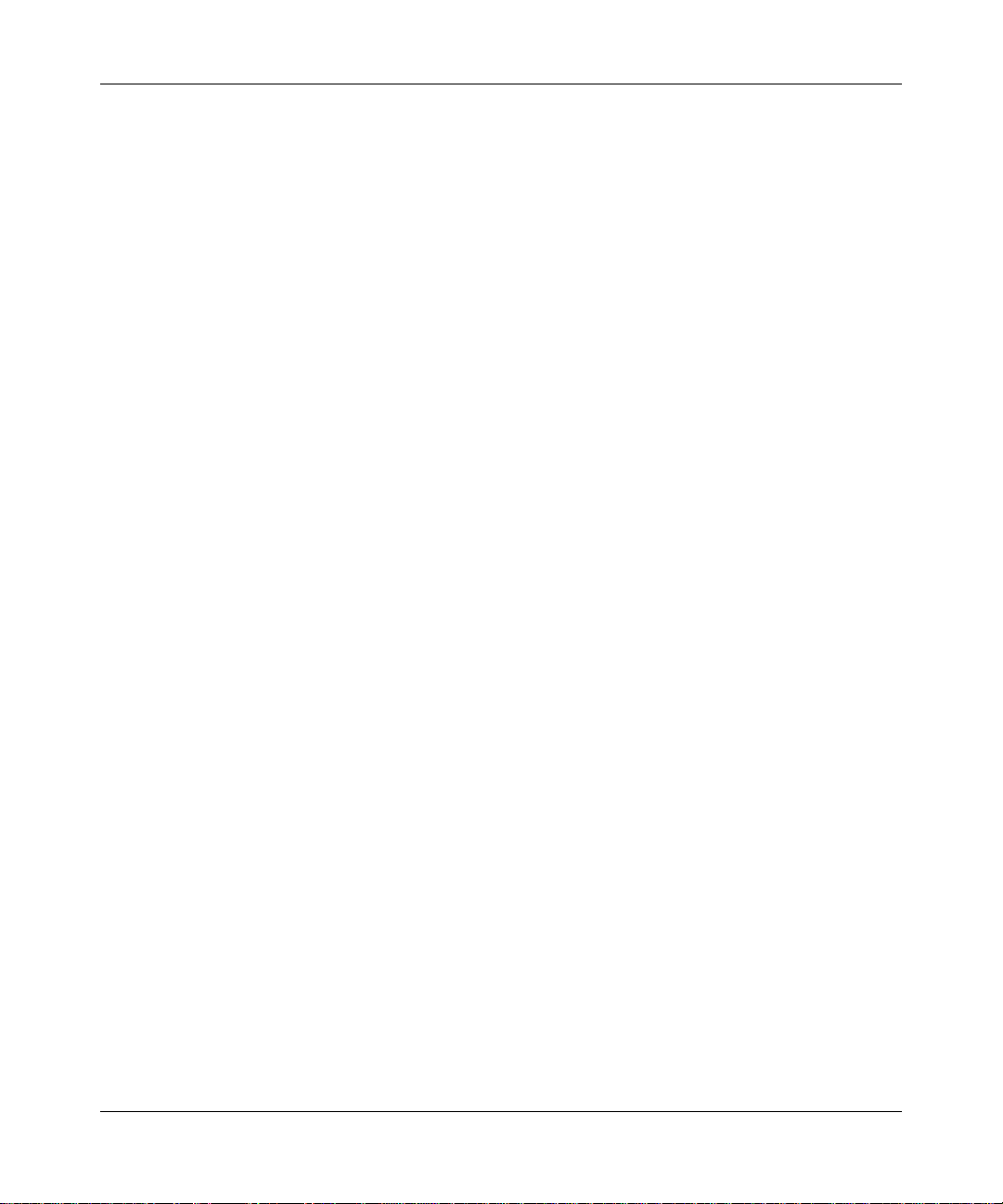
ReadyNAS Pro Pioneer Edition User Guide
xii About This Manual
v1.0, December 2008
Page 13
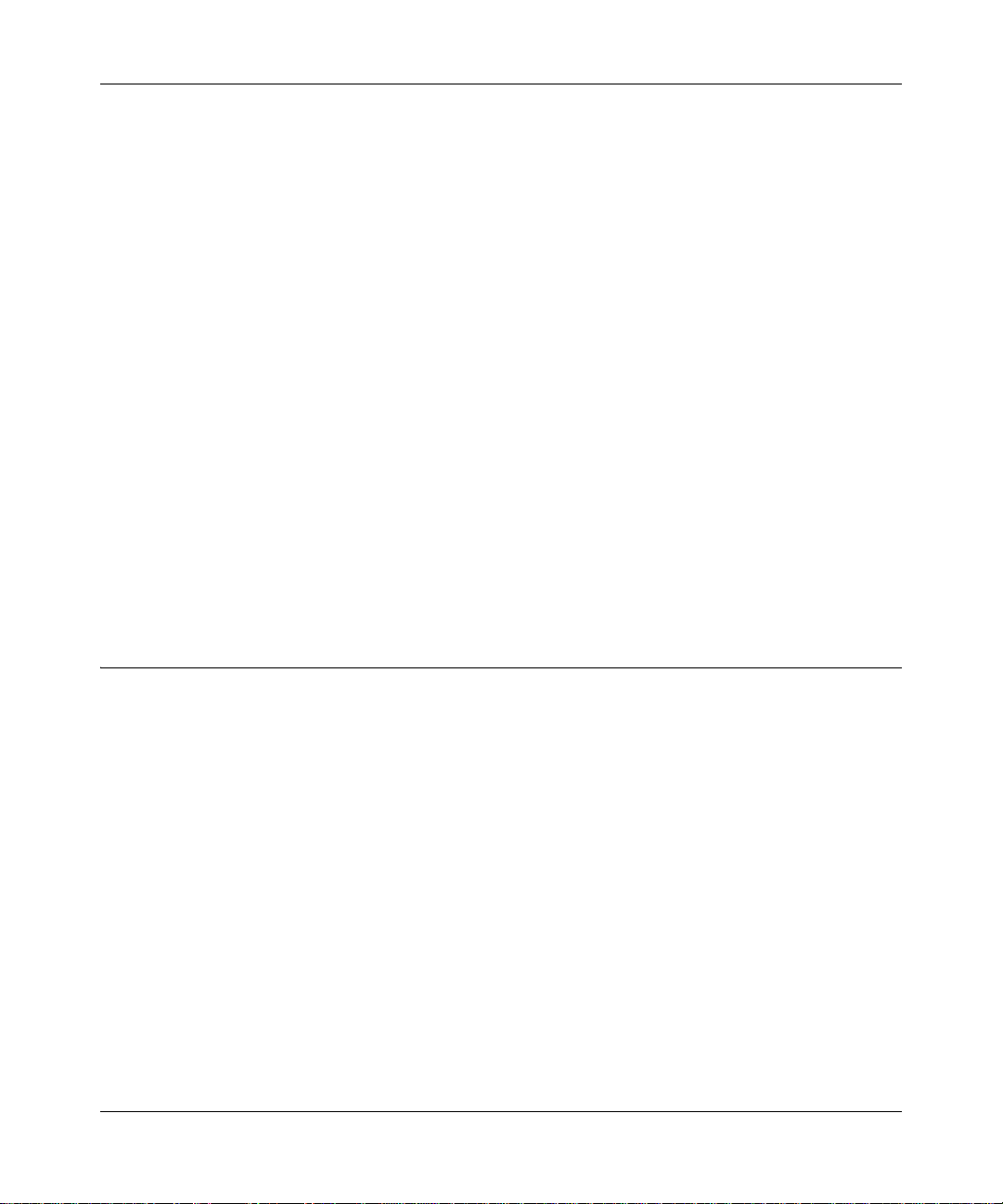
ReadyNAS Pro Pioneer Edition User Guide
Chapter 1
Getting Acquainted
This chapter provides an overview of the features and capabilities of the ReadyNAS Pro Pioneer
Edition. It also covers the unit’s physical features, main software, and initial setup steps.
Topics discussed in this chapter include:
• “What is the ReadyNAS Pro?”
• “What Are the Benefits of X-RAID and X-RAID2?”
• “Introducing the Status Displays, Ports, and Drive Bay”
• “Choosing a Location for a ReadyNAS Pro”
• “Initial Setup”
• “The RAIDar Setup Utility”
• “The FrontView Management Console”
• “NETGEAR ReadyNAS Community”
What is the ReadyNAS Pro?
NETGEAR ReadyNAS Pro gigabit network storage products provide small and medium sized
businesses with easy-to-use, high-performance network attached storage solutions to share and
protect critical data. Housed in a compact desktop form factor, the ReadyNAS Pro products
support up to six SAT A I or SATA II hard drives via six lockable, hot-swappable disk trays. Three
USB 2.0 ports enable the connection of USB drives or printers. Based on current drive capacities,
the ReadyNAS Pro provides up to 9TB of network attached storage that can easily be expanded as
larger capacity drives become available.
The ReadyNAS Pro enables users across the LAN, W AN, or over the Internet to back up and share
data from Windows, Macintosh, and Linux systems. ReadyNAS Pro offers extensible robust highavailability data protection. Its fail-safe features include dual redundant Gigabit Ethernet ports and
support for RAID 0, 1, 5, RAID 5 plus hot spare, RAID 6, and NETGEAR’s proprietary
X-RAID2
In addition to a Web based graphical user inte rf ace (GUI) and setup wizard for ease-of-use and
setup, ReadyNAS Pro features an LCD display that provides quick and intuitive system status
readings and incorporates an active system monitoring capability which continually monitors the
Getting Acquainted 1-1
TM
for automatic volume expansion.
v1.0, December 2008
Page 14
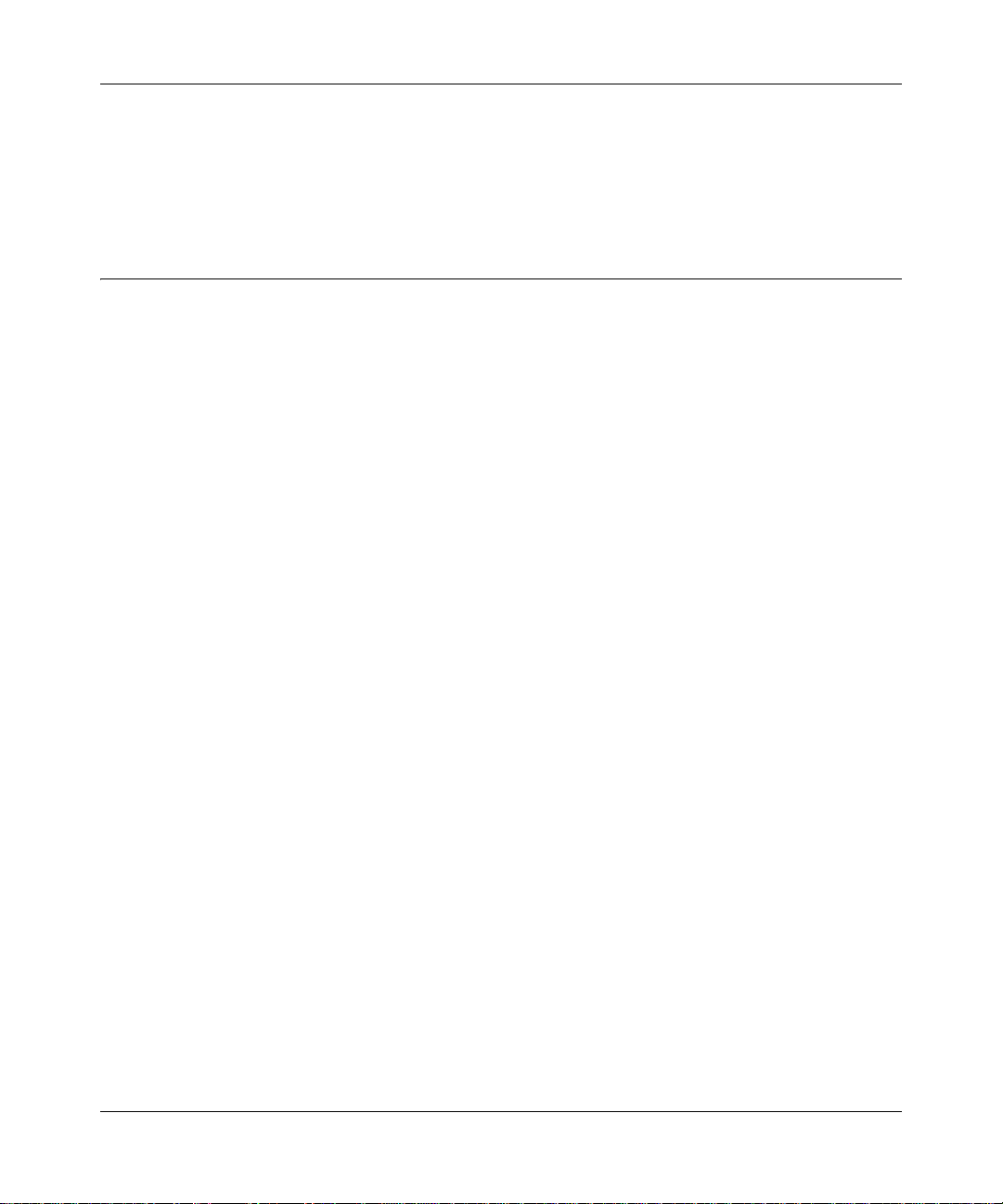
ReadyNAS Pro Pioneer Edition User Guide
entire system for abnormal situations or part failures and e-mails system alerts to the network
administrator. In addition, the Frontview Add-on SDK provides developers the tools for uniquely
extending ReadyNAS capabilities. For a full list of what is new compared with existing
ReadyNAS systems, see ReadyNAS Specifications on ReadyNAS.com.
What Are the Benefits of X-RAID and X-RAID2?
Shipping in volume since 2004, X-RAID is a proven patent-pending technology that is available
only on ReadyNAS. ReadyNAS Pro introduces X-RAID2, the 2
X-RAID Is Expandable RAID
RAID stands for Redundant Array of Independent Disks, which is a way of protecting your data in
case of a disk failure. The X in X-RAID stands for “expandable”; X-RAID is expandable RAID.
X-RAID technology simplifies volume management. What most people want to do with their d ata
volumes over time is either add redundancy or expand them w i thout the headaches usually
associated with doing so. By using simple rules, X-RAID hides the complexities yet still provides
volume management features previously available only in enterprise-level storage solutions.
nd
generation version of X-RAID.
X-RAID Simplifies Redundancy
T o maintain redundancy from disk failur e, X-RAID requires a one-disk overhead. In a two-disk XRAID volume, the usable capacity is one disk, in a three-disk volume the usable capacity is two
disks, in a four-disk volume, the usable capacity is three disks, etc.
No Redundancy with a Single Disk but Easy to Add Disks with X-RAID
Even with RAID, there is no data redundancy with one disk; if that disk fails, your data is lost. If
you have a one-disk ReadyNAS and want protection from disk failure, you have to add a 2nd disk
that is at least as large as the first. It can be ‘hot-added’ while the ReadyNAS is running.
Whenever you add or replace a disk, the ReadyNAS will initialize it, scanning to make sure the
disk is good. Once added, your 2nd disk will synch with the 1st disk. Depending on the disk size,
the synch may take anywhere from 30 minutes to several hours. The sync occu rs in the
background so you can still keep on working with the ReadyNAS during this time.
After the sync completes, your data volume is now redundant, meaning if one of the disks fails, the
other disk still contains the data, and thus your data is now fully protected from a disk failure.
1-2 Getting Acquainted
v1.0, December 2008
Page 15
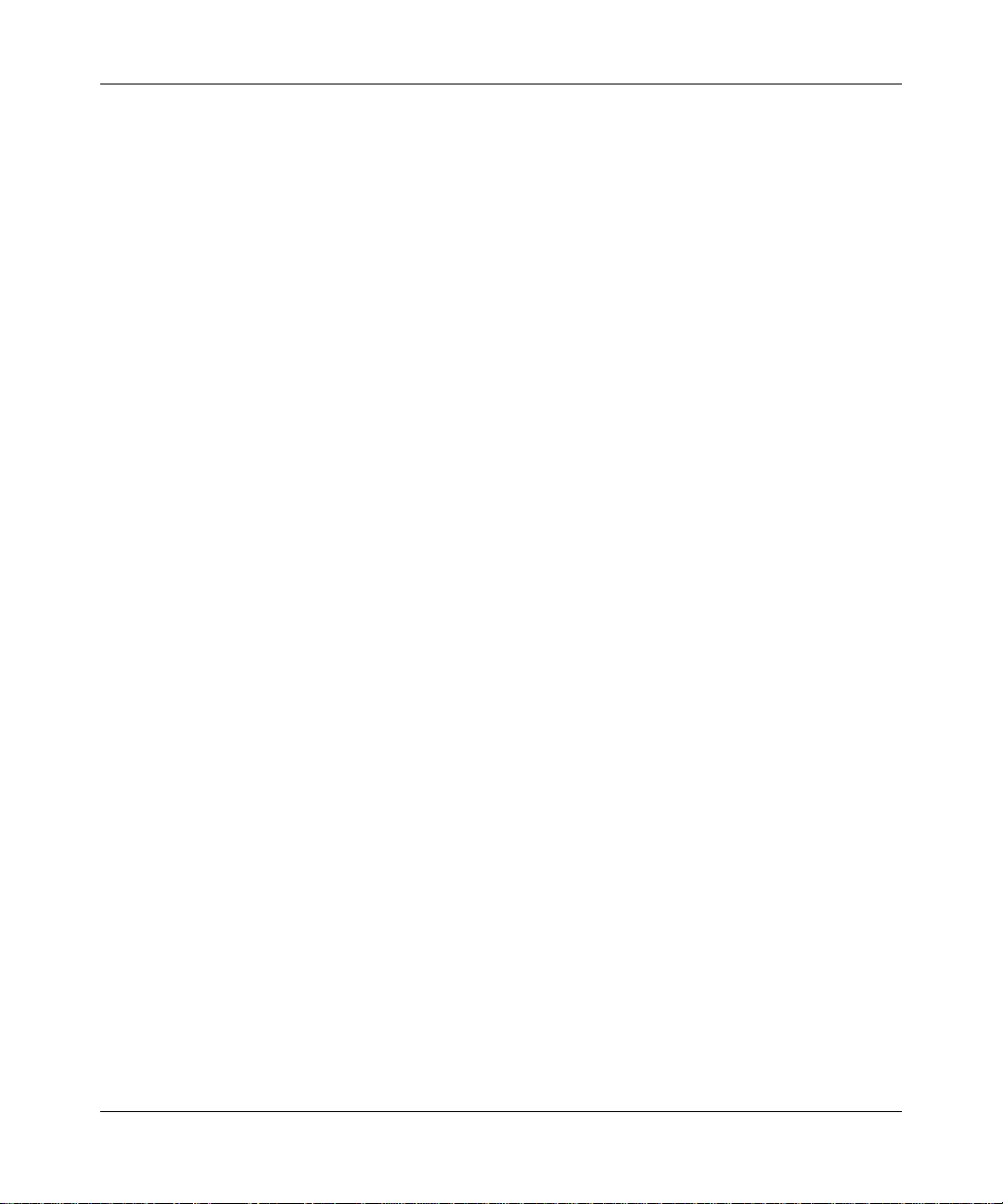
ReadyNAS Pro Pioneer Edition User Guide
The X-RAID Data Volume
X-RAID has one data volume. This volume uses the capacity of the smallest disk from each disk.
For instance, if you had one 80 GB disk and two 250 GB disks, only 80 GB from each disk is used
in the volume. The leftover space on the 250 GB disks is reclaimed only when the 80 GB disk is
replaced with a 250 GB or greater capacity disk. However, as you will see below,
X-RAID2 is more flexible in how it handles volume expansion.
Horizontal Expansion (More Disks) vs. Vertical Expansion (Larger Disks)
The process of expanding the number of disks we call horizontal expansion. X-RAID also
supports vertical expansion by adding larger disks. With first generation X-RAID, horizontal
expansion, the capacity is limited to a multiple of your original disk. As larger or more affordable
disks become available, you take advantage of vertical expansion to grow the size of your volume.
You can add additional disks of at least the size of the 1st disk. You can add a larger disk, but with
the original X-RAID extra space will not be used until all disks are at least that size.
X-RAID supports replacing disks with larger capacity ones while keeping the volume data intact.
Simply replace each of your disks one by one with a larger disk. After the init process, the disk will
be synchronized to restore data redundancy. Again, this process can take 30 minutes to several
hours. Both processes occur in the background, so you can continue using the ReadyNAS as usual.
Once you have done this for all disks in the system, just reboot the ReadyNAS to start the volume
expansion which occurs in the background. When the process completes, your data will remain
intact, but your data volume capacity will have expanded to a multiple of the your smallest
capacity disk. That multiple is the total number of disks minus 1 for redundancy. For example, if
your system now has 3 disks, and the smallest is 500 GB, then the volume capacity is 1TB.
The beauty with vertical expansion is that you can keep expanding your volume repeatedly with
larger capacity disks, a definite future-proof advantage that you can count on with the ReadyNAS.
X-RAID2 Is Even More Flexible
Now, X-RAID2 will automatically expand when as little as two of your disks have extra capacity.
Your data volume can keep growing every time you add a larger disk after that. X-RAID2 lets you
do this without reformatting your disks and shuffling your data back and forth. The process occurs
in the background, so access to the ReadyNAS Pro Pioneer Edition is not interrupted.
Others may claim that they have “online” RAID expansion just like X-RAID2, but take a closer
look and you’ll see it’s just not that simple. Unlike X-RAID2, not only will there be complex
RAID migration steps, but they cannot recover from a power loss during the process. With XRAID2, you can turn off the power as many times as you want during the expansion, and it’ll
continue where it left off.
Getting Acquainted 1-3
v1.0, December 2008
Page 16
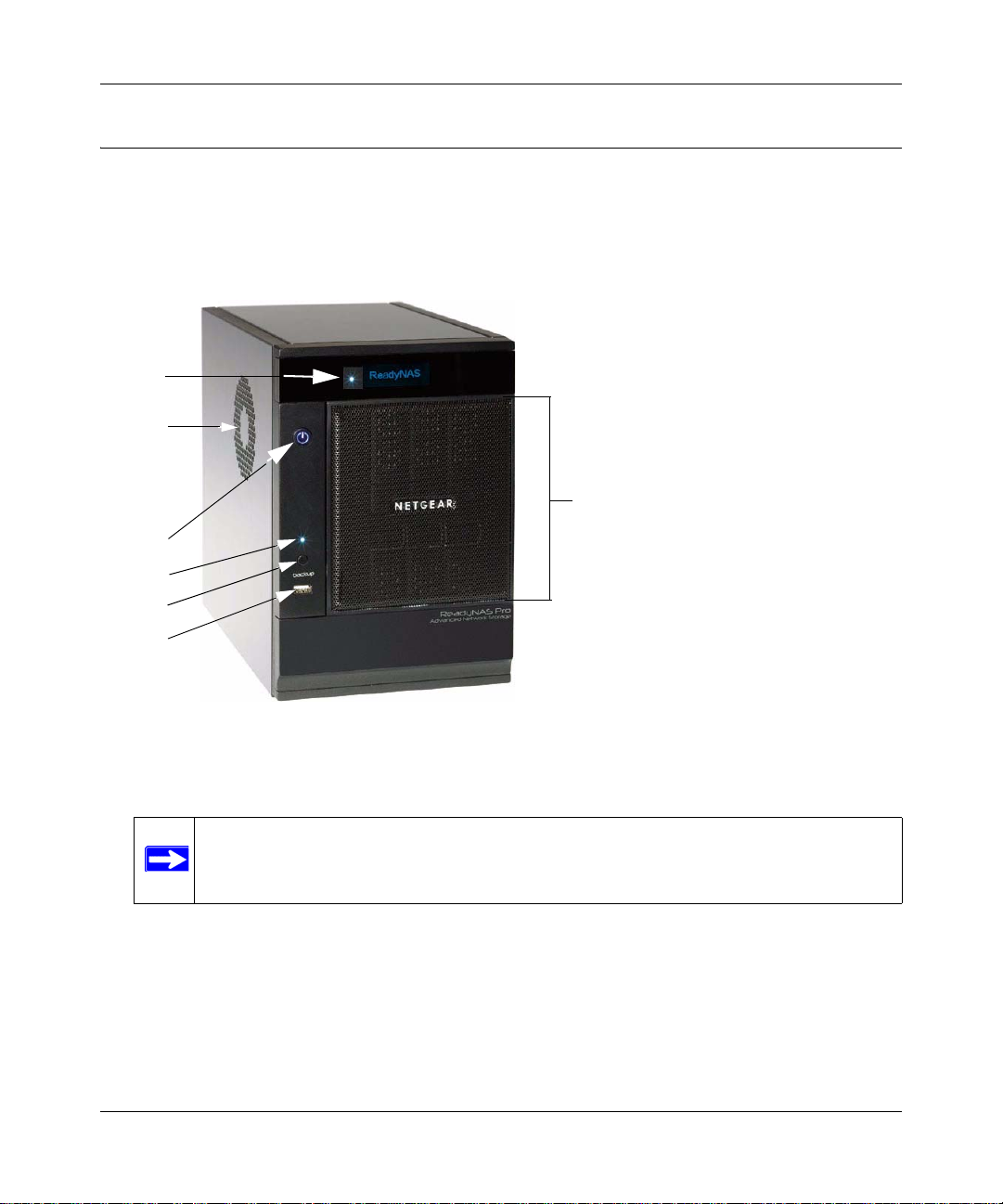
ReadyNAS Pro Pioneer Edition User Guide
1
2
3
4
7
5
6
Introducing the Status Displays, Ports, and Drive Bay
This section introduces the ReadyNAS Pro display, ports, and drive bay.
Front and Side Panel
Figure 1-1
1. OLED display, including the disk activity status light
Note: The OLED goes to sleep to prevent burn-in; p ress t he po wer bu tton to wake it.
2. CPU exhaust vent
When reporting an abnormal status, it stays on.
3. Power button/power status
4. USB backup status light
5. Backup button
6. Front USB port
7. Drive bay door
1-4 Getting Acquainted
v1.0, December 2008
Page 17
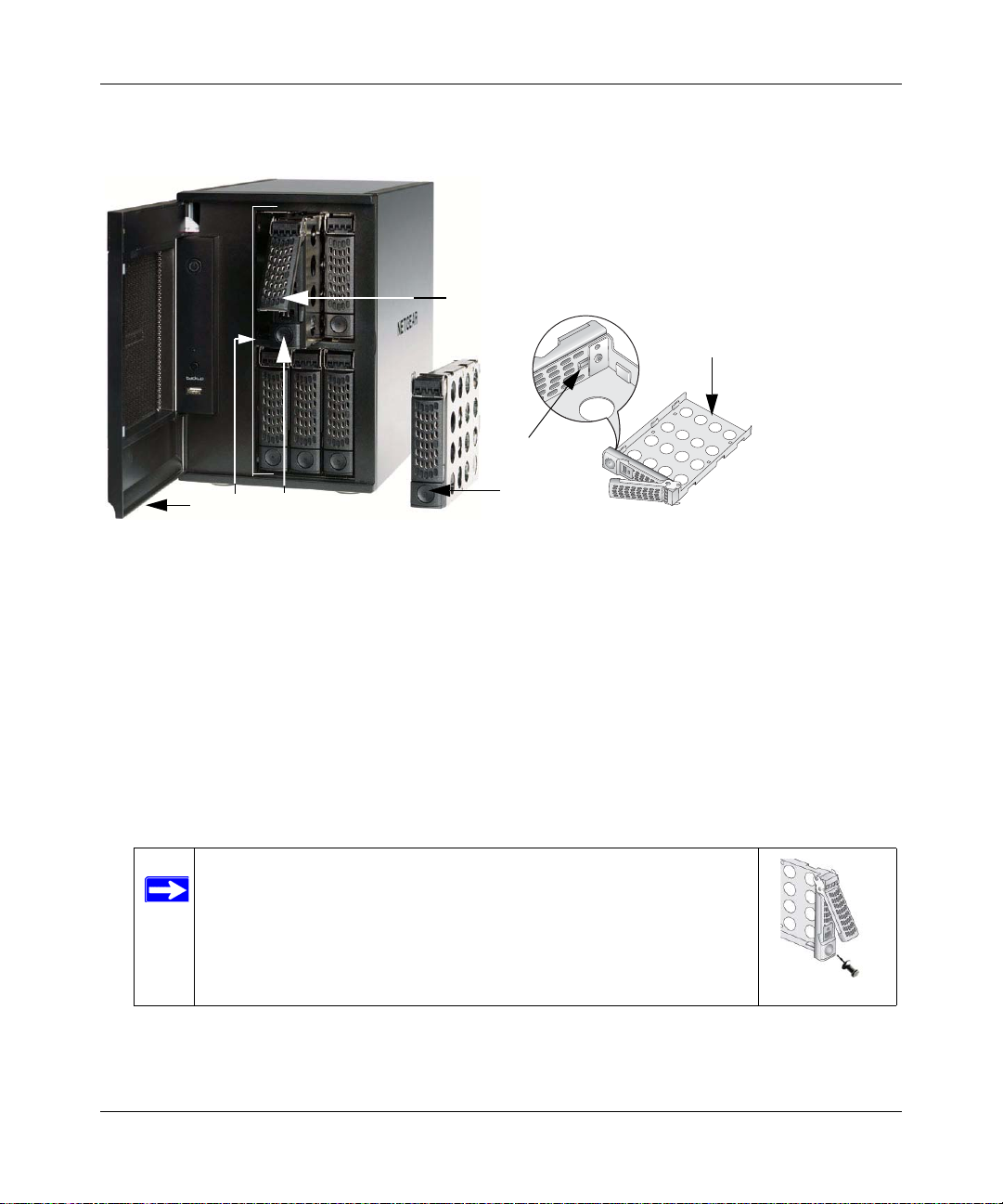
Drive Bay
3
6
1
4
7
2
5
Figure 1-2
1. Drive bay door
ReadyNAS Pro Pioneer Edition User Guide
2. Six disk bays
3. Disk tray pop-out button
4. Disk tray pop-out latch
5. Disk tray
6. Disk tray lock
7. Recessed disk tray latch lock release
Note: If you set the tray lock, you will need to use a push-pin or
paper clip to open the tray.
Getting Acquainted 1-5
v1.0, December 2008
Page 18

ReadyNAS Pro Pioneer Edition User Guide
1
2
4
5
8
7
6
3
Rear Panel
Figure 1-3
1. Disk exhaust fan
2. System exhaust fan
3. Two USB ports
4. Recessed button which provides access to the diagnostic startup menu: Normal, Factory
Restore (which erases all data), OS Reinstall, Tech Support remote diagnostics, Skip Volume
Check, Memory Test.
5. LAN1 and LAN2 gigabit Ethernet ports
6. Kensington lock to prevent unauthorized removal of the unit
7. Power switch
8. Power cable socket
1-6 Getting Acquainted
v1.0, December 2008
Page 19
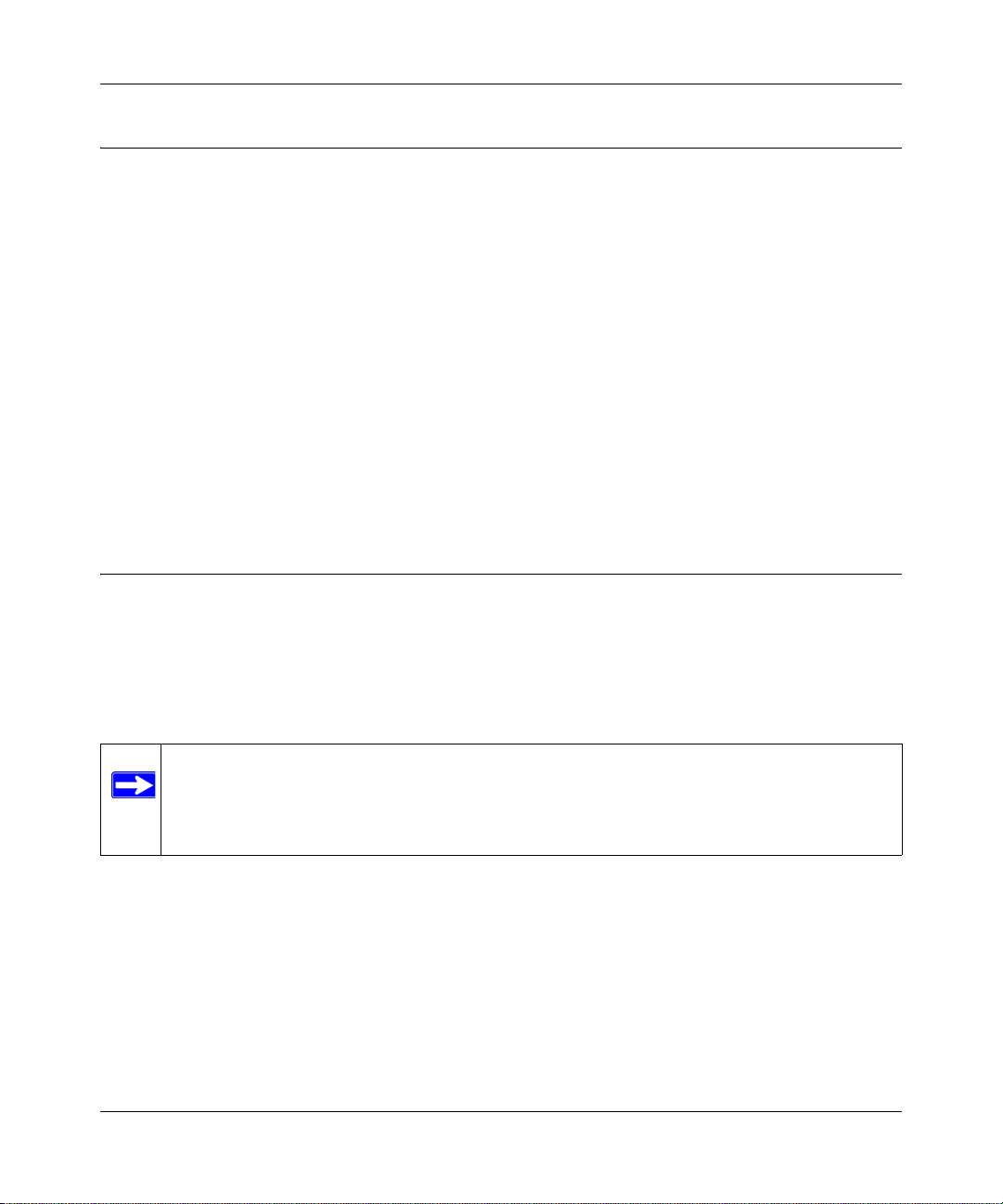
ReadyNAS Pro Pioneer Edition User Guide
Choosing a Location for a ReadyNAS Pro
The ReadyNAS Pro is suitable for use in an office environment where it can be free-standing,
located in a wiring closet or equipment room.
When deciding where to locate the unite, ensure that:
• It is accessible and cables can be connected easily.
• If it will be protected by an uninterruptable power supply (UPS), its power cable can be
securely and safely connected to the UPS.
• Water or moisture cannot enter the case of the unit.
• Airflow around the unit and through the vents in the side of the case is not restricted.
• The air is as free of dust as possible.
• Temperature operating limits are not likely to be exceeded.
Initial Setup
Follow the instructions in the NETGEAR Installation Guide that came with your unit to install
your NETGEAR® ReadyNAS™ Pro. An electronic copy of the installation guide is on the
product CD, on the NETGEAR web site, and on http://readynas.com.
The initial setup estimated completion time is 20 minutes.
Note: A diskless unit requires installing disks and initializing RAID before proceeding.
Go to http://kbserver.netgear.com for a list of supported disks. Refer to
“Configuring RAID” on page 6-7 for instructions on installing disks and
configuring RAID.
Refer to Appendix A, “Share Access from MAC and Linux Systems for instructions on accessing
shares from Linux and various versions of the MAC OS.
Getting Acquainted 1-7
v1.0, December 2008
Page 20

ReadyNAS Pro Pioneer Edition User Guide
Default IP Address, Login Name, and Password
The default IP configuration is set to DHCP; if the unit does not get an IP address, it defaults to
192.168.168.168.
The default administrator user name is admin with the default password being netgear1 (case
sensitive).
Note: The RAIDar utility includes a discovery mechanism that enables it to find any
ReadyNAS on the network without needing to know its IP address. Also, RAIDar
does not require a user name and password to access a ReadyNAS.
The RAIDar Setup Utility
The RAIDar utility enables easy setup and management of all your ReadyNAS units.
Figure 1-4
It discovers the units in the network, and makes it easy to see the status of the units, and connect to
the FrontView management console you use to manage any unit.
1-8 Getting Acquainted
v1.0, December 2008
Page 21
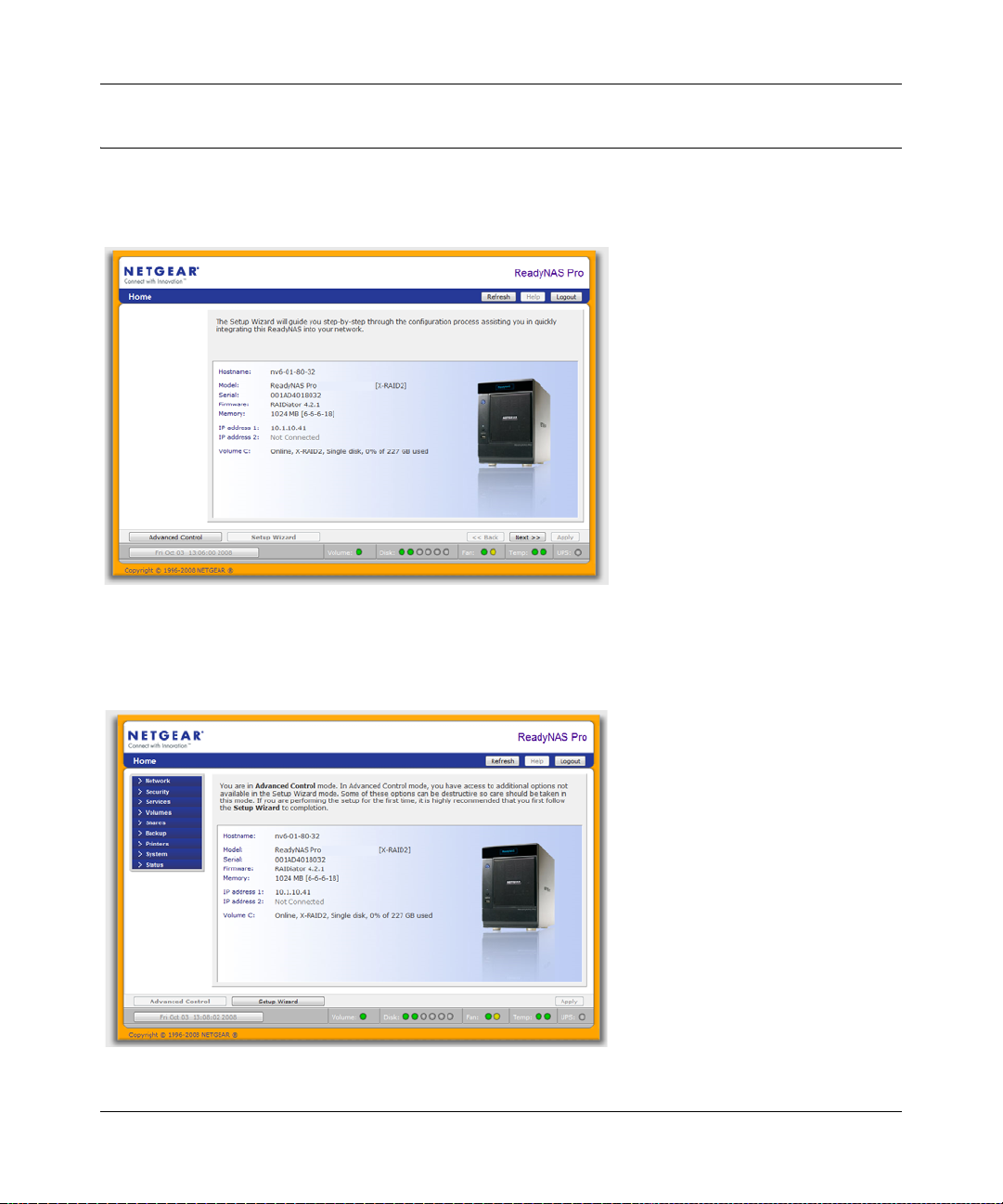
ReadyNAS Pro Pioneer Edition User Guide
The FrontView Management Console
The FrontView management console operates in two modes: Setup Wizard mode, and Advanced
Control mode. When the unit is in its factory default state, FrontView is in Setup Wizard mode.
Figure 1-5
Use the wizard to perform the initial configuration of the unit.
The FrontView Advanced Control mode provides access to all the available settings.
Figure 1-6
Getting Acquainted 1-9
v1.0, December 2008
Page 22
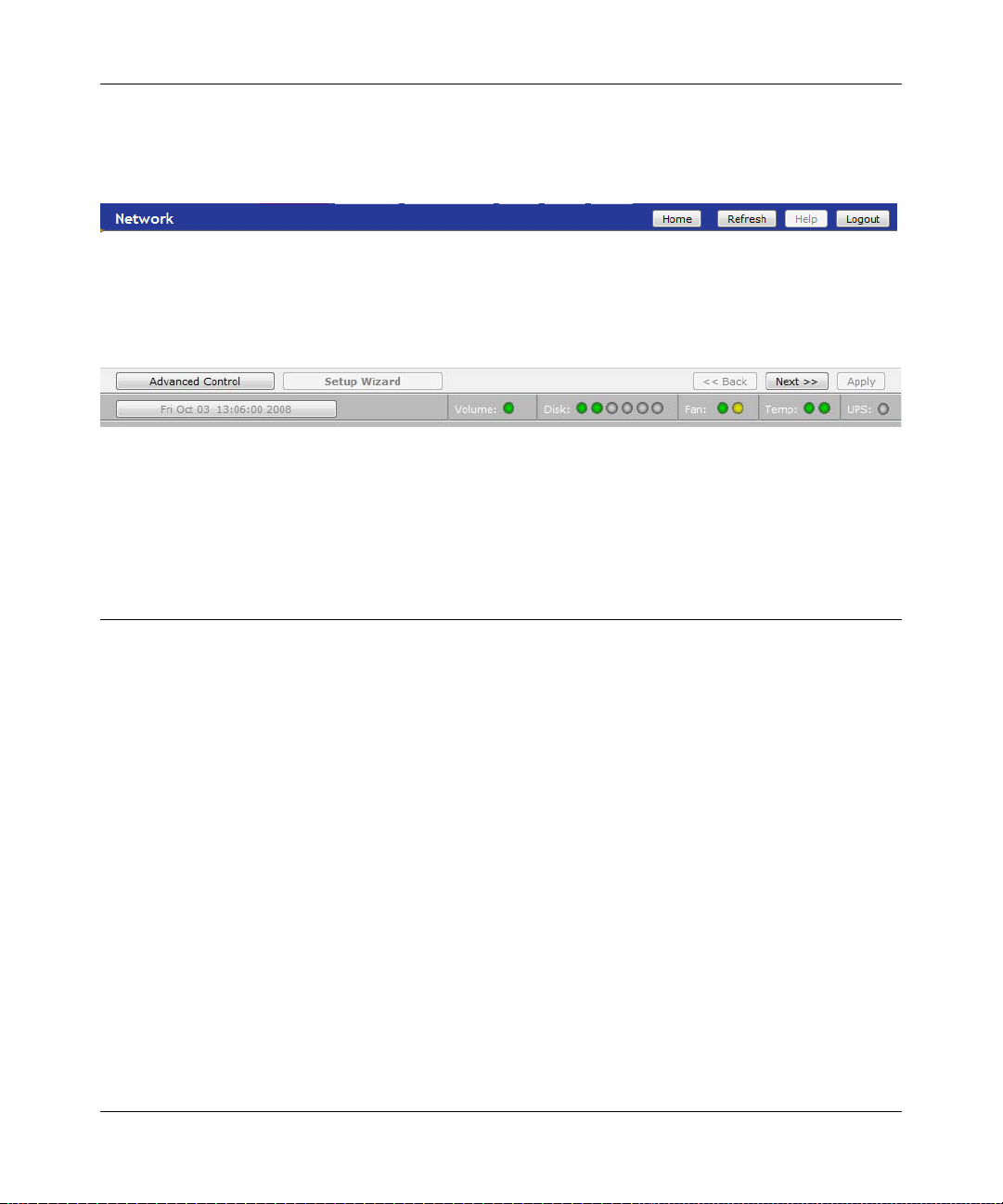
ReadyNAS Pro Pioneer Edition User Guide
In this mode, you see the menus on the left that allow you to quickly jump to the screen you want.
The bar at the top provides options to return to the Home screen, refresh the browser window,
display Help where available, or to log out of this session.
Figure 1-7
At the bottom of the screen is the status bar including the date button on the left which, when
clicked takes you to the Clock screen. The status lights to the right give a quick glimpse of the
system device status.
Figure 1-8
Move the mouse pointer over the status light to display device information, or click a status light to
display the status in more detail. Above the status lights is the Apply button, which you use to save
any changes on the current screen.
NETGEAR ReadyNAS Community
NETGEAR ReadyNAS Community web site is http://readynas.com. Find previews and reviews of
new features, tutorials, and information you won’t get anywhere else. Well, maybe you will, but
not easily and not in one happy place like this. Do give us feedback on the ReadyNAS Community
Forum and let us know if you would like to see topics not covered here.
1-10 Getting Acquainted
v1.0, December 2008
Page 23
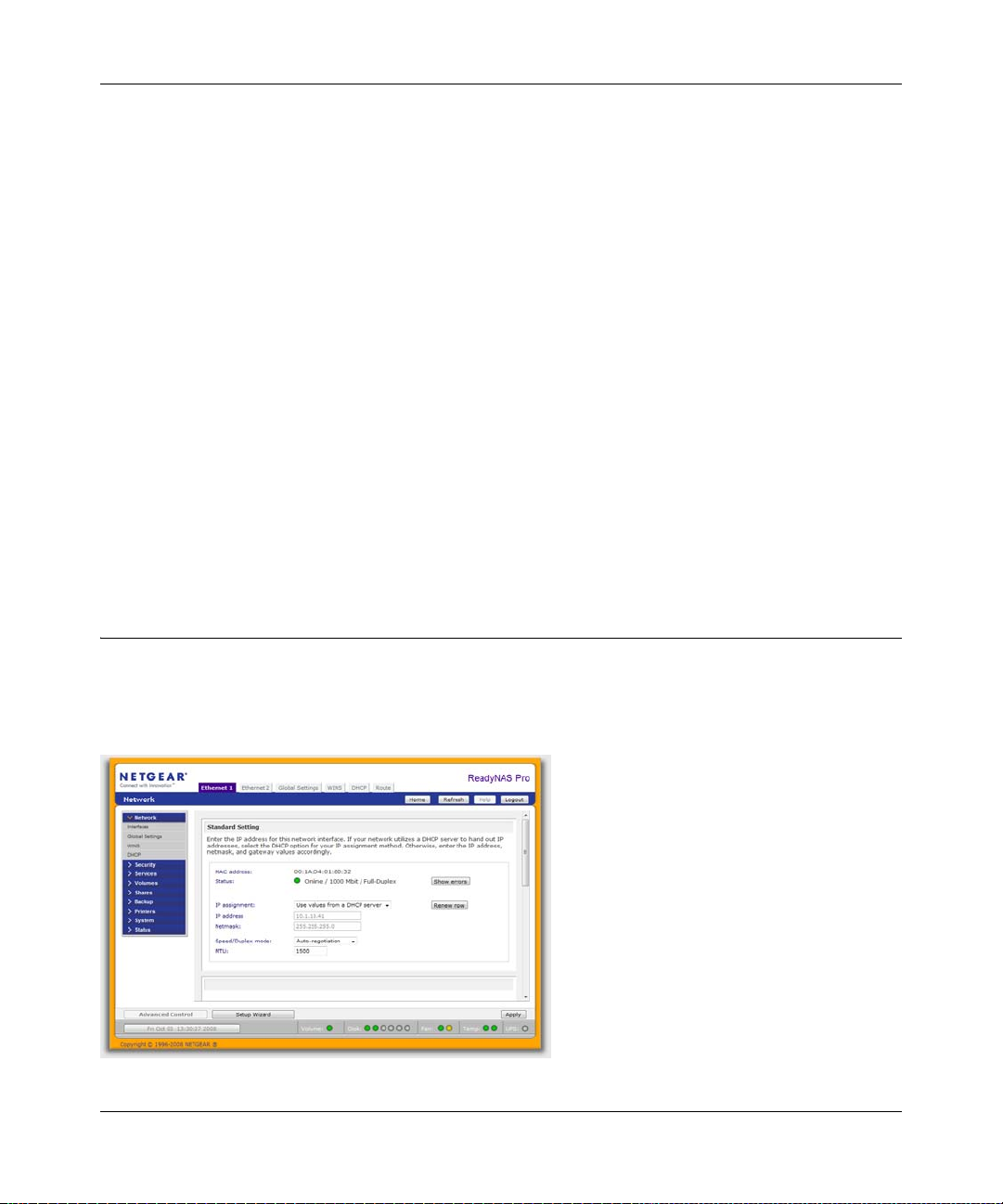
ReadyNAS Pro Pioneer Edition User Guide
Chapter 2
Setting Up and Managing Your ReadyNAS Pro
Setting up and managing the ReadyNAS Pro Network Attached Storage System Pioneer Edition in
your network is described in this chapter.
This chapter contains the following sections:
• “Customizing Network Settings”
• “Updating the Admin Password”
• “Selecting Services for Share Access”
• “Understanding Volume Management”
• “Setting Up Printers”
• “Adjusting System Settings”
• “Configuration Backup”
Customizing Network Settings
Access network settings by clicking the Advanced Control button, and selecting Network > from
the main menu. From the Network menu, you can then navigate to your basic network settings
screens such as Interfaces, Gateway, DNS, WINS, DHCP, and Route options.
Figure 2-1
Setting Up and Managing Your ReadyNAS Pro 2-1
v1.0, December 2008
Page 24
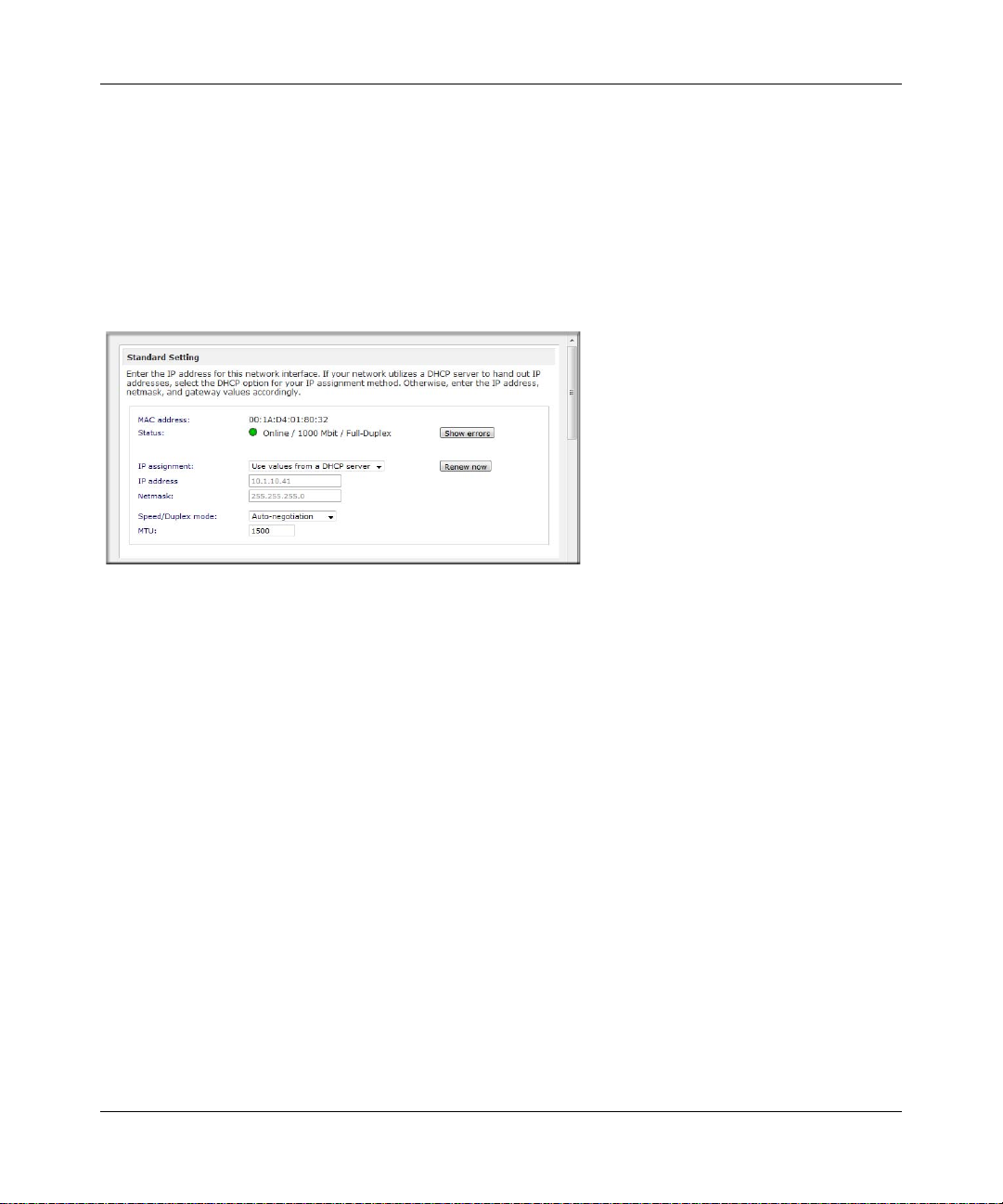
ReadyNAS Pro Pioneer Edition User Guide
Ethernet Interfaces
Select Network > Interfaces > Ethernet 1 /Ethernet 2 tab pages to specify network interfacespecific settings for Standard Settings and Performance Settings.
Standard Setting. In this section, you can specify the IP address, network mask, speed/duplex
mode, and MTU settings. In most networks where a DHCP server is enabled, you can simply
specify the Use values from a DHCP server option to automatically set the IP address and
network mask.
Figure 2-2
• IP Assignment. Select either Use values from a DHCP server or Use values below.
– If you elect to assign the IP address using Use values from a DHCP server, NETGEAR
advises that you set the lease time on the DHCP server/router to a value of at least a day.
Otherwise, you might notice that the IP address of the unit changes even when it has been
powered down for only a few minutes. Most DHCP servers allow you to assign a static IP
address for specified MAC addresses. If you have this option, this would be a good way to
ensure your ReadyNAS Pro Pioneer Edition maintains the same IP address even in DHCP
mode.
– If you assign a static IP address by selecting Use values below, be aware that the browser
will lose connection to the ReadyNAS Pro Pioneer Edition device after the IP address has
been changed. To reconnect after assigning a static IP address, open RAIDar and click
Rescan to locate the device, and then reconnect.
• Speed/Duplex Mode (Only applies to 10/100 connections). If you have a managed switch
that works best if the devices are forced to a particular speed or duplex mode, you can select
2-2 Setting Up and Manag in g You r Re adyNAS Pro
v1.0, December 2008
Page 25
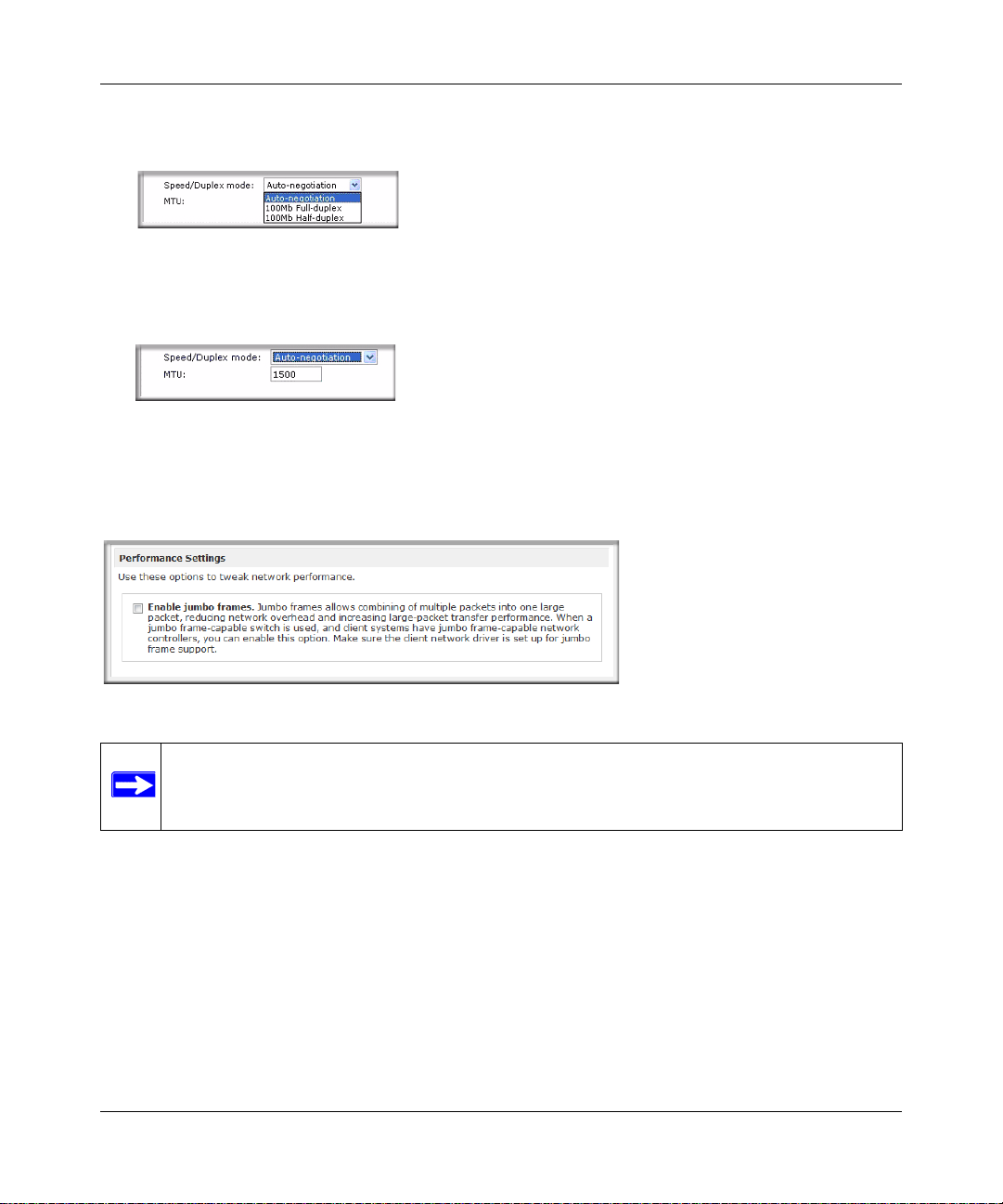
ReadyNAS Pro Pioneer Edition User Guide
the setting you want. NETGEAR advises that you keep the setting in an Auto-negotiation
mode otherwise.
Figure 2-3
• MTU. In some network environments, changing the default MTU value can fix throughput
problems. NETGEAR advises that you leave the default setting otherwise.
Figure 2-4
Performance Settings . In this section, you can the Enable jumbo frames option allows you to
optimize the ReadyNAS Pro Pioneer Edition for large data transfers such as multiple streams of
video playback.
Figure 2-5
Note: Use this option only if your NIC and your gigabit switch support jumbo frames.
The ReadyNAS Pro Pioneer Edition supports a 9000 byte frame size. For optimal
performance, a switch capable of this frame size or larger should be used.
Setting Up and Managing Your ReadyNAS Pro 2-3
v1.0, December 2008
Page 26
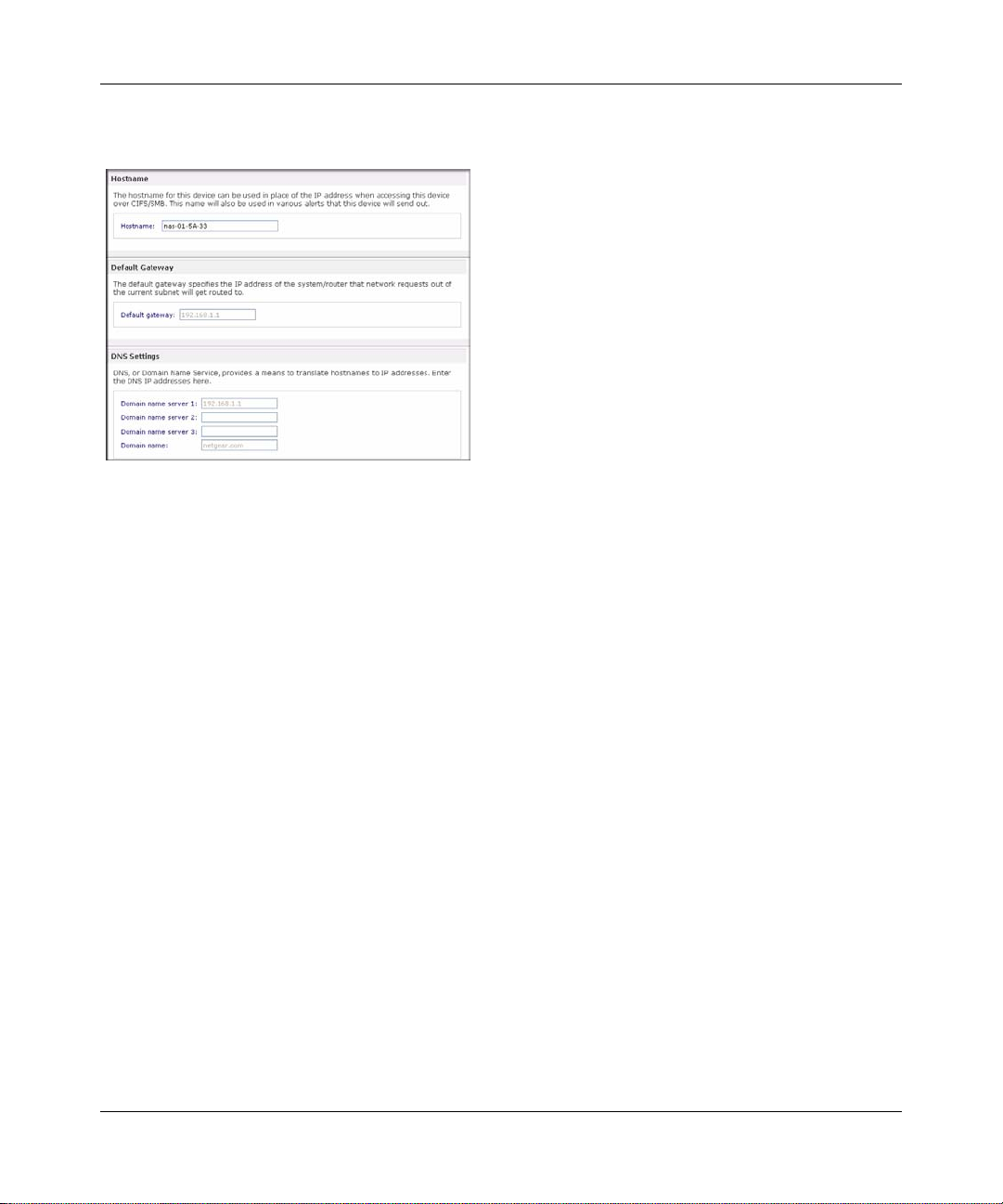
ReadyNAS Pro Pioneer Edition User Guide
Global Network Settings
Figure 2-6
Hostname
The Hostname you specify is used to advertise the ReadyNAS Pro Pioneer Edition on your
network. You can use the hostname to address the ReadyNAS Pro Pioneer Edition in place of the
IP address when accessing the ReadyNAS Pro Pioneer Edition from W indows, or over OS X using
SMB. This is also the name that appears in the RAIDar scan list.
The default hostname is nas- followed by the last three bytes of your primary MAC address.
Default Gateway
The Default Gateway specifies the IP address of the system where your network traffic is routed if
the destination is outside your subnet. In most homes and smaller offices, this is the IP address of
the router connected to the cable modem or your DSL servic e.
If you selected the DHCP option in the Ethernet or Wireless tab, the Default Gateway field is
automatically populated with the setting from your DHCP server . If yo u select ed the S tatic opt ion,
you can manually specify the IP addresses of the default gateway server here.
DNS Settings
The DNS area allows you to specify up to three Domain Name Service servers for hostname
resolution. The DNS service translates host names into IP addresses.
If you selected the DHCP option in the Ethernet or Wireless tab, the Domain Name Server fields
are automatically populated with the DNS settings from your DHCP server. If you selected the
2-4 Setting Up and Manag in g You r Re adyNAS Pro
v1.0, December 2008
Page 27
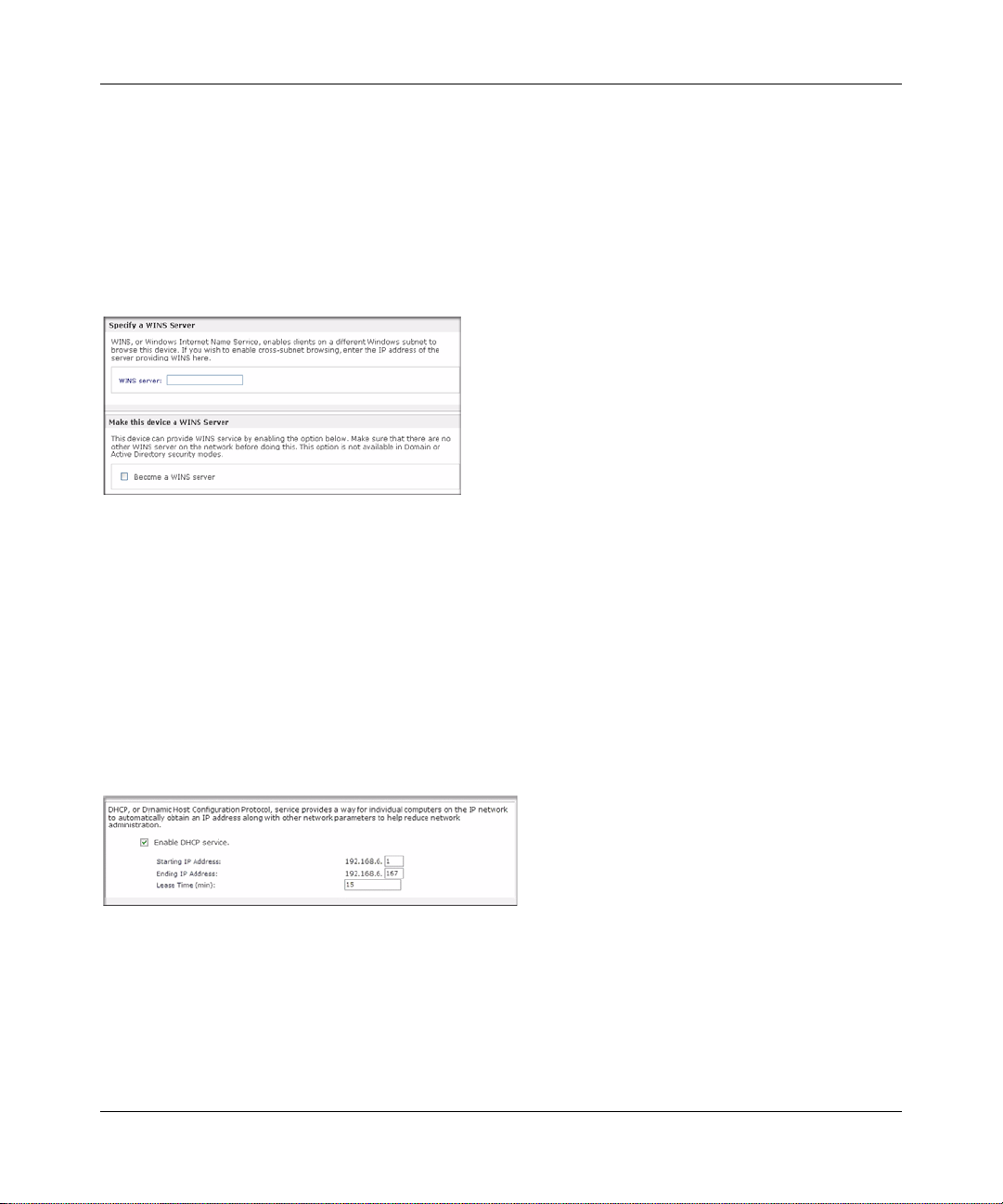
ReadyNAS Pro Pioneer Edition User Guide
Static option, you can manually specify the IP addresses of the DNS servers and the domain name
here.
WINS
The WINS option allows you to specify the IP address of the WINS (Windows Internet Naming
Service) server. A WINS server is typically a Windows server on the network that allows the
ReadyNAS Pro Pioneer Edition or other devices on the network to be browsed from other subnets.
Figure 2-7
If you do not have an existing WINS server, you can designate the ReadyNAS Pro Pioneer Edition
to be one. Simply select the Become a WINS server check box, and configure your Windows PC
to specify the ReadyNAS Pro Pioneer Edition IP address as the WINS server. This can be useful if
you wish to browse by hostname across multiple subnets (for example, over VPN).
DHCP
The DHCP tab allows you to specify this device as a DHCP (Dynamic Host Configuration
Protocol) server. DHCP service simplifies management of a network by dynamically assigning IP
addresses to new clients on the network.
Figure 2-8
Setting Up and Managing Your ReadyNAS Pro 2-5
v1.0, December 2008
Page 28
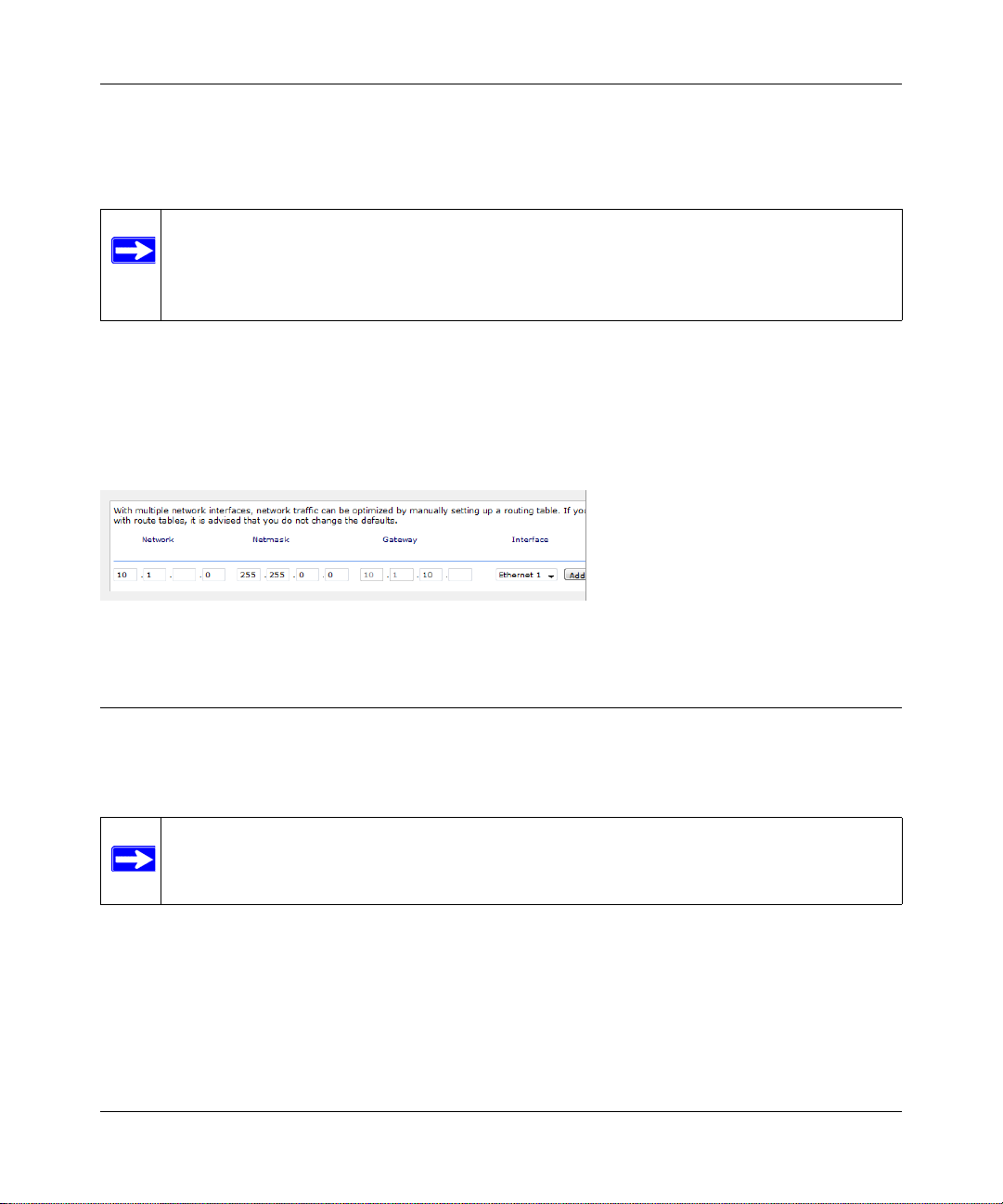
ReadyNAS Pro Pioneer Edition User Guide
Select the Enable DHCP service check box if you want the ReadyNAS Pro Pioneer Edition
device to act as a DHCP server. This is convenient in networks where DHCP service is not already
available.
Note: These options are available only if this device is not already using a DHCP address.
Enabling DHCP service on a network already utilizing another DHCP server will
result in conflicts. If you wish to use this device as a DHCP server, make sure to
specify static addresses in the Ethernet and DNS tabs.
Route: A Manual Routing Table
The Route tab allows you to specify a manual routing table for each Ethernet interface. You can
use this option to optimize performance. For example, you could configure a manual routing table
to assure that these Ethernet interfaces were directly routed over a fiber backbone to assure that the
unit would not experience the traffic congestion that can build up on a gigabit segment.
Figure 2-9
Updating the Admin Password
The Security tab allows you to set the administrator password, administer security, and set up the
password recovery feature on the ReadyNAS.
Note: The RAIDar utility includes a discovery mechanism that enables it to find any
ReadyNAS on the network without needing to know its IP address. Also, RAIDar
does not require a user name and password to monitor a ReadyNAS.
The Admin Password tab allows you to change the administrator user password. The administrator
user is the only user that can access FrontView, and this user has administrative privileges when
accessing shares. Be sure to set a password different from the default password, and make sure that
2-6 Setting Up and Manag in g You r Re adyNAS Pro
v1.0, December 2008
Page 29
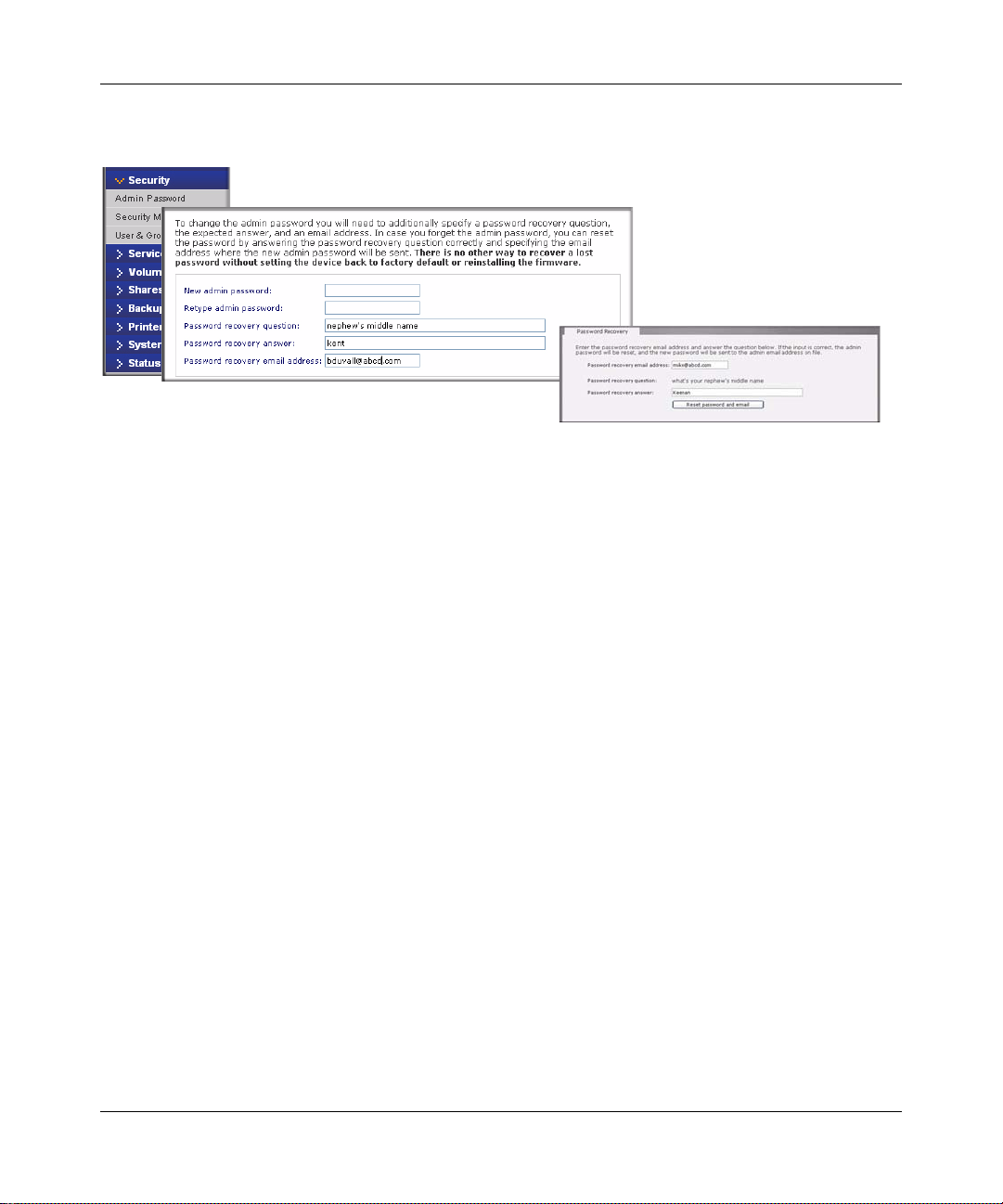
ReadyNAS Pro Pioneer Edition User Guide
this password is kept in a safe place. Anyone who obtains this password can change or erase the
data on the ReadyNAS.
Figure 2-10
As a safeguard, you are requeste d to enter a pas sword recovery question, the expected answer, and
an e-mail address. If, in the future, you forget the password, you can go to
https://<ReadyNAS ip_address>/password_recovery. Successfully answering the questions there
resets the Admin Password, which is sent to the e-mail address you enter on this screen.
Setting Up and Managing Your ReadyNAS Pro 2-7
v1.0, December 2008
Page 30
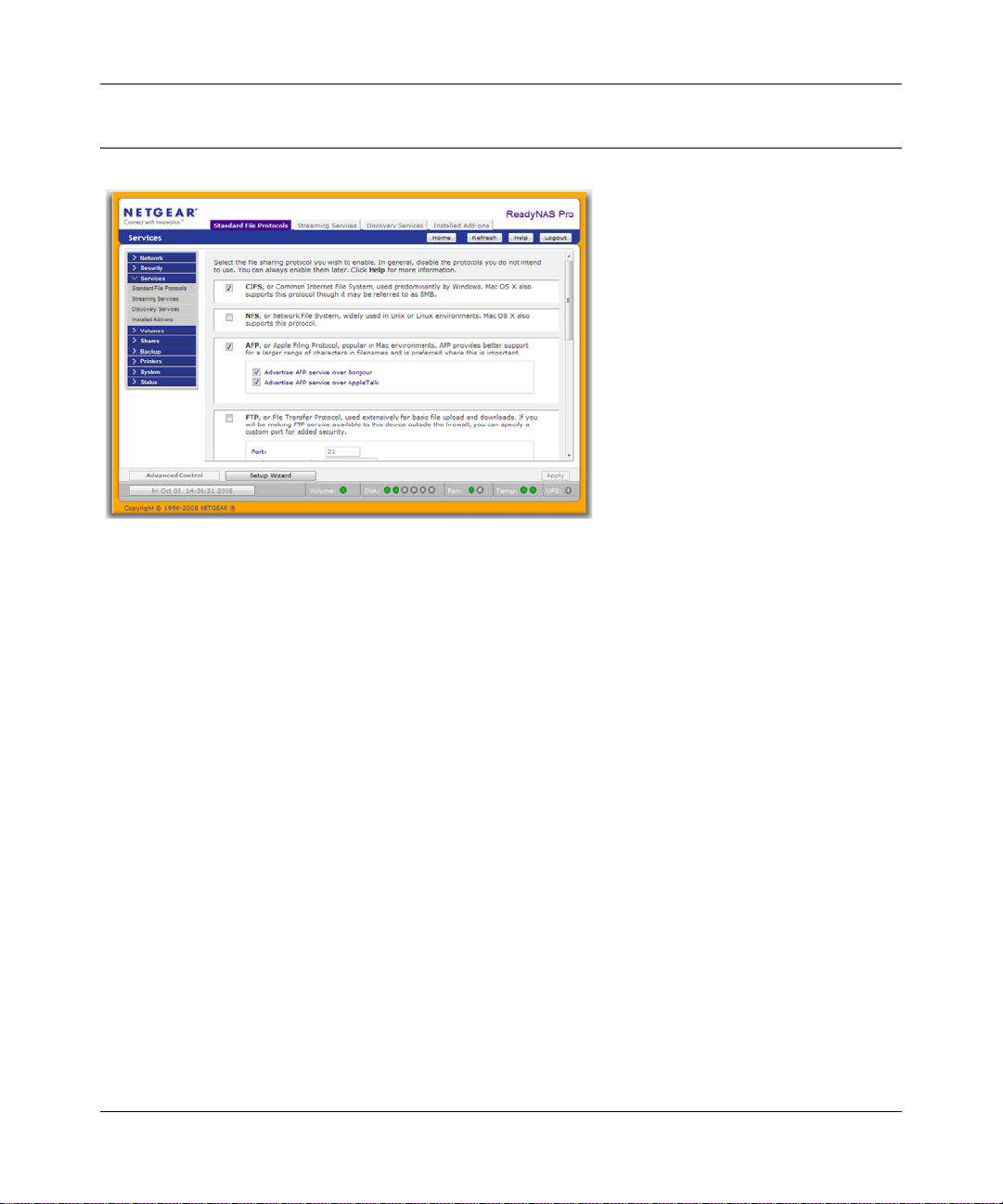
ReadyNAS Pro Pioneer Edition User Guide
Selecting Services for Share Access
Figure 2-11
The Services screen allows you to manage various services for share access. This in effect controls
the type of clients you wish to allow access to the ReadyNAS Pro Pioneer Edition. Three types of
services are available: Standard File Protocols, Streaming Services, and Discovery Services. These
different services are explained in the following sections.
Standard File Protocols
The standard file protocols are common file-sharing services that allow your workstation clients to
transfer files to and from the ReadyNAS Pro Pioneer Edition using built-in file manager-overnetwork file protocols supported by the client operating system.
The available services are:
• CIFS (Common Internet File Service). Sometimes referred to as SMB. This protocol is used
mainly by Microsoft Windows clients, and sometimes by Mac OS X clients. Under Windows,
when you click on My Network Places Network Neighborhood, you are going across CIFS.
This service is enabled by default and cannot be disabled.
• NFS (Network File Service). NFS is used by Linux and Unix clients. Mac OS 9/X users can
access NFS shares as well through console shell access. The ReadyNAS Pro Pioneer Edition
supports NFS v3 over UDP and TCP.
2-8 Setting Up and Manag in g You r Re adyNAS Pro
v1.0, December 2008
Page 31

ReadyNAS Pro Pioneer Edition User Guide
• AFP (Apple File Protocol). Mac OS 9 and OS X works best using this protocol as it handles
an extensive character set. However, in mixed PC and Mac environments, it is advisable to use
CIFS/SMB, unless enhanced character set support is necessary on the Mac.The ReadyNAS
Pro Pioneer Edition supports AFP 3.1.
• FTP (File Transfer Protocol). Widely used in public file upload and download sites.
ReadyNAS Pro Pioneer Edition supports anonymous or user access for FTP clients. If you
wish, you can elect to set up port forwarding to nonstandard ports for better security when
accessing files over the Internet.
• HTTP (Hypertext Transfer Protocol). Used by Web browsers. ReadyNAS Pro Pioneer Edition
supports HTTP file manager, allowing Web browsers to read and write to shares using the W eb
browser. This service can be disabled in lieu of HTTPS to allow for a more secure
transmission of passwords and data. With the option to redirect default Web access to a
specified share, you can transparently force access to http://readynas_ip to http://
readynas_ip/share. This is useful if you do not want to expose your default share l isting page
to outsiders. All you need in the target share is an index file such as index.htm or index.html.
You have the option of enabling or disabling login authentication to this share.
• HTTPS (HTTP with SSL encryption). This service is enabled by default and cannot be
disabled. Access to FrontView is strictly through HTTPS for this reason. If you want remote
Web access to FrontView or your HTTPS shares, you can specify a nonstandard port (default
is 443) that you can forward on your router for better security . You can also regenerate the SSL
key based on the hostname or IP address that users will use to address the ReadyNAS Pro
Pioneer Edition. This allows you to bypass the default dummy certificate warnings whenever
users access the ReadyNAS Pro Pioneer Edition over HTTPS.
• Rsync. An extremely popular and efficient form of incremental backup made popular in the
Linux platform but now available for various other Unix systems as well as Windows and
Mac. Enabling rsync service on the ReadyNAS Pro Pioneer Edition allows clients to use rsync
to initiate backups to and from the ReadyNAS Pro Pioneer Edition.
Setting Up and Managing Your ReadyNAS Pro 2-9
v1.0, December 2008
Page 32

ReadyNAS Pro Pioneer Edition User Guide
Streaming Services
The built-in streaming services on the ReadyNAS Pro Pioneer Edition allow you to stream multimedia content directly from the ReadyNAS, without the need to have your PC or Mac powered on.
Figure 2-12
• SqueezeCenter provides music streaming to the popular Squeezebox music players from Slim
Devices. You can click the http setup link for more detailed configuration options.
• iTunes Streaming Server enables iTunes clients to stream media files straight from the
ReadyNAS Pro Pioneer Edition. You can click the http setup link for more detailed
configuration options.
• UPnP AV provides media streaming service to stand-alone networked home media adapters
and networked DVD players that support the UPnP AV protocol or are Digital Living Network
Alliance (DLNA) standard compliant. The ReadyNAS Pro Pioneer Edition comes with a
reserved media share that is advertised and recognized by the players. Simply copy your media
files to the Videos, Music, and Pictures folders in that share to display them on your player. If
you wish, you can specify a different media path where your files reside.
• Home Media Str eaming Server provides streaming of v ideos, musi c, and pictures to popu lar
networked DVD players. The streaming players often utilize the streaming client developed by
Syabas. Similar to UPnP AV, this service is used to stream videos, music, and pictures from the
reserved media share to these adapters. If you wish to change the location where the media
files are stored, you can specify a different share and folder path. Note that this path is shared
between the UPnP AV and this service.
2-10 Setting Up and Managing Your ReadyNAS Pro
v1.0, December 2008
Page 33

ReadyNAS Pro Pioneer Edition User Guide
Discovery Services
Figure 2-13
• Bonjour service provides a simple way of discovering various services on the ReadyNAS Pro
Pioneer Edition. Bonjour currently provides an easy way to connect to FrontView, IPP
printing, and AFP services. OS X has built-in Bonjour support, and you can download Bonjour
for Windows from Apple’s website.
• UPnP provides a means for UPnP-enabled clients to discover the ReadyNAS Pro Pioneer
Edition on your LAN.
Understanding Volume Management
Figure 2-14
The ReadyNAS Pro Pioneer Edition family offers two RAID volume technologies: Flex-RAID,
utilizing the industry-standard RAID levels 0, 1, 5, and 6; and X-RAID2, NETGEAR-patented
Setting Up and Managing Your ReadyNAS Pro 2-11
v1.0, December 2008
Page 34

ReadyNAS Pro Pioneer Edition User Guide
expandable RAID technology. Your system comes preconfigured with X-RAID2. However, you
can switch between the two modes through a factory default reset process described in
“Configuring RAID” on page 6-7.”
Overview of RAID Levels and X-RAID2
This section provides a basic overview of RAID and X-RAID2. RAID is an acronym for
Redundant Array of Independent Disks. It can store data in a way that writes extra data derived
from the original data across the array organized so that the failure of one (sometimes more) disks
in the array will not result in loss of data. A RAID level determines how data is kept redundant.
The most popular ones being levels 0, 1, 5, and 6. RAID 0 does not provide redundancy. Also,
RAID arrays can be faster to write to and read from than a single disk. These various approaches
entail different trade offs of protection against data loss, capacity, and speed.
RAID 0
RAID 0 (striped disks) distributes data across several disks in a way that gives improved speed and
full capacity, but all data on all disks will be lost if any one disk fails
RAID 1
RAID 1 (mirrored disks) could be described as a backup solution, using two or more disks that
each store the same data so that data is not lost as long as one disk survives.
For example, a two-disk RAID 1 volume can sustain a one-disk failure and continue running. A
three-disk RAID 1 volume can sustain up to two disk failures. If a disk fails, the data is retrieved
from the surviving disk. Unfortunately, RAID 1 capacity utilization is not optimal in a
configuration of three or more disks. The capacity is limited to the size of the smallest disk in the
RAID set.
RAID 5
RAID 5 (striped disks with parity) provides the best balance of capacity and performance while
providing data redundancy . It combines three or more disks in a way that protects data against loss
of any one disk; the storage capacity of the array is reduced by one disk.
RAID 5 provides redundancy by striping data across three or more disks and keeping the parity
information on one of the disks in each stripe. In case of disk failure, the surviving disks and the
parity disk are used to reconstruct the lost data, providing data transparently to the user
application. When the failed disk has been replaced with a good disk, the reconstructed data is
written out to the new disk; when the reconstruction (or sometimes referred as RESYNC) process
is complete, the volume returns to a redundant state. The capacity of a RAID 5 volume is the
2-12 Setting Up and Managing Your ReadyNAS Pro
v1.0, December 2008
Page 35

ReadyNAS Pro Pioneer Edition User Guide
smallest disk in the RAID set multiplied by one less than the number of disks in the RAID set. For
example, a four-disk RAID 5 set provides the capacity of three disks, assuming all four disks are
identical in size.
RAID 6
RAID 6 (striped disks with dual distributed parity) provides fault tolerance from two drive
failures. This makes larger RAID groups more practical, especially for high availability systems.
This becomes increasingly important because large-capacity drives lengthen the time needed to
recover from the failure of a single drive. Single parity RAID levels are vulnerable to data loss
until the failed drive is rebuilt: the larger the drive, the longer the rebuild will take. Dual parity
gives time to rebuild the array without the data being at risk if one drive, but no more, fails before
the rebuild is complete.
X-RAID2
X-RAID2 is similar to RAID level 5, as it is optimized for large sequential access for the best
possible media streaming performance. With a one-disk X-RAID2 volume, the volume is nonredundant and has the capacity of the single disk. By adding a second disk, the capacity remains
the same, but the data is now mirrored between the two disks.
X-RAID2 will automatically expand when as little as two of your disks have extra capacity. Your
data volume can keep growing every time you add a larger disk after that. It’s as simple as that. XRAID2 lets you do this without reformatting your disks and shuffling your data back and forth.
The process occurs in the background, so access to the ReadyNAS Pro Pioneer Edition is not
interrupted.
There are advantages to both technologies.
•Flex-RAID:
– The default volume can be deleted and re-created.
– Hot spare disk is supported.
– Full volume management is available. You can create RAID level 0, 1, 5, or 6 volumes,
specify the volume size, delete a disk from a volume, assign a hot spare, and so on.
– Multiple volumes are supported, each with a different RAID level.
– Each disk can be replaced, one by one, then rebuilt; after the last disk is replaced, another
data volume using the newly added capacity can be configured.
Setting Up and Managing Your ReadyNAS Pro 2-13
v1.0, December 2008
Page 36

ReadyNAS Pro Pioneer Edition User Guide
• X-RAID2:
– One-volume technology, but supports volume expansion, either with the addition of more
disks or the replacement of an existing disk with larger capacity disks.
– You can start out with one disk, and add more disks as you need the m or can afford them.
– Volume management is automatic. Add a second disk, and it becomes a mirror to the first.
Add a third disk and your capacity doubles; add a fourth, and your capacity triples, and so
on up to a fifth—the expansion occurring while redundancy is maintained.
– In the future, you will be able to replace disks, one at a time, have each one finish
rebuilding and, after new redundant space becomes available, your volume will
automatically expand to utilize the new capacity.
Volume Management for Flex-RAID
If you want to reconfigure the default volume C, split it into multiple volumes, or specify a
different RAID level, you need to reconfigure your volume. The first step is to delete the existing
volume you want to replace.
Deleting a Volume
To delete a volume, select the Volume tab of the volume you wish to delete (if there are multiple
volumes) and click Delete Volume (in this case only Volume C is configured).
Warning: Make sure that you back up the files you wish to keep before deleting a
volume. All shares files residing on that volume will be deleted are non-
recoverable!
Figure 2-15
You are asked to confirm your intention by typing DELETE VOLUME.
Figure 2-16
2-14 Setting Up and Managing Your ReadyNAS Pro
v1.0, December 2008
Page 37

ReadyNAS Pro Pioneer Edition User Guide
Adding a Volume
After deleting the volume, Add Volume tab displays listing the available configurable space on the
hard disks. All the disks are selected by default. You can elect to specify a hot spare disk if you
wish. A hot spare remains in standby mode and automatically regenerates the data from a failed
disk from the volume. A hot spare disk is available for RAID level 1 and RAID level 5 only if
there are enough disks to fulfill the required minimum plus one.
.
Figure 2-17
To add a volume:
1. Select the hard disks. In this example, we select the first three disks and elect not to specify
any of them as a hot spare.
2. Select the RAID level. RAID level determines how the redundancy, capacity utilization, and
performance are implemented for the volume. Typically in a configuration of three or more
disks, RAID level 5 is recommended.
In our example, we selected RAID level 5 for the three selected disks.
3. Specify the desired volume size. After you specify the volume parameters, enter the
appropriate volume size—if you wish to configure a smaller volume size than the maximum
displayed. The resulting volume will be approximately the size that is specified.
In our example, we kept the maximum size that was calculated.
4. Click Apply, and wait for the instruction to reboot the system. It typically takes about 1 minute
before you are notified to reboot.
After rebooting, you are notified by e-mail when the volume has been added. Use RAIDar to
reconnect to the NAS device.
RAID Settings
After you have added a volume, you can return to the Volume tab and click the RAID Settings tab
to display the current RAID information and configuration options for the volume.
Setting Up and Managing Your ReadyNAS Pro 2-15
v1.0, December 2008
Page 38

ReadyNAS Pro Pioneer Edition User Guide
Notice that the disk on Channel 4 that we did not configure is listed in the Available Disks section.
We can add this disk as a hot spare by clicking Make hot spare.
Figure 2-18
We can also remove a disk from the volume by clicking Remove. The volume will still be
available but in a non-redundant state. An additional disk failure would render this volume
unusable.
Note: The Remove operation is a maintenance feature. NETGEAR recommends that you
do not use it in a live environment. Its function is equivalent to hot-removing the
disk or simulating a disk failure.
The Locate option is a way to verify that a disk is correctly situated in the expected disk slot.
Clicking Locate causes disk LED to blink for 15 seconds.
Volume Management for X-RAID2
Most people want to either add redundancy or expand their data volume. X-RAID2 enables this
without the headaches usually associated with doing so.
Adding a Second Disk for Redundancy
A one-disk X-RAID2 device has no redundancy and provides no protection from a disk failure.
However, if and when you feel the need for redundancy, simply add a new disk with at least the
capacity of the first disk. Depending on the size of the disk, within a few hours, your data volume
will be fully redundant. The process occurs in the background, so access to the ReadyNAS Pro
Pioneer Edition is not interrupted.
Adding More Disks
At a certain point, you will want more capacity. With typical RAID volumes, you have to back up
your data to another system (with enough space), add a new disk, reformat your RAID volume,
and restore your data back to the new RAID volume.
2-16 Setting Up and Managing Your ReadyNAS Pro
v1.0, December 2008
Page 39

ReadyNAS Pro Pioneer Edition User Guide
Not so with X-RAID2. Simply add the third disk using the ReadyNAS hot-swap trays. If you are
adding multiple disks at the same time, or if your ReadyNAS is not hot-swap capable, power down
the ReadyNAS, add the disk(s), and power back on. The X-RAID2 device initializes and scans the
newly added disk(s) for bad sectors in the background. You can continue working normally
without any lag in performance. When the process finishes, you will be alerted by e-mail to reboot
the device.
During the boot process, your data volume will be expanded. This process typically takes about 15
to 30 minutes per disk to several hours or longer, depending on the size of your disks, or the
quantity of data on your volume. A 250 GB disk takes approximately 30 minutes. Access to the
ReadyNAS is not permitted during this time. You will be notified by e-mail when the process is
complete.
After you receive your e-mail, the ReadyNAS Pro Pioneer Edition will have been expanded with
the capacity from your new disk(s).
Replacing All Your Disks for More Capacity
When you need more disk space and 2 TB disks are available at an attractive price, you can expand
your volume capacity by replacing the existing disks. Keep in mind that you must power down
several times to replace out your old disks.
First, power down the ReadyNAS Pro, replace the first disk with the large-capacity disk, and then
reboot. If your ReadyNAS supports hot-swapping, you can hot-swap the disk without po werin g
down. The ReadyNAS Pro will detect that a new disk was put in place and resynchronizes the disk
with data from the removed disk. This process takes an hour or longer, depending on disk capacity ,
and you can use the ReadyNAS while the new disk synchronizes. Upon completion, replace the
second disk with another large-capacity disk, allow that disk to sync, and reboot. You can expand
to additional disks by doing the same thing as the 2nd disk: replace with a larger disk, allow the
disk to sync, and reboot.
Volume Maintenance
ReadyNAS Pro Pioneer Edition includes a volume maintenance features called disk scrubbing
with auto parity fix.
Setting Up and Managing Your ReadyNAS Pro 2-17
v1.0, December 2008
Page 40

ReadyNAS Pro Pioneer Edition User Guide
Disk Scrubbing with Auto Parity Fix
This option can detect and correct potential data corruption. Schedule this feature to run in offpeak usage periods.
Figure 2-19
You can switch between X-RAID2 and Flex-X-RAID modes. The process involves setting the
ReadyNAS Pro Pioneer Edition to the factory default and using RAIDar to configure the volume
during a 10-minute delay window during boot. See “Configuring RAID” on page 6-7 for more
information.
Working with USB Volumes
USB storage devices are shared using the name of the device appended with the partition number.
You can change the base device name in Volumes > USB Storage, if you want.
The USB tab displays the USB disk and flash devices connected to the ReadyNAS Pro Pioneer
Edition, and offers various options for these devices. A flash device appears as USB_FLASH_1
and a disk device appears as USB_HDD_1. If you have multiple devices, they appear appended by
an increasing device number; for example, USB_HDD_2. If the device contains multiple
partitions, the partitions are listed beneath the main device entry.
Figure 2-20
Partitions on the storage devices must be one of the following file system formats: FAT32, NTFS,
Ext2, or Ext3.
2-18 Setting Up and Managing Your ReadyNAS Pro
v1.0, December 2008
Page 41

ReadyNAS Pro Pioneer Edition User Guide
To the right of the access icons are command options. The following commands are available:
Disconnect This option prepares the USB partition for disconnection by correctly unmounting the file
system. In most cases, you can safely disconnect the device without first unmounting;
however, the Disconnect command ensures that any data still in the write cache is
written out to the disks and that the file system is properly closed. The Disconnect option
unmounts all partitions on the device. Once disconnected, physically remove and reconnect to the ReadyNAS to regain access the USB device,.
Locate In cases where you attach multiple storage devices and wish to determine which device
corresponds to the device listing, the Locate command causes the device LED to blink, if
present.
Format FAT32 This option formats the device as a FAT32 file system. FAT32 format is easily
recognizable by most newer Windows, Linux, and Unix operating systems.
Format EXT3 This option formats the device as an EXT3 file system. Select this option if you will be
accessing the USB device mainly from Linux systems or ReadyNAS devices. The
advantage of EXT3 over FAT32 is that file ownership and mode information can be
retained using this format, whereas this capability is not there with FAT32. Although not
natively present in the base operating system, Ext3 support for Windows and OS X can
be added. The installation images can be downloaded from the Web.
When the USB device is unmounted, you have the option of renaming it. The next time the same
device is connected, it will use the new name rather than the default USB_FLASH_n or
USB_HDD_n naming scheme.
The USB storage shares are listed in the Share screen, and access restrictions can be specified
there. The share names reflect the USB device names.
USB Flash Device Option
Toward the lower portion of the USB Storage screen is the USB Flash Device Option section (see
Figure 2-20 on page 2-18). There, you can elect to copy the content of a USB flash device
automatically on connection to a specified share. Files are copied into a unique timestamp folder to
prevent overwriting previous contents. This is useful for uploading pictures from digital cameras
and music from MP3 players without needing to power on a PC.
An additional option to set the ownership of the copied files is available.
Setting Up and Managing Your ReadyNAS Pro 2-19
v1.0, December 2008
Page 42

ReadyNAS Pro Pioneer Edition User Guide
USB Volume Name and Access Rights Persistence Across Mount/Dismounts
The ReadyNAS Pro Pioneer Edition attempts to remember the name as long as there is a unique ID
associated with the USB device so that the next time the device is connected, the same share
name(s) will be available. Share access restrictions are not saved across disconnects, however.
Figure 2-21
Note: Even when access authorization is based on user login, files on a USB device, are
saved with UID 0 regardless of the user account. This is to allow easy sharing of
the USB device with other
ReadyNAS and PC systems.
Setting Up Printers
The ReadyNAS Pro Pioneer Edition device supports automatic recognition of USB printers. If you
have not already done so, you can connect a printer now, wait a few seconds, and click Refresh to
display detected printers. The print share name automatically reflects the manufacturer and model
of your printer and is listed in the USB Printers section of the Print Queue service screen.
Figure 2-22
Print Shares over CIFS/SMB
The ReadyNAS Pro Pioneer Edition can act as a print server for up to two USB printers for your
Windows or Mac clients.
To set up a printer in Windows:
1. Click Browse in RAIDar or simply enter \\hostname in the Windows Explorer address bar to
list all data and printer shares on the ReadyNAS Pro Pioneer Edition.
2-20 Setting Up and Managing Your ReadyNAS Pro
v1.0, December 2008
Page 43

ReadyNAS Pro Pioneer Edition User Guide
2. Double-click the printer icon to assign a Windows driver..
Figure 2-23
IPP Printing
The ReadyNAS Pro Pioneer Edition also supports the IETF standard Internet Printing Protocol
(IPP) over HTTP. Any client supporting IPP printing (IPP is available natively on the latest
Windows XP OS and OS X) can now use this protocol to utilize printers connected to the
ReadyNAS Pro Pioneer Edition. The simplest way to utilize IPP printing is to use Bonjour to
discover and set up the print queue. Bonjour is built into OS X and can be installed on Windows
computers (Bonjour for Windows is available for download from the Apple website at
http://www.apple.com/macosx/features/bonjour/).
Managing Print Queues
From time to time, printers might run out of ink or paper, or simply jam up, forcing you to deal
with the print jobs stuck in a queue. The ReadyNAS Pro Pioneer Edition has a built-in print queue
management to handle this. Simply select the USB Printers tab or click Refresh to display the
printers and the jobs queued up for any “stuck” printers.
Figure 2-24
Select the radio button next to the print job and click Delete Print Job to remove a job (or all jobs)
from the print queue.
Setting Up and Managing Your ReadyNAS Pro 2-21
v1.0, December 2008
Page 44

ReadyNAS Pro Pioneer Edition User Guide
Adjusting System Settings
Figure 2-25
System settings include clock, alert, performance, language, firmware update, configuration
backup/restore, power, and shutdown settings.
Clock, System Time, and NTP Options
An accurate time setting on the Clock screen is required to ensure proper file timestamps. You can
access the Clock screen by selecting System > Clock from the main menu.
The Select Timezone section and the Select Current Time section of the Clock screen allow you to
set the Timezone, and the Date and Time. You can elect to synchronize the system time on the
device with a remote NTP (Network Time Protocol) server. You can elect to keep the default
servers or enter up to two NTP servers closer to your locale. You can find an available public NTP
servers by searching the Web.
2-22 Setting Up and Managing Your ReadyNAS Pro
v1.0, December 2008
Page 45

ReadyNAS Pro Pioneer Edition User Guide
Alerts, Alert Contacts, Alert Settings, and SMTP
Figure 2-26
In the event of a device or an enclosure failure, a quota violation, low-disk space warning, and
other system events requiring your attention, e-mail alerts are sent. The Alerts screen is accessed
by selecting System > Alerts from the main menu.
Contacts. The Contacts tab allows you to specify up to three e-mail addresses where system
alerts will be sent. The ReadyNAS Pro Pioneer Edition device has a robust system monitoring
feature and sends e-mail alerts if something appears to be wrong or when a device has failed. Make
sure to enter a primary e-mail address and a backup one if possible.
Some e-mail addresses can be tied to a mobile phone. This is a great way to monitor the device
when you are away from your desk.
Settings. This ReadyNAS Pro Pioneer Edition device has been preconfigured with mandatory
and optional alerts for various system device warnings and failures. The Settings tab allows you to
control the settings for the optional alerts.
Figure 2-27
You should keep all alerts enabled; however, you might choose to disable an alert if you are aware
of a problem and wish to temporarily disable it.
At the bottom of the screen in the Other Alert Settings section, there are a couple of additional
options of note. Selecting the Power-off NAS when a disk fails or no longer responds option
gracefully powers off the ReadyNAS Pro Pioneer Edition if a disk failure or a disk remove event is
Setting Up and Managing Your ReadyNAS Pro 2-23
v1.0, December 2008
Page 46

ReadyNAS Pro Pioneer Edition User Guide
detected. Selecting the Power-off NAS when disk temperature exceeds safe level gracefully
powers off the ReadyNAS Pro Pioneer Edition when the disk temperature exceeds the nominal
range.
SMTP. The ReadyNAS Pro Pioneer Edition device has a built-in e-mail message transfer agent
(MTA) that is set up to send alert e-mail messages from the device. Some corporate environments,
however, might have a firewall that blocks untrusted MTAs from sending out messages.
If you were unable to receive the test message from the Alerts Settings tab, it might have been
blocked by the firewall. In that case, specify an appropriate SMTP server in this tab.
Figure 2-28
Internet Service Providers (ISPs) for home might also block untrusted MTAs. Furthermore, they
might allow you to specify their SMTP server but requires that you enter a user login and password
to send out e-mail—this is common with most DSL services. If this is the case, simply enter the
user name and password in the fields provided.
Language Settings
The Language Setting screen offers the option of setting the ReadyNAS Pro Pioneer Edition
device to the appropriate character set for file names.
Figure 2-29
2-24 Setting Up and Managing Your ReadyNAS Pro
v1.0, December 2008
Page 47

ReadyNAS Pro Pioneer Edition User Guide
For example, selecting Japanese allows you to share files with Japanese names in Windows
Explorer.
Figure 2-30
It is best to select the appropriate language based on the region where the device will be operated.
Note: This option does not set the web browser language display—browser settings must
be done using the browser language option.
If you wish, you can select the Allow Unicode for user, group and share names check box to
allow for greater flexibility in non-English speaking regions. This option, once selected, cannot be
reversed.
Note: HTTP and WebDAV access do not work with Unicode user names. Other
restrictions might exist.
If your FTP client uses different character encoding from the NAS character encoding specified in
Unicode, the NAS FTP server will convert it if you select the Enable character encoding
conversion for FTP clients check box.
Updating ReadyNAS Pro Pioneer Edition
The ReadyNAS Pro Pioneer Edition device offers the option of upgrading the operating firmware
either automatically using the Remote Update option or by manually loading an update image
downloaded from the NETGEAR Support website.
Setting Up and Managing Your ReadyNAS Pro 2-25
v1.0, December 2008
Page 48

ReadyNAS Pro Pioneer Edition User Guide
Updating from the NETGEAR Web Site
The preferred and quicker method if the ReadyNAS Pro Pioneer Edition has Internet access is the
Remote update option. Select Update from the main menu and then select the Remote tab. Click
Check for Updates to check for updates on the NETGEAR update server.
Figure 2-31
If you wish to continue, click Perform System Update. After the update image has been
downloaded, you will be asked to reboot the system. The update process updates only the firmware
image and does not modify your data volume. However, it is always a good idea to back up your
important data whenever you perform an update.
Figure 2-32
Updating from a Local Drive
When the ReadyNAS Pro Pioneer Edition device is not connected to the Internet, or Internet
access is blocked, you can download an update file from the Support site and upload that file to the
2-26 Setting Up and Managing Your ReadyNAS Pro
v1.0, December 2008
Page 49

ReadyNAS Pro Pioneer Edition User Guide
ReadyNAS Pro Pioneer Edition by selecting the Local update tab. The update file can be a
RAIDiator firmware image or an add-on package.
Figure 2-33
Click Browse to select the update file and then click Upload and verify image. The process takes
several minutes after which you are requested to reboot the system and proceed with the upgrade.
Warning: Do not click the browser Refresh button during the update process.
Configuring Automatic Update Settings
If you do have a reliable Internet connection, you can enable the automatic update check and
download options in the Settings tab.
Figure 2-34
If you select the Automatically check for updates check box, the ReadyNAS Pro Pioneer Edition
does not download the actual firmware update, but notifies you when an update is available. If you
select the Download updates automatically check box, the update image is downloaded, and you
are notified by e-mail to reboot the device to perform the update.
Setting Up and Managing Your ReadyNAS Pro 2-27
v1.0, December 2008
Page 50

ReadyNAS Pro Pioneer Edition User Guide
Restoring the Factory Default Settings
The Factory Default tab allows you to reset the ReadyNAS Pro Pioneer Edition device back to its
factory default state. Choose this option carefully as All Data Will Be Lost unless you back up any
data that you wish to keep prior to clicking Perform Factory Default.
Figure 2-35
If you select this option, you are asked to confirm the command by typing: FACTORY.
Warning: Resetting to Factory Default erases everything, including data shares,
volume(s), user and group accounts, and configuration information. There is
no way to recover after you confirm this command.
Configuration Backup
Backup and restore ReadyNAS configurations to preserve settings to safeguard the configurations
or to replicate settings onto other ReadyNAS devices.
Figure 2-36
2-28 Setting Up and Managing Your ReadyNAS Pro
v1.0, December 2008
Page 51

ReadyNAS Pro Pioneer Edition User Guide
Click Backup then Select which category of configuration files to backup, then click the
“Download configuration archive” button to download a zip archive of the requested files.
Tip: Use the configuration backup to save your configuration so that if you ever have to
reset the unit to its factory default settings, you can simply restore all your settings
from the configuration backup.
Use the Restore tab to brows for a configuration backup you would like to restore.
Setting Up and Managing Your ReadyNAS Pro 2-29
v1.0, December 2008
Page 52

ReadyNAS Pro Pioneer Edition User Guide
2-30 Setting Up and Managing Your ReadyNAS Pro
v1.0, December 2008
Page 53

Chapter 3
Managing User Access
Setting up and managing the ReadyNAS Pro Network Attached Storage System Pioneer Edition in
your network is described in this chapter.
This chapter contains the following sections:
• “Understanding Disk Share Security Access
• “Setting Up User and Group Accounts
• “Changing User Passwords
• “Managing Your Shares
• “Web Browser
• “FTP/FTPS
• “Rsync
• “Networked DVD Players and UPnP AV Media Adapters
Understanding Disk Share Security Access
The ReadyNAS Pro Pioneer Edition allows you to limit user and group accounts share access.
Figure 3-1
Access to shares requires proper login authentication, and you can specify which users and/or
groups you wish to offer access. For example, you might want to restrict company financial data to
just users belonging to one particular group. The administrator needs to set up and maintain user
and group accounts on the network storage device itself. In addition, each user account is
automatically set up with a private home share on the network storage.
3-1
v1.0, December 2008
Page 54

ReadyNAS Pro Pioneer Edition User Guide
You specify a workgroup name, and create user and group accounts. You have control over how
much disk space is allocated for each user or group.
Each user is given a home share on the ReadyNAS Pro Pioneer Edition device that the user can use
to keep private data such as backups of the user’s PC. This home share is accessible only by that
user and the administrator in order to perform backups of the private shares. The option to
automatically generate the private home share is controlled in the Accounts/Preferences tab, and
you can disable it if you wish.
Note: Private user shares are accessible only by users using CIFS (Windows) or
AppleTalk file protocols.
Setting Up User and Group Accounts
In User & Group Accounts, the Accounts tab screen allows you to manage user and group
accounts on the ReadyNAS Pro Pioneer Edition.
Managing Groups
To add a new group:
1. Select Manage Groups from the drop-down menu in the upper right corner.
2. Select the Add Group tab if it is not already selected. You can add up to five groups at a time.
If you expect to have just one big set of users for one group, you can forego adding a new
group and accept the default users group.
3. Click Apply to save your settings.
If you want, a user can belong to multiple groups. Once you have created user accounts, you can
specify secondary groups that the user can belong to. This allows for finer-grain settings for share
access. For instance, you can have user Joe in the Marketing group also belong to the Sales group
so Joe can access shares restricted to only the Marketing and Sales groups.
While adding a new group, you can specify the amount of disk space you wish to allocate that
group by setting a disk quota. A value of 0 denotes no limit. You can also set the Group ID, or
GID, of the group that you are adding. You can leave this field blank and let the system
automatically assign this value unless you wish to match your GID to your NFS clients.
3-2 Managing User Access
v1.0, December 2008
Page 55

ReadyNAS Pro Pioneer Edition User Guide
Figure 3-2
After adding your groups, you can view or change your groups by clicking the alphabetical index
tab, or click All to list all groups.
Figure 3-3
If you wish to add a large number of groups, select Import group list from the pull-down menu.
Figure 3-4
You can upload a CSV (Comma Separated Value) formatted file containing the group account
information. The format of the file is:
name1,gid1,quota1,member11:member12:member13
name2,gid2,quota2,member21:member22:member23
name3,gid3,quota3,member31:member32:member33
:
Please note the following:
• Spaces around commas are ignored.
Managing User Access 3-3
v1.0, December 2008
Page 56

ReadyNAS Pro Pioneer Edition User Guide
• The name field is required.
• Quota is set to default if not specified.
• GID is automatically generated if not specified.
• Empty fields are replaced with account defaults.
• Group members are optional.
Examples of acceptable formats are as follows (note that you can omit follow-on commas and
fields if you wish to accept the system defaults for those fields, or you can leave the fields empty):
flintstones
In this example, the group flintstones is created with an automatically assigned GID and
default quota.
rubble,1007,5000,barney:betty
In this example, the group rubble has a GID of 1007, a quota of 5000 MB, with members
barney and betty.
Managing Users
Figure 3-5
To manage user accounts:
1. Select Manage Users from the drop-down menu.
2. Click the Add User tab to add a new user. You can add up to five users at a time. For each
user, add the following information:
•User name,
• E-mail address
• User ID
• Select a group from the Group pull-down menu.
3-4 Managing User Access
v1.0, December 2008
Page 57

ReadyNAS Pro Pioneer Edition User Guide
• Password
• Disk quota.
3. Click Apply to save your settings.
Only the user name and password fields are required; however, you should specify a user e-mail
address if you intend to set up disk quotas. Without an e-mail address, the user will not be warned
when disk usage approaches the specified disk quota limit. If you do not wish to assign a disk
quota, enter 0.
If you wish to add a large number of users, select Import user list from the pull-down menu.
Figure 3-6
Here, you can upload a CSV (Comma Separated Value) formatted file containing the user account
information. The format of the file is:
name1,password1,group1,email1,uid1,quota1
name2,password2,group2,email2,uid2,quota2
name3,password3,group3,email3,uid3,quota3
:
Please note the following:
• Spaces around commas are ignored.
• The name and password fields are required.
• If a listed group account does not exist, it is automatically created.
• Group and quota are set to the defaults if not specified.
• E-mail notification is not sent to the user if the field is omitted or left blank.
• UID is automatically generated if not specified.
• Empty fields are replaced with account defaults.
Examples of acceptable formats are as follows (note that you can omit follow-on commas and
fields if you wish to accept the system defaults for those fields, or you can leave the fields empty):
fred,hello123
In this example, user fred has a password set to hello123, belongs to the default group, receives no
e-mail notification, has a UID assigned automatically, and has a default quota.
Managing User Access 3-5
v1.0, December 2008
Page 58

ReadyNAS Pro Pioneer Edition User Guide
barney,23stone,,barney@bedrock.com
In this example, user barney has a password set to 23stone, belongs to the default group, receives
e-mail notification sent to barney@bedrock.com, has a UID assigned automatically, and has a
default quota.
wilma,imhiswif,ourgroup,wilma@bedrock.com,225,50
In this example, user wilma has a password imhiswif, belongs to the group ourgroup, receives email notification sent to wilma@bedrock.com, has a UID set to 225, and a quota set to 50 MB.
Setting Accounts Preferences
You can set various account defaults by selecting Preferences option from the pull-down menu.
Figure 3-7
Changing User Passwords
There are two ways in which user passwords can be changed. The first way is for the administrator
to change the passwords by selecting Security > User & Group Accounts and then selecting
Manage Users from the pull-down menu. The other and preferred way is to allow users to change
their own passwords. This relieves the administrator from this task and encourages users to change
their passwords on a more regular basis for enhanced security.
Users can use the W eb browser and their existing password to log in to https://<ip_addr>/ to
access the Web share listing page. Then select the Password tab, and follow the prompts to set a
new password.
Managing Your Shares
Shares enable you to organize the information stored on a volume, and administer who has access
to that information. For example, generic policies and forms like blank expense reports everyone
3-6 Managing User Access
v1.0, December 2008
Page 59

ReadyNAS Pro Pioneer Edition User Guide
should be able to access, compared with sensitive data like financial information only the finance
group should be able to access.
The Shares menu provides all the options pertaining to share services for the ReadyNAS Pro
Pioneer Edition device. This entails share management (including data and print shares), volume
management, and share service management.
Figure 3-8
Adding Shares
To add a share:
1. From the main menu, select Volumes > Volume Settings. If more than one volume is
configured, click on the volume you wish to add the share.
2. Select Add Shares. Enter the share name and description.
Figure 3-9
Note: Enabling Public Access means the Guest account has access to the share.
Once you finish adding the shares, refer to Chapter 5, “Accessing Shares from Your Operating
System for instructions on how to access them from different client interfaces.
Managing User Access 3-7
v1.0, December 2008
Page 60

ReadyNAS Pro Pioneer Edition User Guide
Managing Shares
Once you have added shares, you can manually fine-tune share access by selecting Share List.
Figure 3-10
If you want to delete a share, select the check box on the far right of the share listing and click
Delete.
The columns to the left of the Delete check box represent the services that are currently available.
The access icons in those columns summarize the status of the service and the access rights to the
share for each of the services. Move the mouse pointer over the access icons to view the access
settings.
Figure 3-11
The settings are as follows:
• Disabled. Access to this share is disabled.
• Read-only Access. Access to this share is read-only.
• Read/Write Access. Access to this share is read/write.
• Read Access with exceptions. Either (1) access to this share is read-only and allowed only for
specified hosts, (2) access is read-only except for one or more users or groups that are granted
3-8 Managing User Access
v1.0, December 2008
Page 61

ReadyNAS Pro Pioneer Edition User Guide
read/write permission, or (3) access is disabled except for one or more users or groups that are
granted read-only privilege.
• Write Access with exceptions – Either (1) access to this share is read/write and allowed only
for specified hosts, (2) access is read/write except for one or more users or groups that are
restricted to read-only access, or (3) access is disabled except for one or more users or groups
that are granted read/write privilege.
You can click on the access icons to display the Share Options screen, where you can set the access
rules for each file protocol. Keep in mind that access options differ between protocols.
Setting Share Access
Access the CIFS Share Access Restrictions screen by clicking on the file system icon.
Figure 3-12
Share Access Restriction. If you wish to limit share access to particular users and/or groups,
you can enter their names in the Read-only users, Read-only groups, Write-enabled users, and
Write-enabled group fields. The names must be valid accounts on the ReadyNAS Pro. Note that
access control differs slightly from service to service.
For instance, if you wish to allow read-only access to all and read/write access only user fred and
group engr, you would set the following:
• Default: Read-only
• Write-enabled users: fred
• Write-enabled groups: engr
If you wish to limit this access only to hosts 192.168.2.101 and 192.168.2.102, set the following:
• Default: Read-only
Managing User Access 3-9
v1.0, December 2008
Page 62

ReadyNAS Pro Pioneer Edition User Guide
• Hosts allowed access: 192.168.2.101, 192.168.2.102
• Write-enabled users: fred
• Write-enabled groups: engr
If you wish to specify some users and groups for read-only access and some for read/write access,
and disallow all other users and groups, enter the following:
• Default: Disabled
• Hosts allowed access: 192.168.2.101, 192.168.2.102
• Read-only users: mary, joe
• Read-only groups: marketing, finance
• Write-enabled users: fred
• Write-enabled groups: engr
If you wish to guests access to this share, check the Allow guest access checkbox.
Share Display Option. Restricting access to a share does not prevent users from seeing the
share in the browse list. In certain instances, you might not want this, such as for backup shares
that you might want to prevent users from seeing.
T o hide a share, select the Hide this share… check box. Users who have access to this share must
specify the path explicitly. For example, to access a hidden share, enter \\host\share in the
Windows Explorer address bar.
Figure 3-13
Recycle Bin. The ReadyNAS Pro Pioneer Edition can have a Recycle Bin for each share for
Windows users. The Enable Recycle Bin option is shown at the bottom of the CIFS screen.
When this check box is selected, whenever you delete a file, the file gets inserted into the Recycle
Bin folder in the share rather than being permanently deleted. This allows for a grace period during
which users can restore deleted files.
3-10 Managing User Access
v1.0, December 2008
Page 63

ReadyNAS Pro Pioneer Edition User Guide
Figure 3-14
You can specify how long to keep the files in the Recycle Bin and how large the Recycle Bin can
get before files get permanently erased.
Advanced CIFS Permission. The Advanced CIFS Permission section offers options for
setting the default permission of new files and folders created through CIFS. The default
permission of newly created files is read/write for the owner and owner’s group and read-only for
others (that is, everyone). Permission for newly created folders is read/write for everyone. If the
default does not satisfy your security requirement, you can change it here.
Opportunistic locking (often referred to as oplocks) enhances CIFS performance by allowing files
residing on the NAS to be cached locally on the Windows client, thus eliminating network latency
when the files are constantly accessed.
Figure 3-15
Advanced Options
The Advanced Options tab offers advanced low-level file manipulation options that can affect
remote file access through all file protocol interfaces. Care should be taken before you use these
options as anything that changes ownership and permissions might not be easily reversible.
Managing User Access 3-11
v1.0, December 2008
Page 64

ReadyNAS Pro Pioneer Edition User Guide
Figure 3-16
Advanced Share Permission. The Advanced Share Permission section offers the options to
override the default ownership and permission of the share folder on the embedded file system and
to permeate these settings to all files and folders residing on the selected share. The Set ownership
and permission for existing files and folders option performs a one-time change. Depend ing on
the size of the share, this can take a while to finish.
You can also grant rename and delete privilege to non-owners of the files option. In a collaborative
environment, you might want to enable this option. In a more security-conscious environment,
disable this option.
Web Browser
To access the same share using a Web browser, enter http://<ipaddr> in the browser address bar.
You can use https if you want a secure encrypted connection. You will be prompted to log in.
Figure 3-17
3-12 Managing User Access
v1.0, December 2008
Page 65

ReadyNAS Pro Pioneer Edition User Guide
Log in with a valid user name and password.
Figure 3-18
If the Share access is read-only, only the file manager displays.
Figure 3-19
Note: Files created under the Web file manager can be deleted only under this file
manager. The only exception is for the admin user; the admin user can change or
delete any files created through the web.
Files not created from this file manager can be modified within the file manager
but cannot be deleted here.
If the Share is also writable, the file manager displays options for creating, modifying, and deleting
files, as follows.
Managing User Access 3-13
v1.0, December 2008
Page 66

ReadyNAS Pro Pioneer Edition User Guide
Figure 3-20
One useful application for a Web share is to set up an internal company website. You can copy
HTML files to the Web share using Windows, Mac, NFS, or HTTP. When you set HTTP access to
read-only, html files, including index.htm and index.html, can be viewed using any web browser.
FTP/FTPS
To access the share, use the appropriate user login and password used to access the ReadyNAS.
For better security, use an FTPS (FTP-SSL) client to connect to the ReadyNAS FTP service. With
FTPS, both the password and data are encrypted.
Figure 3-21
3-14 Managing User Access
v1.0, December 2008
Page 67

ReadyNAS Pro Pioneer Edition User Guide
Rsync
If you specified a user or password in the rsync share access tab, you will need to specify this when
accessing the rsync share. Unlike other protocols, rsync uses arbitrary user name and password
that is specific only for rsync access. The user account you specify does not need to exist on the
ReadyNAS.
Figure 3-22
Here is an example of a way for a Linux client to list the content of a ReadyNAS rsync share with
no user name and password defined:
# rsync <ipaddr>::backup
To recursively copy the content of a share to /tmp:
# rsync -a <ipaddr>::backup /tmp
To do the same except with a login user and password hello, enter:
# rsync -a user@<ipaddr>::backup /tmp
Password: *****
Note: The ReadyNAS does not support Rsync over SSH.
Managing User Access 3-15
v1.0, December 2008
Page 68

ReadyNAS Pro Pioneer Edition User Guide
Networked DVD Players and UPnP AV Media Adapters
Networked DVD players and UPnP AV Media adapters detect the ReadyNAS if either the Home
Media Streaming Server or the UPnP AV services are enabled. The content of the Streaming
1
Services media share on the ReadyNAS is available to these players for playback.
players can be connected to the ReadyNAS and can play the media files concurrently.
Make sure that you enable the appropriate service in the Services tab before invoking the service.
Multiple
Figure 3-23
Consult the Device Compatibility list for information about which DVD players and media
adapters work with the ReadyNAS.
Remote Access
You can remotely access your ReadyNAS Pro from the Internet via FTP and HTTP. Follow these
instructions to enable remote access to your ReadyNAS Pro.
1. Consult the player manual for information on the file formats that it supports.
3-16 Managing User Access
v1.0, December 2008
Page 69

ReadyNAS Pro Pioneer Edition User Guide
Remote FTP Access
1. Go to Services > Standard File Protocols and enable FTP.
Figure 3-24
• Port: The TCP/IP port that the FTP service will be using. The default is 21, this port will
need to be forwarded through the router. Refer to the port forwarding instructions
provided with your router.
• Authentication mode:
Anonymous: No login information required for FTP users.
User: Users will need an account configured on the ReadyNAS.
• Allow upload resumes: This allows users to finish uploading a file to the FTP share if the
connection had been previously interrupted. Without this option enabled, if the connection
is dropped at 50% completion, the file upload must restart from the beginning.
• Passive ports: This port range is required to enable remote access to the ReadyNAS from
over the Internet. This port range should be adjusted to the maximum number of
concurrent sessions the user expects to run at one time. If you expect frequent concurrent
access from many users, double this number, as each FTP user will consume a passive
port.
• Masquerade as: This field is for adjusting the hostname that the FTP server reports to an
FTP client.
Managing User Access 3-17
v1.0, December 2008
Page 70

ReadyNAS Pro Pioneer Edition User Guide
2. Configure the FTP share access options.
Figure 3-25
Change the Share Access Restrictions to allow FTP access to the share according to the user
permissions you require.
Remote HTTP Access
1. Go to Services > Standard File Protocols and enable FTP.
Figure 3-26
Note: HTTPS cannot be disabled - Frontview requires it.
3-18 Managing User Access
v1.0, December 2008
Page 71

ReadyNAS Pro Pioneer Edition User Guide
• HTTP
– Redirect default web access to this share: Advanced configuration option allowing
hosting of user created HTTP web page on the ReadyNAS.
– Login authentication on this share: Configures the above mentioned share for whether
or not authentication is required if users are browsing to the user created web content
•HTTPS
– Port 1: This field cannot be modified; it is reserved for the ReadyNAS.
– Port 2: This field can be used to allow https connections over a port other than the
standard 443. Doing so will require enabling port forwarding of this port on the router.
– SSL key host: This field lets you configure the hostname used for the ReadyNAS to
generate its SSL certificate, and then create a new SSL certificate. It is advised users
update this field to match the current IP address of the ReadyNAS and then generate a
new SSL certificate to avoid future certificate errors from their web browser.
Note: In this scenario, it is best to have a fixed IP configuration for the
ReadyNAS so that the certificate will remain valid. Also, if the WAN IP
address configuration is DHCP, then it is advisable to use a Dynamic DNS
service to access the ReadyNAS via a persistent fully qualified domain
name a DDNS service provides rather than via an IP address.
2. Configure the HTTP/S share access options.
Figure 3-27
Managing User Access 3-19
v1.0, December 2008
Page 72

ReadyNAS Pro Pioneer Edition User Guide
Change the Share Access Restrictions to allow HTTP access to the share according to the user
permissions you require.
3. Enable WebDAV support: WebDAV is an HTTP connection method that can allow drag and
drop file transfers similar to what users may experience with their standard Windows or Mac
OSX computer. See ReadyNAS.com for a how-to explanation of how to set up WebDAV:
http://www.readynas.com/?p=126
3-20 Managing User Access
v1.0, December 2008
Page 73

Chapter 4
Securing Your Data
This chapter explains how to back up the data from your ReadyNAS.
• “Configuring Backup Jobs
• “Backing Up the ReadyNAS to a USB Drive
Configuring Backup Jobs
The Backup Manager integrated with the ReadyNAS Pro Pioneer Edition allows the ReadyNAS
Pro Pioneer Edition to act as a powerful backup appliance. Backup tasks can be controlled directly
from the ReadyNAS Pro Pioneer Edition without the need for a client-based backup application.
With the flexibility to support incremental backups over CIFS/SMB, NFS, and rsync protocols,
and full backups over FTP and HTTP protocols, the ReadyNAS Pro Pioneer Edition can act as a
simple central repository for both home and office environments. And with multiple ReadyNAS
Pro Pioneer Edition systems, you can set up one ReadyNAS Pro Pioneer Edition to back up
another directly.
Adding a New Backup Job
To create a new backup job, select Add a New Backup Job and follow the 4-step procedure.
Figure 4-1
v1.0, December 2008
4-1
Page 74

ReadyNAS Pro Pioneer Edition User Guide
Step 1 – Select Backup Source
The backup source can be located remotely, or it can be a public or a private home share, or all
home shares on the ReadyNAS Pro Pioneer Edition.
A USB device appears as a share, so if you want to back up a USB device, select a share name. If
you want to back up data from a remote source, select from one of the following:
• Windows/NAS (Timestamp). Select this if you wish to back up a share from a Windows PC.
Incremental backups use timestamps to determine whether files should be backed up.
• Windows/NAS (Archive Bit). Select this if you wish to back up a share from a Windows PC.
Incremental backups use the archive bit of files, similar to Windows, to determine whether
they should be backed up.
• Website. Select this if you wish to back up a website or a website directory. The backed up
files include files in the default index file and all associated files, as well as all index file links
to web page image files.
• FTP site. Select this if you wish to back up an FTP site or a path from that site.
• NFS server. Select this option if you wish to back up from a Linux or UNIX server across
NFS. Mac OS X users can also use this option by setting up a NFS share from the console
terminal.
• Rsync server. Select this if you wish to perform backups from a rsync server. Rsync was
originally available for Linux and other flavors of UNIX, bu t has lately become po pular under
Windows and Mac for its efficient use of incremental file transfers. This is the preferred
backup method between two ReadyNAS devices.
Once you have selected a backup source, you can enter the path from that source. If you selected a
ReadyNAS Pro Pioneer Edition share, you can either leave the path blank to backup the entire
share, or enter a folder path. Note that you should use forward slashes (/), in place of back slashes
(\).
If you selected a remote source, each remote protocol uses a slightly different notation for the path.
If the path field is empty, selecting the remote source in the pull-down menu shows an example
format of the path.
4-2 Securing Your Data
v1.0, December 2008
Page 75

Following are some examples:
• Examples of an FTP path:
ftp://myserver/mypath/mydir
ftp://myserver/mypath/mydir/myfile
• Examples of a website path:
http://www.mywebsite.com
http://192.168.0.101/mypath/mydir
• Examples of a Windows or remote NAS path:
//myserver/myshare
//myserver/myshare/myfolder
//192.168.0.101/myshare/myfolder
• Examples of an NFS path:
myserver:/mypath
192.168.0.101:/mypath/myfolder
ReadyNAS Pro Pioneer Edition User Guide
• Examples of a Rsync path:
myserver::mymodule/mypath
192.168.0.101::mymodule/mypath
• Examples of a local path:
myfolder
media/Videos
My Folder
My Documents/My Pictures
To make sure that you have proper access to the backup source, click Test Connection before
continuing.
Step 2 – Select Backup Destination
The Step 2 process is almost identical to Step 1 except that you are now specifying the backup
destination. If you selected a remote backup source, you need to select a public or a private home
share on the ReadyNAS Pro Pioneer Edition (either the source or destination must be local to the
Securing Your Data 4-3
v1.0, December 2008
Page 76

ReadyNAS Pro Pioneer Edition User Guide
ReadyNAS Pro Pioneer Edition). If you selected a ReadyNAS Pro Pioneer Edition share for the
source, you can either enter another local ReadyNAS Pro Pioneer Edition share for the destination,
or you can specify a remote backup destination.
Figure 4-2
The remote backup destination can be a Windows PC/ReadyNAS Pro Pioneer Edition system, an
NFS server, or a rsync server. Note that you can select rsync for a remote ReadyNAS Pro Pioneer
Edition if it is configured to serve data over rsync.
Step 3 – Choose Backup Schedule
You can select a backup schedule as frequently as once every 4 hours daily or just once a week.
Note: Backup jobs cannot go past midnight to the next day. Set a backup job start stop
time that does not traverse midnight.
If you wish, you can elect not to schedule the backup job so that you can invoke it manually
instead by clearing (deselecting) the Perform backup every... check box. (You might want to do
this if your ReadyNAS has a backup button.)
4-4 Securing Your Data
v1.0, December 2008
Page 77

ReadyNAS Pro Pioneer Edition User Guide
Figure 4-3
Step 4 – Choose Backup Options
In this last step, you can set up how you want backups to be pe rformed. To set up a backup
schedule:
1. Schedule a full backup. Select when you want full backups to be performed. You can elect to
do this just the first time, every week, every 2 weeks, every 3 weeks, every 4 weeks, or every
time this backup job is invoked.
The first full backup is performed at the next scheduled occurrence of the bac ku p d epending
on the schedule you specify, and the next full backup is performed at the weekly interval you
choose calculated from this first backup. Incremental backup is performed between the full
backup cycles.
Backups of a Web or FTP site only have the option to do a full backup every time.
2. Send a backup log. Backup logs can be sent to the users on the Alert contact list when the
backup is complete. It is a good idea to select this option to make sure that files are backed up
as expected. You can elect to send only errors encountered during backup, full backup logs
consisting of file listings (can be large), or status and errors (status refe rs to completion status).
Note: Backup log e-mails are restricted to approximately 10K lines. To view the full
backup log (regardless of length), select Status > Logs and click the Download
All Logs link.
3. Remove files from backup destination. Select if you want to erase the destination path
contents before the backup is performed. Be careful not to reverse your backup source and
Securing Your Data 4-5
v1.0, December 2008
Page 78

ReadyNAS Pro Pioneer Edition User Guide
destination as doing so can delete your source files for good. It is safer to not select this option
unless your device is running low on space. Do experiment with a test share to make sure you
understand this option.
4. Remove deleted files on backup target for rsync. By default, files deleted in the backup
source will not get deleted in the backup destination. With rsync, you have the option of
simulating mirror mode by removing files in the backup destination deleted from the backup
source since the last backup. Select this option if you wish to do this. Experiment with a test
share to make sure that you understand this option.
5. Change ownership of backup files. The Backup Manager attempts to maintain original file
ownership whenever possible. To work around this, you have the option of automatically
changing the ownership of the backed-up files to match the ownership of the share. This
allows anyone who can access the backup share to have full access to the backed-up files.
6. Click Apply to save your settings.
Before trusting your backup job to a schedule, it is a good practice to manually perform the backup
to make sure that access to the remote backup source or destination is granted, and that the backup
job can be done within the backup frequency you selected. This can be done after you save the
backup job.
Viewing the Backup Schedule
After saving the backup job, a new job appears in the Backup Schedule section of the Backup Jobs
screen.
Figure 4-4
A summary of the backup jobs that have been scheduled are shown; jobs are numbered beginning
at 001.
To manage your backup jobs:
4-6 Securing Your Data
v1.0, December 2008
Page 79

ReadyNAS Pro Pioneer Edition User Guide
1. Click the Job number icon to modify the selected backup job.
2. Enable or disable job scheduling by selecting/clearing the Enable check box. Disabling the
job does not delete the job, but removes it from the automatic scheduling queue.
3. Click Delete to permanently remove the job.
4. Click Go to manually start the backup job. The status changes when the backup starts, when
an error is encountered, or when the job has finished.
5. Select the View Log link to check a detailed status of the backup.
6. Click Clear Logs to clear the current log detail.
Programming the Backup Button
You can program the backup button (see the illustration at page 1-4) to execute one or more predefined backup jobs (see “Backing Up the ReadyNAS to a USB Drive” on page 4-8 for more
information).
Figure 4-5
Simply select the backup jobs in the order that you want them run and click Apply. Pressing the
Backup Button once starts the job(s).
Securing Your Data 4-7
v1.0, December 2008
Page 80

ReadyNAS Pro Pioneer Edition User Guide
Viewing the Backup Log
You can view the backup log while the job is in progress or after it has finished.
Figure 4-6
The log format might differ depending on the backup source and destination type that was
selected, but you can see when the job was started and finished, and whether it was completed
successfully or with errors.
Editing a Backup Job
T o edit a backup job, y ou can either click the 3-digit job number button in the Backup Jobs screen,
or you can click the Edit Backup Job link while viewing that job log. You can then make
appropriate changes or adjustments to the job.
Backing Up the ReadyNAS to a USB Drive
The following sections describe how to back up and remove disks from the ReadyNAS systems.
On the ReadyNAS Pro Pioneer Edition, the Backup button is associated with the USB Port at the
front of the system. By default, the Backup button copies the data from the Backup share onto the
USB disk connected to the USB port at the front of the device.
You can program backups for one or more predefined backup jobs.
Warning: Make sure that you have a USB hard drive attached to the front USB Port
before pressing the Backup button.
4-8 Securing Your Data
v1.0, December 2008
Page 81

ReadyNAS Pro Pioneer Edition User Guide
Securing Your Data 4-9
v1.0, December 2008
Page 82

ReadyNAS Pro Pioneer Edition User Guide
4-10 Securing Your Data
v1.0, December 2008
Page 83

Chapter 5
Optimizing Performance
This chapter discuses how to optimize ReadyNAS performance
• “Performance
• “Power Management
Performance
If you wish to tweak the system performance, select Performance from the main menu. Note that
some of the settings suggest that you utilize an Uninterruptible Power Supply (UPS) before
enabling that option:
• NETGEAR recommends that you select the Disable journaling only if the NAS has UPS
protection. Without battery backup, there is a small chance that parity written to a disk in a
RAID set might become out of sync with the data disks if a power failure suddenly occurs,
possibly causing incorrect data to be recovered if one disk fails. Without full data journaling,
disk write performance increases substantially.
Figure 5-1
• Select Enable disk write cache if you want to allow disk write requests to be acknowledged
by the disk before data is written out to the platter. This can give a big boost to write
5-1
v1.0, December 2008
Page 84

ReadyNAS Pro Pioneer Edition User Guide
performance, with a drawback that there is a slight chance that unwritten data in the write
cache will be lost in the event of a power failure.
• Select Disable journaling if you understand the consequences of this action, and you do not
mind a long file system check (only after unexpected power failures). File system journaling
allows disk checks of only a few seconds verses possibly an hour or longer without journaling.
Disabling journaling improves disk write performance slightly.
•The Optimize for OS X option provides the best performance in Mac OS X environments
when connected to the ReadyNAS Pro Pioneer Edition through the SMB/CIFS protocol. This
option, however, introduces compatibility issues with Windows NT 4.0; do not enable this
option if this device will be accessed by Windows NT 4.0 clients.
•The Enable fast CIFS writes option allows for fast write performance by enabling aggressive
write-back caching over CIFS. Do not enable this option in multi-user application
environments such as Quick Books where synchronized writes are necessary to keep files in
sync.
•The Enable fast USB disk writes option speeds up USB write access by allowing access to
the USB device in asynchronous mode. If you enable this option, do not remove the USB
device without properly unmounting it. Failure to do so can compromise data integrity on the
device.
Adding a UPS to Protect Against Power Failures
Adding a UPS to the NAS is an easy way to protect against power failures. Simply connect the
ReadyNAS power cable to the UPS, and connect th e UPS USB monitoring cabl e between the UPS
and the ReadyNAS. The UPS is detected automatically and shows up in the Status bar. Move the
mouse pointer over the status light to display device information, or click a status light to display
the status in more detail.
Figure 5-2
You get e-mail alerts about changes in the UPS status; for example, upon a power failure or if the
battery is low. When the battery is low, the NAS device automatically shuts down safely.
Tip: Remember that when monitoring an attached UPS with the ReadyNAS you can
disable Journaling in the Optimization settings to increase performance.
5-2 Optimizing Performance
v1.0, December 2008
Page 85

ReadyNAS Pro Pioneer Edition User Guide
Power Management
The ReadyNAS Pro Pioneer Edition offers disk spin-down, power timer (time off/time on), UPS
event, and wake-on-LAN power management options to reduce system power consumption, both
while the system is in use and when it is not in use.
Disk Spin-Down Option
You can elect to spin down your ReadyNAS disks after a specified time of inactivity. The disks
will spin up as needed. To enable spin-down mode, select the Enable disk spin-down after...
check box, and specify the minutes of inactivity before spin up.
Figure 5-3
Note: Enabling disk spin-down disables journal mode. Once enabled, if you decide to
disable disk spin-down, you need to manually re-enable journal mode if desired.
NETGEAR recommends UPS if you utilize this option.
Optimizing Performance 5-3
v1.0, December 2008
Page 86

ReadyNAS Pro Pioneer Edition User Guide
Power Timer
The ReadyNAS Pro Pioneer Edition can be scheduled to power off and power back on (on certain
models) automatically (see Figure 5-3). Select the Enable power timer check box and enter the
action and time. (The Power ON option is available on the ReadyNAS Pro Pioneer Edition NV
through an add-on package.)
1
The Power ON option does not appear if the ReadyNAS Pro Pioneer
Edition hardware does not support this feature.
Note: When the ReadyNAS Pro Pioneer Edition is powered off, any file transfers and
backup jobs are interrupted, and backup jobs scheduled during the power off state
do not run.
UPS Configuration
If this device is not connected to a UPS device, you may elect to enable a UPS connection to
another NAS device. Select the Enable monitoring of UPS physically attached to a remote
ReadyNAS check box and enter the IP Address in the Remote IP field. NETGEAR recommends
that you enable this feature if you have enabled the Disk Spin-Down option.
If you use this option, the ReadyNAS is shut down automatically when a battery-low condition is
detected on a UPS connected to another ReadyNAS. This is useful when a UPS is shared by
multiple ReadyNAS units, even though only one ReadyNAS is monitoring the battery status.
As an option, the ReadyNAS can remotely monitor the UPS when connected to a PC running
Network UPS Tools (NUT). For more information about NUT, see
http://www.networkupstools.org.
Wake-On-LAN
You can power-on this device remotely by sending it a “WOL Magic Packet” if the WOL service
is enabled.
1. Please refer to the Release Notes for RAIDiator 4 on the NETGEAR Support site for more information.
5-4 Optimizing Performance
v1.0, December 2008
Page 87

Chapter 6
Managing Levels of Service
This chapter presents system status, alerts, replacing failed disks, and scheduling topics.
• “Viewing System Status
• “Replacing a Failed Disk
• “Using the System Diagnostic Menu
Viewing System Status
The Status menu contains links to the Health screen and Logs screen that provide system status
information.
Health
The Health screen displays the status of each disk, and the fan, temperature, and UPS status in
detail. When available, normal expected values are provided.
Figure 6-1
For each disk, you can click SMART+ (Self-Monitoring, Analysis and Reporting Technology) to
display the content of the internal disk log.
6-1
v1.0, December 2008
Page 88

ReadyNAS Pro Pioneer Edition User Guide
Figure 6-2
To recalibrate the fan, click Recalibrate.
Logs
Select Status > Logs to access the Clear Logs screen. The Clear Logs screen provides information
about the status of management tasks, including a timestamp.
Figure 6-3
The Download All Logs link is available in case you need to analyze low-level log information. If
you click this link, a zip of all the logs is provided.
6-2 Managing Levels of Service
v1.0, December 2008
Page 89

ReadyNAS Pro Pioneer Edition User Guide
Replacing a Failed Disk
Note: Be sure to check the Hardware Compatibility list on the NET GEAR support site for
a list of disks that have been qualified for the ReadyNAS Pro to assure that you use
a suitable disk.
When a disk fails in your ReadyNAS device, you are notified of the failure by e-mail. The failed
disk location can be seen in the FrontView status bar at the bottom by selecting Status > Health.
Figure 6-4
On the front of the ReadyNAS device, a failed disk is identified by an amber LED. The left most
LED is disk channel 1; the next one is disk channel 2; and so on. Take note of the failed channel.
Choosing a Replacement Disk
On the main menu, select Status > Health. Take note of the disk vendor and model used in your
ReadyNAS. It is best to replace a failed disk with the same disk model. Contact the disk vendor,
and arrange to have the disk replaced if the disk is still under warranty. A disk RMA from the
vendor requires that you provide the serial number of the disk. To locate the serial number, open
the case and take out the failed disk (see the following sections for replacement instructions for
your disk model).
If the disk is no longer under warranty, you can obtain a disk of the same capacity or larger from
your ReadyNAS retailer.
Replacing a Failed Disk
When a Disk Status LED blinks sl owly, it is an indication of a failed disk. ReadyNAS supports hot
swap bays, so there is no need to power down the device.
To replace the disk:
1. Open the disk bay door.
Managing Levels of Service 6-3
v1.0, December 2008
Page 90

ReadyNAS Pro Pioneer Edition User Guide
2. Press the button under the failed disk. The latch pops out.
Figure 6-5
3. Pull out the disk tray and remove the screws.
Figure 6-6
6-4 Managing Levels of Service
v1.0, December 2008
Page 91

ReadyNAS Pro Pioneer Edition User Guide
Locking
mechanism
4. If you want to prevent easy removal of the disk from the tray, set the tray lock: up is locked;
down is unlocked.
Figure 6-7
Note: If you set the tray lock, you will need to use a push-pin or paper clip to open the
tray.
5. Replace the failed disk, reassemble, and slide the disk tray back in. Make sure that the hard
disk connectors face the interior of the disk bay when you reassemble the disk.
Resynchronizing the Volume
If you had to power off to replace the failed disk, turn on the power on the ReadyNAS.
The RAID volume automatically resynchronizes with the new disk in the background. The process
takes several hours depending on disk size. During the resync process, the ReadyNAS can be used
as normal, although access will be slower until the volume is finished resynchronizing.
You will be notified by e-mail when the resync process is complete.
Using the System Diagnostic Menu
The recessed reset switch on the back of the unit (see the illustration “Rear Panel” on page 1-6)
allows you to perform six functions:
Managing Levels of Service 6-5
v1.0, December 2008
Page 92

ReadyNAS Pro Pioneer Edition User Guide
1. Normal: Bypass the diagnostic menu and perform a normal boot.
2. Factory Default: Reset the ReadyNAS back to factory default state, erasing all data on the
disks. This option can be used to change between X-RAID2 and Flex-RAID mode.
Warning: This process reinstalls the firmware and resets all disk configurations,
wiping out any data you might have on the NAS.
3. OS Reinstall: While keeping the data volume in tact, re-install the RAIDiator firmware on the
ReadyNAS, reset the admin password and change the DHCP assignment to DHCP client. This
is helpful if you have lost your admin password and want to set it back to default, if errors in
your network settings has made it impossible to connect to the ReadyNAS, or if you suspect
that the operating system on your disk may somehow be corrupt.
Tip: If possible, use the configuration backup (see “Configuration Backup” on
page 2-28) to save your configuration so that if you have to reset the unit to its
factory default settings, you can simply restore all your settings from the
configuration backup.
4. Tech Support: Enable the remote diagnostic function.
5. Skip Volume Check: Boot the system but bypass the volume check.
6. Memory Test: Perform a memory diagnostic.
Typically, if you find that a configuration change makes the unit inaccessible, you can use option
(3) to set the unit back to a factory default state.
Use the OS REINSTALL Option to Re-install the Firmware
T o Re-install the RAIDiator firmware on the ReadyNAS without touching the data volume, follow
these steps.
1. Power off the device.
2. While using a paper clip or push pin to press in the reset switch, power on the unit and hold the
reset switch for a few seconds until the boot menu appears, then release the reset switch.
The OLED will display the reset menu.
3. Push the Backup button the front panel to scroll through the menu to the OS Reinstall option.
6-6 Managing Levels of Service
v1.0, December 2008
Page 93

ReadyNAS Pro Pioneer Edition User Guide
4. Press the recessed reset button at the back to confirm the menu selection and proceed to that
option.
The system will boot reset to the factory default settings.
Configuring RAID
You can switch between the X-RAID2 Expandable Volume mode and the RAID 0/1/5/6 Flexible
Volume mode only if you want to change the default configuration. It is not necessary to perform
this procedure every time you boot up the system. The device remains in the selected mode until
explicitly changed.
Warning: Performing a Factory Default will erase all your data on the hard disks. To
preserve you data, do a full backup before using the Factory default option.
To reconfigure your RAID setup:
1. Power off the device.
2. While using a paper clip or push pin to press in the reset switch, power on the unit and hold the
reset switch for a few seconds until the boot menu appears, then release the reset switch.
3. Push the Backup button on the front panel to scroll through the menu to the Factory Default
option.
4. Press the recessed reset button at the back to confirm the menu selection and proceed to that
option.
The system will reset to the factory default settings, and erase all the data on the disks.
5. Open RAIDar. RAIDar will prompt you to click Setup. The ReadyNAS Volume Setup screen
displays.
6. Select either the Expandable Volume (X-RAID2) or the Volume (RAID 0,1,5, 6) radio
button and click Create Volume Now. The volume and initialization process begins.
Warning: If no action is taken within 10 minutes, the system defaults to X-RAID2.
Managing Levels of Service 6-7
v1.0, December 2008
Page 94

ReadyNAS Pro Pioneer Edition User Guide
Shutdown
The Shutdown Options screen offers the option to either power off or reboot the ReadyNAS Pro
Pioneer Edition device. You also have the option of performing either a full file system check or a
quota check on the next boot. Both these options can take several minutes to se veral hours
depending on the size of your volume and the number of files in the volume. You do not need to
select these options unless you suspect there might be data or quota integrity problems.
Figure 6-8
When you reboot or shut down the ReadyNAS Pro Pioneer Edition, you must close the browser
window and use RAIDar to reconnect to FrontView.
6-8 Managing Levels of Service
v1.0, December 2008
Page 95

ReadyNAS Pro Pioneer Edition User Guide
Appendix A
Share Access from MAC and Linux Systems
This appendix presents examples of how shares on the ReadyNAS device can be accessed by the
various MAC operating systems.
MAC OS X
To access the same share over AFP with OS X, select Network from the Finder Go > Network
menu.
Figure A-1
From here, there are two ways to access your AFP share, depending on how you have chosen to
advertise your AFP share.
Share Access from MAC and Linux Systems A-1
v1.0, December 2008
Page 96

ReadyNAS Pro Pioneer Edition User Guide
AFP over Bonjour
To access the AFP share advertised over Bonjour on Mac OS X, select Network from the Finder
Go menu to see a listing of available networks.
Figure A-2
Open the My Network folder to display the ReadyNAS hostname.
Figure A-3
Enter the user name and password you wish to use to connect to the ReadyNAS.
A-2 Share Access from MAC and Linux Systems
v1.0, December 2008
Page 97

ReadyNAS Pro Pioneer Edition User Guide
Figure A-4
From the Volumes field, select the share you want to access and click OK.
AFP over AppleTalk
If you chose to advertise your AFP service over AppleTalk, a listing of available networks is
displayed.
Figure A-5
Open the My Network folder to display the ReadyNAS hostname. Select the one that has the
hostname only. You are prompted with a connection box.
Share Access from MAC and Linux Systems A-3
v1.0, December 2008
Page 98

ReadyNAS Pro Pioneer Edition User Guide
Figure A-6
Select Guest and click Connect. Then, select the share you want to connect to and click OK.
Figure A-7
If you have not set up a user name, enter the share name in place of the user name.
You should see the same file listing as you would in Windows Explorer.
A-4 Share Access from MAC and Linux Systems
v1.0, December 2008
Page 99

ReadyNAS Pro Pioneer Edition User Guide
MAC OS 9
T o access the same share under Mac OS 9, select Connect to Server from th e Finder m enu, choo se
the NAS device entry from the AppleTalk section, and click Connect.
Figure A-8
Enter a valid user account and password, and click Connect.
Figure A-9
If no share password is set in Share mode, you can select the Guest radio button and leave the
password field blank. If your login is successful, are given a listing of one or more shares. Select
the share you wish to connect to and click OK.
Share Access from MAC and Linux Systems A-5
v1.0, December 2008
Page 100

ReadyNAS Pro Pioneer Edition User Guide
Figure A-10
You should see the same files in the share that you do in Windows Explorer.
Figure A-11
A-6 Share Access from MAC and Linux Systems
v1.0, December 2008
