Page 1

ReadyNAS Rack-Mount
Storage Systems
Hardware Manual
Models:
1500
2100
3100
3200
4200 v1
4200 v2
350 East Plumeria Drive
San Jose, CA 95134
USA
June 2011
202-10848-02
Page 2

NETGEAR ReadyNAS Rack-Mount Storage Systems
© 2011 NETGEAR, Inc. All rights reserved.
No part of this publication may be reproduced, transmitted, transcribed, stored in a retrieval system, or translated
into any language in any form or by any means without the written permission of NETGEAR, Inc.
Technical Support
When you register your product at http://www.netgear.com/register, we can provide you with faster expert technical
support and timely notices of product and software upgrades.
NETGEAR, Inc.
350 East Plumeria Drive
San Jose, CA 95134 USA
Email: support@netgear.com
Website: http://www.netgear.com
Phone: 1-888-NETGEAR, for US & Canada only. For other countries, see your support information card.
Trademarks
NETGEAR, the NETGEAR logo, and Connect with Innovation are trademarks and/or registered trademarks of
NETGEAR, Inc. and/or its subsidiaries in the United States and/or other countries. Information is subject to change
without notice. © 2011 NETGEAR, Inc. All rights reserved.
Statement of Conditions
To improve internal design, operational function, and/or reliability, NETGEAR reserves the right to make changes
to the products described in this document without notice. NETGEAR does not assume any liability that may occur
due to the use or application of the product(s) or circuit layout(s) described herein.
2
Page 3
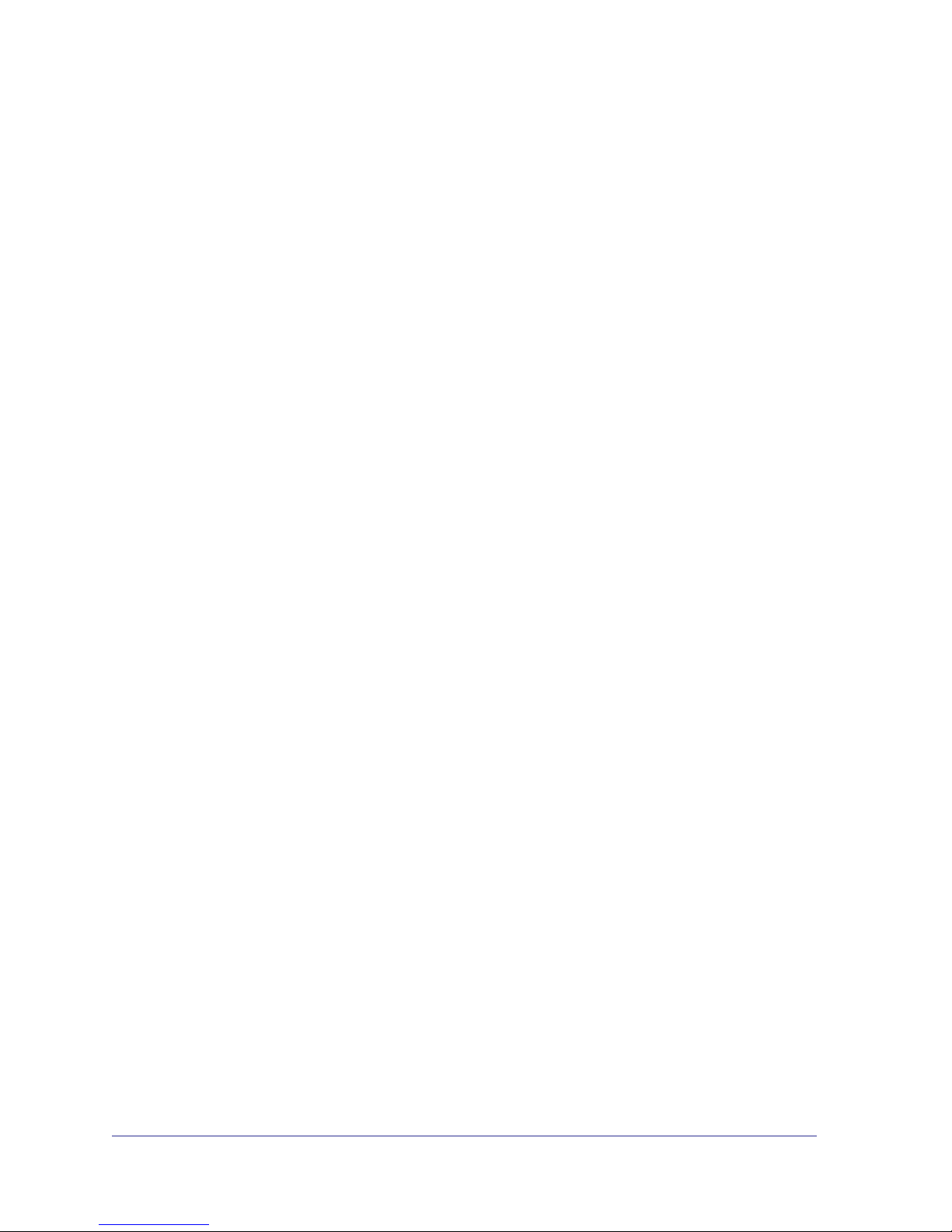
Table of Contents
Chapter 1 Getting Started
System Shutdown. . . . . . . . . . . . . . . . . . . . . . . . . . . . . . . . . . . . . . . . . . . . .6
Factory Settings . . . . . . . . . . . . . . . . . . . . . . . . . . . . . . . . . . . . . . . . . . . . . .6
Chapter 2 ReadyNAS 1500 and 2100
Front Panel. . . . . . . . . . . . . . . . . . . . . . . . . . . . . . . . . . . . . . . . . . . . . . . . . .8
Rear Panel . . . . . . . . . . . . . . . . . . . . . . . . . . . . . . . . . . . . . . . . . . . . . . . . .10
Status Information . . . . . . . . . . . . . . . . . . . . . . . . . . . . . . . . . . . . . . . . . . .11
Boot Menu . . . . . . . . . . . . . . . . . . . . . . . . . . . . . . . . . . . . . . . . . . . . . . . . .12
Rack-Mount Setup . . . . . . . . . . . . . . . . . . . . . . . . . . . . . . . . . . . . . . . . . . .14
Considerations . . . . . . . . . . . . . . . . . . . . . . . . . . . . . . . . . . . . . . . . . . . .14
Installation . . . . . . . . . . . . . . . . . . . . . . . . . . . . . . . . . . . . . . . . . . . . . . .14
Technical Specifications. . . . . . . . . . . . . . . . . . . . . . . . . . . . . . . . . . . . . . .15
Chapter 3 ReadyNAS 3100
Front Panel. . . . . . . . . . . . . . . . . . . . . . . . . . . . . . . . . . . . . . . . . . . . . . . . .17
Rear Panel . . . . . . . . . . . . . . . . . . . . . . . . . . . . . . . . . . . . . . . . . . . . . . . . .18
Status Information . . . . . . . . . . . . . . . . . . . . . . . . . . . . . . . . . . . . . . . . . . .19
Boot Menu . . . . . . . . . . . . . . . . . . . . . . . . . . . . . . . . . . . . . . . . . . . . . . . . .20
Rack-Mount Setup . . . . . . . . . . . . . . . . . . . . . . . . . . . . . . . . . . . . . . . . . . .22
Considerations . . . . . . . . . . . . . . . . . . . . . . . . . . . . . . . . . . . . . . . . . . . .22
Installation . . . . . . . . . . . . . . . . . . . . . . . . . . . . . . . . . . . . . . . . . . . . . . .22
Technical Specifications. . . . . . . . . . . . . . . . . . . . . . . . . . . . . . . . . . . . . . .25
Chapter 4 ReadyNAS 3200, 4200 v1, 4200 v2
Front Panel. . . . . . . . . . . . . . . . . . . . . . . . . . . . . . . . . . . . . . . . . . . . . . . . .27
3200 Rear Panel. . . . . . . . . . . . . . . . . . . . . . . . . . . . . . . . . . . . . . . . . . . . .29
4200 Rear Panel. . . . . . . . . . . . . . . . . . . . . . . . . . . . . . . . . . . . . . . . . . . . .30
Status Information . . . . . . . . . . . . . . . . . . . . . . . . . . . . . . . . . . . . . . . . . . .31
Boot Menu . . . . . . . . . . . . . . . . . . . . . . . . . . . . . . . . . . . . . . . . . . . . . . . . .32
Rack-Mount Setup . . . . . . . . . . . . . . . . . . . . . . . . . . . . . . . . . . . . . . . . . . .34
Considerations . . . . . . . . . . . . . . . . . . . . . . . . . . . . . . . . . . . . . . . . . . . .34
Installation . . . . . . . . . . . . . . . . . . . . . . . . . . . . . . . . . . . . . . . . . . . . . . .35
Technical Specifications. . . . . . . . . . . . . . . . . . . . . . . . . . . . . . . . . . . . . . .37
3
Page 4
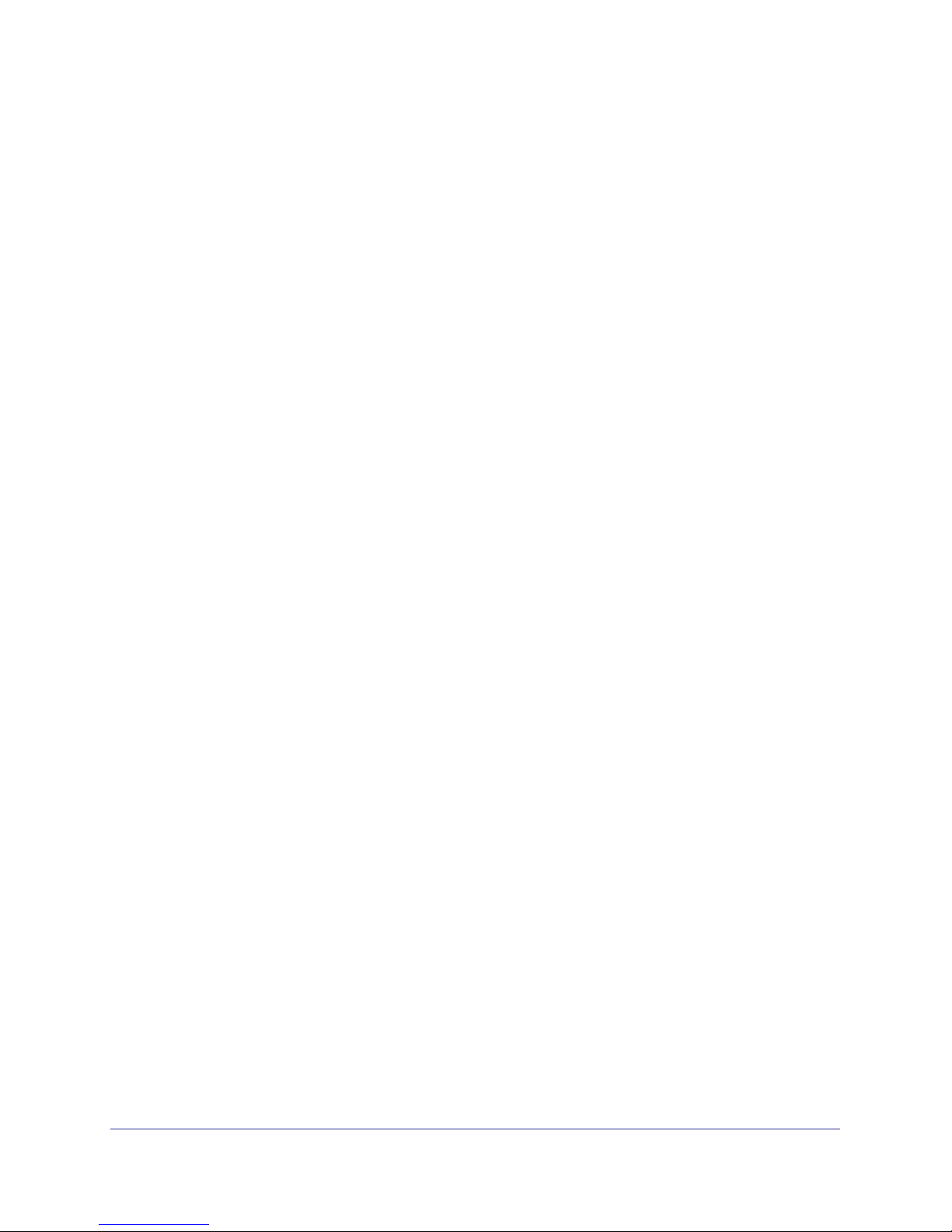
NETGEAR ReadyNAS Rack-Mount Storage Systems
Chapter 5 Maintenance
Disks. . . . . . . . . . . . . . . . . . . . . . . . . . . . . . . . . . . . . . . . . . . . . . . . . . . . . .39
Previously Formatted Disks . . . . . . . . . . . . . . . . . . . . . . . . . . . . . . . . . .39
Failed Disk Notification. . . . . . . . . . . . . . . . . . . . . . . . . . . . . . . . . . . . . .40
Adding a Disk . . . . . . . . . . . . . . . . . . . . . . . . . . . . . . . . . . . . . . . . . . . . .40
Replacing a Disk. . . . . . . . . . . . . . . . . . . . . . . . . . . . . . . . . . . . . . . . . . .43
System Components . . . . . . . . . . . . . . . . . . . . . . . . . . . . . . . . . . . . . . . . .45
X-Change System Module . . . . . . . . . . . . . . . . . . . . . . . . . . . . . . . . . . .45
Individual Components. . . . . . . . . . . . . . . . . . . . . . . . . . . . . . . . . . . . . .46
Appendix A Warnings and Precautions
Safety Warnings. . . . . . . . . . . . . . . . . . . . . . . . . . . . . . . . . . . . . . . . . . . . .50
Electrical Safety Precautions . . . . . . . . . . . . . . . . . . . . . . . . . . . . . . . . . . .50
General Safety Precautions . . . . . . . . . . . . . . . . . . . . . . . . . . . . . . . . . . . .51
Electrostatic Discharge (ESD) Precautions . . . . . . . . . . . . . . . . . . . . . . . .51
Rack-Mount Precautions . . . . . . . . . . . . . . . . . . . . . . . . . . . . . . . . . . . . . .52
Appendix B Notification of Compliance
Index
4
Page 5
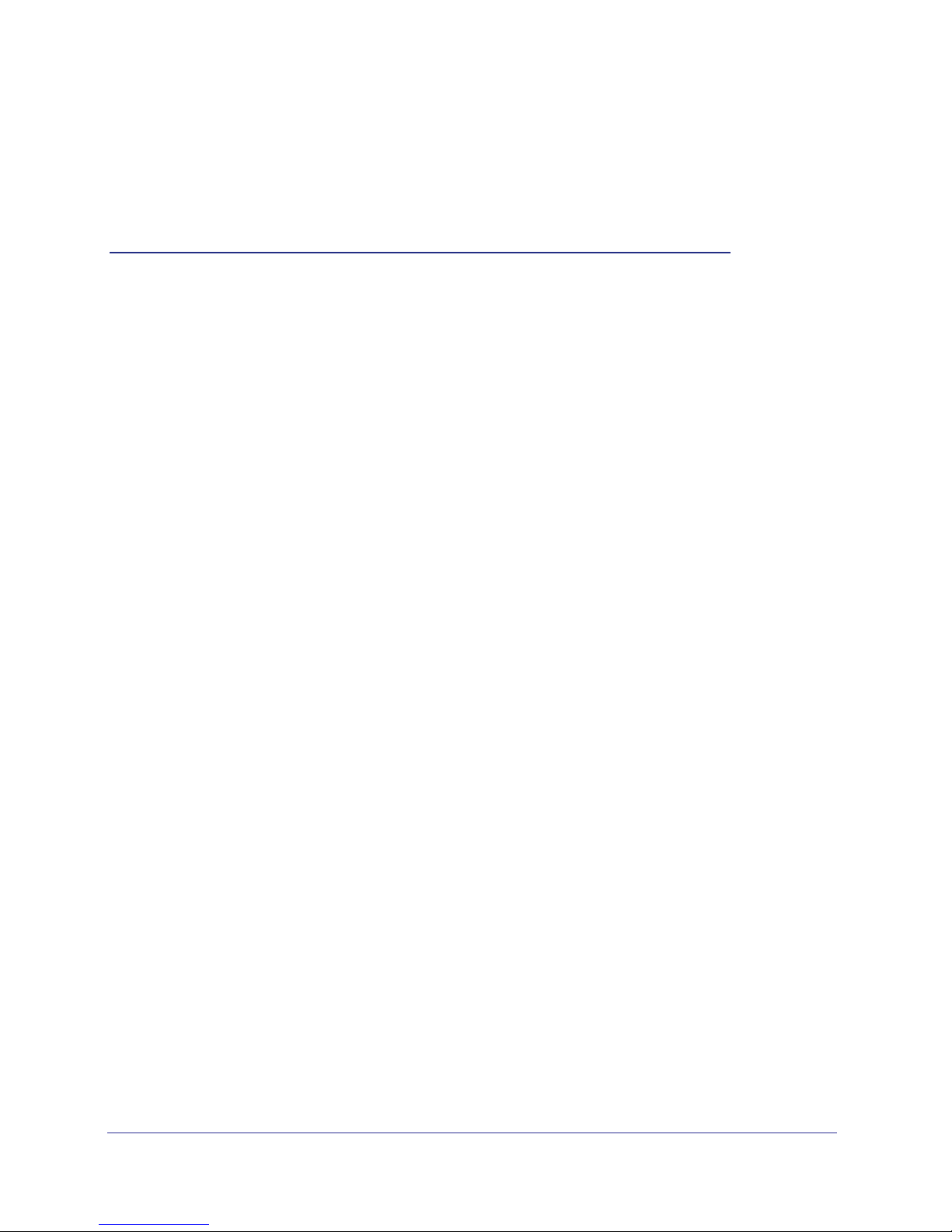
1. Getting Started
Congratulations on your purchase of a NETGEAR® ReadyNAS® rack-mount storage unit.
ReadyNAS Rack-Mount Storage Systems Hardware Manual describes the physical features of
ReadyNAS rack-mount storage products. This chapter includes the following sections:
• System Shutdown
• Factory Settings
For detailed information about configuring, managing, and using your ReadyNAS rack-mount
storage system, see the ReadyNAS for Business Software Manual, which is available at
http://www.readynas.com/documentation.
NETGEAR maintains a community website that supports ReadyNAS products. Visit
http://readynas.com for reviews, tutorials, a comparison chart, software updates, documentation,
an active user forum, and much more.
1
5
Page 6
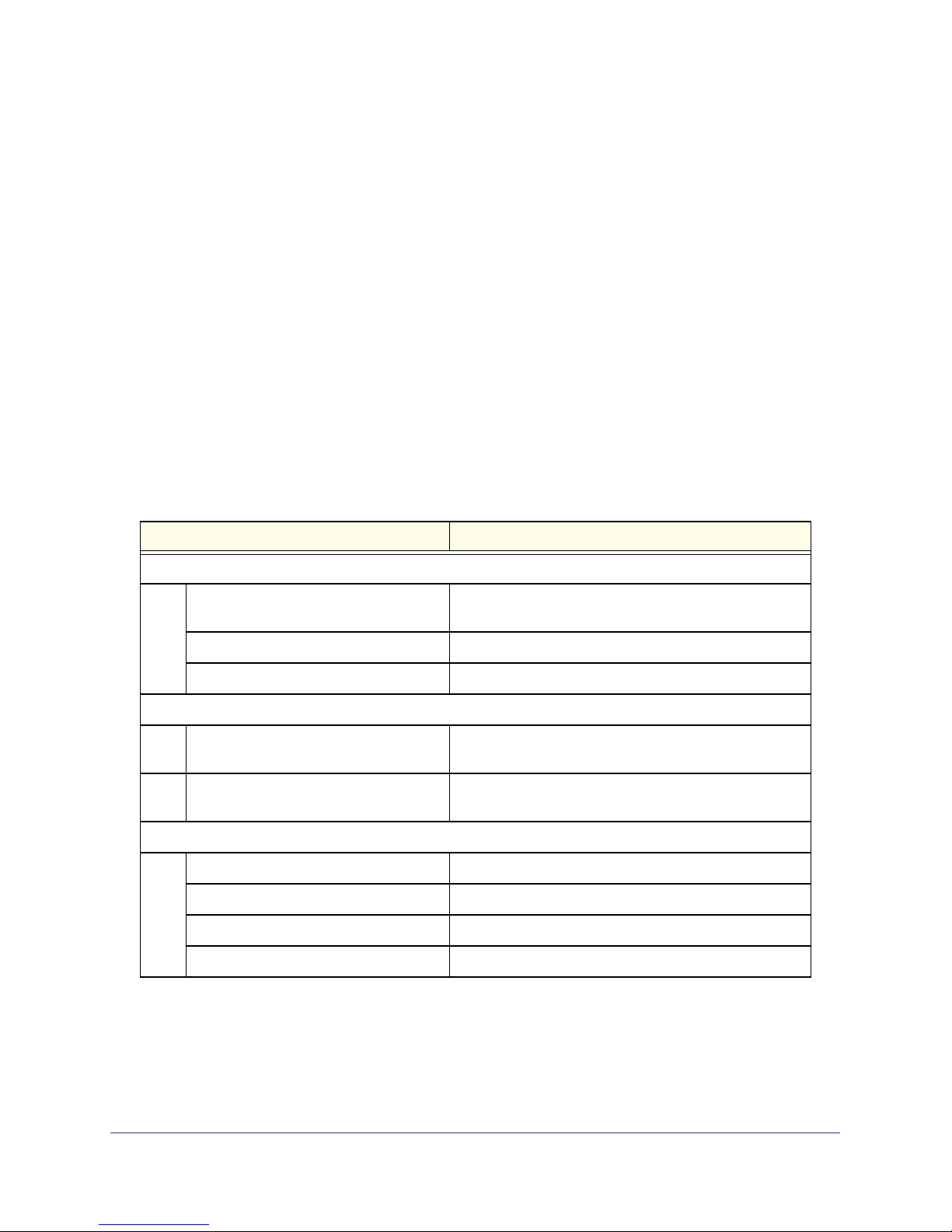
NETGEAR ReadyNAS Rack-Mount Storage Systems
System Shutdown
You can shut down your unit in these ways:
• Using the Power button:
• Preferred shutdown. Press the Power button two times to initiate a graceful
shutdown.
• Forced shutdown. If the unit is hung, press the Power button and hold for 5 seconds
to force shutdown.
• Using FrontView. For information about using FrontView to shut down your unit, see the
ReadyNAS for Business Software Manual.
Factory Settings
The following table lists factory settings for ReadyNAS rack mount storage systems.
Table 1. Factory settings
Feature Default
Login
User login URL when the ReadyNAS is
not connected to a DHCP server
Admin user name (case sensitive) admin
Admin login password (case sensitive) netgear1
Management
System configuration FrontView web-based configuration and status
Discovery, multi-unit status monitoring,
and RAID formatting utility
LAN Connections
MAC address See product sticker on top of unit
MTU size 1500
Ports 2 Auto Sense 10/100/1000BASE-T, RJ-45
https://192.168.168.168/admin
monitoring built in to the ReadyNAS Radiator firmware
RAIDar for Windows, Mac, and Linux
LAN IP address DHCP acquired
Getting Started
6
Page 7
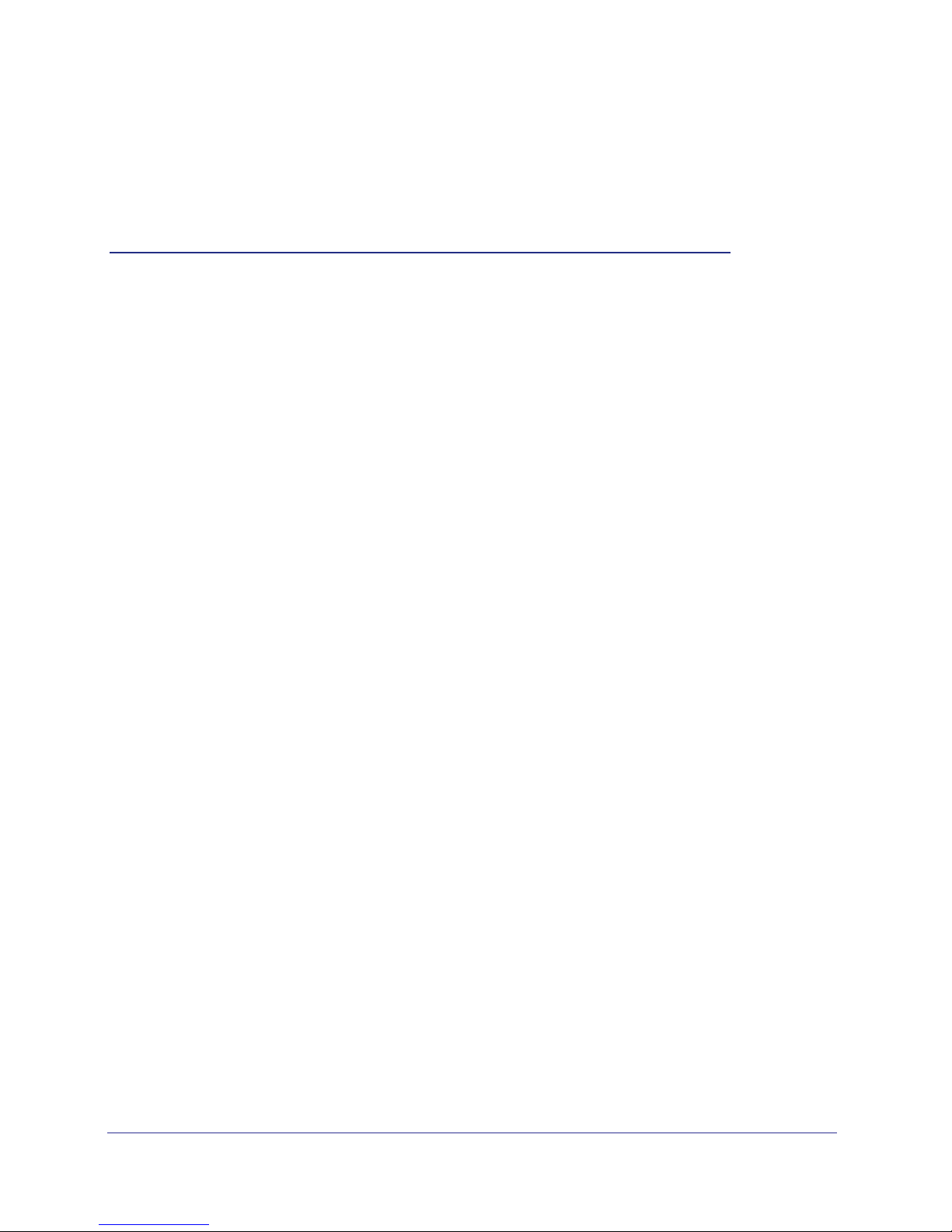
2. ReadyNAS 1500 and 2100
This chapter describes the physical features of the ReadyNAS1500 and 2100. It includes the
following sections:
• Front Panel
• Rear Panel
• Status Information
• Boot Menu
• Rack-Mount Setup
• Technical Specifications
2
7
Page 8

NETGEAR ReadyNAS Rack-Mount Storage Systems
Front Panel
The following figure shows the front panel of the ReadyNAS 1500 and 2100.
2
3
1
Figure 1. Front panel
1. Drive bays
2. Control panel
3. Mounting bracket
The following figure shows the control panel in more detail.
21 3 4 6 7 985
Figure 2. Control panel
1. Backup button
2. USB port
3
3. USB status LED
4. Disk LEDs
5. Disk activity LED
6. Ethernet LEDs
7. Power status LED
8. Reset button
9. Power button
ReadyNAS 1500 and 2100
8
Page 9
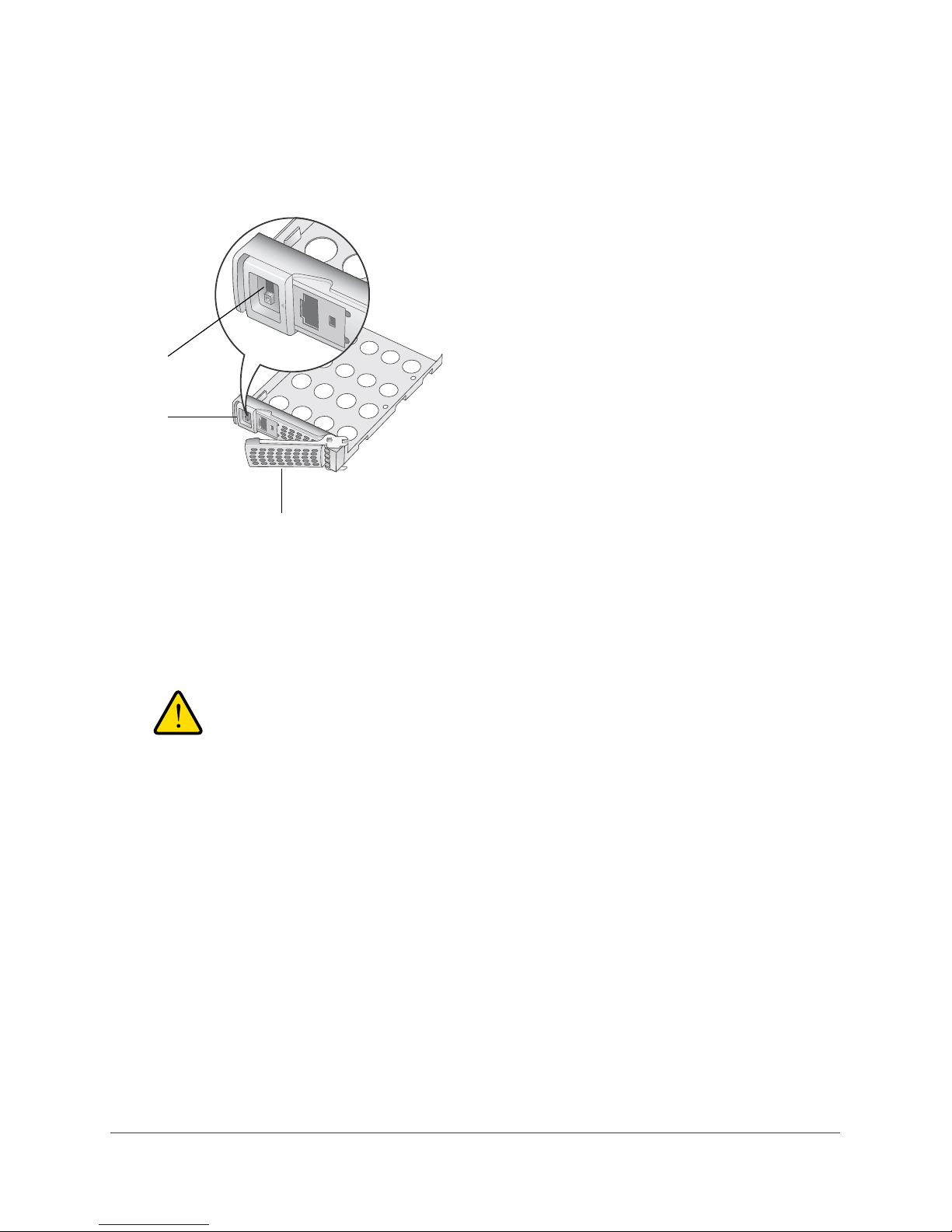
NETGEAR ReadyNAS Rack-Mount Storage Systems
Each drive bay features a latch that releases a pop-out tray handle, as shown in the following
figure.
1
2
3
Figure 3. Disk tray handle and release latch
1. Disk tray lock
2. Disk release latch
3. Disk tray handle
WARNING!
No matter how many hard drives are installed in your system,
ensure that all drive trays remain in the drive bays to maintain
proper airflow.
ReadyNAS 1500 and 2100
9
Page 10
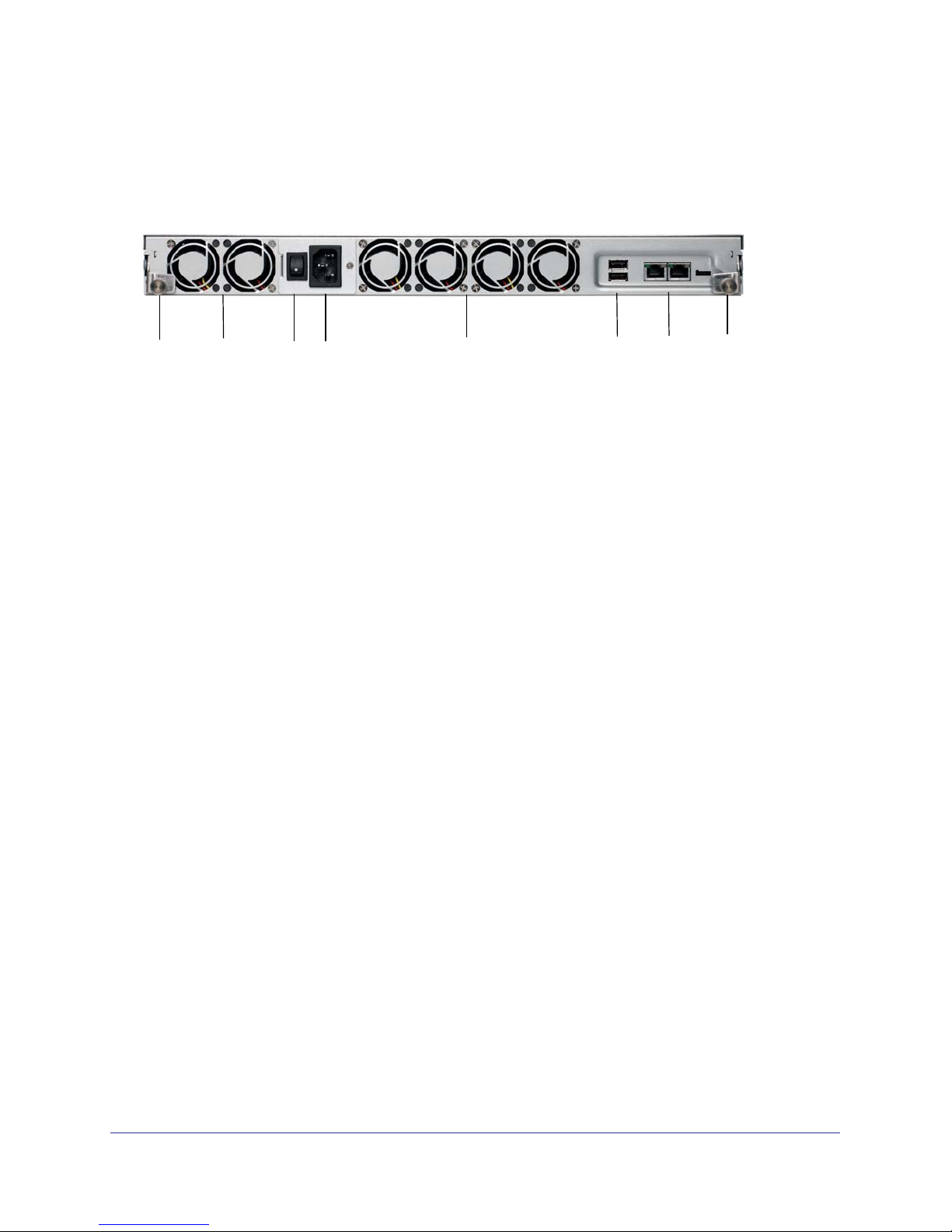
NETGEAR ReadyNAS Rack-Mount Storage Systems
Rear Panel
The following figure shows the rear panel of the of the ReadyNAS 1500 and 2100.
1
Figure 4. Rear panel
2
4
3
57
1. X-Change system module thumb screw
2. System exhaust fans
3. Power switch
4. Power cable socket
5. Disk exhaust fans
6. USB ports
7. 1-gigabit Ethernet ports with LED status indicators
8. X-Change system module thumb screw
6
8
ReadyNAS 1500 and 2100
10
Page 11
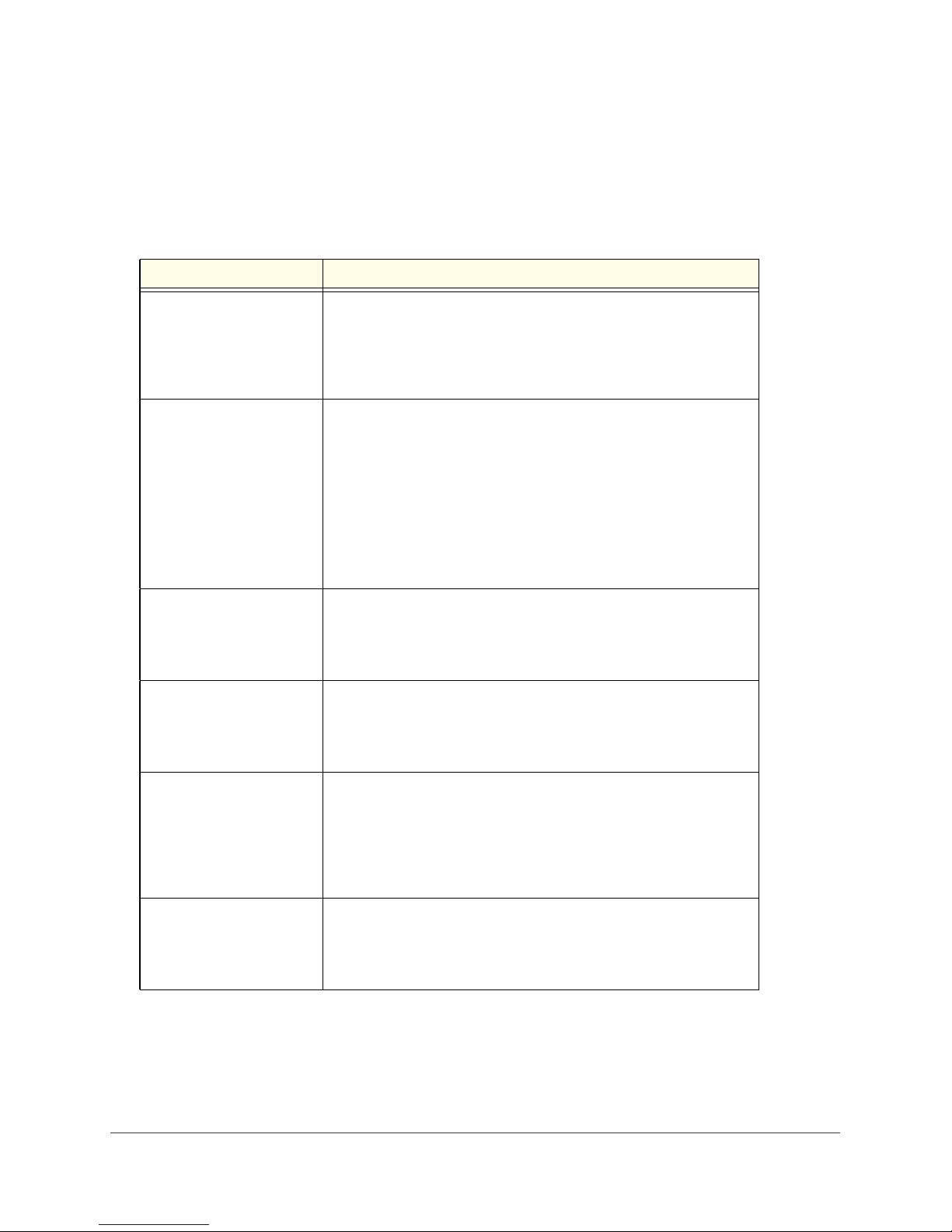
NETGEAR ReadyNAS Rack-Mount Storage Systems
Status Information
You can obtain information about the status of your ReadyNAS 1500 or 2100 by reviewing
the indicators listed in the following table.
Table 2. Status information
Indicator Description
USB status LED The USB status LED has these states:
• On. A USB device is mounted.
• Blinking. A USB device is dismounting or a FrontView-scheduled
backup job is running.
• Off. No USB device is mounted.
Disk LEDs (1, 2, 3, 4) The disk LEDs have these states:
• Green. Disk installed
• Off. No disk installed.
• Blinking:
- In unison. The Power button was pressed one time; press the
Power button a second time to initiate a graceful shutdown.
- Slow. Disk synchronization or disk failure.
- Panic. Power button was pressed and held.
- Marching. Volume expansion is in progress.
Disk activity LED The disk activity LED has these states:
• On. A disk is active.
• Blinking. A disk is resynchronizing
• Off. No disk is active.
Ethernet LEDs (front panel) The Ethernet LEDs have these states:
• Green. An Ethernet cable is connected.
• Blinking. An Ethernet cable is active.
• Off. An Ethernet cable is disconnected.
Ethernet port LEDs (rear
panel)
Power status LED The power status LED has these states:
Two LED status indicators are built into these ports. The left LED
indicates port activity. The right LED indicates connection speed as
follows:
• Amber. The port is operating at 1 Gbps.
• Green. The port is operating at 100 Mbps.
• Off. The port is operating at 10 Mbps.
• On. The unit is powered on.
• Blinking. The unit is powering on or powering off.
• Off. Power is not supplied to the unit.
ReadyNAS 1500 and 2100
11
Page 12
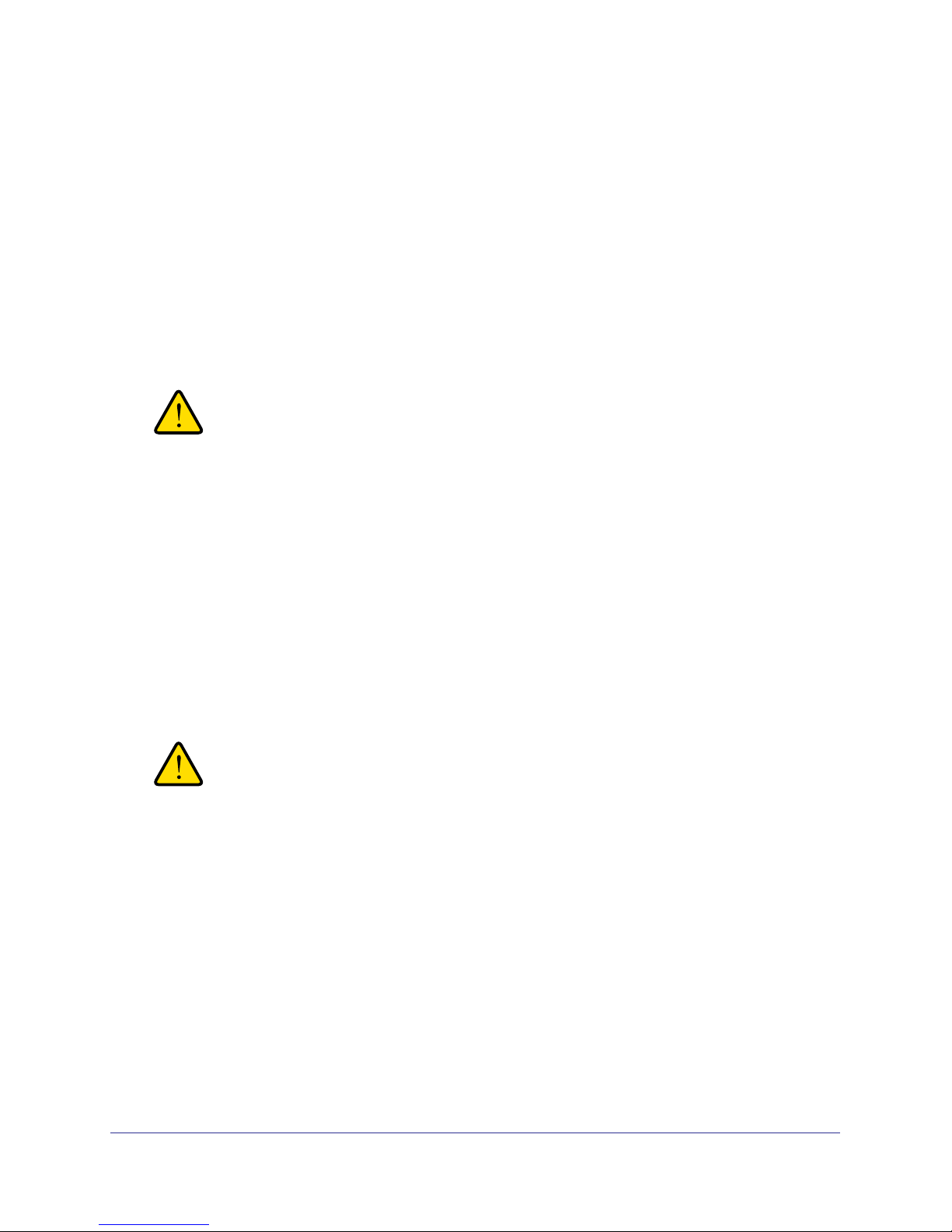
NETGEAR ReadyNAS Rack-Mount Storage Systems
Boot Menu
Use the boot menu to restart or troubleshoot your ReadyNAS unit. It has the following boot
modes:
• Normal. Initiates a normal boot process, just like booting using the Power button.
• Factory default. Initiates a short disk test that takes approximately 5 minutes, then
begins a 10-minute time-out period waiting for RAIDar. During the 10-minute time-out
period, the system can be powered off safely without causing any data loss. After 10
minutes, or if you select the factory default option using RAIDar during the time-out
period, the factory process begins.
WARNING!
The factory default reboot process resets the unit to factory
settings, erases all data, resets all defaults, and reformats the disk
to X-RAID2.
• OS reinstall. Reinstalls the firmware from the internal flash to the disks. Use the OS
reinstall boot mode when the system crashes and corrupts some configuration files. OS
reinstall boot mode also resets some settings on your unit, such as Internet protocol
settings and the administrator password, to defaults.
• Tech support. Boots into a low-level diagnostic mode. Use the tech support boot mode
only when instructed to do so by a NETGEAR technical support representative.
• Skip volume check. After a system crash, the system tries to scan and fix the volume
via a file system check. If several problems are found on a disk, this process can stall,
causing the system not to boot. Use this option to skip the scan and let the system boot.
WARNING!
Use the skip volume check boot mode only when instructed to do
so by a NETGEAR technical support representative, otherwise
data loss might occur.
• Memory test. Performs a memory test. The pass or fail result is reported using the unit’s
LEDs. Contact a NETGEAR technical support representative to interpret memory test
results.
• Disk test. Performs an offline full disk test. This can take 4 hours or more, depending on
the size of your disks. Any problems are reported in the RAIDar discovery tool.
ReadyNAS 1500 and 2100
12
Page 13
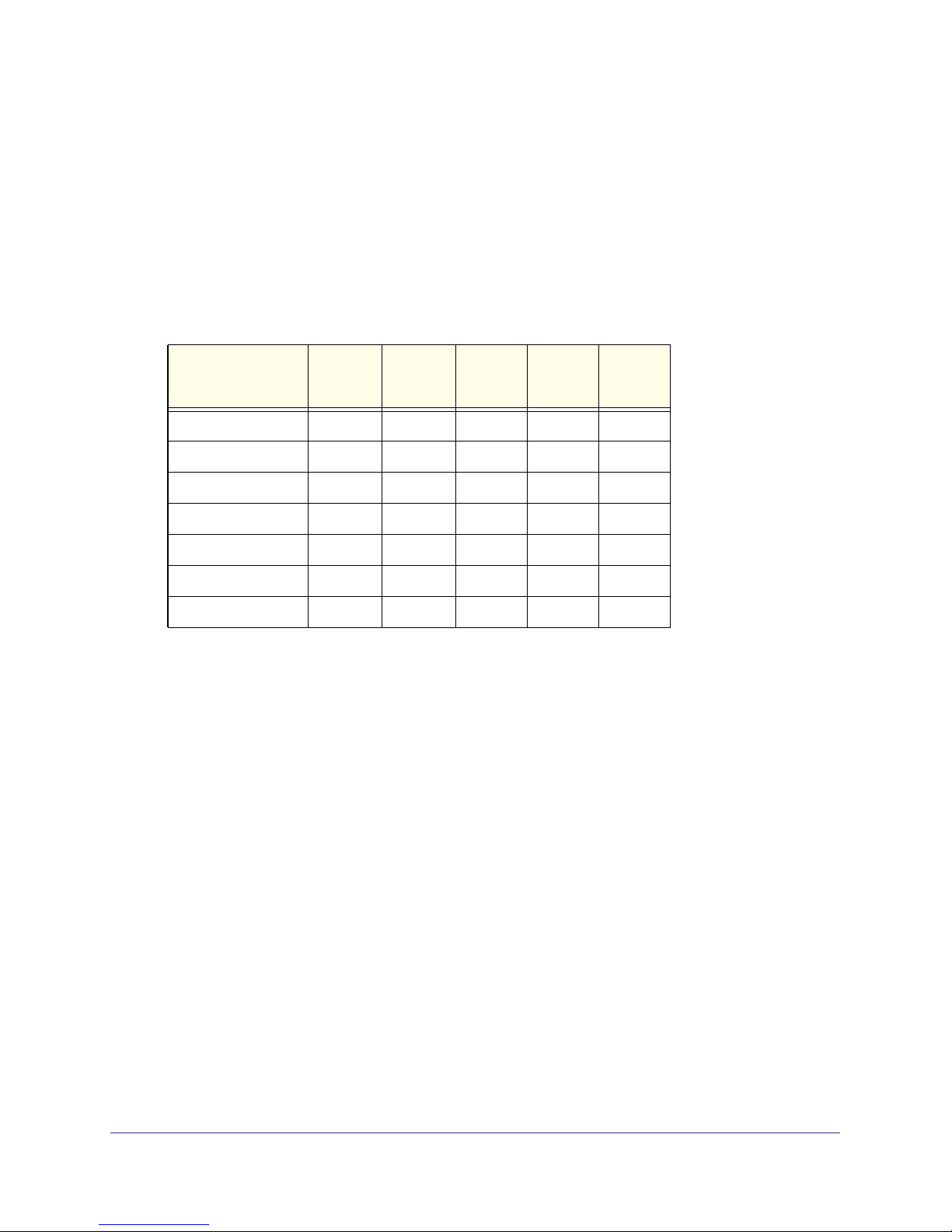
NETGEAR ReadyNAS Rack-Mount Storage Systems
To access the boot menu:
1. Power off your unit.
2. Using a straightened paper clip, press and hold the Reset button.
3. Press the Power button to power up the unit.
4. Continue to press the Reset button until all the LEDS except the disk activity LED illuminate.
5. Press and release the Backup button to scroll through the boot menu modes.
The following table lists the boot menu’s LED status blink pattern, which you can use to
identify boot mode options.
Boot Menu Mode USB
LED
Status
Normal
Factory default
OS reinstall
Tech support
Skip volume check
Memory test
Disk test
Disk 1
LED
Status
Disk 2
LED
Status
Disk 3
LED
Status
Legend:
• Off:
• On:
6. Press the Reset button to confirm your boot mode choice.
The system boots in the selected boot mode.
Disk 4
LED
Status
ReadyNAS 1500 and 2100
13
Page 14
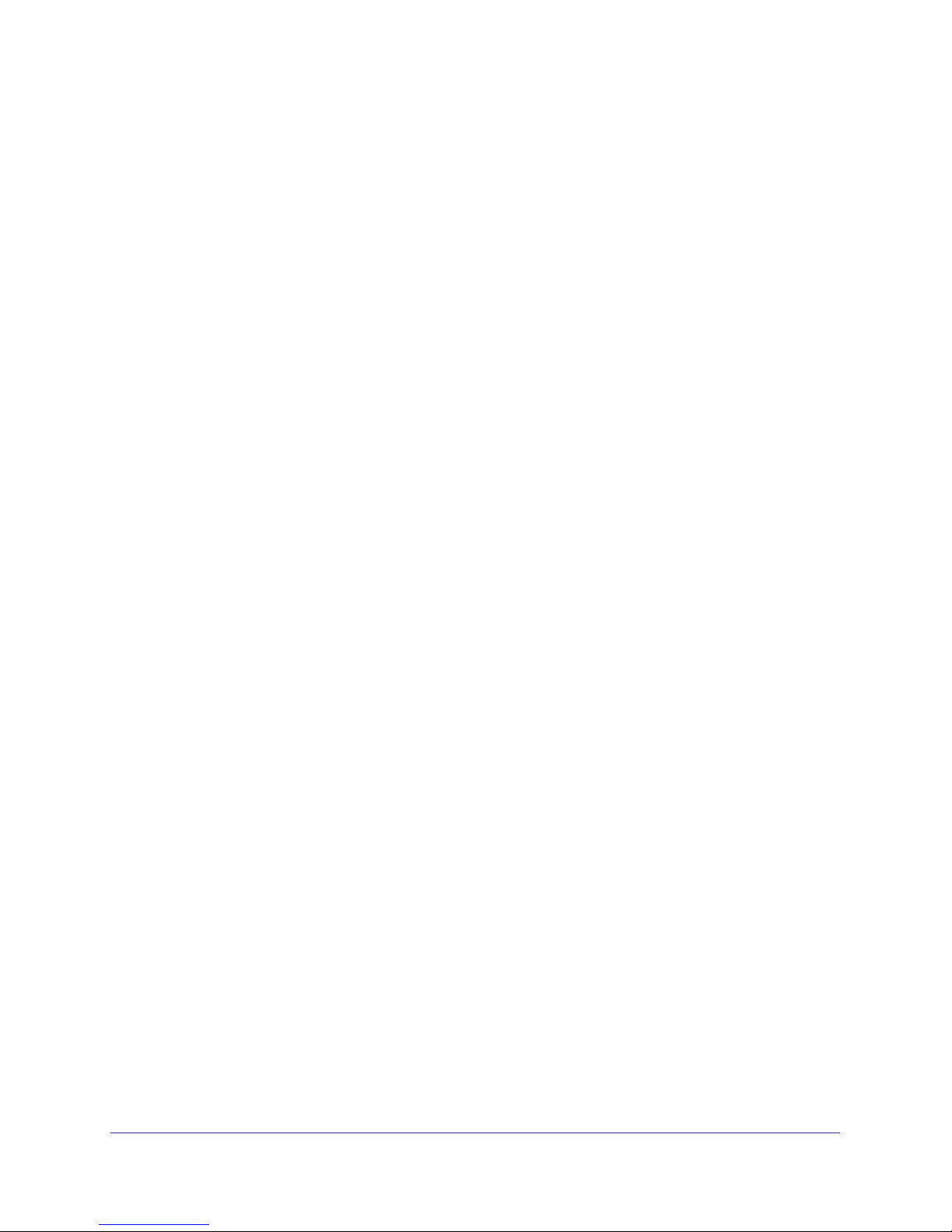
NETGEAR ReadyNAS Rack-Mount Storage Systems
Rack-Mount Setup
Use the rack-mount hardware included with your ReadyNAS1500 or 2100 to install it in a
rack. Read the
Considerations
Keep the following considerations in mind as you install your unit:
• Ambient operating temperature. If the unit installed in a closed or multi-unit rack
assembly, the ambient operating temperature of the rack environment might be greater
than the ambient temperature of the room. Therefore, consideration should be given to
installing the equipment in an environment compatible with the maximum rated ambient
temperature found in
• Reduced airflow. Mount the equipment into a rack so that the amount of airflow required
for safe operation is not compromised.
• Mechanical loading. Mount the equipment into a rack so that a hazardous condition
does not arise due to uneven mechanical loading.
Rack-Mount Precautions section in Appendix A.
Technical Specifications on page 15.
• Circuit overloading. Consider the equipment’s connection to the power supply circuitry
and the effect that any possible overloading of circuits might have on overcurrent
protection and power supply wiring. Consider equipment nameplate ratings when
addressing this concern.
• Reliable ground. This product requires that a reliable ground be maintained at all times.
To ensure this, ground the rack itself. Pay particular attention to power supply
connections other than the direct connections to the branch circuit (for example, the use
of power strips).
• Setup location. This product is intended for installation in a restricted access location
(dedicated equipment rooms, service closets, and the like) only.
• Clearance. Leave enough clearance in front of the rack (about 25 inches) to enable you
to open the front door completely and in the back of the rack (about 30 inches) to allow for
sufficient airflow and ease in servicing.
Installation
Read these instructions in their entirety before you begin. Locate the shipping carton, remove
the rack-mounting kit, and prepare to work with it.
To install the system into a rack:
1. Place the unit in the rack.
2. Attach the unit to the rack by fastening the screws that came with it through each of the four
holes in the mounting brackets and into your rack.
The rack-mount installation is complete.
ReadyNAS 1500 and 2100
14
Page 15
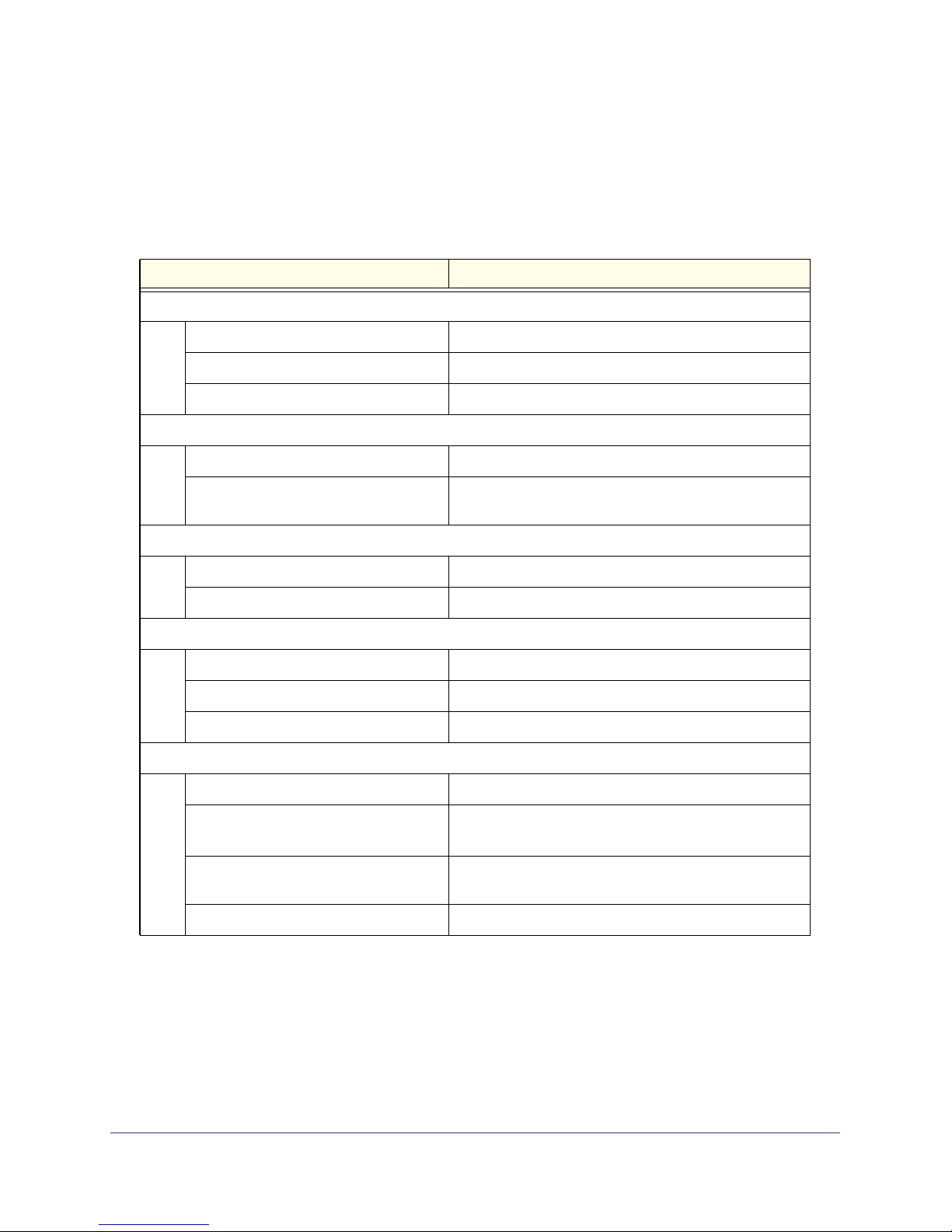
NETGEAR ReadyNAS Rack-Mount Storage Systems
Technical Specifications
The following table lists the technical specifications for the ReadyNAS 1500 and 2100. Note
that the 1500 does not support iSCSI.
Table 3. Technical specifications
Feature Specification
Electrical
Power supplies (PSU) 220W server-rated AC power supply
Input 100-240V AC, 50/60Hz
Power consumption 80W typical with 4 1 TB disks
Thermal
Cooling fans Three dual 40 mm ball-bearing chassis cooling fans
Fan failure alerts Hardware LED, software via FrontView and high
temperature email alert with auto-shutdown option
Operating Environmental
Temperature 0° to 40° C (32° to10°4 F)
Humidity (non-condensing) 20% - 80%
Physical
Form factor 1U rack-mount with 4 hot swappable SATA drive bays
Dimensions (H x W x D) 1.7 x 16.9 x 12.5 in (43 x 430 x 318 mm)
Weight 22 lb (9.5 kg) with 4 disks
Optional Spare Parts
Disk tray Hot-swappable SATA drive tray
Maximum disk drive size 3 TB with RAIDiator 4.2.16 and newer
2 TB wither earlier versions of RAIDiator
X-Change system module Instant system board, fans and power supply
replacement
Rack mount Sliding rails
ReadyNAS 1500 and 2100
15
Page 16

3. ReadyNAS 3100
This chapter describes the physical features of the ReadyNAS 3100. It includes the following
sections:
• Front Panel
• Rear Panel
• Status Information
• Boot Menu
• Rack-Mount Setup
• Technical Specifications
3
16
Page 17
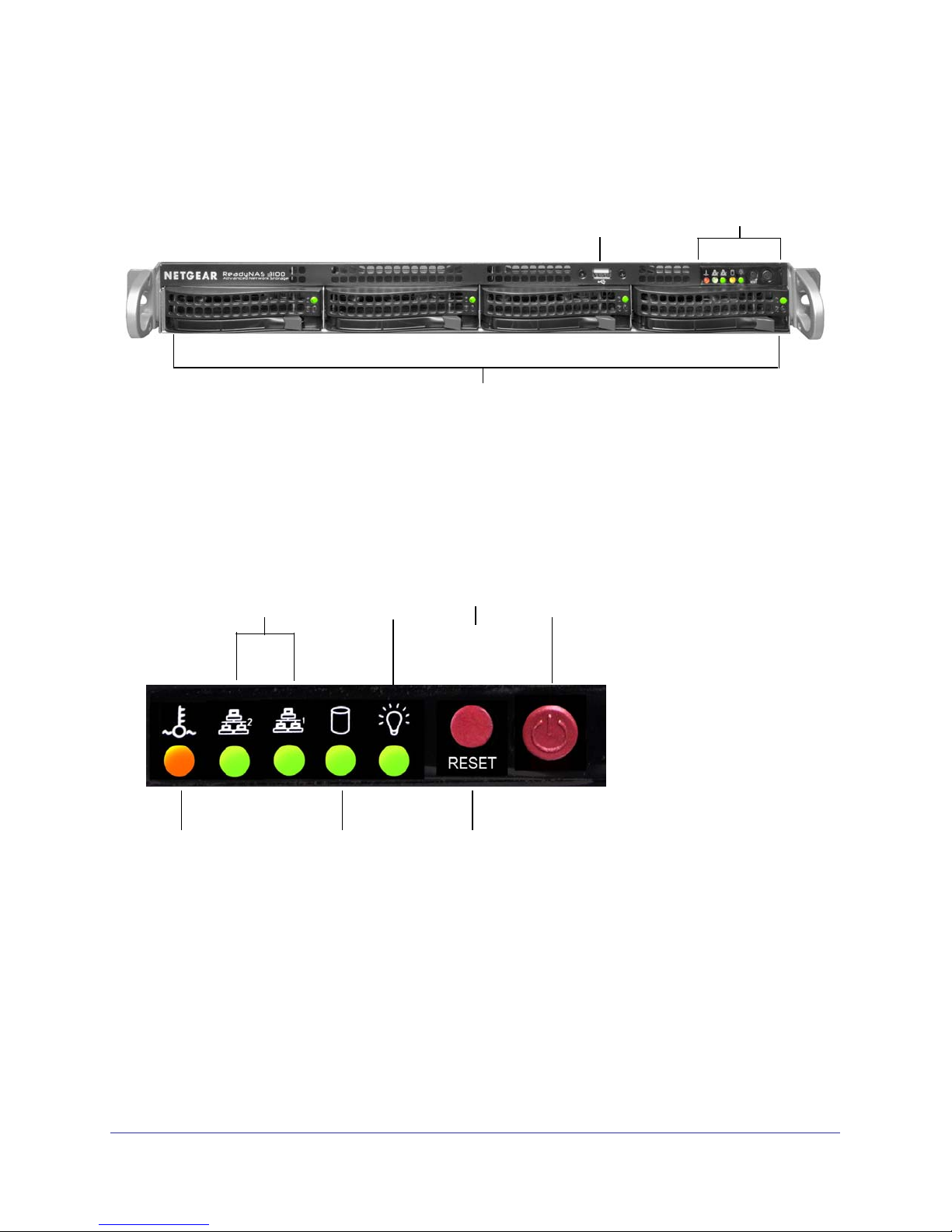
NETGEAR ReadyNAS Rack-Mount Storage Systems
Front Panel
This following figure shows the front panel of the ReadyNAS 3100.
1
Figure 5. Front panel
1. Drive bays with disk status LEDs
2. USB port
2
3
3. Control panel
The following figure shows the control panel in more detail.
1
4
Figure 6. Control panel
2
5
6
3
1. Ethernet LEDs
2. Power LED
3. Power button
4. Fan LED
5. Disk activity LED
6. Reset button
ReadyNAS 3100
17
Page 18
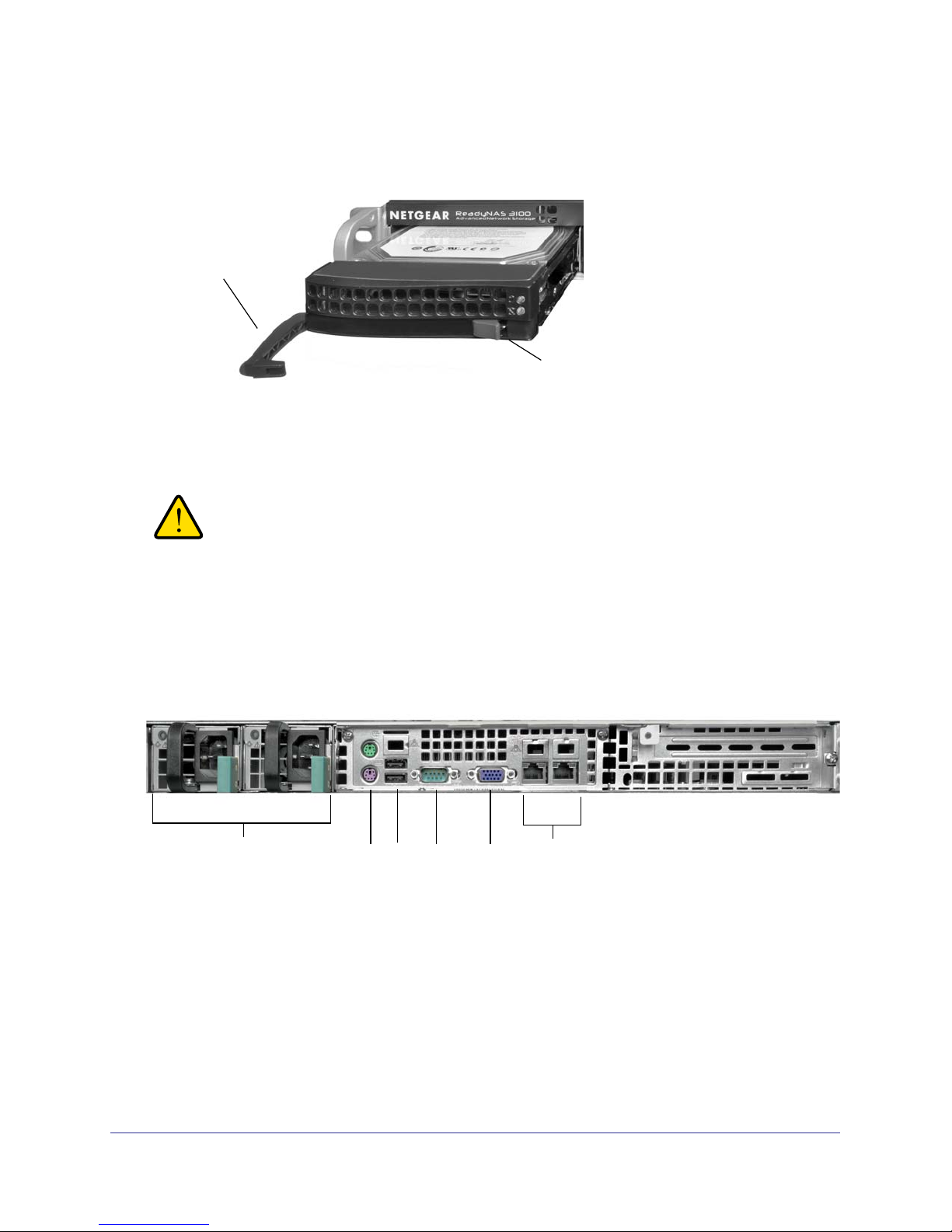
NETGEAR ReadyNAS Rack-Mount Storage Systems
Each drive bay features a latch that releases a pop-out tray handle, as shown in the following
figure.
1
2
Figure 7. Disk tray handle and release latch
1. Disk tray handle
2. Disk tray release latch
WARNING!
No matter how many hard drives are installed in your system,
ensure that all drive trays remain in the drive bays to maintain
proper airflow.
Rear Panel
This following figure shows the rear panel of the 3100.
1
Figure 8. Rear panel
1. Power supplies
2. PS2 keyboard and mouse ports
3
2
4
5
6
3. USB ports
4. RS232 console port
5. VGA monitor port
6. 1-gigabit Ethernet ports with LED status indicators
ReadyNAS 3100
18
Page 19

NETGEAR ReadyNAS Rack-Mount Storage Systems
Status Information
You can obtain information about the status of your unit by reviewing the indicators listed in
the following table.
Table 4. Status information
Indicator Description
Power LED The power LED has these states:
• Green. The unit is powered on.
• Red. Power failure.
• Off. The unit is powered off.
Disk LED on control panel The LED indicates disk activity as follows:
• Blinking. A disk is active.
• Off. No disk is inactive.
Ethernet LEDs (front panel) The Ethernet port LEDs have these states:
• Green. An Ethernet cable is connected.
• Blinking. An Ethernet cable is active.
• Off. An Ethernet cable is disconnected.
Ethernet port LEDs (rear
panel)
Fan LED The fan LED has these states:
Disk LEDs on disk trays The top LED indicates disk activity as follows:
Two LED status indicators are built into these ports. The left LED
indicates port activity. The right LED indicates connection speed
as follows:
• Amber. The port is operating at 1 Gbps.
• Green. The port is operating at 100 Mbps.
• Off. The port is operating at 10 Mbps.
• Red. Overheating or fan failure.
• Off. Normal operation.
• Blinking. The disk in the bay is active.
• Off. The disk in the bay is inactive.
The bottom LED indicates disk failure, as follows:
• Off. Normal operation
• On. Disk failure
ReadyNAS 3100
19
Page 20

NETGEAR ReadyNAS Rack-Mount Storage Systems
Boot Menu
Use the boot menu to restart or troubleshoot your ReadyNAS unit. It has the following boot
modes:
• Normal. Initiates a normal boot process, just like booting using the Power button.
• Factory default. Initiates a short disk test that takes approximately 5 minutes, then
begins a 10-minute time-out period waiting for RAIDar. During the 10-minute time-out
period, the system can be powered off safely without causing any data loss. After 10
minutes, or if you select the factory default option using RAIDar during the time-out
period, the factory process begins.
WARNING!
The factory default reboot process resets the unit to factory
settings, erases all data, resets all defaults, and reformats the disk
to X-RAID2.
• OS reinstall. Reinstalls the firmware from the internal flash to the disks. Use the OS
reinstall boot mode when the system crashes and corrupts some configuration files. OS
reinstall boot mode also resets some settings on your unit, such as Internet protocol
settings and the administrator password, to defaults.
• Tech support. Boots into a low-level diagnostic mode. Use the tech support boot mode
only when instructed to do so by a NETGEAR technical support representative.
• Skip volume check. After a system crash, the system tries to scan and fix the volume
via a file system check. If several problems are found on a disk, this process can stall,
causing the system not to boot. Use this option to skip the scan and let the system boot.
WARNING!
Use the skip volume check boot mode only when instructed to do
so by a NETGEAR technical support representative, otherwise
data loss might occur.
• Memory test. Performs a memory test. The pass or fail result is reported using the unit’s
LEDs. Contact a NETGEAR technical support representative to interpret memory test
results.
• Disk test. Performs an offline full disk test. This can take 4 hours or more, depending on
the size of your disks. Any problems are reported in the RAIDar discovery tool.
ReadyNAS 3100
20
Page 21

NETGEAR ReadyNAS Rack-Mount Storage Systems
To access the boot menu:
1. Power off your unit.
2. Press and hold the Reset button.
3. Press the Power button to power up the unit.
Ignore the first blink of the fan LED when power is turned on. Watch for the fan LED to
turn on and stay on. This happens when the boot loader recognizes that the button was
pressed.
4. Release the Reset button.
5. Press and release the Reset button to scroll through the boot menu options.
The following table lists the fan LED blink pattern, which you can use to identify boot
mode options.
Boot Mode Fan LED Blink Pattern
Normal
Factory default
OS reinstall
Tech support
Skip volume check
Memory test
Disk test
Legend:
• Off:
• On:
6. To select a boot mode, press the Reset button for 5 seconds until the fan LED illuminates.
7. Release the Reset button.
This triggers the execution of the boot option selected. The LED quickly blinks twice, and
then turns off to confirm that your selection is being executed. Do not press the Reset
button again; if you do, the process is aborted.
ReadyNAS 3100
21
Page 22

NETGEAR ReadyNAS Rack-Mount Storage Systems
Rack-Mount Setup
Use the rack-mount hardware included with your ReadyNAS 3100 to install it in a rack. Read
the
Rack-Mount Precautions section in Appendix A.
Considerations
Keep the following considerations in mind as you install your unit:
• Ambient operating temperature. If the unit installed in a closed or multi-unit rack
assembly, the ambient operating temperature of the rack environment might be greater
than the ambient temperature of the room. Therefore, consideration should be given to
installing the equipment in an environment compatible with the maximum rated ambient
temperature found in
• Reduced airflow. Mount the equipment into a rack so that the amount of airflow required
for safe operation is not compromised.
• Mechanical loading. Mount the equipment into a rack so that a hazardous condition
does not arise due to uneven mechanical loading.
Technical Specifications on page 25.
• Circuit overloading. Consider the equipment’s connection to the power supply circuitry
and the effect that any possible overloading of circuits might have on overcurrent
protection and power supply wiring. Consider equipment nameplate ratings when
addressing this concern.
• Reliable ground. This product requires that a reliable ground be maintained at all times.
To ensure this, ground the rack itself. Pay particular attention to power supply
connections other than the direct connections to the branch circuit (for example, the use
of power strips).
• Setup location. This product is intended for installation in a restricted access location
(dedicated equipment rooms, service closets, and the like) only.
• Clearance. Leave enough clearance in front of the rack (about 25 inches) to enable you
to open the front door completely and in the back of the rack (about 30 inches) to allow for
sufficient airflow and ease in servicing.
Installation
Read these instructions in their entirety before you begin. Locate the shipping carton, remove
the rack-mounting kit, and prepare to work with it.
The rack-mounting kit contains two rail assemblies. Each assembly consists of two sections:
• An inner fixed chassis rail that secures directly to the ReadyNAS 3100 chassis.
• An outer fixed rack rail that secures directly to the rack itself.
ReadyNAS 3100
22
Page 23

NETGEAR ReadyNAS Rack-Mount Storage Systems
To install the system into a rack:
Read these instructions in their entirety before you begin. Locate the ReadyNAS shipping
carton and remove the rack-mounting kit.
1. Extend the rail assembly by pulling it outward.
2. Press the release tab and separate the inner rail from the outer assembly.
3. Connect the rails.
4. Use the provided mounting screws to mount the inner rails to the system chassis, as follows:
a. Fasten the backs of the outer rails to the rack with screws.
b. Press the release to extend the rails.
c. Hang the rails into the rack holes and fasten the rails to the rack.
ReadyNAS 3100
23
Page 24

NETGEAR ReadyNAS Rack-Mount Storage Systems
5. Attach the chassis to the rack, as follows:
a. Extend the ball shuttle to the very front.
b. Align the rails and push the chassis in.
c. Secure the handles to the outer rails with screws.
The rack-mount installation is complete.
ReadyNAS 3100
24
Page 25

NETGEAR ReadyNAS Rack-Mount Storage Systems
Technical Specifications
The following table lists the technical specifications for the ReadyNAS 3100.
Table 5. Technical specifications
Feature Specification
Electrical
Power supplies (PSU) Two 450W server rated AC power supplies
Input 100-240V AC, 50/60Hz
Power consumption 170W typical
Thermal
Cooling fans Three 40 mm dual ball-bearing chassis cooling fans
Fan failure alerts Hardware LED, software via FrontView and high
temperature email alert with auto-shutdown option.
Operating Environmental
Temperature 0° - 40° C (32° – 10°4 F)
Humidity (non-condensing) 20% - 80%
Physical
Form factor 1U rack mount with 4 hot-swappable SATA drive bays
Dimensions (W x H x D) 16.8 x 3.5 x 25.5 in. (427 x 89 x 648 mm)
Weight 44 lb (19.91 kg) with 4 disks
Optional Spare Parts
Disk tray Hot-swappable SATA drive tray
Cooling fan 40 mm dual ball-bearing chassis cooling fan
Maximum disk drive size 3 TB with RAIDiator 4.2.16 and newer
2 TB wither earlier versions of RAIDiator
PSU Hot-swappable 450W PSU
Rack mount Sliding rails
ReadyNAS 3100
25
Page 26

4. ReadyNAS 3200, 4200 v1, 4200 v2
This chapter describes physical features of the ReadyNAS 3200, 4200 v1, and 4200 v2. It
includes the following topics:
• Front Panel
• 3200 Rear Panel
• 4200 Rear Panel
• Status Information
• Boot Menu
• Rack-Mount Setup
• Technical Specifications
4
26
Page 27

NETGEAR ReadyNAS Rack-Mount Storage Systems
1
Front Panel
This following figure shows the front panel of the 3200 and 4200.
2
Figure 9. Front panel
1. Drive bays with disk status LEDs
2. Control panel
The following figure shows the control panel in more detail.
1
2
3
4
5
Figure 10. Control panel
6
7
8
1. Power button
2. Reset button
3. Power LED
4. Ethernet LED
5. Power diagnostic LED
6. Disk activity LED
7. Ethernet LED
8. Fan LED
ReadyNAS 3200, 4200 v1, 4200 v2
27
Page 28

NETGEAR ReadyNAS Rack-Mount Storage Systems
Each drive bay features a latch that releases the pop-out tray handle, as shown in the
following figure.
1
2
Figure 11. Disk tray handle and release latch
1. Disk tray handle
2. Disk tray release latch
WARNING!
No matter how many hard drives are installed in your system,
ensure that all drive trays remain in the drive bays to maintain
proper airflow.
ReadyNAS 3200, 4200 v1, 4200 v2
28
Page 29

NETGEAR ReadyNAS Rack-Mount Storage Systems
3200 Rear Panel
This following figure shows the rear panel of the 3200.
1
2
3
4
Figure 12. 3200 rear panel
5
1. Power supplies
2. PS2 keyboard and mouse ports
3. USB ports
4. RS232 console port
5. VGA monitor port
6. 1-gigabit Ethernet ports with LED status indicators
6
ReadyNAS 3200, 4200 v1, 4200 v2
29
Page 30

NETGEAR ReadyNAS Rack-Mount Storage Systems
4200 Rear Panel
This following figure shows the rear panel of the 4200.
1
34
2
Figure 13. 4200 rear panel
1. Power supplies
5
6
7
2. PS2 keyboard and mouse ports
3. USB ports
4. RS232 console port
5. VGA monitor port
6. 1-gigabit Ethernet ports with status LED status indicators
7. 10-gigabit Ethernet ports with status LED status indicators
ReadyNAS 3200, 4200 v1, 4200 v2
30
Page 31

NETGEAR ReadyNAS Rack-Mount Storage Systems
Status Information
You can obtain information about the status of your unit by reviewing the indicators listed in
the following table.
Table 6. Status indicators
Indicator Description
Power LED The LED has these states:
• On. The unit is powered on.
• Off. The unit is powered off.
Disk LED The LED has these states:
• On. A disk is active.
• Off. No disk is active.
Power diagnostic LED The LED has these states:
• On. Power failure
• Off. Normal operation
Fan LED The LED has these states:
• On. Overheating or fan failure
• Off. Normal operation
Disk LEDs on disk tray The top LED indicates disk activity as follows:
• Blinking. The disk in the bay is active.
• Off. The disk in the bay is inactive.
The bottom LED indicates disk failure, as follows:
• Off. Normal operation
• On. Disk failure
Ethernet LEDs (front panel) The Ethernet port LEDs have these states:
• Green. An Ethernet cable is connected.
• Blinking. An Ethernet cable is active.
• Off. An Ethernet cable is disconnected.
1-gigabit Ethernet port
LEDs (rear panel)
10-gigabit Ethernet ports
(rear panel)
NOTE: 4200 only with
CX4 or SFP PCIe card
The Ethernet port LEDs have these states:
• Amber. The LAN port is operating at 1 Gbps.
• Green. The LAN port is operating at 100 Mbps.
• Off. The LAN port is operating at 10 Mbps.
The Ethernet port LEDs have these states:
• Green. The LAN port is operating at 10 Gbps.
• Amber. The LAN port is operating at 1 Gbps.
ReadyNAS 3200, 4200 v1, 4200 v2
31
Page 32

NETGEAR ReadyNAS Rack-Mount Storage Systems
Boot Menu
Use the boot menu to restart or troubleshoot your ReadyNAS unit. It has the following boot
modes:
• Normal. Initiates a normal boot process, just like booting using the Power button.
• Factory default. Initiates a short disk test that takes approximately 5 minutes, then
begins a 10-minute time-out period waiting for RAIDar. During the 10-minute time-out
period, the system can be powered off safely without causing any data loss. After 10
minutes, or if you select the factory default option using RAIDar during the time-out
period, the factory process begins.
WARNING!
The factory default reboot process resets the unit to factory
settings, erases all data, resets all defaults, and reformats the disk
to X-RAID2.
• OS reinstall. Reinstalls the firmware from the internal flash to the disks. Use the OS
reinstall boot mode when the system crashes and corrupts some configuration files. OS
reinstall boot mode also resets some settings on your unit, such as Internet protocol
settings and the administrator password, to defaults.
• Tech support. Boots into a low-level diagnostic mode. Use the tech support boot mode
only when instructed to do so by a NETGEAR technical support representative.
• Skip volume check. After a system crash, the system tries to scan and fix the volume
via a file system check. If several problems are found on a disk, this process can stall,
causing the system not to boot. Use this option to skip the scan and let the system boot.
WARNING!
Use the skip volume check boot mode only when instructed to do
so by a NETGEAR technical support representative, otherwise
data loss might occur.
• Memory test. Performs a memory test. The pass or fail result is reported using the unit’s
LEDs. Contact a NETGEAR technical support representative to interpret memory test
results.
• Disk test. Performs an offline full disk test. This can take 4 hours or more, depending on
the size of your disks. Any problems are reported in the RAIDar discovery tool.
ReadyNAS 3200, 4200 v1, 4200 v2
32
Page 33

NETGEAR ReadyNAS Rack-Mount Storage Systems
To access the boot menu:
1. Power off your unit.
2. With a straightened paper clip, press and hold the Reset button.
3. Press the Power button to power on the unit.
4. Continue to press the Reset button until the power diagnostic LED and the fan LED are both
lit.
This takes approximately 1 minute.
5. Release the Reset button.
6. Press the Reset button within 2 seconds to enter the boot menu.
7. Press and release the Reset button to scroll through the boot menu options.
Watch the blink pattern of the power diagnostic LED and the fan LED. The following table
shows the how the system displays the current option using the power diagnostic LED
and fan LED.
Boot Mode Power Diagnostic LED and Fan LED Blink Pattern
Normal
Factory default
OS reinstall
Tech support
Skip volume check
Memory test
Disk test
Legend:
• Left: Power diagnostic LED
• Right: Fan LED
• Off:
• On:
8. Press and hold the Reset button for 3 seconds to select a boot mode.
The system confirms the selection by blinking the power diagnostic LED and the fan LED
twice, and then begins to boot the system in the selected boot mode.
ReadyNAS 3200, 4200 v1, 4200 v2
33
Page 34

NETGEAR ReadyNAS Rack-Mount Storage Systems
Rack-Mount Setup
Use the rack-mount hardware included with your ReadyNAS 3200 or 4200 to install it in a
rack. Read the
Considerations
Keep the following considerations in mind as you install your unit:
• Ambient operating temperature. If the unit installed in a closed or multi-unit rack
assembly, the ambient operating temperature of the rack environment might be greater
than the ambient temperature of the room. Therefore, consideration should be given to
installing the equipment in an environment compatible with the maximum rated ambient
temperature found in
• Reduced airflow. Mount the equipment into a rack so that the amount of airflow required
for safe operation is not compromised.
Rack-Mount Precautions section in Appendix A.
DANGER:
A unit with installed drives can weigh more than 80 pounds. To avoid
injury or damage to the equipment, perform the rack mount installation
with appropriate assistance.
Technical Specifications on page 37.
• Mechanical loading. Mount the equipment into a rack so that a hazardous condition
does not arise due to uneven mechanical loading.
• Circuit overloading. Consider the equipment’s connection to the power supply circuitry
and the effect that any possible overloading of circuits might have on overcurrent
protection and power supply wiring. Consider equipment nameplate ratings when
addressing this concern.
• Reliable ground. This product requires that a reliable ground be maintained at all times.
To ensure this, ground the rack itself. Pay particular attention to power supply
connections other than the direct connections to the branch circuit (for example, the use
of power strips).
• Setup location. This product is intended for installation in a restricted access location
(dedicated equipment rooms, service closets, and the like) only.
• Clearance. Leave enough clearance in front of the rack (about 25 inches) to enable you
to open the front door completely and in the back of the rack (about 30 inches) to allow for
sufficient airflow and ease in servicing.
ReadyNAS 3200, 4200 v1, 4200 v2
34
Page 35

NETGEAR ReadyNAS Rack-Mount Storage Systems
Installation
Read these instructions in their entirety before you begin. Locate the shipping carton, remove
the rack-mounting kit, and prepare to work with it.
The rack-mounting kit contains two rail assemblies. Each assembly consists of two sections:
• An inner fixed chassis rail that secures directly to the unit’s chassis.
• An outer fixed rack rail that secures directly to the rack itself.
To install the system into a rack:
1. Extend the rail assembly by pulling it outward.
2. Press the release tab and separate the inner rail from the outer assembly.
ReadyNAS 3200, 4200 v1, 4200 v2
35
Page 36

NETGEAR ReadyNAS Rack-Mount Storage Systems
3. Use the provided mounting screws to mount the inner rails to the system chassis, as follows:
a. Fasten the backs of the outer rails to the rack with screws.
b. Press the release to extend the rails.
c. Hang the hooks of the rails into the rack holes, and fasten the rails to the rack.
4. Attach the chassis to the rack, as follows:
a. Extend the ball shuttle (A) to the very front.
b. Align the rails (B) and push the chassis in.
c. Secure the handles to the outer rails (C) with screws.
The rack-mount installation is complete.
ReadyNAS 3200, 4200 v1, 4200 v2
36
Page 37

NETGEAR ReadyNAS Rack-Mount Storage Systems
Technical Specifications
The following table lists the technical specifications for the ReadyNAS 3200 and 4200.
Table 7. Technical specifications
Feature Specification
Electrical
Power supplies (PSU) Two 700W server rated AC power supplies
Input 100-240V AC, 50/60Hz
Power consumption 170W typical with 6 1TB disks
Thermal
Cooling fans Three 80 mm dual ball-bearing chassis cooling fans
Fan failure alerts Hardware LED, software via FrontView and high
temperature email alert with auto-shutdown option.
Operating Environmental
Temperature 0° - 40° C (32° – 10°4 F)
Humidity (non-condensing) 20% - 80%
Physical
Form factor 2U rack-mount with 12 hot swappable SATA drive bays
Dimensions (H x W x D) 3.5 x 17.2 x 25.5 in. (89 x 437 x 648 mm)
Weight 76 lb. (32.8 kg) with 12 disks
Optional Spare Parts
Disk tray Hot-swappable SATA drive tray
Cooling fan 80 mm dual ball-bearing chassis cooling fan
Maximum disk drive size • 3200 drive bays 1-4. 3 TB with RAIDiator 4.2.16 and
newer; 2 TB wither earlier versions of RAIDiator
• 3200 drive bays 5-12. 2 TB
• 4200 v1 drive bays 1-4. 3 TB with RAIDiator 4.2.16
and newer; 2 TB wither earlier versions of RAIDiator
• 4200 v1 drive bays 5-12. 2 TB
• 4200 v2. 3 TB
PSU Hot-swappable 700W PSU
Rack mount Sliding rails
ReadyNAS 3200, 4200 v1, 4200 v2
37
Page 38

5. Maintenance
This chapter describes how to perform maintenance activities like adding disks and replacing
disks and system components. It includes the following topics:
• Disks
• System Components
5
38
Page 39

NETGEAR ReadyNAS Rack-Mount Storage Systems
Disks
Use only supported disks in your ReadyNAS storage system. If you use non-supported disks,
NETGEAR technical support will not provide assistance.
For a list of supported disks, see the NETGEAR Hardware Compatibility List at
http://www.readynas.com/hard_disk_hcl.
Previously Formatted Disks
You must take care when using previously formatted disks in your ReadyNAS unit, as
described in the following table.
Table 8. Previously Formatted Disk Precautions
Unit Status Precaution
ReadyNAS unit has no disks
(diskless)
ReadyNAS unit is operating with
one or more disks
Turn the unit off and insert the disk as described in Adding a Disk on
page 40. Then, perform a factory default reboot as described in the boot
menu section for your ReadyNAS unit:
• 1500 and 2100 Boot Menu on page 12
• 3100 Boot Menu on page 20
• 3200 and 4200 Boot Menu on page 32
Note: This process erases all data and reformats the previously formatted
disk to X-RAID2.
If you try to use a previously formatted disk in your unit without following this
process, the unit will indicate that the disk is corrupt.
With the unit running, insert the disk in an empty disk bay as described in
Adding a Disk on page 40. The unit automatically formats the disk in the
same format as your existing disks.
Note: This process erases all data on the previously formatted disk.
Previously formatted disks must appear on the NETGEAR Hardware Compatibility List,
which is available at http://www.readynas.com/hard_disk_hcl.
Maintenance
39
Page 40

NETGEAR ReadyNAS Rack-Mount Storage Systems
Failed Disk Notification
When a disk fails in your ReadyNAS, you are notified by email. Email alerts must be set up
for notifications to be sent. In addition, FrontView provides information about the failed disk.
Each disk bay includes a failed disk LED that turns amber when its disk fails.
NETGEAR recommends replacing a failed disk with the same disk model. Contact the disk
vendor and arrange to have the disk replaced if the disk is still under warranty. A disk RMA
from the vendor requires that you provide the serial number of the disk. To locate the serial
number, open the disk tray and take out the failed disk.
Use FrontView to determine the disk vendor and model used in your unit.
For information about setting up email alerts and using FrontView, see the ReadyNAS for
Business Software Manual, which is available at http://www.readynas.com/?cat=40.
WARNING!
No matter how many hard drives are installed in your unit, ensure
that all drive trays remain in the drive bays to maintain adequate
airflow.
Adding a Disk
You can add a hard disk to an empty disk bay. You do not need to shut down your unit before
adding a disk.
If you are adding previously formatted disks to a diskless unit, see the precautions in
Previously Formatted Disks on page 39.
To add a disk to a 1500 or 2100:
1. If necessary, unlock the disk tray lock, then press the disk release latch.
The tray handle pops out.
Maintenance
40
Page 41

NETGEAR ReadyNAS Rack-Mount Storage Systems
2. Pull out the disk dray and place a disk in the tray.
3. Assemble the disk tray.
Make sure that the hard disk connectors face the interior of the disk bay when you
reassemble the disk.
4. Slide the disk tray into the unit and secure the handle.
The volume automatically synchronizes with the new disk in the background. This could
take several hours depending on the disk size. You can continue to use your ReadyNAS,
although access is slower until the volume synchronization finishes. You are notified by
email when the process is complete.
If you are adding disks to a diskless unit, see the ReadyNAS for Business Software
Manual for information about using RAIDar to discover your unit on your local area
network for the first time.
To add a disk to a 3100, 3200, or 4200:
1. Pull the disk tray release pull switch.
The tray handle pops out.
1
2
1. Disk tray handle
2. Disk tray release pull switch
Maintenance
41
Page 42

NETGEAR ReadyNAS Rack-Mount Storage Systems
2. Pull out the disk tray and place a disk in the tray.
3. Assemble the disk tray.
Make sure that the hard disk connectors face the interior of the disk bay when you
reassemble the disk.
4. Slide the disk tray into the unit and secure the handle.
The volume automatically synchronizes with the new disk in the background. This could
take several hours depending on the disk size. You can continue to use your ReadyNAS,
although access is slower until the volume synchronization finishes. You are notified by
email when the process is complete.
Maintenance
42
Page 43

NETGEAR ReadyNAS Rack-Mount Storage Systems
Replacing a Disk
In the case of a failed disk, the unit provides email alerts and status messages about the
need to replace a disk. ReadyNAS supports hot-swap bays, so you do not need to power
down your unit when replacing a disk.
To replace a disk on a 1500 or 2100:
1. In the case of a failed disk, scan the disk LEDs on the control panel to identify the failed
disk.
2. If necessary, unlock the tray, then press the disk release latch.
The tray handle pops out.
3. Pull out the disk tray, remove the screws, remove the old disk, and replace it with a new
disk.
Maintenance
43
Page 44

NETGEAR ReadyNAS Rack-Mount Storage Systems
4. Reassemble the disk tray.
Make sure that the hard disk connectors face the interior of the disk bay when you
reassemble the disk tray.
5. Slide the disk tray back into the unit and secure the handle.
The volume automatically synchronizes with the new disk in the background. This could
take several hours depending on the disk size. You can continue to use your ReadyNAS,
although access is slower until the volume synchronization finishes. You are notified by
email when the process is complete.
To replace a disk on a 3100, 3200, or 4200:
1. In the case of a failed disk, scan disk LEDs on the disk bays to identify the failed disk.
2. Pull the disk tray release pull switch.
The tray handle pops out.
2
1
1. Disk tray handle
2. Disk tray release pull switch
3. Pull out the disk tray, remove the screws, remove the old disk and replace it with a new disk.
Maintenance
44
Page 45

NETGEAR ReadyNAS Rack-Mount Storage Systems
4. Reassemble the disk tray.
Make sure that the hard disk connectors face the interior of the disk bay when you
reassemble the disk tray.
5. Slide the disk tray back into the unit and secure the handle.
The volume automatically synchronizes with the new disk in the background. This could
take several hours depending on the disk size. You can continue to use your ReadyNAS,
although access is slower until the volume synchronization finishes. You are notified by
email when the process is complete.
System Components
You can replace system components on your ReadyNAS rack-mount storage system.
X-Change System Module
On the 1500 and 2100, replace the X-Change system module to replace any components
such as power supplies, fans, or batteries.
To replace the X-Change system module:
1. Loosen the thumb screws at the back of the unit.
2. Slide the old X-Change system module off the unit.
1
2
1. Front of unit
2. X-Change system module
3. Slide a new X-Change system module onto the unit.
4. Tighten the thumb screws.
Maintenance
45
Page 46

NETGEAR ReadyNAS Rack-Mount Storage Systems
Individual Components
On the 3100, 3200, and 4200, you replace power supplies, fans, and batteries individually.
Replacing a Power Supply
If either of the two power supply modules fails, the other module takes the full load and allows
the system to continue operation without interruption. The power diagnostic LED illuminates
until the failed unit is replaced.
You do not need to shut down the system to replace a power supply unit. The backup power
supply module keeps the system up and running while you replace the failed hot-swap power
supply. Replace a failed power supply with the same model.
To replace a power supply:
1. Unplug the AC power cord from the failed power supply module.
2. Depress the locking tab on the power supply module and use the handle to pull it straight out
with the rounded handle.
3. Push the new power supply unit into the power bay until you hear a click.
4. Secure the locking tab on the unit.
5. Plug the AC power cord back into the unit.
Accessing the Inside of a 3100, 3200, or 4200
You need to access the inside of the unit to replace a fan or battery.
To access the inside of a 3100, 3200, or 4200:
1. Grasp the two handles on either side and pull the unit straight out until it locks.
The unit is locked when you hear a click sound.
2. Press the two buttons on the top of the chassis to release the top cover.
Maintenance
46
Page 47

NETGEAR ReadyNAS Rack-Mount Storage Systems
3. Lift the top cover from the chassis to gain full access to the inside of the system.
WARNING!
Ensure that the chassis cover is in place when the system is
operating to allow proper cooling. Out-of-warranty damage to the
system can occur if you do not strictly follow this practice.
Replacing a Fan
If a fan fails, the remaining fans ramp up to full speed, the fan LED on the control panel
illuminates and an email alert is sent to the system administrator. Replace a failed fan as
soon as possible. Remove the top chassis cover while the system is still running to determine
which fan failed.
Fans are hot-pluggable, so you do not need to power down your unit when replacing a fan.
To replace a fan on a 3100:
1. Remove the chassis cover.
2. Press the tabs on the sides of the fan to unlock and remove the fan and its housing.
3. Disconnect the fan’s power connections.
4. Replace the failed fan with an identical fan.
5. Connect the new fan’s power connections.
If the system power is on, the hot-plug feature causes the fan to start immediately.
Maintenance
47
Page 48

NETGEAR ReadyNAS Rack-Mount Storage Systems
To replace a fan on a 3200 or 4200:
1. Remove the chassis cover.
2. Press the tabs on the sides of the fan to unlock and remove the fan and its housing.
The fan’s power connection automatically detaches.
3. Replace the failed fan with an identical fan.
You hear a click when the fan is fully installed and the power connections are made. If the
system power is on, the hot-plug feature causes the fan to start immediately upon being
connected to its header on the mainboard.
Replacing the Onboard Battery
Replace the battery with the same or an equivalent type recommended by NETGEAR only.
Dispose of used batteries according to the manufacturer’s instructions.
DANGER:
Installing the onboard upside down, which reverses its polarities,
creates a danger of explosion. Take care to install the battery properly.
To replace the battery:
1. Open the system and locate the battery holder.
2. Remove the old battery.
3. Install the new battery.
Take care to install the new battery with the correct side up.
Maintenance
48
Page 49

A. Warnings and Precautions
A
This appendix contains safety warnings and precautions for the ReadyNAS 1500, 2100, 3100,
3200, and 4200. It includes the following sections:
• Safety Warnings
• Electrical Safety Precautions
• General Safety Precautions
• Electrostatic Discharge (ESD) Precautions
• Rack-Mount Precautions
49
Page 50

NETGEAR ReadyNAS Rack-Mount Storage Systems
Safety Warnings
1. The equipment is certified for installation only by trained personnel, according to the
installation instructions provided with each unit.
2. The socket outlet shall be installed near the equipment and shall be easily accessible.
3. Observe the onboard battery precautions. Follow the battery replacement instructions from
Replacing the Onboard Battery on page 48.
DANGER:
Installing the onboard upside down, which reverses its polarities,
creates a danger of explosion. Take care to install the battery properly.
4. The units and their associated LAN connections shall be interconnected only with equipment
within the same building.
5. Slide or rail mounted equipment is not to be used as a shelf or a work space.
Electrical Safety Precautions
Follow basic electrical safety precautions to protect yourself from harm and the ReadyNAS
from damage:
• Be aware of the locations of the power on/off switch on the chassis as well as the room's
emergency power-off switch, disconnection switch, or electrical outlet. If an electrical
accident occurs, you can then quickly remove power from the system.
• Do not work alone when working with high voltage components.
• Always disconnect power from the system when removing or installing main system
components, such as the main board or memory modules. When disconnecting power,
you should first power down the system with the operating system and then unplug the
power cords of all the power supply units in the system.
• When working around exposed electrical circuits, another person who is familiar with the
power-off controls should be nearby to switch off the power if necessary.
• Use only one hand when working with powered-on electrical equipment. This is to avoid
making a complete circuit, which will cause electrical shock. Use extreme caution when
using metal tools, which can easily damage any electrical components or circuit boards
they come into contact with.
• Do not use mats designed to decrease static electrical discharge as protection from
electrical shock. Instead, use rubber mats that have been specifically designed as
electrical insulators.
• The power supply cords must include a grounding plug and must be plugged into
grounded electrical outlets.
Warnings and Precautions
50
Page 51

NETGEAR ReadyNAS Rack-Mount Storage Systems
General Safety Precautions
Follow these rules to ensure general safety:
• Keep the area around the ReadyNAS clean and free of clutter.
• The ReadyNAS weighs approximately 82 pounds when fully loaded. When lifting the
system, two people at either end should lift slowly with their feet spread out to distribute
the weight. Always keep your back straight and lift with your legs.
• Place the chassis top cover and any system components that have been removed away
from the system or on a table so that they will not accidentally be stepped on.
• While working on the system, do not wear loose clothing such as neckties and
unbuttoned shirt sleeves, which can come into contact with electrical circuits or be pulled
into a cooling fan.
• Remove any jewelry or metal objects from your body, which are excellent metal
conductors that can create short circuits and harm you if they come into contact with
printed circuit boards or areas where power is present.
• Onboard battery: This battery must be replaced only with the same or an equivalent type
recommended by the manufacturer. Dispose of used batteries according to the
manufacturer's instructions.
DANGER:
There is a danger of explosion if the onboard battery is installed upside
down, which will reverse its polarities.
• Main board replaceable soldered-in fuses: Self-resetting PTC (positive temperature
coefficient) fuses on the main board must be replaced by trained service technicians only.
The new fuse must be the same as or equivalent to the one replaced. Contact technical
support for details and support.
Electrostatic Discharge (ESD) Precautions
Electrostatic discharge is generated by two objects with different electrical
charges coming
created to neutralize this difference, which can damage electronic
components and printed circuit boards. The following measures are
generally sufficient to neutralize this difference before contact is made to
protect your equipment from ESD:
• Use a grounded wrist strap designed to prevent static discharge.
• Keep all components and printed circuit boards (PCBs) in their antistatic bags until ready
for use.
• Touch a grounded metal object before removing the board from the antistatic bag.
into contact with each other. An electrical discharge is
Warnings and Precautions
51
Page 52

NETGEAR ReadyNAS Rack-Mount Storage Systems
• Do not let components or PCBs come into contact with your clothing, which might retain a
charge even if you are wearing a wrist strap.
• Handle a board by its edges only; do not touch its components, peripheral chips, memory
modules, or contacts.
• When handling chips or modules, avoid touching their pins.
• Put the main board and peripherals back into their antistatic bags when not in use.
• For grounding purposes, make sure your computer chassis provides excellent
conductivity between the power supply, the case, the mounting fasteners and the main
board.
• After accessing the inside of the system, close the system back up and secure it to the
rack unit with the retention screws after ensuring that all connections have been made.
Rack-Mount Precautions
Follow these rack-mount precautions:
• Ensure that the leveling jacks on the bottom of the rack are fully extended to the floor with
the full weight of the rack resting on them.
• In single-rack installations, stabilizers should be attached to the rack. In multiple-rack
installations, the racks should be coupled together.
• Always make sure the rack is stable before extending a component from the rack.
• You should extend only one component at a time; extending two or more simultaneously
might cause the rack to become unstable.
• Determine the placement of each component in the rack before you install the rails.
• Install the heaviest components on the bottom of the rack first, and then work up.
• Use a regulating uninterruptible power supply (UPS) to protect the ReadyNAS from power
surges, and voltage spikes and to keep your system operating in case of a power failure.
• Allow any hot-plug drives and power supply modules to cool before touching them.
• Always keep the rack’s front door and all panels and components on the servers closed
when not servicing to maintain proper cooling.
Warnings and Precautions
52
Page 53

B. Notification of Compliance
B
Regulatory Compliance Information
This section includes user requirements for operating this product in accordance with National
laws for usage of radio spectrum and operation of radio devices. Failure of the end-user to
comply with the applicable requirements may result in unlawful operation and adverse action
against the end-user by the applicable National regulatory authority.
This product's firmware limits operation to only the channels allowed in a particular Region or
Country. Therefore, all options described in this user's guide may not be available in your version
of the product.
FCC Requirements for Operation in the United States
FCC Information to User
This product does not contain any user serviceable components and is to be used with
approved antennas only. Any product changes or modifications will invalidate all applicable
regulatory certifications and approvals
This device complies with Part 15 of the FCC Rules. Operation is subject to the following two
conditions: (1) This device may not cause harmful interference, and (2) this device must
accept any interference received, including interference that may cause undesired operation.
FCC Guidelines for Human Exposure
This equipment complies with FCC radiation exposure limits set forth for an uncontrolled
environment. This equipment should be installed and operated with minimum distance of 20
cm between the radiator and your body.
This transmitter must not be co-located or operating in conjunction with any other antenna or
transmitter.
53
Page 54

NETGEAR ReadyNAS Rack-Mount Storage Systems
FCC Declaration Of Conformity
We, NETGEAR, Inc., 350 East Plumeria Drive, San Jose, CA 95134, declare under our sole
responsibility that the NETGEAR ReadyNAS Rack-Mount Storage Systems complies with
Part 15 of FCC Rules.
Operation is subject to the following two conditions:
• This device may not cause harmful interference, and
• This device must accept any interference received, including interference that may cause
undesired operation.
FCC Radio Frequency Interference Warnings & Instructions
This equipment has been tested and found to comply with the limits for a Class A digital
device, pursuant to Part 15 of the FCC Rules. These limits are designed to provide
reasonable protection against harmful interference in a residential installation. This
equipment uses and can radiate radio frequency energy and, if not installed and used in
accordance with the instructions, may cause harmful interference to radio communications.
However, there is no guarantee that interference will not occur in a particular installation.
If this equipment does cause harmful interference to radio or television reception, which can
be determined by turning the equipment off and on, the user is encouraged to try to correct
the interference by one or more of the following methods:
• Reorient or relocate the receiving antenna.
• Increase the separation between the equipment and the receiver.
• Connect the equipment into an electrical outlet on a circuit different from that which the
radio receiver is connected.
• Consult the dealer or an experienced radio/TV technician for help.
Modifications made to the product, unless expressly approved by NETGEAR, Inc., could void
the user's right to operate the equipment.
Canadian Department of Communications Radio Interference Regulations
This digital apparatus, NETGEAR ReadyNAS, does not exceed the Class A limits for radio-noise
emissions from digital apparatus as set out in the Radio Interference Regulations of the
Canadian Department of Communications.
Notification of Compliance
54
Page 55

NETGEAR ReadyNAS Rack-Mount Storage Systems
European Union
The NETGEAR ReadyNAS complies with essential requirements of EU EMC Directive
2004/108/EC and Low Voltage Directive 2006/95/EC as supported by applying the following test
methods and standards:
• EN55022: 2006 / A1: 2007
• EN55024: 1998 / A1: 2001 / A2 : 2003
• EN60950-1: 2005 2nd Edition
• EN 61000-3-2:2006
• EN 61000-3-3:1995 w/A1: 2001+A2: 2005
GPL License Agreement
GPL may be included in this product; to view the GPL license agreement go to
ftp://downloads.netgear.com/files/GPLnotice.pdf.
For GNU General Public License (GPL) related information, please visit
http://support.netgear.com/app/answers/detail/a_id/2649.
Notification of Compliance
55
Page 56

Index
A
airflow
1500 9, 14
2100 9, 14
3100 18, 22
3200 28, 34
4200 28, 34
B
battery, replacing 48
boot menu
1500 12
2100 12
3100 20
3200 32
4200 32
C
circuit overload
1500 14
2100 14
3100 22
3200 34
4200 34
compliance 53
components, replacing 45
control panel
1500 8
2100 8
3100 17
3200 27
4200 27
CX4 PCIe card 31
D
disk failure 40
disk, adding 40
disk, failure 40
disk, replacing 43
disks, previously formatted 39
disks, supported 39
drive bay
1500 9
2100 9
3100 18
3200 28
4200 28
E
electrical safety 50
electrostatic discharge 51
email alerts 40
ESD 51
F
factory settings 6
failed disk 40
email alert 40
fan LED 19
fan, replacing 47
front panel 8
1500 8
2100 8
3100 17
3200 27
4200 27
G
general safety 51
grounding
1500 14
2100 14
3100 22
3200 34
4200 34
H
Hardware Compatibility List 39
56
Page 57

NETGEAR ReadyNAS Rack-Mount Storage Systems
I
inside access 46
M
mechanical loading
1500 14
2100 14
3100 22
3200 34
4200 34
O
operating temperature
1500 14
2100 14
3100 22
3200 34
4200 34
P
PCIe card 31
power 6
power LED 19
power supply, replacing 46
power switch 6
previously formatted disks 39
R
rack mount
1500 14
2100 14
3100 22
3200 34
4200 34
rack-mount precautions 52
rear panel 18, 29
1500 10
2100 10
3100 18
3200 29
4200 30
S
setup location
1500 14
2100 14
3100 22
3200 34
4200 34
SFP PCIe card 31
side panel 8
socket outlet 50
status information
1500 11
2100 11
3100 19
3200 31
4200 31
supported disks 39
system status
1500 11
2100 11
3100 19
3200 31
4200 31
T
technical specifications
1500 15
2100 15
3100 25
3200 37
4200 37
trademarks 2
tray handle
1500 9
2100 9
3100 18
3200 28
4200 28
X
X-Change system module 10
X-Change system module, replacing 45
57
