NETGEAR ReadyNAS 104, ReadyNAS 102, ReadyNAS 2120, ReadyNAS 2120 v2, ReadyNAS 312 User Manual
...Page 1
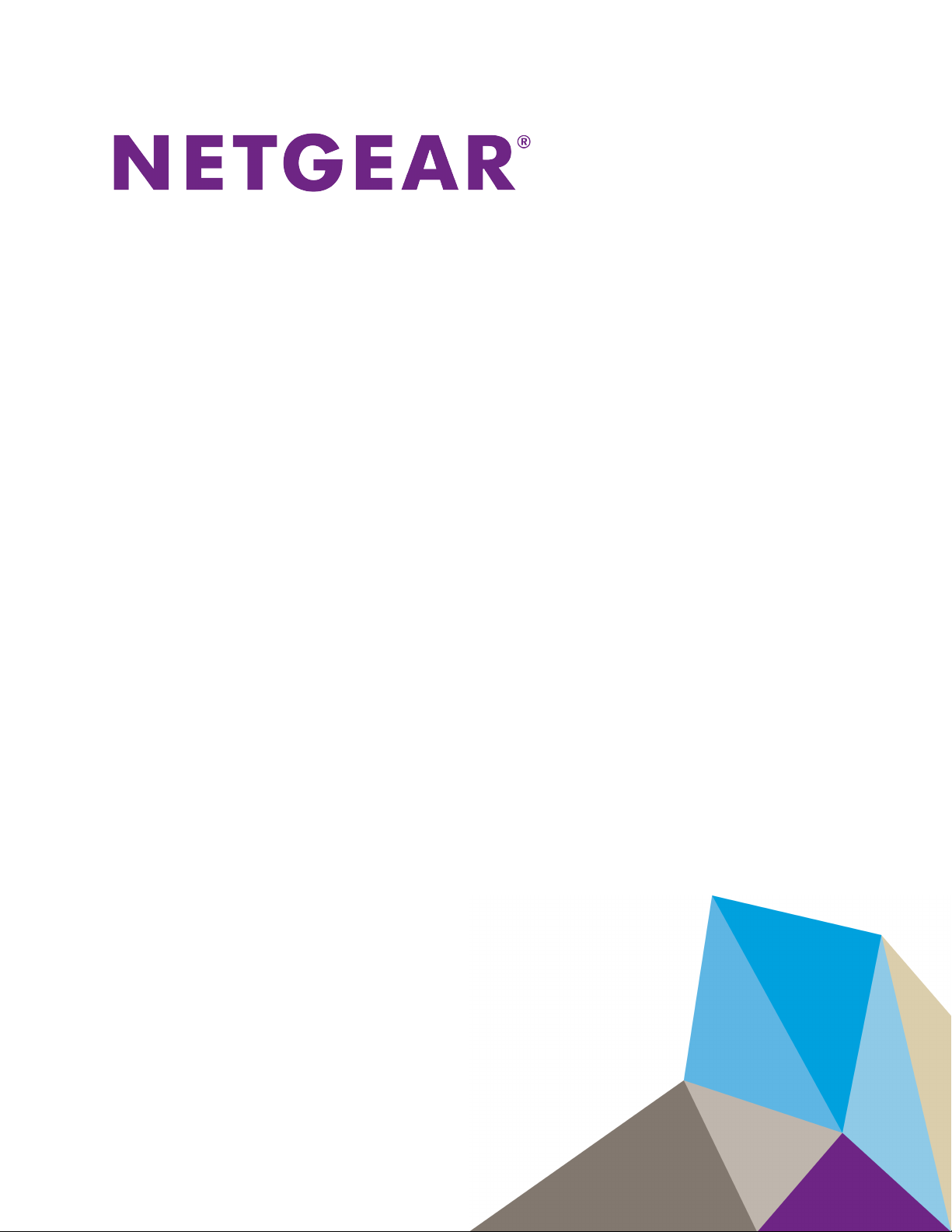
ReadyNAS OS
6.2
Software Manual
Models:
ReadyNAS 102
ReadyNAS 104
ReadyNAS 312
ReadyNAS 314
ReadyNAS 316
ReadyNAS 516
ReadyNAS 716X
ReadyNAS 2120
ReadyNAS 2120 v2
ReadyNAS 3220
ReadyNAS 4220
EDA 500
December 2014
202-11207-07
350 E. Plumeria Drive
San Jose, CA 95134
Page 2
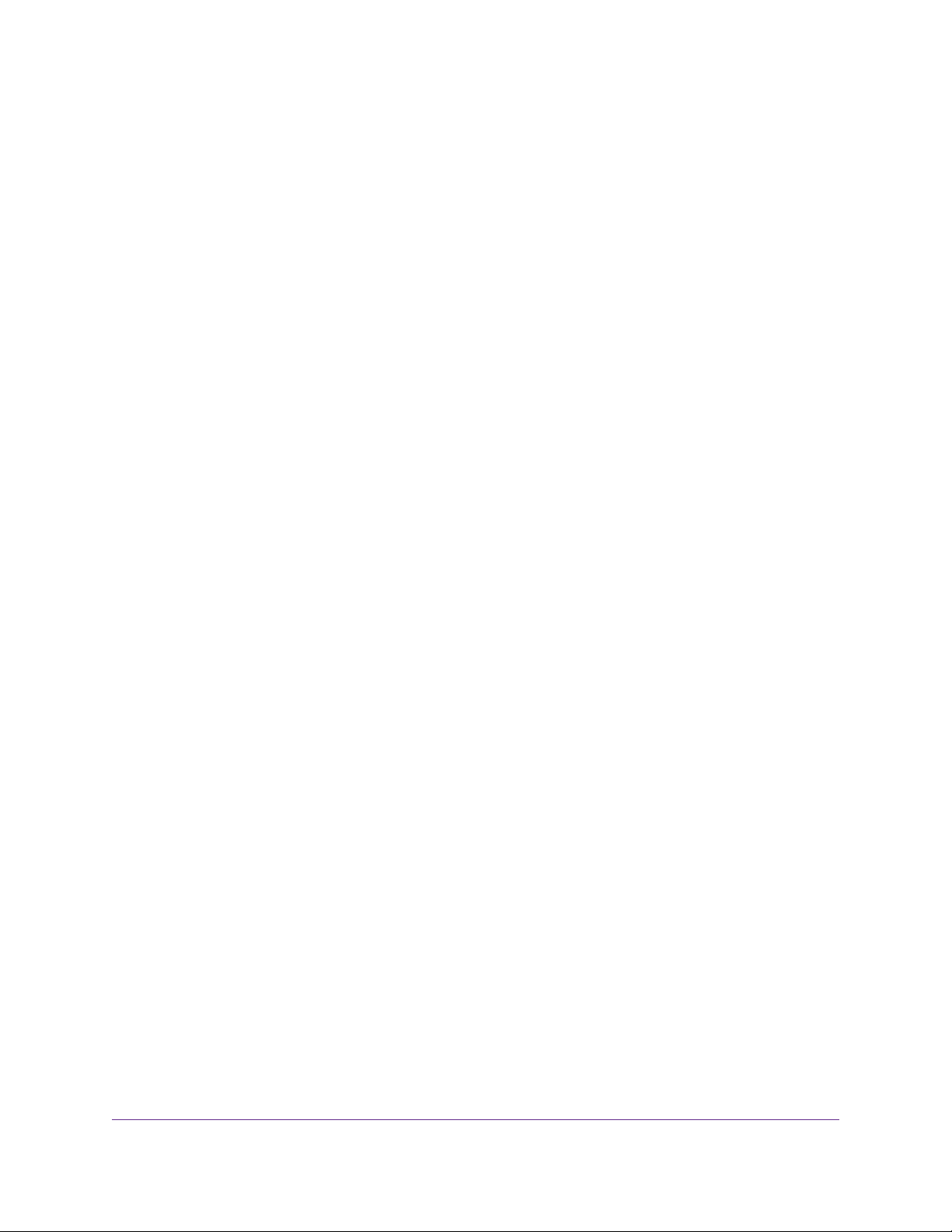
ReadyNAS OS 6.2
Support
Thank you for purchasing this NETGEAR product.
After installing your device , locate the serial number on the label of your product and use it to register your product
at https://my.netgear.com.You must register your product before you can use NETGEAR telephone support.
NETGEAR recommends registering your product through the NETGEAR website. For product updates, additional
documentation, and support, visit http://support.netgear.com.
Trademarks
©NETGEAR, Inc. NETGEAR and the NETGEAR Logo are trademarks of NETGEAR, Inc. Any non-NETGEAR
trademarks are used for reference purposes only.
Compliance
For regulatory compliance information, visit http://www .netgear.com/about/regulatory. See the regulatory compliance
document before connecting the power supply.
2
Page 3
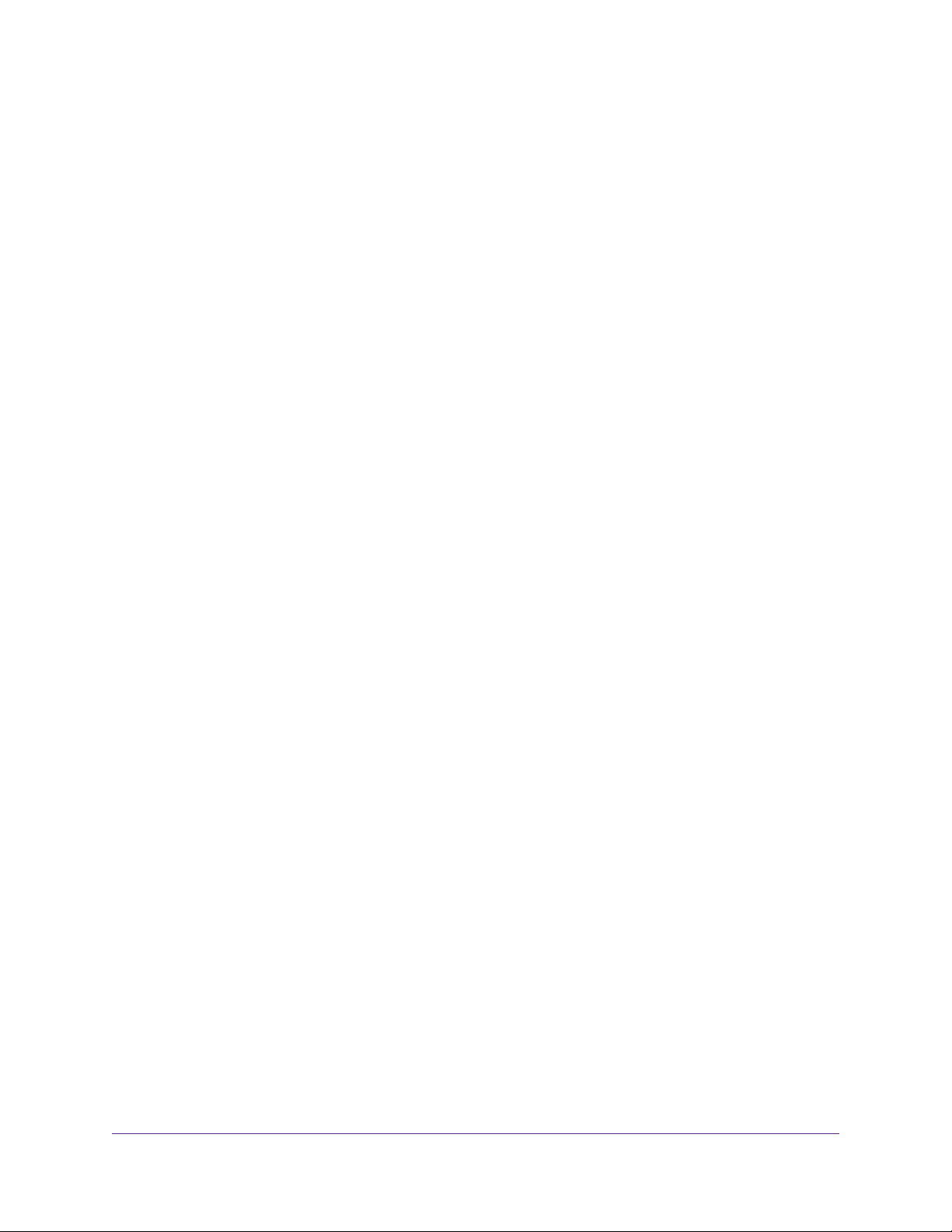
Contents
Chapter 1 Getting Started
Quick-Start Guide..................................................................................................8
Additional Documentation......................................................................................9
Supported Operating Systems...............................................................................9
Supported Browsers..............................................................................................9
Diskless Systems.................................................................................................10
Basic Installation..................................................................................................10
Upgrade ReadyNAS Firmware for Use with ReadyCLOUD.................................11
Discover and Set Up Your ReadyNAS..................................................................13
Local Setup Wizard..............................................................................................15
Local Admin Page................................................................................................16
Access the Local Admin Page.............................................................................17
Register Your System...........................................................................................17
Five Levels of File Protection...............................................................................18
Chapter 2 Volume Configuration
Basic Volume and RAID Concepts.......................................................................20
Volumes...........................................................................................................21
RAID................................................................................................................21
Manage Volumes.................................................................................................23
Change RAID Mode........................................................................................24
View the Status of a Volume............................................................................26
Configure the Checksum Function..................................................................27
Create and Encrypt a Volume.........................................................................28
Delete a Volume..............................................................................................30
Expand Storage Capacity................................................................................31
Add Protection to a Volume.............................................................................33
Maintain Volumes............................................................................................35
Chapter 3 Shared Folders
Basic Shared Folder Concepts............................................................................37
Data Organization...........................................................................................38
Shared Folder Defaults....................................................................................39
File and Folder Names....................................................................................39
File-Sharing Protocols.....................................................................................39
Bit Rot Protection............................................................................................40
Managing Bit Rot Protection............................................................................41
Home Directories............................................................................................42
Manage Shared Folders.......................................................................................42
Create a Shared Folder...................................................................................42
View and Change the Properties of a Shared Folder......................................44
Delete a Shared Folder...................................................................................46
3
Page 4
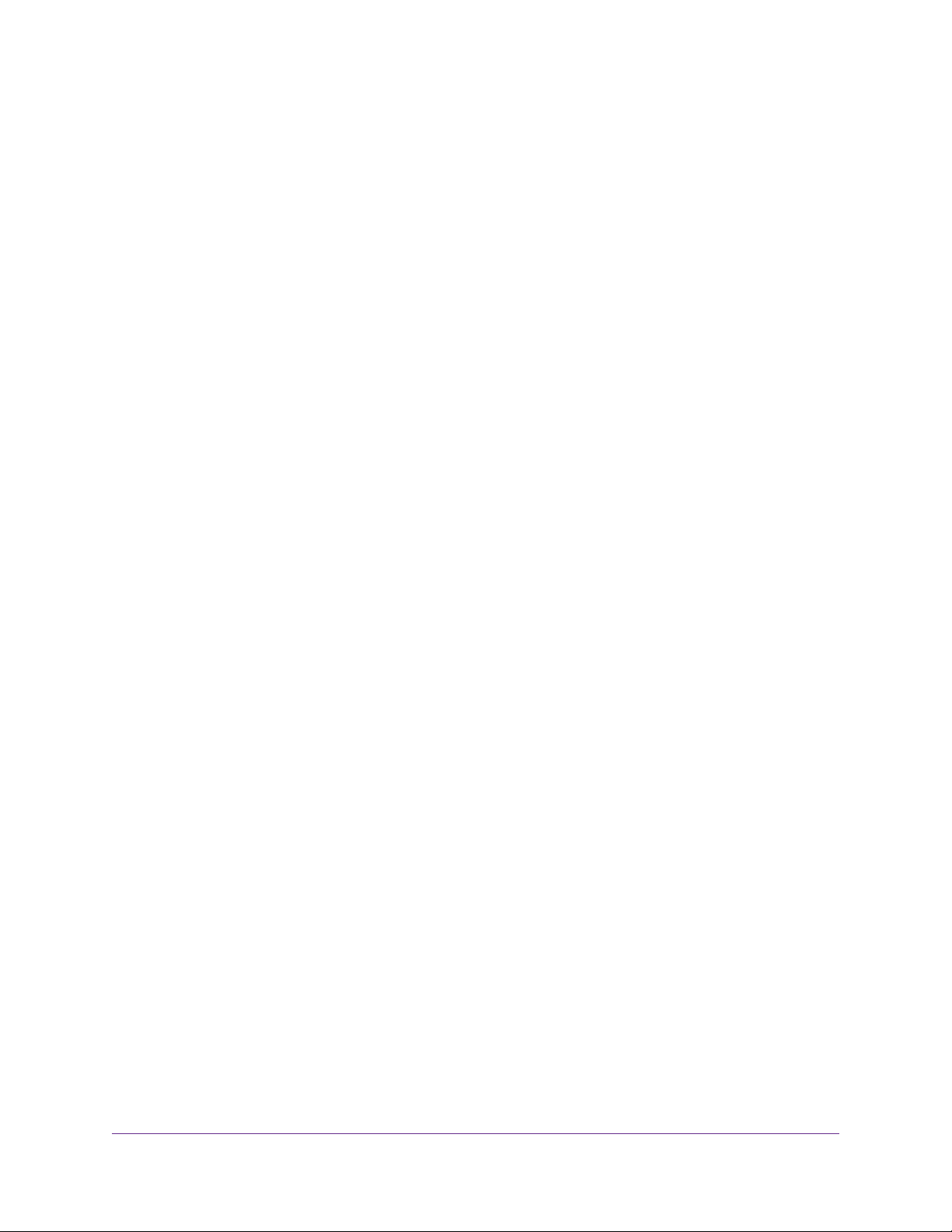
ReadyNAS OS 6.2
Browse a Shared Folder..................................................................................46
Shared Folder Access Rights...............................................................................47
User and Group Authentication.......................................................................48
Set Network Access Rights to Shared Folders...............................................48
Set Up Access Rights to Files and Folders.....................................................57
Access Shared Folders from a Network-Attached Device...................................59
Use a Web Browser.........................................................................................60
Use a Windows Device....................................................................................60
Use a Mac OS X Device..................................................................................61
Use a Linux or Unix Device.............................................................................62
Use FTP and FTPS.........................................................................................63
Use Rsync.......................................................................................................63
Access Shared Folders Using Cloud Services....................................................64
Use ReadyCLOUD..........................................................................................64
Use ReadyNAS Remote..................................................................................72
Use ReadyDROP............................................................................................79
Chapter 4 LUNs
Basic LUN Concepts............................................................................................84
Thin and Thick Provisioning............................................................................85
Default LUN Settings.......................................................................................86
Manage LUNs......................................................................................................86
Create a LUN..................................................................................................86
View and Change the Properties of a LUN.....................................................89
Expand the Size of a LUN...............................................................................90
Delete a LUN...................................................................................................92
LUN Groups and Access Rights..........................................................................93
Create a LUN Group.......................................................................................93
Assign a LUN to a LUN Group........................................................................94
Remove a LUN from a LUN Group.................................................................95
Delete a LUN Group........................................................................................95
Manage Access Rights for LUN Groups.........................................................96
Access LUN Groups from an iSCSI-Attached Device........................................101
Set Up Initiator Access..................................................................................102
Initialize and Format LUNs............................................................................106
Chapter 5 Snapshots
Basic Snapshot Concepts..................................................................................110
Smart Snapshot Management......................................................................112
Rolling Back..................................................................................................112
Clones...........................................................................................................112
Manually Take a Snapshot.................................................................................112
Browse Snapshots Using Recovery Mode.........................................................113
Roll Back to a Snapshot.....................................................................................116
Roll Back to a Snapshot Using Recovery Mode............................................116
Roll Back to a Snapshot Using the Timeline.................................................118
Clone Snapshots................................................................................................121
Delete Snapshots...............................................................................................123
4
Page 5
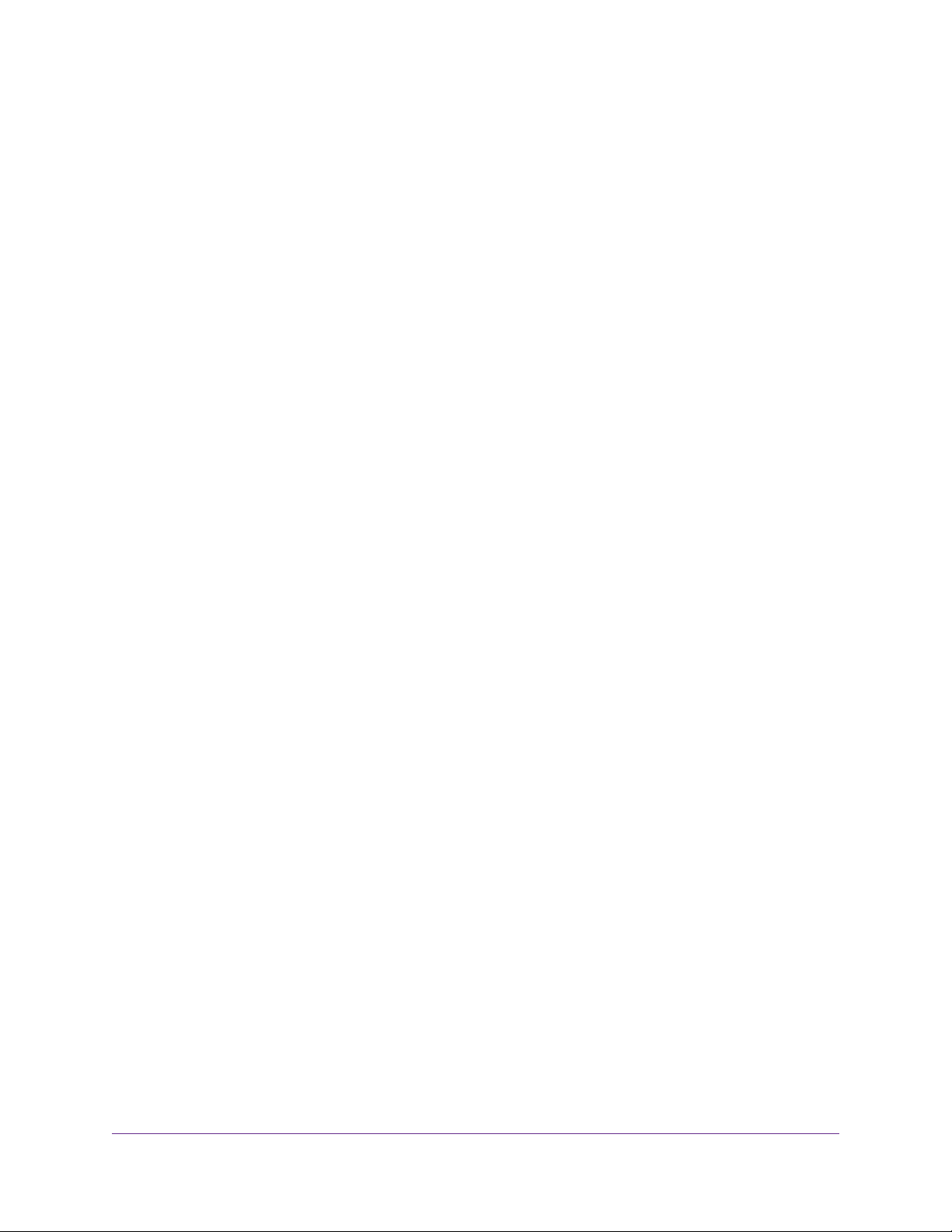
ReadyNAS OS 6.2
Delete Snapshots Using Recovery Mode......................................................123
Delete Snapshots Using the Timeline...........................................................125
Recover Data from a Snapshot..........................................................................128
Recover Data from a Snapshot to a Network-Attached Device.....................128
Recover Data from a Snapshot to an iSCSI-Attached Device.......................128
Chapter 6 Users and Groups
Basic User and Group Concepts.......................................................................130
Home Folders................................................................................................131
User and Group Account Limitations.................................................................131
User and Group Management Modes................................................................131
User Accounts....................................................................................................133
Create User Accounts...................................................................................134
Edit User Accounts........................................................................................135
Delete User Accounts....................................................................................136
Change User Passwords...............................................................................136
Group Accounts.................................................................................................137
Create Groups...............................................................................................137
Edit Groups...................................................................................................138
Delete Groups...............................................................................................139
Cloud Users.......................................................................................................140
Grant Access to Cloud Users........................................................................140
Cloud User Access Rights.............................................................................141
Chapter 7 System Settings
Customize the Basic System Settings...............................................................142
Set the Clock.................................................................................................143
Select the Language.....................................................................................144
Set the Administrator Password....................................................................144
Configure System Alerts...............................................................................146
Configure the Host Name..............................................................................150
Enable Antivirus............................................................................................151
Configure the Network Settings.........................................................................152
Network Basic Concepts...............................................................................152
Configure the Ethernet Interfaces.................................................................153
Configure Bonded Adapters..........................................................................157
Configure Global Settings for File-Sharing Protocols........................................163
Basic File-Sharing Concepts.........................................................................164
Supported File-Sharing Protocols.................................................................164
Configure File-Sharing Protocols..................................................................165
Configure Media Services..................................................................................171
ReadyDLNA..................................................................................................171
iTunes Streaming Ser ver...............................................................................173
Configure Discovery Services............................................................................174
Install and Manage Apps...................................................................................175
Install Apps....................................................................................................175
Manage Installed Apps..................................................................................176
5
Page 6
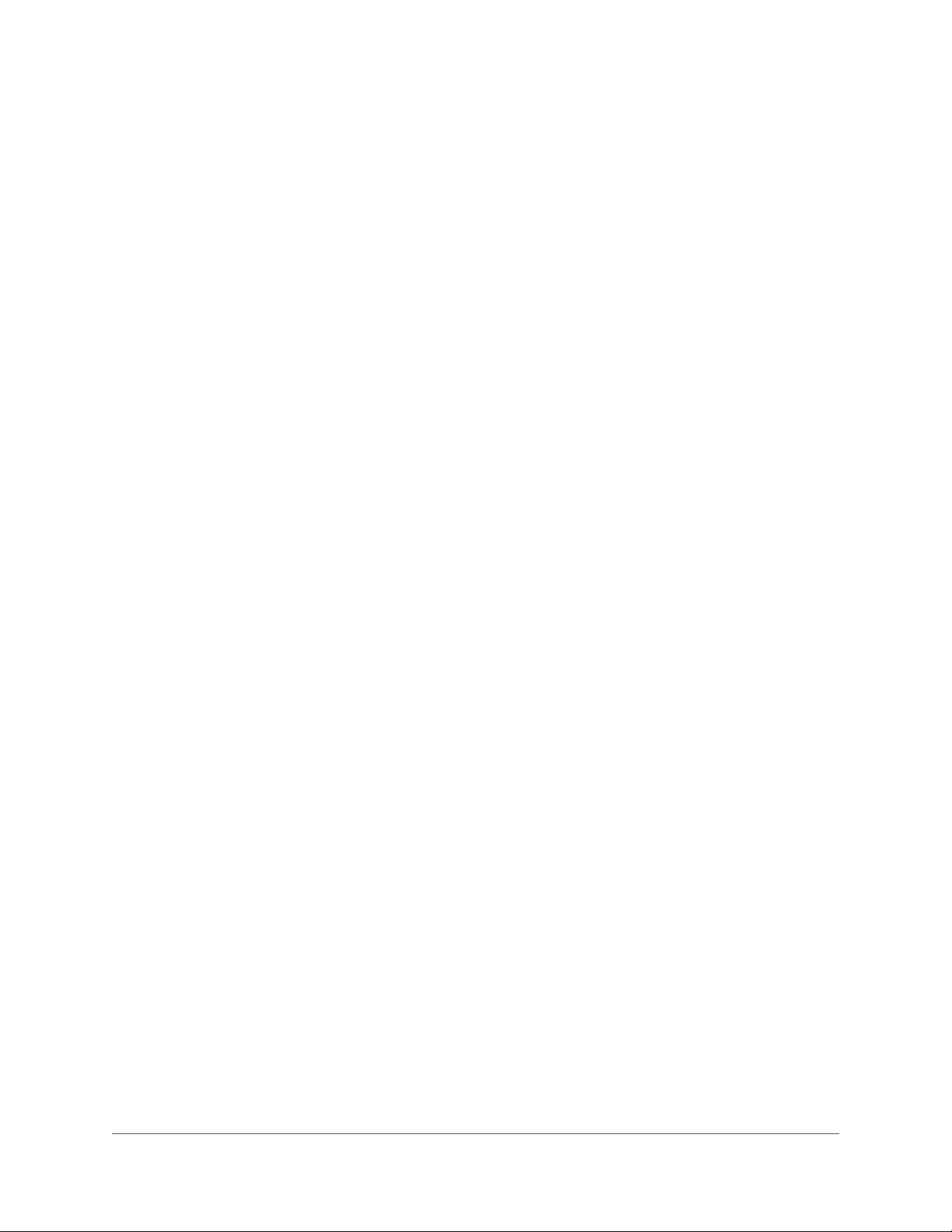
ReadyNAS OS 6.2
Chapter 8 System Maintenance
System Monitoring.............................................................................................178
System and Disk Health Information.............................................................179
System Real-Time and Historical Monitoring................................................179
System Logs.................................................................................................182
Downloading Logs.........................................................................................183
SNMP Monitoring..........................................................................................184
System Maintenance.........................................................................................186
Update Firmware...........................................................................................186
Reset the Firmware to Factory Defaults........................................................189
Recover the Administrator Password............................................................189
Shut Down or Restart the System.................................................................191
Manage Power Usage...................................................................................191
What Is Disk Spin-Down...........................................................................193
Set or Change Disk Spin-Down................................................................194
Optional Uninterruptible Power Supplies............................................................195
Uninterruptible Power Supplies.....................................................................195
UPS Configurations.......................................................................................196
Manage UPS Devices...................................................................................196
Chapter 9 Backup and Recovery
Back Up or Restore System Configuration........................................................202
Basic Data Backup and Recovery Concepts.....................................................204
Backup Concepts..........................................................................................204
Recovery Concepts.......................................................................................205
Secure Cloud Backups..................................................................................206
Backup Protocols..........................................................................................206
Backup Job Recommendations.....................................................................207
Manage Backup and Recovery Jobs.................................................................208
Create a Backup Job.....................................................................................208
Create a Recovery Job..................................................................................209
Configure a Backup or Recovery Job............................................................211
Manually Start a Backup or Recovery Job....................................................219
Delete a Backup or Recovery Job.................................................................220
View or Clear a Job Log................................................................................220
Configure the Backup Button.............................................................................221
Back Up Windows Computers and Mac Computers to ReadyNAS...................222
File Synchronization Across Computers............................................................223
Work on Files Across Windows Computers and Mac Computers Using
ReadyNAS.........................................................................................................224
Time Machine....................................................................................................226
Back Up Your Mac Using a Shared Time Machine........................................227
Back Up Your Mac Using a Private Time Machine........................................229
Increase Your Time Machine Backup Capacity.............................................231
ReadyNAS Vault................................................................................................233
Dropbox..............................................................................................................235
ReadyNAS Replicate.........................................................................................236
6
Page 7
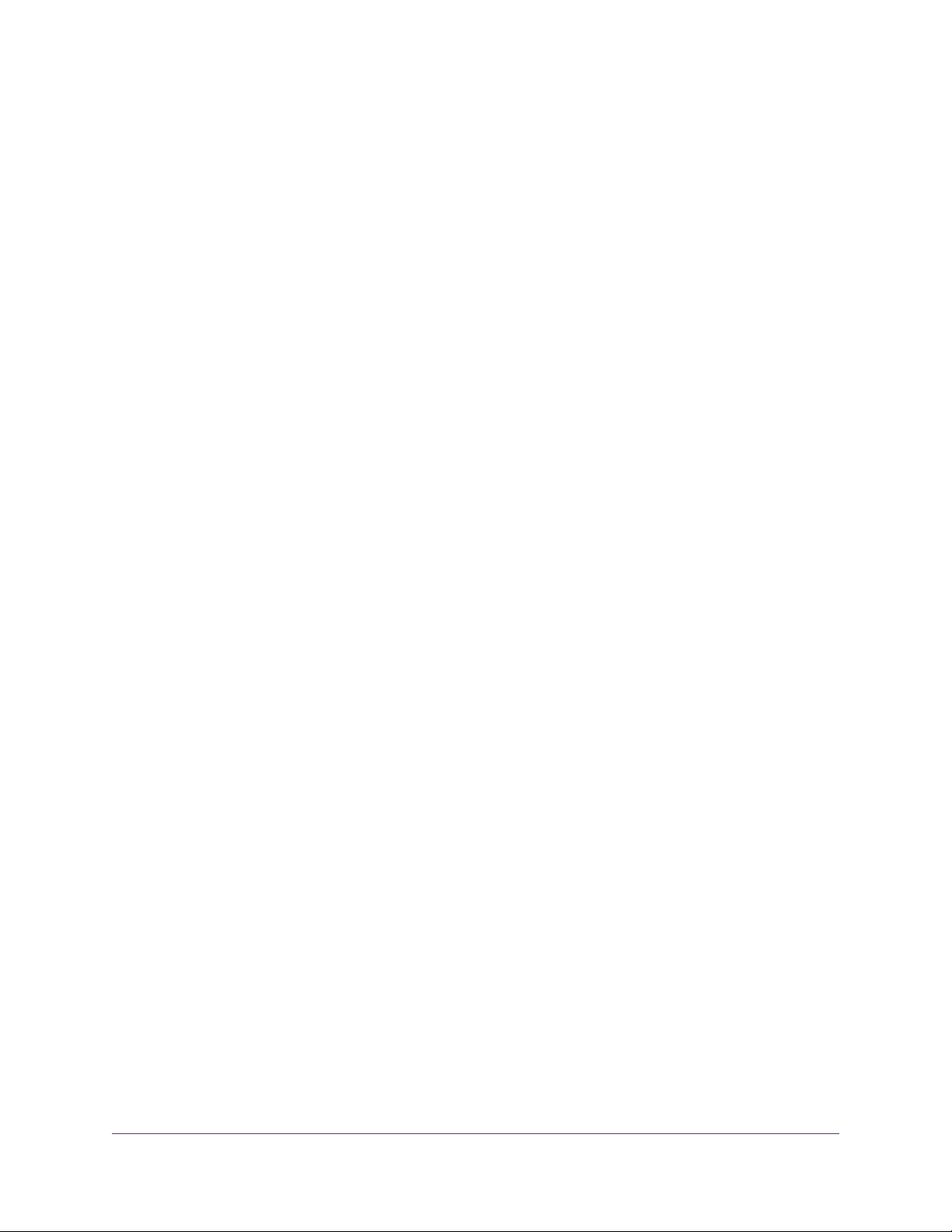
ReadyNAS OS 6.2
Enable ReadyNAS Replicate........................................................................237
Chapter 10 Help Videos
Available Videos.................................................................................................239
ReadyCLOUD Setup.....................................................................................240
Time Machine................................................................................................240
Antivirus........................................................................................................240
iTunes............................................................................................................240
Remote..........................................................................................................240
ReadyDROP..................................................................................................240
ReadyDLNA..................................................................................................240
PLEX Media Server.......................................................................................241
Continuous Data Protection..........................................................................241
Tool-less Drive Installation.............................................................................241
Viewing Videos...................................................................................................241
7
Page 8
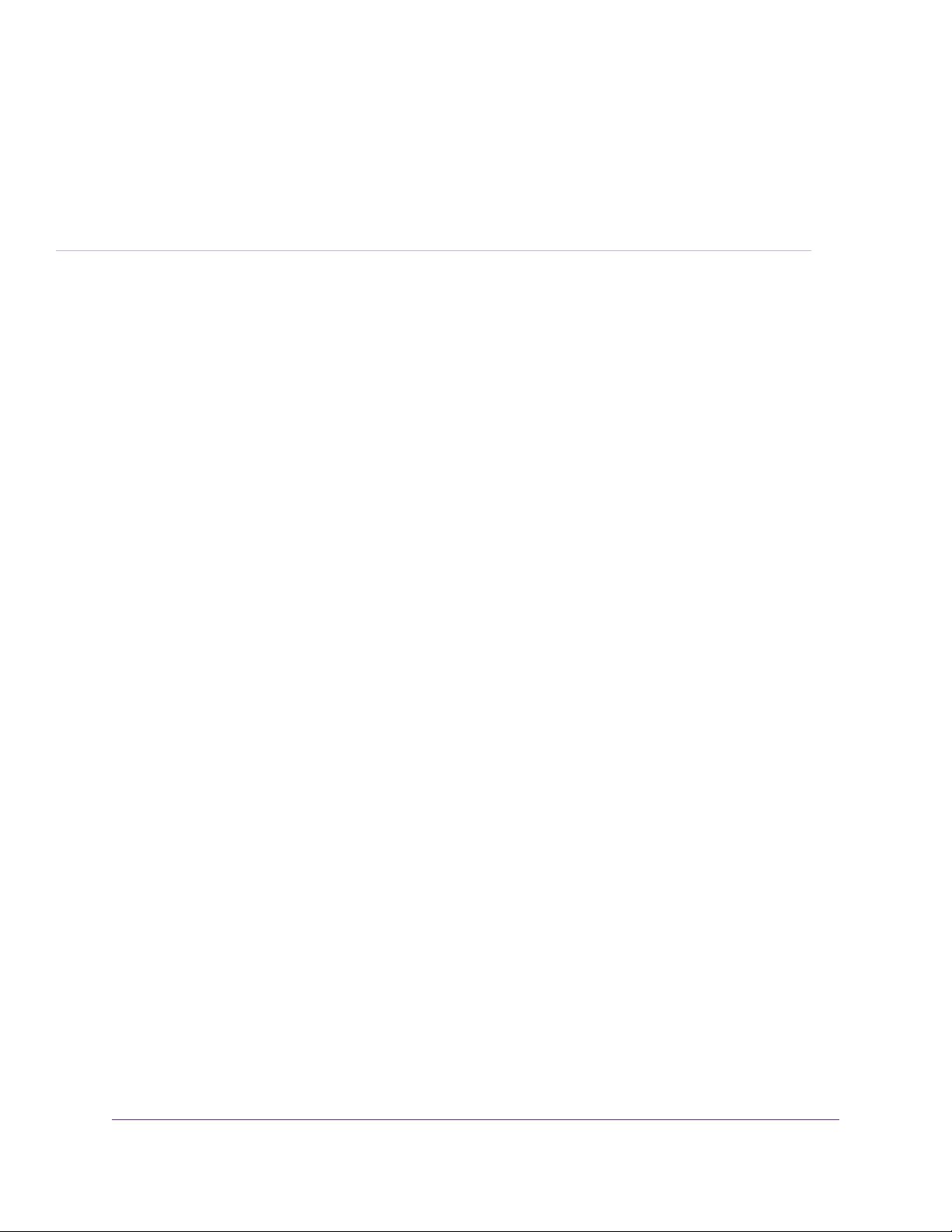
Getting Started
This manual describes how to configure and manage your ReadyNAS® storage system.
Your ReadyNAS storage system relies on the following applications:
• ReadyCLOUD. Use this online service to discover your ReadyNAS system on your local area network
and access the local admin page.
• Local admin page. Use this browser-based interface to configure and manage your ReadyNAS system.
This chapter includes the following sections:
• Quick-Start Guide
• Additional Documentation
• Supported Operating Systems
• Supported Browsers
• Diskless Systems
• Basic Installation
• Upgrade ReadyNAS Firmware for Use with ReadyCLOUD
• Discover and Set Up Your ReadyNAS
• Local Setup Wizard
• Local Admin Page
• Access the Local Admin Page
• Register Your System
• Five Levels of File Protection
1
8
Page 9
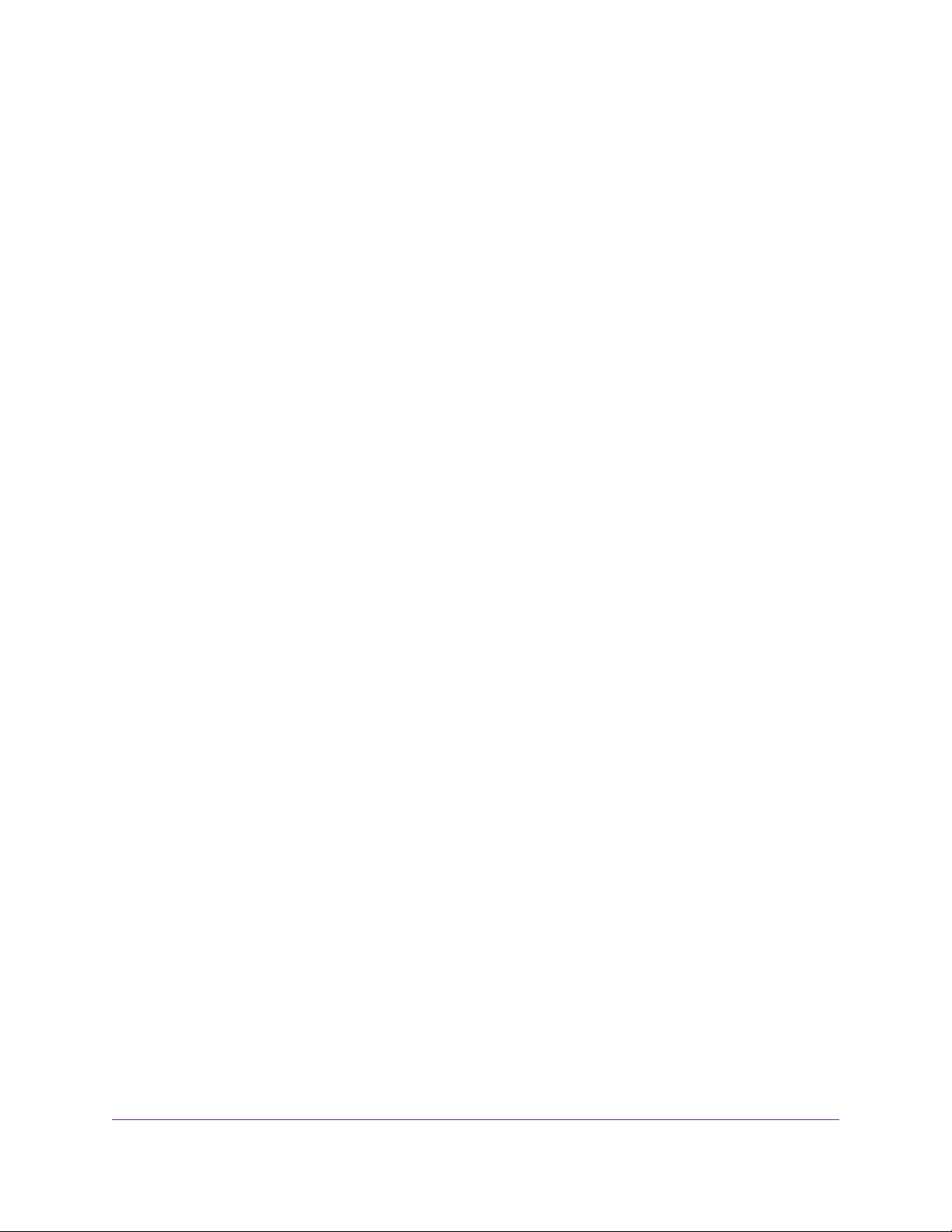
ReadyNAS OS 6.2
Quick-Start Guide
This manual provides conceptual information about storage systems, detailed instructions about using
your system, and NETGEAR’s recommendations about configuring, managing, and backing up your
system. NETGEAR recommends that y ou read this man ual to mak e the best use of your stor age system.
To quickly start using your system, review the following sections in this order:
1. Basic Installation on page 10.You use ReadyCLOUD to discover your storage system on your netw ork.
2. Create a Shared Folder on page 42. Shared folders are the way you organize the data you store on
your ReadyNAS system.
3. Create a LUN on page 86. LUNs are SAN data sets that allow data transfer and storage over iSCSI.
4. Basic Snapshot Concepts on page 110. Protect the data that is stored in f olders and LUNs by creating
snapshots.
5. Create User Accounts on page 134.You create a user account for each person that you w ant to allow
to access your ReadyNAS system.
6. Configure Global Settings for File-Sharing Protocols on page 163. File-sharing protocols enable you
to transfer files across a network.
7. Basic Data Backup and Recovery Concepts on page 204.You can back up the data that you store on
your ReadyNAS system and you can use your ReadyNAS system to back up data that you store on
other devices.
Additional Documentation
NETGEAR maintains a community website that supports ReadyNAS products.Visit
http://www.netgear.com/readynas for reviews, tutorials, comparison charts, software updates,
documentation, an active user forum, and much more.
For information about your system’ s hardware , see the hardware manual f or your system, which is av ailable
at http://support.netgear.com/product/ReadyNAS-OS6
Supported Operating Systems
The ReadyNAS supports the following operating systems:
• Microsoft Windows 8
• Microsoft Windows 7
• Microsoft Windows Vista
• Apple Mac OS X10.5 Leopard or later
• Linux, Unix, Solaris
• Apple iOS
• Google Android
Supported Browsers
The ReadyNAS local admin page supports the following browsers:
Getting Started
9
Page 10
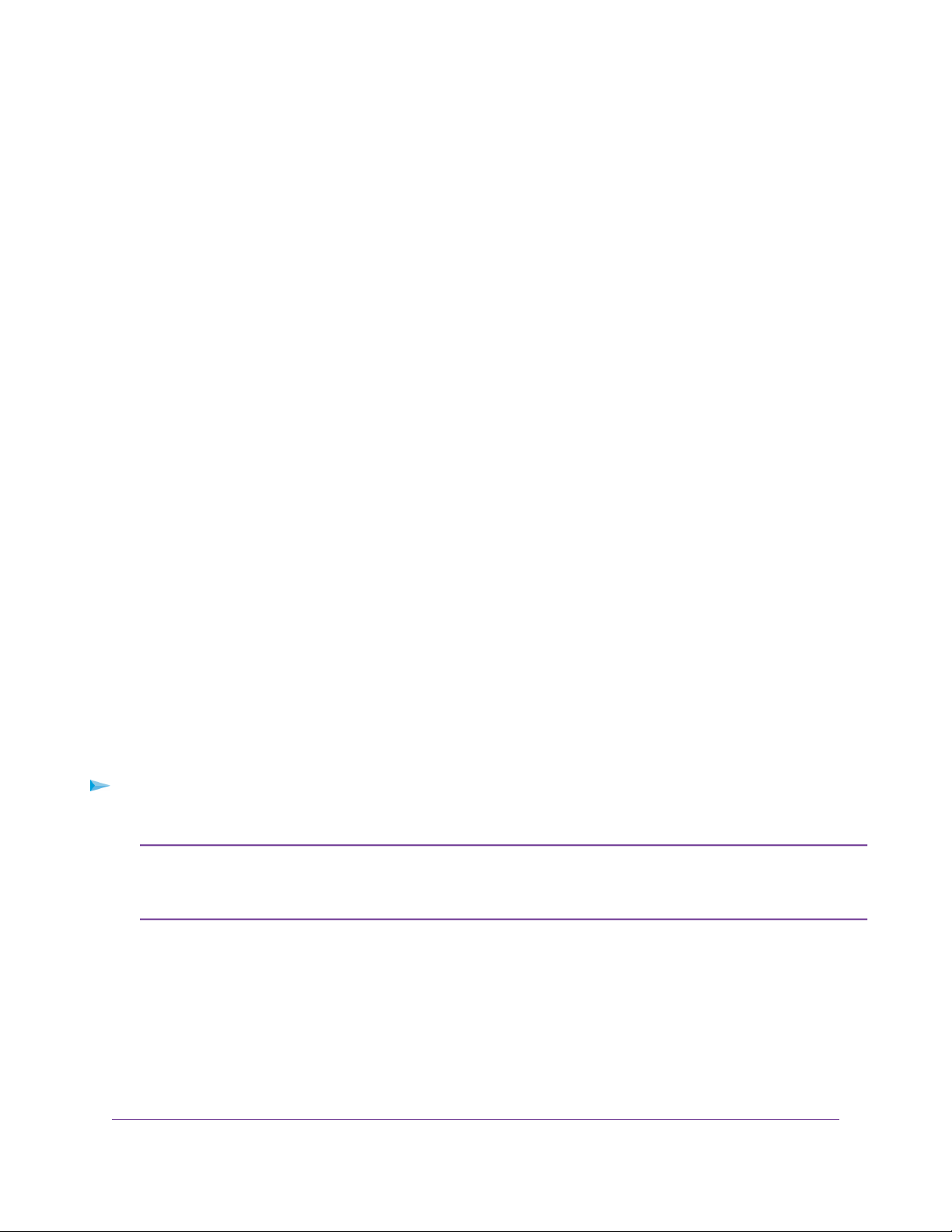
ReadyNAS OS 6.2
• Microsoft Internet Explorer 9.0+
• Apple Safari 6.0+
• Google Chrome 20+
• Mozilla Firefox 14+
If you hav e difficulty accessing the local admin page or if you notice unexpected beha vior , try using another
browser.
Diskless Systems
If you hav e a diskless ReadyNAS, you must first install and f ormat at least one disk before you can disco ver
your system with ReadyCLOUD or visit the local admin page.You must use supported disks. For a list
of supported disks, visit http://www.netgear .com/readynas-hcl. Make sure that the ReadyNAS is powered
off before inserting any disks.
If you want to use disks that were pre viously f ormatted for an operating system other than ReadyNAS OS
6 (for example, Windows, Linux, or previous-generation ReadyNAS), you must reformat the disks.You
can reformat the disks by installing them, powering on the system, and perf orming a f actory reset before
continuing the configuration.
The details of installation for both new and previously formatted disks depend on the model. For detailed
instructions, see the hardware manual for your system, which is available at
http://support.netgear.com/product/ReadyNAS-OS6.
For basic configuration information, see Basic Installation on page 10.
For information about disk formats, see RAID on page 21.
Basic Installation
After you follow these instructions, your ReadyNAS system is ready to use in a production environment.
Setup takes approximately 15 minutes.
To install your storage system:
1. Install all available disks that you want to use in your storage system.
Note:
For a list of supported disks, see the Hardware Compatibility List at
http://www.netgear.com/readynas-hcl
For information about installing disks, see the hardware manual for your system.
If you are using previously f ormatted disks that contain data, you must reformat these
disks before continuing. For information about formatting disks, see the hardware
manual for your system.
2. Place your system in a location that provides adequate ventilation.
High-capacity disks can produce considerable heat. It is important to ensure that the fan e xhausts are
unobstructed.
Getting Started
10
Page 11
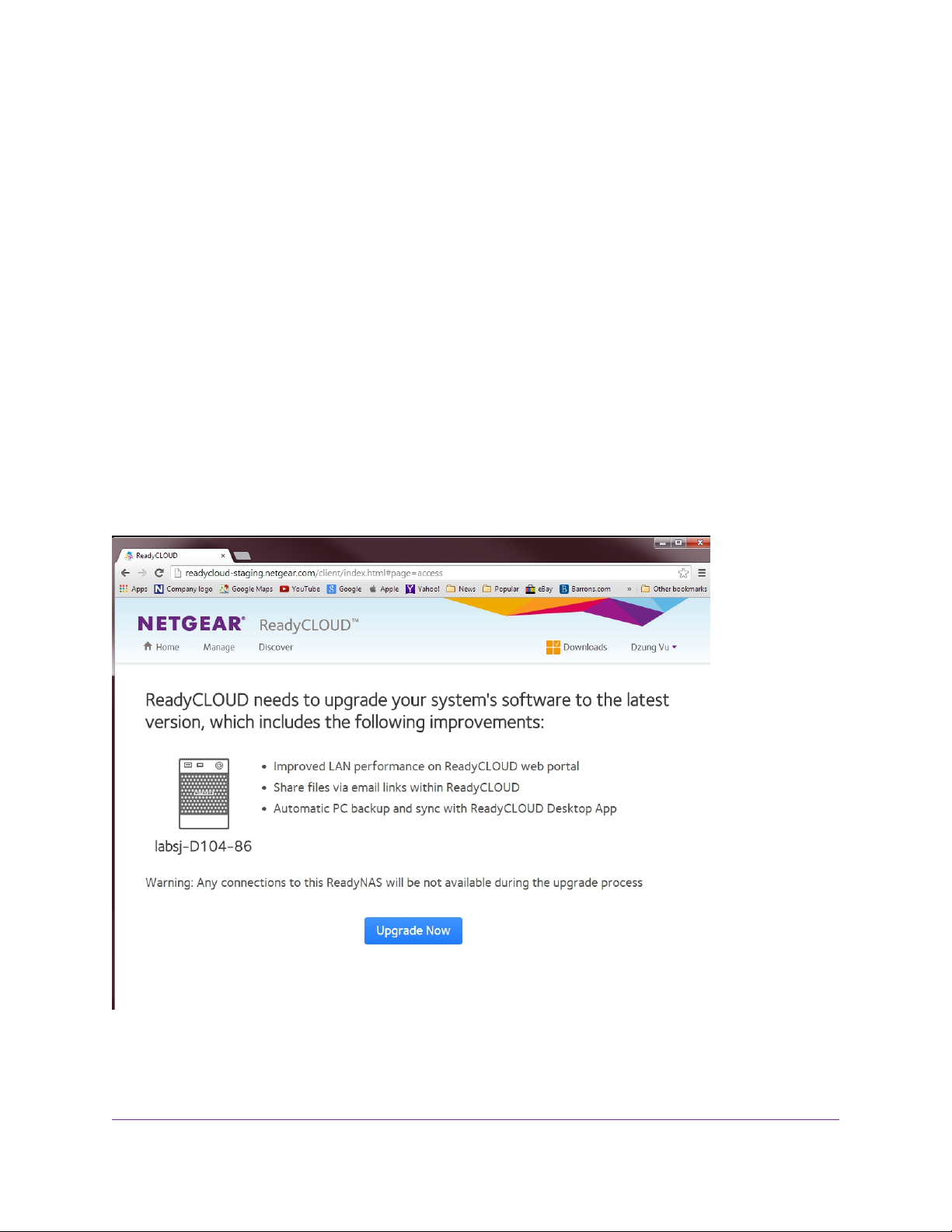
ReadyNAS OS 6.2
For a complete list of placement considerations, see the hardware manual for your system.
3. Connect the power adapter to the power cord.
4. Connect the power adapter to the back of the system and plug the power cord into a wall outlet or
power strip.
5. Use an Ethernet cable to connect an Ethernet port on the storage system to your network.
6. If necessary, press the Power button to turn on the system.
7. Wait for the Power LED to turn solid blue or for the status display screen to display the system’s IP
address.
8. Use ReadyCLOUD to discover and set up your system on the network.
See Discover and Set Up Your ReadyNAS on page 13.
Upgrade ReadyNAS Firmware for Use with ReadyCLOUD
The first time you log into ReadyCLOUD after upgrading your ReadyNAS, you see a message about
needing to upgrade the ReadyNAS system firmware.
When you log into ReadyCLOUD you see the following window:
ReadyCLOUD now includes major new f eatures, but these f eatures require new firmware on the ReadyNAS
system.When you log into ReadyCLOUD from a ReadyNAS system, ReadyCLOUD checks to see if the
Getting Started
11
Page 12
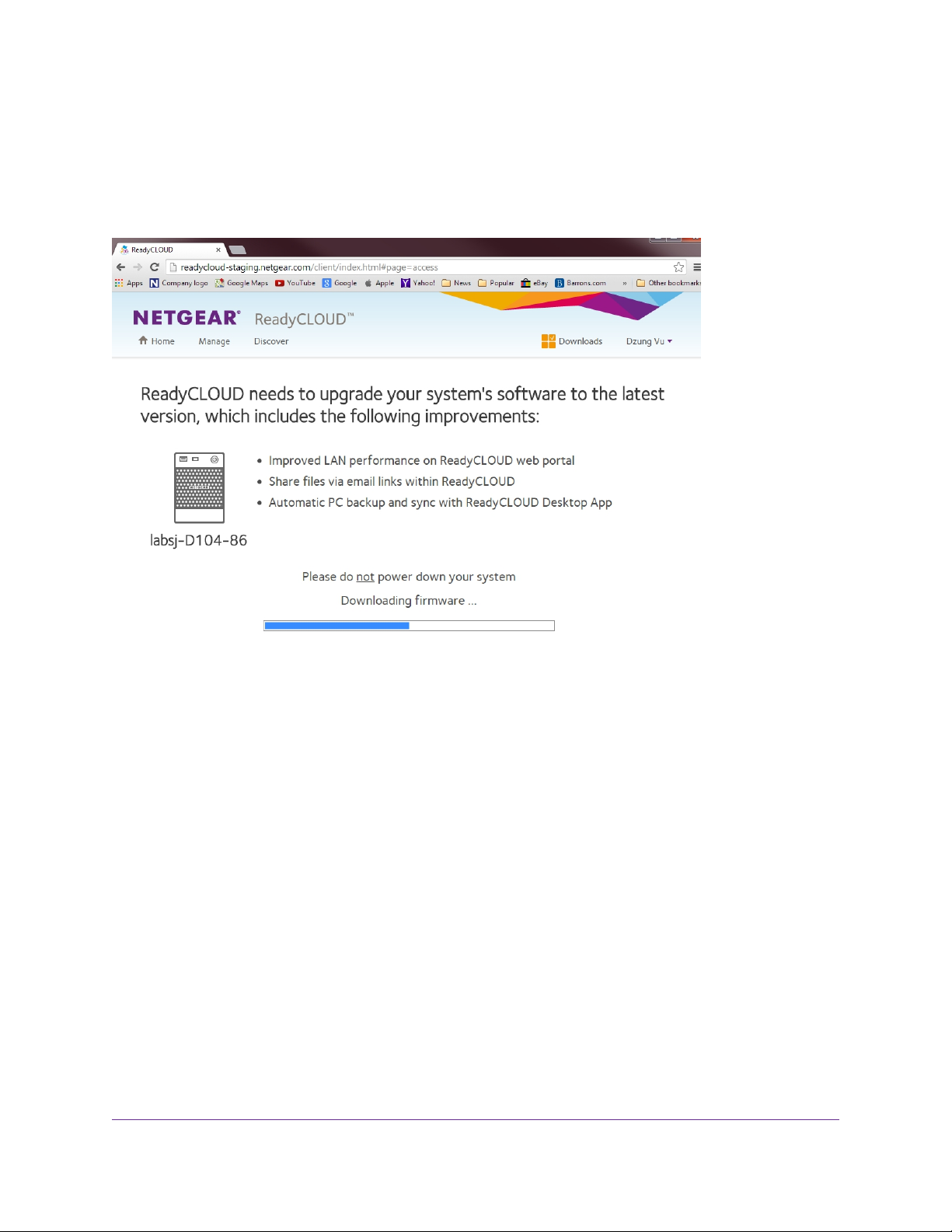
ReadyNAS OS 6.2
ReadyNAS system firmware is recent enough to work with the new ReadyCLOUD . If it is not, you see the
message and the Upgrade Now button. Click the button to start the download and automatic restart.
During the download you see the following window:
When the download and restart complete, you see the following window:
Getting Started
12
Page 13
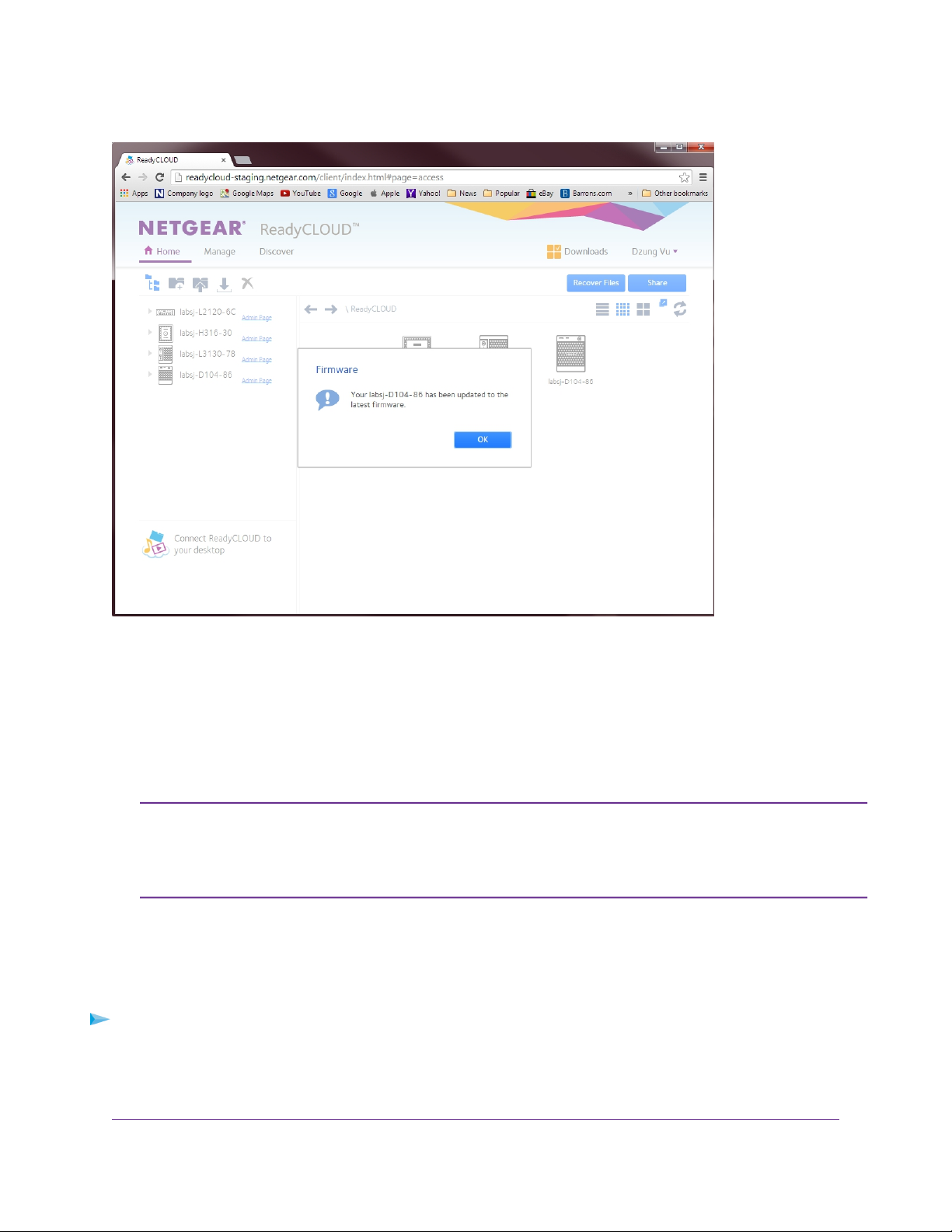
ReadyNAS OS 6.2
Click the OK button to dismiss the message and continue to ReadyCLOUD.
Discover and Set Up Your ReadyNAS
ReadyCLOUD is the online service that you use to discover and set up ReadyNAS storage systems on
your network.You can also use ReadyCLOUD to access and manage data on your ReadyNAS systems.
For you to use ReadyCLOUD, your computer and storage system must have Internet access.
Note:
When you discover your device using ReadyCLOUD, you can choose whether to immediately use
ReadyCLOUD to setup and manage your device , or whether to use the device's local admin page. If you
choose to use local administration now, you can still use ReadyCLOUD later.
To discover and set up your storage system:
1. Visit http://readycloud.netgear.com on a computer that uses the same local area network (LAN) and
Internet connection as your storage system.
If your computer and storage system do not hav e Internet access, install and run the
RAIDar utility instead. RAIDar is on the resource CD that came with your system. It
includes versions for Windows , Mac, and Linux operating systems. It is also a vailable
at http://www.netgear.com/raidar
Getting Started
13
Page 14
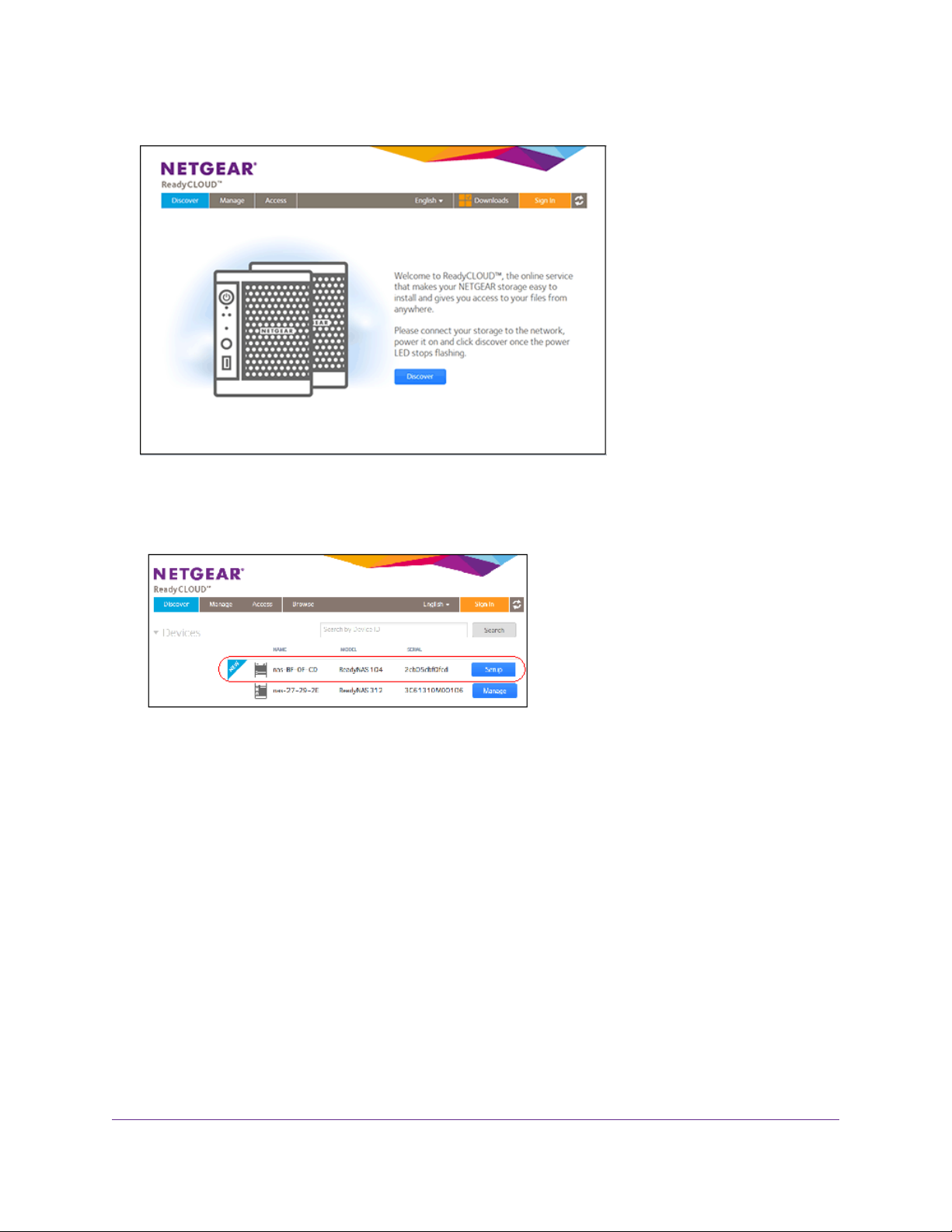
ReadyNAS OS 6.2
2. Click the Discover button.
ReadyCLOUD automatically detects your ReadyNAS system on the network.
Your new ReadyNAS system is marked with a NEW label.
3. Click the Setup button.
4. Select whether to use ReadyCLOUD or the local admin page to use to set up your system:
• Option 1. Select Join Now.
a. Sign in to ReadyCLOUD or create a user account.
If you hav e a ReadyNAS Remote account, you can sign in to ReadyCLOUD using
Tip:
your ReadyNAS Remote credentials.
b. Follow the prompts to set up your ReadyNAS system.
For more information about ReadyCLOUD, see Use ReadyCLOUD on page 64.
• Option 2. Select Join Later.
An SSL certificate security warning displays.This warning ensures an encrypted authentication
and secure access to the ReadyNAS local admin page for your storage system.
a. Accept the certificate.
A login prompt displays.
Getting Started
14
Page 15
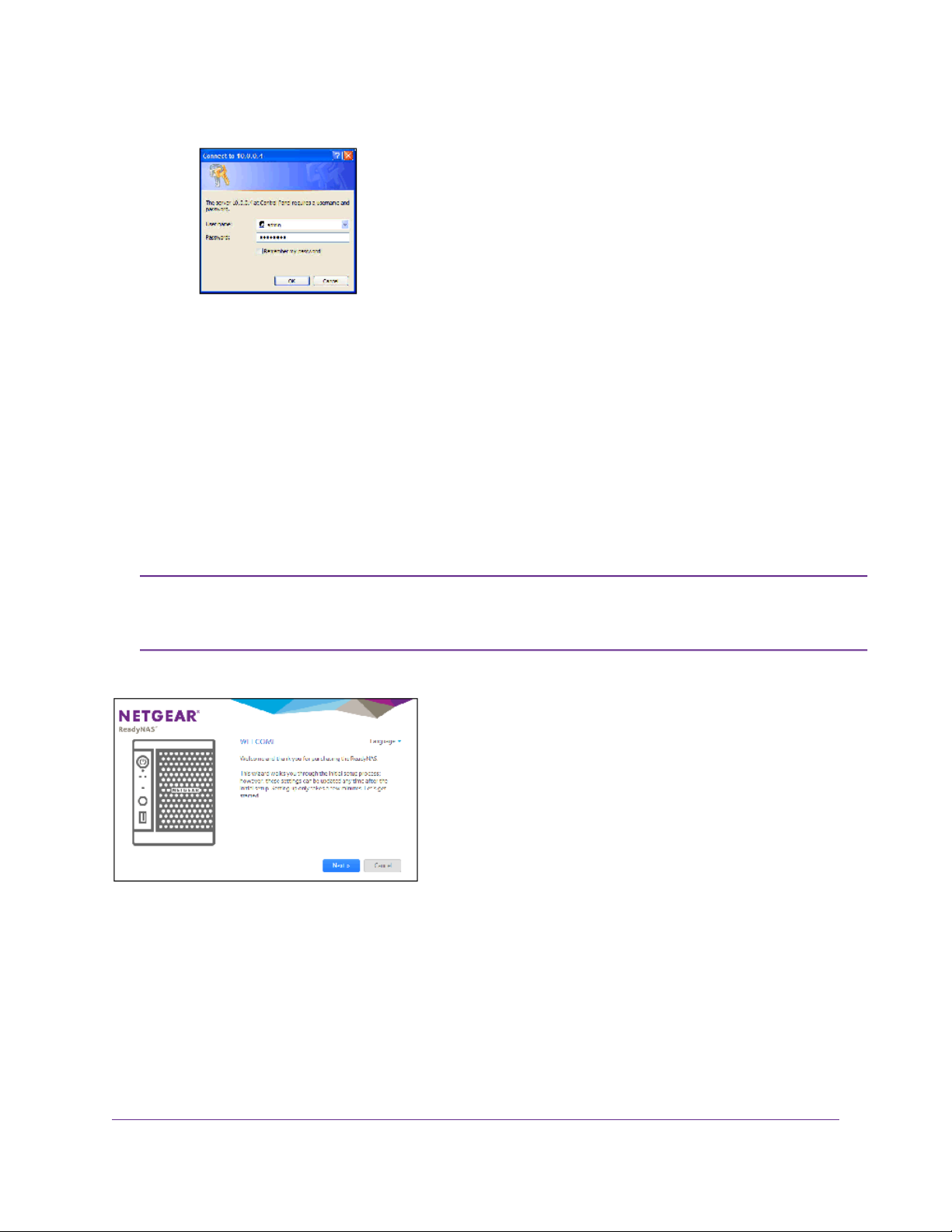
b. Enter admin for the user name, enter password for the password, and click the OK button.
Both user name and password are case-sensitive.
You can change these credentials when you configure your system. NETGEAR recommends
that you change your password as soon as possible.
The ReadyNAS local admin page displays in your browser and launches a setup wizard.
c. Follow the prompts of the setup wizard that launches in your browser.
Local Setup Wizard
ReadyNAS OS 6.2
The first time you access the local admin page, a setup wizard prompts you to configure the basic settings
of your ReadyNAS storage system.
Note:
Figure 1. Setup wizard (Welcome screen)
You can change the language setting for the setup wizard by clicking Language at the top right corner of
the screen and selecting a language from the drop-down list.
The local setup wizard is for users who choose to set up their ReadyNAS system
using Offline mode. If you set up your system using ReadyCLOUD mode and the
ReadyCLOUD setup wizard, the local setup wizard does not display.
The setup wizard guides you through the initial configuration process to help you quickly integrate your
ReadyNAS storage system into your network. Follo w the setup wizard’ s prompts to configure the following
settings:
Getting Started
15
Page 16
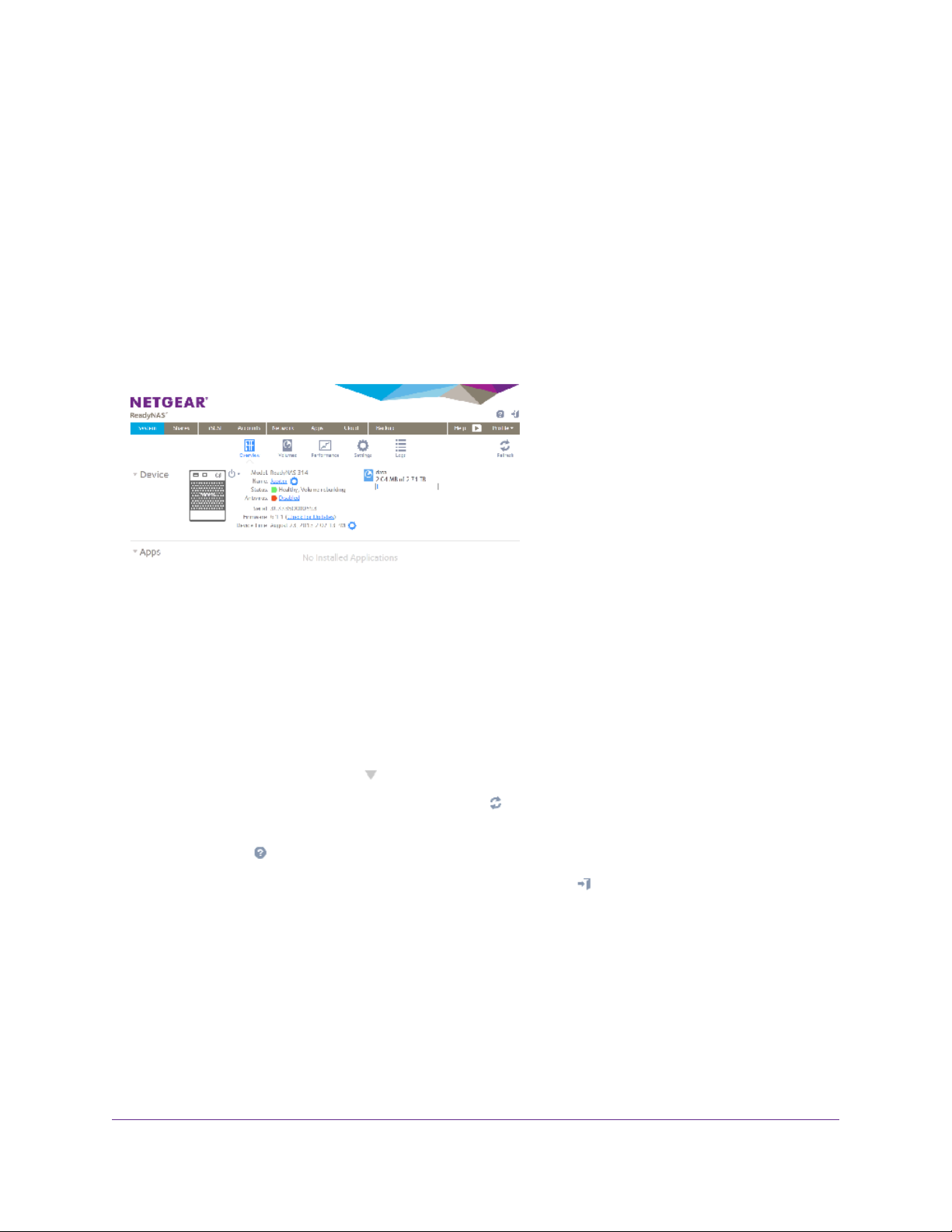
ReadyNAS OS 6.2
• Time and date. For more information, see Set the Clock on page 143.
• Alert contact. For more information, see Configure System Alerts on page 146.
• Host name. For more information, see Configure the Host Name on page 150.
• Administrator password and pass w ord recovery. F or more information, see Set the Administrator
Password on page 144.
Local Admin Page
The local admin page is a browser-based interface that y ou use to configure and manage your ReadyNAS
system.When you visit the local admin page, the Overview screen displays, as shown in the following
figure.
Figure 2. Local admin page (Overview screen)
The following list describes the features of the local admin page:
• To navigate through the local admin page, use the navigation bar across the top of the screen and
the navigation icons below it.
• Some screens are divided into multiple sections.You can collapse or expand sections of the screen
by clicking the triangle icons ( ) next to each section heading.
•
To refresh the screen, click the Refresh icon ( ) in the top right corner of the screen.
• For more information about your product, visit an official NETGEAR support page by clicking the
Support icon ( ) in the top right corner of the screen.
•
To log out of the local admin page, click the Logout icon ( ) in the top right corner of the screen.
Other features of the local admin page are described in other chapters.
In this manual, instructions for navigating through the local admin page begin b y specifying the selection
from the navigation bar and then, if necessary, specifying the selections from the row of navigation icons
and section headings. For e xample, to configure the global file-sharing protocols, select System > Settings
> Services. System is the selection from the navigation bar. Settings is the selection from the row of
navigation icons. Services is the selection from the section headings on the Settings screen.
Getting Started
16
Page 17
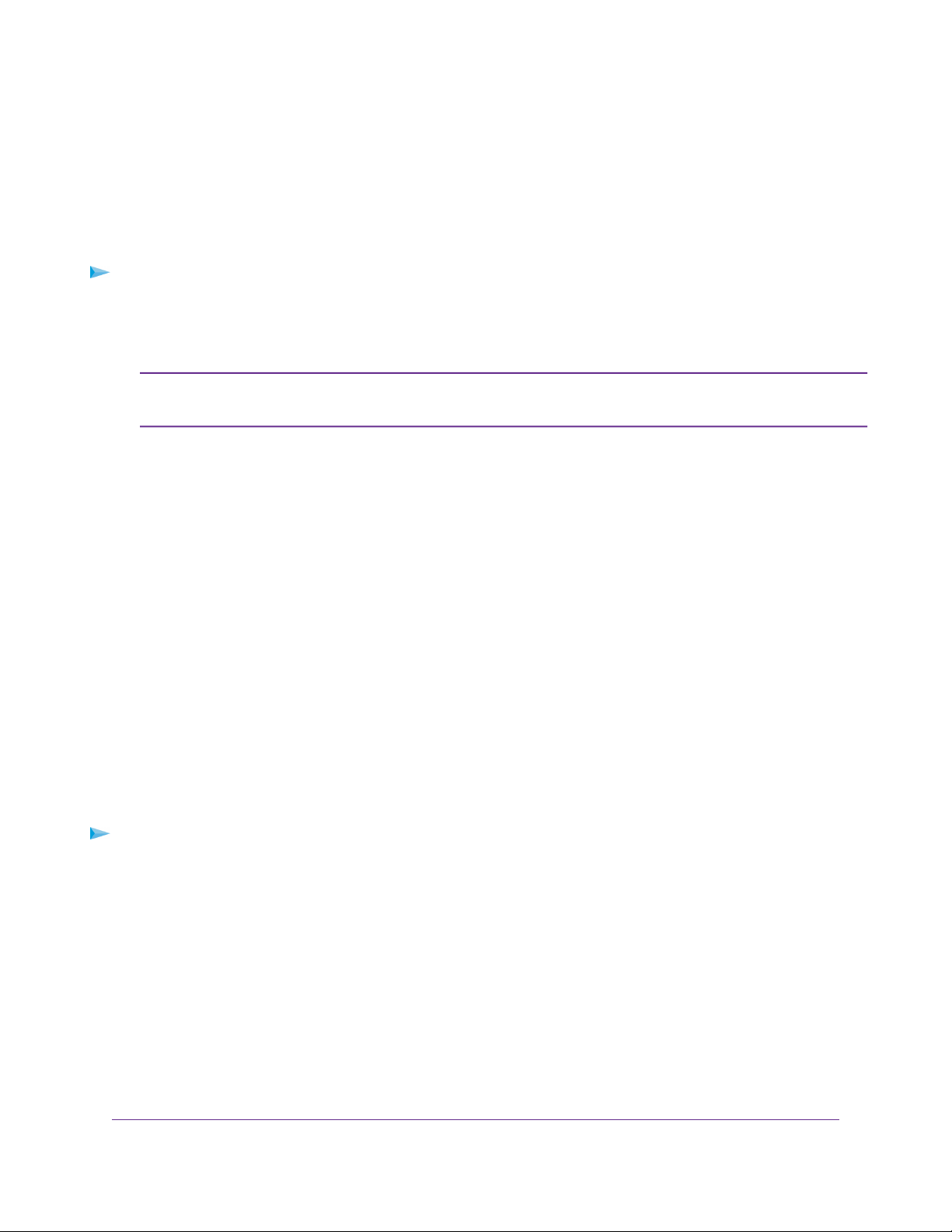
ReadyNAS OS 6.2
Access the Local Admin Page
If your computer is connected to the same LAN as your storage system, f ollow these instructions to access
the local admin page.
For information about remote access to the local admin page, see the ReadyNAS Remote User Manual.
To access the local admin page:
1. Open a web browser and visit https://<hostname>.
<hostname> is the name that you assigned to your ReadyNAS system or the def ault host name if you
did not change it.
Note:
An SSL certificate security warning displays.
2. Accept the certificate.
A login prompt displays.
3. Enter the login credentials for your system and click the OK button.
If you did not change the credentials, the default credentials are as follows:
• user name. admin
• password. password
Both user name and password are case-sensitive.
The local admin page displays.
You can also access the local admin page from ReadyCLOUD (see Use ReadyCLOUD on page 64).
You can also enter https://<ReadyNAS IP address>, where <ReadyNAS IP address>
is the IP address of the ReadyNAS.
Register Your System
You must register your product before you can use NETGEAR telephone support. Register y our ReadyNAS
system at the NETGEAR Product Registration web page.
To register your ReadyNAS system:
1. Locate the serial number of the system.
You can find the serial number on the Overview screen of local admin page or on the chassis label
of your product.
Getting Started
17
Page 18
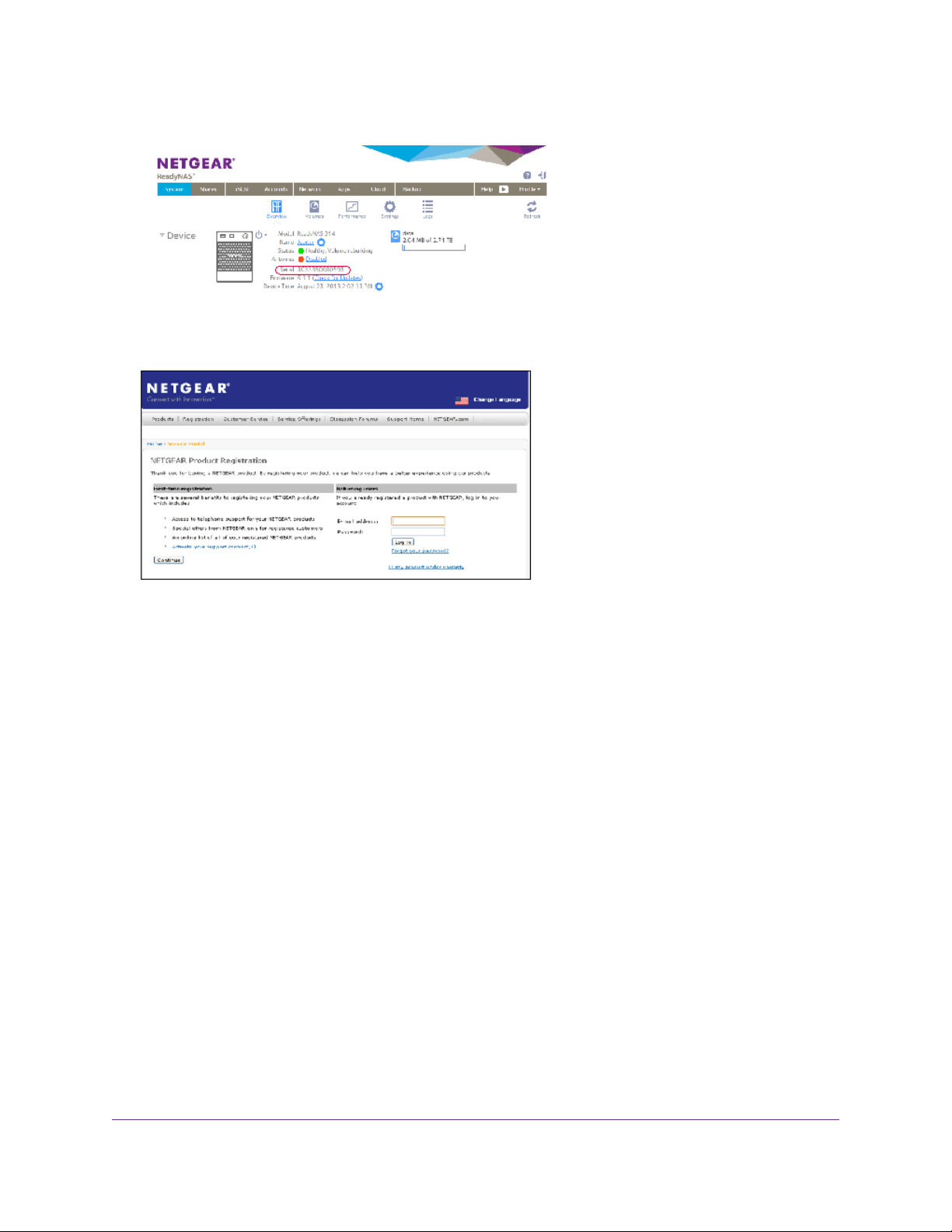
ReadyNAS OS 6.2
2. Open a web browser and visit http://www.NETGEAR.com/register.
The Product Registration web page displays.
3. Take one of the following actions:
• If you have never registered a NETGEAR product, click the Continue button.
• If you have registered a NETGEAR product in the past, enter your email address and password
and click the Log in button.
4. Follow the prompts.
The ReadyNAS is registered.
Five Levels of File Protection
File and data protection strategies such as various RAID lev els or snapshots can go only so far in protecting
data from loss, but ReadyNAS OS provides five separate strategies that work together to provide
substantially better protection than any one strategy.
The different levels of disk redundancy provided by RAID types provide degrees of file protection from
the loss of one or more disks, but cannot do anything about accidental deletion or corruption; can mask,
but not prevent, gradual corruption caused by the slow degradation of the disks; and cannot provide
protection from a site disaster. Snapshot technologies provide protection against accidental deletion or
corruption but by themselves cannot protect against disk loss or site loss.
ReadyNAS OS allows you to use five different types of protection simultaneously:
Getting Started
18
Page 19
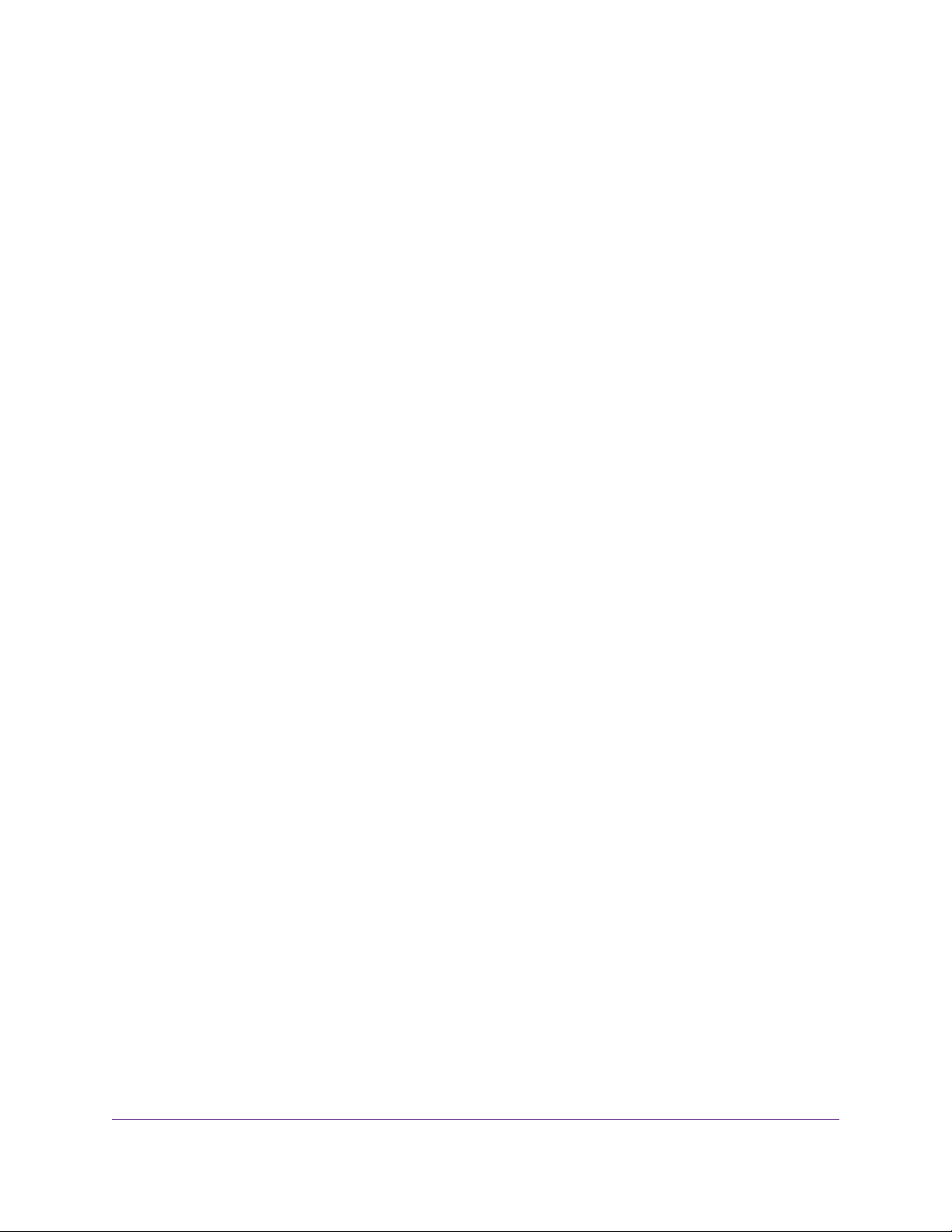
ReadyNAS OS 6.2
• RAID. Protects against disk failure.
• Snapshot technology . Protects against accidental data deletion or corruption by pro viding point-in-time
recovery.
• Real-time antivirus. Protects against loss or corruption from viruses.
• Bit rot protection. Protects against the degradation of data from disk aging.
• Offsite backup using ReadyNAS Vault or a second ReadyNAS. Protects against site loss.
Getting Started
19
Page 20
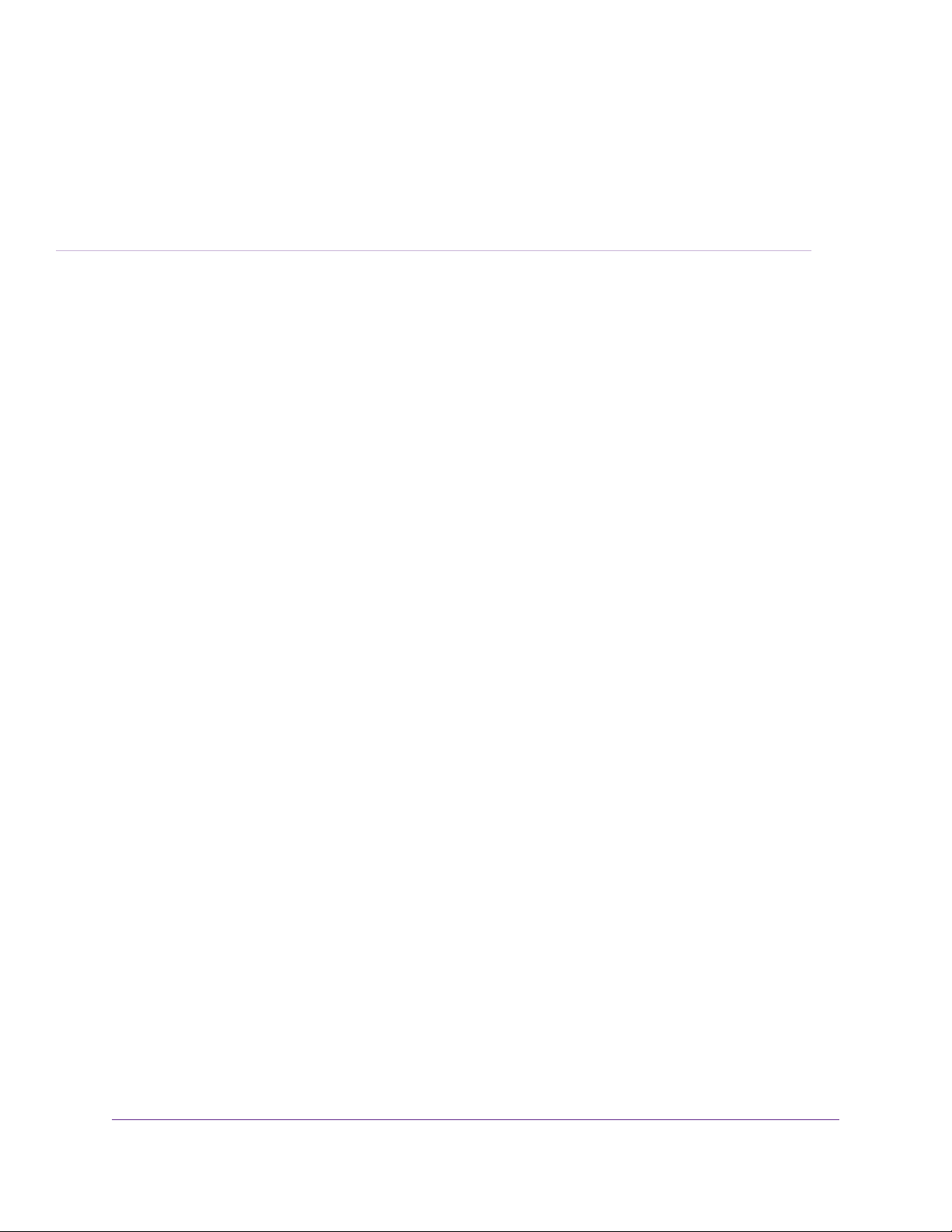
Volume Configuration
This chapter describes how to configure and manage the volumes in your ReadyNAS storage system. It
includes the following sections:
• Basic Volume and RAID Concepts
• Manage Volumes
2
20
Page 21
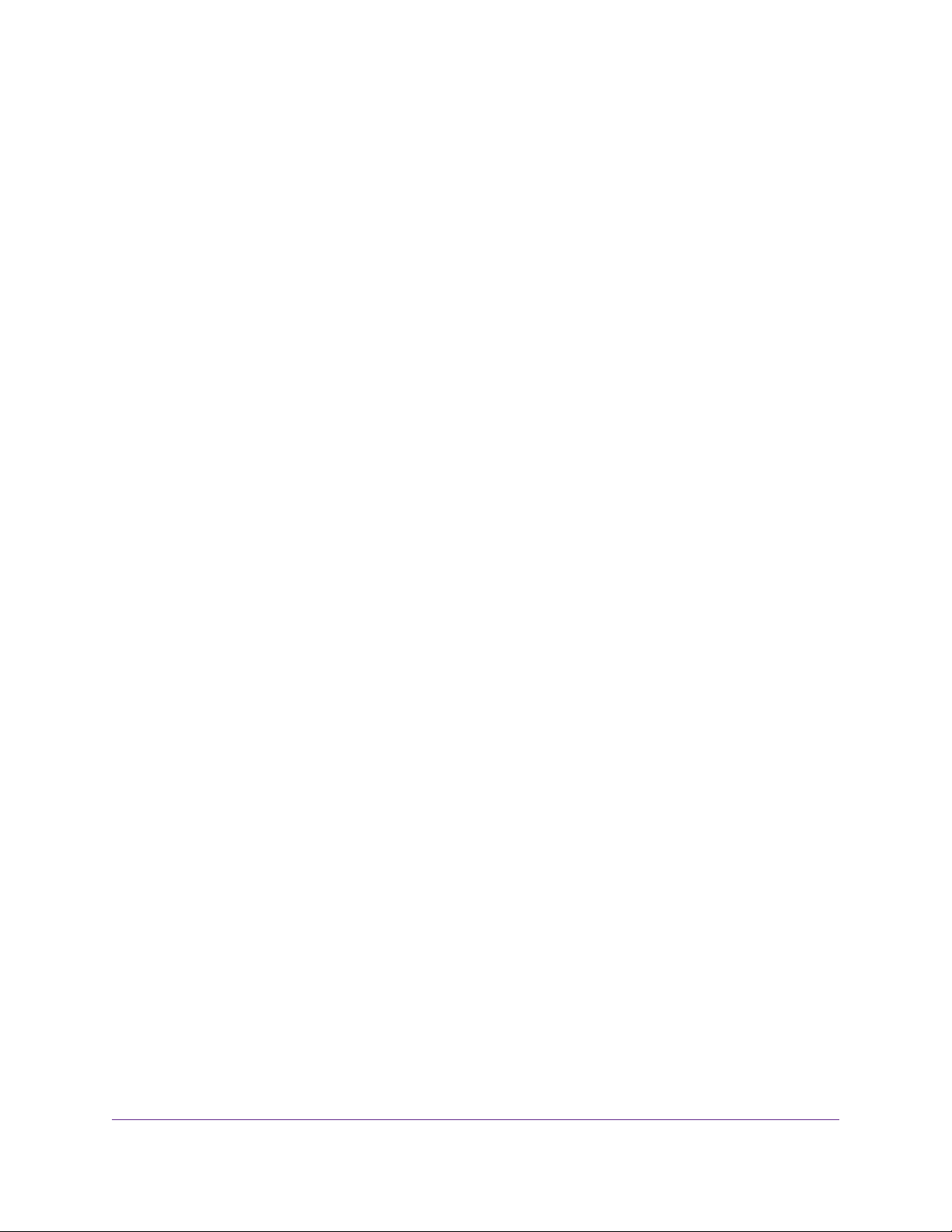
ReadyNAS OS 6.2
Basic Volume and RAID Concepts
To get the most out of your ReadyNAS storage system, it is helpful to understand the basics of volumes
and RAID . Understanding these concepts is the first step to making good decisions about how to configure,
manage, and use your ReadyNAS storage system.
Volumes
In the most general sense, volumes are data storage devices.Your computer treats an internal hard drive
as a volume. It also treats a portable USB thumb drive as a volume.
Volumes can be either physical or logical. Usually, the term physical volume refers to a hard disk drive.
When this term is used in this way, a two-bay storage system can have up to two physical volumes (hard
disk drives). A four-bay storage system can have up to four physical volumes. A six-bay storage system
can have up to six physical volumes.
The term logical volume refers to the way that you divide, or partition, your storage space. For example:
• Each logical volume can correspond to a hard disk drive.
• A logical volume can be made up of more than one hard disk drive.
In this manual, the term volume refers to a logical volume.The terms hard disk drive and disk refer to a
physical volume.
RAID
Your ReadyNAS storage system allows you to configure your hard disks using one of the many RAID
technologies.
RAID is short for redundant array of independent disks. RAID is a storage technology that balances data
protection, system performance, and storage space by determining how the storage system distributes
data. Many different ways of distributing data have been standardized into various RAID levels. Each
RAID level offers a tradeoff of data protection, system performance, and storage space. For example,
one RAID level might impro ve data protection but reduce stor age space. Another RAID lev el might increase
storage space but also reduce system performance.
Your ReadyNAS storage system supports X-RAID™ mode, a proprietary single-volume RAID architecture
that is easy to administer, and Flex-RAID mode, which allows you to format your disks in a variety of
industry-standard RAID levels.
When you power on y our system f or the first time or if you reset y our system to its f actory default settings,
the optimal RAID mode and level are automatically selected for you based on the number of disks that
are installed.You can also configure the RAID settings manually (see Change RAID Mode on page 24).
X-RAID
X-RAID is an auto-expandable RAID technology that is a vailable only on ReadyNAS systems .With X-RAID,
you do not need to know intricate details about RAID to administer your system. X-RAID allows you to
add storage space without reformatting your drives or moving your data to another location. Because the
Volume Configuration
21
Page 22

ReadyNAS OS 6.2
expansion happens online, you can continue to use your ReadyNAS system while the volume capacity
increases.
Because X-RAID is a single-volume architecture, if you configure your hard disk drives to use X-RAID,
your storage system has only one volume that is made up of all installed hard disk drives. X-RAID’s
single-volume architecture has two major advantages:
• Easy system management
• Auto-expansion
With Flex-RAID formatting, if you want to add disks to expand your storage capacity, you must back up
the data to another system, add a disk, reformat the RAID volume, and restore the data to the ne w RAID
volume.With X-RAID, none of those administrativ e tasks are required. Instead, with X-RAID, y our v olume
automatically expands to accommodate additional disks or larger-capacity disks.
With X-RAID, you can start out with one hard disk, add a second disk for data protection, and add more
disks for additional storage capacity. X-RAID accommodates the new disks automatically.Y ou can replace
existing disks with larger-capacity disks and X-RAID automatically accommodates the new disks.
X-RAID requires a minimum of two hard disks to provide protection against disk failure. If you have a
one-disk ReadyNAS storage system and want protection from disk failure, you must add a second disk
that is at least as large as the first. It can be added while the system is running.
X-RAID uses the capacity of one disk for data storage and reserves the capacity of a second disk f or data
protection, which allows the volume to recreate data if a disk f ails. In a two-disk system, the usable storage
space is one disk. In a three-disk system, the usable storage space is two disks. In general, the total
capacity of your storage system equals the capacity of all your disks minus the capacity of one disk.
The following figure illustrates how X-RAID uses new disks.
Figure 3. X-RAID disk usage
Flex-RAID
NETGEAR’s Flex-RAID technology allows you to choose from among several industry-standard RAID
levels :
Volume Configuration
22
Page 23
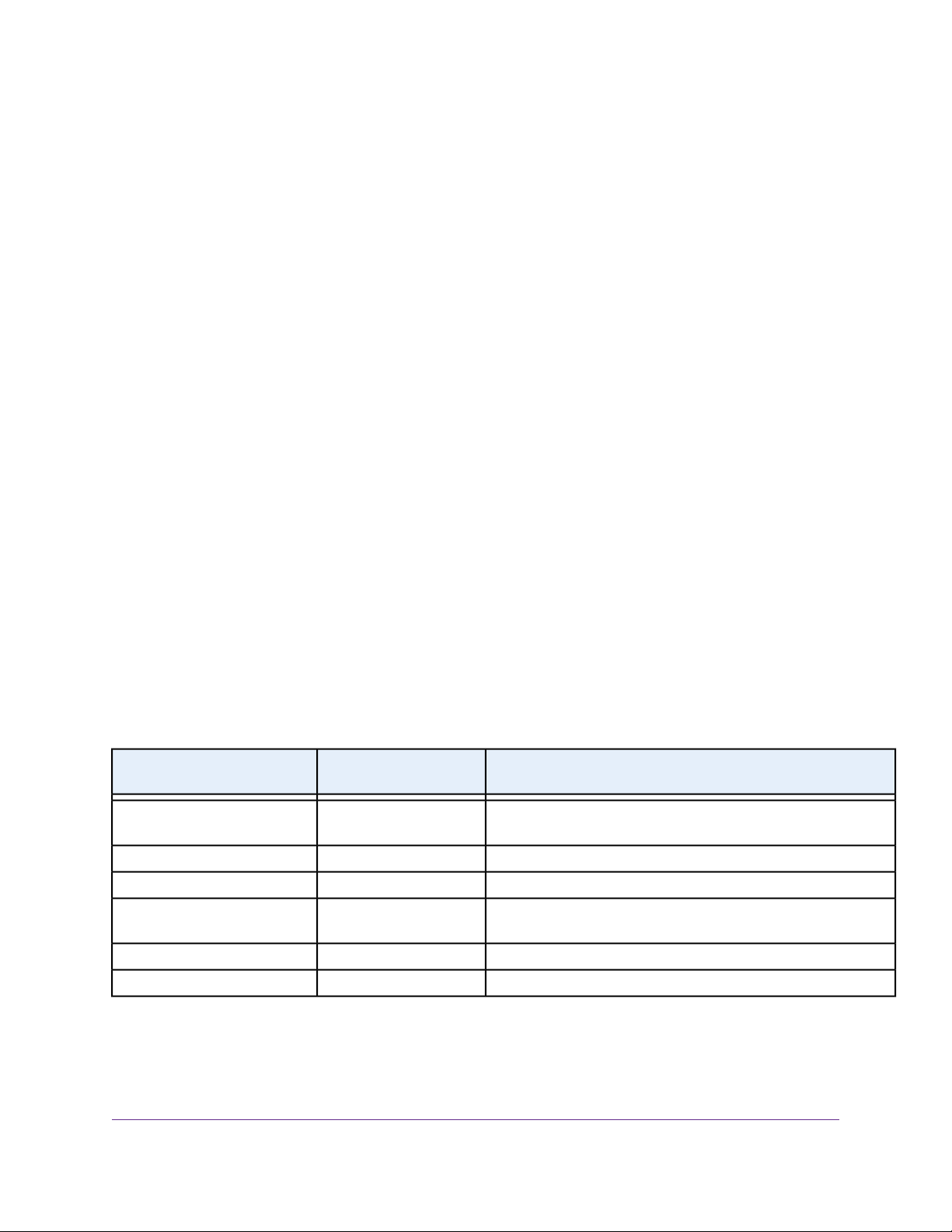
ReadyNAS OS 6.2
• JBOD.This most basic RAID level does not protect your data from loss if one of your drives fails.
JBOD is available only on volumes consisting of a single hard disk.
• RAID 0. RAID 0 distrib utes data across multiple disks, resulting in improv ed disk performance compared
to systems that do not use RAID formatting.The total capacity of your storage system equals the
capacity of the smallest of your disk drives times the number of disks. RAID 0 is availab le on v olumes
consisting of two or more hard disks.
• RAID 1.This RAID level provides full redundancy of your data, because it duplicates data across
multiple disks. Exactly the same data is stored on tw o or more disks at all times. RAID 1 protects your
data from loss if one disk fails.The total capacity of your storage system equals the capacity of your
smallest disk.
• RAID 5.This RAID level also provides data redundancy, but it requires at least three disks. RAID 5
uses the capacity of one disk to protect you from data loss if one disk fails.Your data is distributed
across multiple disks to improve disk performance. The total capacity of your storage system equals
the capacity of all your disks minus the capacity of one disk. It is supported on systems with at least
four drive bays.
• RAID 6.This RAID level can recover from the loss of two disks .Y our data is distributed across multiple
disks to improve disk performance.The total capacity of your storage system equals the capacity of
all your disks minus the capacity of two disks. It is supported on systems with at least four drive bays.
• RAID 10 (or 1+0).This RAID level uses both RAID 1 and RAID 0 technology. First, your data is
duplicated so that exactly the same data is stored on two or more disks.Then, the data is distributed
across additional disks to improve disk perf ormance. It is supported on systems with at least four drive
bays.
The Flex-RAID levels that you can select depend on the number of disks included in the volume.The
following table describes the Flex-RAID levels that are available for a given number of disks. It also
indicates whether adding a disk for data protection is possible for each configuration.
Table 2. Flex-RAID levels and data protection
Can I add a disk for data protection?RAID LevelNumber of Disks per Vol-
ume
JBOD1
RAID 53 or more
No. (JBOD is available only for volumes consisting of one
disk)
No. (Volume protection is already redundant.)RAID 12
No. (RAID 0 does not offer protection.)RAID 02 or more
Yes. (Additional disk provides dual redundancy and conv erts
the volume to RAID 6.)
No. (Volume protection is already redundant.)RAID 104 or more(even number)
No. (Volume is already protected with dual redundancy.)RAID 64 or more
Manage Volumes
This section discusses volume management on your ReadyNAS system.You can add or delete volumes
from the system. Additionally, you can change the volume’ s RAID mode and lev el.This section also covers
Volume Configuration
23
Page 24
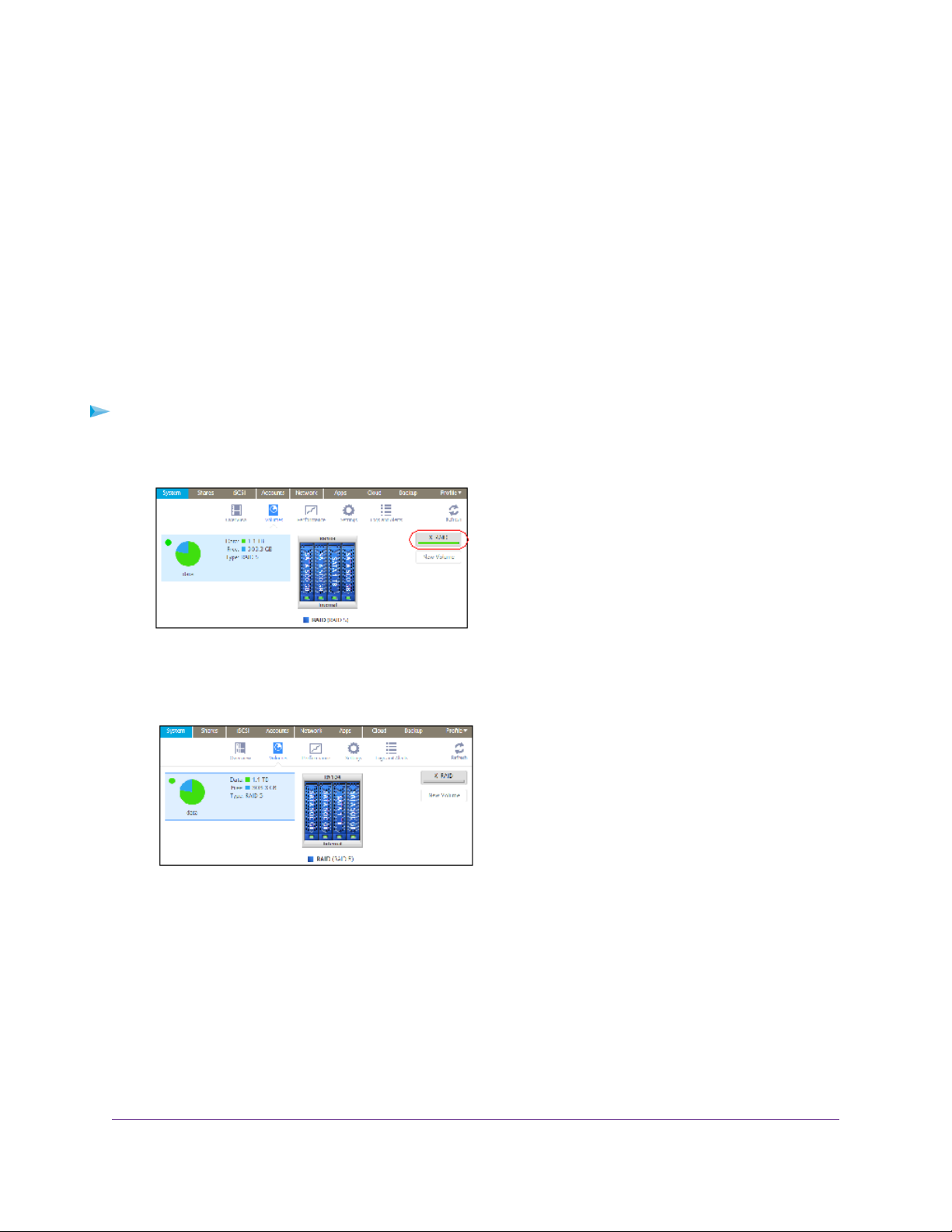
ReadyNAS OS 6.2
volume status, v olume maintenance and v olume protection. In addition to volume topics, this section also
covers extending the storage capacity on you ReadyNAS system.
Change RAID Mode
You can change the RAID mode that your ReadyNAS storage system uses. By default, your system’s
hard disks are configured into a single X-RAID volume.
Change from X-RAID to Flex-RAID
Your ReadyNAS system can easily change a volume from X-RAID to Flex-RAID mode. Data on the
X-RAID volume is preserved when you switch to Flex-RAID.The RAID level of the resulting Flex-RAID
volume is automatically assigned based on the number of disks that are installed.
To change from X-RAID to Flex-RAID:
1. Select System > Volumes.
2. Click the X-RAID button at the right side of the screen.
3. Confirm that you want to switch from X-RAID to Flex-RAID.
The volume switches from X-RAID mode to Flex-RAID mode and the indicator on the X-RAID button
turns gray.
The RAID level is automatically assigned based on the number of disks that are installed.
Change from Flex-RAID to X-RAID
If your system contains only one volume, you can easily switch from Flex-RAID to X-RAID. Data on the
Flex-RAID volume is preserved when you switch to X-RAID.
If your system contains multiple volumes, you must first reconfigure your disks into a single volume.
Volume Configuration
24
Page 25
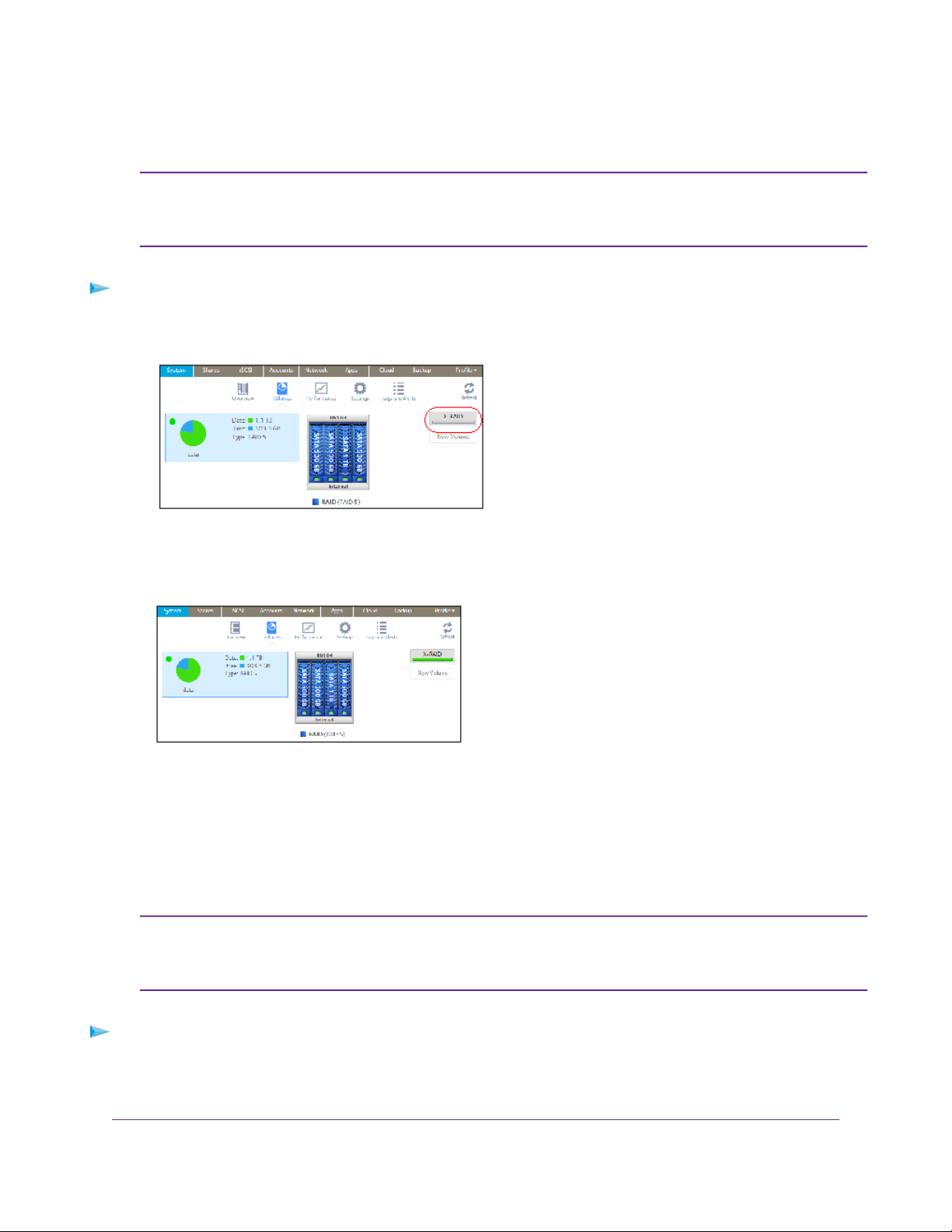
ReadyNAS OS 6.2
Note:
To change from Flex-RAID to X-RAID on a single-volume system:
1. Select System > Volumes.
2. Click the X-RAID button at the right side of the screen.
3. Confirm that you want to switch from X-RAID to Flex-RAID.
The volume switches from Flex-RAID mode to X-RAID mode and the indicator on the X-RAID button
turns green.
When you switch to X-RAID mode, any extra disks installed in your system are
automatically reformatted and used for storage expansion.You cannot change the
RAID mode of a RAID 0 or RAID 10 volume.
Any available drives are automatically used for storage expansion.
Change to a Different Flex-RAID Level
In Flex-RAID mode, y ou assign one of several RAID levels to your volume. Available RAID levels depend
on the number of disks that you want the v olume to include. F or more inf ormation, see Flex-RAID on page
22.You can reconfigure your volumes to use a different RAID level.
Note:
To change to RAID levels:
1. If any data is stored on the volumes that you want to reconfigure, back up your data.
2. Delete the volumes that you want to reconfigure (see Delete a Volume on page 30).
Changing the RAID level of a v olume erases all data. If data is stored on your system,
you must back up the data to another storage device before changing the RAID
level.You cannot change the RAID level of a RAID 0 volume.
Volume Configuration
25
Page 26
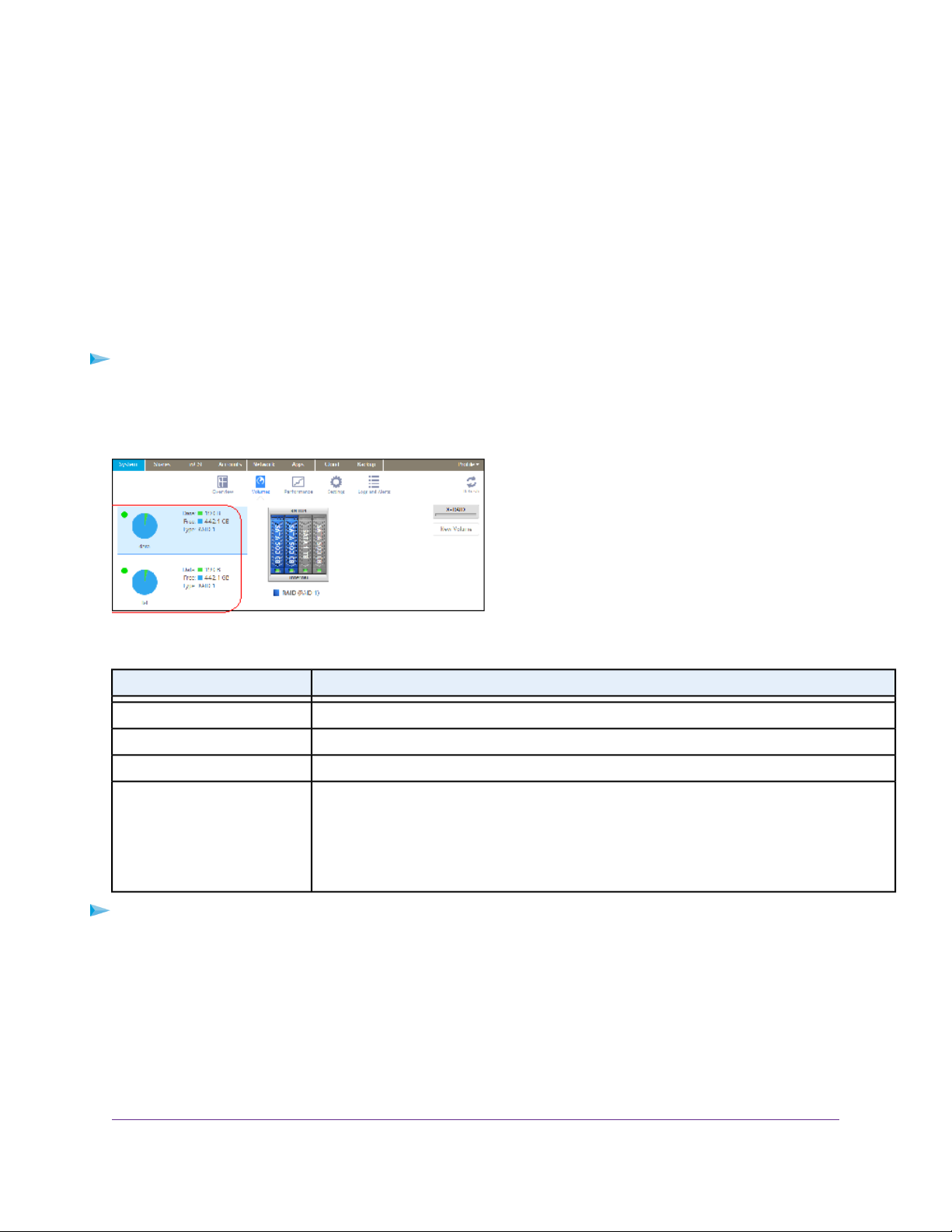
ReadyNAS OS 6.2
The disks that were part of the volumes become available again for other purposes (the color of the
disks turns black).
3. Create a new volume from the available disks and select the RAID level (see Create and Encrypt a
Volume on page 28).
The volume is formatted according to your specifications . Formatting can take quite a while, depending
on the size of your hard disk drives.
View the Status of a Volume
To view a summary of the volume status:
Select System > Volumes.
The volumes are listed at the left side of the screen.
The following summary information is displayed next to each volume.
DescriptionItem
The storage space that is consumed by data in MB, GB, or TB.Data
The storage space that is available in MB, GB, or TB.Free
The configured RAID level.Type
Health indicator
The color of the indicator to the right of the volume icon indicates the health of the
volume:
• Green.The volume is healthy.
• Yellow.The volume is degraded.
• Red.The volume is bad or faulty.
To view the I/O stats and disk status:
1. Select System > Volumes.
2. Select the volume from the list on the left.
3. From the pop-up menu that displays, select Settings.
Volume Configuration
26
Page 27
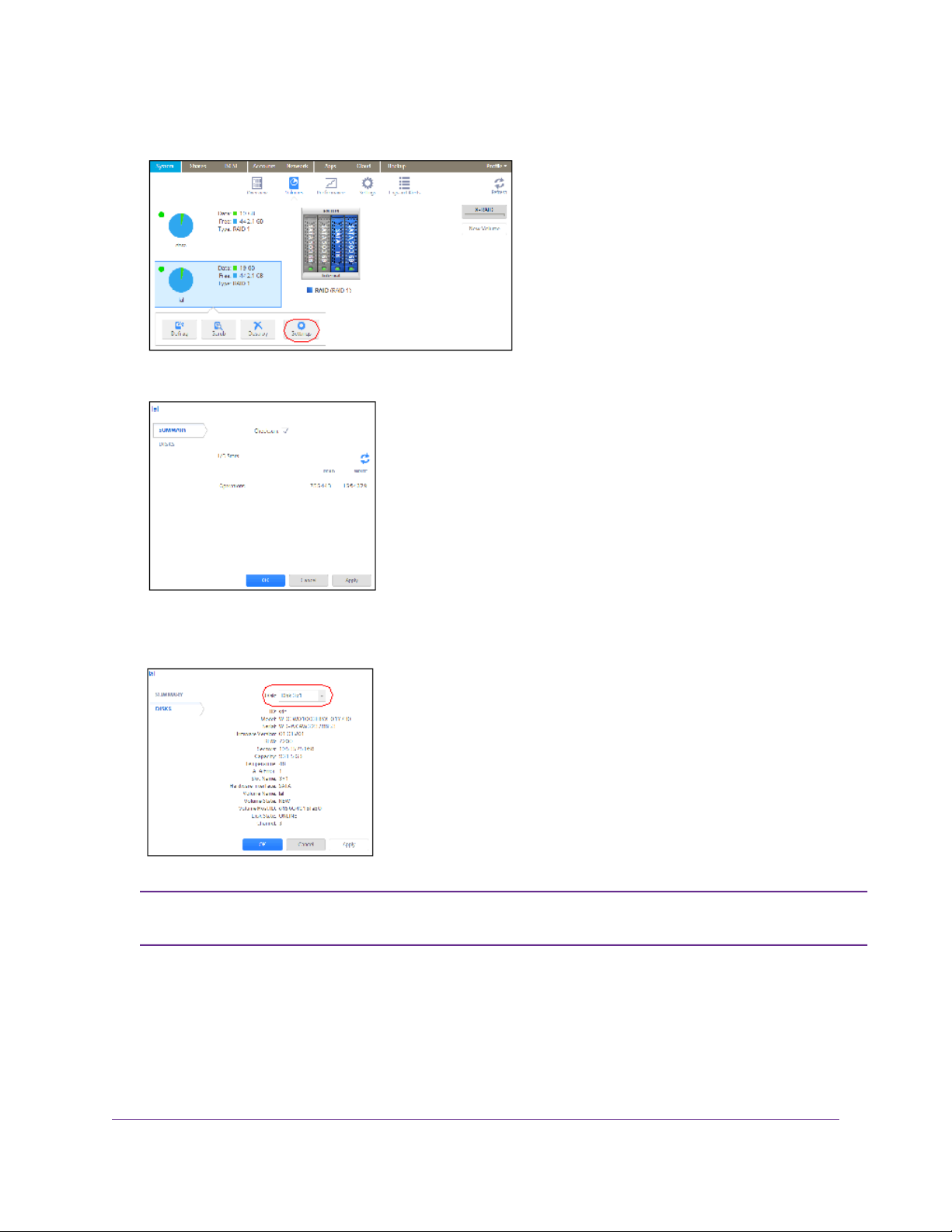
ReadyNAS OS 6.2
A pop-up screen displays the I/O stats in the Summary tab.
4. Click the Disks tab.
5. From the Disk drop-down list, select one of the disks in the volume to view its status.
Note:
The disks are listed by their position in the enclosure: <column>x<row>. For e xample,
Disk 3X1 is the third disk from the left in the top row of the enclosure.
Configure the Checksum Function
Checksum functions help detect data transmission errors.The ReadyNAS uses a checksum function to
improve accuracy and consistency when writing data to a volume .Y ou can enable or disable the chec ksum
Volume Configuration
27
Page 28
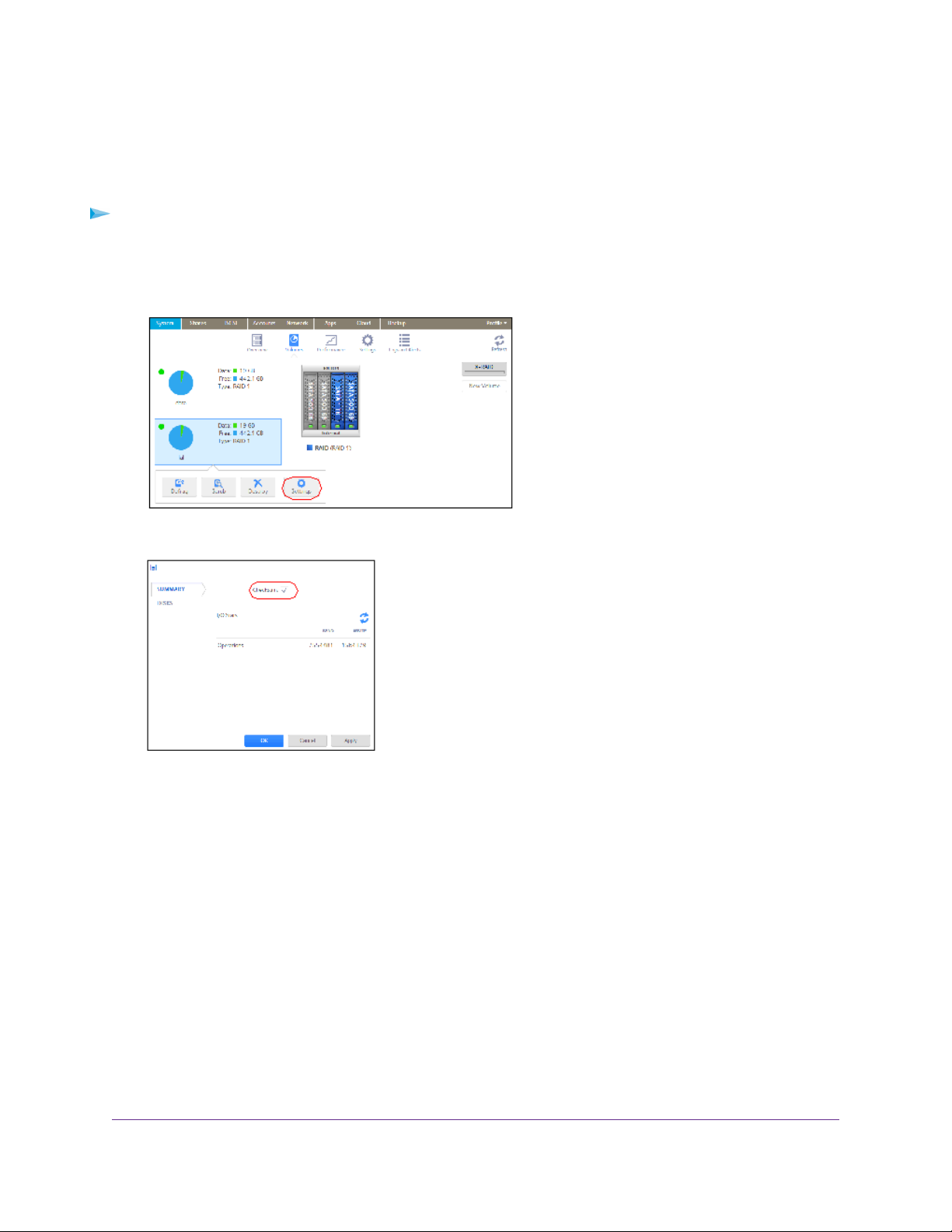
ReadyNAS OS 6.2
function on each volume. Enabling the checksum function improv es the integrity of your data b ut reduces
performance speeds.
Enable or disable the checksum function:
1. Select System > Volumes.
2. Select one of the volumes listed on the left side of the screen.
3. From the pop-up menu that displays, select Settings.
A pop-up screen displays.
4. In the Summary tab, select or clear the Checksum check box.
5. Click the Apply button.
6. Click the OK button.
Your changes are saved.
Create and Encrypt a Volume
During volume creation you can also enable volume encryption. Encryption is optional.When encryption
is enabled, data is encrypted in real time as it is written to the volume.Y ou cannot encrypt existing volumes .
Encryption is possible only when you are creating new volumes. When created, the volume will be a
Flex-RAID volume, but after you create it, you can change it to an X-RAID volume.
You need a USB drive to store the encryption key that is generated during volume creation.You can also
have the encryption key emailed to you for safe keeping. If you lose the USB drive with the encryption
key, you can load the emailed encryption key onto another USB drive.
Volume Configuration
28
Page 29
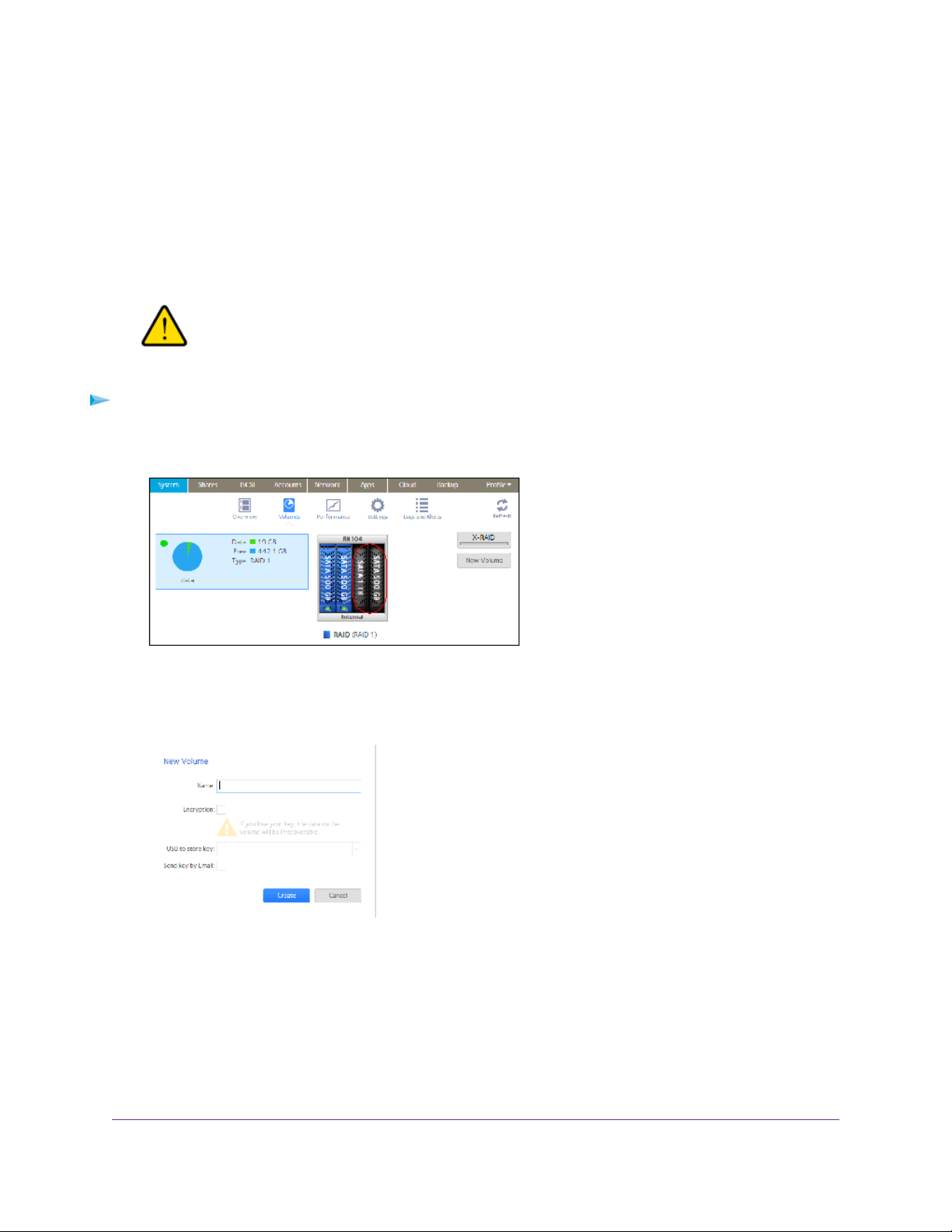
ReadyNAS OS 6.2
You must insert the USB drive with the encryption key into a USB port on the ReadyNAS for the volume
to be unlocked and accessible.You must insert the USB drive to unlock an encrypted volume during
reboot. If you do not insert the USB key on reboot, there is a 10-minute timeout during which you can
insert the key, otherwise you wll not be able to access the encrypted volume until the ReadyNAS is again
rebooted.You can remove the USB drive after unlocking the volume. NETGEAR recommends storing
the USB drive with the encryption key in a safe and secure location when not in use.
WARNING:
If you lose the encryption key, the encrypted drive is irrecoverable.
To create a volume, select the RAID level and enable encryption:
1. Select System > Volumes.
2. From the enclosure graphic, select the disks that you want to include in the new volume.
Available disks are colored black.
3. Click the New Volume button at the right of the screen.
The New Volume pop-up screen displays.
4. Configure the following settings:
Volume Configuration
29
Page 30
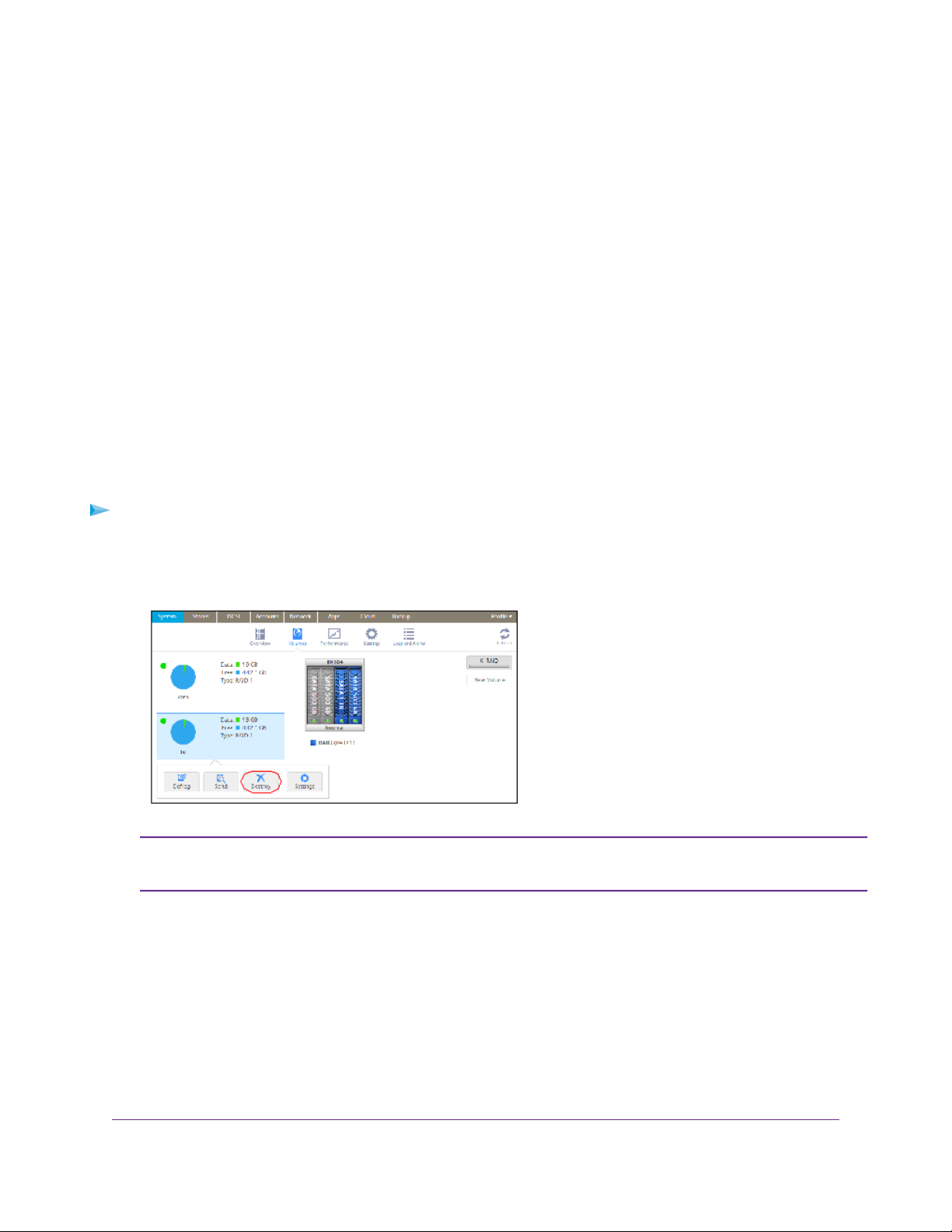
ReadyNAS OS 6.2
• Name. Enter a name for the volume.The volume m ust not have the same name as a folder in the
root folder system.The volume names home , apps , and job_ are reserved and cannot be used.
• Encryption. Select this check box to enable encryption on the volume. A key will be generated.
If you lose your key, the data on the volume will be irrecoverable.
• USB to store key. If you enabled encryption, select a USB storage device from the drop-down
list to store the generated key.
• Send key by Email. If you enabled encryption, select this check box to have the generated key
sent to a email address associated with the admin account. Mak e sure that y ou hav e set the email
account before creating the volume.
5. Click the Create button.
The new volume is created and appears in the list of volumes at the left of the screen.
Delete a Volume
Before you delete a volume, make sure that you back up any data (folders and LUNs) that you want to
save to another volume or another storage device.
To delete a volume:
1. Select System > Volumes.
2. Select the volume that you want to delete.
3. From the pop-up menu that displays, select Destroy.
Note:
A pop-up screen displays.
The Destroy option is not available when the ReadyNAS has a single volume only.
The Destroy option is available if you have at least two volumes.
Volume Configuration
30
Page 31

ReadyNAS OS 6.2
4. Type DESTROY to confirm your decision.
5. Click the Destroy button.
The volume is deleted.The disks that were part of the volume become available again for other
purposes (the color of the disks turns black).
Expand Storage Capacity
You can expand the storage capacity of an existing volume in two ways:
• Horizontal expansion. Expand the volume by adding more disks to the volume.
• Vertical expansion. Expand the volume by replacing disks in the volume with larger-capacity disks.
X-RAID makes horizontal volume e xpansion easy. If your X-RAID v olume includes tw o or more disks, the
volume expands automatically when you add disks.
You can expand a Flex-RAID volume by adding an additional JBOD disk or two additional RAID 0 disks.
Vertical expansion is available for X-RAID and Flex-RAID volumes.
You can continue to use your ReadyNAS system while the new disks are incorporated in the background.
The process of volume expansion can tak e sev eral hours. If you set up email notifications for your system,
you receive an email message when the process finishes. For more information about alert notifications,
see Configure System Alerts on page 146.
Horizontally Expand an X-RAID Volume
Horizontal expansion is available for X-RAID volumes only.
To horizontally expand an X-RAID volume:
Add a disk to an X-RAID volume that includes two or more disks.
For more information about how to add a disk to your ReadyNAS system, see the hardware manual for
your system, which is available at http://support.netgear.com/product/ReadyNAS-OS6.
The system automatically determines whether the new disk is used for protection or storage.When you
add a second disk, the new disk is used for data protection.When you add a third or fourth disk, the new
disk is used to increase your storage capacity. For more information, see X-RAID on page 21. New disks
are incorporated in the background while you continue to use your storage system.
Volume Configuration
31
Page 32

ReadyNAS OS 6.2
Vertically Expand a Volume
Both X-RAID and Flex-RAID volumes support vertical expansion.
When you vertically expand a Flex-RAID volume, you must replace all disks in the volume with
larger-capacity disks.
Vertical expansion is not available for RAID 0 volumes.Note:
When you vertically expand an X-RAID volume, you must replace disks in the volume according to the
following table.
Table 4. X-RAID vertical expansion requirements
Disk Replacements Required for Vertical ExpansionRAID Level
Replace 2 or more disks with larger-capacity disks.RAID 1
Replace 2 or more disks with larger-capacity disks.RAID 5
Replace 4 or more disks with larger-capacity disks.RAID 6
If you replace fe w er disks than required for vertical expansion, the disks are reserved for data protection.
Your available storage capacity does not increase to accommodate the reserved disks until you replace
the required number of disks.
Note:
To reduce the risk of data loss, NETGEAR recommends that you back up your data
before vertically expanding a volume.
To vertically expand an X-RAID volume:
1. Replace one disk in the volume with a larger-capacity disk.
For more information about how to add a disk to your system, see the hardware manual for your
system, which is available at http://support.netgear.com/product/ReadyNAS-OS6.
Note:
You must use supported disks in your ReadyNAS system. For a list of supported
disks, visit http://www.netgear.com/readynas-hcl.
2. Wait for the volume to resync your data.
You can continue to use your ReadyNAS system while the volume is resyncing. Resyncing can take
several hours.The start and completion of the resyncing process is recorded in the system log (see
System Logs on page 182).
Volume Configuration
32
Page 33

ReadyNAS OS 6.2
If you set up email notifications for your system, you receive an email message when the process
finishes. For more information about alert notifications, see Configure System Alerts on page 146.
3. Repeat Step 1 on page 32 – Step 2 on page 32 until you hav e replaced the required n umber of disks
with larger-capacity disks.
For more information about X-RAID vertical expansion requirements, see Table 2 on page 32.
To vertically expand a Flex-RAID volume:
1. Replace one disk in the volume with a larger-capacity disk.
For more information about how to add a disk to your system, see the hardware manual for your
system, which is available at http://support.netgear.com/product/ReadyNAS-OS6.
Note:
2. Wait for the volume to resync your data.
You can continue to use your ReadyNAS system while the volume is resyncing. Resyncing can take
several hours.The start and completion of the resyncing process is recorded in the system log (see
System Logs on page 182).
If you set up email notifications for your system, you receive an email message when the process
finishes. For more information about alert notifications, see Configure System Alerts on page 146.
3. Repeat Step 1 on page 33 - Step 2 on page 33 until you have replaced each disk in the volume with
a larger-capacity disk.
You must use supported disks in your ReadyNAS system. For a list of supported
disks, visit http://www.netgear.com/readynas-hcl.
Add Protection to a Volume
This section discusses protection against disk failure.The types of protection available depend on the
number of hard disks installed in the ReadyNAS system.
Add Protection to an X-RAID Volume
X-RAID requires a minimum of two hard disks to provide protection against disk failure. If you have a
one-disk ReadyNAS storage system and want protection from disk failure, you must add a second disk
that is at least as large as the first.You can add it while the system is running. F or more inf ormation about
how to add a disk to your system, see the hardware manual for your system, which is available at
http://support.netgear.com/product/ReadyNAS-OS6.
An X-RAID volume that includes two or more disks is automatically f ormatted to protect against the failure
of one disk. If you want to protect your data against the failure of two disks, y ou m ust s witch to Flex-RAID
and select RAID 6.To use RAID 6, you must install four or more disks. For more information about how
to switch to Flex-RAID, see Change from X-RAID to Flex-RAID on page 24.
Add Protection to a Flex-RAID Volume
In certain cases, you can add a disk to a Flex-RAID volume to increase data protection.The following
table indicates whether adding a disk for data protection is possible for each Flex-RAID configuration.
Volume Configuration
33
Page 34

ReadyNAS OS 6.2
Table 5. Flex-RAID levels and data protection
Can I add a disk to for data protection?RAID LevelNumber of Disks per Vol-
ume
Yes. (Additional disk provides redundancy.)RAID 11
No. (Volume protection is already redundant.)RAID 12
No. (RAID 0 does not offer protection.)RAID 02 or more
RAID 53 or more
Yes. (Additional disk provides dual redundancy and converts the volume to RAID 6.)
No. (Volume protection is already redundant.)RAID 104 or more (even number)
No. (Volume is already protected with dual redundancy.)RAID 64 or more
Disks added to a Flex-RAID volume can be used only for protection.They cannot be used for storage
(horizontal expansion). If you want to add a disk for increased storage capacity, you must do one of the
following:
• Create a volume using the added disks (see Create and Encrypt a Volume on page 28).
• Change the RAID level (see Change to a Different Flex-RAID Level on page 25).
• Switch to X-RAID (see Change from Flex-RAID to X-RAID on page 24).
To add a protection to a Flex-RAID volume:
1. Add a disk to your ReadyNAS storage system.
For more information about how to add a disk to your system, see the hardware manual for your
system, which is available at http://support.netgear.com/product/ReadyNAS-OS6.
2. Select System > Volumes.
The new disk is displayed in the enclosure graphic and is colored black.
3. Select the new disk from the enclosure graphic.
4. Click the Add Parity button next to a volume that allows or requires additional protection.
A pop-up screen appears and asks you to confirm your decision.
5. Click the Yes button.
Your data protection is increased in the background while you continue to use your storage system.
Volume Configuration
34
Page 35

ReadyNAS OS 6.2
You can continue to use your ReadyNAS system while the extra disks are incorporated in the
background.The process of increasing data protection can take several hours. If you set up email
notifications for your system, you receive an email message when the process finishes. For more
information about alert notifications, see Configure System Alerts on page 146.
Maintain Volumes
This section covers v olume maintenance.V olumes can be srcubbed to check f or errors and defragmented
to improve disk performance.
Scrub a Volume
Scrubbing cleans and validates all data on a volume and chec ks the volume f or errors. No data is deleted.
Folders, LUNs, and snapshots on the volume remain intact.
Scrubbing is not an erase function.Note:
To scrub a volume:
1. Select System > Volumes.
2. Select the volume that you want to scrub.
3. From the pop-up menu that displays, select Scrub.
The scrubbing process starts.
The start and completion of the volume scrub are recorded in the system log (see System Logs on
page 182).
If you set up email notifications for your system, you receive an email message when the process
finishes. For more information about alert notifications, see Configure System Alerts on page 146.
Defragment a Volume
Over time, deletion, creation, and modification of files can fragment your data. Defragmenting a volume
improves disk performance and reduces data fragmentation.
Volume Configuration
35
Page 36

ReadyNAS OS 6.2
To defragment a volume:
1. Select System > Volumes.
2. Select the volume that you want to defragment.
3. From the pop-up menu that displays, select Defrag.
The defragmentation process starts.
The start and completion of the volume defragmentation are recorded in the system log (see System
Logs on page 182).
If you set up email notifications for your system, you receive an email message when the process
finishes. For more information about alert notifications, see Configure System Alerts on page 146.
Volume Configuration
36
Page 37

Shared Folders
This chapter describes how to create, manage, and access shared folders on the ReadyNAS. It includes the
following sections:
• Basic Shared Folder Concepts
• Manage Shared Folders
• Shared Folder Access Rights
• Access Shared Folders from a Network-Attached Device
• Access Shared Folders Using Cloud Services
3
Note:
Without a volume, you cannot configure any shared folders. For information about how to
create volumes, see Create and Encrypt a Volume on page 28.
37
Page 38

ReadyNAS OS 6.2
Basic Shared Folder Concepts
The volumes on your ReadyNAS can be divided into shared folders and logical unit numbers (LUNs),
both of which are logical entities on one or more disks. Shared folders and LUNs enable you to organize
data in a volume by type, g roup, user , department, and so on. A single v olume can contain multiple shared
folders and LUNs.
Shared folders are NAS data sets that allow data transfer and storage over a network.You can create a
maximum of 1,024 shared folders on the ReadyNAS.The local admin page displays shared folders in the
following way:
Figure 4. Shared folder with file-sharing protocols enabled
Figure 5. Shared folder with file-sharing protocols disabled
Shared folders are configured independently of one another, even though multiple shared folders can
reside on the same volume.You can configure properties of a shared folder, including compression,
protection, file-sharing protocols, and access rights.You can also specify whether and how often a snapshot
is created.These properties are explained in this chapter.
Data Organization
Shared folders are the way that you group your data.You might want to group your data by type, for
example:
• Documents
• Music
• Pictures
• Videos
Another option is to group your data by user:
• Tom
• Rick
• Mary
Organizations might choose to group data by department:
Shared Folders
38
Page 39

ReadyNAS OS 6.2
• Accounting
• Sales
• Personnel
You can combine these schemes or come up with your own scheme.
Shared Folder Defaults
If you used ReadyCLOUD or the local setup wizard to configure your ReadyNAS storage system, the
following shared folders are created for you:
• Backup
• Documents
• Music
• Pictures
• readydrop
• Videos
If you want, you can delete or rename these shared folders.You can create other shared folders to
organize your data.
File and Folder Names
A shared folder can contain subfolders to help you organize your data files. If all characters in the file or
folder name are alphanumeric, the maximum length of the name is 255 characters . If you use other kinds
of characters, the maximum length might be reduced. For example, if a file or folder name uses Kanji or
Hanzi characters, the maximum length of the name might be 83 characters.
File-Sharing Protocols
You can access shared folders over a LAN or WAN network. Network access to data stored on your
ReadyNAS system is managed by file-sharing protocols, which handle the transfer of data.You can access
a shared folder on your ReadyNAS from other network-attached de vices (for e xample, a laptop or a tablet)
if you enable the file-sharing protocol that the network-attached device uses to access the ReadyNAS.
You can enable multiple protocols for an individual shared folder, allowing users to access the shared
folder through various methods.
For information about how to configure and enable file-sharing protocols for shared folders, see Set
Network Access Rights to Shared Folders on page 48.
The following table lists the file-sharing protocols that your ReadyNAS storage system supports.
Shared Folders
39
Page 40
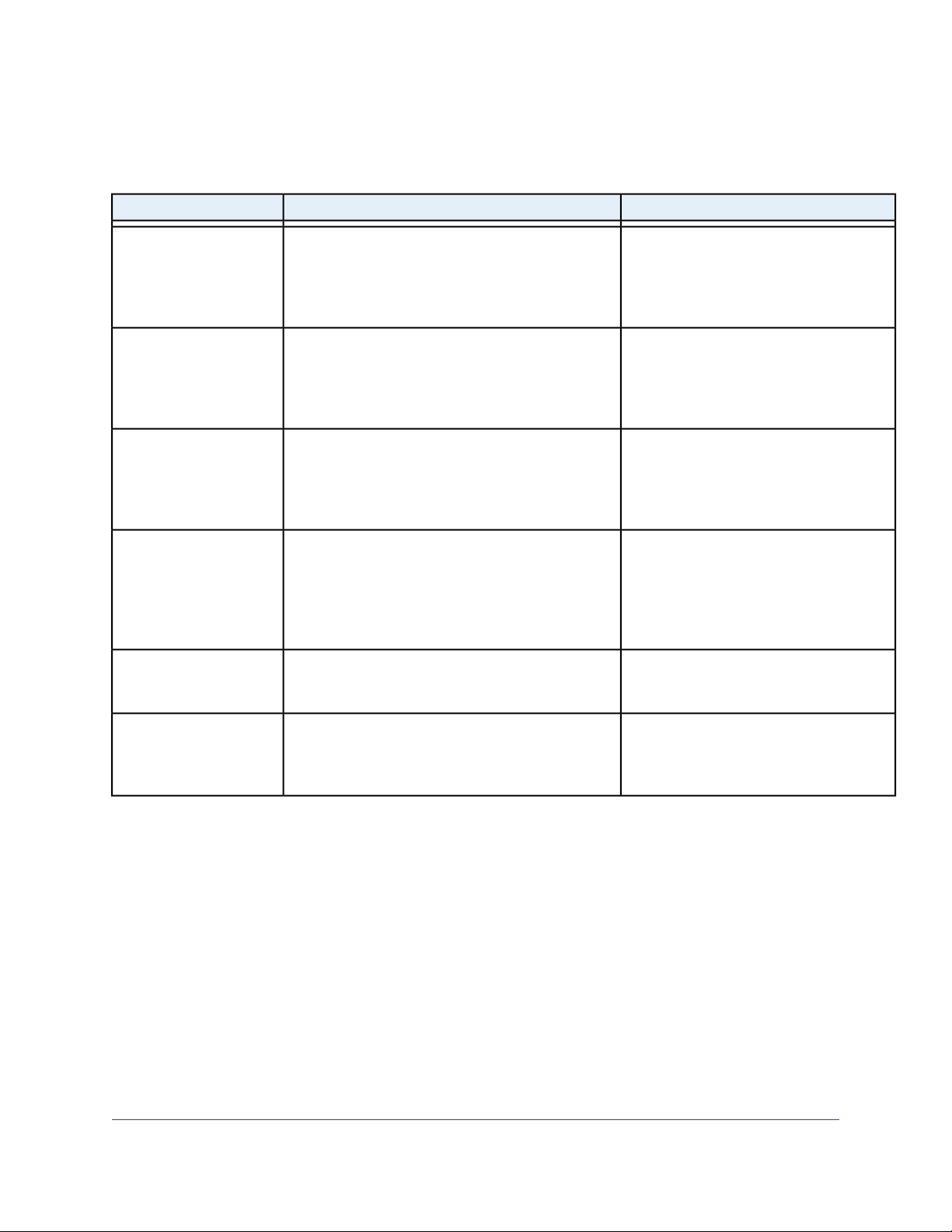
ReadyNAS OS 6.2
Table 6. Supported file-sharing protocols
RecommendationDescriptionProtocol
SMB(Server Message
Block)
NFS(Network File Service)
AFP(Apple File Protocol)
FTP(File Transfer Protocol) and FTPS(FTP with
SSL encryption)
Rsync
fer Protocol) and
HTTPS(HTTP with SSL
encryption)
Used mainly by Microsoft Windows computers
and sometimes by Mac OS X computers, this
protocol is enabled by default. It is sometimes
referred to as the CIFS (Common Internet File
Service) file-sharing protocol. SMB uses TCP/IP.
Linux and Unix computers use NFS. Mac OS X
users can access NFS shared folders through
console shell access.Your ReadyNAS system
supports NFS v3 over UDP and TCP and NFS
v4 over TCP.
Mac OS X computers use AFP.Your ReadyNAS
system supports AFP 3.3.
Many public file upload and download sites use
FTP.The ReadyNAS supports anonymous or
user access for FTP clients.You can elect to set
up port forwarding to nonstandard ports for passive FTP, allowing clients to initiate a connection
to the ReadyNAS.
Fast file-transfer protocol that uses a deltatransfer algorithm to send only the differences
between the source file and the existing file.
Used on the World Wide Web.HTTP(Hypertext Trans-
If Windows users access your storage
system, enable this protocol.
If Linux or Unix users access your storage system, enable this protocol.
If only Mac OS X users access your
storage system, enable this protocol.
Howev er, in a mixed Windo ws and Mac
environment, NETGEAR recommends
using SMB only.
If users access your storage system
using FTP, enable this protocol.
If users access your storage system
from a device that supports Rsync, enable this protocol.
If users access your storage system
from a device with a web browser , including a smartphone or tablet computer,
enable this protocol.
Bit Rot Protection
Bit rot is a term sometimes used to describe the gradual changes in disks causing a slow loss of reliability .
ReadyNAS OS can use the redundancy in RAID-protected disks to check for bit rot and re write corrected
data.
RAID levels other than RAID 0 provide data redundancy used to detect, and in some cases correct, disk
read errors. Sometimes a read error is a one-time error, but other times, the data on the disk is no longer
reliable because of changes to the disk with age (disk bit rot).With bit rot protection turned on, when an
error is detected, the data is rewritten, which restores the reliability of the data, in effect restarting the
clock on the bit rot.
Bit rot protection is available for any folder stored on your ReadyNAS server and is on by default.
Shared Folders
40
Page 41

ReadyNAS OS 6.2
Managing Bit Rot Protection
Bit rot protection protects your data from the gradual loss of reliablity of disks as they age.You can verify
if bit rot protection is turned on for a folder, turn it on, if it is not, or turn it off. Bit rot protection is on by
default for all folders on your ReadyNAS.
To set or change bit rot settings:
1. Log in to your ReadyNAS server.
2. Navigate to the folder (select Shares > Browse).
3. Right-click the folder to bring up the menu.
4. Double-click the Settings button.
5. Examine the Bit Rot Protection check box.
Shared Folders
41
Page 42

ReadyNAS OS 6.2
A check indicates that bit rot protection is on.
6. If you want to change the setting, select or clear the check box.
Home Directories
Starting in OS version 6.2, every account on a ReadyNAS owns a private folder under the home folder.
The content of your home folder is not visib le to the other accounts on the ReadyNAS.You can share the
ReadyNAS with other people while keeping content private.
You use it like any other folder on the ReadyNAS. If you use a private Time Machine to back up a Mac,
that Time Machine is stored in y our home directory. Snapshots, if used, of content within the home folder
are also within the home folder, with the same protection.
Manage Shared Folders
From the local admin page, y ou can create, modify, delete, and browse shared folders on your ReadyNAS.
Create a Shared Folder
After you create a volume (see Create and Encrypt a Volume on page 28), you can create shared folders
on that volume.
To create a shared folder:
1. Select Shares > Shares.
A list of shared folders and LUNs on each volume displays.
2. Click the New Folder button to the right of the volume to which you want to add a shared folder.
The New Folder pop-up screen displays:
Shared Folders
42
Page 43

ReadyNAS OS 6.2
3. Configure the settings as explained in the following table:
DescriptionItem
A unique name to identify the shared folder. Do not include spaces in the name.Name
An optional description to help identify the shared folder.Description
Compression
Continuous
Protection
Select the Compression check box to enable data compression. Compression saves storage
space and increases the speed of data transfers, but the compression and decompression processes require additional resources. By default, the Compression check box is cleared.
Select the Continuous Protection check box to enable data protection through snapshots and
configure how often snapshots are taken. By default, the Continuous Protection check box is selected. For more information about snapshots, see Chapter 5, Snapshots on page 109.
Interval
The interval specifies how often a snapshot is taken. Make a selection
from the drop-down list:
• Hourly. A snapshot is taken every hour on the hour.
• Daily. A snapshot is taken every day at midnight.
• Weekly. A snapshot is taken every week on Friday at midnight.
Protocol
Select the check box next to each file-sharing protocol that you want to enable on the shared
folder:
• SMB
• NFS
• AFP
• FTP
• RSYNC
• HTTP
For information about these protocols, see File-Sharing Protocols on page 39.
4. Click the Create button.
The ReadyNAS confirms the creation of a shared folder with the message “F older or LUN successfully
created.”
5. Click the OK button.
Shared Folders
43
Page 44

ReadyNAS OS 6.2
The new shared folder is added to the Shares screen. Basic information is displayed to the right of
the shared folder.
View and Change the Properties of a Shared Folder
To view and change the properties of a shared folder:
1. Select Shares > Shares.
A list of shared folders and LUNs on each volume displays.
2. Select the shared folder that you want to configure.
3. From the pop-up menu that displays, select Settings.
The folder settings display in a pop-up screen.
4. Change the settings as explained in the following table.
Shared Folders
44
Page 45

Properties
Name
Compression
Continuous
Protection
ReadyNAS OS 6.2
DescriptionItem
A unique name to identify the shared folder . Do not include spaces in the name. All char acters
must be alphanumeric.
An optional description to help identify the shared folder.Description
Select the Compression check box to enab le data compression. Compression saves storage
space and increases the speed of data transfers, but the compression and decompression
processes require additional resources.
Select the Continuous Protection check box to enable data protection through snapshots
and configure how often snapshots are taken. By def ault, the Continuous Protection check bo x
is selected. For more information about snapshots, see Chapter 5, Snapshots on page 109.
Interval
The interval specifies how often a snapshot is taken. Make a selection from the drop-down list:
• Hourly. A snapshot is taken every hour on the hour.
• Daily. A snapshot is taken every day at midnight.
• Weekly. A snapshot is taken ev ery week on Friday at midnight.
Allow Snapshot
Access
ReadyDLNA
Network Access
For information about how to provide folder access to users and groups, see Set Network Access Rights to
Shared Folders on page 48.
File Access
For information about how to configure access rights for files and folders, see Set Up Access Rights to Files
and Folders on page 57.
Select the Allow Snapshot Access check box to allow snapshot access to anyone who has
permission to access the shared folder.The default snapshot access folder displays in the
Snapshot folder field.When you allow snapshot access, a subfolder with the name snapshot
is created on the shared folder to allow users access to data from past snapshots. Users can
then access older versions of their files or recover files that were deleted.
Select the ReadyDLNA Service check box to enable ReadyDLNA for the folder. For more information about ReadyDLNA, see ReadyDLNA on page 171.
Media Type
Specify the type of media that you want to stream from the folder.
Make a selection from the drop-down list:
• All
• Video
• Audio
• Images
5. Click the Apply button.
6. Click the OK button.
Shared Folders
45
Page 46

ReadyNAS OS 6.2
Your changes are saved and the pop-up screen closes.
Delete a Shared Folder
WARNING:
Deleting a shared folder permanently removes the data within that shared
folder, including its snapshots.
To delete a shared folder from a volume:
1. Select Shares > Shares.
A list of shared folders and LUNs on each volume displays.
2. Select the shared folder that you want to delete.
3. From the pop-up menu that displays, select Delete.
4. In the pop-up screen that displays, confirm the deletion by typing DESTROY.
5. Click the Destroy button.
The shared folder is deleted.
Browse a Shared Folder
You can browse the contents of a shared folder or external storage device from the local admin page.
To browse data on your ReadyNAS:
1. Select Shares > Browse.
A list of shared folders on each volume displays.
Shared Folders
46
Page 47

ReadyNAS OS 6.2
2. Select the shared folder or subfolder that you want to browse.
The contents of the folder display.
Tip:
Use the forward and back ( ) arrows to browse through folders.You can view files
and folders as a list with details, as small icons, or as large icons.To change views,
select one of the view icons ( ) at the right side of the screen.
Shared Folder Access Rights
Access rights apply to individual shared folders. For each shared folder, you control the file-sharing
protocols that can be used to access the shared folder and the access rights granted to each user , group ,
and host. For example, you might want to grant a user read/write permission on one shared folder,
read-only permission on another shared folder, and no access rights at all on a third shared folder. By
default, all users and groups have read/write access.
The following table lists access right options.
Shared Folders
47
Page 48

Table 9. Access right options
ReadyNAS OS 6.2
DescriptionAccess Right
Read-only
Read-only for ev eryone with exceptions
Read/write for everyone with exceptions
Disabled with exceptions
The user with this permission can read files on this shared folder, but cannot
edit or create files on this shared folder.
A user with this permission can read, edit, and create files on this shared folder.Read/write
Access to this shared folder is read-only for all users except for one or more
users who are granted read/write permission.
Access to this shared folder is read/write for all users except for one or more
users who are granted read-only permission.
Access to this shared folder is disabled for all users except for one or more
users who are granted either read-only or read/write permission.
User and Group Authentication
The way that users and groups are authenticated depends on the user and group management mode
that you selected (see User and Group Management Modes on page 131):
• Local user database. If you use the local database, create group and user accounts before you set
up shared folder access rights. For more information about creating and managing groups and user
accounts, see Chapter 6, Users and Groups on page 129.
• Active Directory. If y ou use an external Active Directory , the user and group inf ormation is downloaded
to the ReadyNAS. User and group access rights are listed when you click the Access tab in the shared
folder settings pop-up screen.
Set Network Access Rights to Shared Folders
To set the network access rights to an individual shared folder , y ou configure the network access settings
for each file-sharing protocol used to access the shared folder on your storage system.
To set the network access rights for a shared folder:
1. Select Shares > Shares.
A list of shared folders and LUNs on each volume displays .
2. Select the shared folder that you want to configure.
3. From the pop-up menu that displays, select Settings.
Shared Folders
48
Page 49

ReadyNAS OS 6.2
The shared folder settings display in a pop-up screen.
4. Click the Network Access tab.
5. Click one of the file-sharing protocol buttons:
• SMB
• NFS
• AFP
• FTP
• RSYNC
• HTTP
The screen adjusts to display the access properties for the selected protocol.
6. Configure the network access settings for the selected protocol.
For more information, see the following sections (not all sections apply to all protocols):
• Configure User and Group Settings on page 50.
• Configure Host Settings on page 52.
• Configure Rsync Credentials on page 53.
• Manage Access to Remote Shared Folders on page 54.
• Hide a Shared Folder on page 55.
7. Set the On-Off slider for the selected protocol:
• To enable the protocol for the selected folder, set the On-Off slider so that the slider shows the
On position.
Shared Folders
49
Page 50

ReadyNAS OS 6.2
The indicator on the protocol button turns green.
Note:
• To save the configured access settings but prevent them from taking effect, set the On-Off slider
so that the slider shows the Off position.
The indicator on the protocol button turns gray.
Note:
8. Click the Apply button.
9. Click the OK button.
Your changes are saved and the pop-up screen closes.
When you enable a file-sharing protocol for an individual shared f older , the protocol
is also enabled globally. For more information about global settings, see Configure
Global Settings for File-Sharing Protocols on page 163.
When you disable a file-sharing protocol for an individual shared folder, the
protocol remains enabled globally so that you can still access other folders that
might be using the protocol. For more information about global settings, see
Configure Global Settings for File-Sharing Protocols on page 163.
Configure User and Group Settings
For SMB, AFP, FTP, and HTTP, you can configure access rights to an individual shared folder for users
and groups. User and group settings do not apply to NFS and Rsync.
Note:
To configure user and group network access settings:
1. On the folder settings pop-up screen, click the Network Access tab.
2. Select one of the file-sharing protocol buttons:
• SMB
• AFP
• FTP
• HTTP
The screen adjusts to display the access properties for the selected protocol.
3. Click the Security tab on the left side of the pop-up screen.
You cannot configure access rights for the ReadyNAS admin ( ) or for Cloud users
( ). For more information about Cloud users, see Access Shared Folders Using
Cloud Services on page 64.
Shared Folders
50
Page 51

ReadyNAS OS 6.2
4. From the drop-down list, mak e one of the following selections to specify the information that you want
to view:
• All.The default group Everyone and all groups that you configured on the local database or that
were downloaded from the Active Directory server are displayed. This is the default setting.
• Users. Only the individual users that you configured on the local database or that were downloaded
from the Active Directory server are displayed.
• Groups. Only the groups that y ou configured on the local database or that were downloaded from
the Active Directory server are displayed.
For information about using the local database or an Active Directory, see User and Group Management
Modes on page 131.
To search for a particular user or group, use the search field next to the Search icon (
Tip:
).To update the user and group information, click the Refresh icon ( ).
5.
For each individual user ( ) and group ( ) that you want to access the shared folder, select one of
the following check boxes:
• Read Only.The selected user or group is permitted only to read files on the shared folder.
• Read/Write.The selected user or group is permitted to read, edit, create, and delete files on the
shared folder.
Note:
6. (Optional for SMB and AFP) Allow anonymous access to the shared folder.
If the ReadyNAS uses the local database and you grant the default group Everyone access, you can
select the Allow anonymous access check box to allow anonymous access to the shared folder. In
If the ReadyNAS uses the local database, you can select the def ault group Everyone
to grant all users and groups read-only or read/write access.
Shared Folders
51
Page 52

ReadyNAS OS 6.2
this situation, users are not required to provide their account credentials when accessing the shared
folder.
7. Click the Apply button.
8. Click OK button.
Your changes are saved and the pop-up screen closes.
Configure Host Settings
For SMB, NFS, FTP, Rsync, and HTTP, you can configure access rights for users on hosts. Host settings
do not apply to AFP.The access rights that you configure for one host apply to all users on the host. For
NFS, you can also configure the access rights that apply to any host, and, for individual hosts, you can
configure whether root access is granted.
To add a host and configure host access settings:
1. On the folder settings pop-up screen, click the Network Access tab.
2. Click one of the file-sharing protocol buttons:
• SMB
• NFS
• FTP
• Rsync
• HTTP
The screen adjusts to display the access properties for the selected protocol.
3. Click the Hosts tab on the left side of the pop-up screen.
Note:
4. Click the + button ( ).
The Add Host pop-up screen displays.
If the host access list is empty, any host is allowed to access the shared folder. If
you add at least one host to the list, access to the shared folder is restricted to hosts
on the list only.
Shared Folders
52
Page 53

ReadyNAS OS 6.2
5. Enter the host IP address in the IP address field.
6. Click the Add button.
The host is added to the host access list.
For SMB, the access rights for each host depend on the access rights of the user.Note:
7. (Optional for Rsync) Set the default access rights for users on the listed hosts by selecting one of the
following options from the drop-down list:
• Read Only.The users on the listed hosts are permitted only to read files on the shared folder.
• Read/Write.The users on the listed hosts are permitted to read, edit, create, and delete files on
the shared folder.
8. (Optional for NFS and FTP) For each host on the host access list, select one of the following check
boxes:
• Read Only.The users on the selected host are permitted only to read files on the shared folder.
• Read/Write.The users on the selected host are permitted to read, edit, create, and delete files
on the shared folder.
Note:
9. (Optional for HTTP) For each host on the host access list, you can grant or deny access rights.
10. (Optional for NFS) For each host for which you want to grant the users root access, select the Root
Access check box.
11. Click the Apply button.
Your changes are saved.
12. Click the OK button.
Your changes are saved and the pop-up screen closes.
For NFS only, you can set access rights for AnyHost, which is a default entry in the
host access list.You cannot grant root access to AnyHost.
Configure Rsync Credentials
You can require users to enter Rsync credentials when accessing your storage system using Rsync.
To require credentials for Rsync sessions:
1. On the folder settings pop-up screen, click the Network Access tab.
2. Click the RSYNC file-sharing protocol button.
3. Click the Security tab on the left side of the pop-up screen.
Shared Folders
53
Page 54

ReadyNAS OS 6.2
4. Select the Enable Password Protection check box.
5.
Click the + button ( ) and create at least one Rsync user account and password.
Note:
6. Click the Apply button.
7. Click the OK button.
Your changes are saved and the pop-up screen closes.
Rsync credentials are completely separate from your ReadyNAS storage system’s
user accounts.
Manage Access to Remote Shared Folders
The SMB protocol allows you to access remote shared folders on other network-attached devices and
treat them as if they resided locally on your ReadyNAS system.
To enable access to a remote shared folder:
1. On the folder settings pop-up screen, click the Network Access tab.
2. Click the SMB file-sharing protocol button.
3. Click the DFS tab on the left side of the pop-up screen.
Shared Folders
54
Page 55

ReadyNAS OS 6.2
4. Select the Enable DFS Root check box.
5.
Click the + button ( ) above the list of remote shared folders.
6. In the pop-up screen that displays, enter the following information:
• Name.The name of the remote shared folder, as you want it to appear on your ReadyNAS.
• Address.The IP address of the network-attached device where the remote shared folder resides.
• Remote share.The name of the remote shared folder, as it appears on the network-attached
device.
7. Click the Add button.
The new remote shared folder appears on the list.
8. Click the Apply button.
9. Click the OK button.
Your changes are saved and the pop-up screen closes.
10. Make sure that the remote shared folder on the network-attached de vice is configured f or file sharing.
You can now access the remote shared folder from your ReadyNAS system using the SMB protocol.
For information about how to access y our system using the SMB protocol, see Use a Windows Device
on page 60 or Use a Mac OS X Device on page 61.
Hide a Shared Folder
This feature is available for SMB only. Hiding a folder prevents users from discovering the folder unless
they explicitly specify the folder name in the browse path.
Shared Folders
55
Page 56

ReadyNAS OS 6.2
To configure advanced settings for SMB:
1. On the folder settings pop-up screen, click the Network Access tab.
2. Click the SMB file-sharing protocol button.
3. Click the Advanced tab on the left side of the pop-up screen.
4. Select the Hide this folder check box.
5. Click the Apply button.
6. Click the OK button.
Your changes are saved and the pop-up screen closes.
Enable WebDAV
This feature is av ailable only for HTTP (which includes HTTPS , which is required in some cases).WebDA V
is an extension of the HTTP protocol that facilitates document management and editing. Features of
WebDAV include maintenance of document properties such as author, creation date, and modification
date, and it provides overwrite protection. Access is to a shared folder and the contained files.
After you enable WebDAV access, you can access the files in the shared folder over the Internet from a
computer or mobile device in a manner similar to accessing the files over a LAN or through a VPN.The
specifics depend on the device and application using WebDAV.
To enable WebDAV on an individual shared folder:
1. On the folder settings pop-up screen, click the Network Access tab.
2. Click the HTTP file-sharing protocol button.
3. Click the WEBDAV tab on the left side of the pop-up screen.
Shared Folders
56
Page 57

ReadyNAS OS 6.2
4. Select the Enable WebDAV check box.
5. Click the Apply button.
6. Click the OK button.
Your changes are saved and the pop-up screen closes.
Set Up Access Rights to Files and Folders
For each individual shared folder, you can configure the default access rights to files and folders.
Change Default Access Rights to Files and Folders
By default, owners, groups, and anyone else with access to the shared folder has read/write access to
all files and folders on the shared folder.
To change the default access rights to files and folders on an individual shared folder:
1. Select Shares > Shares.
A list of shared folders and LUNs on each volume displays.
2. Select the shared folder that you want to configure.
3. From the pop-up menu that displays, select Settings.
The shared folder settings display in a pop-up screen.
4. Click the File Access tab on the pop-up screen.
Shared Folders
57
Page 58

ReadyNAS OS 6.2
5. Configure the file and folder access rights as explained in the following table:
SettingItem
Folder Owner
Folder Group
Folder Group Rights
Folder Everyone
Rights
You can assign a single user or the administrator as the folder owner. By default, the
folder owner is set to guest.
You can assign a single group, a single user, or the administrator as the folder group.
By default, the folder group is set to guest.
Permissions granted to the folder owner. Select one of the check boxes:Folder Owner Rights
• No box selected.The folder owner does not have access rights to the folder.
• Read Only.The folder owner has read-only access to the folder.
• Read/Write.The folder owner has read/write access to the folder.This is the default
setting.
Permissions granted to members of the same group as the owner’s primary group.
Select one of the check boxes:
• No box selected. Members of the group ha v e no access to f olders that are o wned
by a member of the group.
• Read Only. Members of the group ha ve read-only access to f olders that are owned
by a member of the group.
• Read/Write. Members of the group hav e read/write access to folders that are owned
by a member of the group.This is the default setting.
Permissions granted to users who are not the folder owner and not members of the
folder group. Select one of the check boxes:
• No box selected. No one outside the folder group has access rights to the folder.
• Read Only. Anyone outside folder group has read-only access to the folder.
• Read/Write. Anyone outside the folder group has read/write access to the folder.
This is the default setting.
To restore the default file and folder access rights on an individual shared folder:
1. Select Shares > Shares.
A list of shared folders and LUNs on each volume displays.
2. Select the shared folder that you want to configure
3. From the pop-up menu that displays, select Settings.
Shared Folders
58
Page 59

ReadyNAS OS 6.2
The shared folder settings display in a pop-up screen.
4. Click the File Access tab on the pop-up screen.
5. Click the Reset tab.
6. Click the Reset permissions button.
The default access rights are restored. Owners, groups, and anyone else with access to the shared
folder gains read/write access to all files and folders on the shared folder .
Access Shared Folders from a Network-Attached Device
You can remotely access shared folders and snapshots on your storage system using other
network-attached devices, such as a laptop or tablet.The network-attached device must support one of
the enabled file-sharing protocols. How a shared folder is accessed depends on the OS of the
network-attached device, the file-sharing protocols that you enabled for shared folder access, and the
access rights that you granted (see Shared Folder Access Rights on page 47).
Note:
For snapshots to be accessible to users from their network-attached devices, you
need to select the Allow snapshot access check bo x on the shared folder settings
pop-up screen. For more information, see View and Change the Properties of a
Shared Folder on page 44.
Shared Folders
59
Page 60

ReadyNAS OS 6.2
Use a Web Browser
You can use a web browser to access files that are stored on your ReadyNAS system.
Note:
To access a shared folder using a web browser:
1. Ensure that the HTTP file-sharing protocol is enabled on your ReadyNAS system.
For more information, see Set Network Access Rights to Shared Folders on page 48.
2. Launch a web browser.
3. Navigate to the ReadyNAS system and shared folder you want to access using the following syntax:
http://<hostname>/<shared folder>
• <hostname> is the name that you assigned to your ReadyNAS system or the default host name
• <shared folder> is the name of the shared folder that you want to access.
• (Optional) For a secure encrypted connection, replace http with https.
You are prompted to log in to your ReadyNAS system.
If you are accessing your files from a network that is outside your LAN, you must
configure port forwarding on your router. For more information, see your router user
manual.
if you did not change it.
Note:
If you cannot access the ReadyNAS using its host name, try entering
http://<ReadyNAS IP address> in the Windows Explore address bar instead.
<ReadyNAS IP address> is the IP address of the ReadyNAS.
4. Enter a user ID and password.
You can log in with administrator or user credentials. If you log in as a user, your access is limited by
the settings configured by the ReadyNAS system administrator.
Your shared folders are displayed in a web page.
Use a Windows Device
You can access shared folders on your ReadyNAS system using a network-attached Windows-based
device.
To access a shared folder using a network-attached Windows device:
1. Ensure that the SMB file-sharing protocol is enabled on your ReadyNAS system.
For more information, see Set Network Access Rights to Shared Folders on page 48.
2. Enter \\<hostname> in the Windows Explorer address bar.
Shared Folders
60
Page 61

ReadyNAS OS 6.2
<hostname> is the name that you assigned to your ReadyNAS system or the def ault host name if you
did not change it.
Note:
You are prompted to log in to your ReadyNAS system.
3. Enter a user ID and password.
You can log in with administrator or user credentials. If you log in as a user, your access is limited by
the settings configured by the ReadyNAS system administrator.
Windows Explorer displays the contents of all available shared folders on your ReadyNAS system.
If you cannot access the ReadyNAS using its host name, try entering \\<ReadyNAS
IP address> in the Windo ws Explore address bar instead. <ReadyNAS IP address>
is the IP address of the ReadyNAS.
Use a Mac OS X Device
You can access shared folders on your ReadyNAS system using a network-attached OS X device.
To access a shared folder using a network-attached OS X device:
1. Ensure that the AFP or SMB file-sharing protocol is enabled on your ReadyNAS system.
For more information, see Set Network Access Rights to Shared Folders on page 48.
2. In Finder, select Go > Connect to Server.
The Connect to Server dialog box displays.
3. Connect to your ReadyNAS system as follows:
• If you are using the AFP file-sharing protocol, enter the following command in the Server Address
field:
afp://<hostname>
• If you are using the SMB file-sharing protocol, enter the following command in the Server Address
field:
smb://<hostname>
Shared Folders
61
Page 62

ReadyNAS OS 6.2
In both cases, <hostname> is the name that you assigned to your ReadyNAS system or the def ault
host name if you did not change it.
Note:
4. Click the Connect button.
You are prompted to log in to your ReadyNAS system.
5. Enter a user ID and password.
You can log in with administrator or user credentials. If you log in as a user, your access is limited by
the settings configured by the ReadyNAS system administrator.
You are prompted to select a volume. Mac OS X calls your ReadyNAS shared folders volumes.
6. Select the volume or volumes (shared folder or folders) you want to access and click the OK button.
Finder displays the volume contents.
If you cannot access the ReadyNAS using its host name, try entering
afp://<ReadyNAS IP address> or smb://<ReadyNAS IP address> instead.
<ReadyNAS IP address> is the IP address of the ReadyNAS.
Use a Linux or Unix Device
You can access shared folders on your ReadyNAS system using a network-attached Linux or Unix device.
Note:
To access an SMB shared folder using a network-attached Linux or Unix device:
1. Ensure that the SMB file-sharing protocol is enabled on your ReadyNAS system.
For more information, see Set Network Access Rights to Shared Folders on page 48.
2. Using a terminal program, enter the following command:
mount [-t smb -o username= <user name> ,password= <password> ] // <ReadyNAS IP address>
/ <shared folder name> <mount point>
Your ReadyNAS system does not support NIS because it is unable to correlate NIS
information with SMB user accounts. In mixed environments where you want SMB
and NFS integration, manually specify the user ID and group ID of the user and
group accounts to match your NIS or other Linux or Unix server setting.
Shared Folders
62
Page 63

ReadyNAS OS 6.2
• <user name> and <password> match the user name and password on the ReadyNAS.
• <ReadyNAS IP address> is the IP address of the ReadyNAS.
• <shared folder name> is the name of the shared folder that you want to access.
• <mount point> is the name of an empty folder on the Linux or Unix device.
To access an NFS shared folder using a network-attached Linux or Unix device:
1. Ensure that the NFS file-sharing protocol is enabled on your ReadyNAS system.
For more information, see Set Network Access Rights to Shared Folders on page 48.
2. Using a terminal program, enter the following command:
mount [-t nfs] <ReadyNAS IP address> :/ <volume name> / <shared folder name> <mount point>
• <ReadyNAS IP address> is the IP address of the ReadyNAS.
• <volume name> is the name of the volume on which the shared folder resides.
• <shared folder name> is the name of the shared folder that you want to access.
• <mount point> is the name of an empty folder on the Linux or Unix device.
Use FTP and FTPS
You can use FTP and FTPS to access any shared folders that are enabled for the FTP and FTPS
file-sharing protocols.
For better security, use an FTPS client to connect to your ReadyNAS using the FTP file-sharing protocol.
With FTPS, your password and data are encrypted.
If you are using FTPS, you must use explicit mode (also known as FTPES or AUTH TLS) in your FTP
client.
To access a shared folder using FTP:
1. Ensure that the FTP file-sharing protocol is enabled on your ReadyNAS system.
For more information, see Set Network Access Rights to Shared Folders on page 48.
2. Launch an FTP client or a terminal program.
3. Log in to your ReadyNAS system, as follows:
• If you required user FTP access when you enabled the FTP-file sharing protocol, log in using user
or administrator credentials for your ReadyNAS system. If you log in as a user, your access is
limited by the settings configured by the ReadyNAS system administrator.
• If you allowed anonymous access when you enabled the FTP-file sharing protocol, log in as
anonymous and use your email address for the password.
Use Rsync
You can use Rsync to access any shared folders that are enabled for the Rsync file-sharing protocol.
Instead of browsing shared folders as y ou do with some other file-sharing protocols, with Rsync, you cop y
files from your ReadyNAS system to another computer that supports the Rsync file-sharing protocol. If
you previously copied these files, Rsync copies only the differences between the source files and the
destination files, making the transfer much quicker than using other file-sharing protocols.The first time
you copy files using the Rsync file-sharing protocol, you see no performance difference.
Shared Folders
63
Page 64

ReadyNAS OS 6.2
To access shared folders using Rsync:
1. Ensure that the Rsync file-sharing protocol is enabled on your ReadyNAS storage system.
For more information, see Set Network Access Rights to Shared Folders on page 48.
2. On a network-attached device that supports the Rsync file-sharing protocol, launch a terminal program
or an Rsync client.
3. Enter any required credentials for the shared folder.
For more information about Rsync shared f older access credentials, see Configure Rsync Credentials on
page 48. For more information about Rsync terminal program commands, visit http://rsync.samba.org.
For more information about using an Rsync client application, see the documentation that accompanies
the application.
Access Shared Folders Using Cloud Services
Several cloud-based services are preinstalled on your ReadyNAS system, including ReadyCLOUD,
ReadyNAS Remote, and ReadyDROP.You can use these services to remotely access your storage
system.
Use ReadyCLOUD
ReadyCLOUD is an online service that you use to discover and set up ReadyNAS storage systems on
your network. After you discover y our ReadyNAS system using ReadyCLOUD , you can use ReadyCLOUD
to securely access and manage your system from anywhere that has an Internet connection.
For more information about discovering your device using ReadyCLOUD or creating a ReadyCLOUD
account, see Discover and Set Up Your ReadyNAS on page 13.
Using ReadyCLOUD involves these high-level steps:
1. Add your ReadyNAS system to your ReadyCLOUD account.
See Join ReadyCLOUD on page 64.
2. (Optional) Grant access to ReadyCLOUD users.
See Add ReadyCLOUD Users on page 65.
3. Access your data and manage your ReadyNAS system using ReadyCLOUD.
See Access Your System Using ReadyCLOUD on page 71.
Join ReadyCLOUD
The ReadyCLOUD service is preinstalled on your ReadyNAS storage system. Before you can access
your system using ReadyCLOUD, you must add your system to your ReadyCLOUD account.
To add your ReadyNAS system to ReadyCLOUD:
1. On the local admin page, select the Cloud tab.
2. Set the On-Off slider so the slider shows the On position to enable ReadyCLOUD.
Shared Folders
64
Page 65

ReadyNAS OS 6.2
3. On the pop-up screen that displays, enter your ReadyCLOUD account credentials.
4. Click the Join button.
Your system is added to ReadyCLOUD.
The ReadyCLOUD account that you used to add your system to ReadyCLOUD is automatically granted
access to your system as the ReadyCLOUD admin.
You can now use the ReadyCLOUD web portal to access your system from anywhere that has an Internet
connection.
For more information about granting access to ReadyCLOUD users, see Add ReadyCLOUD Users on
page 65.
Note:
For more information about using the ReadyCLOUD web portal, see Access Your System Using
ReadyCLOUD on page 71.
If you decide to remove your system from ReadyCLOUD, any ReadyCLOUD users
that you added will lose access to the system.
Add ReadyCLOUD Users
After you add your system to ReadyCLOUD, you can allow other ReadyCLOUD users to access your
system using their ReadyCLOUD accounts.
For more information about joining ReadyCLOUD, see Join ReadyCLOUD on page 64.
Shared Folders
65
Page 66

ReadyNAS OS 6.2
Note:
To grant access to ReadyCLOUD users:
1. Open a web browser and visit http://readycloud.netgear.com.
When you grant access to a ReadyCLOUD user , that user automatically gains access
to your system from ReadyCLOUD and ReadyNAS Remote.
2. From the top menu bar, select Sign In near the top right corner of the screen.
3. In the pop-up screen that displays, enter your ReadyCLOUD account credentials and click the Sign
In button.
You are signed in to ReadyCLOUD.
4. From the top menu bar, select Manage.
The ReadyNAS systems that you added to ReadyCLOUD using this account are displayed.
Shared Folders
66
Page 67

ReadyNAS OS 6.2
5. Next to the system to which you want to grant access, click the Invite User button.
6. In the pop-up screen that displays, enter the user name or email address of the ReadyCLOUD user
that you want to add to your system.
7. Click the Search button.
8. From the results list, select the ReadyCLOUD user that you want to add and click the Invite button.
The selected ReadyCLOUD user is added to the Users list.This user can now use his or her
ReadyCLOUD account to access your ReadyNAS system.
Note:
For more information about using the ReadyCLOUD portal, see Access Your System Using ReadyCLOUD
on page 71.
When you grant access to a ReadyCLOUD user , that user is also added to the Cloud
Users list on the local admin page for your system.
Delete ReadyCLOUD Users
You must use the ReadyCLOUD web portal to delete a ReadyCLOUD user.When you delete a
ReadyCLOUD user, that user can no longer use his or her ReadyCLOUD account to access your
ReadyNAS system.
Note:
When you delete a ReadyCLOUD user , that user automatically loses access to your
system from ReadyCLOUD and ReadyNAS Remote.
Shared Folders
67
Page 68

ReadyNAS OS 6.2
To delete a ReadyCLOUD user:
1. Open a web browser and visit http://readycloud.netgear.com.
2. From the top menu bar, select Sign In near the top right corner of the screen.
3. In the pop-up screen that displays, enter your ReadyCLOUD account credentials and click the Sign
In button.
You are signed in to ReadyCLOUD.
4. From the top menu bar, select Manage.
The ReadyNAS systems that you added to ReadyCLOUD using this account display.
5. From the system’s User list, select the ReadyCLOUD user that you want to delete.
6. From the pop-up menu that displays, select Delete.
7. Confirm the deletion.
Shared Folders
68
Page 69

ReadyNAS OS 6.2
The selected ReadyCLOUD user can no longer use his or her ReadyCLOUD account to access your
ReadyNAS system.
Manage Permissions for ReadyCLOUD Users
By default, when you grant access to ReadyCLOUD users, those users can view and edit shared folders
on your ReadyNAS system.
You use the ReadyCLOUD web portal to configure the access rights to individual shared folders. F or each
shared folder, you can specify which ReadyCLOUD users have permission to view or edit the folder.The
following table lists the access right options.
Table 11. Access right options
DescriptionAccess Right
Read-only
Read/write
Read-only for everyone with exceptions
Read/write for everyone with exceptions
Disabled with exceptions
The user with this permission can read files on this shared folder, b ut cannot
edit or create files on this shared folder.
A user with this permission can read, edit, and create files on this shared
folder.
Access to this shared folder is read-only for all users except for one or more
users who are granted read/write permission.
Access to this shared folder is read/write for all users e xcept f or one or more
users who are granted read-only permission.
Access to this shared folder is disabled for all users except for one or more
users who are granted either read-only or read/write permission.
To set the ReadyCLOUD access rights for a shared folder:
1. Open a web browser and visit http://readycloud.netgear.com.
2. From the top menu bar, select Sign In near the top right corner of the screen.
3. In the pop-up screen that displays, enter your ReadyCLOUD account credentials and click the Sign
In button.
Shared Folders
69
Page 70

ReadyNAS OS 6.2
4. From the top menu bar, select Access.
The ReadyNAS systems that you added to ReadyCLOUD using this account are displayed.
You can also set ReadyCLOUD permissions from the Browse screen.Note:
5. Select the shared folder that you want to configure.
6. From the pop-up menu that displays, select Permissions.
The ReadyCLOUD access rights to the shared folder display in a pop-up screen.
7. For each ReadyCLOUD user that you want to access the shared folder, select one of the following
check boxes:
Shared Folders
70
Page 71

ReadyNAS OS 6.2
• Read Only.The selected user or group is permitted only to read files on the shared folder.
• Read/Write.The selected user or group is permitted to read, edit, create, and delete files on the
shared folder.
Note:
8. Click the Apply button.
9. Click the OK button.
Your changes are saved.
You can select the default group Everyone and set read-only or read/write access
for all ReadyCLOUD users.
Access Your System Using ReadyCLOUD
If you added your system to ReadyCLOUD , y ou and your ReadyCLOUD users can use the ReadyCLOUD
portal to access your ReadyNAS from anywhere that has an Internet connection.
For more information about joining ReadyCLOUD, see Join ReadyCLOUD on page 64.
For more information about adding ReadyCLOUD users, see Add ReadyCLOUD Users on page 65.
To access your data and manage your ReadyNAS using ReadyCLOUD:
1. Open a web browser and visit http://readycloud.netgear.com.
2. From the top menu bar, select Sign In near the top right corner of the screen.
3. In the pop-up screen that displays, enter your ReadyCLOUD account credentials and click the Sign
In button.
Shared Folders
71
Page 72

ReadyNAS OS 6.2
You are signed in to ReadyCLOUD.You can now use the ReadyCLOUD web interface to access your
data and manage any systems that you added to your ReadyCLOUD account.
Use ReadyNAS Remote
ReadyNAS Remote is a web-based service that allows you to drag and drop files between your ReadyNAS
system and your Windows or Mac computer using the SMB file-sharing protocol. All file permissions and
shared folder security settings are retained as if you were on your LAN. All data is encrypted so that it is
transmitted securely.
ReadyNAS Remote uses preinstalled software on your ReadyNAS system and a small software progr am
for your Windows or Mac computer.
Using ReadyNAS Remote involves these high-level steps:
1. Enable ReadyNAS Remote on your ReadyNAS storage system.
See Enable ReadyNAS Remote on page 73.
2. Grant access to ReadyNAS Remote users.
See Add ReadyNAS Remote Users on page 74.
3. Install ReadyNAS Remote client software on your computer.
See Install the ReadyNAS Remote Client on Remote Devices on page 76.
4. Access your shared folders.
Shared Folders
72
Page 73

ReadyNAS OS 6.2
See Access Shared Folders Using ReadyNAS Remote on page 76.
For more information about ReadyNAS Remote, see the ReadyNAS Remote User Manual.
Enable ReadyNAS Remote
The ReadyNAS Remote service is preinstalled on your ReadyNAS storage system. Bef ore you can access
shared folders using ReadyNAS Remote, you must enable it on your ReadyNAS system.
To enable ReadyNAS Remote:
1. On the local admin page, click the Cloud tab.
2. Set the On-Off slider so the slider shows the On position next to ReadyNAS Remote.
The ReadyNAS Remote service verifies that your Internet connection is working and that your device
is online.
ReadyNAS Remote is enabled.
3. (Optional) Configure advanced settings for the ReadyNAS Remote service:
1. Select Settings next to ReadyNAS Remote.
2. Configure the options in the pop-up screen that displays.
3. Click the Apply button.
Shared Folders
73
Page 74

ReadyNAS OS 6.2
Your changes are saved and the pop-up screen closes.
Add ReadyNAS Remote Users
After you enable ReadyNAS Remote on your system, you can allow other ReadyNAS Remote users to
access your system using their ReadyNAS Remote accounts.
For more information about enabling ReadyNAS Remote on y our system, see Enable ReadyNAS Remote
on page 73.
ReadyNAS Remote users can access your system using enabled file-sharing protocols. Access to individual
shared folders is granted or restricted according to the access rights that you specify when you configure
access to the shared folder.
If you did not enable anonymous access to a shared folder, anyone who tries to access the system must
provide valid ReadyNAS user account credentials.
For more information about managing access to shared f olders on your system, see Set Netw ork Access
Rights to Shared Folders on page 48.
Note:
To grant access to ReadyNAS Remote users:
1. On the local admin page, click the Cloud button.
2. Click the Users button.
A pop-up screen with a list of users displays.
3. Click the Invite Users button.
ReadyNAS Remote users can access your system using only ReadyNAS Remote
and ReadyDROP. If you also want users to access y our system using ReadyCLOUD ,
add the users from ReadyCLOUD instead. See Add ReadyCLOUD Users on page
65.
Shared Folders
74
Page 75
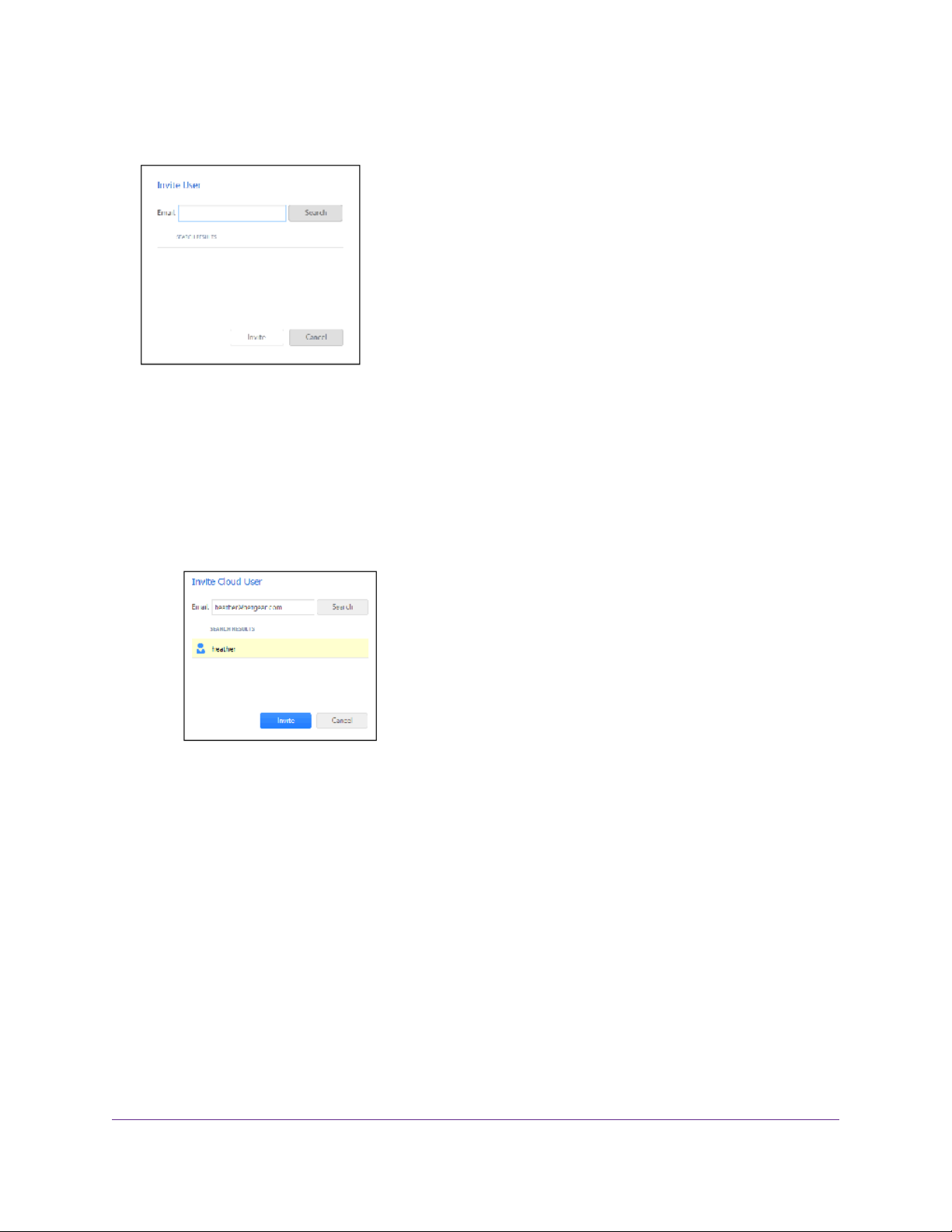
ReadyNAS OS 6.2
A pop-up screen displays.
4. Enter the email address of the ReadyNAS Remote user to whom you want to grant access.
5. Click the Search button.
One of the following screens displays:
• If the email address is linked to a ReadyNAS Remote account, the account’s user name displays
in the search results list. Select the user name and clic k the Invite b utton.The selected ReadyNAS
Remote user can now access your ReadyNAS system using his or her ReadyNAS Remote account.
The user name is added to the Cloud Users list with a user icon.
• If the email address is not linked to a ReadyNAS Remote account, you are prompted to send an
email inviting the person to create a ReadyNAS Remote account.The person’s email address is
added to the Cloud Users list with an envelope icon.When the person creates a ReadyNAS
Remote account using that email address, the envelope icon changes to a user icon.
Shared Folders
75
Page 76

ReadyNAS OS 6.2
Remove ReadyNAS Remote Users
When you remove a ReadyNAS Remote user, that user can no longer use his or her ReadyNAS Remote
account to access your ReadyNAS system.
To remove a ReadyNAS Remote user:
1. On the local admin page, click the Cloud tab.
2. Click the Users button next to ReadyNAs Remote.
Note:
3. From the pop-up menu that displays, select the user you want to remove.
4. Click the Remove User button.
5. Confirm the removal.
The ReadyNAS Remote user no longer has access to your ReadyNAS system and is removed from
the Cloud Users list.
The Cloud Users list includes both ReadyNAS Remote and ReadyCLOUD users.
Do not remove ReadyCLOUD users from the Cloud Users list on the local admin
page. If y ou want to delete a ReadyCLOUD user, use the ReadyCLOUD portal. See
Delete ReadyCLOUD Users on page 67.
Install the ReadyNAS Remote Client on Remote Devices
Before you can access shared f olders using ReadyNAS Remote, y ou must install the ReadyNAS Remote
client software on your Windows or Mac computer.
Shared Folders
76
Page 77

ReadyNAS OS 6.2
To install the ReadyNAS Remote client on remote devices:
1. Using the device from which you want to remotely access a ReadyNAS system, visit
http://www.netgear.com/ReadyNAS-remote.
2. Download the appropriate client software for your operating system and install it according to your
operating system’s instructions.
3. Launch the ReadyNAS Remote client.
4. Log in to your ReadyNAS Remote account or create a free ReadyNAS Remote account.
If you created a ReadyCLOUD account, you can use your ReadyCLOUD credentials to
Tip:
log in to ReadyNAS Remote. For more information about ReadyCLOUD, see Discover
and Set Up Your ReadyNAS on page 13.
The ReadyNAS Remote client is installed on your device.
The ReadyNAS Remote icon displays in your system tray.
Access Shared Folders Using ReadyNAS Remote
You can use ReadyNAS Remote to drag and drop files between your computer and your ReadyNAS
system, even when your computer is not on the same LAN as your ReadyNAS system.
To access shared folders using ReadyNAS Remote on a Windows computer:
1. Launch the ReadyNAS Remote client software on your computer.
2. Right-click the ReadyNAS Remote icon in the system tray.
3. From the pop-up menu that displays, select Log In.
The ReadyNAS Remote icon blinks while the device is connecting and displays as blue when it is
connected.
4. Click the ReadyNAS Remote icon in the system tray.
Shared Folders
77
Page 78

ReadyNAS OS 6.2
A list of your ReadyNAS Remote devices displays.
5. Click the system that you want to access.
6. Enter valid ReadyNAS user or admin credentials.
Note:
Your shared folders open in Windows Explorer.
You can now drag and drop files between your computer and your ReadyNAS system as though you
were on the ReadyNAS LAN.
To access shared folders using ReadyNAS Remote on a Mac computer:
1. Launch the ReadyNAS Remote client software on your computer.
2. Click the ReadyNAS Remote icon in the system tray.
3. From the drop-down menu that displays, select Shares.
4. From the menu that displays, select the ReadyNAS Remote device that you want to access.
The credentials that you enter to access shared folders on the system are different
from your ReadyNAS Remote credentials. Accessing shared folders requires you to
enter credentials for a user account on the system.
5. Enter valid ReadyNAS user or admin credentials.
Note:
A list of shared folders on the selected device displays.
The credentials that you enter to access shared folders on the system are different
from your ReadyNAS Remote credentials. Accessing shared folders requires you to
enter credentials for a user account on the system.
Shared Folders
78
Page 79

ReadyNAS OS 6.2
6. Select the shared folders you want to access and click the OK button.
Your shared folders open in Finder.
You can now drag and drop files between your Mac and your ReadyNAS system as though you w ere
on the ReadyNAS LAN.
Use ReadyDROP
ReadyDROP allows you to synchronize files in real time between your ReadyNAS storage system and
ReadyDROP-enabled remote devices. Any files that you put in a ReadyDROP folder on your ReadyNAS
system or on ReadyDROP-enabled remote devices are synchronized automatically, in the background,
as long as the devices hav e Internet access. Changes are synchronized to all of your ReadyDR OP folders
in the background, in real time.
Using ReadyDROP involves these high-level steps:
1. Enable ReadyNAS Remote on your ReadyNAS storage system.
See Enable ReadyNAS Remote on page 73.
2. Enable ReadyDROP on your ReadyNAS storage system.
See Enable ReadyDROP on page 79.
3. Grant access to ReadyNAS Remote users.
See Add ReadyNAS Remote Users on page 74.
4. Install ReadyNAS Remote on your remote devices.
See Install the ReadyNAS Remote Client on Remote Devices on page 76.
5. Manage your ReadyDROP f older using the ReadyDROP portal or from a ReadyDROP-enabled device .
See Manage Files Using the ReadyDROP Portal on page 80 and Manage ReadyDROP Files from a
ReadyDROP-Enabled Device on page 81.
After you follo w these steps, y our ReadyNAS system and y our remote de vices ha v e ReadyDR OP f olders
that begin to sync immediately in real time as long as the devices have Internet access.When you add,
delete, or edit files in the ReadyDROP folder on your ReadyNAS system, the changes are made in the
ReadyDROP folder on all remote devices.When you add, delete, or edit files in the ReadyDROP folder
on a remote device, the changes are made in the ReadyDROP folder on your ReadyNAS system and
any other remote devices.
Enable ReadyDROP
ReadyDROP uses ReadyNAS Remote technology.To use ReadyDROP, you must first set up ReadyNAS
Remote (see Use ReadyNAS Remote on page 72.)
Shared Folders
79
Page 80

ReadyNAS OS 6.2
To enable ReadyDROP:
1. Click the Cloud tab.
2. Set the On-Off slider so the slider shows the On position next to ReadyDROP.
The ReadyDROP service verifies that your Internet connection is working and that your device is
online.
ReadyDROP is enabled.
3. (Optional) If you hav e more than one volume on your ReadyNAS system, specify the v olume on which
you want to create the ReadyDROP folder:
1. Click the Settings button next to ReadyDROP.
2. In the pop-up screen that displays, select a volume for the ReadyDROP folder.
A ReadyDROP folder is created on that volume.
Manage Files Using the ReadyDROP Portal
The ReadyDROP portal is a web-based management interface for all of y our synchronized ReadyDROP
files.
WARNING:
If you add, create, or rename a file with the same name as an existing file,
your browser cannot warn you of the overwrite risk.The existing file is
immediately overwritten.
To manage files using the ReadyDROP portal:
1. Visit the ReadyDROP portal at https://readydrop.netgear.com/.
Shared Folders
80
Page 81

ReadyNAS OS 6.2
2. Enter your ReadyNAS Remote user name and password and click the Log in button.
If you created a ReadyCLOUD account, you can use your ReadyCLOUD credentials to
Tip:
log in to ReadyDROP and ReadyNAS Remote. For more inf ormation about ReadyCLOUD,
see Discover and Set Up Your ReadyNAS on page 13.
The ReadyDROP portal displays.Your ReadyDROP-enabled devices are listed on the left.
You can now add, delete, and download files in your system’s ReadyDROP folder.
For more information about using the ReadyDROP portal, see the ReadyNAS Remote User Manual.
Manage ReadyDROP Files from a ReadyDROP-Enabled Device
You can use your ReadyDROP-enabled device’s native interface to manage ReadyDROP files.
To manage ReadyDROP files from a Windows device:
1. Launch the ReadyNAS Remote client software on your computer.
2. Right-click the ReadyNAS Remote icon in the system tray.
3. From the pop-up menu that displays, select Log In.
Shared Folders
81
Page 82

ReadyNAS OS 6.2
The ReadyNAS Remote icon blinks while the device is connecting and displays as blue when it is
connected.
4. Right-click the ReadyNAS Remote icon in the system tray.
5. From the pop-up menu that displays, select Open ReadyDROP.
6. From the drop-down menu that displays, select the device that contains the ReadyDROP folder that
you want to access.
ReadyDROP launches and the ReadyDROP icon displays in the system tray.
7. Click the ReadyDROP icon.
8. From the drop-down menu that displays, select Open ReadyDROP Folder.
The contents of your ReadyDROP folder display in Windows Explorer.
You can now add, delete, or edit files in the ReadyDROP folder using the standard interface on your
Windows device. Changes are synchronized with your ReadyNAS system and all other
ReadyDROP-enabled devices.
To manage ReadyDROP files from a Mac device:
1. Launch the ReadyNAS Remote client software on your computer.
2. Click the ReadyNAS Remote icon in the system tray.
3. From the drop-down menu that displays, select ReadyDROP.
4. From the drop-down menu, select the device that contains the ReadyDROP folder that you want to
access.
ReadyDROP launches and a ReadyDROP icon displays in the system tray.
5. Click the ReadyDROP icon in the system tray.
6. From the drop-down menu that displays, select Open ReadyDROP Folder.
Shared Folders
82
Page 83

ReadyNAS OS 6.2
The contents of your ReadyDROP folder display in Finder.
You can now add, delete, or edit files in the ReadyDROP folder using the standard interface on your
Mac device. Changes are synchronized with y our ReadyNAS system and all other ReadyDROP-enabled
devices.
Shared Folders
83
Page 84

LUNs
This chapter describes how to create, manage, and access LUNs on the ReadyNAS. It includes the following
sections:
• Basic LUN Concepts
• Manage LUNs
• LUN Groups and Access Rights
• Access LUN Groups from an iSCSI-Attached Device
4
Note:
Without a volume, you cannot configure any LUNs. For information about how to create
volumes, see Create and Encrypt a Volume on page 28.
84
Page 85

ReadyNAS OS 6.2
Basic LUN Concepts
The volumes on your ReadyNAS can be divided into shares and logical unit numbers (LUNs), both of
which are logical entities on one or more disks. Shares and LUNs enable y ou to organize data in a volume
by type, group, user, department, and so on. A single volume can contain multiple shares and LUNs.
LUNs are SAN (storage area network) data sets that allow data transfer and stor age ov er iSCSI and Fibre
Channel devices.The ReadyNAS supports iSCSI devices only. Each ReadyNAS system supports up to
256 LUNs.The local admin page displays LUNs in the following way:
Figure 6.Thin LUN
Figure 7.Thick LUN
Each LUN is configured independently of other LUNs that reside on the same volume.You can configure
settings such as compression, protection, provisioning, LUN size, and access rights.Y ou can also specify
whether and how often a snapshot is created.These settings are explained in the following sections.
Thin and Thick Provisioning
You can specify the size of a LUN in two ways:
• Thin. A thin LUN lets you overallocate its size.That is, you can assign a LUN size that is larger than
the size of the volume. Even though you specify the size of a thin LUN when you create it, storage
space is assigned on demand instead of up front.This method greatly improves the utilization rate of
the LUN because storage space is assigned only as data is written to the LUN. However, the size of
the LUN is reported as the total storage space that you specify when you create the LUN.
You can expand a volume as needed (if necessary, adding disks in the process) without expanding
the size of the LUN and therefore, without disconnecting users . Make sure that you watch the volume
capacity of the volume on which the ov erallocated LUN resides so you do not run out of storage space
unexpectedly.
Note:
NETGEAR recommends that you do not use an overallocated LUN for storage of
critical data. Instead, use a thick LUN.
• Thick. All storage space that you specify when you create a thick LUN is allocated up front and the
storage space is reserved on the volume. Snapshots, other LUNs, and shared folders on the volume
cannot consume storage space that is reserved.The size of the LUN is reported as the total storage
LUNs
85
Page 86

ReadyNAS OS 6.2
space that you specify when you create the LUN.You cannot assign more storage space than the
available nonreserved storage space on the volume.
Default LUN Settings
The following tab le explains the def ault settings of a LUN.Y ou can change these settings when y ou create
or change the LUN.
Table 12. LUN default settings
Default StateItem
DisabledCompression
EnabledContinuous Protection
DailyInterval
ThickProvision
Denied until you set permissionsAccess
Manage LUNs
From the local admin page, you can create, modify, or delete a LUN.
Create a LUN
After you create a volume (see Create and Encrypt a Volume on page 28), you can create LUNs on that
volume.The following procedure describes how to create a LUN from the Shares screen.You can also
create a LUN from the iSCSI screen.
On ReadyNAS 102, 104, and 2120 systems, individual LUNs cannot exceed 8 TB.Note:
To create a LUN:
1. Select Shares > Shares.
A list of shared folders and LUNs on each volume displays.
2. Click the New LUN button to the right of the volume to which you want to add a LUN.
The New LUN pop-up screen displays.
LUNs
86
Page 87

ReadyNAS OS 6.2
3. Configure the settings as explained in the following table:
LUNs
87
Page 88

ReadyNAS OS 6.2
DescriptionItem
Name
Compression
Continuous
Protection
A unique name to identify the LUN. Do not include spaces in the name. All characters must be alphanumeric.
An optional description to help identify the LUN.Description
Select the Compression check box to enab le data compression. Compression sa ves storage space
and increases the speed of data transfers, but the compression and decompression processes
require additional resources. By default, the Compression check box is cleared.
Select the Continuous Protection check box to enable data protection through snapshots and
configure how often snapshots are taken. By default, the Continuous Protection check box is selected. For more information about snapshots, see Chapter 5, Snapshots on page 109.
Interval
Select how storage space is provisioned. Make a selection from the drop-down list:Provision
• Thin. Even though y ou specify the size of the LUN when you create it, storage space is assigned
on demand instead of up front.The size of the LUN is reported as the total storage space that
you specify when you create the LUN.
• Thick. All storage space that you specify when you create the LUN is also allocated up front.
The size of the LUN is reported as the total storage space that you specify when you create
the LUN.This is the default method.
The interval specifies how often a snapshot is made.
Make a selection from the drop-down list:
• Hourly. A snapshot is taken every hour on the
hour.
• Daily. A snapshot is taken e v ery day at midnight.
This is the default setting.
• Weekly. A snapshot is taken every week on Fri-
day at midnight.
Note:
Make sure that you watch the volume capacity of the volume on which
the overallocated LUN resides so you do not run out of storage space
unexpectedly.
Note:
NETGEAR recommends that you do not use an overallocated thin LUN
for storage of critical data. Instead, use a thick LUN.
Size
Specify the size of the LUN.The maximum size that you can allocate to the LUN is stated at the
bottom of the screen.
Unit
4. Click the Create button.
Select the unit of measurement from the drop-down
list:
• MB.
• GB.This is the default unit of measurement.
• TB.
LUNs
88
Page 89

ReadyNAS OS 6.2
The ReadyNAS confirms the creation of a LUN with the message “Folder or LUN successfully created.”
5. Click the OK button.
The new LUN is added to the Shares screen. Basic information is displayed to the right of the LUN.
View and Change the Properties of a LUN
To view and change the properties of a LUN:
1. Select Shares > Shares.
A list of shared folders and LUNs on each volume displays.
2. Select the LUN that you want to configure.
3. From the pop-up menu that displays, select Settings.
The LUN settings display in a pop-up screen.
4. Change the settings as explained in the following table.
LUNs
89
Page 90

Compression
Continuous
Protection
ReadyNAS OS 6.2
DescriptionItem
A unique name to identify the LUN. Do not include spaces in the name.Name
An optional description to help identify the LUN.Description
Select the Compression check box to enable data compression. Compression saves storage
space and increases the speed of data transfers, but the compression and decompression
processes require additional resources. By default, the Compression check box is cleared.
Select the Continuous Protection check box to enable data protection through snapshots and
configure how often snapshots are taken. By default, the Continuous Protection check box is
selected. For more information about snapshots, see Chapter 5, Snapshots on page 109 .
Interval
The interval specifies how often a snapshot is made.
Make a selection from the drop-down list:
• Hourly. A snapshot is taken every hour on the
hour.
• Daily. A snapshot is taken e very day at midnight.
This is the default setting.
• Weekly. A snapshot is tak en every week on Fri-
day at midnight.
Provision
Size
The provision setting is provided for information only.You cannot change the provision setting
of an existing LUN.
For information about how to expand the size of an existing LUN, see Expand the Size of a
LUN on page 90.
5. Click the Apply button.
6. Click the OK button.
Your changes are saved and the pop-up screen closes.
For information about how to set access right for a LUN, see LUN Groups and Access Rights on page
93.
Expand the Size of a LUN
After you create a LUN, you cannot change the provision setting (thin or thick), but you can expand the
size of the LUN.
Expansion is instant, regardless of the data size, but y ou must first disconnect all users that are connected
to the LUN. Disconnect access to the LUN by removing the LUN from the LUN group to which the users
have access (see Create a LUN Group on page 93).
On ReadyNAS 102, 104, and 2120 systems, individual LUNs cannot exceed 8 TB.Note:
To expand the size of a LUN:
1. Select Shares > Shares.
LUNs
90
Page 91

ReadyNAS OS 6.2
A list of shared folders and LUNs on each volume displays.
2. Select the LUN that you want to expand.
3. From the pop-up menu that displays, select Settings.
The LUN settings display in a pop-up screen.
4. Select the Expand link.
The size expansion options display.
5. Enter the following settings:
• New Size. Specify the new size of the LUN.The maximum size that you can allocate to a thick
LUN is stated above the New Size field.
• Unit. Select the unit of measurement from the drop-down list (MB, GB, or TB).
6. Click the Apply button.
LUNs
91
Page 92

ReadyNAS OS 6.2
The new LUN size takes effect.
7. Click the OK button.
Your changes are saved and the pop-up screen closes.
8. (Optional) Add the LUN to the LUN group to which it belonged before the expansion.
See Create a LUN Group on page 93.
User access to the LUN is restored.
Delete a LUN
WARNING:
Deleting a LUN permanently removes the data within that LUN.
To delete a LUN from a volume:
1. Select Shares > Shares.
A list of shared folders and LUNs on each volume displays.
2. Select the LUN that you want to delete.
3. From the pop-up menu that displays, select Delete.
4. In the pop-up screen that displays, confirm the deletion by typing DESTROY.
5. Click the Destroy button.
LUNs
92
Page 93

ReadyNAS OS 6.2
The LUN is deleted.
LUN Groups and Access Rights
When you create a LUN, the LUN is unassigned.T o access y our stor age system from an iSCSI-attached
device, you must create a LUN group and assign one or more LUNs to the LUN group.
LUN groups allow you to organize LUNs and manage access rights to LUN groups. Access rights are
either open or granted through internal CHAP authentication. Access rights apply to LUN groups, not to
individual LUNs.You can easily assign a LUN to a LUN group or move a LUN from one LUN group to
another LUN group.
Each LUN group has an iSCSI target address (for e xample, iqn.1994-11.com.netgear:f2f2fdd4) that allows
iSCSI clients to access the LUN group. F or more inf ormation, see Manage Access Rights for LUN Groups
on page 96. Each ReadyNAS supports a maximum of 256 iSCSI targets.
Create a LUN Group
To create a LUN group:
1. Select iSCSI.
The iSCSI screen displays the LUNs and LUN groups that you created.
2. To create a LUN group, click the New Group button in the upper right of the screen.
The New LUN Group pop-up screen displays.
3. In the Name field, enter a name for the LUN group.
The default name is groupX, where X is a number in sequential and ascending order.
The Target field is automatically populated.The target is the string that an iSCSI client needs to be
able to connect to the LUN.
4. Click the Create button.
LUNs
93
Page 94

ReadyNAS OS 6.2
The New LUN group is added to the iSCSI screen.
By default, CHAP is disabled and no client is allowed to access the LUN group (see Manage Access
Rights for LUN Groups on page 96).
Assign a LUN to a LUN Group
To assign a LUN to a LUN group:
1. Select iSCSI.
The iSCSI screen displays the LUNs and LUN groups that you created (see Create a LUN on page
86).
2. Select the unassigned LUN that you want to assign to a group.
You can also create a LUN by clicking the New LUN button to the right of the unassigned
Tip:
LUNs. By default, news LUNs are unassigned.
3. From the pop-up menu that displays, select Assign.
A pop-up screen displays.
4. From the drop-down list, select the LUN group to which you want to assign the LUN.
5. Click the Apply button.
The LUN is assigned to the selected LUN group:
LUNs
94
Page 95

ReadyNAS OS 6.2
Remove a LUN from a LUN Group
To remove a LUN from a LUN group:
1. Select iSCSI.
The iSCSI screen displays the LUNs and LUN groups that you created.
2. Select the assigned LUN that you want to remove from the group.
3. From the pop-up menu that displays, select Unassign.
4. Confirm that you want to remove the LUN from the group.
The LUN is returned to the unassigned state.
Delete a LUN Group
To delete a LUN group:
1. Select iSCSI.
The iSCSI screen displays the LUNs and LUN groups that you created.
2. Click the Destroy button to the right of the LUN group that you want to delete.
LUNs
95
Page 96

ReadyNAS OS 6.2
3. Confirm that you want to delete the LUN group.
If any LUNs were assigned to the group, they are returned to the unassigned state.
Manage Access Rights for LUN Groups
This section covers configuring LUN group access, adding and removing iSCSI initiators, and changing
the CHAP password for an iSCSI initiator.
Configure Access to a LUN Group
To configure client access to a LUN group:
1. Select iSCSI.
The iSCSI screen displays the LUNs and LUN groups that you created.
2. Click the Properties button to the right of the LUN group that you want to manage.
A pop-up screen displays.
LUNs
96
Page 97

ReadyNAS OS 6.2
3. Configure the settings as explained in the following table:
DescriptionItem
The name is provided for information only and cannot be changed.Name
Target
Require initiators
to identify themselves using
CHAP
tors • Any. Access to the LUN group is granted to all initiators that have information about the
The target is the address that an iSCSI client (that is, an initiator) needs to access the LUN
group.The Target field is automatically populated, but you can delete the content and then
replace the content with a custom target address.
Select this check box to enab le CHAP authentication and to allow only authenticated initiators
access to the LUN group. By default, access to the LUN group is open to the initiators that
you add to list of initiators (see Add an iSCSI Initiator on page 98).
Select one of the following radio buttons:Allowed Initia-
target address. (If CHAP authentication is enabled, access is dependent on CHAP authentication.)
• Selected. Access to the LUN group is granted to iSCSI qualified names (IQNs) only. (If
CHAP authentication is enabled, access is dependent on CHAP authentication.)
For more information about configuring iSCSI initiators, see the following sections:
• Add an iSCSI Initiator on page 98
• Remove an iSCSI Initiator on page 99
• Edit the CHAP Password on page 100
Password for
bidirectional
CHAP authentication
By default, access to an initiator by a LUN in the LUN group is open.To require a LUN in the
LUN group to be authenticated before accessing an initiator, set a password for bidirectional
CHAP authentication.
Password
Enter a CHAP password with a length of at least
12 characters. Maximum length is 16 characters.
Confirm the CHAP password.Confirm Password
4. Click the Apply button.
The new LUN group properties take effect immediately.
For information about how to set up and access a LUN from a client device, see Access LUN Groups
from an iSCSI-Attached Device on page 101.
LUNs
97
Page 98

ReadyNAS OS 6.2
Add an iSCSI Initiator
To add an iSCSI initiator and allow access to the LUN group:
1. Select iSCSI.
The iSCSI screen displays the LUNs and LUN groups that you created.
2. Click the Properties button to the right of the LUN group that you want to manage.
A pop-up screen displays.
3. Select the Selected radio button next to Allowed Initiators.
4.
Click the + button ( ) to the right of the list of initiators.
The Create Initiator pop-up screen displays.
5. In the Name field, enter an IQN in the format as defined by RFC3720.
LUNs
98
Page 99

ReadyNAS OS 6.2
For example, iqn.2012-04.com.netgear:sj-tst-5200:a123b456 is a valid IQN.
6. (Optional) Enter a CHAP password that is between 12 and 16 characters long and confirm the CHAP
password.
7. Click the Create button.
The IQN is added to the list of initiators on the LUN Group Properties pop-up screen.
8. In the Allowed column, select the check box to allow the initiator access to the LUN group.
9. Click the Apply button.
The new LUN group properties take effect immediately.
Remove an iSCSI Initiator
To remove an iSCSI initiator from the LUN group:
1. Select iSCSI.
The iSCSI screen displays the LUNs and LUN groups that you created.
2. Click the Properties button to the right of the LUN group that you want to manage.
A pop-up screen displays.
LUNs
99
Page 100

ReadyNAS OS 6.2
3. Select the Selected radio button next to Allowed Initiators.
4. Select the initiator that you want to remove from the list.
5.
Click the – button ( ) to the right of the list of initiators.
6. Confirm that you want to remote the selected initiator.
The selected initiator is removed from the list of initiators.
7. Click the Apply button.
Your changes are saved.
Edit the CHAP Password
To edit the CHAP password for an iSCSI initiator:
1. Select iSCSI.
The iSCSI screen displays the LUNs and LUN groups that you created.
2. Click the Properties button to the right of the LUN group that you want to manage.
A pop-up screen displays.
LUNs
100
