Page 1
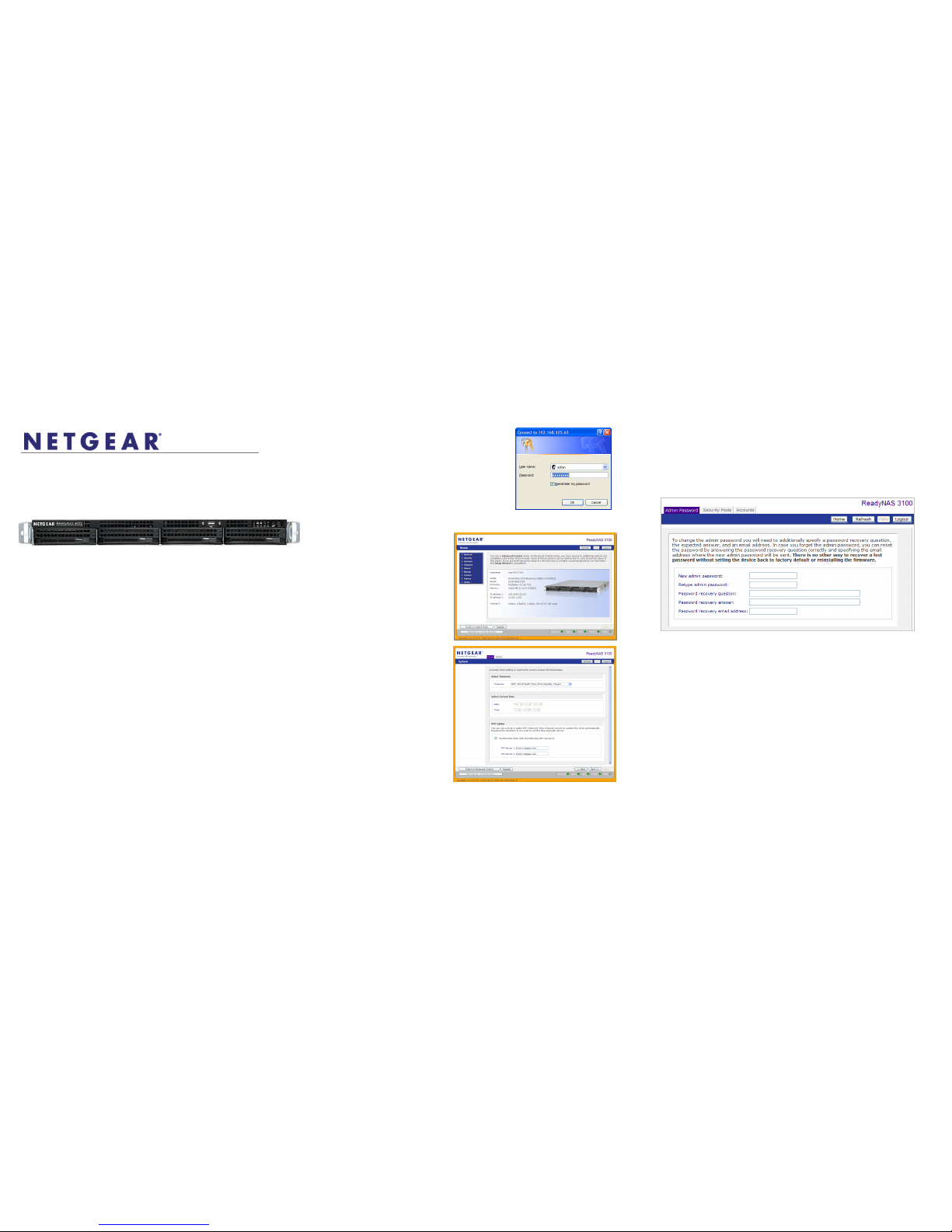
Installation Guide
NETGEAR® ReadyNAS™ 3100
Basic Setup & Configuration
Follow these instructions to install your NETGEAR® ReadyNAS™ 3100.
Estimated completion time: 20 minutes.
Note: These instructions assume the unit is using the factory default X-RAID2 disk
configuration. A unit that does not have the disks pre-installed requires that the disks
be installed and RAID initialized before proceeding. Go to http://www.readynas.com/
hcl
for a list of supported disks. Refer to the ReadyNAS 3100 User Manual for
instructions on installing disks and configuring RAID.
First, Install the RAIDar Utility
1. Install the RAIDar utility from the product Resource CD, which includes RAIDar
versions for Windows, MAC and Linux.
Next, Connect the Unit and Login
1. To setup the unit, connect the LAN1 Ethernet port on the ReadyNAS to your
network, and turn it on. It takes about a minute or two to start up. By default the IP
address is retrieved via DHCP. Once found, the assigned IP address will display in
the status area.
2. Run the RAIDar utility. It will detect the unit, and any other units on the same
subnet.
Tip: In your DHCP server, reserve the IP address assigned for your ReadyNAS so
that it always gets this address. This helps assure that mapped drives work
consistently on any operating system.
NETGEAR® ReadyNAS™ 3100
3. Click the RAIDar Setup button to open a
FrontView browser session with the unit. The
login screen will display. The default user name
is admin and the password is netgear1. The
Setup Wizard configuration utility home page
displays.
Run the Setup Wizard
The Setup Wizard will guide you through the basic
configuration and file sharing setup.
Note: If you choose to bypass
the Setup Wizard, be sure to
configure alerts, email address,
change the admin password, and
provide a password recovery
question.
1. In the factory default state,
when logged in to the unit,
the Setup Wizard is enabled.
Click Next to proceed with
the wizard.
2. On the Clock tab page,
modify or accept the default
timezone, time, and NTP
options. Click Next to
proceed.
3. On the Alerts tab page,
provide at least one email
address for system alerts.
Click Next to proceed.
4. On the Ethernet 1 tab page,
accept or change the IP
address settings. Click Next
to proceed.
5. On the Global Settings tab page, if you want you can modify the unit’s
hostname. Also, if you use a static IP configuration, you will need to configure
the gateway and DNS settings (you do not have to change these settings if you
use the unit in its default DHCP configuration). Click Next to proceed.
6. On the Admin Password page, change the system login password, and provide
a recovery question, answer, and email address. Note these changes. Click
Next to proceed.
7. On the Security Mode tab page, accept the default option of “User” which
controls access to shares based on user or group accounts. FrontView will
attempt to use the first workgroup name it discovers in the network. Otherwise, it
will default to “VOLUME” as the workgroup name. Specify the workgroup name
you want the unit to join. Refer to the ReadyNAS 3100 User Manual for ACS
setup instructions. Click Next to proceed.
8. On the Accounts page, click Add User. Add a new user and user password.
Click Next to finish the wizard. Refer to the ReadyNAS 3100 User Manual for full
instructions on setting up accounts.
Note: Refer to the ReadyNAS 3100 User Manual for additional instructions on
configuration options like backup, streaming media servers, printers, VLAN, user
accounts and quotas.
Page 2
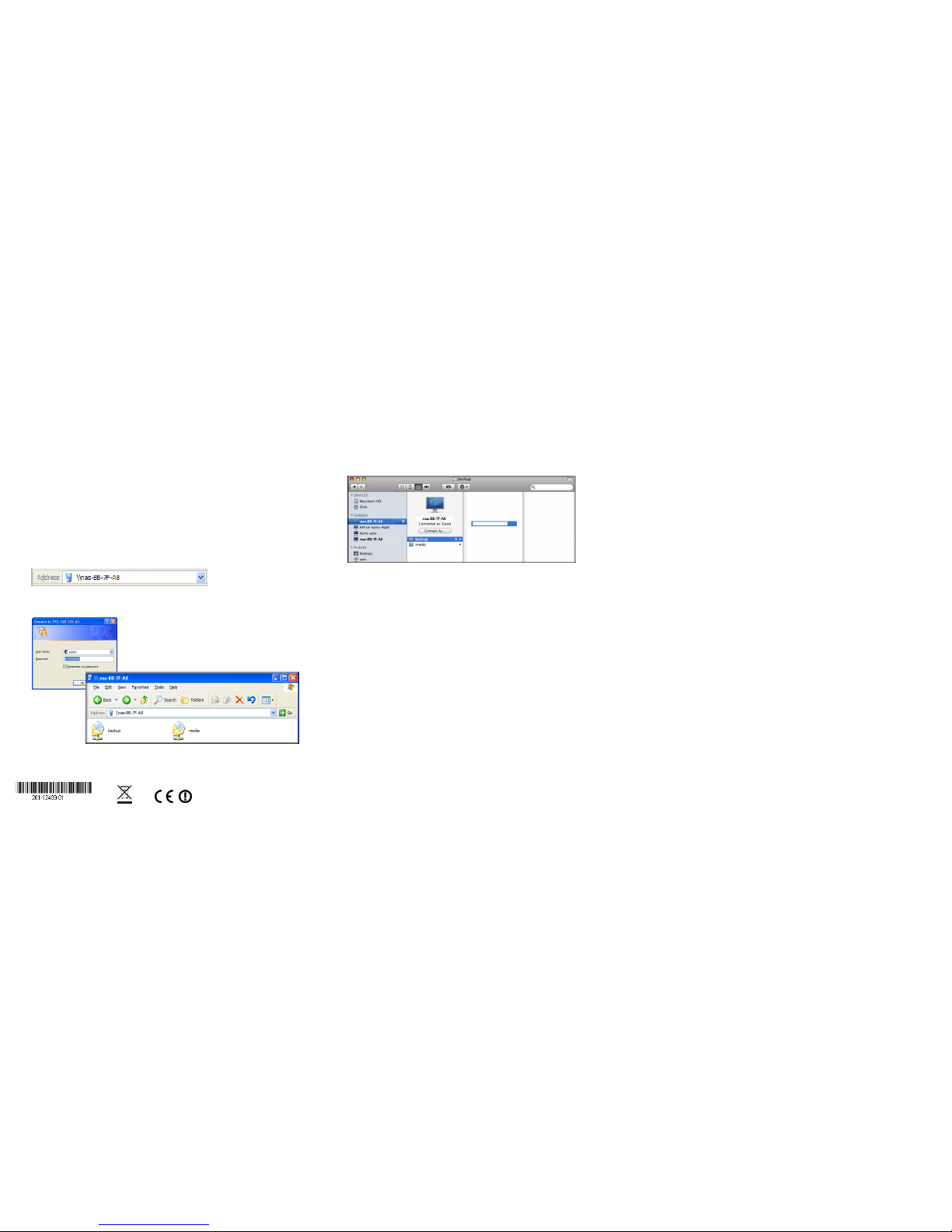
February 2010
© 2010 by NETGEAR, Inc. All rights reserved. NETGEAR and the NETGEAR logo are registered trademarks
of NETGEAR, Inc. in the United States and/or other countries. Other brand and product names are
trademarks or registered trademarks of their respective holders. Information is subject to change without
notice
.
Access Your Shared Storage
Note that, by default, these file sharing protocols are enabled: CIFS, AFP (advertised
over both Bonjour and ATP), HTTP/S. FTP, NFS, and Rsync are supported but are not
enabled by default.
Refer to the ReadyNAS 3100 User Manual for instructions on accessing shares from
Linux or Unix workstations, drive mapping, and other file sharing options, including
unique language support for file names such as those that use unicode or ideographic
characters.
Accessing Shares from a Windows PC
1. To see a share listing in Windows, either click Browse in RAIDar or enter
\\<ip_address> or \\<hostname> in the address bar.
2. When prompted, enter the user name and password to connect to the ReadyNAS.
The Windows Explorer will display the contents of the ReadyNAS share.
Accessing Shares from MAC OS X
1. To access the same share over AFP with OS X, open Finder and locate the
ReadyNAS hostname in the SHARED section.
2. Click on the hostname to display the shares.
Operating Tips and Precautions
Follow these guidelines to get the best performance and trouble-free operations.
• Power Up/Down
Powering up the unit could take about a minute. Power down the unit by pressing
the power button on the front twice. This assures an orderly shutdown. For other
power down and disk spin-down options, refer to the ReadyNAS 3100 User
Manual
.
• Ventilation
Four large capacity high speed disks can produce considerable heat. Be sure to
install the unit so that the fan exhausts are unobstructed.
• Using a UPS
An uninterruptible power supply protects your unit, and can enable automatic
shut down in an orderly fashion when there is an interruption in power. The
ReadyNAS 3100 User Manual provides instructions on using a UPS.
• Viewing Status Information in FrontView
The bottom row of the FrontView configuration utility provides color coded status
indicators of workgroup connections, disks, the fan, temperature, and UPS (if
used). Double-click on a status light to view details about that item.
• Redundancy and Expansion
The ReadyNAS 3100 comes pre-configured with X-RAID2, which protects you
data against a single disk failure while allowing you to expand your capacity on
the fly. You can expand X-RAID simply by adding a new disk with a capacity
equal or greater than an existing disk, or if you run out of disk slots, you can
replace existing disks with a larger capacity disks and expand “vertically”. New
or replacement disks can be hot-added or hot-replaced one at a time while the
ReadyNAS is running. Always wait until the new disk has completed sync before
adding or replacing another disk. You can see the progress in FrontView, and
you will receive an email alert when the sync process is completed.
Technical Support
Thank you for selecting NETGEAR products.
After installing your device, locate the serial number on the label of your product and
use it to register your product at http://www.NETGEAR.com/register. Registration is
required before you can use our telephone support service. Registration via our
website is strongly recommended.
Go to http://kbserver.netgear.com for product updates and Web support.
For additional information about setting up, configuring and using your NETGEAR®
ReadyNAS™ 3100, see the ReadyNAS 3100 User Manual. A link to the user manual is
located on the Resource CD that came with your unit.
