Page 1
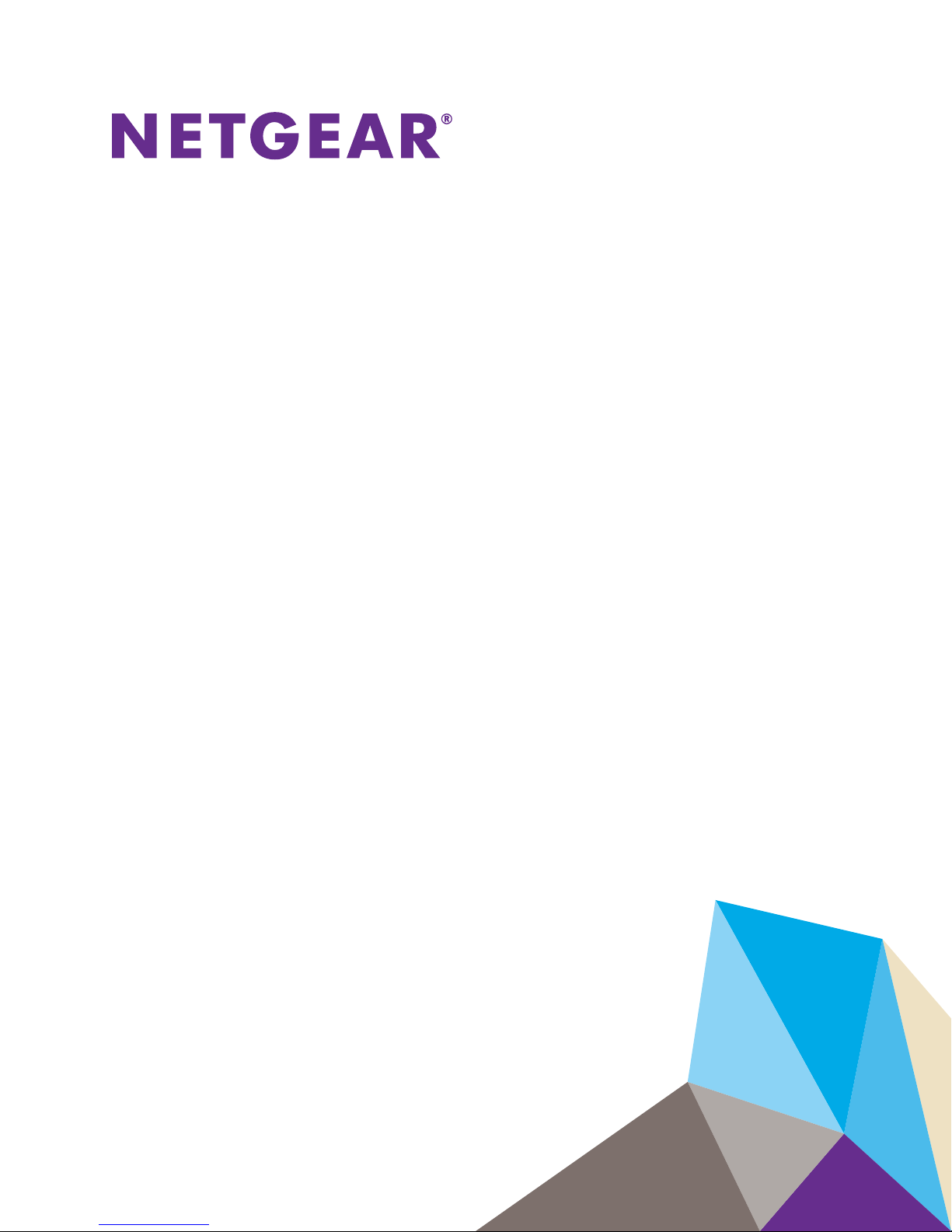
ReadyDATA Desktop Storage
Systems
Hardware Manual
Models:
ReadyDATA 516
May 2013
202-11286-01
350 East Plumeria Drive
San Jose, CA 95134
USA
Page 2
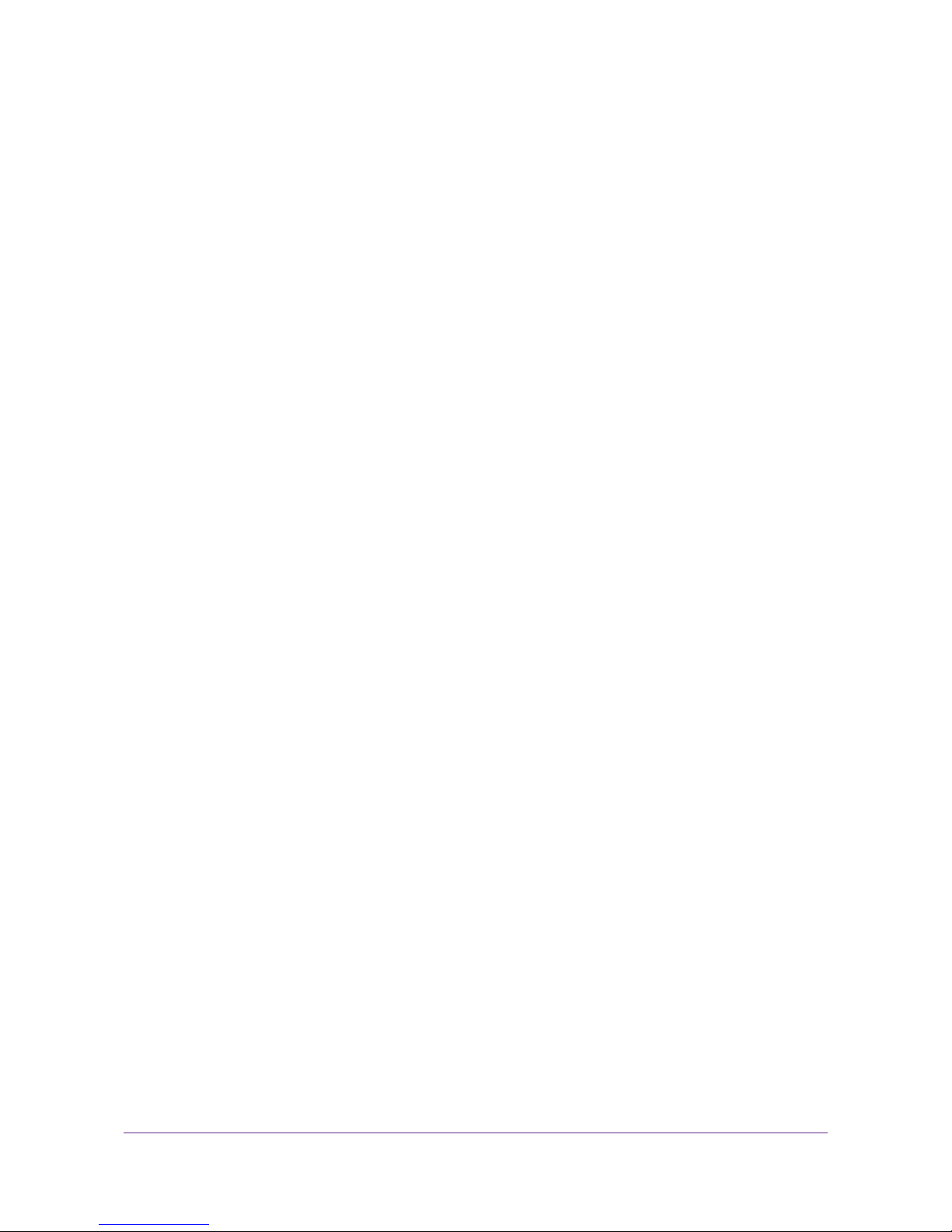
ReadyDA T A Desktop Storage Systems
Support
Thank you for purchasing this NETGEAR product.
After installing your device, locate the serial number on the label of your product and use it to register your product
at
https://my.netgear.com. You must register your product before you can use NETGEAR telephone support.
NETGEAR recommends registering your product through the NETGEAR website. For product updates, additional
documentation, support, visit
Phone (US & Canada only): 1-888-NETGEAR.
Phone (Other Countries): Check the list of phone numbers at
http://support.netgear.com/general/contact/default.aspx.
http://support.netgear.com.
Trademarks
NETGEAR, the NETGEAR logo, and Connect with Innovation are trademarks and/or registered trademarks of
NETGEAR, Inc. and/or its subsidiaries in the United States and/or other countries. Information is subject to change
without notice. © NETGEAR All rights reserved.
2
Page 3
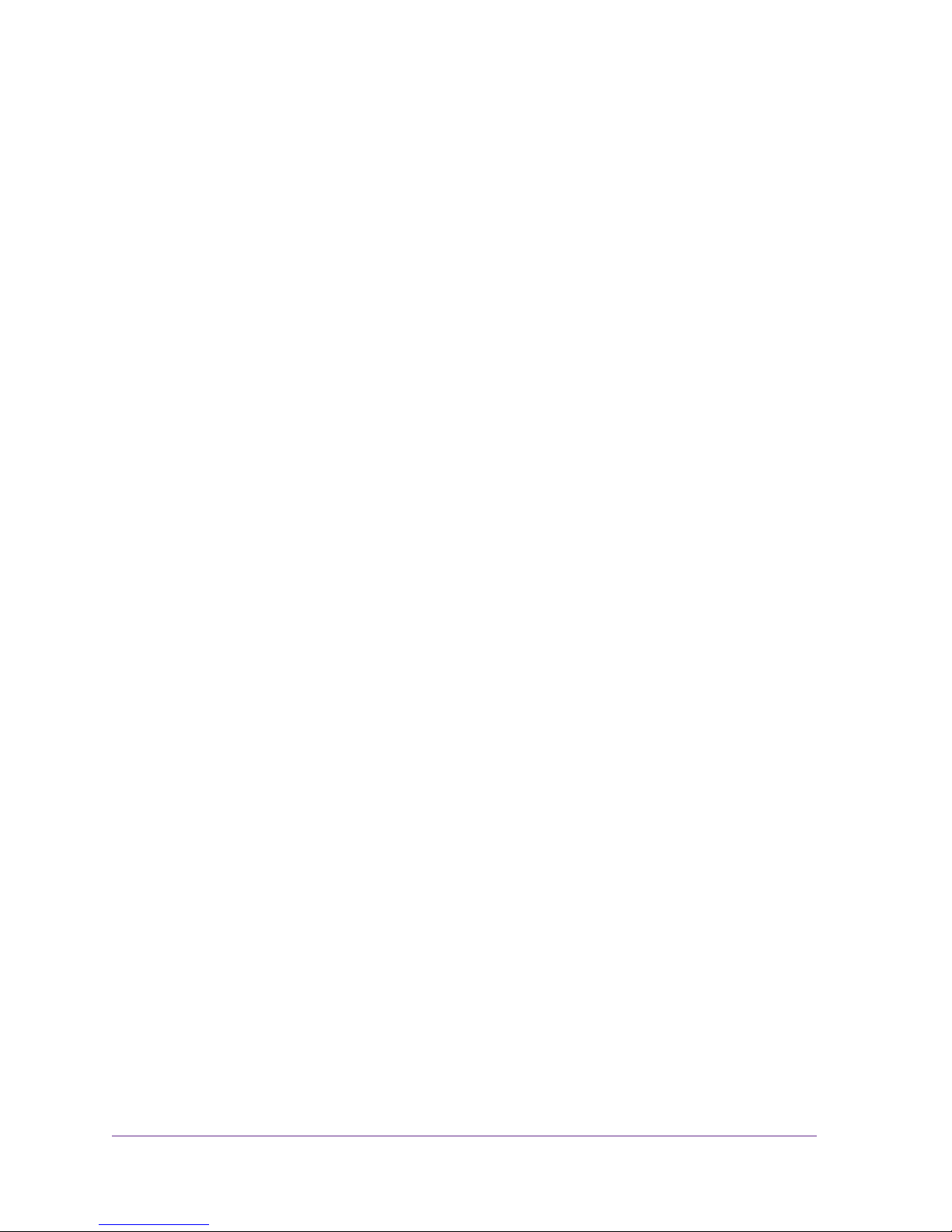
Contents
Chapter 1 Getting Started
Chapter 2 NETGEAR ReadyDATA 516
Additional Documentation. . . . . . . . . . . . . . . . . . . . . . . . . . . . . . . . . . . . . . .5
Setup Location . . . . . . . . . . . . . . . . . . . . . . . . . . . . . . . . . . . . . . . . . . . . . . .5
Supported Operating Systems . . . . . . . . . . . . . . . . . . . . . . . . . . . . . . . . . . .5
Supported Browsers. . . . . . . . . . . . . . . . . . . . . . . . . . . . . . . . . . . . . . . . . . .6
Diskless Storage Systems . . . . . . . . . . . . . . . . . . . . . . . . . . . . . . . . . . . . . .6
Front and Side Panels . . . . . . . . . . . . . . . . . . . . . . . . . . . . . . . . . . . . . . . . .8
Drive Bays . . . . . . . . . . . . . . . . . . . . . . . . . . . . . . . . . . . . . . . . . . . . . . . . . .9
Rear Panel . . . . . . . . . . . . . . . . . . . . . . . . . . . . . . . . . . . . . . . . . . . . . . . . .10
Status Information . . . . . . . . . . . . . . . . . . . . . . . . . . . . . . . . . . . . . . . . . . .11
Power On and Shut Down . . . . . . . . . . . . . . . . . . . . . . . . . . . . . . . . . . . . .11
Power On . . . . . . . . . . . . . . . . . . . . . . . . . . . . . . . . . . . . . . . . . . . . . . . .11
Preferred Shutdown . . . . . . . . . . . . . . . . . . . . . . . . . . . . . . . . . . . . . . . .11
Forced Shutdown . . . . . . . . . . . . . . . . . . . . . . . . . . . . . . . . . . . . . . . . . .12
Boot Menu . . . . . . . . . . . . . . . . . . . . . . . . . . . . . . . . . . . . . . . . . . . . . . . . .12
Chapter 3 Disks
Disk Trays. . . . . . . . . . . . . . . . . . . . . . . . . . . . . . . . . . . . . . . . . . . . . . . . . .15
Supported Disks. . . . . . . . . . . . . . . . . . . . . . . . . . . . . . . . . . . . . . . . . . . . .16
Previously Formatted Disks . . . . . . . . . . . . . . . . . . . . . . . . . . . . . . . . . . . .16
Disks Containing Foreign Data. . . . . . . . . . . . . . . . . . . . . . . . . . . . . . . .16
Disks Containing a ReadyDATA OS Volume . . . . . . . . . . . . . . . . . . . . .16
Add a Disk . . . . . . . . . . . . . . . . . . . . . . . . . . . . . . . . . . . . . . . . . . . . . . . . .17
Replace a Disk . . . . . . . . . . . . . . . . . . . . . . . . . . . . . . . . . . . . . . . . . . . . . .25
Appendix A Defaults and Technical Specifications
Factory Default Settings. . . . . . . . . . . . . . . . . . . . . . . . . . . . . . . . . . . . . . .32
ReadyDATA 516 Technical Specifications. . . . . . . . . . . . . . . . . . . . . . . . .33
Safety Warnings. . . . . . . . . . . . . . . . . . . . . . . . . . . . . . . . . . . . . . . . . . . . .34
Electrical Safety Precautions . . . . . . . . . . . . . . . . . . . . . . . . . . . . . . . . .34
General Safety Precautions . . . . . . . . . . . . . . . . . . . . . . . . . . . . . . . . . .35
Electrostatic Discharge (ESD) Precautions . . . . . . . . . . . . . . . . . . . . . .35
Appendix B Notification of Compliance
3
Page 4
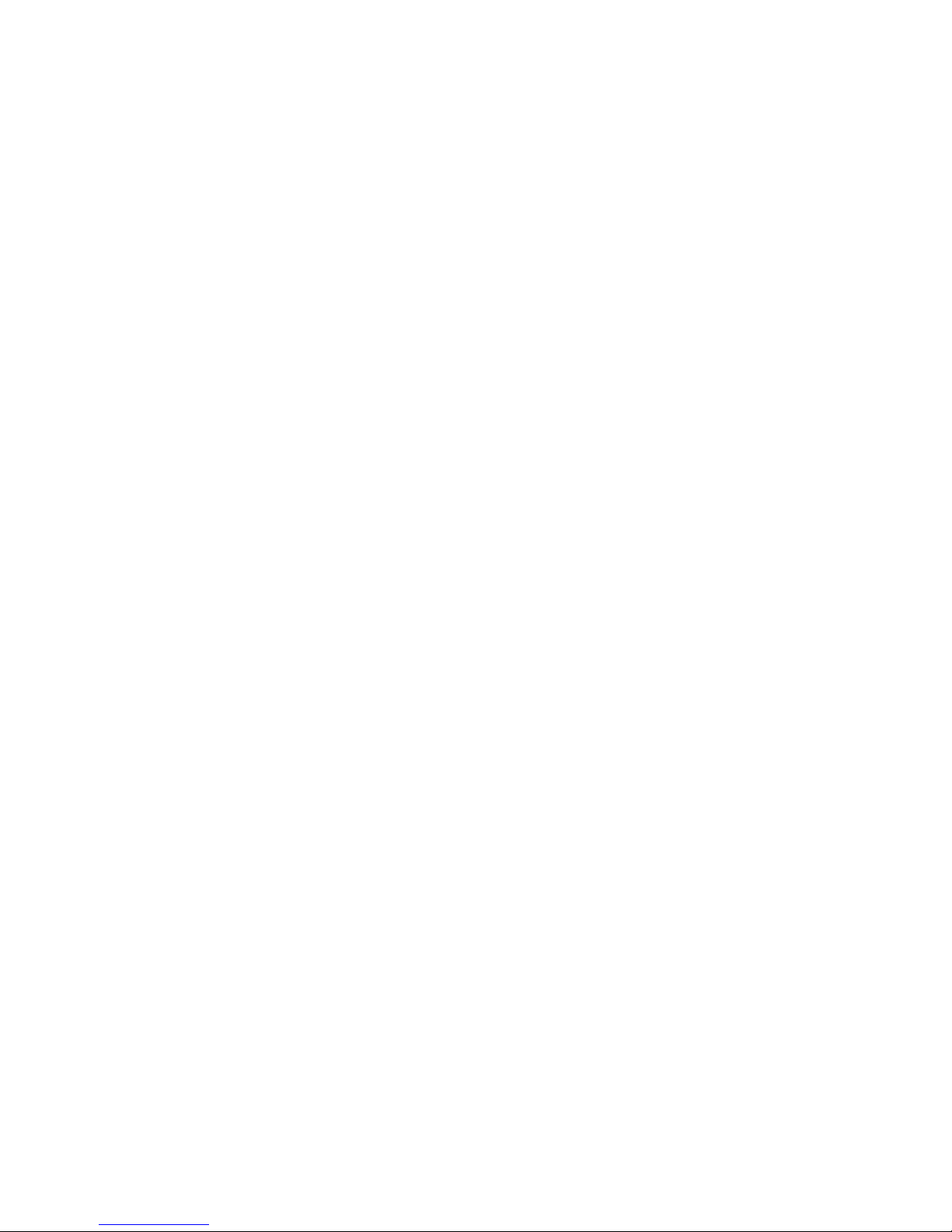
1. Getting Started
Congratulations on your purchase of a NETGEAR ReadyDATA® storage system. This manual
describes the physical features of the ReadyDATA desktop storage systems.
This chapter contains the following sections:
• Additional Documentation
• Setup Location
• Supported Operating Systems
• Supported Browsers
• Diskless Storage Systems
1
4
Page 5
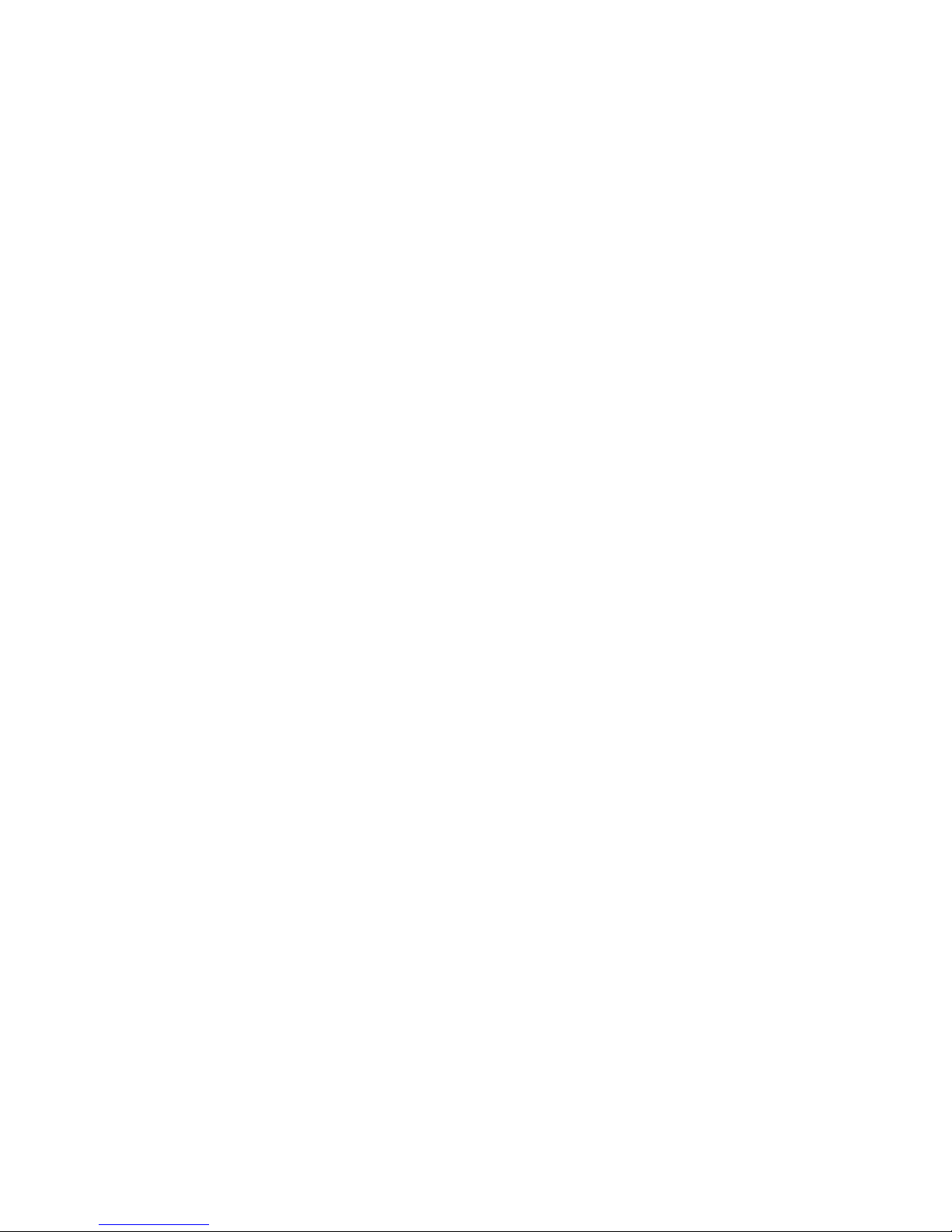
ReadyDA T A Desktop Storage Systems
Additional Documentation
NETGEAR maintains a website that supports ReadyDATA products. For reviews, tutorials,
comparison charts, software updates, documentation, an active user forum, and more, visit
www.netgear.com/readydata.
For detailed information about configuring, managing, and using your ReadyDATA storage
system, see the ReadyDATA OS Software Manual, which is available at
www.netgear.com/readydata.
Setup Location
Your ReadyDATA storage system is suitable for use in a space-constrained business
environment, such as a small or remote office, where the storage system can be
freestanding. The small, compact size makes it suitable for sitting on a desk or on a closet
shelf.
Choose a location for your storage system that meets these criteria:
• Cables can be connected easily.
• Water or moisture cannot enter the case.
• Airflow around the storage system and through the vents in the side of the case is not
restricted.
• The air is as free of dust as possible.
• Temperature operating limits are not likely to be exceeded.
• If you are using an uninterruptible power supply (UPS) for protection, the power cable can
be securely and safely connected to the UPS.
Supported Operating Systems
The ReadyDATA storage system is supported on the following systems:
• Microsoft Windows Vista, 7, and 8
• Microsoft Windows Server 2003 R2, all editions, x86 and x64
• Microsoft Windows Server 2008/2008R2 and 2012, all editions, x86 and x64
• Apple Mac OS X 10.5 Leopard or later
• VMware ESX 3.5
• VMware vSphere ESX and ESXi Server 4/4.1
• VMware vSphere ESXi 5.x
• Citrix XenServer 6
• RedHat Enterprise Linux AS 4.7/5.2 or later
• SUSE Linux Server 10.1/10.2 or later, x86 and x64
Getting Started
5
Page 6
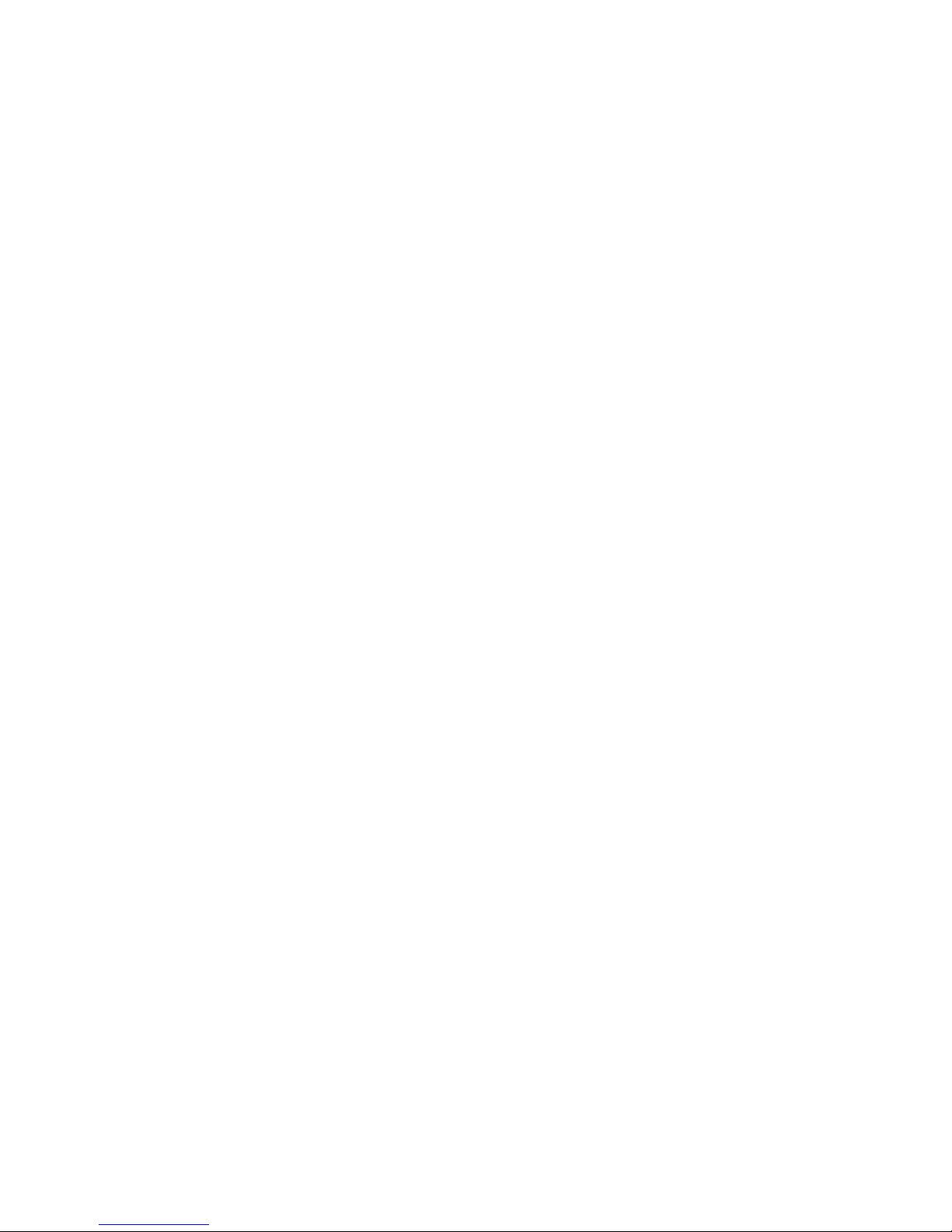
ReadyDA T A Desktop Storage Systems
• Fedora 8 or later
• HP-UX 11
• Solaris 10 or later
Supported Browsers
ReadyDATA Dashboard is a browser-based interface that you use to configure and manage
your ReadyDATA system. Dashboard supports the following browsers:
• Microsoft Internet Explorer 9.0+
• Apple Safari, 2.0+
• Google Chrome 18+
• Mozilla Firefox 14+
• Opera 9.5+
If you have difficulty accessing Dashboard or if you notice unexpected behavior, try using
different browser. For more information about Dashboard, see the ReadyDATA OS Software
Manual.
Diskless Storage Systems
The first time that you start the ReadyDATA storage system, you can do so with or without
disks installed.
You can add a 3.5-inch hard disk drive, a 2.5-inch hard disk drive, or a 2.5-inch solid-state
drive to an empty drive bay. For information about how to install a disk, see
page 17. If you are adding a previously formatted disk to your storage system, see the
notices in Previously Formatted Disks on page 16.
ReadyDATA storage systems do not recognize non-NETGEAR disks. They can recognize
only disks that you obtain through NETGEAR or a NETGEAR authorized reseller. If you use
disks that are not supported, NETGEAR technical support will not provide assistance. In
addition, if you use non-NETGEAR disks, Dashboard might display an error.
Add a Disk on
Getting Started
6
Page 7
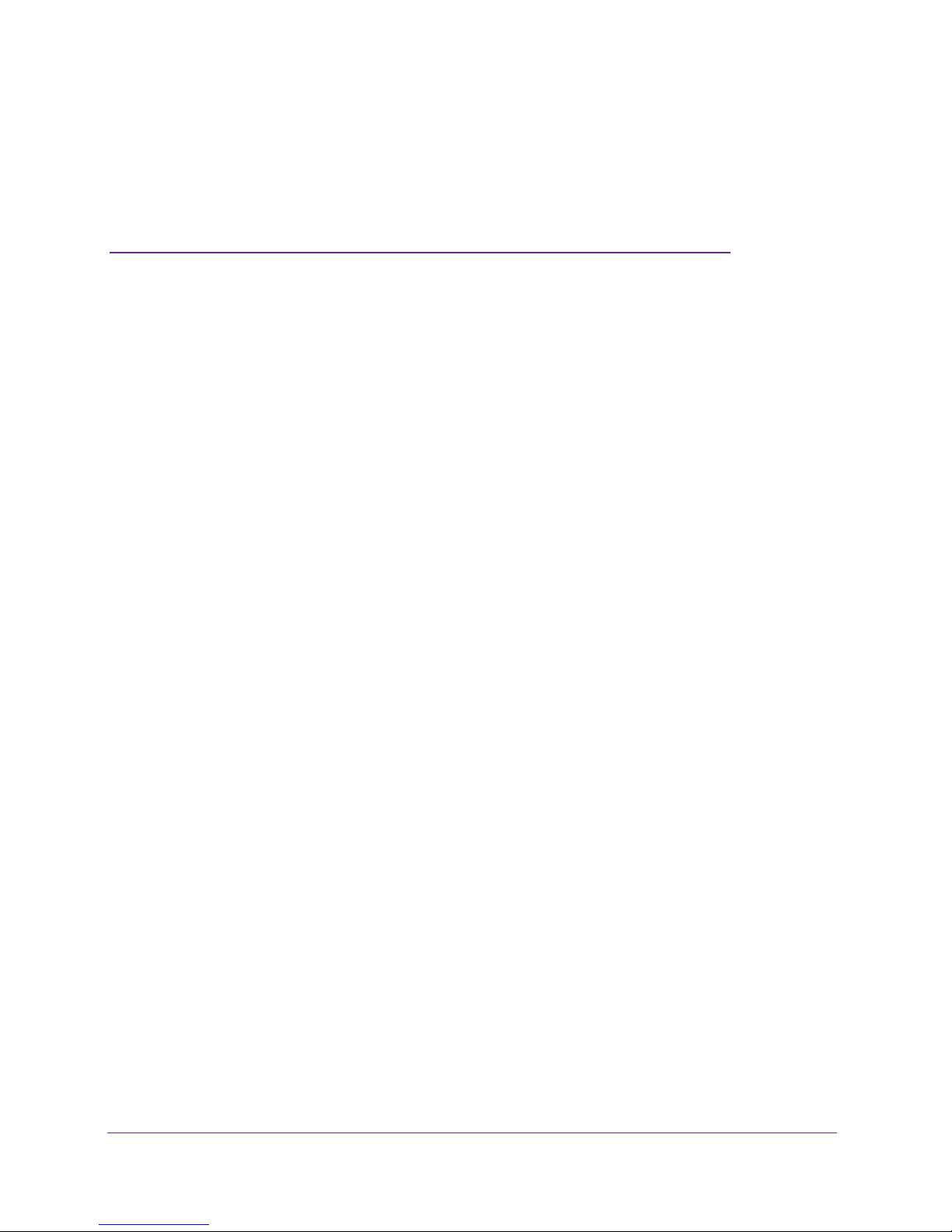
2. NETGEAR ReadyDATA 516
This chapter provides an overview of the physical features of the ReadyDATA 516 and includes
the following sections:
• Front and Side Panels
• Drive Bays
• Rear Panel
• Status Information
• Power On and Shut Down
• Boot Menu
2
7
Page 8
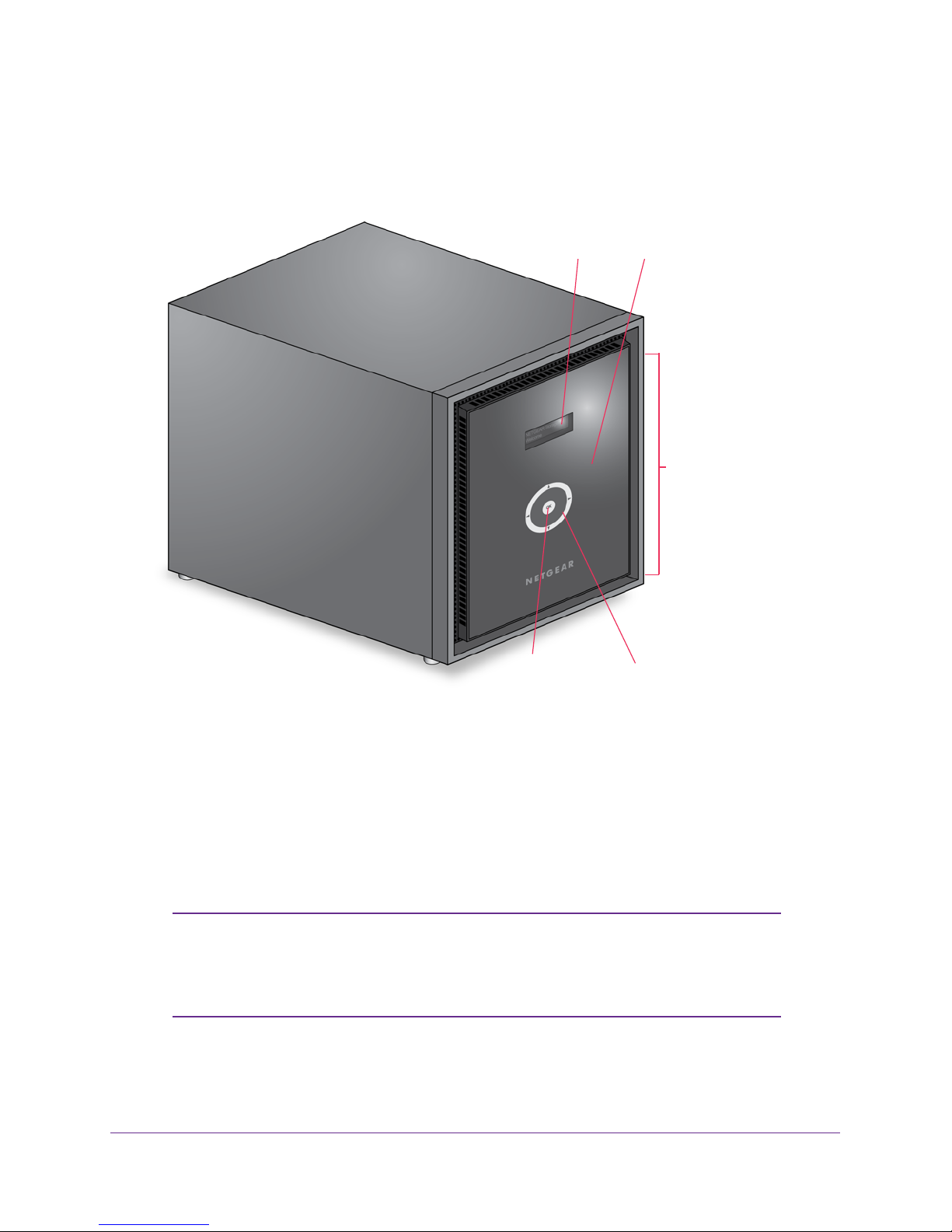
ReadyDA T A Desktop Storage Systems
Front and Side Panels
The following figure shows the front and side panels of ReadyDATA 516.
1
5
2
3
4
Figure 1. ReadyDATA 516 front and side panels
1. Status display screen
2. Infrared remote receiver
3. Drive bay door
4. Touchpad and backlight
5. OK button
Note: The touchpad and OK button are used to select boot menu options.
Once the storage system has booted, the touchpad and OK button
are disabled. For more information about boot mode, see Boot Menu
on page 12.
NETGEAR ReadyDA T A 516
8
Page 9

ReadyDA T A Desktop Storage Systems
Drive Bays
The following figure shows the drive bays of ReadyDATA 516.
8
1345
Figure 2. ReadyDATA 516 drive bays
1. Drive bay door
2. Disk tray release latch
3. Recessed disk tray handle lock
4. USB 2.0 port
5. Disk tray handle
6. Power button
7. Disk LED
8. Drive bays
62 7
NETGEAR ReadyDA T A 516
9
Page 10

ReadyDA T A Desktop Storage Systems
Rear Panel
The following figure shows the rear panel of ReadyDATA 516.
1
5
6
7
8
2
3
4
Figure 3. ReadyDATA 516 rear panel
1. Exhaust fan
2. Power cable socket
3. Power switch
4. Kensington lock
5. E-SA
TA ports
9
10
6. LAN ports with LED status indicators
7. HDMI port
8. E-SATA port
9. USB 3.0 ports
10. Reset button
Note: The E-SATA ports are disabled. Capacity expansion beyond six
drive bays is not supported.
NETGEAR ReadyDA T A 516
10
Page 11
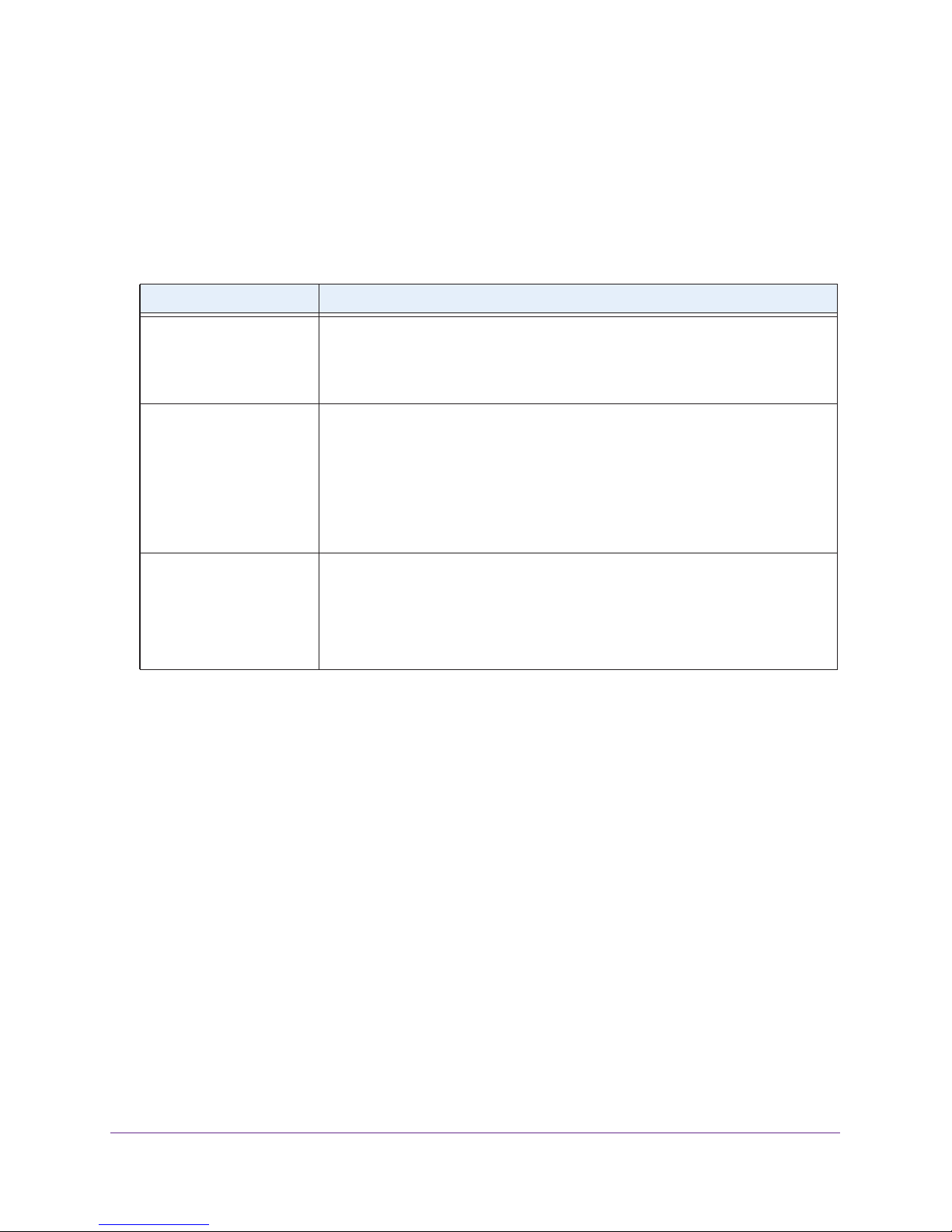
ReadyDA T A Desktop Storage Systems
Status Information
You can obtain information about the status of your storage system by reviewing the
indicators listed in the following table.
Table 1. ReadyDATA 516 indicator descriptions
Indicator Description
Disk LEDs A Disk LED next to each drive bay indicates the status of the disk inside. The disk
LEDs have these states:
• Solid blue. Power is on and a disk is present.
• Off. No disk is present.
Rear panel Ethernet port
LEDs
Status display screen Displays messages about the status of your storage system. The status display
Two LED status indicators are built into this port, one green and one amber. They
indicate port speed and activity as follows:
• Green on, amber off. 1000 Mbps connection speed, no activity
• Blinking green, amber off. 1000 Mbps connection speed, activity
• Green off, amber on. 10 Mbps or 100 Mbps connection speed, no activity
• Green off, blinking amber. 10 Mbps or 100 Mbps connection speed, activity
• Green off, amber off. No connection.
screen goes to sleep to prevent burn-in. If the storage system reports an abnormal
operation or error
Note: The system’s IP address is not displayed on the status display screen when
in Tech Support mode.
, the status display screen stays on.
.
Power On and Shut Down
This section describes how to power on and shut down your system. If you need to shut
down the system, use one of the preferred shutdown methods whenever possible.
Power On
When the system is connected to a power supply and the Power switch is in the On position,
the system automatically powers on.
.
.
.
You can also power on the system by pressing the Power button on the front panel of the
system.
Preferred Shutdown
You can gracefully shut down your system by using the Power button or ReadyDATA
Dashboard.
NETGEAR ReadyDA T A 516
11
Page 12
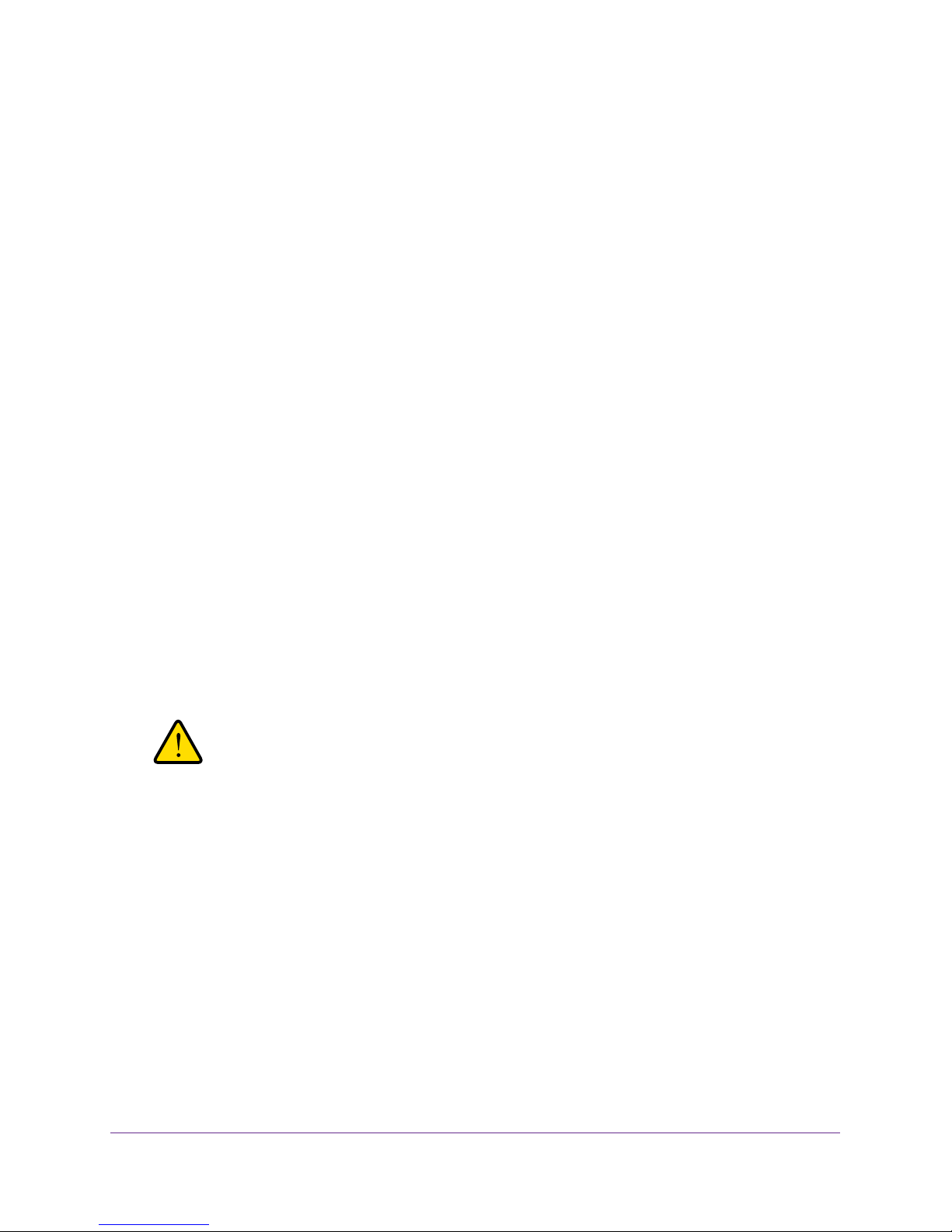
ReadyDA T A Desktop Storage Systems
For information about how to gracefully shut down your system using ReadyDATA
Dashboard, see the ReadyDATA OS Software Manual, which is available at
www.netgear.com/readydata.
To gracefully shut down your system using the Power button:
Press the Power button on the front panel of the system.
The status display screen displays a shutdown message.
The system shuts down gracefully.
Forced Shutdown
Perform a forced shutdown only if the storage system is not responding.
To perform a forced shutdown:
Press and hold the Power button on the front panel of the system for 5 seconds.
The system shuts down.
Boot Menu
Use the boot menu to restart or troubleshoot your ReadyDATA storage system. Your storage
system has the following boot modes:
• Normal. Initiates a normal boot process, just like booting using the Power button.
• Factory default. Initiates a short disk test that takes approximately 2 minutes. After the
disk test, a 10-minute time-out period begins.
WARNING:
The factory default reboot process resets the storage system to
factory settings, erases all data, and resets all defaults.
- If you want to cancel the factory default process, power off the storage system before
the 10-minute time-out ends. The system powers down safely without causing any
data loss.
- If you want to reset the system to factory default settings, do not power off your
system. After the 10-minute time-out period, the factory default process begins.
Tip: To start the factory default process immediately, press the OK button
during the 10-minute time-out period.
• OS reinstall. Reinstalls the firmware from the internal flash to the disks. Use the OS
reinstall boot mode when the system crashes and corrupts some configuration files. OS
reinstall boot mode also resets some settings on your storage system, such as Internet
protocol settings and the administrator password, to defaults.
NETGEAR ReadyDA T A 516
12
Page 13

ReadyDA T A Desktop Storage Systems
• Tech support. Boots into a low-level diagnostic mode. Use the tech support boot mode
only when instructed to do so by a NETGEAR technical support representative.
Note: The system’s IP address is not displayed on the status display screen
when in Tech Support mode.
• Memory test. Performs a memory test. The pass or fail result is reported on the status
display screen.
To access the boot menu:
1. Power off your storage system.
For more information, see Preferred Shutdown on page 11.
2. Using a straightened paper clip, press and hold the Reset button.
3. Press the Power button on the front panel of the system.
The system powers on.
4. Continue to press the Reset button until the status display screen shows a boot menu
message.
The touchpad and OK button are enabled in boot mode.
5. Use the arrows on the touchpad to scroll through boot mode options.
The status display screen shows the current boot mode option.
6. When the status display screen shows the boot mode that you need, press the OK button to
confirm your boot menu selection.
The system boots in the selected boot mode.
NETGEAR ReadyDA T A 516
13
Page 14

3. Disks
This chapter describes how to add and replace disks in your ReadyDATA desktop storage
system.
For information about configuring disks on your storage system, see the ReadyDATA OS
Software Manual, which is available at
This chapter includes the following topics:
• Disk Trays
• Supported Disks
• Previously Formatted Disks
• Add a Disk
• Replace a Disk
www.netgear.com/readydata.
3
14
Page 15

ReadyDA T A Desktop Storage Systems
Disk Trays
The following figure shows the features of the disk tray.
1
3
4
Figure 4. Disk tray
5
1. Disk tray
2. Disk tray release latch
3. Recessed disk tray handle lock
4. Disk tray handle
5. Disk screw holes
62
7
6. Mounting bracket
7. Mounting bracket lock
IMPORTANT:
To maintain adequate airflow, make sure that all disk trays remain
in the drive bays, even if no disk is installed in the tray.
Disks
15
Page 16

ReadyDA T A Desktop Storage Systems
Supported Disks
ReadyDATA storage systems do not recognize non-NETGEAR disks. They can recognize
only disks that you obtain through NETGEAR or a NETGEAR authorized reseller. If you use
non-NETGEAR disks, Dashboard might display an error.
WARNING:
NETGEAR recommends that you do not reformat NETGEAR disks
for use with operating systems other than ReadyDATA OS.
Reformatting a NETGEAR disk could remove the NETGEAR
signature from the disk and make the disk unusable with your
ReadyDATA system.
Previously Formatted Disks
This section describes how your ReadyDATA system handles previously formatted disks.
Disks Containing Foreign Data
Only supported NETGEAR disks with a NETGEAR signature are usable with your
ReadyDATA system. As long as the disks have a NETGEAR signature, your ReadyDATA
system can use disks that were previously formatted for an operating system other than
ReadyDATA OS (for example, Windows or RAIDiator). These disks are made available as
unallocated disks. If you attempt to use these disks for another volume, you are not warned
of possible data loss. For more information about adding a disk, see
Add a Disk on page 17.
Disks Containing a ReadyDATA OS Volume
You can migrate a volume from one ReadyDATA storage system to another, as long as you
migrate every disk in the volume. For example, if you want to migrate a volume that contains
two disks, you must add both disks to the new system. The new system recognizes the
migrated volume and its data. For more information about adding a disk, see
page 17.
Note: If you add only part of a volume to the new system, the system
recognizes the disk as a non-operational or degraded volume. If you
attempt to use these disks for another volume, you are warned of
possible data loss.
Add a Disk on
Disks
16
Page 17

ReadyDA T A Desktop Storage Systems
Add a Disk
You can add a 3.5-inch hard disk drive, 2.5-inch hard disk drive, or a 2.5-inch solid-state
drive to an empty drive bay. You can add a disk while the system is powered on. It is not
necessary to shut down your system before adding a disk.
If you want to add a previously formatted disk to your storage system, see the notices in
Previously Formatted Disks on page 16.
To add a 3.5-inch hard disk drive (HDD):
1. If necessary
, slide the recessed disk tray handle lock to the unlocked position.
2. Press the disk tray release latch.
The disk tray handle pops out.
3. Pull out the disk tray
.
4. Separate the mounting bracket from the disk tray:
a. Press and hold the disk tray release latch.
Disks
17
Page 18

ReadyDA T A Desktop Storage Systems
b. While holding the disk tray release latch, use your other hand to pull out one end of
the mounting bracket and then the other until the ends extend slightly past the disk
tray.
Mounting bracket
Make sure that the ends of the mounting bracket are even with each other.
c. Slide the mounting bracket down the disk tray
, keeping both sides of the bracket
even with each other.
Mounting bracket lock
The mounting bracket stops when it hits the bracket lock. The bracket lock prevents
the mounting bracket from sliding all the way off the disk tray.
Disks
18
Page 19

ReadyDA T A Desktop Storage Systems
5. Attach the new HDD to the mounting bracket.
Make sure that the HDD mounting holes are aligned with the bracket’s mounting posts,
and that the HDD connectors face the interior of the disk tray
.
6. Push the mounting bracket and HDD back into the disk tray.
Disks
19
Page 20

ReadyDA T A Desktop Storage Systems
The following figure shows a correctly assembled disk tray with a 3.5-inch HDD:
WARNING:
T o prevent damage to your system, make sure that the disk tray is
correctly oriented before inserting it into the drive bay.
7. Insert the disk tray back into the drive bay of the storage system.
Make sure that the disk tray release latch is on the left side of the system.
8. Press down on the disk tray handle until it latches closed.
The disk tray is secured in the drive bay.
The disk becomes available for use. You use ReadyDATA Dashboard to manually
configure the new disk.
For more information about using ReadyDATA Dashboard to configure your disks, see
the ReadyDA
TA OS Software Manual, which is available at www.netgear.com/readydata.
Disks
20
Page 21

ReadyDA T A Desktop Storage Systems
To add a 2.5-inch hard disk drive (HDD) or 2.5-inch solid-state drive (SSD):
1. If necessary, slide the recessed disk tray handle lock to the unlocked position.
2. Press the disk tray release latch.
The disk tray handle pops out.
3. Pull out the disk tray
.
4. Remove the mounting bracket from the disk tray:
a. Press and hold the disk tray release latch.
Disks
21
Page 22

ReadyDA T A Desktop Storage Systems
b. While holding the disk tray release latch, use your other hand to pull out one end of
the mounting bracket and then the other until the ends extend slightly past the disk
tray.
Mounting bracket
Make sure that the ends of the mounting bracket are even with each other.
c. Slide the mounting bracket down the disk tray
, keeping both sides of the bracket
even with each other.
Mounting bracket lock
The mounting bracket stops when it hits the bracket lock. The bracket lock prevents
the mounting bracket from sliding all the way off the disk tray.
Disks
22
Page 23

ReadyDA T A Desktop Storage Systems
d. Push the mounting bracket out of each bracket lock using a pointed object, such as
a pen.
The mounting bracket is released from the bracket lock.
e. Slide the mounting bracket out of the disk tray
.
The mounting bracket is not used to secure 2.5-inch HDDs or SSDs.
5. Place the new 2.5-inch HDD or SSD in the disk tray
.
6. Secure the HDD or SSD to the disk tray using the screws that came with your storage
system.
Make sure that the HDD or SSD connectors face the interior of the disk tray.
Disks
23
Page 24

ReadyDA T A Desktop Storage Systems
Make sure that the HDD or SSD is installed on the correct side of the disk tray.
The following figure shows a correctly assembled disk tray with a 2.5-inch disk:
WARNING:
T o prevent damage to your system, make sure that the disk tray is
correctly oriented before inserting it into the drive bay.
7. Insert the disk tray back into the drive bay of the storage system.
Make sure that the disk tray release latch is on the left side of the system.
8. Press down on the disk tray handle until it latches closed.
The disk tray is secured in the drive bay.
The disk becomes available for use. You use ReadyDATA Dashboard to manually
configure the new disk.
For more information about using ReadyDATA Dashboard to configure your disks, see
the ReadyDA
TA OS Software Manual, which is available at www.netgear.com/readydata.
Disks
24
Page 25

ReadyDA T A Desktop Storage Systems
Replace a Disk
If your volumes use a protected RAID configuration, your system can recover from the failure
of a disk. When you replace the failed disk, the system rebuilds the volume using the new
disk and no data from the volume is lost.
When a disk fails, a disk failure message appears on the status display screen. For more
information, see Status Information on page 11. You can also use Dashboard to set up email
alerts that notify you when a disk fails. In addition, Dashboard provides information about the
failed disk.
For information about RAID configurations, setting up email alerts, and using Dashboard, see
the ReadyDA
ReadyDATA supports hot-swap drive bays, so you do not need to power down your storage
system when replacing a disk.
If you are replacing a disk with a previously formatted disk, see the notices in Previously
Formatted Disks on page 16.
TA OS Software Manual, which is available at www.netgear.com/readydata.
WARNING:
Replace one disk at a time. Wait for the volume to resynchronize
your data before replacing another disk. If you attempt to replace
more than one disk at a time, the system will crash.
To replace a 3.5-inch hard disk drive (HDD):
1. If necessary
, slide the recessed disk tray handle lock to the unlocked position.
2. Press the disk tray release latch.
Disks
25
Page 26

ReadyDA T A Desktop Storage Systems
The disk tray handle pops out.
3. Pull out the disk tray
.
4. Press and hold the disk tray release latch.
5. While holding the disk tray release latch, pull out the mounting bracket and slide the bracket
down the tray.
The mounting bracket stops when it hits the bracket lock. The bracket lock prevents the
mounting bracket from sliding all the way off the disk tray.
Disks
26
Page 27

ReadyDA T A Desktop Storage Systems
6. Remove the old HDD from the mounting bracket.
7. Attach the new HDD to the mounting bracket.
Disks
27
Page 28

ReadyDA T A Desktop Storage Systems
Make sure that the HDD mounting holes are aligned with the bracket’s mounting posts,
and that the HDD connectors face the interior of the disk tray.
8. Push the mounting bracket with the hard disk drive back into the disk tray.
WARNING:
T o prevent damage to your system, make sure that the disk tray is
correctly oriented before inserting it into the drive bay.
9. Insert the disk tray back into the drive bay of the storage system.
Make sure that the disk tray release latch is on the left side of the system.
10. Press down on the disk tray handle until it latches closed.
The disk tray is secured in the drive bay.
If the volume that contained the failed disk uses a protected RAID configuration, the
system automatically resynchronizes the volume using the new disk. Resynchronization
might take several hours, depending on the disk size.
You can continue to use your
storage system, although access is slower until the volume resynchronization finishes.
For more information about RAID configurations, see the ReadyDA
TA OS Software
Manual, which is available at www.netgear.com/readydata.
To replace a 2.5-inch hard disk drive (HDD) or 2.5-inch solid-state drive (SSD):
1. If necessary
, slide the disk tray handle lock to the unlocked position.
2. Press the disk tray release latch.
Disks
28
Page 29

ReadyDA T A Desktop Storage Systems
The tray handle pops out.
3. Pull out the disk tray and replace the 2.5-inch HDD or SSD:
a. Remove the screws and the old
2.5-inch HDD or SSD.
b. Place the new 2.5-inch HDD or SSD in the disk tray
.
c. Secure the HDD or SSD to the disk tray using the screws.
Make sure that the disk connectors face the interior of the disk tray.
Make sure that the HDD or SSD is installed on the correct side of the disk tray.
Disks
29
Page 30

ReadyDA T A Desktop Storage Systems
The following figure shows a correctly assembled disk tray with a 2.5-inch disk:
WARNING:
T o prevent damage to your system, make sure that the disk tray is
correctly oriented before inserting it into the drive bay.
4. Insert the disk tray back into the drive bay of the storage system.
Make sure that the disk tray release latch is on the left side of the system.
5. Press down on the disk tray handle until it latches closed.
The disk tray is secured in the drive bay.
If the volume that contained the failed disk uses a protected RAID configuration, the
system automatically resynchronizes the volume using the new disk. Resynchronization
might take several hours, depending on the disk size.
You can continue to use your
storage system, although access is slower until the volume resynchronization finishes.
For more information about RAID configurations, see the ReadyDA
TA OS Software
Manual, which is available at www.netgear.com/readydata.
Disks
30
Page 31

A. Defaults and Technical
Specifications
This appendix includes the following sections:
• Factory Default Settings
• ReadyDATA 516 Technical Specifications
• Safety Warnings
A
31
Page 32

ReadyDA T A Desktop Storage Systems
Factory Default Settings
The following table lists factory default settings for your ReadyDA TA desktop storage system.
Table 2.
Feature Default
Login
Management
LAN connections
ReadyDATA factory default settings
Default IP address The default IP address for the ReadyDATA is assigned
by the local router (DHCP server).
If a router does not assign an IP address, the
ReadyDA
https:/169.254.x.x, where the last two octets are
randomly generated based on the system’s MAC
address.
Admin user name (case-sensitive) admin
Admin login password (case-sensitive) password
System configuration ReadyDATA Dashboard web-based configuration and
status monitoring
Discovery utility RAIDar for Windows, Mac, and Linux
TA defaults to the IP address
MAC address See product label
MTU size 1500
Ethernet port Auto Sense 10/100/1000BASE-T, RJ-45
LAN IP address DHCP acquired
Defaults and T echnical Specifications
32
Page 33

ReadyDA T A Desktop Storage Systems
ReadyDATA 516 Technical Specifications
The ReadyDATA 516 storage system meets the following technical specifications:
General:
• Intel Core i3 3.3 GHz Dual Core CPU
• 16 GB ECC memory
• Six-bay storage
• Three E-SATA ports (disabled)
• One HDMI port
• One USB 2.0 port (front)
• Two USB 3.0 ports (back)
• Two LAN ports
• LCD display
Physical dimensions (h x w x d):
• 259 x 192 x 287.5 mm (10.20 x 7.56 x 11.32 in.)
Physical weight:
• 7.97 kg (17.57 lb) without disks
Power consumption:
• BTU at full power supply utilization: 189.30 W
• In operation: 87.69 W
• Power off (Wake On LAN): 956.12 mW
• Power off: 370.09 mW
Electrical:
• Internal 200 W server-rated AC power supply
• Input: 100–240V AC, 50/60 Hz
Environmental requirements:
• Operating temperature: 0 to 40°C (32° to 104°F)
• Operating humidity: 20 to 80% relative humidity (non-condensing)
• Storage temperature: –20 to 70°C (–4 to 158°F)
• Storage humidity: 5 to 95% relative humidity (non-condensing)
• Software controlled 120 mm chassis cooling fan
Defaults and T echnical Specifications
33
Page 34

ReadyDA T A Desktop Storage Systems
Certifications:
• FCC Class B, CE Class B, RoHS, VCCI Class B
Safety Warnings
• The equipment contains no operator access areas and is certified for installation only by
trained personnel, according to the installation instructions provided with each storage
system.
• Install the socket outlet near the equipment in an easily accessible location.
• Observe the on-board battery precautions.
DANGER:
Risk of explosion if battery is replaced by an incorrect type. Dispose of
used batteries according to their instructions.
• Connect the storage systems and their associated LAN connections only to equipment
within the same building.
Electrical Safety Precautions
Follow basic electrical safety precautions to protect yourself from harm and the ReadyDATA
from damage:
• Be aware of the locations of the power on/off switch on the chassis as well as the room’s
emergency power-off switch, disconnection switch, or electrical outlet. If an electrical
accident occurs, you can then quickly remove power from the system.
• Do not work alone when working with high-voltage components.
• Always disconnect power from the system when removing or installing main system
components, such as the main board or memory modules. When disconnecting power,
first power down the system with the operating system and then unplug the power cords
of all the power supply storage systems in the system.
• When working around exposed electrical circuits, ensure that another person who is
familiar with the power-off controls is nearby to switch off the power if necessary.
• Use only one hand when working with powered-on electrical equipment. This is to avoid
making a complete circuit, which will cause electrical shock. Use extreme caution when
using metal tools, which can easily damage any electrical components or circuit boards
they come into contact with.
• Do not use mats designed to decrease static electrical discharge as protection from
electrical shock. Instead, use rubber mats that have been specifically designed as
electrical insulators.
• Use only power supply cords that include a grounding plug and plug them into grounded
electrical outlets.
Defaults and T echnical Specifications
34
Page 35

ReadyDA T A Desktop Storage Systems
General Safety Precautions
Follow these rules to ensure general safety:
• Keep the area around the ReadyDA
• See the technical specifications in this manual for details about your specific ReadyDA
storage system.
• Replace the on-board battery only with the same battery or an equivalent type of battery
recommended by the manufacturer
manufacturer’s instructions.
DANGER:
Installing the battery upside down reverses its polarities and creates a
danger of explosion.
• Only trained service technicians can replace the soldered-in self-resetting PTC (positive
temperature coef
as or equivalent to the ones being replaced. Contact technical support for details and
support.
ficient) fuses on the main board, using only new fuses that are the same
TA clean and free of clutter.
T A
. Dispose of used batteries according to the
Electrostatic Discharge (ESD) Precautions
Electrostatic discharge (ESD) is generated by two objects with different
electrical charges coming
discharge is created to neutralize this difference, which can damage
electronic components and printed circuit boards.
are generally sufficient to neutralize this difference before contact is made
to protect your equipment from ESD:
into contact with each other. An electrical
The following measures
• Use a grounded wrist strap designed to prevent static discharge.
• Keep all components and printed circuit boards (PCBs) in their antistatic bags until ready
for use.
• T
ouch a grounded metal object before removing the board from the antistatic bag.
• Do not let components or PCBs come into contact with your clothing, which might retain a
charge even if you are wearing a wrist strap.
• Handle a board by its edges only; do not touch its components, peripheral chips, memory
modules, or contacts.
• When handling chips or modules, avoid touching their pins.
• Put the main board and peripherals back into their antistatic bags when not in use.
• For grounding purposes, make sure your computer chassis provides excellent
conductivity between the power supply
board.
Defaults and T echnical Specifications
, the case, the mounting fasteners, and the main
35
Page 36

B. Notification of Compliance
Regulatory Compliance Information
This section includes user requirements for operating this product in accordance with National
laws for usage of radio spectrum and operation of radio devices. Failure of the end-user to
comply with the applicable requirements may result in unlawful operation and adverse action
against the end-user by the applicable National regulatory authority
This product's firmware limits operation to only the channels allowed in a particular Region or
Country
of the product.
Europe – EU Declaration of Conformity
. Therefore, all options described in this user's guide may not be available in your version
.
B
Products bearing the
• EMC Directive 2004/108/EC
• Low V
If this product has telecommunications functionality , it also complies with the requirements of
the following EU Directive:
• R&TTE Directive 1999/5/EC
Compliance with these directives implies conformity to harmonized European standards that
are noted in the EU Declaration of Conformity
FCC Requirements for Operation in the United States
FCC Information to User
This product does not contain any user serviceable components and is to be used with
approved antennas only. Any product changes or modifications will invalidate all applicable
regulatory certifications and approvals.
This device complies with Part 15 of the FCC Rules. Operation is subject to the following two
conditions: (1)
accept any interference received, including interference that may cause undesired operation.
oltage Directive 2006/95/EC
This device may not cause harmful interference, and (2) this device must
marking comply with the following EU directives:
.
36
Page 37

ReadyDA T A Desktop Storage Systems
FCC Guidelines for Human Exposure
This equipment complies with FCC radiation exposure limits set forth for an uncontrolled
environment. This equipment should be installed and operated with minimum distance of 20
cm between the radiator and your body.
This transmitter must not be co-located or operating in conjunction with any other antenna or
transmitter.
FCC Declaration Of Conformity
We, NETGEAR, Inc., 350 East Plumeria Drive, San Jose, CA 95134, declare under our sole
responsibility that the NETGEAR ReadyDATA desktop storage systems comply with Part 15
of FCC Rules.
Operation is subject to the following two conditions:
• This device may not cause harmful interference, and
• This device must accept any interference received, including interference that may cause
undesired operation.
FCC Radio Frequency Interference Warnings & Instructions
This equipment has been tested and found to comply with the limits for a Class B digital
device, pursuant to Part 15 of the FCC Rules. These limits are designed to provide
reasonable protection against harmful interference in a residential installation. This
equipment uses and can radiate radio frequency energy and, if not installed and used in
accordance with the instructions, may cause harmful interference to radio communications.
However, there is no guarantee that interference will not occur in a particular installation.
If this equipment does cause harmful interference to radio or television reception, which can
be determined by turning the equipment off and on, the user is encouraged to try to correct
the interference by one or more of the following methods:
• Reorient or relocate the receiving antenna.
• Increase the separation between the equipment and the receiver.
• Connect the equipment into an electrical outlet on a circuit different from that which the
radio receiver is connected.
• Consult the dealer or an experienced radio/TV technician for help.
Modifications made to the product, unless expressly approved by NETGEAR, Inc., could void
the user's right to operate the equipment.
Canadian Department of Communications Radio Interference Regulations
This digital apparatus, NETGEAR ReadyDATA desktop storage system, does not exceed the
Class B limits for radio-noise emissions from digital apparatus as set out in the Radio
Interference Regulations of the Canadian Department of Communications.
This Class [B] digital apparatus complies with Canadian ICES-003.
Cet appareil numérique de la classe [B] est conforme à la norme NMB-003 du Canada.
Notification of Compliance
37
