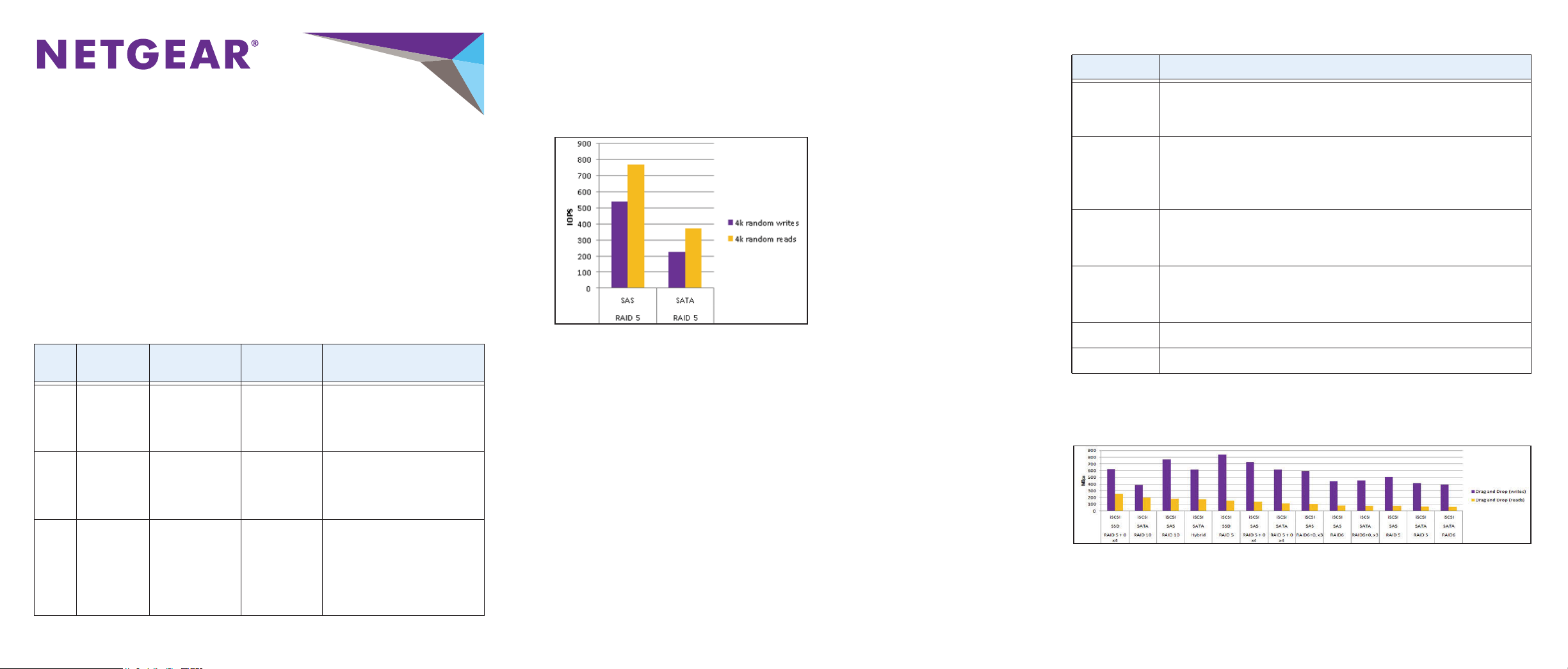
ReadyDATA Performance Considerations
Did I Purchase the Right Disk Type?
ReadyDATA supports several disk types to meet the performance requirements
of various storage applications. The hard disk drives (HDDs) that NETGEAR
offers with ReadyDATA systems differ in capacity, performance, and price. To
determine the type and number of HDDs for a ReadyDATA system, first
consider the level of performance that you require, then determine the RAID
configuration that you intend to use, and finally consider the usable capacity of
the ReadyDATA system.
Many network environments require high performance volumes, while for other
environments, capacity is equally important. The combination of the selected
RAID type and HDDs determines the performance and capacity of a volume.
HDD Description Storage
Capacity
Performance Conclusion
SATA Serial ATA
drive
7,200 rpm
1 TB, 2 TB,
3 TB, and 4 TB
Low SATA disks offer large storage
capacity, but compared to
SAS and SSD disks, the
lowest performance.
SAS Serial
attached
SCSI drive
15,000 rpm
300 GB,
450 GB, and
600 GB
High SAS disks deliver a better
performance than SATA disks
but offer more limited storage
capacity.
SATA
SSD
Serial ATA
solid-state
drive
50 GB, 100 GB,
and 200 GB
Highest SSD disks outperform SATA
and SAS spindle disks but are
more expensive and offer
limited storage capacity. You
can use SSD disks as boost
disks in a hybrid volume.
The following figure shows the performance, measured in Input/Output
Operations Per Second (IOPS), for random reads and writes using a 4k block
size on SAS and SATA disks. For performance-sensitive applications, such as
virtualization and iSCSI volumes, NETGEAR recommends SAS drives.
I am concerned that I might have purchased the wrong disk type. What can
I do?
Contact your reseller to discuss your storage performance requirements and
ask them to involve a NETGEAR sales engineer or representative in the
conversation. You might be able to exchange your disks for a type that better
suits your needs.
How Should I Configure My Volume?
The selection of the RAID type and the types of HDDs determine the
performance of a volume.
The following table compares RAID types and performance when all volumes
have the same types of HDDs (except for the hybrid volume, which also
includes SSD boost disks).
The following figure shows a performance comparison of RAID levels. A RAID 10
volume provide the highest overall performance, while RAID 5 and RAID 6
volumes provide the lowest performance.
For information about NETGEAR’s recommendations for RAID levels for specific
storage applications, see Recommendations for Storage Applications.
RAID Type Performance
RAID 10 • Highest throughput performance and highest number of IOPS
compared to the other RAID types.
• Requires one mirror disk for each storage disk.
Hybrid
RAID 5+0 with
3 boost disks
• The expansion allows for highly increased performance compared
to RAID 5 without boost disks.
• Requires one parity disk for each expansion.
• Requires a minimum of two drive bays for boost disks.
RAID 5+0 • The expansion allows for increased performance compared to
RAID 5 without expansion.
• Requires one parity disk for each expansion.
RAID 6+0 • The expansion allows for increased performance compared to
RAID 6 without expansion.
• Requires two parity disks for each expansion.
RAID 5 • Low performance compared to the other RAID types.
RAID 6 • Lowest performance compared to the other RAID types.
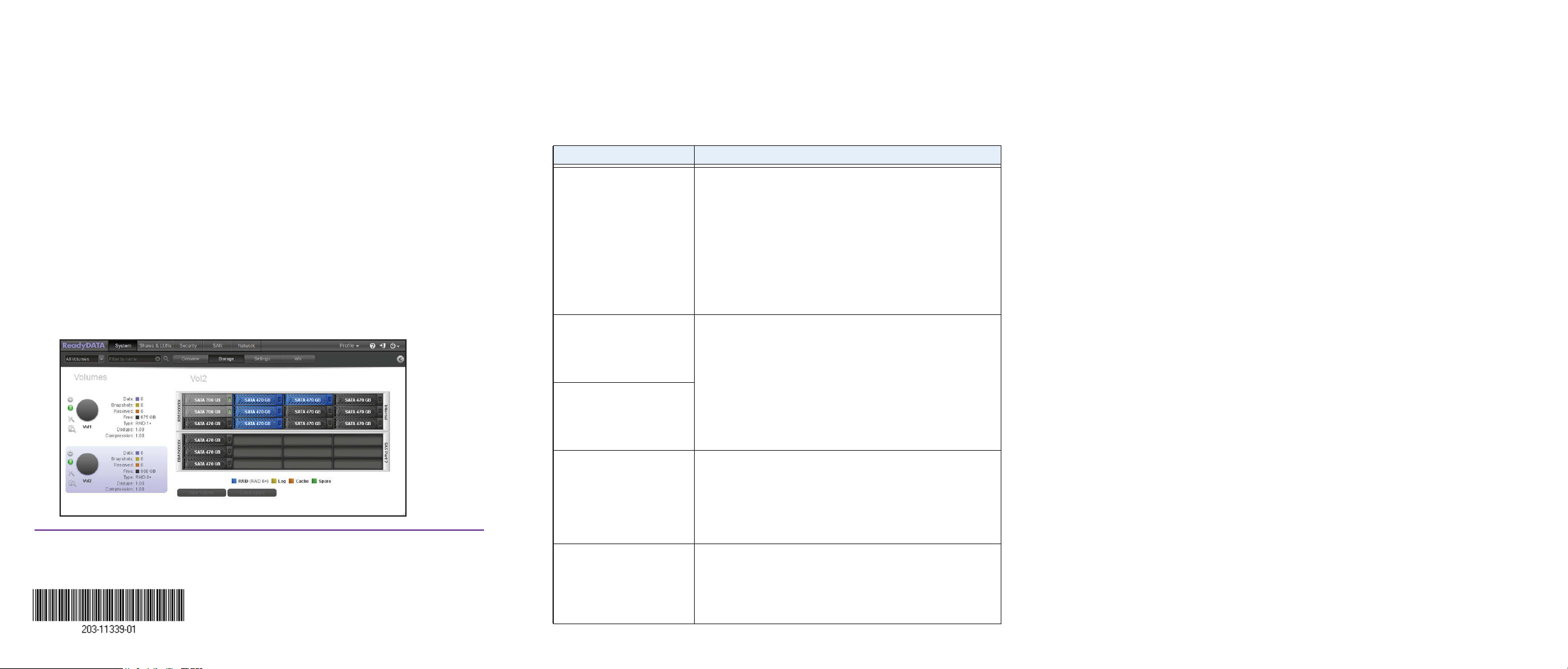
February 2014
NETGEAR, the NETGEAR logo, and Connect with Innovation are trademarks and/or registered trademarks
of NETGEAR, Inc. and/or its subsidiaries in the United States and/or other countries. Information is subject
to change without notice. © NETGEAR, Inc. All rights reserved.
NETGEAR, Inc.
350 East Plumeria Drive
San Jose, CA 95134 USA
Volume Capacity and Performance
To maintain consistent storage performance, do not exceed 80 percent capacity
usage of a storage volume. If the volume capacity exceeds 80 percent and data
on the volume is updated frequently, the volume performance might degrade
because the ReadyDATA system must spend more time to find unused space on
disks to write new data. Furthermore, the system writes new data using
noncontiguous disk sectors, causing fragmentation, which reduces the read
performance.
If a volume approaches 80 percent used capacity, add more disk capacity by
using ReadyDATA instant volume expansion, which lets you insert disks and add
them to an existing volume without any downtime.
To monitor free space on a volume:
1. Log in to the ReadyDATA system using the default or your personalized
login credentials. The Dashboard home screen displays.
2. Select System > Storage. The Storage screen displays.
The following figure shows two volumes, unused disks, and an optional
expansion disk array. Used and free space display on the left of the screen.
Recommendations for Storage Applications
The following table summarizes NETGEAR’s recommendation for specific
storage applications.
IMPORTANT: For any configuration, to maintain consistent performance, do not
exceed 80 percent volume capacity utilization.
Application Recommendation
VMware ESXi
• For highest performance, use RAID 10 with 15k rpm SAS
drives.
• For lower performance requirements, use hybrid storage
(SATA drives in RAID 10 with SSD drive caching).
• For ease of management and snapshot efficiency, use
NFS (rather than iSCSI) with replication.
• Compression is optional, but do not use deduplication for
virtualization.
• Ensure that vStorage APIs for Array Integration (VAAI) are
disabled on VMware servers.
Hyper-V, Citrix, KVM, and
other hypervisors
• For highest performance, use RAID 10 with 15k rpm SAS
drives.
• For lower performance requirements, use hybrid storage
(SATA drives in RAID 10 with SSD drive caching).
• Use iSCSI with thin LUNs that have a block size of at least
64 KB and match the block size with the formatted file
system.
• Compression is optional, but do not use deduplication for
virtualization or iSCSI applications.
Databases, mail servers
(Exchange), and other
performance-sensitive
applications
File serving
• Use RAID 50 with disk groups that are no larger than six
disks.
• For environments with a high number of concurrent users
or connections, you can use hybrid storage (SATA drives
with SSD drive caching).
• Compression is recommended.
Backup and video
surveillance
• Use RAID 50 with disk groups that are no larger than nine
disks.
• Compression is recommended.
• Enable deduplication only if you have installed a read
cache SSD disk.
For More Information About Performance
For more information about ReadyDATA performance, see the Volume
Performance and Configuration on ReadyDATA Platforms white paper at
http://www.netgear.com/business/products/storage/readydata/readydataseries.aspx#tab-resources.
Support
Thank you for selecting NETGEAR products.
To register your product, get the latest product updates, get support online, or for
more information about the topics covered in this manual, visit the support
website at https://my.netgear.com.
Phone (US & Canada only): 1-855-RDYDATA (1-855-739-3282).
Phone (Other Countries): Check the list of phone numbers at
http://support.netgear.com/general/contact/default.aspx.
Warranty: 5 years with next business day hardware replacement included for the
first 3 years.
NETGEAR offers the following ProSupport service packs:
• PMB0314. OnCall 24x7, 1 year
• PMB0334. OnCall 24x7, 3 years
• PMB0354. OnCall 24x7, 5 years
• PMPX1123. Extended next business day replacement
• PSB0304. Professional setup and configuration (remote)
• PSP1104. Professional setup and configuration (on-site)
• PDR0134. Defective drive retention, 3 years
• PDR0154. Defective drive retention, 5 years
