Page 1
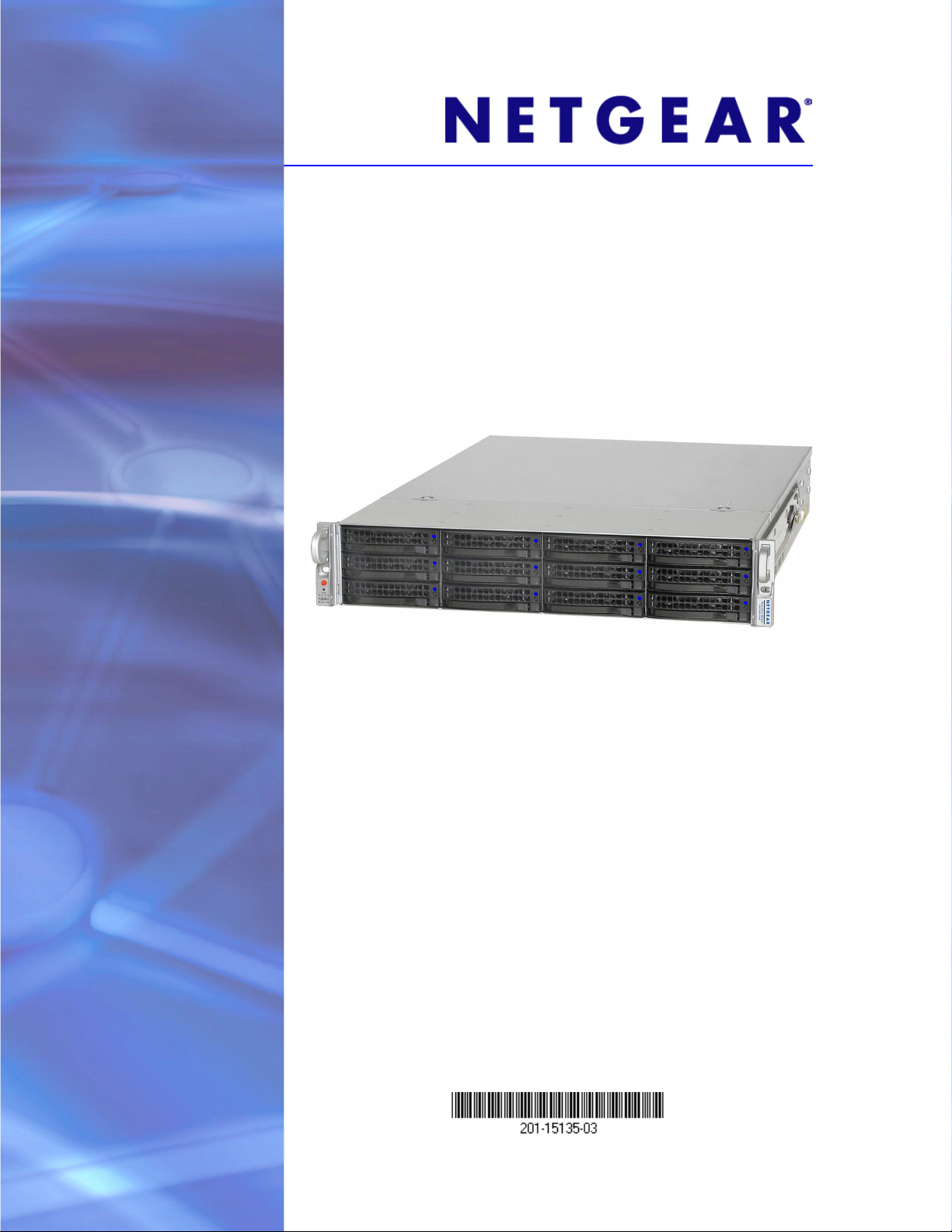
ReadyDATA 5200
Installation Guide
350 East Plumeria Drive
San Jose, CA 95134
USA
February 2013
201-15135-03
Page 2
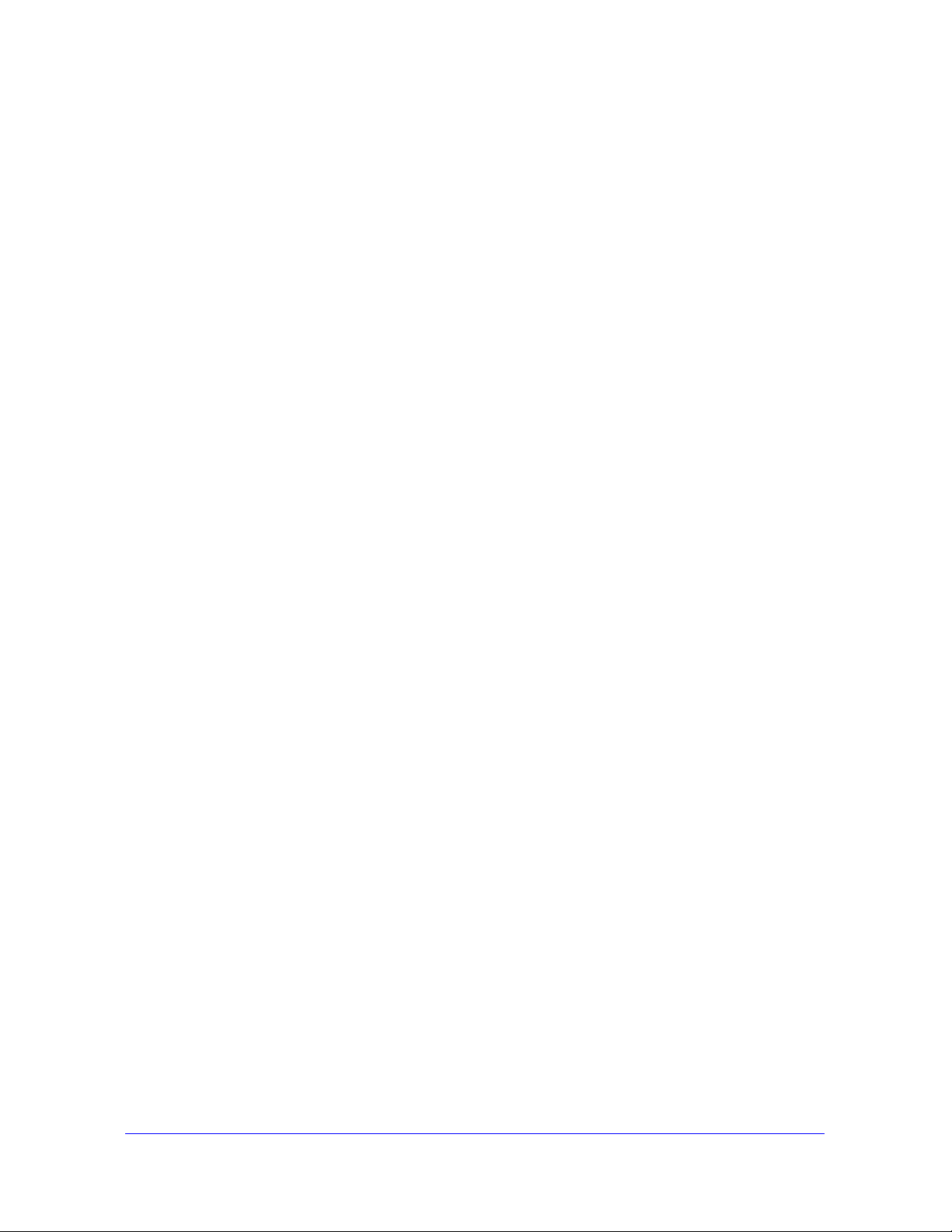
ReadyDATA 5200
Support
Thank you for selecting NETGEAR products.
After installing your device, locate the serial number on the label of your product and use it to register your
product at https://my.netgear.com. You must register your product before you can use NETGEAR telephone
support. NETGEAR recommends registering your product through the NETGEAR website. For product updates
and web support, visit http://support.netgear.com.
Phone (US & Canada only): 1-888-NETGEAR.
Phone (Other Countries): Check the list of phone numbers at
http://support.netgear.com/general/contact/default.aspx.
Trademarks
NETGEAR, the NETGEAR logo, and Connect with Innovation are trademarks and/or registered trademarks of
NETGEAR, Inc. and/or its subsidiaries in the United States and/or other countries. Information is subject to
change without notice. © NETGEAR All rights reserved.
Compliance
For the current EU Declaration of Conformity, visit http://support.netgear.com/app/answers/detail/a_id/11621/.
Intended for indoor use only in all EU member states, EFTA states, and Switzerland.
2
Page 3
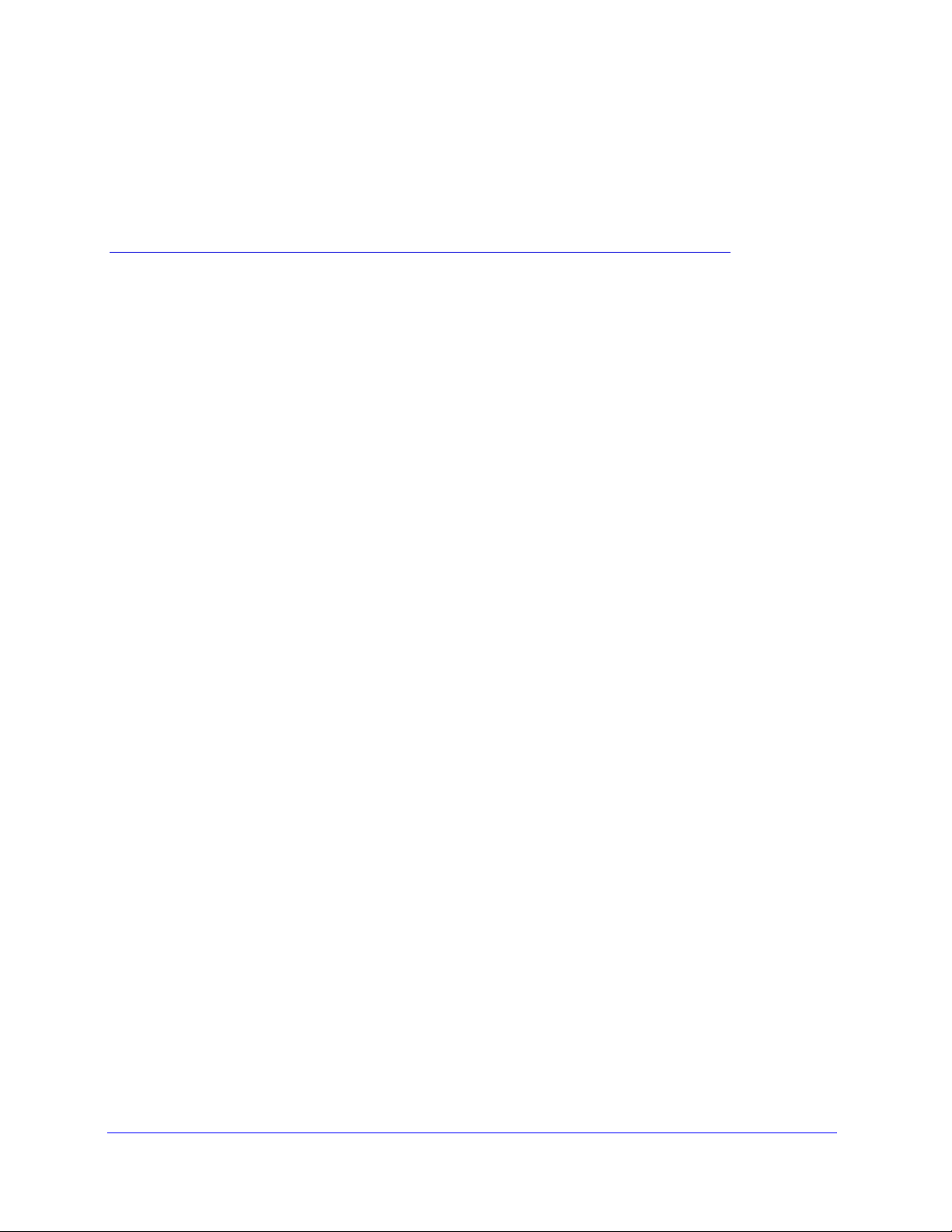
2. Installation Overview
Thank you for purchasing the NETGEAR ReadyDATA™ 5200. This installation guide includes
the following topics:
• Review the Package Contents
• Prepare the Installation Site
• Install the System in a Rack
• Attach Cables
• Power Up the System
• Register Your Product
For more information about the ReadyDATA 5200, see the following resources:
• ReadyDATA 5200 Hardware Manual and ReadyDATA OS Software Manual. Available
on the Resource CD that came with your product. You can also obtain these manuals by
clicking the ? icon in the 5200’s Dashboard user interface.
• Support web site. Visit www.netgear.com.
3
Page 4
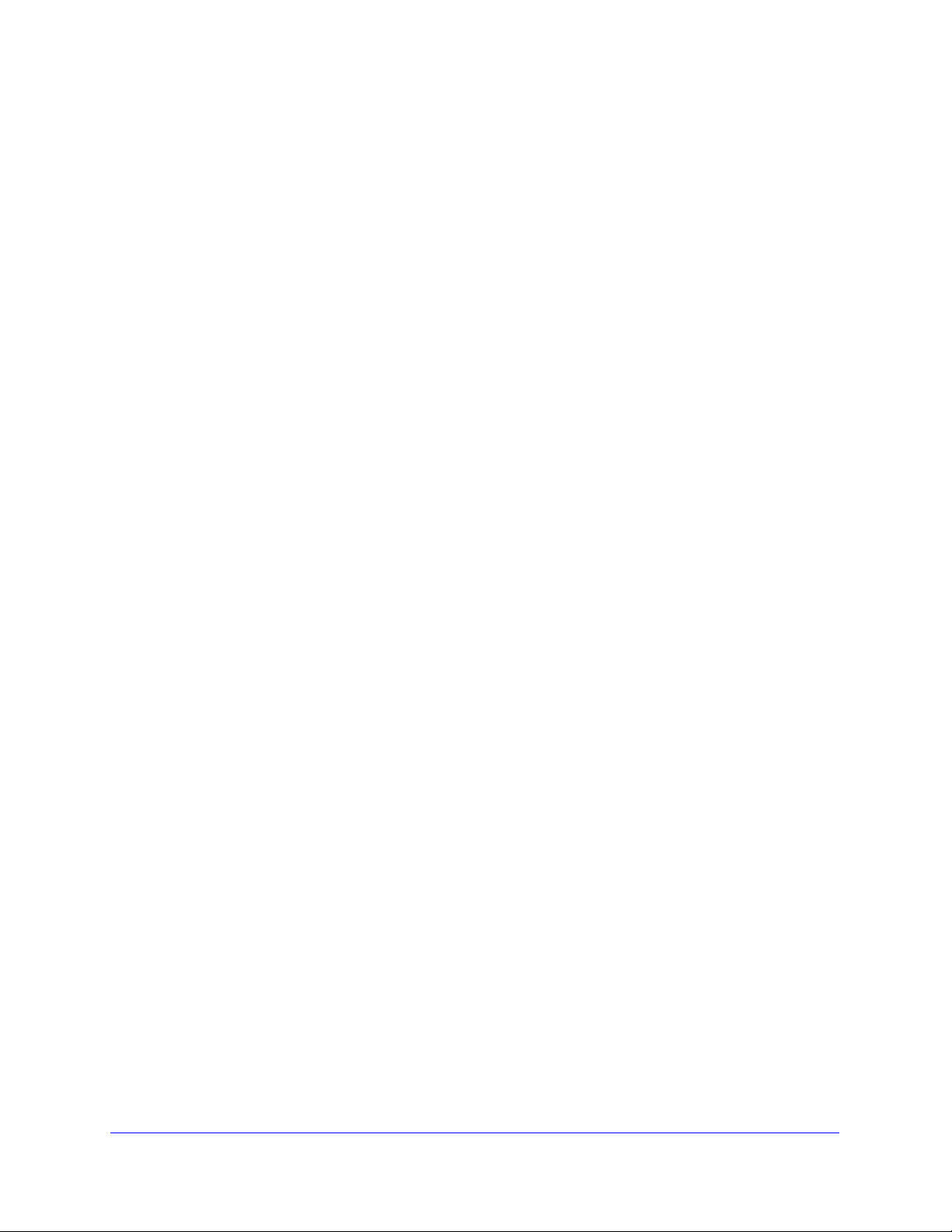
ReadyDATA 5200
Review the Package Contents
Your ReadyDATA 5200 package includes the following items:
• 5200 chassis
• Power cables
• Rack-mount hardware
• Resource CD
If you purchased an optional expansion disk array, the separate package contains the
following items:
• Expansion disk array chassis
• SAS cascading cable
• Rack-mount hardware
You can purchase other accessories for your 5200, including these:
• Single-drive pack (SATA, SAS, or SSD)
• Six-drive pack (SATA or NL-SAS)
• 1 GbE or 10 GbE (SFP+) network interface card
If you purchased any of these accessories, they are in separate boxes from the 5200.
Installation Overview
4
Page 5
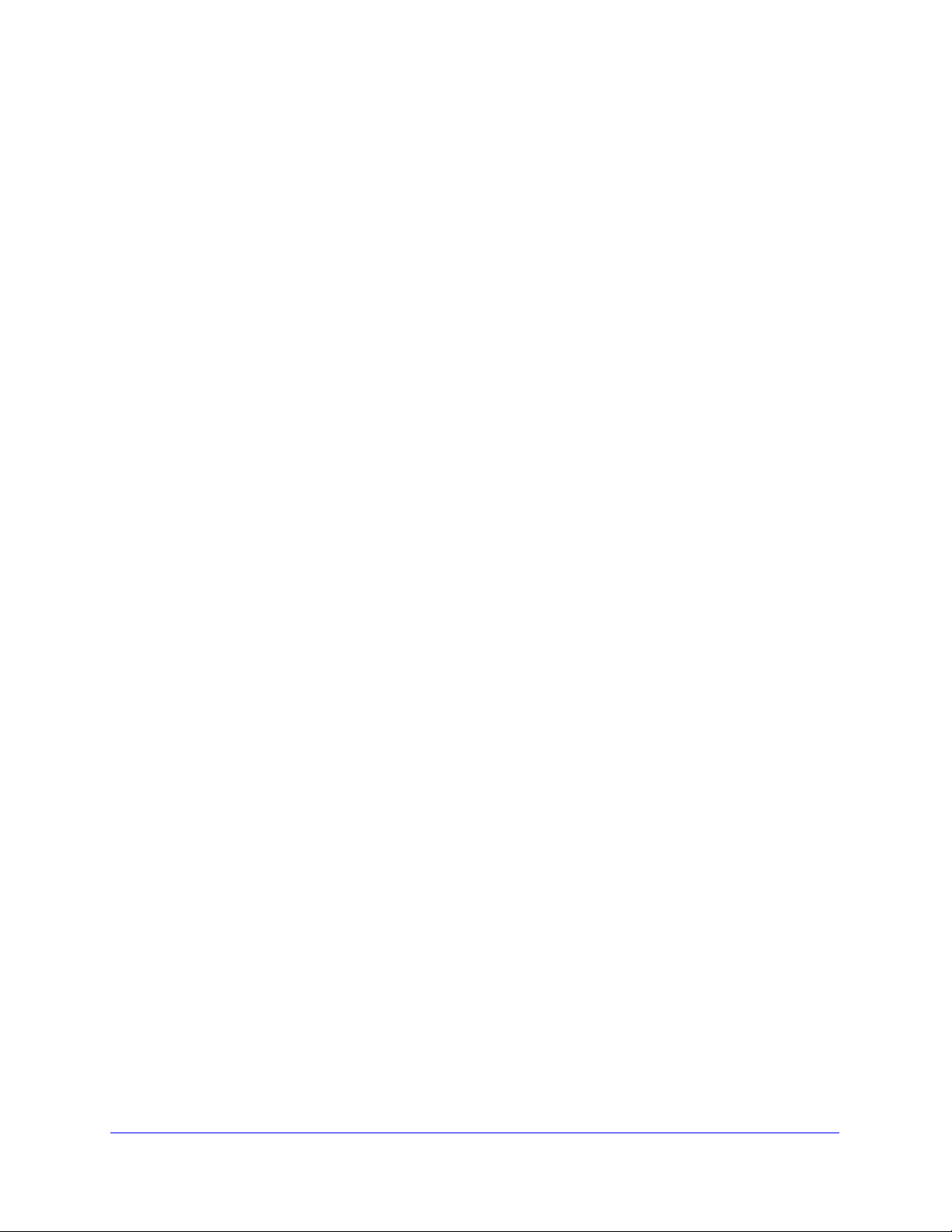
ReadyDATA 5200
Prepare the Installation Site
Keep the following considerations in mind as you install your unit:
• Ambient operating temperature. If the unit is installed in a closed or multi-unit rack
assembly, the ambient operating temperature of the rack environment might be greater
than the ambient temperature of the room. Therefore, consideration should be given to
installing the equipment in an environment compatible with the maximum rated ambient
temperature.
• Reduced airflow. Mount the equipment into a rack so that the amount of airflow required
for safe operation is not compromised.
• Mechanical loading. Mount the equipment into a rack so that a hazardous condition
does not arise due to uneven mechanical loading.
• Circuit overloading. Consider the equipment’s connection to the power supply circuitry
and the effect that any possible overloading of circuits might have on overcurrent
protection and power supply wiring. Consider equipment nameplate ratings when
addressing this concern.
• Reliable ground. This product requires that a reliable ground be maintained at all times.
To ensure this, ground the rack itself. Pay particular attention to power supply
connections other than the direct connections to the branch circuit (for example, the use
of power strips).
• Setup location. This product is intended for installation in a restricted access location
(dedicated equipment rooms, service closets, and the like) only.
• Clearance. Leave enough clearance in front of the rack (about 25 inches) to enable you
to open the front door completely and in the back of the rack (about 30 inches) to allow for
sufficient airflow and ease in servicing.
Installation Overview
5
Page 6

ReadyDATA 5200
DANGER:
Install the System in a Rack
Use the rack-mount hardware included with your ReadyDATA 5200 or your expansion disk
array to install it in a rack.
Note that the left and right rails are not identical. The left rail is marked with a sticker bearing
the letter L, and the right rail is marked with a sticker bearing the letter R. Each rail has an
outer rail, a middle rail, and an inner rail. Do not exchange the inner rails of the left and right
rails.
While installing the system into a rack, keep the ball bearing shuttle locked at the front of the
middle rail during installation.
A minimum of two people are required for safe installation of the system.
A unit with installed drives can weigh more than 75 pounds. To avoid
injury or damage to the equipment, perform the rack-mount installation
with appropriate assistance.
Precautions
Follow these rack-mount precautions:
• Ensure that the leveling jacks on the bottom of the rack are fully extended to the floor with
the full weight of the rack resting on them.
• In single-rack installations, stabilizers should be attached to the rack. In multiple-rack
installations, the racks should be coupled together.
• Always make sure the rack is stable before extending a component from the rack.
• You should extend only one component at a time; extending two or more simultaneously
might cause the rack to become unstable.
• Review the electrical and general safety precautions that came with the components you
are adding to your chassis.
• Determine the placement of each component in the rack before you install the rails.
• Install the heaviest components on the bottom of the rack first, and then work up.
• Use a regulating uninterruptible power supply (UPS) to protect the ReadyDATA 5200
from power surges and voltage spikes and to keep your system operating in case of a
power failure.
• Allow any hot-plug drives and power supply modules to cool before touching them.
• Always keep the rack’s front door and all panels and components on the servers closed
when not servicing them to maintain proper cooling.
Installation Overview
6
Page 7

ReadyDATA 5200
PULL
Rack Installation
Read these instructions in their entirety before you begin.
To install the system into a rack:
1. Using th
2. Press the locking t
middle rails.
e left rail, pull the inner rail out of the outer rail until it is fully extended.
ab down to release the inner rail and separate it from the outer and
Installation Overview
7
Page 8

ReadyDATA 5200
3. Place the inner rail firmly against the side of the system chassis, ensuring that the hooks on
the chassis are straight and aligned with the holes in the inner rail.
4. Slide the inner rail forward until it clicks into the locked position.
5. (Optional) Secure
6. Repe
at Step 1 through Step 5 with the right rail.
7. Using the lef
the inner rail to the chassis with a screw.
t rail, Press the locking tab and push the middle rail back into the outer rail.
Installation Overview
8
Page 9

ReadyDATA 5200
8. Hang the hooks on the front of the left rail on the rack holes, and if necessary, secure with
screws.
9. Repeat with the back of the left rail, extending as necessary.
10. Repeat Step 7 through Step 9 with the right rail.
Installation Overview
9
Page 10

ReadyDATA 5200
11. Using the left rail, pull the middle rail out of the front of the outer rail, ensuring that the ball
bearing shuttle is locked at the front of the middle rail.
12. Repeat Step 11 with the right rail.
Installation Overview
10
Page 11

ReadyDATA 5200
13. Hold the system chassis in front of the extended rails, aligning the inner rails with the middle
rails, and push evenly on both sides of the chassis until it clicks into the fully extended
position.
14. Depress the locking tabs on both sides of the chassis at the same time and push the
chassis all the way to the back of the rack.
15. (Optional) Secure
with screws.
Installation Overview
11
Page 12

ReadyDATA 5200
LINK
ACT
Attach Cables
Before you power up your system, you must connect the power and network cables. If you
have an optional expansion disk array, you must connect that while the ReadyDATA 5200 is
powered down.
To attach cables:
1. Att
2. Conn
3. Att
ach each of the two power cables to the power supply ports on the back of the unit.
ect the power cables to a power source.
ach an Ethernet cable to the appropriate Ethernet port on the back of the unit.
You must attach at least one Ethernet cable. You can attach up to two 1 GbE cables and,
d
epending on the model and accessories you purchased, you can also attach up to two
10 GbE cables.
4. Conn
ect each Ethernet cable to an appropriate port on a network switch.
If you purchased an optional expansion disk array
, connect the SAS cascading cable to
the SAS input port on the back of the expansion disk array and to the SAS output port on
the back of the ReadyDATA 5200.
Use SAS output port #1 first.
Installation Overview
12
Page 13

ReadyDATA 5200
Power Up the System
You can power up the system with or without disks installed. You use the RAIDar utility to
discover your ReadyDATA storage system on your network. RAIDar is included on the
Resource CD that came with your unit. It includes versions for Windows, Mac, and Linux
operating systems.
To power up the system:
1. Install the appropriate version of RAIDar on a computer that is connected to the same
Iocal area network (LAN) as your ReadyDATA 5200.
Note: If you are using Windows XP before SP2, disable the Internet connection firewall.
2. Ensure that each power supply rocker switch on the back of the ReadyDATA 5200 is set to
On and press the Power button.
3. Launch the RAIDar utility.
RAIDar displays a window that lists the ReadyDATA system or systems on your network
and provides details about the status of each system it discovers. The volume, disk, UPS,
and fan LED icons are not operational for the ReadyDATA 5200.
4. Highlight your ReadyDATA 5200 and click the Setup button.
RAIDar opens your default browser and prompts you to log in to the storage system.
5. Log in to your ReadyDATA 5200 using the default login credentials:
• Default user name. admin
• Default password. password
Both the user name and password are case-sensitive.
Dashboard, the browser-based management interface for the 5200, launches.
For more information about the 5200 chassis, see the ReadyDATA 5200 Hardware
Manual.
For more information about configuring, managing, and maintaining your 5200, see the
ReadyDATA OS Software Manual. Both documents are available on the Resource CD
that came with your system.
Installation Overview
13
Page 14

ReadyDATA 5200
Register Your Product
After installing your storage system, locate the serial number on the product label and use it
to register your system at
use the telephone support service. NETGEAR strongly recommends using this website to
register your product.
For product updates and web support, visit www.netgear.com.
www.netgear.com/register. Registration is required before you can
Installation Overview
14
