Page 1
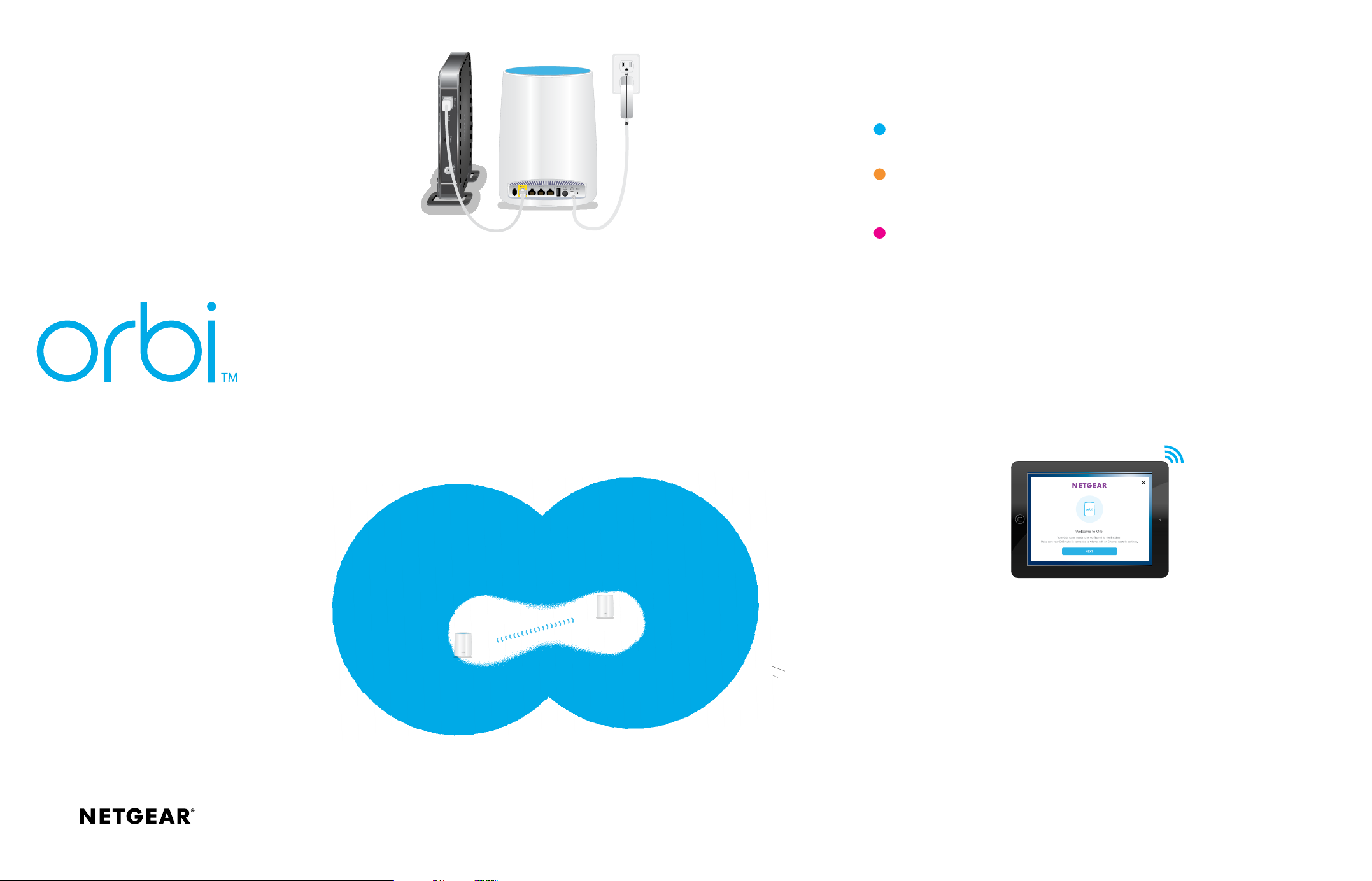
1. Connect Your Orbi Router
Modem
a. Unplug your modem, remove and replace the backup battery if it uses one, and plug the
modem back in.
b. Use the included Ethernet cable to connect your modem to the yellow Internet port on
your Orbi router.
Note: If you want to connect your Orbi router to an existing gateway, we recommend
that you turn o your existing gateway’s WiFi.
c. Connect your Orbi router to a power source.
The Power LED on the back of the Orbi router lights green. If the Power LED does not
light, press the Power On/O button.
2. Place Your Orbi Satellite (Continued)
Aer the Orbi satellite’s ring LED lights white, it lights one of the following colors for about
three minutes and then turns o:
Blue
The connection between the Orbi router and Orbi satellite is good.
Amber
The connection between the Orbi router and Orbi satellite is fair. Consider
moving the Orbi satellite closer to the Orbi router.
Magenta
The Orbi satellite was unable to connect to the Orbi router. Move the Orbi
satellite closer to the Orbi router.
Note: If the ring LED still lights magenta aer about one minute, press the Sync
button on the back of the Orbi router and on the back of the Orbi satellite. If
the Orbi satellite successfully syncs with the Orbi router, the satellite’s ring LED
lights white then lights blue to indicate a good connection, and then turns o.
Quick Start Guide
d. Wait for the Orbi router’s ring LED to light white.
2. Place Your Orbi Satellite
Orbi
satellite
Orbi router
a. Place the Orbi satellite in the middle of your house to get the best WiFi coverage.
b. Connect the Orbi satellite to a power source.
The Power LED on the back of the Orbi satellite lights green. If the Power LED does not
light, press the Power On/O button.
The Orbi satellite’s ring LED lights white while the satellite attempts to sync with the
Orbi router.
3. Set Up Your Orbi Network
a. Connect your computer or mobile device to the Orbi router or satellite with an Ethernet
or WiFi connection:
• Ethernet. Use an Ethernet cable to connect your computer to the Orbi router or
satellite.
• WiFi. Use the preassigned WiFi network name (SSID) and password on the label of
the Orbi router or satellite to connect to the Orbi WiFi network.
b. Set up your network using one of the following options:
• NETGEAR Orbi app. Download the NETGETAR Orbi app on your mobile device. You
can scan a QR code on the other side of this quick start guide to get the app. Launch
the app and follow the onscreen instructions.
• Web browser. Launch a web browser and visit orbilogin.com. If a login window
opens, enter the user name and password. The user name is admin and the default
password is password. Follow the onscreen instructions.
The Orbi router’s ring LED turns o aer the setup is complete.
Page 2

All Set Up!
2
8
Download the
NETGEAR Orbi App
Use the NETGEAR Orbi app to set up and
manage your network. To find the app, scan
one of the following QR codes or search for
NETGEAR Orbi in the Apple App Store or
Google Play Store.
NETGEAR, Inc.
350 East Plumeria Drive
San Jose, CA 95134, USA
December 2016
Orbi router
(Model RBR50)
Orbi satellite
(Model RBS50)
Ethernet cable
Power adapters (2) (varies by region)
Orbi Router Overview
1
6
2
3 4 5
7
Orbi Satellite OverviewPackage Contents
1
Support
Thank you for purchasing this NETGEAR
product. You can visit
www.netgear.com/support to register
your product, get help, access the latest
downloads and user manuals, and join our
community. We recommend that you use
only ocial NETGEAR support resources.
For the current EU Declaration of
6
8
4 5 7
Conformity, visit
http://support.netgear.com/app/answers/
detail/a_id/11621/.
For regulatory compliance information, visit
http://www.netgear.com/about/
regulatory/.
NETGEAR INTL LTD
Building 3, University Technology Centre
Curraheen Road, Cork, Ireland
© NETGEAR, Inc., NETGEAR and the NETGEAR Logo
are trademarks of NETGEAR , Inc. Any non‑NETGEAR
trademarks are used for reference purposes only.
1
Ring LED (not shown in image)
2
Sync button (also used for WPS connection)
3
Internet port (the Orbi satellite does
not include an Internet port)
4
Ethernet ports
5
USB port
6
Power On/O button and Power LED
7
DC Power connector
8
Reset button
See the regulatory compliance document
before connecting the power supply.
