Page 1
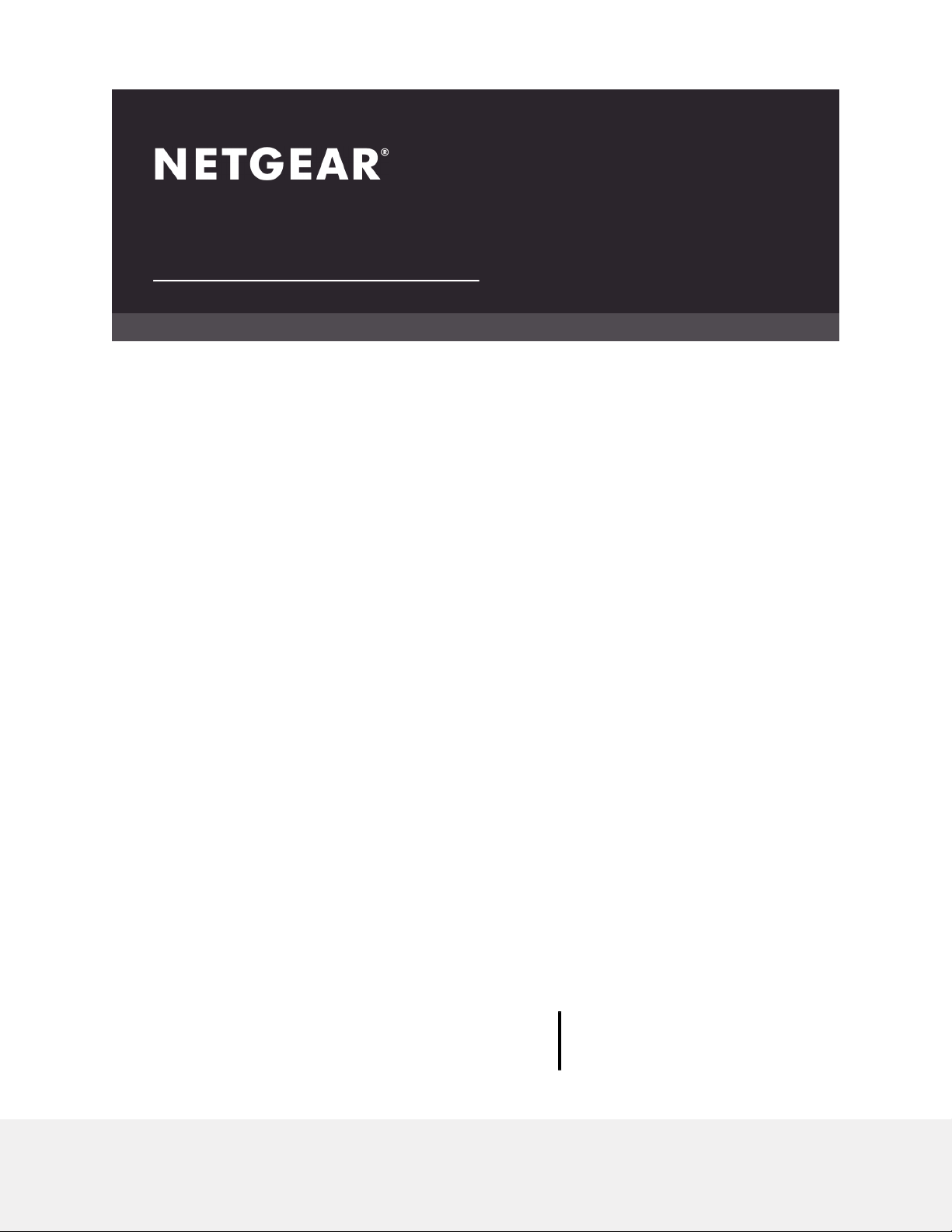
User Manual
Orbi Voice
Model RBS40V
NETGEAR, Inc.
350 E. Plumeria DriveApril 2019
San Jose, CA 95134, USA202-11942-02
Page 2

Orbi Voice
Support
Thank you for purchasing this NETGEAR product. You can visit
https://www.netgear.com/support to register your product, get help, access the latest
downloads and user manuals, and join our community. We recommend that you use
only official NETGEAR support resources.
Compliance and Conformity
For regulatory compliance information including the EU Declaration of Conformity, visit
https://www.netgear.com/about/regulatory/.
Trademarks
© NETGEAR, Inc., NETGEAR and the NETGEAR Logo are trademarks of NETGEAR, Inc.
Any non-NETGEAR trademarks are used for reference purposes only.
2
Page 3
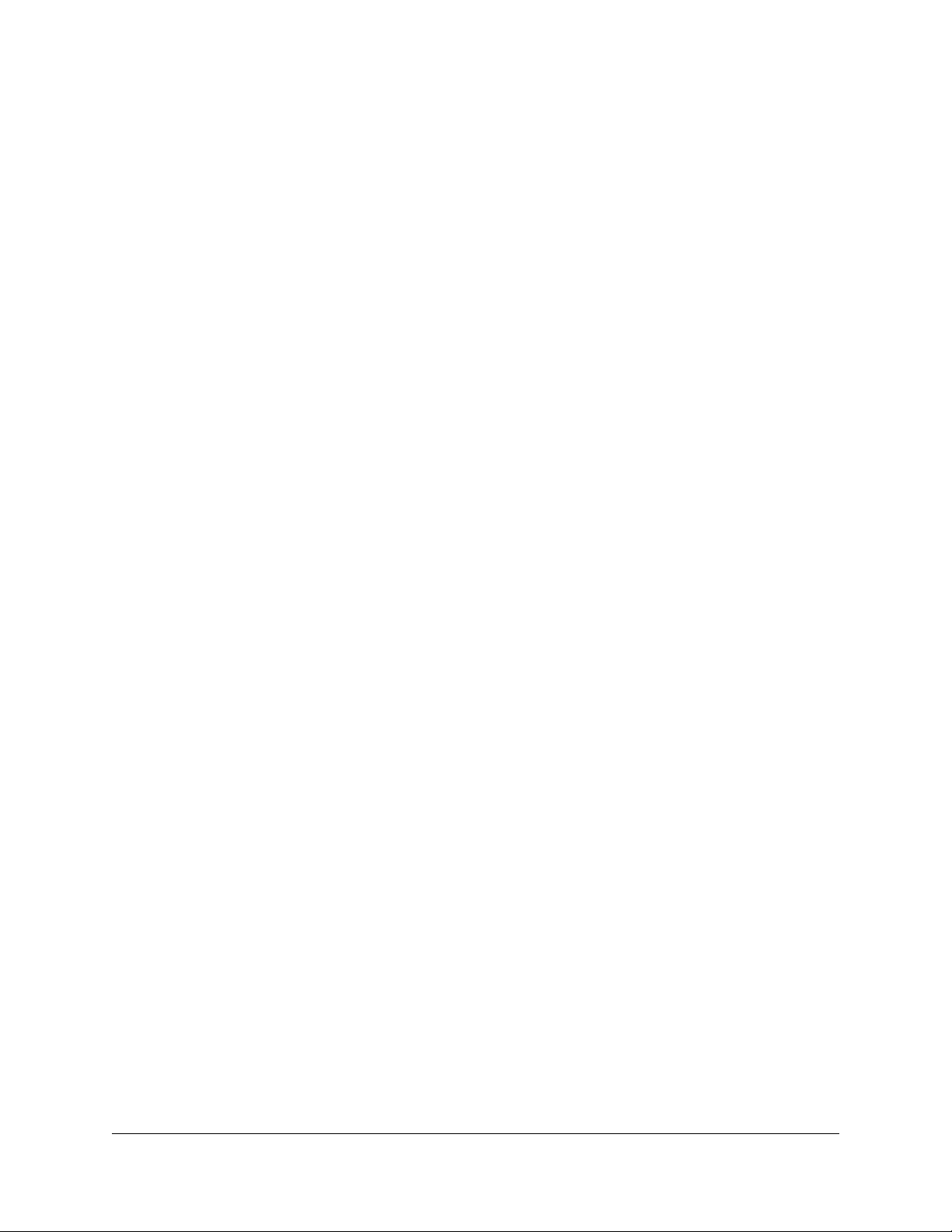
Contents
Chapter 1 Overview
Supported Orbi Routers and Satellites..............................................5
Hardware Overview..............................................................................5
Power LED..............................................................................................6
Ring LED.................................................................................................6
Download the NETGEAR Orbi App....................................................8
Chapter 2 Set Up Your Orbi Voice
Sync Your Orbi Voice.........................................................................10
Sync Your Orbi Voice Using the NETGEAR Orbi App...............10
Sync Your Orbi Voice Using the Router Web Interface.............10
Add Amazon Alexa to Your Orbi Voice...........................................11
Link Alexa to Your Streaming Audio Services.................................11
Listen Out Loud With Spotify Connect............................................12
Chapter 3 Manage Your Orbi Voice
Manage Your Orbi Voice Sound Settings.......................................14
Update the Orbi Voice Firmware......................................................14
Check for Firmware Updates........................................................14
Manually Update the Firmware....................................................15
View Information Abour Your Orbi Voice........................................16
View Your Orbi Voice's Status...........................................................17
Chapter 4 Troubleshooting
The Orbi Router and Orbi Voice Do Not Sync................................20
Cannot Log In to the Router..............................................................20
Appendix A Supplemental Information
Factory Settings..................................................................................22
Technical Specifications.....................................................................23
3
Page 4
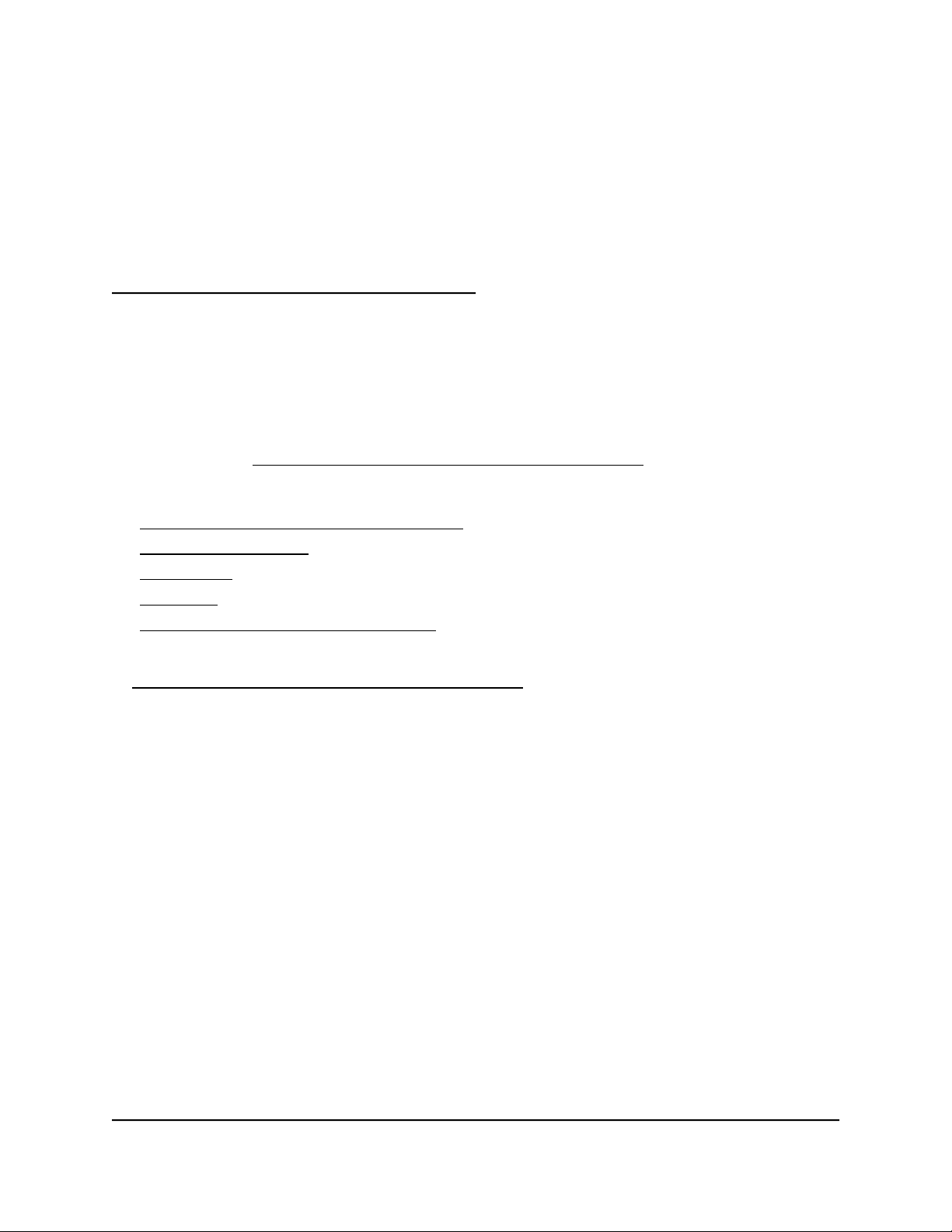
1
Overview
This manual covers how to set up your Orbi Voice and configure its settings using your
Orbi router web interface and NETGEAR Orbi app.
For information about how to configure the settings for your Orbi router, see the user
manual for your Orbi router. You can get your Orbi router’s manual from its product
support page at https://www.netgear.com/support/download/.
This chapter contains the following sections:
• Supported Orbi Routers and Satellites
• Hardware Overview
• Power LED
• Ring LED
• Download the NETGEAR Orbi App
For more information about the topics covered in this manual, visit the support website
at https://www.netgear.com/support/download/.
4
Page 5

Orbi Voice
Supported Orbi Routers and Satellites
All residential Orbi routers and satellites support the Orbi Voice. You must own an Orbi
router to connect your Orbi Voice to the Internet.
Hardware Overview
Figure 1. Top and back views
1. Ring LED. Use the ring LED to determine the sync status between your Orbi Voice
and router. After your Orbi Voice is synced to the Orbi router and Amazon Alexa is
added, your Orbi Voice’s ring LED behavior changes.
2. Volume Control slider. Touch and slide the Volume Control slider to increase or
decrease the volume.
3. Speaker On/Off button. Touch the Speaker On/Off button to mute or unmute the
speaker. If the speaker is muted, the X icon next to the button lights red.
4. Alexa trigger button. Touch the Alexa trigger button to give a command to Alexa.
5. Microphone On/Off button. Touch the Microphone On/Off button to mute or
unmute the microphone. If the microphone is muted, the X icon next to the button
lights red and you cannot give Alexa a command.
User Manual5Overview
Page 6
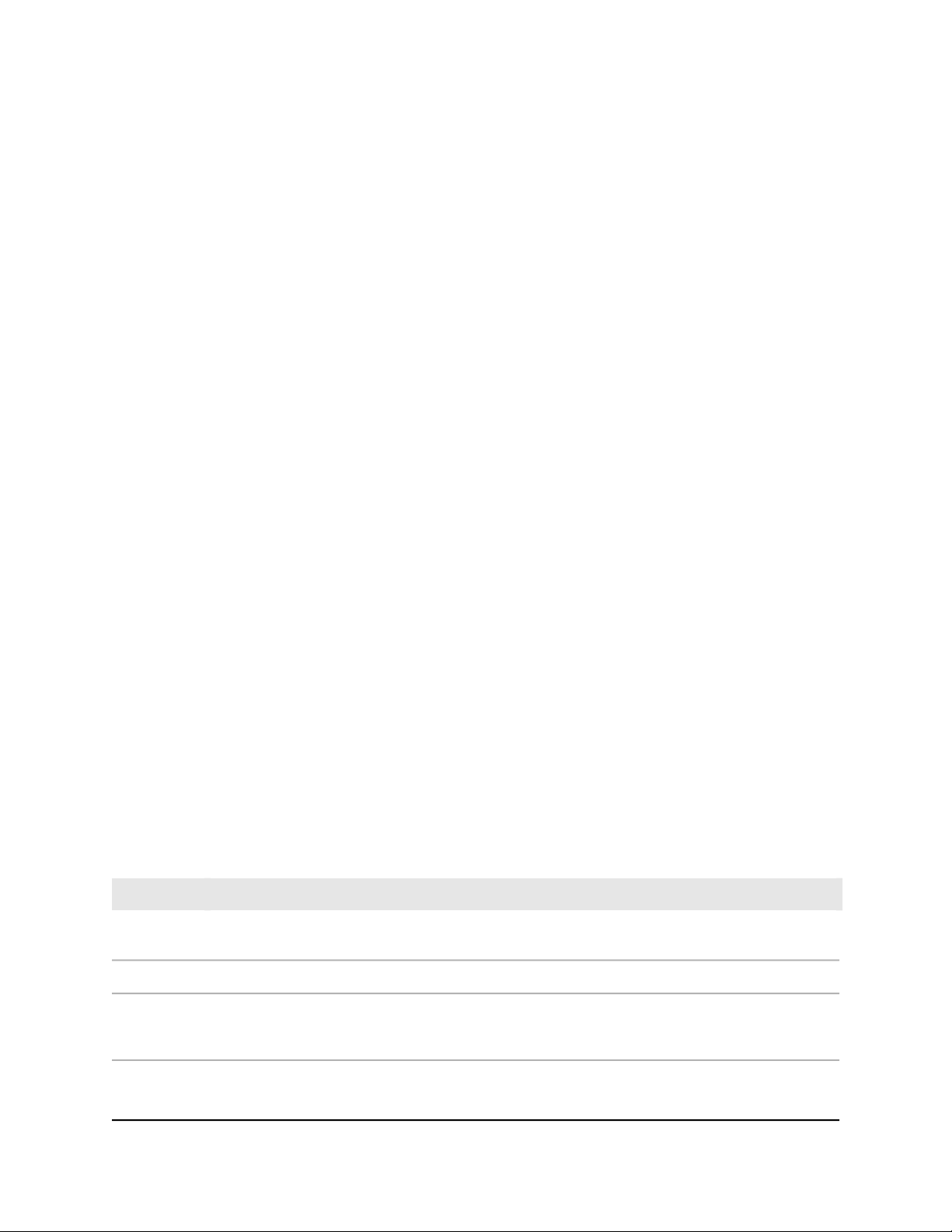
Orbi Voice
6. Sync button (also used for WPS connection). Use the sync button to sync your
Orbi Voice to your Orbi router or to connect WPS-enabled devices to your Orbi
Voice.
7. Ethernet ports. Connect Ethernet devices to the Ethernet ports.
8. Power On/Off button and Power LED. Press the Power On/Off button to turn
your Orbi Voice on or off. The Power LED is located above the Power On/Off button.
9. Power connector. Connect the power adapter to the Power connector.
10. Reset button. To factory reset your Orbi Voice, press the Reset button until the
Power LED blinks amber.
Power LED
The Power LED is located above the Power On/Off button on the rear panel.
The following is the LED behavior for the Power LED:
Solid green. Power is on.
•
Solid amber. The Orbi Voice is booting.
•
Blinking amber. The Orbi Voice is resetting to factory default settings.
•
Blinking red. The firmware is corrupted.
•
Off. Power is not supplied.
•
Ring LED
When your Orbi Voice syncs with your Orbi router, it lights the following colors:
Table 1. Ring LED behavior during syncing
LED BehaviorLED Color
The Orbi Voice is booting, or your Orbi Voice is attempting to sync with your Orbi router.Pulsing
white
The Orbi Voice is ready to sync with your Orbi router.Solid white
Solid blue
Your Orbi Voice and Orbi router successfully synced, and the connection between your Orbi Voice
and router is good.
The ring LED lights solid blue for about three minutes and then turns off.
User Manual6Overview
Page 7
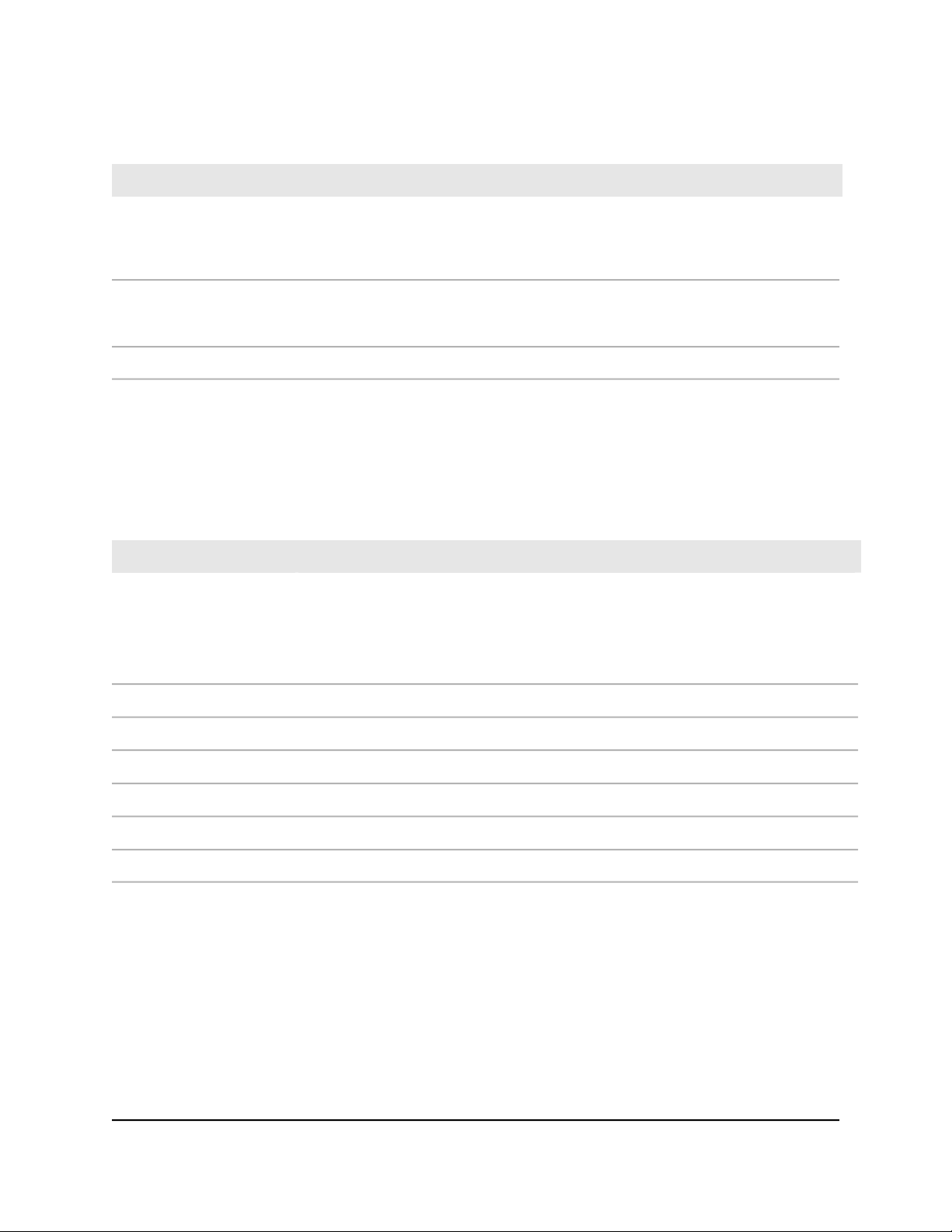
Orbi Voice
Table 1. Ring LED behavior during syncing (Continued)
LED BehaviorLED Color
Solid amber
Solid
magenta
Your Orbi Voice and Orbi router successfully synced, and the connection between your Orbi Voice
and router is fair.
The ring LED lights solid amber for about three minutes and then turns off.
Consider moving your Orbi Voice closer to your router.
Your Orbi Voice and Orbi router failed to sync. Move your Orbi Voice closer to the router and try
again.
If the ring LED lights magenta, it does not turns off.
Your Orbi Voice is synced to your Orbi router.Off
After your Orbi Voice is synced to the Orbi router and Amazon Alexa is added, your
Orbi Voice’s ring LED behavior changes. The ring LED can light the following colors to
indicate its Alexa status
Table 2. Ring LED behavior
LED BehaviorLED Color
Solid cyan
Alexa is listening.
Note: For Alexa to start listening, press the Alexa trigger button or say “Alexa” to your
Orbi Voice.
Alexa is thinking.Fast pulsing cyan and blue
Alexa is speaking.Slow pulsing cyan and blue
Your Orbi Voice’s microphone is muted.Solid red
A notification arrived.One-time yellow burst
You have unread notifications.Slow pulsing yellow
An error occurred.Pulsing amber
User Manual7Overview
Page 8
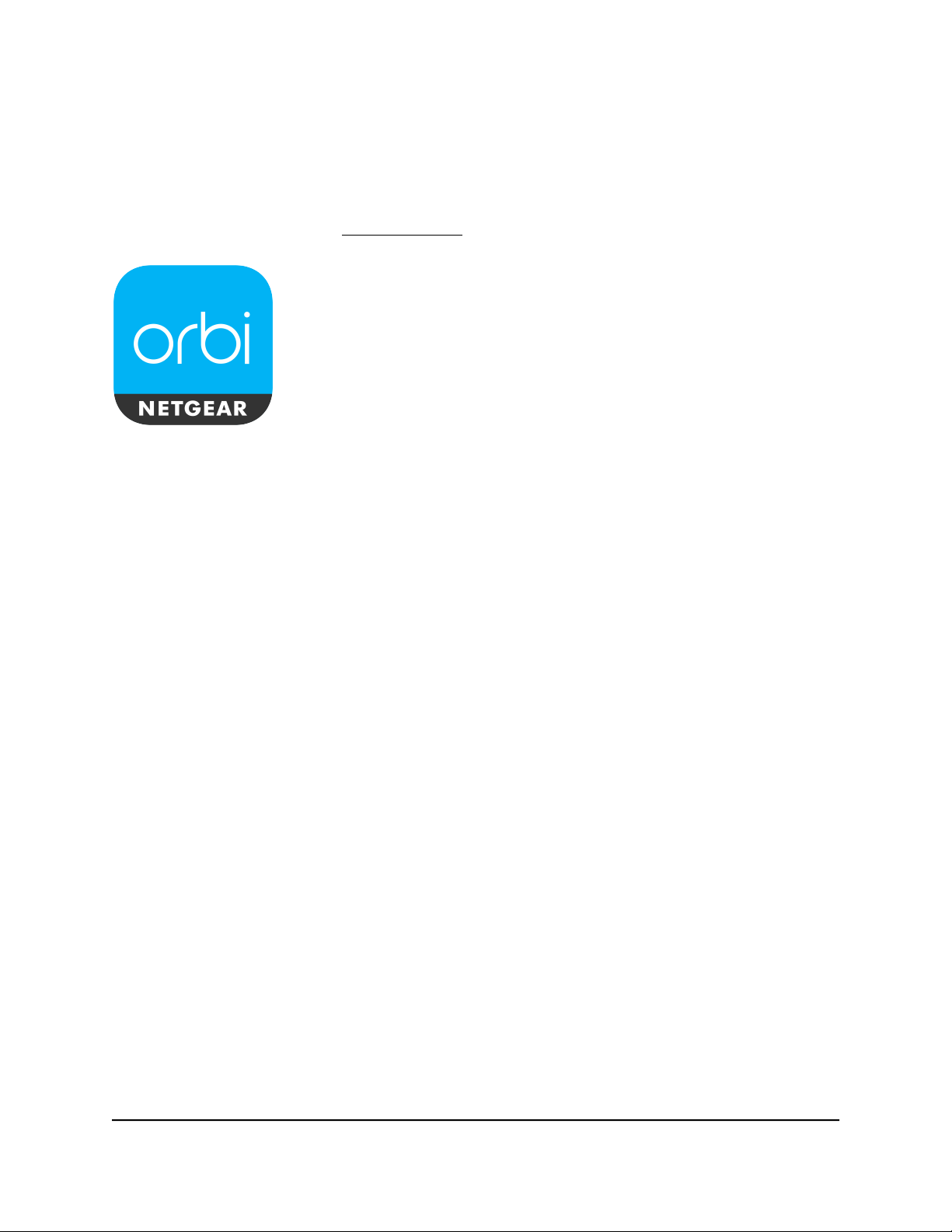
Orbi Voice
Download the NETGEAR Orbi App
You can use the NETGEAR Orbi app to set up and monitor your Orbi Voice.
To download the app, visit Orbi-app.com.
Figure 2. NETGEAR Orbi app icon
User Manual8Overview
Page 9

2
Set Up Your Orbi Voice
This chapter contains the following sections:
• Sync Your Orbi Voice
• Add Amazon Alexa to Your Orbi Voice
• Link Alexa to Your Streaming Audio Services
• Listen Out Loud With Spotify Connect
9
Page 10

Orbi Voice
Sync Your Orbi Voice
You can use the NETGEAR Orbi app to sync your Orbi Voice with your Orbi router. You
can also log in to your Orbi router and use the router web interface to sync your satellite.
Sync Your Orbi Voice Using the NETGEAR Orbi App
You can use the NETGEAR Orbi app to sync your Orbi Voice with your Orbi router and
enable Amazon Alexa on your Orbi Voice. To download the app, visit Orbi-app.com.
To sync your Orbi Voice using the NETGEAR Orbi app:
1. Launch the NETGEAR Orbi app.
The dashboard displays.
2. Tap the Home icon > ADD SATELLITE.
Follow the prompts to sync your Orbi Voice and add Amazon Alexa.
Sync Your Orbi Voice Using the Router Web Interface
You can use the router web interface to sync your Orbi Voice to your Orbi router.
To sync your Orbi Voice using the router web interface:
1.
Launch a web browser from a computer or mobile device that is connected to your
Orbi network.
2. Enter orbilogin.com.
A login window opens.
3. Enter the router admin user name and password.
The user name is admin. The default password is password. The user name and
password are case-sensitive.
The BASIC Home page displays.
4. Select Add Orbi Satellite.
5. Follow the prompts to sync your satellite.
User Manual10Set Up Your Orbi Voice
Page 11

Orbi Voice
Add Amazon Alexa to Your Orbi Voice
You can add Alexa Voice Assistant capabilities to your Orbi Voice. Your Orbi Voice
supports all Alexa commands. With Alexa, you can ask your Orbi Voice to play music,
hear the news, check weather, control smart home devices, and more.
To add Amazon Alexa to your Orbi Voice, you must use the NETGEAR Orbi app and
you need the following accounts:
NETGEAR account
•
If you don't have a NETGEAR account, you can create one using the NETGEAR Orbi
app.
Amazon account
•
If you set up your Orbi Voice using the NETGEAR Orbi app, the app prompts you to
enter your Amazon account credentials during the installation. If you were not
prompted to enter your Amazon account credentials, follow the steps below to add
Amazon Alexa to your Orbi Voice.
To add Amazon Alexa to your Orbi Voice using the NETGEAR Orbi app:
1. Launch the NETGEAR Orbi app.
The dashboard displays.
2. Tap the Orbi router image on the dashboard.
The Network Map displays.
3. Tap your Orbi Voice
Information about your Orbi Voice displays.
4. Tap CONTROLS.
5. Tap the Log in with Amazon button.
6. Follow the prompts to add Amazon Alexa.
Link Alexa to Your Streaming Audio Services
You can play music or media from your favorite streaming audio services on your Orbi
Voice. To set up your streaming audio service, you must link your streaming audio
service to Alexa using the Amazon Alexa app. For more information, visit Amazon.com.
User Manual11Set Up Your Orbi Voice
Page 12

Orbi Voice
Listen Out Loud With Spotify Connect
The Spotify Software is subject to third party licenses found here:
https://www.spotify.com/connect/third-party-licenses.
To listen out loud with Spotify connect:
1. Connect your Orbi Voice to your WiFi network.
2.
Open the Spotify app on your phone, tablet or laptop using the same WiFi network.
3. Play a song and select Devices Available.
4. Select your Orbi Voice and start listening.
User Manual12Set Up Your Orbi Voice
Page 13

3
Manage Your Orbi Voice
This chapter describes how to manage your Orbi Voice's settings from your Orbi router
web interface.
The chapter contains the following sections:
• Manage Your Orbi Voice Sound Settings
• Update the Orbi Voice Firmware
• View Information Abour Your Orbi Voice
• View Your Orbi Voice's Status
13
Page 14

Orbi Voice
Manage Your Orbi Voice Sound Settings
You can manage your Orbi Voice sound settings, such as equalization (EQ) and volume,
using the NETGEAR Orbi app.
To view your Orbi Voice sound settings:
1. Launch the NETGEAR Orbi app.
The dashboard displays.
2. Tap the Orbi router image on the dashboard.
The Network Map displays.
3. Tap your Orbi Voice
Information about your Orbi Voice displays.
4. Tap CONTROLS.
Your Orbi Voice sound settings display.
Update the Orbi Voice Firmware
To manage your Orbi Voice using the Orbi router web interface, make sure that your
Orbi router and Orbi Voice are updated with the latest firmware. You can use the Orbi
router web interface to check if new firmware is available and update the firmware for
your Orbi Voice, or you can manually update the firmware for your Orbi Voice.
Check for Firmware Updates
To check for new firmware and update your Orbi Voice:
1.
Launch a web browser from a computer or mobile device that is connected to your
Orbi network.
2. Enter orbilogin.com.
A login window opens.
3. Enter the router admin user name and password.
The user name is admin. The password is the one that you specified the first time
that you logged in. The user name and password are case-sensitive.
The BASIC Home page displays.
4. Select ADVANCED > Administration > Firmware Update.
User Manual14Manage Your Orbi Voice
Page 15

Orbi Voice
The Firmware Update page displays.
5. Click the Check button.
The router checks to see if new firmware is available for the router and Orbi Voice.
6.
If new firmware is available, click the Update All button.
The router locates and downloads the firmware for the router and Orbi Voice and
begins the update.
Note: To avoid the risk of corrupting the firmware, do not interrupt the upgrade.
For example, do not close the browser, click a link, or load a new page. Do not turn
off the router or Orbi Voice.
When the upload is complete, your router and Orbi Voice restart. The update process
typically takes a few minutes. Read the new firmware release notes to find out if you
must reconfigure the router after updating.
Manually Update the Firmware
Note: If you want to update your Orbi router's firmware along with your Orbi Voice's
firmware, we recommend that you update your Orbi Voice's firmware before updating
your Orbi router’s firmware.
To manually update your Orbi Voice's firmware:
1.
Launch a web browser from a computer or mobile device that is connected to your
Orbi network.
2. Enter orbilogin.com.
A login window opens.
3. Enter the router admin user name and password.
The user name is admin. The password is the one that you specified the first time
that you logged in. The user name and password are case-sensitive.
The BASIC Home page displays.
4. Select ADVANCED > Administration > Firmware Update > Manual Update.
The Firmware Update page displays.
5. Select the check box next to your Orbi Voice's model name, which is RBS40V.
6. Click the Update button.
The Orbi Voice Firmware Update window opens.
User Manual15Manage Your Orbi Voice
Page 16

Orbi Voice
7.
If the browser ask you for the admin password, enter the same password that you
entered for the router.
8. Click the BROWSE button.
9.
Locate and select the Orbi Voice firmware file that you downloaded.
The firmware file name ends in .chk.
10. Click the UPLOAD button.
It takes a few minutes to complete the process.
11.
After your Orbi Voice finishes updating, select Status and double-check the firmware
version on the Status page.
The firmware on your Orbi Voice is updated.
View Information Abour Your Orbi Voice
You can view information about your Orbi Voice from the Attached Devices page in the
router web interface.
To view information about your Orbi Voice:
1.
Launch a web browser from a computer or mobile device that is connected to your
Orbi network.
2. Enter orbilogin.com.
A login window opens.
3. Enter the router admin user name and password.
The user name is admin. The password is the one that you specified the first time
that you logged in. The user name and password are case-sensitive.
The BASIC Home page displays.
4. Select Attached Devices.
The Attached Devices page displays the following information in the Connected
Satellites section:
Device Name. This section displays your Orbi Voice name, the email address
•
associated with your Amazon account (if you did not add Amazon Alexa, a
message displays to add Amazon Alexa), and IP address.
IP Address. This section displays your Orbi Voice's IP address. The IP address
•
can change because the router assigns an IP address to each Orbi device when
it joins the network.
User Manual16Manage Your Orbi Voice
Page 17

Orbi Voice
MAC Address. This section displays the Orbi Voice MAC address. The unique
•
MAC address for each Orbi device does not change.
Connection Type. This section displays how the satellite is connected to the Orbi
•
network through a wired Ethernet connection or 2G or 5G WiFi connection.
Connected Orbi. This section displays the Orbi router or satellite that the Orbi
•
Voice is connected to. The Orbi router’s or satellite’s MAC address also displays.
Backhaul Status. This section displays the backhaul connection status between
•
the Orbi Voice and router or another satellite.
5.
To update this page, click the Refresh button.
View Your Orbi Voice's Status
Your Orbi Voice must be connected to your Orbi network.
To view your Orbi Voice’s status:
1.
Launch a web browser from a computer or mobile device that is connected to your
Orbi network.
2. Enter orbilogin.com.
A login window opens.
3. Enter the router admin user name and password.
The user name is admin. The password is the one that you specified the first time
that you logged in. The user name and password are case-sensitive.
The BASIC Home page displays.
4. Select Attached Devices.
The Attached Devices page displays.
5.
In the Connected Satellites section, find your Orbi Voice’s IP address.
6. Enter your Orbi Voice’s IP address in your web browser’s address bar.
A login window opens.
7. Enter the same admin user name and password that you entered in Step 3.
The Status page displays the following information about your Orbi Voice:
WiFi status
•
Network Name
•
Channel
•
User Manual17Manage Your Orbi Voice
Page 18

Region
•
Wireless mode
•
Wireless AP mode
•
Broadcast name status
•
Security type
•
Orbi Voice
User Manual18Manage Your Orbi Voice
Page 19

4
Troubleshooting
This chapter provides information to help you diagnose and solve problems you might
experience with your Orbi Voice. If you do not find the solution here, check the NETGEAR
support site at support.netgear.com for product and contact information.
If you need help with your Orbi router, see your Orbi router's user manual. You can view
your router’s manual at https://www.netgear.com/support/download/default.aspx.
This chapter contains the following sections:
• The Orbi Router and Orbi Voice Do Not Sync
• Cannot Log In to the Router
19
Page 20

Orbi Voice
The Orbi Router and Orbi Voice Do Not Sync
If you are experiencing difficulty syncing your Orbi router and Orbi Voice, we recommend
that you move the Orbi Voice into the same room as the router during the sync.
Follow the sync instructions in Sync Your Orbi Voice on page 10.
After your Orbi Voice is synced, you can move the Orbi Voice to a different location.
Cannot Log In to the Router
Make sure that your computer or mobile device is connected to the Orbi WiFi network.
If you do not want to use a WiFi connection, you can connect your computer to the Orbi
router with an Ethernet cable.
If you changed the admin password and you forgot what it is, see your Orbi router's
user manual for more information.
User Manual20Troubleshooting
Page 21

A
Supplemental Information
This appendix covers the following topics:
• Factory Settings
• Technical Specifications
21
Page 22

Orbi Voice
Factory Settings
The following table shows the factory default settings for your Orbi Voice.
Table 3. Factory default settings
Default SettingFeature
orbilogin.comUser login URLRouter login
adminUser name (case-sensitive)
passwordDefault login password (case-sensitive)
192.168.1.250LAN IPLocal network (LAN)
255.255.255.0Subnet mask
Time zone
time
DisabledDHCP server
GMT for WW except NA and GR, GMT+1
for GR, GMT-8 for NA
DisabledTime zone adjusted for daylight saving
DisabledSNMP
User Manual22Supplemental Information
Page 23

Table 3. Factory default settings (Continued)
Transmission speed
Orbi Voice
Default SettingFeature
DisabledWiFi communicationWiFi
See satellite labelSSID name
WPA2-PSK (AES)Security
EnabledBroadcast SSID
Auto
1
Country/region
RF channel
1
Maximum wireless signal rate derived from IEEE Standard 802.11 specifications. Actual throughput can vary. Network
conditions and environmental factors, including volume of network traffic, building materials and construction, and
network overhead, lower actual data throughput rate.
United States in the US; otherwise, varies
by region
2.4 GHz front and back haul: Auto
5 GHz front haul:
Channel 48 for NA, PR, AU, CA, and TW
•
Channel 36 for EU, KO, JP, and IN
•
5 GHz back haul:
Channel 157 for NA, PR, AU, CA, and
•
TW
Channel 108 for EU, KO, JP, and IN
•
Technical Specifications
The following table shows the technical specifications for your Orbi Voice.
Table 4. Technical specifications
Power adapter
DescriptionFeature
TCPIP, DHCP clientData and routing protocols
North America: 120V, 60 Hz, input
UK, Australia: 240V, 50 Hz, input
Europe: 230V, 50 Hz, input
All regions (output): 19V, 3.16A DC output
8.66 x 6.48 x 4.86 in. (220 mm x 164.7 mm x 123.4 mm)Dimensions
User Manual23Supplemental Information
Page 24

Table 4. Technical specifications (Continued)
DescriptionFeature
4.0 lb (1825 g)Weight
32°F to 95°F (0°C to 35°C)Operating temperature
90% maximum relative humidity, noncondensingOperating humidity
Orbi Voice
Electromagnetic emissions
WiFi
Radio data rates
Data encoding standards
Maximum number of computers
per wireless network
Operating frequency range
FCC Part 15 Class B
EN 55 022 (CISPR 22), Class B C-Tick N10947
Maximum wireless signal rate complies with the IEEE 802.11 standard.
2.4 GHz: Max. 400 Mbps
5 GHz Front haul: Max. 866 Mbps
5 GHz Back haul: Max. 866 Mbps
IEEE 802.11b/g/n 2.4 GHz-256 QAM support
IEEE 802.11a/n/ac 5 GHz-256 QAM support
Limited by the amount of WiFi network traffic generated by each node
(typically 50–70 nodes)
2.4 GHz: 126
5 GHz (front haul): 126
2.4 GHz:
US: 2.412–2.462 GHz
•
Europe ETSI and Japan: 2.412–2.472 GHz
•
5 GHz:
US: 5.18 GHz–5.24 GHz and 5.745 GHz–5.825 GHz
•
Europe and Japan:
•
- 5.18 GHz–5.24 GHz and 5.5 GHz–5.7 GHz
- 5.26 GHz–5.32 GHz
2
WPA-PSK [TKIP], WPA2-PSK [AES]802.11 security
2
Maximum wireless signal rate derived from IEEE Standard 802.11 specifications. Actual throughput can vary. Network
conditions and environmental factors, including volume of network traffic, building materials and construction, and
network overhead, lower actual data throughput rate.
User Manual24Supplemental Information
